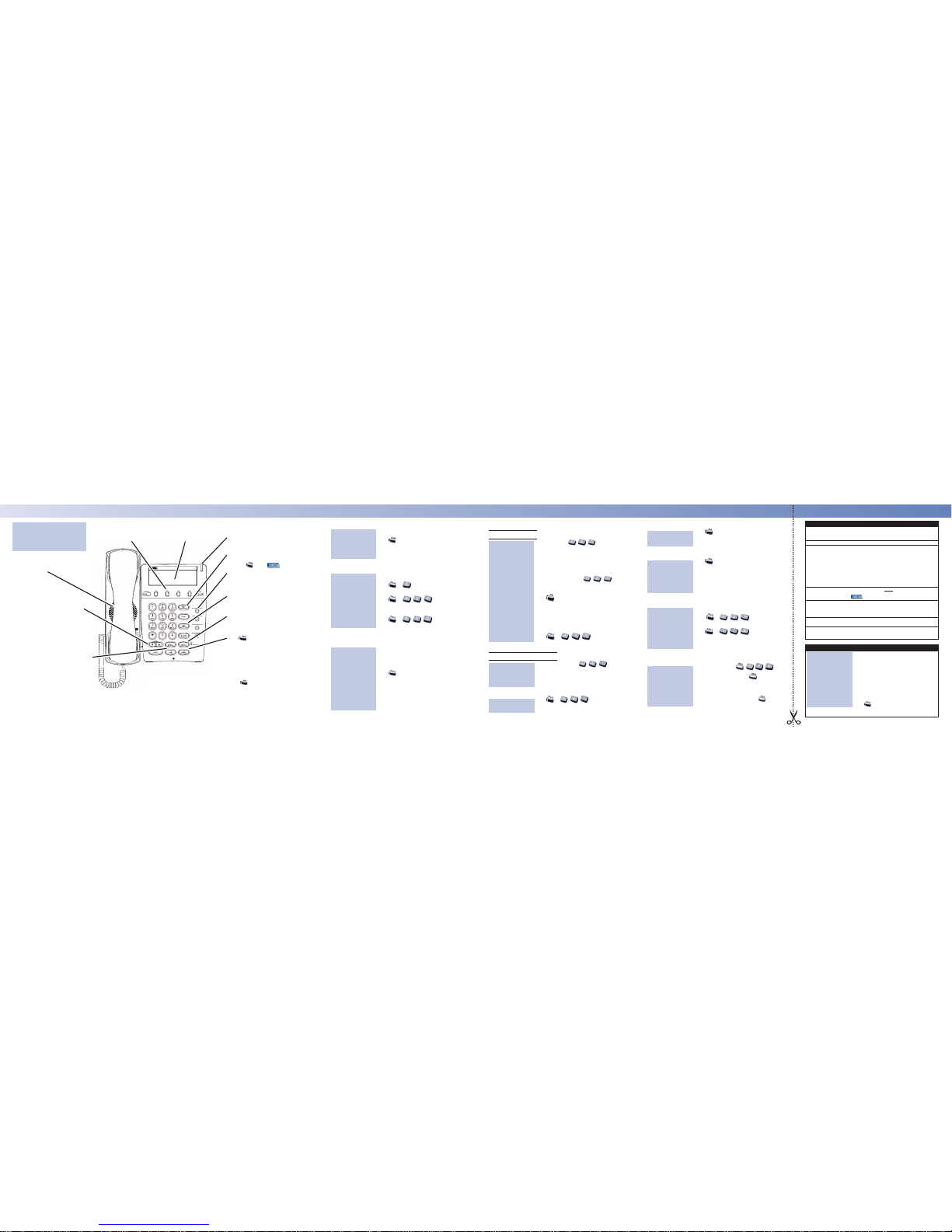
Placing an Outside Call . . .
1. (Optional) Lift handset.
2. + Listen for dial tone + Outside
number.
•
You can have function keys for lines or
line groups.
OR
1. (Optional) Lift handset.
2. + + Outside number.
OR
2. + + Line group
(1-9 or 001-100) + Outside number.
OR
2. + + Line number
(e.g., 005 for line 5) + Outside number.
Calling a Co-Worker . . .
1. (Optional) Lift handset.
•
For one-touch calling, press a One
Touch Key or DSS function key instead
of going on to step 2.
2. + Co-worker’s extension number.
•
Your call will ring or voice-announce.
If you hear ringing, wait for an answer.
If you hear a beep, begin speaking.
Dialling 1 changes voice/ring mode.
•
For your Voice Mailbox, dial 717.
•
For Paging, dial 801+ 0 for All Call
or 801 + 1-64 for zones.
Dial using the
Intercom:
Dial codes for outside
lines:
Press a line key for
quick access:
Using Your Telephone
The Alphanumeric Displayhelps you use
features and tells you about your calls. With
optional Caller ID, a ringing line may show
your caller’s number and name.
Placing Calls
If your call doesn’t go through . . .
Camp On and Callback
1. To Camp On
(wait without hanging up),
•
(Intercom calls) When you hear ringing,
wait for the called party to answer.
•
(Outside calls) When you hear new
dial tone, begin dialling your number.
OR
1. To leave a Callback
(and hang up).
•
Wait for the system to call you back.
2. or lift handset.
•
(Outside calls) Begin dialling your
number.
•
(Intercom calls) Speak to co-worker.
To cancel your Callback:
1. (Optional) Lift handset.
2. + + Hang up.
Message Waiting (Direct Messaging)
1. Do not hang up +
•
Your co-worker’s Message Wait LED
flashes fast. Your Message Wait LED is
lit.
1. +
•
To cancel Messages Waiting (those you
left and those left for you): CALL1 + 873.
To answer a Message
Waiting left for you:
Leave a Message
Waiting (flashing
Message Wait LED)
when your co-worker
doesn’t answer:
When you hear
busy tone, use Camp
On or Callback:
Answering Outside Calls . . .
1. or lift handset.
Answering Intercom Calls . . .
1. or lift handset.
1. Speak toward your phone
•
You can lift the handset for privacy.
You can set ringing at your phone with CALL1
+ 823 or set voice announce with CALL1 + 821
Picking up calls not ringing your phone . . .
1. (Optional) Lift handset.
2. +
2. + + Co-worker’s
extension
•
You can press a Group Call Pickup or Call
Coverage function key instead of step 2.
Have a telephone meeting (Conference) . . .
1. Place/answer call +
2. Place/answer next call +
•
Repeat this step to add more parties.
You may be able to have up to 32
callers.
3. After adding all parties, press again
to begin the Conference.
Use Conference to
have a telephone
meeting:
When a call is ringing
a co-worker’s phone
within your group:
To pick up a call at a
specific co-worker’s
phone:
Listen for your phone
ringing:
Listen for a beep if
you have voice
announce set:
Listen for two rings
and look for a flashing
line key:
Answering Calls
These Volume Controlsare for
speaker, handset and ringing calls.
They also adjust the LCD contrast for
telephones with a display.
Handsfree Options
•
Handsfree lets you place and answer calls by pressing instead of using the handset.
•
With Automatic Handsfree, you can press a Line Appearance key without lifting the handset. Normally, you have Automatic Handsfree.
•
Use Handsfree Answerbackto answer a voice-announced Intercom call by speaking
toward your phone — without lifting the handset.
The Microphonepicks up your voice for
Handsfree calls. Press MICto turn off
the microphone.
Press for Handsfreecalls, or use the
handset instead. See Handsfree Optionsbelow.
While on a handset call, press SPK once for
Handsfree; twice for Group Listen.
Line Appearance Keysare Intercom keys
for placing and answering calls. If you’re busy
on one – just use the other.
If you’re on a Handsfree Call (see
Handsfree Optionsbelow), lift the
handsetfor privacy.
Due to the flexibility built into the system,
your Dialling Codesand Feature
Capacitiesmay differ from those in this
guide. Check with your System
Administrator and make a note of any
differences.
These are and/or keys. See
Programming Function Keysfor more on
setting up these keys.
The Message Wait LEDflashes when you
have Messages Waiting. If you don’t have a
Voice Mail key, it also flashes when you have
Voice Mail messages left in your mailbox.
Press CALL1 then LNDto automatically
redial the last number you called. Press
CALL1, DIALand dial a bin number for
Common Abbreviated Dialling.
Enable Do Not Disturbto block your calls
when you don’t want to be interrupted. This
key will also flash when Call Forwarding
is activated.
The Soft Keysprovide quick
and easy access to features - just
follow the menu on the display
(not available on all models).
Directory Dialling
1. Press DIR Soft Key.
2. Press Soft Key for Directory Dialling type:
ABBc = Common Abbreviated Dialling.
ABBg = Group Abbreviated Dialling.
EXT. = Co-worker’s extension numbers.
OneT= Your One-Touch Keys (1-10).
3. Dial letter/number range for the party you want to
call (e.g., dial 2 for A, B, C or 2).
4. Press the Down Arrow Soft Key to jump to that
section.
5. Press Up or Down Arrow Soft Key to scroll
through the list.
6. or lift handset to place call or press the Dial
Soft Key.
At your display
telephone, select a
co-worker or outside call
from a list of names
(rather than dialling the
phone number):
Quick Reference for Other Features
Do Not Disturb: DND+ 1 to block your outside calls OR 2to block Paging, Intercom
calls, Call Forwards and transferred outside calls OR3 to block all
calls OR4 to block Call Forwards OR 0 to cancel.
Name Storing: CALL1+ 800 + Extension + Name (See Abbr. Dialling) + HOLD.
Call Forward:
Cancel a Call
Forward:
CALL1+ 848 + 1 + Extensionfor Immediate
CALL1+ 842 + 1 + Extension for Dual Ring
CALL1+ 843 + 1 + Extensionfor Busy
CALL1+ 844 + 1 + Extensionfor Busy and No Answer
CALL1+ 845 + 1 + Extension for No Answer
CALL1+ 846 + 1 + Extension for Follow Me
You can replace Extensionwith the Voice Mail master number to
forward calls to your mail box.
CALL1+ code + 0
Call Redirect:
When your phone is ringing, do notlift the handset or press the
CALL1 key,
press (Redirect)
Ringing Tone: CALL1+ 820 + 1 for Intercom calls to your phone
CALL1+ 820 + 2 for Outside calls to your phone
Select the tone 1-8 (the tone will be heard)
SPK to set the ringing tone
Time: CALL1 + 828+ 2 digits for hour (24 hour format) + 2 digits for
minutes + SPKto hang up.
Common Cancel
Code:
CALL1+ 720 to cancel all of the following features:
Call Forward, Message Waiting, DND, Alarm Clock, Repeat dial,
Text Message.
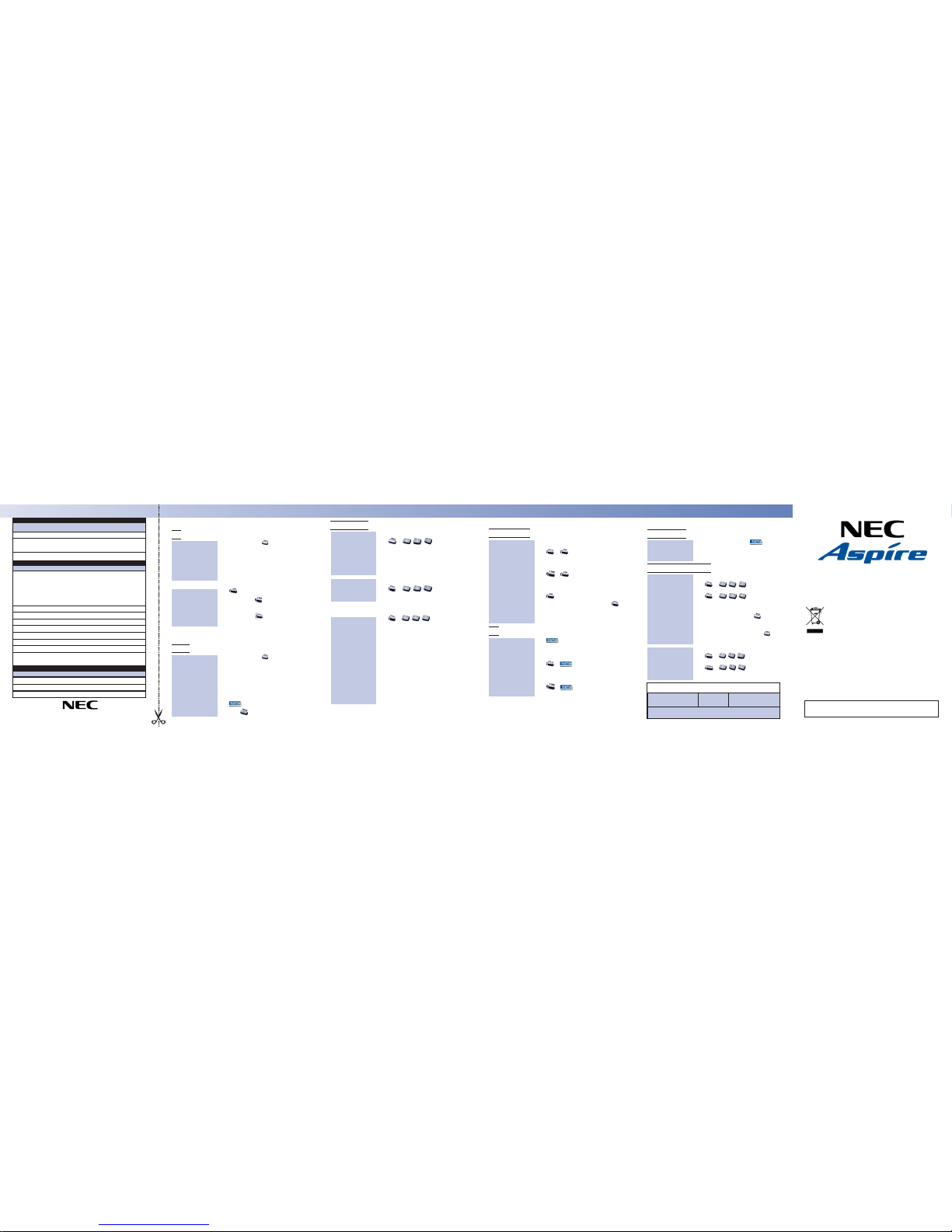
Automatically redial calls . . .
Last Number Redial
1. (Optional) Lift handset.
2. +
•
The system selects an outside line.
OR
2. +
•
The call uses the line you select.
OR
2. + Press Arrow Up or Arrow Down Soft
Key to scroll to the number to be dialled +
•
The system retains the last 10 numbers dialled which can be viewed and
then dialled.
Save
1. (Save).
1. (Optional) Lift handset.
2. + (Save).
•
The system selects an outside line.
OR
2. + (Save).
•
The call uses the line you select.
Save your call for
quick dialling later on:
Then redial your saved
number:
Quickly redial your
last outside call:
Placing Calls Quickly
Park a call in orbit
1. Do not hang up.
2. + + Park Orbit.
•
Park Orbits are 01-64. For Personal
Park, dial 773 instead of 831.
3. Page your co-worker to pick up the call.
•
For Paging, dial 801 + 0 for All Call
or 801 + 1-64 for zones.
4. Hang up.
1. (Optional) Lift handset.
2. + + Park Orbit.
•
For Personal Park, dial 773 (if Parked
at your phone) or 715 + Extension.
Forward your calls to a co-worker . . .
1. +
2. Dial Call Forwarding condition:
1 = Personal Answering Machine
Emulation (then skip to step 4)
2 = Busy or not answered
3 = Follow Me
4 = Immediate
6 = Not answered
7 = Immediate with both ringing (not for
Voice Mail)
0 = Cancel
3. Dial destination extension, Voice Mail
master number or press Voice Mail key.
4. Dial Call Forwarding type:
2 = All calls
3 = Outside calls only
4 = Intercom calls only
•
DND flashes slowly. A voice prompt may
remind you that your calls are forwarded.
While at your desk,
forward your calls to a
co-worker or
Voice Mail:
Or pick up a call a co-
worker parked for you:
Park a call in orbit so a
co-worker can pick it
up:
Your call can wait at your phone . . .
Hold
1. Do not hang up +
•
This puts your outside call on System
Hold. Your co-workers can take the
call off Hold. To place the call on
Exclusive Hold, press your Exclusive
HOLD function key.
•
Intercom calls automatically go on
Exclusive Hold when you press HOLD.
1. or lift handset.
2. Press flashing
OR
2. Press flashing if the call was not on
a line key (or was an Intercom call).
Send the call you’re on to a co-worker . . .
Transfer
1 Do not hang up +
2. Dial your co-worker’s extension.
•
You can press a One-Touch key instead
of dialling your co-worker.
•
To transfer the call to Voice Mail,
press your Voice Mail key before
dialling your co-worker.
OR
2. (DSS/One Touch).
3. Press to transfer the call through.
Send (Transfer) your
call to a co-worker:
Easily retrieve a call
from Hold:
Use Hold instead of
leaving the handset
off-hook:
Handling Your Calls
4TXH System Telephone
Quick Reference Guide
Quickly dial co-workers and outside calls . . .
One Touch Calling
1. (Optional) Lift handset + .
•
You can have One-Touch Keys for
Direct Station Selection, Personal Speed
Dial (outside calls) or feature codes. See
Programming One-Touch Keys.
Abbreviated Dialling (Speed Dial)
1. (Optional) Lift handset.
2. + (for Common).
OR
2. + (for Group).
3. Dial Abbreviated Dialling bin number.
•
Ask your Communications Manager for
your bin numbers.
4. Dial phone number to store + .
•
The number can be up to 24 digits, using
0-9, # and * Press MIC to enter a pause.
5. Enter name for stored number + +
SPK or hang up.
•
See Entering Names below.
1. (Optional) Lift handset.
2. + + Bin for common
OR
2. + + Bin for group.
•
You may also have function keys for
Abbreviated Dialling.
To dial your stored
Abbreviated Dialling
number:
Store Common or
Group Abbreviated
Dialling numbers:
Use One-Touch Keys
to save time calling
co-workers:
e-mail: enquiries@necinfrontia.co.uk
www.necinfrontia.co.uk
To program: CALL1 + 851 + Key + Code + Optional Data.
For Exclusive Hold, enter 45.
Hold:
Enter 10for Call Forwarding Immediate.
Enter 11for Call Forwarding Busy.
Enter 12for Call Forwarding No Answer.
Enter 13for Call Forwarding Busy/No Answer.
Enter 14for Call Forwarding Both Ring.
Enter 15for Call Forwarding Follow Me.
Enter 16for Call Forwarding to extension (same as dialling 888).
Enter 17for Selectable Display Messaging, Personal Greeting
(same as dialling 713).
Call Forwarding:
Enter 07if you want a Conference key.
Conference:
Enter 01+ Co-worker’s extension + HOLD.
DSS/One Touch:
Enter 30.
Save Number Dialled:
Enter 29.
Repeat Redial:
Enter 77 + Your extension number.
Voice Mail Box:
Enter 31.
Memo Dial:
Internal: 21+ Zone (1-64) or 22 (All Call).
External: 19+ Zone (0-8).
Combined: 20 for (Internal and External All Call).
Page:
Programming Function Keys - General
To program: CALL1 + 855 + Key + Number + HOLD + Name
(see Entering Namesunder Abbreviated Dialling) + HOLD.
Enter Co-worker’s extension #+ SPK to hang up.
DSS:
Enter 9+ Outside # or
Enter 804+ Line group # (1-9 or 1-100) + Outside # or
Enter 805+ Line # (001 to 200) + Outside # + SPKto hang up.
Personal Speed Dial:
Enter Service Code+ SPK to hang up. For example, you can
make a Save # Clear key by entering 885.
Service Codes:
Programming One-Touch Keys
To program: CALL1 + 852 + Key + Code + Optional Data.
Enter *01 + Line number(001-200).
Line Keys:
Enter *04 +Orbit number (01-64).
Park:
Programming Function Keys - Appearance
Entering Names
When entering names, use dial pad keys to enter letters. For example, press the digit 2 key once for A,
twice for B, three times for C, etc.
#= Accepts a character and moves the curser one place to the right (Or to insert a <space>)
CONF= Clear the character entry to the left, one character at a time
1 = 1 @ [ ¥ ] ^ _ ` { | } > <
2 = A-C, a-c, 2
3 = D-F, a-f, 3
4 = G-I, g-i, 4
5 = J-L, j-l, 5
6 = M-O, m-o, 6
7 = P-S, p-s, 7
8 = T-V, t-v, 8
9 = W-Z, w-z, 9
0 = 0 ! “ # $ % & ‘ ( ) *
*= * + , - . / : ; < = > ?
Enter *03 + Co-worker’s extension number.
Call Coverage Keys:
NOTICE
The key designations in this guide may be different to those on your own System
Telephone. The paper inlay can be customised to your individual needs.
991600-5 Rev 1.1
For countries in the European Union
The symbol depicted here has been affixed to your product in order to inform you that electrical
and electronic products should never be disposed of as municipal waste.
Electrical and electronic products including the cables, plugs and accessories should be disposed of separately in order to allow proper treatment, recovery and recycling. These products
should be taken to a designated facility where the best available treatment, recovery and recy-
cling techniques are available. Separate disposal has significant advantages: valuable materials
can be re-used and it prevents the dispersion of unwanted substances into the municipal waste stream. This contributes to the protection of human health and the environment.
Please be informed that a fine may be imposed for illegal disposal of electrical and electronic products via the
general municipal waste stream.
In order to facilitate separate disposal and environmentally sound recycling, NEC Infrontia has made arrangements for local recycling in all member states of the European Union. In case your electrical and electronic products need to be disposed of please refer to the contractual agreements that your company has made upon acquisition of these products. Should this information not be available, please contact us at
recycle@necinfrontia.co.uk.
For countries outside the European Union
Disposal of electrical and electronic products in countries outside the European Union should be done in line with
local regulations. If no arrangement has been made with NEC Infrontia or your supplier, please contact the local
authorities for further information.
