Page 1

NEC Express5800/100 Series
N8100-1635F
NEC Express5800/E110b-M
User's Guide
1st Edition
7-2010
ONL-520_005_02-E110bM-100-00-1007
Page 2

PROPRIETARY NOTICE AND LIABILITY DISCLAIMER
The information disclosed in this document, including all designs and related materials, is the
valuable property of NEC Corporation (NEC) and /or its licensors. NEC and/or its licensors, as
appropriate, reserve all patent, copyright and other proprietary rights to this document, including all
design, manufacturing, reproduction, use, and sales rights thereto, except to the extent said rights are
expressly granted to others.
The NEC product(s) discussed in this document are warranted in accordance with the terms of the
Warranty Statement accompanying each product. However, actual performance of each such
product is dependent upon factors such as system configuration, customer data, and operator control.
Since implementation by customers of each product may vary, the suitability of specific product
configurations and applications must be determined by the customer and is not warranted by NEC.
To allow for design and specification improvements, the information in this document is subject to
change at any time, without notice. Reproduction of this document or portions thereof without prior
written approval of NEC is prohibited.
First Printing, July 2010
Copyright 2010
NEC Corporation
7-1 Shiba 5-Chome, Minato-Ku
Tokyo 108-8001, Japan
All Rights Reserved
Printed in Japan
Page 3
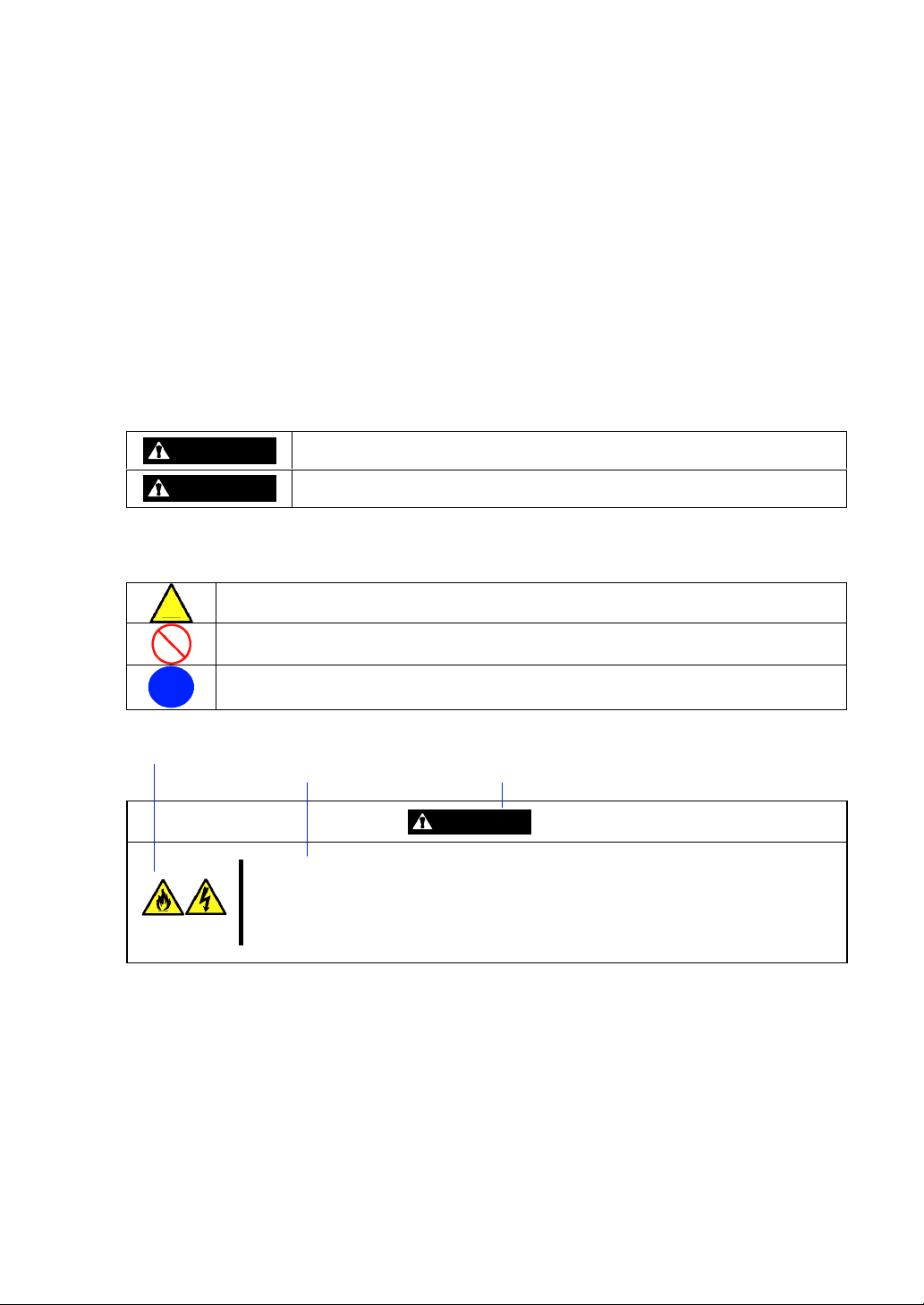
Keep this User's Guide at hand for quick reference at anytime necessary.
SAFETY INDICATIONS
Follow the instructions in this User's Guide for your safety to use the modular server.
The modular server contains components with possible danger, hazards that may cause by ignoring
warnings, and preventive actions against such hazards.
Modular server components with possible danger are indicated with a warning label placed on or
around them as well as described in this User's Guide.
In the User's Guide or warning labels, "WARNING" or "CAUTION" is used to indicate a degree of
danger. These terms are defined as follows:
WARNING
CAUTION
Precautions and notices against hazards are presented with one of the following three symbols. The
individual symbols are defined as follows:
This symbol indicates the presence of a hazard if the instruction is ignored.
An image in the symbol illustrates the hazard type. (Attention)
This symbol indicates prohibited actions. An image in the symbol illustrates a particular
prohibited action. (Prohibited Action)
This symbol indicates mandatory actions. An image in the symbol illustrates a
mandatory action to avoid a particular hazard. (Mandatory Action)
(Example)
Symbol to draw attention
Indicates the presence of a hazard that may result in death or serious
personal injury if the instruction is ignored.
Indicates the presence of a hazard that may cause minor personal injury,
including burns, or property damage if the instruction is ignored.
Description of a danger Term indicating a degree of danger
CAUTION
Plug in to a proper power source of the specified voltage.
Use a proper wall outlet. Use of an improper power source may cause a fire or a
power leak.
Page 4
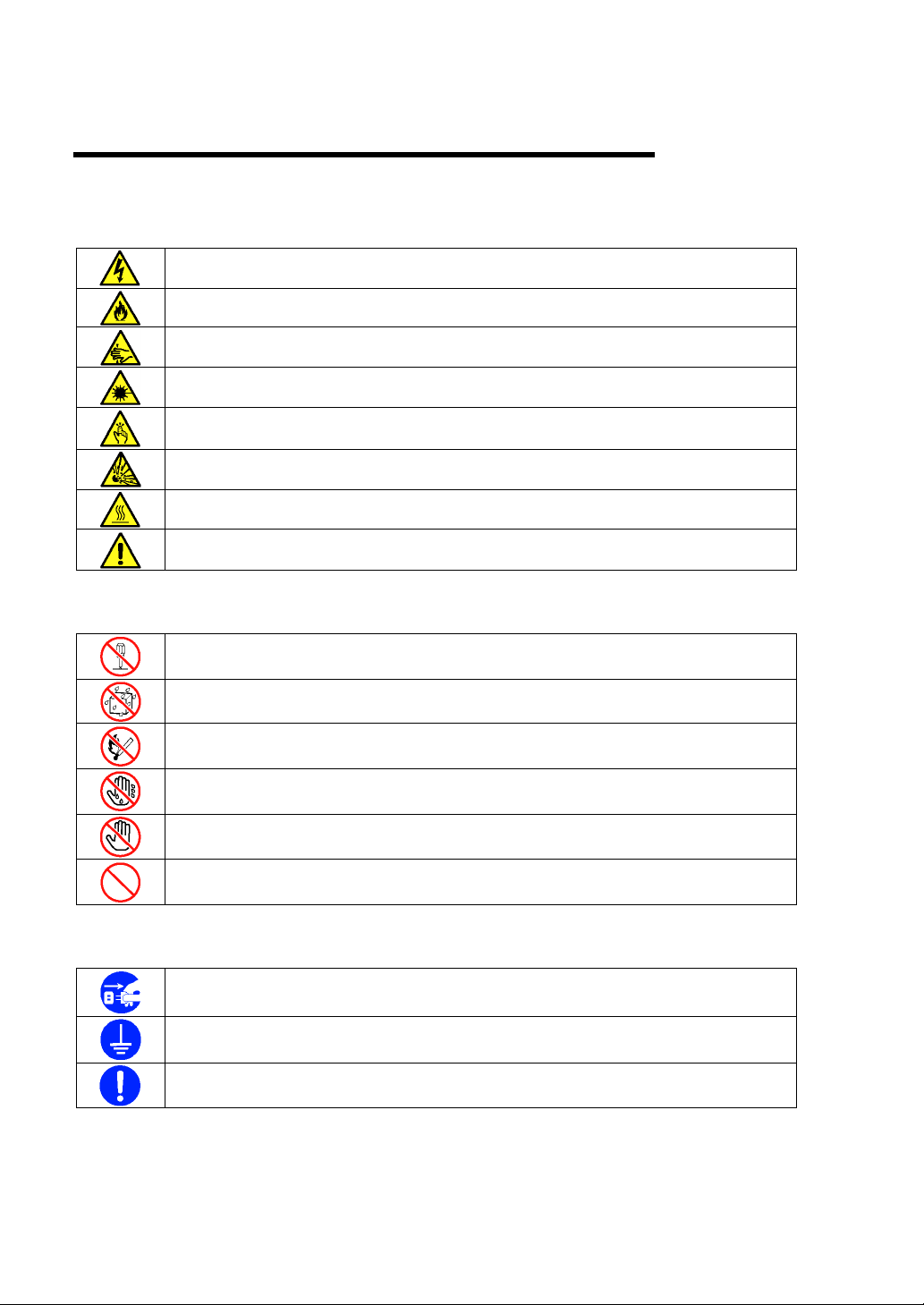
Symbols Used in This User's Guide and Warning Labels
Attentions
Indicates that improper use may cause an electric shock.
Indicates that improper use may cause fumes or fire.
Indicates that improper use may cause fingers to be caught.
Indicates that improper use may cause loss of eyesight due to laser beam.
Indicates that improper use may cause personal injury.
Indicates that improper use may cause explosion.
Indicates that improper use may cause personal injury.
Indicates a general notice or warning that cannot be specifically identified.
Prohibited Actions
Do not disassemble, repair, or modify the modular server. Otherwise, an electric shock
or fire may be caused.
Do not use the modular server in the place where water or liquid may pour. Otherwise,
an electric shock or fire may be caused.
Do not place the modular server near the fire. Otherwise, a fire may be caused.
Do not touch the modular server with wet hand. Otherwise, an electric shock may be
caused.
Do not touch the component specified by this symbol. Otherwise, an electric shock or
burn may be caused.
Indicates a general prohibited action that cannot be specifically identified.
Mandatory Action
Unplug the power cord of the modular server. Otherwise, an electric shock or fire may
be caused.
Be sure to provide earthing. Otherwise, an electric shock or fire may be caused.
Indicates a mandatory action that cannot be specifically identified. Make sure to follow
the instruction.
Page 5
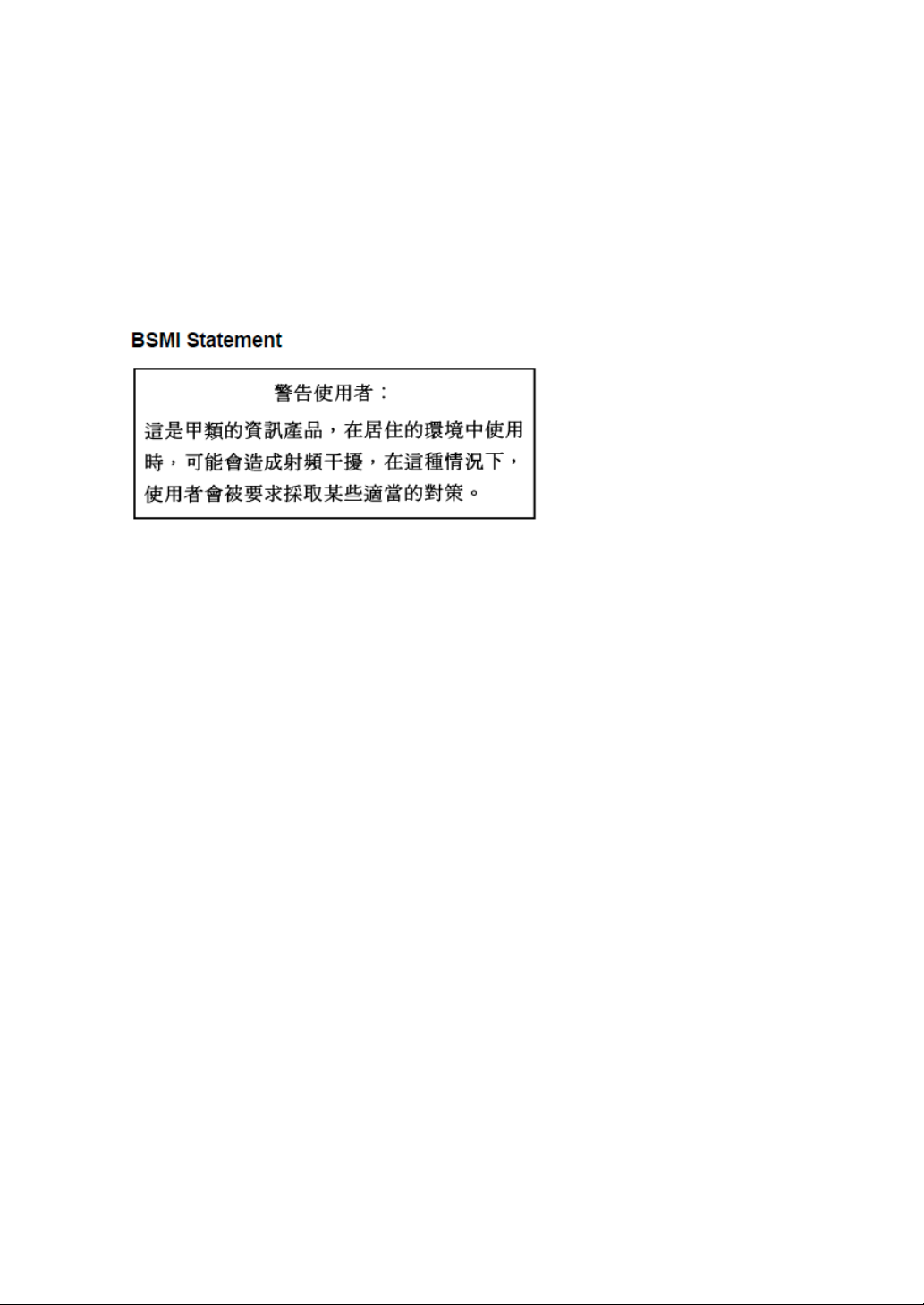
NOTE: This equipment has been tested and found to comply with the limits for a Class A digital
device, pursuant to Part 15 of the FCC Rules. These limits are designed to provide reasonable
protection against harmful interference when the equipment is operated in a commercial
environment. This equipment generates, uses, and can radiate radio frequency energy and, if not
installed and used in accordance with the instruction manual, may cause harmful interference to
radio communications. Operation of this equipment in a residential area is likely to cause harmful
interference in which case the user will be required to correct the interference at his own expense.
CE Statement
Warning : This is a Class A product. In domestic environment this product may cause radio
interference in which case the user may be required to take adequate measures (EN55022).
Page 6

Trademarks
NEC ESMPRO, NEC EXPRESSBUILDER, and EXPRESSSCOPE are registered trademarks of NEC Corporation.
Microsoft, Windows, Windows Server, Windows NT, and MS-DOS are registered trademarks or trademarks of Microsoft
Corporation in the United States and other countries. Intel, Pentium, and Xeon are registered trademarks of Intel Corporation.
ROM-DOS and Datalight are registered trademarks of Datalight, Inc. AT is a registered trademark of International Business
Machines Corporation in the United States and other countries. Adaptec and its logo is a registered trademark of Adaptec, Inc.
of United States. LSI, the LSI logo design, iBBU, MegaRAID, and WebBIOS are trademarks or registered trademarks of LSI
Corporation of United States. Adobe, Adobe logo, and Acrobat are trademarks of Adobe Systems Incorporated.
DLT and DLTtape are trademarks of Quantum Corporation. LTO is a trademark of International Business Machines
Corporation, Hewlett-Packard Company, and SeagateTechnology in the United States. PCI EXPRESS is a trademark of
Peripheral Component Interconnect Special Interest Group.
All other product, brand, or trade names used in this publication are the trademarks or registered trademarks of their
respective trademark owners.
Windows Server 2008 R2 stands for Microsoft® Windows Server® 2008 R2 Standard operating system and Microsoft®
Windows Server® 2008 R2 Enterprise operating system. Windows 7 stands for Microsoft® Windows® 7 Professional
operating system. Windows Server 2008 stands for Microsoft® Windows Server® 2008 Standard operating system and
Microsoft® Windows Server® 2008 Enterprise operating system. Windows Vista stands for Microsoft® Windows Vista®
Business operating system. Windows Server 2003 x64 Editions stands for Microsoft® Windows Server® 2003 R2, Standard
x64 Edition Operating system and Microsoft® Windows Server® 2003 R2, Enterprise x64 Edition operating system, or
Microsoft® Windows Server® 2003, Standard x64 Edition operating system and Microsoft® Windows Server® 2003,
Enterprise x64 Edition operating system. Windows Server 2003 stands for Microsoft® Windows Server® 2003 R2, Standard
Edition operating system and Microsoft® Windows Server® 2003 R2, Enterprise Edition operating system, or Microsoft®
Windows Server® 2003, Standard Edition operating system and Microsoft® Windows Server® 2003, Enterprise Edition
operating system. Windows XP x64 Edition stands for Microsoft® Windows® XP Professional x64 Edition operating system.
Windows XP stands for Microsoft® Windows® XP Home Edition operating system and Microsoft® Windows® XP
Professional operating system. Windows 2000 stands for Microsoft® Windows® 2000 Server operating system and
Microsoft® Windows® 2000 Advanced Server operating system, and Microsoft® Windows® 2000 Professional operating
system. Windows NT stands for Microsoft® Windows NT® Server network operating system version 3.51/4.0 and
Microsoft® Windows NT® Workstation operating system version 3.51/4.0. Windows Me stands for Microsoft® Windows®
Millennium Edition operating system. Windows 98 stands for Microsoft® Windows®98 operating system. Windows 95
stands for Microsoft® Windows®95 operating system. WinPE stands for Microsoft® Windows® Preinstallation
Environment.
Notes:
(1) No part of this manual may be reproduced in any form without the prior written permission of
NEC Corporation.
(2) The contents of this User's Guide may be revised without prior notice.
(3) The contents of this User's Guide shall not be copied or altered without the prior written
permission of NEC Corporation.
(4) All efforts have been made to ensure the accuracy of all information in this User's Guide. If
you notice any part unclear, incorrect, or omitted in this User's Guide, contact the service
representative where you purchased this product.
(5) NEC assumes no liability arising from the use of this product, nor any liability for incidental or
consequential damages arising from the use of this User's Guide regardless of Item (4).
Page 7

PREFACE
Welcome to the NEC Express5800/100 series modular server.
The modular server is a power-saving and high-density server equipped with the latest low-power
processor "Intel® Atom Processor N450".
Read this User's Guide thoroughly to fully understand handling of the modular server and appreciate
its functions to the maximum extent.
i
Page 8
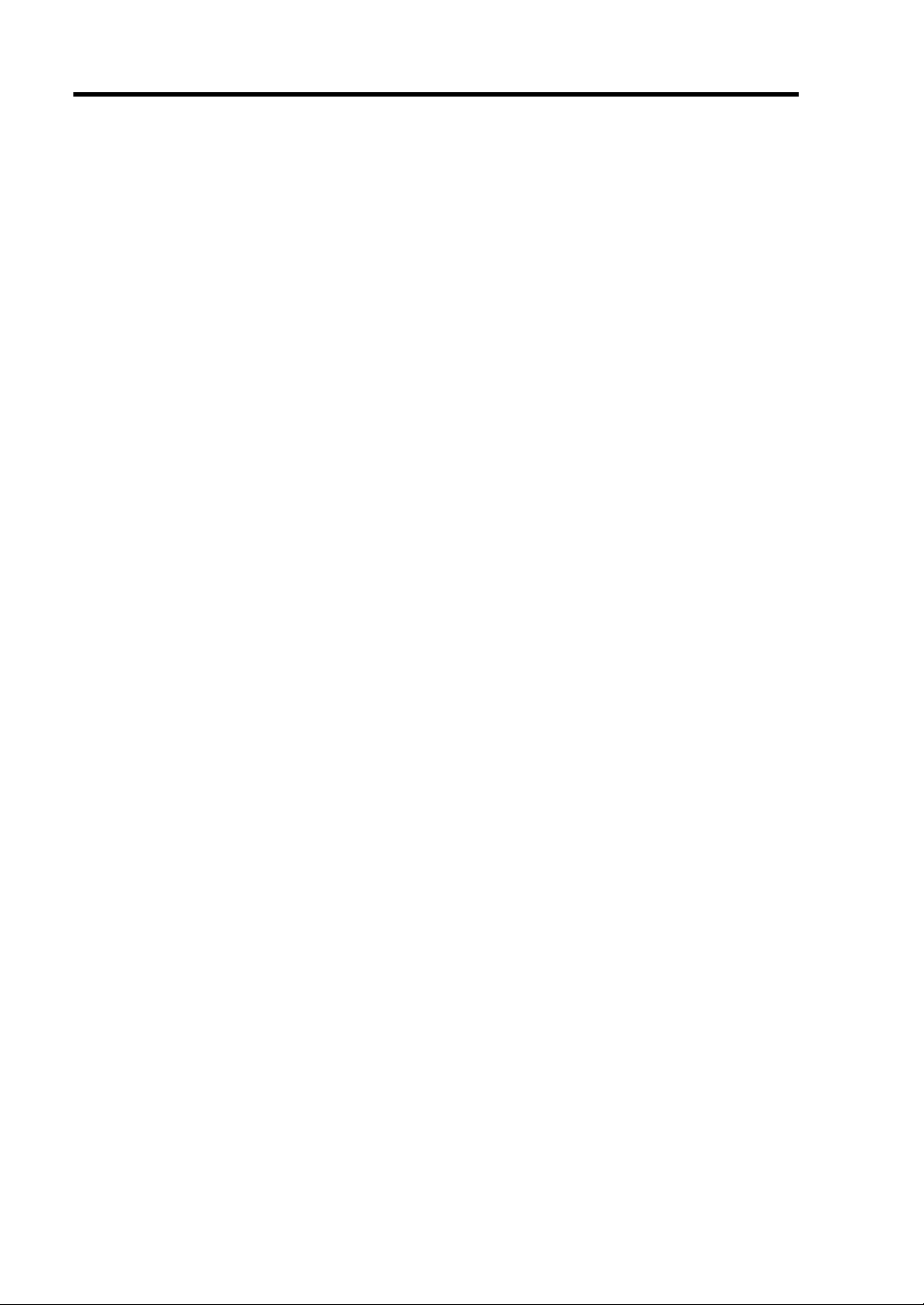
ii
ABOUT THIS USER'S GUIDE
This User's Guide is a guide for proper setup and use of the modular server.
This User's Guide also covers useful procedures for dealing with difficulties and problems that may
arise during setup or operation of the modular server.
Keep this manual for future use.
The following describes how to proceed with this User's Guide.
How to Use This User's Guide
To aid you in finding information quickly, this User's Guide contains the following information:
Chapter 1 Notes on Using Your Modular Server
includes information that needs attention to use the modular server. Make sure to read this
chapter before setting up and using the modular server. It also includes requirements and
advisory information for transfer and disposal of the modular server.
Chapter 2 General Description
includes information necessary to use the modular server, such as names and functions of
its components.
Chapter 3 Setting Up Your Modular Server
tells you how to setup the modular server, make cable connections, and power on your
system.
Chapter 4 Configuring Your Modular Server
tells you how to configure the system and provides instructions for running the BIOS Setup
Utility.
Chapter 5 Installing and Using Utilities
describes how to install the utilities for the modular server. It also includes a description on
using the attached "NEC EXPRESSBUILDER" DVD.
Chapter 6 Maintenance
provides you with all the information necessary to maintain successful operation of the
modular server.
Chapter 7 Troubleshooting
contains helpful information for solving problems that might occur with your system.
Chapter 8 Upgrading Your Modular Server
provides you with instructions for upgrading your system with an optional memory and hard
disk drives.
Appendix A Specification
provides specifications for your modular server.
Appendix B Using a Client Computer Which Has a CD Drive
describes how to install the management software of EXPRESSBUILDER to the client computer
without the DVD drive.
Page 9
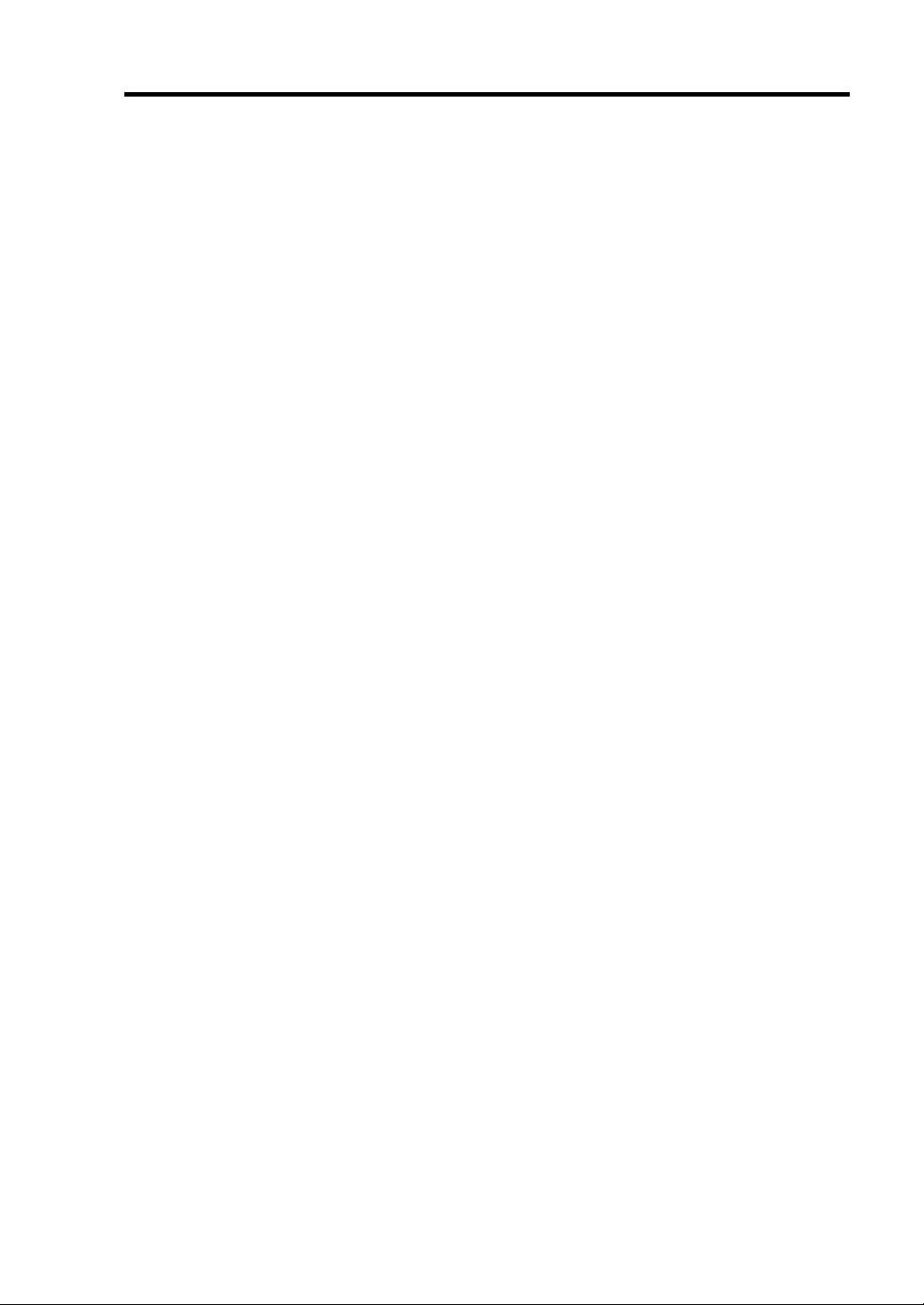
Text Conventions
The following conventions are used throughout this User's Guide. For safety symbols, see
"SAFETY INDICATIONS" provided earlier.
iii
IMPORTANT:
NOTE:
Items that are mandatory or require attention when using the
modular server
Helpful and convenient piece of information
IN THE PACKAGE
The carton contains various accessories, as well as the modular server itself. See the packing list to
make sure that you have everything and that individual components are not damaged. If you find
any component missing or damaged, contact your service representative.
Store the provided accessories in a designated place for your convenience. You will need
them to install an optional device or troubleshoot the modular server, as well as to set it
up.
Make a backup copy of each provided floppy disk, if any. Store the original disk as the
master disk in a designated place, and use its copy.
Improper use of any provided floppy disk or DVD/CD-ROM may alter your system
environment. If you find anything unclear, immediately ask your service representative for
help.
"HARD DISK DRIVE"
The term "hard disk drive" described in this User's Guide represents the following two drives unless
otherwise specified.
Hard disk drive (HDD)
Solid state drive (SSD)
Page 10

iv
CONTENTS
Preface ..............................................................................................................................................i
About This User's Guide..................................................................................................................ii
In the Package................................................................................................................................ iii
"Hard Disk Drive".......................................................................................................................... iii
Chapter 1 Notes on Using Your Modular Server......................................................... 1-1
Safety Notes................................................................................................................................. 1-2
For Proper Operation ................................................................................................................... 1-5
Transfer to Third Party................................................................................................................. 1-7
Disposal and Consumables .......................................................................................................... 1-8
Regarding the Transportation of this System............................................................................... 1-8
User Support ................................................................................................................................ 1-9
Chapter 2 General Description ..................................................................................... 2-1
Standard Features......................................................................................................................... 2-2
Names and Features of Components............................................................................................ 2-3
Front View ............................................................................................................................... 2-3
Internal View ........................................................................................................................... 2-5
Lamp Indications..................................................................................................................... 2-6
Using Your modular server .......................................................................................................... 2-8
Power-on of Modular Server ................................................................................................... 2-8
POST ....................................................................................................................................... 2-9
Power-off of Modular Server..................................................................................................2-11
Device Identification ............................................................................................................. 2-12
Chapter 3 Setting Up Your Modular Server ................................................................. 3-1
Setting Hardware ......................................................................................................................... 3-2
Making Backup Copies of System Information........................................................................... 3-3
Before Installing Modular Server ................................................................................................3-4
Check of MAC Address........................................................................................................... 3-4
Installing DIMM...................................................................................................................... 3-4
Installing the Hard Disk Drive................................................................................................. 3-5
Installing the Modular Server ...................................................................................................... 3-6
Making Connections .................................................................................................................. 3-15
Network................................................................................................................................. 3-18
Chapter 4 Configuring Your Modular Server............................................................... 4-1
System BIOS ~ SETUP ~ ............................................................................................................ 4-1
Starting SETUP Utility ............................................................................................................ 4-2
Description on On-Screen Items and Key Usage .................................................................... 4-3
Configuration Examples..........................................................................................................4-4
Menu and Parameter Descriptions........................................................................................... 4-7
Page 11

Chapter 5 Installing and Using Utilities ....................................................................... 5-1
Autorun Menu ..............................................................................................................................5-2
NEC ESMPRO Manager ..............................................................................................................5-3
Chapter 6 Maintenance.................................................................................................. 6-1
Making Backup Copies ................................................................................................................6-1
Cleaning........................................................................................................................................6-2
Cleaning the Modular Server ...................................................................................................6-2
Cleaning the Keyboard.............................................................................................................6-2
Cleaning CD/DVD-ROM.........................................................................................................6-3
System Diagnostics.......................................................................................................................6-4
Test Items.................................................................................................................................6-4
Startup and Exit of System Diagnostics ...................................................................................6-4
Relocating/Storing The Server......................................................................................................6-7
Chapter 7 Troubleshooting ........................................................................................... 7-1
System Viewers ............................................................................................................................7-2
Lamps ...........................................................................................................................................7-3
Error Messages .............................................................................................................................7-4
POST Error Messages ..............................................................................................................7-4
Error Messages on Virtual LCD.............................................................................................7-12
Solving Problems........................................................................................................................7-27
Modular Server.......................................................................................................................7-27
Problems with NEC EXPRESSBUILDER ............................................................................7-33
Problems with NEC ESMPRO...............................................................................................7-33
Maintenance Tools......................................................................................................................7-34
Starting Maintenance Tools ....................................................................................................7-34
Function of Maintenance Tools ..............................................................................................7-37
Maintenance Tools with Remote Console ..............................................................................7-39
System Management...................................................................................................................7-41
Starting the System Management...........................................................................................7-41
Features of System Management ...........................................................................................7-41
Resetting the Modular Server .....................................................................................................7-42
Forced Shutdown........................................................................................................................7-42
Clearing CMOS Data and password...........................................................................................7-43
Clearing CMOS Data .............................................................................................................7-44
Clearing Password..................................................................................................................7-44
v
Chapter 8 Upgrading Your Modular Server................................................................. 8-1
Safety Notes..................................................................................................................................8-2
Anti-static Measures .....................................................................................................................8-3
Confirmation after Installation/Removal......................................................................................8-4
Preparation for Installation/Removal............................................................................................8-5
Installation/Removal Procedure....................................................................................................8-6
SO-DIMM................................................................................................................................8-6
Hard Disk Drive .......................................................................................................................8-9
Page 12

vi
Appendix A Specifications ........................................................................................... A-1
Appendix B Using a Client Computer Which Has a CD Drive .................................. B-1
Page 13

Chapter 1
Notes on Using Your Modular Server
This chapter includes information necessary for proper and safe operation of the modular server.
Page 14

1-2 Notes on Using Your Modular Server
SAFETY NOTES
This section provides notes on using the modular server safely. Read this section carefully to ensure
proper and safe use of the modular server. For symbols, see "SAFETY INDICATIONS" provided
earlier.
WARNING
Do not use the modular server for services where critical high availability may
directly affect human lives.
The modular server is not intended to be used with or control facilities or
devices concerning human lives, including medical devices, nuclear facilities
and devices, aeronautics and space devices, transportation facilities and
devices; and facilities and devices requiring high reliability. NEC assumes no
liability for any accident resulting in personal injury, death, or property
damage if the modular server has been used in the above conditions.
Do not disassemble, repair, or alter the modular server.
Never attempt to disassemble, repair, or alter the modular server on any
occasion other than described in this User's Guide. Failure to follow this
instruction may cause an electric shock or fire as well as malfunctions of the
modular server.
Do not remove the battery.
Your modular server contains the lithium and NiMH (or Li-Ion) batteries.
(Optional devices also contain various batteries.)
Do not remove the battery. Placing the battery close to a fire or in the water
may cause an explosion.
When the modular server does not operate appropriately due to the dead
batteries, contact your service representative. Do not disassemble the
modular server to replace or recharge the battery by yourself.
Do not use the modular server if any smoke, odor, or noise is present.
If smoke, odor, or noise is present, immediately turn off the system and
disconnect the power plug from the outlet, then contact your service
representative. Using the modular server in such conditions may cause a fire.
Keep needles or metal objects away from the modular server.
Do not insert needles or metal objects into ventilation holes in the modular
server. Doing so may cause an electric shock.
Use the devices only in the specified areas.
Modular servers should be installed in the dedicated Module Enclosure for
their uses. Do not install the modular servers in a chassis other than the
Module Enclosure. Failure to follow it may result in fire and/or electric shock to
occur.
Page 15

Notes on Using Your Modular Server 1-3
WARNING
Do not use the equipment in the place where corrosive gases exist.
Make sure not to locate or use the modular server in the place where
corrosive gases (sulfur dioxide, hydrogen sulfide, nitrogen dioxide, chlorine,
ammonia, ozone, etc) exist.
Also, do not set it in the environment where the air (or dust) includes
components accelerating corrosion (ex. sulfur, sodium chloride) or conductive
metals. There is a risk of a fire due to corrosion and shorts of an internal
printed board.
Do not handle the modular server if it is installed in the Module Enclosure.
To install or remove an option from the modular server, first turn off the power
of the modular server and remove the modular server from the Module
Enclosure. If you touch components on the modular server with it connected
to the Module Enclosure, you may get an electric shock.
Do not install or remove two or more modular servers at a time.
Install or remove modular servers one by one. If you install or remove two or
more modular servers at a time or a modular server with the cover of another
slot removed, you may get an electric shock.
Do not look into the optical disk drive.
A laser beam used in the optical disk drive is harmful to the eyes. Do not look
into or insert a mirror into the drive while the drive is powered. If a laser beam
is caught in your eyes, you may lose your eyesight.
Page 16

1-4 Notes on Using Your Modular Server
Keep water or foreign matter away from the equipment.
Do not let any form of liquid (water etc.) or foreign matter (e.g., pins or paper
clips) enter the equipment. Failure to follow this warning may cause an
electric shock, a fire, or a failure of the equipment. When such things
accidentally enter the equipment, immediately turn off the power and
disconnect the power plug from the outlet. Do not disassemble the
equipment. Contact your service representative.
Make sure to complete device installation.
Always install a modular server, hard disk drive, and option board firmly. An
incompletely installed device may cause a contact failure, resulting in
smoking or fire.
Do not use any unauthorized interface cable.
Use only interface cables provided by NEC and locate a proper device and
connector before connecting a cable. Using an unauthorized cable or
connecting a cable to an improper destination may cause a short circuit,
resulting in a fire.
Also, observe the following notes on using and connecting an interface cable.
Do not use any damaged cable connector.
Do not step on the cable.
Do not place any object on the cable.
Do not use the equipment with loose cable connections.
Do not use any damaged cable.
CAUTION
Avoid installation in extreme temperature conditions.
Components on modular server or components in Module Enclosure may get
very hot. Leave them until their internal components fully cool down before
installing/removing any component. The air exhausted from the fan also gets
very hot. Do not let your hands or face close to the exhaust hole.
Avoid contact with the equipment during thunderstorms.
Disconnect the power plug from the outlet when a thunderstorm is
approaching. If it starts thundering before you disconnect the power plug, do
not touch any part of the component including the cables. Failure to follow this
warning may cause a fire or an electric shock.
Keep animals away from the equipment.
Pet's discharges or fur may enter the equipment and cause a fire or electric
shock.
Page 17
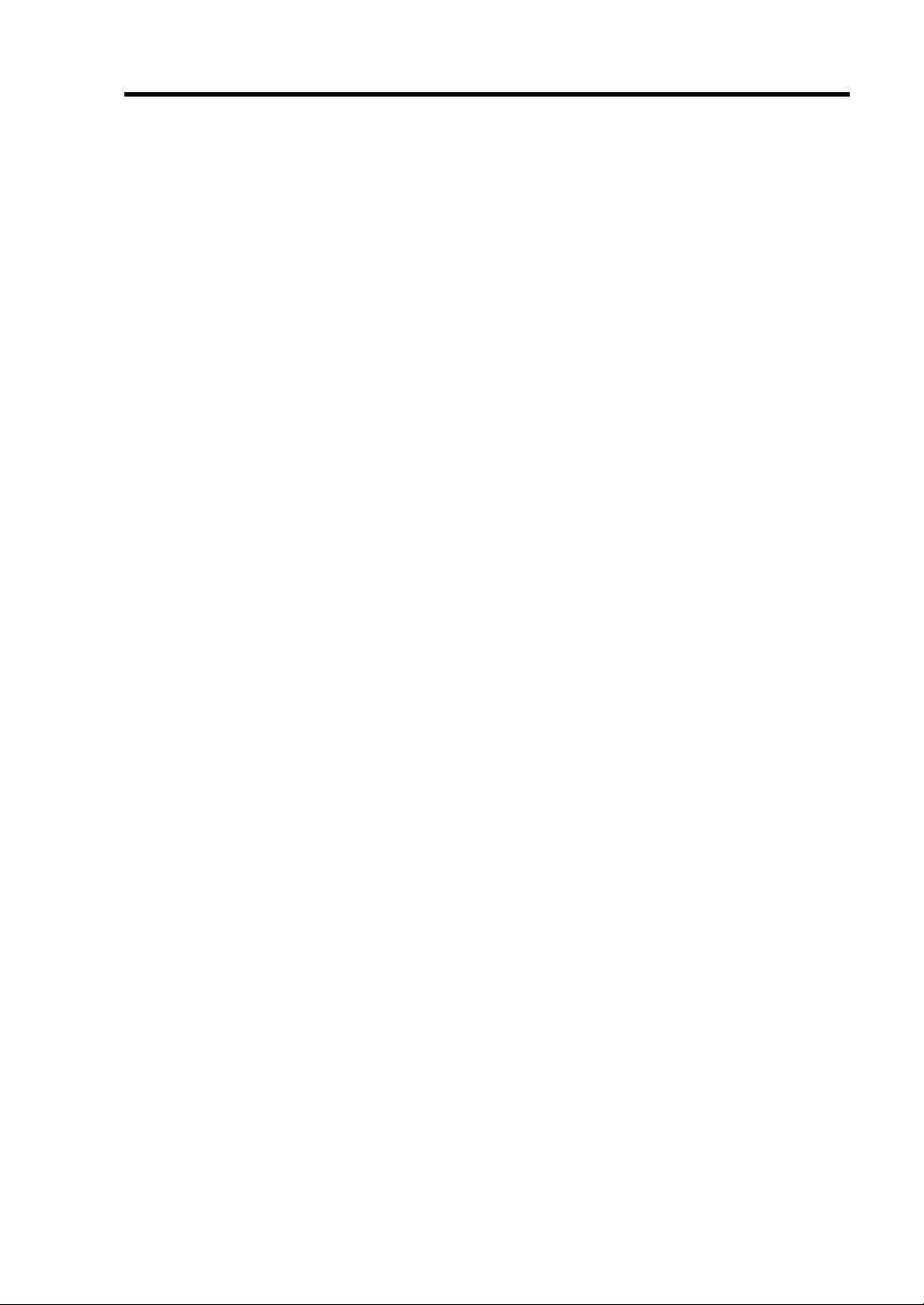
Notes on Using Your Modular Server 1-5
FOR PROPER OPERATION
Observe the following notes for successful operation of the equipment. Use of the equipment
ignoring the notes will cause malfunctions or failures of the equipment.
Modular server
The modular server assembly must be installed in the Module Enclosure.
Install or remove modular servers one by one.
Hold the portions covered with metal plates when a modular server is installed or removed.
To carry a modular server, put it into the case in which the modular server was contained
at the purchase and pack it into the package.
The modular server is extremely sensitive to static electricity. Make sure to touch the
metal frame of the equipment to discharge static electricity from your body before
handling the modular server. Do not touch the modular server terminals or on-board parts
by a bare hand and place the modular server directly on the desk.
Check and adjust the system clock before the operation if any of the following conditions
is applicable.
– After carriage of modular server
– After storage of modular server
– After the modular serveris entered into the pause state under the environmental
condition enduring device operation (temperature: 10 to 40°C, humidity: 20 to 80%)
Check the system clock at the rough rate of once per month. When the system clock is
installed in a system requiring high time precision, it is recommended to use a time server
(NTP server).
If the system clock is remarkably delayed or advanced as the passage of time in spite of
adjustment, contact your service representative to ask maintenance.
Store the unit under the storage condition (temperature: –10 to 55°C, humidity: 20 to 80%,
without condensation) to allow internal devices and the equipment to operate correctly in
the next operation.
Before turning off the power of a modular server, shutdown the modular server correctly.
After turning off the power of a modular server, wait for at least 5 seconds before turning
on.
The modular server contains precision component that is easily affected by drastic
temperature change. If the modular server is used after storage or relocation, make sure
that the modular server is fully adapted to the operating environment.
Page 18

1-6 Notes on Using Your Modular Server
The modular server can be powered on by pressing the POWER/SLEEP switch or using
the remote power-on feature from the management PC. In either case, you must wait for at
least 5 seconds before performing power-on operation (after the modular server is inserted
into Module Enclosure, or after the power is supplied to the Module Enclosure).
If power-on operation is performed within 5 seconds, you may fail to power on the
modular server. In such a case, make sure that the power is supplied to the modular server,
then press the POWER/SLEEP switch to turn on the power.
Remove a modular server after turning off the power of the modular server.
Do not perform any of the following operation during POST (including similar operations
from external applications).
– Press the POWER/SLEEP switch of the modular server.
– Remove the modular server from the Module Enclosure.
– Disconnect the power cords from EcoPowerGateway and the power unit of the Module
Enclosure.
Optional memory, hard disk drive, and other electronic components
These components are extremely sensitive to static electricity. Make sure to touch the
metal frame of the equipment to discharge static electricity from your body before
handling the components. Do not touch the terminals or parts on the components by a bare
hand and place the components directly on the desk.
Make sure that the options are NEC-specified optional devices for the modular server.
Even if an option can be installed or connected to the modular server, the option may not
operate properly and further the modular server itself may be defected. If such an option
causes the modular server to be defected or damaged, you will be charged for the repair
within the warranty period.
Do not give excess shocks or vibrations to the hard disk drive. Failure to follow it may
cause the hard disk drive to be defected.
The internal option device contains precision component that is easily affected by drastic
temperature change. If the device is used after storage or relocation, make sure that the
device is fully adapted to the operating environment.
Turn off the cellular phone or pager. Radio interference may cause malfunctions of the
modular server.
Page 19

Notes on Using Your Modular Server 1-7
TRANSFER TO THIRD PARTY
The following must be observed when you transfer (or sell) the modular server or software provided
with the modular server to a third party:
Modular Server
Make sure to provide this manual and accessories along with the modular server to a third party.
IMPORTANT: About data on the hard disk drive
Be sure to take appropriate measures not to leak important data (e.g.,
customers' information or companies' management information) on the
removed hard disk drive to any third parties.
Data seems to be erased when you empty "Recycle Bin" of Windows or
execute the "format" command of the operating system. However, the
actual data remains written on the hard disk drive. Data not erased
completely may be restored by special software and used for
unexpected purposes.
It is strongly recommended that the software or service (both available
at stores) for data erasure should be used in order to avoid the trouble
explained above. For details on data erasure, ask your sales
representative.
Provided Software
To transfer or sell any software application that comes with the modular server to a third party, the
following requirements must be satisfied:
All provided software applications must be transferred and no backup copies must be
retained.
Transfer requirements listed in "Software License Agreement" that comes with each
software application must be satisfied.
Software applications that are not approved for transfer must be uninstalled before
transferring the modular server.
Page 20

1-8 Notes on Using Your Modular Server
DISPOSAL AND CONSUMABLES
Dispose of the modular server, hard disk drives, DVD-ROM, Module Enclosure,
EcoPowerGateway, option board, and battery according to all national laws and
regulations. Also dispose of the power cord provided with the modular server to avoid
diversion to some other devices.
WARNING
For dispose of the battery on the mother board of the modular server,
consult with your service representative.
IMPORTANT: It is the user's responsibility to completely erase or
modify all the data stored in storage device such as hard disk drive so
that the data cannot be restored.
The modular server contains some components that are only good for a limited period of
time and require replacement. For stable operation of the modular server, NEC
recommends you replace these components on a regular basis. Consult with your service
representative for replacement or the product lives.
REGARDING THE TRANSPORTATION OF THIS SYSTEM
This system and/or associated options and accessories may be using lithium metal batteries or
lithium ion batteries.
There may be restrictions regarding the air or sea transportation of such lithium batteries.
Please contact your service representative prior to transporting this system and/or its options.
Page 21

Notes on Using Your Modular Server 1-9
USER SUPPORT
Before asking for repair, do the following when the modular server appears to fail:
1. Check if the power cord and the cables to other devices are properly connected.
2. See Chapter 7 to find if your problem fits the description. If it does, take the
recommended measure for it.
3. Check if the software required for operation of the modular server is properly installed.
4. Use a commercially available anti-virus program to check the modular server.
If the modular server still appears to fail after you have taken the above actions, consult with your
service representative immediately. Take notes on lamp indications of the modular server and alarm
indications on the display unit before consultation, which may provide a significant help to your
service representative.
Page 22

1-10 Notes on Using Your Modular Server
Advice for Health
The longer you keep using the computer equipment, the more you become
tired, which may cause disorders of your body. When you use a computer,
observe the following to keep yourself from getting tired:
Good Working Posture
You have good posture if the following are satisfied when you use a
computer:
• You sit on a chair with your back straight.
• Your hands are parallel with the floor when you put them on the
keyboard.
• You look at the screen slightly lower than your eye height.
You have "good working posture" as described in the above when no part
of your body is under excess strain, in other words when your muscles are
most relaxed.
You have "bad posture" when you sit with your back hunched up or you
operate a display unit with your face close to the screen. Bad working
posture may cause eye strain or poor eyesight.
Adjustment of Display Unit Angles
Most display units are designed for adjustment of the horizontal and
vertical angles. This adjustment is important to prevent the screen from
reflecting bright lights and to make the display contents easy to see. You
will not be able to keep "good working posture" and you will feel more tired
than you should if you operate a display unit without adjusting horizontal
and vertical angles.
Adjustment of Screen Brightness and Contrast
The display unit has brightness and contrast adjustment functions. The
most suitable brightness and contrast depend on the individual and the
working environment (well-lighted room or insufficient light). Adjust
brightness and contrast so that the screen will be easy to see. An
extremely bright or dark screen will give a bad effect to your eyes.
Adjustment of Keyboard Angle
The keyboard provided with the modular server is designed for adjustment
of an angle. Adjust the keyboard angle at which the keyboard is easy to
operate. The adjustment assists in reducing strain on your shoulders,
arms, and fingers.
Cleaning of Equipment
Clean equipment regularly. It is difficult to see the display contents on a
dusty screen. Keeping equipment clean is also important for your sight.
Fatigue and Rest
If you feel tired, you should stop working and do light exercises.
Page 23

Chapter 2
General Description
This chapter provides information that you should be familiar with before using the modular server.
It includes names and features of the components and features of the modular server.
Page 24

2-2 General Description
STANDARD FEATURES
High performance Server optimized for data center
High-performance and low-power Intel®
Atom Processor N450
High-speed 1000BASE-T interface x 2
(1Gbps supported)
High-speed disk access (Serial ATA2)
Management Utilities High-reliability
NEC ESMPRO
Remote monitoring feature
(EXPRESSSCOPE engine)
Self-diagnosis Many Available Features
Power On Self-Test (POST)
Test and Diagnosis (T&D)
With high-density design, up to 20
modular servers in 3U enclosure, or 160
to 240 modular servers in 42U rack can
be installed.
Operation at 40ºC in environmental
temperature is supported.
With low-power Atom processor, up to
240 modular servers can be installed in
generic data center environment.
The optimum power distribution and the
redundant power supply are supported by
EcoPowerGateway (centralized power
management module) conforming to 80
PLUS Gold.
Power optimization in proportion to load
Maintenance/replacement of modular
servers can be performed individually
with exclusive hosting feature
Factory-installed EXPRESSSCOPE®
Engine 2 allows simplified operation and
resource management.
Simplified resource management with
sliding tag
Easy installation with simplified rails
■ Temperature detection
■ Error notification
■ Internal voltage monitoring feature
■ Internal fan monitoring feature
■ BIOS password feature
Software power-off
Remote power-on feature
AC-Link feature
Maintenance Features Easy and Fine Setup
Off-line Maintenance Utility SETUP (BIOS setup utility)
Page 25

General Description 2-3
NAMES AND FEATURES OF COMPONENTS
This section describes the names and features of the components in the device.
Front View
Sliding tag
10
1
3
4
6
N8100-1635F XXXXXXX
N code Serial number
Pull straight
2
5
7
8
9
1 POWER/SLEEP lamp (green)
The lamp goes on green when the modular server is powered on.
2 POWER/SLEEP switch
The switch is intended to turn on or off the power of the modular server itself.
Pressing the switch for 4 seconds or longer causes the power supply to be turned off forcibly.
3 DISK ACCESS lamp (green)
The lamp indicates access status of hard disk drive.
4 STATUS lamp (green/amber)
The lamp indicates the status of the modular server. See "Lamp Indications" described later
for the indications and meanings of the lamp.
5 DUMP (NMI) switch
Press this switch to run the memory dump. Not used in usual operation.
6 UID (Unit ID) lamp (blue)
The lamp is intended to identify the modular server in the system. The lamp is lit by a switch
or software command.
When the recognize command is received from software, the lamp blinks.
If you press the ID switch, the lamp goes on.
Page 26

2-4 General Description
7 UID switch
Press this switch to turn on or off the UID lamps on the modular server and at rear of the
Module Enclosure.
8 SUV connector
This connector sends or receives various signals. Connect the SUV cable that comes with the
N8141-49F Module Enclosure (1way) when using the display unit, serial interface device, and
USB device.
9 Lock lever
Locking mechanism to secure the modular server to the Module Enclosure.
10 Sliding tag
A label indicating model number and serial number of the modular server is attached.
Page 27
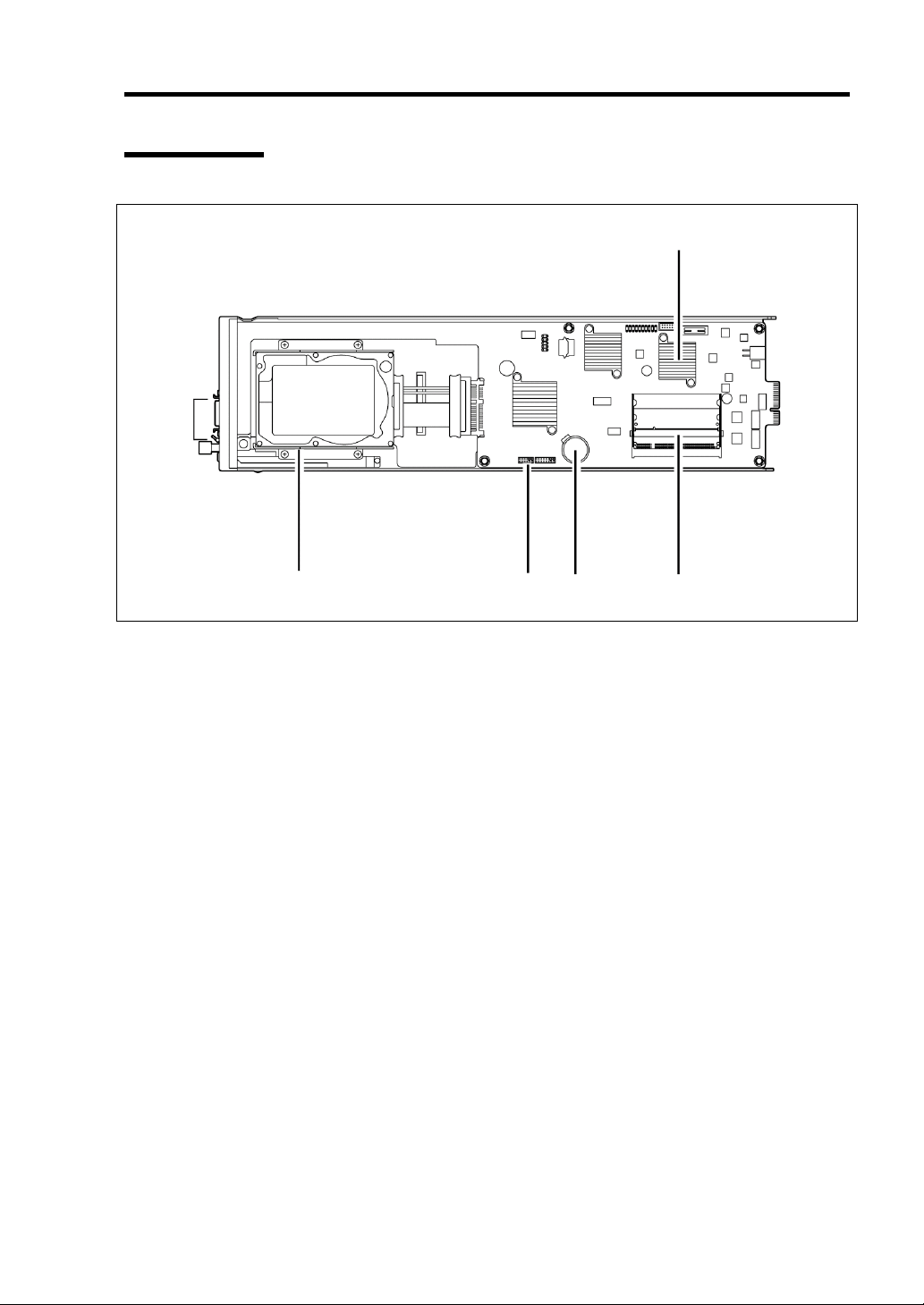
Internal View
1
General Description 2-5
5
2346
1 SUV connector
2 Hard disk drive bracket
3 CMOS/password clear jumper switch
4 Lithium battery
5 Processor (CPU)
6 DIMM socket
Upper slot: #1
Lower slot: #2
Page 28

2-6 General Description
Lamp Indications
This section describes the positions and display meanings of the lamps on the modular server.
POWER/SLEEP lamp
DISK Access lamp
STATUS lamp
UID lamp
POWER/SLEEP Lamp
The POWER/SLEEP lamp lights green while the power of the modular server is on. The lamp goes
off while the modular server is off-powered.
If the OS supports the power-saving mode such as Windows, pressing the POWER/SLEEP switch
blinks the POWER/SLEEP lamp in green and places the server in the power-saving mode. Press the
POWER/SLEEP switch to turn out the POWER/SLEEP lamp and place the server back in the
normal mode.
The power-saving mode is only available when the OS supports the power-saving feature. Some
OS's allow you to set the server to automatically turn in the power-saving mode when no access is
made to the server for a certain period of time or to select the power-saving mode with a command.
DISK Access Lamp
The DISK Access lamp lights green while accessing the internal hard disk drive.
Page 29
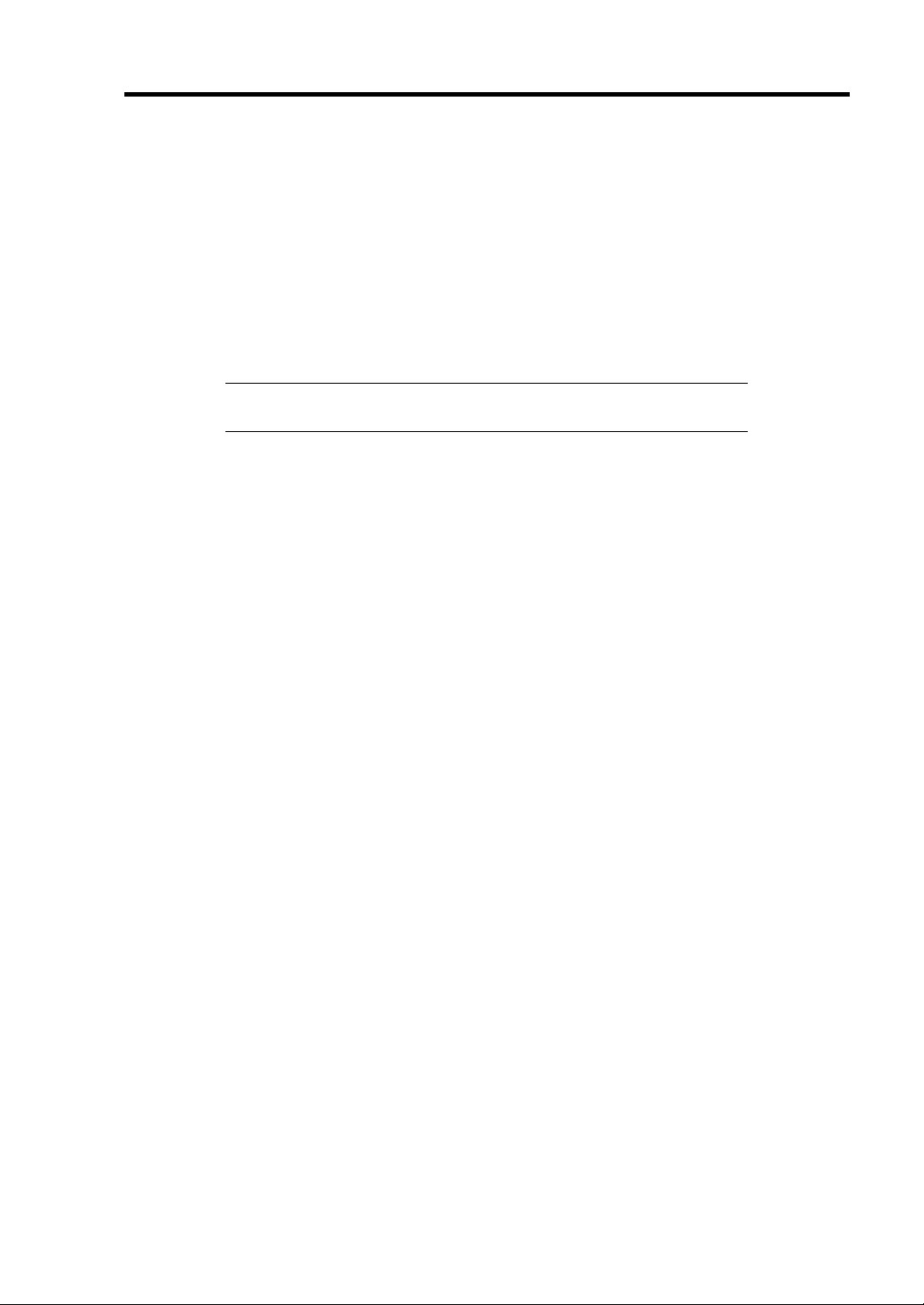
General Description 2-7
STATUS Lamp
The STATUS lamp stays lit in green when the modular server is in successful operation. When the
STATUS lamp is lit or blinking in amber, it indicates that the system has failed.
In addition, you can view the detailed information on error message on virtual LCD when the
STATUS lamp is lit or blinking in amber. You can use the virtual LCD through the Web browser of
EXPRESSSCOPE engine (BMC) or NEC ESMPRO Manager.
See Chapter 7 for indications of the STATUS lamp and virtual LCD, descriptions, and actions to
take.
NOTE: If the modular server has the NEC ESMPRO installed, you
can view the System Event Log (SEL) to identify the cause of a trouble.
UID (Unit ID) Lamp
Pressing the ID switch brings the lamp to light, and pressing again brings the lamp to go off. The ID
lamp is intended to identify a specific modular server in the system in which more than one modular
server is installed. Making this lamp being lit can help the maintenance work to identify the faulty
device.
If you press the ID switch, the lamp goes on. When the recognize command is received from
management software such as NEC ESMPRO Manager, the lamp blinks.
Page 30

2-8 General Description
USING YOUR MODULAR SERVER
This section describes the basic operation of the modular server.
Power-on of Modular Server
Follow steps below to power on the modular server.
1. Power on the display unit and peripheral devices connected to the modular server.
2. Press the POWER/SLEEP switch on the front panel of the modular server.
The POWER/SLEEP lamp on the modular server goes on green.
After a while, POST (Power On Self Test) starts.
POWER/SLEEP switch
POWER/SLEEP switch
IMPORTANT: When the power is supplied to the modular server, the
initial diagnosis is executed for about 5 seconds. In this period, the
POWER/SLEEP switch is disabled. Power on the modular server about
5 seconds immediately after you installed the modular server in the
Module Enclosure (1way) or power is supplied to the modular server.
While the POST progress screen appears, the modular server runs the self-diagnosis program
(POST) to diagnose the modular server itself. See "POST" described later for details. At the
completion of POST, OS is booted.
NOTE: If a fault is found during POST, it is interrupted and the error
message notifying the fault appears. See Chapter 7.
Page 31

General Description 2-9
POST
POST (Power On Self-Test) is the self-diagnostic program stored in the modular server.
When you power on the modular server, the system automatically runs POST to check the mother
board, memory module, CPU module, keyboard, and mouse. POST also displays messages of the
BIOS SETUP utility, such as the start-up message, while in progress.
With the factory setup of the modular server, the NEC logo appears on the display unit (if
connected) while POST is in progress. To display the POST check results, press Esc.
NOTE: You can set the POST check results to appear on the display
unit without pressing Esc. To do so, select "Enabled" for "Boot-time
Diagnostic Screen" under the Advanced menu of the BIOS SETUP
utility. See Chapter 4 for details.
You don't always need to check the POST check results. Check messages that POST displays when:
you use the modular server for the first time.
the modular server appears to fail.
the modular server beeps for many times between power-on and OS start-up.
an error message appears on the display unit.
Page 32

2-10 General Description
POST Execution Flow
The following describes the progress of POST in the chronological order.
IMPORTANT: Do not make unnecessary key entries or perform
mouse operations while POST is in progress.
1. After a few seconds from power-on, POST starts checking the memory. The count
message of the memory appears on the screen of the display unit (if connected).
It may take approximately one minute for the screen display to appear after rebooting the
modular server.
2. Some messages appear upon completion of the memory check. These messages appear to
indicate that the system has detected the CPU and other devices installed.
3. After a few seconds, POST displays the following message prompting you to launch the
BIOS SETUP utility, stored in the system memory of the modular server. This message
appears at bottom left on the screen.
Press <F2> to enter SETUP
Launch the BIOS SETUP utility when you need to change the settings to meet the
requirements for the modular server. Unless the above message is displayed with an error
message, you don't have to launch the utility. (Ignore the message. POST will
automatically proceed.)
To launch the SETUP utility, press F2 while the above message is displayed. See Chapter
4 for setup and parameters.
The modular server automatically restarts POST all over again when you exit the SETUP
utility.
4. If you have set the password using the BIOS SETUP utility, the password entry screen
appears upon successful completion of POST.
Up to three password entries will be accepted. Three incorrect password entries disable
the system to boot. In such a case, turn off the power and wait about 5 seconds before
turning on to boot the modular server.
IMPORTANT: Do not set a password before installing an OS.
5. The OS starts when POST completes.
Page 33

General Description 2-11
POST Error Messages
When POST detects an error, it displays an error message on the screen. See Chapter 7 for POST
error codes.
If you have switched a console to check the POST error message, cycle the power to make the
keyboard available.
IMPORTANT: Take a note on the messages displayed before
consulting with your service representative. Alarm messages are useful
information for maintenance.
Power-off of Modular Server
Turn off the power in the following procedure.
1. Shutdown OS.
2. Press the POWER/SLEEP switch on the modular server.
The POWER/SLEEP lamp on the modular server goes off.
< To power off the entire system >
Shutdown all the modular servers installed in the Module Enclosure.
Turn off the power of modular servers, and turn off the DC output switch on the power
unit (EcoPowerGateway).
Refer to the EcoPowerGateway User's Guide for more information.
Page 34

2-12 General Description
Device Identification
To identify the device to be maintained among more than one device, UID (Unit ID) lamp is used.
The UID lamp allows you to identify the device subject to maintenance among more than one
modular server installed in the Module Enclosure.
The UID lamp on modular server can also be made blinking blue by proper software commands
from the management PC on the network. In addition, pressing the UID switch on the modular
server brings the UID lamp to light.
UID (Unit ID) lamp
ID switch
Page 35

Chapter 3
Setting Up Your Modular Server
This chapter describes how to set up the modular server appropriate for your system, on a step-bystep basis.
Page 36

3-2 Setting Up Your Modular Server
SETTING HARDWARE
Conduct setting up of hardware in the following order:
1. Install the rack. (Refer to the manual that comes with the rack.)
2. Install separately purchased options to Module Enclosure. (Refer to the Module Enclosure
User's Guide.)
3. Install the Module Enclosure to the rack. (Refer to the Module Enclosure User's Guide.)
4. Install the DIMMs on the modular server. (See Chapter 8.)
5. Install the hard disk drive on the modular server. (See Chapter 8.)
6. Install the modular server to the Module Enclosure.
7. Connect the cable between the Module Enclosure and EcoPowerGateway. (Refer to the
EcoPowerGateway User's Guide.)
8. Turn on the DC output switch on EcoPowerGateway. (Refer to the EcoPowerGateway
User's Guide.)
9. Run BIOS to provide settings appropriate to your hardware configuration and usage.
See Chapter 4 for details of BIOS configuration. Be sure to adjust the system clock.
Page 37

Setting Up Your Modular Server 3-3
MAKING BACKUP COPIES OF SYSTEM INFORMATION
Save the information after completing the system setup. The system information includes the
current BIOS settings and any specific information for the server.
Without the backup data, you will not be able to recover the information.
You can save the information by the following process.
1. Use SUV cable to connect a Flash FDD or USB FDD to the Modular Server.
The SUV cable is provided with N8181-49F Module Enclosure (1way).
See "Making Connection" described later for how to connect the SUV cable.
2. Insert the NEC EXPRESSBUILDER DVD-ROM into the optical disk drive and reboot
the system.
The system will start from NEC EXPRESSBUILDER, and the [Boot selection] menu will
appear.
3. Select [Tool menu (Normal mode)].
4. Select [English].
5. Select [Maintenance Utility].
6. Select [System Information Management].
7. Select [Save].
IMPORTANT: This guide contains procedures to use a floppy disk,
however, your modular server is not equipped with factory-installed
floppy disk drive. Use the optional Flash FDD or USB FDD.
Page 38

3-4 Setting Up Your Modular Server
BEFORE INSTALLING MODULAR SERVER
Be sure to check the MAC addresses before installing a modular server in the Module Enclosure.
Check of MAC Address
The MAC addresses indicate the addresses specific for the network. It is expressed by 12-digit
alphanumeric. Each of the modular server has two LAN MAC addresses and one BMC MAC
address. Check the MAC addresses before installing a modular server in the Module Enclosure.
The MAC addresses are indicated in the area as shown in the figure below.
Label indicating BMC
MAC address
Label indicating MAC
addresses of LAN port 1
Label indicating MAC
addresses of LAN port 2
The LAN MAC addresses can be checked from the proper OS command. The BMC MAC address
can be checked from the BIOS SETUP utility.
Installing DIMM
Install DIMMs according to Chapter 8.
Page 39

Setting Up Your Modular Server 3-5
Installing the Hard Disk Drive
Install a hard disk drive according to the procedure described in Chapter 8.
IMPORTANT:
The hard disk drive is extremely sensitive to static electricity. Make
sure to touch the metal frame of the modular server to discharge
static electricity from your body before handling the hard disk drive.
Do not touch the pins, leads, or circuitry and place the hard disk
drive directly on the desk. For static notes, see "Anti-static
Measures" in Chapter 8.
Handle the hard disk drive carefully so that the hard disk drive may
not be given excess shocks and vibrations.
Page 40

3-6 Setting Up Your Modular Server
INSTALLING THE MODULAR SERVER
Install the modular server in the dedicated Module Enclosure. Refer to the User's Guide of Module
Enclosure for how to install the modular server.
Additional Slots
Check the installation position of the additional slots of the Module Enclosure.
Install the modular server in slot 1 (the leftmost slot) to slot 20 (the rightmost slot).
Install the modular server starting from the youngest slot number (in the ascending order).
Label indicating the slot number
IMPORTANT: To install the Modular Servers in slots 11 to 20, you
need to install N8181-75 Additional fan box.
Refer to the Module Enclosure User's Guide for how to install the
additional fan unit.
Page 41

Setting Up Your Modular Server 3-7
Installation
You may install the modular server while the Module Enclosure is being powered (that is, the
devices in the other slot are operating). The following shows an example. You may take similar
steps to install the Modular Servers in other slots.
WARNING
Observe the following instructions to use the modular server safely. Failure to
follow these instructions may result in death or serious personal injury. See
pages 1-2 to 1-6 for details.
■ Do not touch the inside of the Module Enclosure.
CAUTION
Observe the following instructions to use the modular server safely. Failure to
follow these instructions may cause a fire, personal injury, or property
damage. See pages 1-2 to 1-6 for details.
■ Do not use the modular server in any other places than specified.
IMPORTANT: The modular server is extremely sensitive to static
electricity. Make sure to touch the metal frame of the cabinet to
discharge static electricity from your body before handling the modular
server. Do not touch the pins, leads, or circuitry and place the modular
server directly on the desk. For static notes, see "Anti-static Measures"
in Chapter 8.
1. Locate the slot to install the modular server.
2. If the slot to install the modular server has a blank cover, hold its lever to unlock, take the
blank cover out of the slot.
Lever
Page 42

3-8 Setting Up Your Modular Server
IMPORTANT:
Keep the removed blank cover for future use.
Remove the blank cover from the target slot only.
3. Put the modular server on the clean, rigid and flat desk. Loosen the thumbscrew to open
the lock lever.
Lock lever
IMPORTANT: The modular server contains a hard disk drive that is
easily affected by the dust, water, shocks and vibrations. Take strict care
to handle it.
4. Hold firmly the frame of the modular server so that the surface to connect a hard disk
drive faces right and the card edge faces the Module Enclosure side.
IMPORTANT: Do not hold the lock lever. Doing so may cause the
modular server to fall down or be damaged due to deformed lock lever.
Page 43

Setting Up Your Modular Server 3-9
5. Align the frame of the modular server with the guide rail on the Module Enclosure. Insert
the Modular Server into the halfway of the Module Enclosure (approximately 20 cm)
slowly and carefully.
Guide rail
6. Fully release the lock lever, push the frame of the modular server, and insert the Modular
Server into the Module Enclosure slowly and carefully to the end.
The card edge of the Modular Server is connected with the connector in the Module
Enclosure.
Lock lever
Page 44

3-10 Setting Up Your Modular Server
NOTES:
Push the front of the Modular Server into the Module Enclosure to
the end slowly and carefully until the card edge is inserted into the
connector.
Make sure that a hook of the lock lever is engaged with the hole on
the Module Enclosure as shown in the figure below.
7. Close the lock lever slowly.
If the lock lever is not fully closed, check the hook position according to the previous step.
The lock lever and/or the Module Enclosure may be damaged if the lock lever is forcedly
closed with loose engagement.
Page 45

Setting Up Your Modular Server 3-11
8. Tighten the thumbscrew of the lock lever and fix the modular server into the Module
Enclosure.
This completes installation.
Page 46

3-12 Setting Up Your Modular Server
Removal
Take the following steps to remove the modular server from the Module Enclosure.
1. Shutdown the OS, or press the POWER/SLEEP switch on the modular server to turn off
the power.
2. Loosen the thumbscrew on the lock lever to unlock the modular server.
3. Open the lock lever.
NOTE: Fully open the lock lever until it stops.
Page 47

Setting Up Your Modular Server 3-13
4. Hold the lock lever and pull the modular server out from the Module Enclosure. Pull out
approximately 10 cm so that you can hold the top and bottom of the frame of the modular
server.
Lock lever
IMPORTANT: Do not hold the lock lever. Doing so may cause the
Modular Server to fall down or be damaged due to deformed lock lever.
5. Hold the top and bottom of the frame of the modular server, and take the Modular Server
out from the Module Enclosure.
6. Put the modular server on the clean, rigid and flat desk. Tighten the thumbscrew to lock
the modular server.
Lock lever
Page 48

3-14 Setting Up Your Modular Server
7. If the Module Enclosure is used with the modular server being removed, install the blank
cover to the empty slot.
This completes removal procedure.
Page 49

MAKING CONNECTIONS
Connect peripheral devices to the modular server.
Observe the following instructions to use the modular server safely. Failure to
follow these instructions may result in death or serious personal injury. See
pages 1-2 to 1-6 for details.
■ Do not hold the power plug with a wet hand.
■ Do not connect earth lines to any gas tubes.
Observe the following instructions to use the modular server safely. Failure to
follow these instructions may cause a fire, personal injury, or property
damage. See pages 1-2 to 1-6 for details.
■ Do not plug the power cord in to an improper power source.
■ Do not connect the power cord to an outlet that has an illegal number of
connections.
■ Insert the power plug into the outlet as far as it goes.
■ Use the authorized power cord only.
■ Do not connect or disconnect any interface cable with the power cord of
the modular server plugged to a power source.
■ Do not use any unauthorized interface cable.
Setting Up Your Modular Server 3-15
WARNING
CAUTION
Page 50

3-16 Setting Up Your Modular Server
In the ordinary operation, any cables may not be connected to the connectors on the Modular Server
except for the following cases:
Installing OS
Maintenance
Updating BIOS and firmware
The SUV cable can only be used to connect with the modular server. The SUV cable is a standard
accessory for the N8141-49F Module Enclosure (1way).
The SUV cable has the USB, serial interface, and monitor connectors at the other ends. Connect a
proper device at each of the ends.
To display unit
To modular server
To s e ri a l
interface device
IMPORTANT:
To connect a peripheral or interface cable provided by a vendor
other than NEC (or third party) to the modular server, make sure
that the device is available for the modular server. Some third party
devices are not available for the modular server.
The serial port connector cannot be directly connected with the
leased line.
Do not connect/disconnect the SUV cable or add/remove the USB
device until the operating system starts running.
To connect/disconnect the SUV cable or add/remove the USB
device after OS startup, follow restrictions of operating system.
If the device having serial interface is connected, first power off the
modular server and destination device, and remove the power cord
from the destination device before connecting/disconnecting SUV
cable or serial cable. Failure to follow it may cause the devices to be
defected due to the potential difference between them.
If you are going to install an OS in the Modular Server, use the SUV
cable. See the next page for connection.
To USB devices
Page 51

Setting Up Your Modular Server 3-17
USB Connection by SUV Cable
Connect the floppy disk drive, DVD-ROM drive, keyboard, and mouse according to the figure
shown below.
The USB hub should have the self-power specification if it is used.
Display unit
USB
External DVD-ROM drive
USB
USB
USB
Keyboard
Display unit
Self-powered
USB hub
Mouse
External floppy disk drive
External DVD-ROM drive
Mouse
Keyboard
Page 52

3-18 Setting Up Your Modular Server
Network
The modular server is connected with network via the Module Enclosure. Refer to the User's Guide
of the Module Enclosure for details.
Page 53

Chapter 4
Configuring Your Modular Server
This chapter describes Basic Input Output System (BIOS) configuration.
When you install the modular server for the first time or install/remove optional devices, thoroughly
read this chapter for better understanding and correct setups.
SYSTEM BIOS ~ SETUP ~
The SETUP utility is provided to make basic hardware configuration for the modular server. This
utility is pre-installed in the flash memory of the modular server and ready to run.
The modular server is configured with the correct parameters using the SETUP utility and shipped
in the best conditions. Thus, you don't need to use the SETUP utility in most cases. However, you
might wish to use the SETUP utility in the cases described below.
IMPORTANT:
The SETUP utility is intended for system administrator use only.
The SETUP utility allows you to set a password. The modular
server is provided with two levels of password: Supervisor and User.
With the Supervisor password, you can view and change all system
parameters of the SETUP utility. With the User password, system
parameters available for viewing and changing are limited.
Do not set any password before installing the OS.
The modular server contains the latest version of the SETUP utility.
Dialog boxes appear on your SETUP utility, thus, may differ from
descriptions in this User's Guide. If you find anything unclear, see
the online help or ask your service representative.
Page 54

4-2 Configuring Your Modular Server
Starting SETUP Utility
Powering on the modular server starts POST (Power On Self-Test) and displays its check results. If
the NEC logo is displayed, press Esc.
After a while, the following message appears at bottom left on the screen. The message depends on
the status of your modular server.
Pattern 1:
Press <F2> to enter SETUP
Pattern 2:
Press <F2> to enter SETUP or <F12> to Network
Pattern 3:
Press <F1> to resume, <F2> to enter Setup, <F12> to Network
* The message depending on the status of modular server.
Press F2 to start the SETUP utility and display its Main menu.
If you have set a password with the SETUP utility, the password entry screen appears.
Enter the password.
Enter password:[ ]
Password entry is accepted up to three times. If you fail to enter the correct password for three
consecutive times, the modular server halts. (You can no longer proceed.) Power off the modular
server.
NOTE: The modular server is provided with two levels of password:
Supervisor and User. With the Supervisor password, you can view and
change all system parameters. With the User password, system
parameters available for viewing and changing are limited.
Page 55

Configuring Your Modular Server 4-3
Description on On-Screen Items and Key Usage
Use the following keyboard keys to work with the SETUP utility. (Key functions are also listed at
the bottom of the screen.)
Indicates the current menu.
Indicates
there are
submenus.
Setup item
menu
Online help
window
Explanation of key functions
Cursor (↑, ↓):
Selects an item on the screen. The highlighted item is currently
Parameter (high-lights upon selection) menu
selected.
Cursor (←, →):
Selects the Main, Advanced, Security, Server, Boot, or Exit menu.
– and +: Changes the value (parameter) of the selected item. When a
submenu option (an option preceded by "
³") is selected, these
keys are disabled.
Enter: Press Enter to select (determine) parameter values.
Esc:
Displays the previous screen.
F1: Press F1 when you need help on SETUP operations. The help
screen for SETUP operations appears. Press Esc to return to the
previous screen.
F9:
Sets the parameter of the currently displayed item back to the
default (may differ from the factory set parameter).
F10:
Save and exit the SETUP utility.
Page 56

4-4 Configuring Your Modular Server
Configuration Examples
The following describes examples of configuration required to use software-link features or for
system operations.
Date and Time
To change system date or time
Select [Main] – [System Time] and [System Date].
Set the correct date and time before running the system.
Link with Management Software
To control power supply of the modular server with NEC ESMPRO Manager via the network
Select [Advanced] – [Advanced Chipset Control] – [Wake On LAN/PME] – [Enabled].
Boot
To change the boot order of devices connected to the modular server
Select [Boot] and specify the boot order.
To display POST check results
Select [Advanced] – [Boot-time Diagnostic Screen] – [Enabled].
You can also press Esc while the NEC logo is on the screen to display POST check
results.
To use remote wake-up feature
Via Modem:
Select [Advanced] – [Advanced Chipset Control] – [Wake on Ring] – [Enabled]
Via LAN:
Select [Advanced] – [Advanced Chipset Control] – [Wake on LAN/PME] – [Enabled]
Via RTC alarm:
Select [Advanced] – [Advanced Chipset Control] – [Wake on RTC Alarm] – [Enabled]
To control from the HW console
Select [Server] – [Console Redirection] and set each item.
Page 57

Configuring Your Modular Server 4-5
Memory
To check the installed memory (DIMM) status
Select [Advanced] – [Memory Configuration] – [DIMM# Status] and check the status
indications.
To clear the memory (DIMM) error information
Select [Advanced] – [Memory Configuration] – [Memory Retest] – [Yes] and reboot the
system.
The on-screen DIMM numbers and socket locations on the mother board are associated as shown in
the figure below.
CPU
To check the installed CPU status
Select [Main] – [Processor Settings] and check the status indications.
Keyboard
To set Numlock feature
Select [Advanced] – [NumLock] – [On] / [Off] (default).
DIMM #1DIMM #2
Page 58

4-6 Configuring Your Modular Server
Security
To set passwords on the BIOS level
Select [Security] – [Set Supervisor Password] and enter a password.
Set Supervisor password first, then User password.
To enable/disable the POWER/SLEEP switch feature
Select [Security] – [Power Switch Inhibit] – [Disabled]
(POWER/SLEEP switch is enabled).
Select [Security] – [Power Switch Inhibit] – [Enabled]
(POWER/SLEEP switch is disabled).
To set this item, the Supervisor and User passwords must have been set.
IMPORTANT: Even if [Power Switch Inhibit] is set to [Enabled], the
forced shutdown (see Chapter 7) is still available.
External Devices
To set up external devices
Select [Advanced] – [Peripheral Configuration] and set up each device.
Internal Devices
To set up LAN controller of the modular server
Select [Advanced] – [PCI Configuration] – [Onboard NIC] and set up each device.
To clear the hardware configuration data (after installing/removing internal devices)
Select [Advanced] – [Reset Configuration Data] – [Yes] and reboot the system.
Saving the Configuration Data
To save the BIOS configuration data
Select [Exit] – [Exit Saving Changes] or [Save Changes].
To discard changes to the BIOS configuration data
Select [Exit] – [Exit Discarding Changes] or [Discard Changes].
To resume the default BIOS configuration data (may differ from factory-set value)
Select [Exit] – [Load Setup Defaults].
To save the current settings as user-defined configuration
Select [Exit] – [Save Custom Defaults].
To load the user-defined configuration data
Select [Exit] – [Load Custom Defaults].
Page 59

Configuring Your Modular Server 4-7
Menu and Parameter Descriptions
The SETUP utility has the following six major menus:
Main
Advanced
Security
Server
Boot
Exit
To set minute functions, select a submenu from the above menus. The following describes available
functions and parameters, as well as the factory-set, for each menu.
Page 60

4-8 Configuring Your Modular Server
Main
Option Parameter Description Your Setting
System Time HH:MM:SS Shows the current time.
System Date MM/DD/YYYY Shows the current date.
Hard Disk Pre-
Delay
SATA Port 0 Information
Processor
Settings
Language [English]
Disabled
3 seconds
[6 seconds]
9 seconds
12 seconds
15 seconds
21 seconds
30 seconds
N/A
Français
Deutsch
Español
Italiano
When accessing the SATA hard disk
drive for the first time during POST,
the system waits for the specified time
until the hard disk drive becomes
ready.
Shows the information on the device
connected to each channel, on the
submenu. The settings of some items
may be changed. However, leave the
items as factory-set.
Select which language BIOS SETUP
displays.
[ ]: Factory-set
IMPORTANT: Check and adjust the system clock before the
operation if any of the following conditions is applicable.
After carriage of device
After storage of device
After the device is entered into the pause state under the
environmental condition enduring device operation (temperature:
10°C - 40°C, humidity: 20% - 80%)
Check the system clock at the rough rate of once per month. When the
system clock is installed in a system requiring high time precision, it is
recommended to use a time server (NTP server).
If the system clock is remarkably delayed or advanced as the passage of
time in spite of adjustment, contact your service representative for
maintenance.
Page 61

Configuring Your Modular Server 4-9
Processor Settings Submenu
Option Parameter Description Your Setting
Processor Speed
Setting
Processor CPUID – Indicates the processor ID.
Processor L2 Cache – Indicates the L2 cache of processor.
HyperThreading
Technology
Execute Disable Bit Disabled
Intel SpeedStep(R)
Technology
C1 Enhanced Mode Disabled
–
Disabled
[Enabled]
[Enabled]
Disabled
[Enabled]
[Enabled]
Indicates the clock speed of the
processor.
(View only)
With this feature, a single physical
processor can work as two logical
processors. This menu appears only
when the processor supports this
feature.
Specify whether HW DEP feature on
OS is enabled or disabled.
This menu appears only when the
processor supports this feature.
Specify whether Enhanced Intel
SpeedStep(R) Technology feature is
enabled or disabled.
If the CPU does not support this
feature, this item is not visible.
Specify whether the Enhanced Halt
State (C1E) feature of Intel processor
is enabled or disabled.
This menu appears only when the
processor supports this feature.
[ ]: Factory-set
Page 62

4-10 Configuring Your Modular Server
Advanced
Option Parameter Description Your Setting
Memory Configuration N/A
PCI Configuration N/A
Peripheral Configuration N/A
Advanced Chipset Screen N/A
Boot-time Diagnostic
Screen
Reset Configuration Data [No]
NumLock On
[Disabled]
Enabled
Yes
[Off]
Specify whether the self-diagnosis
(POST) running screen is displayed
or not on booting.
If this item is set to "Disabled", the
"NEC" logo appears during POST.
(Pressing Esc causes the screen to
be switched to the POST running
screen.
If [Serial Port B] is specified for
[Server] - [Console Redirection] [BIOS Redirection Port], the POST
running screen is automatically
displayed.
Set "Yes" to clear the configuration
data (system information stored by
POST). The parameter is changed
to "No" after the system is booted.
Specify whether the Numlock feature
is enabled or disabled on booting.
[ ]: Factory-set
Page 63

Configuring Your Modular Server 4-11
Memory Configuration Submenu
Option Parameter Description Your Setting
Installed memory –
Available under
4GB
DIMM 1 Status Normal
DIMM 2 Status Normal
Memory Retest [No]
Extended RAM
Step
–
Error
[Not Installed]
Error
Yes
1MB
1KB
Every Location
[Disabled]
Indicates the total capacity of installed
memory. (View only)
Indicates the capacity of memory
available in the area smaller than 4GB.
(View only)
Indicates the current memory status.
Indicates the current memory status.
"Normal" indicates that the memory
device operates normally.
"Error" indicates that the memory device
is defected. (View only)
"Not Installed" indicates that no memory
device is installed.
See Chapter 8 for details of DIMM.
Set to "Yes" to clear the error information
on the memory, and perform retest. The
parameter is changed to "No" after the
system is booted.
1MB: The memory test is performed in the
unit of 1MB.
1KB: The memory test is performed in the
unit of 1KB.
Every-location: Every memory device is
tested.
Disabled: Only memory initialization is
performed.
[ ]: Factory-set
Page 64

4-12 Configuring Your Modular Server
PCI Configuration Submenu
Option Parameter Description Your Setting
Onboard NIC N/A
Onboard NIC
Option Parameter Description Your Setting
LAN Controller 1 [Enabled]
Disabled
LAN#1 Option ROM
Scan
PXE/iSCSI Select [PXE]
LAN Controller 2 [Enabled]
LAN#2 Option ROM
Scan
PXE/iSCSI Select [PXE]
[Enabled]
Disabled
iSCSI
Disabled
[Enabled]
Disabled
iSCSI
Specify whether the LAN controller 1 is
enabled or disabled.
Specify whether the extraction of BIOS
of LAN controller 1 is enabled or
disabled.
Specify the ROM to be extracted for
LAN controller 1.
Specify whether the LAN controller 2 is
enabled or disabled.
Specify whether the extraction of BIOS
of LAN controller 2 is enabled or
disabled.
Specify the ROM to be extracted for
LAN controller 2.
[ ]: Factory-set
IMPORTANT: Specifying [iSCSI] for [PXE/iSCSI Select] of LAN
Controller 1 and [PXE] for [PXE/iSCSI Select] of LAN Controller 2
causes the shortage of area to expand the ROM. To avoid an incorrect
system operation, do not set these parameters in such a way.
Page 65

Configuring Your Modular Server 4-13
Peripheral Configuration Submenu
IMPORTANT: Make sure to avoid any conflict in the interrupt
requests or the base I/O addresses. If an assigned value is already used
by another resource, it appears in yellow. Any yellow value must be reassigned.
Option Parameter Description Your Setting
Serial Port B Disabled
[Enabled]
Base I/O Address [3F8h]
2F8h
3E8h
2E8h
Interrupt IRQ 3
[IRQ 4]
USB 2.0 Controller Disabled
[Enabled]
Serial ATA Disabled
[Enabled]
SATA AHCI [Disabled] The AHCI (Advanced Host
Specify whether serial port B is
enabled or disabled.
Specify the base I/O address for
serial port B.
Specify the interrupt request
(IRQ) for serial port B.
Specify whether the USB 2.0
controller is enabled or disabled.
Specify whether the onboard
SATA controller is enabled or
disabled.
Controller Interface) is always
disabled on this system. This
option is view only.
This menu appears only when
[Serial ATA] is enabled.
[ ]: Factory-set
Page 66

4-14 Configuring Your Modular Server
Advanced Chipset Control Submenu
Option Parameter Description Your Setting
Multimedia Timer Disabled
[Enabled]
Wake On
LAN/PME
Wake On Ring [Disabled]
Wake On RTC
Alarm
Disabled
[Enabled]
Enabled
[Disabled]
Enabled
Specify whether the timer supporting a
multimedia is enabled or disabled.
Specify whether the remote power-on
feature through the device connected to
the standard network card is enabled or
disabled. To use Wake On LAN feature,
set the link speed and duplex to [Auto].
Specify whether the remote power-on
feature through a serial port (modem) is
enabled or disabled.
Specify whether the remote power-on
feature by using RTC (Real Time Clock)
alarm is enabled or disabled.
[ ]: Factory-set
Page 67

Configuring Your Modular Server 4-15
Security
Select "Set Supervisor Password" or "Set User Password" and press Enter to display the pop-up
screen. Note that User password setup is not available before Supervisor password setup.
Set a password on the pop-up screen. Enter a password of up to seven alphanumeric characters and
symbols from the keyboard.
IMPORTANT:
User password setup is not available before Supervisor password
setup.
Do not set any password before installing the OS.
If you have forgotten your password, ask your service
representative.
Option Parameter Description Your Setting
User Password
Is
Supervisor
Password Is
Set User
Password
Set Supervisor
Password
Password on
boot
Power Switch
Inhibit
Disable USB
Ports
[Clear]
Set
[Clear]
Set
Up to 7
alphanumeric
characters
Up to 7
alphanumeric
characters
[Disabled]
Enabled
[Disabled]
Enabled
[Disabled]
Front
Internal
Front Internal
Indicates the user password setting status
(view only).
Indicates the supervisor password setting
status (view only).
Press Enter to display the user password
entry screen. With a user password,
*1
accessible SETUP menus are restricted.
This option is available only when you log into
the SETUP utility with the password
"Supervisor".
Press Enter to display the supervisor
password entry screen. With the supervisor
*1
password, all SETUP menus are available for
access.
This option is available only when you log into
the SETUP utility with the password
"Supervisor".
Specify whether to request a user password
entry at boot-up. User password must be set
beforehand.
If the supervisor password is set and this
option is disabled, BIOS determines that a
user is booting.
Specify whether the POWER/SLEEP switch
of the modular server is enabled or disabled.
If Enabled, the POWER/SLEEP switch
cannot be used to power off the modular
server. (The forced shutdown, by pressing the
POWER/SLEEP switch for 4 seconds or
longer, is available.)
Specify whether the USB ports are enabled or
disabled.
[ ]: Factory-set
Page 68

4-16 Configuring Your Modular Server
*1 One of the following messages appears when you press Enter.
In case of no password setting
Set Supervisor Password
Enter New Password [ ]
Confirm New Password [ ]
If the input of "Enter New Password" is
different from the input of "Confirm New
Password", the following message is
displayed.
Setup Warning
Passwords do not match
Re-enter password
[Continue]
If the input of "Current Password" failed
three times, the following message is
displayed.
System Disabled
In case of any password stored
Set Supervisor Password
Enter Current Password [ ]
Enter New Password [ ]
Confirm New Password [ ]
If the input of "Current Password" is
different from the stored password, the
following message is displayed.
Set Supervisor Password
Setup Warning
Invalid Password
[Continue]
If the Password setting succeeded, the
following message is displayed.
Setup Notice
Changes have been saved
[Continue]
Page 69

Configuring Your Modular Server 4-17
Server
The items which can be set on the Server menu and their functions are described below.
For setting of [System Management], [Console Redirection], [BMC LAN Configuration], and
[Event Log Configuration], first select the item and press Enter to display the submenu.
Option Parameter Description Your Setting
System
Management
Console
Redirection
BMC LAN
Configuration
Event Log
Configuration
Assert NMI on
PERR
Assert NMI on
SERR
FRB-2 Policy Disable FRB2 Timer
Boot Monitoring [Disabled]
Boot Monitoring
Policy
N/A
N/A
N/A
N/A
Disabled
[Enabled]
Disabled
[Enabled]
[Retry 3 Times]
Always Reset
5 minutes
10 minutes
15 minutes
20 minutes
25 minutes
30 minutes
35 minutes
40 minutes
45 minutes
50 minutes
55 minutes
60 minutes
[Retry 3 times]
Always Reset
When enabled, PCI bus parity
error (PERR) can be detected and
notified as NMI at occurrence of an
error.
When enabled, PCI bus system
error (SERR) can be detected and
notified as NMI at occurrence of an
error.
Set the policy to be applied to FRB
level 2 timer at occurrence of an
error..
Specify whether the boot
monitoring feature is enabled or
disabled and the timer value on
booting.
Set this item to "Disabled" if
ARCServe uses the Disaster
Recovery Option.
This item indicates the processing
at the occurrence of timeout during
boot monitoring.
Retry 3 times: The system is reset
after the occurrence of timeout
and OS boot is retried up to
three times.
Always Reset: The system is reset
after the occurrence of timeout
and OS boot is retried
repeatedly.
Page 70

4-18 Configuring Your Modular Server
Option Parameter Description Your Setting
Thermal Sensor Disabled
[Enabled]
BMC IRQ Disabled
[IRQ 11]
Post Error Pause Disabled
[Enabled]
AC-LINK Shamrock-G
Stay Off
[Last State]
Power On
Power ON Delay
Time
Platform Event
Filtering
Default [t1] (s)
[t1-255] (s)
Disabled
[Enabled]
Specify whether the temperature
sensor monitoring feature is
enabled or disabled. If a thermal
error is detected with this item
being set to "Enabled", the system
stops at the end of POST.
Specify whether to assign IRQ for
BMC (Baseboard Management
Controller).
Specify whether POST is aborted
once at the end of POST if an error
occurs during the execution of
POST.
Specify the AC-LINK feature.
Shows the system status when the
AC power is supplied again to the
modular server. See the table
below.
Specify the power-on delay time
between 1 and 255 seconds. This
option is available only when
"Power On" or "Last State" is
specified for AC LINK.
Specify whether the Platform
Event Filtering feature of the
Baseboard Management
Controller (BMC) is enabled or
disabled.
[ ]: Factory-set
The table below shows the operation when the AC power to the modular server is turn off once and
then on again, depending on the setting of "AC-LINK".
System status before AC power off
Operating Off On On
Aborting (DC power being off also) Off Off On
Forced shutdown* Off Off On
* Press the POWER/SLEEP switch continuously for four seconds or longer. This forcibly turns off
the power.
Setting of AC-LINK
Stay Off Last State Power On
Page 71

Configuring Your Modular Server 4-19
System Management Submenu
Option Parameter Description Your Setting
BIOS Revision – Indicates the version of BIOS. (View only)
Board Part Number – Indicates the part number of the mother
board. (View only)
Board Serial Number – Indicates the serial number of the mother
board. (View only)
System Part Number – Indicates the part number of the modular
server. (View only)
System Serial
Number
Chassis Part Number – Indicates the part number of the chassis.
Chassis Serial
Number
Onboard LAN1 MAC
Address
Onboard LAN2 MAC
Address
Management LAN
MAC Address
BMC Device ID – Indicates the device ID of BMC
BMC Device Revision –
BMC Firmware
Revision
SDR Revision –
PIA Revision –
– Indicates the serial number of the modular
server. (View only)
(View only)
– Indicates the serial number of the chassis.
(View only)
– Indicates the MAC address for LAN port
1. (View only)
– Indicates the MAC address for LAN port
2. (View only)
– Indicates the MAC address for
management LAN port. (View only)
(Baseboard Management Controller.)
(View only)
Indicates the firmware revision of BMC.
(View only)
–
Indicates the firmware revision of BMC.
(View only)
Indicates the revision of SDR (Sensor
Data Record). (View only)
Indicates the revision of PIA (Platform
Information Area). (View only)
[ ]: Factory-set
Page 72

4-20 Configuring Your Modular Server
Console Redirection Submenu
Option Parameter Description Your Setting
BIOS Redirection
Port
Baud Rate 9600
Flow Control None
Terminal Type PC ANSI
Continue
Redirection after
POST
Remote Console
Reset
Shamrock-G
[Disabled]
Serial Port B
[19.2k]
38.4K
57.6k
115.2k
XON/XOFF
[CTS/RTS]
CTS/RTS+CD
[VT100+]
VT-UTF8
Disabled
[Enabled]
[Disabled]
Enabled
Specify the serial port to which a
hardware console is connected.
Specify the baud rate for the interface
with hardware consoles.
Specify the flow control method.
Specify the type of remote console.
Specify whether the console output
after completion of POST is enabled
or disabled.
Specify whether to enable or disable
resetting by Escape command (Esc R)
sent from the remote console.
[ ]: Factory-set
Page 73

Configuring Your Modular Server 4-21
BMC LAN Configuration Submenu
Option Parameter Description Your Setting
Shared BMC
LAN
LAN
Connection
Type
IP Address Variable
Subnet Mask Variable
Default
Gateway
DHCP [Disabled]
Web Interface
HTTP Disabled
HTTP Port
Number
HTTPS Disabled
HTTPS Port
Number
Command Line Interface
Telnet Disabled
Telnet Port
Number
SSH Disabled
SSH Port
Number
Clear BMC
Configuration
[Disabled]
Enabled
[Auto Negotiation]
100Mbps Full Duplex
100Mbps Half Duplex
10Mbps Full Duplex
10Mbps Half Duplex
Var iable
Enabled
[Enabled]
Var iable
[Enabled]
Var iable
[Enabled]
Variable Specify the TCP port number to be
[Enabled]
Var iable
[Enter] *
Set to [Disabled] to use the
management LAN port for
management LAN.
When set to [Enabled], the LAN port 1
can be used for management LAN
while sharing with the standard LAN.
When set to [Enabled], the
management LAN port is disabled.
Specify the connection type for
management LAN port.
Specify an IP address for
management LAN.
Specify a subnet mask for
management LAN.
Specify a default gateway for
management LAN.
Set to [Enabled] to obtain an IP
address from DHCP server
automatically. If you intend to specify
an IP address manually, set to
[Disabled].
Set to [Enabled] to use HTTP
communication for Web interface.
Specify the TCP port number which
the management LAN uses for HTTP
communication.
Set to [Enabled] to use HTTPS
communication for Web interface.
Specify the TCP port number which
the management LAN uses for HTTPS
communication.
Set to [Enabled] to use Telnet
communication as a command line
interface.
used for Telnet communication.
Set to [Enabled] to use SSH
communication as a command line
interface.
Specify the TCP port number to be
used for SSH communication.
Press Enter and select "Yes" to
initialize the BMC configuration.
[ ]: Factory-set
Page 74

4-22 Configuring Your Modular Server
* If you press Enter on [Clear BMC Configuration], the following message appears.
Clear BMC Configuration
Are you sure to clear the BMC Configuration?
If you select "Yes", it may take about 30 seconds
to reset BMC setting. Please wait for a while.
[Yes] No
IMPORTANT: Notes on performing Clear BMC Configuration
Executing "Load Setup Defaults" in BIOS SETUP utility does not
restore the default value for settings related to management LAN of
BMC. To restore the default value, you need to execute Clear BMC
Configuration.
It takes about several tens seconds until initialization completes
after execution of Clear BMC Configuration.
Page 75

Configuring Your Modular Server 4-23
Event Log Configuration Submenu
Option Parameter Description Your Setting
System Event
Logs
Auto Clear Event
Logs
Clear All Event
Logs
* If you press Enter on [Clear All Event Logs], the following message appears.
N/A
[Disabled]
Enabled
[Enter] *
Are you sure to clear the System Event Log?
If set to "Enabled", logs are
automatically cleared when the error
log area is fulfilled.
Press Enter to clear the system event
log.
Clear System Event Log
[Yes] No
[ ]: Factory-set
System Event Log
Use ↑, ↓, +, –, Home, or End to view the newer or older system event logs recorded.
Page 76

4-24 Configuring Your Modular Server
Boot
If you move the cursor to the position of "Boot", the Boot menu appears, which is used to set the
boot priority.
1. When BIOS detects a bootable device, it displays the information on the device in the
relevant indication.
To boot the system from a desired device, the device must be registered as a boot device.
(Up to eight boot devices can be registered.)
2. Pressing X after selecting a device allows the selected device to be registered as a boot
device or deleted from the registration.
With eight boot devices being registered, any other device cannot be registered as a boot
device even if you press X. To register a device as a boot device newly, first delete the
registration of a device registered as a boot device but not booted any more.
3. You can change the boot priority (first to eighth) of each device by using ↑, ↓, + and/or –.
To change the priority of a device, move the cursor to the device by using the ↑ or ↓, and
press + or –.
Page 77

Configuring Your Modular Server 4-25
Exit
The following describes each option on the Exit menu:
Exit Saving Changes
Select this item to quit SETUP after saving the newly selected information in CMOS (non-volatile
memory). The selection of "Exit Saving Changes" causes the confirmation screen to appear.
If you select "Yes", SETUP is terminated with the newly selected information saved in CMOS (nonvolatile memory). Then the modular server automatically reboots the system.
Exit Discarding Changes
Select this item to quit SETUP without saving the newly selected information in CMOS (nonvolatile memory).
Selecting "No" allows SETUP to be terminated without storage of the modified information. If you
select "Yes", SETUP is terminated with the modified information saved in CMOS. Then the
modular server automatically reboots the system.
Load Setup Defaults
Select this item to return all the values of SETUP to the default values. Selecting "Load Setup
Defaults" causes the confirmation screen to appear.
Select "Yes" to return the values to the default values. Select "No" to go back to the Exit menu
screen.
IMPORTANT: The factory-set values of SETUP may be different
from their default values depending on the model of the modular server.
It is necessary to set the values meeting the environment in which the
modular server is used referring to the models.
Load Custom Defaults
Select this item and press Enter to load the stored custom default values. This menu does not
appear when no custom default values are stored.
Save Custom Defaults
Select this item and press Enter to save parameters set currently as the custom default values. After
the storage, the Load Custom Defaults menu appears.
Page 78

4-26 Configuring Your Modular Server
Discard Changes
Select this item to return the values modified currently to the previous values before saving the
values to CMOS. Selecting "Discard Changes" causes the confirmation screen to appear.
Select "Yes" to discard the newly selected information and return to the previous values.
Save Changes
Select this item to save the newly selected information to CMOS (non-volatile memory) without the
termination of SETUP. Selecting "Save Changes" causes the confirmation screen to appear.
Select "Yes" to save the newly selected information to CMOS (non-volatile memory)
Page 79

Chapter 5
Installing and Using Utilities
This section describes how to use the NEC EXPRESSBUILDER DVD that comes with your
Module Enclosure (1way).
Page 80

5-2 Installing and Using Utilities
Autorun Menu
When the NEC EXPRESSBUILDER DVD is inserted into the optical disk drive, Windows
automatically launches the menu as shown below.
NOTE: If the menu does not appear, select "My computer" by using
the Explorer, and double-click the icon of the optical disk drive that
contains the NEC EXPRESSBUILDER DVD.
This menu is used to read the User's Guide or the other documents, and install the management
software.
NOTE: Some documents are provided in PDF format. Use the Adobe
Reader to view or print these documents.
Click on the menu items, or click the right mouse button and select a short-cut menu.
Some menu items are grayed-out when the logon user does not have the authority of the
administrator or the menu item is not available for your system.
IMPORTANT: Be sure to close the online document and quit the
menu before removing the DVD from the optical disk drive.
Page 81

Installing and Using Utilities 5-3
NEC ESMPRO Manager
Use the NEC ESMPRO Manager to monitor and manage the modular server from the management
PC via network.
NOTE: For detailed explanations on NEC ESMPRO, refer to the
online document in the NEC EXPRESSBUILDER DVD that comes
with your Module Enclosure.
Page 82

5-4 Installing and Using Utilities
(This page is intentionally left blank.)
Page 83

Chapter 6
Maintenance
This chapter describes the daily maintenance of the modular server and precautions when relocating
or storing the modular server.
MAKING BACKUP COPIES
NEC recommends you make backup copies of your valuable data stored in hard disk drives of the
modular server on a regular basis. For backup storage devices suitable for the modular server and
backup tools, consult with your service representative.
When you have changed the hardware configuration or BIOS configuration, select "System
Information Management" and then "Save" of the Off-line Maintenance Utility to make a backup
copy of the system information.
Page 84

6-2 Maintenance
CLEANING
Clean the modular server on a regular basis to keep it in a good shape.
WARNING
Observe the following instructions to use the equipment safely. Failure to follow
these instructions may result in death or serious personal injury. See pages 12 to 1-6 for details.
■ Do not disassemble, repair, or alter the modular server.
■ Disconnect the power plug before cleaning the modular server.
Cleaning the Modular Server
For daily cleaning, wipe the external surfaces of the modular server with a dry soft cloth.
IMPORTANT:
To avoid altering the material and color of the modular server, do
not use volatile solvents such as thinner and benzene to clean the
modular server.
The power receptacle, the cables, the devices installed on Module
Enclosure, and the inside of the Module Enclosure must be kept dry.
Do not moisten them with water.
Cleaning the Keyboard
Make sure that the modular server and peripheral devices are all off-powered (the POWER/SLEEP
lamp goes off), and then wipe the keyboard surface with a dry cloth.
Page 85

Maintenance 6-3
Cleaning CD/DVD-ROM
A dusty CD/DVD-ROM or dust-accumulated tray causes the device to fail to read data correctly.
Follow the procedure below to clean the tray and CD/DVD-ROM regularly:
1. Make sure that the equipment is powered (the POWER/SLEEP lamp is lit).
2. Press the Eject button on the front of the optical disk drive.
The tray comes out.
3. Hold the CD/DVD-ROM lightly and take it out from the tray.
NOTE: Do not touch the signal side of the CD/DVD-ROM with your
hand.
4. Wipe the tray with a dry soft cloth.
IMPORTANT: Do not wipe the lens of the optical disk drive. Doing
so may damage the lens and may cause a malfunction of the drive.
5. Gently push on the tray front to close the tray.
6. Wipe the signal side of the CD/DVD-ROM with a dry soft cloth.
IMPORTANT: Wipe CD/DVD-ROMs from the center to the outside.
Use only CD/DVD-ROM cleaner if necessary. Cleaning a CD/DVDROM with record spray/cleaner, benzene, or thinner causes damage to
the CD/DVD-ROM contents. At worst, inserting the CD/DVD-ROM
into the optical disk drive may cause failure of the equipment.
Page 86

6-4 Maintenance
SYSTEM DIAGNOSTICS
The System Diagnostics runs several tests on the modular server.
Select [Tool menu] - [Test and diagnostics] in the NEC EXPRESSBUILDER to diagnose the
system.
Test Items
The following items are tested in system diagnostics.
Memory
CPU cache memory
Hard disk drive used as a system
IMPORTANT: When executing the system diagnostics, make sure to
disconnect the LAN cable. Executing the system diagnostics with the
LAN cable connected, the network may be influenced.
NOTE: On checking the hard disk drive, no data is written into the
disk.
Startup and Exit of System Diagnostics
There are two ways to diagnose the modular server: to use the local console (SUV cable) of the
modular server itself, and to use the management PC via serial port (remote console).
IMPORTANT: Two methods of LAN and the serial port are mentioned
in "MAINTENANCE TOOLS" in the way of communicating in remote
console.
Use the serial port to execute System Diagnostics with remote console.
The LAN connection is not for System Diagnostics.
Procedures to start the diagnostics program are as follows:
1. Shutdown the system, and power off the modular server.
2. Power off the switch kit to which the target modular server is connected, or disable the
LAN port on the switch kit to disconnect the target modular server from the system.
3. Power on the modular server.
4. Use the NEC EXPRESSBUILDER DVD to start the system.
5. Select [Tool menu (Normal mode)] when local console of the modular server is used for,
or select [Tool menu (Redirection mode)] when remote console is used for.
NOTE: If the system displays the [Language selection] menu, select
[English].
Page 87

Maintenance 6-5
T
T
6. Select [Test and diagnostics].
Select [End-User Mode] and the system diagnostics starts. The diagnostics will be
completed in approximately three minutes. When the diagnostics is completed, the screen
of the display changes as shown below:
Diagnostics tool title
eDoLi (TEst & Diagnosis On Linux) Ver001.00 (Build020901.1.1m)
Start 10:06:58 End 10:09:58 Pass 000:03:00 TestTime 000:03:00
est End : NormalEnd 03 AbnormalEnd 00 ForceEnd 00
<System>
MEM Memory 16 count NormalEnd
CACHE Cache 49 count NormalEnd
<SCSI>
HDD_02:000 DK32DJ-36W 89 count NormalEnd
[Enter] Detail Information [ESC] Return to Enduser Menu
Guide line
– Diagnostics tool title
Shows the name and version of the diagnostic tool.
– Test window title
Shows the progress of the diagnostics. "Test End" is displayed when the diagnostics
completes.
Test End
Test window title
Test r e s u l t
Test s u m m a r y win d o w
– Test result
Shows the start, end, and elapsed time and completion status of the diagnostics.
– Guide line
Shows the details of the keys to operate window.
– Test summary window
Shows the results of each test that executed the diagnostics. Move the cursor and
press the Enter key on the cursor line to display the details of the test.
When an error is detected by the system diagnostics, the relevant test result in the Test
summary window is highlighted in red, and "Abnormal End" is displayed in the result on
the right side.
Move the cursor to the test that detected the error, and press the Enter key. Record the
error message that has been output to the Detail Information screen and contact your
service representative.
Page 88

6-6 Maintenance
7. Follow the guide line shown at the bottom of the screen, and press the Esc key.
The [Enduser Menu] below is displayed.
TeDoLi (TEst & Diagnosis On Linux) Ver001.00 (Build020901.1.1m)
Enduser Menu
Enduser Menu
<Test Result>
<Device List>
<Log Info>
<Option>
<Reboot>
Please choose a function by the arrow key and push Enter key.
<Test Result> Shows the diagnostics completion screen of the above diagnostics.
<Device List> Shows a list of connected devices.
<Log Info> Shows the log information of the diagnostics. Log information can be
saved.
To save it, connect a FAT formatted removable media, and select
<Save(F)>.
<Option> Optional features can be used from this menu.
<Reboot> Reboots the system.
8. Select <Reboot> in the [Enduser Menu] above.
The modular server restarts and the system is started from the NEC EXPRESSBUILDER.
9. Exit the NEC EXPRESSBUILDER, and remove the DVD from the optical disk drive.
10. Power off the modular server.
11. Reconnect LAN between the switch kit and the modular server that have been
disconnected in Step 2.
This completes the system diagnostics.
Page 89

Maintenance 6-7
RELOCATING/STORING THE SERVER
Follow the procedure below to relocate or store the modular server, hard disk drive, and Module
Enclosure:
WARNING
Observe the following instructions to use the equipment safely. Failure to
follow these instructions may result in death or serious personal injury. See
pages 1-2 to 1-6 for details.
■ Do not disassemble, repair, or alter the equipment.
■ Do not remove the lithium battery.
■ Disconnect the power plug before working with the equipment.
CAUTION
Observe the following instructions to use the equipment safely. Failure to
follow these instructions may cause a fire, personal injury, or property
damage. See pages 1-2 to 1-6 for details.
■ Do not install the equipment in any place other than specified.
■ Do not connect/disconnect any interface cable with the power cord of the
server plugged to a power source.
IMPORTANT:
If the equipment needs to be relocated/stored due to a change in the
floor layout to a great extent, contact your service representative.
Be sure to make a backup copy of your valuable data in the hard
disk drive, if any.
Make sure not to apply a shock to hard disk drive if installed on
modular server.
Store the equipment under the storage condition (temperature: –10
to 55°C, humidity: 20 to 80%, without condensation) to allow
internal devices and the equipment to operate correctly in the next
operation.
Page 90

6-8 Maintenance
When relocating or storing the Module Enclosure with the modular servers
being installed in it
Refer to the User's Guide of Module Enclosure for how to relocate or store the modular server being
installed in Module Enclosure.
When relocating or storing the modular server apart from the Module
Enclosure
Remove the device from the Module Enclosure according to the procedure described in Chapter 3.
Package the device in the bag or carton box used at the shipment before relocating or storage.
IMPORTANT: If you use the equipment after transported or relocated,
check the system timer and adjust it if necessary. If the system timer
advances or delays remarkably with the passage of time, contact your
service representative to repair it.
The modular server or internal option device may be dewed if it is
brought to a warm place from a cold place suddenly. Using a modular
server or an internal device with dew attached may cause malfunction
or failure.
Make sure to adapt them to the operating environment before using
them.
When relocating or storing the Module Enclosure
Refer to the User's Guide of Module Enclosure for details.
Page 91

Chapter 7
Troubleshooting
If your modular server does not operate as expected, read this chapter before assuming a failure.
NOTE: For provision against an unexpected failure, it is
recommended to install the maintenance utility, NEC ESMPRO, to your
computer.
Page 92

7-2 Troubleshooting
SYSTEM VIEWERS
Monitor the occurrence of fault by NEC ESMPRO during the system operation.
Especially take note on whether any alert is reported to NEC ESMPRO Manager on the
management PC. Check whether any alert is reported on the Operation Window, [Information of
server state/constitution] of NEC ESMPRO Manager, or AlertViewer of NEC ESMPRO Manager.
[Example]
Determine type and location of trouble
occurred on modular server.
Page 93

Troubleshooting 7-3
LAMPS
The modular server includes lamps to indicate the modular server states by a variety of colors and
display patterns on the front panel.
See "Indications of STATUS lamp, their meanings and actions against the indications" in Chapter 2
for details.
Page 94

7-4 Troubleshooting
ERROR MESSAGES
If an error occurs in the modular server, an error message appears.
POST Error Messages
Powering on the modular server automatically starts the self-diagnostic program, POST (Power On
Self-Test). When the POST detects any error, it displays an error message and its measure on the
display unit.
Follow the table below to troubleshoot such errors.
IMPORTANT: Take a note on the messages and beep patterns
displayed before consulting with your service representative. Alarm
messages are useful information for maintenance.
NOTES:
The POST error messages listed below are for modular server itself.
The POST error message contains POST error code. For example,
"8100" represents the error code in the message [8100: Memory
Error detected in DIMM #1].
On-screen error message Recommended action
0200 Failure Fixed Disk Contact your service representative.
0230 System RAM Failed
0231 Shadow RAM Failed
0232 Extend RAM Failed
1. Take one of the following measures to reboot (reset) the
modular server.
* Issue an OS command.
* Press Ctrl + Alt + Del.
* Issue a command from Web browser of EXPRESSSCOPE
Engine or NEC ESMPRO Manager.
2. Take one of the following measures to power off the modular
server and then on.
* Power off the modular server from OS, then press the
POWER/SLEEP switch to power on.
* Press the POWER/SLEEP switch to power off the modular
server, then press it again to power on.
* Issue a command from Web browser of EXPRESSSCOPE
Engine or NEC ESMPRO Manager.
3. Check installation status of DIMMs.
4. Replace the DIMM.
5. If the same error persists, contact your service representative.
Page 95

On-screen error message Recommended action
0250 System battery is dead -
Replace and run SETUP
0251 System CMOS checksum
bad - Default configuration
used
0252 Password checksum bad -
Passwords cleared
0260 System timer error
0270 Real timer error
0271 Check date and time
setting
02D0
1. Take one of the following measures to power off the modular
server and then on.
* Power off the modular server from OS, then press the
POWER/SLEEP switch to power on.
* Press the POWER/SLEEP switch to power off the modular
server, then press it again to power on.
* Issue a command from Web browser of EXPRESSSCOPE
Engine or NEC ESMPRO Manager.
2. Power off the modular server by issuing an OS command or
press the POWER/SLEEP switch. Take the modular server
out of the Module Enclosure, and install it again. Then, press
the POWER/SLEEP switch to turn on the modular server.
3. Check installation status of the lithium battery on modular
server.
4. If the same error persists, contact your service representative.
Note: Restart the modular server, run BIOS SETUP, and provide
settings for date, time, and others.
The default configuration of BIOS SETUP is used.
1. Run the BIOS SETUP utility to correct the setting.
2. If the same error persists, contact your service representative.
The password has been cleared.
1. Run the BIOS SETUP utility to correct the setting.
2. If the same error persists, contact your service representative.
1. Take one of the following measures to power off the modular
server and then on.
* Power off the modular server from OS, then press the
POWER/SLEEP switch to power on.
* Press the POWER/SLEEP switch to power off the modular
server, then press it again to power on.
* Issue a command from Web browser of EXPRESSSCOPE
Engine or NEC ESMPRO Manager.
2. If the same error persists, contact your service representative.
1. Run the BIOS SETUP utility to set the current date and time.
2. If the same error persists, contact your service representative.
1. Take one of the following measures to reboot (reset) the
modular server.
* Issue an OS command.
* Press Ctrl + Alt + Del.
* Issue a command from Web browser of EXPRESSSCOPE
Engine or NEC ESMPRO Manager.
2. Take one of the following measures to power off the modular
server and then on.
* Power off the modular server from OS, then press the
POWER/SLEEP switch to power on.
* Press the POWER/SLEEP switch to power off the modular
server, then press it again to power on.
* Issue a command from Web browser of EXPRESSSCOPE
Engine or NEC ESMPRO Manager.
3. If the same error persists, contact your service representative.
Troubleshooting 7-5
Page 96

7-6 Troubleshooting
On-screen error message Recommended action
0B70 The error occurred during
temperature sensor
reading
0B71
System Temperature out
of the range
1. Take one of the following measures to reboot (reset) the
modular server.
* Issue an OS command.
* Press Ctrl + Alt + Del.
* Issue a command from Web browser of EXPRESSSCOPE
Engine or NEC ESMPRO Manager.
2. Take one of the following measures to power off the modular
server and then on.
* Power off the modular server from OS, then press the
POWER/SLEEP switch to power on.
* Press the POWER/SLEEP switch to power off the modular
server, then press it again to power on.
* Issue a command from Web browser of EXPRESSSCOPE
Engine or NEC ESMPRO Manager.
3. Power off the modular server by issuing an OS command or
press the POWER/SLEEP switch. Take the modular server
out of the Module Enclosure, and install it again. Then, press
the POWER/SLEEP switch to turn on the modular server.
4. If the same error persists, contact your service representative.
1. Check if fans in Module Enclosure work normally.
2. Refer to the User’s Guide of the Module Enclosure to make
sure that the sufficient number of fans are installed in correct
locations.
3. Check if the fans and modular servers are installed in correct
locations.
4. Check installation status of heat sink of the modular server.
5. Check if the ambient temperature of installation location
satisfies the operation guarantee condition.
6. Take one of the following measures to reboot (reset) the
modular server.
* Issue an OS command.
* Press Ctrl + Alt + Del.
* Issue a command from Web browser of EXPRESSSCOPE
Engine or NEC ESMPRO Manager.
7. Take one of the following measures to power off the modular
server and then on.
* Power off the modular server from OS, then press the
POWER/SLEEP switch to power on.
* Press the POWER/SLEEP switch to power off the modular
server, then press it again to power on.
* Issue a command from Web browser of EXPRESSSCOPE
Engine or NEC ESMPRO Manager.
8. Power off the modular server by issuing an OS command or
press the POWER/SLEEP switch. Take the modular server
out of the Module Enclosure, and install it again. Then, press
the POWER/SLEEP switch to turn on the modular server.
9. If the same error persists, contact your service
representative.
Page 97

On-screen error message Recommended action
0B74 The error occurred during
voltage sensor reading
0B75
0B82 BMC core hardware
System Voltage out of the
range
failure
1. Take one of the following measures to reboot (reset) the
modular server.
* Issue an OS command.
* Press Ctrl + Alt + Del.
* Issue a command from Web browser of EXPRESSSCOPE
Engine or NEC ESMPRO Manager.
2. Take one of the following measures to power off the modular
server and then on.
* Power off the modular server from OS, then press the
POWER/SLEEP switch to power on.
* Press the POWER/SLEEP switch to power off the modular
server, then press it again to power on.
* Issue a command from Web browser of EXPRESSSCOPE
Engine or NEC ESMPRO Manager.
3. Power off the modular server by issuing an OS command or
press the POWER/SLEEP switch. Take the modular server
out of the Module Enclosure, and install it again. Then, press
the POWER/SLEEP switch to turn on the modular server.
4. If the same error persists, contact your service representative.
1. Take one of the following measures to reboot (reset) the
modular server.
* Issue an OS command.
* Press Ctrl + Alt + Del.
* Issue a command from Web browser of EXPRESSSCOPE
Engine or NEC ESMPRO Manager.
2. Take one of the following measures to power off the modular
server and then on.
* Power off the modular server from OS, then press the
POWER/SLEEP switch to power on.
* Press the POWER/SLEEP switch to power off the modular
server, then press it again to power on.
* Issue a command from Web browser of EXPRESSSCOPE
Engine or NEC ESMPRO Manager.
3. Power off the modular server by issuing an OS command or
press the POWER/SLEEP switch. Take the modular server
out of the Module Enclosure, and install it again. Then, press
the POWER/SLEEP switch to turn on the modular server.
4. If the same error persists, contact your service representative.
1. Power off the modular server by issuing an OS command or
press the POWER/SLEEP switch. Take the modular server
out of the Module Enclosure, and install it again. Then, press
the POWER/SLEEP switch to turn on the modular server.
2. If the same error persists, contact your service representative.
Troubleshooting 7-7
Page 98

7-8 Troubleshooting
On-screen error message Recommended action
0B83 BMC IBF or OBF check
failed
0B8A BMC SEL area full
0B8B BMC progress check
timeout
0B8D Could not redirect the
console - BMC Busy -
0B8E Could not redirect the
console - BMC Error -
0B8F Could not redirect the
console - BMC Parameter
Error -
1. Take one of the following measures to reboot (reset) the
modular server.
* Issue an OS command.
* Press Ctrl + Alt + Del.
* Issue a command from Web browser of EXPRESSSCOPE
Engine or NEC ESMPRO Manager.
2. Take one of the following measures to power off the modular
server and then on.
* Power off the modular server from OS, then press the
POWER/SLEEP switch to power on.
* Press the POWER/SLEEP switch to power off the modular
server, then press it again to power on.
* Issue a command from Web browser of EXPRESSSCOPE
Engine or NEC ESMPRO Manager.
3. Power off the modular server by issuing an OS command or
press the POWER/SLEEP switch. Take the modular server
out of the Module Enclosure, and install it again. Then, press
the POWER/SLEEP switch to turn on the modular server.
4. If the same error persists, contact your service representative.
1. Run BIOS SETUP, select [Server] - [Event Log Configuration]
- [Clear All Error Logs] to clear the IPMI system event logs.
2. If the same error persists, contact your service representative.
Note: You can make a backup copy of IPMI system event logs
through the Off-line Maintenance Utility before clearing the
IPMI system event logs on BIOS SETUP.
1. Take one of the following measures to reboot (reset) the
modular server.
* Issue an OS command.
* Press Ctrl + Alt + Del.
* Issue a command from Web browser of EXPRESSSCOPE
Engine or NEC ESMPRO Manager.
2. Take one of the following measures to power off the modular
server and then on.
* Power off the modular server from OS, then press the
POWER/SLEEP switch to power on.
* Press the POWER/SLEEP switch to power off the modular
server, then press it again to power on.
* Issue a command from Web browser of EXPRESSSCOPE
Engine or NEC ESMPRO Manager.
3. Power off the modular server by issuing an OS command or
press the POWER/SLEEP switch. Take the modular server
out of the Module Enclosure, and install it again. Then, press
the POWER/SLEEP switch to turn on the modular server.
4. If the same error persists, contact your service representative.
Page 99

On-screen error message Recommended action
0B90 BMC Platform Information
Area Corrupted
0B91 BMC update firmware
corrupted
0B92 Internal Use Area of BMC
FRU corrupted
0B93 BMC SDR Repository
empty
0B94
IPMB signal lines do not
respond
1. Take one of the following measures to reboot (reset) the
modular server.
* Issue an OS command.
* Press Ctrl + Alt + Del.
* Issue a command from Web browser of EXPRESSSCOPE
Engine or NEC ESMPRO Manager.
2. Take one of the following measures to power off the modular
server and then on.
* Power off the modular server from OS, then press the
POWER/SLEEP switch to power on.
* Press the POWER/SLEEP switch to power off the modular
server, then press it again to power on.
* Issue a command from Web browser of EXPRESSSCOPE
Engine or NEC ESMPRO Manager.
3. Power off the modular server by issuing an OS command or
press the POWER/SLEEP switch. Take the modular server
out of the Module Enclosure, and install it again. Then, press
the POWER/SLEEP switch to turn on the modular server.
4. If the same error persists, contact your service representative.
1. Take one of the following measures to reboot (reset) the
modular server.
* Issue an OS command.
* Press Ctrl + Alt + Del.
* Issue a command from Web browser of EXPRESSSCOPE
Engine or NEC ESMPRO Manager.
2. Take one of the following measures to power off the modular
server and then on.
* Power off the modular server from OS, then press the
POWER/SLEEP switch to power on.
* Press the POWER/SLEEP switch to power off the modular
server, then press it again to power on.
* Issue a command from Web browser of EXPRESSSCOPE
Engine or NEC ESMPRO Manager.
3. Power off the modular server by issuing an OS command or
press the POWER/SLEEP switch. Take the modular server
out of the Module Enclosure, and install it again. Then, press
the POWER/SLEEP switch to turn on the modular server.
4. If the same error persists, contact your service representative.
Troubleshooting 7-9
Page 100

7-10 Troubleshooting
On-screen error message Recommended action
0B95 BMC FRU device failure
0B96
0B97 BMC SEL device failure
0B98 BMC RAM test error
0B99 BMC Fatal hardware error
0BB0
0BB1
BMC SDR Repository
failure
SMBIOS - SROM data
read error
SMBIOS - SROM data
checksum bad
1. Take one of the following measures to reboot (reset) the
modular server.
* Issue an OS command.
* Press Ctrl + Alt + Del.
* Issue a command from Web browser of EXPRESSSCOPE
Engine or NEC ESMPRO Manager.
2. Take one of the following measures to power off the modular
server and then on.
* Power off the modular server from OS, then press the
POWER/SLEEP switch to power on.
* Press the POWER/SLEEP switch to power off the modular
server, then press it again to power on.
* Issue a command from Web browser of EXPRESSSCOPE
Engine or NEC ESMPRO Manager.
3. Power off the modular server by issuing an OS command or
press the POWER/SLEEP switch. Take the modular server
out of the Module Enclosure, and install it again. Then, press
the POWER/SLEEP switch to turn on the modular server.
4. If the same error persists, contact your service representative.
1. Take one of the following measures to reboot (reset) the
modular server.
* Issue an OS command.
* Press Ctrl + Alt + Del.
* Issue a command from Web browser of EXPRESSSCOPE
Engine or NEC ESMPRO Manager.
2. Take one of the following measures to power off the modular
server and then on.
* Power off the modular server from OS, then press the
POWER/SLEEP switch to power on.
* Press the POWER/SLEEP switch to power off the modular
server, then press it again to power on.
* Issue a command from Web browser of EXPRESSSCOPE
Engine or NEC ESMPRO Manager.
3. Power off the modular server by issuing an OS command or
press the POWER/SLEEP switch. Take the modular server
out of the Module Enclosure, and install it again. Then, press
the POWER/SLEEP switch to turn on the modular server.
4. If the same error persists, contact your service representative.
