Page 1
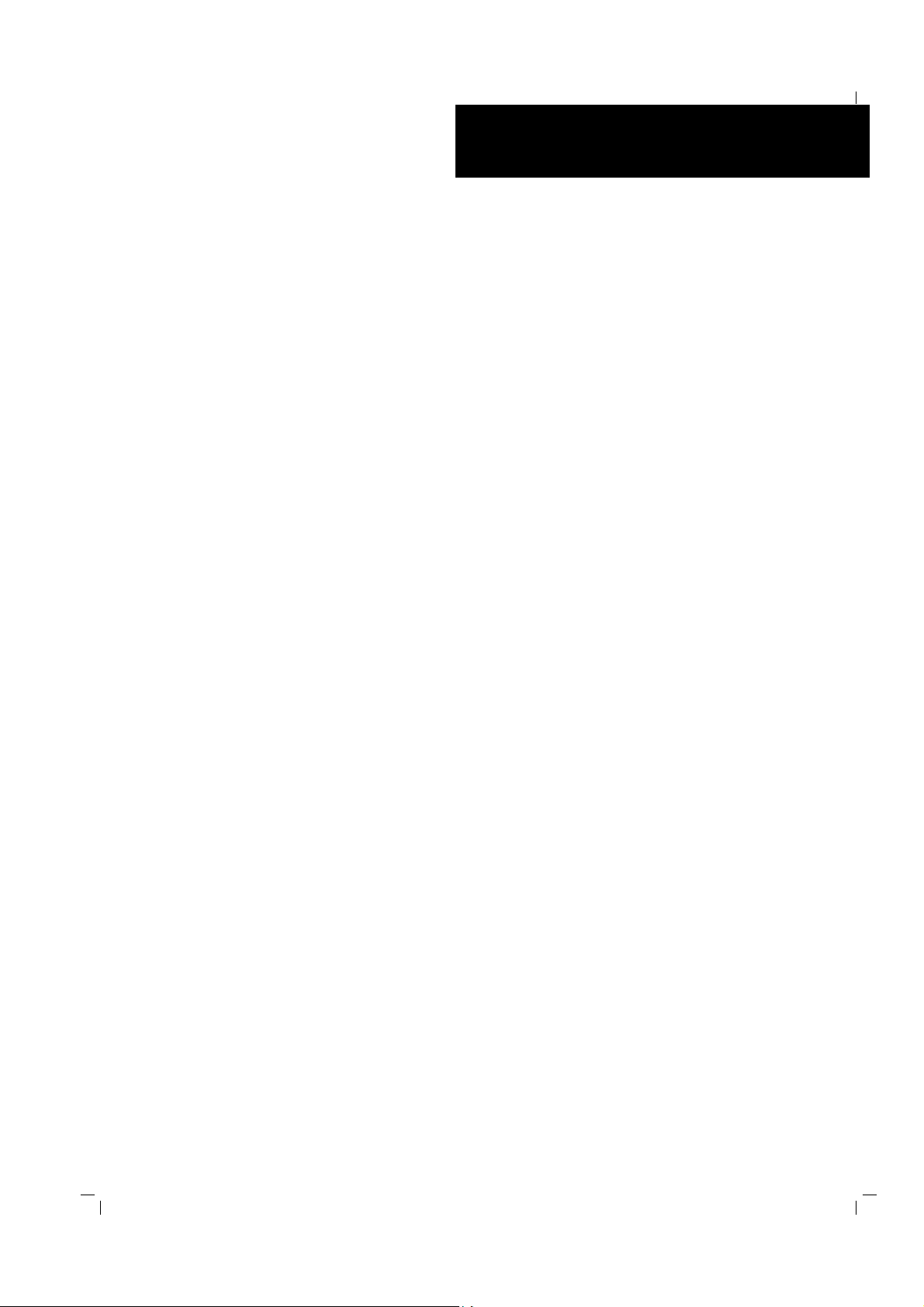
XPRESS5800/120Mf
()
■ ■ ■ ■ ■ ■ ■
■ ■ ■ ■ ■ ■ ■
■ ■ ■ ■ ■ ■ ■
■ ■ ■ ■ ■ ■ ■
■ ■ ■ ■ ■ ■ ■
■ ■ ■ ■ ■ ■ ■
E
■ ■ ■ ■ ■ ■ ■
■ ■ ■ ■ ■ ■ ■
■ ■ ■ ■ ■ ■ ■
■ ■ ■ ■ ■ ■ ■
■ ■ ■ ■ ■ ■ ■
■ ■ ■ ■ ■ ■ ■
■ ■ ■ ■ ■ ■ ■
Service Guide
■ ■ ■ ■ ■ ■ ■
Page 2
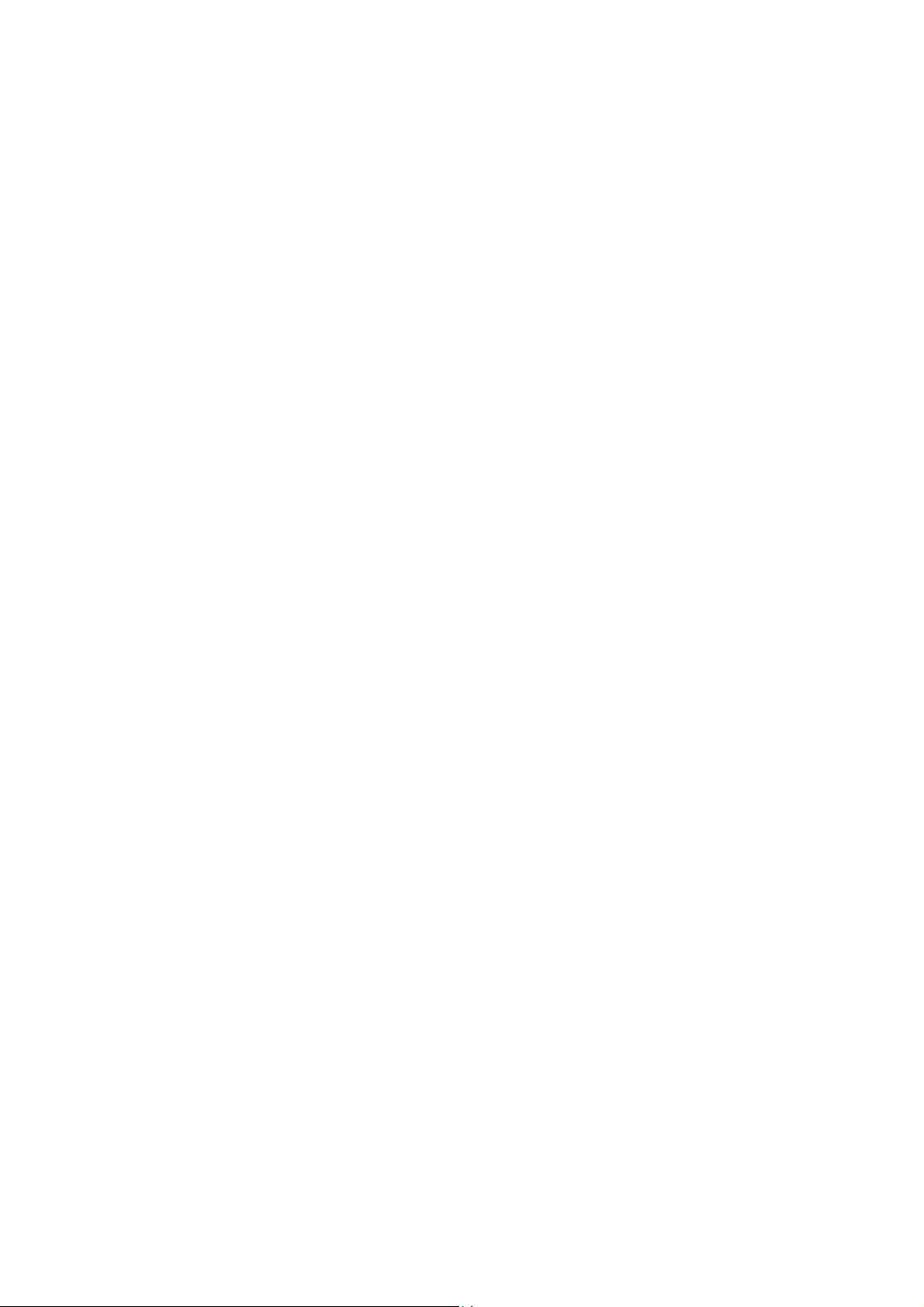
Page 3
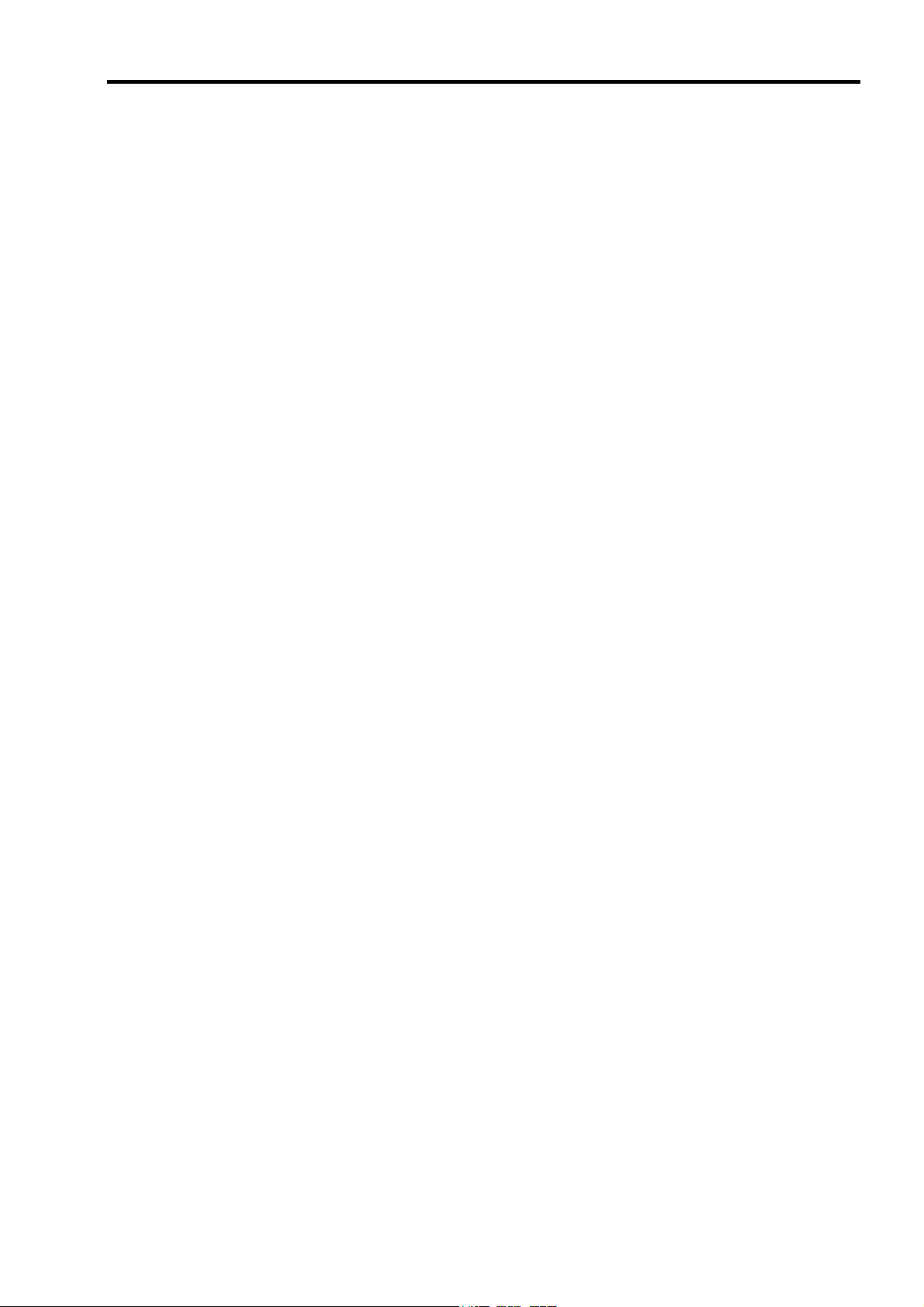
CONTENTS
Preface........................................................................................................................................... v
Safety Indications.......................................................................................................................vi
Notes on Using the Server.............................................................................................. 1-1
About Warning Labels ..................................................................................................................1-1
Safety Notes..................................................................................................................................1-2
General .....................................................................................................................................1-2
Power Supply and Power Code Use.........................................................................................1-3
Installation, Relocation, Storage, and Connection....................................................................1-5
Cleaning and Working with Internal Devices...........................................................................1-6
During Operation......................................................................................................................1-7
For Proper Operation ....................................................................................................................1-8
Transfer To Third Party.................................................................................................................1-9
NEC Express server ............................................................................................................1-9
Provided software ...............................................................................................................1-9
Disposal And Consumables ........................................................................................................1-10
Advice for Health..............................................................................................................1-11
User Support ...............................................................................................................................1-12
iii
Overview........................................................................................................................... 2-1
Appearance ...................................................................................................................................2-1
Specifications................................................................................................................................2-2
Unit Configuration ........................................................................................................... 3-1
Specifications................................................................................................................................3-1
Names and Functions of Components ..........................................................................................3-3
Connector location........................................................................................................................3-3
Block diagram...............................................................................................................................3-3
Cable connection list.....................................................................................................................3-4
Troubleshooting............................................................................................................... 4-1
POST Error Message List.............................................................................................................4-1
Error Beep Codes..........................................................................................................................4-8
POST Codes..................................................................................................................................4-9
Preventive Maintenance.................................................................................................. 5-1
Periodic Maintenance ...................................................................................................................5-1
Maintenance by User ....................................................................................................................5-1
Installing Internal Optional Devices............................................................................... 6-1
Preparing for Installation and Removal ........................................................................................6-1
Power Supply Cage.......................................................................................................................6-2
Removing the Power supply unit (CAGE)..........................................................................6-2
Installing the Power supply unit (CAGE) ...........................................................................6-3
Fan Unit ........................................................................................................................................6-4
Removing the FAN unit ......................................................................................................6-4
Installing the FAN unit........................................................................................................6-4
Motherboard .................................................................................................................................6-5
Removing the Motherboard ................................................................................................6-5
Installing the New Motherboard .........................................................................................6-5
Making Backup Copies of NVRAM Information...............................................................6-6
Restoring NVRAM Information .........................................................................................6-7
If the System is Unable to Make Backup Copies of NVRAM Information........................6-9
Page 4
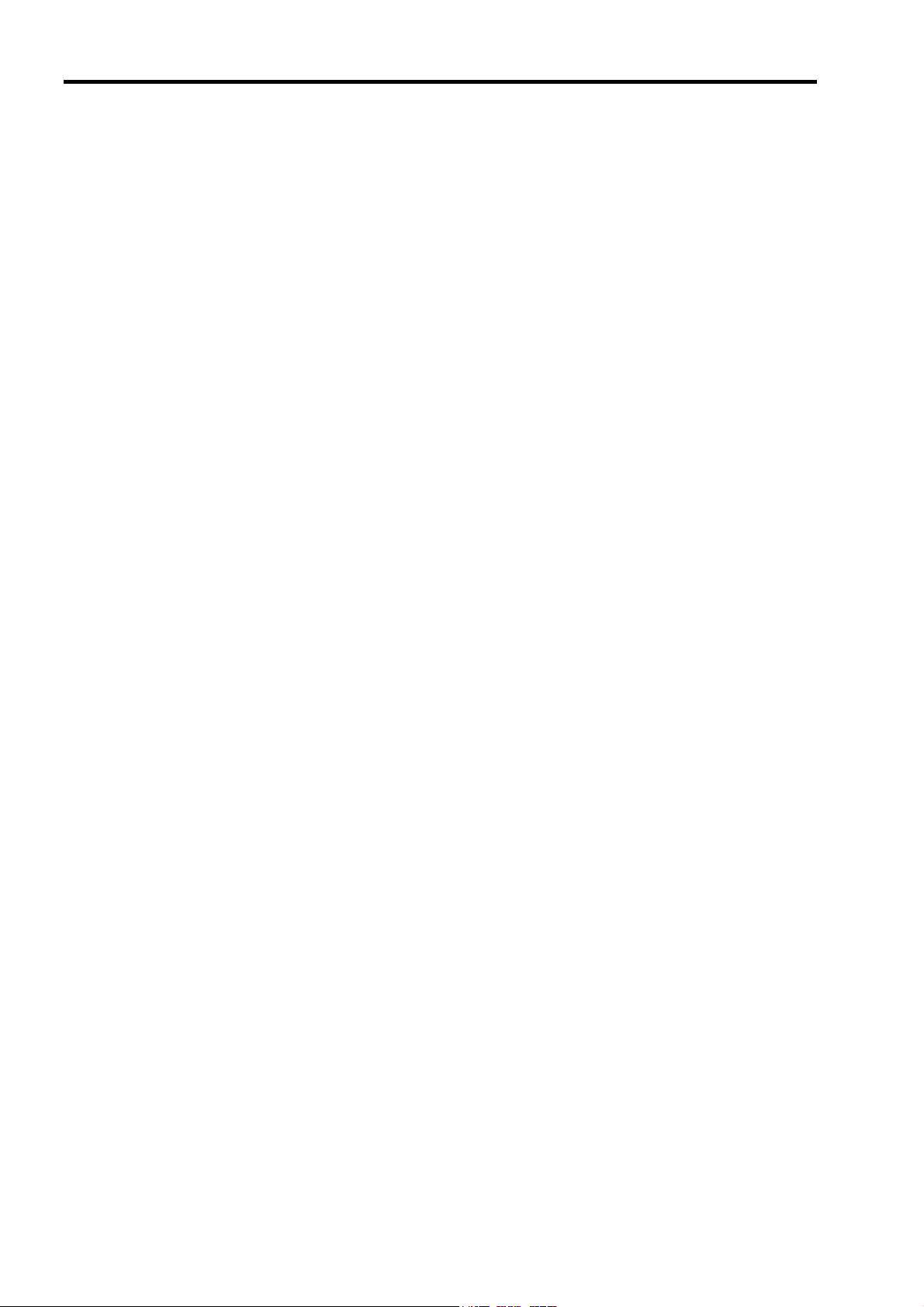
iv
Updating SDR FW ............................................................................................................6-11
Mounting a Heat Sink on the CPU....................................................................................6-11
Removing the Motherboard ..............................................................................................6-11
How to Attach the Motherboard....................................................................................... 6-14
SCSI Back Panel (SCSI-B.P) & SAF-TE Board........................................................................ 6-16
Removing the SCSI-B.P. .................................................................................................. 6-16
Installing the SCSI Back Panel ........................................................................................ 6-17
CD-ROM Drive ......................................................................................................................... 6-18
Removing the CD-ROM Drive ........................................................................................ 6-18
Floppy Disk Drive ..................................................................................................................... 6-19
Removing the FDD .......................................................................................................... 6-19
FRONT Bezel ............................................................................................................................ 6-20
Removing the Front Bezel................................................................................................ 6-20
Front Sub Bezel ......................................................................................................................... 6-21
Removing the Front Sub Bezel ........................................................................................ 6-21
Front Panel Board ...................................................................................................................... 6-22
Removing the Front Panel Board ..................................................................................... 6-22
Other Option Parts ..................................................................................................................... 6-23
Rack Mount Conversion ............................................................................................................ 6-23
Maintenance Parts ........................................................................................................... 7-1
Maintenance Parts List................................................................................................................. 7-1
Notes ................................................................................................................................. 8-1
About the Use of Screws.............................................................................................................. 8-1
About the Transporting ................................................................................................................ 8-1
Page 5
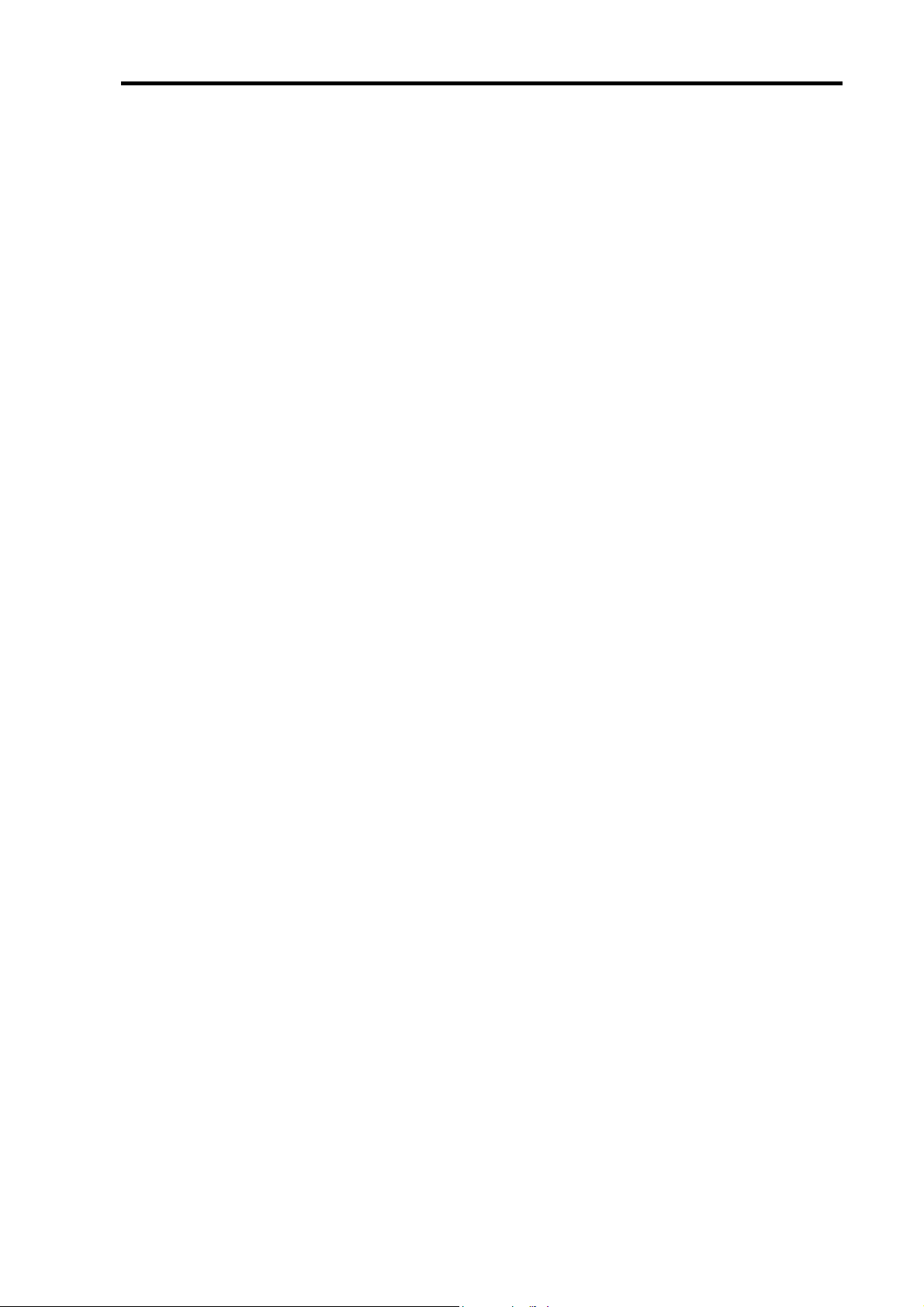
Preface v
Preface
Welcome to the Express5800/120Mf server Service Guide. This manual describes the
maintenance work necessary for the Express5800/120Mf basic processing unit. Keep this guide
at hand for quick reference at any time it may be required.
Read the section “Safety Indications” first, then proceed to “Notes On Using The Nec Express
Server”.
Page 6
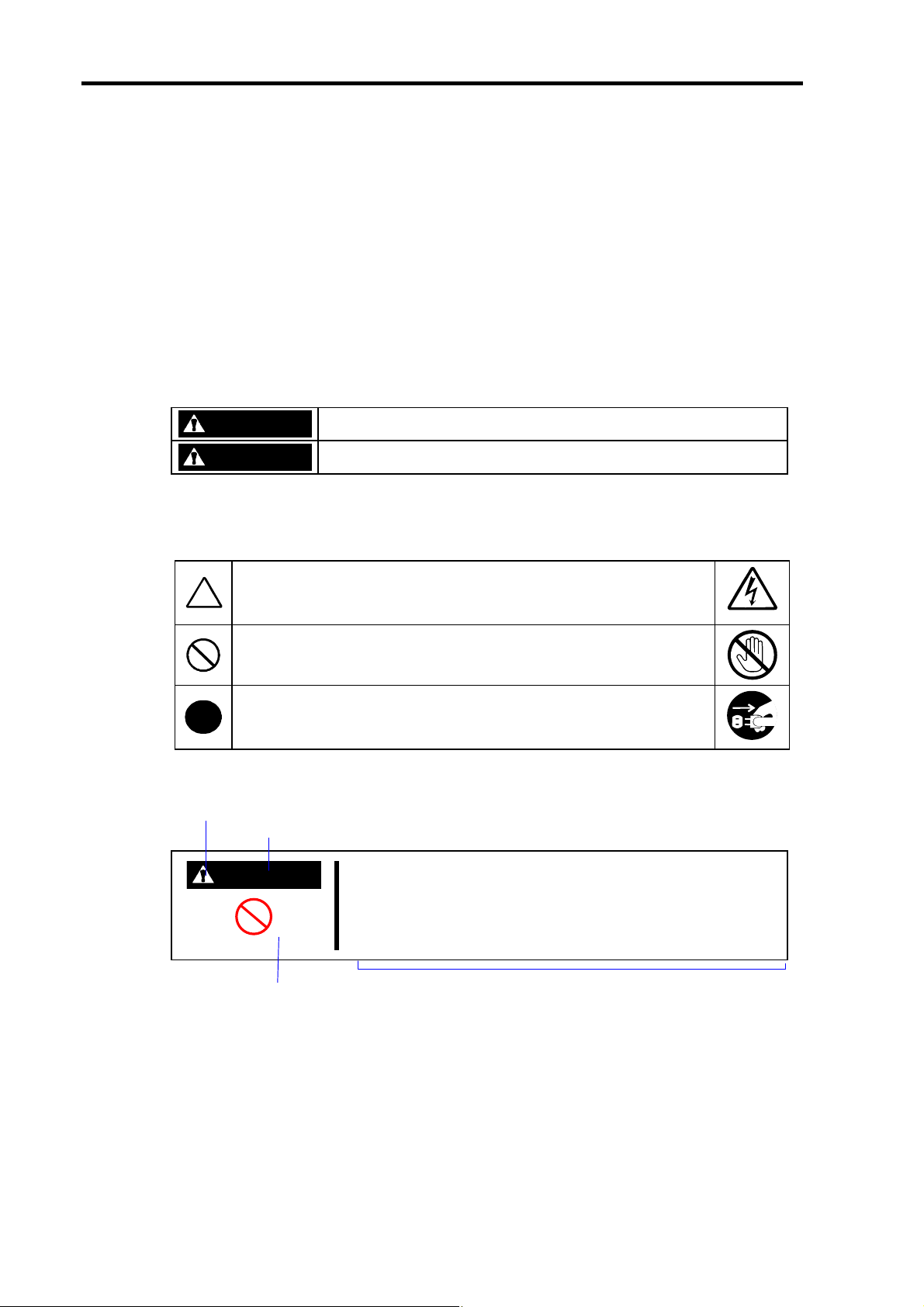
vi Preface
Safety Indications
Follow the instructions given in this service guide for proper operation and safe use
of the NEC Express5800.
This guide describes server components with possible danger, hazards that may be
caused by ignoring warnings, and preventive actions against such hazards.
Server components with possible danger are indicated with a warning label placed
on or around them. They are also described in this guide.
In the user’s guide and on warning labels, “WARNING” or “CAUTION” is used to
indicate a degree of danger. These terms are defined as follows:
WARNING
CAUTION
Precautions and notices against hazards are presented with one of the following 3
symbols. The individual symbols are defined as follows:
This symbol indicates the presence of a hazard if the instruction is
ignored. An image in the symbol illustrates the hazard type.
(Attention)
Indicates the presence of a hazard that may cause loss of life or serious
personal injury if the instruction is ignored.
Indicates the presence of a hazard that may cause minor personal injury,
including burns or property damage, if the instruction is ignored.
This symbol indicates prohibited actions. An image in the symbol
illustrates a particular prohibited action. (Prohibited Action)
This symbol indicates mandatory actions. An image in the symbol
illustrates a mandatory action to avoid a particular hazard.
(Mandatory Action)
( Example)
Symbol to draw attention
Term indicating a degree of danger
CAUTION
Symbol indicating a
prohibited action (may not
always be indicated)
Do not touch components in the NEC Express server while
they are hot.
Components (e.g., especially hard disk drive) in the server are
hot immediately after the power is turned off. Mount/dismount
components only when they are cool.
Contents of a danger
Page 7
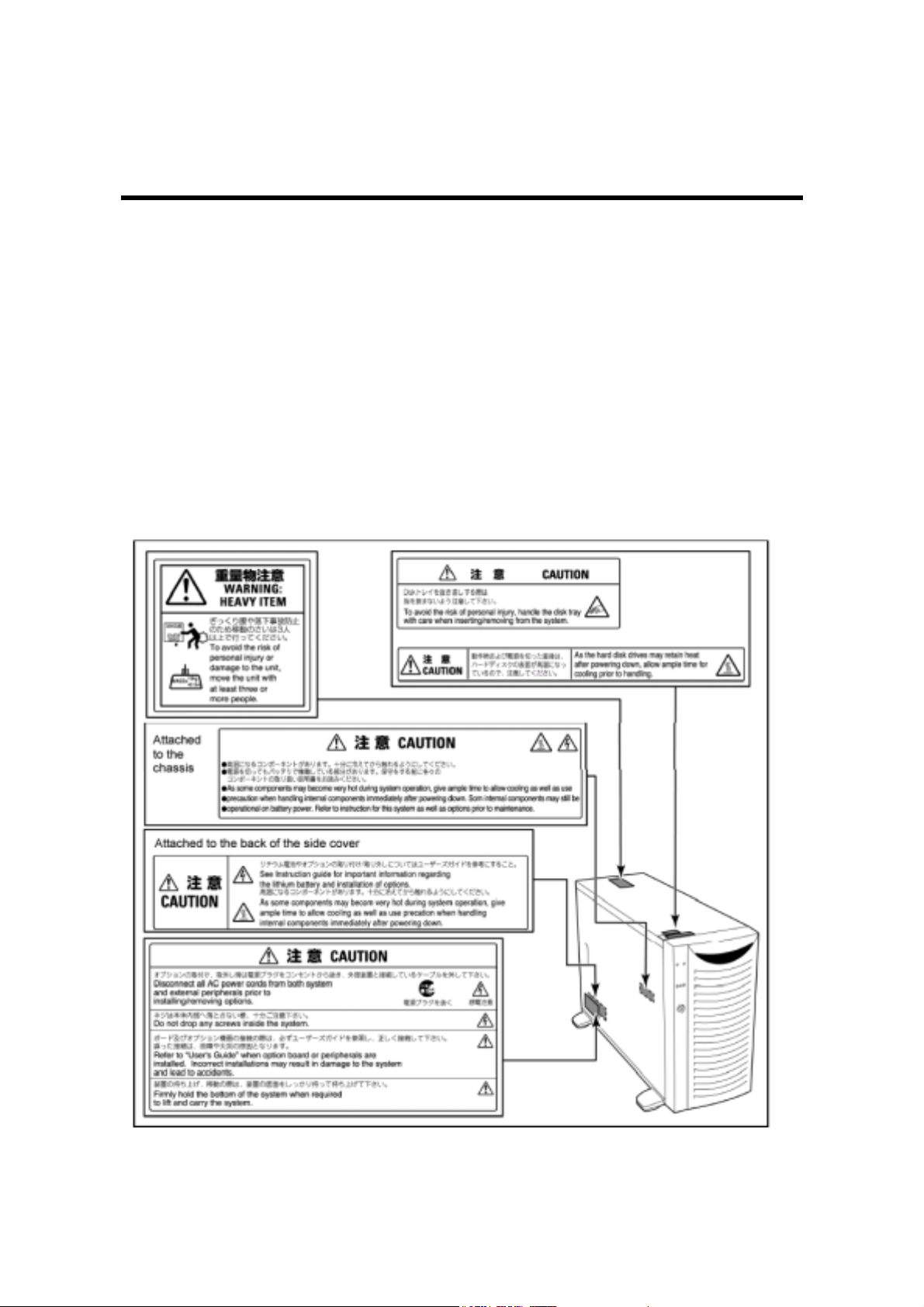
Chapter 1
Notes on Using the Server
This chapter includes useful information for proper and safe operation of the NEC Express server.
ABOUT WARNING LABELS
The warning label is attached to components with possible danger or their vicinity in the NEC
Express server to inform the user that a hazardous situation may arise when operating the server.
(Do not take off any label or soil it.)
If you find any label unattached, almost peeled off, or soiled, making the warning illegible, contact
your sales agent.
Page 8
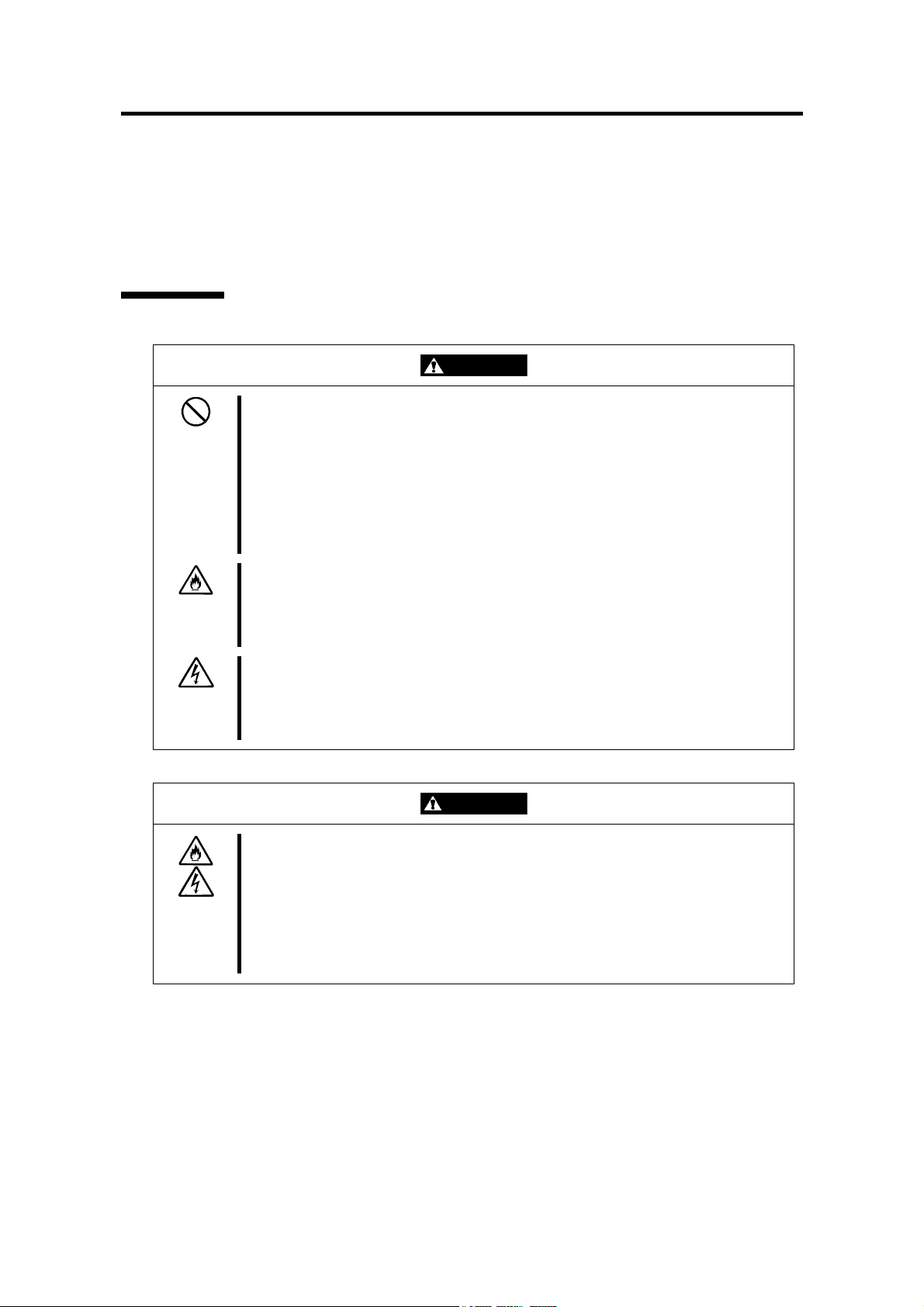
1-2 Notes on Using the Server
SAFETY NOTES
This section provides notes on using the NEC Express server safely. Read this section carefully
to ensure proper and safe use of the server. For symbols, see "SAFETY INDICATIONS"
provided earlier.
General
WARNING
Do not use the NEC Express server for services involving human lives or
equiring high reliability. r
The NEC Express server is not intended to be used with or control facilities or
devices concerning human lives, including medical devices, nuclear facilities
and devices, aeronautics and space devices, transportation facilities and
devices; and facilities and devices requiring high reliability. NEC assumes no
liability for any accident resulting in personal injury, death, or property damage
f the NEC Express server has been used in the above conditions. i
Do not use the NEC Express server if any smoke, odor, or noise is present.
If smoke, odor, or noise is present, immediately turn off the POWER switch
and disconnect the power plug from the outlet, then contact your sales agent.
sing the server in such conditions may cause a fire. U
Keep needles or metal objects away from the NEC Express server.
Do not insert needles or metal objects into ventilation holes in the NEC
Express server or openings in the floppy disk or CD-ROM drive. Doing so
ay cause an electric shock. m
CAUTION
Keep water or foreign matter away from the NEC Express server.
Do not let any form of liquid (water etc.) or foreign matter (e.g., pins or paper
clips) enter the NEC Express server. Failure to follow this warning may
cause an electric shock, a fire, or a failure of the server. When such things
accidentally enter the server, immediately turn off the power and disconnect
the power plug from the outlet. Do not disassemble the server. Contact
your sales agent.
Page 9
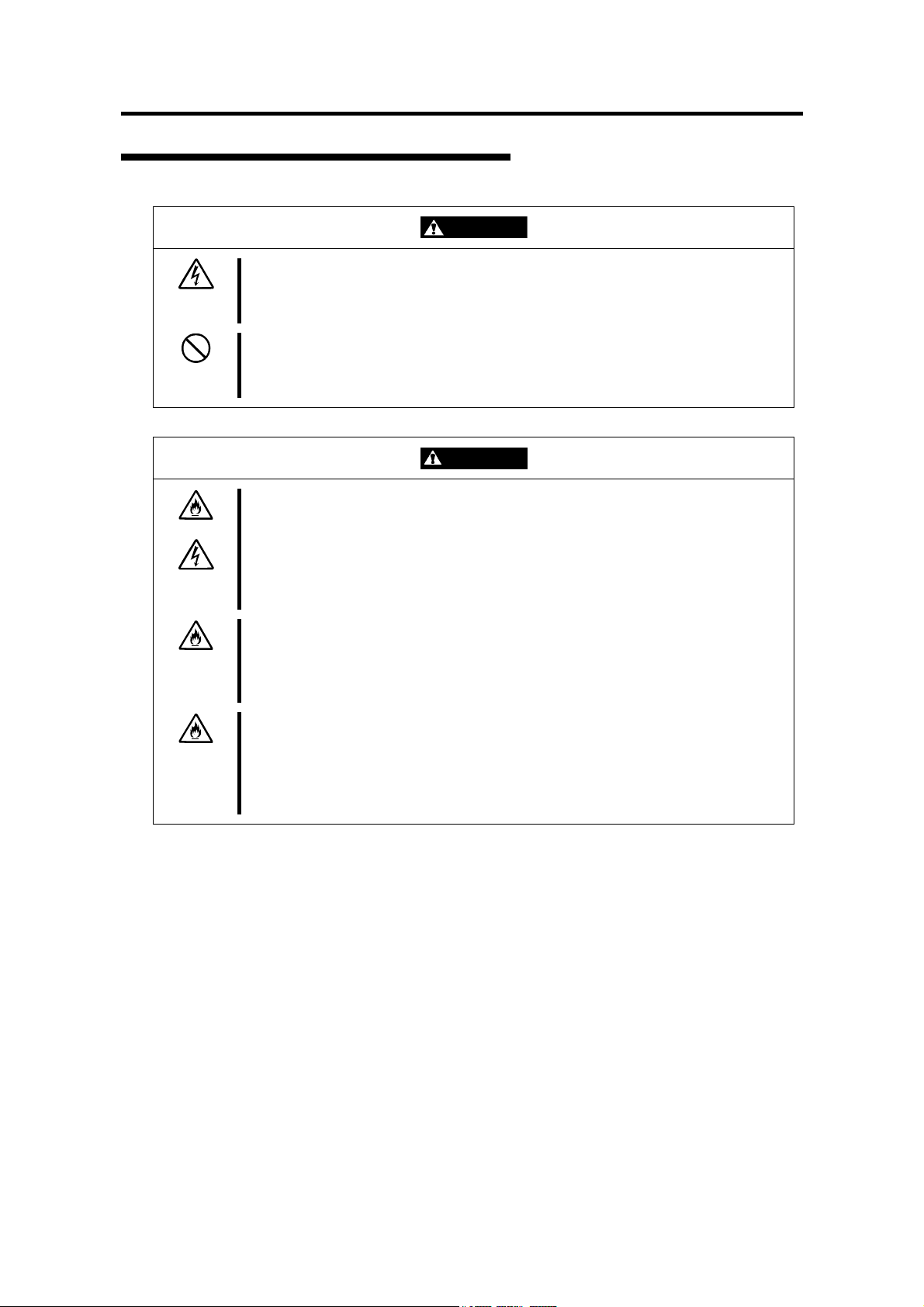
Power Supply and Power Code Use
1-3 Notes on Using the Server
WARNING
Do not hold the power plug with a wet hand.
Do not disconnect/connect the plug while your hands are wet. Failure to
ollow this warning may cause an electric shock. f
Do not connect the ground wire to a gas pipe.
Never connect the ground wire to a gas pipe. Failure to follow this warning
ay cause a gas explosion. m
CAUTION
Plug in to a proper power source.
Use a proper wall outlet. Use of an improper power source may cause a fire
or a power leak.
Do not install the NEC Express server where you need an extension cord.
Use of a cord that does not meet the power specifications of the NEC Express
erver may heat up the cord and cause a fire. s
Do not connect the power cord to an outlet that has an illegal number of
onnections. c
The electric current exceeding the rated flow overheats the outlet, which may
ause a fire. c
Insert the power plug into the outlet as far as it goes.
Heat generation resulting from a halfway inserted power plug (imperfect
contact) may cause a fire. Heat will also be generated if condensation is
formed on dusty blades of the halfway inserted plug, increasing the possibility
f fire. o
Page 10
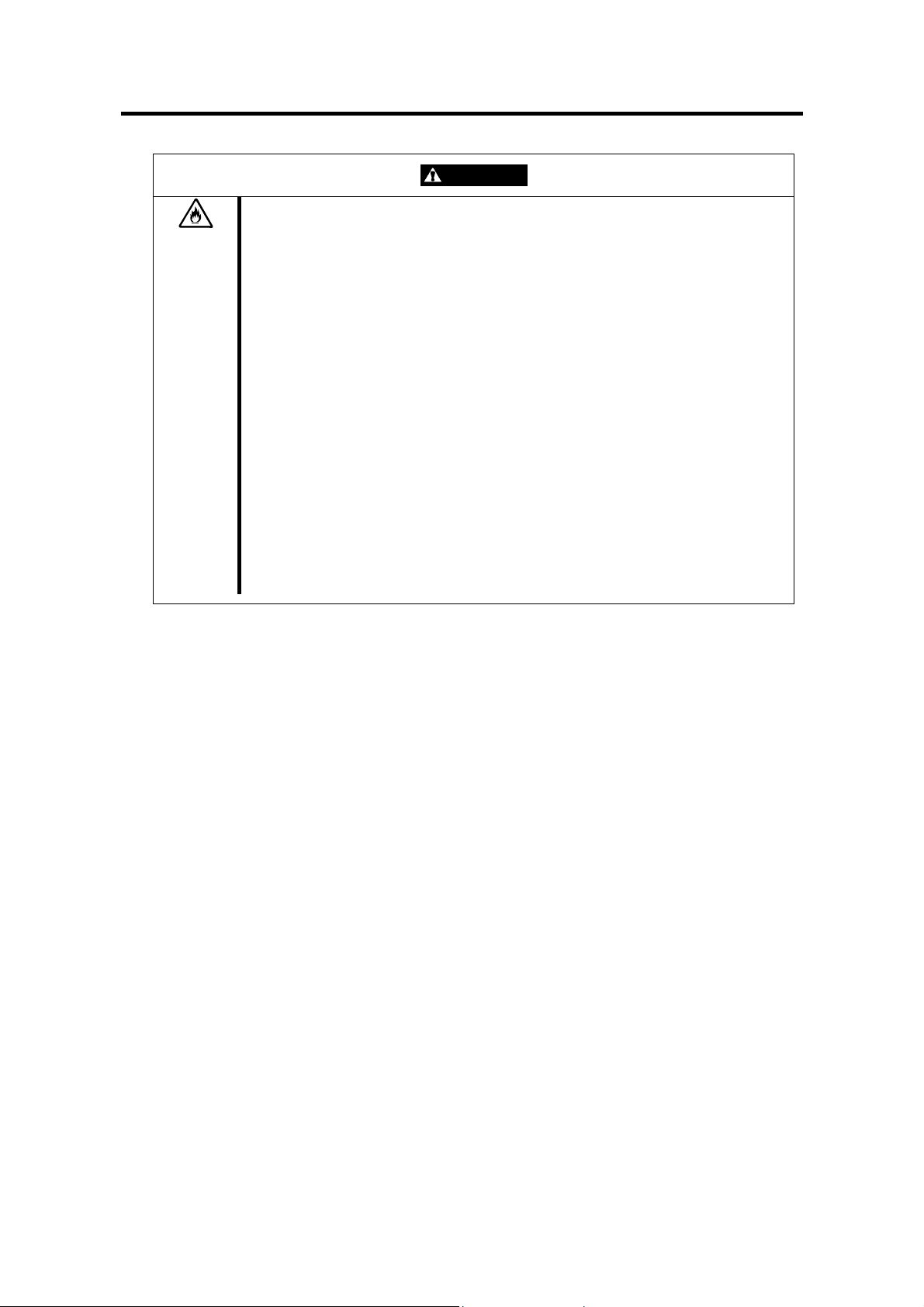
1-4 Notes on Using the Server
CAUTION
Use the authorized power cord only.
Use only the power cord that comes with the NEC Express server. Use of an
unauthorized power cord may cause a fire when the electric current exceeds
the rated flow.
Also, observe the following to prevent an electric shock or fire caused by a
damaged cord.
• Do not stretch the cord harness.
• Do not pinch the power cord.
• Do not bend the power cord.
• Keep chemicals away from the power cord.
• Do not twist the power cord.
• Do not place any object on the power cord.
• Do not bundle power cords.
• Do not alter, modify, or repair the power cord.
• Do not secure the power cord with staples or equivalents.
• Do not use any damaged power cord. (Replace a damaged power cord
with a new one of the same specifications. Ask your sales agent for
replacement.)
Page 11
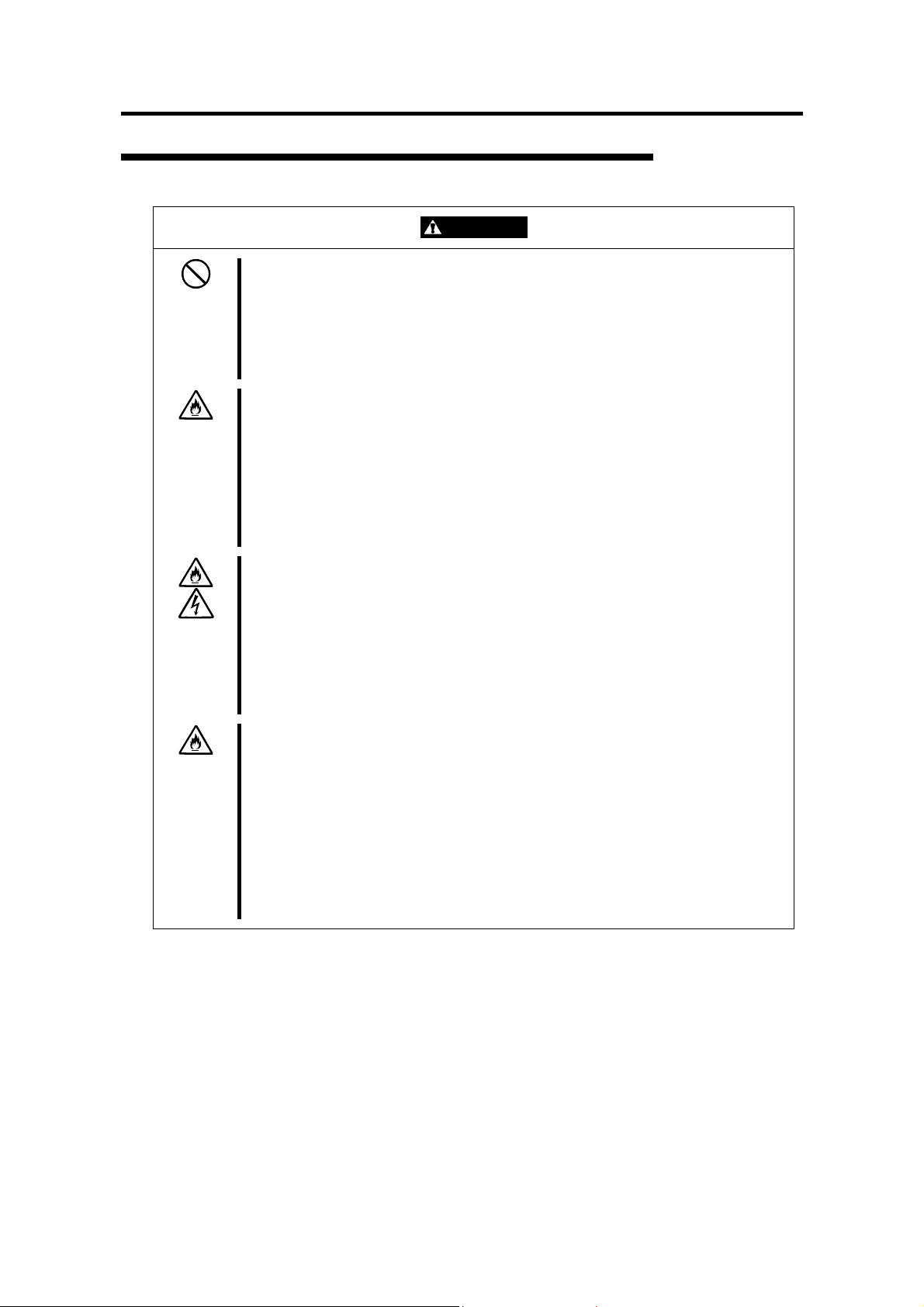
1-5 Notes on Using the Server
Installation, Relocation, Storage, and Connection
CAUTION
Never attempt to lift the NEC Express server only by yourself.
The NEC Express server weighs up to 44 kg (depending on its hardware
configuration). Carrying the server only by yourself may strain your back.
Hold the server firmly by its bottom with another person to carry it. Do not
hold the front door to lift the server. The front door may be disengaged from
he server, causing personal injury. t
Do not install the NEC Express server in any place other than specified.
Do not install the NEC Express server in the following places or any place
other than specified in this User's Guide. Failure to follow this instruction may
cause a fire.
! a dusty place
! a humid place such as near a boiler
! a place exposed to direct sunlight
! an unstable place
Do not connect any interface cable with the power cord of the NEC Express
erver plugged to a power source. s
Make sure to power off the NEC Express server and unplug the power cord
from a power outlet before installing/removing any optional internal device or
connecting/disconnecting any interface cable to/from the server. If the NEC
Express server is off-powered but its power cord is plugged to a power source,
touching an internal device, cable, or connector may cause an electric shock
r a fire resulted from a short circuit. o
Do not use any unauthorized interface cable.
Use only interface cables provided by NEC and locate a proper device and
connector before connecting a cable. Using an authorized cable or
connecting a cable to an improper destination may cause a short circuit,
resulting in a fire.
Also, observe the following notes on using and connecting an interface cable.
! Do not use any damaged cable connector.
! Do not step on the cable.
! Do not place any object on the cable.
! Do not use the NEC Express server with loose cable connections.
Page 12
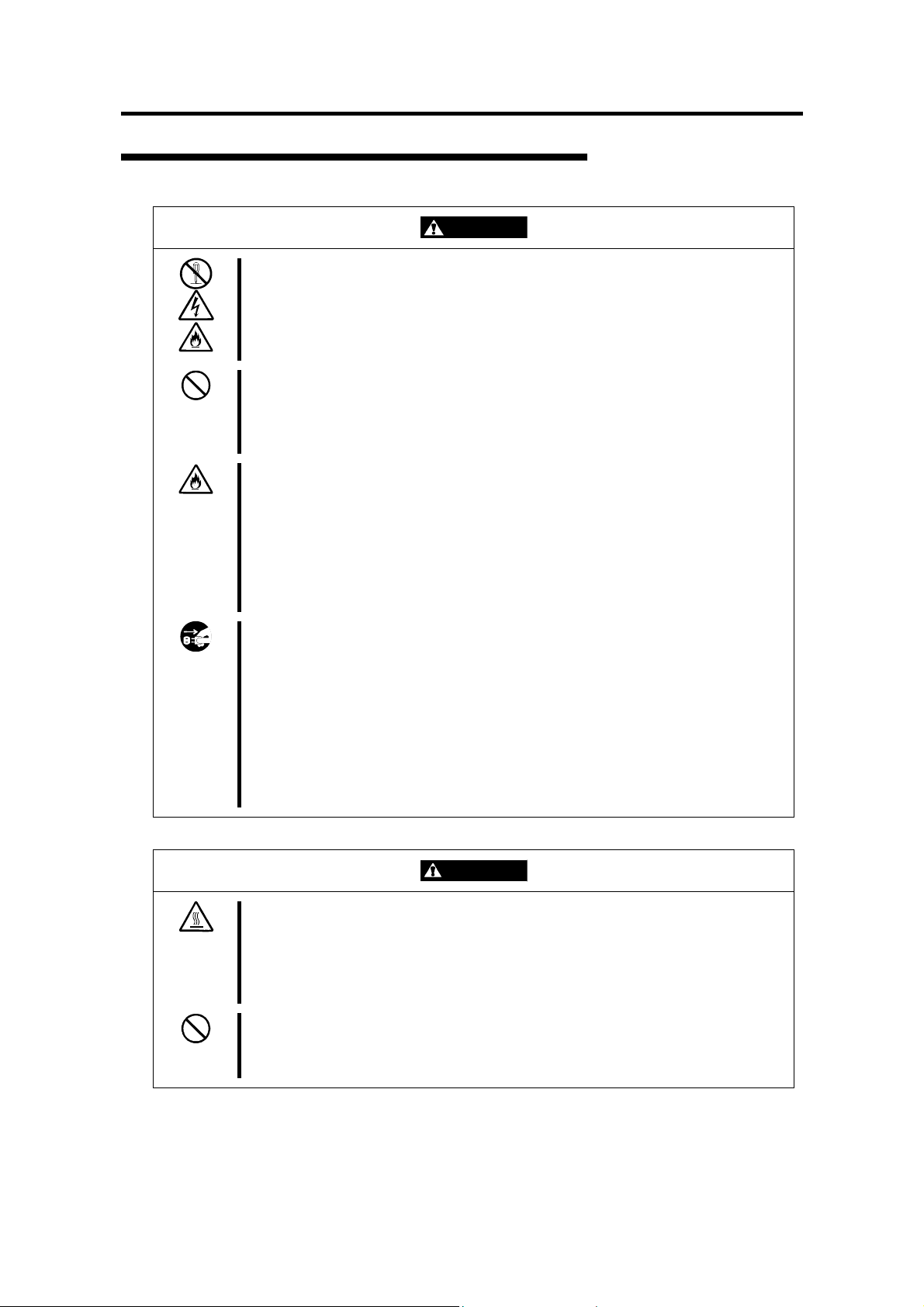
1-6 Notes on Using the Server
Cleaning and Working with Internal Devices
WARNING
Do not disassemble, repair, or alter the NEC Express server.
Never attempt to disassemble, repair, or alter the NEC Express server on any
occasion other than described in this User's Guide. Failure to follow this
instruction may cause an electric shock or fire as well as malfunctions of the
erver. s
Do not look into the CD-ROM drive
A laser beam is used in the CD-ROM drive. Do not look into or insert a mirror
into the drive while the drive is powered. If a laser beam is caught in your
yes, you may lose your eyesight (the laser beam is invisible). e
Do not remove the lithium battery.
The NEC Express server contains a lithium battery. Do not remove the
battery. Placing the lithium close to a fire or in the water may cause an
xplosion. e
When the server does not operate appropriately due to the dead lithium
battery, contact your sales agent. Do not disassemble the server to replace
r recharge the battery by yourself. o
Disconnect the power plug before cleaning the NEC Express server.
Make sure to power off the NEC Express server and disconnect the power
plug from a power outlet before cleaning or installing/removing internal
optional devices. Touching any internal device of the NEC Express server
with its power cord connected to a power source may cause an electric shock
ven of the NEC Express server is off-powered. e
Disconnect the power plug from the outlet occasionally and clean the plug with
a dry cloth. Heat will be generated if condensation is formed on a dusty plug,
hich may cause a fire. w
CAUTION
High temperature
Immediately after the NEC Express server is powered off, its internal
components such as hard disks are very hot. Leave the server until its
internal components fully cool down before installing/removing any
omponent. c
Make sure to complete board installation.
Always install a board firmly. An incompletely installed board may cause a
ontact failure, resulting in smoking or fire. c
Page 13
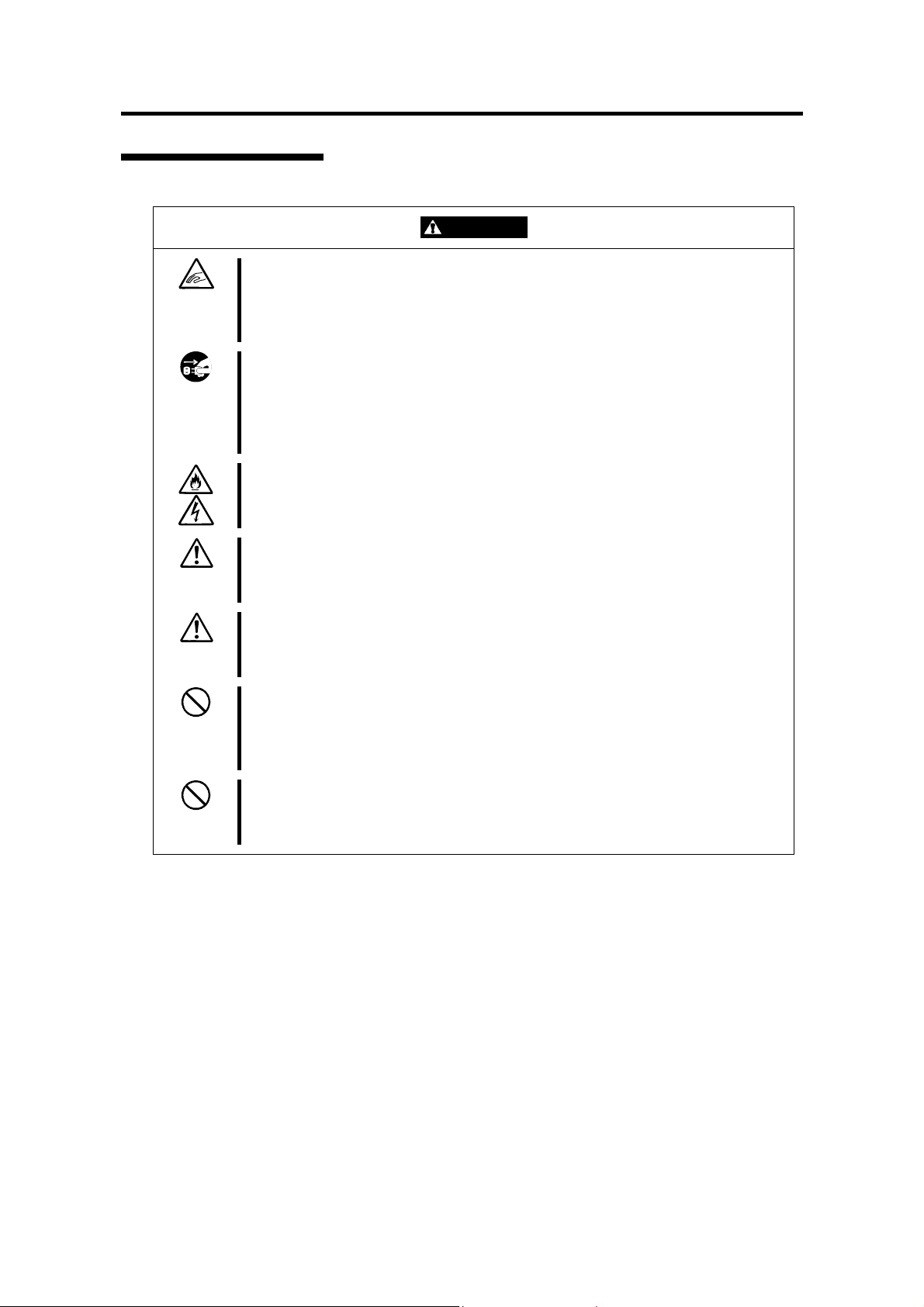
During Operation
1-7 Notes on Using the Server
CAUTION
Stay away from the fan.
Keep your hand or hair away from the cooling fan on the rear of the NEC
Express server. Failure to follow this warning may get your hand or hair
aught in the fan, resulting in injury. c
Do not touch the NEC Express server when it thunders.
Disconnect the power plug from the outlet when a thunderstorm is
approaching. If it starts thundering before you disconnect the power plug, do
not touch any part of the NEC Express server including the cables. Failure to
ollow this warning may cause a fire or an electric shock. f
Keep any animal (pet) away from the NEC Express server.
Pet's discharges or fur may enter the NEC Express server and cause a fire or
lectric shock. e
Do not place any object on top of the NEC Express server.
The NEC Express server may fall and cause property damage to the
urroundings. s
Do not leave the NEC Express server with its CD-ROM tray ejected.
Dust may enter the server through openings and cause malfunctions of the
EC Express server. Any person may also bump it and get injured. N
Take off the headset before connection.
Make sure to take off the headset before plugging it to the headset jack.
Failure to follow this instruction may hurt your ears. Make also sure to turn
own the volume before connection. d
Do not use a cellular phone or pager around the NEC Express server.
Turn off the cellular phone or pager. Radio interference may cause
alfunctions of the NEC Express server. m
Page 14
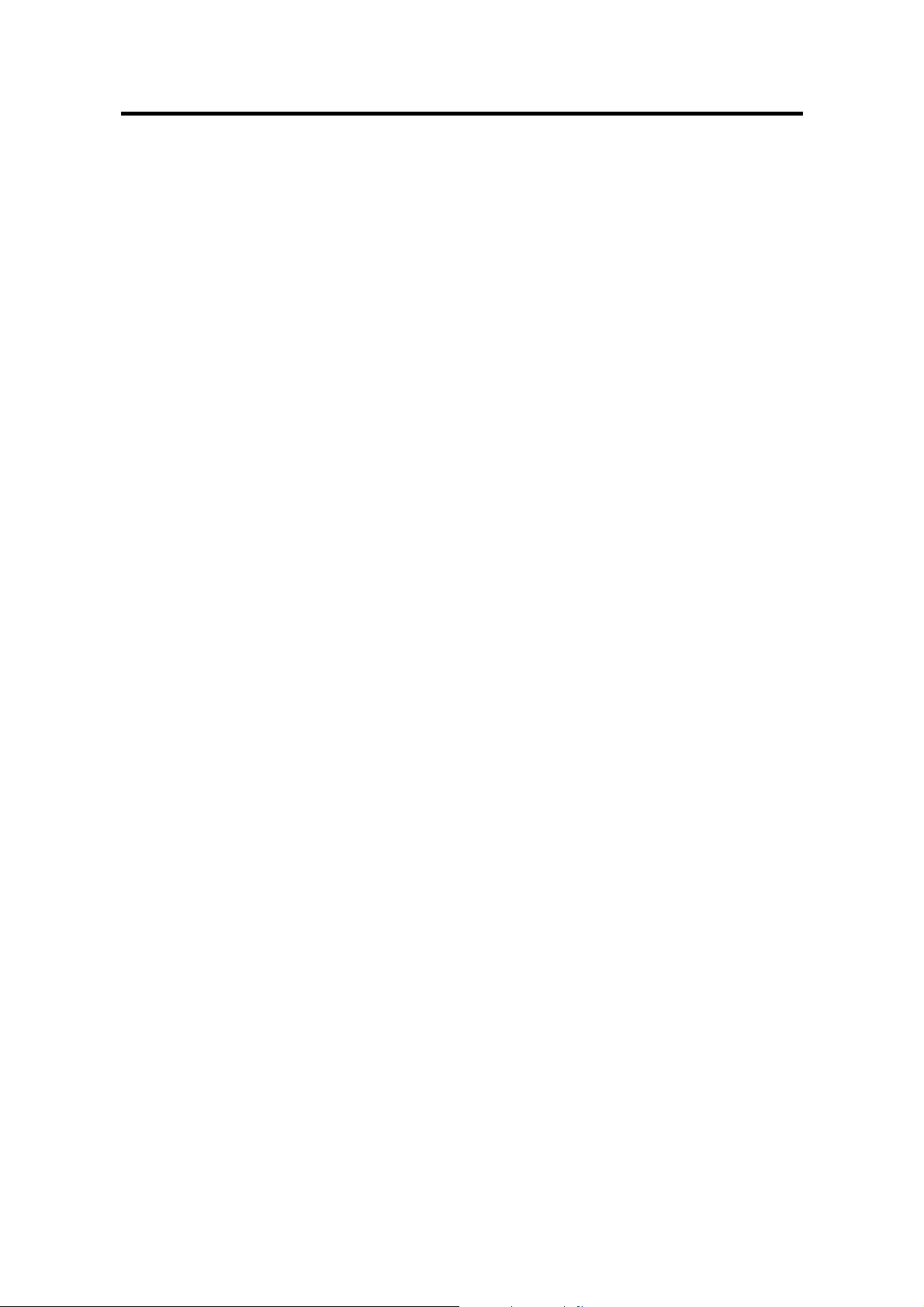
1-8 Notes on Using the Server
FOR PROPER OPERATION
Observe the following notes for successful operation of the NEC Express server. Use of the NEC
Express server ignoring the notes will cause malfunctions or failures of the server.
! Install the NEC Express server in a place that meets requirements for successful operation.
For details, see Chapter 2, "Setting Up the Server."
! Do not delete the hard disk partition exclusively provided for maintenance of the NEC
Express server although it may appear on the OS.
! Make sure to power off the NEC Express server before connecting or disconnecting
cables between the server and peripheral devices.
! Verify that the access lamp on the NEC Express server is unlit before turning off the
server or ejecting the floppy disk.
! Do not turn on the server after plugging the power cord.
! Do not turn off the server until the "NEC" logo and the some characters appear on the
screen.
! When you have just turned off the NEC Express server, wait at least 30 seconds before
turning it back on.
! Turn off the power and unplug the power cord from the outlet before relocating the NEC
Express server.
! You may use a software command to eject the tray or a media from the CD-ROM drive or
an optional device, for example a DAT, installed in the 5.25-inch device bay, respectively.
Make sure that the front door is open before ejecting the tray or media with a software
command. Running the command when the front door is closed will cause the tray or
media to hit against the front door, which may cause a hardware failure of the NEC
Express server as well as a software error.
! Clean the NEC Express server on a regular basis. (See Chapter 5 for cleaning.)
Regular cleaning proactively prevents various failures of the server.
! Lightning may cause a momentary voltage drop. To prevent this problem, it is
recommended to use an uninterruptible power supply unit.
! Make sure to use optional devices supported by the NEC Express server. Some
non-supported devices may be physically installed/connected but cause failures of the
server as well as a malfunction of the server.
! NEC recommends you use NEC's genuine products. Some third-party products claim
that they support the NEC Express server. However, repair of the server due to a failure
or damage resulted from use of such third-party products will be charged.
Page 15
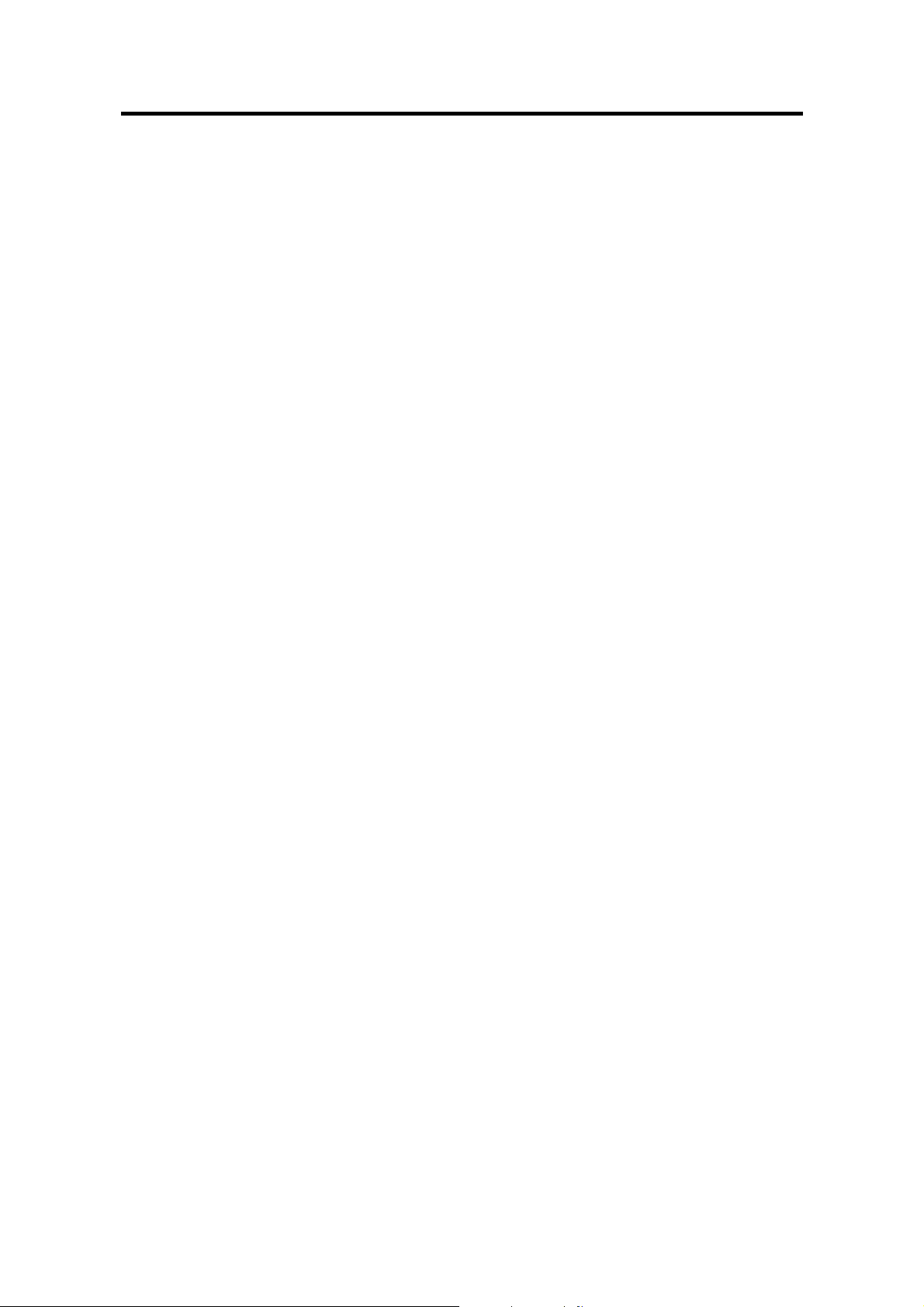
1-9 Notes on Using the Server
TRANSFER TO THIRD PARTY
The following must be observed when you transfer (or sell) the server or software provided with
the server to a third party:
NEC Express server
Make sure to provide the User’s Guide along with the server to a third party.
Provided software
To transfer or sell any software application that comes with the NEC Express server to a third party,
the following requirements must be satisfied:
! All provided software applications must be transferred and no backup copies must be
retained.
! Transfer requirements listed in "Requirements for Software Use" that comes with each
software application must be satisfied.
! Software applications that are not approved for transfer must be uninstalled before
transferring the NEC Express server.
Page 16
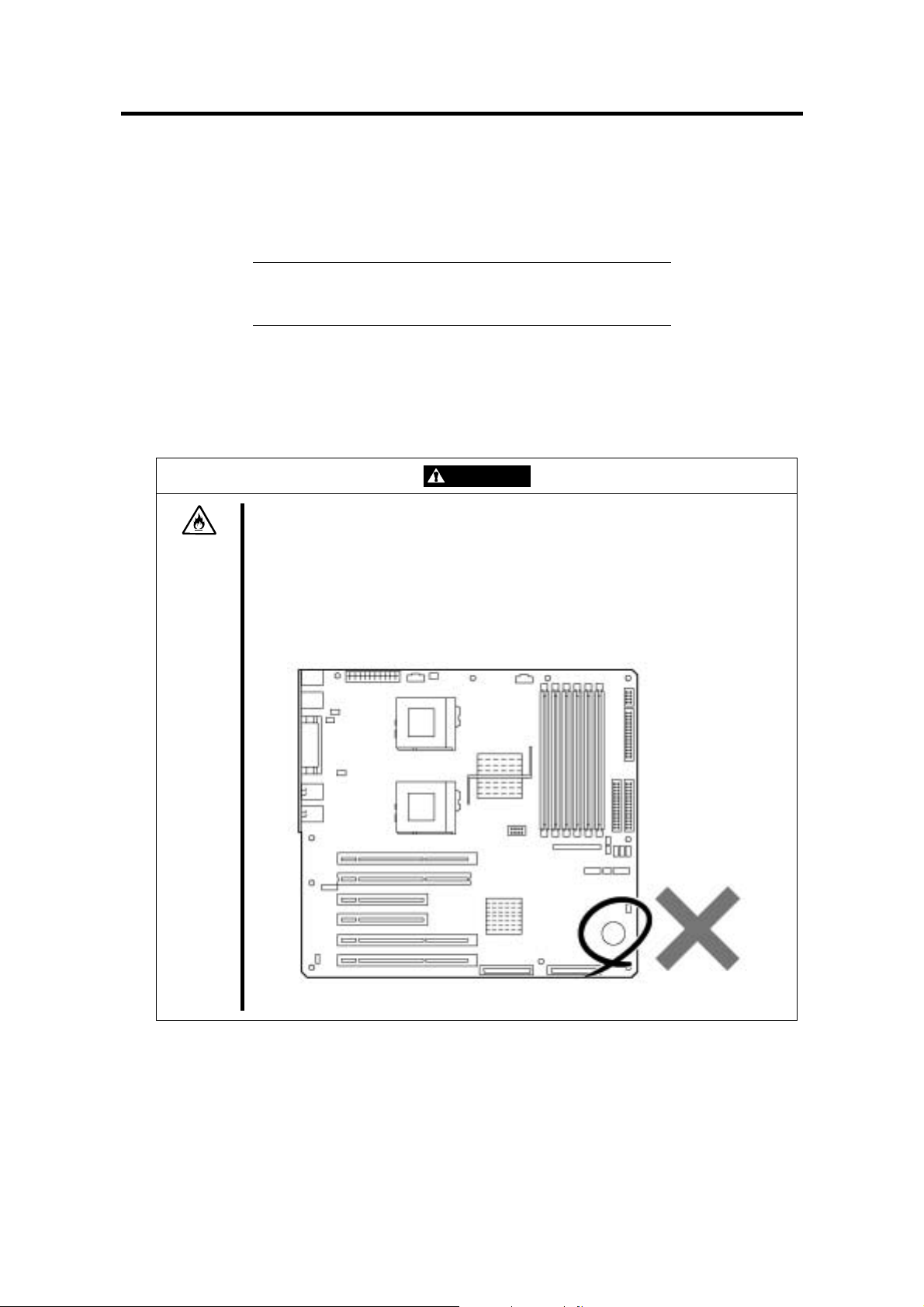
1-10 Notes on Using the Server
DISPOSAL AND CONSUMABLES
! Dispose the server, hard disk drives, floppy disks, CD-ROMs, and optional boards as
required by the local regulations. Ask your local government for details.
IMPORTANT: For disposal (or replacement) of the battery
on the motherboard of the NEC Express server, consult with
your sales agent.
! The NEC Express server contains some components that are only good for a limited
period of time and require replacement, such as fans, internal batteries, the internal
CD-ROM drive, the floppy disk drive, and the mouse. For stable operation of the NEC
Express server, NEC recommends you replace these components on a regular basis.
Consult with your sales agent for replacement or the product lives.
WARNING
Do not remove the lithium battery.
The NEC Express server contains the lithium battery. Do not remove the
battery. Placing the lithium or nickel cadmium battery close to a fire or in the
water may cause an explosion.
When the server does not operate appropriately due to the dead lithium battery,
contact your sales agent. Do not disassemble the server to replace or
recharge the battery by yourself.
Mother board
Page 17
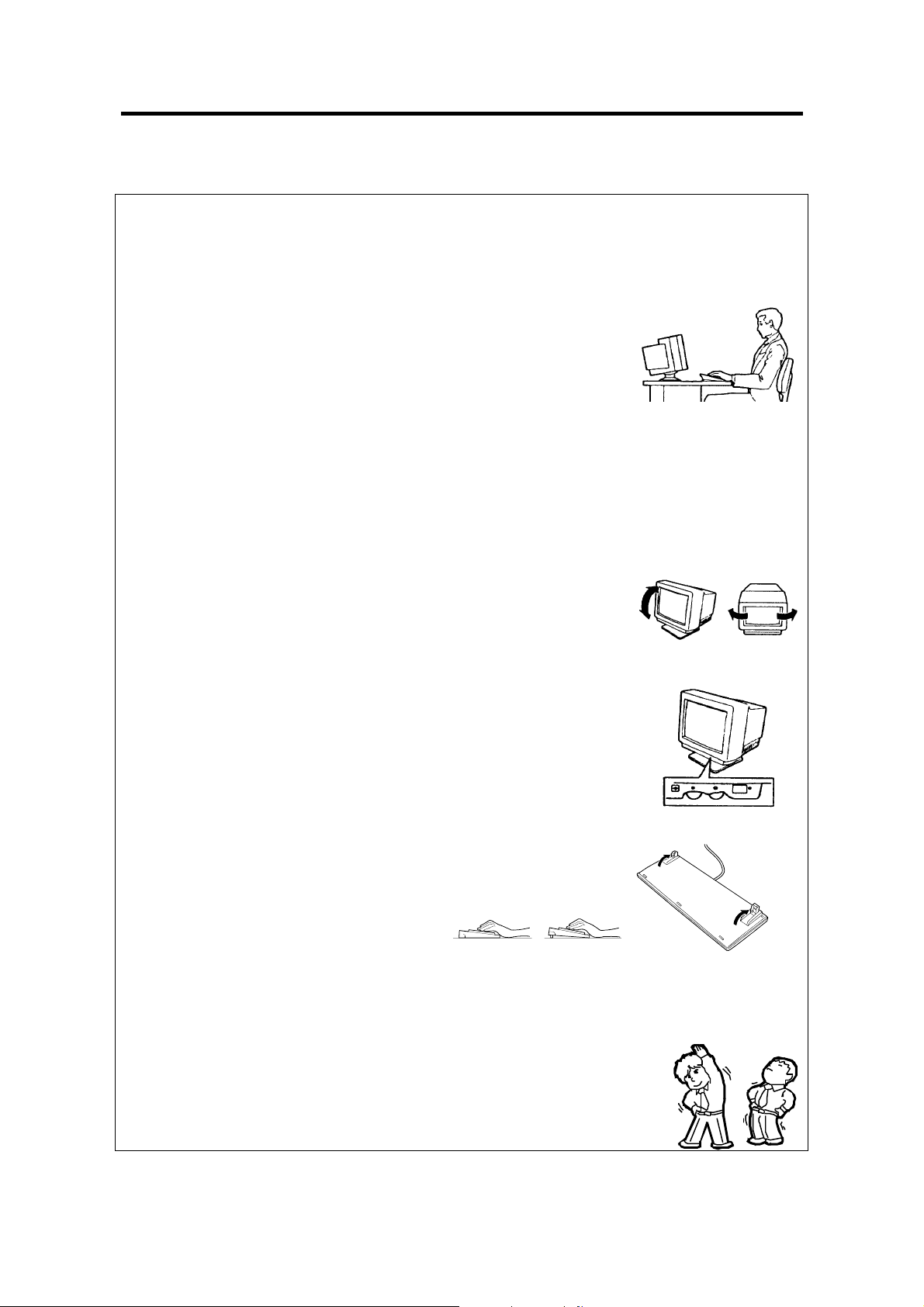
Advice for Health
1-11 Notes on Using the Server
The longer you keep using the computer equipment, the more you become tired,
which may cause disorders of your body. When you use a computer, observe
the following to keep yourself from getting tired:
Good Working Posture
You have good posture if the following are satisfied when you use a computer:
• You sit on a chair with your back straight.
• Your hands are parallel with the floor when you put them on the
keyboard.
• You look at the screen slightly lower than your eye height.
You have "good working posture" as described in the above when no part of
your body is under excess strain, in other words when your muscles are most
relaxed.
You have "bad posture" when you sit with your back hunched up or you operate
a display unit with your face close to the screen. Bad working posture may
cause eye strain or poor eyesight.
Adjustment of Display Unit Angles
Most display units are designed for adjustment of the horizontal and vertical
angles. This adjustment is important to prevent the screen from reflecting
bright lights and to make the display contents easy to see. You will not be able
to keep "good working posture" and you will feel more tired than you should if
you operate a display unit without adjusting horizontal and vertical angles.
Adjustment of Screen Brightness and Contrast
The display unit has brightness and contrast adjustment functions. The most
suitable brightness and contrast depend on the individual and the working
environment (well-lighted room or insufficient light). Adjust brightness and
contrast so that the screen will be easy to see. An extremely bright or dark
screen will give a bad effect to your eyes.
Adjustment of Keyboard Angle
The keyboard provided with the NEC Express server is designed for adjustment
of an angle. Adjust the keyboard angle at which the keyboard is easy to
operate. The adjustment assists in reducing strain on your shoulders, arms,
and fingers.
Cleaning of Equipment
Clean equipment regularly. It is difficult to see the display contents on a dusty
screen. Keeping equipment clean is also important for your sight.
Fatigue and Rest
If you feel tired, you should stop working and do light exercises.
Page 18
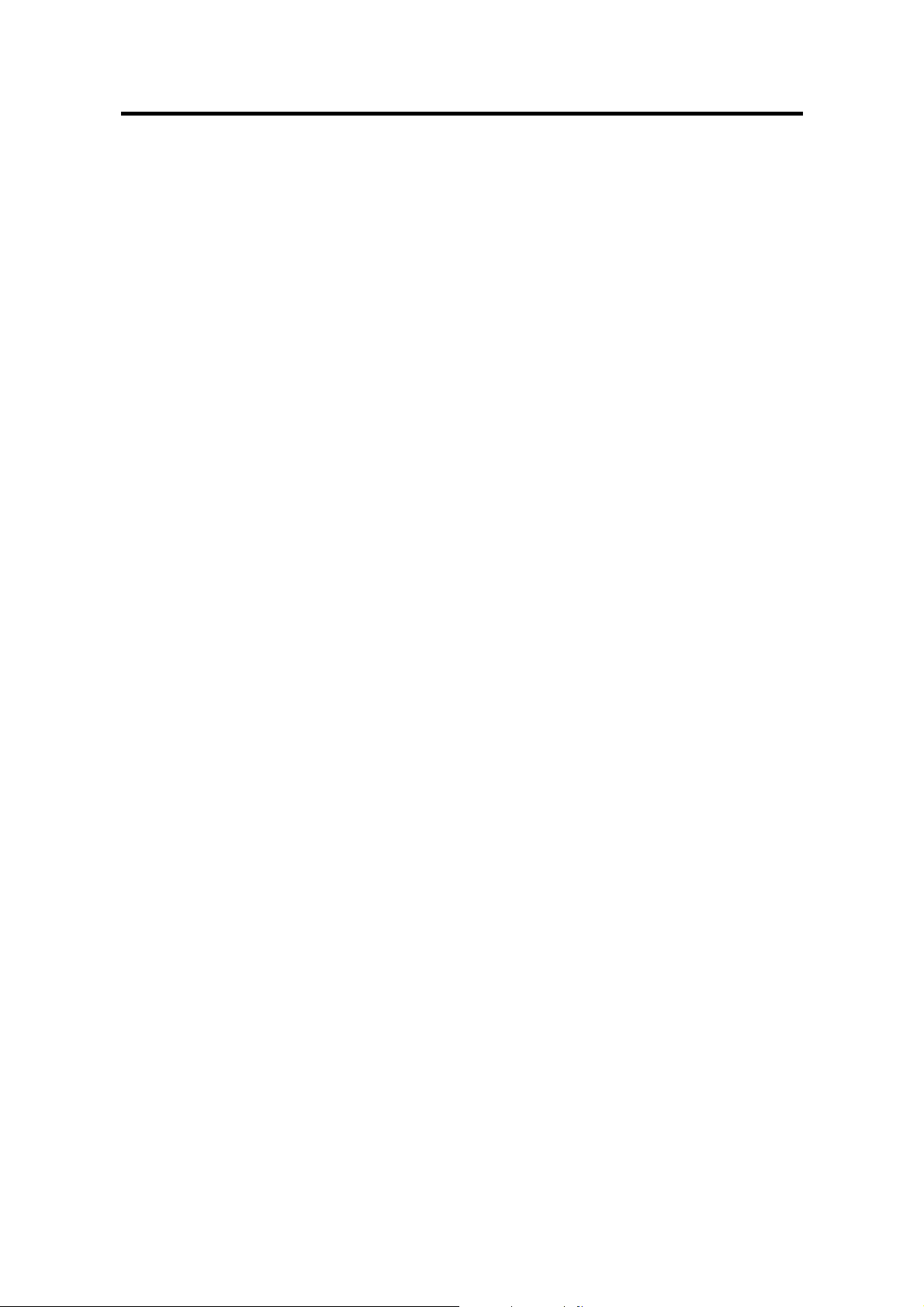
1-12 Notes on Using the Server
USER SUPPORT
Before Asking for Repair, do the following when the NEC Express server appears to fail:
1. Check if the power cord and the cables to other devices are properly connected.
2. See Chapter 6 to find if your problem fits the description. If it does, take the
recommended measure for it.
3. Check if the software required for operation of the NEC Express server is properly
installed.
If the NEC Express server still appears to fail after you have taken the above actions, consult with
your sales agent immediately. Take notes on lamp indications of the server and alarm indications
on the display unit before consultation, which may provide a significant help to your sales agent.
Page 19
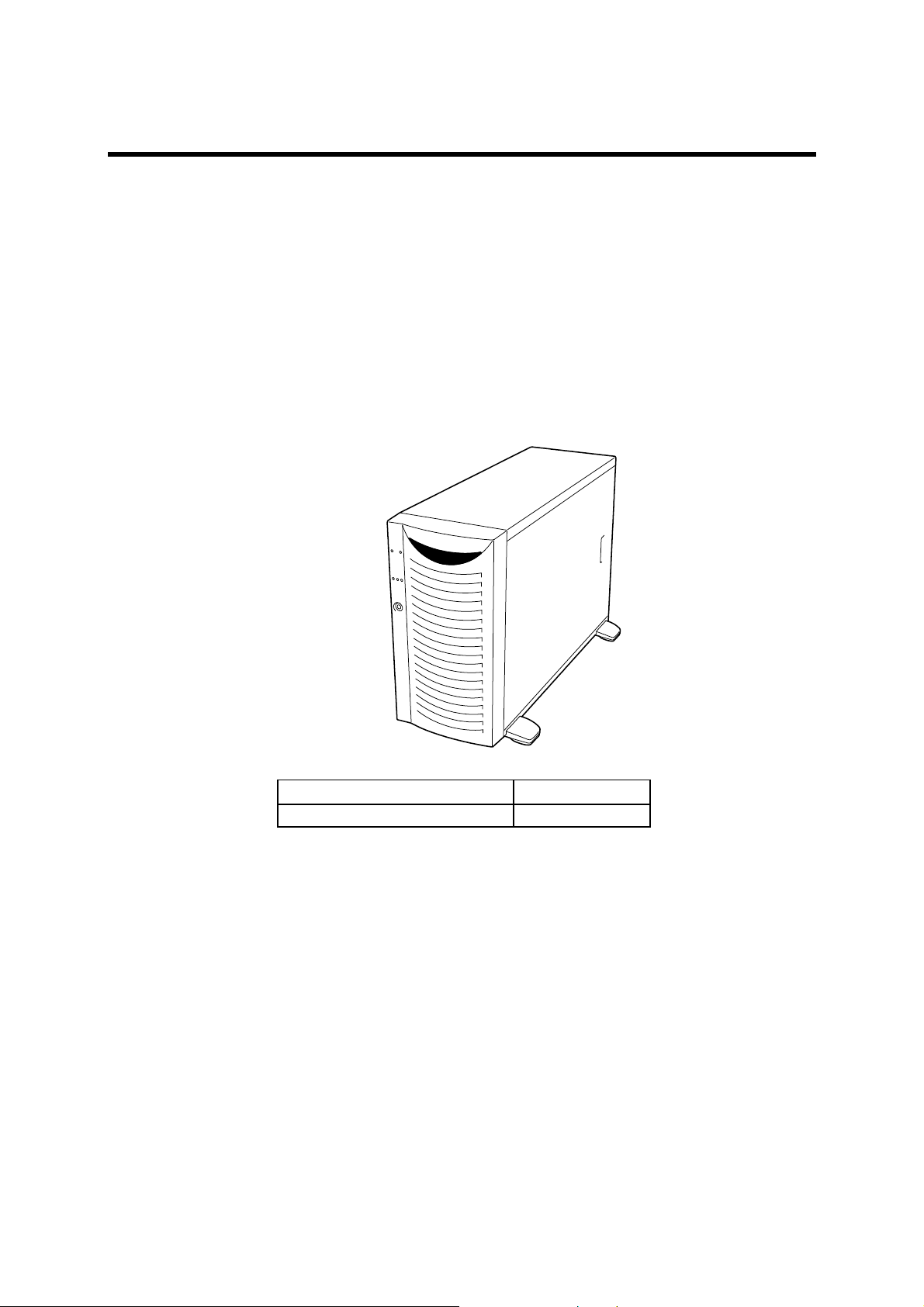
Chapter 2
Overview
This manual describes the maintenance method for NEC Express5800/120Mf basic
processing unit. The explanation is for maintenance personnel who perform site
adjustment, periodic inspection, and repair of NEC Express5800/120Mf basic processing
unit.
APPEARANCE
External dimensions (WDH, mm)
Weight (kg : MAX) 23kg (Max 44kg)
321×675×450
Page 20
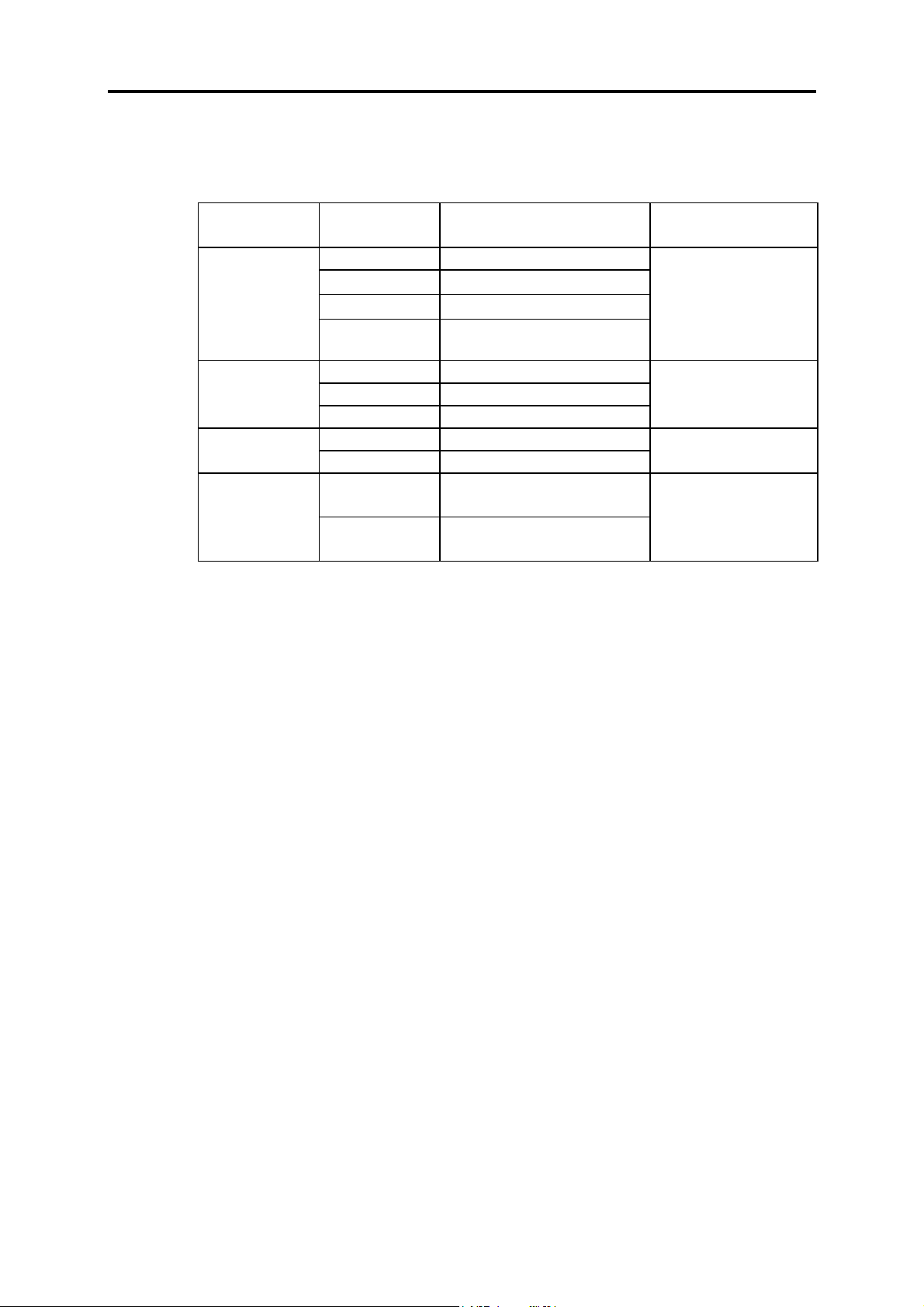
2-2 Overview
SPECIFICATIONS
The table below lists the general specifications of the unit.
Major
classification
Input power
Power
consumption
humidity
Noise
Minor
classification
Power supply Single phase, 2-pole grounding
Voltage
Frequency
Waveform
distortion
Input current 5.3 A
Apparent power 530 VA
Active power 520 W
Temperature 10 to 35oC Temperature and
Humidity 20 to 80%RH
POWER level
Sound pressure
level
100 to 240 VAC±10%
50±1 Hz or 60±1 Hz
10%
62.8 dB (operating)
60.9 dB (standby)
52.9 dB (operating)
51.7 dB (standby)
Standard Remarks
The power supply itself
is capable between 100
to 240 VAC, however,
the value at the left is
used as a unit
specification.
AC100V
No condensation is
allowed
Page 21
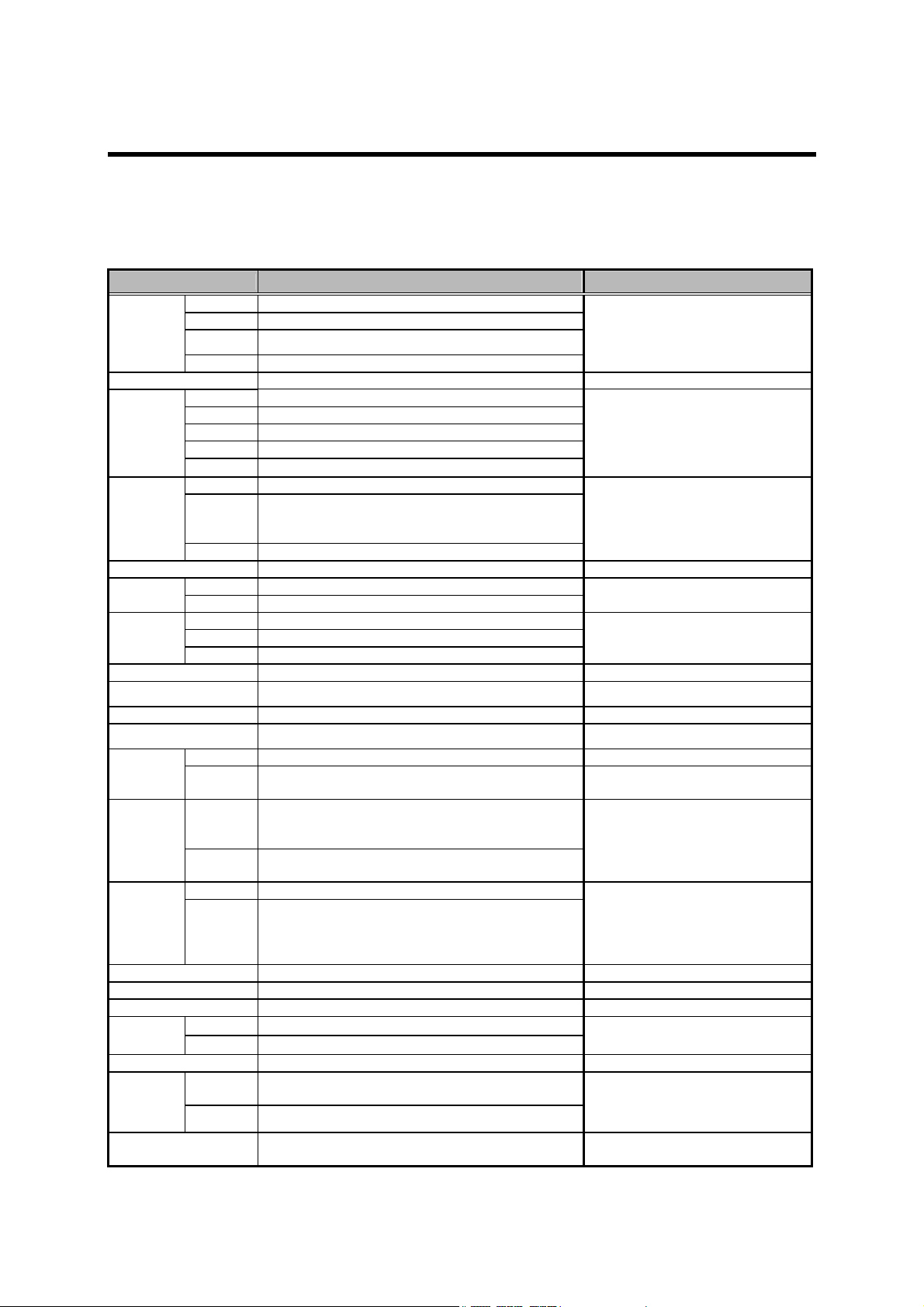
Chapter 3
Unit Configuration
SPECIFICATIONS
Processor Prestonia x 1-2
CPU
Chipset
Memory
HDD
IDE I/F
SCSI I/F
DiskArray
LAN
Video (VRAM) 640x480 ~ 1280x1024 (8MB)
FDD 3.5" (2mode) x1
CD-ROM Standard (x48/Half Height)
Device bay
I/O slot
I/O
interface
Power Supply(PS) Hotswap 2+1 x 350W (PFC) 1 AC cable/1 Power Supply
Redundant PS Yes (option) Hotswapable
Redundant FAN Yes (standard) Hotswapable
Switch
Front door Key Yes
LED
Chassis design
(WxDxH)
FSB
Package
L3 Cache
Grand Champion-LE(REV A3.1)
Max. 6GB (6 DIMMs)
DIMM
ECC Yes
Chipkill Yes
SpareMem Yes
Standard 0GB
Max.
HotPlug Yes
Non RAID
RAID
Internal Option
Max. 4 boards
Ext. Option
5.25” 3* (One for CDROM) *2 slots when rack conversion
3.5”
Slot
Hot Plug
PCI
Front Serial(DB9) x1*,USB x1
Rear
Front Power, Sleep, Reset, Dump
Rear No
Front
Rear LAN Link/Act. X2, LAN Speed x2, UID
DDR266
U320 10Krpm 36GB/73GB/146GB
U320 15Krpm 36GB/73GB
10/100/1000BASE-T x2
Standard: 5(1”) + Option 5(1”)
(64bit/133MHz PCI-X x1, 64bit /100MHz PCI-X x2,
CRT x1, KB(PS/2) x1, Mouse(PS/2) x1,
USB x3,Serial(DB9) x2*,
Parallel x1, 1000BASE-T x2,
Ultra320 SCSI x1, ICMB x2(PCI slot option)
Power/Sleep, System Status, HDD
Middle-Tower (321 x 675 x 450mm) Rack conversion(5U)
120Mf
533MHz
FC-mPGA2
512KB
SDRAM DIMM(Registered)
10 x 146GB+
Ultra ATA100 x1ch For CD-ROM/DVD-ROM/DVD-RAM
Ultra320
32bit/33MHz PCI x3)
LAN Link/Act. x2, UID
SCSI x2ch
iROC
Total 6slots
No
2Way-Interleave
128/256/512MB/1GB DIMM
*Online Spare memory
Intel Alliance Carrier
Ultra320,10K/15Krpm, SCA2
Standard: 5 slots
Optional: 5 slots added HDD cage
On-Board (AIC7899W)
LL MegaRAID
On-Board, RemoteWakeUp
Max. 2HDD cages
Ultra160 SCSI BP
* Alternatively used
Notes
On Board, RageXL
Standard CDROM:
Page 22

3-2 Unit Configuration
NAMES AND FUNCTIONS OF COMPONENTS
Please refer to the User’s Guide.
CONNECTOR LOCATION
Please refer to the User’s Guide.
BLOCK DIAGRAM
See next page.
Page 23

3-3 Unit Configuration
Page 24

3-4 Unit Configuration
CABLE CONNECTION LIST
Page 25

Chapter 4
Troubleshooting
If your NEC Express server does not operate as expected, read this chapter before
assuming a failure.
NOTE: Troubleshooting and POST error messages refer to
User Guides.
POST Error Message List
On-screen error message Description Cause Action
0200 Failure Fixed Disk Hard disk failure
0210 Stuck Key
0211 Keyboard error Keyboard error Keybord failed Check connection
0212
0213
0220
0230
0231
0232
0250
0251
0252
0260 System timer error A system timer error
0270 Real time clock error A real-time clock error RTC failed
Keyboard controller
Failed
Keyboard locked Unlock key switch
Monitor type does not
match CMOS - Run
SETUP
System RAM Failed
at offset
Shadow Ram Failed at
offset
Extended RAM Failed
at address line
System battery is dead
- Replace and run
SETUP
System CMOS
checksum bad Default configuration
used
Password checksum
bad - Passwords
cleared
Keyboard connection
error
Keyboard controller
failure
Keyboard is locked. Keyboard is locked. Release Keyboard lock
The monitor type is not
consistent with the
CMOS data.
System RAM error.
Shadow RAM error.
Extended RAM error.
The system battery is
worn out.
The system CMOS
checksum is incorrect.
The checksum of a
password is inaccurate.
1. Incorrect setting in
Setup
2. HDD failed
3. Motherboard failed
Poor keyboard
connection
Keybord controller
failed
Incorrect monitor type
setting
DIMM failed 1. Replace DIMM
NV-RAM battery Replace Motherboard
NVRAM failed 1. Reset Setup parameters
Password cleared
1. Check parameters
entered in Setup
2. Replace HDD
3. Replace Motherboard
1. Disconnect and reconnect
keyboard.
2. Replace keyboard
3. Replace Motherboard
1. Check connection
2. Re-Start
3. Replace Mother Board
1. Reset default values in
Setup.
2. Clear CMOS
2. Replace Motherboard
2. Replace Motherboard
Reset Setup parameters
Replace Motherboard
Page 26

4-2 Troubleshooting
On-screen error message Description Cause Action
0271
Check data and time
setting
The real-time clock
time setting is incorrect.
Unusual time setup of
RTC
1. Reset Setup parameters
2. Replace Motherboard
0280
02B0 Diskette drive A error A floppy disk A error
02B1 Diskette drive B error A floppy disk B error
02B2
02B3
02D0
02D1
02F4
02F5 DMA Test Failed DMA test error
02F6 Software NMI Failed Software NMI error
02F7
0611
0612
0613
0614
0615
0616
0617
0618
0619
061A
0B00
0B01
Previous boot
incomplete - Default
configuration used
Incorrect Drive A type
- run SETUP
Incorrect Drive B type
– run SETUP
System cache error Cache disabled
System Memory
exceeds the CPU's
caching limit.
EISA CMOS not
write able
Fail-safe Timer NMI
Failed
IDE configuration
changed
IDE configuration
error-device disabled
COM A configuration
changed
COM A config. errordevice disabled
COM B configuration
changed
COM B config. Errordevice disabled
Floppy configuration
changed
Floppy config. error device disabled
Parallel port
configuration changed
Parallel port config.
error - device disabled
Rebooted during
BIOS boot at Post
Code
Rebooted during OS
boot.
The last boot is
imperfect.
Incorrect drive A type
Incorrect drive B type
A system cache error 1. CPU failed
The memory exceeds
the limit of the cache of
CPU.
It cannot write in EISA
CMOS.
Fail-safe Timer error
The composition error
of IDE
The composition device
error of IDE
The composition error
of COM A
The composition device
error of COM A
The composition error
of COM B
The composition device
error of COM B
The composition error
of Floppy
The composition device
error of Floppy
The composition error
of Parallel port
The composition device
error of Parallel port
The system re-started
during BIOS boot
The system re-started
during OS boot
Default value was set. Reset Setup parameters
FDD error Replace FDD
Incorrect settings Reset Setup parameters
1. CPU Exchange
2. Motherboard failed
Motherboard failed Replace Motherboard
2. Replace Motherboard
Page 27

4-3 Troubleshooting
On-screen error message Description Cause Action
0B02
0B1B
0B1C
Rebooted during OS
Runtime.
PCI System Error on
Bus/Device/Function
PCI Parity Error on
Bus/Device/Function
The system re-started
during OS Running
A PCI system error
occurred on the bus,
device, or function.
A PCI parity error
occurred on the bus,
device, or function.
0B22
0B28
0B29
0B30 Fan 1 Alarm occurred.
0B31 Fan 2 Alarm occurred.
0B32 Fan 3 Alarm occurred.
0B33 Fan 4 Alarm occurred.
0B34 Fan 5 Alarm occurred.
0B35 Fan 6 Alarm occurred.
0B50
0B51
0B5F
0B60
0B61
0B62
0B70
0B71
0B74
Processors are
installed out of order.
Unsupported
Processor detected on
Processor 1
Unsupported
Processor detect on
Processor 2
CPU #1 with error
taken off line
CPU #2 with error
taken off line
Forced to use
Processor with error
DIMM group #1 has
been disabled
DIMM group #2 has
been disabled
DIMM group #3 has
been disabled
The error occurred
during temperature
sensor reading.
System Temperature
out of the range.
The error occurred
during voltage sensor
reading.
Failure of a processor
Unsupported processor
mounted as processor 1.
Unsupported processor
mounted as processor 2.
Fan errors 1. Fan is blocked
CPU #1 was degraded
due to an error detected
for CPU #1.
CPU #2 was degraded
due to an error detected
for CPU #1.
A CPU error was
detected.
A memory error was
detected. Memory #1 is
degraded.
A memory error was
detected. Memory #2 is
degraded.
A memory error was
detected. Memory #3 is
degraded.
An error was detected in
the course of thermal
error detection.
A thermal error was
detected.
An error occurred while
detecting the voltage.
Processor errors 1. Replace CPU
2. Fan failed
3. Motherboard failed
1. CPU# 1 failed
2. Motherboard failed
1. CPU# 2 failed
2. Motherboard failed
1. Replace CPU
1. Replace Memory #1
1. Replace Memory #2
1. Replace Memory #3
1. SMBus Device
failed
2. SMBus Cable
failed
1. Clean fan
Motherboard failed 1. Turn off AC
2. Replace Motherboard
1. Check fan connection
2. Clean fan
3. Replace fan
4. Replace Motherboard
1. Replace CPU #1
2. Replace Motherboard
1. Replace CPU #2
2. Replace Motherboard
2. Replace Motherboard
2. Replace Motherboard
2. Replace Motherboard
2. Replace Motherboard
1. Turn off AC
2. Check cable
3. Replace Motherboard
2. Replace fan
3. Replace boards
2. Check connection of
internal cables
Page 28

4-4 Troubleshooting
On-screen error message Description Cause Action
0B75
0B78
0B7C
0B7D
0B80
0B81
0B82
0B83
System Voltage out of
the range.
The error occurred
during fan sensor
reading.
The error occurred
during redundant
power module
confirmation.
The normal operation
can't be guaranteed
with use of only one
PSU.
BMC Memory Test
Failed.
BMC Firmware Code
Area CRC check
failed.
BMC core hardware
failure.
BMC IBF or OBF
check failed.
A system voltage error
was detected.
An error was detected
during fan sensor
reading.
The error was detected
while having constituted
the redundant power
supply.
Basic power supply
composition required
for this equipment is not
filled.
A BMC device (chip)
failure
Access to the BMC
address failed.
1. SMBus Device
failed
2. SMBus Cable
failed
1. SMBus Device
failed
2. SMBus Cable
failed
Power supply error Replace a power supply
BMC failed 1. Turn off AC and re-start
internal cables
3. Replace internal cables
4. Replace boards
1. Turn off AC
2. Check cable
3. Replace Motherboard
2. Replace Motherboard
0B8A BMC SEL area full.
0B8B
0B8C
0B8D
0B8E
0B8F
0B90
0B91
0B92
0B93
BMC progress check
timeout.
BMC command
access failed.
Could not redirect the
console - BMC Busy -
Could not redirect the
console - BMC Error -
Could not redirect the
console - BMC
Parameter Error -
BMC Platform
Information Area
corrupted.
BMC update firmware
corrupted.
Internal Use Area of
BMC FRU corrupted
BMC SDR Repository
empty.
An opening is not in the
capacity of SEL.
BMC check was
interrupted temporarily.
BMC command access
failed.
Console redirection
cannot be carried out
(BMC Busy)
Console redirection
cannot be carried out
(BMC error)
Console redirection
cannot be carried out
(BMC Parameter error)
A BMC device (chip)
failure
An error of the SROM
that stores the chassis
information
A BMC device (chip)
failure
BMC failed
1. SROM failed
2. BMC failed
BMC failed
1. Turn off AC and re-start
2. Replace Motherboard
Page 29

4-5 Troubleshooting
On-screen error message Description Cause Action
0B94
0B95
0B96
0B97
0B98 BMC RAM test error. BMC RAM error
0B99
0B9A
0B9B
0B9C
0B9D
0B9E
0B9F SEL corrupt.
0BB0
0BB1
IPMB signal lines do
not respond.
BMC FRU device
failure.
BMC SDR Repository
failure.
BMC SEL device
failure.
BMC Fatal hardware
error.
Management
controller not
responding
Private I2C bus not
responding.
BMC internal
exception
BMC A/D timeout
error.
SDR repository
corrupt.
SMBIOS - SROM
data read error.
SMBIOS - SROM
data checksum bad.
An SMC (Sattelite
Management
Controller) error
An error of the SROM
that stores the chassis
information
The access error to
FMEM sector in which
SDR information was
stored
A BMC device (chip)
failure
BMC error
BMC error
It-less answers from
private I2 C bus
BMC error
BMC error
The error of BMC or
the data of SEL is
destroyed.
The error of BMC or
the data of SEL is
destroyed.
Incorrect SROM data
read
Incorrect SROM data
checksum
BMC failed 1. Turn off AC and re-start
2. Replace Motherboard
Turn off AC and
replace CPU#1
1. Turn off AC and re-start
2. Replace boards
0BC0
0BC1
0BD0
0BD1
0BD2 1st SMBus timeout.
POST detected startup
failure of 1st
Processor.
POST detected startup
failure of 2nd
Processor.
1st SMBus device
address not
acknowledged.
1st SMBus device
Error detected.
Processor 1 error
Processor 2 error
A device-less answers
to 1st SMBus access.
The error was detected
to 1st SMBus access
The timeout occurred to
1st SMBus access.
Turn off AC and replace
CPU#1
Turn off AC and replace
CPU#2
SMBus Access error 1. Turn off AC and re-start
2. Replace boards
3. Replace internal cables
Page 30

4-6 Troubleshooting
On-screen error message Description Cause Action
0BD3
nd
SMBus device
2
address not
A device-less answers
nd
SMBus access.
to 2
acknowledged.
0BD4
0BD5 2nd SMBus timeout.
nd
SMBus device
2
Error detected.
The error was detected
nd
to 2
SMBus access
The timeout occurred to
2nd SMBus access.
0BD6
rd
SMBus device
3
address not
A device-less answers
rd
SMBus access.
to 3
acknowledged.
0BD7
0BD8 3rd SMBus timeout.
0BD9
rd
SMBus device
3
Error detected.
th
SMBus device
4
address not
The error was detected
rd
to 3
SMBus access
The timeout occurred to
rd
SMBus access.
3
A device-less answers
th
SMBus access.
to 4
acknowledged.
0BDA
0BDB 4th SMBus timeout.
0BDC
th
SMBus device
4
Error detected.
th
SMBus device
5
address not
The error was detected
th
to 4
SMBus access
The timeout occurred to
th
4
SMBus access.
A device-less answers
th
to 5
SMBus access.
acknowledged.
0BDD
0BDE 5th SMBus timeout.
0BE8
0BE9
0BEA IPMB timeout.
th
SMBus device
5
Error detected.
IPMB device address
not acknowledged.
IPMB device Error
detected.
The error was detected
th
to 5
SMBus access
The timeout occurred to
th
5
SMBus access.
A device-less answers
to IPMB access
The error was detected
to IPMB access
The timeout occurred to
IPMB Access error
IPMB access.
8100
8101
Memory Error
detected in DIMM
group #1
Memory Error
A memory error was
detected.
DIMM error Replace two DIMMs.
detected in DIMM
group #2
8102
Memory Error
detected in DIMM
group #3
8120
8121
Unsupported DIMM
detected in DIMM
group #1
Unsupported DIMM
Unsupported DIMM
was detected.
detected in DIMM
group #2
Page 31

4-7 Troubleshooting
On-screen error message Description Cause Action
8122
8130
8131
8132
8140
8141
8142
8150
8160
8161
Unsupported DIMM
detected in DIMM
group #3
Mismatch DIMM
Type detected in
DIMM group #1.
Mismatch DIMM
Type detected in
DIMM group #2.
Mismatch DIMM
Type detected in
DIMM group #3.
DIMM group #1 with
error is enabled.
DIMM group #2 with
error is enabled.
DIMM group #3 with
error is enabled.
NVRAM Cleared By
Jumper
Mismatch Processor
Speed detected on
Processor 1
Mismatch Processor
Speed detected on
Processor 2
The type of DIMM is
not in agreement.
Failed DIMM in group
#1 was detected.
Failed DIMM in group
#2 was detected.
Failed DIMM in group
#3 was detected.
NVRAM was cleared
by jumper setup.
The frequency of
processor 1 is not
correct.
The frequency of
processor 2 is not
correct.
1. Check that DIMMs of the
same type are installed in
groups.
2. Replace DIMMs.
Replace both DIMMs.
Incorrect jumper
setting
Processor errors
Turn off power and change
the jumper setting back to
its default position.
Page 32

4-8 Troubleshooting
Error Beep Codes
Beep Error Cause Troubleshooting
1-2-2-3 ROM checksum error FMEM checksum error Replace MotherBoard
1-3-1-1 DRAM refresh test error Memory refresh error Replace DIMM
1-3-1-3 Keyboard controller error Keyboard controller
error
1-3-3-1 DIMM can not be detected Memory not installed or
cannot write.
1-3-3-1 Memory check error ↑ ↑
1-3-4-3 DRAM test low byte error Memory address signal
fault (low side)
2-2-3-1 Unjust exception test error Unjust exception Replace MotherBoard
1-2 Video configuration fails Expansion VGA BIOS
memory Deployment failure
1-2 OPTION ROM Checksum failure Expansion ROM BIOS
memory Deployment failure
Replace MotherBoard
Check DIMM
Mounting or Replace
DIMM
Replace MotherBoard
or DIMM
or CPU
Replace MotherBoard
or Graphic board
Replace MotherBoard
or Option board
Page 33

POST Codes
The code displayed using the postcard is shown below.
CP Reason
01 Initialize BMC
02 Verify Real Mode
03 Test BMC
04 Get Processor type
06 Initialize system hardware
08 Initialize chipset registers with initial POST values
09 Set in POST flag
0A Initialize Processor registers
0B Enable Processor cache
0C Initialize caches to initial POST values
0E Initialize I/O
0F Initialize the local bus IDE
10 Initialize Power Management
11 Load alternate registers with initial POST values
12 Restore Processor control word during warm boot
13 Initialize PCI Bus mastering devices
14 Initialize keyboard controller
16 BIOS ROM checksum
17 Initialize external cache before memory autosize
18 8254 timer initialization
1A 8237 DMA controller initialization
1C Reset Programmable Interrupt Controller
20 Test DRAM refresh
22 Test 8742 Keyboard Controller
24 Set ES segment register to 4GB
28
Autosize DRAM, system BIOS stops execution here if the BIOS does not detect any
usable memory DIMMs
29 Initializes the POST Memory Manager
2A Clear 8 MB base RAM
2C Base RAM failure, BIOS stops execution here if entire memory is bad
2E Test the first 4MB of RAM
2F Initialize external cache before shadowing
32 Test Processor bus-clock frequency
33 Initializes the Phoenix Dispatch Manager
34 Test CMOS
35 RAM Initialize alternate chipset registers
36 Warm start shut down
37 Reinitialize the chipset
38 Shadow system BIOS ROM
39 Reinitialize the cache
3A Autosize cache
3C Configure advanced chipset registers
3D Load alternate registers with CMOS values
41 Check unsupported processor
40 Set Initial Processor speed new
42 Initialize interrupt vectors
4-9 Troubleshooting
Page 34

4-10 Troubleshooting
CP Reason
44 Initialize BIOS interrupts
45 POST device initialization
46 Check ROM copyright notice
47 Initialize manager for PCI Option ROMs
48 Check video configuration against CMOS
49 Initialize PCI bus and devices
4A Initialize all video adapters in system
4B Display QuietBoot screen
4C Shadow video BIOS ROM
4E Display copyright notice
4F Allocate memory for the multiboot data
50 Display Processor type and speed
52 Test keyboard
54 Set key click if enabled
55 USB initialization
56 Enable keyboard
58 Test for unexpected interrupts
59 Initialize the POST display service
5A Display prompt “Press F2 to enter SETUP”
5B Disable L1 cache during POST
5C Test RAM between 512 and 640k
60 Test extended memory
62 Test extended memory address lines
64 Jump to UserPatch1
66 Configure advanced cache registers
67 Quick init of all AP's early in post
68 Enable external and processor caches
69 Initialize the SMM handler
6A Display external cache size
6B Load custom defaults if required
6C Display shadow message
6E Display non-disposable segments
70 Display error messages
72 Check for configuration errors
74 Test real-time clock
76 Check for keyboard errors
7A Test for key lock on
7C Set up hardware interrupt vectors
7D Intelligent system monitoring
7E Test coprocessor if present
81 POST device initialization routine
82 Detect and install external RS232 ports
83 Configure non-MCD IDE controllers
84 Initialize parallel ports
85 Initialize PC-compatible PnP ISA devices
86 Re-initialize on board I/O ports
87 Configure Mother Board Configurable Devices
88 Initialize BIOS Data Area
89 Enable Non-Maskable Interrupts
Page 35

4-11 Troubleshooting
CP Reason
8A Initialize Extended BIOS Data Area
8B Test and initialize PS/S mouse
8C Initialize floppy controller
90 Initialize hard disk controller
91 Initialize local bus hard disk controller
92 Jump to UserPatch2
93 Build MPTABLE for multi-processor boards
94 Disable A20 address line
95 Install CD-ROM for boot
96 Clear huge ES segment register
97 Fixup Multi Processor table
98 Search for option ROMs. One long, two short beeps on checksum failure
99 Check for SMART Drive
9A Shadow option ROMs
9C Set up Power Management
9D Initialize security engine
9E Enable hardware interrupts
A0 Set time of day
A2 Check key lock
A4 Initialize typematic rate
A8 Erase F2 prompt
A9 Prepare boot
AA Scan for F2 key stroke
AC Print bottom message
AE Clear the POST flag
B0 Check POST Error
B2 POST End
B4 Beep once
B5 End the Quiet Boot
B6 Check Password
B7 Configuration ACPI
B9 Prepare boot
BA DMI Configuration
BC Clear parity checkers
BD Display Boot Menu
BE Clear Screen
C0 INT19
C1 Initialize the POST Error Manager
C2 Invoke End of POST Error Logging
C3 Invoke End of POST Error Message Display
C6 Initialize Console Redirection
C7 Control Console Port
CD Initialize Console Redirection
D1 Initialize BIOS stack
D3 Find an A20-agnostic place in memory
Page 36

4-12 Troubleshooting
Page 37

Chapter 5
Preventive Maintenance
PERIODIC MAINTENANCE
The following items are to be periodically maintained every 6 months.
No. Check Item
1 Cleaning of FDD head
2 Check fan operation
3 Check T&D operation
4 Check date and time of
internal clock
5 Check UPS battery
6 Cleaning of CD-ROM head
7 Check switches
* If any option is added, follow the instructions for that option.
MAINTENANCE BY USER
Request the user for maintenance of the following items.
No. Item Frequency Remarks
1 Confirm date and time of the
internal clock
2 Check test programs At site adjustment
3 Execution of test program at
failure, and collection of error
data
4 Cleaning of head and running
section of CD-ROM and DAT
Site Regular Daily
Frequency
○ ○
○ ○
○ ○
○ ○ ○
○ ○ ○
At restart of the system
after holidays.
At error occurrence
At regular check
At error occurrence
Once a day According to the
○
○ ○
Clean it at the same time.
Remarks
Clean options such as
DAT.
Check smoothness.
instruction manual
Page 38

5-2 Preventive Maintenance
Page 39

Chapter 6
Installing Internal Optional Devices
PREPARING FOR INSTALLATION AND REMOVAL
Follow the procedure below to prepare for installing or removing components.
a. Shut down the OS.
b. Press the POWER switch to power off the NEC Express server (the POWER lamp goes
off).
c. Unplug the power cord of the NEC Express server from a power outlet.
The power cord appended to
the server as standard.
d. Remove all cables from the rear of the NEC Express server.
e. A clearance of one to two meters must be provided around and over the NEC Express
server.
The power cord appended to
the extension power unit.
Page 40

6-2 Installing Optional Internal Devices
POWER SUPPLY CAGE
Removing the Power supply unit (CAGE)
a. See the section “Preparing for Installation and Removal” described earlier to prepare.
b. Remove the left side cover
c. Remove all power cables from the motherboard, 5.25-inch devices, floppy drive and
SCSI-BP.
NOTE: Make sure not to hitch the cable when pulling out the Power supply unit.
d. Remove the two screws on the rear side.
screws
e. Remove the two screws on the front side.
f. Pull out the Power cage gently away from the server chassis.
# Be careful not to force the cage out of the server or not to hook a cable.
Page 41

6-3 Installing Optional Internal Devices
Installing the Power supply unit (CAGE)
Follow the removal procedure in reverse order to install the Power supply unit.
Page 42

6-4 Installing Optional Internal Devices
FAN UNIT
Removing the FAN unit
<HDD FAN UNIT>
a. See the section “Preparing for Installation and Removal” described earlier to prepare.
b. Remove the left side cover.
c. Remove the FAN cover (foaming material: gray color).
d. Remove the FAN DC cable from the Motherboard, and pull out the FAN unit.
<REAR FAN UNIT>
a. See the section “Preparing for Installation and Removal” described earlier to prepare.
b. Remove the left side cover.
c. Remove the FAN DC cable from the Motherboard.
d. Remove the lock of the rear fan unit. Pull out the FAN unit.
Installing the FAN unit
Lock
Follow the removal procedure in reverse order to install the FAN unit.
Page 43

6-5 Installing Optional Internal Devices
MOTHERBOARD
Removing the Motherboard
* After replacing the motherboard, you need to re-set the NvRAM information
and SDR FW on the new motherboard.
Make backup copies of the current NvRAM information before replacing the
motherboard, and restore the information onto the new motherboard after the
replacement. For details, see "Management of Setup Information."
If the system is unable to make backup copies, set the NvRAM information.
a. See the section “Preparing for Installation and Removal” described earlier to prepare.
b. Remove the left side cover
c. Take out the DIMM boards, PCI boards and cables.
d. Remove the screws securing the Motherboard.
e. Take out the Motherboard carefully to avoid any damage.
Installing the New Motherboard
Follow the removal procedure in the reverse order to mount the new motherboard.
Note the following points in mounting it:
1) Confirm that all the cables are connected correctly, no wire is caught, and all the
connectors are connected correctly.
2) Do not bend the springs and gaskets for EMI prevention measures.
3) After mounting the new motherboard, connect the cables firmly by using clamps.
4) For mounting of the heat sink, see Section 5.
5) Mount the provided heat-conduction sheet between the CPU and the heat sink.
Be careful not to bend the heat-conduction sheet when mounting it.
Page 44

6-6 Installing Optional Internal Devices
Making Backup Copies of NVRAM Information
a. Set the NEC EXPRESSBUILDER CD-ROM in the CD-ROM drive, and activate the
NEC EXPRESSBUILDER.
b. When the NEC EXPRESSBUILDER becomes active, activate the Offline Maintenance
utility by selecting "Tool" from the menu → "Offline Maintenance Utility" → " Manage
System Information".
c. When the Offline Maintenance utility becomes active, select "Save" from the menu.
After that, a message is displayed "asking if you want to format the floppy disk."
Respond to the message to format the floppy disk if necessary.
The data backup confirmation screen appears after the format confirmation screen.
Press the "Enter" key to perform backup processing.
(Screen image)
Offline Maintenance Utility
Edit/Display HW Logs
Edit/Display SW Logs
Edit/Display HW Event Logs
Display BIOS Setup Information
Display System Information
Manage System Information
Set Remote Maintenance Information
Help
Exit
Manage System Information
Save
Menu for Maintenance Persons
Exit
Page 45

6-7 Installing Optional Internal Devices
Restoring NVRAM Information
a. Set the NEC EXPRESSBUILDER CD-ROM in the CD-ROM drive, and activate the
NEC EXPRESSBUILDER.
b. When the NEC EXPRESSBUILDER becomes active, activate the Offline Maintenance
utility by selecting "Tool" from the menu → "Offline Maintenance Utility" → " Manage
System Information."
c. When the Offline Maintenance utility becomes active, select "Menu for Maintenance
Persons" from the menu.
(Screen image)
Offline Maintenance Utility
Edit/Display HW Logs
Edit/Display SW Logs
Edit/Display HW Event Logs
Display BIOS Setup Information
Display System Information
Manage System Information
Set Remote Maintenance Information
Help
Exit
Manage System Information
Save
Menu for Maintenance Persons
Exit
d. Do not care about a notice displayed, and press the Enter key. The system asks you to
enter the password. Enter the password as shown below.
Password >CENVRAM
e. Select restoration of the old board information when the following screen appears after
you enter the password:
Menu for Maintenance Persons
Restore (at replacement of the mother board)
Update Product/Cabinet Information
Return to the Previous Menu
Page 46

6-8 Installing Optional Internal Devices
f. When the "Restore (at replacement of the mother board)" screen appears, insert the
floppy disk containing the backup copies of the NVRAM information into the floppy disk
drive, and press the Enter key.
(The following is an image screen, which may be different from the actual one.)
Restore (at replacement of the mother board)
Data Name Device Address Size File Name Setup
BIOS Information 1 -------- -------- -------- -------- O
BIOS Information 2 -------- -------- -------- -------- O
Maintenance Utility Information -------- -------- -------- -------- O
BMC Information 1 -------- -------- -------- -------- O
BMC Information 2 -------- -------- -------- -------- O
BMC Information 3 -------- -------- -------- -------- O
ROM Pilot Information 1 -------- -------- -------- -------- O
ROM Pilot Information 2 -------- -------- -------- -------- O
Product Information -------- -------- -------- -------- O
Cabinet Information -------- -------- -------- -------- O
Internal useara -------- -------- -------- -------- O
Start restoration (Data with a circle shown in the column "Setup" is restored.)
Exit: [ESC]
g. Press the Enter key when the following confirmation screen appears.
After that, the NVRAM information is loaded from the floppy disk.
Restore (at replacement of the mother board)
Execute: [Enter] Cancel: [ESC]
The restore processing is in progress.
Wait until the processing is completed.
h. The screen displays restoration results as shown below.
(The following is an image screen, which may be different from the actual one.)
Restore (at replacement of the mother board): Execution results = normal
Data Name Device Address Size File Name Setup Result
BIOS Information 1 -------- -------- -------- -------- O O
BIOS Information 2 -------- -------- -------- -------- O O
Maintenance Utility Information -------- -------- -------- -------- O O
BMC Information 1 -------- -------- -------- -------- O O
BMC Information 2 -------- -------- -------- -------- O O
BMC Information 3 -------- -------- -------- -------- O O
ROM Pilot Information 1 -------- -------- -------- -------- O O
ROM Pilot Information 2 -------- -------- -------- -------- O O
Product Information -------- -------- -------- -------- O O
Cabinet Information -------- -------- -------- -------- O O
Internal useara -------- -------- -------- -------- O O
Exit: [ESC]
i. Terminate the Offline Maintenance utility when the NVRAM information has been
loaded from the floppy disk.
Page 47

6-9 Installing Optional Internal Devices
If the System is Unable to Make Backup Copies of NVRAM Information
Set the NVRAM information on the new motherboard by taking the following steps.
a. Set the NEC EXPRESSBUILDER CD-ROM in the CD-ROM drive, and activate the
NEC EXPRESSBUILDER.
b. When the NEC EXPRESSBUILDER becomes active, activate the Offline Maintenance
utility by selecting "Tool" from the menu → "Offline Maintenance Utility" → "Manage
System Information."
c. When the Offline Maintenance utility becomes active, select "Menu for Maintenance
Persons" from the menu.
(Screen image)
Offline Maintenance Utility
Offline Maintenance Utility
Manage System Information
Execute the Offline Maintenance Utility
Set Remote Maintenance Information
Return to the Custom Setup Menu
⇓
Manage System Information
Save
Menu for Maintenance Persons
Exit
d. Do not care about a notice displayed, and press the Enter key. The system asks you to
enter the password. Enter the password as shown below.
Password >CENVRAM
e. Select "Update Product/Cabinet Information" when the following screen appears after
you enter the password:
Menu for Maintenance Persons
Restore (at replacement of the mother board)
Update Product/Cabinet Information
Return to the Previous Menu
f. The screen shown below appears. Move the cursor to "Set Default Values" and press the
Enter key.
Page 48

6-10 Installing Optional Internal Devices
Update Product/Cabinet Information
Data Name Set Value
Manufacturer (Manufacturer Name) NEC
Model Name (Product Name) NEC Express5800/1**** (*: Model name)
N Code (Product Part) [N8100-***]
FR Number (Product Version) FR*.*
Serial Number (Product Serial)
Cabinet Information 0000***
Set Default Values
Update
g. The device type list is displayed. Select the target device type.
(If the target device type is not in the list, select an arbitrary device type.)
h. The screen in step 6 is displayed again. Correct the values according to the selected
device.
The following must be changed:
• FR Number
• Serial Number
Cabinet information:
Model
Cabinet
type
120Me 07 856-060230-001-00 05 06
Cabinet model
number
Cabinet
ID
i. Return to the screen in step 6, move the cursor to "Update," and press the Enter key.
When the confirmation screen shown below appears, press the Enter key again.
Cabinet
attribute
Update Product/Cabinet Information
Execute: [Enter] Cancel: [ESC]
Do you want to update the
product/cabinet information?
When the update processing terminates normally, terminate the NEC
EXPRESSBUILDER according to the instructions displayed on the screen, and confirm
that the device starts up normally.
j. When the NEC Logo screen appears during device startup, press the "F2" key to activate
the BIOS SETUP menu, and set the previously set information again.
Page 49

6-11 Installing Optional Internal Devices
d
Updating SDR FW
Refer to the update procedure document of the Motherboard maintenance parts.
Mounting a Heat Sink on the CPU
Refer to the Express Server User’s guide.
Removing the Motherboard
a. Turn off the power, and then pull the AC cable out.
b. Remove a side cover.
c. Extract heat sinks, CPUs, memory boards, PCI boards, etc.
The following procedure explains how to remove a heat sink. (Please DO NOT pull
up straight to draw out a heat sink. If it is removed that way, CPU may be taken out
with heat sink. )
1. When removing retention, use a minus
driver or the tool only for removal of a clip,
hook on a hole and remove.
To remove a CPU, follow the procedure for installing a heat sink in reverse order.
2. Remove the retention.
3. Please turn the heat sink to the right an
left lightly to remove it. Please DO NOT pull
up straight.
Page 50

6-12 Installing Optional Internal Devices
d. Remove the screws fixing the Motherboard.
Remove R / M fixed
screws as well.
e. Take out the Motherboard carefully so as to avoid damaging it.
Be sure to respect the specified order when removing components
When you remove a motherboard, first remove CPUs and heat sinks (a total of eight screws)
before removing retention modules. Refer to the following page.
Page 51

6-13 Installing Optional Internal Devices
d
t
Retention module
CPU socket
Retention module
CPU socket
<Caution>
When attaching a Heat sink to the newly installed motherboard, please use the new cool sheet
appended to mother board set. Moreover, please remove the old cool sheet of the heat sink with a
driver etc.
Please remove the ol
cool sheet of the hea
sink with a driver etc. Heat Sink
Page 52

6-14 Installing Optional Internal Devices
a
p
How to Attach the Motherboard
To attach the motherboard, follow the removal procedure in the reverse order. Be careful of the
following points.
a. Check cables, confirm that wires are not pressed, install all connectors, etc.
b. Do not bend the spring for EMI and a gasket.
c. Use clamps to connect cables after Motherboard is installed.
d. Follow the instructions below to attach a Heat Sink
The Retention module can be removed by using a minus driver or the removing clip tool.
Socket with dust cover (sponge) removed
1. Pull up the lever.
Lever
2. Install a processor.
3. Push the lever back down and fix
rocessor.
Page 53

p
f
4. Position the heat sink on the
rocessor and hook it on one side o
the retention module.
6-15 Installing Optional Internal Devices
5. Fix the other side of retention
module.
* Caution
When removing the retention, hook the hole
(designated by the arrow on the picture left)
using a thin minus driver or a tool.
Page 54

6-16 Installing Optional Internal Devices
SCSI BACK PANEL (SCSI-B.P) & SAF-TE BOARD
Removing the SCSI-B.P.
a. See the section "Preparing for Installation and Removal" described earlier to prepare.
b. Pull out all hard disks.
c. Remove the left side cover.
d. Remove the cable for SCSI-B.P.
e. Remove five screws and pull out the disk cage gently away from the server chassis.
Page 55

6-17 Installing Optional Internal Devices
f. Remove four screws, and remove the SCSI-B.P. (with SAF-TE board) gently away from
the disk cage.
SCSI-B.P
Installing the SCSI Back Panel
Follow the removal procedure in reverse order to install the SCSI Back Panel.
SAF-TE board
Page 56

6-18 Installing Optional Internal Devices
CD-ROM DRIVE
Removing the CD-ROM Drive
a. See the section "Preparing for Installation and Removal" described earlier to prepare.
b. Remove the left side cover.
c. Remove all cables connected to the CD-ROM drive.
d. Remove four screws in front of the case, and pull out the CD-ROM bracket gently away
from the server.
e. Remove all screws on the side of the CD-ROM drive.
Page 57

6-19 Installing Optional Internal Devices
FLOPPY DISK DRIVE
Removing the FDD
a. See the section "Preparing for Installation and Removal" described earlier to prepare.
b. Remove the left side cover.
c. Remove all cables connected to the FDD.
d. Remove two screws in front of the case, and pull out the CD-ROM bracket gently away
from the server.
e. Remove all screws from the FDD bracket.
Page 58

6-20 Installing Optional Internal Devices
FRONT BEZEL
Removing the Front Bezel
a. Open the front bezel.
b. Use pliers to draw out the pins in the upper and lower corners on the right side of the
server.
Page 59

6-21 Installing Optional Internal Devices
FRONT SUB BEZEL
Removing the Front Sub Bezel
a. See the section "Preparing for Installation and Removal" described earlier to prepare.
b. Remove the left side cover.
c. Remove the lock of the front sub bezel.
d. After shifting the front sub bezel up, pull it toward you and remove it.
.
Lock
Page 60

6-22 Installing Optional Internal Devices
FRONT PANEL BOARD
Removing the Front Panel Board
a. See the section "Preparing for Installation and Removal" described earlier to prepare.
b. Remove the left side cover.
c. Remove all cables on the front panel board.
d. Remove the four screws on the front panel board.
Page 61

OTHER OPTION PARTS
Refer to the User’s Guide shipped with the option part or Basic Processing Unit.
RACK MOUNT CONVERSION
Express5800/120Mf can be converted to a rack mount system.
Refer to the User’s Guide shipped with the server.
6-23 Installing Optional Internal Devices
Page 62

6-24 Installing Optional Internal Devices
Page 63

Chapter 7
Maintenance Parts
MAINTENANCE PARTS LIST
Maintenance parts are shown below.
NEC
PAR T
NUMBER
6882580000 MBD ARIMA HODGES 120MF
6864890000 MASTER KEY FOR 120LF & 120ME
6865160100 120LF HS LVD SCSI CABLE
6865170000 120LF/120ME I2C CABLE
6842180100 120ME COM2 CABLE
6842170000 120LF INT SCSI CBL FOR DAT/DLT
6842200000 120LF FLOPPY CABLE
6865190000 120LF/120ME IDE CABLE
6842350100 INTRUS. SWITCH W/ BRKT & CBL
6847230100 HUDSON II-III RM KIT ENLIGHT
6862560000 120LF FRONT PANEL W/ CBL
6842270100 120LF FRONT PANEL BOARD RWK
6842260000
6842300000 120LF FRONT PANEL CABLE
6865300000
6865350000
6865320000 120ME REAR FAN ASSY
6865330000 FRONT CPU & HDD CAGE1 FAN
6865340000 FRONT PCI & HDD CAGE2 FAN
6865360000 CPU PCI DUCT & FAN HOLDER ASSY
6865370000 700W POWER SUPPLY CAGE
6869560000 FAN CBL ASSY 120ME
313-01517-000 REDUNDANT PSU 350W KIT
6842330000 120LF FRONT BEZEL
6842320000 120LF FRONT DOOR
6842340000 120LF TOWER FOOT
6786020200 FDD D353M3D R69-4010 W/FR BEZ
856-850222-001A CDROM DRIVE MITSUMI FX-4840W
245-01508-000 ADDIT. FIVE DISK HS HDD CAGE
245-01509-000 INTEL ALLIANCE HDD HS CARRIER
320-015010000 HD SCSI ACTIVITY LED CBL 460MM
6884920000 XEON 2.0 GHZ/533/512 C1 SL6RQ
6884930000 XEON 2.8GHZ/533/512 C1 SL6GG
6884940000 XEON 2.4GHZ/533MHZ512 C1 SL6MY
6889470000 XEON 2.66GHZ/533/512 SL6GF
6887430000 HEATSINK CLIP P533
6867350000 CPU RETENTION MODULE FOXCONN
309-01530-000 FOSTER/PRESTONIA HEATSINK
6863170000 MEM 128MB M383L1713DTS-CBO
DESCRIPTION COMMENTS
120LF IFRONT PANEL USB CABLE
120ME LEFT COVER ASSY
120ME HOTSWAPP FAN ASSY
QTY = 2 / heatsink
QTY = 2 / heatsink
QTY = 2
QTY = 1
QTY = 2
Page 64

7-2 Maintenance Parts
6874140000 MEM 256MB M383L3223DTS-CB0
6874130000 MEM 1GB DDR SDRAM 266MHZ
6874120000 MEM 512MB M383L6420DTS-CB0
6893340000 HDD 18G ST336607LC FW0003
6893330000 HDD 36G ST336607LC FW0003
6893350000 HDD 73G ST373307LC FW0003
6893390000 HDD 18G ST318453LC FW0002
6893400000 HDD 36G ST336753LC FW0002
6894000000 RAID LSI 520 1-CH 320-1 1L19
6891640000 BBU FOR LSI RAID CARD 320-1
6893990000 RAID LSI 518 2-CH 320-2 1L19
6891630000 BBU FOR LSI RAID CARD 320-2
6865270000 MEM 128MB M374S1723DTS-C7A
6829240100 ADAPTEC AHA29160 64BIT NEW LAT
1301630000 ADAPTEC AHA-2944UW FOR SERVERS
154-01504-000 INTEL 1000BASE-SX ADAPT BOARD
6893180000 LAN PRO1000XT PWLA8490XT INTEL
6893660000 EMULEX LP952L F2 2GBIT
6892800000 DVDR SR8588 BNN MATSUSH FW7Z16
6872100200 DAT DDS4 ELEPHANT EARS FW 02N9
6856880300 AIT1 SDX 400C DUST FW 07N6
6856890300 AIT2 SDX 500C DUST FW 01NM
6890050000 AIT DRIVE SDX 700C/NE SONY
6873450200 AIT 2 AUTO L. TSL A500C FWL1NB
6867980000 TAPE AIT2-100 GB 230M
6889490000 DLT VS80 TANDBERG TAPE DRIVE
Page 65

Chapter 8
Notes
ABOUT THE USE OF SCREWS
The screws to be used in the Basic Processing Unit are inch screws.
When installing option parts, make sure to use the relevant screws.
Furthermore, be careful because the screws to be used with the Basic Processing Unit are
different from those for installing a hard disk, a floppy disk drive or a 5.25 inch device.
When a screw is already attached to the option part, always use the screw that comes with
the device.
TRANSPORTING THE UNIT
When transporting the Basic Processing Unit, use the package box of the exclusive use.
When using another box, use some buffering material to defend it against the impact.
At least three persons are required to carry the server (Max 44kg).
Page 66

8-2 Notes
Page 67

xx
Page 68

■ ■ ■ ■ ■ ■ ■
■ ■ ■ ■ ■ ■ ■
■ ■ ■ ■ ■ ■ ■
■ ■ ■ ■ ■ ■ ■
■ ■ ■ ■ ■ ■ ■
■ ■ ■ ■ ■ ■ ■
■ ■ ■ ■ ■ ■ ■
■ ■ ■ ■ ■ ■ ■
■ ■ ■ ■ ■ ■ ■
■ ■ ■ ■ ■ ■ ■
■ ■ ■ ■ ■ ■ ■
■ ■ ■ ■ ■ ■ ■
■ ■ ■ ■ ■ ■ ■
