Page 1

MY-Series
EZY-Series
MY
Hardware User Manual
₈₀
₈₅
T /
EZY₁₅ /
XLT /
₄₅
₉₀
XLT
Page 2
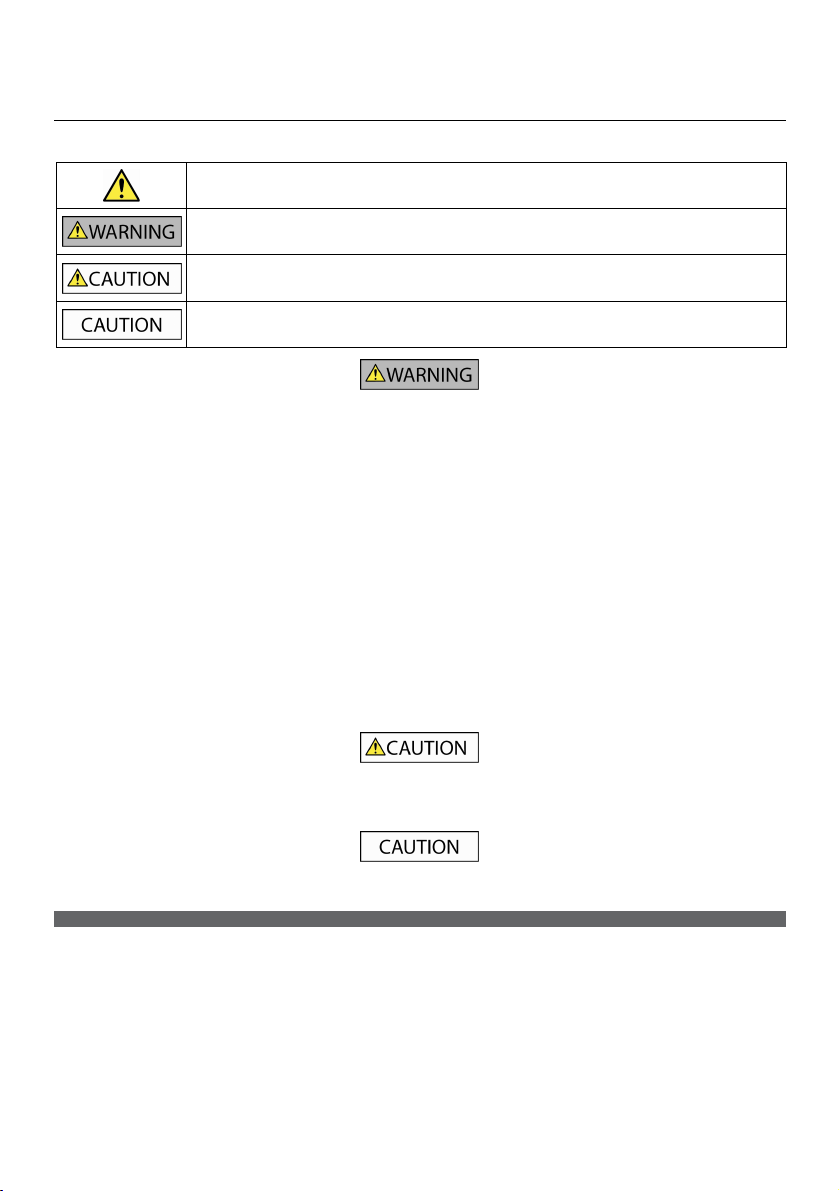
Important safety information
PLEASE READ CAREFULLY BEFORE INSTALLING PRODUCT IN VEHICLE
This is the safety alert symbol. It is used to alert you to potential personal injury hazards. Obey all
safety messages that follow this symbol to avoid possible injury or death.
WARNING indicates a potentially hazardous situation which, if not avoided, could result in death or
serious injury.
CAUTION indicates a potentially hazardous situation which, if not avoided, may result in minor or
moderate injury.
CAUTION used without the safety alert symbol indicates a potentially hazardous situation which, if not
avoided, may result in property damage.
Removing original equipment, adding accessories or modifying your vehicle could affect the vehicle’s safety or make it illegal to
operate in some jurisdictions.
Follow all product instructions and all instructions in your vehicle owner’s manual regarding accessories or modifications.
Consult your country’s and/or state’s laws regarding operation of a vehicle with any accessories or modifications.
It is your sole responsibility to place, secure and use your Navman in a manner that will not cause accidents, personal injury or
property damage. Always observe safe driving practices.
Do not mount your Navman in a way that may interfere with the safe operation of the vehicle, the deployment of air bags or
other safety equipment.
Do not operate your Navman while driving.
Before you use your Navman for the first time, familiarise yourself with your device and its operation.
On main roads, the distance to an exit calculated by your Navman may be further than the distance shown on road signs. Road
signs show the distance to the start of an exit while your Navman shows the distance to the next intersection, i.e., the end of
the exit ramp or road. To prepare to exit a road, always follow distance information on road signs.
The use of information regarding safety or speed camera locations may be subject to local laws in the country of use. You are
responsible for checking that you can legally use the information in your country or in the country where the information will
be used.
Do not handle your Navman while it is hot. Let the product cool, out of direct sunlight.
At full power, prolonged listening to your Navman via headphones or earphones can damage the ear of the user.
Do not expose your Navman to direct sunlight in an unattended vehicle for prolonged periods. Overheating may damage the
unit and void warranty.
To discourage theft, do not leave your Navman, mounting bracket or any cables in plain view in an unattended vehicle.
Warning Notice to Drivers in the United States
State law may prohibit drivers in states such as Arizona, California and Minnesota from mounting objects on their windshields
while driving. Please make sure you research and follow your most current State laws. An alternative mounting option may be
provided in the box with your product; or see our website for additional mounting alternatives. Navman does not take any
responsibility for any fines, penalties, or damages that may be incurred as a result of disregarding this notice.
Page 3

Home charger-specific safety information
To charge your Navman from the mains power, use the home charger (sold separately) supplied by Navman as an accessory.
Using other home chargers with your Navman could result in serious injury or property damage.
Never use the charger if the plug or cord is damaged.
Do not expose the charger to moisture or water. Do not use the charger in a high moisture environment. Exposure to water may
cause electrical sparks or fires.
Never touch the charger when your hands or feet are wet.
Allow adequate ventilation around the charger when using it to operate your Navman or charge the internal battery. Do not
cover the charger with paper or other objects that will reduce ventilation. Do not use the charger while it is inside a carrying
case or other container.
Ensure that the charger is connected to a power source with the correct fitting and voltage requirements. The voltage
requirements can be found on the home charger casing and/or packaging.
Do not attempt to service the charger as this could result in personal injury. Replace the charger if it is damaged or exposed to
excess moisture.
Internal battery-specific safety information
Your Navman contains a non-replaceable internal lithium-ion battery. The battery may burst or explode if mishandled,
releasing hazardous chemicals. To reduce the risk of fire or burns, do not disassemble, crush or puncture the battery.
Recycle or dispose of the battery safely and properly according to local laws and regulations. Do not dispose of the battery in
fire or water.
About the battery
Use a specified battery in the equipment.
CAUTION: The battery can burst or explode, releasing hazardous chemicals. To reduce the risk of fire or burns, do not
disassemble, crush, puncture, or dispose of in fire or water.
Important instructions (for service personnel only)
Caution: Risk of explosion if battery is replaced by an incorrect type. Dispose of used batteries according to the
instructions.
Replace only with the same or equivalent type recommended by the manufacturer.
The battery must be recycled or disposed of properly.
Use the battery only in the specified equipment.
Only use the correct home charger (sold separately), usb cable or in-car charger supplied by Navman to charge your Navman
internal battery.
Only use your Navman internal battery with your Navman unit.
The Navman battery will stop charging when the ambient temperature is less than 0ºC (32ºF) or more than 45ºC (113ºF).
Failure to adhere to these warnings and cautions may lead to death, serious injury or property damage. Navman
disclaims all liability for installation or use of your Navman that causes or contributes to death, injury or property
damage or that violates any law.
3
Page 4

Compliance
WARNING This product, its packaging and its components contain chemicals known to the State of California to cause
cancer, birth defects or reproductive harm. This Notice is being provided in accordance with California’s Proposition 65.
For regulatory identification purposes:
EZY15 is assigned a model name of N276.
EZY45 is assigned a model name of N271.
MY80T is assigned a model name of N268.
MY85XLT and MY90XLT are assigned a model name of N275.
Marking labels located on the exterior of your Navman indicate the regulations that your model complies with. Please
check the marking labels on your Navman and refer to the corresponding statements in this chapter. Some notices
apply to specific models only.
The user needs to switch off the Navman when exposed to areas with potentially explosive atmospheres such as petrol
stations, chemical storage depots and blasting operations.
Bluetooth (for models with Bluetooth capabilities only)
MY₈₀T
Bluetooth QD ID B016475
₈₅
MY
XLT / MY₉₀XLT
Bluetooth QD ID B016536
WEEE
This product must not be disposed of as normal household waste, in accordance with the EU directive for waste
electrical and electronic equipment (WEEE - 2002/96/EC). Instead, it should be disposed of by returning it to the
point of sale, or to a municipal recycling collection point.
Page 5

Contents
Important safety information ....................................................................................................... 2
Home charger-specific safety information............................................................................ 3
Internal battery-specific safety information......................................................................... 3
Compliance .................................................................................................................................. 4
Bluetooth (for models with Bluetooth capabilities only) .................................................. 4
WEEE.............................................................................................................................................. 4
Contents ............................................................................................................................................ 5
Welcome............................................................................................................................................ 6
Important information for using the manual........................................................................ 6
Disclaimer..................................................................................................................................... 6
Mounting your Navman in a vehicle............................................................................................ 7
Enabling Traffic (TMC) Reception.......................................................................................... 10
Getting to know your Navman ....................................................................................................11
EZY Series ....................................................................................................................................11
MY Series .................................................................................................................................... 12
How do I turn on my Navman? .................................................................................................. 14
Using the power switch ...........................................................................................................14
How do I charge the battery?...................................................................................................... 15
How do I charge the battery in a vehicle? ........................................................................... 15
How do I charge the battery via my computer? ................................................................ 15
How do I charge the battery at home or work? ................................................................. 15
How do I insert a memory card? ................................................................................................ 16
How do I connect my Navman to my computer? ...................................................................17
Other features ................................................................................................................................18
How do I make a hands-free call? .........................................................................................18
How do I search for a place using Live Local Search? ....................................................... 18
How can I play external AV equipment through my Navman? ...................................... 18
How do I play music or video? ............................................................................................... 19
Reference .........................................................................................................................................20
What is GPS? .............................................................................................................................20
How does my Navman receive GPS signals? ......................................................................20
Caring for your Navman..........................................................................................................20
Troubleshooting ........................................................................................................................ 21
Navman Customer Support.................................................................................................... 21
5
Page 6
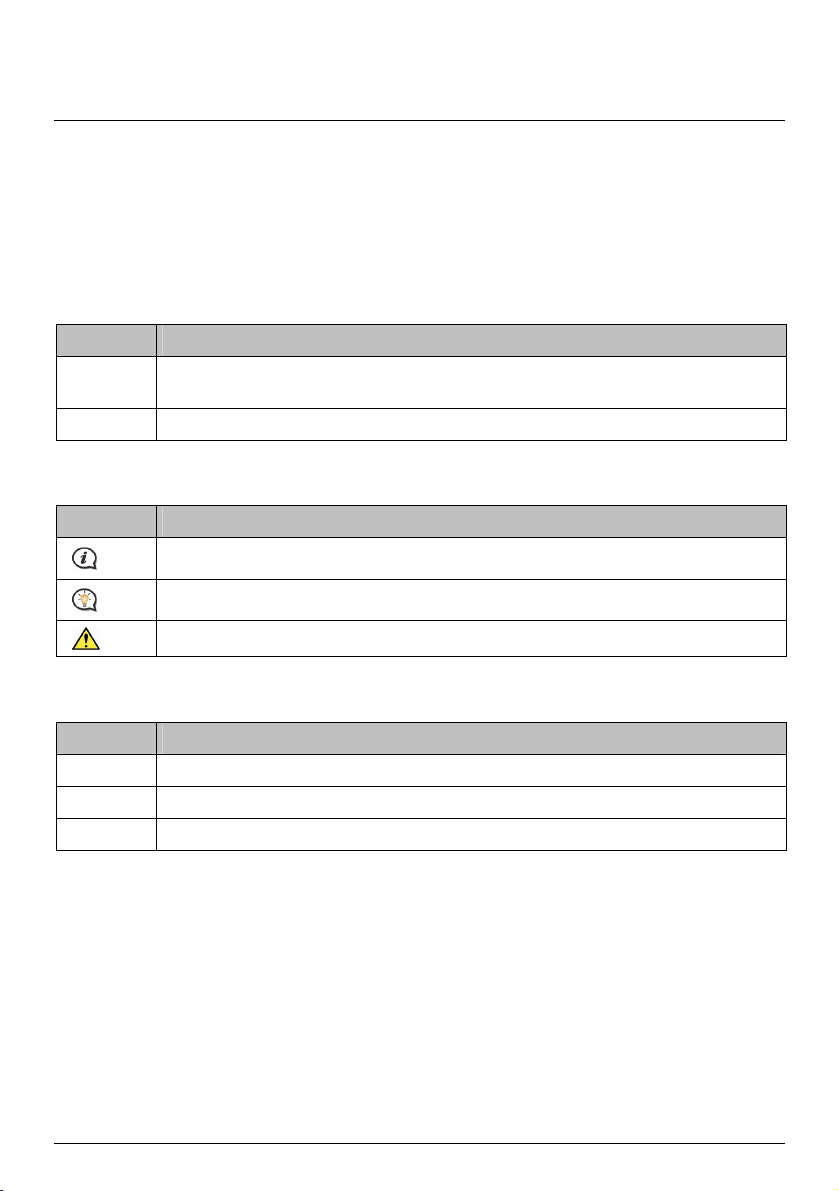
Welcome
Thank you for purchasing this Navman. Please read this manual carefully before using your Navman for the first
time. Keep this manual in a safe place and use as your first point of reference.
Important information for using the manual
It is important to understand the terms and typographical conventions used in this manual.
Formatting
The following kinds of formatting in the text identify special information:
Convention Type of Information
Bold Components or items displayed on screen, including buttons, headings, field names and
Italics Indicates the name of a screen.
Icons
The following icons are used throughout this manual:
Icon Description
options.
Note
Tip
Warning
Terms
The following terms are used throughout this manual to describe user actions.
Term Description
Press Press and release a button quickly.
Tap Press and release an item displayed on the touch screen.
Select Tap an item in a list or tap a command from a menu.
Disclaimer
Not all models are available in all regions.
Depending on the specific model purchased, the colour and look of your device and accessories may not exactly
match the graphics shown in this document.
Navman operates a policy of ongoing development. Navman reserves the right to make changes and
improvements to any of the products described in this document without prior notice. Navman does not
warrant that this document is error-free. The screenshots and other presentations shown in this manual may
differ from the actual screens and presentations generated by the actual product. All such differences are minor
and the actual product will deliver the described functionality as presented in this User Manual in all material
respects.
6
Page 7

2
Mounting your Navman in a vehicle
CAUTION:
Never mount your Navman where the driver’s field of vision is blocked.
If the windscreen is tinted with a reflective coating, it may be athermic and impact the GPS reception. In
this instance, please mount your Navman where there is a “clear area” - usually just beneath the rear-view
mirror.
To protect your Navman against sudden surges in current, connect the in-car charger only after the car
engine has been started.
Never expose your Navman to extreme heat or direct sunlight for prolonged periods. Overheating may
damage your Navman.
₁₅
EZY
1
3 4
5
7
Page 8
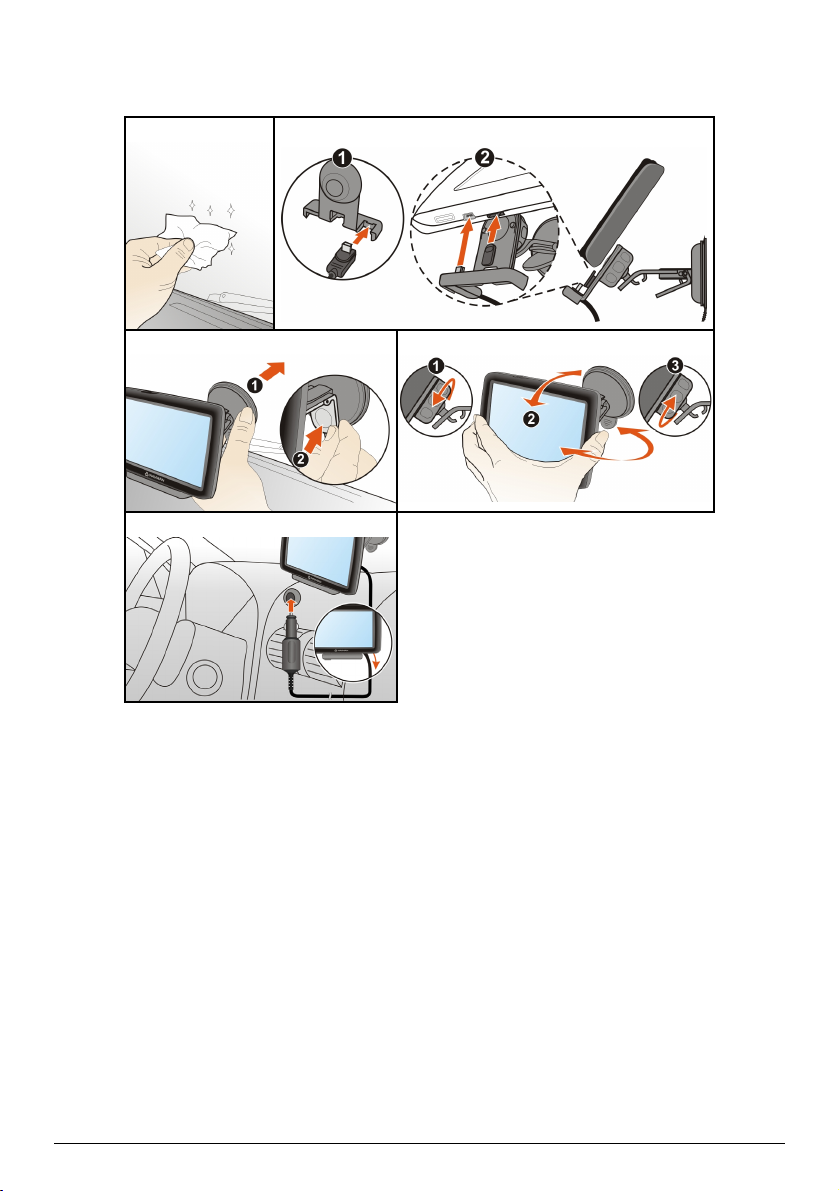
2
EZY
₄₅
1
3 4
5
8
Page 9
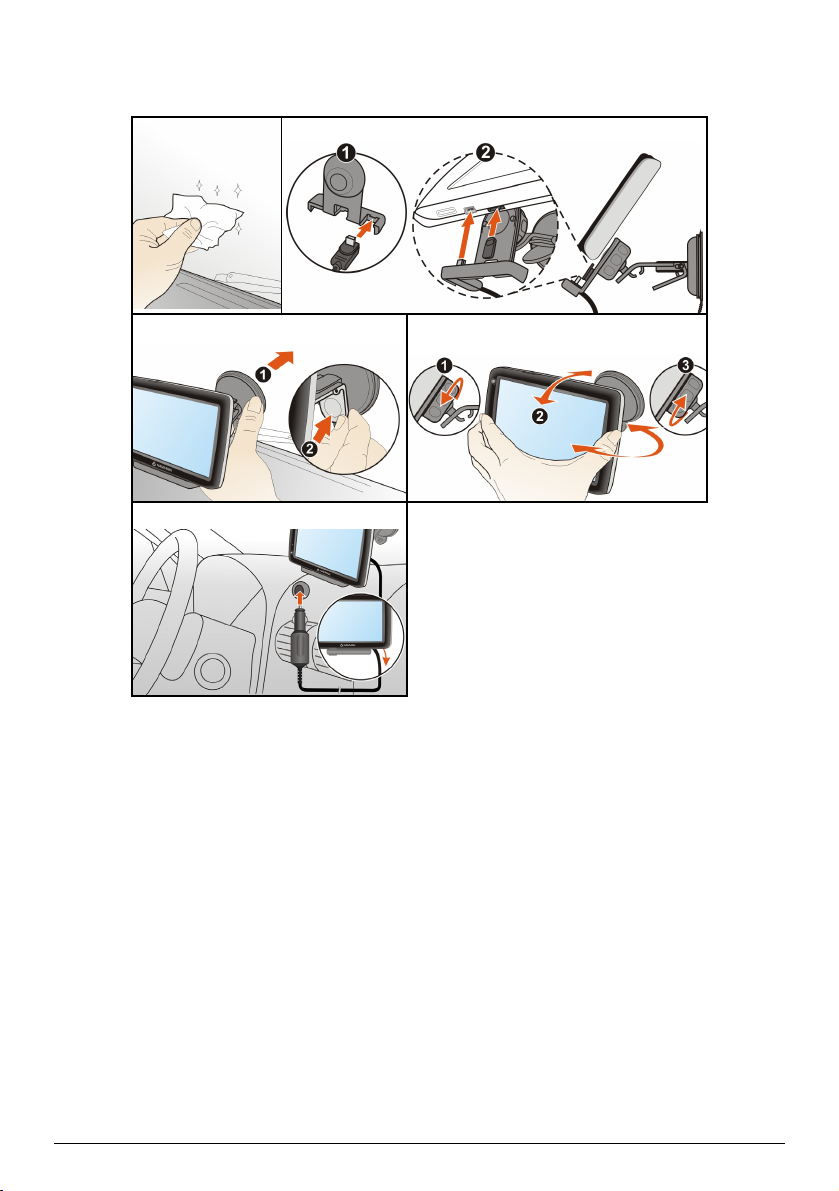
2
MY₈₀T
1
3 4
5
9
Page 10

2
MY₈₅XLT / MY₉₀XLT
1
3 4
5
Enabling Traffic (TMC) Reception
Traffic information is not available on all models and is only available in selected countries.
Depending on the model of your Navman you can receive live traffic information via the in-car charger which is
used as an antenna. Please ensure your car charger is connected to your Navman and power source to receive
TMC live traffic information.
For information on using traffic information on your Navman, see the Software User Manual.
Please note that you will not be able to receive the traffic information while using the third-party
accessory (such as your own car charger).
10
Page 11
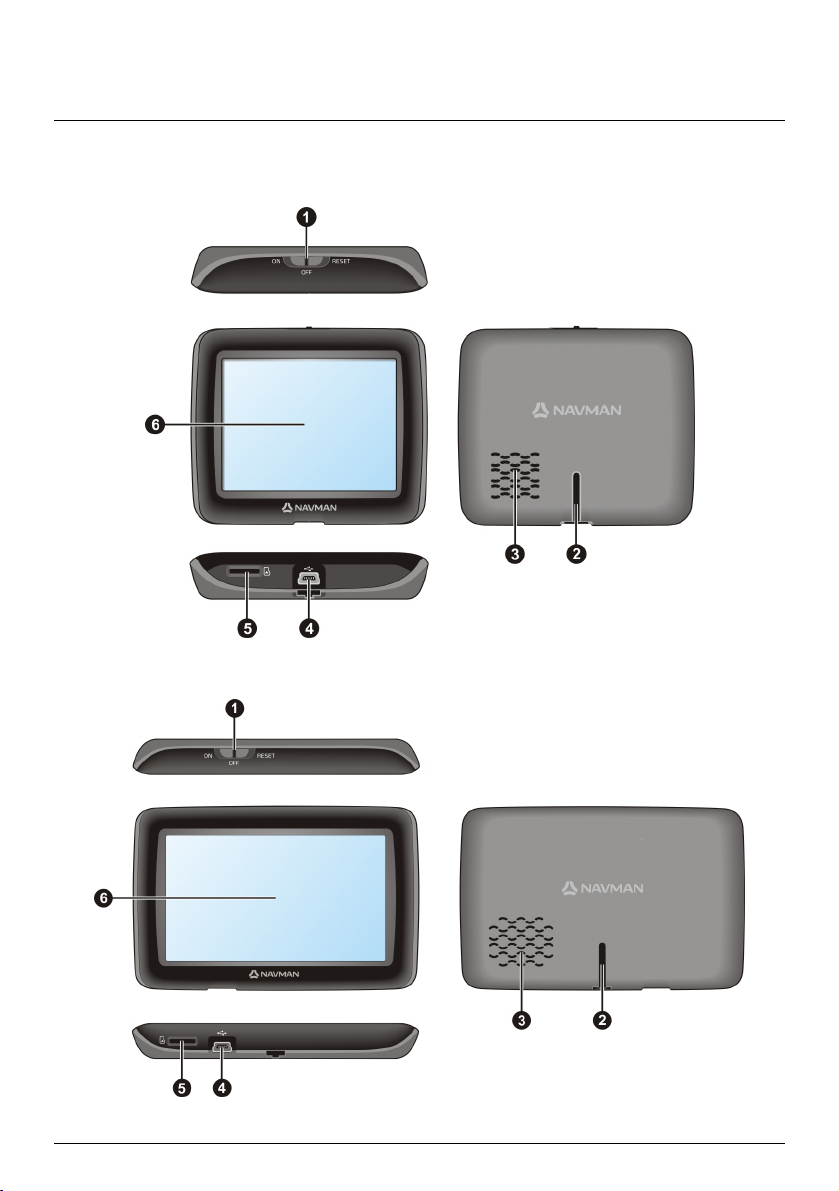
Getting to know your Navman
EZY Series
₁₅
EZY
EZY
₄₅
11
Page 12
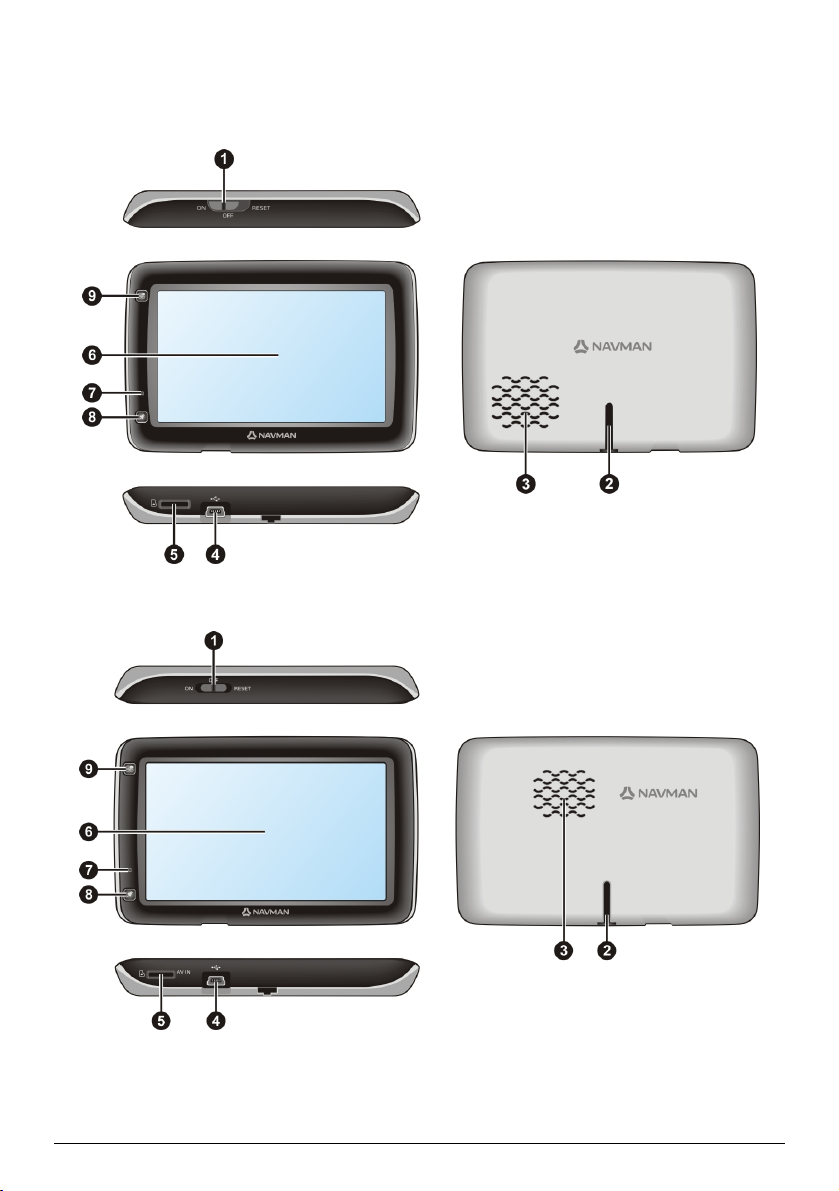
MY Series
₈₀
MY
T
₈₅
XLT
MY
12
Page 13

MY₉₀XLT
Item Description
Power switch
n
Cradle slot
o
Speaker
p
Connector for in-car charger, USB cable, home charger (may be sold separately) and
q
TMC accessory kit (may be sold separately)
Slot for MicroSD memory card
r
Touch screen
s
Microphone (not on all models)
t
Capture button
u
Main Menu button
v
Connector for AV cable
w
For MY80T/85XLT/90XLT only.
For MY90XLT only.
13
Page 14
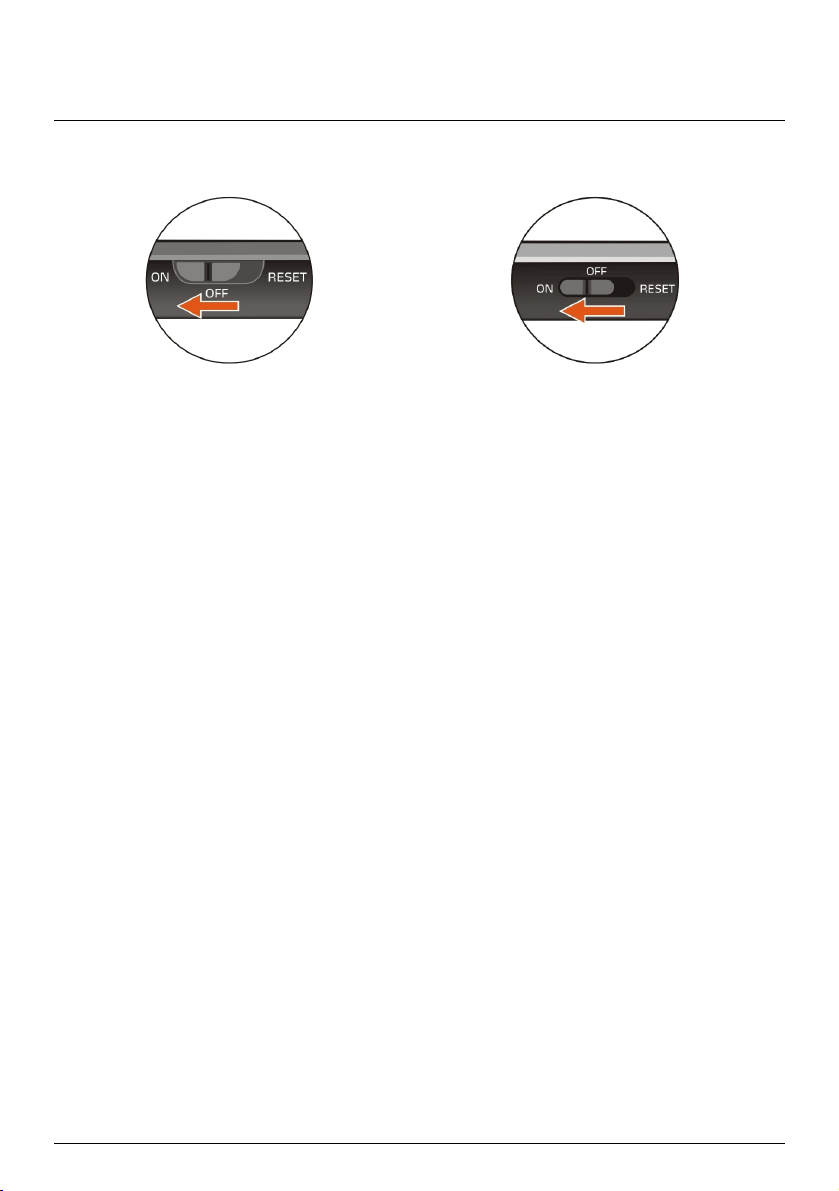
How do I turn on my Navman?
Using the power switch
EZY series / MY80T MY85XLT/ MY90XLT
To turn on your Navman, slide the power switch to the ON position.
To turn off your Navman, slide the power switch to the OFF position. Your Navman will enter a suspended
state. When you next turn it on, your Navman will return to the Main Menu.
To reset your Navman, slide the power switch to the RESET position. When your Navman has turned off,
slide the power switch to the ON position.
14
Page 15

How do I charge the battery?
Your Navman has an internal battery that when fully charged, should provide power for up to 2 hours. The
battery can take up to 4 hours to fully charge.
The settings on your Navman can reduce the battery life, e.g. volume, brightness settings, Bluetooth use,
etc.
The battery may not be fully charged when you use your Navman for the first time.
CAUTION: For optimal performance of the battery, note the following:
Do not charge the battery when the temperature is high (e.g. in direct sunlight).
There is no need to fully discharge the battery before charging.
When leaving your Navman for long periods, slide the power switch to the RESET position to save
internal battery power.
Fully charging the battery once per month will help the device retain GPS fix.
How do I charge the battery in a vehicle?
To charge your Navman in a vehicle, plug the in-car charger into on the bottom of your Navman and
the other end into the vehicle power socket.
How do I charge the battery via my computer?
1. Turn on your computer.
2. Plug the large end of the USB cable directly into a USB port on your computer (not a USB hub) and plug
the small end into
For optimal charging results, ensure that your Navman is turned off while connected to your computer.
on the bottom of your Navman.
How do I charge the battery at home or work?
You can use an optional home charger to charge the battery.
To charge your Navman using a mains power socket, plug the home charger cable into
your Navman and the mains power charger into the power socket.
The home charger is not included and may be purchased separately. Visit www.navman.com.au (Australia)
or
www.navman.co.nz (New Zealand) for details.
15
on the bottom of
Page 16
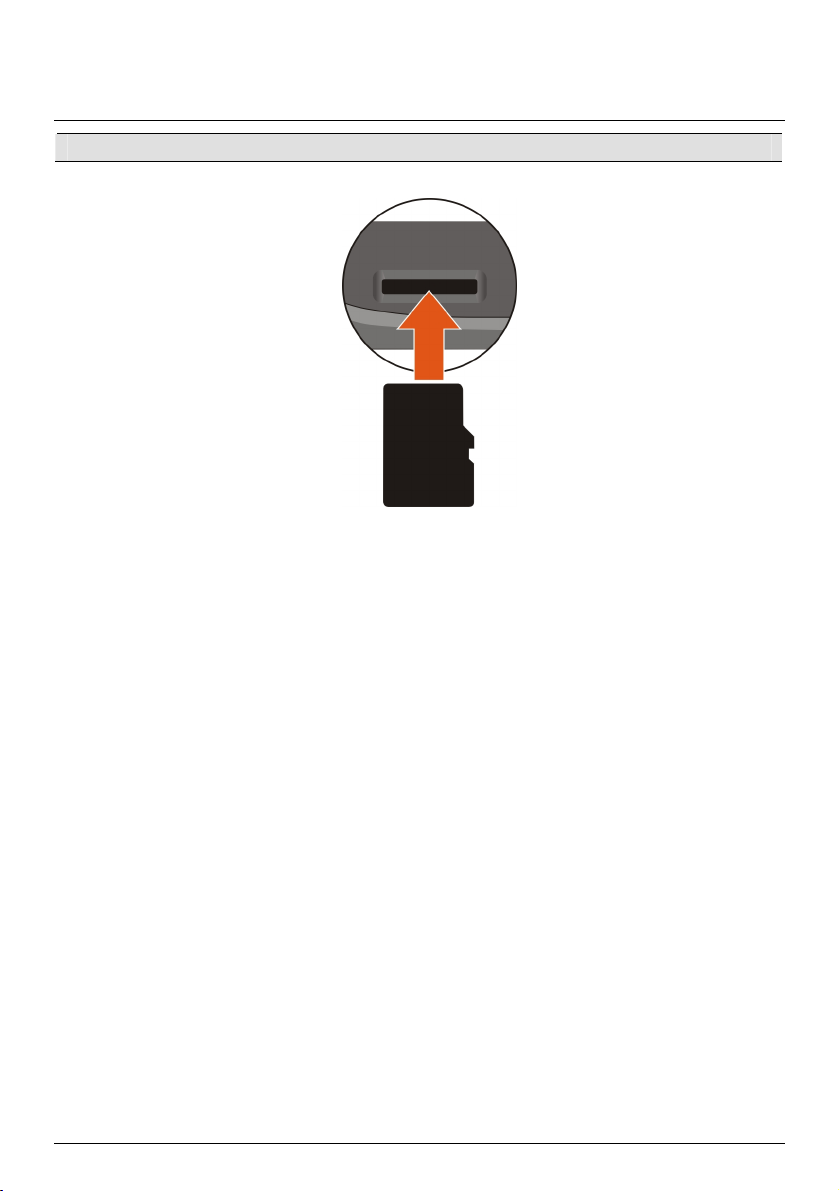
How do I insert a memory card?
CAUTION: Do not apply pressure to the centre of the memory card.
Hold the MicroSD card by the edges and gently insert it into the slot as shown in the above diagram of
your Navman.
To remove a card, gently push the top edge of the card inwards to release it, then pull it out of the slot.
16
Page 17

How do I connect my Navman to my computer?
1. Turn on your computer.
2. Plug the large end of the USB cable directly into a USB port on your computer (not a USB hub) and plug
the small end into
on the bottom of your Navman.
3. When your Navman is turned on and connected to the computer, it is recognised as an external
mass-storage device named by the model name. If a memory card is inserted in the device, it is also
recognised as an external storage device (a removable disk).
A USB Connection screen appears to prevent you from using your Navman.
DO NOT delete any files that are pre-installed on the device. Deleting the files can cause the device
to crash. Navman is not responsible for product quality caused by file deletion.
4. To transfer files, use Windows File Explorer to copy/move the files from the computer to your Navman.
You are recommended to store your own files on a memory card (not supplied by Navman).
17
Page 18
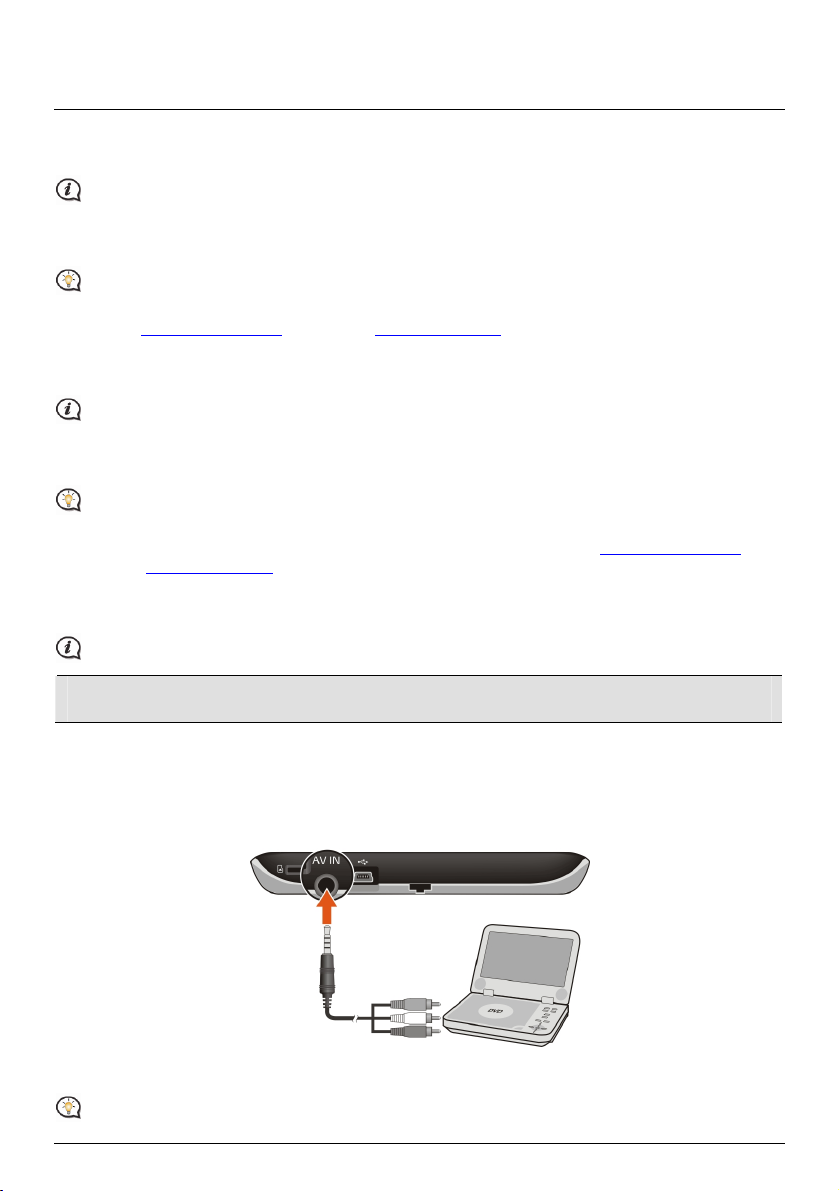
Other features
How do I make a hands-free call?
Hands-free calling is not available on all models.
If you have a compatible mobile phone with Bluetooth wireless technology, you can use your Navman as a
hands-free car kit. Before you can use this feature you must pair your mobile phone with your Navman.
Ensure that the Bluetooth wireless feature of your mobile phone is turned on before you begin pairing. Not
all phones with Bluetooth wireless technology are compatible with your Navman. For a list of compatible
phones, visit
How do I search for a place using Live Local Search?
Using Live Local Search, you can search online for places near a specific location. For information about Live
Local Search and using Bluetooth wireless, refer to the Software User Manual.
with your mobile phone, then the Bluetooth screen will display. Not all phones with Bluetooth wireless
technology are compatible with your Navman. For a list of compatible phones, visit
(Australia) or
www.navman.com.au (Australia) or www.navman.co.nz (New Zealand).
Live Local Search is not available on all models and is only available in selected countries.
To use Live Local Search, you must pair your Navman with your mobile phone. If your Navman isn’t paired
www.navman.com.au
www.navman.co.nz (New Zealand).
How can I play external AV equipment through my Navman?
The AV IN connector is not available on all models.
WARNING: Your Navman MUST NOT be used to play video when driving. Using this feature may cause an
accident. Please make sure you comply with this warning. Navman accepts NO liability whatsoever in this regard.
Your Navman can receive AV input from external equipment, such as a DVD player. This means that you can
use your Navman as a second screen.
Connect the video (yellow) and audio (red and white) signal ends of the supplied AV cable to the AV output
connectors on the external video device. Then connect the other end of the AV cable to the AV IN connector on
your Navman.
For more information about playing external AV equipment via your Navman, refer to the Software Us er Manual.
Please ensure that your external video device's AV out feature is enabled.
18
Page 19

How do I play music or video?
Media playback is not available on all models.
WARNING: The video player feature MUST NOT be used when driving. Using this feature may cause an
accident. Please make sure you comply with this warning. Navman accepts NO liability whatsoever in this
regard.
Using Media you can play music or video files that you have downloaded to your Navman, or from your
MicroSD card.
For more information about playing music and video, refer to the Software User Manual.
19
Page 20
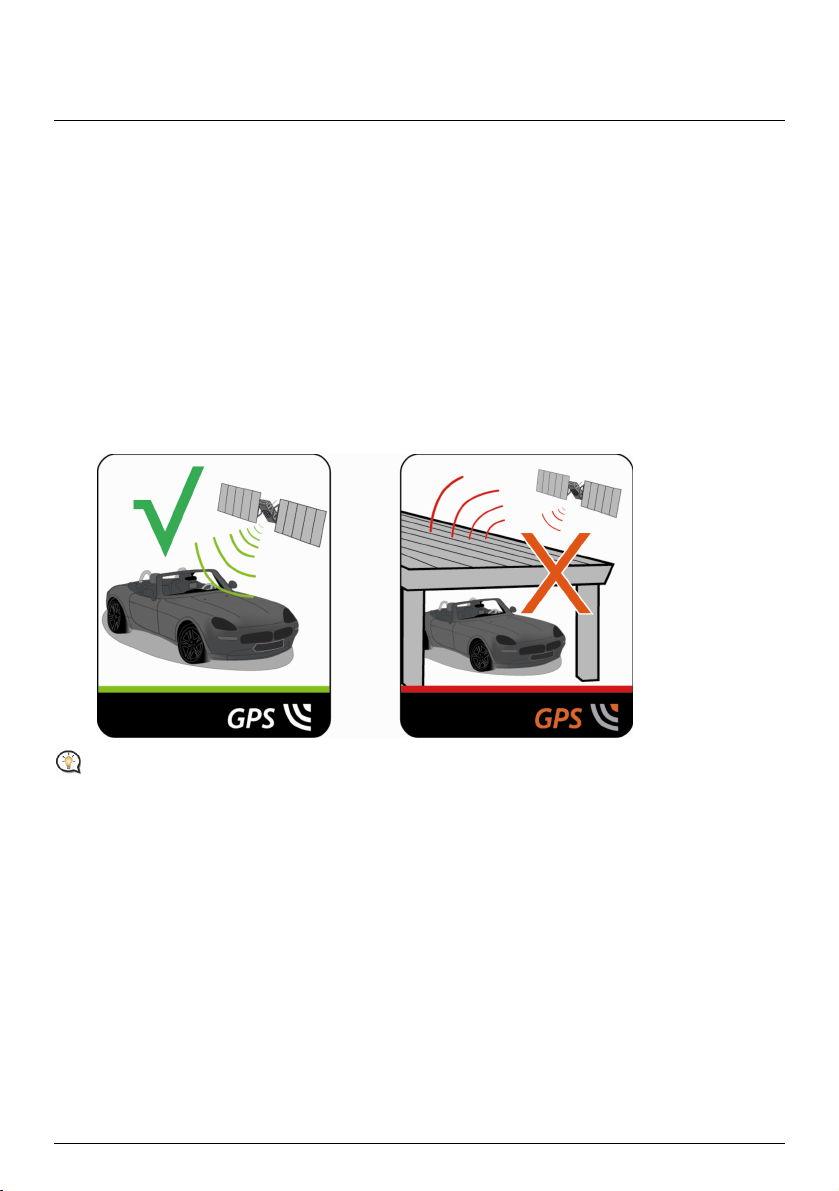
Reference
What is GPS?
The Global Positioning System (GPS) is available at any time, free of charge, and is accurate to within 5m (15ft).
GPS navigation is made possible by a network of satellites that orbit the Earth at around 20,200km (12,552mi).
Each satellite transmits a range of signals which are utilised by GPS receivers, such as your Navman, to
determine an exact location. Although a GPS receiver can detect signals from up to 12 satellites at any time,
only four signals are required to provide a position or "GPS fix" (latitude and longitude), for vehicle navigation
systems.
How does my Navman receive GPS signals?
Your Navman receives GPS signals via the internal GPS antenna. To guarantee the optimum GPS signal strength,
ensure your Navman is outdoors, or in a vehicle outdoors, and has an unobstructed view of the sky. GPS
reception is not usually affected by weather, however, very heavy rain or snow may have a negative effect on
your reception.
To obtain a faster GPS fix, ensure car is stationary and battery is fully charged once per month.
Caring for your Navman
Taking good care of your Navman will ensure trouble-free operation and reduce the risk of damage to your
Navman:
Keep your Navman away from excessive moisture and extreme temperatures.
Avoid exposing your Navman to direct sunlight or strong ultraviolet light for extended periods of time.
Do not place anything on top of your Navman or drop objects on your Navman.
Do not drop your Navman or subject it to severe shock.
Do not subject your Navman to sudden and severe temperature changes. This could cause moisture
condensation inside the unit, which could damage your Navman. In the event of moisture condensation,
allow your Navman to dry out completely before use.
The screen surface can easily be scratched. Avoid touching it with sharp objects. Non-adhesive generic
screen protectors designed specifically for use on portable devices with LCD panels may be used to help
protect the screen from minor scratches.
20
Page 21

Never clean your Navman when it is turned on. Use a soft, lint-free cloth to wipe the screen and the
exterior of your Navman.
Do not use paper towels to clean the screen.
Never attempt to disassemble, repair or make any modifications to your Navman. Disassembly,
modification or any attempt at repair could cause damage to your Navman and even bodily injury or
property damage and will void any warranty.
Do not store or carry flammable liquids, gases or explosive materials in the same compartment as your
Navman, its parts or accessories.
Troubleshooting
If you encounter a problem you cannot solve, contact an authorised service centre for assistance.
Problem Steps to Take and things to check What Next?
The unit is not turning
on/charging
I can not get a GPS Signal Make sure you are stationary and have a
My unit is always
showing that the speed
limit is 110 kph even
when it is not
Where is my product
key? I want to activate
my unit.
Try to charge the unit through a USB cable
connected to a computer. If the unit
charges then the issue is with the in car
charger. If the unit still fails to charge,
then the fault is with the unit.
clear line of site to the sky. If this fails to
resolve the issue, please reset the GPS
chip through the Settings menu of your
unit.
The units are set at a manual speed limit
defaulted at 110 kph. This can be changed
through the 'Safety' section of your
'Settings' menu.
There is no need to activate your unit in
anyway. This Activation tab within the
NavDesk software is for subscriptions,
travel books, international maps and map
upgrades only. Your unit will work straight
out of the box and there is no need to
activate it in anyway.
Contact technical support and an
RMA will be created to fix the
unit or replace the in car charger.
If the fault is still not resolved,
please visit our self help site (see
the information below), or
contact our technical support
team.
If the fault is still not resolved,
please visit our self help site (see
the information below), or
contact our technical support
team.
If the fault is still not resolved,
please visit our self help site (see
the information below), or
contact our technical support
team.
Navman Customer Support
To report a faulty product or speak to a member of our Technical Support team, contact:
Australia: 1300 NAVMAN (628626), New Zealand: 0800 GO NAVMAN (46 628626);
or visit our tech support Website:
Zealand).
www.navmansupport.com.au (Australia), www.navmansupport.co.nz (New
21
Page 22

MY-Series
EZY-Series
MY
Software User Manual
₈₀
₈₅
T /
EZY₁₅ /
XLT /
₄₅
₉₀
XLT
Page 23
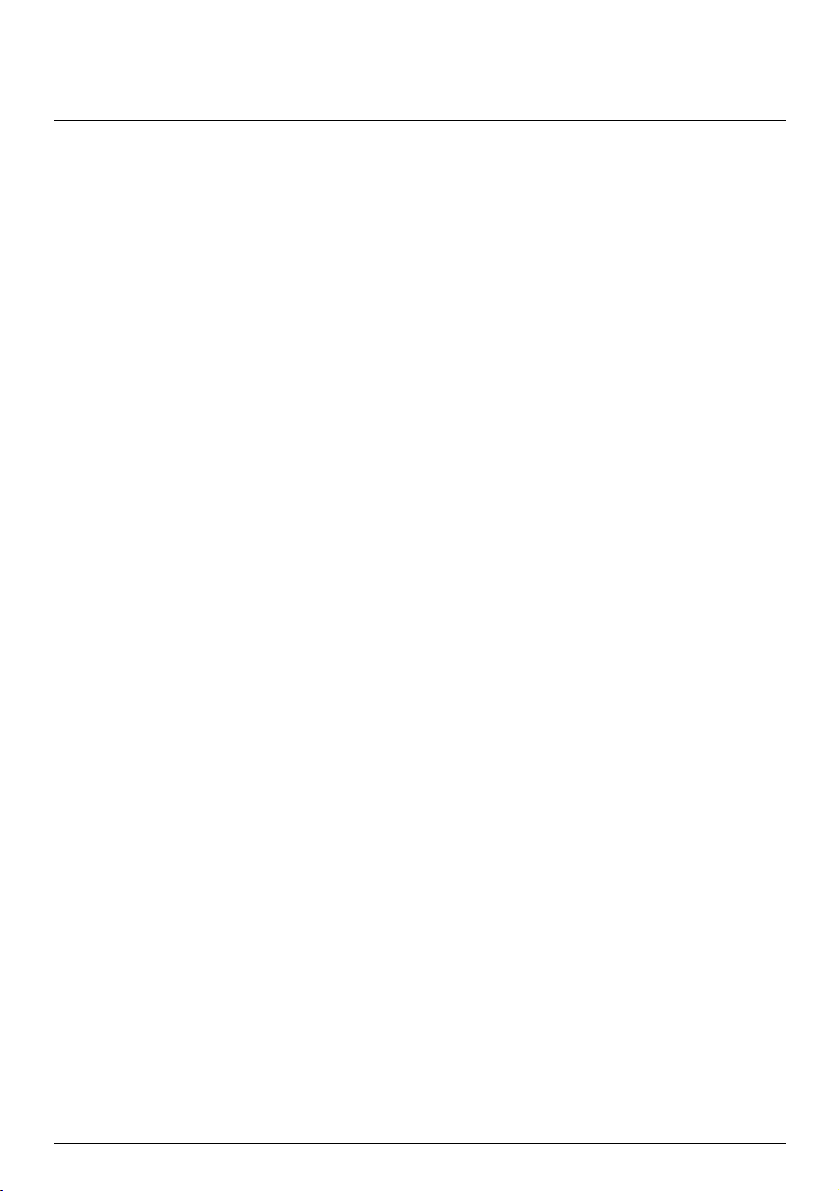
Contents
Contents ............................................................................................................................................ 2
How do I get started? .....................................................................................................................
How do I use the touch screen?.................................................................................................... 6
Navigating on the screen ..........................................................................................................
Main Menu....................................................................................................................................
How do I navigate through the menu screens?....................................................................
How do I use the Keyboard screen?........................................................................................
How do I go from A-B? .................................................................................................................
How do I use the FIND wizard?..............................................................................................
How do I plan my first trip?.....................................................................................................
How do I preview the destination on map? ........................................................................
How do I preview a route? ......................................................................................................
Walking mode............................................................................................................................
How do I view my route? .............................................................................................................
How do I select the route type using Trip Select? .............................................................
The driving map.........................................................................................................................
How do I change the route configuration? .........................................................................
How do I view my route statistics?.......................................................................................
How do I adjust the volume? .................................................................................................
How do I zoom in/out the map?.............................................................................................
How do I view the traffic status on my route?....................................................................
Advanced Routing Functions..................................................................................................
How do I create a trip with multiple stops?.............................................................................
How do I capture a location or a journey? ...............................................................................
How do I capture the GPS co-ordinates of my location? ................................................
How do I capture a journey? ..................................................................................................
How do I navigate to a location I have captured? .............................................................
How to view a journey I have captured? .............................................................................
My Places .........................................................................................................................................
How do I save a location as My Place or Home? ...............................................................
How do I navigate to a location I have saved? ...................................................................
How do I navigate to Home? .................................................................................................
How do I navigate to a recent place? ...................................................................................
How do I edit a saved location in My Places? .....................................................................
How do I navigate to a NavPix™? ....................................................................................
How do I search for a POI? ..........................................................................................................
How do I find the nearest POIs?............................................................................................
How do I search for a POI by type? ......................................................................................
How do I search for a POI by Smart Find Keyword? .........................................................
5
6
7
8
9
10
10
11
12
12
13
14
14
14
15
16
16
17
17
18
19
21
21
21
22
22
23
23
23
24
24
24
25
27
27
32
34
2
Page 24

How do I receive current traffic information via TMC? .........................................................36
How will I know when a Traffic Event occurs? ...................................................................
Traffic overview screen............................................................................................................
How do I view a list of all events on my route? .................................................................
How do I view traffic details?.................................................................................................
Traffic messages........................................................................................................................
Traffic preferences ....................................................................................................................
What is Travel Book? ....................................................................................................................
How do I search for a POI in a city I am visiting using Travel Book? .............................
How do I play media? ...................................................................................................................
Transferring media files ...........................................................................................................
Playing audio files .....................................................................................................................
Playing video files .....................................................................................................................
How do I play videos on my Navman via AV IN? ...................................................................
How do I make a hands-free call? ..............................................................................................46
How do I pair my Navman with a Bluetooth device? .......................................................
How do I make a phone call? .................................................................................................
How do I view my call history?..............................................................................................
What is NAVMAN CONNECT?...................................................................................................
How do I search for a POI using Google Local Search? .................................................... 51
How do I search for a POI using TrueLocal.com.au? .........................................................
How do I receive weather information using NAVMAN CONNECT?...........................
How do I search for roadside assistance?............................................................................
How do I control my Navman using Voice Command? ........................................................
How do I plan my route using Voice Command? ..............................................................
How do I answer an incoming call using Voice Command?............................................
What can I customise?..................................................................................................................
Audio............................................................................................................................................
Screen..........................................................................................................................................
Safety...........................................................................................................................................
Route options ............................................................................................................................
Map display ................................................................................................................................
My Maps......................................................................................................................................
Language.....................................................................................................................................
Answer calls by voice ...............................................................................................................
Units.............................................................................................................................................
Time Zone...................................................................................................................................
Bluetooth....................................................................................................................................
Trip Meter ...................................................................................................................................
Device..........................................................................................................................................
Demo ...........................................................................................................................................
Help..............................................................................................................................................
What is NavDesk?..........................................................................................................................
How do I install NavDesk onto my computer? ..................................................................
NavDesk Menu ..........................................................................................................................
36
37
37
38
39
40
41
41
42
42
42
43
45
46
47
50
51
52
53
54
55
55
55
56
56
57
57
58
59
60
60
61
61
61
62
62
63
64
64
65
65
66
3
Page 25
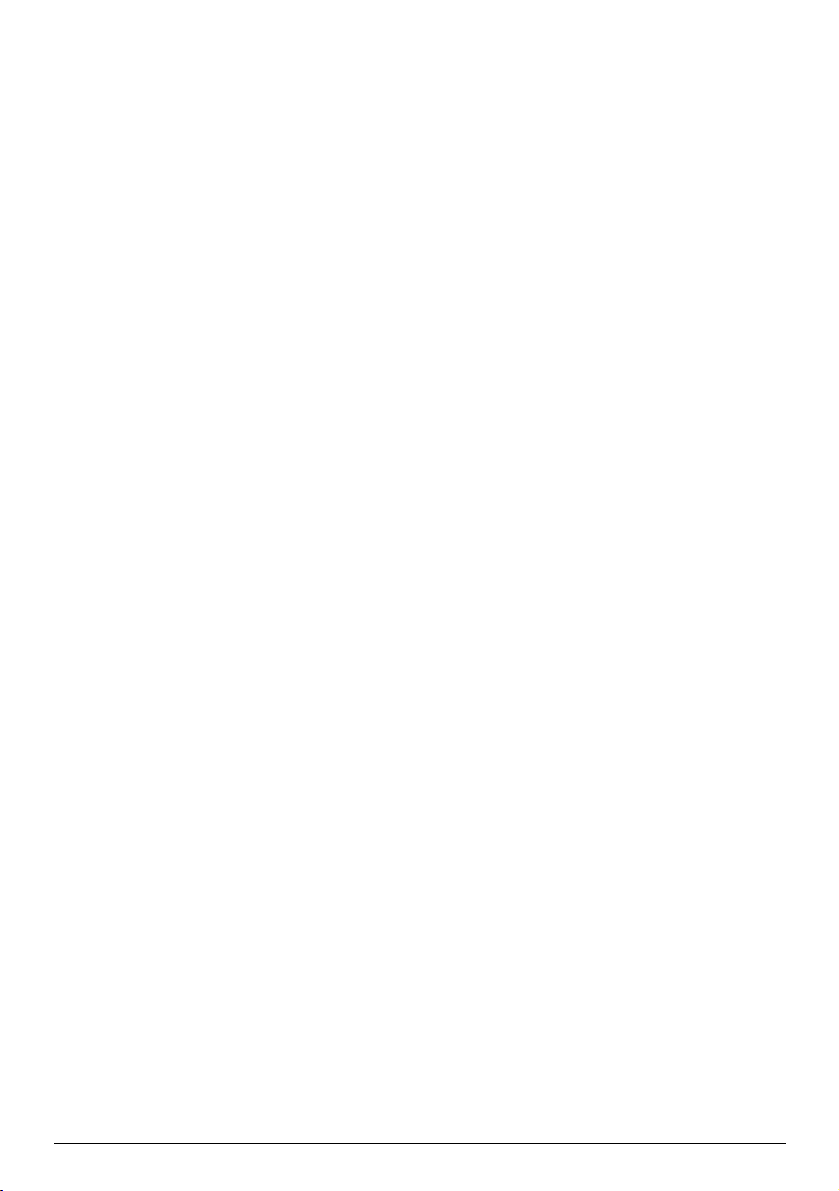
My Subscriptions.......................................................................................................................67
My Maps......................................................................................................................................
Custom POIs ..............................................................................................................................
Photo Album..............................................................................................................................
Image Search..............................................................................................................................
Application Gallery...................................................................................................................
My Places ....................................................................................................................................
TRIP PLANNER...........................................................................................................................
MY NAVMAN.............................................................................................................................
Voice Command........................................................................................................................
CONNECT ..................................................................................................................................
Activation ...................................................................................................................................
For more information....................................................................................................................
Online support...........................................................................................................................
Navman Customer Support....................................................................................................
Speed Limit.................................................................................................................................
Safety Camera POIs .................................................................................................................
Point of Interest categories ....................................................................................................
Traffic and other TMC Events.................................................................................................
Third party recipient terms and conditions .........................................................................
Copyright ....................................................................................................................................
69
72
74
78
79
80
82
84
86
87
88
89
89
89
89
89
89
92
93
94
4
Page 26

How do I get started?
The first time you use your Navman it may take several minutes to establish a GPS connection.
How do I turn my Navman on for the first time?
To get started for the first time, complete the following steps:
1. Read the Important Safety Information
2. Position your Navman in your vehicle
Follow the instructions in the Quick Start Guide.
CAUTION: Ensure that your Navman does not obstruct the driver's view, or interfere with the
operation of the vehicle airbags and safety devices.
3. Turn your Navman on
Your Navman will turn on and display the Language screen.
4. Select your preferred language
From the Select Language screen, tap your preferred language.
You can change your preferred language while using your Navman.
5. Read the warning message
The Safety Agreement screen will display after you have selected your preferred language. Read the Safety
Agreement message. To confirm that you have read and understood the message, tap Accept.
6. View the Tutorial
To move forward through the Tutorial screen, tap Next. To view the previous screen, tap
To skip the Tutorial screen, tap Skip.
.
To prevent the Tutorial from displaying on each start-up, tap the Show tutorial on start-up option to
deselect it. To enable the tutorial again, select the option from Main Menu Æ
Æ Help Æ View
Tutorial.
7. Customise the device
Follow the onscreen instructions to select your preferred distance unit, date format, and time format.
8. Set up Home
The Home setup wizard only appears on the first time you start your Navman.
Tap OK to set up your home immediately using the address-entry wizard.
You can tap Cancel to skip the wizard, and then select you home later in MY PLACES.
When you have finished the steps above, the Main Menu screen will display. If you have a GPS fix, you can start
to use Navman to plan your trip.
5
Page 27
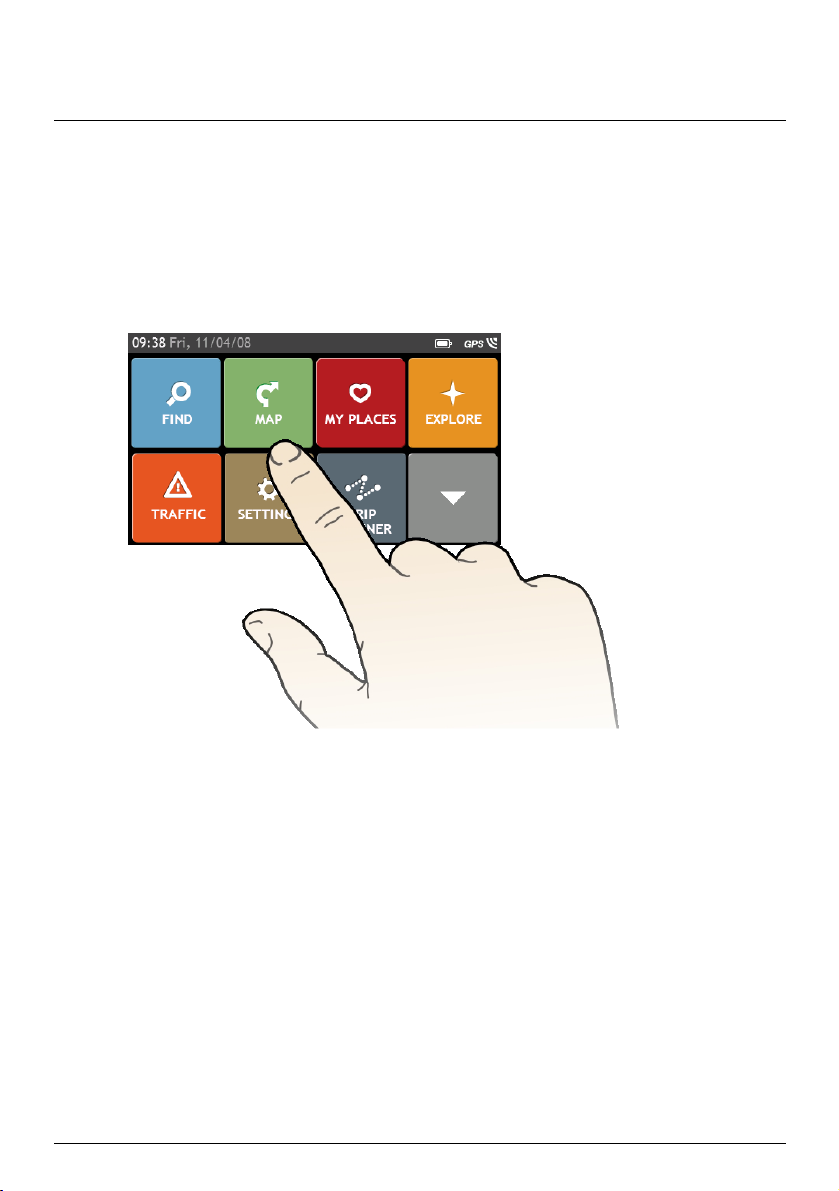
How do I use the touch screen?
Navigating on the screen
To operate your Navman, touch the screen with your fingertip. You can perform the following actions:
Tap
Press and release an item displayed on the touch screen.
Select
Tap an item in a list or tap a command from a menu.
6
Page 28
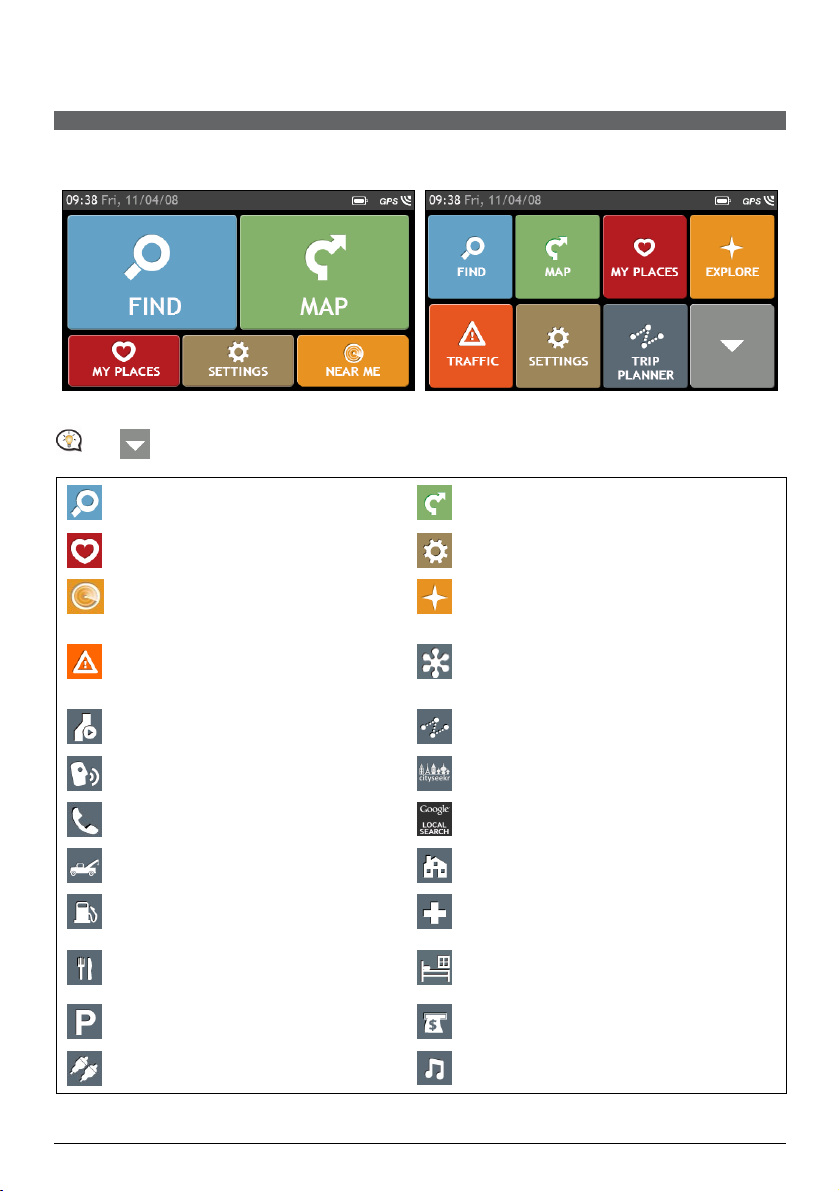
Main Menu
Menu display may differ from the below, depending on your region, maps installed or model of Navman.
The Main Menu is your starting point for searching for a destination. The Main Menu also allows you to
customise your Navman, view saved locations as My Place/Home, and search for POIs nearby, and so on.
EZY15/45 series MY80T/85XLT/90XLT series
Tap to show the next page of Main Menu.
Search for places, areas and streets to help
plan your route.
Access your saved locations.
Search for Points of Interest nearby.
Receive live traffic information on your
route and set traffic preferences (may
require optional TMC kit or subscription,
available separately).
Display the calculated route in simulation
mode.
Control your Navman by voice, allowing
you to search address/place/POI easily.
Use your Navman as a hands-free car kit.
Get help with just a phone call once you
breakdown on the road.
Search for the nearest petrol stations.
Search for the nearest restaurants, cafes,
fast-food premises and other dining
establishments.
Display the Map screen.
Configure your Navman to enhance your
navigation experience.
Explore the area around your current position
or destination.
Search online for live POI information (using
Google™ Local Search and TrueLocal.com.au)
and latest weather information.
Add or begin a planned trip with multiple
waypoints.
Search for information and POIs for the city
you are visiting using Travel Book.
Search online for live POI information using
Google™ Local Search.
Set or navigate to your home address.
Search for the nearest emergency services,
including hospitals and police.
Search for the nearest hotels/motels.
Search for the nearest parking places.
Switch to AV mode to receive the video
signal from the external AV device.
Search for the nearest banks and ATMs.
Play audio or video files stored in your Navman
or on a memory card.
7
Page 29
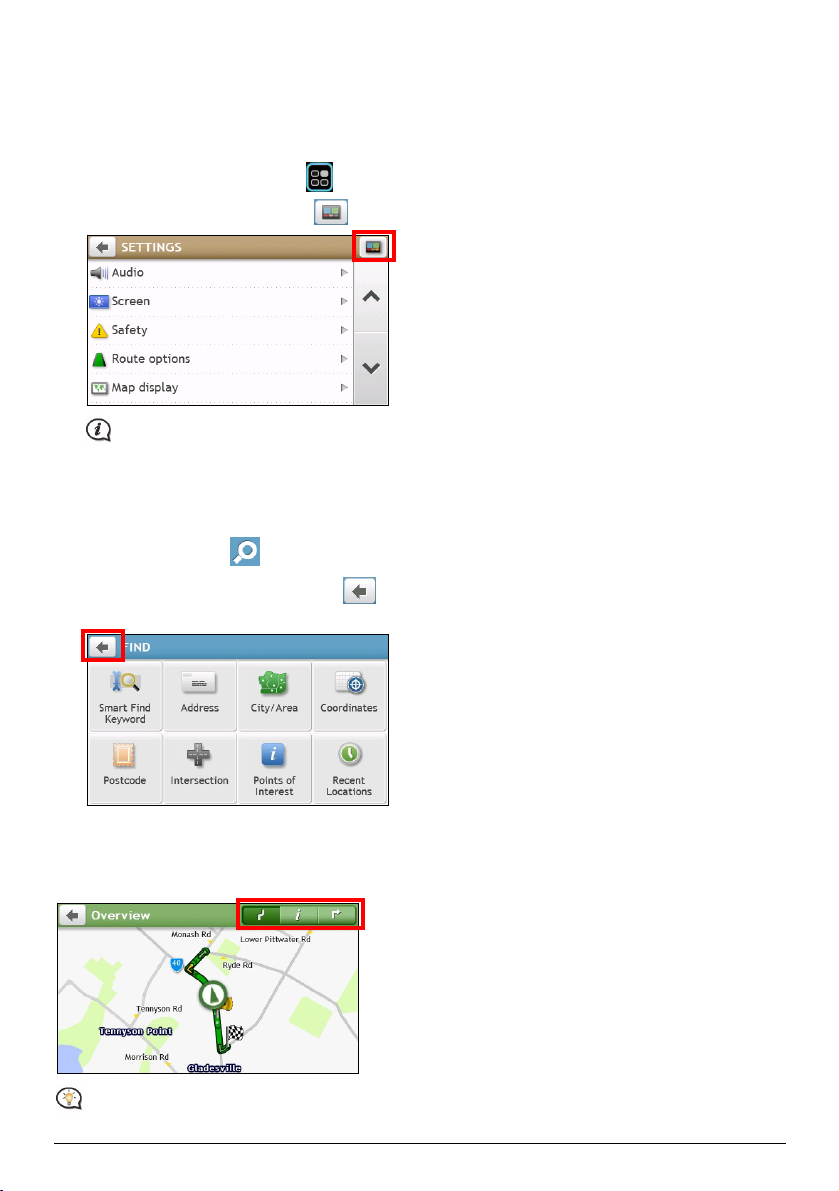
How do I navigate through the menu screens?
How do I return to the Main Menu screen?
Depending on your Navman model, you can return to the Main Menu screen at any time by:
pressing the Main Menu button (
tapping the MAIN MENU button (
) on your Navman.
) in the title bar of the menu screen.
In some menu screens (such as the Keyboard screen), the MAIN MENU button will not appear in the
title bar. In this instance, you have to tap the BACK button repeatedly.
How do I use the BACK button in the title bar?
1. From the Main Menu screen, tap the desired menu button to enter the menu screen.
For example, tapping
2. The system provides the BACK button (
will lead you to the FIND screen.
) in the title bar of the menu screen, which allow you to
navigate through the menu screens easily. You can return to the previous screen by tapping the BACK button.
How do I use the tabs in the title bar?
In some menu screens (such as the map Overview screen), the system provides the tab buttons in the title bar
that allow you to enter the additional page in the menu screen. Simply tap the desired tab to change the view.
The selected tab will be highlighted as a darker-colour tab.
8
Page 30

How do I use the Keyboard screen?
The Keyboard screen will display when you are required to enter text, such as when searching for a street name.
Search results will be listed in matching order, with the closest matches appearing on the screen. A maximum of
99 results will display.
The Keyboard screen can display with various layouts depending on the information you need to enter,
including alphabet, number, alternate characters and combinations of these.
Æ
How do I enter characters/numbers?
To select a character, tap the character.
To delete a character, tap
Tap and hold to delete the entire text.
To enter numbers, tap
How can I set my keyboard preference?
.
.
1. From the Keyboard screen, tap
. The Keyboard preference screen will display.
2. Select the preferred keyboard type from the list.
9
Page 31

How do I go from A-B?
WARNING: For your safety, enter destination information before you start a journey. Do not enter a
destination while driving.
How do I use the FIND wizard?
Your Navman is equipped with maps that provide street-level detail for door-to-door navigation, including
Points of Interest such as accommodation, parking areas, petrol stations, railway stations and airports. The
FIND wizard allows you to search the location easily.
1. On the Main Menu, tap
to display the FIND screen.
EZY15/45 series MY80T/85XLT/90XLT series
FIND screen display and the order of the options may differ from the above, depending on your region,
maps installed or model of Navman.
2. Complete the following:
If you want to … Then …
search all information on the device - city, streets,
named sites, features, landmarks or venues,
search for an address,
search for a city/area,
search for a location from the Map screen,
search for a location using a GPS coordinate,
search a location by postcode,
search for a street intersection,
search for a Point of Interest,
navigate to a recently visited location,
tap
tap
tap
tap
tap
tap
tap
tap
tap
.
.
.
.
.
.
.
.
.
For further instructions on searching for a POI, refer to the “How do I search for a POI?” section.
10
Page 32

How do I plan my first trip?
Menu display may differ from the below, depending on the model of Navman.
Using your Navman to plan your first trip is easy. There are several ways to select your destination. The
following steps will show you how to plan your route by searching the address.
1. On the Main Menu, tap
. Complete the following to navigate to a street address that you know using
the FIND address wizard.
Æ Æ
Æ Æ
2. On the Destination screen, complete the following:
If you want to … Then …
calculate the route and start navigating,
tap
The Map screen will display.
save the location as a favourite,
tap
The location will be saved in My Places immediately.
save the location as Home,
tap
The Edit screen will display.
Tap
explore the map,
tap
.
.
.
Æ
.
.
11
Page 33

How do I preview the destination on map?
After searching an address (or a POI), you can preview the destination on map to explore the area near the
location. On the Destination screen, tap the
On the destination preview map, you can:
/
Tap the
View the information of your destination that is shown at the top of the Map screen.
Tap on a street/area/POI to display the related information of the location near your destination.
button to zoom in/out the map.
button to display the destination preview map as below.
Æ
Tap the grey arrow icon (
Tap on the map to select the other destination. The information of the selected street/area/POI near your
destination will be displayed.
Tapping the check mark will bring up the Destination screen of the selected location.
) to display your current position on the map.
Æ
How do I preview a route?
ROUTE SIMULATION is not available on all models.
Depending on your Navman model, you will be able to plan a route in simulation mode that allows you to:
preview a route.
plan and view a route without a GPS fix, such as when you are inside a building.
The following steps will show you how to preview a route.
1. On the Main Menu, tap
2. Select a departure point through the Leaving from screen.
If you have a GPS fix, you can simply select the Here button ( ) so that you do not need to
select a departure point. Otherwise, use the FIND address wizard, Explore map, My Places/Recent places
menu or Home to set the departure point if you want the demonstrated route to start elsewhere.
.
3. Select a destination point through the Going to screen. When done, tap .
12
Page 34

4. The Map screen will display the calculated route in route simulation mode. Select a route type and tap ,
and the route demonstration will start automatically.
The simulated route will be displayed as orange colour.
Walking mode
Walking mode is not available on all models.
Walking mode allows you to navigate to your destination using roads and paths appropriate for a pedestrian,
including non-vehicle segments.
When in Walking mode, you will not be routed onto motorways and their associated on/off ramps (slip
roads). If your destination is more than 10 kilometres (6.3 miles) away, a warning message is displayed
indicating that the route is a long way to walk.
How can I set my navigation mode to Walking?
1. On the Main Menu, tap
.
2. Tap Route options.
3. Tap Mode, and then select Walking. Your route will be displayed using the walking icon:
13
.
Page 35

How do I view my route?
How do I select the route type using Trip Select?
Trip Select is not available on all models.
Depending on your Navman model, the Trip Select screen will be displayed when you tap
Destination screen. All of the four route types (Fastest, Economical, Easiest, and Shortest) will be calculated.
Select your preferred route and tap
For more information about setting the preferred route type, refer to the Route Options section in “What
can I customise?”
to start navigating.
from the
The driving map
When you select a route type and tap , the Map screen will display. You will be directed to your destination
by spoken and visual instructions.
The driving map will be displayed automatically when:
a route is calculated and selected.
the device is reset and the user is on a route.
Alternatively, you can access the Map screen manually by tapping
14
on the Main Menu.
Page 36

Item Description
Direction and distance of
next turn
Current route Your current route is highlighted.
Current position
Address bar The current address will be displayed in the text box at the bottom of
Distance and time
information
Depending on your driving route, you may see some icons that provide different information on your Map
screen. Please note that these icons will not be always displayed during your journeys.
For example: the Speed Limit icon (
the current road. If greyed out, you are below this speed limit. When over set limit, you will be warned with an
audible and visual warning.
The direction and distance to your next turn.
Tap
Your current position is marked with
the Map screen.
Tap to expand and select the following options:
DTG (Distance to Go)
TTG (Time to Go)
km/h or mph (speed) and compass heading
ETA (Estimated Time of Arrival)
Time
) on the Map screen. The Speed Limit icon shows the speed limit of
to repeat the vocal instruction.
.
How do I change the route configuration?
Tap anywhere on the Map screen to bring up the Map options screen, which allows you to change the
route-related configuration.
For more information about changing the route configuration, refer to the following sections in this manual.
Map options screen display and the order of the items may differ from the above, depending on your region,
maps installed or model of Navman.
15
Page 37

How do I view my route statistics?
1. From the Map options screen, tap .
2. Tap the tabs in the title bar to view the additional information in the different screens.
3. Your Navman provides information on your:
time to destination
distance to go
estimated time of arrival
distance travelled
time taken for trip
stationary time
How do I adjust the volume?
1. From the Map options screen, tap .
2. The volume buttons will be displayed on the Map screen in translucent mode.
16
Page 38

3. Complete the following:
If you want to … Then …
increase/decrease the volume,
tap
/ .
The volume bar indicates the current volume level.
mute/unmute,
tap
.
The speaker icon indicates the status:
: muted : unmuted
The volume buttons will automatically disappear after the map is idled for 5 seconds.
How do I zoom in/out the map?
1. From the Map options screen, tap .
2. The zoom buttons will be displayed on the Map screen in translucent mode.
3. Complete the following:
If you want to … Then …
zoom in the map,
zoom out the map,
tap and hold
tap and hold
.
.
The zoom buttons will automatically disappear after the map is idled for 5 seconds.
How do I view the traffic status on my route?
Traffic information is not available on all models and is only available in selected countries.
Depending on your Navman model, you can view the traffic status by:
tapping
tapping
For more information, refer to the “How do I receive current traffic information via TMC?” section.
from the Map options screen.
on the Main Menu.
17
Page 39

Advanced Routing Functions
Smart Route
Smart Route is not available on all models and is only available in selected countries.
Your Navman features Smart Route, which intelligently anticipates congested roads at peak times so that they
can be avoided. Smart Route does this by using historical, anomalised data from millions of fellow drivers. Since
Smart Route helps you automatically avoid predicted heavy congestion, you will be able to save time and
money during your journeys.
My Drive
With My Drive technology, your Navman includes an intelligent capability that learns and adapts to your
personal driving style. Over time, your Navman learns your preference for road types and driving speeds, turns
and more. Your Navman will save the information and provide a more personalised route and accurate time of
arrival the next time you plan a trip.
For more information about Smart Route and My Drive settings, refer to the Route Options section in
“What can I customise?”
Back-On-Track™ Automatic Rerouting
You will be redirected if you make a wrong turn. A message informing you that your route is being re-calculated
will display at the top of the screen.
To cancel a route re-calculation, tap
from the Map options screen. A warning will display asking you to
confirm the cancellation. If confirmed, both the re-calculation and your current route will be cancelled.
Parking Assistant
Parking Assistant is not available on all models.
You will be reminded of the parking information when you are arriving at the destination (within 1 km) of the
route. Simply tap the
icon on the Map screen to show the nearby parking lots that are sorted by distance.
Æ
18
Page 40

How do I create a trip with multiple stops?
TRIP PLANNER is not available on all models.
Depending on your Navman model, you will be able to set multiple stops or waypoints for your trip. Your route
will be calculated to go via each of these points in the specified order.
1. On the Main Menu, tap
2. Tap Create New Trip. The Edit screen will display.
. The TRIP PLANNER screen will display.
Æ
3. Tap Add. The Add as waypoint screen will display. Use the FIND address wizard, Explore map, My
Places/Recent Locations menu or Here/Return to start to set the waypoint.
4. When your search is done, tap
5. Complete the following:
If you want to … Then …
add another waypoint,
Waypoints added after a multi-stop
trip has commenced will not be included
in the current route.
navigate to your selected destination,
edit the trip, tap Edit, then you can:
. The waypoint is added and the Edit screen will display.
Æ
tap Add.
The Add as waypoint screen will display.
Return to step 3.
.
tap
The Map screen will display the calculated route.
optimise your trip by selecting Optimise.
change the trip title by selecting Rename.
delete the planned trip by selecting Delete.
19
Page 41

The Optimise function does not take all factors into account. Your waypoints might be reordered to
reduce your estimated travel distance. Be sure to confirm the trip on the map and make adjustments as
appropriate, particularly if your trip returns to the start location.
How do I edit the waypoints in the trip?
1. On the Main Menu, tap
. The Trip Planner screen will display.
2. Tap the trip to edit.
3. Tap a waypoint in the trip. The Preview screen will display.
Æ
4. Complete the following:
If you want to … Then …
delete a waypoint, tap Delete, then select OK.
change the order of the waypoint,
tap
or .
How do I skip a waypoint during a multi-stop trip?
1. Tap anywhere on the Map screen to bring up the Map options screen.
2. Tap
, then select Yes. The next waypoint will be skipped and the route recalculated to the following
waypoint.
You can also add waypoints during the trip by selecting from the Map options screen.
20
Page 42

How do I capture a location or a journey?
The capture functionality is not available on all models.
Your Navman has a capture feature which allows you to record GPS co-ordinates of a location, capture a
location with a voice recording and capture a journey and save them so you can navigate back at a later time.
How do I capture the GPS co-ordinates of my location?
1. Press the Capture button ( ) on your Navman. The Capture screen will display.
2. Tap Save, or wait for 5 seconds. You will hear a shutter sound to indicate that the GPS co-ordinates have
been saved. The location is saved in My Places.
How do I capture a journey?
To enable capturing of journeys, you must first enable Capture Journey from Main Menu Æ Æ
Route options. For more information, refer to the “What can I customise?”
1. At the beginning of the journey you would like to record, tap Clear. All travel that you have made (i) since
midnight, (ii) the previous time you tapped Clear, or (iii) last captured a journey, will be deleted.
2. Travel on your journey. Your Navman will keep a record of where you travel.
3. At the end of your journey, press the Capture button (
display.
4. Tap
5. Tap Save, then Yes. The journey is saved in My Places.
. The Journey screen will display.
) on your Navman. The Capture screen will
21
Page 43

How do I navigate to a location I have captured?
1. On the Main Menu, tap . The My Places screen will display.
2. Tap the captured destination you want to travel to (
3. Tap
. Your Navman will calculate the route from your current location. The Map screen will display.
). The Preview screen will display.
How to view a journey I have captured?
1. On the Main Menu, tap . The My Places screen will display.
2. Tap the captured journey you want to view (
).
22
Page 44

My Places
My Places has all your saved locations.
How do I save a location as My Place or Home?
1. Search for an address until the Preview screen is displayed.
2. Tap
3. To save the location as Home, tap
Tap
. The Save screen will display. The location has been added to My Places.
. The Edit screen will display.
. The location has been set as Home.
Æ
How do I navigate to a location I have saved?
1. On the Main Menu, tap . The My Places screen will display.
Tap the Sort by button on the top of the scrolling buttons to change the sorting order of the items:
: by time : by name : by type
2. Tap the favourite destination you want to travel to. The Preview screen will display.
3. Tap
. Your Navman will calculate the route from your current location. The Map screen will display.
23
Page 45

How do I navigate to Home?
If you have not set an address as Home, the first time you try to navigate to Home you will be prompted to
search for an address using the address-entry wizard.
1. On the Main Menu, tap
2. Tap
3. Tap
. The Preview screen will display.
. Your Navman will calculate the route from your current location. The Map screen will display.
. The My Places screen will display.
Depending on your Navman model, you can simply tap on the Main Menu and you will be directed
to Home quickly once your home has been set on your Navman,
How do I navigate to a recent place?
To make navigating to an address easier, your Navman will automatically save all your start locations and
destinations in a list of recent places.
1. On the Main Menu, tap
2. Tap
. The Recent Locations screen will display.
3. Tap a recent place. The Preview screen will display.
4. Tap
. Your Navman will calculate the route from your current location. The Map screen will display.
. The My Places screen will display.
How do I edit a saved location in My Places?
1. On the Main Menu, tap . The My Places screen will display.
2. Select a location to edit. The Preview screen will display.
3. Tap
4. Complete the following:
. The Edit screen will display.
If you want to … Then …
save the location as Home,
rename the location,
tap
tap
The Keyboard screen will display.
After you have edited the name, tap OK.
delete the location,
tap
24
.
.
.
Page 46

How do I navigate to a NavPix™?
NavPix™ is not available on all models and is only available in selected countries.
NavPix™ is an image or picture, normally of a location, which contains embedded GPS co-ordinates that you
can navigate to.
To navigate to a NavPix™ location, either a GPS fix must have been available when the NavPix™ was taken,
or GPS co-ordinates have been added using NavDesk.
How do I navigate to a NavPix™ in an album?
For more information about importing the NavPix™ to your Navman, refer to the Photo Album section
in “What is the NavDesk?”
1. On the Main Menu, tap
. The My Places screen will display.
2. Tap NavPix.
3. From the list select the album (
thumbnails.
Item Description
Album title Display the title of the album.
NavPix™
thumbnail
Slide Show Displays all images in the album as a full-screen slideshow.
) you want. The album contains your pictures and displays them as
Æ
Tap to return to the previous screen.
Indicates that the picture is a NavPix™, with embedded GPS co-ordinates.
A thumbnail of a NavPix™ contained in the album.
To select a NavPix™, tap the thumbnail.
25
Page 47

4. Tap the thumbnail of the NavPix™. The NavPix™ will appear in full-screen.
Item Description
/
How do I edit the NavPix™?
1. From the Album screen, tap the thumbnail of the NavPix™. The NavPix™ will appear in full-screen.
Tap to return to the previous screen.
Tap to start/stop slideshow.
Tap to display the Navpix Details screen.
Tap to calculate the route, open the Map screen and start navigating.
2. Tap
3. Complete the following:
. The NavPix Details screen will display.
If you want to … Then …
calculate the route and start
navigating,
edit the NavPix™,
explore the map,
.
tap
The Map screen will display.
tap
.
To save the location as Home, tap
To rename the title of the NavPix™, tap
To delete the NavPix™, tap
tap
.
26
.
.
.
Page 48

How do I search for a POI?
A POI (Point of Interest) is a named site, feature, landmark or public venue which can be displayed as an icon on
the map. POIs are grouped by category, such as petrol stations, parks, beaches and museums.
How do I find the nearest POIs?
Your Navman provides several ways to search for the nearby POIs. Depending on your Navman model, you can
search for the nearest POIs by using:
NEAR ME
EXPLORE
the POI category buttons on the Main Menu
How do I find the nearest POIs using NEAR ME?
NEAR ME is not available on all models.
NEAR ME services allows you to quickly search the local area for common types of important POIs.
Search for the nearest restaurants, cafes, fast-food premises and other dining establishments.
Search for the nearest petrol stations.
Search for the nearest parking places.
Search for the nearest hotels and motels.
Search for the nearest banks and ATMs.
Search for the nearest emergency services, including hospitals and police.
1. On the Main Menu, tap . The Near Me screen will display.
2. Select the desired POI category (for example, Food). The search result will be listed in the Select POI
screen.
3. Tap
4. Select the desired item to display the destination screen.
or to scroll up or down the list.
27
Page 49

5. Complete the following:
If you want to … Then …
calculate the route and start
navigating,
save the location as a favourite,
explore the map,
place a phone call to the POI,
.
tap
The Map screen will display.
tap
.
The location will be saved in My Places immediately.
tap
tap
.
.
How do I find the nearest POIs using EXPLORE?
EXPLORE is not available on all models.
Depending on your Navman model, you can search for the POIs using Explore map. The Explore map allows you
to explore the local area to find Points of Interest (POIs) or navigate to an address. If you do not have a GPS fix,
the map will display your last known position.
This feature is not available on all models.
1. On the Main Menu, tap
. The Explore screen will display.
2. On the Explore map, you can:
View the information of the selected POI that is shown at the top of the screen.
Tap and drag the map to explore your desired local area.
Tap the map to display a POI Cluster showing POIs in the surrounding area. Tap a POI icon to show
more information and navigate to the POI.
Item Description
Information area Display the information of the selected POI/position.
POI Cluster To display a POI Cluster, tap an area on the Explore map.
Tap to return to the previous screen.
Tap an icon or street name in the POI Cluster to view information and
options.
Current position
Your current position is marked with
28
.
Page 50

Item Description
/
Tap to display the POI Display screen, allowing you to set POI preferences.
To zoom in or out, tap and hold
or . Zooming in or out will increase
or decrease the area contained within the Explore area.
How do I find a POI using the POI Cluster?
1. Tapping on the POI selected will bring up the screen with the POI destination details.
Æ Æ
Æ
2. Complete the following:
If you want to … Then …
calculate the route and start
navigating,
save the location as a favourite,
.
tap
The Map screen will display.
tap
.
The location will be saved in My Places immediately.
explore the map,
place a phone call to the POI,
tap
tap
.
.
This feature is not available on all models.
Points of Interest (POIs) are grouped into categories. You may choose to either display (or hide) icons of all POI
categories on the Map screen, or only display the icons from selected categories.
For example, you may only be interested in entertainment venues and want to disable other categories such as
schools.
29
Page 51

1. Tap . The POI Display screen will display.
2. Complete the following:
If you want to … Then …
display all POI icons (i.e. icons from
tap Show all.
all categories),
display no POI icons, tap Hide all.
Hiding POIs will stop you from finding them when using
explore mode/cluster search.
select a specific POI category icon for
display on the Map screen,
tap the required POI category to show (
(
) on the Map screen.
repeat until all required categories are selected.
return to the Explore map,
tap
.
Your preferences are automatically saved.
How do I find the nearest POIs using the POI category buttons?
) or hide
The POI category buttons are not available on all models.
1. Complete the following:
If you want to ... Then ...
search for the nearest petrol stations
search for the nearest emergency service
search for the nearest restaurants
search for the nearest hotels/motels
search for the nearest parking places
search for the nearest banks and ATMs
Æ
Æ
Æ
Æ
Æ
Æ
30
Page 52

2. A list of the selected POI category based upon your current location is displayed.
3. Select the desired item to display the destination screen.
Æ
4. Complete the following:
If you want to … Then …
calculate the route and start
navigating,
save the location as a favourite,
.
tap
The Map screen will display.
tap
.
The location will be saved in My Places immediately.
explore the map,
place a phone call to the POI,
tap
tap
.
.
This feature is not available on all models.
If you have a route planned, two distances will display: distance from your current location and detour
distance.
31
Page 53

How do I search for a POI by type?
1. On the Main Menu, tap .
2. Tap . The Find a POI screen will display.
3. Complete the following:
If you want to … Then …
search for the POIs near your
current location,
search for the POIs in a specified
city or area,
search for the POIs on your route,
search for the POIs near your
destination,
4. The POI Type Selection screen will display. Complete the following:
If you want to … Then …
search for POIs by keyword,
search for restaurants, cafes,
fast-food premises and other dining
establishments,
search for petrol stations,
search for parking places,
view more POI types,
search for hotels and motels,
search for banks and ATMs,
search for emergency services,
tap
tap
.
.
The Keyboard screen will display.
After you have entered a name of a city/area, tap OK.
.
tap
tap
tap
.
.
The Keyboard screen will display.
After you have entered a keyword, tap OK.
tap
.
tap
.
tap
.
tap
.
The POI Type List screen will display.
Select a POI type.
tap
tap
tap
.
.
.
32
Page 54

5. The POI List screen will display. Tap the desired item from the list.
Æ
6. Complete the following:
If you want to … Then …
calculate the route and start
navigating,
save the location as a favourite,
.
tap
The Map screen will display.
tap
.
The location will be saved in My Places immediately.
explore the map,
place a phone call to the POI,
tap
tap
.
.
This feature is not available on all models.
33
Page 55

How do I search for a POI by Smart Find Keyword?
Complete the following to navigate to a POI or the street address that you find by keyword.
1. On the Main Menu, tap
2. Tap
. Enter the keyword of the POI or Street Address that you want to search.
.
Example 1: searching for a POI (Inn) by keyword
Æ Æ
Æ
Example 2: searching for the street address (Elizabeth street) by keyword
Æ Æ
Æ
34
Page 56

3. Complete the following:
If you want to … Then …
calculate the route and start
navigating,
save the location as a favourite,
explore the map,
place a phone call to the POI,
.
tap
The Map screen will display.
tap
.
The location will be saved in My Places immediately.
tap
tap
.
.
This feature is not available on all models.
35
Page 57

How do I receive current traffic information via TMC?
Traffic information is not available on all models and is only available in selected countries.
Your Navman can receive current traffic information for all main roads, motorways and major cities, enabling
you to avoid potential delays on your route. Event messages and traffic icons will display as they occur. If an
event message obscures your current location, the map will adjust to display both the message and your
location.
How does my Navman receive traffic information?
Depending on your Navman model, you may receive current traffic information on your Navman using the
built-in TMC receiver or via the Navman traffic accessory kit.
The traffic accessory kit is sold separately.
The Traffic Message Channel (TMC) broadcasts real-time traffic information via the FM Radio Data System
(RDS). FM radio stations transmit TMC data on a cycle of several minutes, with hundreds of events able to be
broadcast to TMC receivers.
You have to pay for TMC service in other countries.
How will I know when a Traffic Event occurs?
When travelling through an area in which you can receive traffic updates, your Navman will decode these
events and display them on-screen. An icon will display at the event location on the Map screen, and an audible
warning is given if an event is on your route. Where an event spans a specific distance, the road will be
highlighted and arrows will indicate the direction affected.
A message will display at the bottom of the screen with the road name, the section of road affected and the
type of event that has occurred. The message remains on screen for 8 seconds and is added to the All traffic
events.
When the message is suppressed, the TMC icon ( ) will be displayed on the Map screen. You can tap
the icon to bring up the All traffic events screen.
36
Page 58

Traffic overview screen
When you see the traffic event message on your driving Map screen, you can open the Traffic screen to display a
general overview of the traffic situation on your route, including all events in the immediate vicinity.
Depending on your Navman model, you can view the traffic status by:
tapping
tapping
Depending on your Navman model, traffic information may not be available, may require a subscription, or
may require the Traffic Accessory Kit (may be sold separately).
Item Description
Current position
Event icon Displays icon to indicate type of event.
Title bar tabs Tap to change the display between the Traffic, All traffic events, and Traffic
on the Map options screen.
on the Main Menu.
/
Tap to return to the previous screen.
Your current position is marked with
Options windows.
To zoom in or out, tap and hold
.
or .
How do I view a list of all events on my route?
Your Navman creates a list of events as they are received, which is displayed on the All traffic events screen.
On the Traffic screen, tap
.
37
Page 59

Item Description
Event icon Displays an icon to indicate type of event.
Event description Displays details of the Event, including:
Sort by Tap to change the sorting order of the items:
Tap to return to the previous screen.
Name of road and direction in which Event is taking place.
Location of where Event begins and ends.
o > indicates an Event from a location, to a location.
o < > indicates an Event between locations.
Type of Event.
: by distance
: by road name
How do I view traffic details?
On the All traffic events screen, tap the event you want to view. The Event Details screen will display.
Item Description
Event icon and
description
Detour information Displays details of detour recommendation, if any.
Explore Tap to explore the map.
Avoid Tap to initiate a new route to avoid the event. Only available if a detour or
Tap to return to the previous screen.
Displays details of the Event, including:
Name of road and direction in which Event is taking place.
Location of where Event begins and ends.
o > indicates an Event from a location, to a location.
o < > indicates an Event between locations.
Type of Event.
re-route is available.
The Unavoid button is displayed when a re-route has been calculated.
38
Page 60

When the detour information is provided, the details will be displayed as detour recommendation on the
Event details screen.
How do I know if a detour is recommended?
When a Traffic or Clearance event occurs on your route, a detour will often be recommended. The detour event
message will display in the status bar on Map screen.
Detours are only recommended for Traffic or Clearance Events on a calculated route.
How do I avoid an event on my route?
1. On the All traffic events screen, tap the event. The Event Details screen will display.
2. If a detour has been calculated to avoid an event on your route, Avoid is available; tap to accept the new
route and avoid the event. The Map screen will display.
Traffic messages
The Event Details screen displays detour status information.
Detour Not Available messages
If a detour is not available, one of the following messages will display:
Message Description
This Event is not locatable
This clearance is not locatable
This Event does not affect your route
This clearance does not affect your route
You are avoiding this Event
You have accepted this clearance
You are too distant to re-route
You are too distant to accept this clearance
Detour not found
Clearance route not found
Detour Recommended messages
If a detour is recommended, one of the following messages will display:
Message Description
Finding detour …
Recalculating route …
Your Navman is calculating a new route. During calculation, the %
complete will display.
Exiting this screen before the new route is calculated will cancel
the operation.
Detour distance …
Clearance change
A detour has been calculated. The difference between the distance of
your current route and the proposed route is displayed.
A specific location for the Event cannot be identified.
The Event is not on the current leg of your journey, or is
behind your current position.
The Event is not on the current leg of your journey.
The Event is currently too distant to affect your journey.
A detour / re-route could not be calculated.
39
Page 61

Traffic preferences
You can view your current traffic system status and change options by customising the traffic preferences.
TMC Service
1. On the Traffic Options screen, tap Traffic Service. The Traffic Service screen will display.
The TMC service screen displays the frequency of the radio station currently used to receive traffic event
information. A bar shows the strength of the traffic signal being received; the more green bars the stronger
the signal.
2. To change your preferred radio station, select your preferred radio station from the list. You can select
Automatic to receive the traffic signal automatically.
Accept recommended detours automatically
When the Accept recommended detours is selected, your route will be re-planned automatically when the
detour is recommended by the traffic event.
Traffic event notification
1. On the Traffic Options screen, tap Traffic notifications. The Traffic notifications screen will display.
2. Complete the following:
If you want to … Then …
view all traffic events nearby, select All events nearby.
view the traffic events on your route, select Only events on my route.
view the traffic events with detour
information provided,
reject the traffic signal, select Turn off notifications.
select Only if a detour is recommended.
40
Page 62

What is Travel Book?
TRAVEL BOOK is not available on all models and is only available in selected countries.
Travel Book is a collection of city guides that provide detailed Points of Interest maps for major cities in local
region. The city guides provide information on accommodation, dining, night life, business essentials, shopping,
important tourist spots and practical information such as banks, medical centres, bus stations, etc.
Travel Book is provided by third party. Navman does not guarantee the accuracy of the data contained
within this database either expressed or implied.
How do I search for a POI in a city I am visiting using Travel Book?
1. On the Main Menu, tap . The TRAVEL GUIDES screen will display.
2. Select your city from the list.
3. Select a POI category from the list.
4. Enter the keyword to search a POI. When done, tap OK.
5. Select a POI from the list. The POI details screen will display.
6. Complete the following:
If you want to … Then …
calculate the route and start
navigating,
save the location as a favourite,
explore the map,
place a phone call to the POI,
.
tap
The Map screen will display.
tap
The location will be saved in My Places immediately.
tap
tap
.
.
.
This feature is not available on all models.
41
Page 63

How do I play media?
Media is not available on all models and is only available in selected countries.
Media allows users to play stored media files installed on your Navman or on a memory card.
Transferring media files
You can play music and video files that are stored on your Navman or on a memory card. Follow the steps
below to transfer the media files from the computer to your Navman.
1. If this is the first time you want to play media files on your Navman, you have to tap
to access the
Media application before connecting to the computer.
The “My Audio” and “My Videos” folders will be created in the root directory of the Navman system.
2. Connect your Navman to the computer.
For more instructions, refer to the “How do I connect my Navman to my computer?” section in the
Hardware User Manual.
3. Use Windows File Explorer to copy/move the media files from the computer to “My Audio” folder or “My
Videos” folder of your Navman.
Only the files in “My Audio” or “My Videos” of Navman can be detected by the Media application.
Playing audio files
Only mp3, wma, wav audio formats are supported for the audio feature.
If your files are on a memory card, insert the card into your Navman.
How do I listen to a music file on my Navman?
1. On the Main Menu, tap
2. There are several ways to play audio files on your Navman. Choose one of the following:
If you want to … Then …
play all music files, tap Songs and select a song to start with from the Songs screen.
sort music files by an artist, tap Artists and select an artist from the Artists screen.
listen to music files in an album, tap Albums and select an album from the Albums screen.
play music files randomly, tap Play Random.
3. The Now Playing screen will display.
.
42
Page 64

4. Choose one of the following:
If you want to … Then …
listen to the previous music file,
skip the current music file,
pause the music file,
adjust the volume,
mute the volume,
unmute the volume,
tap
tap
tap
tap
tap
tap
set play settings, tap to change the options:
.
.
. Tap to start playing the audio file.
.
.
.
– playing music files in order.
– playing music files randomly.
set repeat settings, tap to change the options:
return to the song list,
tap
(default) – repeating all the music files.
– the current music file will be repeated once.
– playing the music files only once.
.
Playing video files
WARNING: DO NOT view videos while driving. It may be illegal in your state or country for a display
showing a video to be in view of the driver.
Only mp4, 3gp, m4v, asf, wmv and avi video formats are supported for the video feature.
If your files are on a memory card, insert the card into your Navman.
How do I view a video file on my Navman?
1. On the Main Menu, tap
2. Tap Videos. The Videos screen will display. Tap to play a video file from the list.
3. The Playback screen will display. The screen will automatically switch to full screen mode in seconds.
You can tap anywhere on the screen to exit the full screen mode.
.
43
Page 65

4. Choose one of the following:
If you want to … Then …
view the previous video
file,
tap
Tap and hold the icon for more than 1 second to rewind the video.
skip the current video file,
tap
Tap and hold the icon for more than 1 second to fast-forward the
video.
pause the video file,
adjust the volume,
mute the volume,
unmute the volume,
tap
tap
tap
tap
set play settings, tap to change the options:
.
.
. Tap to start playing the video file.
.
.
.
– playing video files in order.
– playing video files randomly.
set repeat settings, tap to change the options:
return to the video list,
tap
(default) – repeating all the video files.
– the current video file will be repeated once.
– playing the video files only once.
.
44
Page 66

How do I play videos on my Navman via AV IN?
AV IN function is not available on all models and is only available in selected countries.
Depending on your Navman model, you can turn your Navman into an external screen to display video
playback from an external composite video source.
The AV IN function supports NTSC/PAL (interlace) formats.
1. Before you use the AV IN function, connect your Navman to an AV external source according to the
instructions in the Hardware User Manual.
2. On the Main Menu, tap
3. You can now start playing back the video. The playback screen will appear on your Navman.
4. To exit the playback, tap
. The AV screen will display.
.
45
Page 67

How do I make a hands-free call?
Hands-free calling is not available on all models.
If you have a compatible mobile phone with Bluetooth wireless technology, you can use your Navman as a
hands-free car kit or to provide an internet connection. It can also be used to connect to a Bluetooth
mono/stereo earphone to output audio. Models with Bluetooth capabilities can exchange information over a
distance of about 10 metres (30 feet) without requiring a physical connection.
Before you can use this feature you must pair your mobile phone with your Navman. Ensure that the Bluetooth
wireless feature of your mobile phone is turned on before you begin pairing. When you search for or connect to
a mobile phone/ headset, the Bluetooth on your Navman will be turned on automatically. To save power,
Bluetooth is set to OFF by default.
A list of compatible mobile phones is listed at www.navman.com.au (Australia) or www.navman.co.nz
(New Zealand).
How do I pair my Navman with a Bluetooth device?
1. On the Main Menu, tap Æ Bluetooth. The Bluetooth screen will display.
2. Tap
3. Select the device from the list. The Connecting screen will display.
4. Complete the following:
5. When done, the Bluetooth screen will display.
When you pair the Bluetooth device with your Navman, a connection is established between them. The 12 most
recently paired devices will be displayed on the My Paired Devices screen.
Paired device detail screen
On the Bluetooth screen, tap
The Bluetooth icon next to the paired device indicates the connection status:
icon Status Used for…
. The Search New Devices screen will display a list of nearby Bluetooth devices.
If you want to … Then …
pair with a mobile phone, enter 1234 on the mobile phone when prompted.
pair with a headset, on the Enter Passcode screen, enter the passcode and tap OK.
. The My Paired Devices screen will display.
Connected headset
46
Page 68

icon Status Used for…
Connection with hands-free enabled phone
Connection with dial-up networking enabled phone
How do I configure Internet settings?
Once the Internet connection is turned on, you are able to access live information over the internet.
1. Tap the paired device from the My Paired Devices screen, then tap
.
Æ
2. Tap Internet Settings. The Internet settings screen will display.
3. Complete the following:
If you want to … Then …
configure the Internet settings
tap Automatic (copy from phone).
by mobile phone’s setting,
change the operator for your
region,
tap By Operator, then you can:
tap Country/Region to change your country/region. The Select a
country screen will display. Select your country from the list.
tap Operator to change the operator for your region. The Se lect
an operator screen will display. Select your operator from the list.
enter your internet settings, tap User Defined and define your User Name, Password, Dial
Number, and Access Point Name.
When internet settings are not available, a warning message will be displayed. For more information,
contact your mobile phone service provider.
How do I make a phone call?
The hands-free feature on your Navman can be turned ON or OFF. When turned ON, the following features
can be used:
Display caller’s number
Download phonebook
Answer or ignore incoming call
Dial a number through the Dial, Favorites, Contacts, and Call History screens
47
Page 69

1. On the Main Menu, tap . The Phone screen will display.
2. From the Phone screen, tap
. The Dial screen will display.
3. Enter the number you want to call.
To delete the last digit entered, tap
To clear the entire number, tap and hold
.
.
The number of the last call will display when you next access the Dial screen. The number will be
cleared as you start entering a new number.
International calls require a country code to be included in the phone number. On your Navman, the
country code is separated from the rest of the number sequence by a + sign. If you are making an
international call, tap and hold 0 until the + sign displays.
4. Tap
to place the call. The Dialling screen will display.
5. Complete the following:
If you want to … Then …
adjust the volume,
tap
to increase or decrease
the volume.
end or cancel the call, tap Hangup.
How do I receive a phone call?
1. When you receive a call, the Incoming call screen will display.
2. Complete the following:
If you want to … Then …
answer the call, tap Answer.
If you want to answer the call using your mobile phone, tap Voice to
Phone.
reject the call, tap Ignore.
If your Navman supports Voice Command function, you can receive or reject the incoming call by
simply saying “Answer” or “Ignore”.
48
Page 70

In-call options
1. When a call is in progress, the in-call screen will display as below:
2. Complete the following:
If you want to … Then …
display the Main Menu,
display the keypad screen,
switch off the microphone
so the receiving party
cannot hear you,
transfer the call to your
tap
tap
tap
tap
tap Voice to Phone.
.
.
to mute.
to unmute.
phone,
end the call, tap Hang Up.
adjust the volume,
tap
the volume.
The phone volume adjustment does not change the device volume.
How do I make a phone call to a contact?
1. From the Phone screen tap
. The Contacts screen will display.
2. Select a contact from the list. The Contact Detail screen will display.
3. Tap
. The Select Number screen will display.
4. Complete the following:
If you want to … Then …
call the contact on their mobile phone, home
number, work number, or any other number,
add the number to your Favorites,
tap
tap
49
next to the number you want to call.
next to the desired number.
to increase or decrease
Page 71

How do I view my call history?
From the Call History screen you can view a list of Incoming Calls, Outgoing Calls and Missed Calls.
The Call History screen lists the calls made during the time your Navman is connected to a mobile phone.
Numbers are arranged by time with the most recent time at the top. Your Navman can store up to 30 numbers;
limited to 10 entries for incoming, outgoing and missed calls each.
1. From the Phone screen tap
. The Call History screen will display.
2. Tap an item in the list. The Call Record screen will display.
3. Complete the following:
If you want to … Then …
delete the call from history,
place a call,
To delete all calls in call history, tap
tap
tap
from the Call History screen.
.
.
50
Page 72

What is NAVMAN CONNECT?
NAVMAN CONNECT is not available on all models and is only available in selected countries.
NAVMAN CONNECT allows you to search online for live POI information and receive weather updates for up
to five cities. Using Connect you can search for and navigate to POIs using your Navman or you can navigate to
POIs you have downloaded using NavDesk.
To search for POIs and to receive updated weather information using your Navman, you must pair your
Navman with your mobile phone. If your Navman isn’t paired with your mobile phone, the Bluetooth screen will
display. For more instructions, refer to the “How do I pair my Navman with a Bluetooth device?” section.
Additional data charges may apply. All charges are billed by your service provider. Please check with your
service provider for more information.
How do I search for a POI using Google Local Search?
1. On the Main Menu, tap . The Google Local Search screen will display.
2. Complete the following:
If you want to ... Then ...
search for POI information by keyword, tap the Find field to enter keyword.
The Keyboard screen will display. Use the Keyboard
screen to search for a POI, then tap OK.
search for POI information near your
current location,
tap the Near field to:
Select My Places to search for a POI information near
a My Place location.
Select Find a Place to search for POI information in a
new location.
Select Recent Places to search for POI information
near a recent location.
Select Pick on Map to search for POI information
around a particular area.
3. Tap Search. The Select Result screen will display. From the result list, tap a POI to display the Preview
screen.
51
Page 73

4. Complete the following:
If you want to … Then …
calculate the route and start
navigating,
save the location as a favourite,
explore the map,
place a phone call to the POI,
.
tap
The Map screen will display.
tap
.
The location will be saved in My Places immediately.
tap
.
.
tap
How do I search for a POI using TrueLocal.com.au?
1. On the Main Menu, tap Æ Local Search. The Local Search screen will display.
2. Complete the following:
If you want to ... Then ...
search for POI information by keyword, tap the Find field to enter keyword.
The Keyboard screen will display. Use the Keyboard
screen to search for a POI, then tap OK.
This feature is not available on all models.
search for POI information near your
current location,
3. Tap Search. The Select Result screen will display. From the result list, tap a POI to display the Preview
screen.
4. Complete the following:
If you want to … Then …
calculate the route and start
navigating,
save the location as a favourite,
explore the map,
place a phone call to the POI,
tap the Near field to:
Select My Places to search for a POI information near
a My Place location.
Select Find a Place to search for POI information in a
new location.
Select Recent Places to search for POI information
near a recent location.
Select Pick on Map to search for POI information
around a particular area.
.
tap
The Map screen will display.
tap
.
The location will be saved in My Places immediately.
tap
.
.
tap
This feature is not available on all models.
52
Page 74

How do I receive weather information using NAVMAN CONNECT?
1. On the Main Menu, tap Æ Weather.
2. Tap Add City, then follow the prompts to select your region, country, and city. When done, the selected
city is added to the list.
Æ
How do I view weather information for a city I have added?
1. On the Weather screen, tap Update now. The latest weather information will be updated automatically.
2. Tap the city to view current weather information. The Weather Information screen for the selected city will
display.
3. Depending on the city you have selected, a range of current and forecast weather and temperature
information may be displayed. If available, tap More to view the forecast information.
How do I change between Celsius and Fahrenheit for displaying temperature?
On the Weather screen, tap the Unit button to change the temperature unit between Celsius and Fahrenheit.
The button icon indicates the current setting:
: Celsius : Fahrenheit
How do I remove a city I have added?
On the Weather Information screen, tap
. The city is removed from the list.
53
Page 75

How do I search for roadside assistance?
Additional data charges may apply. All charges are billed by your service provider. Please check with your
service provider for more information.
1. On the Main Menu, tap
.
2. Tap Yes to set the home base before using this service.
3. Select your home base from the list.
4. The Assistance Details screen will display.
5. Complete the following:
If you want to … Then …
place a phone call to the assistance
centre,
tap
This feature is not available on all models.
change the region for a new search, tap Settings.
Select your preferred region.
.
54
Page 76

How do I control my Navman using Voice Command?
Voice Command is not available on all models and is only available in selected countries.
Voice Command is a tool that allows you to complete a task without touching the screen. Simply say a
command and your Navman will be able to:
set your destination
answer an incoming call
Voice Command requires the respective voice file, English (AUS), installed and used on your Navman. For
further instructions on installing your preferred language, refer to the Voice Command section in “What is the
NavDesk?”
How do I plan my route using Voice Command?
1. On the Main Menu, tap . The Voice Command screen will display.
2. You can set the destination by saying the following commands after the “beep” sound:
Address
Home
Intersection
My Places
Nearby Parking
Nearby Food
3. Follow the prompts to finish your route setting.
Example 1: search for the address by saying “Address” Æ “city name” Æ “street name” Æ “house number”
Æ “item number” in the searching result list Æ “Yes” to confirm destination.
Example 2: directed to your home simply by saying “Home”.
Nearby Hotels & Motels
Nearby SOS
Nearby Cash
Nearby Petrol
Nearby (Airport, Library, Zoo…)
Only when your home has been set on your Navman can you be directed Home by Voice Command.
4. When done, say “Yes” and your Navman starts to plan the route.
How do I answer an incoming call using Voice Command?
To use Voice Command to answer an incoming call, the Answer calls by voice option in SETTINGS must be
enabled. For more information, refer to the “What can I customise?” section.
1. When you receive a call, the Incoming call screen will display.
2. Say “Answer” to answer the call, or “Ignore” to reject the call.
55
Page 77

What can I customise?
Depending on your Navman model, certain setting options may not be available.
There are various customisation options available to enhance your navigation experience.
1. On the Main Menu, tap
. The Settings screen will display.
2. Select the option you want to customise from the Settings screen.
3. Once you change the settings and return to the previous screen, your preferences are automatically saved.
Settings screen options and the order of the options may differ, depending on your region, maps installed
or model of Navman.
While changing the settings, the check box next to the option indicates the setting status:
: on/enabled : off/disabled
Audio
Complete the following:
If you want to … Then …
increase/decrease the volume,
mute/unmute,
tap
You can simply tap on the Volume bar so that the volume will
be set immediately at the position you tapped. The Volume bar
indicates the current volume level.
tap
The speaker icon indicates the status:
/
.
.
hear which letter you have tapped
when you tap the touch screen,
: muted : unmuted
tap Touch audio to turn it on or off.
56
Page 78

Screen
Complete the following:
If you want to … Then …
change the displayed screen mode, tap Screen mode and select:
Auto: set to automatically change between Day and Night
modes.
Day: set the screen to be displayed in Day mode.
Night: set the screen to be displayed in Night mode.
change the screen brightness in day
/night mode,
/ on the Day brightness/Night brightness bar.
tap
The brightness bar indicates the brightness level.
Warning: Your Navman can heat up when the brightness scale is
set high, therefore, use lower brightness whenever acceptable.
brightness will be set immediately at the position you tapped.
Safety
Complete the following:
If you want to … Then …
Enable/disable the warning message
after long-distance driving,
enable/disable speed limit alerts,
which warn you of the speed limit
on any given road,
tap Driver fatigue alert to turn it on or off.
tap Speed limit display to turn it on or off.
tap Speed limit alerts and select:
You can simply tap on the brightness bar so that the screen
o Off: disable the speed limit alert.
o Auto: set the system to alert automatically while your
speed is above the limit.
57
Page 79

If you want to … Then …
o Speed limit + 5 km/h (Speed limit + 3 mph): set the
system to alert while your speed is 5 km/h (3 mph) or more
above the limit.
o Speed limit + 10 km/h (Speed limit + 7 mph): set the
system to alert while your speed is 10 km/h (7 mph) or
more above the limit.
set the speed limit alerts manually, tap Set manual speed alert to select the speed limit or turn it off.
enable/disable a visual warning if
the screen is accessed in a moving
tap Warn me not to operate my Navman while driving to turn it
on or off.
vehicle,
set how you want to receive the
camera and safety alerts,
tap Speed Camera / Mobile Speed Camera / Red Light Camera /
Accident Black Spot / School Zone / Railway Crossing / Speed
Check to select:
No alerts
Visual alert
Visual & Audible alerts
Route options
Complete the following:
If you want to … Then …
change the navigating mode, tap Mode to select Driving or Walking.
set route type options for your
route,
tap Route type to select your route type preference from the list:
Fastest – The route that should be the fastest when
navigating.
Easiest – The simplest route with the least number of turns
and favours motorways where appropriate.
Economical – The route with least number of stops, turns and
urban areas which should save on fuel usage.
Shortest – The route with the shortest physical length.
If you do not select the preferred route type, Choose on map
is set as default for this option. All of the four route types will be
calculated after your search. Then, you have to select one route
type on the map to start navigating.
set types of road options for your
route,
tap Types of road.
The Types of road screen will display.
Select your road preference from the list.
58
Page 80

If you want to … Then …
Avoiding ferry routes may prevent you from navigating
between certain countries, even when a bridge or tunnel exists.
set the routing preference, tap Advanced routing to turn the Smart Route / My Drive
functions on or off.
Use historic traffic speed date: enable/disable the Smart
Route function.
Use learned driver behaviour: enable/disable the My Drive
function.
Driving speed records: display the information of your driving
speed in Motorway / Highway / Major road / Minor road.
display the installed custom POI, tap Custom POI alerts.
display landmarks on your route, tap Landmark guidance to turn it on or off.
record mileage for your route to
tap Mileage recorder to turn it on or off.
generate expense reports,
record your journey, tap Capture Journey to turn it on or off.
Map display
Complete the following:
If you want to … Then …
enable/disable automatic zooming
during navigation,
tap Auto-zoom map when navigating to turn it on or off.
If selected, the Map screen will automatically zoom in or out,
depending on your speed, to allow optimal viewing of your
route.
display North at the top of the 2D
Map screen,
tap Keep North at top of 2D Map screen to turn it on or off.
If set to Off, the direction you are travelling in will display at
the top of the 2D Map screen.
This option is available only when the Map option is set as
2D view mode.
display “no entry” icons on “no entry”
roads on the Map screen,
tap Show no-entry road signs to turn it on or off.
When turned on, the map display performance can slow down
due to the number of no entry roads in some major cities.
set your Map screen preference, tap Map to select between a 3D or 2D view of the Map screen.
set how to display the junction views, tap the Junction views option to select: Off, Still, or Moving.
change the map colour scheme, tap Map scheme, then select a colour scheme from the list.
59
Page 81

My Maps
Complete the following:
If you want to … Then …
view the map information, tap Map Version to display a list of all maps, providing the
select a set of maps to load, tap Map set, then select your preference from the list.
following information:
Name
Date
Version/Build number
Coverage area
Language
The available settings of the Language option can be customised by adding/deleting the voice file through
NavDesk when your Navman is connected to the computer. For more information, refer to the My Navman
section in “What is the NavDesk?”
Complete the following:
If you want to … Then …
change the on-screen language, tap Language and select your preferred language from the list.
change the voice scheme, tap Voice and select your preferred voice scheme from the list.
60
Page 82

Answer calls by voice
Answer calls by voice is not available on all models and is only available in selected countries with a
Complete the following:
If you want to … Then …
enable Voice Command function while
receiving the incoming call,
disable Voice Command function while
receiving the incoming call,
compatible mobile phone.
tap On.
tap Off.
Units
Complete the following:
If you want to … Then …
change the distance units, tap Distance Units and then select your preferred distance
change the time format, tap Time format and then select your preferred time format.
change the date format, tap Date Format and then select your preferred date format
unit type.
type.
Time Zone
61
Page 83

Complete the following:
If you want to … Then …
set the time zone automatically, select Auto time zone.
change the time zone manually, select Manual time zone and then adjust the setting by tapping - / +.
Bluetooth
Bluetooth is not available on all models.
The Bluetooth option allows you to pair and select a mobile phone or the headset with your Navman. For
compatibility list, please see Website:
Complete the following:
If you want to … Then …
enable/disable Bluetooth on your
Navman,
connect to a Bluetooth device, tap Search New Devices and then select a device from the list.
view details of the paired device, tap My Paired Devices and then select a device from the list.
www.navman.com.au (Australia) or www.navman.co.nz (New Zealand).
tap Settings.
Tap Bluetooth to turn enable/disable Bluetooth.
Tap Auto Connection to enable/disable auto connection
function.
Trip Meter
Trip Meter is not available on all models.
The Trip Meter option displays the information of your trips.
: display the current trip
: display all trips
62
Page 84

Device
Complete the following:
If you want to … Then …
delete the saved information on
your Navman,
restore factory default settings, tap Restore factory defaults.
tap Delete saved information:
Tap Delete My Places and tap Yes when the warning dialog
box displays. The data saved in My Places will be deleted.
Tap Delete recent locations and tap Yes when the warning
dialog box displays. The data of recent locations will be
deleted.
Tap Delete planned trips and tap Yes when the warning
dialog box displays. The planned trips saved on your Navman
will be deleted.
When the warning dialog box displays, tap Yes. Your Navman
will restart.
The Restore factory defaults option allows you to restore
default factory settings; the recent locations and saved My Places
destinations on the device will be deleted.
When you restore factory defaults, your My Drive profile will
be cleared form the device.
reset the GPS, tap Reset GPS.
When the warning dialog box displays, tap Yes.
Occasionally, the GPS fix may need to be reset. This may
occur if the receiver has been transported a long distance since last
being used; for example, to a different country, and is still trying to
establish the previous position.
record a GPS log of your trip, tap GPS logging to turn it on or off.
63
Page 85

Demo
Demo will begin when the device is connected to power via genuine Navman AC Chargers.
Complete the following:
If you want to … Then …
enable a shop demonstration of
Navman Spirit to be played,
enable the screen saver feature on
your Navman,
select a demonstration country from the list and tap Start.
Tap OK. Your Navman will restart.
When your Navman is in Shop demo mode, you will see the
navigation demonstration of the pre-defined route without
having to set a destination.
You cannot operate your Navman properly in Shop demo
mode.
tap Screen Saver Video.
When your Navman is idle for 10/30/60 minutes, the screen
saver will display.
The screen saver will only display if your Navman is connected
to a power supply.
Help
Complete the following:
If you want to … Then …
view the tutorial, tap View Tutorial.
To display the tutorial on each start-up, select the Show
tutorial on start-up option on the initial screen of tutorial.
view copyright and trademark
information, obtain UUID or
hardware ID number,
tap About.
64
Page 86

What is NavDesk?
NavDesk is a suite of tools you can use to access greater functionality and product information via your
computer.
NavDesk allows you to:
obtain software updates
manage maps
search online for local POIs
manage custom POIs
plan trips
manage safety camera subscriptions
browse the Navman website for special offers
Can I use NavDesk with my computer?
Ensure your computer has the following minimum system requirements before installing NavDesk:
IBM compatible PC
Microsoft Windows XP SP2/SP3, Windows Vista, or Windows 7 (XP MCE, XP x64, Vista x64 not supported)
Internet Explorer 6, 7 & 8
DVD drive
USB port
Internet connection for activation.
Microsoft .NET 2.0, 3.0 and 3.5 will be installed on your computer as part of the installation of NavDesk.
How do I install NavDesk onto my computer?
Before you begin: Ensure that your computer meets the minimum system requirements for NavDesk,
especially:
i. Ensure that Internet Explorer 6 or higher is installed on you computer before you install NavDesk, even if it is
not your default browser.
ii. Windows XP users, ensure that Windows XP Service Pack 2 or higher has been applied before you install
NavDesk.
CAUTION: When your Navman is turned on and connected to a computer, it is recognised as an external
mass-storage device. Do NOT delete any files that are pre-installed on your Navman. Deleting the files can
cause your Navman to crash.
1. Close all programs on your computer.
2. Insert the NavDesk Application Installer DVD into your computer DVD drive. The NavDesk installer will
start.
If your computer does not automatically launch the DVD, start the installation manually: Start Æ Run.
Type D:\Install.exe where “D” is the letter assigned to your DVD drive, then click OK.
3. Select your preferred language for NavDesk.
4. Click Install Software, then Install NavDesk.
65
Page 87

5. Follow the screen prompts to install NavDesk:
Review and accept the Licence Agreement for NavDesk when prompted.
Select a destination folder for NavDesk when prompted.
When the installation is complete, click Finish. NavDesk will open.
6. If prompted to connect your Navman to your computer, complete the following:
Plug the large end of the USB cable (supplied) directly into a USB port on your computer (not a USB
hub) and plug the small end into the USB Socket (
Where possible, plug the USB cable into a USB port at the back of your computer.
Slide the Power switch to the ON position, to turn on your Navman. A USB Connection screen will
display on your Navman.
7. If prompted to update your Navman software, follow the on-screen prompts.
You are now ready to use NavDesk to install maps to your Navman.
From now on, you can access NavDesk via: Start Æ All Programs Æ Navman Æ NavDesk
) on the bottom of your Navman.
NavDesk Menu
Depending on your Navman model, certain NavDesk Menu options may not be available.
Component Description
Navman Online Display the Navman website, Navman Store and other online features.
My Subscriptions Information on your current subscriptions, including safety camera
My Maps Install and manage maps.
Custom POIs Application that allows you to import custom POIs.
subscriptions.
66
Page 88

Component Description
Photo Album
Image Search
Application Gallery Customise and rearrange applications available on the Main Menu screen
MY PLACES View and modify all places including addresses, Points of Interest,
TRIP PLANNER Add or begin a planned trip with multiple waypoints on your computer,
MY NAVMAN A collection of applications that allow you to transfer data to and from
Voice Command Install or remove a voice command file.
CONNECT Search for and add live POIs to My Places.
Activation Allow you to enter the activation key for the service you purchased.
Import and edit NavPix™ images.
Search online and download NavPix™ which can be added to My
Places or Navman.
This feature is powered by Flickr™.
of your Navman.
NavPix™, and others added using NavDesk and stored on your
Navman.
and then save the trip to your Navman.
your Navman, including:
Language
Voice transfer
Backup and restore
Reinstall software on your Navman
Recover keys
Options
My Subscriptions
Subscription information is not available on all models and is only available in selected countries.
Your Navman contains pre-loaded subscriptions, such as safety camera and travel book information. For the
latest subscription updates, visit
NavDesk Æ My Subscriptions
www.navman.com.au (Australia) or www.navman.co.nz (New Zealand).
67
Page 89

Safety Camera alerts can be set to enable a warning sound or visual warning when on your route.
How do I purchase a subscription?
1. Select a type of subscription. A list of regions will display.
2. Select a region. A list of available subscriptions will display.
3. Select a subscription or offer, then click Purchase an activation key from the Navman store. The
Navman Store website will open.
4. Follow the prompts to purchase your subscription.
A product key will be sent to you via email when you have subscribed. You will need to use this product key to
activate your subscription.
How do I activate my subscription?
NavDesk Æ Activation
1. Enter your product key.
2. Follow the prompts to activate your subscription.
How do I update subscriptions on my Navman?
The My Subscriptions section will display a list of subscriptions already installed on your Navman:
Icon Description
Red Expired subscriptions.
Right click to purchase a new subscription.
Yellow Available subscriptions.
Right click to update and purchase new subscription.
Green Active subscriptions.
No updates are available for these subscriptions.
How do I recover my subscription?
If your subscriptions are deleted and you want to recover them, click Recover Subscriptions at the
bottom-right corner in My Subscriptions to recover all subscriptions.
68
Page 90

My Maps
My Maps allows you to install new maps, remove maps from your Navman and purchase new maps.
NavDesk Æ My Maps
Click View Installed Maps.
Component Description
Map Source A list of maps on the DVD or available for purchase via the Navman Store
My Maps Click to return to the previous window, allowing you to download/purchase
My Navman A list of maps installed on your Navman.
Install map Click to install the selected map in the Map Source list to your Navman.
Remove map Click to remove the selected map from your Navman.
Occasionally Navman may offer you free map updates. If a free map update is available and your Navman is
connected to your computer, a message will display when you first start NavDesk.
The message can be disabled from displaying by selecting Suppress Free Map Offer messages from the
message box or from: MY NAVMAN
How do I download a map update immediately?
1. Select the map updates that you would like to download, then click Download.
2. Navigate to your Loadable Maps location and save the files.
The default Loadable Maps location is the Maps folder in your Documents folder. You can change the
location by clicking the Change Path button.
website.
maps.
Æ
Options Æ My Maps.
69
Page 91

How do I download a map update at a later time?
1. Click Close to close the Free Map Updates window.
2. When you are ready to download the map update, click My Maps. A list of available map updates will be
displayed under Free to download in the Available Downloads section.
The Total Refresh Latest Map Guarantee must be used within 30 from the first date you use your
Navman.
3. Select the map update that you would like to download, then click Yes.
4. Navigate to your Loadable Maps location and save the files.
The default Loadable Maps location is the Maps folder in your Documents folder. You can change the
location by clicking the Change Path button.
How do I install a map update that I have downloaded?
1. Click My Maps. A list of downloaded map updates will be displayed in the Loadable Maps section.
2. Click Open next to the map update that you would like to install. The free maps that you downloaded are
yellow.
3. Click the map you want to install to your Navman. The map will change colour to a brighter yellow to
indicate it has been selected.
To deselect a map, click the map again.
You may need to install multiple maps to cover the required geographical area.
4. Select the destination media for the selected map, then click Install Maps. The selected map will be
installed and change colour to green.
5. To use your Navman, disconnect the USB cable.
WARNING: Do not disconnect the USB cable from the Navman USB Socket until the installed
map or maps have changed colour to green.
How do I install maps onto my Navman?
Your Navman comes with one or more pre-activated maps.
You can install maps from the DVD that came with your Navman or one that you have purchased separately to
a memory card or your Navman internal memory; however you may need to purchase a Map Product Key to
activate maps on the DVD that came with your Navman.
Features available in your home country may not be available overseas, e.g. postcode search.
Map files take up space on your Navman’s internal memory. If you do not use a map file, you can remove it
to free up space. You can later reinstall it to your Navman if required.
1. Open NavDesk, if it is not already open: Start Æ All Programs Æ Navman Æ NavDesk
2. Click My Maps. The My Maps application will display.
3. Insert a Map DVD into your computer DVD drive.
The maps already installed on your Navman are green.
The maps that are unlocked and ready to be installed to your Navman are yellow.
The maps that require activation before being installed to your Navman are red.
The maps that are available for purchase from Navman are blue.
70
Page 92

If your computer opens Windows Explorer when the DVD is inserted, close the Windows Explorer
window.
4. Complete the following:
If the map to be installed is … Then …
yellow go to step 7.
red the map needs to be activated via the Internet before it can
be installed; continue to step 5.
5. If you connect to the Internet via a dial-up connection, connect to the Internet now.
6. Follow the prompts to activate your Map Product Key, including:
Enter the Map Product Key when prompted.
Your computer will connect to the Internet and activate your Map Product Key.
When activation has completed, the map will change colour to yellow; continue to step 7.
7. Click the map you want to install to your Navman. The map will change colour to a brighter yellow to
indicate it has been selected.
To deselect a map, click the map again.
You may need to install multiple maps to cover the required geographical area.
8. Complete the following:
If you want to … Then …
install a yellow map, go back to step 7.
install a red map, the map needs to be activated via the Internet before it can
be installed; go back to step 5.
install the selected maps to your
continue to step 9.
Navman,
9. Select the destination media (Navman internal memory) for the selected maps, then click Install Maps.
The selected maps will be installed and change colour to green.
10. To use your Navman, disconnect the USB cable. You may need to manually reset your Navman.
WARNING: Do not disconnect the USB cable from the Navman USB Socket until the installed
map or maps have changed colour to green.
How do I remove maps from my Navman?
1. Open NavDesk, and then click My Maps.
2. Click View Installed Maps.
3. From the My Navman panel, select the check box next to the map you want to remove.
4. Click Remove Maps to remove the selected maps.
5. Confirm that you want to remove the selected map when prompted. The map is removed from your
Navman. You can reinstall these maps at any time via NavDesk.
71
Page 93

Custom POIs
Depending on your Navman model, some Custom POIs features may not be available.
The Custom POIs (Points of Interest) application allows you to create or import your own POI files. These are
called custom POIs. Unlike preinstalled POIs, custom POIs can be removed from your Navman and can have
audio as well as visual alerts associated with them.
Various POI files are available for download free or by subscription from third-party websites. Ensure that
downloaded files are in .csv (Comma Separated Values) format. Navman is not responsible for the content or
accuracy of the information or the reliability or availability of these websites. The use of information regarding
safety camera locations may be subject to local laws in the country of use. You are responsible for checking
that you can use the information in your country or in the country where the information will be used.
NavDesk Æ Custom POIs
How do I install custom Points of Interest?
1. In the Add new POIs section, click Browse to select a source file. The Open dialog box will open.
2. Select the file from your local or network drive, then click Open.
3. From the POI Category section:
If you want to … Then …
use an existing custom POI category, select the Existing category option, then select a type
from the drop-down list.
Replace an existing POI, select the Existing category option and a type from the
drop-down list, then select Replace existing POIs.
If you want to create a new POI instead, then select
Add to existing POIs.
create a new custom POI category, select the New category option, then type a name for
the POI category.
72
Page 94

4. Set Alert setting as required:
If you want to … Then …
enable a visual warning when a POI of this
category is in close proximity,
select an icon to display on the Map
screen for POIs of this category,
select the distance from a POI of this
category at which the visual warning
should display or the warning chime
should sound,
enable a warning sound when a POI of this
category is in close proximity,
select a custom sound alert file to play
when a POI of this category is in close
proximity,
select the Visual alert check box.
click Browse to select the icon file from your local or
network drive.
When you have located the icon file, select it and
click Open.
The icon file must be a bitmap (*.png and *.bmp)
graphic with a minimum size of 6x6 pixels and a
maximum size of 32x32 pixels.
If you do not select a custom icon, a default icon will
display.
select the distance from the Distance box.
To change the units used to measure distance for this
POI category, from the tools menu click on options and
from the general option select Use metric units check
box.
select the Audio alert check box.
either select a sound file from the list, or
click Add to select a sound file (.WAV format) from
your local or network drive. When you have located
the file, select it and click Open.
If you do not select a custom sound file, a default
sound alert will play.
5. Click Add to device to add the POI to your Navman.
Each file corresponds to a POI category; for example, Hotels.csv will be listed on your Navman as the
Hotels category.
How do I delete a Custom POI file/category from my Navman?
1. In the Installed POIs section, click Delete next to the file name. The file is removed from the list, but is not
yet deleted.
2. Accept the warning message. The selected file/category is deleted.
73
Page 95

Photo Album
Depending on your Navman model, certain Photo Album features may not be available.
Photo Album is a NavDesk application which allows you to copy, delete or move pictures or albums between
the NavPix™ library on your Navman and the NavPix™ library on your computer.
NavDesk Æ Photo Album
Component Description
Desktop albums
My Navman albums Displays a list of albums stored on the Navman internal memory and on
Selected picture When a thumbnail is selected it displays with a blue border.
Album display area Displays thumbnails of pictures in the selected album.
Search
Toolbar When a picture is selected, the icons which can be used will be active.
Displays a list of all albums stored in the NavPix™ library on your
computer.
Click an album to display its contents in the Album display area.
Click View all NavPix to display all pictures stored in the
NavPix™ library on your computer.
the memory card if one is inserted.
Click an album to display its contents in the Album display area.
Type to search for a NavPix™ by name.
74
Page 96

Toolbar
Button Description
Create new album
Add to My Places
Transfer to your
Navman
or
Transfer to your
computer
Import NavPix™ Imports NavPix™ from your computer to the NavPix™ library on
Export to disk
View details
Rotate left
Rotate right
Delete NavPix™ Click to delete the selected NavPix™.
How do I transfer pictures from Photo Album to my Navman?
You can transfer pictures from your computer to your Navman. You can import any JPEG (.jpg) into Photo
Album, add or edit GPS information, and then copy the picture to your Navman.
1. From the Toolbar section, select Import NavPix. The Open dialog box will display.
2. Select a NavPix™ from a folder on your computer and click Open. Thumbnails of the NavPix™ will
display in the Album display area.
Click to create a new album in the NavPix™ library you are viewing.
Click to transfer NavPix™ to My Places.
If you are viewing NavPix™ in the NavPix™ library on your
computer, this will display as Transfer to your Navman.
Click to transfer the selected NavPix™ to your Navman.
If you are viewing NavPix™ in the Navman library this will display
as Transfer to your computer.
Click to transfer the selected photo(s) to the NavPix™ library on
your computer.
your computer.
Click to save NavPix™ to your computer or a network drive.
Click to view the selected NavPix™ and edit NavPix™ details,
including:
NavPix™ name
latitude
longitude
description
Rotates the selected NavPix™ 90° to the left.
Rotates the selected NavPix™ 90° to the right.
You can also drag and drop a NavPix™ from a folder on your computer to an Album on your
NavDesk.
3. Either click and drag the required NavPix™ to an album in the Navman albums section, or click the
Transfer to your Navman icon on the toolbar.
If you have transferred a NavPix™ with GPS coordinates you can then navigate to where the picture
was taken.
75
Page 97

How can I view and edit pictures or albums on my computer?
If you want to … Then …
rotate a picture to left, select the picture from the Album display area.
Click Rotate left on the toolbar.
rotate a picture to right, select the picture from the Album display area.
Click Rotate Right on the toolbar.
view the picture details, select the picture from the Album display area.
Right-click and select View Details, or click View Details on the
toolbar.
edit GPS information, select the picture from the Album display area.
Double click on the picture or click View Details on the toolbar.
The following information will display:
o Name
o Latitude and Longitude
o Description
Edit the details you want to modify.
Click OK to save the changes.
delete a picture, select the picture from the Album display area.
Right click and select Delete or click Delete on the toolbar.
What else can I do with pictures and albums on my computer?
From the NavPix™ library on your computer, you can:
add a picture to another album
remove pictures from an album
add a NavPix™ to My Places
view and edit details of a selected picture
upload pictures to Flickr™
export to disk
export pictures to Google Earth™
search for pictures
view all pictures in the library
If you want to … Then …
add a picture to another album, in the Desktop albums section, select the album containing the
NavPix™ you want to include in another album.
Select the NavPix™ then drag it to the other album.
The selected NavPix™ is included in the new album, but is not
moved, i.e., one instance of the NavPix™ in the library may be
included in multiple albums.
76
Page 98

If you want to … Then …
remove a picture from an album, in the Desktop albums section, select the album containing the
NavPix™ you want to remove.
Select the NavPix™, right click and select Remove from
album.
Click the Delete icon on the toolbar if you want to delete the
NavPix™ from all albums.
add a NavPix™ to My Places,
in the Desktop albums section, select the album containing the
NavPix™ you want to add to My Places.
Select the NavPix™, right click and select Add to My Places.
view and edit picture details, select the picture then click the View Details icon on the toolbar.
Edit the fields as required.
upload picture to the Flickr website, in the Desktop albums section, select the album containing the
NavPix™ you want to upload to the Flickr website.
Select the NavPix™, right click and select Upload to Flickr.
You need a Flickr account to upload NavPix™. To create a
Flickr account visit
www.flickr.com
save a picture to your computer, select the picture from the Album display area.
Right click and select Export to disk or click Export to disk on
the toolbar.
Navigate to a folder on your computer where you want to save
the NavPix™.
export to Google Earth™
(only NavPix™ with GPS
coordinates can be exported to
Google Earth),
in the Desktop albums section, select the album containing the
picture you want to export to Google Earth.
Select the NavPix™, right click and select Export to Google
Earth.
Navigate to a folder on your computer to save the file and then
open it in Google Earth.
You need to install the Google Earth software on your computer
to be able to view the file you have created. You can download Google
Earth from
earth.google.com
search for other NavPix™, right-click on the desired NavPix™ and select Search for NavPix
near this.
view all pictures in the library, click View all NavPix at the bottom of the Desktop album section.
77
Page 99

Photo Album preferences
NavDesk Æ MY NAVMAN Æ Options Æ Photo Album
Complete the following:
If you want to … Then …
change your NavPix™ location on
your computer,
click Change.
Select a location for your NavPix™ library.
Click Save or OK. The warning message will display and you will
be prompted to confirm your action.
Your NavPix™ library is moved to the new location.
receive a warning message before
deleting an image from your device,
receive a warning message before
deleting an image from your
select Warn me when permanently deleting a NavPix from my
Navman check box.
select Warn me when permanently deleting a NavPix from my
library check box.
NavPix™ library,
create a new folder every time you
select the Import photos to a new album checkbox.
import new photos,
view NavPix™ when on a route,
select the Show NavPix on map checkbox.
Image Search
Image Search is a NavDesk application powered by Flickr™ allowing you to download photos and import them
to Photo Album. You can then upload the photo to the Flickr website, transfer photos to your Navman, export
pictures to Google Earth or search for other NavPix™ near the longitude and latitude of your NavPix™.
NavDesk Æ Image Search
How do I download NavPix™ from the internet?
1. In the Description field enter a search description for the image you are looking for.
2. Select one of the Sort by options.
78
Page 100

3. Click Search. Thumbnails of the NavPix™ will be displayed in the NavPix™ display area.
You can narrow your search by selecting the Advanced search check box and then selecting a city from
the drop-down list or by entering latitude and longitude details.
How do I import NavPix™ to My Places?
1. Select a picture or group of pictures you want to add to your My Places.
2. Do one of the following to add the selected image to My Places:
click the Add to My Places button; or
right click on the selected picture and then select Add to My Places from the shortcut menu.
Application Gallery
Application Gallery is not available on all models.
Application Gallery is a NavDesk application that allows you to add, remove and rearrange applications on the
Main Menu screen of your Navman.
NavDesk Æ Application Gallery
Application Gallery screen items and the order of the options may differ from the above, depending on
your region, maps installed or model of Navman.
How do I rearrange Main Menu applications on my Navman Main Menu?
1. Select any application from the Device Main Menu screen section.
2. Drag the application to the position that you would like it to appear on your Navman.
3. Click Save to Device. The order of the Main Menu screen is saved on your Navman.
Click Reset to Default Settings to restore the Main Menu screen to the factory default order.
79
