Page 1

Manual
Page 2

The information in this document is subject to change without notice and does not represent a
commitment on the part of Native Instruments GmbH. The software described by this document is subject to a License Agreement and may not be copied to other media. No part of this
publication may be copied, reproduced or otherwise transmitted or recorded, for any purpose,
without prior written permission by Native Instruments GmbH, hereinafter referred to as Native
Instruments.
“Native Instruments”, “NI” and associated logos are (registered) trademarks of Native Instruments GmbH.
Mac, Mac OS, GarageBand, Logic, iTunes and iPod are registered trademarks of Apple Inc.,
registered in the U.S. and other countries.
Windows, Windows Vista and DirectSound are registered trademarks of Microsoft Corporation
in the United States and/or other countries.
All other trade marks are the property of their respective owners and use of them does not imply any affiliation with or endorsement by them.
Document authored by: Nicolas Sidi, David Gover
Software version: 1.8 (09/2012)
Disclaimer
Special thanks to the Beta Test Team, who were invaluable not just in tracking down bugs, but
in making this a better product.
Page 3

Germany
Native Instruments GmbH
Schlesische Str. 29-30
D-10997 Berlin
Germany
www.native-instruments.de
USA
Native Instruments North America, Inc.
6725 Sunset Boulevard
5th Floor
Los Angeles, CA 90028
USA
www.native-instruments.com
Contact
© Native Instruments GmbH, 2012. All rights reserved.
Page 4

Table of Contents
Table of Contents
1 Welcome to MASCHINE MIKRO! ..................................................................................
1.1 Where To Start? .......................................................................................................................... 15
1.2 What’s New in MASCHINE 1.8? ................................................................................................... 17
1.3 Manual Conventions ................................................................................................................... 19
2 Basic Concepts .........................................................................................................
2.1 Names and Concepts You Should Know ...................................................................................... 21
2.2 Common Operations ................................................................................................................... 23
2.3 Stand-alone and Plug-in Mode ................................................................................................... 33
2.4 Preferences .................................................................................................................................35
2.2.1 Switching Views ........................................................................................................ 23
2.2.2 Hiding the Browser .................................................................................................... 24
2.2.3 Minimizing the Arranger ............................................................................................ 25
2.2.4 Minimizing the Control Area ...................................................................................... 26
2.2.5 Hiding the Automation Lane ...................................................................................... 26
2.2.6 Navigating the MASCHINE MIKRO Controller Display ................................................. 27
2.2.7 Navigating Parameter Pages ..................................................................................... 29
2.2.8 Undo and Redo .......................................................................................................... 31
2.2.9 Pinning a Mode .......................................................................................................... 31
2.2.10 Using Two or More Hardware Controllers ................................................................... 32
2.3.1 Differences between Stand-alone and Plug-in Mode ................................................. 33
2.3.2 Switching Instances in Plug-in Mode ........................................................................ 34
2.3.3 Controlling Various Instances with Different Controllers ........................................... 34
2.3.4 Controlling your Host’s Transport Functions in Plug-in Mode .................................... 35
2.4.1 Preferences – General Page ....................................................................................... 36
2.4.2 Preferences – Defaults Page ..................................................................................... 38
2.4.3 Preferences – User Paths Page .................................................................................. 40
14
21
MASCHINE MIKRO MK2 - Manual - 4
Page 5

Table of Contents
2.5 Audio and MIDI Settings ............................................................................................................. 50
2.6 Connecting External MIDI Equipment ......................................................................................... 55
2.4.4 Preferences – Libraries Page ..................................................................................... 42
2.4.5 Preferences – Plug-ins Page ..................................................................................... 43
2.4.6 Preferences – Hardware Page .................................................................................... 47
2.4.7 Preferences – Colors Page ......................................................................................... 49
2.5.1 Audio Page ................................................................................................................ 51
2.5.2 Routing Page ............................................................................................................. 52
2.5.3 MIDI Page .................................................................................................................. 53
2.6.1 Sync to External MIDI Clock ....................................................................................... 55
2.6.2 Send MIDI Clock ......................................................................................................... 56
3 Browser ....................................................................................................................
3.1 Elements of the Browser ............................................................................................................. 58
3.2 Locating Missing Samples .......................................................................................................... 65
3.3 Importing Your Own Files ............................................................................................................ 67
3.4 Tagging your Files ...................................................................................................................... 70
3.5 Quick Browse .............................................................................................................................. 72
3.6 The Browser on the Hardware ..................................................................................................... 73
3.1.1 DISK Button ............................................................................................................... 59
3.1.2 File Type Selector ....................................................................................................... 60
3.1.3 Tag Filter ................................................................................................................... 60
3.1.4 Search Field ............................................................................................................... 61
3.1.5 RESULTS List ............................................................................................................. 62
3.1.6 Audition Controls ....................................................................................................... 64
3.1.7 Loading Groups with their Patterns ........................................................................... 65
3.6.1 Browsing Your Library ................................................................................................ 73
3.6.2 Additional Features ................................................................................................... 75
57
MASCHINE MIKRO MK2 - Manual - 5
Page 6

Table of Contents
4 Working with Sounds .................................................................................................
4.1 Sound Basics ..............................................................................................................................76
4.2 The Sampler Module ................................................................................................................... 94
4.3 Using VST/AU Plug-ins ............................................................................................................... 105
4.4 The Sound Properties .................................................................................................................. 118
4.1.1 The Modules .............................................................................................................. 77
4.1.2 Module Slot 1: Choosing the Sound’s Role ................................................................. 79
4.1.3 Selecting a Module Slot ............................................................................................. 79
4.1.4 Loading a Module ...................................................................................................... 82
4.1.5 Adjusting the Module Parameters .............................................................................. 85
4.1.6 Bypassing Module Slots ............................................................................................. 86
4.1.7 Moving Modules ......................................................................................................... 86
4.1.8 Saving Module Presets .............................................................................................. 90
4.1.9 Recalling Module Presets .......................................................................................... 91
4.2.1 Page 1: Voice Settings and Engine ............................................................................ 95
4.2.2 Page 2: Pitch/Gate and Amplitude Envelope .............................................................. 96
4.2.3 Page 3: FX and Filter ................................................................................................. 99
4.2.4 Page 4: Modulation Envelope and Destination ........................................................... 101
4.2.5 Page 5: LFO and Destination ..................................................................................... 102
4.2.6 Page 6: Velocity Destination and Modwheel Destination ............................................ 103
4.3.1 Loading a Plug-in ...................................................................................................... 105
4.3.2 Opening and Closing Plug-in Windows ...................................................................... 109
4.3.3 Assigning Plug-in Parameters ................................................................................... 111
4.3.4 Using VST/AU Plug-in Presets .................................................................................... 116
4.4.1 Selecting a Set of Properties ...................................................................................... 118
4.4.2 Adjusting the Properties ............................................................................................ 120
4.4.3 Sound – Groove Properties (GRV) ............................................................................... 121
4.4.4 Sound – Output Properties (OUT) ............................................................................... 123
76
MASCHINE MIKRO MK2 - Manual - 6
Page 7

4.5 Managing Sounds .......................................................................................................................125
4.6 Mute and Solo .............................................................................................................................131
4.7 Choke All Notes ...........................................................................................................................135
4.8 Loading REX Files ....................................................................................................................... 136
4.9 Using MIDI with Sounds ..............................................................................................................136
4.5.1 Naming Sound Slots .................................................................................................. 125
4.5.2 Changing the Sound’s Color ...................................................................................... 126
4.5.3 Saving Sounds ........................................................................................................... 127
4.5.4 Copying and Pasting Sounds ..................................................................................... 128
4.5.5 Moving Sound Slots ................................................................................................... 129
4.5.6 Resetting a Sound Slot .............................................................................................. 130
4.6.1 Mute and Solo on the Hardware ................................................................................. 131
4.6.2 Mute and Solo in the Software ................................................................................... 133
4.9.1 Sound MIDI Batch Setup ............................................................................................ 137
4.9.2 Sound MIDI Settings .................................................................................................. 140
4.9.3 MIDI Output from Sounds .......................................................................................... 142
5 Working with Groups .................................................................................................
5.1 The Group Properties .................................................................................................................. 146
5.2 Managing Groups ....................................................................................................................... 158
5.1.1 Group – Source Properties (SRC) ............................................................................... 146
5.1.2 Group – Groove Properties (GRV) ............................................................................... 147
5.1.3 Group – Macro Properties (MCR) and Macro Controls ................................................ 148
5.1.4 Group – Output Properties (OUT) ............................................................................... 156
5.2.1 Naming Group Slots ................................................................................................... 158
5.2.2 Changing the Group’s Color ....................................................................................... 159
5.2.3 Saving Groups ........................................................................................................... 160
5.2.4 Saving a Group with its Samples ............................................................................... 161
5.2.5 Copying and Pasting Groups ..................................................................................... 163
Table of Contents
146
MASCHINE MIKRO MK2 - Manual - 7
Page 8

Table of Contents
5.3 Importing MPC Programs to Groups ............................................................................................ 166
5.2.6 Moving Group Slots .................................................................................................... 164
5.2.7 Resetting a Group Slot ............................................................................................... 165
5.3.1 Supported Parameters from MPC Programs ............................................................... 166
5.3.2 Importing MPC Program Files .................................................................................... 167
6 Working with Patterns (Controller) .............................................................................
6.1 Creating Patterns ....................................................................................................................... 170
6.2 Editing Patterns ......................................................................................................................... 185
6.1.1 Pattern Mode ............................................................................................................. 170
6.1.2 Pad Modes ................................................................................................................. 172
6.1.3 Pad Link .................................................................................................................... 174
6.1.4 Recording the Pads ................................................................................................... 176
6.1.5 Using the Metronome and the Count-in ..................................................................... 177
6.1.6 Using the Step Sequencer .......................................................................................... 178
6.1.7 Using Note Repeat ..................................................................................................... 179
6.1.8 Using the Keyboard Mode .......................................................................................... 180
6.1.9 Recording Automation ............................................................................................... 181
6.1.10 Step Grid, Pattern Length, and Quantization ............................................................. 182
6.2.1 Selecting, Quick Selecting, and Quick Editing Events/Notes ...................................... 185
6.2.2 Deleting Events/Notes ............................................................................................... 186
6.2.3 Copy and Paste Events/Notes .................................................................................... 188
6.2.4 Nudge ........................................................................................................................ 188
6.2.5 Transposing Events/Notes ......................................................................................... 189
6.2.6 Compare/Split ........................................................................................................... 189
7 Working with Patterns (Software) ...............................................................................
7.1 The Pattern Editor .......................................................................................................................190
7.1.1 Pattern Editor Overview ............................................................................................. 190
7.1.2 Navigating the Pattern Editor from the Controller ..................................................... 192
170
190
MASCHINE MIKRO MK2 - Manual - 8
Page 9

Table of Contents
7.2 Managing Patterns ..................................................................................................................... 208
7.1.3 Selecting Patterns and Pattern Banks ....................................................................... 193
7.1.4 Step Grid and Quantization ....................................................................................... 194
7.1.5 Adjusting the Pattern Length ..................................................................................... 196
7.1.6 Mouse Actions in the Step Grid .................................................................................. 198
7.1.7 The Zoom Tool ............................................................................................................ 199
7.1.8 Compare/Split ........................................................................................................... 200
7.1.9 Using the Keyboard View ........................................................................................... 200
7.1.10 Recording and Editing Automation ............................................................................ 201
7.1.11 Pad Link .................................................................................................................... 205
7.2.1 Naming Patterns ....................................................................................................... 208
7.2.2 Changing the Pattern’s Color .................................................................................... 209
7.2.3 Saving Patterns ......................................................................................................... 210
7.2.4 Copy and Paste Patterns ........................................................................................... 211
7.2.5 Moving Pattern Slots ................................................................................................. 212
7.2.6 Resetting a Pattern Slot ............................................................................................ 212
7.2.7 Rendering Audio from Patterns via Drag and Drop .................................................... 213
7.2.8 Rendering MIDI from Patterns via Drag and Drop ...................................................... 215
8 Effect Reference ........................................................................................................
8.1 Dynamics ....................................................................................................................................217
8.2 Filtering Effects .......................................................................................................................... 223
8.1.1 Compressor ............................................................................................................... 217
8.1.2 Gate ........................................................................................................................... 218
8.1.3 Transient Master ....................................................................................................... 220
8.1.4 Limiter ....................................................................................................................... 221
8.1.5 Maximizer .................................................................................................................. 222
8.2.1 EQ .............................................................................................................................. 223
8.2.2 Filter .......................................................................................................................... 225
217
MASCHINE MIKRO MK2 - Manual - 9
Page 10

8.3 Modulation Effects ..................................................................................................................... 227
8.4 Spatial and Reverb Effects ......................................................................................................... 233
8.5 Delays .........................................................................................................................................238
8.6 Distortion Effects ........................................................................................................................ 244
8.3.1 Chorus ....................................................................................................................... 227
8.3.2 Flanger ...................................................................................................................... 228
8.3.3 FM ............................................................................................................................. 229
8.3.4 Freq Shifter ................................................................................................................ 230
8.3.5 Phaser ....................................................................................................................... 231
8.4.1 Ice ............................................................................................................................. 233
8.4.2 Metaverb ................................................................................................................... 234
8.4.3 Reflex ........................................................................................................................ 235
8.4.4 Reverb ....................................................................................................................... 236
8.5.1 Beat Delay ................................................................................................................. 238
8.5.2 Grain Delay ................................................................................................................ 240
8.5.3 Grain Stretch ............................................................................................................. 241
8.5.4 Resochord .................................................................................................................. 243
8.6.1 Distortion ................................................................................................................... 244
8.6.2 Lofi ............................................................................................................................ 245
8.6.3 Saturator ................................................................................................................... 246
9 Using Effects .............................................................................................................
9.1 Applying Effects to a Sound, a Group or the Master .................................................................... 251
9.2 Bypassing Effects .......................................................................................................................255
9.3 Applying Effects to an External Instrument ................................................................................ 257
9.4 Creating a Send Effect ............................................................................................................... 263
9.4.1 Setting up a Sound as Send Effect ............................................................................ 263
9.4.2 Routing Audio to a Send Effect .................................................................................. 266
9.4.3 A Few Notes on Send Effects ...................................................................................... 269
Table of Contents
250
MASCHINE MIKRO MK2 - Manual - 10
Page 11

9.5 Creating Multi-effects ................................................................................................................ 270
10 Creating a Song using Scenes ....................................................................................
10.1 Navigating the Arranger from the Controller ............................................................................... 274
10.2 Selecting a Scene ....................................................................................................................... 276
10.3 Creating and Deleting Clips ....................................................................................................... 277
10.4 Manipulating Scenes .................................................................................................................. 278
10.5 Playing with Scenes ....................................................................................................................284
10.6 Triggering Scenes via MIDI ......................................................................................................... 289
10.4.1 Naming Scene Slots ................................................................................................... 279
10.4.2 Changing the Scene’s Color ....................................................................................... 279
10.4.3 Moving Scene Slots .................................................................................................... 280
10.4.4 Duplicating, Clearing, and Removing Scene Slots ..................................................... 281
10.4.5 Cut, Copy, and Paste Scenes ..................................................................................... 283
10.5.1 The Scene Position Marker ......................................................................................... 285
10.5.2 Selecting a Loop Range ............................................................................................. 285
10.5.3 Jumping to Other Scenes ........................................................................................... 286
11 Sampling and Sample Mapping ..................................................................................
11.1 Controlling Sampling from the Hardware ................................................................................... 291
11.2 Controlling Sampling from the Software ..................................................................................... 305
11.1.1 Recording a Sample (Hardware) ................................................................................ 291
11.1.2 Editing a Sample (Hardware) .................................................................................... 294
11.1.3 Slicing a Sample (Hardware) ..................................................................................... 301
11.1.4 Mapping a Sample (Hardware) .................................................................................. 303
11.2.1 Recording a Sample (Software) ................................................................................. 305
11.2.2 Navigating the Sample Editor from the Controller ..................................................... 310
11.2.3 Editing a Sample (Software) ...................................................................................... 311
11.2.4 Slicing a Sample (Software) ...................................................................................... 318
11.2.5 Mapping a Sample (Software) ................................................................................... 324
Table of Contents
273
291
MASCHINE MIKRO MK2 - Manual - 11
Page 12

Table of Contents
12 The Master ...............................................................................................................
12.1 The Master Properties ................................................................................................................. 330
12.2 Exporting Audio .......................................................................................................................... 335
12.1.1 Master – Mix Properties (MIX) .................................................................................... 331
12.1.2 Master – Groove Properties (GRV) .............................................................................. 332
12.1.3 Master – Output Properties (OUT) .............................................................................. 333
12.2.1 Export Audio .............................................................................................................. 335
12.2.2 Saving a Project with its Samples ............................................................................. 338
13 Troubleshooting – Getting Help ..................................................................................
13.1 Troubleshooting .......................................................................................................................... 341
13.2 Getting Help ............................................................................................................................... 343
13.1.1 The MASCHINE Software Won’t Start .......................................................................... 341
13.1.2 Latency Issues ........................................................................................................... 341
13.1.3 The MASCHINE Software Crashes .............................................................................. 342
13.1.4 Updates ..................................................................................................................... 342
13.2.1 Knowledge Base ........................................................................................................ 343
13.2.2 Technical Support ...................................................................................................... 343
13.2.3 Registration Support ................................................................................................. 344
13.2.4 User Forum ................................................................................................................ 344
14 Appendix: Tips for Playing Live ..................................................................................
14.1 Preparations ............................................................................................................................... 345
14.1.1 Focus on the Hardware .............................................................................................. 345
14.1.2 Customize the Pads of the Hardware ......................................................................... 345
14.1.3 Check Your CPU Power Before Playing ....................................................................... 345
14.1.4 Name and Color Your Groups, Patterns, Sounds and Scenes ..................................... 346
14.1.5 Consider Using a Limiter on Your Master ................................................................... 346
14.1.6 Hook Up Your Other Gear and Sync It with MIDI Clock ................................................ 346
14.1.7 Improvise ................................................................................................................... 346
330
341
345
MASCHINE MIKRO MK2 - Manual - 12
Page 13

14.2 Basic Techniques ....................................................................................................................... 347
14.3 Special Tricks ............................................................................................................................. 348
14.2.1 Use Mute and Solo ..................................................................................................... 347
14.2.2 Use Scene Mode and Scene Sync ............................................................................... 347
14.2.3 Create Variations of Your Drum Patterns in the Step Sequencer ................................ 347
14.2.4 Use Note Repeat ........................................................................................................ 347
14.2.5 Set Up Your Own Multi-effect Groups and Automate Them ........................................ 348
14.3.1 Changing Pattern Length for Variation ...................................................................... 348
14.3.2 Using Loops to Cycle Through Samples ..................................................................... 348
14.3.3 Load Long Audio Files and Play with the Start Point .................................................. 349
15 Glossary ...................................................................................................................
Index ........................................................................................................................
Table of Contents
350
361
MASCHINE MIKRO MK2 - Manual - 13
Page 14

Welcome to MASCHINE MIKRO!
1 Welcome to MASCHINE MIKRO!
Thank you for buying MASCHINE MIKRO!
MASCHINE MIKRO is a groove production studio that implements the familiar working style of
classical groove boxes along with the advantages of a computer based system. MASCHINE
MIKRO is ideal for making music live, as well as in the studio. It’s the hands-on aspect of a
dedicated instrument, the MASCHINE MIKRO hardware controller, united with the advanced
editing features of the MASCHINE software.
Creating beats is often not very intuitive with a computer, but using the MASCHINE MIKRO
hardware controller to do it makes it easy and fun. You can tap in freely with the pads or use
Note Repeat to jam along. Alternatively, build your beats using the step sequencer just as in
classic drum machines.
Patterns can be intuitively combined and rearranged on the fly to form larger ideas. You can try
out several different versions of a song without ever having to stop the music.
Since you can integrate it into any sequencer that supports VST, Audio Units, or RTAS plugins, you can reap the benefits in almost any software setup, or use it as a stand-alone application. You can sample your own material, slice loops and rearrange them easily.
However, MASCHINE MIKRO is a lot more than an ordinary groovebox or sampler: it comes
with an inspiring 6-gigabyte library, and a sophisticated, yet easy to use tag-based Browser to
give you instant access to the sounds you are looking for.
What’s more, MASCHINE MIKRO provides lots of options for manipulating your sounds via internal effects and other sound-shaping possibilities. You can also control external MIDI hardware and 3rd-party software with the MASCHINE MIKRO hardware controller, while customizing the functions of the pads, knobs and buttons according to your needs utilizing the included
Controller Editor application. We hope you enjoy this fantastic instrument as much as we do.
Now let’s get going!
—The MASCHINE team at Native Instruments.
MASCHINE MIKRO MK2 - Manual - 14
Page 15
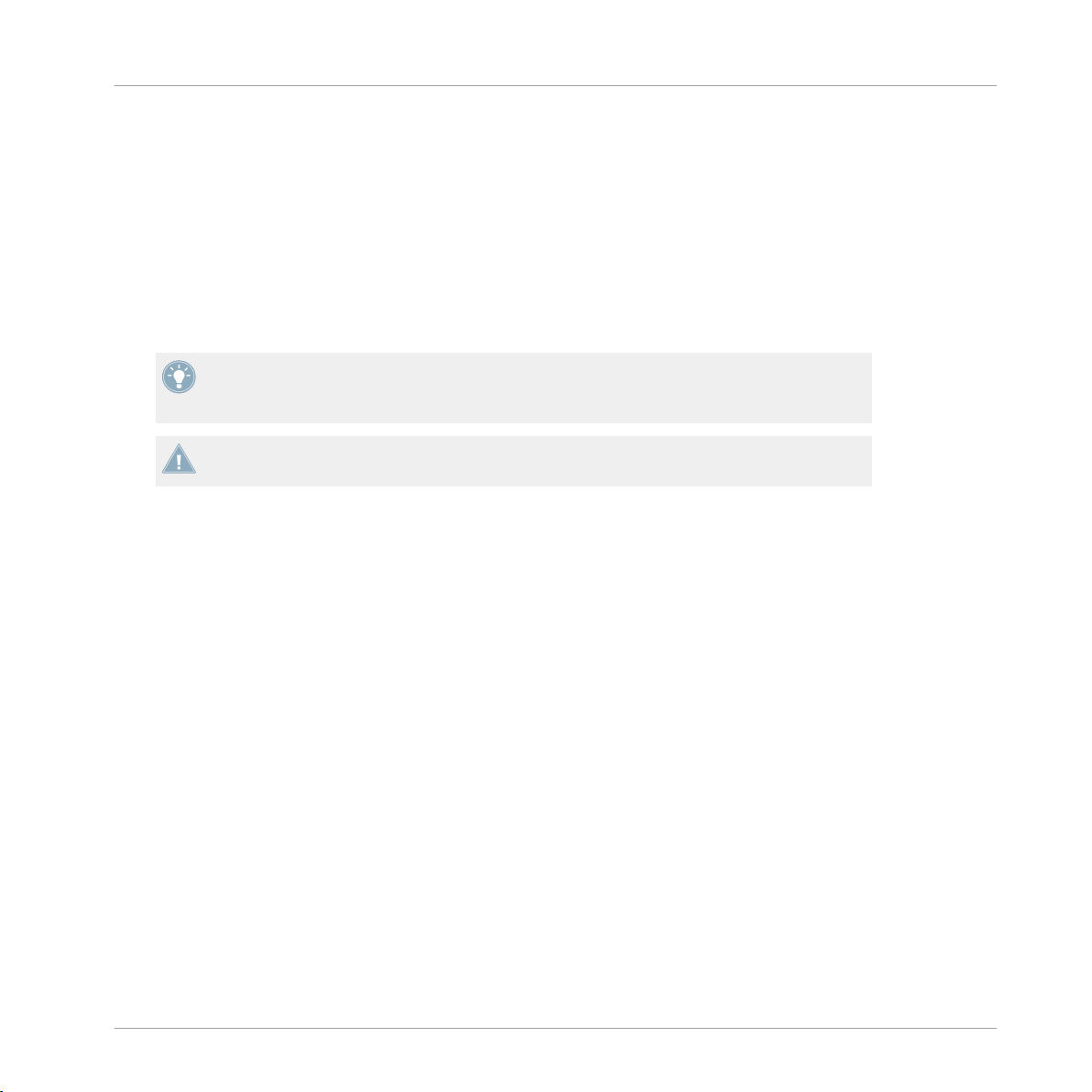
Welcome to MASCHINE MIKRO!
Where To Start?
1.1 Where To Start?
MASCHINE MIKRO provides you with many information sources. The main documents are
meant to be read in the following sequence:
1. MASCHINE MIKRO Setup Guide
2. MASCHINE MIKRO Getting Started and online video tutorials
3. MASCHINE MIKRO Manual (this document)
The Setup Guide is available in printed form in the product box. The whole documentation
set is available in PDF format and located within the MASCHINE installation folder on your
hard disk. You can also access these documents from the application’s Help menu.
Please check the Service Center or the Native Instruments website regularly for up-to-date
and localized versions of these documents.
Additional documentation sources provide you with details on more specific topics:
▪ MASCHINE MIKRO Hardware Control Reference
▪ Controller Editor Manual
Hereafter is a quick description of each of these documentation sources.
Your First Stop: the Setup Guide
A printed Setup Guide is included in the product box. It will guide you through the software
and hardware installation of MASCHINE MIKRO, from the very beginning to the first sound
coming through your speakers.
First read the Setup Guide. Then proceed with this MASCHINE MIKRO Getting Started to get
more familiar with MASCHINE MIKRO.
MASCHINE MIKRO Getting Started
After reading the Setup Guide and following its instructions, your MASCHINE MIKRO should
be up and running. The next step is to read the MASCHINE MIKRO Getting Started. This gives
you a practical approach to MASCHINE MIKRO via a set of tutorials covering easy and more
advanced tasks in order to help you familiarize yourself with MASCHINE MIKRO.
Video Tutorials
MASCHINE MIKRO MK2 - Manual - 15
Page 16

Welcome to MASCHINE MIKRO!
Where To Start?
The Native Instruments website provides you with a lot of video tutorials that give you a handson approach to many sides of the MASCHINE workflow. To see them, point your favorite browser to following URL: http://native-instruments.com/maschinemedia.
MASCHINE MIKRO Manual
This MASCHINE MIKRO Manual provides you with a comprehensive description of all MASCHINE software and hardware features.
MASCHINE MIKRO Hardware Control Reference
The MASCHINE MIKRO Hardware Control Reference provides an overview of a MASCHINE
Project, the quick access options performed using the MASCHINE MIKRO hardware controller,
and lots of keyboard shortcuts.
Controller Editor Manual
Besides using your MASCHINE MIKRO hardware controller together with its dedicated MASCHINE software, you can also use it as a powerful and highly versatile MIDI controller to pilot
any other MIDI-capable application or device. This is made possible by the Controller Editor
software, a little application that allows you to precisely define all MIDI assignments for your
MASCHINE MIKRO controller. The Controller Editor should have been installed during the MASCHINE installation procedure. For more info on this, please refer to the Controller Editor
Manual available as a PDF file in the Documentation subfolder of the Controller Editor installation folder on your hard disk.
Other Online Resources
If you are experiencing problems related to your Native Instruments product that the supplied
documentation does not cover, there are several ways of getting help:
▪ Knowledge Base
▪ User Forum
▪ Technical Support
▪ Registration Support
You will find more info on these in chapter ↑13, Troubleshooting – Getting Help.
MASCHINE MIKRO MK2 - Manual - 16
Page 17

Welcome to MASCHINE MIKRO!
What’s New in MASCHINE 1.8?
1.2 What’s New in MASCHINE 1.8?
Here is a short overview of the new or improved software and hardware features in MASCHINE 1.8.
New Features
▪ MASCHINE MK2 and MASCHINE MIKRO MK2 support: The version 1.8 of the MASCHINE
software supports the new MASCHINE MK2 and MASCHINE MIKRO MK2 hardware controllers with RGB LEDs.
▪ Color support: You can now choose custom colors for your Sounds, Groups, Patterns, and
Scenes. See section ↑4.5.2, Changing the Sound’s Color, ↑5.2.2, Changing the Group’s
Color, ↑7.2.2, Changing the Pattern’s Color, and ↑10.4.2, Changing the Scene’s Color, re-
spectively.
▪ Offline time stretching / pitch shifting: The new Stretch function allows you to apply time
stretching or pitch shifting separately to your Samples. See section ↑11.1.2, Editing a
Sample (Hardware) and ↑11.2.2, Navigating the Sample Editor from the Controller.
▪ Tape and Tube saturation: The Saturator Module now offers two additional modes that emu-
late tape and tube saturation. See section ↑8.6.3, Saturator.
▪ Transient Master effect: The Module collection now includes a new Transient Master effect
based on Native Instruments’ TRANSIENT MASTER. See section ↑8.1.3, Transient Mas-
ter.
▪ Playhead indicator: In the Sample Editor and on your controller in Sampling mode, the
new Playhead indicator shows you the current play position in the Sample. See chapter
↑10.6, Triggering Scenes via MIDI.
▪ Improved missing Samples handling: If you provide a new path for a missing Sample, the
Missing Samples feature automatically reuses this new path to find other missing Samples. See section ↑3.2, Locating Missing Samples.
▪ Save Group with Samples: You can now save a Group together with all Samples used in this
Group. This notably allows you to easily transfer the Group to another user or computer.
See section ↑5.2.4, Saving a Group with its Samples.
MASCHINE MIKRO MK2 - Manual - 17
Page 18

Welcome to MASCHINE MIKRO!
What’s New in MASCHINE 1.8?
▪ Multiple controllers focus choice: You can now use two or more MASCHINE controllers of
different types to control different instances of the MASCHINE software simultaneously,
and select which controller is assigned to each software instance. See section ↑2.2.10,
Using Two or More Hardware Controllers and ↑2.3.3, Controlling Various Instances with
Different Controllers.
Hardware New Features and Workflow Improvements
▪ Extended Select mode: The Select mode on your controller now allows you to select event
ranges based on timings instead of event indexes, to faster select individual events, and
to quickly change the position, length, pitch and velocity of the selected events. Furthermore, you can now pin the Select mode. See section ↑6.2.1, Selecting, Quick Selecting,
and Quick Editing Events/Notes.
▪ Host Transport Control: When MASCHINE is running as a plug-in in a host sequencer, you
can split the control elements on your controller so that the transport buttons control your
sequencer via MIDI while all other control elements still control the MASCHINE plug-in
instance. See section ↑2.3.4, Controlling your Host’s Transport Functions in Plug-in
Mode.
▪ Quick Select Events: The new shortcut SHIFT + SELECT + pad allows you to quickly select
all events linked with that pad (depending on the current Pad mode). See section ↑6.2.1,
Selecting, Quick Selecting, and Quick Editing Events/Notes.
▪ Quick Erase Events: The new shortcut ERASE + SELECT + pad allows you to quickly erase
all events linked to that pad (depending on the current Pad mode). See section ↑6.2.2,
Deleting Events/Notes.
▪ You can now record automation from your MASCHINE MIKRO controller. See section
↑6.1.9, Recording Automation.
▪ New Choke All Notes function: The shortcut SHIFT + MUTE allows you to choke all playing
notes, i.e. kill all audio voices — this, without disabling MASCHINE’s audio engine. See
section ↑4.7, Choke All Notes.
▪ The Browser’s Prehear feature is now also available on the controller. See section ↑3.6.1,
Browsing Your Library.
▪ The MASTER section of the controller has been improved with a Control encoder and dedi-
cated buttons for VOLUME, SWING and TEMPO. See section
MASCHINE MIKRO MK2 - Manual - 18
Page 19

Welcome to MASCHINE MIKRO!
Manual Conventions
1.3 Manual Conventions
This section introduces you to the signage and text highlighting used in this manual. This manual uses particular formatting to point out special facts and to warn you of potential issues.
The icons introducing these notes let you see what kind of information is to be expected:
Whenever this exclamation mark icon appears, you should read the corresponding note
carefully and follow the instructions and hints given there if applicable.
This light bulb icon indicates that a note contains useful extra information. This information may often help you to solve a task more efficiently, but does not necessarily apply to
the setup or operating system you are using; however, it’s always worth a look.
Furthermore, the following formatting is used:
▪ Text appearing in (drop-down) menus (such as Open…, Save as… etc.) and paths to loca-
tions on your hard disk or other storage devices is printed in italics.
▪ Text appearing elsewhere (labels of buttons, controls, text next to checkboxes etc.) is
printed in blue. Whenever you see this formatting applied, you will find the same text appearing somewhere on the screen.
▪ Text appearing on labels of the MASCHINE MIKRO controller is printed in orange. When-
ever you see this formatting applied, you will find the same text on the controller.
▪ Important names and concepts are printed in bold.
▪ References to keys on your computer’s keyboard you’ll find put in square brackets (e.g.,
“Press [Shift] + [Return]”).
Single instructions are introduced by this play button type arrow.
►
Results of actions are introduced by this smaller arrow.
→
Naming Convention
Throughout the documentation we will refer to MASCHINE MIKRO controller (or just controller) as
the hardware controller and MASCHINE software as the software installed on your computer.
MASCHINE MIKRO MK2 - Manual - 19
Page 20

Welcome to MASCHINE MIKRO!
Manual Conventions
The term “effect” will sometimes be abbreviated as “FX” when referring to elements in the MASCHINE software and hardware. These terms have the same meaning.
Button Combinations and Shortcuts on Your Controller
Most instructions will use the “+” sign to indicate buttons (or buttons and pads) that must be
pressed simultaneously, starting with the button indicated first. E.g., an instruction such as:
“Press SHIFT + PLAY”
means:
1. Press and hold SHIFT.
2. While holding SHIFT, press PLAY and release it.
3. Release SHIFT.
MASCHINE MIKRO MK2 - Manual - 20
Page 21

Basic Concepts
Names and Concepts You Should Know
2 Basic Concepts
This chapter will reintroduce you to MASCHINE’s main elements and terminology and explain
how they relate to one another. You will also learn how to set up your audio interface and how
to connect MIDI devices.
Before reading this chapter it is strongly recommended that you read the MASCHINE MIKRO Getting Started first.
2.1 Names and Concepts You Should Know
We will start with a list defining the most important concepts and names.
Browser
The Browser is the front end for accessing all the elements of your MASCHINE Projects:
Projects, Groups, Sounds, Samples, Patterns, instruments and effect presets. Each of these
can be stored and tagged in a way that allows you easy access to all of them. MASCHINE’s
factory library is already completely tagged, and you can also import your own Samples to the
Library and tag them as well. To learn more about the Browser, please read chapter ↑3, Brows-
er.
Projects
A Project contains all data needed for a song: up to eight Groups with their Patterns, 64
Scenes and all settings, automation, effects, routings, Sounds and Samples. It’s like a snapshot of the entire state of MASCHINE. Please read the MASCHINE MIKRO Getting Started for
a complete overview of the MASCHINE Project structure.
Sounds
Sounds are the building blocks of all sound content in MASCHINE. A Sound can hold up to
four Modules which can be a Sampler, any VST/AU plug-in instrument or effect, any internal
MASCHINE effect, as well as an Input or a MIDI Out Module. Each Sound of the selected
MASCHINE MIKRO MK2 - Manual - 21
Page 22

Basic Concepts
Names and Concepts You Should Know
Group is mapped to one of the 16 pads on the MASCHINE MIKRO hardware controller, so you
can play the Sounds by pressing the pads. Refer to chapter ↑4, Working with Sounds for more
information on Sounds.
Groups
A Group contains 16 Sound slots, each of which can hold one Sound. In addition to the effects
applied to an individual Sound, a Group can have up to 4 insert effects. These affect all the
Sounds in the Group. A Group can also contain up to 64 Patterns assigned from one of the
four Pattern Banks. Refer to chapter ↑5, Working with Groups for more information on Groups.
Master
This is where all audio signals from each of the Groups and Sounds come together and get
mixed. The Master bus can also host up to four insert effects of its own, these effects are applied to all Groups and the Sounds within them. More information on the Master can be found
in chapter ↑12, The Master.
Patterns
A Pattern is a sequence that plays Sounds from the current Group. A Pattern is therefore usually linked to a Group since it is a part of the Group; however you can also save it independently from the Group. This is useful if you want to try out different drum kits with the same Pattern or different Sounds with a given melody. More information on Patterns can be found in
chapter ↑5.3.2, Importing MPC Program Files and chapter ↑7, Working with Patterns (Soft-
ware).
Scene
A Scene is a combination of Clips for your different Groups. Each Clip references a specific
Pattern of a Group. In a Scene you can create one Clip for each Group. Scenes are located in
the Arranger. They can be used to build up a finished arrangement or to trigger different parts
of a song during a live performance.
MASCHINE MIKRO MK2 - Manual - 22
Page 23

Basic Concepts
Common Operations
Events
Events are the individual drum hits or notes that make up a Pattern. In the Pattern Editor,
events are visually represented by rectangles in the Step Grid. Depending on the current view
in the Pattern Editor, you can see events for all Sounds slots (Group view) or for the select
Sound slots only (Keyboard view).
Modules
MASCHINE contains four Module slots on each of the three MASCHINE Project levels Sound,
Group, and Master. MASCHINE Modules are the MASCHINE Sampler, VST/AU plug-in instruments or effects, internal MASCHINE effects, as well as the Input Module and the MIDI Out
Module.
Effects (FX)
MASCHINE comes with many different effects. You may also use VST/AU effect plug-ins too.
Up to four effects can be directly applied as insert effects to each Sound, Group or Master level. With the routing system you can also create send effects and multi-effects. Refer to chapter
↑4, Working with Sounds.
Please refer to chapter ↑15, Glossary at the end of this Manual for more definitions!
2.2 Common Operations
2.2.1 Switching Views
From the Main menu and the Plug-in menu you can select one of four different sizes to display
MASCHINE’s software GUI:
MASCHINE MIKRO MK2 - Manual - 23
Page 24

The View menu in the Application Menu Bar (Windows depicted).
Basic Concepts
Common Operations
The View submenu in the Plug-in menu.
Full screen view is also available from your computer keyboard via the [F5] function key.
2.2.2 Hiding the Browser
Hardware
Press and hold VIEW; now press pad 13 to show/hide the Browser.
►
Software
Click the Browser button (with the magnifier symbol) in the Header to show and hide the
►
Browser.
MASCHINE MIKRO MK2 - Manual - 24
Page 25

Basic Concepts
Common Operations
The Browser button in the Header.
You can also show/hide the Browser from your computer keyboard via the [F10] function
key.
2.2.3 Minimizing the Arranger
Hardware
Press VIEW + pad 14 to minimize the Arranger to the currently selected Group slot and again
to show all Group slots.
Software
Click the Minimize button (showing an arrow) on the left of the Arranger to minimize the
►
Arranger to the currently selected Group slot and again to show all Group slots.
The Arranger in minimized view showing the Group slot in focus.
You can also show/hide the Arranger from your computer keyboard via the [F10] function
key.
Your controller provides you with additional shortcuts to zoom and scroll the display of the
Arranger without having to touch your mouse. Please refer to section ↑10.1, Navigating the
Arranger from the Controller for more info!
MASCHINE MIKRO MK2 - Manual - 25
Page 26

2.2.4 Minimizing the Control Area
Hardware
Press VIEW + pad 15 to minimize the Control area to its topmost row containing the
►
MASTER, GROUP, and SOUND tabs along with the Module slot tabs; press VIEW +
pad 15 again to maximize the Control area.
Software
Click the Minimize button (showing an arrow) to the left of the Control area to minimize/
►
maximize it.
Basic Concepts
Common Operations
The Control area in full size.
You can also show/hide the Control area from your computer keyboard via the [F11] function key.
2.2.5 Hiding the Automation Lane
Hardware
Press VIEW + pad 16 to show and hide the Automation Lane.
►
Software
Click the Automation Lane button on the bottom left of the Pattern Editor to show and
►
hide it.
MASCHINE MIKRO MK2 - Manual - 26
Page 27

The Automation Lane button.
You can also show/hide the Automation Lane from your computer keyboard via the [F12]
function key.
Basic Concepts
Common Operations
2.2.6 Navigating the MASCHINE MIKRO Controller Display
The buttons above and below the display, along with the Control encoder (on the right), have
functions relating to what is shown on the display:
MASCHINE MIKRO MK2 - Manual - 27
Page 28

The control elements around the display.
▪ Depending on what is shown on the display, some of the buttons might be inactive — in
that case they are off. The active buttons (i.e. those that would do something if you would
press them) are always dim or fully lit.
Basic Concepts
Common Operations
▪ The F1, F2, and F3 buttons above the display allow you to select the tab under them (at
the top of the display). For example, in the picture above the SOUND tab is selected.
▪ The Left and Right Arrow buttons under the display allow you to switch the selection be-
tween the four fields above them (at the bottom of the display). For example, in the picture above the bottom right field is selected — in Control mode this field represents the
value (65.0 in the picture above) of the selected parameter.
▪ Press NAV + Left/Right Arrow button to quickly scroll to the previous/next value in the
bottom left field — in Control mode this field represents the selected parameter (7/8: LFO
AM. in the picture above).
▪ The Control encoder allows you to change the value of the highlighted field. For continu-
ous parameters, by pressing and turning the Control encoder you can change the value in
finer increments. The Control encoder can also aid navigation (e.g., in the Browser).
MASCHINE MIKRO MK2 - Manual - 28
Page 29

Basic Concepts
Common Operations
2.2.7 Navigating Parameter Pages
In some situations, the selected Module or Properties provide more parameters than the display on your controller and the Parameter area in the software can show at once. Examples of
this are the parameters for the Groups’ or Sounds’ Output Properties (OUT button in the software) and those for the Sampler Module. In these cases, the number of parameters is divided
into several Parameter pages that you can easily navigate with the hardware and software.
Software
In the software you click the Page menu at the top left corner of the Parameter area to navigate through the pages:
The Page menu in the Parameter area: first page of parameters for the Sampler Module.
Hardware
On the MASCHINE MIKRO hardware controller you can use the buttons below the display
along with the Control encoder as described in section ↑2.2.6, Navigating the MASCHINE
MIKRO Controller Display to navigate through the parameters and Parameter pages:
MASCHINE MIKRO MK2 - Manual - 29
Page 30

Basic Concepts
Common Operations
The four fields at the bottom of the display (in Control mode).
In Control mode, the four fields are:
(1) Selected Module slot or Properties (in the picture above, Module slot 1 with the MASSIVE
instrument plug-in loaded).
(2) Selected Parameter page (the MAS MCS page in the picture above) or selected section of the
current Parameter page. Parameter pages of Modules and Properties are often split into several
sections. This is for example the case with the MASCHINE internal effects (see chapter ↑8, Ef-
fect Reference). If Parameter pages contain more than one section, the top right field (2) al-
lows you to select the desired section of parameters. Note that you can browse all sections of
all Parameter pages in one go by turning the Control encoder when this field is selected. On
the other hand, VST/AU plug-ins have only one section in each page. In that case the top right
field allows you to select the desired page.
(3) Selected parameter within the selected page or section (OSC 1 S in the picture above). Note
that you can browse all parameters of all sections in one go by pressing NAV + Left/Right Arrow
button repeatedly.
(4) Parameter value.
Your controller provides another quick method for selecting Module slots or Properties as
well as their respective Parameter pages and sections. For more info see section ↑4.1.3,
Selecting a Module Slot and ↑4.4.1, Selecting a Set of Properties, respectively.
MASCHINE MIKRO MK2 - Manual - 30
Page 31

Basic Concepts
Common Operations
2.2.8 Undo and Redo
Undo and Redo are useful to cancel operations you have performed or to compare two versions
before and after a change. You can undo nearly everything you did after loading or creating
your Project.
Note: If you save your Project, you will no longer be able to undo or redo any actions performed before saving!
Hardware
On the MASCHINE MIKRO hardware controller, perform the Undo operation by pressing
►
SHIFT + pad 1. To perform the Redo operation, press SHIFT + pad 2.
Software
In the software, use the common keyboard shortcuts for the Undo and Redo functions. For Undo, press [Ctrl]+[Z] ([Cmd]+[Z] on Mac OS X). For Redo, press [Ctrl]+[Y] ([Cmd]+[Y] on Mac
OS X). You can also select Undo and Redo from the Edit menu.
2.2.9 Pinning a Mode
You can pin a mode on your controller by pressing the relevant mode button (SCENE, PAT-
TERN, etc.) + CONTROL above the Control encoder.
Now the mode is always pinned when you select this mode. To leave the mode, you can:
▪ Press the lit mode button again. The controller switches back to Control mode.
▪ Press another mode button. The controller behavior then depends on the pinned/unpinned
state of this second mode:
◦ If this second mode is a temporary mode (i.e. unpinned), the controller will switch
back to the previous, pinned mode when you release the second mode button.
◦ If this other mode is also pinned, the controller will stay in the second mode. When
you press its lit mode button, the controller switches back to Control mode.
To make it a temporary mode, press the mode button + CONTROL again. Now the mode will
only be active as long as you hold the mode button.
MASCHINE MIKRO MK2 - Manual - 31
Page 32

Basic Concepts
Common Operations
Here is a list of all buttons on your controller that you can pin by pressing CONTROL simultaneously:
▪ All buttons in the column at the left of the pads (SCENE, PATTERN, …, SOLO, MUTE)
▪ GRID button
▪ NOTE REPEAT button
2.2.10 Using Two or More Hardware Controllers
If two or more MASCHINE controllers of different types (MASCHINE MK2, MASCHINE MIKRO
MK2, MASCHINE, and MASCHINE MIKRO) are connected to your computer, only one controller can be used to control the MASCHINE software at a time.
If you have more than one instance of the MASCHINE software running on your computer,
you can control each instance with a different controller. See ↑2.3.3, Controlling Various
Instances with Different Controllers for more info.
A controller not connected to any MASCHINE software instance can be used in MIDI mode
(i.e. as a MIDI controller) at the same time as the other controller(s). See the Controller Editor Manual for more info on MIDI mode.
You can choose which controller you want to use with the MASCHINE software. This can be
done both from your controller and in the software.
Hardware
On the controller you want to use with the MASCHINE software, do the following:
▪ MASCHINE (MK2) controller: Press SHIFT + STEP, turn Knob 5 to select the desired in-
stance, and press Button 8 to load it.
▪ MASCHINE MIKRO (MK2) controller: Press SHIFT + F2, turn the Control encoder to se-
lect the desired instance, and press the Control encoder to load it.
Software
You can select the desired controller from the Controller menu (in the Application Menu Bar or
in the Plug-in menu):
MASCHINE MIKRO MK2 - Manual - 32
Page 33

Basic Concepts
Stand-alone and Plug-in Mode
Click the Controller menu and select the controller you want to use (Windows depicted).
2.3 Stand-alone and Plug-in Mode
You can run the MASCHINE software as a stand-alone application or integrate it into your favorite Digital Audio Workstation (or DAW, in short) by loading it as a plug-in. The MASCHINE
software is available in the VST, Audio Unit and RTAS plug-in formats. For further information
on plug-in compatibility and for a detailed description of how to use plug-ins in your host,
please refer to the documentation included with your host software. If you did not install the
plug-ins when installing the MASCHINE software, please refer to the printed Setup Guide or
the PDF version of this document available from the documentation folder in the MASCHINE
software installation folder.
2.3.1 Differences between Stand-alone and Plug-in Mode
When MASCHINE is used in stand-alone mode, it directly communicates with your audio and
MIDI interfaces. You can select which physical audio/MIDI ports have to be used on your interface, and configure crucial audio settings like the sample rate. All this is done via the Audio
and MIDI Settings window (for more info on this, please refer to ↑2.5, Audio and MIDI Set-
tings).
On the contrary, when MASCHINE is used as plug-in within a host application (i.e., sequencer
software like Cubase or Pro Tools), the communication with your audio and MIDI interfaces is
managed by the host — the MASCHINE plug-in only communicates with the host. Please refer
to your host documentation to know how to configure audio and MIDI.
MASCHINE MIKRO MK2 - Manual - 33
Page 34

Basic Concepts
Stand-alone and Plug-in Mode
When you are using MASCHINE as a plug-in within a host application, you can open multiple
MASCHINE instances. Actually, you can load as many instances of MASCHINE as your computer and your host application can handle CPU-wise. In contrast to the stand-alone application, they are always synced to the host. In plug-in mode you can also send a MIDI Program
Change message from your host to switch between MASCHINE’s Scenes or record automation
using the Macro Controls. To learn more about these, have a look at chapter ↑10.6, Triggering
Scenes via MIDI and ↑5.1.3, Group – Macro Properties (MCR) and Macro Controls.
2.3.2 Switching Instances in Plug-in Mode
When two or more instances of the MASCHINE software are running, you must choose which
instance you want to control from your hardware controller. You can do this both from your
controller and in the software.
Hardware
To switch from one instance to another in plug-in mode:
1. Press SHIFT + F2.
2. Turn the Control encoder to select the desired instance.
3. Press the Control encoder to load that instance.
Software
Click the Connect button to connect the controller to that instance.
You can select the controller from an instance by clicking the Connect button in the MASCHINE Header.
2.3.3 Controlling Various Instances with Different Controllers
You can use two or more MASCHINE controllers of different types (MASCHINE MK2, MASCHINE MIKRO MK2, MASCHINE, and MASCHINE MIKRO) simultaneously with different instances of the MASCHINE software (possibly with one instance in stand-alone mode). In doing
so, the following applies:
MASCHINE MIKRO MK2 - Manual - 34
Page 35

Basic Concepts
Stand-alone and Plug-in Mode
▪ Only one MASCHINE controller of any type can be connected to an instance at a time.
You can choose which instance you want to control from each controller as described in
↑2.2.10, Using Two or More Hardware Controllers.
▪ When you start a new instance of the MASCHINE software, it connects to one of the MA-
SCHINE controllers according to following precedence rules:
◦ Rule 1: MK2 controllers (MASCHINE MK2 and MASCHINE MIKRO MK2) get focus
before legacy controllers (MASCHINE and MASCHINE MIKRO).
◦ Rule 2: MASCHINE controllers (legacy and MK2) get focus before MASCHINE MIKRO
controllers (legacy and MK2).
◦ Rule 1 has prority over rule 2.
2.3.4 Controlling your Host’s Transport Functions in Plug-in Mode
When you are using MASCHINE as a plug-in within a host application, the Host Transport Control feature allows you to split the control elements of your controller into two groups:
▪ The PLAY, RESTART, Step Backwards, Step Forwards, and ERASE buttons of the TRANS-
PORT section control your host application via MIDI.
▪ All other elements control the MASCHINE plug-in instance.
You can activate the Host Transport Control feature in the Controller Editor. For more info,
please refer to the Controller Editor Manual.
2.4 Preferences
You can find the Preferences window in the Maschine menu (Mac OS X) or File menu (Windows) of the Application Menu Bar, as well as in the File submenu of the Plug-in menu:
MASCHINE MIKRO MK2 - Manual - 35
Page 36

Preferences… in the File menu of the Application Menu Bar (Windows depicted).
Basic Concepts
Preferences
Preferences… in the Plug-in menu.
2.4.1
Preferences – General Page
The General page holds a few global settings. To display the General page click the General
tab on the left.
MASCHINE MIKRO MK2 - Manual - 36
Page 37

The Preferences – General page.
Setting Description
Startup
Basic Concepts
Preferences
Reload last Project If this option is checked, the last Project you worked on when quitting MA-
SCHINE will be loaded as soon as you start MASCHINE again.
Recording Audio
Prefer Project Folder If this checkbox is marked, the Samples you record will be put in a subdir-
MIDI
ectory of the folder where your Project is saved. If not, your recordings will
be saved in the generic Recordings folder in your standard user directory
(see section ↑2.4.2, Preferences – Defaults Page).
MASCHINE MIKRO MK2 - Manual - 37
Page 38

Setting Description
Sync Offset Slave Depending on variables such as the speed of your CPU, your audio inter-
face, your MIDI interface and the Latency value you selected in the Audio
and MIDI Settings window (see ↑2.5, Audio and MIDI Settings), you may
experience a lack of synchronization between MASCHINE and the external
MIDI Master. To compensate, you can adjust this Sync Offset Slave value
in milliseconds. An easy way to do that is to play a 4/4 kick drum pattern
or a metronome sound on both MASCHINE (see chapter ↑6.1.5, Using the
Metronome and the Count-in on how to activate the metronome) and the
external MIDI Master and mix them together moving the slider until they
are played at exactly the same time. As soon as you can hear a flanger-like
effect, you know you are close to the correct Sync Offset Slave value. Keep
on adjusting the Sync Offset Slave control until you can neither hear the
flanging effect nor two separate signals.
Basic Concepts
Preferences
Input Channel
Use this to select the MIDI channel you want MASCHINE to receive MIDI
messages on. This can be used to limit MIDI input sent by the external
sync master device. The Omni setting will allow the MASCHINE software to
receive messages on all 16 channels at one.
2.4.2 Preferences – Defaults Page
The Defaults page allows you to define a few default settings that will be used for every new
Project. To display the Defaults page click the Defaults tab on the left.
MASCHINE MIKRO MK2 - Manual - 38
Page 39

The Preferences – Defaults page.
Setting Description
Pattern Length
Basic Concepts
Preferences
Beats Here you can define the default length of new Patterns. Select a value by
pressing your mouse button and dragging up or down.
Input
Quantize This allows you to select one of the three quantization options when play-
Template Project
ing live on the pads:
None (no quantization),
Record (quantization only in Record mode) or
Play/Rec (quantization in Play and Record mode).
MASCHINE MIKRO MK2 - Manual - 39
Page 40

Basic Concepts
Setting Description
Standalone Here you can select a Project to load automatically when you start a new
Project. The field displays the location of the Template Project currently
selected for use. Click the folder icon to select the Template Project you
would like MASCHINE to load when used as a stand-alone application. Any
Project file can be used as a template, this can be from the MASCHINE
Library or you could create a file, for example with your preferred instruments and effects loaded into the Module slots. If you have already set a
Template Project, click the cross icon to unset it and start new Projects
from scratch instead.
Plug-in Here you can select a Project to load automatically when you start a new
Project within a Digital Audio Workstation. The field displays the location
of the Template Project currently selected for use. Click the folder icon to
select the Template Project you would like MASCHINE to load when it is
used as a plug-in. Any Project file can be used as a template, this can be
from the MASCHINE Library or you could create a file, for example with
your preferred instruments and effects loaded into the Module slots. If you
have already set a Template Project, click the cross icon to unset it and
start new Projects from scratch instead.
2.4.3 Preferences – User Paths Page
The User Paths page shows the locations of all MASCHINE files you have added to the user
library. To display the User Paths page click the User Paths tab on the left.
Preferences
MASCHINE MIKRO MK2 - Manual - 40
Page 41

Basic Concepts
The Preferences – User Paths page.
By clicking on the folder icon to the right, you can change the path for example if you moved
your sample folder to another location.
Preferences
Please consult chapter ↑3, Browser for more information on adding your own samples.
MASCHINE MIKRO MK2 - Manual - 41
Page 42

Setting Description
LOCATION Shows the path(s) of your user content. Click the folder icon to change the
path.
ALIAS ALIAS acts as a reference to the path in the LOCATION column. This is a
stand-in for any folder on your computer or removable drive and provides a
dynamic link to it. The path in the LOCATION column may be changed,
but the ALIAS column will still provide the link therefore avoiding the possibility of missing Samples. The Alias notably allows you to use a Project
on different computers even if the Samples are stored in different locations.
After adding a location (see ADD below), double-click the area in the new
row and in the ALIAS column to set the Alias for the new location. The
Alias of the first location in the list, Standard User Directory, cannot be
edited.
ADD Click ADD to manually add directories to the user library; keep in mind
that any MASCHINE-compatible files in those directories will not be tagged if you add them like this (see chapter ↑3, Browser for more information on importing and tagging your files). Paths to Samples that you added
via the import function from the Browser will also show up here.
REMOVE Click REMOVE to remove directories from the user library. Files will only
be removed from the MASCHINE Browser, not from your hard disk.
Basic Concepts
Preferences
RESCAN If you have changed the content of the selected directory (such as added
or removed files), you should rescan it in order to let MASCHINE know
which files have been removed and/or added so that they show up in the
MASCHINE Library.
You can resize the Preferences window at your convenience using the usual method on your
operating system. You can also resize each column by clicking and dragging the limit between both column headers.
2.4.4 Preferences – Libraries Page
The Libraries page shows the locations of all MASCHINE factory files. These include libraries
imported from other NI products as well as MASCHINE EXPANSION packs. To display the Li-
braries page click the Libraries tab on the left.
MASCHINE MIKRO MK2 - Manual - 42
Page 43

The Preferences – Libraries page.
Setting Description
LOCATION Shows the path of each library.
Basic Concepts
Preferences
LIBRARY Shows the name of each library. Click the folder icon on the right to
change the path for that library.
RESCAN Click this button to rescan all the listed libraries. This is useful if you have
moved any library to another hard disk or to another location on the same
hard disk.
You can resize the Preferences window at your convenience using the usual method on your
operating system. You can also resize each column by clicking and dragging the limit between both column headers.
2.4.5 Preferences – Plug-ins Page
The Plug-ins page allows you to manage the VST/AU plug-ins you want to use in MASCHINE.
To display the Plug-ins page click the Plug-ins tab on the left.
MASCHINE MIKRO MK2 - Manual - 43
Page 44

Basic Concepts
At the top of the page, the LOCATIONS, MANAGER, and 64 BIT (or 32 BIT) buttons allow you
to display various sections on that page.
LOCATIONS Section
In the LOCATIONS section of the Plug-ins page, you can manage the storage folders of all the
plug-ins available. Click the folder icon to the right of an entry to change the path of that plugin directory.
Preferences
The Plug-Ins page’s LOCATIONS section.
The LOCATIONS section also contains the following controls:
MASCHINE MIKRO MK2 - Manual - 44
Page 45

Basic Concepts
Command Description
ADD Click ADD to manually add plug-in directories.
REMOVE Click REMOVE to remove the selected directory.
RESCAN If you have changed the content of the selected directory (such as installed or re-
moved plug-ins), you should rescan your plug-in directories in order to keep the
list of available plug-ins up to date. Clicking RESCAN will check the integrity of
your plug-ins and allow you to automatically detect plug-ins that are added or removed, or deselect any plug-ins that are not working correctly for any reason.
MANAGER Section
In the MANAGER section of the Plug-ins page, you can enable or disable plug-ins, rescan
plug-in directories, and set default Module presets for plug-ins.
When a plug-in is disabled, it will not appear in the Module menus. If, for example, you do
not use VST plug-ins on a Mac, it could be useful to disable them so that these VSTs do
not appear in the list of loadable Modules.
Preferences
The Plug-Ins page’s MANAGER section.
MASCHINE MIKRO MK2 - Manual - 45
Page 46

Setting or command Description
PLUG-IN Lists all available plug-ins from the directories specified in the LOCATIONS sec-
tion (see above). This includes all enabled or disabled 32-bit plug-ins, when MASCHINE is running in 32-bit mode or otherwise all enabled or disabled 64-bit
plug-ins, when MASCHINE is running in 64-bit mode.
DEFAULT CONFIG For each plug-in you can set a default Module preset, which will be loaded with
this plug-in when you load it from the Module list on the controller or the Module
menu of a Module slot. Use the SELECT button to set the default Module preset.
The default Module preset can also be set via the Module menu (Save As De-
fault…). If no default is set here, the parameters of this plug-in will be auto-mapped when loading it into a Module slot.
RESCAN If you have changed the content of the selected directory (such as installed or re-
moved plug-ins), you should rescan your plug-in directories in order to keep the
list of available plug-ins up to date. Clicking RESCAN will check the integrity of
your plug-ins and allow you to automatically detect plug-ins that were added or
removed, or deselect any plug-ins that are not working correctly for any reason.
CLEAR This removes the default Module preset for the selected plug-in.
SELECT This allows you to select a default Module preset for the selected plug-in, which
will be loaded with this plug-in when you load it from the Module list on the controller or the Module menu of a Module slot..
Basic Concepts
Preferences
Scan at startup Check this box to let MASCHINE automatically scan for new plug-ins on startup.
Please be aware these scans increase startup times. If you leave this box unchecked, be sure to perform a manual scan using the RESCAN button when new
plug-ins are installed or plug-ins are removed.
64 BIT / 32 BIT Section
Displays 32-bit/64-bit plug-ins that are identified by MASCHINE but cannot be used in the
current bit mode.
To check which bit mode you are currently running, open the About screen from MASCHINE’s Help menu and see the Mode section in the upper right.
MASCHINE MIKRO MK2 - Manual - 46
Page 47

The Plug-Ins page’s 64 BIT / 32 BIT section (depending on the current MASCHINE bit mode).
Element Description
PLUG-IN The plug-ins listed here are known to MASCHINE, but cannot be used in the cur-
rent bit mode. This section is provided for information only. If MASCHINE is used
in 64-bit mode, only 32-bit plug-ins will be listed here and vice versa. If you only
have 32-bit or 64-bit plug-ins installed then no 64 BIT or 32 BIT tab will be
shown respectively.
Basic Concepts
Preferences
If you plug a MASCHINE instance into your DAW, keep in mind that a 64-bit MASCHINE
plug-in will host 64-bit plug-ins only, as well as a 32-bit instance will allow only hosting of
32-bit plug-ins.
2.4.6 Preferences – Hardware Page
The Hardware page enables you to customize how the pads react to your playing, and the
brightness/contrast of the MASCHINE MIKRO controller display. To display the Hardware page
click the Hardware tab on the left.
MASCHINE MIKRO MK2 - Manual - 47
Page 48

The Preferences – Hardware page.
Setting Description
Pads
Basic Concepts
Preferences
Sensitivity Use the Sensitivity slider to adjust how sensitive the pads respond to your
touch. This sets the minimum threshold at which the MASCHINE MIKRO
controller will register a “hit.”
Velocity Scaling Velocity Scaling determines how your playing is translated into velocity val-
ues: starting from Soft 3 (a soft touch is enough to get a big velocity value)
through Linear to Hard 3 (you really have to hit the pad hard to get a big
velocity value).
Display
Brightness The Brightness slider allows you to adjust the brightness of the display on
Contrast With this slider you can adjust the contrast of the display.
your MASCHINE MIKRO controller.
MASCHINE MIKRO MK2 - Manual - 48
Page 49
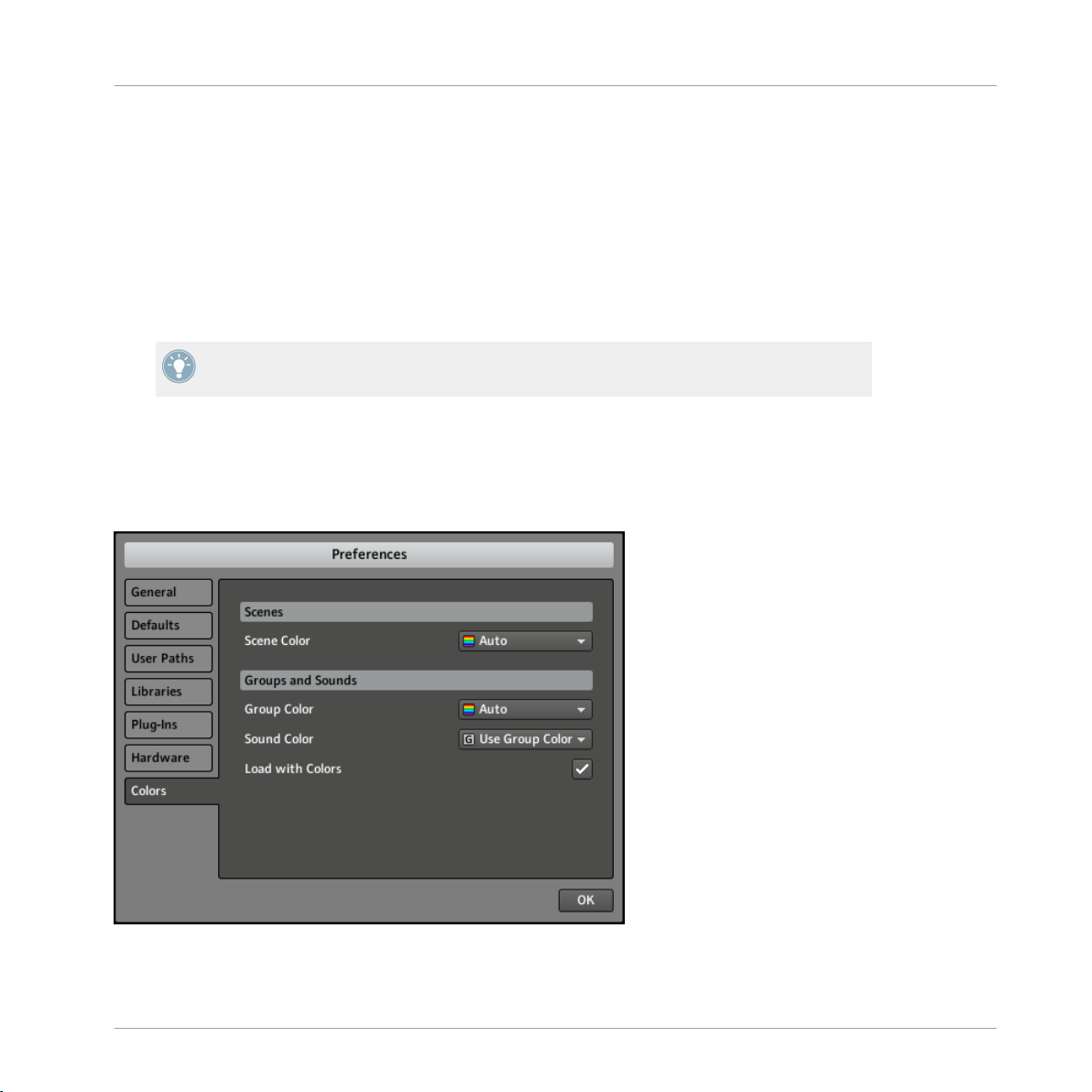
Basic Concepts
Adjusting the Settings from the Hardware
You also have access to these settings from your controller. To do this, you first have to enter
MIDI mode by pressing SHIFT + F1. In MIDI mode, press NAV + F3 (SETUP) to show the Setup Display mode. This mode gives you access to all of the settings described above, with the
exception of the Velocity Scaling. Use the Left/Right Arrow buttons to select the desired parameter, and turn the Control encoder to adjust it.
When you’re done, press SHIFT + F1 again to quit the MIDI mode and get back to MASCHINE
mode.
For more info on the MIDI mode, please refer to the Controller Editor Manual.
2.4.7 Preferences – Colors Page
The Colors page enables you to choose default colors for your Scenes, Groups, and Sounds. To
display the Colors page click the Colors tab on the left.
Preferences
The Preferences – Colors page.
MASCHINE MIKRO MK2 - Manual - 49
Page 50

Audio and MIDI Settings
Setting Description
Scenes
Scene Color Selects a default color for your Scenes. In the menu you can choose the
desired color from the 16-color palette. The color currently selected as default is highlighted in the menu. If you select Auto (default setting) each
Scene will have a different default color.
Basic Concepts
Groups and Sounds
Group Color Selects a default color for your Groups. In the menu you can choose the
Sound Color Selects a default color for your Sounds. In the menu you can choose the
Load with Colors Color settings are saved with your MASCHINE files (Projects, Groups,
Please note that the menus in this Preferences page define default colors: These colors will
only be used when creating a new Project, resetting a Group/Sound, or when Load with Col-
ors is unchecked (see above). To change the color of particular objects (Scenes, Groups,
Patterns, Sounds) in your Project, use the Color submenu in the object’s context menu in
the software. See ↑4.4.4, Sound – Output Properties (OUT), ↑5.2.2, Changing the Group’s
Color, ↑7.2.2, Changing the Pattern’s Color, and ↑10.4.2, Changing the Scene’s Color for
more info, respectively.
desired color from the 16-color palette. The color currently selected as default is highlighted in the menu. If you select Auto (default setting) each
Group will have a different default color.
desired color from the 16-color palette. The color currently selected as default is highlighted in the menu. If you select Auto each Sound will have a
different default color. If you select Use Group Color (default setting)
Sounds will by default mirror the color of the Group they are belonging to.
Sounds, etc.). If you uncheck Load with Colors (checked by default), the
saved colors won’t be used next time you load the files — the loaded files
will use the default colors set in this Colors page instead.
2.5 Audio and MIDI Settings
The Audio and MIDI Settings window allows you to configure the audio and MIDI hardware device(s) to use with MASCHINE along with the audio routing between your audio device and
MASCHINE.
MASCHINE MIKRO MK2 - Manual - 50
Page 51

Basic Concepts
Audio and MIDI Settings
To open the Audio and MIDI Settings window, select the Audio and MIDI Settings… entry
►
from the File menu (in the Application Menu Bar or in the Plug-in menu).
The Audio and MIDI Settings window contains three pages. Each page can be displayed by
clicking the corresponding tab at the top.
2.5.1 Audio Page
The Audio page holds settings related to your audio interface.
The Audio page of the Audio and MIDI Settings window.
Setting
Driver Select your audio driver here.
Device This allows you to choose from the available devices if you have connected
Status This shows you whether your audio interface is currently running.
Description
more than one audio interface.
MASCHINE MIKRO MK2 - Manual - 51
Page 52

Basic Concepts
Audio and MIDI Settings
Setting Description
Sample Rate The currently selected sample rate of your audio interface. Please restart
MASCHINE after changing the sample rate.
Latency Mac OS X: This slider allows you to adjust the latency of your audio inter-
face in samples. Lower values result in a more immediate playing response
but are heavier on both the CPU and the audio driver, and may result in
audible clicks and pops. Larger values are easier on the CPU, but introduce a larger latency (i.e., there may be a very small delay between when
you hit a pad and when you actually hear it). You should therefore experiment with this setting so that it is as low as possible without overloading
your CPU or introducing any audio artifacts.
Windows: When using an ASIO driver, the Audio and MIDI Settings window
shows an ASIO Config button instead of the Latency slider. Click this button to open the settings window of the selected ASIO driver.
2.5.2 Routing Page
The Routing page allows you to configure the connections between the virtual inputs/outputs of
MASCHINE and the physical inputs/outputs of your audio interface.
MASCHINE MIKRO MK2 - Manual - 52
Page 53

The Routing page of the Audio and MIDI Settings window.
Basic Concepts
Audio and MIDI Settings
Element Description
Inputs By clicking Inputs, you can define which inputs on your audio interface
should be used for the four stereo inputs of MASCHINE. Select the inputs
of your audio interface on the right column by clicking the fields: you will
be presented with a drop-down menu with all the available Inputs. The
choices made here will determine which inputs can be used when sampling external sources, for example.
Outputs By clicking Outputs, you will be presented with a list of the 16 stereo out-
puts from MASCHINE: in the right column, you can assign them to the
outputs of your audio interface. Click the fields in the right column to select the desired outputs via a drop-down menu.
2.5.3 MIDI Page
The MIDI page allows you to set up the MIDI input and ouput ports that you want to use with
MASCHINE.
MASCHINE MIKRO MK2 - Manual - 53
Page 54

The MIDI page of the Audio and MIDI Settings window (entries may vary on your computer).
Basic Concepts
Audio and MIDI Settings
Element Description
Inputs Clicking Inputs displays a list of all the available MIDI inputs of your sys-
tem. You can activate/deactivate each input by clicking the fields in the
Status column, which displays the current status of the corresponding
port.
Outputs Clicking Outputs displays a list of all the available MIDI outputs of your
system. You can activate/deactivate each output by clicking the fields in
the Status column, which displays the current status of the corresponding
port.
Clock Offset Use the Clock Offset control to compensate delay that may occur during
MIDI data transmission. Delayed MIDI Clock data will cause external devices to respond too late, thus making your track sound out of sync.
By adjusting the Clock Offset value you can set an amount of latency to be
compensated (in milliseconds). MASCHINE will then send MIDI Clock
events ahead of time as defined.
MASCHINE MIKRO MK2 - Manual - 54
Page 55

Basic Concepts
Connecting External MIDI Equipment
2.6 Connecting External MIDI Equipment
To connect your external MIDI equipment, hook it up to your MIDI interface and activate the
corresponding MIDI inputs in the MIDI page of the Audio and MIDI Settings window (see
↑2.5.2, Routing Page). If you connect a MIDI keyboard to your MIDI input of your MIDI inter-
face, you can directly play the currently selected Sound with it without having to set anything
up. You can also switch Scenes remotely by sending MIDI Program Change messages to MASCHINE. More on this in section ↑10.6, Triggering Scenes via MIDI.
2.6.1 Sync to External MIDI Clock
MASCHINE can be controlled externally via MIDI Clock by any device that is capable of sending MIDI Clock. This could be hardware such as a drum machine, another groovebox or sequencer, or even another software sequencer. To enable this, select the Sync to External MIDI
Clock entry from the File menu:
Sync to External MIDI Clock activated.
MASCHINE MIKRO MK2 - Manual - 55
Page 56

Basic Concepts
Connecting External MIDI Equipment
If you use MASCHINE as a plug-in, it is automatically synced to the host application so you
don’t have to activate external MIDI sync!
You have to define at least one input in the Audio and MIDI Settings’ MIDI page to enable
Sync to External MIDI Clock.
If Sync to External MIDI Clock is checked, the Play button in the MASCHINE Header and
on the MASCHINE MIKRO controller are deactivated.
2.6.2 Send MIDI Clock
MASCHINE can also send a MIDI Clock signal to any device that is capable of receiving MIDI
Clock. This could be hardware such as a drum machine, another groovebox, or even another
software sequencer. To enable it, select Send MIDI Clock from the File menu:
Send MIDI Clock activated.
MASCHINE MIKRO MK2 - Manual - 56
Page 57

3 Browser
The Browser is the place where you can organize and categorize all of your Samples, Sounds,
Groups, Projects, Patterns, instruments and effect presets. This is done by tagging them,
which means categorizing them by using keywords. Given that the MASCHINE software has
some advantages over the hardware in this case, such as a very big screen and a QWERTY-keyboard, we will start with the software first.
Browser
MASCHINE MIKRO MK2 - Manual - 57
Page 58

3.1 Elements of the Browser
Browser
Elements of the Browser
The elements of the Browser.
(1) DISK button: Use the DISK button to switch between the Browser and access to your computer hard disks.
MASCHINE MIKRO MK2 - Manual - 58
Page 59

Elements of the Browser
(2) File Type selector: This contains seven icons, each representing the different files types of
MASCHINE. From the left to right the file types are Project, Group, Sound, Pattern, instrument
preset, effect preset, and Sample. By clicking one of them it causes only the files of the selected type to be displayed in the RESULTS list.
(3) Tag Filter: The Tag Filter allows you to search for file types based on tags that have been
applied to them. You can quickly find files based on the Bank, Type and Subtype categories.
(4) Search field: Use the Search field to quickly find files based on their name or tagged attributes. Select the type of file you are looking for from the File Type selector (2) and enter the
name or category of a file into the Search field to perform a search. Results are displayed in
the search result list below.
(5) RESULTS list: The RESULTS list displays all files that match your query.
(6) Tag Editor: The Tag Editor allows you to edit tags applied to files and add tags to new files
from the three available categories.
(7) Audition Controls: These controls allow you to prehear Samples directly from the Browser in
order to make a quick selection, and to automatically load the selected file to hear it in context
with the rest of your Project while it is playing.
Browser
3.1.1 DISK Button
DISK button off: The Browser shows you the MASCHINE Library.
DISK button on: The Browser shows you the content of your hard drives.
In the Browser , you can choose whether you want to browse the Library or access your hard
disks. Press the DISK button to toggle between the Library and the hard disk content.
MASCHINE MIKRO MK2 - Manual - 59
Page 60

3.1.2 File Type Selector
The File Type selector.
(1) Project: (.mprj)
(2) Groups: (.mgrp)
(3) Sounds: (.msnd)
(4) Patterns: (.mpat)
(5) Instrument presets: (.mfxp)
(6) Effect presets: (.mfxp)
Browser
Elements of the Browser
(7) Samples: (.wav, .aiff)
The File Type selector only appears by when you browse the Library (DISK button off). On the
File Type selector you will find 7 icons representing the different file types of MASCHINE:
Projects (1), Groups (2), Sounds (3), Patterns (4), instruments presets (5), effect presets (6),
and Samples (7). Clicking one of them will cause only the files of the selected type to be displayed in the RESULTS list. You may also deactivate all of them to perform your search on all
file types at once.
3.1.3
Tag Filter
As with the File Type selector, the Tag Filter only shows up when you have disabled the DISK
button above. Then it turns into the three category columns BANK, TYPE, and SUBTYPE.
MASCHINE MIKRO MK2 - Manual - 60
Page 61

Elements of the Browser
The Tag Filter with the file type Sample selected.
Element Description
BANK The BANK category is meant to define a basic structure. If you add a large
library with many types of Samples, this might be the place to put its
name.
TYPE The TYPE category is the first in the tag hierarchy of MASCHINE, and
should be used to categorize your file in a general way.
Browser
SUBTYPE With the SUBTYPE, you can narrow down the description of your file even
further.
If the tags don’t fit in the Tag Filter display, use the scroll bars to show the remaining tags.
You can also resize the Tag Filter by hovering over its lower limit, clicking then and dragging
your mouse vertically.
Resizing the Tag Filter.
3.1.4 Search Field
In the Search field you can enter your search query.
MASCHINE MIKRO MK2 - Manual - 61
Page 62

Elements of the Browser
The Search field.
The search will be performed on the file paths, the file names and the tags. If you want to
search for a combination of two words (e.g. “bass” and “analog”) just enter both words in the
Search field with a space in between. As you start typing, the list of matches will start narrowing in the RESULTS list below. To the right of the Search field, the Reset button (showing a
little cross) resets both text search and tag search.
3.1.5 RESULTS List
The RESULTS list shows all the files that match your query. From the list you can load the
desired file into your Project or load another Project.
Browser
The RESULTS list showing kicks from the MASCHINE Library.
If the list is too long to fit in the display, use the scroll bar on the right to show the remaining
items. You can also extend the RESULTS list’s size by shrinking the Tag Filter above (see section ↑3.1.3, Tag Filter).
MASCHINE MIKRO MK2 - Manual - 62
Page 63

Elements of the Browser
Loading Files via Double-click
Double-clicking one of the matches will load the respective file. Depending on what file type
you have selected, the file will be loaded to different locations within MASCHINE:
▪ If it is a Project it will load all associated files replacing all files currently in memory. A
dialog will appear asking you if you want to save changes to the current Project. This is to
prevent you from losing changes by accidentally loading a new Project without saving the
old one.
▪ If it is a Group, it will be loaded into the Group slot currently in focus.
▪ If it is a Sound, it will be loaded into the Sound slot currently in focus.
▪ If it is a Pattern, it will be loaded into the Pattern slot currently in focus.
▪ If it is an instrument preset, it will be loaded into Module slot 1 of the selected Sound
slot.
▪ If it is an effect preset, it will be loaded into the selected Module slot.
▪ If it is a Sample, it will be loaded into the Sound slot currently in focus. The Sampler
Module will be automatically loaded in Module slot 1 in order to play the Sample. The
Sample will spread over the entire velocity and note range.
Browser
The file loaded into the Group/Pattern/Sound/Module slot will replace the slot’s current
content, if any! If needed, you can undo/redo your action via the shortcuts [Ctrl] + [Z]/[Y]
(Windows) or [Cmd] + [Z]/[Y] (Mac OS X).
Loading Files via Drag and Drop
Except for Projects, you can also load files from the RESULTS list into the desired location via
drag and drop. This notably has the following benefits:
▪ You can load a file into a Group, Sound, Module or Pattern slot that is not currently se-
lected.
▪ You can load a Sample into its own Zone in the MAP page of the Sample Editor: A new
Zone will be created for that Sample. See section ↑11.2.5, Mapping a Sample (Software)
for more info.
MASCHINE MIKRO MK2 - Manual - 63
Page 64

Elements of the Browser
3.1.6 Audition Controls
At the bottom of the Browser, the Audition Controls allow you to quickly hear how the file selected in the RESULTS list fits your needs.
The Audition Controls, from left to right: Autoload button (enabled), Prehear button (disabled) and Prehear Volume slider.
Two features are at your disposal: Autoload and Prehear.
Autoload
Click the Autoload button to enable/disable Autoload.
When Autoload is enabled, any item that you select in the RESULTS list is automatically loaded into the Group/Sound/Pattern/Module slot, replacing the current content of the slot. This allows you to listen to this item in context with the rest of your Project while it is playing.
Browser
Autoload is not available when browsing Projects.
Autoload is not only useful to look for an appropriate Sound, Group, effect or Sample, but
can also be very inspiring: with a Pattern playing, browse through your Library with Autoload activated and listen to Sounds and Samples you normally would not use in that context.
Prehear
When you are browsing Samples, a Prehear button and Prehear Volume slider appear next to
the Autoload button. Click the Prehear button to enable/disable Prehear. When Prehear is enabled, you can directly hear Samples as you select them in the RESULTS list. Use the Prehear
Volume slider next to it to adjust the volume of the Samples you are prelistening.
Prehear and Autoload are mutually exclusive: Only one of them can be active at a time.
MASCHINE MIKRO MK2 - Manual - 64
Page 65

Elements of the Browser
3.1.7 Loading Groups with their Patterns
Every Group from the factory library includes a set of Patterns that illustrate possible uses of
that Group. Similarly, when you save a Group of your own to the Library for later use, all Patterns you have created for that Group will be saved with the Group.
When browsing Groups (blue icon selected in the File Type selector at the Browser’s top), you
can choose to load each Group with or without its Patterns. This is done by clicking the Load
Patterns checkbox at the bottom of the Browser:
The Load Patterns checkbox.
▪ Load Patterns checkbox enabled (default): Groups will be loaded together with their Pat-
terns. This allows you to use the Patterns you have saved with the Groups. Upon loading,
all Patterns of the Group slot in which you load the Group will be replaced.
▪ Load Patterns checkbox disabled: Groups will be loaded without their Patterns. This al-
lows you to load another set of Sounds while keeping your current Patterns. Notably, this
can be very useful to try another drum kit with your current Patterns!
Browser
3.2 Locating Missing Samples
If you are loading a MASCHINE Project and one or more referenced Sample(s) cannot be found
for any reason, a dialog in which you can locate the missing Samples will appear.
MASCHINE MIKRO MK2 - Manual - 65
Page 66

Locating Missing Samples
The Missing Sample dialog allows you to locate missing samples.
Sounds referencing missing Samples are marked with an exclamation mark. Additionally, their
Groups are also marked with an exclamation mark when selected.
The Missing Sample dialog shows you which Sample cannot be found. Three buttons at the
bottom let you choose between following actions:
▪ LOCATE: Clicking this button opens a Locate Missing Sample dialog in which you can
manually locate the missing Sample. Navigate to the desired Sample in your file system
and click Open. Consequently, your Project uses the newly selected Sample in place of
the missing one. If other Samples are missing, MASCHINE tries to guess their path starting from the path you just indicated.
Browser
▪ IGNORE: Click this button to continue loading your Project without locating the missing
Sample. You will be able to locate it at a later time (see below).
▪ IGNORE ALL: Click this button to ignore the missing Sample as well as all other missing
Samples, if any. You will be able to locate them at a later time (see below).
Locating Missing Samples at a Later Time
You can open the Missing Sample dialog manually from the Plug-in menu. The Purge Missing
Samples and the Find Missing Samples… menu entries only show up in the File submenu
when Sample references cannot be resolved. They also show up in the Group and Sound context menus of the affected Group(s)/Sound(s).
MASCHINE MIKRO MK2 - Manual - 66
Page 67

The Purge Missing Samples and the Find Missing Samples… entries in the File submenu of the Plug-in menu.
Select Purge Missing Samples to remove all Sounds with missing Samples from your
►
Project.
Select Find Missing Samples… to open the Missing Sample dialog again and locate miss-
►
ing Samples.
Browser
Importing Your Own Files
3.3 Importing Your Own Files
Apart from the huge MASCHINE Library, you might want to use your own samples or any MASCHINE files you received from other users. To be able to find them in the Browser from the
hardware (see section ↑3.6, The Browser on the Hardware), you will have to import them into
the Library. Importing files does not mean they will be moved from the directory they currently
reside in, they will only be referenced by the Browser. That’s why whenever you move files,
make sure to update the paths to their respective directories as described in chapter ↑2.4.2,
Preferences – Defaults Page.
This section describes how to import files into the MASCHINE Library. When working on a
Project, you can also save individual objects (Project, Groups, Patterns, Sounds, Module
presets, or Samples) of the Project to the Library for later use. This will be described in
each object-specific chapter, later in this Manual.
MASCHINE MIKRO MK2 - Manual - 67
Page 68

Importing Your Own Files
Click the DISK button in the Browser to activate it and click the menu on its right to se-
►
lect a volume from the list of your hard disks:
The Browser with DISK enabled showing the available volumes.
In the tree view, navigate to the directory that contains your files. To expand/close a folder,
double-click its name or click the folder icon at its left. The Browser only displays files that
MASCHINE supports.
MASCHINE supports only WAVE and AIFF sample formats.
Browser
MASCHINE MIKRO MK2 - Manual - 68
Page 69

Selecting a Sample on your hard disk.
To select a file to import, click it in the tree view.
Browser
Importing Your Own Files
You can also select multiple files via the usual methods on your operating system:
▪ To select a group of contiguous files, hold [Shift] on your computer keyboard, click the
first file then click the last file.
▪ To select a group of non-contiguous files, hold [Ctrl] (Windows) or [Cmd] (Mac OS X)
while clicking the files.
▪ To select all files in a folder, simply click the folder.
After you have selected the desired file(s), add it/them to the Library by clicking the IMPORT
button at the bottom right of the Browser. You will be presented with the Tag Editor to tag the
file(s) you are about to import to the Library. See section ↑3.4, Tagging your Files below for a
description of the Tag Editor.
You can also apply/remove tags at any time, after they are imported. However, it may be
best to tag files on import, since it will make it easier to find them later.
MASCHINE MIKRO MK2 - Manual - 69
Page 70

Tagging your Files
Please be aware there is no undo/redo commands available for Tagging.
3.4 Tagging your Files
The Tag Editor allows you to assign tags to your MASCHINE files to make it easier to find them
in the Browser. The Tag Editor is used in the following situations:
▪ When importing files to the Library, clicking IMPORT at the bottom right of the Browser
automatically opens the Tag Editor to tag the file(s) being imported.
▪ At any time you can edit the tags of files already in the Library by selecting them in the
RESULTS list while browsing the Library and clicking the EDIT button at the bottom right
of the Browser.
If multiple files are selected, all files will be tagged at once.
In the three category columns of the Tag Editor (BANK, TYPE, and SUBTYPE), select the tags
you want to apply to the file(s) by clicking them:
Browser
The Tag Editor with selected tags (highlighted and checkmarked).
Be as precise as possible when tagging your files in order to be able to find what you are
looking for later.
MASCHINE MIKRO MK2 - Manual - 70
Page 71

Tagging your Files
You can add as many tags to a file as you want by clicking them. A checkmark will appear next
to the selected tags. To remove a tag from the file, click it again.
When importing files, after you have finished tagging click OK to import the file(s) to the Library and apply the selected tags. You can cancel the import by clicking CANCEL.
When editing files from the Library, after you have finished tagging click APPLY to confirm
your changes and apply the selected tags. You can cancel your edits by clicking the lit EDIT
button.
Creating New Tags
You can also create your own tags. On the bottom of each of the three category columns in the
Tag Editor, there is an add new… entry:
Adding a new tag in the TYPE column.
Browser
To add a new tag, click on this entry, enter the tag name with your computer keyboard and
press [Enter]. The new tag will then be available in that tag category.
Deleting Tags
To delete a tag from the Tag Editor, right-click (on Mac OS X: [Ctrl]-click) the tag and select
Delete Bank (for Banks) or Delete Attribute (for Types and Subtypes) in the context menu. It is
possible to delete multiple tags by selecting them in the Tag Filter and then right-click (on
Mac OS X: [Ctrl]-click) the selection select the entry in the context menu.
A deleted tag will not appear in the Browser anymore and will be removed from all files.
Once a tag is deleted it is not possible to undo it!
MASCHINE MIKRO MK2 - Manual - 71
Page 72

3.5 Quick Browse
Quick Browse is a feature that allows you to quickly recall a search query you performed to get
to a given file. Let’s say you have loaded a kick Sound after browsing the Library, then loaded
a snare Sound to another Sound slot and now you realize you are not satisfied with that kick
Sound, but you heard a nice kick Sound just before you chose the current one. Normally you
would now have to try to remember the name or the tags you used to find it, or browse all kick
Sounds (given that the MASCHINE Library already has around 700 kick Sounds, this may take
a considerable amount of time). With Quick Browse you can restore the query with just one
click. Quick Browse is available for Modules (instruments and effects), Sounds, and Groups.
The Quick Browse function for the MASSIVE Module in a Sound.
Browser
Quick Browse
The Quick Browse function is activated by clicking the magnifying glass next to the file name
in the left part of the Control area. If you click the magnifying glass, the search query for the
currently selected file will be restored in the Browser, thus allowing you to choose other results
for that query from the RESULTS list.
If a Module, Sound or Group was not loaded using a search query in the Browser, the Quick
Browse function and the magnifying glass are disabled.
Choosing the Right File to Use with Quick Browse
The Quick Browse function always relates to the MASCHINE object selected in the Control
area:
▪ If a Module slot at the Master, Group, or Sound level is selected, the Quick Browse func-
tion relates to the Module loaded in that Module slot.
▪ If Properties of the Sound or Group are selected, the Quick Browse function relates to that
Sound or Group, respectively.
MASCHINE MIKRO MK2 - Manual - 72
Page 73

The Browser on the Hardware
The Browser on the MASCHINE controller always restores the search query you performed
to get a given file.
3.6 The Browser on the Hardware
In contrast to the software, the Browser on the controller can only load files that have already
been added to the Library. You cannot directly access specific directories on your hard disks
with the Browser using the controller. This is why you should always import all your files to the
Library and tag them using the software beforehand.
3.6.1 Browsing Your Library
To enter or leave the Browser on the MASCHINE MIKRO controller press BROWSE.
►
Browser
The Browser on the MASCHINE MIKRO controller showing the FILTER settings.
On the display of your controller, the Browser is organized as follows:
▪ When the F1 button (FILTER) is selected, you can use the NAV button, the Left/Right Ar-
row buttons and the Control encoder to select the file type and the desired tags for narrowing your search.
▪ When the F2 button (LIST) is selected, you see the corresponding search result list. Using
the Control encoder you can select and load the desired file.
F1 (FILTER) Selected – Filter Settings
1. Press F1 to select the FILTER page.
2. Press NAV + Left/Right Arrow to select from the following values in the bottom left field:
MASCHINE MIKRO MK2 - Manual - 73
Page 74

The Browser on the Hardware
▪ 1/4 FILETY. (File Type): This is the hardware equivalent of the File Type selector in the
software (see section ↑3.1.2, File Type Selector). Press the Left/Right Arrow button to
highlight the bottom right field and turn the Control encoder to select a file type you are
looking for.
▪ 2/4 BANK, 3/4 TYPE, and 4/4 SUBTY.: These allow you to select tags in the three catego-
ries of the Tag Filter (see section ↑3.1.3, Tag Filter). Press the Left/Right Arrow button to
highlight the bottom right field and turn the Control encoder to select the desired tag in
each category:
Tag Category Description
BANK The BANK category should be used to define a basic structure. Examples
for the BANK category from the factory library are DRUMS or ONE SHOTS
or FACTORY FX.
TYPE The TYPE category is the first in the tag hierarchy of MASCHINE and cate-
gorizes the file in a general way. Examples for the TYPE category from the
factory library are BRASS, ANALOG FX or KICK.
SUBTY. With the SUBTY. (Subtype) category, you can narrow down the description
of your file even further. Examples for the Subtype category are DJEMBE,
GLITCH or ANALOG.
Browser
F2 (LIST) Selected – Selecting a File for Loading
The display showing a search result list.
1. Press F2 to select the LIST page.
You see the list of files corresponding to the settings you just made on the FILTER page.
2. Turn the Control encoder to browse the result list.
3. Once the desired file is selected, press the Control encoder to load it.
MASCHINE MIKRO MK2 - Manual - 74
Page 75

The Browser on the Hardware
If you want to use your hardware a lot make sure to tag all the files you want to use extensively! This makes it a lot easier to access them using the hardware.
Check that the desired Group, Pattern, Sound and/or Module slot is selected before loading
the file from the Browser to avoid loading it at the wrong place! To do this, you might need
to temporarily leave the Browser and select the right slot. In any case, don’t hesitate to use
SHIFT + pad 1 / SHIFT + pad 2 to undo/redo your actions.
Check that the desired Group, Pattern, Sound and/or Module slot is selected before loading
the file from the Browser to avoid loading it at the wrong place! To do this, you might need
to temporarily leave the Browser and select the right slot. In any case, don’t hesitate to use
SHIFT + pad 1 / SHIFT + pad 2 to undo/redo your actions.
3.6.2 Additional Features
You will find on your controller most of the browsing aids available in the MASCHINE software.
Autoload
The Left and Right Arrow buttons below the display allow you to directly load the next or the
previous file from the search result list in order to be able to compare them easily, just like
Autoload in the software. See section ↑3.1.6, Audition Controls for more info on Autoload.
Browser
Prehearing Samples
When browsing Samples, you can enable/disable the Prehear function by pressing F3 (PREH.).
See section ↑3.1.6, Audition Controls for more info on Prehear.
Loading Groups with Patterns
When browsing Groups, you can choose to load the selected Group with or without its Patterns
by pressing F3 (+PAT). This is the hardware equivalent of the Load Patterns checkbox in the
software. See section ↑3.1.7, Loading Groups with their Patterns for more info on this.
MASCHINE MIKRO MK2 - Manual - 75
Page 76

Working with Sounds
4 Working with Sounds
4.1 Sound Basics
Sounds are the building blocks of all sound content in MASCHINE. Sounds are organized into
Groups: each Group offers 16 Sound slots, and each Sound slot can hold one Sound. In the
software, Sound slots are displayed in the column at the left of the Pattern Editor and you can
select them by clicking each slot:
Sound Basics
Sound slots in MASCHINE, with Sound slot 7 is selected.
MASCHINE MIKRO MK2 - Manual - 76
Page 77

Working with Sounds
Each Sound of the selected Group is by default mapped to one of the 16 pads on the MASCHINE hardware controller, so you can play the Sounds by pressing the pads.
4.1.1 The Modules
The content and settings of the selected Sound are displayed in the Control area (in the middle
of the software window) when the SOUND tab is selected:
Sound Basics
The Control area displaying the content of the Sound ClosedHH Ektl A of the selected Sound slot 2.
Each Sound can hold up to four Modules in its four dedicated Module slots. The Modules loaded in a Sound will define its role and sonic characteristics. For example, in the picture above
the Control area displays the content of Module slot 1, in which a Sampler Module is loaded;
by looking at the tabs in the Control area’s top row, we also see that Module slot 2 holds a
Flanger Module and Module slot 3 a Freq Shifter Module (both Modules are from the MASCHINE internal effects).
The processing order is always from left to right (from Module slot 1 to Module slot 4).
In addition to Modules, each Sound also provides a set of global settings called Properties.
We will describe them in section ↑4.4, The Sound Properties.
Different Types of Modules
Modules can be of different types:
MASCHINE MIKRO MK2 - Manual - 77
Page 78

Working with Sounds
Sound Basics
Internal Modules Sampler, Input, MIDI Out MASCHINE internal effects
External Modules VST/AU instrument plug-ins VST/AU effect plug-ins
Instrument Modules Effect Modules
▪ Instruments: Most of these Modules generate sound. They can only be used in Module slot
1. Instrument Modules can be internal (included with MASCHINE) or external (VST/AU
plug-ins). The following Modules are available:
◦ Sampler: The Sampler Module allows the selected Sound to play back Samples. This
is the most common sound source, as adding a Sample to the Sound slot will automatically load the Sampler in the first Module slot of the Sound.
◦ Input: The Input Module allows you to insert into the MASCHINE signal flow external
signals coming from your audio interface’s inputs, thus turning the Sound slot into a
bussing point for other signals.
◦ MIDI Out: The MIDI Out Module allows you to use a Sound to send MIDI notes to your
host application or your external MIDI equipment.
◦ VST/AU instrument plug-ins: You can use any VST/AU instrument plug-in from Native
Instruments and third-party manufacturers.
▪ Effects: These Modules modify the audio coming from the previous Module slot (or from
the incoming audio if they are loaded in Module slot 1). They can be used in all four Module slots. Effect Modules can be internal (included with MASCHINE) or external (VST/AU
plug-ins). Following Modules are available:
◦ MASCHINE internal effects. Chapter ↑4, Working with Sounds will give you all details
about every MASCHINE internal effect.
◦ VST/AU effect plug-ins: You can use any VST/AU effect plug-in from Native Instruments
and third-party manufacturers.
At the Sound level, the four Module slots can host following types of Modules:
▪ Module slot 1 can host all types of Modules (instruments and effects).
▪ Module slots 2, 3, and 4 can only host effects (MASCHINE internal effects and VST/AU
effect plug-ins).
MASCHINE MIKRO MK2 - Manual - 78
Page 79

Working with Sounds
4.1.2 Module Slot 1: Choosing the Sound’s Role
The Module loaded in Module slot 1 will determine the general role of the Sound:
▪ If Module slot 1 holds a Sampler or VST/AU instrument plug-in, the Sound will generate
its own audio.
▪ If Module slot 1 holds an effect Module (internal effect or VST/AU effect plug-in), the
Sound will be available as bussing point for other signals within MASCHINE. This notably
allows you to build up send effects. See section ↑9.4, Creating a Send Effect for more
info.
▪ If Module slot 1 holds an Input Module, the Sound will be available as bussing point for
external audio signals. See section ↑9.3, Applying Effects to an External Instrument for
more info.
▪ If Module slot 1 holds a MIDI Out Module, the Sound will send MIDI notes instead of
generating sound. Slots 2–4 will not be effective. See section ↑4.9.3, MIDI Output from
Sounds for more info.
You can also sample directly to a Sound slot. This will automatically load a Sampler in
Module slot 1. Read chapter ↑10.6, Triggering Scenes via MIDI for more details on this.
Sound Basics
4.1.3 Selecting a Module Slot
To load a Module or edit the parameters of an existing Module, you first need to select its Module slot.
Hardware
First select the level (Sound, Group or Master) at which the Module slot is located, and if necessary select its particular Sound or Group:
1. Press the CONTROL button to enter Control mode.
2. If you want to select a Module located at the Master level, press F1 to select the MASTER
tab.
3. If you want to select a Module of a Group, press F2 to select the GROUP tab and press
GROUP + the pad 9–16 of the desired Group.
MASCHINE MIKRO MK2 - Manual - 79
Page 80

Working with Sounds
4. If you want to select a Module of a Sound, press F3 to select the SOUND tab, press
GROUP + the pad 9–16 of the Group containing that Sound, and press SELECT + the pad
of that Sound (or simply press its pad if pads are in Group mode).
Once you have selected the desired Sound, Group or the Master, your controller provides you
with a quick and easy way to select any Module slot using the NAV button and the pads:
1. Press NAV + F3 (MODULE) to access the Module slots.
2. While holding NAV, you can use the pads as described in the table below to select Module
slots 1–4 along with particular sections of parameters for the Modules loaded in the slots,
if any.
Sound Basics
Shortcuts for navigating the Module slots from the MASCHINE MIKRO controller while holding NAV.
MASCHINE MIKRO MK2 - Manual - 80
Page 81

Working with Sounds
Action Shortcut
Select Module slot 1–4 Hold NAV and press pad 13–16. The lit pad indicates the selected Mod-
ule slot; the other three pads are dim lit.
Sound Basics
Select a specific section of parameters for the current Module slot
You can also access the Properties and their parameters by using the NAV button, the Left/
Right Arrow buttons, and the Control encoder — see section ↑2.2.7, Navigating Parameter
Pages for more info.
Hold NAV and press pad 1–8. The dim lit pads indicate the available
sections of parameters; the lit pad indicates the selected section.
The number of sections (and dim lit pads) available depends on the particular Module loaded in the selected slot.
If a Module offers more than eight sections of parameters (e.g., the
Sampler), this method will give you access to the first eight sections only. To access the remaining sections of parameters, use the NAV button,
the Left/Right buttons, and the Control encoder — see section ↑2.2.7,
Navigating Parameter Pages for more info.
Software
First select the level (Sound, Group or Master) at which the Module slot is located, and if necessary select its particular Sound or Group:
1. If you want to select a Module located at the Master level, click the MASTER tab in the
Control area.
2. If you want to select a Module located at the Group level, click the GROUP tab in the
Control area and click the desired Group slot in the Arranger above.
3. If you want to select a Module located at the Sound level, click the SOUND tab in the
Control area, in the Arranger above click the Group slot of the Group containing the desired Sound, and click the desired Sound slot in the Pattern Editor below.
Once you have selected the desired location, the procedure for selecting a Module slot is
straightforward:
Click in the empty space of tab 1–4 at the top of the Control area to select the corre-
►
sponding Module slot.
MASCHINE MIKRO MK2 - Manual - 81
Page 82

Working with Sounds
Selecting Module slot 2.
4.1.4 Loading a Module
The procedure to load a Module is common to all levels (Sound, Group, and Master). As an
example, we will load an instrument Module in the slot 1 of a Sound.
Hardware
1. Press the CONTROL button to enter Control mode.
2. Press GROUP + the pad 9–16 of the desired Group A–H.
3. Press SELECT + the pad you want to load the instrument to.
4. Press F3 to select the SOUND tab.
5. Press NAV + F3 to select MODULE.
6. Press NAV + pad 13 to select Module slot 1.
7. Press SHIFT + BROWSE to browse the available Modules.
8. Press F1 to select FILTER.
9. Press NAV + Left Arrow button to set the Category field (at the bottom left) to 1/2: TYPE.
10. Press the Right Arrow button to select the Attribute field (at the bottom right) and turn
the Control encoder to select INTERNAL (for MASCHINE internal Modules).
11. Press NAV + Right Arrow button to turn the Category field to 2/2: SUBTY. (“Subtype”)
and, if necessary, turn the Control encoder to select INSTRUMENT.
12. Press F2 to show the filtered list.
13. Turn the Control encoder to browse the available internal instrument Modules.
14. When you have found the Module you want to use, press the Control encoder to load it.
The Module is loaded into the selected Module slot (Module slot 1).
Sound Basics
MASCHINE MIKRO MK2 - Manual - 82
Page 83

Working with Sounds
15. If you want to load an instrument plug-in instead, press F1 to return to the FILTER settings, press NAV + Left Arrow to select 1/2: TYPE in the Category field, turn the Control
encoder to set the Attribute field to PLUG-IN, and press F2 again to show the new filtered
list.
The display now shows the list of available plug-in instruments.
16. Turn the Control encoder to browse the available Modules.
17. When you have found the Module you want to use, press the Control encoder to load it.
18. When you are done, press SHIFT + BROWSE again to leave the Module list.
You can use the same method to unload a Module:
1. To remove the Module currently loaded in the Module slot, browse the internal Modules
(1/2: TYPE set to INTERNAL) and select (NONE) at the beginning of the list.
Software
1. Click the Sound slot in which you want to load a Module.
At the top left of the Control area, click the SOUND tab.
On the right you see the four tabs of Module slots 1–4.
2. Click the arrow at the right of Module slot 1’s tab.
This opens the Module menu where you can select the desired Module for loading.
Sound Basics
3. To remove the Module currently loaded in the Module slot, select (None) at the top of the
Module menu.
The entries in the Module menu will differ according to the selected Module slot:
MASCHINE MIKRO MK2 - Manual - 83
Page 84

Working with Sounds
▪ Module slot 1 of a Sound (pictured above): Under the (None) entry allowing you to remove
the Module currently loaded, the Module menu lists the available instrument and effect
Modules:
◦ Sampler, Input, and MIDI Out: These are the MASCHINE internal instruments.
◦ Plug-ins submenu: This submenu lists the available VST/AU instrument plug-ins.
◦ FX submenu: This submenu lists the available effect Modules, starting with all MA-
SCHINE internal effects; at the bottom of the FX submenu, the Plug-ins submenu
lists the available VST/AU effect plug-ins.
▪ All other Module slots at the Sound, Group, and Master level: These Module slots only ac-
cept effects, therefore their Module menus lack the entries for instruments: Under the
(None) entry allowing you to remove the Module currently loaded, you will find the content
of the FX submenu described above:
◦ All MASCHINE internal effects.
◦ Plug-ins submenu: This submenu lists the available VST/AU effect plug-ins.
For all Modules slots (Module slot 1 of Sounds included), the bottom of the Module menu
holds a few commands for managing Module presets:
Sound Basics
▪ Open…: Allows you to open a Module preset you have previously saved.
▪ Save As…: Allows you to save the current Module settings as preset for later use.
▪ Save As Default… (VST/AU plug-ins only): Allows you to save the current Module settings
as default preset. This default preset will be recalled each time you load the Module from
the Module menu.
See section ↑4.1.6, Bypassing Module Slots and ↑4.1.8, Saving Module Presets for more info
on these commands.
For plug-ins the Module menu provides an additional entry at the top allowing you to import
your VST/AU presets.
The Sampler, Input, and MIDI Out Modules are described in section ↑4.2, The Sampler
Module, ↑9.3, Applying Effects to an External Instrument, and ↑4.9.3, MIDI Output from
Sounds, respectively.
MASCHINE MIKRO MK2 - Manual - 84
Page 85

Working with Sounds
For information on working with plug-ins, please refer to section ↑4.2.6, Page 6: Velocity
Destination and Modwheel Destination.
For information on working with effects (internal effects as well as plug-in effects), please
refer to chapter ↑8, Effect Reference. Moreover, you will find a detailed description of every
single MASCHINE internal effect in chapter ↑4, Working with Sounds.
4.1.5 Adjusting the Module Parameters
The procedure for adjusting the Module parameters is common to all types of Modules. If a
Module provides more than eight parameters, these will be split into Parameter pages, each
page containing up to eight parameters.
Hardware
1. Press the CONTROL button to enter Control mode.
2. If you want to select a Module located at the Master level, press F1 to select the MASTER
tab.
3. If you want to select a Module of a Group, press F2 to select the GROUP tab and press
GROUP + the pad 9–16 of the desired Group.
4. If you want to select a Module of a Sound, press F3 to select the SOUND tab, press
GROUP + the pad 9–16 of the Group containing that Sound, and press SELECT + the pad
of that Sound (or simply press its pad if pads are in Group mode).
5. Press NAV + F3 to show the Module slots.
6. Press NAV + pad 13–16 to select the desired Module slot.
7. Press NAV + Left/Right Arrow repeatedly to navigate to the desired parameter or use the
shortcuts described in section ↑4.1.3, Selecting a Module Slot.
8. If necessary, press the Left/Right Arrow buttons until the bottom right field (showing the
parameter value) is selected.
9. Turn the Control encoder to adjust the parameter value. For continuous parameters, by
pressing and turning the Control encoder you can change the value in finer increments.
Sound Basics
Software
In the software, the main part of the Control area shows the parameters for the selected Module. This is called the Parameter area.
MASCHINE MIKRO MK2 - Manual - 85
Page 86

Working with Sounds
1. In the software, click the Page menu (the little arrow) at the top left of the Parameter area
to step through the various Parameter pages, if any.
2. Use the mouse to adjust the values of the parameters in the displayed page.
4.1.6 Bypassing Module Slots
You can bypass (or “mute”) any Module slot. When a Module slot is bypassed, the Module it
contains is temporarily removed from the signal flow and does not process the audio passing
through the slot. Instead, the incoming audio is directly sent to the next Module slot for further
processing (or to the object’s output if you bypass its last Module slot).
Sound Basics
For more information on how to bypass Module slots, please refer to section ↑9.2, Bypassing
Effects, where the procedure is illustrated and described in detail.
4.1.7 Moving Modules
The MASCHINE software provides you with a very useful feature: the ability to move Modules
across Module slots via drag-and-drop:
To move a Module, click the tab of the slot it is currently loaded in and drag it onto the
►
tab of the desired Module slot.
The Module is unloaded from its original slot and loaded with the exact same settings in-
→
to the target slot. Any Module previously loaded in the target slot will be replaced.
While you are dragging the Module, its name appears under the mouse cursor, and the mouse
cursor shows you whether the Module can be dropped at the current position or not:
MASCHINE MIKRO MK2 - Manual - 86
Page 87

Working with Sounds
Left: You can’t drop the Freq Shifter Module there. Right: You can drop the Freq Shifter Module on this slot (Windows depicted).
Dragging Modules can be very useful if you want to quickly change the effects’ processing order in a Sound or make way for another effect in front of an existing one.
Unlike other draggable MASCHINE objects (Sound slots, Group slots, Pattern slots…) you
don’t move the Module slot but instead the Module itself from one slot to another one. This
notably means that a Module cannot be “inserted” between two existing Modules via dragand-drop.
Moving Modules Across Sounds and Groups
Moving Modules is not only possible within the same Sound but also across Sounds, across
Groups, across levels (e.g., from a Sound to a Group) or across Sounds in different Groups!
These actions make use of an extended, multi-step drag-and-drop that involves Sound slots (in
the Pattern Editor) and Group slots (in the Arranger) during the target selection.
Sound Basics
Drag the Freq Shifter from its location (in Sound slot 3) to Sound slot 2 and wait a bit while holding the mouse button…
MASCHINE MIKRO MK2 - Manual - 87
Page 88

Working with Sounds
…after a few moments the Control area switches to Sound slot 2 and you can drop the Freq Shifter on the desired Module
slot!
Here is how it works:
▪ If you drag the Module over a Sound slot (in the Pattern Editor) and stay there for a few
moments while holding the mouse button, the Control area will switch to the Module content of that Sound. You can then drop the Module on one of its Module slots (see the two
pictures above).
Sound Basics
▪ If you drag the Module over a Group slot and stay there for a few moments while holding
the mouse button, two things will happen:
◦ The Control area will switch to the Module content of that Group. You can then drop
the Module on one of its Module slots.
◦ The Pattern Editor will switch to the Sound (and Pattern) content of that Group. You
can then drag the Module to one of its Sound slots, stay there a few moments while
holding the mouse button, and finally drop the Module on one of the Sound’s Module
slots as described above.
You can also drop the Module directly on the Sound/Group slot itself: It will be automatically moved to its first empty Module slot!
The following table summarizes the possible movements:
MASCHINE MIKRO MK2 - Manual - 88
Page 89

Moving a Module from… Action
…a slot to another slot of the same
Sound or Group
Drag the Module onto the target Module slot.
Working with Sounds
Sound Basics
…a Sound to another Sound in the
same Group
…a Group to a Sound in that Group
…a Sound to a Group Drag the Module onto the target Group slot (in the Arranger), hold
…a Group to another Group
…a Sound to another Sound in another Group
Drag the Module onto the target Sound slot (in the Pattern Editor),
hold the mouse button until the Control area switches to the content
of the target Sound slot, then drop the Module on the desired Module slot.
the mouse button until the Control area switches to the content of
the target Group slot, then drop the Module on the desired Module
slot.
Drag the Module onto the target Group slot in the Arranger, hold the
mouse button until the Pattern Editor switches to the content of the
target Group slot, then drag the Module onto the desired Sound slot
in the Pattern Editor, hold the mouse button until the Control area
switches to the content of the target Sound slot, then drop the Module on the desired Module slot.
Hint: Using the Controller to Select the Target Object
While you are dragging a Module (and holding the mouse button), instead of dragging to
Sound/Group slots and waiting for the Control area and Pattern Editor to switch their display,
you can use your controller to select the target Sound/Group — this can come in handy to
quickly move your Modules! For example, if we want to move a Module from Sound slot 2 in
Group A to Sound slot 5 in Group B:
1. On your controller, press GROUP + pad 13 to select Group A, then press pad 2 (or SE-
LECT + pad 2 if Keyboard mode is active) to select Sound slot 2.
2. In the software, click the Module slot’s tab, hold your mouse button and start dragging
the Module.
3. While holding the mouse button, on your controller press GROUP + pad 14 to select
Group B, then press pad 5 (or SELECT + pad 5 if Keyboard mode is active) to select
Sound slot 5.
The software display is automatically updated according to your selection on the controller.
4. In the software you can now drop the Module on the desired Module slot!
MASCHINE MIKRO MK2 - Manual - 89
Page 90

Working with Sounds
4.1.8 Saving Module Presets
All settings and assignments of a Module can be saved as Module presets. Once saved, Module
presets can be accessed from the Browser, both in the software and from your controller (see
section ↑4.1.8, Saving Module Presets). This is a very quick and convenient way to recall Modules with their parameters already set to specific values.
Saving Module presets can only be done in the software via the Module menu. To access the
Module menu, click the drop-down arrow on the right-hand side of the Module slot’s tab:
Sound Basics
The Module menu displaying options for loading Modules as well as saving and recalling Module presets.
The commands for saving Module presets are found at the bottom of the Module menu.
Module Menu Entry
Save As… Saves the current Module settings as a preset.
Save As Default… Only available if a VST/AU plug-in (instrument of effect) is loaded in this
Description
Module slot. This command saves the current settings and assignments as the
default Module preset for the plug-in. This default preset will be loaded with
this plug-in when you load it from the Module list on the controller or the
Module menu in the software. See also ↑2.4.5, Preferences – Plug-ins Page
for more info on managing plug-ins and their default presets.
MASCHINE MIKRO MK2 - Manual - 90
Page 91

Working with Sounds
4.1.9 Recalling Module Presets
All Module presets saved as described in section ↑4.1.8, Saving Module Presets are available
in the MASCHINE Browser! You will find each Module preset automatically placed in the corresponding “Instrument” or “FX” File Type category in the Browser. User presets will be tagged
with the Bank “User.”
You can change the tags automatically assigned to the Module presets that you saved. This
is done in the Browser in the MASCHINE software. For more info, please refer to section
↑3.4, Tagging your Files.
In addition, the MASCHINE Library already provides a collection of Module presets for MASCHINE internal effects. Furthermore, any Native Instruments product installed on your computer will have its own factory library imported into the MASCHINE Browser so that you can
browse and load its factory presets directly from MASCHINE, ready for loading.
Hardware
1. Press the BROWSE button on your controller.
2. Press F1 to select the FILTER page.
3. Press NAV + Left Arrow button repeatedly until the bottom left field of the display shows
1/4: FILETY. (File Type).
4. Press the Right Arrow button to select the bottom right field of the display, and turn the
Control encoder to set the field to INSTRUMENT to select Module presets for instruments
(or set it to FX to browse Module presets for effects).
Sound Basics
5. Press NAV + Right Arrow button to switch the bottom left field to 2/4: BANK.
MASCHINE MIKRO MK2 - Manual - 91
Page 92

Working with Sounds
6. Turn the Control encoder to set the BANK to the name of the plug-in which Module presets you want to browse. If you selected FX in the previous step, you can also browse presets for MASCHINE internal effects by selecting FACTORY FX here.
7. You can further narrow your search to a specific effect Module, Expansion Pack, etc. by
selecting values for the categories 3/4: TYPE and 4/4: SUBTY..
Sound Basics
8. Press F2 to select the LIST page.
9. Turn the Control encoder to browse through the list of Module presets.
10. Load the selected Module preset by pressing the Control encoder.
11. Press the lit BROWSE button to leave Browse mode.
MASCHINE MIKRO MK2 - Manual - 92
Page 93

Software
Working with Sounds
Sound Basics
Module presets for the library “Urban Arsenal 2” of the MASSIVE plug-in in the Browser.
1. At the top of the Browser, check that the DISK button is not active (if it is, click it to deactivate it).
MASCHINE MIKRO MK2 - Manual - 93
Page 94

Working with Sounds
The Sampler Module
2. On its right, select the Instrument or FX button in the File Type selector.
3. In the BANK column of the Tag Filter, select the name of the desired plug-in. For internal
effects, select Factory FX. For user presets (including user presets for internal effects), select User instead.
4. In the TYPE and SUBTYPE columns of the Tag Filter, you can further narrow your search
by selecting the desired library (for plug-in instruments) or type of effect (for effects).
5. In the RESULTS list, double-click the desired Module preset to load it into the selected
Module slot, or drag it to the Module slot where you want to load it to.
For more information on how to load MASCHINE objects using the Browser, please refer to
chapter ↑3, Browser.
You can also load a Module preset from the Module menu by selecting the Open… command,
then navigating your file system and selecting the desired preset file (extension “.mfxp”).
4.2 The Sampler Module
The Sampler Module allows you to play back any Sample in MASCHINE — including all
Groups, Sounds and Samples of the factory library. The Sampler comes with an extensive set
of parameters that offer various ways to further shape each of your Sounds individually. You
can tune, change basic dynamics and apply effects as well as different modulation options.
Many of these parameters are automatable! See section ↑6.1.9, Recording Automation for
the controller and section ↑7.1.10, Recording and Editing Automation for the software.
The Sampler parameters are organized in 6 pages:
▪ Page 1: Voice Settings and Engine
▪ Page 2: Pitch/Gate and Amplitude Envelope
▪ Page 3: FX and Filter
▪ Page 4: Modulation Envelope and Destination
MASCHINE MIKRO MK2 - Manual - 94
Page 95

▪ Page 5: LFO and Destination
▪ Page 6: Velocity Destination and Modwheel Destination
4.2.1 Page 1: Voice Settings and Engine
Sampler parameters – page 1 of 6 on the controller.
Working with Sounds
The Sampler Module
Sampler parameters – page 1 of 6: Voice Settings and Engine in the software.
Parameter Description
Voice Settings
Polyphony Here you can define a voice limit for the Sound, that is the maximum number of
voices (notes) the Sampler can play simultaneously. Once this polyphony has
been reached, triggering any additional note will kill the “oldest” note still playing (i.e. the note that was triggered first). The default value is 8, the minimum 1
and the maximum 32 voices. You can also set this to Legato: in that case the
polyphony is set to 1 and the Sampler performs a continuous pitch transition between consecutive notes. Note that the actual polyphony is also influenced by
the global polyphony of the Group (see ↑5.1.1, Group – Source Properties
(SRC)).
MASCHINE MIKRO MK2 - Manual - 95
Page 96

Working with Sounds
The Sampler Module
Parameter Description
Choke Group You can choose one of the eight Choke Groups here or leave this option set to
Off. If you assign more than one Sound to the same Choke Group, they will cancel each other out. This is a behavior you can find in vintage drum machines
(typically used to “choke” the open hi-hat with the closed one), but also in
monophonic synthesizers that are only capable of playing one note at a time.
Glide If Legato is selected for the Polyphony parameter, this allows to adjust the dura-
tion of the transition between consecutive notes.
Pitchbend Here you can adjust how the Sound reacts on incoming MIDI Pitchbend messag-
es from an external MIDI controller or your host application. For more information on how to setup your Sounds to receive MIDI, refer to section ↑4.9.1, Sound
MIDI Batch Setup.
Engine
Mode This allows you to determine the mode of the sampling engine. Available options
are Standard and Vintage.
Model If you choose Vintage in Mode, you can select between two Models MP60 and
S1200, which emulate the sound of two legendary Samplers that are often used
in Hip-Hop and similar genres of music.
Filter If you choose S1200 (see above), you can further shape the emulation by acti-
vating a filter here. The available filters are: None (no filter), Low, Lo-Mid, Hi-
Mid, and High.
4.2.2 Page 2: Pitch/Gate and Amplitude Envelope
Sampler parameters – page 2 of 6 on the controller.
MASCHINE MIKRO MK2 - Manual - 96
Page 97

Working with Sounds
The Sampler Module
Sampler parameters – page 2 of 6: Pitch / Gate and Amplitude Envelope in the software.
Parameter Description
Pitch / Gate
Tune Defines the basic pitch of your Sample: turn the knob to the right for a higher
Start Determines the start point of the Sample (can also be modulated with Velocity
Reverse If Reverse is activated, the Sample will be played backwards.
pitch and to the left for a lower pitch.
control see ↑4.2.5, Page 5: LFO and Destination).
Amplitude Envelope
The Amplitude Envelope section allows you to tailor your Sample in terms of its loudness over
time.
The Type selector.
The Type selector allows you to choose from three different types of Amplitude Envelopes. Depending on the selected type, the available parameters in the Amplitude Envelope section will
differ (see table below):
MASCHINE MIKRO MK2 - Manual - 97
Page 98

Working with Sounds
The Sampler Module
▪ Oneshot: This is typical vintage drum machine behavior: the sample is played in its en-
tirety from beginning to end with no envelope. If Oneshot is selected, the Amplitude En-
velope section doesn’t display any parameters.
▪ AHD: AHD mode disables the Sustain and Release controls, and replaces them with the
Hold parameter. AHD mode is ideal for “fire and forget” behavior, whereby you would like
to have the sound trigger for a certain amount of time regardless of how long you hold the
pad down.
▪ ADSR: Typically, the ADSR envelope is used for longer, sustained Samples that require
complex dynamic control.
Unlike many other hardware devices, the pads on your MASCHINE MIKRO controller are
sensitive not only to being hit, but also to being held — so using the ADSR envelope, you
can make the pads behave like a MIDI keyboard and sustain a note only for as long as it is
held down.
MASCHINE MIKRO MK2 - Manual - 98
Page 99

Working with Sounds
Parameter Description
Ampliture Envelope
Attack Attack determines how quickly the Sound reaches full volume after being trig-
gered.
Hold Hold determines how long the envelope will stay at its maximum level.
Decay Decay determines how fast the envelope drops to the Sustain level in ADSR
mode; in AHD mode, it is used to adjust how fast the Sound dies down. This parameter can be modulated by Velocity.
Sustain Sustain determines the constant level being kept after Decay until the note
ends. This can also be controlled by an external MIDI controller or keyboard using the MIDI Control Change 64.
Release Release determines how long the sound takes to fade out after the note has
ended.
4.2.3 Page 3: FX and Filter
The Sampler Module
Sampler parameters – page 3 of 6 on the controller.
Sampler parameters – page 3 of 6: FX and Filter in the software.
MASCHINE MIKRO MK2 - Manual - 99
Page 100

Working with Sounds
The Sampler Module
FX
This is a small selection of basic effects, not to be mixed up with the collection of effect Modules covered in depth in chapter ↑8, Effect Reference.
Parameter Description
FX
Comp Basic compressor allowing you to give a Sound more density.
Drive Defines the amount of saturation applied to a Sound.
SR SR stands for sample rate: you can use it to lower the original sample rate in or-
Bits Allows you to lower the original bit depth of the Sound, resulting in a more
der to make the Sound more lo-fi.
rough, digital sounding lo-fi effect.
Filter Modes
The Mode selector in the Filter section gives you access to a set of different filters. Using the
arrows or clicking the type currently displayed, you can choose from different filter type settings: Off, HP2, BP2, LP2, and EQ. Each type results in different parameters to the right of it:
Filter Modes Description
Off No filter.
LP2 LP2 is a low-pass filter with Cutoff and Resonance. Cutoff can be modulated by
Velocity, the Modulation Envelope, the LFO or the MIDI Modulation Wheel.
BP2 BP2 is a band-pass filter with Cutoff. Cutoff can be modulated by Velocity, the
Modulation Envelope, the LFO or the MIDI Modulation Wheel.
HP2 HP2 is a high-pass filter with Cutoff and Resonance. Cutoff can be modulated by
Velocity, the Modulation Envelope, the LFO or the MIDI Modulation Wheel.
EQ The EQ is an equalizer with Frequency, Bandwidth and Gain.
MASCHINE MIKRO MK2 - Manual - 100
