Page 1

REFERENCE MANUAL
NAIMUNITI ALL-IN-ONE AUDIO PLAYER
E N G L I S H
Page 2
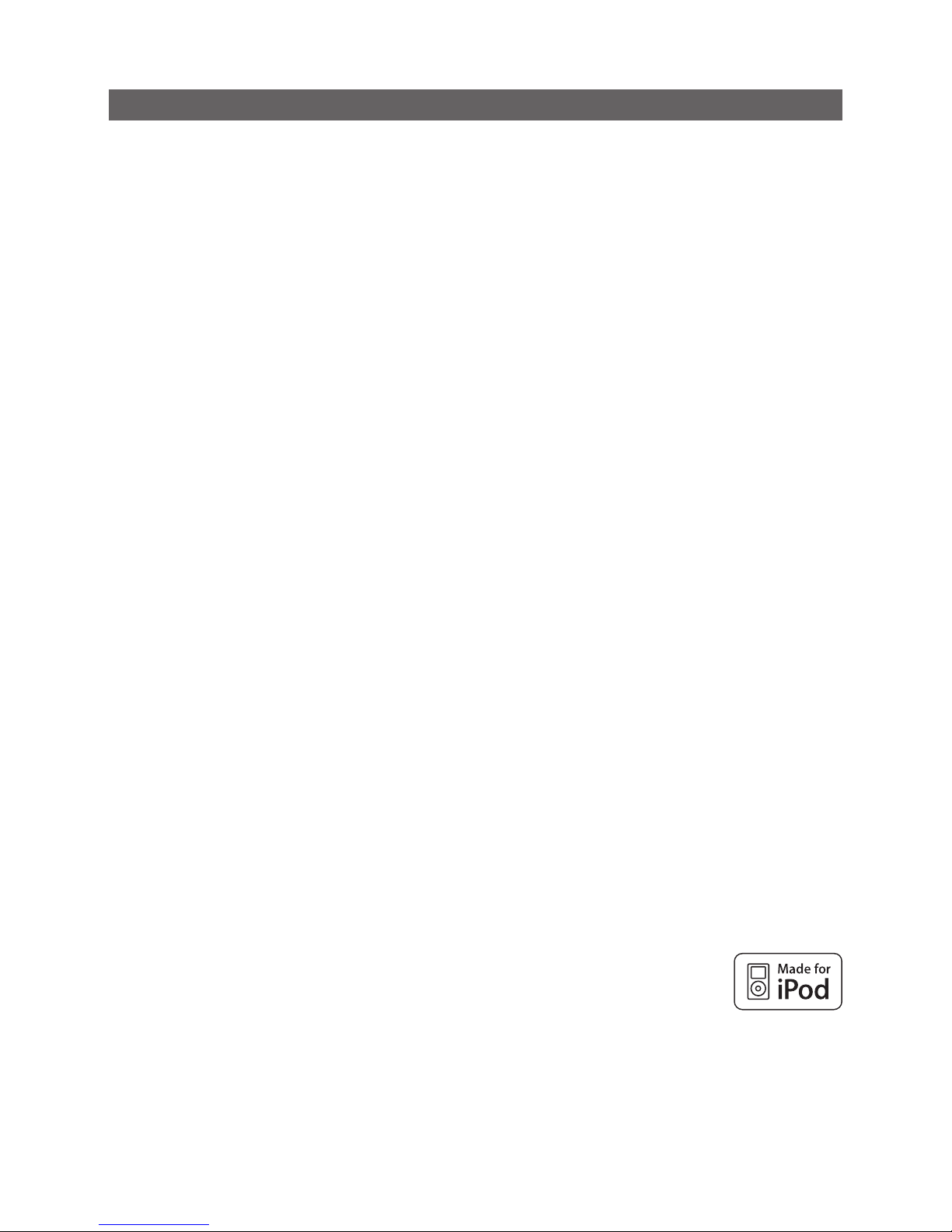
Contents
Section Page
Contents
1 NaimUniti Introduction 1
1.1 The Integrated Amplifier 1
1.2 The CD Player 1
1.3 The Multi-mode Radio 1
1.4 The UPnP™ Audio Inter face 1
1.5 The USB/iPod Interface 1
2 NaimUniti Installation and Connection 2
2.1 NaimUniti Rear Panel 2
2.2 Mains Power Connection 2
2.3 FM/DAB Aerial Connection 2
2.4 Audio Signal Connections 2
2.5 Speaker Outputs 3
2.6 Headphone Output 3
2.7 Signal Ground Switch 3
2.8 USB/iPod Interface 3
2.9 Network Connections 3
2.10 Control Sockets 4
3 NaimUniti Operation 5
3.1 Front Panel Features 5
3.2 Front Panel Buttons (normal play mode) 5
3.3 Front Panel Buttons (list and setup modes) 5
3.4 Front Panel Display (normal play mode) 6
3.5 Front Panel Display (list mode) 6
3.6 Front Panel Display (setup mode) 6
3.7 NaimUniti Remote Handset 7
3.8 NaimUniti Text Entry 8
3.9 The n-Stream Control App 8
4 NaimUniti Setup 10
4.1 The Setup Home Menu 10
4.2 The Language Menu 10
4.3 The Inputs Menu 10
4.4 The Speakers Menu 11
4.5 The Headphones Menu 12
4.6 The Network Settings Menu 12
4.7 The Front Display Menu 13
4.8 The Clock and Alarm Menu 13
4.9 The Handset Keys Menu 14
4.10 The Factory Settings Menu 15
5 NaimUniti Integrated Amplifier 16
5.1 Selecting Inputs 16
5.2 Volume Control 16
5.3 Amplifier Display 16
5.4 Signal Outputs 16
5.5 Amplifier Fault Warnings 16
6 NaimUniti CD Player 17
6.1 Disc Loading 17
6.2 CD Transport Control 17
6.3 CD Display and Track Selection 17
6.4 CD Track Playlist Programming 17
6.5 CD Player Maintenance 18
7 NaimUniti Multi-mode Radio Tuner 19
7.1 FM Tuner – Seeking Stations 19
7.2 DAB Tuner – Seeking Stations 19
7.3 iRadio Tuner – Seeking Stations 19
7.4 Adding iRadio Stations 20
7.5 Storing Radio Presets 20
7.6 Using Radio Presets 20
8 NaimUniti UPnP™ Audio Interface 21
8.1 UPnP™ Servers 21
8.2 Audio File Compatibility 21
8.3 Scanning Servers and Playing Files 21
9 NaimUniti USB/iPod Interface 22
9.1 USB Media and File Compatibility 22
9.2 iPod Compatibility and Charging 22
9.3 Browsing and Playing USB Files 22
10 NaimUniti Specifications 23
Note: This manual is issue No. 5 and describes the
operation of NaimUniti units running software release
version 3.6.xx. NaimUniti units running earlier software will
not operate fully in the manner described in this manual.
The software running in a NaimUniti is displayed in the
Factory Settings menu.
The “Made for iPod” logo indicates
that this product has been designed
specifically to work with iPod.
The manufacturer certifies that
this accessory has been made in
accordance with the high standards of quality and
performance that you expect from iPod and Apple.
Apple is not responsible for the operation of this device or
its compliance with safety and regulatory standards.
iPod, and iTunes are trademarks of Apple Inc., registered
in the U.S. and other countries. Windows Media is a
trademark of Microsoft Corporation.
Page 3

1
NaimUniti Introduction
1 NaimUniti Introduction
NaimUniti is a highly capable product that will repay time and effort spent on installation
and setup. We strongly recommend that you read this manual. NaimUniti effectively
incorporates five separate elements. Each of these is introduced in the following
paragraphs and subsequently described in full detail in Sections 5 to 9. The NaimUniti
elements are:
An Integrated Stereo Amplifier Introduced below and fully described in Section 5
A CD Player Introduced below and fully described in Section 6
A Multi-mode Radio Introduced below and fully described in Section 7
A UPnP™ Audio Interface Introduced below and fully described in Section 8
A USB/iPod Audio Interface Introduced below and fully described in Section 9
Prior to the sections describing NaimUniti’s elements, Section 2 covers its installation,
Section 3 describes its operation and Section 4 describes its setup.
1.1 The Integrated Amplifier
1.1.1 Inputs
NaimUniti incorporates an audio preamplifier that provides
five analogue and five S/PDIF digital audio external
inputs. The preamplifier also accepts internal inputs from
NaimUniti’s integrated CD player and FM/DAB tuner.
In addition to conventional analogue and digital input
signals, the NaimUniti preamplifier can accommodate the
following external peripheral inputs:
• iPodmodelsandUSBmemoryviaaUSBinterface.
• Internetradioanduniversalplugandplay(UPnP™)
servers via an Ethernet network socket or wireless
network connection.
1.1.2 Signal Outputs
The NaimUniti preamplifier provides the following analogue
signal outputs:
• Alineoutput(prevolumeandbalancecontrols).
• Twomonounfilteredsubwooferoutputs
(post volume and balance controls).
• Apreamplifieroutput
(post volume and balance controls).
• Aheadphoneoutput
(post volume and balance controls).
1.1.3 Controls
The NaimUniti preamplifier provides volume, balance, input
selection and mute control from either the front panel or
the supplied remote handset.
1.1.4 Speaker Outputs
NaimUniti incorporates a stereo power amplifier rated at
50 Watts per channel into 8 Ohms. The power amplifier is
designed to drive one pair of speakers via the sockets on
the NaimUniti rear panel.
1.2 The CD Player
NaimUniti incorporates a CD player based on the same
swing-out CD drawer and transport used in other Naim CD
players. The transport is able to play standard “Red Book”
CDs and CDR discs. CD track order can be programmed
or tracks can be shuffled (played randomly).
1.3 The Multi-mode Radio
The NaimUniti multi-mode radio combines an FM/DAB
(Digital Audio Broadcasting) tuner and an internet radio
(iRadio) player. A total of 40 radio stations across all three
modes can be stored as presets. In FM and DAB mode
stations are tuned by NaimUniti scanning the respective
transmission bands. In iRadio mode NaimUniti receives
data streams and a list of available radio stations from
a dedicated internet server. iRadio requires broadband
internet access via a home network connection.
The NaimUniti DAB module incorporates full broadcast
and station display capabilities. The FM module is fully RDS
(Radio Data System) capable.
Note: DAB and RDS broadcasts are not available in all
territories.
1.4 The UPnP™ Audio Interface
NaimUniti can connect to a home network and play audio
files stored on UPnP™ drives.
1.5 The USB/iPod Interface
NaimUniti incorporates a front panel USB interface socket
that enables audio files stored on USB memory sticks and
Apple iPod models to be selected and played.
Note: 5th generation and later, and all iPod touch models,
are compatible with the NaimUniti USB interface.
Note: Earlier iPod and other portable music players may be
connected from their headphone sockets to NaimUniti’s
front panel analogue input using a 3.5mm stereo jack
cable. Player control via NaimUniti’s user interface will not
however be possible.
Page 4

2
NaimUniti Installation and Connection
2.2 Mains Power Connection
Connect NaimUniti to a mains power socket using either
the mains cable supplied or a Naim Power-Line.
2.3 FM/DAB Aerial Connection
In order to enable high quality FM and DAB radio,
NaimUniti requires a strong, interference-free radio signal.
Its rear panel FM/DAB Aerial socket must be connected,
via 75 Ohm low-loss coaxial cable, to a suitable aerial. The
aerial should be mounted clear of large obstructions and
as high as possible; ideally on a roof.
Note: Your local retailer should be able to offer advice on
a suitable aerial and aerial installer.
2.4 Audio Signal Connections
2.4.1 Audio Signal Inputs
NaimUniti provides five stereo analogue inputs and five
S/PDIF digital inputs including one combined analogue/
digital input socket. Connection to the inputs is made via
a variety of socket types. The following table lists the inputs
and their socket types:
Input Type Socket
an. 1 Analogue RCA phonos
an. 2 Analogue RCA phonos
an. 3 Analogue RCA phonos
phono Analogue 240° 5 pin DIN
front panel Analogue 3.5mm jack
Digital 3.5mm mini-TosLink jack
dig. 1 Digital Coaxial (RCA phono)
dig. 2 Digital Optical (TosLink)
dig. 3 Digital Coaxial (RCA phono)
dig. 4 Digital Optical (TosLink)
Note: The Phono DIN socket carries a power supply output
intended to power a Naim phono preamplifier. A turntable
cannot be used with NaimUniti without an external phono
preamplifier.
Note: The front panel analogue/digital jack socket can
accept both conventional analogue 3.5mm plugs and
mini-TosLink optical digital plugs. It will automatically
identify the type of plug inserted and handle the signal
appropriately.
Always use high quality interconnect cables to connect
sources to NaimUniti inputs.
2 NaimUniti Installation and Connection
NaimUniti should be installed on an equipment stand intended for the purpose. Do not
stand it directly on top of another item of equipment and ensure it is well ventilated. Care
should be taken to ensure that it is level. It should be installed in its final location before
connecting cables or switching on. NaimUniti has no standby mode and is intended to be
left switched on.
A transit screw on the underside of the NaimUniti case should be removed before use and
replaced if the unit is to be moved. This transit screw must not be used in any other Naim
product. Handle NaimUniti with extra care once the transit screw is removed.
Connecting NaimUniti to mains power and to a variety of audio peripherals and sources
is described in the following paragraphs. Diagram 2.1 illustrates the NaimUniti rear panel
connection sockets.
2.1 NaimUniti Rear Panel
mains input
and fuse
power switch
network socket
FM/DAB aerial
socket
RS232
remote
input
(RC5)
left
speaker
right
speaker
signal ground switch
preamp output
subwoofer outputs
line
output
analogue
inputs
phono
input
digital
inputs
wireless network (Wi-
Fi) antenna socket
Page 5

3
NaimUniti Installation and Connection
2.4.2 Audio Signal Outputs
NaimUniti provides audio signal outputs for a variety of
applications. Connections to the outputs are made via the
socket types listed in the following table:
Output Type Socket
Preamp out Analogue stereo 4-pin DIN
Sub out 1 Analogue mono RCA phono
Sub out 2 Analogue mono RCA phono
Line out Analogue stereo RCA phonos
Note: The preamp output is intended for connection to an
upgrade or second power amplifier. The output is taken
after the NaimUniti volume and balance controls so a
power amplifier connected to it will respond to NaimUniti
volume and balance control changes. The output always
reflects the selected input signal.
Note: The two subwoofer outputs are mono and unfiltered.
They are taken after the NaimUniti volume control so
subwoofers connected to them will respond to NaimUniti
volume control changes. The outputs always reflect the
selected input signal and can be switched on or off in the
Speakers setup menu.
Note: The stereo line output is intended to be connected
to a recording device. It is taken before the NaimUniti
volume and balance controls so does not reflect volume
or balance control changes. The output always reflects the
selected input signal.
2.5 Speaker Outputs
A set of stereo speaker connection sockets is provided on
the NaimUniti rear panel. Custom Naim Audio loudspeaker
connectors are supplied to make the connection and in
order to comply with current European safety regulations
these should always be used. Naim Audio speaker cable
will provide the best results, however, a range of speaker
cable types may be used without risk of damage to the
amplifier. Contact your local Naim retailer for further
advice. Use equal lengths of speaker cable for each
channel.
Ensure when connecting speakers that they are “in
phase”. That is, the positive and negative connection
orientation at both the speaker and amplifier ends of the
cable is the same for both channels.
2.6 Headphone Output
NaimUniti is fitted on its front panel with a 3.5mm stereo
headphone socket. Insertion of a headphone plug will
mute the speaker outputs.
Note: NaimUniti controls and stores volume settings
separately for headphones and speakers.
2.7 Signal Ground Switch
NaimUniti is fitted on its rear panel with a Signal Ground
switch offering two positions: Chassis or Floating. Select
the Chassis position unless NaimUniti is connected in a hi-fi
system incorporating another earthed source component,
or mains “hum” is audible through the loudspeakers.
Contact your retailer, distributor or Naim for advice if
necessary.
Note: “Connected” in the context above means an
analogue audio signal cable that includes an earth
connection.
Note: All Naim CD players are earthed so the Signal
Ground switch should be set to floating if one is connected
in the system.
No damage will be done if the wrong Signal Ground
position is chosen, however the system sound quality may
be compromised.
2.7.1 General Audio Connection Notes
The NaimUniti negative analogue input and output
connections for each channel are common. The mains
earth (ground) should always be connected regardless of
what other equipment is used. The mains earth primarily
grounds the case and the electrostatic screen within the
transformer, and is only connected to the signal negative if
the Signal Ground switch is set to Chassis. In order to avoid
hum loops, the signal negative of the whole system should
be connected to the mains earth in one place only.
2.8 USB/iPod Interface
NaimUniti is fitted with a front panel USB interface intended
for the connection of Apple iPod models and USB memory
sticks carrying audio files. The USB interface should not be
used for any other purpose.
Depending on the setup options chosen (see Section
4.3.6), iPod batteries will be charged when connected to
the USB interface.
2.9 Network Connections
2.9.1 Wired Network Connection
NaimUniti is fitted on its rear panel with a standard RJ45
Ethernet socket. This socket enables NaimUniti to join home
networks via a network router to access internet radio
data streams or to play audio files stored on appropriately
configured UPnP™ servers.
Ethernet-over-mains hardware may be used and provides
a simple and convenient method of wired home network
connection. However, depending on mains wiring factors
specific to each home environment, the presence of
network data on the mains supply may compromise
overall system sound quality. If any sound quality
compromise is found to be unacceptable, dedicated
Page 6

4
NaimUniti Installation and Connection
network cabling should be installed or wireless networking
should be employed.
2.9.2 Wireless Network Connection
If NaimUniti is to connect wirelessly to the home network
the supplied Wi-Fi antenna must be fitted to the rear panel
wireless antenna socket. Wireless configuration will also
be necessary before NaimUniti is able to connect to the
network. See Section 4.6.1 of this manual.
2.9.3 Network Settings
NaimUniti is set up when originally shipped not to require
any on-site network configuration but to connect to a
network automatically (it uses DHCP by default). However,
if your NaimUniti has been previously used, its network
configuration may have been altered leaving it unable
to connect automatically. If this appears to be the case
ensure that DHCP is selected in the Network Settings menu
and re-start NaimUniti. If problems still persist contact your
retailer, installer or Naim Audio directly. See Section 4.6.
Note: Before reporting network connection problems carry
out a Factory Reset operation and try again. Select Reset
All Settings from the Factory Settings setup menu. See
Section 4.10.
Note: A NaimUniti switched on without a working wired
network connection will only be able to connect to
a home network wirelessly. To use an Ethernet (wired)
connection, switch NaimUniti off, connect the network and
switch it on again.
Note: For internet radio to operate NaimUniti requires
connection to a broadband internet service via a router/
modem with a built-in firewall.
2.10 Control Sockets
NaimUniti is fitted on its rear panel with a standard RS232
interface socket and a Remote in socket. The RS232 socket
is intended to enable firmware upgrades and diagnostic
tests to be carried out. Contact your retailer, distributor or
Naim for more information if required.
Page 7

5
NaimUniti Operation
3 N a im U n it i Operati o n
NaimUniti can be operated from either its front panel controls or from the supplied remote
handset. In either case, setting up and operating NaimUniti requires navigation through
a menu-driven user interface. The general principles of the interface are carried across
each of NaimUniti’s elements so this section of the manual describes and illustrates those
general principles.
3.1 Front Panel Features
CD
drawer
handle
headphone
output
combined
analogue and
digital input
USB interface
front panel
display
front panel
button matrix
3.2 Front Panel Buttons (normal play mode)OK3.3 Front Panel Buttons (list and setup modes)
3.2.1 Normal Play Mode
In normal play mode the NaimUniti front panel buttons
perform the operations described by their legends:
mute silences NaimUniti
-vol decreases volume
vol+ increases volume
input sequentially selects inputs
list switches NaimUniti to list mode
stop stops play
play starts play
prev selects previous track or audio file
next selects next track or audio file
3.3.1 List and Setup Mode
In list and setup modes the NaimUniti front panel buttons
(except mute) reconfigure. The reconfigured buttons are
illustrated in the diagram above and their operation is
described below:
-vol navigate up menu or list
input go to previous menu or list (or previous
character)
play go to next menu or list (or next character)
prev navigate down menu or list
stop OK (confirm selection)
list exit list mode
mute silences NaimUniti
next non-operational
vol+ non-operational
Page 8
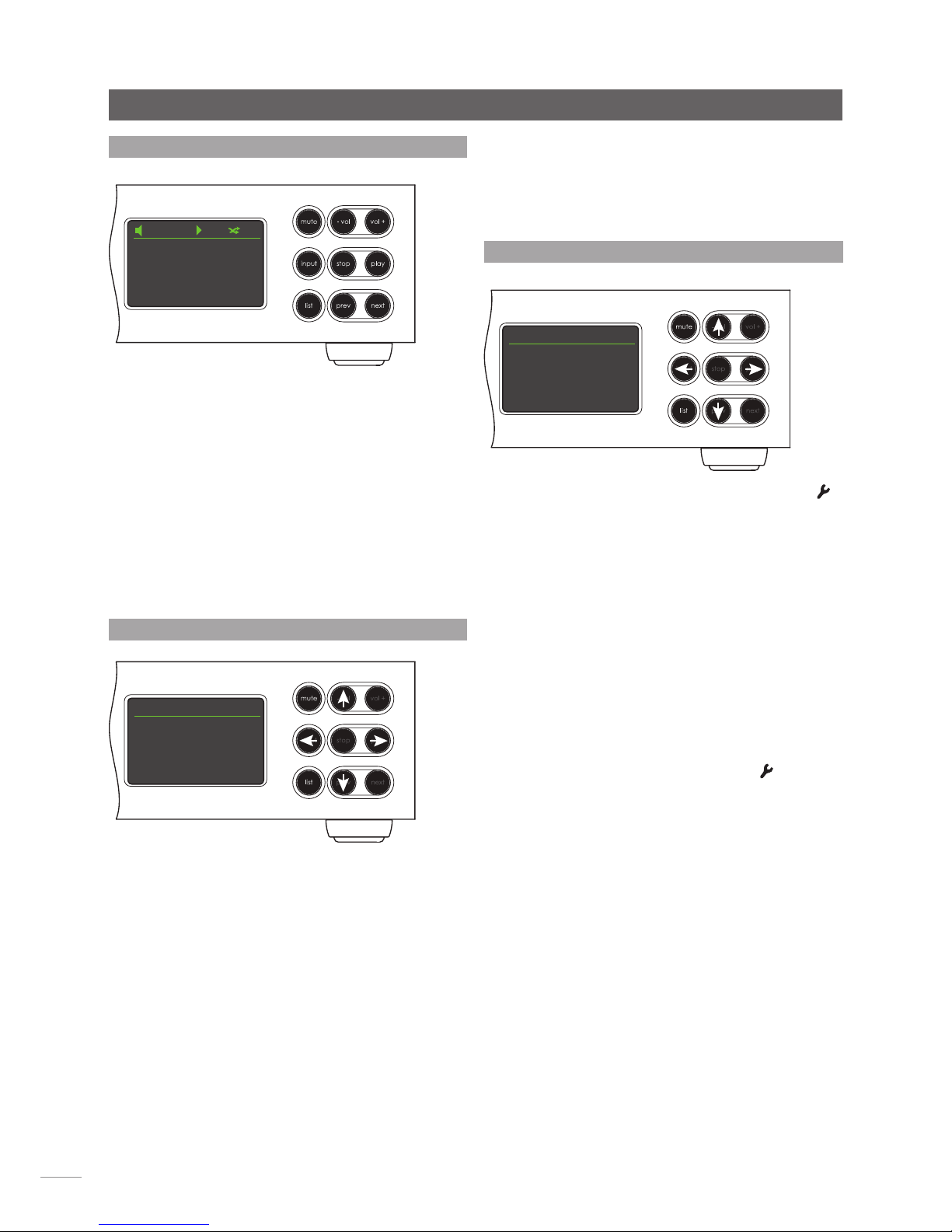
6
NaimUniti Operation
3.4 Front Panel Display (normal play mode)
OK
3.6 Front Panel Display (setup mode)
In normal play mode the NaimUniti screen provides a
variety of information on the current setup, the input
selected and the material playing. A typical normal play
mode screen is illustrated above showing track two of a
CD has been playing for four minutes forty-seven seconds.
At the top left of the screen the volume level is displayed
along with a “speaker” icon that shows NaimUniti is not
muted.
At the top of the screen the “play” icon is displayed to
show that the play is underway and the “shuffle” icon is
displayed to show random play has been selected. “CD”
shows that the CD input is selected.
List mode is entered by pressing the front panel list button
or handset ok/list key. List mode is used where sources
provide data that can be browsed: a list of radio stations
or tracks for example.
Lists displayed will depend on the input selected and data
available. A typical list mode screen is illustrated above
showing the DAB radio stations available with BBC R1
selected.
At the top right of the screen, “1/28” denotes that the
selected item is number one of twenty-eight.
To scroll up and down lists and select items use the front
panel or handset up (5) and down (6) keys and ok/
list buttons or keys. To return to normal display press the
handset exit key or front panel list button.
OK
3.5 Front Panel Display (list mode)
Setup mode is entered by pressing the handset setup ( )
key or pressing and holding the front panel list button.
It provides access to all user-configurable NaimUniti
parameters.
The screen illustrated above is the setup home screen that
is always displayed when setup mode is entered. The “1/8”
at the top right denotes that the selected item is number
one of eight.
To navigate around the setup menus and make selections
use the front panel or handset up (5), down (6) and left
(3) arrow keys to navigate around menus and the ok/list
button or key to confirm a selection.
Note: The right (4) key duplicates the ok/list key when
navigating setup mode menus.
To exit setup mode press the handset setup ( ) key a
second time or press the exit key or front panel list button.
NaimUniti setup is covered in Section 4.
Note: If programme material is playing when NaimUniti
enters setup mode it will continue to play. The volume,
mute and transport (play, pause, stop etc.) keys on the
handset will remain operational.
Uniti Setup 1/9
4Language
Inputs
Speakers
Headphones
42 CD
02 04:47
DAB Stations 1/28
4BBC R1
BBC R2
BBC R3
BBC R4
Note: The right (4) key duplicates the ok/list key when
navigating list mode menus.
In long item lists the handset numeric/text keys can be
used to jump through the list alphabetically.
Page 9

7
NaimUniti Operation
3.7 NaimUniti Remote Handset
The supplied remote control handset is a multifunctional
device designed specifically for Naim Uniti Series products.
To fit batteries, remove the battery cover and insert the
batteries into the body taking care with their orientation.
Replace the battery cover.
The handset key functions are listed and described in the
tables below. Some keys change function when NaimUniti
is in list/setup mode. Normal play mode functions are
denoted by the text on each key and list/setup mode
functions are denoted by the text below each key. Keys
with only one function are listed in the table on the right.
3.7.2 Normal Play Mode Keys
Key Function
disp Switches NaimUniti display on
or off. Toggles clock display if
configured.
vol + Increase volume
vol – Decrease volume
mute Silences NaimUniti
(repeat) Repeat selected track,
programme or playlist
(shuffle) Play tracks randomly from list
(setup) Display the setup menu
(info) Cycle through secondary input
information
(play/pause) Play or pause track
(previous) Go to previous track/station
(next) Go to next track/station
(stop) Stop track
(reverse) Fast reverse track
(forward) Fast forward track
cd Selects the cd input
radio Sequentially selects the FM,
DAB and iRadio inputs
pc Sequentially selects the UPnP™
and USB inputs
iPod Sequentially selects the iPod
and front panel inputs
tv Sequentially selects the an. 1
and dig. 1 inputs
av Sequentially selects the an. 2
and dig. 2 inputs
hdd Sequentially selects the an. 3
and dig. 3 inputs
aux Sequentially selects the phono
and dig. 4 inputs
Note: Input selection key assignments can be
altered via the Handset Keys setup menu. See
Section 4.9.
3.7.1 Normal and List/Setup Mode Keys
Key Normal List/Setup
Mode Modes
Numeric Enter digits Enter characters in
text 1 to 9 text
0 Enter 0 (zero) Enter spaces in
text
preset Display the radio Delete last
del preset list character in text
store Display the radio Switch text case
£ preset menu
input+ Select next input Menu up
5 navigation
input- Select previous Menu down
6 input navigation
3 Input Previous menu
dependent or back one
(see note) character in text
4 Input Next menu
dependent or forward one
(see note) character in text
exit No function Exits current menu
without saving
changes
list Display input Confirm action
ok dependent list of or selection
tracks/functions
Note: Navigation (3456) key assignments
can be altered via the Handset Keys setup
menu. See Section 4.9.
preset store
mute
exit
cd
radio
pc iPod
tv av
hdd aux
vol +
vol -
ok
list
@# abc def
ghi jkl mno
pqrs
del
input +
input -
tuv
wxyz
disp
Page 10

8
3.9.1 n-Stream Setup
To begin using n-Stream to
control your NaimUniti you
must first install the app on
your iPad, iPhone or iPod
touch. With the app installed
and the iPad, iPhone or
iPod wirelessly connected
to the same network as your
NaimUniti, start the app by
touching its screen icon.
Selecting setup opens a
menu that enables the
NaimUniti to be selected
for control. Touch the
appropriate NaimUniti as identified by its network
address or device name; Uniti-C1C3 and 192.168.001.065
respectively in the illustration above.
Note: The NaimUniti network address and device name
can be found in its Factory Settings setup menu.
Note: The NaimUniti name can be changed from its setup
menu. Doing so can enable individual units in a multiple
installation to be identified more easily.
The setup menu enables the following options to be
configured:
Auto connection: Select ON for automatic
connection to the NaimUniti
whenever the n-Stream app is
running.
Stay connected: If OFF is selected, the n-Stream
app will “sleep” following a preset
period of inactivity. Selecting
ON will force n-Stream to remain
continuously active.
Note: Continuous connection of n-Stream may result in
your iPad, iPhone or iPod battery draining.
Set Weekday Alarm: Enables a weekday alarm to be
enabled and its time set.
Set Weekend Alarm: Enables a weekend alarm to be
enabled and its time set.
Clear Image Cache: Deletes album artwork images
stored by the n-Stream app.
Use Hi-Fi Language: Select ON for the n-Stream app
to reflect the selected NaimUniti
display language. If NO is selected
the n-Stream app will display in
the default iPad, iPhone or iPod
language.
NaimUniti Operation
3.8 NaimUniti Text Entry
Some NaimUniti menu screens require text entry - naming
inputs for example. Text entry is carried out using the
handset numerical buttons in a manner similar to mobile
phone SMS text entry.
When text entry is required, multiple presses of a key will
scroll through the characters associated with that key. In
addition to characters, the preset key provides a delete
function, the zero key provides a space and the store key
provides letter case change. The up (5) and down (6)
keys will also scroll through all the available letters.
The enlarged handset image illustrates the number keys
and the characters associated with each.
When prompted on a NaimUniti screen to enter text,
select characters in turn by pressing each appropriate key
the required number of times. Confirm the text entry by
pressing the ok/list key.
preset store
@# abc def
ghi jkl mno
pqrs
del
tuv
wxyz
disp
3.9 The n-Stream Control App
The n-Stream control application is available from the
iTunes App Store. n-Stream is compatible with iPad, iPhone
and iPod touch models running iOS software Version 3.1.3
or later.
Page 11

9
NaimUniti Operation
Selecting Allegro Media
Server followed by items in
the subsequent lists enables
the selection of playlists,
albums or individual tracks for
playback.
The Playing and Library
screens for other inputs follow
the same protocol of item
selection.
The Library screen displays lists
of playback items available
to the selected NaimUniti
input. The adjacent illustration
shows Allegro Media Server
is available to the NaimUniti
UPnP™ input.
Note: Allegro Media Server
is an application that makes
iTunes songs and playlists
available to UPnP™ players.
3.9.2 Using n-Stream
The n-Stream app is based on
three main screens. The Inputs
screen, the Playing screen
and the Library screen. These
screens are selected by
touching the icons at the top
of the display.
The Inputs screen enables
selection of NaimUniti inputs.
Input names reflect those
specified in the NaimUniti
input setup menus (See
Section 4.3).
The Playing screen displays
the currently playing item
and provides appropriate
transport controls. When
a Radio station is playing
an icon is also provided to
open a preset station menu
through which presets can be
either stored or recalled.
Page 12

10
handset up (5) and down (6) and ok/list keys to select
a language. Exit setup mode by pressing the handset exit
key.
4.3 The Inputs Menu
The Inputs setup menu enables
a variety of parameters to be
specified for each NaimUniti
internal source and external
input. These parameters define
how control of NaimUniti inputs
behaves. The options available
for each are described in
the following sections. Three
parameters are common to all
inputs:
Enabled: Switches the input on or
off and displays or hides any associated menus.
Name: Enables user specified names to be attached to
inputs. Use the handset to enter text.
Input Trim: Enables the relative level of each input to
be adjusted so that each is of an approximately equal
volume. Adjust using using handset 6or 5 key.
4.3.1 CD Input
Parameter Options
Enabled: Yes / No
Name: User definable
Input Trim: ±10dB
Auto Select: Yes / No. If Yes
is specified the internal CD input will be
selected automatically when the drawer
is closed and a disc loaded.
Auto Play: Yes / No. If Yes is specified play will start
automatically when a disc is loaded.
NaimUniti Setup
4 NaimUniti Setup
Once NaimUniti is installed with mains power, speakers, a radio aerial and any external
input connections made, it can be switched on and set up for use.
The degree to which you modify NaimUniti’s default settings will depend upon the uses
to which you put it and the extent to which you use its capabilities. It may be that you
have no need to modify the default settings at all, however we would encourage you to
read this section of the manual in order that you gain a full understanding of NaimUniti’s
abilities. The following paragraphs describe each NaimUniti setup menu in turn starting
with the setup home menu.
Enter NaimUniti setup mode by pressing the handset setup ( ) key. Navigate around the
setup menus using the handset arrow keys and make selections using the ok/list key. Exit
setup by pressing the exit key.
4.1 The Setup Home Menu
The NaimUniti setup home menu
provides access to nine setup
menus. The function of each
menu is as follows:
Language: Enables the
NaimUniti user
interface language to be changed.
Inputs: Enables various parameters for each
internal and external input to be
configured.
Speakers: Configures NaimUniti speaker output
options.
Headphones: Configures NaimUniti headphone output
options.
Network: Configures NaimUniti network connection
settings.
Front Display: Configures NaimUniti display features.
Clock & Alarm: Configures the clock and alarm.
Handset Keys: Enables NaimUniti inputs to be assigned to
specific handset keys. Also enables
configuration of the handset navigation
(3456) keys.
Factory Settings: Enables interrogation of NaimUniti status,
deletion of all user presets and return to
factory default settings.
Each of the nine setup menus is described in detail in the
following sections. Use the handset up (5) and down (6)
and ok/list keys to select a setup menu.
4.2 The Language Menu
The Language setup menu
enables the NaimUniti user
interface language to be
changed. Enter setup mode
and use the handset ok/list key
to select Language. Use the
Uniti Setup 1/9
4Language
Inputs
Speakers
Headphones
Select Input 1/16
4CD
FM
DAB
iRadio
CD 1/5
4Enabled: Yes
Name: CD
Input Trim: 0
Auto Select: Yes
CD 5/5
Name: CD
Input Trim: 0
Auto Select: Yes
4Auto Play: Yes
Language 1/6
4English
Français
Deutsch
Italiano
Page 13

11
NaimUniti Setup
4.3.2 FM Input
Parameter Options
Enabled: Yes / No
Name: User definable
Input Trim: ±10dB
Seek Lock: Low / Medium /
High. Sets the FM signal strength required
for the NaimUniti tuner to identify an FM
station.
4.3.3 DAB Input
Parameter Options
Enabled: Yes / No
Name: User definable
Input Trim: ±10dB
Re-scan Stations: Re-scans for DAB
stations.
Note: The NaimUniti DAB input is not implemented in units
distributed in territories where Digital Audio Broadcasting is
unavailable.
4.3.4 iRadio Input
Parameter Options
Enabled: Yes / No
Name: User definable
Input Trim: ±10dB
Auto Disconnect: Select time.
Auto-disconnect is provided so that
internet data usage limits are not
inadvertently exceeded by a NaimUniti
left connected to internet radio.
Browse History: Yes / No. If Yes is specified NaimUniti
will display the last used station if it is
available when list mode is selected. If No
is specified NaimUniti will display the top
station selection menu.
4.3.5 UPnP™ (Network) Input
Parameter Options
Enabled: Yes / No
Name: User definable
Input Trim: ±10dB
Server History: Yes / No. If Yes
is specified NaimUniti will remember the
last used folder if the UPnP™ server is still
available. If No is specified NaimUniti will
display the full list of available servers.
4.3.6 USB/iPod Input
Parameter Options
Enabled: Yes / No
Name: User definable
Input Trim: ±10dB
Folder History: Yes / No. If Yes
is specified NaimUniti will automatically
display the last used folder on the USB
device. If No is specified the top level
folder of the device will be displayed.
iPod Charging: Always / Never. iPod battery charging
takes place always when the iPod is
connected or never takes place.
Note: The non-charging option is provided because
there is a small reduction in iPod sound quality when
simultaneously charging and playing. This means however
that an iPod can potentially run out of power while playing
via the NaimUniti.
4.3.7 Front Panel Input
Parameter Options
Enabled: Yes / No
Name: User definable
Input Trim: ±10dB
Format: Auto / Analogue
/ Digital. If Auto is specified the front
panel input will automatically detect the
audio signal format (analogue or digital)
and configure the input appropriately.
Specifying Analogue or Digital will fix the
front panel input format.
4.3.8 Other Inputs
Parameter Options
Enabled: Yes / No
Name: User definable
Input Trim: ±10dB
AV Fixed Volume: Yes / No
If No is selected the input will behave
normally. If Yes is selected the input
will operate at a fixed volume and the
NaimUniti volume control will be disabled.
This enables NaimUniti to be used in multichannel AV systems with volume control
handled by the AV processor. Take care
when selecting AV Fixed Volume.
Note: AV fixed volume is only available on RCA phono
analogue inputs.
4.4 The Speakers Menu
The Speakers setup menu
enables a variety of speaker
parameters to be adjusted.
The options are tabulated
and described in the following
sections:
Parameter Options
Type: Large+Sub / Large / Small+Sub
Max. Volume: 0 to 100 (adjust using handset 6or 5
keys)
Balance: -10 to + 10 (adjust using handset 6or 5
keys)
The speaker type options specify signal routing and highpass filtering settings.
Select the Large+Sub option when a subwoofer is
connected to NaimUniti and used to augment the low
DAB 4/4
Enabled: Yes
Name: DAB
Input Trim: 0
4Re-Scan Stations
iRadio 4/5
Enabled: Yes
Name: iRadio
Input Trim: 0
4Auto Disconnect: Never
UPnP 3/4
Enabled: Yes
Name: UPnP
4Input Trim: 0
Server History Yes
USB/iPod 4/5
Enabled: Yes
Name: USB
Input Trim: 0
4Folder History: No
Front 4/4
Enabled: Yes
Name: Front
Input Trim: 0
4Format: Auto
Analogue 1 1/4
4Enabled: Yes
Name: Analogue 1
Input Trim: 0
AV Fixed Volume No
FM 4/4
Enabled: Yes
Name: FM
Input Trim: 0
4Seek Lock: Medium
Speakers 1/3
4Type: Large+Sub
Max. Volume: 100
Balance: 0
Page 14

12
NaimUniti Setup
frequency performance of large (full bandwidth) speakers.
Select Large when no subwoofer is used (the NaimUniti
subwoofer output is switched off when Large is selected).
Select Small+Sub when a subwoofer is used to provide
the low frequency component of a speaker system
incorporating small (restricted bandwidth) satellite
speakers. When Small+Sub is specified, a 100Hz high-pass
filter is applied to the NaimUniti speaker output signal.
The speaker Max. Volume and Balance parameters specify
maximum allowed volume, and the channel balance
respectively.
4.5 The Headphones Menu
The Headphones setup menu
enables the Max. Volume
parameter to be specified:
Parameter Options
Max. Volume: 0 to 100 (adjust
using handset 6
or 5 keys)
4.6 The Network Settings Menu
The Network Settings menu
enables NaimUniti network
parameters to be customised
to suit the router and network.
The options are tabulated and
described in the following sections:
Parameter Options
Name: User definable (text entry)
Default: Uniti-xxxx
Wireless: Not Used / Wireless Network Names
Status: Connected / No Signal / Login Failure /
Busy / Etc.
DHCP: Yes / No
The Name parameter enables the NaimUniti’s default
network name to be changed.
The Wireless parameter enables a wireless network to be
chosen and joined. See Section 4.6.1 below for detailed
wireless set up notes.
Network Status displays the current network connection
status.
The DHCP parameter enables the NaimUniti network
settings to be modified. In most cases, specifying Yes and
leaving NaimUniti set to DHCP, will be the appropriate
option. See Section 4.6.2 below for notes on non-DHCP
network connection.
Note: Devices installed on a network have an IP address
through which they are identified by all the other items
on the network. DHCP is a set of rules that enable the
automatic allocation of addresses as items are connected
(or switched on while connected) to the network.
NaimUniti is set up by default to use DHCP.
Note: If NaimUniti is connected to the network both
wirelessly and via Ethernet (wired), the Ethernet connection
will take priority.
4.6.1 Wireless Network
Connection Set Up
If the Wireless parameter is
selected in the Network Settings
menu the Select Network menu
will display a list of the available
networks. An option not to use a wireless connection is
also provided. Use the handset up (5) or down (6) keys
to scroll through the list and the ok/list key to select a
network.
Note: NaimUniti is compatible with most commonly used
Wi-Fi standards. Routers that support 802.11b and 802.11g
will work, however those with 802.11g compatibility are
recommended for best results.
Note: As with any wireless network hardware, NaimUniti
connection reliability will be affected by both network
router performance and Wi-Fi signal quality. To minimise the
possibility of poor connection reliability, NaimUniti should be
connected to network audio sources by no more than one
wireless “leg”. Other “legs” necessary between NaimUniti
and the network audio sources should be wired.
Note: NaimUniti cannot connect to a “hidden” wireless
network.
If the selected network is secure
and requires a passphrase or
access key to join, NaimUniti will
display an alert message. Pressing
the handset ok/list key will then
open a text entry screen for entry
of the passphrase or access key.
Use the handset numeric/text
keys to enter the passphrase or
access key taking care to ensure
that the letter case is correct.
Press the handset ok/list key
when text entry is complete. In
the illustration the passphrase is
“flatfish”.
If the network is successfully
joined NaimUniti will display a
confirmation screen.
If an incorrect passphrase or
access key is entered NaimUniti
will display an alert message.
Note: As a security measure,
a router may also require the
NaimUniti’s MAC address to be entered before allowing
it to join the wireless network. This type of security feature
is known as ‘MAC address filtering’. The NaimUniti MAC
address is shown in the ‘Factory settings > System Status’
page.
Network Settings 1/4
4Name: Uniti-0131
Wireless: Not Used
Status: Not Connected
DHCP Yes
Headphones 1/1
4Max. Volume: 100
Select Network 3/6
<Don’t Use Wireless>
LingNet
4GreenNet
TomNet
Now enter your wireless
passphrase or access key.
Press OK to continue
flatfish abc
flatfish
|
Press OK to confirm
Connected
Press OK To Finish
Can’t Login
Press OK To Re-Try
Page 15

13
NaimUniti Setup
Note: The wireless passphrase/access key is created when
the wireless router is first set up and could be a word or a
series of numbers and letters. If the passphrase/access key
is not known, check on the router settings page or with the
person who initially set up the router.
Note: If a router offers multiple security configurations,
NaimUniti will automatically offer only the most secure one.
Note: If WEP security is used the router should be set to
“auto” or “open” authentication.
If the selected network is insecure
and requires no passphrase or
access key to join, NaimUniti will
display an alert message. Pressing
the handset ok/list key will
immediately connect NaimUniti
to the network and display a
confirmation screen.
Note: Wireless connection difficulties can sometimes
be resolved by changing the wireless connection
channel in the router settings.
4.6.2 Non-DHCP (Static) Network
Connection
If DHCP is de-selected in the
Network Settings menu, five
further parameters will be
displayed.
Parameter Options
IP: User definable (numerical entry)
Default: 0.0.0.0
Mask: User definable (numerical entry)
Default: 0.0.0.0
Gateway (Gtwy): User definable (numerical entry)
Default: 0.0.0.0
DNS1: User definable (numerical entry)
Default: 0.0.0.0
DNS2: User definable (numerical entry)
Default: 0.0.0.0
These settings enable NaimUniti to connect to a network
using a fixed IP address. On selecting each one in turn,
numerical entry screens will be displayed that require
completion with the appropriate network IP address
settings. Consult your network router’s user documentation
for help with specifying fixed IP address settings.
4.7 The Front Display Menu
The Front Display setup menu
enables the behaviour of the
NaimUniti front panel display to
be modified. The options are
tabulated and described in the
following section:
Parameter Options
Off During Mute: Yes / No
Auto Off: Select time from list
Clock When Off: Yes / No
Logo Off: If Muted / If Display Off / Always / Never
When Off During Mute is selected the front panel display
will switch off when mute is engaged. Auto Off defines the
length of time the display will remain switched on after
the last interface operation is carried out. Time periods of
between 10 seconds and 1 hour can be selected.
Note: If the display has been switched off using the
handset disp key this setting will take priority over the Auto
Off setting. The display will always switch on briefly when
control commands are received.
The Clock When Off settings enables the clock to remain
displayed when other display settings are switched off.
Note: If Clock When Off is set to “Yes” and Logo Off is set
to “If Muted”, the clock display will dim automatically 10
seconds after mute is selected.
The Logo Off settings select the circumstances in which the
front panel logo illumination will switch off.
4.8 The Clock and Alarm Menu
The Clock & Alarm setup menu
enables the NaimUniti clock
to be set and alarms to be
configured.
Selecting Set Weekday Alarm
or Set Weekend Alarm opens a
menu that offers the following parameters and options:
Parameter Options
Enabled: Yes / No.
Selecting Yes
primes the
alarm. Selecting
No disables the
alarm.
Alarm Time: 07:00. Selecting the time opens a screen
that enables the alarm time to be set by
using the remote navigation (563
4) and numeric keys.
Input: NaimUniti external inputs or radio presets
can be selected to become the alarm
audio source.
Note: The NaimUniti radio can only be used as an alarm
signal using stored radio presets.
Volume: 30. The alarm audio volume can be set
independently of the default NaimUniti
volume using the remote handset up (5)
and down (6) keys.
Weekday alarms operate on Mondays to Fridays. Weekend
alarms operate on Saturdays and Sundays.
Front Display 1/4
4Off During Mute: No
Auto Off: 2 mins
Clock When Off: Yes
Logo Off: If Muted
Network Settings 1/5
4IP: 192.168.0.80
Mask: 255.255.255.0
Gtwy: 192.168.0.1
DNS1: 192.168.0.1
This wireless network is
insecure and requires no
passphrase or access key.
Press OK To Connect
Clock & Alarm 1/5
4Set Weekday Alarm
Set Weekend Alarm
Adjust Time Zone
Resync Time From Net
Weekday Alarm 1/4
4Enabled: No
Alarm Time: 07:00
Input: Fluid Radio
Volume: 30
Page 16

14
(4) keys will select the previous or next track. If List is
selected the keys will return NaimUniti to list mode, and if
Off is selected the keys will be disabled in respect of track
or list selection.
The options available for the
Radios input are Station, Preset,
List, and Off. If Station is selected
the left (3) and right (4) keys
will select the next or previous
station. If Preset is selected the
keys will select the previous or next stored station preset.
If List is selected the keys will return NaimUniti to list mode,
and if Off is selected the keys will be disabled in respect of
station or preset selection.
4.9.2 Input Key Assignments
Each handset input selection
key may have up to four inputs
assigned to it.
The default assignments are
shown in the following table:
Handset Key NaimUniti Inputs
Assigned
cd: CD
radio: FM, DAB, iRadio
pc: UPnP™, USB/iPod
iPod: USB/iPod, Front
tv: Analogue 1, Digital 1
av: Analogue 2, Digital 2
hdd: Analogue 3, Digital 3
aux: Phono, Digital 4
Beneath the Up/Down keys and
Left/Right keys parameters the
Handset Keys menu displays a
list of the eight handset input
keys. Selecting one of the keys
then displays a list of the four
existing assignments to that key (including unassigned).
To change an assignment, select the assignment number
to be altered and, from the subsequent menu, select the
desired input.
Note: The NaimUniti has no default alarm tone and can
only use its external inputs or radio presets as alarm
signals. If the use of an alarm is critical, it is important to be
certain that the alarm signal will be active when the alarm
is set to sound. This is especially relevant to internet radio
stations which may cease to broadcast unexpectedly.
Selecting Adjust Time Zone
enables the time zone within
which the NaimUniti is located
to be set. The handset up (5)
and down (6) keys are used to
select + or – with respect to GMT
(Greenwich Mean Time).
Note: The NaimUniti clock does not adjust automatically to
take account of localised “daylight saving” time changes.
Use the Adjust Time Zone function to advance or retard
the clock as appropriate.
Selecting Resync Time From Net enables the NaimUniti
clock to re-synchronise with its specified time server.
Note: The NaimUniti clock re-syncs with its internet time
server automatically every 24 hours. If it is unable to
connect it retries s every 30 minutes.
Selecting Advanced Setup enables an alternative internet
time server to be specified. Contact your local Naim
retailer for more information on selecting time servers.
4.9 The Handset Keys Menu
The Handset Keys setup menu
enables the NaimUniti inputs
assigned to each handset input
selection key (Diagram 4.9.4) to
be changed, and the function
of the handset navigation keys
(Diagram 4.9.3) to be configured.
4.9.1 Navigation Key Functions
Selecting the Up/Down Actions
parameter from the Handset Keys
menu opens a further menu that
enables the selection from two
modes of handset up (5) and
down (6) key function: Input and Off. If Input is selected
the keys will select inputs and if Off is selected the keys will
be disabled in respect of input selection.
Selecting the Left/Right Actions
parameter from the Handset Keys
menu will open further menus
enabling the configuration of
the left (3) and right (4) keys
independently for the CD, iPod,
Radios, USB and UPnP™ inputs.
The options available for the
USB, iPod, UPnP™ and CD inputs
are Track, List and Off. If Track is
selected the left (3) and right
Handset Keys 4/10
Up/Down
Left/Right
CD
4Radio
Inputs On:Radio 1/4
41. FM
2. DAB
3. iRadio
4. Unassigned
NaimUniti Setup
Left/Right Actions 1/4
4Station
Preset
List
Off
Handset Keys 1/10
4Up/Down
Left/Right
CD
Radio
Left/Right 1/5
4CD Track
iPod Track
Radios Station
USB Track
Left/Right Actions 1/3
4Track
List
Off
Up/Down Actions 1/2
4Input
Off
Time Zone
±00:00
Now: 12:04 Mar 16th 2011
Page 17

15
4.10 The Factory Settings Menu
The Factory Settings setup menu
enables NaimUniti’s system status
information to be displayed,
handset commands to be
analysed, its radio presets to be
deleted and its default settings
to be restored. The options are tabulated and described
below:
Parameter Options
System Status: Select to display
Handset IR Mon.: Select to display
Clear All Presets: Yes / No
Reset All Settings: Warning displayed: Resetting to factory
defaults. You will lose ALL user settings.
Press front panel mute to continue.
NaimUniti Setup
Factory Settings 1/4
4System Status
Handset IR Monitor
Clear All Presets
Reset All Settings
preset store
mute
exit
vol +
vol -
ok
list
@# abc def
ghi jkl mno
pqrs
del
input +
input -
tuv
wxyz
disp
4.9.3 Handset Navigation Keys
The navigation (3456) keys are located around the
ok/list key.
preset store
mute
exit
cd
radio
pc iPod
tv av
hdd aux
vol +
vol -
ok
list
@# abc def
ghi jkl mno
pqrs
del
input +
input -
tuv
wxyz
disp
4.9.4 Handset Input Selection Keys
The input selection keys (cd, radio, pc, iPod, tv, av, hdd,
aux) are located beneath the transport keys
( ).
Page 18

16
NaimUniti Integrated Amplifier
5 NaimUniti Integrated Amplifier
NaimUniti incorporates a high performance integrated preamplifier and power amplifier
based on established Naim design principles. The preamplifier is able to handle both
analogue and digital audio signals and, in addition to NaimUniti’s internal CD player,
multi-format radio and network interface it has inputs for five external analogue and five
external digital signals.
Using the NaimUniti amplifier is simply a matter of selecting the desired input and setting
the listening volume level.
5.1 Selecting Inputs
Inputs can be selected by pressing the front panel input
button, the handset up (5) and down (6) keys or one of
the handset input selection keys.
Note: The front panel input is automatically selected as
soon as a plug is inserted.
Pressing the front panel input button or handset up (5)
and down (6) keys scrolls through and selects the inputs in
the following order:
CD, FM (radio), DAB (radio), iRadio, UPnP™ (Network
UPnP™), iPod, USB, Front (front panel analogue/digital),
Analogue 1, Analogue 2, Analogue 3, Phono, Digital 1,
Digital 2, Digital 3, Digital 4.
Note: These are the default input names. They may be
altered within the NaimUniti set up menus. See Section 4.3.
Inputs can also be disabled so that they are hidden from
selection.
Pressing one of the handset input selection keys either
directly selects a single input or scrolls through a group
of inputs. For example, by default, pressing the CD input
selection key selects the CD input, while pressing the radio
input selection key scrolls through a group comprising the
FM, DAB and iRadio inputs.
Note: The default input selection key assignments may be
altered within the NaimUniti set up menus. See Section
4.9.2.
Selecting an input will route that input’s audio signal to the
NaimUniti outputs.
NaimUniti will momentarily display input names as they are
selected before displaying input specific information; CD
track or radio preset for example.
If an input is not operational (for example, no USB memory
stick is attached) when selected, NaimUniti will display a
descriptive alert message.
5.2 Volume Control
NaimUniti volume control is achieved by using either the
front panel –vol and vol+ buttons or the handset vol–
and vol+ keys. The volume control affects the speaker,
headphone, subwoofer and preamplifier outputs.
Note: In list or setup modes front panel volume control is
disabled. Volume can still be controlled using the handset
volume keys.
The mute function silences the NaimUniti speaker,
headphone, preamplifier and subwoofer outputs and is
engaged or disengaged by pressing the front panel mute
button or handset mute key. Mute is indicated by the
display volume icon flashing.
5.3 Amplifier Display
In normal operation the NaimUniti front panel display
primarily shows information relating to the selected input. It
will change temporarily to show amplifier adjustments such
as volume level and signal mute state as these are made.
5.4 Signal Outputs
In addition to its speaker outputs the NaimUniti integrated
amplifier provides a stereo line output, two mono unfiltered
subwoofer outputs, a stereo preamplifier output, and a
headphone output.
The line output can be used to connect NaimUniti to an
analogue recording device. The NaimUniti volume control
has no effect on the line output level.
The subwoofer outputs are specifically intended to
provide signals appropriate to drive active subwoofers.
The two subwoofer outputs are identical mono signals. The
appropriate subwoofer/speaker configuration can be set
up through the Speakers setup menu. See Section 4.4.
The preamplifier output is designed to enable an upgrade
or additional Naim Audio power amplifier to be connected
to the NaimUniti preamplifier.
The NaimUniti headphone amplifier is able to drive
most commonly available headphones. Insertion of
a headphone plug will mute the NaimUniti speaker,
preamplifier and subwoofer outputs.
5.5 Amplifier Fault Warnings
In the unlikely event that the NaimUniti power amplifier is
overloaded, exceeds its normal operating temperature or
malfunctions, its output will mute and the display will show
a warning message.
Page 19

17
6.1 Disc Loading
To load a CD pull open the drawer using the handle on
the left hand side of the unit. Place the CD on the platter
followed by the magnetic puck. Do not use a puck from
any other Naim CD player. Different Naim CD players use
dissimilar pucks. Push the door closed.
NaimUniti will automatically read the disc index when
the CD drawer is closed. If Auto Select is specified in the
CD setup menu (see Section 4.3.1) NaimUniti will switch
automatically to the CD input. If Auto Play is specified the
CD will begin to play from track one immediately.
6.2 CD Transport Control
CD transport (play, stop, etc.)
can be controlled from either
the front panel transport buttons
- play, prev, next stop - or from
the remote handset transport
keys ( ).
Note: To engage or disengage pause using the front panel
controls press play.
6.3 CD Display and Track Selection
When a CD is loaded NaimUniti
will display its total playing time
and number of tracks.
If CD auto play is engaged
the CD will begin playing
immediately. During play the
display will show the track number and its elapsed time.
The stop icon at the top of the display will change to a
play icon.
In either play or stop mode CD tracks may be selected
either by using the front panel prev and next buttons or the
handset prev and next keys. Tracks may also be selected
by entering the track numbers using the handset numeric/
text keys.
To repeat an entire CD (or
programmed running order) press
the handset repeat ( ) key. To
shuffle (randomise) track order
press the handset shuffle ( )
key.
Pressing the front panel or handset ok/list key will switch
the display to list mode where the CD tracks and their
individual running times are listed. Tracks can be selected
NaimUniti CD Player
6 NaimUniti CD Player
NaimUniti incorporates a fully featured CD player based on established Naim practice
using a manual swing-out loading drawer, custom transport control software and unique
digital and analogue electronics. Select the NaimUniti CD input to begin using the CD
player.
CD Play List
Program...
41 6:42
2 4:20
3 3:56
to play by scrolling up and down the list using the handset
up (5) and down (6) keys and pressing the ok/list key.
Above the track list in the display is a Program command.
Select Program to alter the CD running order and to
suppress or repeat tracks.
6.4 CD Track Playlist Programming
Selecting Program from a CD
track list opens the Modify
Program menu. Selecting New All tracks creates a track playlist
containing all the tracks on the
currently loaded CD and opens
the Program menu. Selecting
New - No tracks creates an empty playlist and opens the
Select to Add menu. Edit and Clear are only displayed
if there is an existing playlist. Edit opens the Edit Program
menu while Clear deletes the existing playlist.
Note: If the desired playlist contains the majority of the
tracks on the CD select “New - All tracks” and delete
the unwanted tracks. Alternatively, if the desired playlist
has just a couple of tracks from the CD select “New - No
tracks” and add the desired tracks.
Note: CD play will stop if the Modify Program menu is
selected while play is underway.
The Program menu displays a
list of track numbers in the left
hand column and their individual
running times in the right hand
column. The order of the track
numbers, top to bottom, reflects
the order in which they will play.
If the menu has opened as a
result of selecting New - All
Tracks the columns will reflect the
track sequence of the currently
loaded CD. If it has opened as
a result of selecting New - No
Tracks only Select to Add will be displayed.
To delete CD tracks after
selecting New - All Tracks, use
the handset up (5) and down
(6) keys to scroll to the first track
to be deleted (track 3 in the
Program menu illustration) and
press the ok/list key. The Edit
Program menu will open to confirm the deletion.
Modify Program 1/4
4New - All Tracks
New - No Tracks
Edit
Clear
Program [56:22] 3/8
1 02:34
2 04:20
43 03:17
4 07:21
Program [00:00] 1/1
4Select to Add
Edit Program 1/1
4Delete Track 3
42 CD
44:47
12 Track CD
42 CD
01 01:32
Page 20

18
Once a playlist has been created, the Edit and Clear
options become available in the Modify Program menu.
Change and Insert options also become available in the
Edit Program menu:
Delete Track X: Select and press ok/list to delete the
selected track from the playlist.
Change Track X: Select and press ok/list to change a
track.
Insert New Track: Select and press ok/list to insert a track.
Selecting either Change Track
or Insert New Track opens a
window displaying the selected
track number. Use the handset
numeric/text keys or up (5) and
down (6) keys followed by the
ok/list key to change the track number and confirm the
change or insertion.
Note: CD playlists cannot contain duplicate tracks.
6.5 CD Player Maintenance
It is important for reliable operation of the NaimUniti CD
player to ensure that the surfaces of the transport platter
and the underside of the puck are free of dust or debris
which can prevent the disc from sitting properly and cause
it to slip.
To clean the transport platter, take a piece of Blu-Tack and
lightly apply it to the top surface of the magnetic metal
hub, picking up any material attached to it. Brush the
plastic outer edge lightly with your finger or a soft brush to
ensure that it is dust and particle free. Similarly, clean the
puck with Blu-Tack, to remove debris from its underside.
Do not, under any circumstances, use any solvents or fluids
for the cleaning process.
NaimUniti CD Player
Change Track
3
Press OK To Continue
Page 21

19
handset numeric/text keys can be used to jump through
the list alphabetically.
Once a station is selected, pressing the handset info
( ) key will sequentially display the station genre, signal
strength, bit rate and any station info broadcast.
7.3 iRadio Tuner – Seeking Stations
When NaimUniti is connected
to a network with high
speed internet access it will
automatically download a
list of available internet radio
stations. When the iRadio input
is subsequently selected, a list
mode menu will be displayed that shows all the available
stations sorted by location, genre, podcast location,
podcast genre, new station and most popular stations. The
display will automatically enter list mode so the handset
up (5), down (6), left (3) and ok/list keys can be used
to browse the menus and select stations. In long lists the
handset numeric/text keys can be used to jump through
the list alphabetically.
Once a station is selected the NaimUniti display will exit
from list mode and revert to normal mode. To re-enter
list mode for further list browsing and selecting press the
handset ok/list key.
Pressing the handset info ( ) key while a station is playing
will sequentially display the station (stream) name,
elapsed time, stream info, buffer level and any station info
broadcast.
Note: Buffer level indicates the quantity of stored data
within NaimUniti and reflects the ability of the network to
provide data at the necessary rate.
It is possible for an internet radio
station listed to be “off-line” and
be unavailable when selected. If
this occurs an alert message will
be displayed.
Note: If NaimUniti is left muted
for more than five minutes while an internet radio station
is selected the data stream will be stopped in order to
save network bandwidth. The stream will re-start as soon as
mute is disengaged.
42
BBC R4
92.9MHz
NaimUniti Multi-mode Radio Tuner
7 NaimUniti Multi-mode Radio Tuner
NaimUniti incorporates a multi-mode radio tuner able to receive FM and DAB
transmissions and internet radio streams. FM and DAB operation requires an appropriate
aerial to be connected to the rear panel aerial input. Internet radio requires NaimUniti to
be connected to a broadband internet service via a network router that incorporates an
appropriate firewall. NaimUniti is able to store a total of forty station presets (favourites)
across all three tuner modes. Select the FM, DAB or iRadio input to begin.
7.1 FM Tuner – Seeking Stations
To find FM stations press the
handset prev ( ) or next ( ) keys
and the tuner will scan the FM
band locking on to and stopping
at stations that exceed a specific
signal strength.
Note: The interlocked circle icon at the top right of the
display indicates a stereo signal.
Note: The signal strength lock threshold may be altered
within the NaimUniti set up menus. See Section 4.3.2.
If stations are RDS enabled their names, rather than just
their frequencies, will be displayed. Pressing the handset
info ( ) key will sequentially display any station info
broadcast, station genres if defined and station frequency.
If stations are not RDS enabled, the info key will display only
the station frequency.
When the scan stops at a station either press the prev ( )
or next ( ) key again to ignore the station and continue
the scan or store the station as a preset favourite by
pressing the handset store key.
Pressing the handset ok/list key displays an FM options
menu that enables mono mode to be selected. Mono
operation can sometimes be useful to reduce noise and
interference.
7.2 DAB Tuner – Seeking Stations
When the NaimUniti DAB Radio
input is first selected it must scan
for stations. Select the DAB input
and press the handset ok/list
key to begin the search. Scan
progress and the number of
stations found will be displayed.
When the scan is complete
NaimUniti will order the stations
alphabetically and select the first
station in the list.
DAB stations can be selected
either alphabetically in turn by pressing the handset
prev ( ) or next ( ) keys, or selected in list mode by
pressing the ok/list key and browsing the station list. Use
the handset up (5) or down (6) keys to scroll through the
list and the ok/list key to select a station. In long lists the
42
No Stations
Press list to rescan
DAB
42
Can’t Play
Station unavailable
iRAD
42
DAB Rescan
47% Found 15
DAB
FM
Internet Radio 3/8
Added Stations
Naim’s Choice
4Location
Genre
Page 22

20
7.4 Adding iRadio Stations
The Naim Radio Guide web site enables iRadio stations
not included in the standard NaimUniti list to be added for
download to your NaimUniti. To access the web site and
add stations follow the steps below.
• Withacomputerconnectedtothesamenetworkas
the NaimUniti, browse to http://naim.vtuner.com
• Entertheidentification(ID)ofyourNaimUnitiwhere
requested on the web page. The ID is the unit’s
MAC address. This can be found via the following
NaimUniti menus: Setup > Factory Settings > System
Status > MAC.
Note: You can register a username and password so that
the MAC address is not required on any subsequent visit.
• ToaddstationsfollowtheMy Added Stations link and
provide the information required. Click on the arrow
to complete the procedure.
• TheaddedstationwillthenbevisibleontheNaim
Radio Guide home page.
• ToaccessthestationsfromtheNaimUniti,selectthe
iRadio input then select Added Stations.
7.5 Storing Radio Presets
When the handset store key is pressed the display will
show a menu that enables
confirmation of the preset store
and options to rename or delete
a stored preset.
Selecting the store option opens
a menu that enables the preset
to be stored in one of the forty
locations. Scroll to the desired
location and press the ok/list key.
Selecting Rename Preset
opens a menu that provides
the opportunity to rename a
previously stored station. Scroll
to the preset to be renamed
and press the ok/list key to open
a text entry screen. Use the
handset numeric/text keys in text
entry mode to select characters.
Press the ok/list key to save the new preset name. See
Section 3.8 for a full description of text entry.
Selecting Delete Preset opens a preset list menu. Scroll to
the desired preset and press the ok/list key.
Note: Preset operations (store, rename or delete) are
not possible directly from list mode. The store key must
be pressed when in normal play mode to access these
options.
NaimUniti Multi-mode Radio Tuner
Store Station 1/40
41 Empty
2 Empty
3 Empty
4 Empty
Rename Preset 3/4
1 BBCR3 FM
2 BBCR4 FM
43 91.15MHz FM
4 BBCR1 FM
Browse Presets 3/20
1 BBCR3 FM
2 BBCR4 FM
43 91.15MHz FM
4 BBC 6Mus DAB
Presets 1/3
4Store 91.15MHz
Rename Preset
Delete Preset
7.6 Using Radio Presets
To select a preset press the
handset preset key to open the
Browse Presets menu. Scroll to the
desired preset and press the ok/
list key.
Note: The Browse Presets menu
displays presets stored across all three NaimUniti radio
modes (FM, DAB, iRadio). Selecting a preset from a
radio mode other than the one currently selected will
automatically switch NaimUniti to that mode.
Note: It is possible for an internet radio station stored
as a preset to be “off-line” and be unavailable when
subsequently selected. If this occurs an alert message will
be displayed.
Note: Pressing the preset key will display the preset list
regardless of the currently selected input.
Page 23

21
The manner in which the UPnP™
server is set up will define how
the audio files and playlists it
holds are listed and displayed.
In most cases the default setup
will list and display files by artist
and album, but list by genre and
predefined playlists may also be available.
Note: Playlists cannot be generated or stored locally by
NaimUniti. To play a playlist it must reside on the UPnP™
server.
Selecting one of the playlist
categories using the up (5),
down (6) and ok/list keys
will display a menu showing
items that fall into the selected
category. An entire category
can be selected for playback
by using the up (5), down (6) keys followed by the play/
pause ( ) key.
Alternatively, selecting a category using the up (5), down
(6) keys followed by the ok/list key will display the full list
of tracks contained within the category. Tracks can then
be selected for playback by using the up (5), down (6)
and ok/list keys.
In long lists the handset numeric/text keys can be used to
jump through the list alphabetically.
Once playback is underway the NaimUniti display will
exit from list mode and revert to normal mode where the
handset transport keys ( ) can be used to control
playback. To re-enter list mode for further list browsing and
selecting press the handset ok/list key.
During playback, pressing the handset info ( ) key will
sequentially display the server name, buffer level, track
elapsed time and stream (audio file) information.
Note: Buffer level indicates the quantity of stored data
within NaimUniti and reflects the ability of the network to
provide data at the necessary rate.
NaimUniti UPnP™ Audio Interface
8 NaimUniti UPnP™ Audio Interface
In addition to providing the network connection required for internet radio playback, the
NaimUniti network interface enables audio files stored on UPnP™ servers to be streamed
and played. NaimUniti must be connected, either wirelessly or via Ethernet cabling, to
a network router. If the router provides an internet connection it should incorporate a
firewall. If NaimUniti is already connected to a network, begin by selecting the UPnP™
input.
8.1 UPnP™ Servers
UPnP™ servers incorporate a software application that
allows NaimUniti, or any other UPnP™ compatible player, to
play audio stored and streamed by another device on the
network. The UPnP™ server is usually a PC or Mac home
computer, although some Network Attached Storage
(NAS) drives incorporate a UPnP™ application.
Windows Media™ Player version 11 or above incorporates
built in UPnP™ support and a variety of third party UPnP™
applications are also available that are compatible with
both Windows and Macintosh operating systems.
In the case of the Windows UPnP™ server the following
steps must be taken before music can be streamed to
NaimUniti:
•EnsureWindowsMedia™Playerversion11oraboveis
installed.
•EnableWindowsMedia™Playerfilesharing.Fromthe
Media Player Options dialogue select Library > Configure
Sharing… then select Share my media.
•Ensurethefirewallisconfiguredtoallowfilesharing.
8.2 Audio File Compatibility
The audio files stored on the UPnP™ servers attached to
the network may be in MP3, M4A, AAC, LPCM16/24, FLAC,
WMA, WAV, AIFF or Ogg Vorbis formats. Files must be free of
any digital rights management playback restrictions such
as the Apple iTunes FairPlay system.
8.3 Scanning Servers and Playing Files
When the NaimUniti UPnP™ input is selected a list of
available UPnP™ servers on the
network will be displayed. The
display will automatically enter
list mode so the handset up (5),
down (6 )and ok/list keys can
be used to browse and select the
desired server.
Note: Allegro Media Server (shown in the illustrations) is a
UPnP™ Media Server application
that runs on Apple or Windows
PCs and provides access to
media files and iTunes library
contents from UPnP™ media
players such as NaimUniti.
UPnP 1/2
4Allegro Media Server
NAS Disk
Allegro Media Server 4/4
Albums
Artists
Genres
4Playlists
Playlists 1/12
90s Music
Audiobooks
4Favourites
Party
Favourites 3/22
Ball and Chain
Cycle Song
4Motel Lullaby
Vacant Chair
Page 24

22
Once playback is underway the NaimUniti display will
exit from list mode and revert to normal mode where
the handset transport keys ( ) can be used
to control playback. To re-enter list mode for further list
browsing and selection, press the handset ok/list key.
During playback, pressing the handset info ( ) key will
alternately display data stream info and track elapsed
time.
NaimUniti USB/iPod Interface
9 NaimUniti USB/iPod Interface
NaimUniti can play audio files stored on USB memory sticks and Apple iPod and iPod
touch models connected to the front panel USB socket. Begin by inserting a memory stick
or connecting an iPod to the USB socket and selecting USB/iPod input.
9.1 USB Media and File Compatibility
USB memory sticks must be in Windows/DOS format (FAT/
FAT32) to be used with NaimUniti. Macintosh formats are
not compatible.
NaimUniti can play audio files stored on USB Sticks in the
following formats: MP3, M4A, AAC, LPCM16/24, FLAC,
WMA, WAV, AIFF or Ogg Vorbis. Files must be free of digital
rights management playback restrictions such as the
Apple iTunes FairPlay system.
9.2 iPod Compatibility and Charging
The NaimUniti USB audio interface is compatible with 5th
generation iPod models and all iPod touch models.
NaimUniti can play iPod audio files in the following formats:
MP3, M4A, AAC, WAV, AIFF and Apple Lossless.
The iPod battery will be charged by default while the
iPod is connected and an alternative NaimUniti input is
selected. iPod charging options can be changed in the
USB/iPod input setup menu. See Section 4.3.6.
9.3 Browsing and Playing USB Files
With a USB memory stick inserted
or an iPod connected and
the NaimUniti USB/iPod input
selected, the display will enter
list mode and show the structure
of stored audio files. Use the
handset up (5), down (6), left
(3) and ok/list key to browse and select items.
Note: The memory stick or iPod can be safely connected
or disconnected at any time.
Selecting a folder will display the list of files contained
within and selecting a single file will begin playback.
Playback will continue through any list of files contained
within a folder. The order of play can be shuffled
(randomised) by pressing the handset shuffle ( ) key.
In long lists of items the handset numeric/text keys can be
used to jump through the list alphabetically.
USB/iPod 4/18
Brilliant Corners.wav
Grace and Danger.wav
Nelly The Elephant.wav
4Solid Air.wav
Page 25

23
NaimUniti Specifications
10 NaimUniti Specifications
Audio Outputs: Speaker output
Line output (L+R RCA)
Sub output (2 Mono outputs via RCA)
Preamp output (4-pin DIN)
Line Output: 275mV,600Ω
Preamp Output Load: 10kΩminimum
Frequency Response: 20Hz - 50 kHz
Signal to Noise Ratio: 80dB
CD Phase Response: Linear phase, absolute phase correct
Power Output: 50WPCinto8Ω
90WPCinto4Ω
Other Outputs: Headphone, 3.5mm jack
Antenna Input: F type
Analogue Inputs: 3.5mm front panel jack
3 x RCA pairs
1 x DIN with power to support a Naim phono preamplifier
Digital Inputs: 5 x S/PDIF (2 x optical TosLink, 2 x coaxial, 1 x 3.5mm mini-
TosLink)
Analogue Input Overload: 27 dB (RCA connections) (Phono and Front panel: 33.8 dB)
USB: Front panel socket
Other Inputs: Ethernet
Remote Input: Rear panel, RC5
RS232: Rear panel
Audio Formats Supported: Internet radio (WMA, MP3 Streams, MMS)
Playlists (M3U, PLS)
MP3, M4A, AAC (up to 320 kbps, CBR/VBR)
Apple Lossless (from iPod)
Windows Media–formatted content (up to 320 kbps)
LPCM16/24, WAV, FLAC, Ogg Vorbis, AIFF
CD Compatibility: Red Book and CD-R
Supply Voltage: 100V, 115V or 230V, 50/60Hz
Quiescent Consumption: 35 Watts
Dimensions (H x W x D): 87 x 432 x 314mm
Weight: 11.3kg
Shipping Weight: 14kg
Shipping Dimensions: 240 x 590 x 500mm
(H x W x D)
Finish: Black
Naim Audio Limited, Southampton Road, Salisbury, England SP1 2LN
Tel: +44 (0)1722 426600 Fax: +44 (0)871 2301012 W: www.naimaudio.com
Part No. 12-001-0081 Iss. 5D
