Page 1

L55
DVD / Video CD / CD Player
Owner’s Manual
GB
Manuel d’Installation
F
Bedienungsanleitung
D
Manual del Usuario
E
Manuale delle Istruzioni
I
Manual do Proprietário
P
Bruksanvisning
S
Page 2
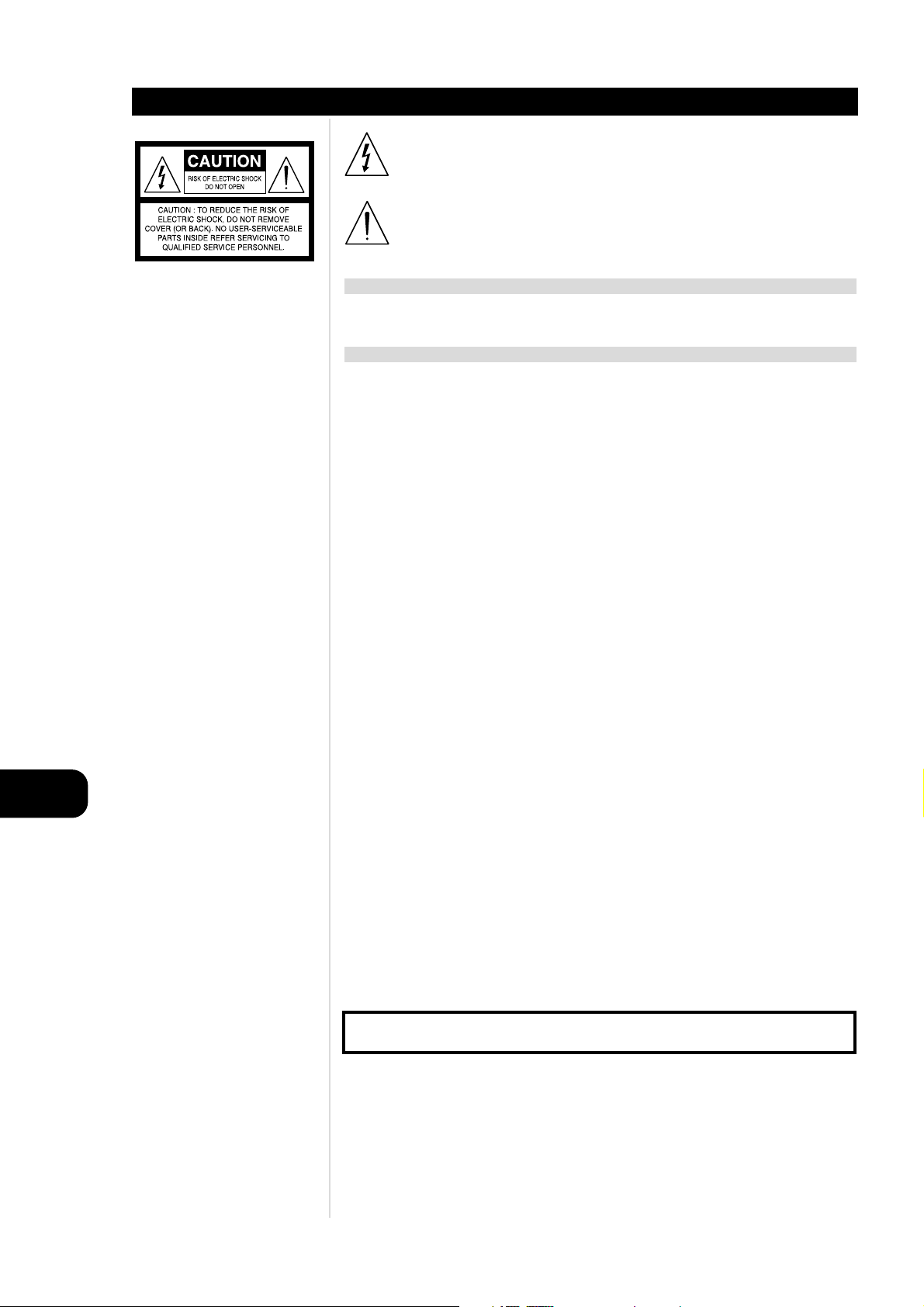
GB
2
SAFETY PRECAUTIONS
Introduction
The lightning flash with arrowhead symbol, within an equilateral triangle, is intended to alert
the user to the presence of uninsulated ‘dangerous voltage’ within the product’s enclosure that
may be of sufficient magnitude to constitute a risk of electric shock to persons.
The exclamation point within an equilateral triangle is intended to alert the user to the presence
of important operating and maintenance (servicing) instructions in the literature accompanying
the appliance.
WARNING
TO REDUCE THE RISK OF FIRE OR ELECTRIC SHOCK, DO NOT EXPOSE THIS PRODUCT TO RAIN OR
MOISTURE.
CAUTION
TO PREVENT ELECTRIC SHOCK, MATCH WIDE BLADE OF PLUG TO WIDE SLOT, FULLY INSERT.
CAUTION
This Digital Video Disc Player employs a Laser System. To ensure proper use of this product, please read this
owner’s manual carefully and retain for future reference. Should the unit require maintenance, contact an
authorized service location. (See service procedure). Use of controls, adjustments or the performance of
procedures other than those specified may result in exposure to laser radiation. To prevent direct exposure
to laser beam, do not try to open the enclosure. Visible laser radiation when the enclosure is opened.
DO NOT STARE INTO BEAM.
FCC NOTICE
This equipment has been tested and found to comply with the limits for a Class B digital device, pursuant
to part 15 of the FCC Rules. These limits are designed to provide reasonable protection against harmful
interference in a residential installation.
This equipment generates, uses and can radiate radio frequency energy and if not installed and used in
accordance with the instructions, may cause harmful interference to radio communications.
However, there is no guarantee that interference will not occur in a particular installation.
If this equipment does cause harmful interference to radio or television reception, which can be
determined by turning the equipment off and on, the user is encouraged to try to correct the interference
by one or more of the following measures:
• Reorient or relocate the receiving antenna.
• Increase the separation between the equipment and receiver.
• Connect the equipment into an outlet on a circuit different from that to which the receiver is
connected.
• Consult the dealer or an experienced radio/TV technician for help.
FCC WARNING
Changes or modifications not expressly approved by the party responsible for compliance could void the
user’s authority to operate the equipment.
INDUSTRY CANADA REQUIREMENT
This Class B digital apparatus meets all requirements of the Canadian Interference-Causing Equipment
Regulations.
RECORD YOUR MODEL NUMBER (Now, while you can see it)
The model and serial number of your new DVD player are located on the back of the DVD player cabinet.
For your future convenience, we suggest that you record these numbers here:
MODEL NO :
SERIAL NO.:
Page 3
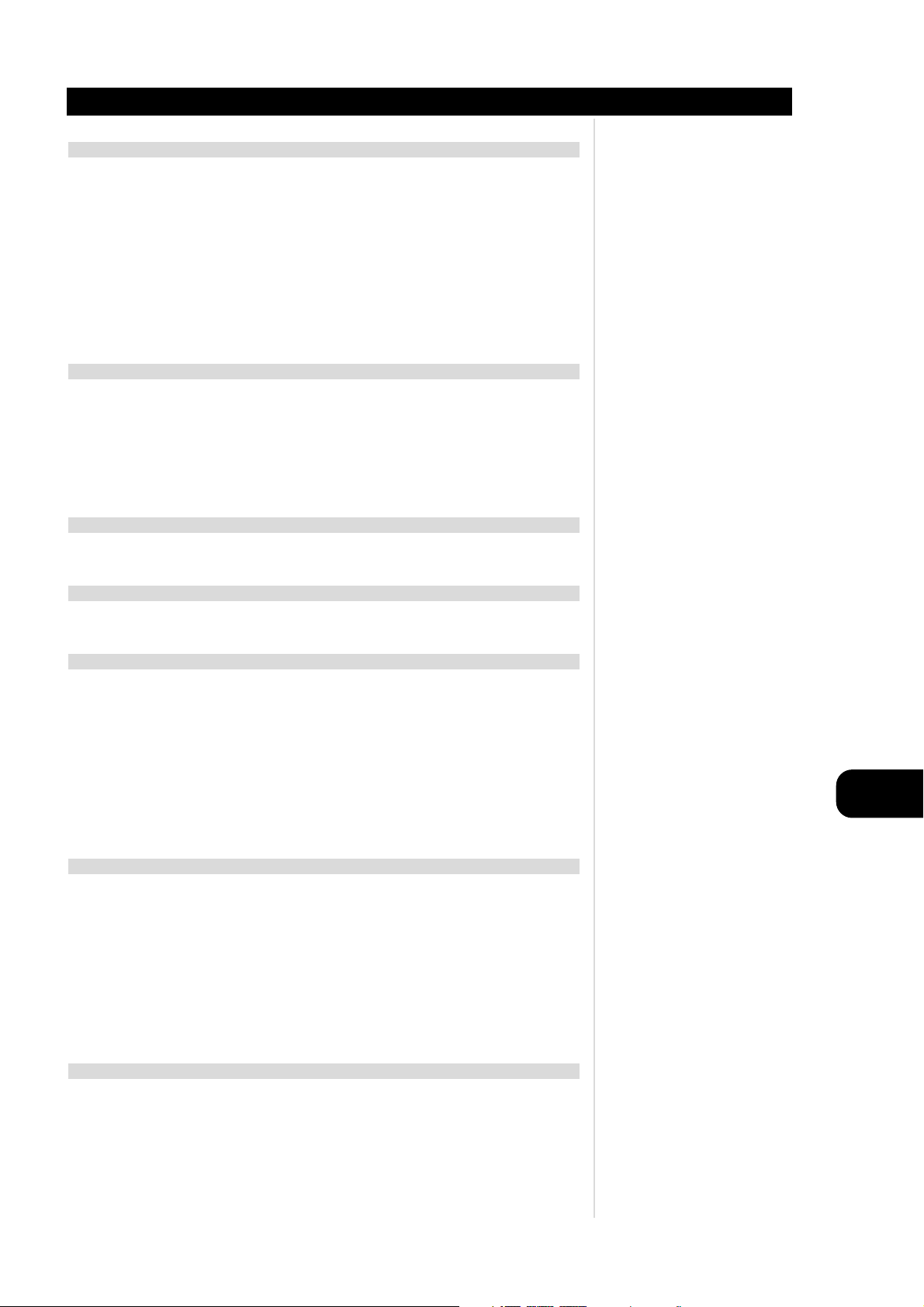
GB
3
TABLE OF CONTENTS
Introduction
INTRODUCTION
Safety Precautions . . . . . . . . . . . . . . . . . . . . . . . . . . . . . . . . . . . . . . . . . . . . . . . . . . . . . . . . . . . .2
Table of Contents. . . . . . . . . . . . . . . . . . . . . . . . . . . . . . . . . . . . . . . . . . . . . . . . . . . . . . . . . . . . . .3
IMPORTANT SAFETY INSTRUCTIONS . . . . . . . . . . . . . . . . . . . . . . . . . . . . . . . . . . . . . . . . . . . . .4-5
Precautions . . . . . . . . . . . . . . . . . . . . . . . . . . . . . . . . . . . . . . . . . . . . . . . . . . . . . . . . . . . . . . . . . .6
Notes on Discs . . . . . . . . . . . . . . . . . . . . . . . . . . . . . . . . . . . . . . . . . . . . . . . . . . . . . . . . . . . . . . . .7
Identification of Controls . . . . . . . . . . . . . . . . . . . . . . . . . . . . . . . . . . . . . . . . . . . . . . . . . . . . .8-11
Front Panel/Display window . . . . . . . . . . . . . . . . . . . . . . . . . . . . . . . . . . . . . . . . . . . . . . . . . . . . 8
Rear Panel . . . . . . . . . . . . . . . . . . . . . . . . . . . . . . . . . . . . . . . . . . . . . . . . . . . . . . . . . . . . . . . . . 9
Remote Control . . . . . . . . . . . . . . . . . . . . . . . . . . . . . . . . . . . . . . . . . . . . . . . . . . . . . . . . . . . . 10
Preparing the Remote Control. . . . . . . . . . . . . . . . . . . . . . . . . . . . . . . . . . . . . . . . . . . . . . . . . . 11
Operating with the Remote Control . . . . . . . . . . . . . . . . . . . . . . . . . . . . . . . . . . . . . . . . . . . . . 11
INSTALLATION
Connecting to a TV . . . . . . . . . . . . . . . . . . . . . . . . . . . . . . . . . . . . . . . . . . . . . . . . . . . . . . . . . . .12
Connecting to an Audio System . . . . . . . . . . . . . . . . . . . . . . . . . . . . . . . . . . . . . . . . . . . . . . . . .13
Connecting to Optional Audio System . . . . . . . . . . . . . . . . . . . . . . . . . . . . . . . . . . . . . . . . .14-16
Enjoying Dolby Digital (AC-3) Sound . . . . . . . . . . . . . . . . . . . . . . . . . . . . . . . . . . . . . . . . . . . . . 14
Enjoying Dolby Pro Logic Surround Sound . . . . . . . . . . . . . . . . . . . . . . . . . . . . . . . . . . . . . . . . . 15
Enjoying 2 Channel Digital Stereo Sound. . . . . . . . . . . . . . . . . . . . . . . . . . . . . . . . . . . . . . . . . . 16
Enjoying DTS Sound . . . . . . . . . . . . . . . . . . . . . . . . . . . . . . . . . . . . . . . . . . . . . . . . . . . . . . . . . 16
BASIC OPERATION
Basic Playback . . . . . . . . . . . . . . . . . . . . . . . . . . . . . . . . . . . . . . . . . . . . . . . . . . . . . . . . . . . .17-19
Various speed playback . . . . . . . . . . . . . . . . . . . . . . . . . . . . . . . . . . . . . . . . . . . . . . . . . . . . . . .20
OPERATION USING DISPLAY MENU ICONS
General Information about Display Menu Icons . . . . . . . . . . . . . . . . . . . . . . . . . . . . . . . . . . . .21
Detailed description of each Display Menu Icon . . . . . . . . . . . . . . . . . . . . . . . . . . . . . . . . . . . .22
ADVANCED OPERATION
Using a title menu . . . . . . . . . . . . . . . . . . . . . . . . . . . . . . . . . . . . . . . . . . . . . . . . . . . . . . . . . . . .23
Using a DVD menu . . . . . . . . . . . . . . . . . . . . . . . . . . . . . . . . . . . . . . . . . . . . . . . . . . . . . . . . . . .23
Changing subtitle language . . . . . . . . . . . . . . . . . . . . . . . . . . . . . . . . . . . . . . . . . . . . . . . . . . . .24
Changing audio soundtrack language . . . . . . . . . . . . . . . . . . . . . . . . . . . . . . . . . . . . . . . . . . . .24
Viewing from another angle . . . . . . . . . . . . . . . . . . . . . . . . . . . . . . . . . . . . . . . . . . . . . . . . . . .25
Producing a 3D Surround effect . . . . . . . . . . . . . . . . . . . . . . . . . . . . . . . . . . . . . . . . . . . . . . . . .25
Repeat Play . . . . . . . . . . . . . . . . . . . . . . . . . . . . . . . . . . . . . . . . . . . . . . . . . . . . . . . . . . . . . . . . .26
Zoom Feature . . . . . . . . . . . . . . . . . . . . . . . . . . . . . . . . . . . . . . . . . . . . . . . . . . . . . . . . . . . . . . .27
Memorizing Settings for Viewed DVDs . . . . . . . . . . . . . . . . . . . . . . . . . . . . . . . . . . . . . . . . . . .28
Program Play . . . . . . . . . . . . . . . . . . . . . . . . . . . . . . . . . . . . . . . . . . . . . . . . . . . . . . . . . . . . . . . .29
INITIAL SETTINGS
Common procedures of initial settings . . . . . . . . . . . . . . . . . . . . . . . . . . . . . . . . . . . . . . . . . . .30
Selecting disc Languages . . . . . . . . . . . . . . . . . . . . . . . . . . . . . . . . . . . . . . . . . . . . . . . . . . . . . .31
Selecting rating level and password . . . . . . . . . . . . . . . . . . . . . . . . . . . . . . . . . . . . . . . . . . .32-33
Selecting TV Aspect . . . . . . . . . . . . . . . . . . . . . . . . . . . . . . . . . . . . . . . . . . . . . . . . . . . . . . . . . . .34
Selecting Menu Language . . . . . . . . . . . . . . . . . . . . . . . . . . . . . . . . . . . . . . . . . . . . . . . . . . . . .35
Selecting TV Output . . . . . . . . . . . . . . . . . . . . . . . . . . . . . . . . . . . . . . . . . . . . . . . . . . . . . . . . . .35
Selecting Pseudo PAL . . . . . . . . . . . . . . . . . . . . . . . . . . . . . . . . . . . . . . . . . . . . . . . . . . . . . . . . .36
Setting the TV system . . . . . . . . . . . . . . . . . . . . . . . . . . . . . . . . . . . . . . . . . . . . . . . . . . . . . . . . .36
Selecting Digital Audio Output . . . . . . . . . . . . . . . . . . . . . . . . . . . . . . . . . . . . . . . . . . . . . . . . .37
Table of Languages and Their Abbreviations . . . . . . . . . . . . . . . . . . . . . . . . . . . . . . . . . . . . . .38
REFERENCE
Disc Requirements/Copyright Information . . . . . . . . . . . . . . . . . . . . . . . . . . . . . . . . . . . . . . . .39
Before Calling Service Personnel . . . . . . . . . . . . . . . . . . . . . . . . . . . . . . . . . . . . . . . . . . . . . . . .40
Specifications . . . . . . . . . . . . . . . . . . . . . . . . . . . . . . . . . . . . . . . . . . . . . . . . . . . . . . . . . . . . . . . 41
Page 4

GB
4
IMPORTANT SAFETY INSTRUCTIONS
Introduction
CAUTION
PLEASE READ AND OBSERVE ALL WARNINGS AND INSTRUCTIONS IN THIS OWNER’S MANUAL
AND THOSE MARKED ON THE UNIT. RETAIN THIS BOOKLET FOR FUTURE REFERENCE.
This set has been designed and manufactured to assure personal safety. Improper use can result in electric
shock or fire hazard. The safeguards incorporated in this unit will protect you if you observe the following
procedures for installation, use and servicing.
This unit is fully transistorized and does not contain any parts that can be repaired by the user.
DO NOT REMOVE THE CABINET COVER, OR YOU MAY BE EXPOSED TO DANGEROUS VOLTAGE.
REFER SERVICING TO QUALIFIED SERVICE PERSONNEL ONLY.
1 Read owner’s manual - After unpacking this product, read the owner’s manual carefully and follow
all the operating and other instructions.
2 Power Sources - This product should be operated only from the type of power source indicated on
the marking label. If you are not sure of the type of power supply in your home, consult your product
dealer or local power company. For products intended to operate from battery power or other sources,
refer to the operating instructions.
3 Grounding or Polarization - This product is equipped with a polarized alternating current line plug
(a plug having one blade wider than the other). This plug will fit into the power outlet only one way.
This is a safety feature. If you are unable to insert the plug fully into the outlet, try reversing the plug.
If the plug should still fail to fit, contact your electrician to replace your obsolete outlet. Do not defeat
the safety purpose of the polarized plug.
4 Heat - The product should be situated away from heat sources such as radiators, heat registers, stoves
or other products (including amplifiers) that produce heat.
5 Water and Moisture - Do not use this product near water-for example, near a bath tub, wash bowl,
kitchen sink. or laundry tub; in a wet basement; or near a swimming pool and the like.
6 Cleaning - Unplug this product from the wall outlet before cleaning. Do not use liquid cleaners or
aerosol cleaners. Use a damp cloth for cleaning.
7 Power-Cord Protection - Power-supply cords should be routed so that they are not likely to be walked
on or pinched by items placed upon or against them, playing particular attention to cords at plugs,
convenience receptacles, and the point where they exit from the product.
8 Overloading - Do not overload wall outlets, extension cords or integral convenience receptacles as this
can result in a risk of fire or electric shock.
9 Lightning - For added protection of this product during storms, or when it is left unattended and
unused for long periods of time, unplug it from the wall outlet. This will prevent damage to the product
due to lightning and power-line surges.
10 Object and Liquid Entry - Never push objects of any kind into this product through openings as they
may touch dangerous voltage points or short-out parts that could result in a fire or electric shock. Never
spill liquid of any kind on the product.
11 Attachments - Do not use attachments not recommended by the product manufacturer as they may
cause hazards.
Page 5
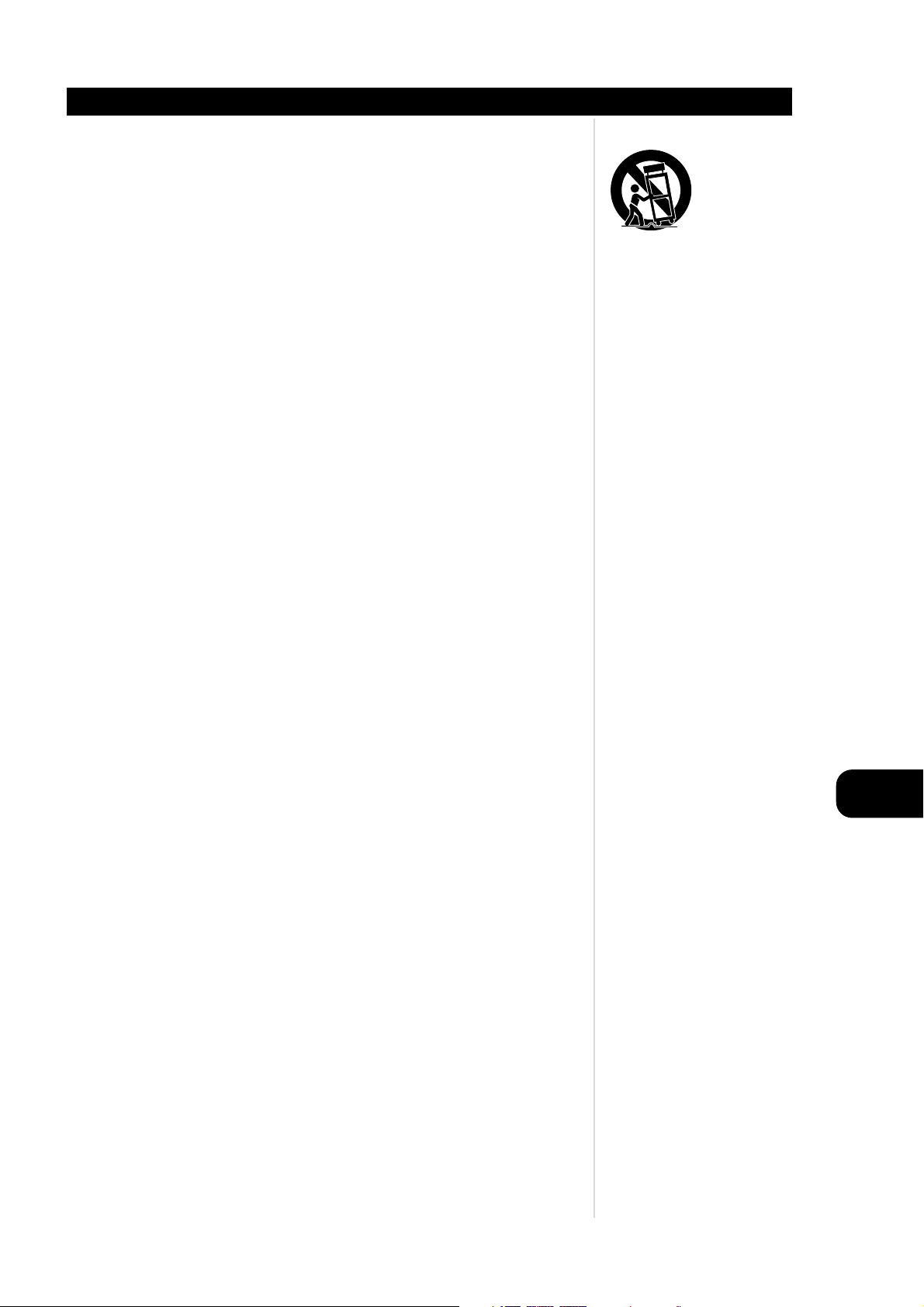
GB
5
IMPORTANT SAFETY INSTRUCTIONS
Introduction
12 Accessories - Do not place this product on an unstable cart, stand, tripod, bracket or table. The
product may fall, causing serious injury to a child or adult and serious damage to the product. Use
only with a cart, stand, tripod, bracket, or table recommended by the manufacturer, or sold with the
product. Any mounting of the product should follow the manufacturer’s instructions, and should use
a mounting accessory recommended by the manufacturer. A product and cart combination should
be moved with care. Quick stops, excessive force and uneven surfaces may cause the product and
cart combination to overturn.
13 Disc Tray - Keep your fingers well clear of the disc tray as it is closing. It may cause serious personal
injury.
14 Burden - Do not place a heavy object on top of the product. The object may fall, causing serious
personal injury and serious damage to the product.
15 Connecting - When you connect the product to other equipment, turn off the power and unplug all
of the equipment from the wall outlet. Failure to do so may cause an electric shock and serious
personal injury. Read the owner’s manual of the other equipment carefully and follow the
instructions when making any connections.
16 Sound Volume - Reduce the volume to the minimum level before you turn on the product.
Otherwise, sudden high volume sound may cause hearing or speaker damage.
17 Sound Distortion - Do not allow the product to output distorted sound for a longtime. It may
cause speaker overheating and fire.
18 Headphones - When you use headphones, keep the volume at a moderate level. If you use the
headphones continuously with high volume sound, it may cause hearing damage.
19 Laser Beam - Do not look into the opening of the disc tray or ventilation opening of the product to
see the source of the laser beam. It may cause sight damage.
20 Disc - Do not use a cracked, deformed or repaired disc. These discs are easily broken and may cause
serious personal injury and product malfunction.
21 Damage Requiring Service - Unplug this product from the wall outlet and refer servicing to
qualified service personnel under the following conditions:
• When the power supply cord or plug is damaged.
• If liquid has been spilled, or objects have fallen into the product.
• If the product has been exposed to rain or water.
• If the product does not operate normally by following the operating instructions. Adjust only those
controls that are covered by the operating instructions as an improper adjustment of other controls
may result in damage and will often require extensive work by a qualified technician to restore the
product to its normal operation.
• If the product has been dropped or damaged in any way.
• When the product exhibits a distinct change in performance (This indicates a need for service).
22 Servicing - Do not attempt to service this product yourself as opening or removing covers may
expose you to dangerous voltage or other hazards. Refer all servicing to qualified service personnel.
23 Replacement parts - When replacement parts are required, be sure the service technician has used
replacement parts specified by the manufacturer or have the same characteristics as the original part.
Unauthorized substitutions may result in fire, electric shock or other hazards.
24 Safety Check - Upon completion of any service or repairs to this product, ask the service technician
to perform safety checks to determine that the product is in proper operating condition.
Page 6
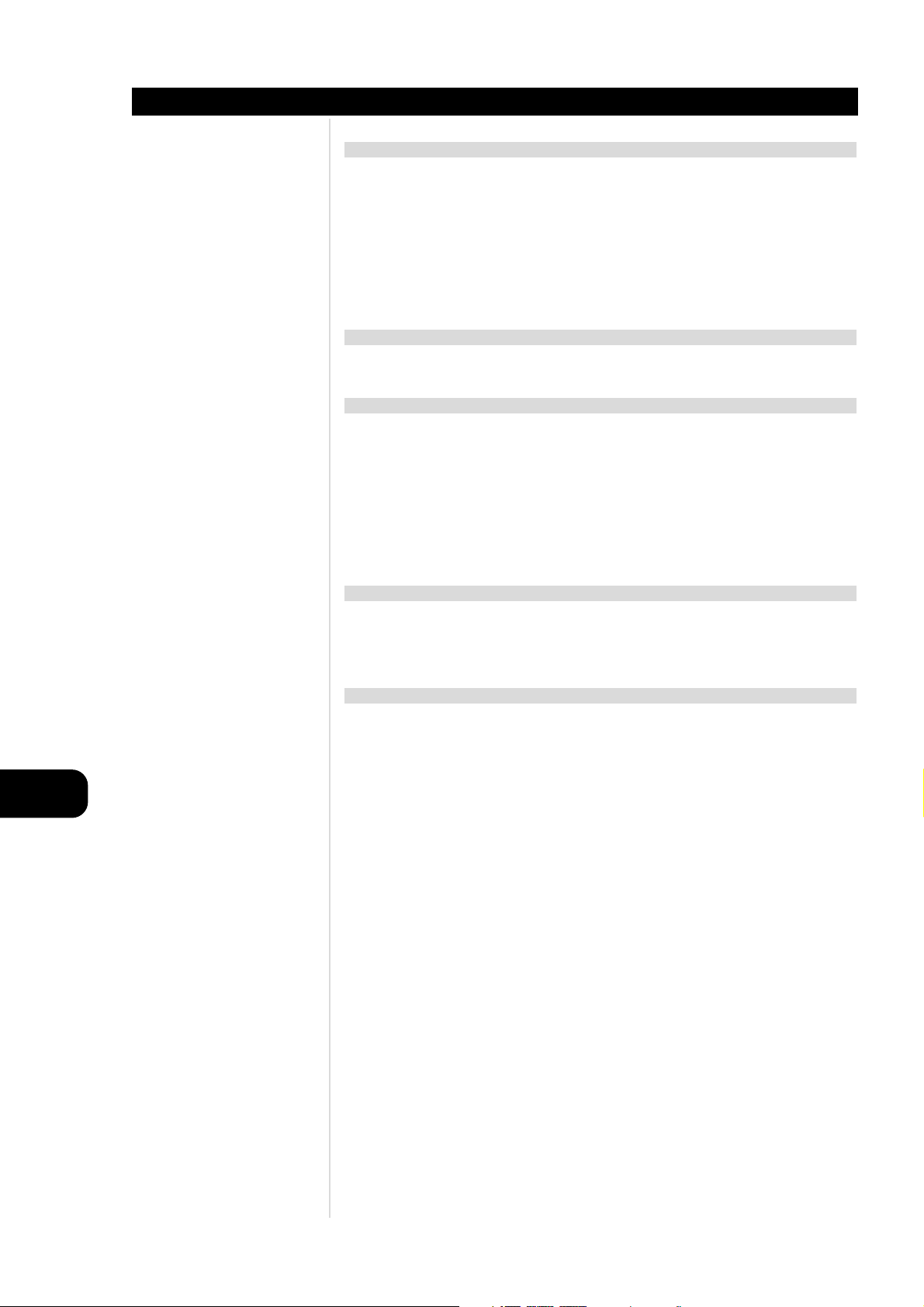
GB
6
PRECAUTIONS
Introduction
NOTES ON HANDLING
• When shipping the DVD player, always use the original shipping carton and packing materials. For
maximum protection, repack the unit as it was originally packed at the factory.
• Do not use volatile liquids, such as insect spray, near the DVD player. Do not leave rubber or plastic
products in contact with the DVD player for a long time. They will leave marks on the finish.
• The top and rear panels of the DVD player may become warm after a long period of use. This is normal
and not a malfunction.
• When the DVD player is not in use, be sure to remove the disc and turn off the power.
• If you do not use the DVD player for a long period, the unit may not function properly in the future.
Turn on and use the DVD player occasionally.
NOTES ON LOCATING
• When you place this DVD player near a TV, radio, or VCR, the playback picture may become poor and
the sound may be distorted. In this case, move the DVD player away from the TV, radio, or VCR.
NOTES ON CLEANING
Use a soft, dry cloth for cleaning.
• For stubborn dirt, soak the cloth in a weak detergent solution, wring well and wipe. Use a dry cloth to
wipe it dry. Do not use any type of solvent, such as thinner and benzine, as they may damage the
surface of the DVD player.
• If you use a chemical saturated cloth to clean the unit, follow that product’s instructions.
WARNING
Cleaning and adjustment of lenses and/or other components of playback mechanism should be performed
by a qualified service technician.
TO OBTAIN A CLEAR PICTURE
The DVD player is a high technology, precision device. If the optical pick-up lens and disc drive parts are
dirty or worn down, the picture quality becomes poor. To obtain a clear picture, we recommend regular
inspection and maintenance (cleaning or parts replacement) every 1,000 hours of use depending on the
operating environment. For details, contact your nearest dealer.
NOTES ON MOISTURE CONDENSATION
Moisture condensation damages the DVD player. Please read the following carefully.
Moisture condensation occurs, for example, when you pour a cold drink into a glass on a warm day. Drops
of water form on the outside of the glass. In the same way, moisture may condense on the opti-cal pickup lens inside this unit, one of the most crucial internal parts of the DVD player.
Moisture condensation occurs during the following cases.
• When you bring the DVD player directly from a cold place to a warm place.
• When you use the DVD player in a room where you just turned on the heater, or a place where the
cold wind from the air conditioner directly hits the unit.
• In summer, when you use the DVD player in a hot and humid place just after you move the unit from
an air conditioned room.
• When you use the DVD player in a humid place.
• Do not use the DVD player when moisture condensation may occur. If you use the DVD player in such
a situation, it may damage discs and internal parts. Remove the disc, connect the power cord of the
DVD player to the wall outlet, turn on the DVD player and leave it “ON” for two or three hours. After
two or three hours, the DVD player will have warmed up and evaporated any moisture. Keep the DVD
player connected to the wall outlet and moisture condensation will seldom occur.
Page 7
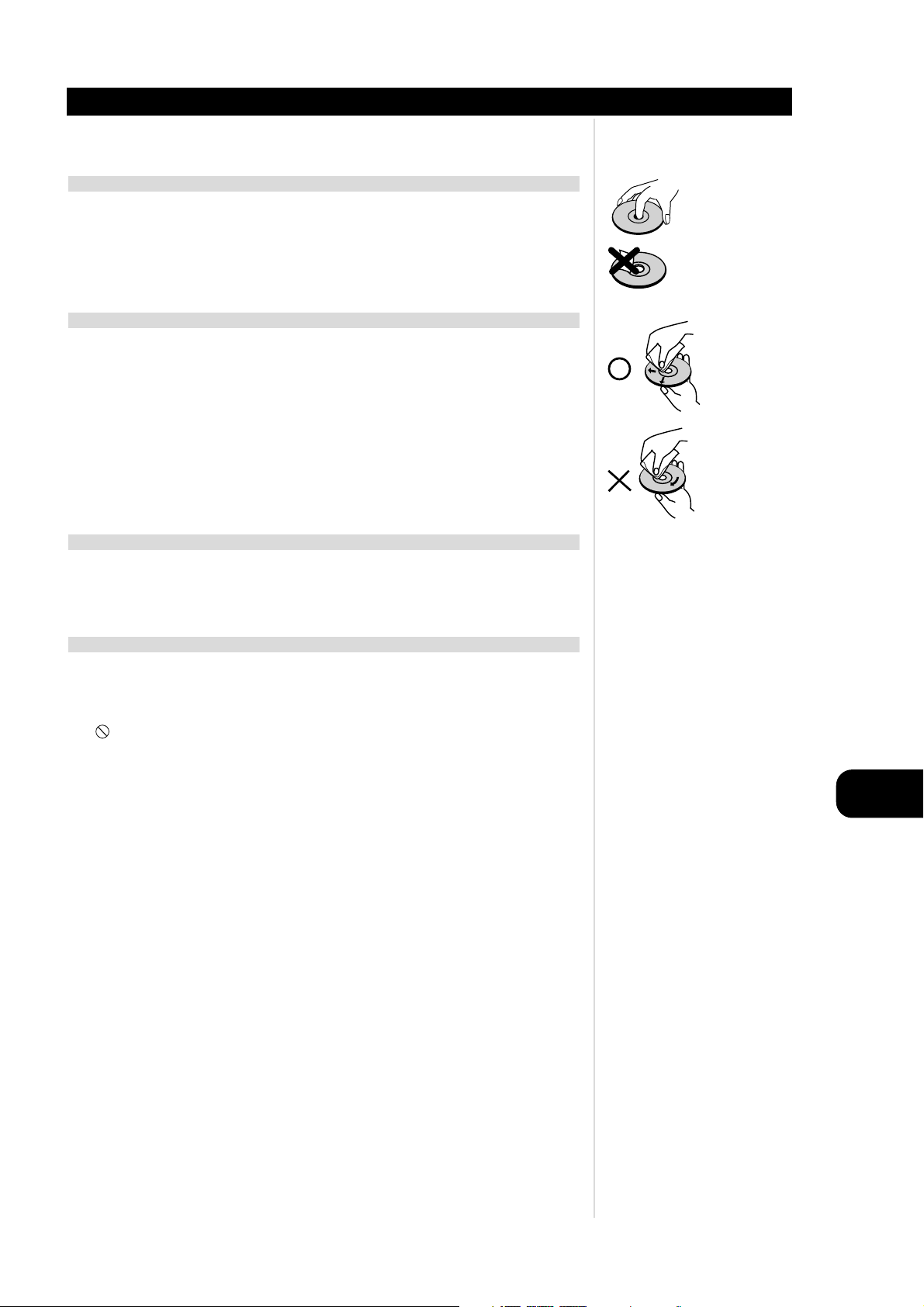
GB
7
Introduction
This section shows you how to handle, clean and store discs.
ON HANDLING DISCS
• Do not touch the playback side of the disc.
• Do not attach paper or tape to discs.
ON CLEANING DISCS
• Fingerprints and dust on the disc cause picture and sound deterioration. Wipe the disc from the center
outward with a soft cloth. Always keep the disc clean.
• If you cannot wipe off the dust with a soft cloth, wipe the disc lightly with a slightly moistened soft
cloth and finish with a dry cloth. Do not use any type of solvents such as thinner, benzine, commercially
available cleaners or anti-static spray for vinyl LPs. They may damage the disc.
ON STORING DISCS
• Do not store discs in a place subject to direct sunlight or near heat sources.
• Do not store discs in places subject to moisture and dust such as a bathroom or near a humidifier.
• Store discs vertically in a case. Stacking or placing objects on discs outside of their case may cause
warping.
ABOUT THIS OWNER’S MANUAL
• This owner’s manual explains the basic instructions of this DVD player.
• Some DVD video discs have functions that may not be explained in this owner’s manual. Therefore,
some instructions may differ from this owner’s manual, and there may be extra instructions. In this case,
follow the instructions displayed on the TV screen or package.
• “ “ may appear on the TV screen during operation. This icon means the function explained in this
owner’s manual is not available on that specific DVD video disc.
NOTES ON DISCS
Page 8
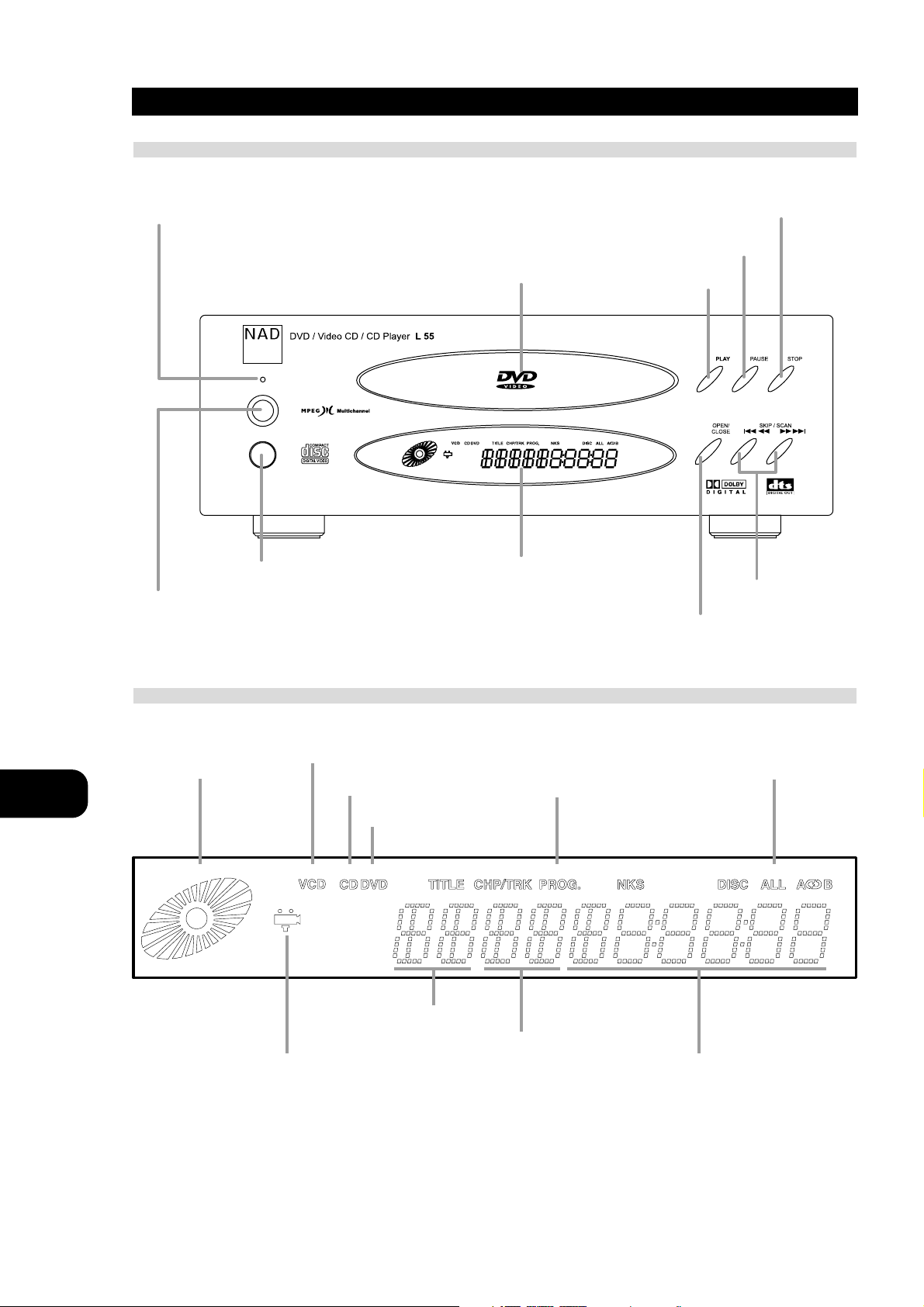
GB
8
IDENTIFICATION OF CONTROLS
Introduction
FRONT PANEL
DISPLAY WINDOW
POWER indicator (Standby mode: Blue color)
Disc tray
PLAY button
PAUSE/STEP button
STOP button
SKIP/SCAN buttons
OPEN/CLOSE button
DISPLAY WINDOW
REMOTE SENSOR
POWER button
OPERATING STATUS indicator
VCD indicator
CD indicator
DVD indicator
PROGRAM indicator
Repeat playback mode indicators
TOTAL PLAYING TIME /
ELAPSED TIME indicator
CHP/TRK NUMBER indicator
TITLE NUMBER indicator
ANGLE ICON indicator
Page 9

GB
9
IDENTIFICATION OF CONTROLS
Introduction
REAR PANEL
EUROPEAN VERSION
S-VIDEO OUT jack
COMPOSITE VIDEO OUT jack
AUDIO MIXED OUT jacks
EURO AV-TV-VCR OUT jack
OPTICAL DIGITAL AUDIO OUT jack
DIGITAL AUDIO OUT jacks (COAXIAL)
POWER CORD
Connect to an AC 230V,
50Hz outlet only
COMPONENT VIDEO OUT jack
COMPOSITE VIDEO OUT jack
AUDIO MIXED OUT jacks
S-VIDEO OUT jack
OPTICAL DIGITAL AUDIO OUT jack
DIGITAL AUDIO OUT jacks (COAXIAL)
POWER CORD
Connect to an AC 110V,
60Hz outlet only
USA/CANADA VERSION
OPTICAL DIGITAL AUDIO OUT JACK
Remove the dust protection cap from the connector and connect the optical digital cable (not supplied) firmly so that the configurations of both the
cable and the connector match. Keep the dust protection cap and always reattach the cap when not using the connector to protect against dust.
Dust protection cap
Page 10
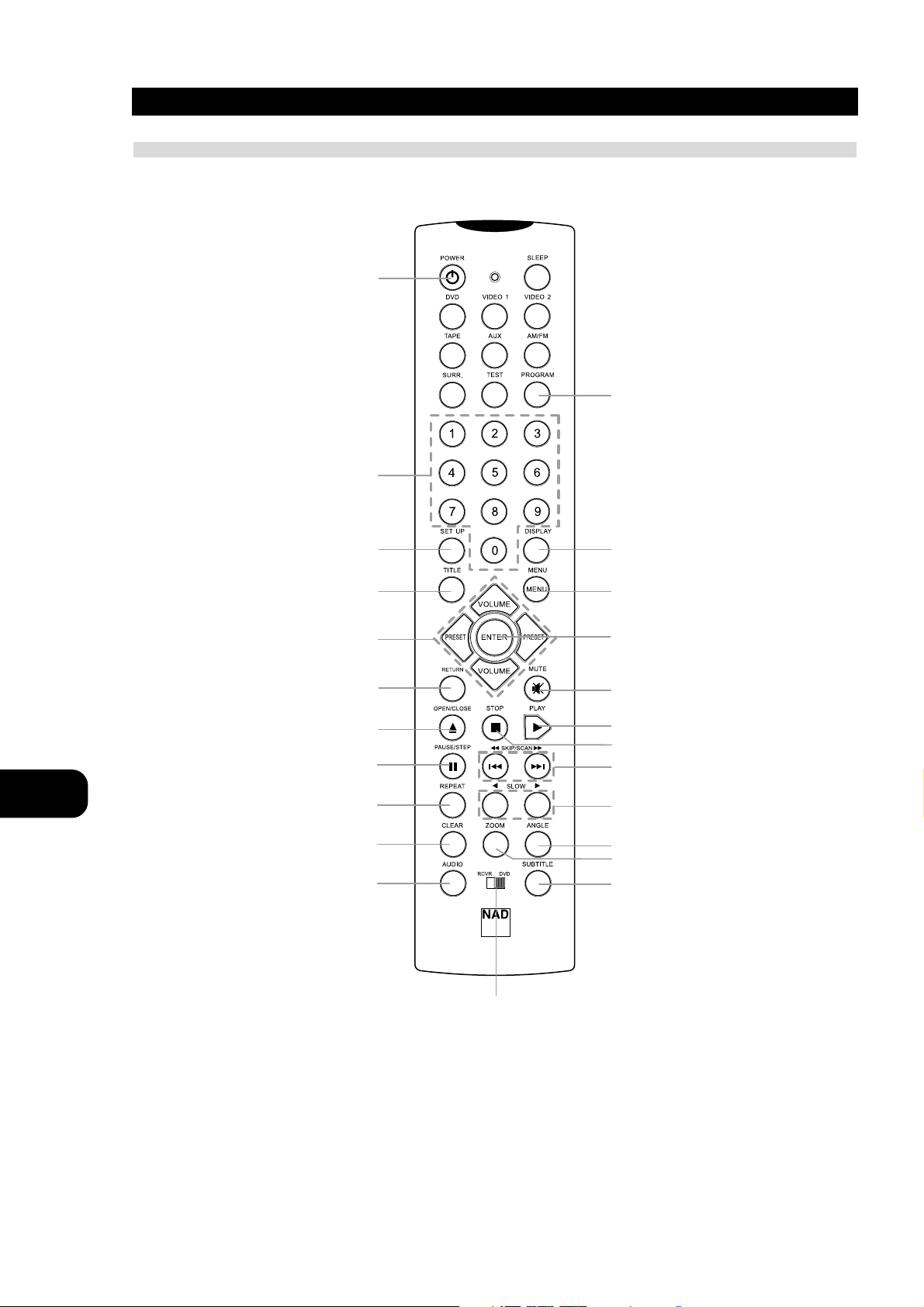
GB
10
IDENTIFICATION OF CONTROLS
Introduction
REMOTE CONTROL
You will find instructions for each of the remote control functions in the appropriate sections of this instruction manual.
(Remote control unit is included in L75 AV Surround Receiver)
TITLE BUTTON
Use the TITLE button to display
the title screen included on DVD
video discs. To operate a menu
screen, follow the instructions in
“Using a Title Menu” (page 23).
DIRECTIONAL ARROW
BUTTONS
(up, down, left, right) for use in
highlighting a selection on a
DISPLAY menu screen, TITLE and
MENU screen.
MENU BUTTON
Use the MENU button to display
the menu screen included on DVD
video discs. To operate a menu
screen, follow the instructions in
“Using a DVD Menu” (page 23).
REMOTE SELECT
Using the power, numbers, set
up, display & arrow buttons for
DVD player, change the switch to
DVD position.
Power button
Number buttons
SET UP button
TITLE button
ARROW Buttons
RETURN button
OPEN/CLOSE button
PAUSE/STEP button
REPEAT button
CLEAR button
AUDIO button
PROGRAM button
DISPLAY button
MENU button
ENTER button
MUTE button
PLAY button
STOP button
SKIP/SCAN buttons
SLOW button
ANGLE button
ZOOM button
SUB TITLE button
REMOTE SELECT
Page 11
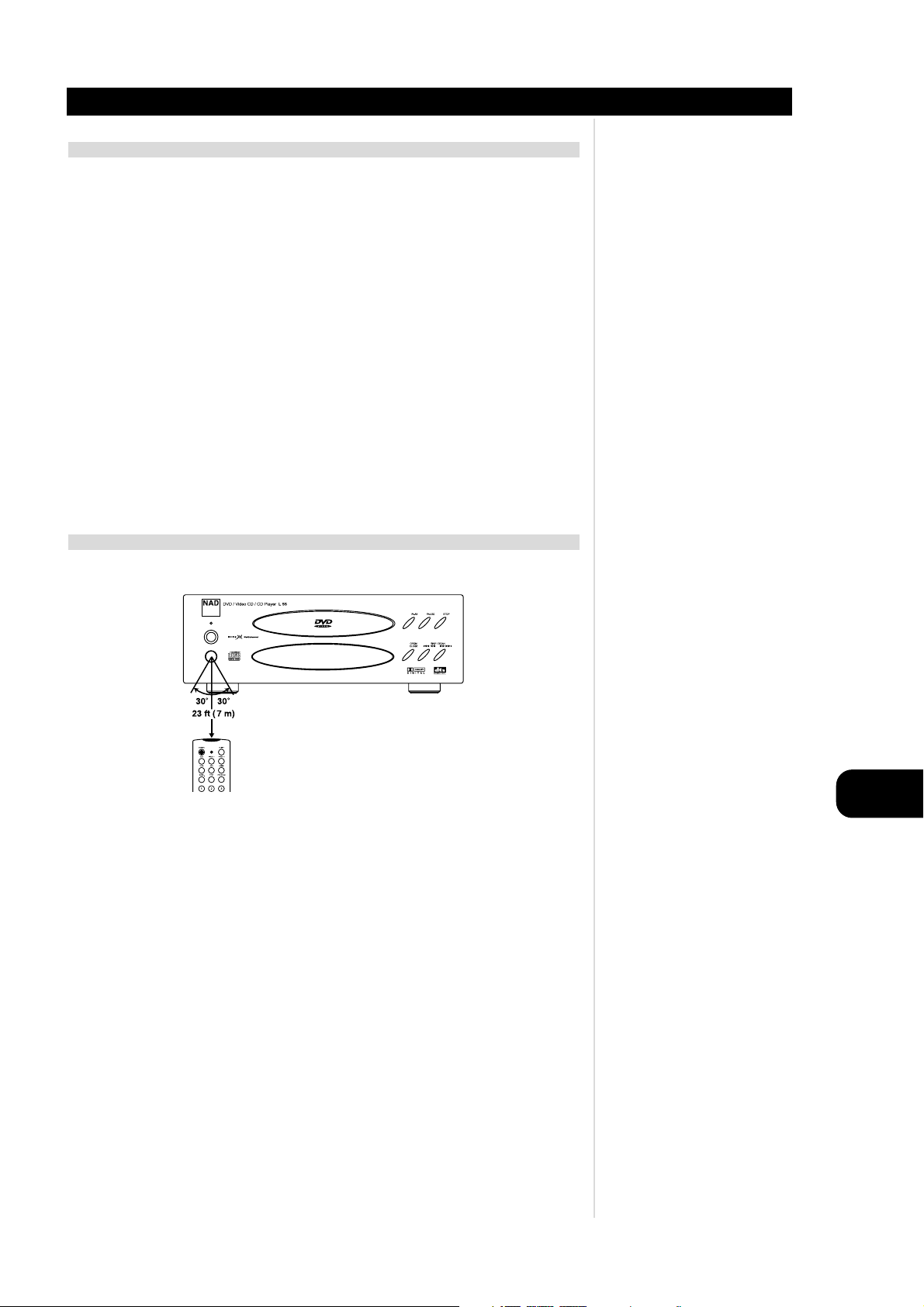
GB
11
IDENTIFICATION OF CONTROLS
Introduction
PREPARING THE REMOTE CONTROL
Insert the batteries into the remote control so you can use it to operate the DVD player.
1 Open the battery cover.
2 Insert batteries (AAA size). Make sure to match the + and - on the batteries to the marks inside the
battery compartment.
3 Close the cover.
NOTES ON BATTERIES
• Improper use of batteries may cause battery leakage and corrosion.
• To operate the remote control correctly, follow the instructions.
• Do not insert the batteries into the remote control in the wrong direction.
• Do not charge, heat, open or short-circuit the batteries. Do not throw the batteries into fire.
• Do not leave dead or exhausted batteries in the remote control.
• Do not use different types of batteries together, or mix old and new batteries.
• If you do not use the remote control for a long period of time, remove the batteries to avoid possible
damage from battery corrosion.
• If the remote control does not function correctly or if the operating range becomes reduced, replace
all batteries with new ones.
• If battery leakage occurs, wipe the battery liquid from the battery compartment, then insert new
batteries.
• The batteries should last about one year with normal use.
OPERATING WITH THE REMOTE CONTROL
This section shows you how to use the remote control.
Point the remote control at the remote sensor and press the buttons.
Distance: About 23 ft (7 m) from the front of the remote sensor
Angle: About 30° in each direction of the front of the remote sensor
• Do not expose the remote sensor of the DVD player to a strong light source such as direct sunlight or
illumination. If you do so, you may not be able to operate the DVD player with the remote control.
NOTES ON THE REMOTE CONTROL
• Direct the remote control at the remote sensor of the DVD player.
• Do not drop or give the remote control a shock.
• Do not leave the remote control near extremely hot or humid place.
• Do not spill water or put anything wet on the remote control.
• Do not open the remote control.
Page 12
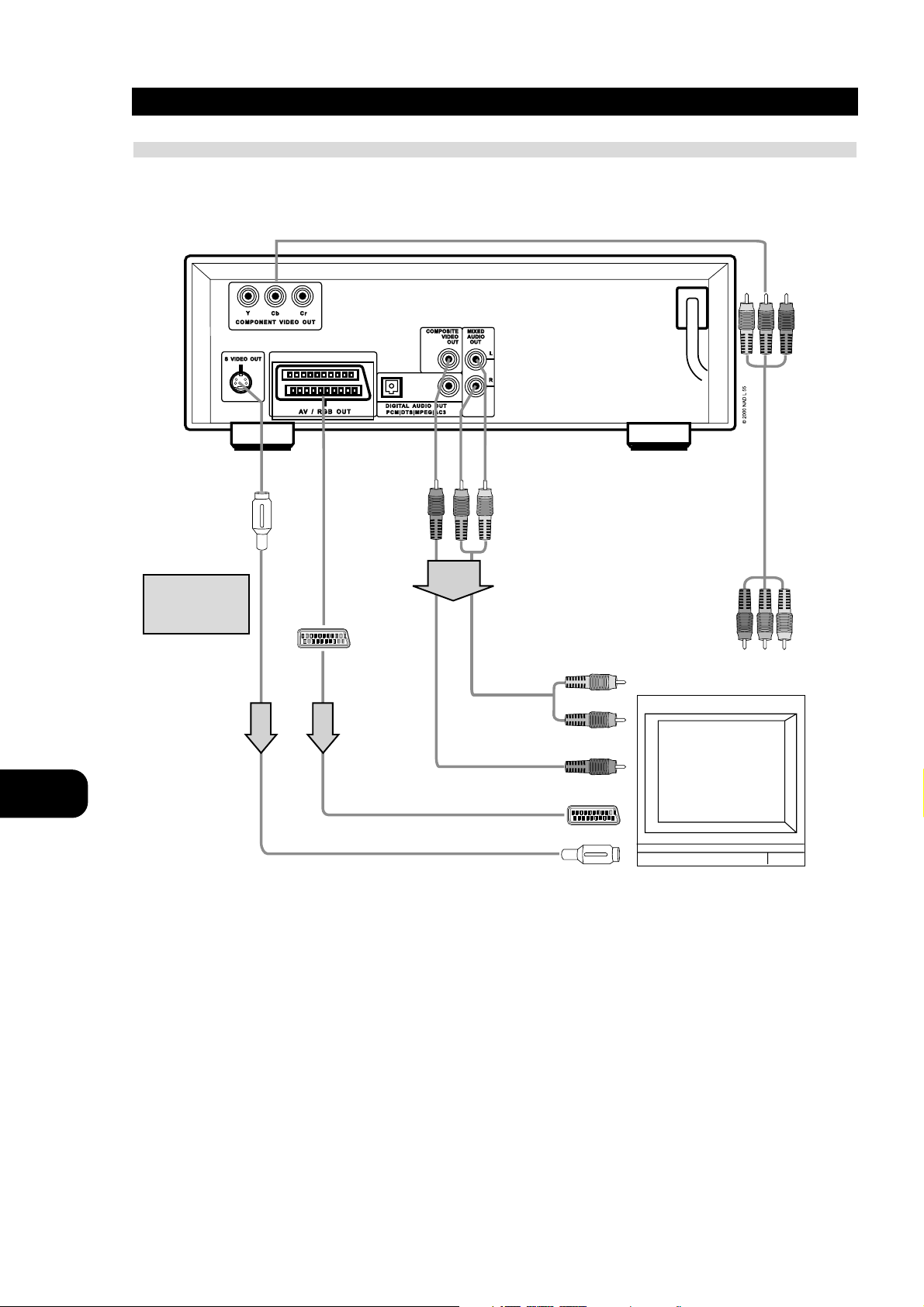
GB
12
CONNECTING TO A TV
Installation
CONNECT THE DVD PLAYER TO YOUR TV
To COMPONENT VIDEO OUT (USA/CANADA VERSION)
To S-VIDEO OUT
To SCART VIDEO
OUT (EUR VERSION)
To AUDIO OUT (L/R)/VIDEO OUT
If the TV has an Svideo input, connect
the DVD player with
the S-video cable.
COMPONENT VIDEO
(Cable not supplied)
AUDIO/VIDEO cable (supplied)
TV or monitor with
audio/video inputs
To audio inputs
To video input
SCART VIDEO cable (not supplied)
S-video cable (not supplied)
NOTES
• Refer to the owner’s manual of your TV as well.
• When you connect the DVD player to your TV, be sure to turn off the power and unplug both units from the wall outlet before making any
connections.
• Connect the DVD player to your TV directly. If you connect the DVD player to a VCR, the playback picture will be distorted because DVD video
discs are copy protected.
• To connect with S-video or SCART VIDEO (Component Video), you have to select TV output mode properly (Refer to “selecting TV Output” on
Page 35).
Page 13
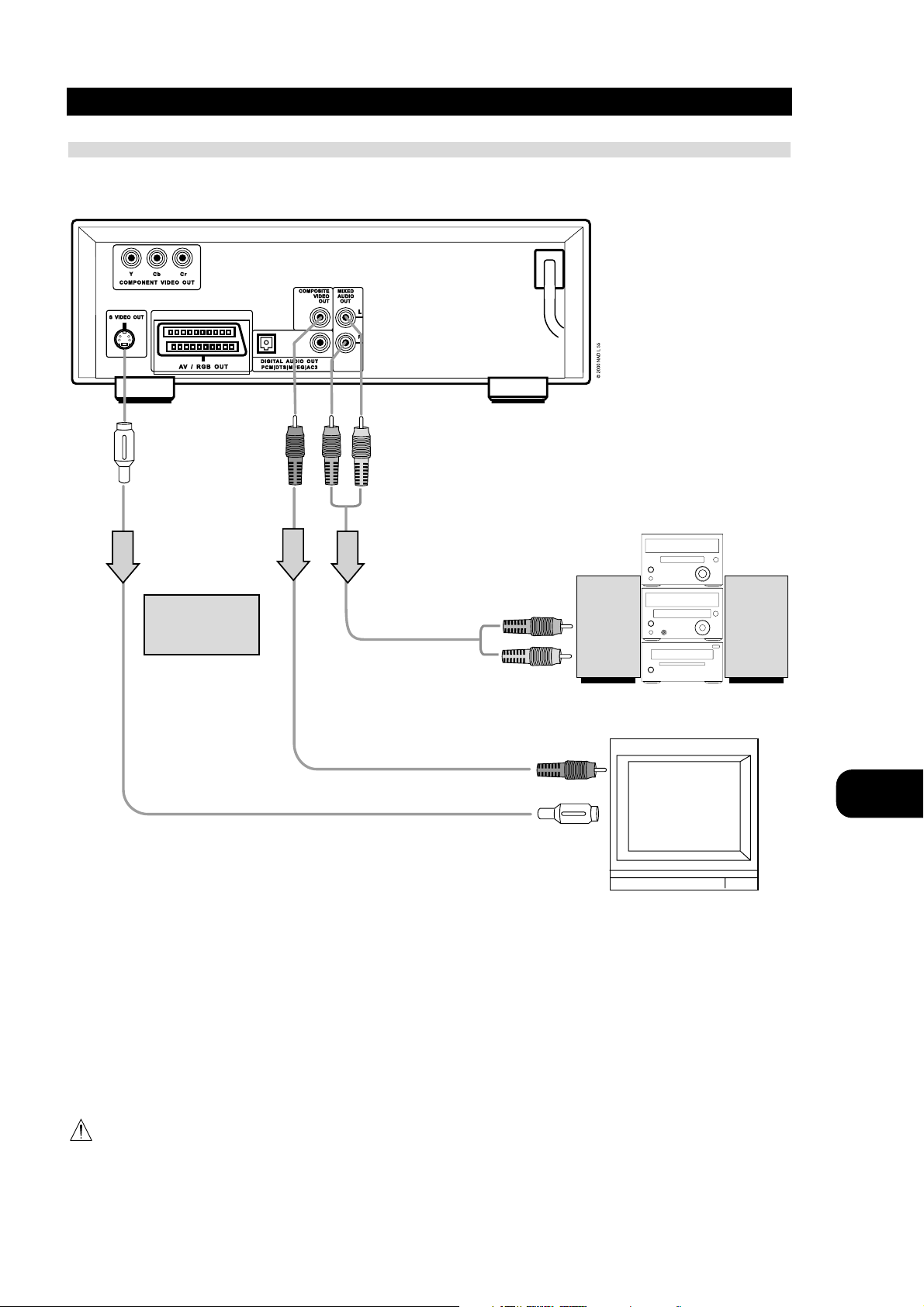
GB
13
CONNECTING TO AN AUDIO SYSTEM
Installation
NOTES
• Refer to the owner’s manual of your audio system as well.
• When you connect the DVD player to other equipment, be sure to turn off the power and unplug all of the equipment from the wall outlet before
making any connections.
• If you place the DVD player near a tuner or radio, the radio broadcast sound might be distorted. In this case, move the DVD player away from the
tuner and radio.
• The output sound of the DVD player has a wide dynamic range. Be sure to adjust the receiver’s volume to a moderate listening level. Otherwise,
the speakers may be damaged by a sudden high volume sound.
• Turn off the receiver before you connect or disconnect the DVD player’s power cord. If you leave the receiver power on, the speakers may be
damaged.
WARNING
Do not set the Digital Audio Output of this DVD player to “Dolby Digital” unless you are connecting the DIGITAL AUDIO jack of this DVD player
to an AV decoder that has the Dolby Digital decoding function. High volume sound may damage your hearing as well as the speakers (Refer to
“Selecting Digital Audio Output” on page 37).
YOU CAN LISTEN TO THE SOUND OF AUDIO CDS AND DVD VIDEO DISCS IN STEREO
To S-VIDEO OUT
To VIDEO OUT
If the TV has an S-video
input, connect the DVD
player with the
S-video cable.
Audio System
To audio inputs of
the amplifier
Audio Cable (Supplied)
To video input (yellow)
S-video cable (not supplied)
TV or monitor with
audio video inputs
Video cable (Supplied)
Page 14

NOTES
To enjoy Dolby Digital sound from this DVD player you need the following:
• DVD recorded in Dolby Digital
• 6 channel receiver equipped with a Dolby Digital decoder or Dolby Digital processor and power receiver
• 5 speakers and 1 subwoofer
• To enjoy Dolby Digital sound, you need to select “Dolby Digital” on the SETUP menu.
GB
14
CONNECTING TO OPTIONAL AUDIO SYSTEM
Installation
ENJOYING DOLBY DIGITAL SOUND
You can enjoy the high quality dynamic sound of Dolby Digital (AC-3), Dolby Pro Logic, and 2 Channel Digital Stereo.
DOLBY DIGITAL
Dolby Digital is the surround sound technology used in theaters showing the latest movies, and is now available to reproduce this realistic effect in the
home. You can enjoy motion picture and live concert DVD video discs with this dynamic realistic sound by connecting the DVD player to a 6 channel
receiver equipped with a Dolby Digital (decoder or Dolby Digital processor).
L75 Rear
To S-VIDEO OUT or
VIDEO OUT
S-Video cable or Video cable
To DIGITAL OUT (COAXIAL or OPTICAL)
Receiver equipped
with a Dolby
Digital decoder
To S-video input or
Video Input
To digital audio input Connection
example
L75AV Receiver
Front
speaker
(left)
Front
speaker
(right)
Centre
speaker
Rear speaker (left
surround)
Rear speaker (right
surround)
• Refer to the owner’s manual of your audio equipment as well.
• When you connect the DVD player to other equipment, be sure to turn off the power and unplug all of the equipment from the wall outlet before
making any connections.
• The output sound of the DVD player has a wide dynamic range. Be sure to adjust the receiver’s volume to a moderate listening level. Otherwise,
the speakers may be damaged by a sudden high volume sound.
• Turn off the receiver before you connect or disconnect the DVD player’s power cord. If you leave the receiver power on, the speakers may be
damaged.
Manufactured under license from Dolby Laboratories Licensing Corporation. “Dolby”, and the double-D symbol are trademarks of Dolby Laboratories
Licensing Corporation. Confidential Unpublished Works. 1992-1997 Dolby Laboratories, Inc. All rights reserved.
Subwoofer
Page 15

GB
15
CONNECTING TO OPTIONAL AUDIO SYSTEM
Installation
ENJOYING DOLBY PRO LOGIC SURROUND SOUND
DOLBY PRO LOGIC SURROUND
You can still enjoy the excitement of Surround Sound even if your A/V receiver does not offer Dolby Digital (AC-3) decoding.
If your A/V receiver has a Dolby Pro Logic decoder, refer to the following connection diagram.
WITH A RECEIVER EQUIPPED WITH DOLBY DIGITAL
Connect the equipment the same way as described in “Enjoying Dolby Digital (AC-3) Sound” on the previous page. Refer to that receiver’s owner’s
manual and set the receiver so you can enjoy Dolby Pro Logic Surround sound..
WARNING
Do not set the Digital Audio Output of this DVD player to “Dolby Digital” unless you are connecting the DIGITAL AUDIO jack of this DVD player
to an AV decoder that has the Dolby Digital decoding function. High volume sound may damage your hearing as well as the speakers (Refer to
“Selecting Digital Audio Output” on page 37).
L75 Rear
To Video Out
To MIXED Audio Out
Video Cable
Audio Cable
To Video Input
To Audio Input
Connection example
Amplifier equipped with
Dolby Pro Logic Surround
L75 Receiver
Connect one or two rear
speakers. The output
sound from the rear
speakers will be monaural
even if you connect two
rear speakers.
Front
speaker
(Left)
Front
speaker
(Right)
Centre
Speaker
Rear speaker (Left)
Rear speaker (Right)
Page 16

GB
16
CONNECTING TO OPTIONAL AUDIO SYSTEM
Installation
“DTS” and “DTS Digital Out” are trademarks of Digital Theater Systems, Inc..
NOTES
• Refer to the owner’s manual of your receiver as well.
• When you connect the DVD player to other equipment, be sure to turn off the power and unplug all of the equipment from the wall outlet before
making any connections.
• The output sound of the DVD player has a wide dynamic range. Be sure to adjust the receiver’s volume to a moderate listening level. Otherwise,
the speakers may be damaged by a sudden high volume sound.
• Turn off the receiver before you connect or disconnect the DVD player’s power cord. If you leave the receiver power on, the speakers may be
damaged.
ENJOYING 2 CHANNEL DIGITAL STEREO SOUND
2 Channel Digital Stereo
You can enjoy the dynamic sound of 2 Channel Digital Stereo by connecting this DVD player to a receiver equipped with a digital audio input and
speaker system (right and left front speakers).
Connection example
Receiver equipped with a
digital audio input
75 ohm coaxial cable or optical
cable
To digital out
(COAXIAL or
OPTICAL)
S-video cable or
Video cable
To S-Video Input or Video Input To digital Audio Input
Front speaker
(left)
Front speaker
(Right)
TV
ENJOYING DTS SOUND
Introducing DTS Digital Surround™ …the finest technology ever invented to transform existing “home theater” systems into six discrete channels of
exceptionally clear, better-than-compact disc, digital audio performance. And DTS Digital Surround is the only 5.1 surround sound format that can
deliver this revolutionary 3-dimensional experience through new music recordings on compact discs, original 5.1 soundtracks on motion picture
laserdiscs, and soon, a wide variety of products on DVD.
Connection example
75 ohm coaxial cable or optical
cable
Receiver equipped
with a DTS decoder
To digital out
(COAXIAL or
OPTICAL)
To S-Video Input or Video Input
S-video cable
or Video cable
To digital Audio Input
Front
speaker
(left)
Front
speaker
(Right)
TV
Subwoofer
Center
Speaker
Rear Speaker
(Left surround)
Rear Speaker
(Right surround)
Page 17

GB
17
BASIC PLAYBACK
Basic Operation
This section shows you the basics on how to play back a DVD video disc.
PREPARATIONS
• When you want to play back DVD video discs, turn on the TV and
select the video input source connected to the DVD player.
• When you want to enjoy the sound of DVD video discs or audio CDs
from the audio system, turn on the audio system and select the input
source connected to the DVD player.
• For connection details, see pages 12 through 16.
• Set the playback picture size according to the aspect ratio of the
connected TV at the SETUP menu (TV Aspect).
• If you do not have the necessary equipment to enjoy Dolby Digital
sound, set the Digital Audio Output at the SETUP (Digital Audio
Output) menu to “PCM”.
1 Press POWER. The DVD player turns on and the power indicator
turns off.
2 Press OPEN/CLOSE. The disc tray opens. You can open the disc tray
by pressing this button even if the DVD player is in standby mode.
3 Place a disc on the disc tray with the playback side down. There
are two different disc sizes. Place the disc in the correct guide on the
disc tray. If the disc is out of the guide, it may damage the disc and
cause the DVD player to malfunction. Do not place anything except
3” discs or 5” discs on the disc tray.
4 Press PLAY. The disc tray is automatically closed and playback
begins. If the disc is placed in upside down (and it is a single sided
disc), “NO DISC” or “DISC ERROR” appears on the TV screen.
Operating status indicator
• If you insert an audio CD, the CD indicator lights up in the DVD
display. The title number does not appear.
• After playing back all of the chapters in the title, the DVD player
automatically stops and returns to the menu screen.
WHEN A MENU SCREEN APPEARS ON THE TV SCREEN
In case of interactive DVDs with control, a menu screen appears on the
TV screen. Perform step 5 on page 18 to start play.
1
2 4
Example of interactive DVD
On-Screen Menu.
Page 18

GB
18
BASIC PLAYBACK
Basic Operation
5 Press and press ENTER, or press the numeric
button(s), to select the desired item.
Play of the selected item now begins.
For further info, also refer to the jacket or case of the disc you are
playing.
AFTER OPERATION
When the unit is not in use, remove the disc and press POWER to turn
off the power.
NOTES
• Do not move the DVD player during playback. Doing so may damage
the disc and the DVD player.
• Use the OPEN/CLOSE button on the remote control or DVD player to
open and close the disc tray. Do not push the disc tray while it is
moving. Doing so may cause the DVD player to malfunction.
• Do not push up the disc tray or put any objects other than discs on
the disc tray. Doing so may cause the DVD video player to
malfunction.
• Keep your fingers well clear of the disc tray as it is closing. Be
especially careful with children’s fingers around the closing disc tray
as there is a risk of personal injury.
• When “ “ appears on the TV screen while a button is pressed, it
means that this function is not available on the disc you are playing.
• Depending on the DVD disc, some operations may be different or
restricted. Refer to the jacket or case of the disc you are playing.
5
Page 19

GB
19
BASIC PLAYBACK
Basic Operation
STOPPING PLAY
Press STOP during playback.
RESUME PLAY
• When play is stopped, the unit records the point where STOP was
pressed (RESUME function).
Press PLAY and play will resume from this point.
• The RESUME function works only with discs for which the elapsed
playing time appears on the window display during playback.
NOTES
• Resume function will be cleared when the power is turned off and
then on.
• Opening the disc tray cancels Resume function.
• The Resume function may not be available on some DVD discs.
• If the player is left in the stop mode for more than 8 minutes, the
power shuts off automatically.
STILL PICTURE (PAUSE)
Press PAUSE/STEP during playback.
• DVD The player will be placed in the still picture mode.
• CD The player will be placed in the pause mode.
FRAME ADVANCE (DVD ONLY)
Press PAUSE/STEP during still playback.
(Each time you press PAUSE/STEP, the picture advance one frame)
To resume normal playback, press PLAY.
SKIPPING FORWARD OR BACK
Skipping forward Press SKIP during playback. A chapter (DVD)
or a track (CD) is skipped each time the button is pressed.
Skipping back Press SKIP during playback. When the button is
pressed once midway through a chapter/track, the player returns to
the start of that chapter/track. When it is pressed again, a
chapter/track is skipped each time the button is pressed.
NOTE
When SKIP/SCAN button is pressed and held for more than 0.5
second, scan function will engage.
Stop
Pause
Skip / Scan
Play
Page 20

GB
20
VARIOUS SPEED PLAYBACK
Basic Operation
You can play back discs at various speeds, and resume normal playback.
TO PLAY IN SLOW-MOTION
Press SLOW or SLOW during playback.
• During slow playback, the playback speed and direction can be
selected with SLOW or SLOW .
• To increase the playback speed, press the one button as the playback
direction.
• To reverse the playback direction, press the other button opposite to
the playback direction.
• With Video CD, reverse play is not possible.
To return to normal playback, press PLAY button.
TO SCAN AT FAST FORWARD OR FAST REVERSE
• Fast forward and reverse, press and hold SKIP / SCAN on remote
control unit for more than 0.5 second during play-back.
• On the front panel, continue pressing the
or button.
• During fast playback, the playback speed and direction can be
selected with SKIP / SCAN .
• To increase the playback speed, press the button as the playback
direction.
• To reverse the playback direction, press the other button opposite to
the playback direction.
To return to normal playback, press PLAY
NOTES
• When SKIP/SCAN button is pressed and held for more than 0.5
second, scan function will engage.
• The DVD player does not play back sound during slow-motion
playback, the high speed reverse and forward playback of DVD video
discs. However, the DVD player plays back sound during fast forward
or fast reverse playback of audio CDs.
• Subtitles do not appear on the screen during slow motion and scan
playback.
• The DVD player provides four (4) scan speeds for DVD movie play.
Only one (1) scan speed is available dung Audio CD play.
• The DVD player does not play back in slow-motion in case of audio
CD.
• In some equipment that is connected to digital output for DTS sound,
a noise can occur during fast forward or fast reverse playback of DTS
CDs.
Skip / Scan
Play
Slow
Page 21

GB
21
GENERAL INFORMATION ABOUT DISPLAY MENU ICONS
Operation Using Display Menu Icons
This unit features DISPLAY Menu Icons showing disc information (title/chapter/track number, elapsed
playing time, audio/subtitle language, angle and sound) and player information (repeat play, play mode,
etc.). Some icons only show the indicated information. Other icons allow the settings to be changed.
COMMON PROCEDURES
1 Press DISPLAY during playback.
• Title function can be accessed from the stop mode.
2 Press to select the desired item.
• The currently selected item is indicated by a yellow frame on its DISPLAY menu icons.
3 Press to select the desired setting.
• When numbers are displayed (e.g. title number), the numeric buttons can also be used for setting
instead of
• For some functions, the setting will be registered immediately; for others, ENTER must be pressed.
To clear the DISPLAY Menu Icons, press DISPLAY.
EXAMPLES OF DISPLAY MENU ICONS
The screens may differ depending on the disc contents.
2,3
1
DVD DISPLAY CD DISPLAY DVD and CD DISPLAY
1
1
0:16:57
1 ENG
D
6 CH
OFF
1
NORM.
1
16:57
STER.
NORM.
TITLE
CHAPT
ALL
TRACK
OFF
Page 22

GB
22
DETAILED DESCRIPTION OF EACH DISPLAY MENU ICON
Operation Using Display Menu Icons
You can view information about a disc and its operational status on the TV screen.
PRESS DISPLAY DURING
PLAYBACK
[TV screen] DVD DISPLAY
PRESS DISPLAY DURING
PLAYBACK
[TV screen] CD DISPLAY
To show the current title number and to jump to the desired title number
+ Enter, or
Numeric + Enter
To show the current chapter number and to jump to the desired chapter
number
+ Enter, or
Numeric + Enter
To show the elapsed time and directly select scenes by the desired time. SKIP, Numeric + ENTER
To show the current audio soundtrack language, encoding method, channel
number and to change the settings
, AUDIO
To show the current subtitles language and to change the setting
, SUBTITLE
To show the current angle number and to change the angle
, ANGLE
To show the current sound (NORMAL or 3D SURROUND) and to change the
setting
To show the current track number and to jump to the desired track number
+ Enter, or
Numeric + Enter, or SKIP
To show the elapsed time (Display only)
To show the current audio (STEREO, LEFT, RIGHT) and to select to the desired
audio channel
, AUDIO
To show the current sound (NORMAL or 3D SURROUND) and to change the
setting
FUNCTION
(Press to select desired item)
SELECTION
METHOD
FUNCTION
(Press to select desired item)
SELECTION
METHOD
NOTE
Some DVD discs may not provide all of the above DISPLAY menu icons.
1
1
0:16:57
1 ENG
D
6 CH
OFF
1
NORM.
1
16:57
STER.
NORM.
Page 23

GB
23
USING A TITLE MENU
Advanced Operation
Some movie discs may contain two or more titles. If the disc has a title menu recorded on it, the TITLE
button can be used to select the movie title (The details of operation differ depending on the disc used).
Selecting a title may not be possible on certain DVD discs.
1 Press TITLE. A list of the titles on the disc is displayed. Press TITLE again to resume play from the scene
when TITLE was first pressed.
2 Press and press ENTER or PLAY, or press the numeric button(s), to select desired
title. The selected title now starts playing.
Some DVDs have unique menu structures called DVD menus. For example, DVDs programmed with
complex contents provide guide menus, and those recorded with various languages provide menus for
audio and subtitle language. Although the DVD menu’s contents and operation differ from disc to disc,
the following explains the basic operation when this feature is used.
1 Press MENU during play. The DVD menu available on the disc is now displayed. Pressing MENU again
resumes play from the scene when MENU was first pressed. Resume play may not be possible on
certain discs.
2 Press and press ENTER, or press the numeric button(s), to select desired item.
The selected item is now executed.
2
1
2
1
USING A DVD MENU
Page 24

GB
24
CHANGING SUBTITLE LANGUAGE
Advanced Operation
It is possible to change the subtitle language to a different language from the one selected at the initial
settings (See page 31 for further info). This operation works only with discs on which multiple subtitle
languages are recorded.
1 Press SUBTITLE during playback. When no subtitles are recorded, “OFF” will be displayed instead
of the language number.
2 Press repeatedly SUBTITLE until the desired language is selected. Number of the subtitle
language being played back.
To eliminate the On Screen Subtitles.
Press SUBTITLE repeatedly to select OFF at step 2.
NOTES
• In some cases, the subtitle language is not changed to the selected one immediately.
• When a disc supporting the closed caption is played, the subtitle and the closed caption may overlap
each other on the TV screen. In this case, turn the subtitle off.
• When the desired language is not selected even after pressing the button several times, it means that
the language is not available on the disc.
• When the power is turned on or the disc is removed, subtitles appears in the language selected at the
initial settings. If this language is not recorded on the disc, the disc’s priority language appears.
It is possible to change the audio soundtrack language to a different language from the one selected at
the initial settings in case of DVD disc (See page 31 for further info). This operation works only with discs
on which multiple audio soundtrack languages are recorded.
And it is possible to change the audio channel in case of audio CD.
DVD
1 Press AUDIO during play. Number of the audio soundtrack language being played back.
2 Press AUDIO repeatedly until the desired language is selected.
CD
1 Press AUDIO during play.
2 Press AUDIO repeatedly until the desired sound is selected.
NOTES
• When the desired language is not selected even after pressing the button several times, it means that
the language is not available on the disc.
• When the power is turned on or the disc is removed, the language heard is the one selected at the
initial settings. If this language is not recorded on the disc, only the available language on the disc will
be heard.
• Some discs may not respond to Audio feature.
1,2
1,2
CHANGING AUDIO SOUNDTRACK LANGUAGE
OFF
1 ENG
1 ENG
D
6 CH
2 FRE
D
6 CH
STER.
LEFT
Page 25

GB
25
VIEWING FROM ANOTHER ANGLE
Advanced Operation
Some DVDs may contain scenes which have been shot simultaneously from a number of different angles.
For these discs, the same scene can be viewed from each of these different angles using the ANGLE button
(The recorded angles differ depending on the disc used).
1 Press ANGLE during playback. Number of angle being played back.
2 Press ANGLE repeatedly until the desired angle is selected.
NOTE
• The ANGLE indicator will blink in the DVD display window at scenes recorded at different angles to
indicate that angle switching is possible.
• The angle number can be programmed beforehand; the angle will be switched to the selected number
when the ANGLE indicator blinks.
• This function only works for discs having scenes recorded at different angles.
This unit can produce a 3D Surround effect, using Spatializer™ technology, which simulates multi-channel
audio playback from two conventional stereo speakers instead of the five or more speakers normally
required to listen to multi-channel audio from a home theater. This feature works with DVD discs encoded
with Dolby Pro Logic, Dolby Digital (AC-3) and DTS multi-channel audio tracks.
1 Press DISPLAY during playback. Using the arrow key, move the cursor to 3D SURROUND ICON.
2 Press repeatedly until the desired sound is selected.
NOTES
• This 3D Surround effect may not be available on some DVD discs, such as those recorded with a mono
audio sound-track.
• Turn off the TV surround sound and other surround effects when using this 3D surround effect.
• For best 3D Surround effect using only two speakers it is recommended that the two speakers be
positioned approximately 2m to 2.5m apart, and the listening position should be 2m to 2.5m away
from the speakers.
1,2
1
2
PRODUCING A 3D SURROUND EFFECT
1 2 3
1
2
NORM.
3D SUR
Page 26

GB
26
REPEAT PLAY
Advanced Operation
REPEAT VIEWING (LISTENING)
Press REPEAT during playback. Each time this button is pressed, the TV screen changes as shown below
and the disc will repeat a chapter or title (DVD) or a track (CD).
DVD
Repeat of chapter being played
Repeat of title being played
Cancel repeat mode (normal play)
CD
Repeat of track being played
Repeat of entire disc contents
Cancel repeat mode (normal play)
To return to normal play
Press REPEAT several times until “OFF” is displayed. Notes
NOTES
• Repeat play works only with discs for which the elapsed playing time appears in the DVD display
window during playback.
• Repeat play may not work correctly with some DVDs.
Repeat
CHAPT
TITLE
OFF
TRACK
ALL
OFF
Page 27

GB
27
ZOOM FEATURE
Advanced Operation
The Zoom feature allows you to “ZOOM-IN” and enlarge the picture on
the screen to either 4 times (X4) or 16 times (X16) its normal size.
1 Press ZOOM during normal playback or still playback.
• The square frame will be displayed in the center of the picture. If
any button is not pressed for more than 10 seconds, the square
frame will disappear.
• Each press of the ZOOM button changes the TV screen in the left
sequence.
• The magnification level will be displayed in the upper right corner
of the zoom area. If you press buttons the zoom
point shifts.
2 Press ENTER. The selected frame is displayed in full size on the TV
screen.
3 To resume normal playback Press ZOOM again to cancel Zoom
feature and resume normal playback or still playback.
NOTES
• Some discs may not respond to Zoom feature.
• Zoom does not work on subtitles or menus included on DVD video
discs.
1,2
1,3
X4
X16
Page 28

GB
28
MEMORIZING SETTINGS FOR VIEWED DVDS (CONDITION MEMORY)
Advanced Operation
This unit will memorize the settings for DVDs you have already watched. Settings remain in memory even
if you remove the disc from the player, or switch the power OFF. Settings are stored in memory for use any
time automatically. If you load a disc that has its settings memorized, the “Memorized Disc Resume?”
message will appear on the TV screen. When you start playing the disc, the memorized settings are
automatically recalled.
You can memorize details for the following six settings.
• Latest Stop Position (Page 19)
• TV Aspect (Page 34)
• Disc Audio Language (Page 24)
• Disc Subtitle Language (Page 24)
• Disc Menu Language (Page 31)
• Angle (Page 25)
1 Load the DVD that has memorized. It will appear on the TV screen as below. If the screen is left for
more than 7 seconds, play back will start automatically.
2 Press 2 or ENTER to select “Yes”. The memorized settings are automatically recalled.
NOTES
• Settings are stored in memory for use any time automatically.
• You can store settings for up to 15 DVDs in memory. lf you memorize settings for more than 15 DVDs
and try to call up these previously memorized settings, you will get the latest settings that have taken
their place.
• Switching of the audio mode etc., is automatic on some discs.
2
1
Memorized Disc
Resume?
1. No 2. Yes
Page 29

GB
29
PROGRAM PLAY
Advanced Operation
The player plays the tracks in the disc in an order you specify.
NOTE
Program play function is possible only with audio CDs. It does not work
with DVD movie discs.
1 Press PROGRAM during playback or stop mode. The program
playback screen appears on the TV screen.
• To exit the screen, press PLAY, PROGRAM.
2 Press and press the numeric button(s), to select the
desired track number.
• Repeat step 2 to select another track.
• Up to 20 tracks can be programmed.
3 Press PLAY or ENTER to exit the screen. The selected track is
stored in the memory and play now begins in the programmed
sequence. If you press PROGRAM to exit the screen, the selected
tracks are not memorized.
After playback of all programmed tracks
Play is stopped.
CLEARING THE PROGRAM
• To clear the program one by one Press to select the
unwanted number and then press CLEAR.
• To clear all the programs Press to select the “Clear All”
and press ENTER. Press PLAY or ENTER to exit the screen. If you press
PROGRAM to exit the screen, the programs are not cleared (The
programs are also cleared when the power is turned off or the disc is
removed).
1
3
Clear
2,3
Program
Step
Total Time100:00
Clear All
Program
5119
Step
Total Time
Clear All
08:32
3
Page 30

GB
30
COMMON PROCEDURES OF INITIAL SETTINGS
Initial Settings
Once the initial settings have been completed, the player can always be
operated under the same conditions (especially with DVD discs). The
settings will be retained in the memory until they are changed, even if
the power is switched off.
COMMON PROCEDURES OF INITIAL SETTINGS
1 Press SETUP in the stop or playback mode. The SETUP menu is
displayed.
2 Press to select the desired item. The screen will show the
current setting for the selected item, and the alternate setting(s).
• Disc Audio (see page 31)
• Disc Subtitle (see page 31)
• Disc Menu (see page 31)
• Rating (see page 32)
• Password (see page 33)
• TV Aspect (see page 34)
• Menu Language (see page 35)
• TV Output (see page 35)
• Pseudo Pal (see page 36)
• Digital Audio Output (see page 37)
3 Press and then to select the desired setting and
press ENTER. Some items require additional steps (See the respective
page).
When the alternate setting is selected the screen returns to the Initial
Settings display.
To exit SETUP menu Press SETUP, RETURN or PLAY.
1
2,3
Disc Audio
Disc Subtitle
Disc Menu
Rating
Password
TV Aspect
Menu Language
TV Output Select
Pseudo PAL
Digital Audio Output
Original
English
French
German
Spanish
Italian
Chinese
Polish
Hungarian
Russian
Other – – – –
Page 31

GB
31
SELECTING DISC LANGUAGES
Initial Settings
This is to select the audio soundtrack language, subtitle language and
the language used in title menus or DVD menus which will always be
used for every disc to be played back.
When you play back a DVD video disc, the DVD player automatically
displays the pre-selected subtitle language if it is included on the disc.
1 At the setup screen, press to select “Disc Audio” and
press
2 Press to select the desired language and then press
ENTER.
• Original The original language of each disc will be selected.
• English The English will be Selected.
• Other Another language can be selected. You can input 4-digit
language code (Refer to the language codes on page 38. Press
CLEAR if an incorrect language code is entered).
The “Disc Subtitle” and “Disc Menu” are selected by the same method.
NOTE
• If the language selected is not available on the disc, the original
language designated by each disc will be selected.
1,2
Disc Audio
Disc Subtitle
Disc Menu
Rating
Password
TV Aspect
Menu Language
TV Output Select
Pseudo PAL
Digital Audio Output
Original
English
French
German
Spanish
Italian
Chinese
Polish
Hungarian
Russian
Other – – – –
Page 32

This is to prohibit the playing of specified DVDs which are unsuitable for
children. Some DVD discs contain a restriction level which enables
parents to remove scenes or prevent playback of discs by children. DVD
players are equipped with a password designed to prevent children
changing the level.
SELECTING RATING LEVEL (DVD ONLY)
1 At the SETUP screen, press to select “Rating” and
press
2 Press to select the desired level and press ENTER.
You cannot play DVD video discs rated higher than the level you selected
unless you cancel the parental lock function.
For example, when you select level 7, discs rated higher than level 7 are
blocked and cannot be played.
The parent lock level is equivalent to the following USA movie ratings.
Level 7: NC-17
Level 6: R
Level 4: PG 13
Level 3: PG
Level 1: G
• Some titles do not match with the rating level described as above.
If you change the level and enter a password, playback of all DVDs with
ratings higher than your selection will be blocked, unless the correct
password is entered again. For example: if you change the level to “5”,
the DVD player will not play discs with ratings of “6”, “7” or “8” unless
the correct password is entered on the remote control.
GB
32
SELECTING RATING LEVEL AND PASSWORD
Initial Settings
1,2
Disc Audio
Disc Subtitle
Disc Menu
Rating
Password
TV Aspect
Menu Language
TV Output Select
Pseudo PAL
Digital Audio Output
8
7
6
5
4
3
2
1
Unlock
Disc Audio
Disc Subtitle
Disc Menu
Rating
Password
TV Aspect
Menu Language
TV Output Select
Pseudo PAL
Digital Audio Output
8 Blocked
7 Blocked
6
5
4
3
2
1
Unlock
Page 33

GB
33
SELECTING RATING LEVEL AND PASSWORD
Initial Settings
SETTING YOUR PASSWORD (DVD ONLY)
If you change the rating level to “7” or lower, you must enter a 4-digit
“password” to prevent playback of discs with higher ratings.
1 At the SETUP screen, press to select “Password” and
press
2 Input a 4-digit password and press ENTER.
Example: 1234
DO NOT FORGET YOUR PASSWORD
3 Input the 4-digit password again and press ENTER to verify.
Setting is finished.
• The rating is locked. Any discs whose rating is higher than the
setting cannot be played back unless the correct password is
entered.
TO CHANGE/CLEAR MEMORIZED PASSWORD
1 At the SETUP screen, press to select “Password” and
press
2 Input your password and Press ENTER.
3 To change or clear your password, press to select the
“Change” or “Clear” and press ENTER.
TO CLEAR YOUR 4-DIGIT PASSWORD
If you forget your password, to clear the current password, follow the
procedure below.
At the SETUP screen
1 Press to select “Password” item.
2 Enter 6-digit number “210499” and then press ENTER. The 4-digit
password is cleared.
3 Enter a new password. Refer to “Setting your password” section
above.
2,3
1,2,3
Disc Audio
Disc Subtitle
Disc Menu
Rating
Password
TV Aspect
Menu Language
TV Output Select
Pseudo PAL
Digital Audio Output
NEW
– – – –
Disc Audio
Disc Subtitle
Disc Menu
Rating
Password
TV Aspect
Menu Language
TV Output Select
Pseudo PAL
Digital Audio Output
Change
Clear
Page 34

GB
34
SELECTING TV ASPECT
Initial Settings
Select the appropriate screen type according to your TV set; conventional
size screen (4:3) or wide-screen (16:9).
1 At the SETUP screen, press to select “TV Aspect” and
press
2 Press to select the desired Aspect and press ENTER.
4:3 Letterbox : The video material not formatted in the Pan & Scan style
is played back in the letterbox style (black bands appear at top and
bottom of screen).
4:3 Panscan : Select when a conventional TV set is connected. The video
material formatted in the Pan & Scan style is played back in that style (the
left and right edges are cut off).
16:9 Wide : Select when a wide-screen TV set is connected. Played in
“FULL” size (Setting the wide-screen TV to “FULL” mode is also
necessary).
• Each screen shows an example when the video material for a widescreen is played (This setting does not affect the video material for
conventional size).
1,2
Disc Audio
Disc Subtitle
Disc Menu
Rating
Password
TV Aspect
Menu Language
TV Output Select
Pseudo PAL
Digital Audio Output
4:3 Letterbox
4:3 Panscan
16:9 Wide
Disc Audio
Disc Subtitle
Disc Menu
Rating
Password
TV Aspect
Menu Language
TV Output Select
Pseudo PAL
Digital Audio Output
4:3 Letterbox
4:3 Panscan
16:9 Wide
4:3 Letterbox
Cut Off
4:3 Panscan
16:9 Wide
Page 35

GB
35
SELECTING MENU LANGUAGE
Initial Settings
Selects language for DVD menus and displays on the TV.
1 At the SETUP screen, press to select “Menu Language”
and press
2 Press to select the desired Language and press ENTER.
It can be used to select the video output between S-VIDEO OUT and
COMPONENT VIDEO OUT.
1 At the SETUP screen, press to select “TV Output Select”
and press
2 Press to select the desired TV Output and press ENTER.
SELECTING TV OUTPUT
1,2
1,2
Disc Audio
Disc Subtitle
Disc Menu
Rating
Password
TV Aspect
Menu Language
TV Output Select
Pseudo PAL
Digital Audio Output
English
Spanish
French
Disc Audio
Disc Subtitle
Disc Menu
Rating
Password
TV Aspect
Menu Language
TV Output Select
Pseudo PAL
Digital Audio Output
English
Spanish
French
Disc Audio
Disc Subtitle
Disc Menu
Rating
Password
TV Aspect
Menu Language
TV Output Select
Pseudo PAL
Digital Audio Output
S-Video
Component
Disc Audio
Disc Subtitle
Disc Menu
Rating
Password
TV Aspect
Menu Language
TV Output Select
Pseudo PAL
Digital Audio Output
S-Video
Component
Page 36

GB
36
SELECTING THE PSEUDO PAL (EUR ONLY)
Initial Settings
Depending on the DISC, you can play an NTSC-DVD DISC, in PSEUDO
PAL MODE.
1 At the SETUP screen, press to select “Pseudo PAL” and
press
2 Press to select the desired output and press ENTER.
NOTES
• The Pseudo PAL can be displayed when the TV system setting is set
to PAL mode and NTSC disc is inserted in this unit.
• If there are some problems during playing back a NTSC disc, select
the “Pseudo PAL” to “On” mode.
• The picture can be streamed according to TV type when the “Pseudo
PAL” is set to “On” mode.
SETTING THE TV SYSTEM
You can enjoy NTSC or PAL discs by changing the TV SYSTEM SETTING
to choose the appropriate system.
• If you try to play back PAL disc with NTSC-TV, The player will not
playback the disc.
• When the selected TV SYSTEM SETTING does not coincide with the
system of your TV, normal color picture may not be displayed.
• When you playback NTSC disc with PAL-TV, some discs may produce
black bands at the top and bottom of the screen.
TV SYSTEM SETTING Connected TV Available disc
PAL PAL NTSC/PAL DVD disc
NTSC NTSC NTSC DVD disc
AUTO MULTI system TV NTSC/PAL DVD disc
• To enter the TV SYSTEM SETTING mode, in STANDBY mode, press and
hold the PAUSE/STEP button on the front panel for 3 seconds. In the
TV system setting mode, the display window displays the current
setting. Press the PAUSE/STEP button to change the setting. To change
the settings, press the POWER button to confirm the desired setting.
1,2
Disc Audio
Disc Subtitle
Disc Menu
Rating
Password
TV Aspect
Menu Language
TV Output Select
Pseudo PAL
Digital Audio Output
On
Off
Disc Audio
Disc Subtitle
Disc Menu
Rating
Password
TV Aspect
Menu Language
TV Output Select
Pseudo PAL
Digital Audio Output
On
Off
Page 37

GB
37
SELECTING DIGITAL AUDIO OUT
Initial Settings
Each DVD disc has a variety of audio output options. Set the player’s
Digital Audio Output according to the type of audio system you use.
1 At the SETUP screen, press to select Digital Audio Output
and press
2 Press to select the desired output and press ENTER.
DOLBY DIGITAL/PCM
Select “DOLBY DIGITAL/PCM”if an active digital output is supplied to the
Dolby Digital decoder, (or an amplifier or other equipment with a Dolby
Digital decoder).
STREAM/PCM
Select “Stream/PCM” if an active digital output is supplied to an
amplifier or other equipment with DTS decoder, Dolby Digital decoder
and MPEG decoder.
PCM
Select “PCM” if an active digital output is supplied to an amplifier or
other equipment with linear PCM only (or MD recorder or DAT deck).
NOTES
• When you are not using the player’s digital audio output, don’t select
any of the options.
• If an active digital audio output signal is supplied to an receiver or
other equipment without a corresponding digital decoding capability,
a very loud noise may be produced which could permanently
damage the speakers.
• The DTS DVD disc sound is played back only when the DVD player is
connected to a receiver with a DTS decoder.
1,2
96 kHz Linear
PCM DVD
PCM PCM PCM
DTS DVD DTS Bit Stream No Output Audio Output
Dolby Digital DVD Dolby Digital Bit
Stream
Dolby Digital Bit
Stream
PCM
MPEG DVD MPEG Bit Stream PCM PCM
Audio CD PCM PCM PCM
DTS Audio CD DTS Bit Stream DTS Bit Stream DTS Bit Stream
Playback Disc
OUTPUT
Stream / PCM Dolby Digital /
PCM
PCM only
DOLBY
/PCM
Disc Audio
Disc Subtitle
Disc Menu
Rating
Password
TV Aspect
Menu Language
TV Output Select
Pseudo PAL
Digital Audio Output
DIGITAL
Stream/PCM
PCM
DOLBY
/PCM
Disc Audio
Disc Subtitle
Disc Menu
Rating
Password
TV Aspect
Menu Language
TV Output Select
Pseudo PAL
Digital Audio Output
DIGITAL
Stream/PCM
PCM
Page 38

GB
38
TABLE OF LANGUAGES AND THEIR ABBREVIATIONS
Initial Settings
Enter the appropriate code number for the initial settings “Audio”, “Subtitle” and/or “Menu” (See page 31)
Code Language Code Language Code Language Code Language
6565 Afar 7079 Faroese 7678 Lingala 8375 Slovak
6566 Abkhazian 7082 French 7679 Laothian 8376 Slovenian
6570 Afrikaans 7089 Frisian 7684 Lithuanian 8377 Samoan
6577 Ameharic 7165 Irish 7686 Latvian, Lettish 8378 Shona
6582 Arabic 7168 Scots Gaelic 7771 Malagasy 8379 Somali
6583 Assamese 7176 Galician 7773 Maori 8381 Albanian
6588 Aymara 7178 Guarani 7775 Macedonian 8382 Serbian
6590 Azerbaijani 7185 Gujarati 7776 Malayalam 8385 Sundanese
6665 Bashkir 7265 Hausa 7778 Mongolian 8386 Swedish
6669 Byelorussian 7273 Hindi 7779 Moldavian 8387 Swahili
6671 Bulgarian 7282 Croatian 7782 Marathi 8465 Tamil
6672 Bihari 7285 Hungarian 7783 Malay 8469 Telugu
6678 Bengali; Bangla 7289 Armenian 7784 Maltese 8471 Tajik
6679 Tibetan 7365 Interlingua 7789 Burmese 8472 Thai
6682 Breton 7378 Indonesian 7865 Nauru 8473 Tigrinya
6765 Catalan 7383 Icelandic 7869 Nepali 8475 Turkmen
6779 Corsican 7384 Italian 7876 Dutch 8476 Tagalog
6783 Czech 7387 Hebrew 7879 Norwegian 8479 Tonga
6789 Welsh 7465 Japanese 7982 Oriya 8482 Turkish
6865 Danish 7473 Yiddish 8065 Panjabi 8484 Tatar
6869 German 7487 Javanese 8076 Polish 8487 Twi
6890 Bhutani 7565 Georgian 8083 Pashto, Pushto 8575 Ukrainian
6976 Greek 7575 Kazakh 8084 Portuguese 8582 Urdu
6978 English 7576 Greenlandic 8185 Quechua 8590 Uzbek
6979 Esperanto 7577 Cambodian 8277 Rhaeto-Romance 8673 Vietnamese
6983 Spanish 7578 Kannada 8279 Rumanian 8679 Volapük
6984 Estonian 7579 Korean 8285 Russian 8779 Wolof
6985 Basque 7583 Kashmiri 8365 Sanskrit 8872 Xhosa
7065 Persian 7585 Kurdish 8368 Sindhi 8979 Yoruba
7073 Finnish 7589 Kirghiz 8372 Serbo-Croatian 9072 Chinese
7074 Fiji 7665 Latin 8373 Singhalese 9085 Zulu
Page 39

GB
39
DISC REQUIREMENTS / COPYRIGHT INFORMATION
Reference
PLAYABLE DISCS
This DVD player can play back the following discs.
Maximum playback time
Approx. 4 hours (single sided disc)
Approx. 8 hours (double sided disc)
Approx. 80 minutes (single sided disc)
Approx. 160 minutes (double sided disc)
74 minutes
20 minutes
74 minutes
20 minutes
DVD video discs
Disc Mark Contents
Audio+ Video
(moving pictures)
Disc size
12 cm
8 cm
Audio CDs Audio
Video CDs
(EUROPEAN
version only)
Audio+ Video
(moving pictures)
12 cm
12 cm
8 cm
8 cm
You cannot playback discs other than those listed above (CD-ROM, CD-G, photo CD, and CD-i discs can not be played on this DVD player).
“Certain audio features of this product are manufactured under license from Desper Products, Inc.,
Spatializer®3-D Stereo, Spatializer N-2-2™ and the circle-in-square device are trademarks owned by Desper Products, Inc,.”
REGION MANAGEMENT INFORMATION
This DVD Player is designed and manufactured to respond to the Region
Management Information that is recorded on a DVD disc. If the Region number described on the DVD disc does not correspond to the Region number
of this DVD player, this DVD player cannot play that disc.
The Region number of this DVD player is . EUROPE USA / CANADA
NOTES ON UNAUTHORIZED DISCS
You may not be able to play back some DVD video discs on this player if they were purchased from outside your geographic area or made for business
purposes.
When you try to play back an unauthorized disc, “Check Regional Code” appears on the TV screen.
NOTES ON COPYRIGHT
It is forbidden by law to copy, broadcast, show, broadcast on cable, play in public, and rent copyrighted material without permission.
DVD video discs are copy protected, and any recordings made from these discs will be distorted.
This product incorporates copyright protection technology that is protected by method claims of certain U.S. patents and other intellectual property
rights owned by Macrovision Corporation and other rights owners. Use of this copyright protection technology must be authorized by Macrovision
Corporation, and is intended for home and other limited viewing uses only, unless otherwise authorized by Macrovision Corporation. Reverse
engineering or disassembly is prohibited.
1
Page 40

GB
40
BEFORE CALLING SERVICE PERSONNEL
Reference
SYMPTOMS AND CORRECTION
Check the following guide for the possible cause of a problem before contacting service.
SYMPTOM CAUSE CORRECTION
No power • The power cord is disconnected • Plug the power cord into the wall outlet
securely.
The power is on, but the DVD player does
not work.
• No disc is inserted. • Insert a disc (Check that the DVD or, audio
CD indicator in the DVD display is lit).
No picture • The TV is not set to receive DVD signal
output.
• Select the appropriate video input mode
on the TV so that the picture from the
DVD player appears on the TV screen.
• The video cable is not connected securely. • Connect the video cable into the jacks
securely.
• The connected TV power is turned off. • Turn on the TV.
No sound • The equipment connected with the audio
cable is not set to receive DVD signal
output.
• Select the correct input mode of the audio
receiver so you can listen to the sound
from the DVD player.
• The audio cables are not connected
securely.
• Connect the audio cable into the jacks
securely.
• The power of the equipment connected
with the audio cable is turned off.
• Turn on the equipment connected with the
audio cable.
• The Digital Audio Output is set to the
wrong position.
• Set the Digital Audio Output to the correct
position, then turn on the DVD player
again by pressing the POWER button.
The playback picture is poor • The disc is dirty. • Clean the disc.
The DVD player does not start playback • No disc is inserted. • Insert a disc (Check that the DVD, or audio
CD indicator in the DVD display is lit).
• An unplayable disc is inserted. • Insert a playable disc (Check the disc type,
color system and Regional code).
• The disc is placed upside down. • Place the disc with the playback side
down.
• The disc is not placed within the guide. • Place the disc on the disc tray correctly
inside the guide.
• The disc is dirty. • Clean the disc.
• A menu is on the TV screen. • Press the SETUP button to turn off the
menu screen.
• The Rating level is set. • Cancel the Rating function or change the
rating level.
The remote control does not work
properly.
• The remote control is not pointed at the
remote sensor of the DVD player.
• Point the remote control at the remote
sensor of the DVD player.
• The remote control is too far from the
DVD player.
• Operate the remote control within about
23 ft (7 m).
• There is an obstacle in the path of the
remote control and the DVD player.
• Remove the obstacle.
• The batteries in the remote control are
exhausted.
• Replace the batteries with new ones.
Page 41

GB
41
SPECIFICATIONS
Reference
DVD PLAYER
Power supply AC 230V / 50 Hz (EUROPE), AC 110V/60Hz (USA / CANADA)
Power consumption 15 W
Mass 3.3 kg
External dimensions (W X H X D) 285 x 103x 291 mm
Signal system PAL (EUR) , NTSC (USA / CANADA)
Laser Semiconductor laser, wavelength 650 nm
Frequency range (audio) 4 Hz to 20 kHz
Signal-to-noise ratio (audio) More than 100 dB (EIAJ)
Dynamic range (audio) More than 95 dB (EIAJ)
Harmonic distortion (audio) 0.008 %
Wow and flutter Below measurable level (less than + 0.001 % (W.PEAK) (EIAJ)
Operating conditions Temperature: 41°F to 95°F, Operation status: Horizontal
OUTPUTS
Video output 1.0 V (p-p), 75Ω , negative sync., RCA jack x 1
S-video output (Y) 1.0 V (p-p), 75Ω, negative sync., Mini DIN 4-pin x 1
(C) 0.286 V (p-p), 75Ω
SCART video output CVBS 1.0 V (p-p), 75Ω, negative sync., RCA jack x 1
(RGB) 0.63 V (p-p), 75Ω
Audio output (digital audio) 0.5 V (p-p), 75Ω, RCA jack x 1
Audio output (optical audio) Optical connector x 1
Audio output (analog audio) 2.0 Vrms(1 KHz, 0 dB), 330 , RCA jack (L, R) x 1
SUPPLIED ACCESSORIES
Video cable 1
Audio cable 1
NOTE
• Designs and specifications are subject to change without notice.
All rights reserved. No part of this publication may by reproduced, stored or transmitted in any
from without the written permission of NAD Electronics International
Page 42

WWW.NADELECTRONICS.COM
©2001 NAD ELECTRONICS INTERNATIONAL
All rights reserved. No part of this publication may be reproduced, stored or transmitted in any form without the written permission of NAD Electronics International
L55 Manual 02/01 Printed in Korea
