Page 1
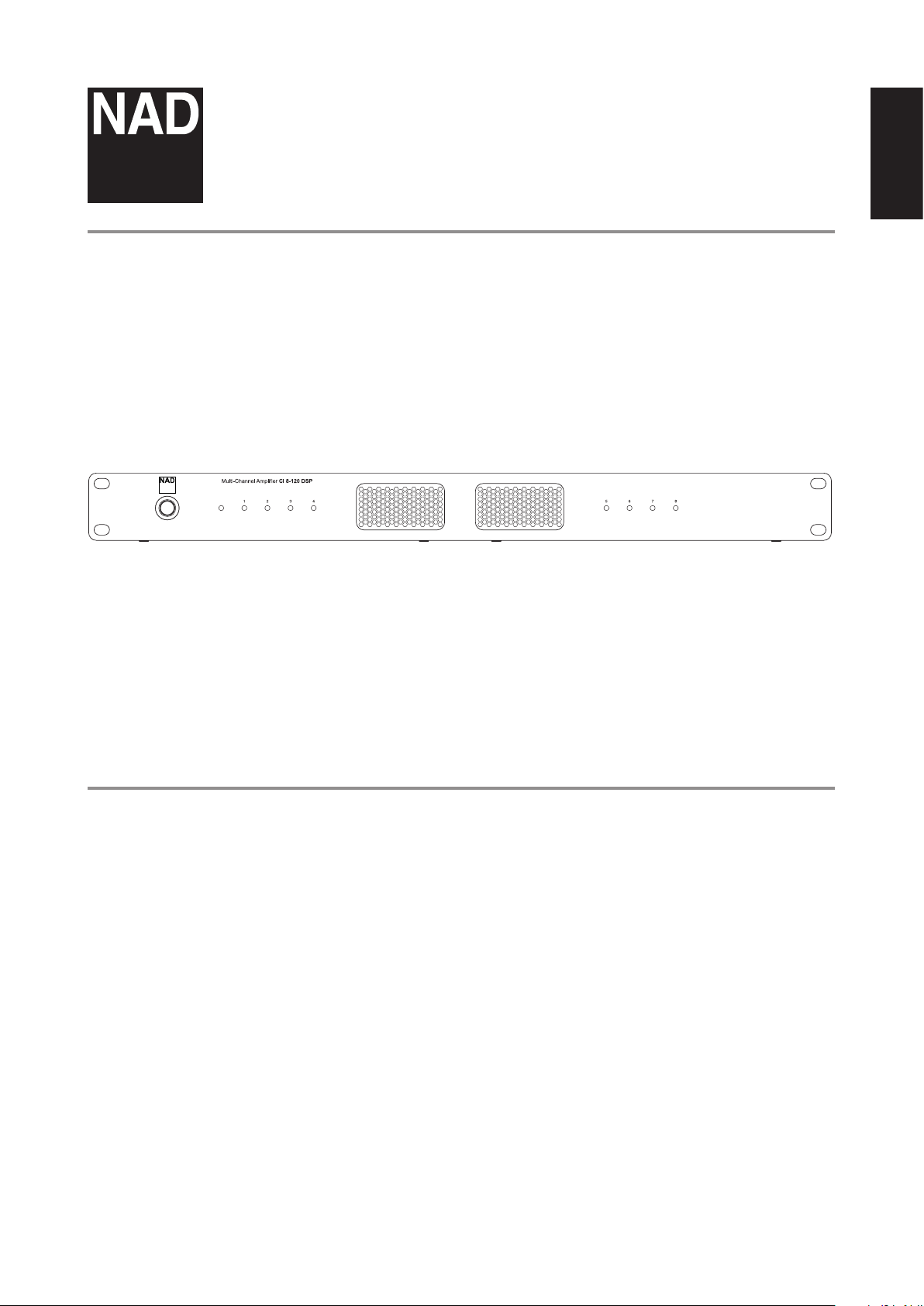
© NAD CI 8-120 DSP
®
CI 8-120 DSP
Multi-Channel Amplier
ENGLISH
Owner’s Manual
Page 2
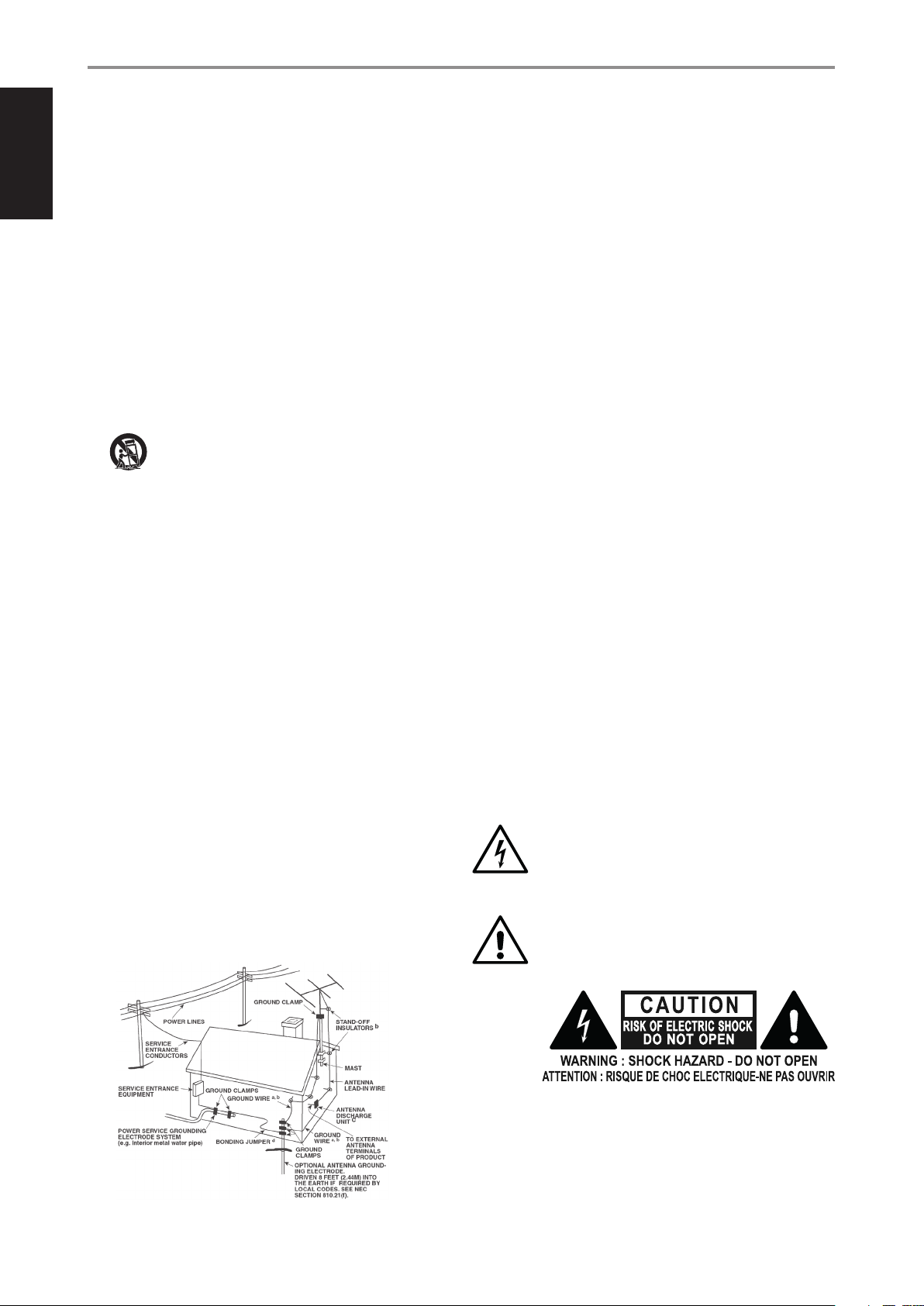
IMPORTANT SAFETY INSTRUCTIONS
ENGLISH
• Read instructions - All the safety and operating instructions should be read
before the product is operated.
• Retain instructions - The safety and operating instructions should be retained
for future reference.
• Heed Warnings - All warnings on the product and in the operating instructions
should be adhered to.
• Follow Instructions - All operating and use instructions should be followed.
• Cleaning - Unplug this product from the wall outlet before cleaning. Do not use
liquid cleaners or aerosol cleaners. Use a damp cloth for cleaning.
• Attachments - Do not use attachments not recommended by the product
manufacturer as they may cause hazards.
• Water and Moisture - Do not use this product near water-for example, near a
bath tub, wash bowl, kitchen sink, or laundry tub; in a wet basement; or near a
swimming pool; and the like.
• Accessories - Do not place this product on an unstable cart, stand, tripod,
bracket, or table. The product may fall, causing serious injury to a child or adult
and serious damage to the product. Use only with a cart, stand, tripod, bracket, or
table recommended by the manufacturer, or sold with the product. Any mounting
of the product should follow the manufacturer’s instructions, and should use a
mounting accessory recommended by the manufacturer.
• Cart - A product and cart combination should be moved with care.
Quick stops, excessive force, and uneven surfaces may cause the
product and cart combination to overturn.
• Ventilation - Slots and openings in the cabinet are provided for ventilation
to ensure reliable operation of the product and to protect it from overheating.
These openings must not be blocked or covered. The openings should never be
blocked by placing the product on a bed, sofa, rug, or other similar surface. This
product should not be placed in a built-in installation such as a bookcase or rack
unless proper ventilation is provided or the manufacturer’s instructions have been
adhered to.
• Power Sources - This product should be operated only from the type of power
source indicated on the marking label and connected to a MAINS socket outlet
with a protective earthing connection. If you are not sure of the type of power
supply to your home, consult your product dealer or local power company.
• Power-Cord Protection - Power-supply cords should be routed so that they are
not likely to be walked on or pinched by items placed upon or against them,
paying particular attention to cords at plugs, convenience receptacles, and the
point where they exit from the product.
• Mains Plug - Where the mains plug or an appliance coupler is used as the
disconnect device, the disconnect device shall remain readily operable.
• Outdoor Antenna Grounding - If an outside antenna or cable system is
connected to the product, be sure the antenna or cable system is grounded so
as to provide some protection against voltage surges and built-up static charges.
Article 810 of the National Electrical Code, ANSI/NFPA 70, provides information
with regard to proper grounding of the mast and supporting structure, grounding
of the lead-in wire to an antenna discharge unit, size of grounding conductors,
location of antenna discharge unit, connection to grounding electrodes, and
requirements for the grounding electrode.
NOTE TO CATV SYSTEM INSTALLER
This reminder is provided to call the CATV system installer’s attention to Section 820-40 of
the NEC which provides guidelines for proper grounding and, in particular, species that
the cable ground shall be connected to the grounding system of the building, as close to
the point of cable entry as practical.
• Lightning - For added protection for this product during a lightning storm, or
when it is left unattended and unused for long periods of time, unplug it from the
wall outlet and disconnect the antenna or cable system. This will prevent damage
to the product due to lightning and power-line surges.
• Power Lines - An outside antenna system should not be located in the vicinity
of overhead power lines or other electric light or power circuits, or where it can
fall into such power lines or circuits. When installing an outside antenna system,
extreme care should be taken to keep from touching such power lines or circuits
as contact with them might be fatal.
• Overloading - Do not overload wall outlets, extension cords, or integral
convenience receptacles as this can result in a risk of re or electric shock.
• Flame Sources - No naked ame sources, such as lighted candles, should be
placed on the product.
• Object and Liquid Entry - Never push objects of any kind into this product
through openings as they may touch dangerous voltage points or short-out parts
that could result in a re or electric shock. Never spill liquid of any kind on the
product.
• Damage Requiring Service - Unplug this product from the wall outlet and refer
servicing to qualied service personnel under the following conditions:
– When the power-supply cord or plug is damaged.
– If liquid has been spilled, or objects have fallen into the product.
– If the product has been exposed to rain or water.
– If the product does not operate normally by following the operating
instructions. Adjust only those controls that are covered by the operating
instructions as an improper adjustment of other controls may result in
damage and will often require extensive work by a qualied technician to
restore the product to its normal operation.
– If the product has been dropped or damaged in any way.
– When the product exhibits a distinct change in performance-this indicates a
need for service.
• Replacement Parts - When replacement parts are required, be sure the service
technician has used replacement parts specied by the manufacturer or have the
same characteristics as the original part. Unauthorized substitutions may result in
re, electric shock, or other hazards.
• Battery Disposal - When disposing of used batteries, please comply with
governmental regulations or environmental public instruction’s rules that apply in
your country or area.
• Safety Check - Upon completion of any service or repairs to this product, ask the
service technician to perform safety checks to determine that the product is in
proper operating condition.
• Wall or Ceiling Mounting - The product should be mounted to a wall or ceiling
only as recommended by the manufacturer.
WARNING
THE LIGHTNING FLASH WITH ARROWHEAD SYMBOL, WITHIN AN
EQUILATERAL TRIANGLE, IS INTENDED TO ALERT THE USER TO THE
PRESENCE OF UNINSULATED “DANGEROUS VOLTAGE” WITHIN THE
PRODUCT’S ENCLOSURE THAT MAY BE OF SUFFICIENT MAGNITUDE TO
CONSTITUTE A RISK OF ELECTRIC SHOCK TO PERSONS
THE EXCLAMATION POINT WITHIN AN EQUILATERAL TRIANGLE IS
INTENDED TO ALERT THE USER TO THE PRESENCE OF IMPORTANT
OPERATING AND MAINTENANCE SERVICING INSTRUCTIONS IN THE
LITERATURE ACCOMPANYING THE APPLIANCE.
2
Page 3
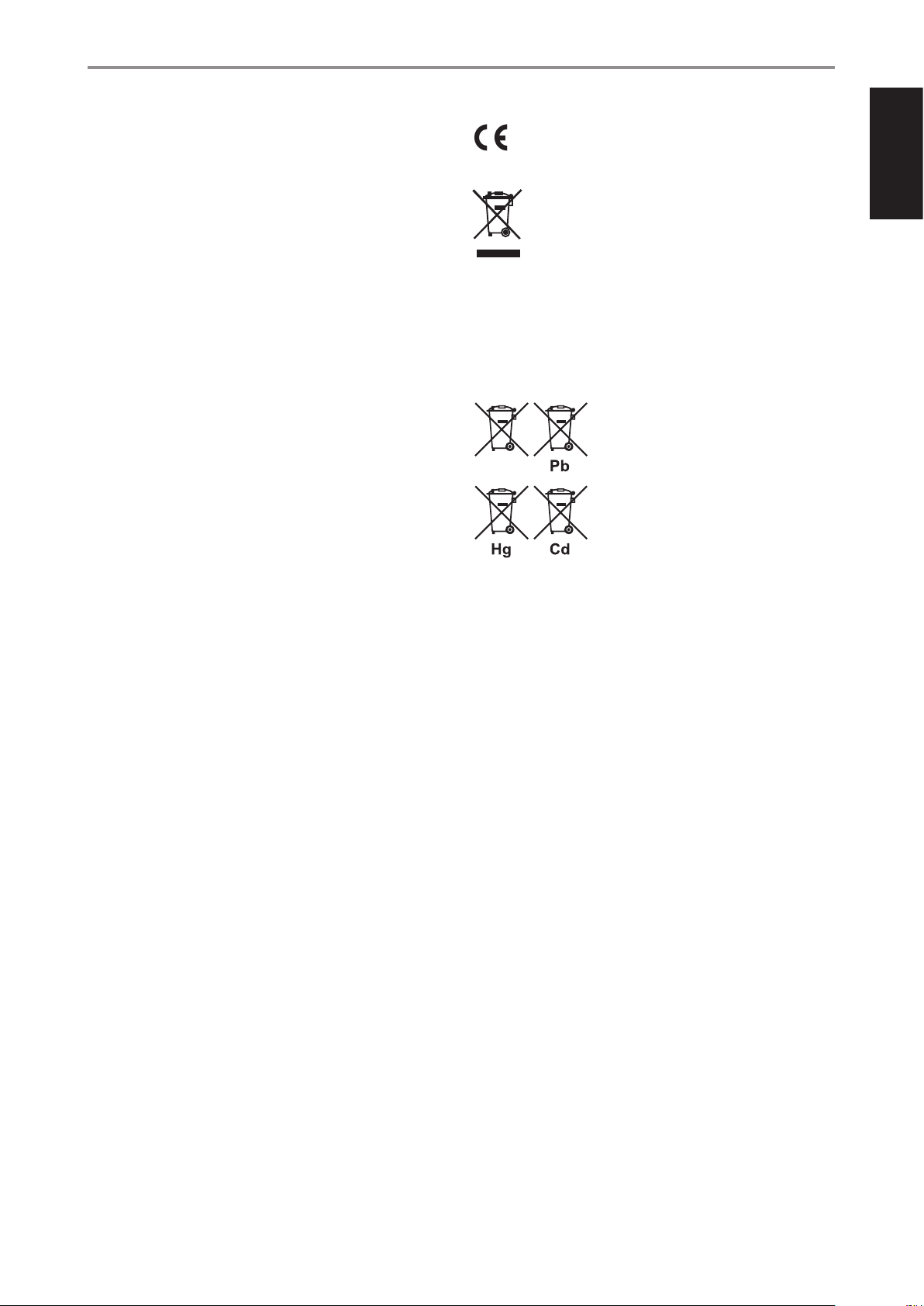
IMPORTANT SAFETY INSTRUCTIONS
CAUTION REGARDING PLACEMENT
To maintain proper ventilation, be sure to leave a space around the unit (from the largest
outer dimensions including projections) than is equal to, or greater than shown below.
Left and Right Panels: 10 cm
Rear Panel: 10 cm
Top Panel: 10 cm
FCC STATEMENT
This equipment has been tested and found to comply with the limits for Class B digital
device, pursuant to Part 15 of the FCC Rules. These limits are designed to provide
reasonable protection against harmful interference in a residential installation. This
equipment generates, uses, and can radiate radio frequency energy and, if not installed
and used in accordance with the instructions, may cause harmful interference to radio
communications. However, there is no guarantee that interference will not occur in
a particular installation. If this equipment does cause harmful interference to radio or
television reception, which can be determined by turning the equipment o and on,
the user is encouraged to try to correct the interference by one or more of the following
measures:
• Reorient or relocate the receiving antenna.
• Increase the separation between the equipment and receiver.
• Connect the equipment into an outlet on a circuit dierent from that to which the
receiver is connected.
• Consult the dealer or an experienced radio TV technician for help.
CAUTION
• Changes or modications to this equipment not expressly approved by NAD
Electronics for compliance could void the user’s authority to operate this
equipment.
• This device complies with Part 15 of the FCC Rules / Industry Canada licenceexempt RSS standard(s). Operation is subject to the following two conditions:
1 This device may not cause harmful interference, and
2 This device must accept any interference received, including interference that
may cause undesired operation.
• To prevent electric shock, match wide blade of plug to wide slot, fully insert.
• Marking and rating plate can be found at the rear panel or bottom chassis of the
apparatus.
• To reduce the risk of re or electric shock, do not expose this apparatus to rain or
moisture. The apparatus shall not be exposed to dripping or splashing and that no
objects lled with liquids, such as vases, shall be placed on apparatus.
• Mains plug is used as disconnect device and it should remain readily operable
during intended use. In order to disconnect the apparatus from the mains
completely, the mains plug should be disconnected from the mains socket outlet
completely.
• Battery shall not be exposed to excessive heat such as sunshine, re or the like.
• Danger of explosion if battery is incorrectly replaced. Replace only with the same
or equivalent type.
• An appliance with a protective earth terminal should be connected to a mains
outlet with a protective earth connection.
This product is manufactured to comply with the radio interference
requirements of EEC DIRECTIVE 2004/108/EC.
NOTES ON ENVIRONMENTAL PROTECTION
At the end of its useful life, this product must not be disposed of with regular
household waste but must be returned to a collection point for the recycling
of electrical and electronic equipment. The symbol on the product, user’s
manual and packaging point this out.
The materials can be reused in accordance with their markings. Through reuse, recycling of raw materials, or other forms of recycling of old products, you are making
an important contribution to the protection of our environment.
Your local administrative oce can advise you of the responsible waste disposal point.
INFORMATION ABOUT COLLECTION AND DISPOSAL OF WASTE BATTERIES
DIRECTIVE 2006/66/EC OF THE EUROPEAN PARLIAMENT AND THE COUNCIL
OF EUROPEAN UNION FOR EUROPEAN CUSTOMERS ONLY
Batteries bearing any of these symbols indicate that they
should be treated as “separate collection” and not as
municipal waste. It is encouraged that necessary measures
are implemented to maximize the separate collection of
waste batteries and to minimize the disposal of batteries as
mixed municipal waste.
End-users are exhorted not to dispose waste batteries as
unsorted municipal waste. In order to achieve a high level of
recycling waste batteries, discard waste batteries separately
and properly through an accessible collection point in your
vicinity. For more information about collection and recycling of waste batteries, please
contact your local municipality, your waste disposal service or the point of sale where you
purchased the items.
By ensuring compliance and conformance to proper disposal of waste batteries, potential
hazardous eects on human health is prevented and the negative impact of batteries and
waste batteries on the environment is minimized, thus contributing to the protection,
preservation and quality improvement of the environment.
ENGLISH
IF IN DOUBT CONSULT A COMPETENT ELECTRICIAN.
NAD is a trademark of NAD Electronics International, a division of Lenbrook Industries Limited
Copyright 2021, NAD Electronics International, a division of Lenbrook Industries Limited
3
Page 4
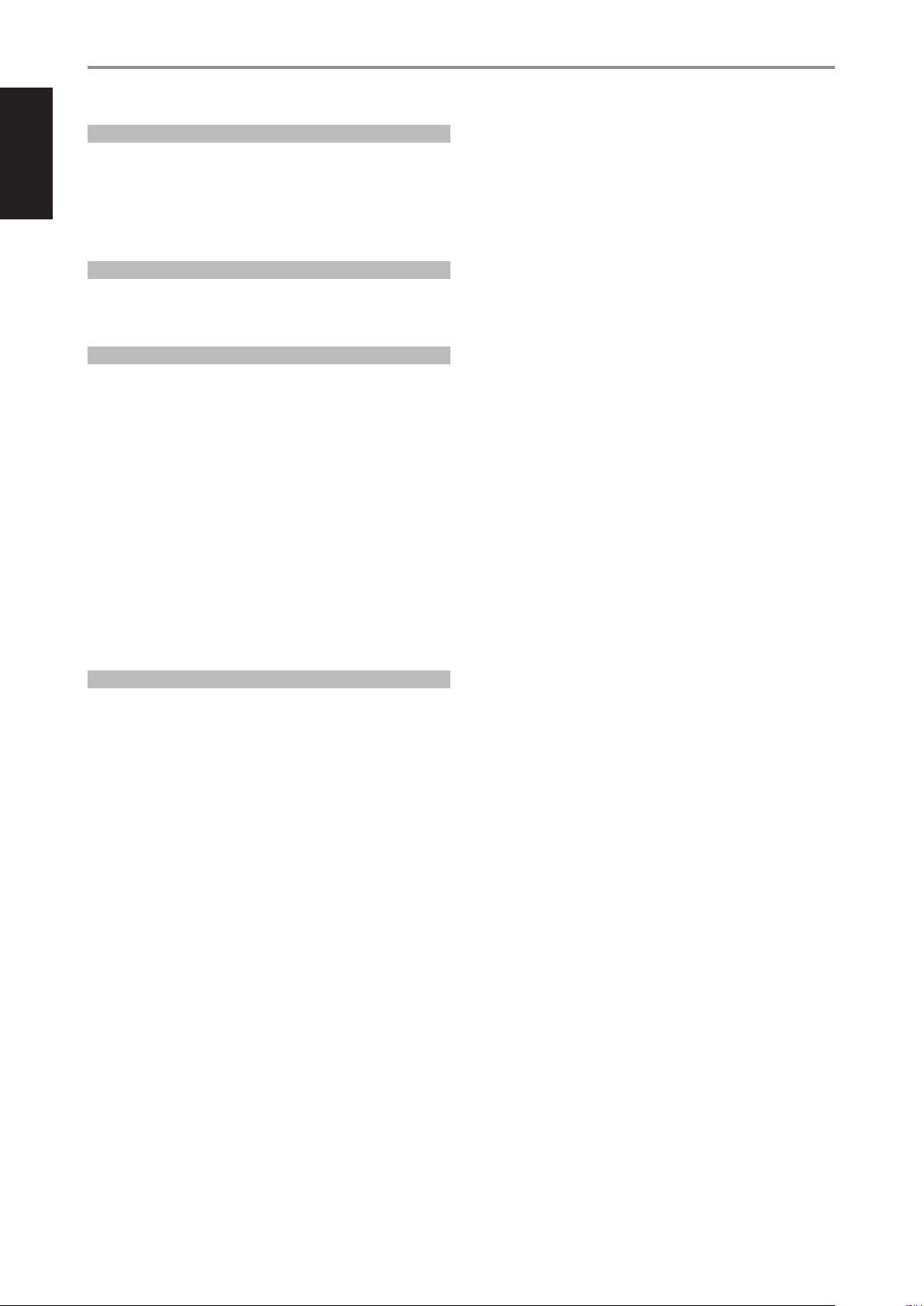
ENGLISH
GETTING STARTED
WHAT’S IN THE BOX
Packed with your CI 8-120 you will nd
• Two detachable mains power cord
• 4 pieces of 4-position terminal block (for SPEAKERS)
• 1 piece of 2-position terminal block (for 12V TRIGGER )
• 4 pieces of feet with mounting screws
• Quick Setup Guide
QUICK START
Refer to the supplied CI 8-120 Quick Setup Guide for basic instructions in
setting up your new NAD CI 8-120. The following important notes must
also be observed when setting up your CI 8-120.
IMPORTANT SETUP NOTES
• Before setting up or making connections, ensure that the CI 8-120 and
other devices to be connected to CI 8-120 are unplugged or powered
down.
• Connect external speaker cables to supplied SPEAKERS terminal block
ensuring that the connections match CI 8-120's rear panel SPEAKERS
terminal markings.
• Bare wire or loose strands from the speaker cables must not touch the
rear panel or other speaker terminals.
• After installing the external speaker cables to the supplied SPEAKER
terminal blocks, plug in the wired up SPEAKER terminal blocks to
corresponding SPEAKERS (1- 8) rear panel terminals of CI 8-120.
• Connect corresponding end of the AC power cord to CI 8-120’s AC
mains input and the AC power cord’s plug connected to mains power
outlet.
• Press front panel POWER button to switch ON CI 8-120 from standby
mode. Line input channels with active input signal will have their
corresponding front panel LED indicators illuminated blue.
SAVE THE PACKAGING
Please save the box and all of the packaging in which your CI 8-120 arrived.
Should you move or otherwise need to transport your CI 8-120, this is by
far the safest container to do so. We’ve seen too many otherwise perfect
components damaged in transit for lack of a proper shipping carton, so
please: Save that box
4
Page 5
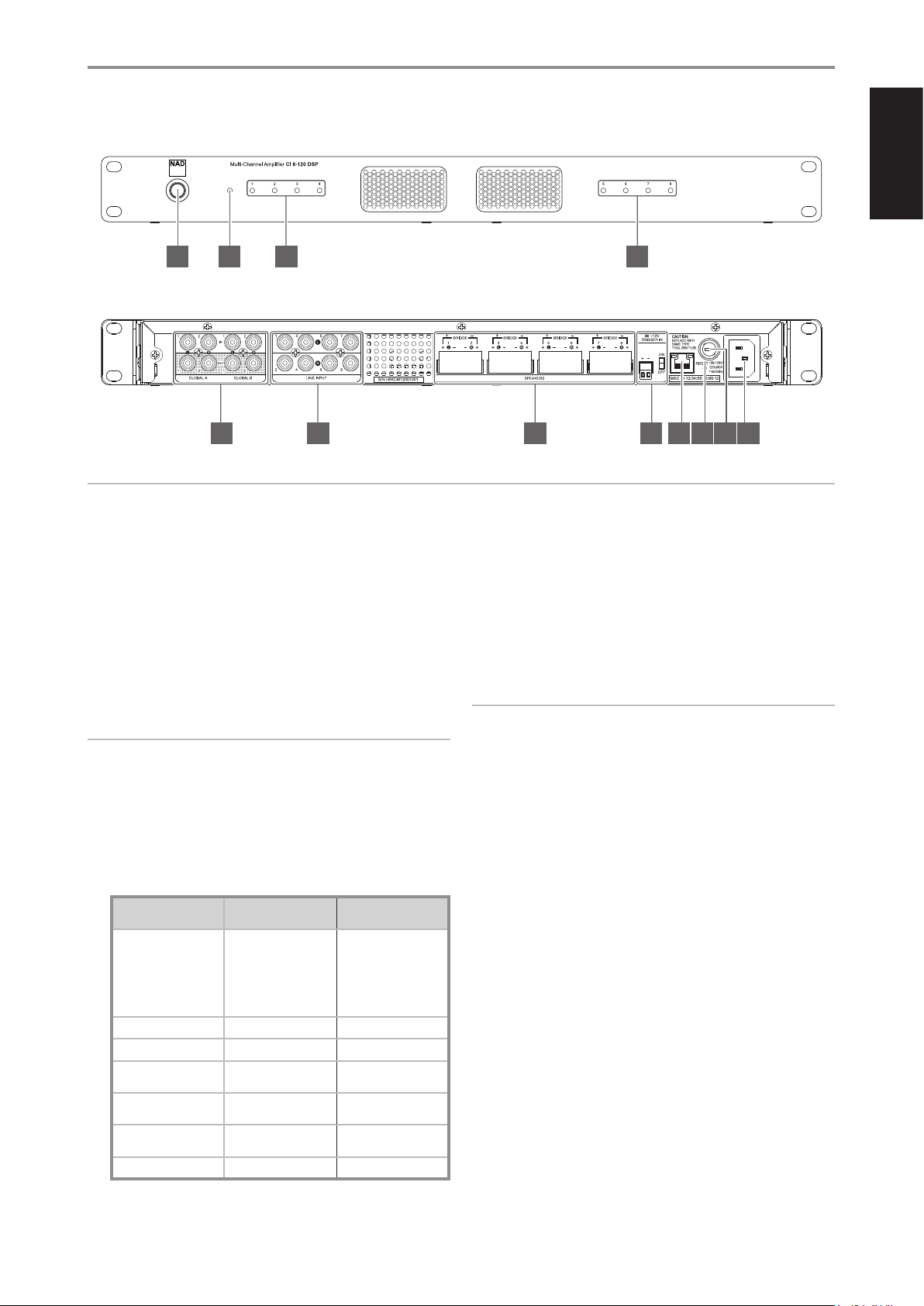
IDENTIFICATION OF CONTROLS
© NAD CI 8-120 DSP
ENGLISH
1 2
4 6 7 8 9 10 11
3 3
© NAD CI 8-120 DSP
5
ATTENTION!
Please ensure that the CI 8-120 is powered o or unplugged from the mains power outlet before making any connections. It is also advisable to power
down or unplug all associated components while making or breaking any signal or AC power connections.
1 POWER BUTTON
• All eight LINE INPUT LED indicators will turn red for about 10
seconds, briey all blue and then blue for those LINE INPUT
channels with active line input signal or no light (except Standby
LED) in the absence of any active line input signal. The 10 seconds
delay in powering up is intended for system power stability and
security self-check.
3 LINE INPUT (1 – 8) LED INDICATORS
• LINE INPUT channels with active source or input signal will
have their corresponding front panel LINE INPUT LED indicators
illuminated in blue.
• If there is no active source or input signal connected to a particular
LINE INPUT, the corresponding front panel LINE INPUT LED indicator
will not light up.
• Pressing the Power button again turns the unit back to standby
mode. The Standby LED indicator will turn from blue to amber.
IMPORTANT NOTICE
If the selected source is GLOBAL A and/or GLOBAL B and there is an
NOTE
“Power Mode” (Settings - Power Settings - Power Mode) must be set to
“Power Button” for the unit to power up via front panel Power button.
active source or input signal at either GLOBAL input terminal, all eight
LINE INPUT LED indicators will illuminate at the same time.
4 GLOBAL A, GLOBAL B IN/OUT
2 STANDBY LED
• This indicator will light up amber when CI 8-120 is at standby mode.
When CI 8-120 is powered up from standby mode, this indicator will
• These IN/OUT terminals are dedicated only to GLOBAL settings.
• Congure GLOBAL A/GLOBAL B via the INPUT/OUTPUT menu of the
web-based CI 8-120 User Interface.
illuminate blue.
GLOBAL A IN, GLOBAL B IN
STANDBY AND LINE INPUT LED STATUS INDICATORS
DESCRIPTION STANDBY LED STATUS
LINE INPUT LED 1-8
STATUS
Operating mode Blue Corresponding Line Input
LED indicator is solid blue
with active line input
signal or no light in the
absence of any active line
input signal.
Standby mode Amber O, no light
System reboot Flashing amber O, no light
Overvoltage or under
Red O, no light
voltage
AMP current error Red Corresponding channel
LED is red.
AMP DC error Red Corresponding channel
LED is red.
Power module error Flashing red O, no light
• Use RCA-to-RCA leads to connect Audio Output terminals from
compatible external devices such as preampliers, processors or other
applicable devices to GLOBAL A IN and/or GLOBAL B IN terminals.
• If GLOBAL A and/or GLOBAL B are turned ON in the web-based
CI 8-120 User Interface, the source(s) connected to GLOBAL IN
terminals will become the active input defeating all other active line
input channels.
• GLOBAL A takes priority over GLOBAL B.
GLOBAL A OUT, GLOBAL B OUT
• Use RCA-to-RCA leads to connect GLOBAL A and/or GLOBAL B OUT
terminals to audio INPUT terminals of compatible external devices
such as ampliers, receivers or other applicable devices.
• The GLOBAL OUT terminals are line level “loop through” output. The
same level of input signal from corresponding GLOBAL IN is available at
the corresponding GLOBAL OUT terminal thereby allowing the same
signal to be shared or passed on to another amplier.
• At standby mode, line level “loop through” output at GLOBAL A
OUT and GLOBAL B OUT terminals remain available as long as the
sources for GLOBAL A IN and GLOBAL B IN are active.
5
Page 6
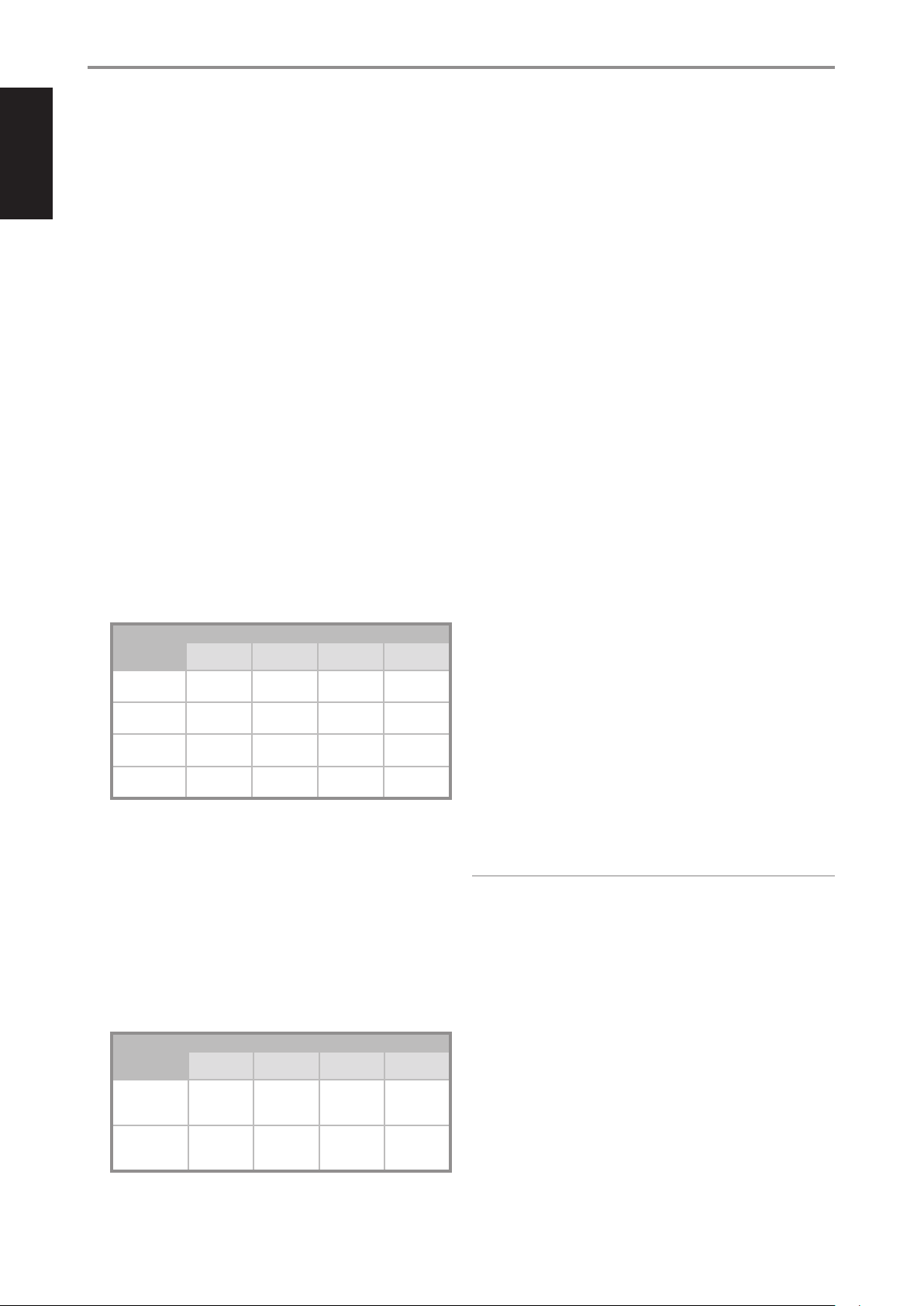
ENGLISH
IDENTIFICATION OF CONTROLS
5 LINE INPUT (1-8)
• Use RCA-to-RCA leads to connect the LINE INPUT terminals to
corresponding Audio Output terminals of compatible external
devices such as preampliers, processors or other applicable
devices.
• Congure LINE INPUT 1-8 via INPUT/OUTPUT menu of the webbased CI 8-120 User Interface. Each LINE INPUT source can be
assigned to a specic or multiple speaker OUTPUT channel(s).
• The LINE INPUT ports are numbered 1 to 8. LINE INPUT channels with
active input signal will have their corresponding front panel LINE INPUT
LED indicators illuminated in blue. If there is no active input signal
connected to a particular LINE INPUT, the corresponding front panel
LINE INPUT LED indicator will not light up.
6 SPEAKERS (1 - 8)
• Connect external speaker cables to supplied SPEAKERS terminal
block ensuring that the connections match CI 8-120's SPEAKERS
terminal markings.
• To illustrate, connect CI 8-120 SPEAKERS “1+” terminal to
corresponding “+” terminal of your external speaker and “1-”
connected to external speaker’s “-” terminal. Follow the same
connection conguration when connecting other external speakers
to SPEAKERS terminals “2+” and “2-” up to “8+” and “8-”.
• After installing the external speaker cables to the supplied SPEAKER
terminal blocks, plug in the wired up SPEAKER terminal blocks to
corresponding SPEAKERS (1- 8) rear panel terminals of CI 8-120.
SAMPLE STEREO MODE SPEAKER CONNECTION FOR
SPEAKERS 1 AND 2
EXTERNAL
SPEAKER
TERMINAL
External Speaker 1
“+” terminal
External Speaker 1
“-” terminal
External Speaker 2
“+” terminal
External Speaker 2
“-” terminal
• At Bridge Mode, connect the external single speaker to
corresponding CI 8-120 SPEAKERS terminals marked “1+” and “2+”
ensuring that “1+” is connected to the external speaker’s “+” terminal
and “2+” connected to the external speaker’s “-” terminal (This is
sample BRIDGE mode connection for SPEAKERS 1 and 2. The same
BRIDGE mode connection conguration applies for the rest of the
SPEAKERS terminal blocks).
• Bridge Mode connection can be enabled or disabled via the INPUT/
OUTPUT menu of the web-based CI 8-120 User Interface.
SAMPLE BRIDGE MODE SPEAKER CONNECTION FOR
SPEAKERS 1 AND 2
EXTERNAL
SPEAKER
TERMINAL
Single external
Speaker “+”
terminal
Single external
Speaker “-”
terminal
SPEAKERS “1 +” SPEAKERS “1 -” SPEAKERS“2 +” SPEAKERS“2 -”
SPEAKERS “1 +” SPEAKERS “1 -” SPEAKERS“2 +” SPEAKERS“2 -”
CI 8-120 SPEAKERS TERMINAL
✔
✔
✔
✔
CI 8-120 SPEAKERS TERMINAL
✔
✔
7 +12V TRIGGER IN
+12V TRIGGER IN – ON/OFF
• This dual function switch alternates between sensing a +12V input
as applied through the +12V TRIGGER IN and defeating +12V
TRIGGER IN.
• At ON setting and with the +12V TRIGGER IN of CI 8-120 connected
to a compatible external device that is equipped with a +12V DC
trigger output, the CI 8-120 can be switched remotely from standby
mode to operating mode and vice-versa. This is dependent upon
the presence or absence of +12V DC supply at +12V TRIGGER IN
(refer also to item about +12V TRIGGER IN +/-).
• With +12V TRIGGER IN-ON/OFF switch set to ON, the CI 8-120
cannot be powered from standby to operating mode and viceversa. The function of powering up/down the CI 8-120 is handled
by the compatible external device where +12V TRIGGER IN is
connected.
• +12V TRIGGER IN is disabled when +12V TRIGGER IN - ON/OFF
switch is set to OFF. This is the default setting and allows the
CI 8-120 to power up normally.
+12V TRIGGER IN +/-
• Use the supplied 12V TRIGGER terminal block to connect +12V
TRIGGER IN +/- terminals to corresponding terminals of compatible
external +12V TRIGGER source. Install the wired up 12V TRIGGER
terminal block to CI 8-120’s +12V TRIGGER IN +/- rear panel terminal.
• The +12V TRIGGER IN allows the CI 8-120 to be remotely switched
from standby mode to operating mode and vice-versa by the
external controlling device where +12V TRIGGER IN is connected to.
The external controlling device, such as compatible preampliers,
integrated ampliers, receivers, etc., must be equipped with +12V
trigger output to use this feature.
• Refer also to the item about “12V TRIGGER- ON/OFF”.
8 LAN
• LAN connection must be setup for wired connection to be
established. Set up a Wired Ethernet broadband router with
broadband internet connection. Your router or home network
should have a built-in DHCP server to consummate the connection.
• Using a standard straight-through Ethernet cable (not supplied),
connect one end of the Ethernet cable to the LAN port of your
wired Ethernet broadband router and the other end to CI 8-120’s
LAN port.
NOTES
• NAD is not responsible for any malfunction of the CI 8-120 and/or the
internet connection due to communication errors or malfunctions
associated with your broadband internet connection or other
connected equipment. Contact your Internet Service Provider (ISP) for
assistance or the service bureau of your other equipment.
• Contact your ISP for policies, charges, content restrictions, service
limitations, bandwidth, repair and other related issues pertinent to
internet connectivity.
9 RESET
• Use the RESET button to manually restore CI 8-120 to its factory
default settings.
• While at operating mode, press and hold RESET button until
Standby LED continuously ash in amber color. Release hold of
RESET button. Factory reset is completed when the continuously
ashing amber Standby LED stops and unit goes to standby mode.
6
Page 7

10 FUSE HOLDER
• In the unlikely event a fuse needs to be replaced, unplug the
AC power cord from the mains power outlet. Then, remove all
connections from the amplier. Use a athead screwdriver or similar
to open the fuse holder via the slot located at the top edge of
the fuse holder. With the screwdriver in place, push it outward to
unlatch and open the fuse holder.
• Only replace the fuse with the same type, size, and specication –
T10AL 250V.
IMPORTANT NOTICE
Do not use any substitute fuse of dierent type, rating or value. Failure to
observe this precaution may cause damage to the amplier circuits and
may create a re hazard and/or defeat the safety built into the amplier
and may void the warranty.
11 AC MAINS INPUT
• The CI 8-120 comes supplied with two separate AC power cords.
Select the AC power cord appropriate for your region.
• Before connecting the AC power cord plug to the mains power
source, ensure that it is rmly connected to CI 8-120’s AC Mains
input socket rst.
• Always disconnect the AC power plug from the mains power source
rst, before disconnecting the other end of the AC power plug from
the CI 8-120’s AC Mains input socket.
IDENTIFICATION OF CONTROLS
ENGLISH
7
Page 8

ENGLISH
OPERATION
USER INTERFACE
The CI 8-120 can be accessed, congured and managed via a web-based
User Interface. Start access to your CI 8-120 by following the GUIDELINE
FOR NETWORK SETUP CONNECTION.
GUIDELINE FOR NETWORK SETUP CONNECTION
This guideline is applicable to PC, MAC or smartphone control devices.
Adapt the guidelines according to your control device.
1 Use an Ethernet cable (not supplied) to connect CI 8-120’s LAN port to
your Wired network or router.
IMPORTANT NOTES
• For wired connection to be established, ensure that a broadband router
that supports Ethernet is setup and available.
• Ensure that CI 8-120 and the control device (PC, Mac or smartphone
device) are connected to the same network.
• Note the MAC ID listed below the rear panel LAN port as this information
is needed when you identify the CI 8-120 from your network.
IDENTIFICATION
2 Power up your CI 8-120. The CI 8-120 will not communicate with the
network at standby mode.
3 Use any network IP scanner to nd your CI 8-120's Network ID (listed as
the product name (NAD CI 8-120 DSP) immediately followed by the last
six digits in the MAC (Machine Access Control) address (example: NAD
CI 8-120 DSP_123456). Note also the corresponding IP address assigned
by the network.
IMPORTANT
If your network IP scanner does not show exactly the CI 8-120 Network
ID nomenclature as described above, nd and select instead the product
brand “NAD” among the devices detected.
4 Type the IP address into your control device’s web browser to access
your CI 8-120’s User Interface (UI).
5 Congure your CI 8-120’s Identication, Input/Output, DSP and Settings
parameters via the User Interface.
FIRMWARE UPGRADE PROCEDURE
1 Upon gaining access to your CI 8-120’s User Interface, check
immediately for any rmware update by selecting “Check for Updates”
from the “Settings” tab.
2 Follow the rmware upgrade prompt instructions to complete the
upgrade process.
AMPLIFIER IDENTIFICATION
Flashing LED indicator(s)
• On: Entire front panel LINE INPUT LED indicators ash continuously.
This is particularly useful in identifying your CI 8-120 if it is stacked in a
rack among other devices.
• O: Flashing LINE INPUT LED indicators function as intended individually or entirely illuminate with active source or input signal(s) or
not light up with no active source or input signal(s).
AMPLIFIER INFORMATION
The following pieces of information about your CI 8-120 are automatically
generated and displayed.
• Model
• Serial Number
• Current Firmware Version details
• Date rmware was last updated.
Another item is “Unit Name”. Type or enter in the “Unit Name” tab the
desired name you will identify your CI 8-120.
INSTALLATION INFORMATION
Type or enter the Installation details of the following items
• Project Name of the installation job
• Name of the Installer
• Contact number of the Installer
• Date installation was completed.
MAIN MENU OPTIONS
The CI 8-120 User Interface consists of four main menu options namely
IDENTIFICATION, INPUT/OUTPUT, DSP and SETTINGS.
8
Page 9

OPERATION
NETWORK ID
DHCP
DHCP setting controls IP Address allocation.
• DHCP On: Current IP Address is displayed. Your router dynamically
assigns the IP address but may change each time CI 8-120 is powered
up.
• DHCP O: Static IP address can be manually assigned. Perform a
network scan to identify unused IP address within the range of your
router. Ensure that a correct IP Address is entered; otherwise, your
CI 8-120 becomes inaccessible. It is advised that you must have a full
understanding of network setup before making changes to the IP
settings of your CI 8-120.
IP ADDRESS
• Depending upon DHCP Setting (On/O), IP address is displayed as
dynamically assigned by your router or based from the static IP address
you manually entered.
IP SUBNET MASK
• Advanced network function that is best left unchanged. It is advised
that only experienced network administrators make changes in this
eld.
INPUT/OUTPUT
INPUT SETUP
ENGLISH
GLOBAL A, GLOBAL B ON/OFF
• If GLOBAL A and/or GLOBAL B are turned ON, the source(s) connected
to GLOBAL IN terminals will become the active input defeating all other
active line input channels.
• With GLOBAL B set to ON and GLOBAL A at OFF setting, GLOBAL B input
becomes the active input defeating all other active line input channels.
However, if GLOBAL A is set to ON and with GLOBAL B also at ON
setting, GLOBAL A input becomes the active input over all other active
input channels. GLOBAL A takes priority over GLOBAL B.
NAME
• The factory default names of the eight LINE INPUT channels are Input
1 up to Input 8. Each LINE INPUT channel can be renamed by directly
typing over the specic LINE INPUT. For example, type over “Input 1”
with the desired name or label like “CD Player”.
• The eight INPUT channels correspond to eight individual input sources
connected to their respective rear panel LINE INPUT ports.
INPUT GAIN
• Gain adjustment allows all input sources to play back at the same level
so you don’t need to adjust the level every time a new input source is
selected. The ability to level out the input sources will also eliminate
any jolting transitions when switching between input sources. It is
generally preferable to reduce the level of the loudest input source
rather than making louder the softer input sources.
• Grab the pointer of the INPUT GAIN knob icon and rotate to adjust
gain level within ± 6 dB range at 0.5 dB increments. The corresponding
numerical value of the adjusted input gain level is reected below the
knob icon. You can also type directly desired input gain value in the
section below the INPUT GAIN knob icon.
SUM MONO
• Two adjacent line input sources are summed up to provide a mono
signal output. Set SUM (Mono) to “On” to combine two adjacent line
input sources or “O” to maintain stereo input sources.
9
Page 10

ENGLISH
OPERATION
OUTPUT SETUP
NAME
• The factory default names of the eight OUTPUT channels are Output
1 up to Output 8. Each OUTPUT channel can be renamed by directly
typing over the specic OUTPUT. For example, type over “OUTPUT 1”
with the desired name or label like “Living Room”.
• The eight OUTPUT channels correspond to the SPEAKERS 1 to 8
respectively.
DSP
INPUT
• Each OUTPUT channel can be assigned any of the INPUT channels.
Assign a particular OUTPUT channel with a source INPUT by selecting
preferred line INPUT number from the drop down tab.
GAIN OFFSET
• Gain oset allows output channel levels to be adjusted independently.
• Grab the pointer of the GAIN OFFSET knob icon and rotate to adjust
gain level within ± 6 dB range at 0.5 dB increments. The corresponding
numerical value of adjusted gain oset level is reected below the
knob icon. You can also type directly desired gain oset value in the
section below the GAIN OFFSET knob icon.
PRESET
• Designate a DSP Preset number for the particular Output Channel.
Ensure that the DSP Preset number you allocate has been previously
setup and saved.
BRIDGE MODE
• Combine both adjacent output channels into Mono output by setting
“Bridge Mode” to “On”. Set “Bridge Mode” to “O” to maintain stereo
output.
• Refer also to item about “SPEAKERS (1 - 8)” for further information and
guideline about Bridge Mode.
PRESETS
OUTPUT CHANNEL/OUTPUT NAME/DSP PRESET
• Output Channel, Output Name and DSP Preset are combination
settings that can be modied at the PRESETS section of DSP menu or
OUTPUT SETUP in the INPUT/OUTPUT menu.
• Assign an Output Channel with an Output Name that can either be the
default name or by typing over desired Output name. Designate a DSP
Preset number for the particular Output Channel. Ensure that the DSP
Preset number you allocate has been previously setup and saved.
• Any changes in Output Channel, Output Name and DSP Preset settings
at the PRESETS section of DSP menu will also be reected in the
OUTPUT SETUP section of INPUT/OUTPUT menu and vice-versa.
SAVE PRESETS
1 Adjust, set and save Slope, Q, Frequency and Gain settings as desired.
2 Select “Save Preset(s)”. Select which Preset number (Preset 1 to Preset9
or All Preset) the current Preset settings will be saved.
3 Depending on your web browser, the Preset settings will be saved in
your Downloads folder or may be prompted to save to a directory of
your preference. Remember the Preset le name and location.
4 Repeat above process if you are going to set, allocate and save dierent
Preset settings (up to 9 Preset settings).
LOAD PRESETS
1 Select “Load Preset(s)”. Find and select from the Preset le’s location/
directory the Preset number you would like to load.
2 Selected Preset number’s applicable Slope, Q, Frequency and Gain
settings are recalled and loaded upon selection of the Preset le. These
settings will be reected in the frequency response graph.
3 Repeat above process if you are going to load and allocate dierent
Preset settings (up to 9 Preset settings) to all 8 output channels.
10
Page 11

OPERATION
PRESET EDITING
DUPLICATE/FROM/TO
• Select FROM drop down tab the Preset number you will copy TO
another Preset number. For example, select “Preset 1” from FROM drop
down tab and then select from TO drop down tab “Preset 2”. Afterwards,
select “DUPLICATE” to complete the copying of Preset 1 settings to
Preset 2. Current Preset 2 settings (if available) will be replaced by Preset
1 settings.
EDITING
• Use to set Slope, Q, Frequency and Gain settings and assign/save to a
particular Preset. Refer also to SAVE PRESET(S) above.
RENAME
• From the EDITING drop down tab, select the Preset number you
would like to rename. Upon selection of the Preset number, type in
the RENAME section the Preset name you would like to call the Preset
number and press ENTER.
RESET
• Selecting RESET will restore current Preset number to default settings.
TEST SIGNAL
A test signal can be sampled or loaded through all the channels. This is
useful for checking audio level of each channel or comparing/balancing
audio levels among the channels.
TEST SIGNAL
• Select ON for the test signal to be active for the selected channel. Turn
o test signal by selecting OFF.
TYPE
• The test signal can be a pink noise generator or actual input signal from
any of the input channels. Select from the drop down tab Pink Noise or
Input 1 to Input 8 to serve as for the test signal for specic channel or
for ALL channels.
• Pink noise is useful in setting up audio and equalization levels.
ENGLISH
CHANNEL
• Select from the drop down tab the channel where test signal will be
loaded. The test signal can be assigned to Channel 1 up to Channel 8 or
select ALL for the same test signal to be loaded to all eight channels at
the same time.
VOLUME
• Grab the pointer of the VOLUME knob icon and rotate to adjust test
signal audio level. The corresponding numerical value of the adjusted
test signal audio level is reected below the knob icon.
Frequency Response Graph (sample only to show response when you turn ON each parameter)
MASTER GAIN
• Adjusting Master Gain level will be eective simultaneously to all
output channels. Drag the slider icon to set Master Gain level within
±12 dB range. The corresponding numerical value of adjusted Master
Gain level is reected beside the slider icon. You can also type directly
desired Master Gain level in the section beside the slider icon.
SLOPE
• Slope refers to how abruptly frequencies are attenuated by the lter
once the cuto frequency is passed. Slope is quantied in decibels per
octave (dB/octave). Available selectable lter (roll o) slope values are
-6dB, -12dB, -18dB and -24dB per octave.
11
Page 12

ENGLISH
OPERATION
FREQ HZ
• Grab the pointer of the “Hz” knob icon and rotate to set the frequency
level where the lter will be enabled. The frequency range available
is 20 Hz up to 20 kHz. The corresponding numerical value of adjusted
frequency level is reected beside the knob icon. You can also type
directly desired frequency level in the section beside the “Hz” knob icon.
Q
• “Q” setting refers to the depth the bandwidth can be adjusted. ”Q” level
is from 0.1 up to 24. Bandwidth is wider at lower Q level and narrower
with higher Q level.
GAIN
• Grab the pointer of the “Gain” knob icon and rotate to set the dB level
the selected frequency can be increased or decreased. Gain level can
be set ±12 dB. The corresponding numerical value of adjusted dB level
is reected beside the knob icon. You can also type directly desired dB
level in the section beside the “Gain” knob icon.
OFF/ON
• Enable (On) or disable (O) the Slope, Q, Hz and Gain settings by
selecting “On” or “O ” under their respective sections.
SETTINGS
POWER BUTTON
• This is the default setting. CI 8-120 is powered up and powered down
by pressing front panel POWER button.
• Power consumption of CI 8-120 is less than 1W while it is at network
standby mode.
NOTE
Network Standby mode maintains network connection at standby
mode with reduced system performance level.
ALWAYS ON
• CI 8-120 will always be powered up and at operating mode. The unit
can only be normally powered down by switching to Power Button
method or unplugging the AC power cord from the mains power
outlet.
• Power consumption is more than 80W while the unit remains powered
up.
12V TRIGGER
• The function of powering up/down the CI 8-120 is dependent upon
the presence or absence of +12V DC supply at +12V TRIGGER IN (refer
also to item about +12V TRIGGER IN).
• Ensure that the rear panel12V TRIGGER ON/OFF switch is set to ON so
that 12V TRIGGER power mode can function properly.
• CI 8-120 can be switched remotely from standby mode to operating
mode and vice-versa by the compatible external device where +12V
TRIGGER IN -/+ terminals are connected.
• Power consumption of CI 8-120 is less than 1W in the absence of +12V
DC supply at 12V TRIGGER IN.
POWER SETTINGS
POWER MODE
There are four methods the CI 8-120 can be powered up. Drag the slider
icon to one of the following power setting methods.
1 Power Button
2 Always On
3 12V Trigger
4 Signal Sense
SIGNAL SENSE
• Signal sense feature enables CI 8-120 to wake up from standby mode
when triggered by active source input.
• CI 8-120 will power up to the input source that activated the unit to
operating mode.
• Power consumption of CI 8-120 is less than 1W while it is at network
standby mode.
ECO MODE
At Eco Mode ON setting, the amplier will function as follows
• Minimum power consumption of less than 0.5W.
• Automatically goes to Eco standby mode after 20 minutes of no active
input signal.
• At Signal Sense power mode, unit switches from Eco Standby mode to
operating mode when triggered by active input signal.
• At 12V Trigger power mode, unit switches from Eco Standby mode to
operating mode when triggered by +12V Trigger source.
• No network access at Eco standby mode.
Normal power settings are maintained at Eco Mode OFF setting.
POWER UP DELAY
• Powering up CI 8-120 can be delayed by up 12 seconds. Drag the slider
icon to desired time delay setting (0 to 12 seconds).
• You may use POWER UP DELAY to stagger turn on of the CI 8-120
especially if it is one of multiple pieces of electronic equipment
connected to the same electrical circuit.
12
Page 13

STANDBY MODES
STANDBY MODE CONDITION RESULT
Standby Mode 1
(Power Button)
Standby Mode 2
(12V Trigger)
Standby Mode 3
(Signal Sense)
Network Standby Mode 1
(Power Button)
Network Standby Mode 2
(12V Trigger)
Network Standby Mode 3
(Signal Sense)
Method A
• ECO mode : ON
• Power mode: Switch from other Power Mode (Always ON, 12V Trigger,
Signal Sense) to Power Button
Method B
• ECO mode : ON
• Power mode: Currently at Power Button and unit at operating mode
Method A
• ECO mode : ON
• Rear panel 12V TRIGGER switch: ON
• Power mode: Switch from other Power Mode (Power Button, Always ON,
Signal Sense) to 12V Trigger
Method B
• ECO mode : ON
• Rear panel 12V TRIGGER switch: ON
• Power mode: Currently at 12V Trigger and unit at operating mode
Method A
• ECO mode : ON
• All Sources are powered down or no signal output
• Power mode: Switch from other Power Mode (Power Button, Always ON,
12V Trigger) to Signal Sense
Method B
• ECO mode : ON
• All Sources are powered down or no signal output
• Power mode: Currently at Signal Sense and unit at operating mode
Method A
• ECO mode : OFF
• Power mode: Switch from other Power Mode (Always ON, 12V Trigger,
Signal Sense) to Power Button
Method B
• ECO mode : OFF
• Power mode: Currently at Power Button and unit at operating mode
Method A
• ECO mode : OFF
• Rear panel 12V TRIGGER switch: ON
• Power mode: Switch from other Power Mode (Power Button, Always ON,
Signal Sense) to 12V Trigger
Method B
• ECO mode : OFF
• Rear panel 12V TRIGGER switch: ON
• Power mode: Currently at 12V Trigger and unit at operating mode
Method A
• ECO mode : OFF
• All Sources are powered down or no signal output
• Power mode: Switch from other Power Mode (Power Button, Always ON,
12V Trigger) to Signal Sense
Method B
• ECO mode : OFF
• All Sources are powered down or no signal output
• Power mode: Currently at Signal Sense and unit at operating mode
• Unit will immediately go to standby mode after the switch to Power
• Unit will immediately go to standby mode when front panel Standby
• Unit will immediately go to standby mode after the switch to 12V
• Unit will immediately go to standby mode when 12V TRIGGER source is
• Unit will immediately go to standby mode after the switch to Signal
• Unit will go to network standby mode after 20 minutes of no active
• Unit will immediately go to standby mode after the switch to Power
• Unit will immediately go to network standby mode when front panel
• Unit will immediately go to network standby mode after the switch to
• Unit will immediately go to network standby mode when 12V TRIGGER
• Unit will immediately go to standby mode after the switch to Signal
• Unit will go to network standby mode after 20 minutes of no active
OPERATION
ENGLISH
Button mode.
button is pressed.
Trigger mode.
turned o.
Sense mode.
audio source input.
Button mode.
Standby button is pressed.
12V Trigger mode.
source is turned o.
Sense mode.
audio source input.
13
Page 14

ENGLISH
OPERATION
DIAGNOSTICS
INTERNAL TEMPERATURE
• Measurement reading of internal temperature is displayed. Unit of
temperature can be displayed in either Celsius or Fahrenheit.
LEFT FAN SPEED/RIGHT FAN SPEED
There are two units of fan installed in the CI 8-120 - one in the left side and
the other on the right side. Each fan starts to circulate or rotate depending
upon the temperature on each channel/side (Left and right channel
temperature readings are not displayed). The following are fan speed levels
dependent upon temperature.
• Low speed: Fan turns on at 40 degrees Celsius; fan will stop if
temperature falls below 35 degrees Celsius
• Medium speed: Fan turns on at 50 degrees Celsius; fan will switch to
low speed if temperature falls below 45 degrees Celsius
• High speed: Fan turns on at 60 degrees Celsius; fan will switch to
medium speed if temperature falls below 55 degrees Celsius
ACTIONS
CHECK FOR UPDATES
• Select “Check for Updates” to check for any new rmware update. If
new rmware details are shown, continue on with the upgrade prompt
instructions to complete the upgrade process.
SAVE SETTINGS
• After nalizing all the settings and entries in the IDENTIFICATION,
INPUT/OUTPUT, DSP and SETTINGS menu, select SAVE SETTINGS to
save them all in one le. Depending upon your web browser, the saved
settings will be saved in your Downloads folder or may be prompted
to save to a directory of your preference. Remember the le name and
location of the saved settings.
• You may save several settings if you want to tweak any of the menu
items and save them in another le.
• This is useful when you reset your CI 8-120 to factory default settings
and would like to load again previously saved settings.
PROTECTION MODES
CI 8-120 has multi-levels of protection circuitry to prevent damage to your
unit, external devices and speakers.
AMPLIFIER PROTECTION
• Unit will go to protect mode if short circuit of external load occurs.
“Over Current” will be displayed beside “Amplier Protection” and
corresponding Line Input LED indicator of protected channel(s) will
illuminate red.
• Check for any short circuit in the input and output ports connections.
DC PROTECTION
• Unit will go to protect mode if failure in amplier module-related
components occurs. “DC Error” will be displayed beside “DC Protection”
and corresponding Line Input LED indicator of protected channel(s) will
illuminate red.
Other protection mode indicators will pop-up should the following occur
1 Power supply section experiences over voltage or under voltage
• The amplier has been put into protection mode as a result of a
drop in voltage below normal working parameters.
• The amplier has been put into protection mode as a result of a rise
in voltage above normal working parameters.
2 Internal temperature exceeds 70 degrees Celsius
• The amplier has been put into protection mode as a result of the
temperature exceeding normal working parameters.
LOAD SETTINGS
• Select LOAD SETTINGS if you would like to load to your CI 8-120
previously saved settings you have setup. This is the same le or one of
the les in the “Save Settings” above.
• Upon selection of “Load Settings”, nd and select the saved settings’
le name from the le location/directory. Selected saved settings’
parameters are recalled and loaded to your CI 8-120.
CREATE INSTALLATION REPORT
• A report is generated showing all itemized INPUT/OUTPUT and DSP
settings. You can print this report to go over and study the settings.
REBOOT AMPLIFIER
• Unit will cycle through operating mode to standby mode and back to
operating mode again.
NOTE
Unit cannot be rebooted from standby mode at ECO Mode ON.
RESET TO FACTORY SETTINGS
• Your CI 8-120 will be restored to its factory default settings. All saved
settings, entries and other congurations will be deleted.
• Selecting “Reset to Factory Settings” will set the standby LED from blue
color (operating mode) to ashing amber color until turning to solid
amber color (standby mode).
FIRMWARE VERSION AND LAST UPDATE
• Current rmware version and date rmware was last updated are
shown.
14
Page 15

SPECIFICATIONS
All specs are measured according to IHF 202 CEA 490-AR-2008 standard. THD is measured using AP AUX 0025 passive lter and AES 17 active lter.
GENERAL SPECIFICATIONS
LINE INPUT, SPEAKER OUT
Continuous output power into 8 ohms >120 W (all channels driven)
>130 W (two channels driven)
Continuous output power into 4 ohms >135 W (all channels driven)
>230 W (two channels driven)
Continuous output power into 8 ohms at Bridged mode >200 W (all channels driven)
>320 W (two channels driven)
THD (20 Hz – 20 kHz) <0.05 % (1 W to 100 W, 8 ohms and 4 ohms)
Signal-to-Noise Ratio >88 dB (A-weighted, 500 mV input, ref. 1 W out in 8 ohms)
Clipping power (all channels driven) >130 W (1 kHz 8 ohms 0.1 % THD)
>150 W (1 kHz 4 ohms 0.1 % THD)
Clipping power into 8 ohms at Bridged mode >300 W (1 kHz 0.1 % THD - all channels driven)
>400 W (1 kHz 0.1 % THD - two channels driven)
IHF dynamic power (all channels driven) 8 ohms: 125 W
4 ohms: 200 W
2 ohms: 180 W
IHF dynamic power (two channels driven) 8 ohms: 145 W
4 ohms: 260 W
2 ohms: 300 W
IHF dynamic power (Bridged mode, all channels driven) 8 ohms: 440 W
4 ohms: 350 W
IHF dynamic power (Bridged mode, two channels driven) 8 ohms: 480 W
4 ohms: 380 W
Peak output current >20 A (1 ohm, 1 ms)
Damping factor >110 (ref. 8 ohms, 20 Hz to 6.5 kHz)
Frequency response ±0.5 dB (20 Hz - 20 kHz)
Channel separation >70 dB (1 kHz)
>65 dB (10 kHz)
Maximum undistorted input level 2900 mV
Input sensitivity (for 120 W in 8 ohms, maximum volume) 1150 mV
Analog Input audio sense threshold (one channel with signal) 3 ± 0.5 mVrms (ref. 100 Hz - 10 kHz)
Trigger IN level 3 - 30 Vdc
Standby power 0.5W
ENGLISH
DIMENSION AND WEIGHT
Gross dimensions (W x H x D)* 483 x 45 x 435 mm
19 ⁄ x 1 ⁄ x 17 ⁄ inches
Shipping weight 10 kg (22 lbs)
* - Gross dimension includes extended rear panel terminals and excludes installed feet
15
Page 16

ENGLISH
SPECIFICATIONS
POWER CONSUMPTION AND HEAT OUTPUT
CONDITION
Eco Mode Standby Power at 8 ohms 0.5 1.7 0.5 1.7
Network Standby Power at 8 ohms 1 3.4 1 3.4
Idle power at 8 ohms 65 222 65 222
1/8 rated power 190 648 195 665
Output power at 8 ohms,
all channels driven
Output power at 4 ohms,
all channels driven
Specifications are subject to change without notice. Check out www.NADelectronics.com for updated documentation or latest information about CI 8-120.
1/3 rated power 415 1416 420 1433
1/2 rated power 600 2048 610 2082
Full rated power 1125 3840 1270 4334
1/8 rated power 195 665 205 700
1/3 rated power 435 1485 445 1519
1/2 rated power 630 2150 645 2201
Full rated power 1290 4403 1355 4625
POWER CONSUMPTION (W) HEAT OUTPUT (BTU/HR) POWER CONSUMPTION (W) HEAT OUTPUT (BTU/HR)
230 V/50 HZ 120 V/60 HZ
16
Page 17

ENGLISH
17
Page 18

www.NADelectronics.com
©2021 NAD ELECTRONICS INTERNATIONAL
A DIVISION OF LENBROOK INDUSTRIES LIMITED
All rights reserved. NAD and the NAD logo are trademarks of NAD Electronics International, a division of Lenbrook Industries Limited.
No part of this publication may be reproduced, stored or transmitted in any form without the written permission of NAD Electronics International.
While every effort has been made to ensure the contents are accurate at the time of publication, features and specifications may be subject to change without prior notice.
CI8120DSPOMENV06 MAR 2021
