Page 1
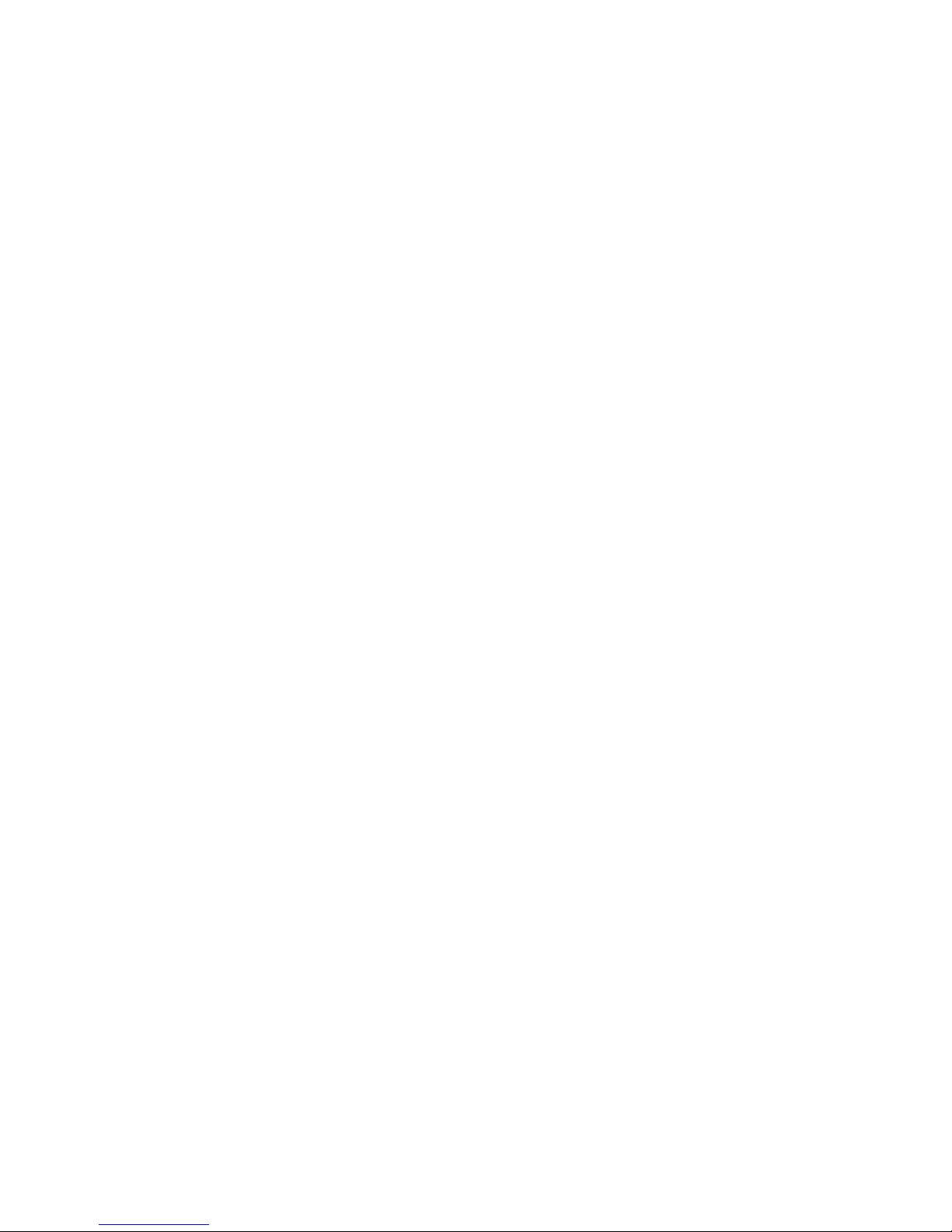
HDV527W
User's Manual
Page 2
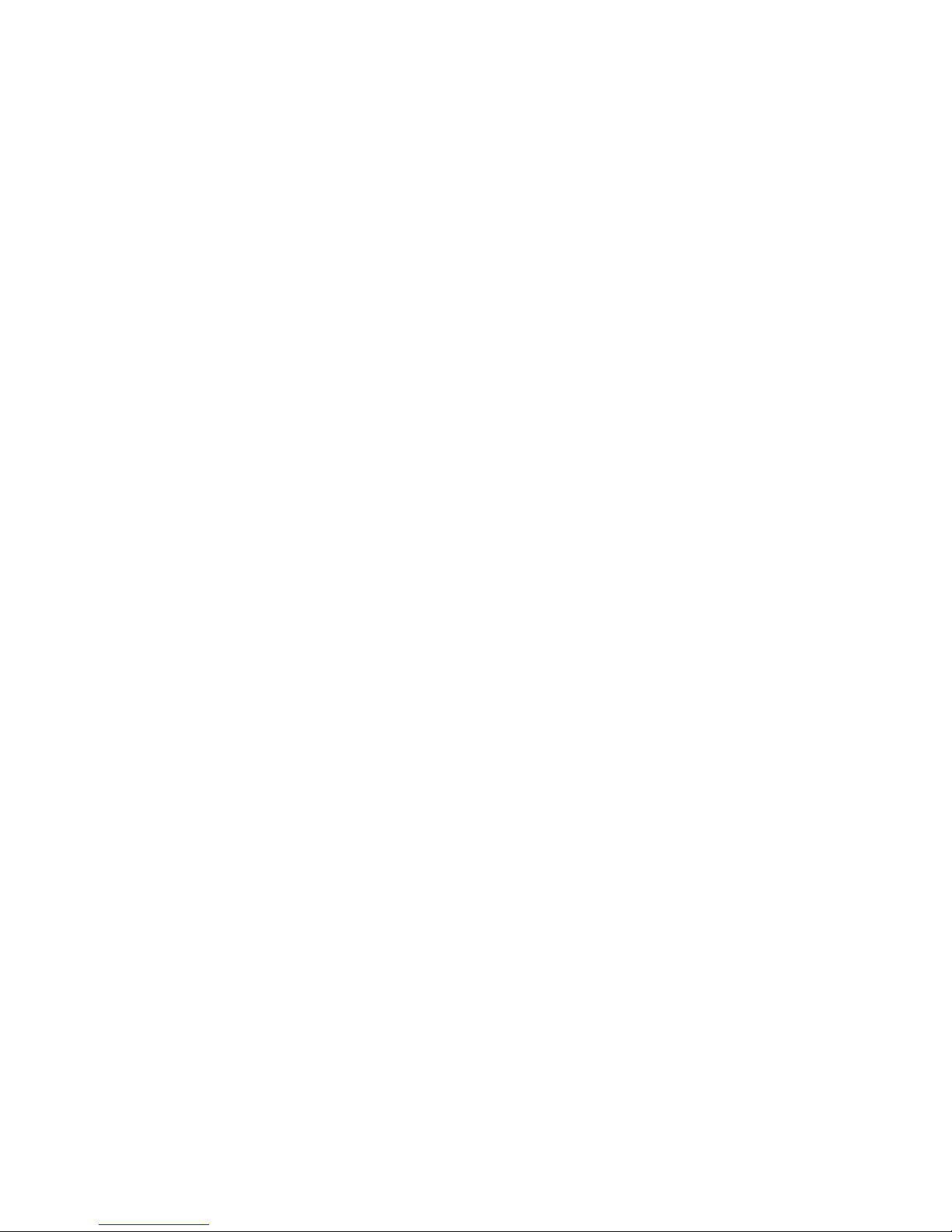
1
1. Parts of the camcorder 4
2. Preparing for using 5
Installing the Battery 5
Charging the battery 6
Inserting the Memory Card 7
Setting the Language 8
Setting the date and time 9
3. Using this camcorder 10
Turning the Camcorder On and Off 10
Change the record mode 10
Recording a video clip 11
Taking still images 14
4. Using the menu in record mode 16
Setup menu 16
AAA Menu 18
5. Playback 20
Playing back movie clips 20
Playback still image 21
Playing back audio files 22
6. Making connections 23
Page 3
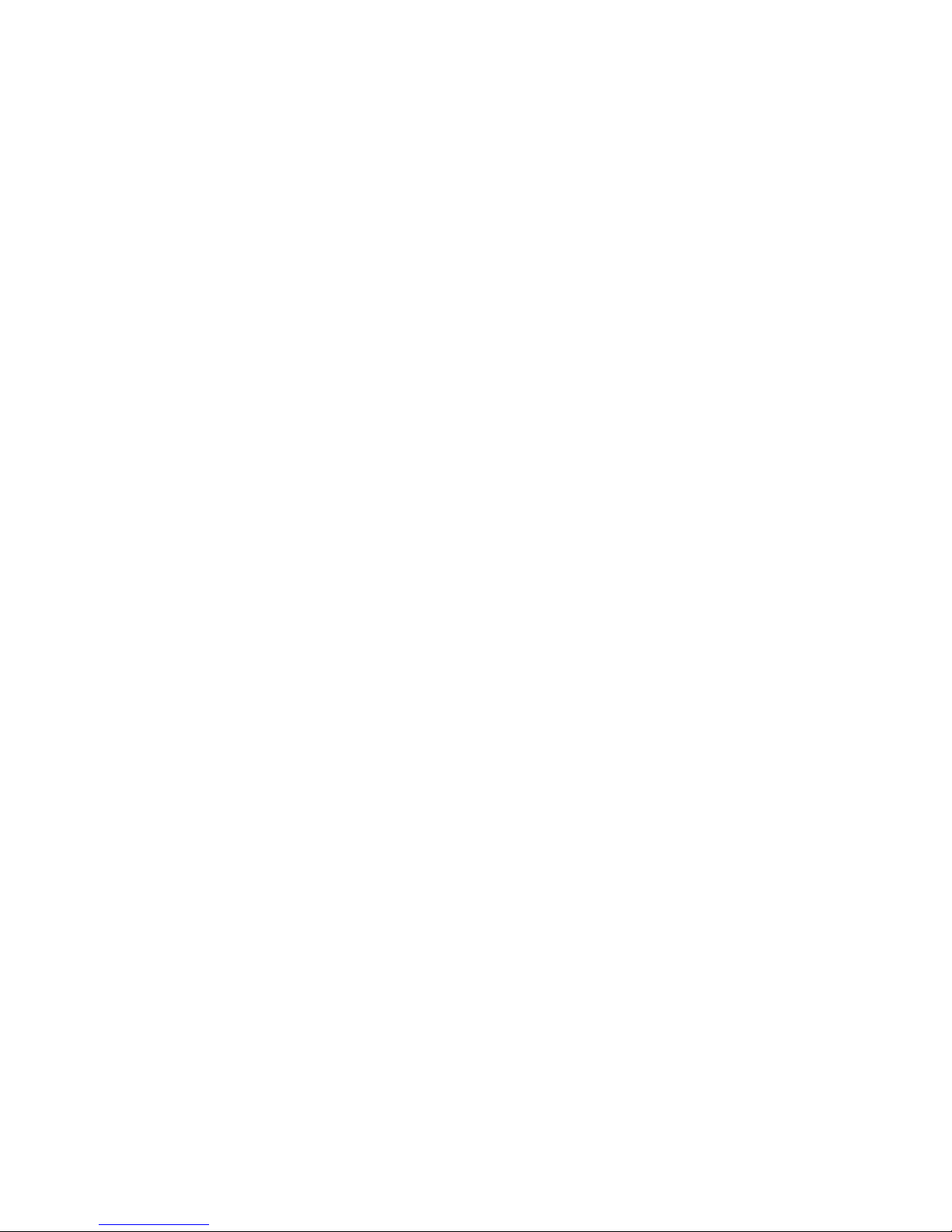
2
Connecting the Camcorder to a TV 23
Connecting the Camcorder to a HDTV 24
Connecting the Camcorder to a PC 25
7. Software Installation 27
Installing the Software 27
8. Troubleshooting 29
9. Technical Specifications 30
Page 4

3
Thank you for purchasing this product. Please read these operating
instructions carefully in order to use the digital video camera correctly.
Keep the instructions in a safe place after reading so that you can refer to
them later.
Precautions
Before using the camcorder, please ensure that you read and understand
the safety precautions described below.
• Do not try to open the case of the camcorder or attempt to modify this
camcorder in any way. Maintenance and repairs should be carried out
only by authorized service providers.
• Use only the recommended power accessories. Use of power sources not
expressly recommended for this equipment may lead to overheating,
distortion of the equipment, fire, electrical shock or other hazards.
• This camcorder can be used up to 3 meters underwater.
Page 5
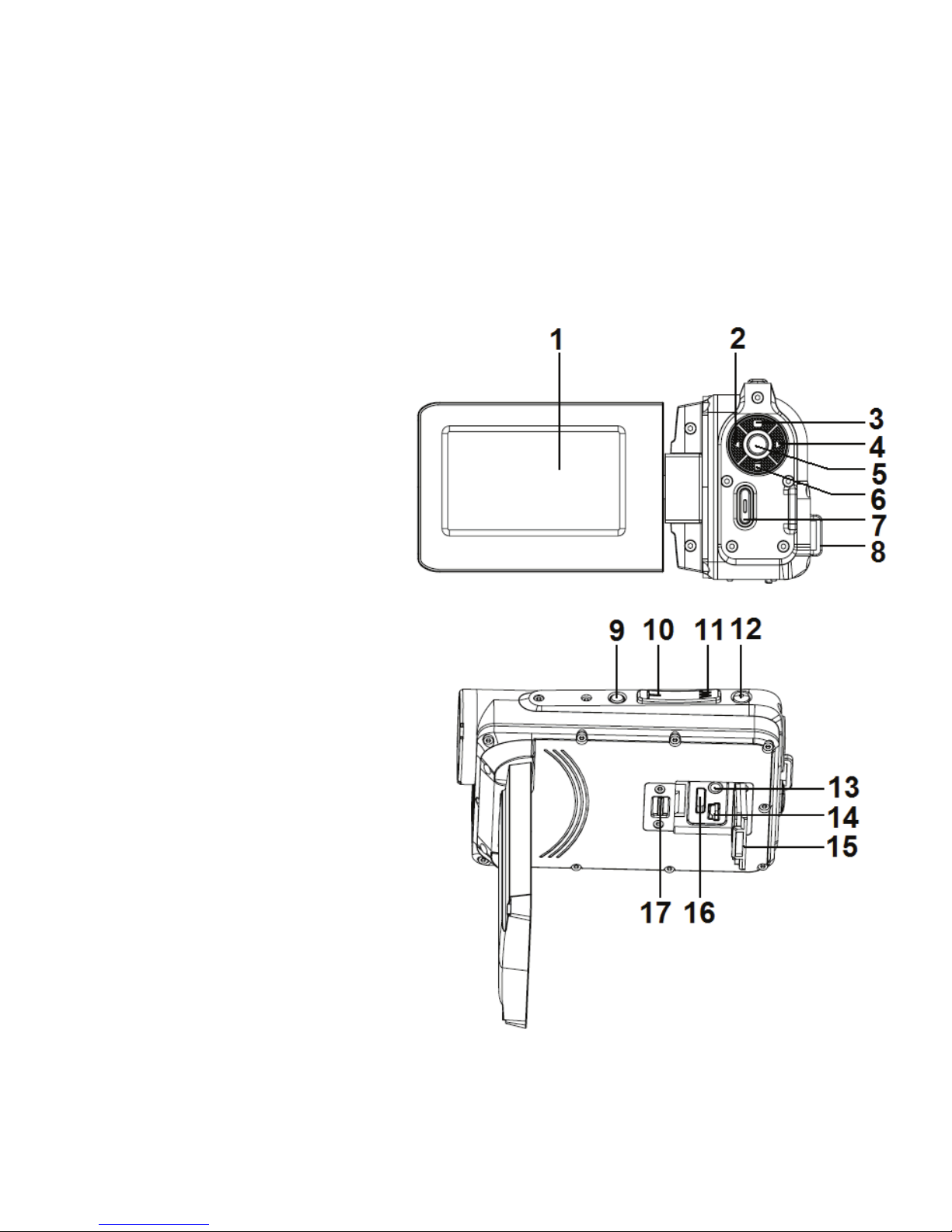
4
1. Parts of the camcorder
1: LCD screen
2: Left/Mode button
3: Up/Playback button
4: Right/Self-timer button
5: OK/MENU button
6: Down/Delete button
7: Shutter button
8: Strap
9: Power button
10: T/Zoom in button
11: W/Zoom out button
12: LED button
13: AV out jack
14: USB jack
15: Jacks cover
16: HDMI jack
17: Cover lock
Page 6

5
18: Lens
19: Speaker
20: Microphone
21 Camera Light
22 Tripod socket
23 Battery cover
24 Cover lock
2. Preparing for using
Installing the Battery
1. Push the lock on the battery cover (1) to the right to open the battery
cover.
2. Insert Lithium-ion battery into the compartment. Note that the metallic
contacts must be aligned with the contacts in the compartment.
3. After the battery is properly installed, close the battery cover.
Page 7
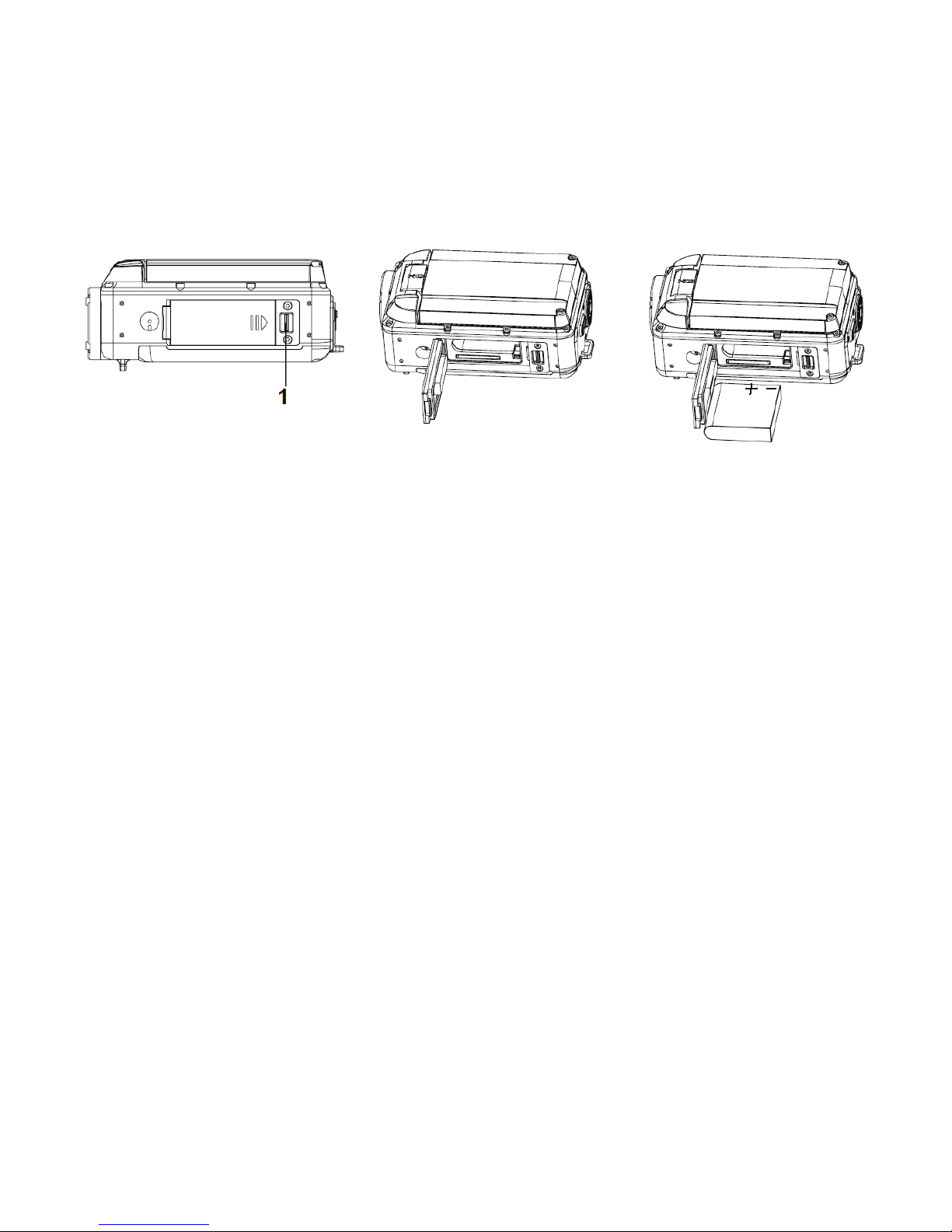
6
Charging the battery
When the battery level is low please charge the battery.
1: Turn the camcorder power off .
2: Connect the camcorder and PC via the attached USB cable. When the
battery is being charged the charger lamp will light blue.
3: When the charge is completed the charger lamp turns off. Disconnect
the camera and the PC.
Caution:
● It is normal that when it is charging the camera body is warm.
Page 8
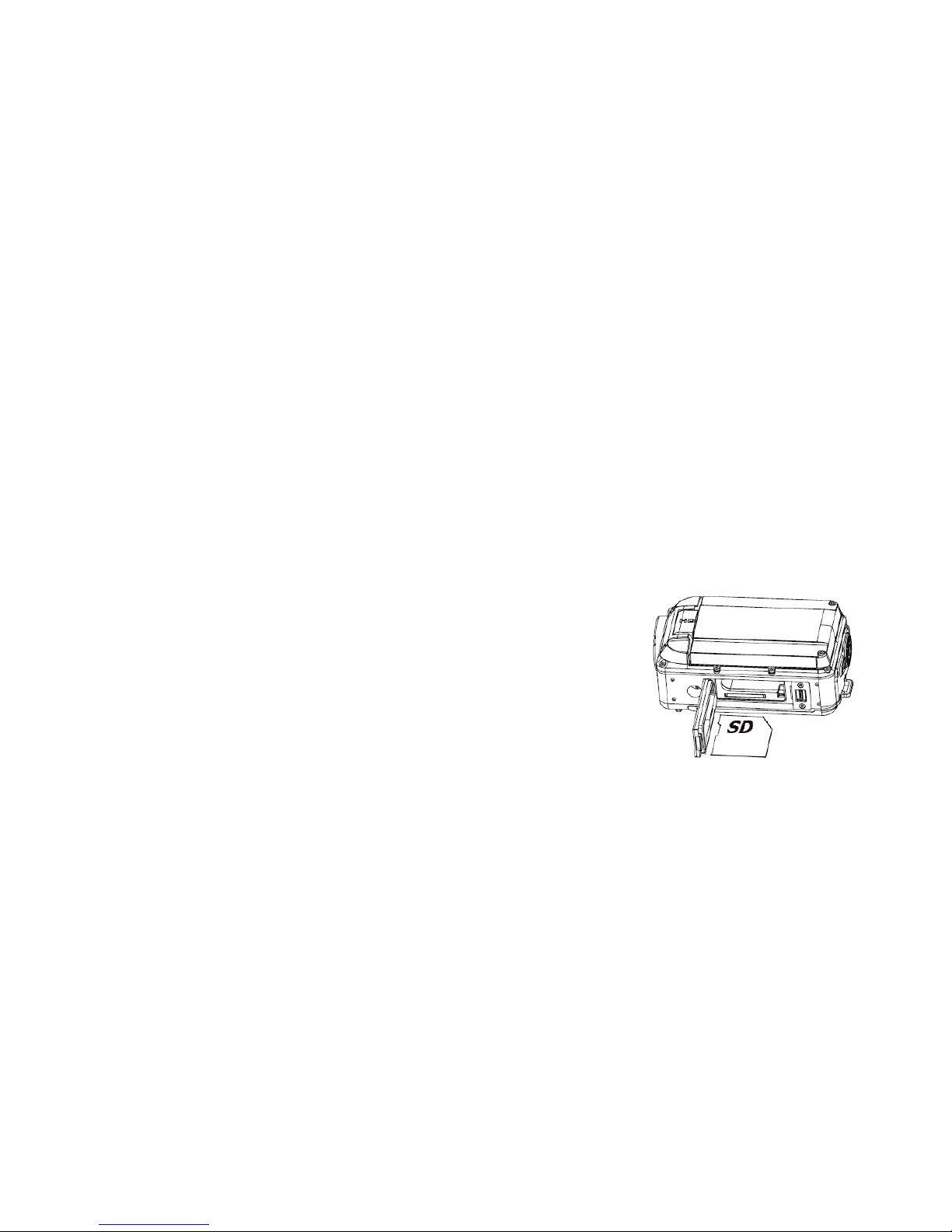
7
Inserting the Memory Card
If you want record more you have to use a SD or MMC card. Turn off the
camcorder before inserting or removing the memory card. Be sure to orient
the card correctly when inserting it. Never try to force the memory card into
the slot when you feel resistance. The SD memory card has a write protect
switch, which used to protect data from accidental deletion. Therefore,
whenever you want to record, format or delete files in the SD card, disable
the write protection beforehand.
1. Turn off the camcorder.
2. Push the lock on the battery cover to the
right to open the battery cover.
3. Insert the memory card as illustrated.
4. After the memory card is properly inserted,
replace the battery cover.
• To release the memory card press the edge of the card gently in.
Page 9
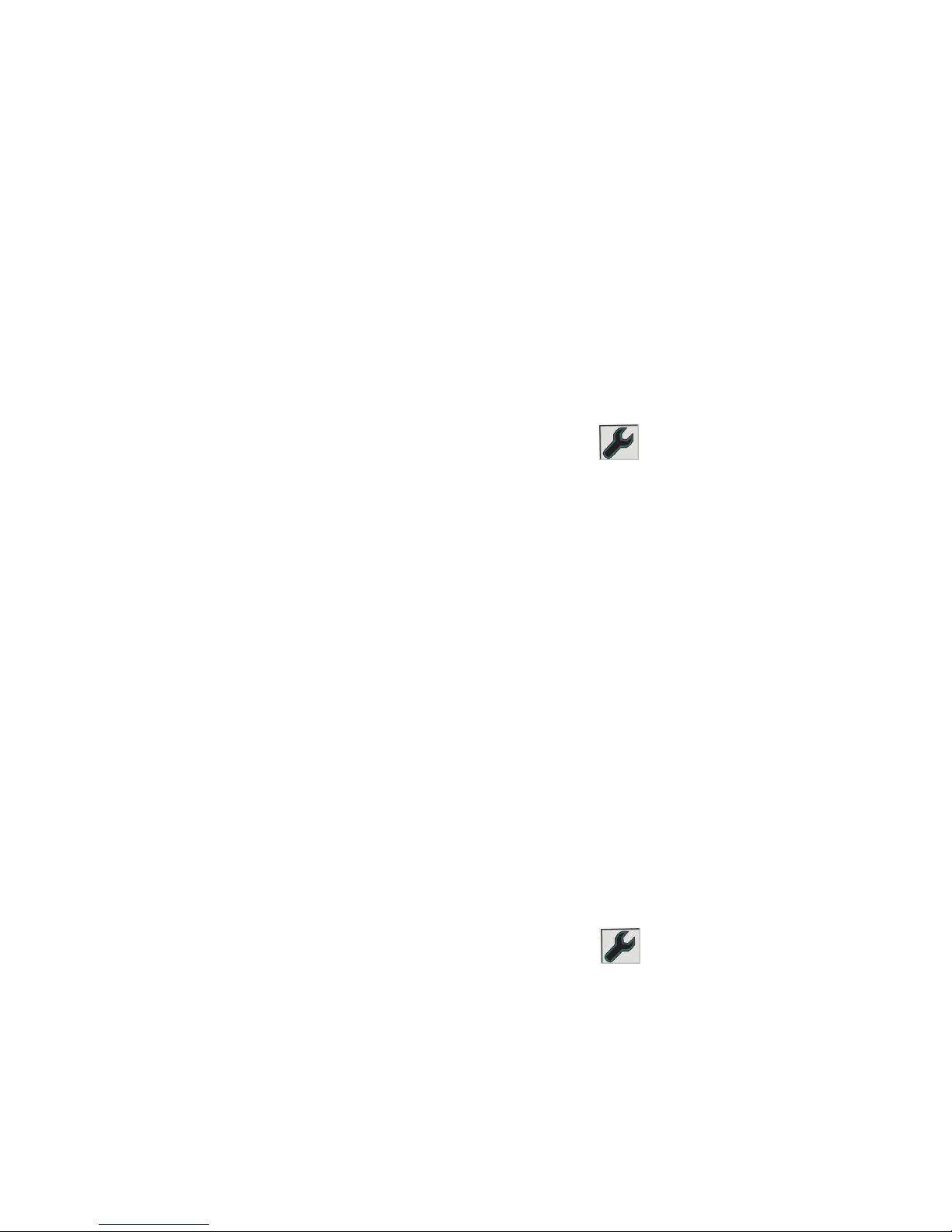
8
Format the memory card
It is important to format the memory card when it is the first time you use
this camcorder. All data will be deleted including protected files. Be sure to
download important files to your computer before formatting.
1: Turn the power on, press the OK/MENU button to display the menu, and
then press the RIGHT button to select [Setup
]. Press the OK button
to display the setup menu list.
2: Press the UP or DOWN button to select [Format] then press the RIGHT
or OK button to launch the submenu.
3: Press the UP or DOWN button to select the item [YES] and then press
the OK button to erase all data.
4: Press the LEFT/MODE button three times to close the menu.
Setting the Language
When using the camcorder for the first time after purchasing it, be sure to
choose a language and set the date & time before using the camcorder.
1: Turn the power on, press the OK/MENU button to display the menu, and
then press the RIGHT button to select [Setup
].
2: Press the UP or DOWN button to select [Language] and then press the
Page 10

9
RIGHT or OK button to launch the submenu.
3: Press the UP or DOWN button to select the desired language and then
press the OK button to confirm the setting.
4: Press the LEFT/MODE button three times to close the menu.
Setting the date and time
1: Turn the power on, press the OK/MENU button to display the menu, and
then the RIGHT button to select [Setup
], press OK button to launch
the submenu.
2: Press the UP or DOWN button to select [Time Setup] then press the
RIGHT or OK button to display the year, month, date, hour, minute.
3: Press the UP or DOWN button to change the highlighted value. Press
the LEFT or RIGHT button to move the cursor between settings.
5: Press the OK button to confirm the setting.
6: Press the LEFT/MODE button three times to close the menu.
• The date and time can be added to still images by setting the
function [Date Stamp] in capture menu.
Page 11
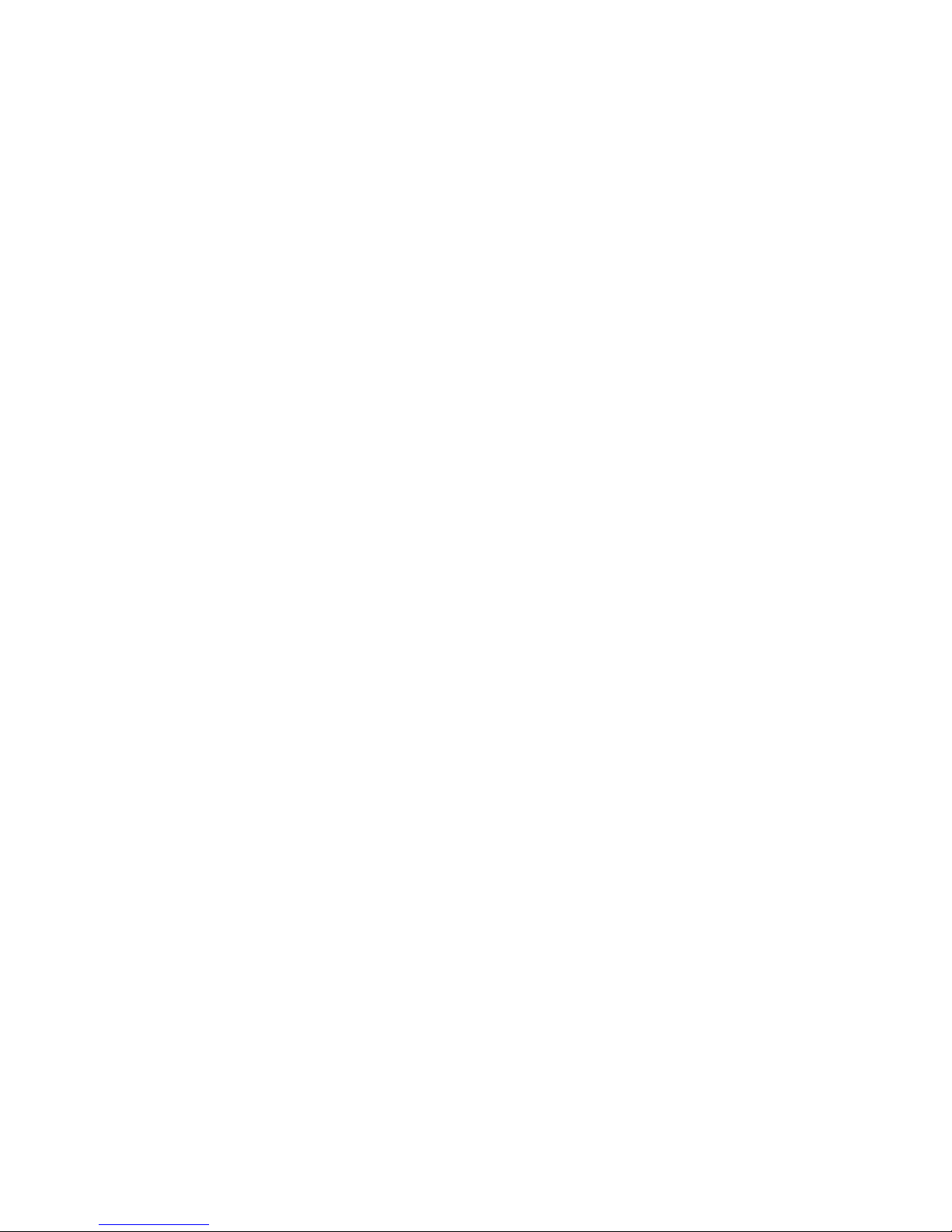
10
3. Using the camcorder
Turning the Camcorder On and Off
1. Open the LCD screen to turn on the camcorder.
2. Close the LCD screen to turn the camcorder off.
Attention: You can also press Power button to turn the camcorder on/off.
To save battery power, the camcorder will automatically turns off 1/3/5
minutes after the last control accessed. You can change the power-off time
by setting the function [Auto Power off] in the Setup menu.
Change the record mode
There are three modes in this camcorder. Press the LEFT/MODE button to
change the mode, each time the LEFT/MODE button is press the mode is
changed.
Page 12

11
Press the UP/PLAYBACK button to navigate and preview movie clips
in the movie folder, photos in the photo folder and audio files in the
audio folder. Press the Shutter button to enter video record mode.
Recording a video clip
1: Turn on the camcorder and set the camcorder to video record mode
(
).
2: Zooming:
Press the T or W button to zoom in or zoom out the subject. The value of
Display Title Description
Capture mode For taking still photos.
Video mode For recording movie clips.
Audio mode For recording audio files.
Page 13

12
magnification level appears on the LCD monitor.
3: Press the SHUTTER button to start recording.
4: Press the SHUTTER again to end the recording. If the memory is full the
video camera will stop recording automatically.
• On the bottom of the LCD monitor displays the recorded time.
• When the light is insufficient press the LED button to turn on the
camera light. Press it again to turn the light off.
Setting the quality
1: Turn on the camcorder and set the camcorder to video record mode
(
).
2: Press the OK/ MENU button to display the setup menu. The [Video
]
menu is selected.
3: Press the OK button to enter the menu.
4: Press the UP or DOWN button to select [Quality].
5: Press the OK button to enter the submenu.
6: Press the UP or DOWN button to change the quality: [Super fine]/[Fine]/
Page 14

13
[Normal].
7: Press the OK button to confirm the setting.
8: Press the LEFT/MODE button twice to close the menu.
Setting the resolution
1: Turn on the camcorder and set the camcorder to video record mode
(
).
2: Press the OK/MENU button to display the setup menu. The [Video
]
menu is selected.
3: Press the OK button to enter the menu.
4: Press the UP or DOWN button to select [Resolution].
5: Press the OK button to enter the submenu.
6: Press the UP or DOWN button to change the resolution: [720P30]/
[WVGAP60].
7: Press the OK button to confirm the setting.
8: Press the LEFT/MODE button twice to close the menu.
Page 15

14
Taking still images
1. Set the camcorder to capture mode, the icon appears on the LCD
screen.
3. Zooming:
Press the T or W button to zoom in or zoom out the screen. The zoom
bar appears on the LCD monitor.
5. Hold the camcorder steady and then press the SHUTTER button
down to take a picture.
• When the light is insufficient press the LED button to turn on the
camera light. Press it again to turn the light off.
Setting the quality
1: Turn on the camcorder and set the camcorder to capture mode (
).
2: Press the OK/MENU button to display the setup menu. The[Photo
]
menu is select.
3: Press the OK button to enter the menu.
4: Press the UP or DOWN button to select [Quality].
Page 16

15
5: Press the OK button to enter the submenu.
6: Press the UP or DOWN button to change the quality: [Super fine]/[Fine]/
[Normal].
7: Press the OK button to confirm the setting.
8: Press the LEFT/MODE button twice to close the menu.
Setting the size
1: Turn on the camcorder and set the camcorder to capture mode ( ).
2: Press the OK/MENU button to display the setup menu. The[Photo
]
menu is select.
3: Press the OK button to enter the menu.
4: Press the UP or DOWN button to select [Size].
5: Press the OK button to enter the submenu.
6: Press the UP or DOWN button to change the quality: [12M]/[8M]/ [5M].
7: Press the OK button to confirm the setting.
8: Press the LEFT/MODE button twice to close the menu.
Page 17

16
4. Using the menu in record mode
When a menu is displayed, the UP, DOWN, LEFT, RIGHT button are used
to make the desired setting.
Setup menu
You can set the system items in setup menu.
1: Turn on the camcorder and set it to capture, video or audio mode.
2: Press the OK/MENU button to display the menu.
3: Press the RIGHT button to select [setup
], and then press the OK
button to display the menu.
4: Press the UP or DOWN button to select an item.
5: Press the RIGHT or OK button to enter the submenu.
6: Press the UP or DOWN button to set the item.
7: Press the OK button to confirm the setting.
8: Press the LEFT/MODE button three times to close the menu.
Menu item Function
Page 18

17
TV Type You can preview images on a television with the
supplied AV cable. TV Out should be set to either NTSC
or PAL depending on your region.
[NTSC]: America, Japan and others; [PAL]: Europe,
Oceania and others.
Auto Power
off
To save power, the camcorder is turned off
automatically after a period of time. There are four
options: [Off] / [1Min] / [3Min]/[5 Min].
Volume Adjust the volume from 0 to 64.
Time setup Refer to page 9.
Language
Select a language for the Display menu and other
information from the following languages: [English]/
[French]/ [German]/ [Italian]/[ Portuguese]/ [Spanish]/ /
[Dutch].
.
USB
selection
You can use this camcorder as a PC camera or
removable disk. [USB Cam]:Use as a PC camera; [Mass
storage]: Use as a removable disk.
Page 19

18
Default
setting
To reset the entire menu and button operation settings
to initial default. [Yes]/[No].
Format To erase all data stored on the memory card if you are
using a memory card, or all data stored in the internal
memory if there is no card inserted. All data will be
deleted including protected files. Be sure to download
important files to your computer before formatting. [Yes]
/ [No].
FW Ver This function will show the software version.
AAA Menu
1: Turn on the camcorder and set it to capture or video mode.
2: Press the OK/MENU button to display the menu.
3: Press the RIGHT button twice to select [AAA
], and then press the
OK button to display the menu.
4: Press the UP or DOWN button to select an item.
5: Press the RIGHT or OK button to enter the submenu.
Page 20

19
6: Press the UP or DOWN button to set the item.
7: Press the OK button to confirm the setting.
8: Press the LEFT/MODE button four times to close the menu.
AAA (auto exposure, auto white balance, auto focus) menu list
Menu item Function
Flicker Light Frequency should be set to either 60Hz or 50Hz
depending on your region. [Auto]/ [50HZ] / [60HZ].
Contrast Adjust the contrast of the picture. There are three items for
option:[Hard]/[Soft]/[Standard].
Sharpness Adjust the sharpness of the picture. There are three items
for option: [Hard]/[Soft]/[Standard].
AE ISO Specifies required sensitivity setting of the ambient light
around the subject. The larger value of the sensitivity, the
higher sensitivity is obtained. The higher sensitivity setting
allows you to take pictures in darker locations.
[800]/[400]/[200]/[100]/[Auto].
White Adjust the white balance to suit different light sources.
Page 21

20
Balance There five items for option: Auto / Sunny / Cloudy /
Fluorescent/ Incandescent
AE bias Set the AE bias manually to compensate for unusual
lighting conditions such as indirect indoor lighting, dark
backgrounds, and strong backlighting. The value range is
–2.0 to 2.0.
5. Playback
Playing back movie clips
1: Set the camcorder to video record mode, and then press the
UP/PLAYBACK button to set the camcorder to playback mode. All movie
clips saved in the movie folder show in thumbnail mode.
2: Press OK button to show it in full screen. Then press the LEFT or RIGHT
button to select the movie clips you want to playback.
3: Press the OK button to start playing. When the video is playing press the
OK button to end the playing. Press the UP button to pause it and press
OK button to continue.
Page 22

21
4: When all the files show in the thumbnail mode, press the UP/PLAYBACK
button to navigate and preview movie clips in the movie folder, photos in
the photo folder and audio files in the audio folder.
Press the Shutter button to enter video record mode.
Playback still image
1: Set the camcorder to capture mode and then press the PLAYBACK
button to preview all photos saved in the photo folder. If there are no
images stored, a message [No Files] appears.
2: Press the RIGHT or LEFT button to preview the previous or next image.
Press the OK button to preview it in full screen mode.
3: Zooming:
Press the T or W button to zoom in or zoom out the image. When the
picture is enlarged you can press the UP, DOWN, LEFT, RIGHT button to
browse the details of the image.
4:When all the files show in the thumbnail mode, press the UP/PLAYBACK
button to navigate and preview movie clips in the movie folder, photos in
the photo folder and audio files in the audio folder.
Page 23

22
Press the Shutter button to enter video record mode.
Playing back audio files
1: Set the camcorder to audio record mode and then press the
UP/PLAYBACK button to preview all audio file stored in the audio folder..
2: Press the RIGHT or LEFT button to select the audio file you want to
playback.
3: Press the OK button to start playing and press it again to end the playing.
Press the UP button to pause it and press OK button to continue.
4: When all the files show in the thumbnail mode, press the UP/PLAYBACK
button to navigate and preview movie clips in the movie folder, photos in
the photo folder and audio files in the audio folder.
Press the Shutter button to enter video record mode.
Delete files
If you want to delete a single file you have to select the file first and
then press the Delete button. The dialog box “Delete file? All, Yes,
No” will appear. Select “Yes” and then press the OK button to delete
Page 24

23
current file. Select “All” and then press the OK button to delete all
files.
6. Making connections
Connecting the Camcorder to a TV
When plugging in the TV-out cable (supplied) to the camcorder AV out jack
the LCD screen turns black, Connect the camcorder to a TV and the TV
screen now performs as the camcorder LCD screen.
1. Push the cover lock (2) to the left to open the cover.
2. Connect the camcorder to a TV via the TV-out cable (supplied) 。
3. Turn on the TV and the camcorder, and then set the TV to “AV” mode.
4. When the camcorder is set to record mode, you can preview the
subjects you want to record on the TV screen.
5. When the camcorder is set to Playback mode, you can review all the
pictures, video and audio clips stored in the camera on the TV.
Page 25

24
Connecting the Camcorder to a HDTV
HD-TV hereby means the HDTV built-in component input ports, thus can
perform HD (720P) high resolution quality while
connected.
1. Push the cover lock (2) to the left to open the
cover.
2. Connect the camcorder to HDTV with the
HDMI-cable.
3. Power on HDTV and switch to HDMI-mode.
4. Power ON the camcorder. Set the camcorder in playback mode.
Press the UP/PLAYBACK button to enter movie clips folder, photo
folder or audio folder.
5. Press the LEFT or RIGHT button to select a file which you want to
preview.
6: If a movie clip or audio file is selected press the OK button to start
playing. When the file is playing press the OK button to end the playing.
Press the UP/PLAYBACK button to pause it and press OK button to
continue.
Page 26

25
Connecting the Camcorder to a PC
There are two ways to download files from the camcorder's internal
memory or memory card to a computer:
• By inserting the memory card into a card reader.
• By connecting the camera to a computer using the supplied USB
cable.
Using a Card Reader
1: Eject the memory card from the camcorder and
insert it into a card reader that is connected to a
computer.
2: Open [My Computer] or [Windows Explorer] and
double-click the removable disk icon that represents the memory card.
3: Copy images from the card into a directory of your choice on the
computer’s hard disk.
Connecting the Camcorder to a PC with the USB Cable
1: Turn on the camcorder; Press the OK/MENU button to display the menu.
Page 27

26
2: Press the RIGHT button to select [setup ], and then press the OK
button to display the menu.
3: Press the UP or DOWN button to select [USB selection].
4: Press the RIGHT or OK button to enter the submenu.
5: Press the UP or DOWN button to set it to [Mass storage] mode.
6: Press the OK button to confirm the setting.
7: Press the LEFT/MODE button three times to close the menu.
8: Connect the supplied USB cable to the computer's USB port . A
message “USB connecting” appears on the screen when connection to
the computer has been successfully completed.
9: Open [My Computer] or [Windows Explorer]. A "Removable Disk"
appears in the drive list. Double-click the "Removable Disk" icon to view
its contents. Files stored on the camera are located in the folder named
"DCMI".
10: Copy the photos or files to your computer.
Page 28

27
7. Software Installation
Installing the Software
The bundled software CD has the drivers and software that come with
video camera.
Insert the CD into your CD-ROM drive. The autorun menu appears:
The following software is listed:
• Arcsoft Media Impression: Installs software for editing movie clips and
photos. If the autorun menu does not appear automatically, open the
CD-ROM in [My Computer] or [Windows Explorer] and double-click the file
named [autorun.exe] to start the program. You can also click [Run] in the
Page 29

28
Windows Startup menu, enter "D:\autorun.exe" (where D is your CD-ROM
drive letter) in the text box, and click [OK].
How to use the PC Camera function
1. First copy the PC camera driver from the CD to your PC.
2: Turn on the camcorder, Press the OK/MENU button to display the menu.
3: Press the RIGHT button to select [setup ], and then press the OK
button to display the menu.
4: Press the UP or DOWN button to select [USB selection].
5: Press the RIGHT or OK button to enter the submenu.
6: Press the UP or DOWN button to set it to [USB CAM] mode.
7: Press the OK button to confirm the setting.
8: Press the LEFT/MODE button three times to close the menu.
9: Connect the camcorder with the PC by USB-cable. A message “USB
Cam connecting” appears on the screen when connection to the
computer has been successfully completed.
10: Double click the icon “My Computer” (on the PC-desktop).
11: Double click the icon Then you can start to use the
PC-Camera function.
Page 30

29
8. Troubleshooting
Power does not turn on.
1.Battery is insufficient to power
on.
★Recharge the battery.
The camcorder does not take pictures.
1.Memory is full.
★Insert a new memory card.
2.Memory card is not formatted
correctly.
★Format the memory card again
or use a new card.
Image is blurry or out of focus.
1.The camcorder was moving
when the image was captured.
★ Hold the camcorder steady
when shooting picture.
Image is not displayed on the LCD monitor.
1.A memory card with non-JPG
images (recorded with other
camera) is loaded.
★This camcorder cannot display
non-JPG images.
Recorded files are not saved in memory.
1.The camcorder was turned off
★If the battery low indicator
Page 31

30
before the files are saved in
memory.
appears on the LCD monitor,
recharge the battery
immediately.
9. Technical Specifications
Function
6-in-1 Multi-functional Camera (Digital Still Camera,
Digital Video Camera, Digital Voice Recorder. Video
Player, USB Mass Storage and PC Cam)
Image Sensor
5MP CMOS Sensor
Lens (Focusing)
Fixed Focus
Aperture Ratio
F=3.1mm
Focus Length
f=6.5mm
Optical Zoom
N/A
Digital Zoom
4X
Page 32

31
Display
2.7” TFT LCD
Exposure Mode
Auto
White Balance
Auto / Sunny / Cloudy / Fluorescent / Incandescent
Shutter Speed
1/2 ~ 1/1800 sec.
Digital Effects
N/A
Internal Memory
32 NAND Flash
Memory Card
Slot
SD/MMC Up to 16GB
Microphone
Yes
Speaker
Yes
Interface
HDMI / USB 2.0 / AV Out
Television
System
NTSC / PAL
Page 33

32
Battery Type
Li-ion Battery
Power Source
Rechargeable Li-ion Battery
Digital Still Camera
Resolution
4000 x3000 (Interpolated) 12M
3200 x 2400 (Interpolated) 8M
2592 x 1944 5M
2048 x 1536 3M
Sensitivity
Auto
File Format
(Image)
JPEG Compatible
Scene Mode
N/A
Digital Camcorder
Resolution
1280 x 720 @ 30 fps
848 x 480 @ 60 fps
Page 34

33
File Format
(Video)
MOV (H.264)
Digital Voice Recorder
File Format
(Audio)
WAV
Windows Mass Storage
Windows Mass
storage (Driver)
Windows 2000/XP/VISTA32-bit//7 32-bit
(Mass Storage only) above
