Page 1
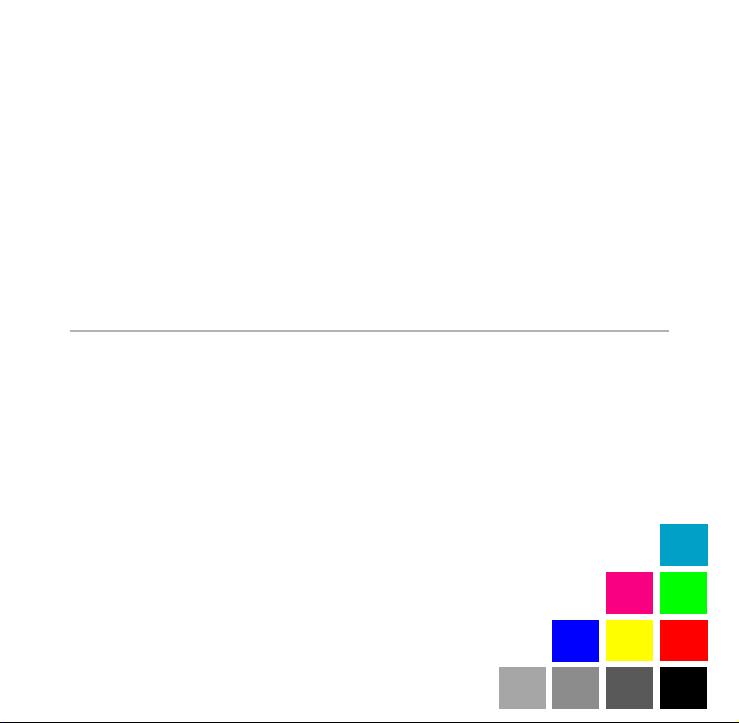
Digital Camera
Digital Camera
User Manual
Page 2
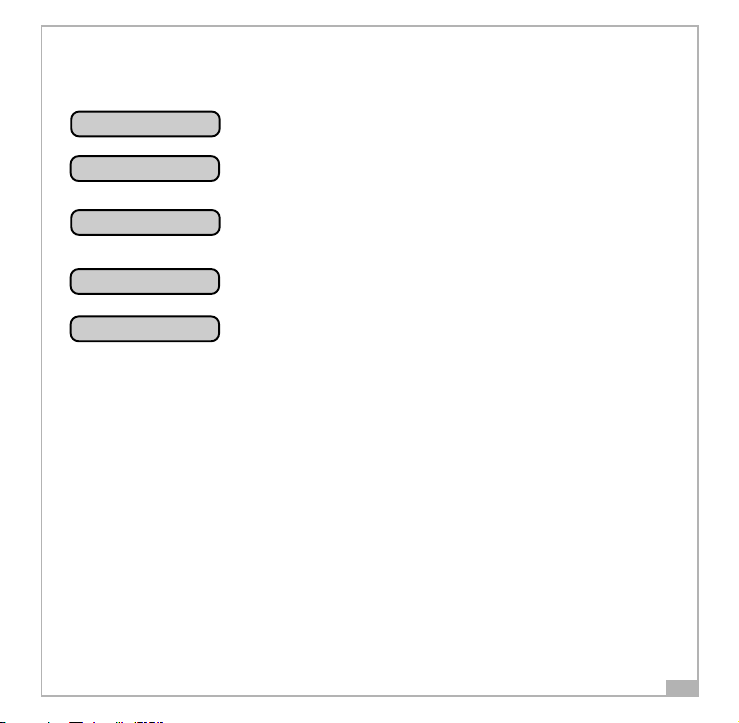
A Quick Start of This Digital Camera
• Before using this camera, you may want to learn its main functions:
Still Camera Mode
Mass Storage Mode
(USB Portable Disk)
PC Camera Mode
Self-Timer
Playback Mode
In this mode,You can take pictures and movies.
In this mode, your camera will behave like a harddisk
which contains your picture files. You can drag-and-drop
pictures to your computer.
You can export video to the network or a computer in this
mode, which has two compression settings and framerates
to choose from.
This camera has a built-in ten-second self-timer that
allows you to take pictures of yourself.
In this mode, you can playback and delete pictures. Your
pictures will be displayed on the built-in LCD monitor.
A few important tips:
• Before using this camera for the first time, take a test shot to see if it's
working.
• In case of camera failure, we are not responsible for the loss or damage of
pictures.
• If unused for 2 minute, this camera will suspend itself. Your picture(s) will still
be safely stored in the internal memory.
• Do not use rechargeable (Ni-Cd) batteries with this product. We suggest you to
use alkaline batteries. To replace a battery, please switch it off.
• Please remove the battery before prolonged storage.
• The camera body may becomes warm after a period of using.
• Please follow your country’s copyright laws when you’re taking pictures.
2
Page 3
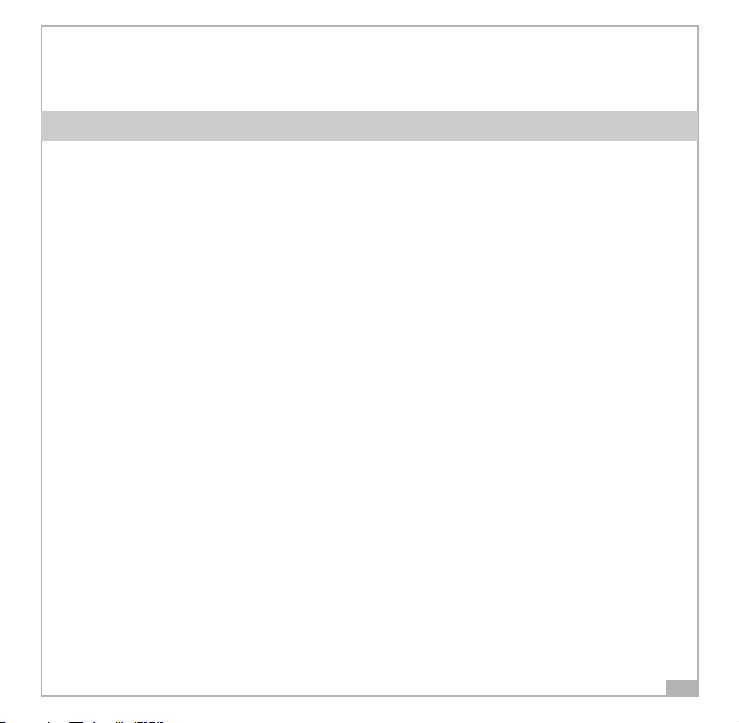
Table of Contents
A Quick Start of This Digital Camera 2
Table of Contents 3
System Requirements 4
Getting to Know Your Digital Camera 5
Functions and Modes 6
Power 6
How to record images and short movies 7
How to Correct Fluorescent Banding Noise 7
Something About the Light Condition 8
Mode Button 8
Mass Storage Mode(USB Portable Disk) 8
PC Cam Mode 9
Changing Image Resolution 9
The LCD Display 9
Backlight On/Off 9
Self-Timer 10
Delete 10
Software Installation 11
Technical Specifications 12
Camera Cautions 12
3
Page 4

System Requirements
For Microsoft Windows® Users
• Compatible with Microsoft® Windows® 98SE, Me, Windows® 2000 and Windows® XP
• Direct Show 8.0 or later
• Pentium® 200MHz or Pentium® compatible processor
• 32 MB RAM or higher
• USB Port
• 200 MB free disk space
• CD-ROM Drive
• Color Monitor with High Color (16-bit) graphic capability or higher
• Standard mouse and keyboard
• Some models may not function properly due to proprietary software which could clash with
our driver.
• Compatible only with models with built-in USB ports.
• The camera may not perform under the following conditions:
PC with USB Hub and connected with USB port extension device, DIY, and modified
computers.
Windows 2000 up-graded from Windows 95/98/NT.
• It can not operate under Windows 98/95/3.1 and Windows NT.
• Under Windows 2000 you may only achive optimum performance with Windows Professional
• We are not liable for the damage of hardware and software due to the usage of this product
• We are not liable for any claims in loss or damages of data via PC’s malfunction resulting
from usage of this product.
• Design and specification subject to change due to the modification of the product without
prior notice.
• Windows is the registered trademark of Microsoft.
• Other system products named in this package is copyright and patent protected.
4
Page 5

Getting to Know Your Digital Camera
Refer to the picture below for a quick overview for your Digital camera.
Power Button
Mode Button
Shutter
Front LED
Lens
Front View
Delete
LCD Backlight
Previous/
Resolution
Next/
Self-timer
LCD Display/
Viewfinder
USB Port
The USB (Universal Serial
Bus) allows you to
connect your Camera to
a PC. One end of the USB
cable goes to the
camera’s USB port and
the other end goes to
your PC’s USB port.
Back View
Battery Door
Mind palarity!
5
Page 6

Functions and Modes
You can cycle through the modes by pressing MODE button. If your camera is not
connected to a computer, you can only access the Record and Playback Modes. If
your camera is connected to a computer, you can access the additional two
modes.
Record Mode
Playback Mode
Power On
Without USB connection
Mass Storage Mode
PC Camera Mode
Power
(USB Portable Disk)
With USB connection
Power On/Off
Press the Power Button to activate your Camera. Press it again and hold about
three seconds to turn this camera off. Using this camera is really easy.
You can simply point and shoot. First, you have to make sure you are in the
Recorder Mode. Then use the LCD viewfinder to guide you. You can then press the
Shutter Button to take your first picture. That’s so easy.
Power Low
If your battery is about to run out, you will see a dead battery icon ( ) shown
on the top center of the LCD. Your camera will turn off itself in 5 seconds.
6
Page 7

How to record images and short movies
The Picture Counter
Under normal condition, you can take as many as 180 Low resolution or 30 High
resolution or 20 Fine pictures. You can see the remaining picture counter displayed
on the top right corner of your LCD. If you have taken 5 pictures at fine resolution,
you can shoot another 15 pictures at that resolution. Your LCD will display “15.”
Taking Your First Picture
1. Please press the Power Button to turn on your camera.
2. Make sure you’re in the Record Mode.
3. Use the LCD to frame your picture.
4. Press the Shutter button and the LCD display will display the number of remaining
pictures until “00” is displayed.
To record short movies, do the following:
1. Please press the Power Button to turn on your camera.
2.In Record Mode, press the
3.Press the Resolution button to select
4.Press the Shutter button to start recording. To stop recording, press the Shutter
again.
Button.
(VIDEO) from the OSD.
How to Correct Fluorescent Banding Noise
When you’re taking pictures, the horizontal banding noise lines sometimes appear on
the screen. This banding is caused by the fluorescent lighting flickering on and off at
the main supply frequency.
To remove the banding noise, please follow the steps:
1. Under Record Mode, press the
2. Press Shutter button once to call out the default setting Band 50 Hz (
to Press Shutter button for the second time will switch the setting to Band 60 Hz (
button from the arrow buttons and hold still.
).
7
Page 8

).
This must match up with the frequency of the main power supply in your country.
Please refer to the following figures:
50 Hz is used in: Europe, P.R.C., Hong Kong,Australia, New Zealand and South Africa.
60 HZ is used in: America, Canada, Taiwan, Japan,and Korea.
Something About the Light Condition
This camera does not have a flash light. Therefore, it can not take pictures when
the light is really dim. If you try to shoot under low light, the LCD will display “LOW
LIGHT.” You can still take under-exposed pictures.
Mode Button
Press the MODE Button to switch between two primary modes:
Record Mode
When your camera is in Record Mode, you can take pictures.
Playback Mode
You can press the MODE Button to switch to Playback Mode which lets you preview
or delete pictures. Press the MODE Button again to return to Recorder Mode.
Mass Storage Mode(USB Portable Disk)
Connect your Digital camera to a computer, it will turn to Mass Storage Mode. In
Mass Storage Mode, your camera acts exactly like a harddisk. That means you can
access it via the Windows user interface. You can copy, move or delete pictures
exactly the way you manipulate files.
8
Page 9

PC Cam Mode
When you’re in the Mass Storage Mode, press MODE again to enter PC Cam Mode. In
this mode, you can use the specified software to display web video on a computer.
Changing Image Resolution
You can change image resolution whenever you want.
1. In Record Mode, press the
2. The LCD will display your current resolution setting on the top left corner.
Which could be
resolution.
for Fine Resolution or for High resolution or for Low
Button.
The LCD Display
Backlight On/Off
To save energy, Digital camera allows you to switch off the LCD panel’s backlight.
In Playback Mode, the backlight will always be on. In Record Mode, you can switch
it on or off at will.
In Record Mode, press the
If you leave your camera unused for one minute with backlight on, the backlight
will go off to preserve energy. After another one minute’s inactivity, it will turn
itself off. When the backlight is off, your camera will turn itself off after two
minutes if unused.
Button to turn the backlight on or off.
9
Page 10

Self-Timer
To use the self-timer, press the Button to activate the 10-second built-in
selftimer. You will see a
Button to start counting down. The camera’s front LED will blink until a picture is
taken after 10 seconds.
ATTENTION: When your camera’s internal memory is full, the LCD will display a
huge
icon in the center with “Memory Full” under it. If memory is full, you can
not take any new pictures.
icon on the camera’s top left side. Press the Shutter
Delete
If you want to delete a picture, please switch to Playback Mode, and then select
the picture to be deleted. You can delete one picture, or all pictures.
To select the picture to delete, press either Previous
to navigate. When the picture is located, press
confirm
or Next Button
to access the delete menu.
delete one
delete all
cancel
10
Page 11

Software Installation
How to Install the Driver
1. Insert the CD-ROM disc into the CD-ROM
drive and close the CD ROM draw.
2. An installation wizard will automatically
launch.
3. Click the driver’s icon.
4. Follow the instructions presented on the
screen to complete the installation.
5. Select the Language that you want and
press "OK"
6. Click "OK" to restart your computer and
wait for your PC to restart automatically.
Notes:
If the setup screen doesn’t appear after
loading the CD, then you can manually start it
by double-clicking the “My Computer” Icon on
your desktop, then double-clicking the icon
for the CD-ROM drive.
When the CD-ROM window opens, double-click
the driver’s icon.
11
Page 12

Technical Specifications
Imaging device: CMOS Sensor
Image Resolution: Fine: 2048 x 1536 (Hardware enhanced)
High: 1600 x 1200
Low: 640 x 480
Compression Format: JPEG/AVI
Image Storage: Fine 20 pictures, High 30 pictures, Low 180 pictures
Memory: 16 MB Flash
Lens: F2.8
Focusing range: 60 cm ~ infinity
Shutter: 1/15 ~ 1/4000 second
Self-timer: 10-second delay
White Balance: Auto
Exposure: Auto
I/O interface: USB
Power Source: AA Alkaline Battery x 1
Size: 72.5 x 62 x 19.9 mm (L x W x H)
Camera should only be operated within the following environmental conditions:
• 41-104º Fahrenheit; 5-40º Celsius
• 20% - 85% relative humidity, non-condensing
Camera Cautions
• Never immerse any part of the Digital camera or its components into any fluid
or liquid.
• Disconnect the camera from your PC or Mac before cleaning it.
• Remove dust or stains with a soft cloth dampened with water or neutral
detergent.
• Do not place hot items on the surface of the camera.
• Do not attempt to open or disassemble the camera. This will affect any
warranty claim.
12
