Page 1
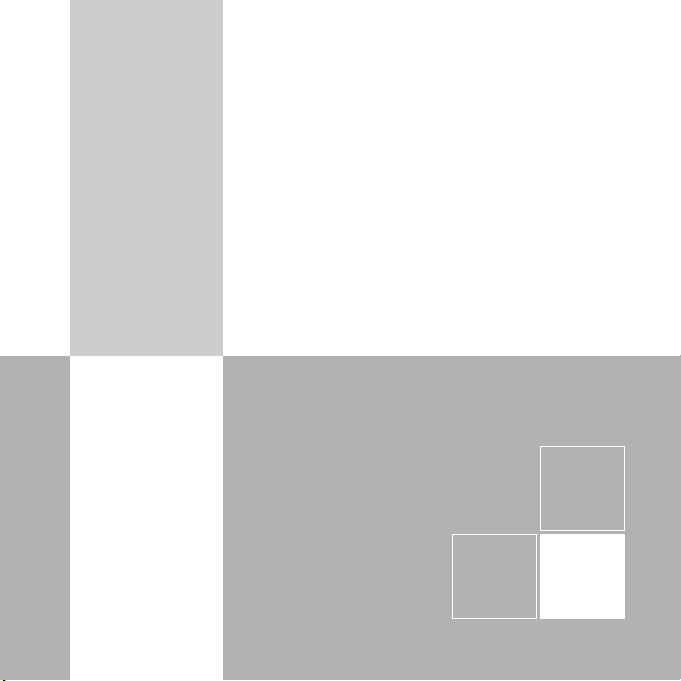
English
Español
82-147-00050
Multi-Functional
Digital Camera
User Guide
Page 2
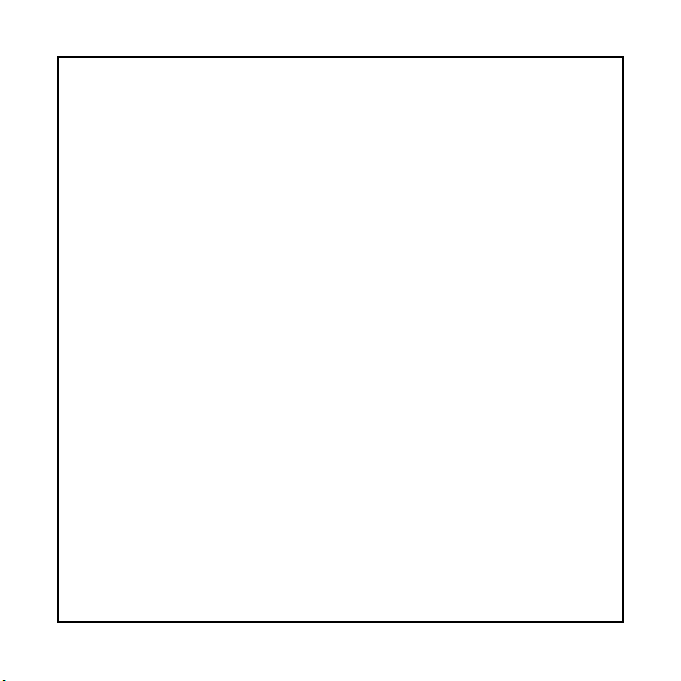
SPECIFICATIONS
Image Sensor 3.1M CMOS sensor
Resolution Fine: 2688 x 2016 (H/W enhancement);
High: 2048 x 1536 ; Standard: 1024x768
Internal Memory 16MB Flash
External Memory SD/MMC card slot
Interface USB/TV out
Flashlight Photo detector, IGBT type; On/Auto/
Red-eye/Off
File Format JPEG/AVI/WAV
Video Frame Rate(PC Cam) 20~30 fps (320 x240)
Self-timer 10-second delay
Shutter Speed 1/15~1/2500 sec.
Lens Fixed(6G glass lens), f=9mm
Focus Range 25cm~35cm(macro),70cm~infinity(normal)
Aperture Ratio F3.0
Digital Zoom 4X
LCD Display 1.5" TFT LCD
Power 1.5V AAA alkaline batteries X 2
Dimensions 86 x 42 x 37 mm
Weight 93g (without batteries)
Mass Storage YES (OS: Win98se/Me/2000/XP; Mac
OS 9.X and 10.1 above)
PC Cam Mode YES (OS: Win98se/Me/2000/XP)
Page 3
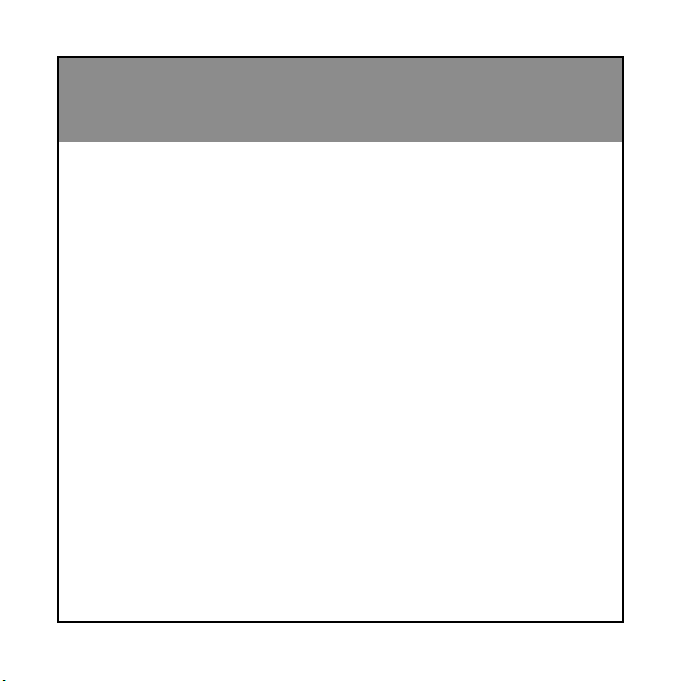
English
Multi-Functional Digital Camera
User Guide
Page 4
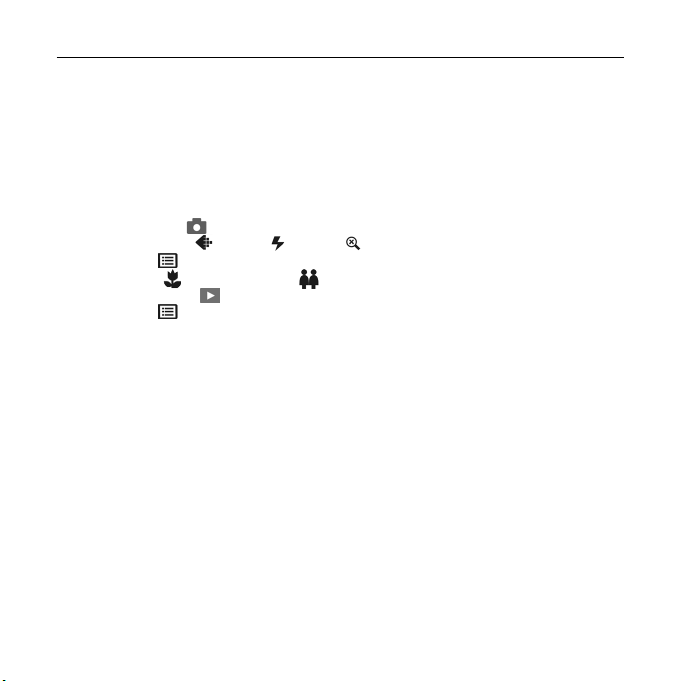
Digital Camera User Guideii | English
Table of Contents
Identifying the Parts .............................................................. 1
LCD Display Icons.................................................................. 2
Preparation ......................................................................... 2
Loading Batteries .............................................................. 2
Inserting the SD/MMC Card .................................................. 3
Attaching the Strap ........................................................... 3
Camera Settings
Record Mode( ) ............................................................... 4
Resolution( )/Flash( )/Zoom( ) ..................................... 4
Menu( ) .................................................................... 5
Macro( )/Normal Mode( ) ............................................ 6
Playback Mode( ) ............................................................ 6
Menu( ) .................................................................... 6
Taking Pictures
Taking a Still Picture ........................................................... 7
Taking a Video .................................................................. 7
Recording sound clips ......................................................... 8
Playing Pictures Back
Playing the Pictures ........................................................... 9
Playing the Videos ............................................................. 9
Playing Videos on TV .........................................................10
Deleting Pictures ................................................................. 11
Installing Software ............................................................... 12
Transfering Files .................................................................. 13
Connecting to PC .............................................................13
Removing the Camera ...................................................14
For MAC Users .................................................................1 5
Removing the camera from Mac .......................................15
Using console ..................................................................16
Using as a PC camera ............................................................17
Page 5
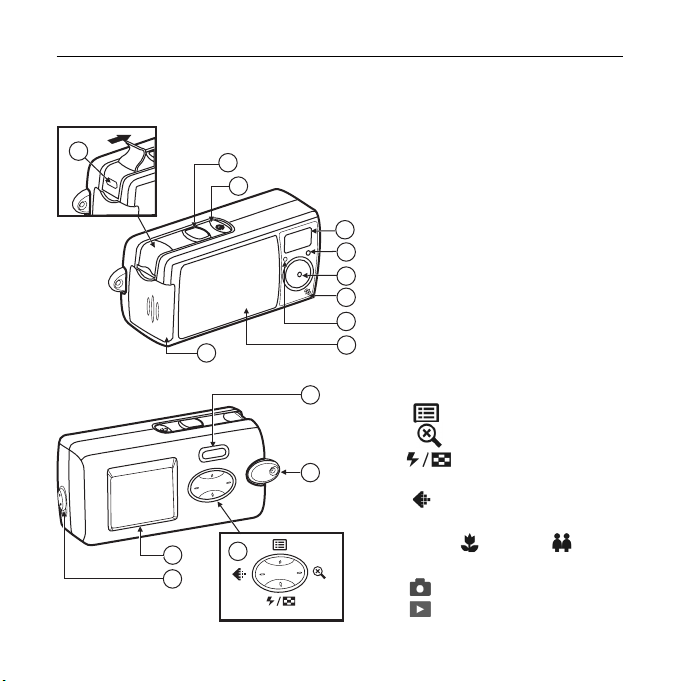
Digital Camera User Guide
English | 1
Identifying the Parts
1. Shutter button
10
13
14
1
2
9
15
11
12
<Left>
<Up>
<Right>
<Down>
2. Power button
3. Flash
4. Photo Sensor
5. Lens
3
6. Microphone
4
7. Self-timer LED
5
8. Lens cover
6
9. Battery & SD/MMC card
7
8
10. USB/VIDEO OUT port
11. strap holder
12. Control button
13. LCD display
14. Macro(
15. Mode button
cover
: Menu/Up/Exit
:Zoom/Right
:Flash/Down/
Multi-image
: Resolution/Left
)/Normal( ) slide
: Record Mode
: Playback Mode
EN
Page 6
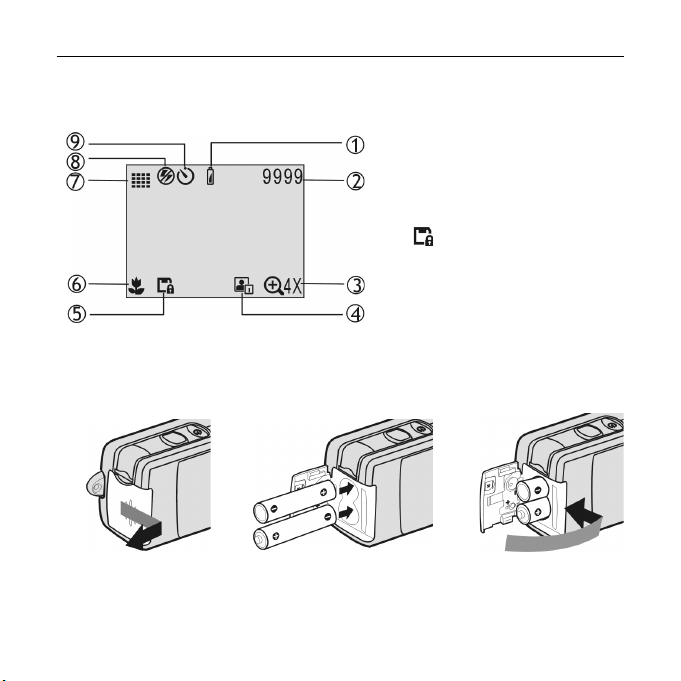
2 | English Digital Camera User Guide
LCD Display Icons
1. Battery Low: the power goes
off in few seconds when it
starts to blink.
2. Image counter
3. Zoom
4. Date Mark
5. Memory card
: The card is locked for
6. Macro/Normal mode
7. Resolution
8. Flash
9. Self-timer
writing.
PREPARATION
Loading Batteries
a.Open the battery &
SD/MMC card cover
b.Insert batteries
as shown above
c.Close the battery &
SD/MMC card cover
Page 7

Digital Camera User Guide
English | 3
Inserting the SD/MMC Card (not supplied)
a. Open the battery
& SD/MMC card
cover
b.Insert the card as
shown above. Push
the card all the
way in until it is
securely locked.
Attaching the Strap
a. The small loop goes
through the strap holder.
b. The big loop goes through
the small loop and pull tight
EN
c.Close the cover.
To remove the card
Open the cover, then
push in the card to
pop it out.
Page 8

4 | English Digital Camera User Guide
Camera Settings
Record Mode
Turn on the power. Press the below
buttons to make settings before
taking pictures.
Resolution
Press the button repeatedly
to circle through the settings.
High
2048x1536
Standard
1024x768
Video
320x240
AUDIO
Fine
2688x2016
Zoom
Press the button to view
a bigger size of the image.
ZOOM 1X
<Up>
<Left>
<Down>
<Right>
Flash
Press the button repeatedly
to circle through the settings.
ON
AUTO
RED-EYE
OFF
ZOOM 2X
ZOOM 3X
ZOOM 4X
Page 9

Digital Camera User Guide
English | 5
Menu
Press the button to enter or exit the LCD menu. Press the
<Left>/<Right> buttons to select the item, and press <Down> /
<Up> to change settings.
Items
Self-timer: OFF ON
Photo Effect: OFFBLUR
NATURE
SEPIA (sepia tone)
B&W (black & white)
Exposure: Auto +1.0
+0.5 -0.5 -1.0
White Balance: AUTO
(Daylight)
Settings SettingsItems
(cloudy)
(Fluorescent)
(Tungsten)
Auto shutdown:
OFF 1.5 min.
Button Beep:
ON OFF
Information: ON OFF
Date Mark: OFF ON
Date Set: 20YY/MM/DD
(year/month/day)
Time Set: HH/MM/SS
(hour/minute/second)
Banding:
50Hz 60Hz
TV Output:
TV OFF NTSC PA L
Restore Default Set:
NO YES
EN
Page 10

6 | English Digital Camera User Guide
Record Mode - continued
Macro/Normal mode
Push the Macro/Normal slide toward when taking close-up
pictures at a range of 25 ~ 35 cm. Push toward
from any other distance.
when taking
Playback Mode
Menu
Press the button to enter or exit the LCD menu. Press the
<Left>/<Right> buttons to select the item, and press <Down> to
change settings.
Items
Formatting the memory
card: NO YES
Settings
Rotate: YES EXIT
Select “YES” to rotate
90º for each time. The
result can be retrieved
by using Console. (Refer
to page 16)
Items
by
Settings
Zoom: Press <Left>/
<Right>/<Up>/<Down> to
view another area of an
image. Press Shutter to
exit.
Delete one: NO YES
Delete all: NO YES
Page 11

Digital Camera User Guide
English | 7
Taking Pictures
Taking a Still Picture
1. Slide the lens cover.
2. Turn on the power, and make
sure it is in REC (
3. Position the subject in the LCD
display.
4. Press the Shutter button.
Taking a Video
Repeating step 1 and 2 above.
3. Press the
(VIDEO) icon.
4. Press the Shutter button to start
recording. To stop recording, press
the Shutter again.
) mode.
button to select
EN
Page 12

8 | English Digital Camera User Guide
Recording Sound Clips
1. Slide the lens cover.
2. Turn on the power, and make
sure it is in REC ( ) mode.
3. Press the button to select
(AUDIO) icon.
4. Press the Shutter button to start
recording. Note: LCD screen will
turn off in few seconds for powersaving. Press control button to
resume the screen.
5. To stop recording, press the
Shutter again.
Note: Sound clips can only play on a PC,
please refer to page 13.
REC
Page 13

Digital Camera User Guide
English | 9
Playing Pictures Back
Playing the Pictures
1. Turn on the power.
2. Set the camera to Playback( )mode.
3. Press the <Left>/<Right> buttons to
review your pictures.
4. You can review up to 6 images at a time
by pressing button.
Playing the Videos
Select the picture marked with the icon
and then press the Shutter button to play.
4
EN
Page 14

10 | English Digital Camera User Guide
Playing videos on TV
1. Connect your camera to a
TV at VIDEO IN (yellow)
port via the video cable.
Note: The sound will not
play on TV.
2. Turn on the TV, and select
“Video” as TV input.
3. Press the
settings.
4. Set NTSC or PA L in the
same as your TV system.
Note: It will take few seconds to test
5. Set the camera to Playback(
6. Press Shutter button to play.
button to select
settings as
if the camera matches TV
system correctly.
1
)mode.
2
3
To stop TV playback
1. Set “TV OFF” in the settings.
2. Press
.
4
Page 15

Digital Camera User Guide
English | 11
Deleting Pictures
1. Turn on the power.
2. Set the camera to Playback mode.
3. Press the <Left>/<Right> buttons
to select the picture/video you
want to delete.
4. Press the
5. Select to delete one or select
to delete all.
6. Select YES to delete. Select NO
not to delete and to exit.
(Menu) button.
EN
5
6
Page 16

12 | English Digital Camera User Guide
Installing Software
1. Insert installer CD into the CD-ROM
drive.
2. Close the CD-ROM drive.
3. An installer wizard will automatically
launch.
If the installer wizard does not appear,
then;
4. You can click Start in the Windows
Taskbar. Then, select Run to continue.
5. Click Browse, and select RUN.exe in
your CD-ROM drive.
6. Click Open
7. Click OK
8. Follow the on-screen instructions to
complete driver installation and the
bundled software.
1
4
5
Page 17

Digital Camera User Guide
English | 13
Transfering Files
Connecting To PC
1. Connect your camera to a
computer via USB cable
2. In the Windows (98SE/Me/2000/
XP), your PC will detect the
camera after connection.
Note: For Windows 98SE users,
please install the Installer CD
first.
EN
Windows XP
Windows Me/2000
Page 18

14 | English Digital Camera User Guide
3. Click My Computer on the
desktop.
4. A removable disk drive appears.
5. Double click on the removable
disk.
6. Double click on the DCIM folder.
WARNING: Please do not copy any
files into the DCIM folder of your
camera. Otherwise it may cause
the camera unstable or crash.
7. Then, You can drag-and-drop files
to your PC.
Removing the camera
Windows XP
1. Click Safely Remove Hardware
) icon in the taskbar.
(
2. Select Safely remove USB Mass
Storage Device from the menu.
Windows XP
Windows 98SE/Me/2000
Page 19

Digital Camera User Guide
English | 15
Windows 2000/Me
1. Click Unplug or Eject Hardware
(
) icon in the taskbar.
2. Select Stop USB Mass Storage Device
from the menu (Windows 2000).
Select Stop USB Disk from the menu
(Windows Me).
Windows 2000/Me
Windows 98SE
Windows 98SE
1. In My computer, Right click on the removable
disk corresponding to the camera.
2. Select Eject from the menu.
For MAC users
(Mac OS: 9.x and 10.1 above)
By connecting your camera to a MAC computer (referring to
“Connecting to PC” on Page 14), it will automatically detect Mass
Storage drive. You can easily manipulate your files the way you do
in MAC user interface.
Removing the camera from Mac
1. Select the camera icon (shown as ‘NO_NAME’or ‘untitled’
drive) on the desktop.
2. Drag and drop the drive to the Trash.
EN
(A)
Page 20

16 | English Digital Camera User Guide
Using MAX Console (Not available for MAC)
By connecting your camera to a computer, MAX Console opens.
You may choose either to transfer the camera data through MAX
console or through Mass Storage.
Import
Help
Setting
VIP
Personal Style
Display sound
Display music
Display video
Display image
Bundle
software
Sort by
Open
Sharing
Move to
Duplicate to
Rotate
e-darkroom
Attribute
Delete
Selected
image
Search
Page 21

Digital Camera User Guide
English | 17
Using As PC Camera
(OS: 98SE/Me/2000/XP)
1. Connect your camera to a computer via
USB cable.
2. Slide the lens cover.
3. Press
4. Start NetMeeting application in Windows.
/ (Mode) button.
* PC camera mode does not support
Mac computers.
EN
