MSI 650GLMS, MS-6721 User Manual
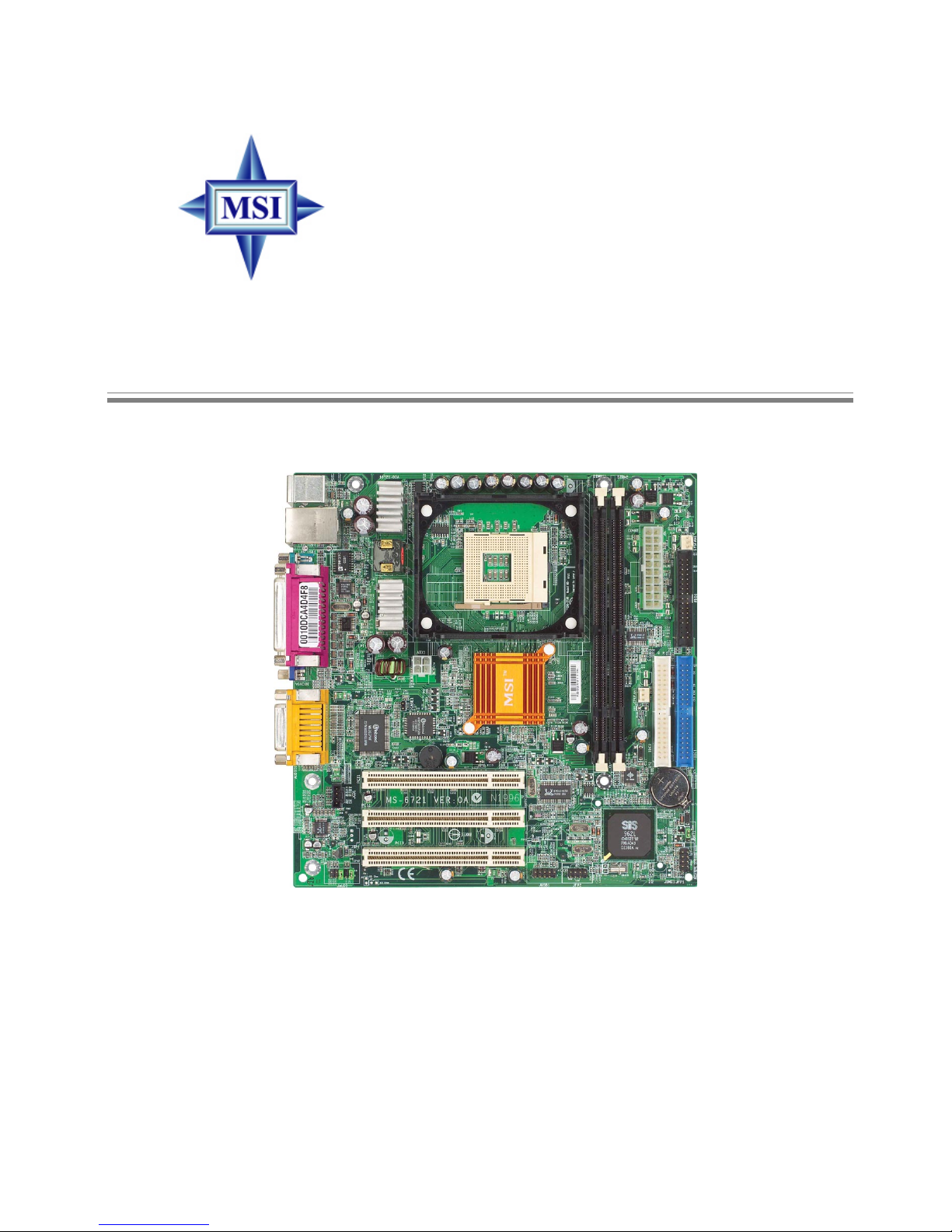
i
Version 1.1
G52-M6721X2-G22
650GLMS Series
MS-6721 (v1.X) Micro ATX Mainboard
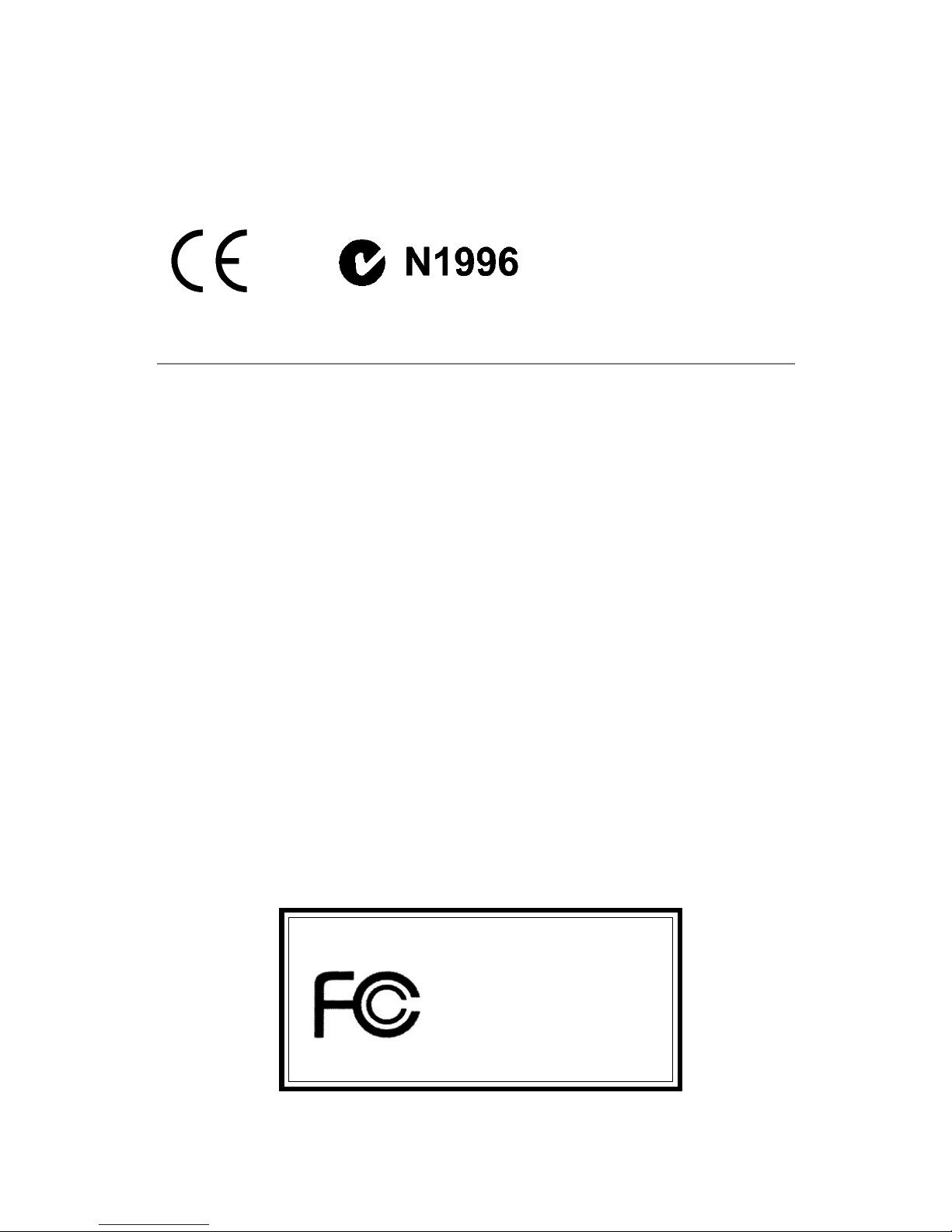
ii
Manual Rev: 1.1
Release Date: November 2002
FCC-B Radio Frequency Interference Statement
This equipment has been tested and found to comply with the limits for a class
B digital device, pursuant to part 15 of the FCC rules. These limits are designed
to provide reasonable protection against harmful interference when the equipment is operated in a commercial environment. This equipment generates, uses
and can radiate radio frequency energy and, if not installed and used in accordance with the instruction manual, may cause harmful interference to radio
communications. Operation of this equipment in a residential area is likely to
cause harmful interference, in which case the user will be required to correct
the interference at his own expense.
Notice 1
The changes or modifications not expressly approved by the party responsible for compliance could void the user’s authority to operate the equipment.
Notice 2
Shielded interface cables and A.C. power cord, if any, must be used in order to
comply with the emission limits.
VOIR LA NOTICE D’INSTALLA TION AVANT DE RACCORDER AU
RESEAU.
Micro-Star International MS-6721
T ested to comply
with FCC Standard
For Home or Office Use
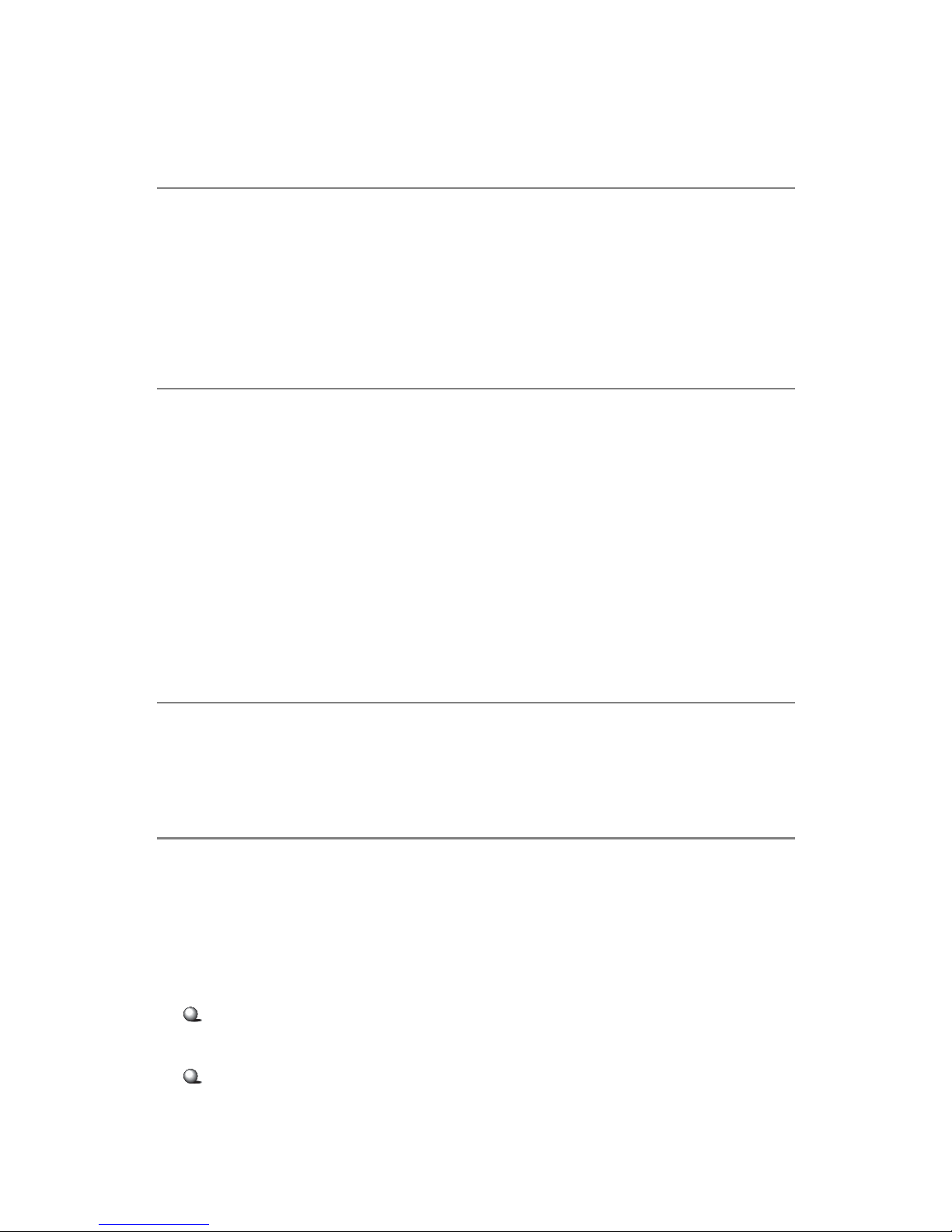
iii
Copyright Notice
The material in this document is the intellectual property of MICRO-STAR
INTERNATIONAL. We take every care in the preparation of this document,
but no guarantee is given as to the correctness of its contents. Our products
are under continual improvement and we reserve the right to make changes
without notice.
Trademarks
All trademarks are the properties of their respective owners.
AMD, Athlon™, Athlon™ XP, Thoroughbred™, and Duron™ are registered
trademarks of AMD Corporation.
PS/2 and OS®/2 are registered trademarks of International Business Machines
Corporation.
Windows® 98/2000/NT/XP are registered trademarks of Microsoft Corporation.
Netware® is a registered trademark of Novell, Inc.
Award® is a registered trademark of Phoenix T echnologies Ltd.
AMI® is a registered trademark of American Megatrends Inc.
Revision History
Revision Revision History Date
V1.0 First release for PCB 1.x Oct. 2002
V1.1 BIOS Update for PCB 1.x Nov. 2002
T echnical Support
If a problem arises with your system and no solution can be obtained from the
user’s manual, please contact your place of purchase or local distributor.
Alternatively, please try the following help resources for further guidance.
Visit the MSI website for FAQ, technical guide, BIOS updates, driver
updates, and other information: http://www.msi.com.tw/
Contact our technical staff at: support@msi.com.tw
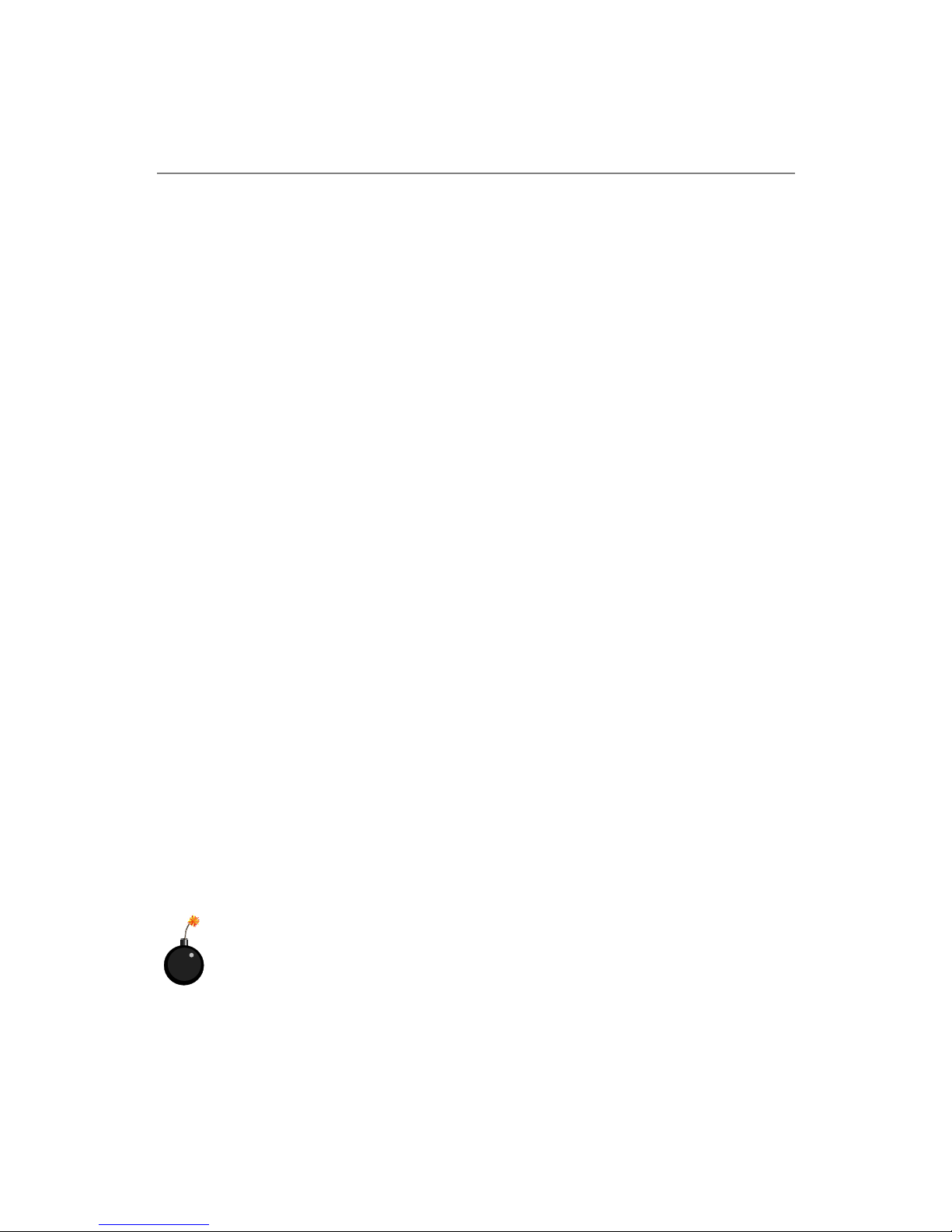
iv
1. Always read the safety instructions carefully.
2 . Keep this User’ s Manual for future reference.
3 . Keep this equipment away from humidity.
4 . Lay this equipment on a reliable flat surface before setting it up.
5. The openings on the enclosure are for air convection hence protects the
equipment from overheating. Do not cover the opening.
6 . Make sure the voltage of the power source and adjust properly 110/220V
before connecting the equipment to the power inlet.
7. Place the power cord such a way that people can not step on it. Do not
place anything over the power cord.
8. Always Unplug the Power Cord before inserting any add-on card or module.
9. All cautions and warnings on the equipment should be noted.
1 0 . Never pour any liquid into the opening that could damage or cause electri-
cal shock.
11. If any of the following situations arises, get the equipment checked by a
service personnel:
z The power cord or plug is damaged.
z Liquid has penetrated into the equipment.
z The equipment has been exposed to moisture.
z The equipment has not work well or you can not get it work according
to User’s Manual.
z The equipment has dropped and damaged.
z The equipment has obvious sign of breakage.
12. Do not leave this equipment in an environment unconditioned, storage
temperature above 600 C (1400F), it may damage the equipment.
Safety Instructions
CAUTION: Danger of explosion if battery is incorrectly replaced.
Replace only with the same or equivalent type recommended by the
manufacturer.
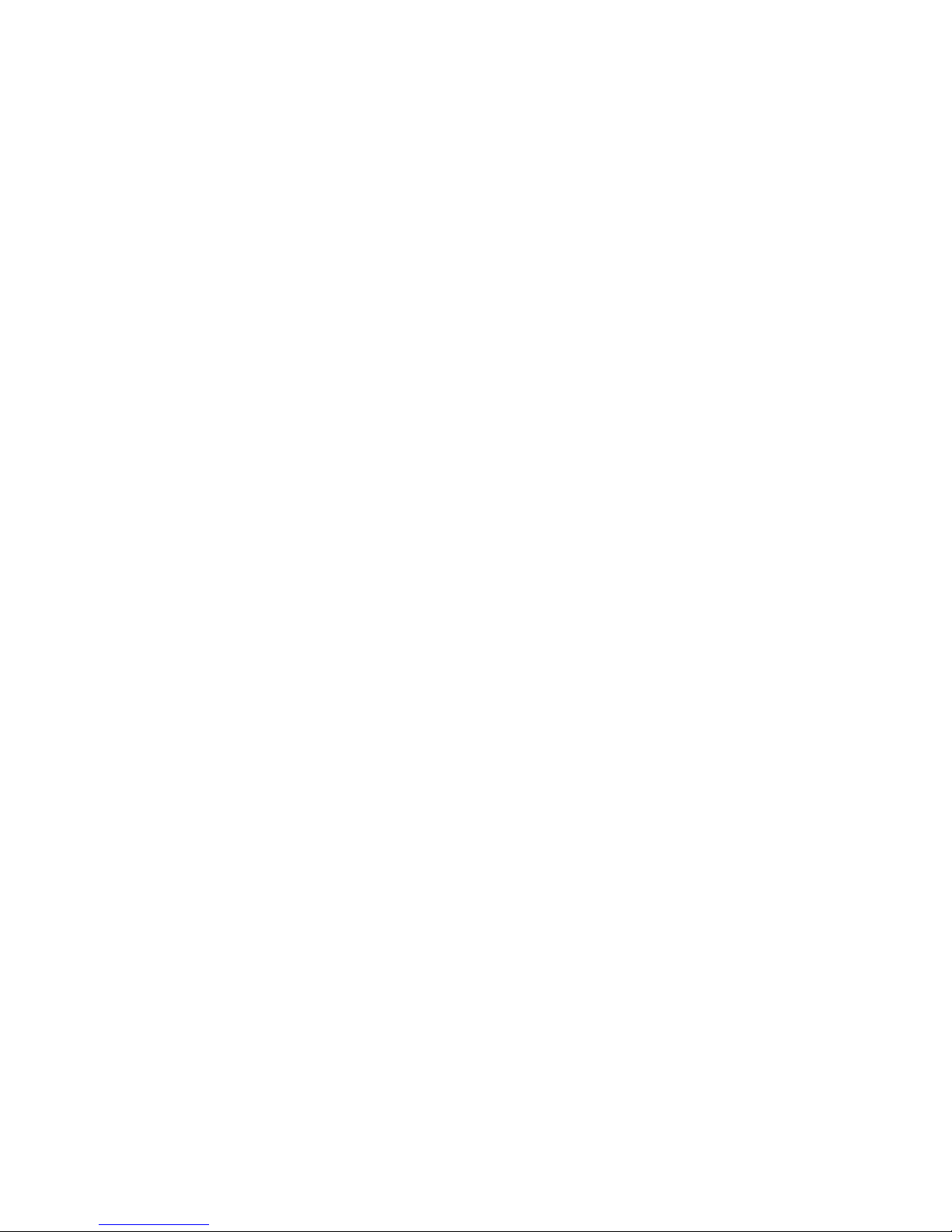
v
CONTENTS
FCC-B Radio Frequency Interference Statement ...........................................ii
Copyright Notice ..........................................................................................iii
Revision History ...........................................................................................iii
Technical Support ......................................................................................... iii
Safety Instructions .......................................................................................iv
Chapter 1. Getting Started ........................................................................ 1-1
Mainboard Specifications ....................................................................1-2
Mainboard Layout ............................................................................... 1-4
MSI Special Features ...........................................................................1-5
PC Alert™ 4................................................................................... 1-5
Live BIOS™/Live Driver™ ............................................................ 1-7
Live Monitor™ ..............................................................................1-8
Chapter 2. Hardware Setup ....................................................................... 2-1
Quick Components Guide ....................................................................2-2
Central Processing Unit: CPU ..............................................................2-3
CPU Core Speed Derivation Procedure ......................................... 2-3
CPU Installation Procedures for Socket 478 .................................. 2-4
Installing the CPU Fan ..................................................................2-5
Memory................................................................................................ 2-7
Introduction to SDRAM ...............................................................2-7
Installing DIMM Modules ............................................................2-8
DIMM Module Combination.........................................................2-8
Power Supply ....................................................................................... 2-9
ATX 20-Pin Power Connector: CONN1 .........................................2-9
ATX 12V Power Connector: ATX1 ................................................2-9
Back Panel .......................................................................................... 2-10
Mouse Connector ....................................................................... 2-10
Keyboard Connector ................................................................... 2-11
Serial Port Connectors: COMA ................................................... 2-12
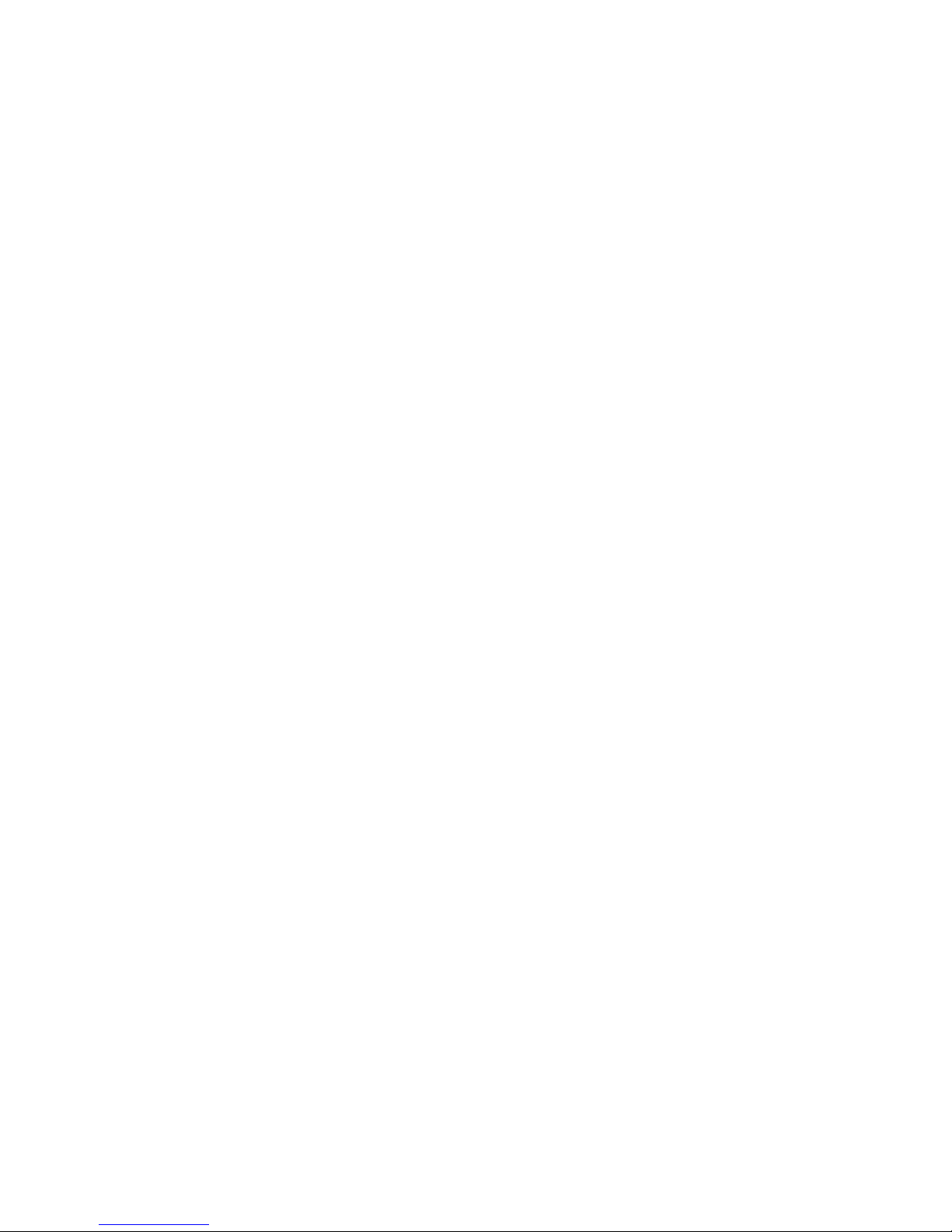
vi
VGA Connector (optional) .......................................................... 2-12
RJ-45 LAN Jack (Optional) .......................................................... 2-13
Midi/Joystick Connector ............................................................. 2-13
Audio Port Connectors ............................................................... 2-13
Parallel Port Connector: LPT1...................................................... 2-14
Floppy Disk Drive Connector: FDD1........................................... 2-15
Power Saving Switch Connector Connector: JSMI1 ................... 2-15
Hard Disk Connectors: IDE1 & IDE2 ........................................... 2-16
Fan Power Connectors: CPUF AN1/SYSF AN1............................. 2-17
CD-In Connector: JCD1 ............................................................... 2-18
Chassis Intrusion Switch Connector: JCASE1 ............................ 2-18
Front Panel Connectors: JFP1 & JFP2 ......................................... 2-19
Front Panel Audio Connector: JAUD1 ........................................ 2-20
Front USB Connectors: JUSB1 .................................................... 2-21
Jumpers .............................................................................................. 2-22
Clear CMOS Jumper: JBA T1........................................................ 2-22
Slots ................................................................................................... 2-23
PCI (Peripheral Component Interconnect) Slots.......................... 2-23
PCI Interrupt Request Routing .................................................... 2-23
Chapter 3. BIOS Setup.............................................................................. 3-1
Entering Setup......................................................................................3-2
Control Keys ................................................................................. 3 -2
Getting Help .................................................................................. 3-3
The Main Menu ...................................................................................3-4
Standard CMOS Features ....................................................................3-6
Advanced BIOS Features ....................................................................3-8
Advanced Chipset Features............................................................... 3-12
Integrated Peripherals ........................................................................ 3-14
Power Management Setup ................................................................. 3-18
PNP/PCI Configurations..................................................................... 3-22
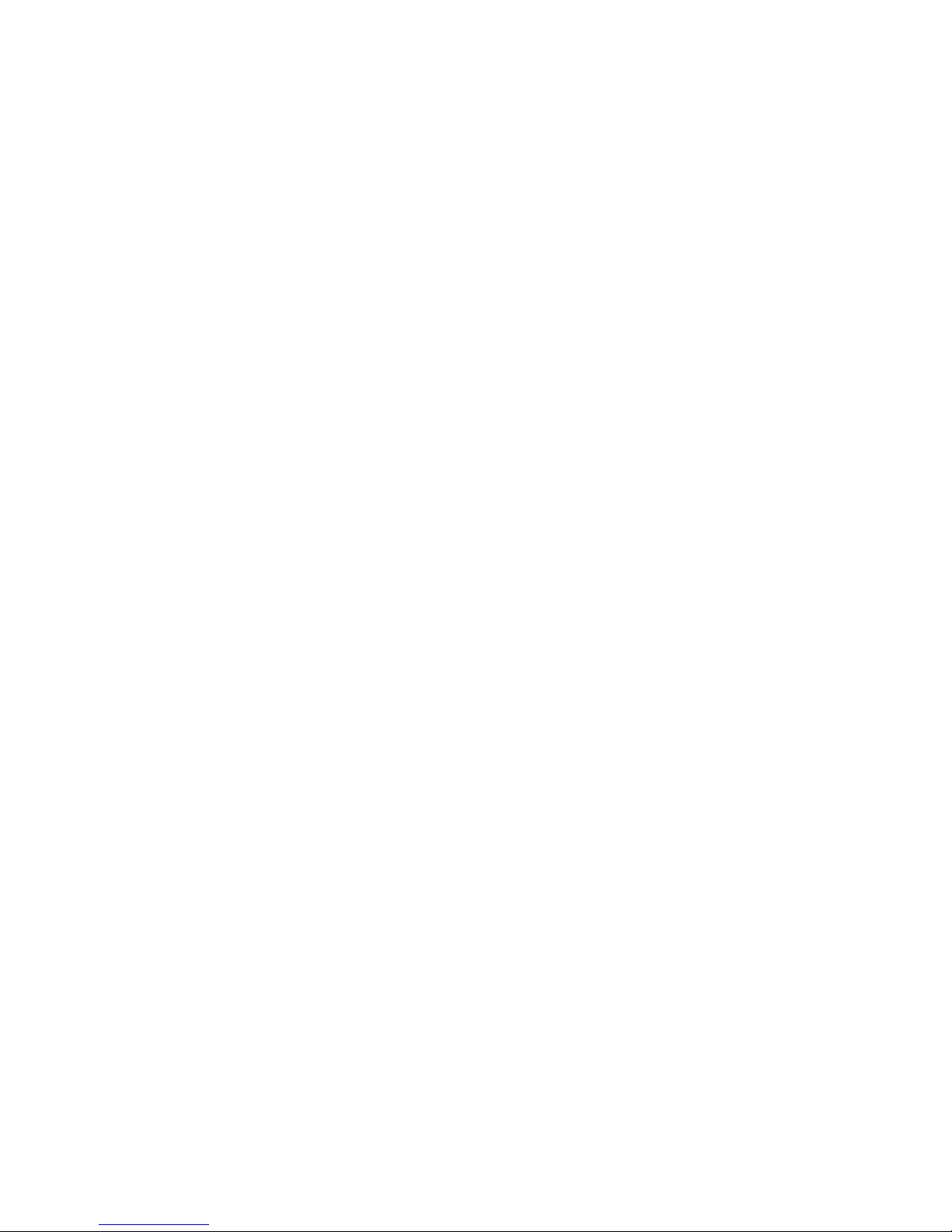
vii
PC Health Status ................................................................................ 3-24
Frequency/Voltage Control ................................................................ 3-25
Load Fail-Safe/Optimized Defaults ..................................................... 3-26
Set Supervisor/User Password........................................................... 3-27
Troubleshooting ........................................................................................ T-1
Glossary ....................................................................................................G-1
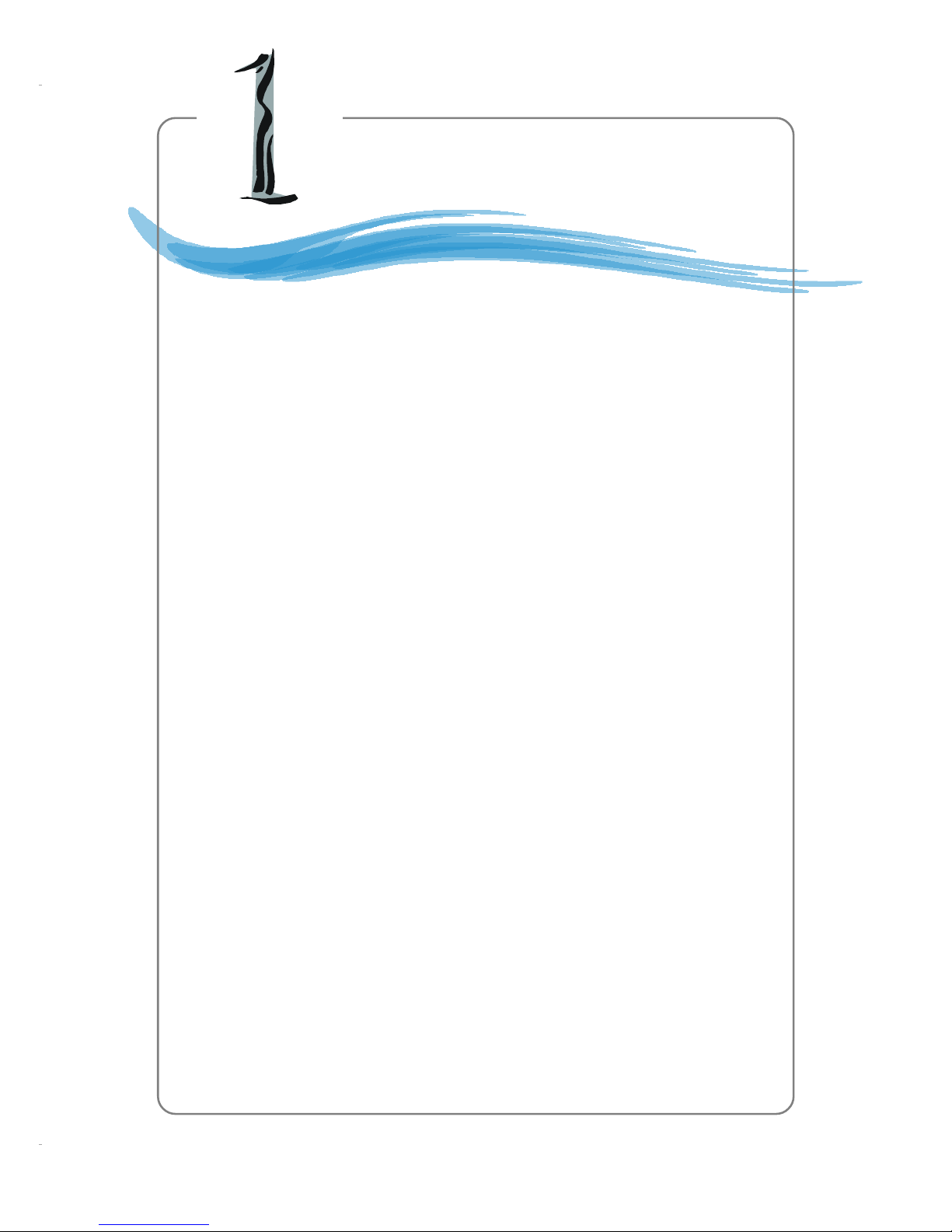
1-1
Getting Started
Chapter 1. Getting
Started
Thank you for purchasing 650GLMS (MS-6721 v1.X)
Micro ATX mainboard. The 650GLMS is based on SiS
®
650GLMD-L (702 pin BGA) & SiS® 962L HyperZip Media I/O
(371 BGA) chipsets and provides 6 USB 2.0 ports for high-
speed data transmission. With all these special designs, the
650GLMS-L delivers a high performance and professional desktop platform solution.
Getting Started
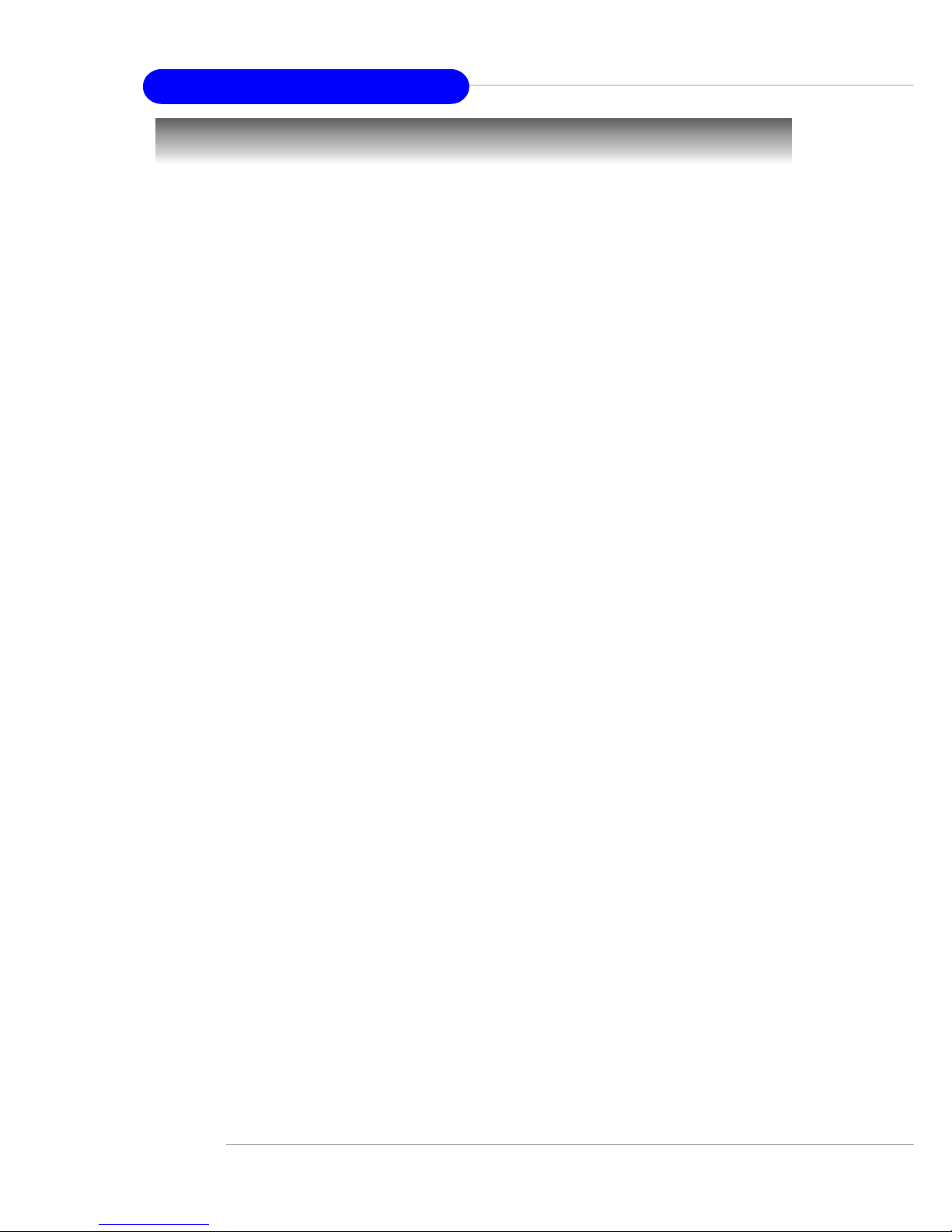
1-2
650GLMS Micro ATX Mainboard
Mainboard Specifications
CPU
h Core frequency from 1.7GHz to 2.6 GHz and up
h Socket 478 for P4 processors (Willimate 478 / Northwood 478 / Celeron 478)
with 400 MHz
Chipset
hSiS®650GL (702 pin BGA)
- High performance host interface 400 MHz
- Support PC133/100 memory controller
- Support AGP 4X/2X interface with fast write transaction
- High throughput SiS HyperZip connect to SiS962L HyperZip Media I/O
- High performance 2D/3D and Video Accelerator
h SiS®962L HyperZip Media I/O (371BGA)
- High performance HyperZip connect to Sis series NB
- Integrated multi-threaded I/O link ensures concurrency of up/down stream
data transfer with 1.2GB/s bandwidth
- Integrated HyperZip connect to PCI bridge
- Dual IDE Master/Slave controller
- Integrated USB 2.0/1.1 host controller and Fast Ethernet MAC controller
- Integrated audio controller with AC97 interface
- Advanced power management and PC2001 compliance
- Integrated RTC and DMA interrupt and keyboard controller
- Integrated PCI to LPCC bridge
Main Memory
h Supports four memory banks using two 168-pin unbuffered SDRAM.
h Supports up to 2GB memory size.
Slots
h Three PCI 2.2 32-bit Master PCI Bus slots
((
((
(support 3.3V/5V PCI bus interface)
..
..
.
On-Board IDE
h Dual IDE controllers integrated in SiS®962L.
h Support Bus Master, Ultra DMA 66/100/133 operation modes.
h Can connect up to four IDE devices.
On-Board Peripherals
h On-Board Peripherals include:
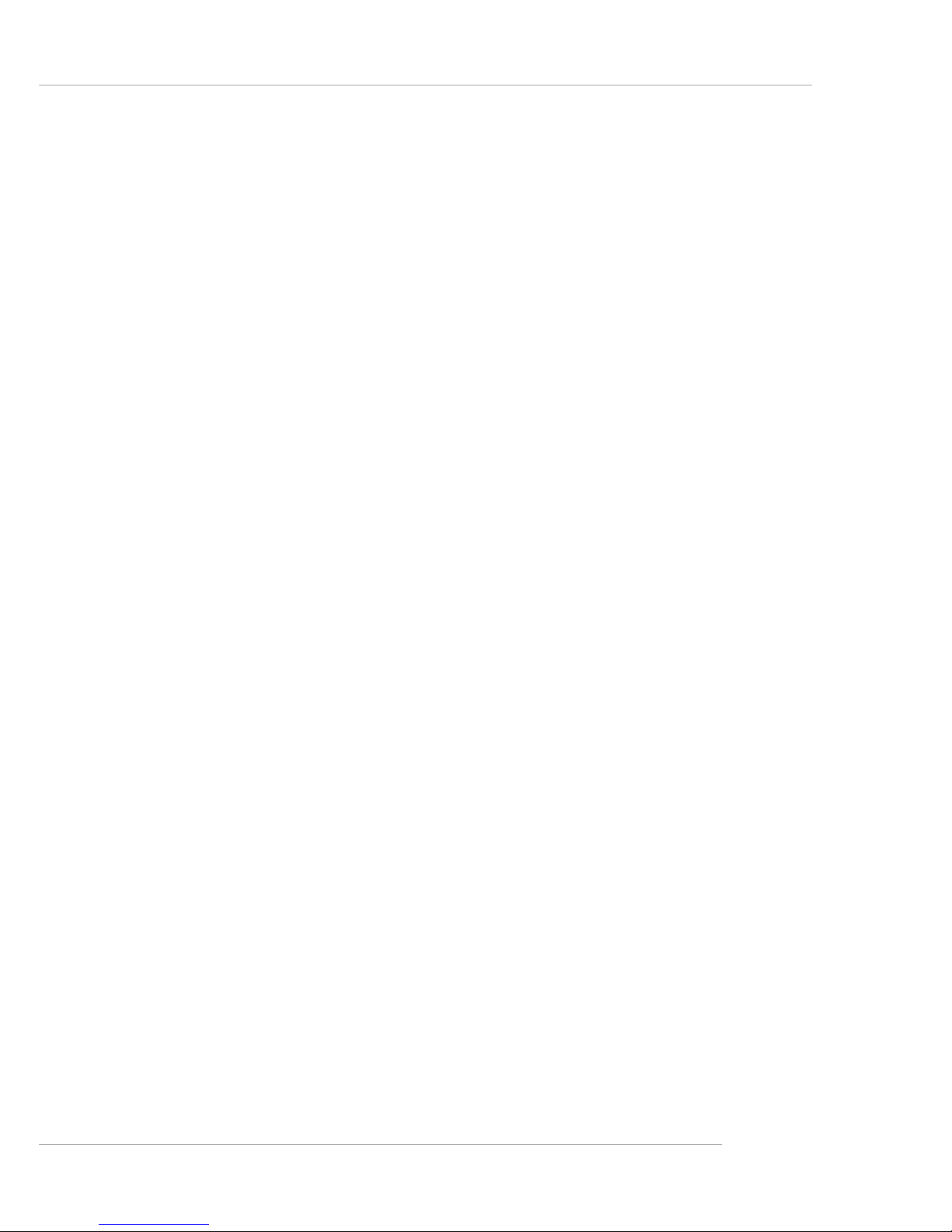
1-3
Getting Started
- 1 floppy port supports 2 FDD with 360K, 720K, 1.2M, 1.44M and 2.88
Mbytes.
- 1 serial port (COM A1) and 1 VGA port
- 1 parallel port supports SPP/EPP/ECP mode
- 4 USB 2.0/1.1 ports (Rear * 2 / Front * 2)
- 1 Line-In/Line-Out/Mic-In port
- 1 game port
- 1 LAN RJ45 connector (optional)
Audio
h AC97 link controller integrated in Intel SiS®962L southbridge.
h 2 channels S/W audio codec (Realtek ALC 101 codec): compliance with
AC97 2.1 Spec and meets PC2001 audio performance requirement.
LAN (Optional)
h SiS integrated MAC + Realtek 8201BL PHY
- Support 10Mb/s and 100Mb/s auto-negotiation operation.
- Compliance with PCI v2.2 and PC99 standard.
h Supports Wake-On-LAN.
h Supports ACPI power management.
BIOS
h 2MB Award BIOS with Plug and Play BIOS, ACPI, SMBIOS 2.3, Green and
Boot Block.
h Provides DMI 2.0, WFM 2.0, WOL, chassis intrusion, and SMBus for system
management.
Dimension
h Micro-ATX Form Factor: 22.0 cm (L) x 21.5 cm (W).
Mounting
h 6 mounting holes.
Others
h Support Intel® Pentium4 /Celeron Socket 478 processor at 400MHz System
Bus frequencies
h Live BIOS/Live Driver Update
h PC2001 Compliant
h Suspend to RAM/Disk
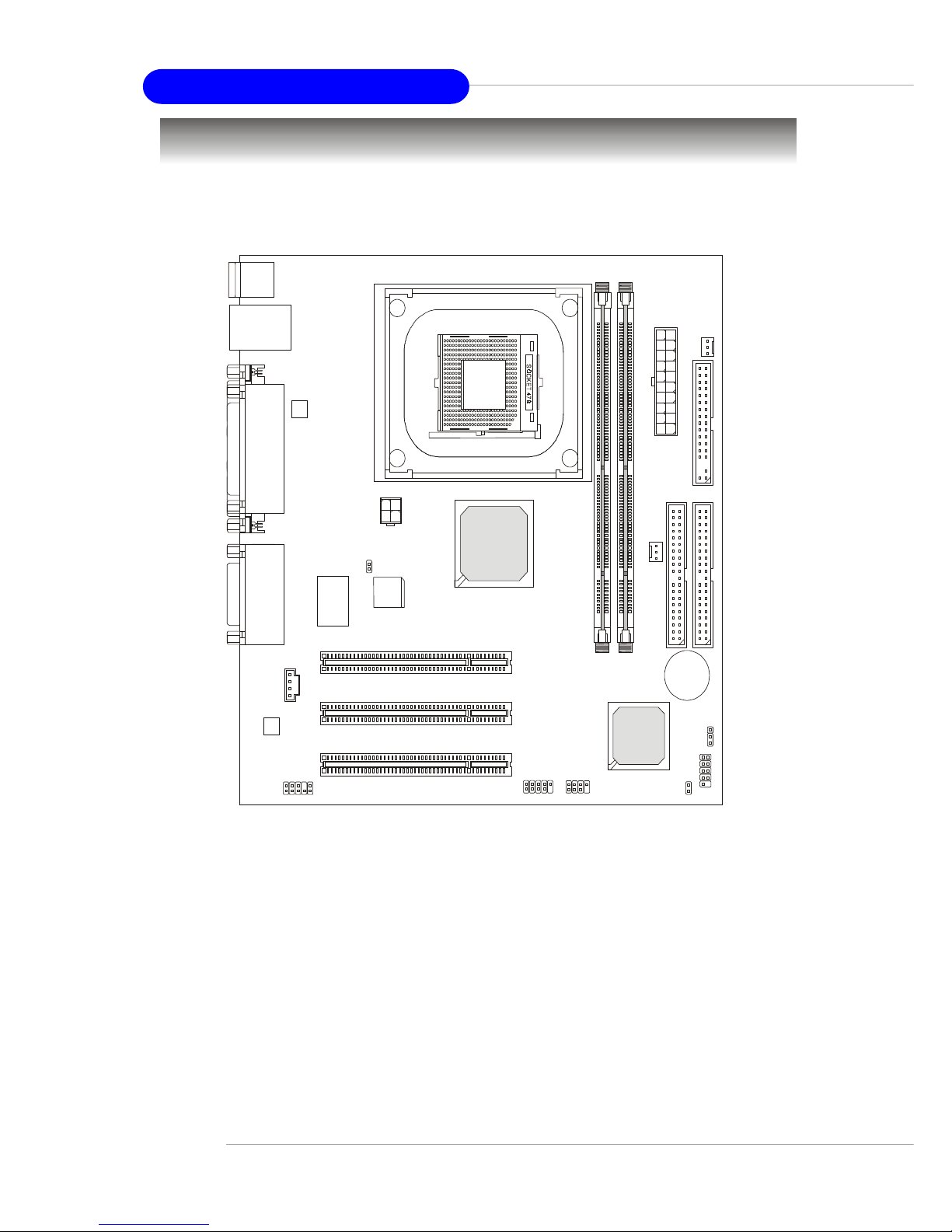
1-4
650GLMS Micro ATX Mainboard
Mainboard Layout
650GLMS (MS-6721) v1.X Micro ATX Mainboard
BATT
+
SiS
962L
SiS
650GL
JAUD1
JFP2
JFP1
JUSB1
A
T
X
P
o
w
e
r
S
u
p
p
l
y
SYSFAN1
CPUFAN1
JBAT1
BIOS
PCI Slot 3
PCI Slot 2
PCI Slot 1
I
D
E
1
I
D
E
2
JCASE1
Top : P ar al le l Po r t
Bottom :
COM A
VGA port
Top : m ou se
Bott om: ke yboa rd
Top: LAN Jack
Bottom : USB
ports
JCD1
Codec
Realtek
82801BL
Winbond
W83697HF
ATX 1
Top :
Game port
Bottom :
Line-Out
Line-In
Mic
F
D
D
1
D
I
M
M
1
D
I
M
M
2
JSMI1

1-5
Getting Started
MSI Special Features
PC Alert™ 4
The PC AlertTM 4 is a utility you can find in the CD-ROM disk. The utility
is just like your PC doctor that can detect the following PC hardware status
during real time operation:
Ø monitor CPU & system temperatures
Ø monitor fan speeds
Ø monitor system voltages
If one of the items above is abnormal, the program main screen will be
immediately shown on the screen, with the abnormal item highlighted in red.
This will continue to be shown until the condition returns to the normal status.
Users can use the Adjusting Keys to change the minimum and maximum
threshold of each item for the system to send out a warning message. Click
Temperature to select the temperature modes of either Fahrenheit (℉) or Celsius (℃). The PC Alert4 icon on the Status Area will show the current CPU
temperature.
temperature
modes
Adjusting Keys
COOLER XP
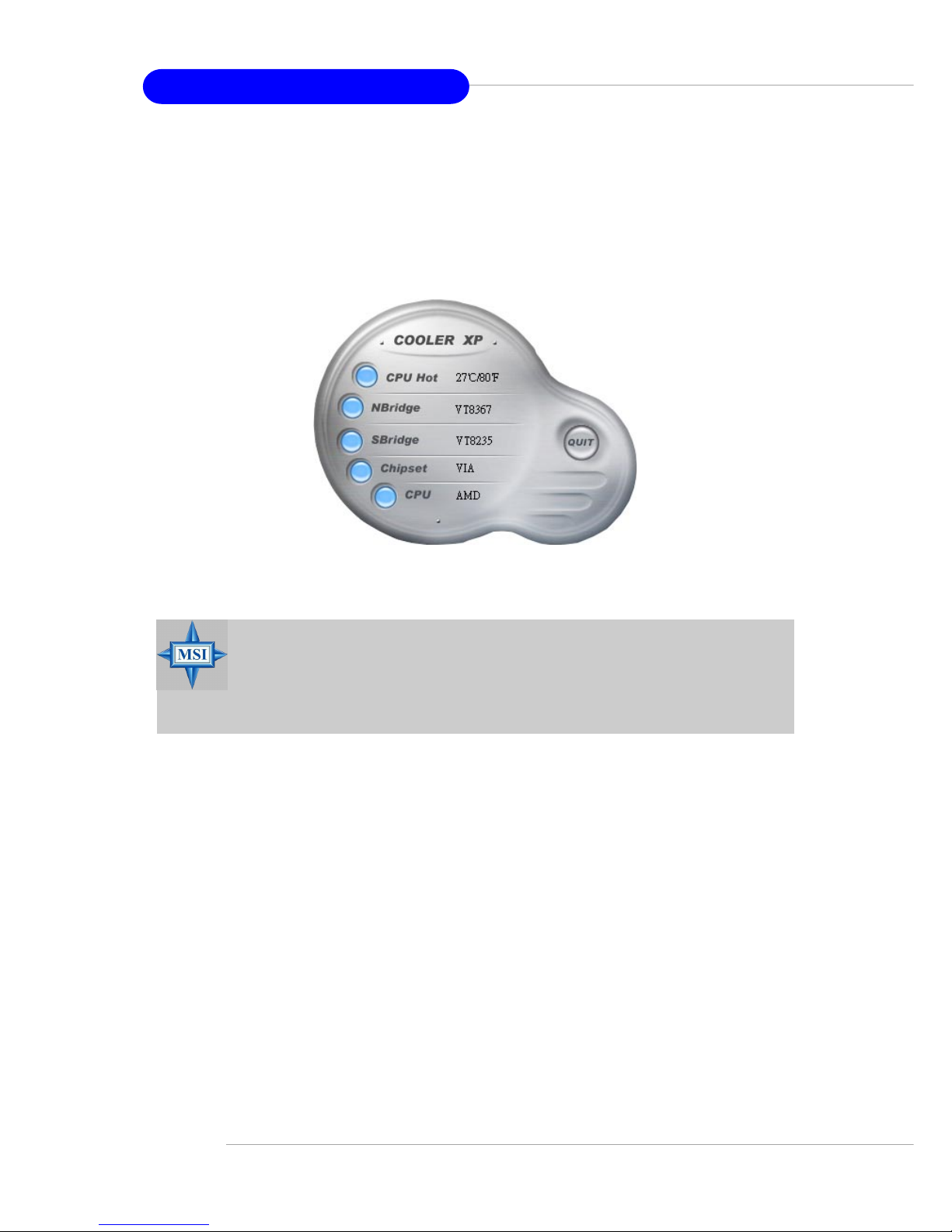
1-6
650GLMS Micro ATX Mainboard
MSI Reminds You...
The new feature COOLER XP will work only if your mainboard
supports AMD Athlon XP CPU.
Items shown on PC Alert 4 vary depending on your system’s status.
To better protect the CPU from overheating, a new feature, COOLER
XP, has been added to decrease the temperature of AMD Athlon XP CPU. To
do so, simply click COOLER XP and the screen will show the Cute skin (as
shown below) with information about the CPU and chipset. Right-click the
mouse to select the skin you want to switch to.
Cute
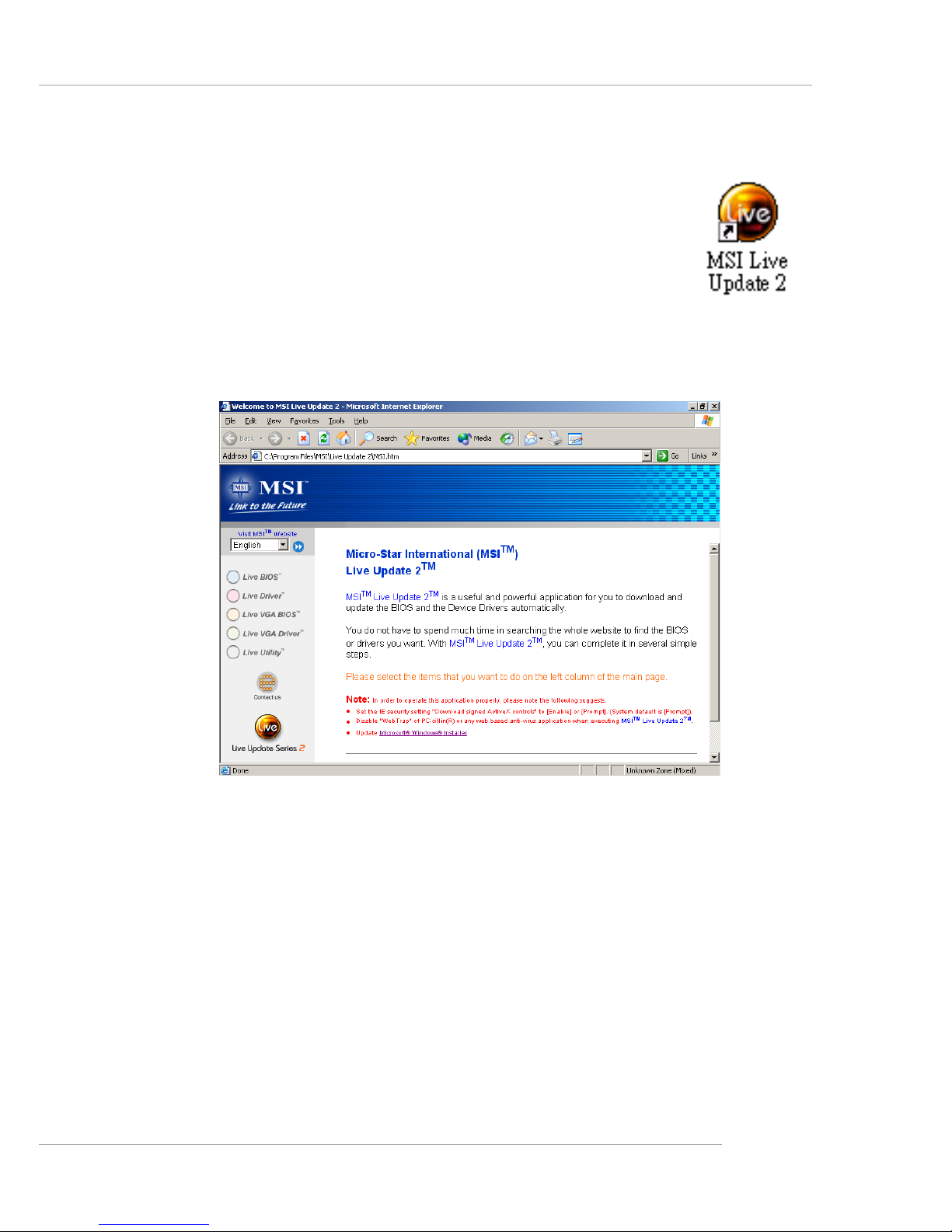
1-7
Getting Started
Live BIOS™/Live Driver™
The Live BIOS™/Live Driver™ is a tool used to detect
and update your BIOS/drivers online so that you don’t need to
search for the correct BIOS/driver version throughout the Web
site. To use the function, you need to install the “MSI Live
Update 2” application. After the installation, the “MSI Live
Update 2” icon (as shown on the right) will appear on the screen.
Double click the “MSI Live Update 2” icon, and the following screen will appear:
Five buttons are placed on the leftmost pane of the screen. Click the desired
button to start the update process.
zz
zz
z Live BIOS – Updates the BIOS online.
zz
zz
z Live Driver – Updates the drivers online.
zz
zz
z Live VGA BIOS – Updates the VGA BIOS online.
zz
zz
z Live VGA Driver – Updates the VGA driver online.
zz
zz
z Live Utility – Updates the utilities online.
If the product you purchased does not support any of the functions listed
above, a “sorry” message is displayed. For more information on the update
instructions, insert the companion CD and refer to the “Live Update Guide”
under the “Manual” Tab.
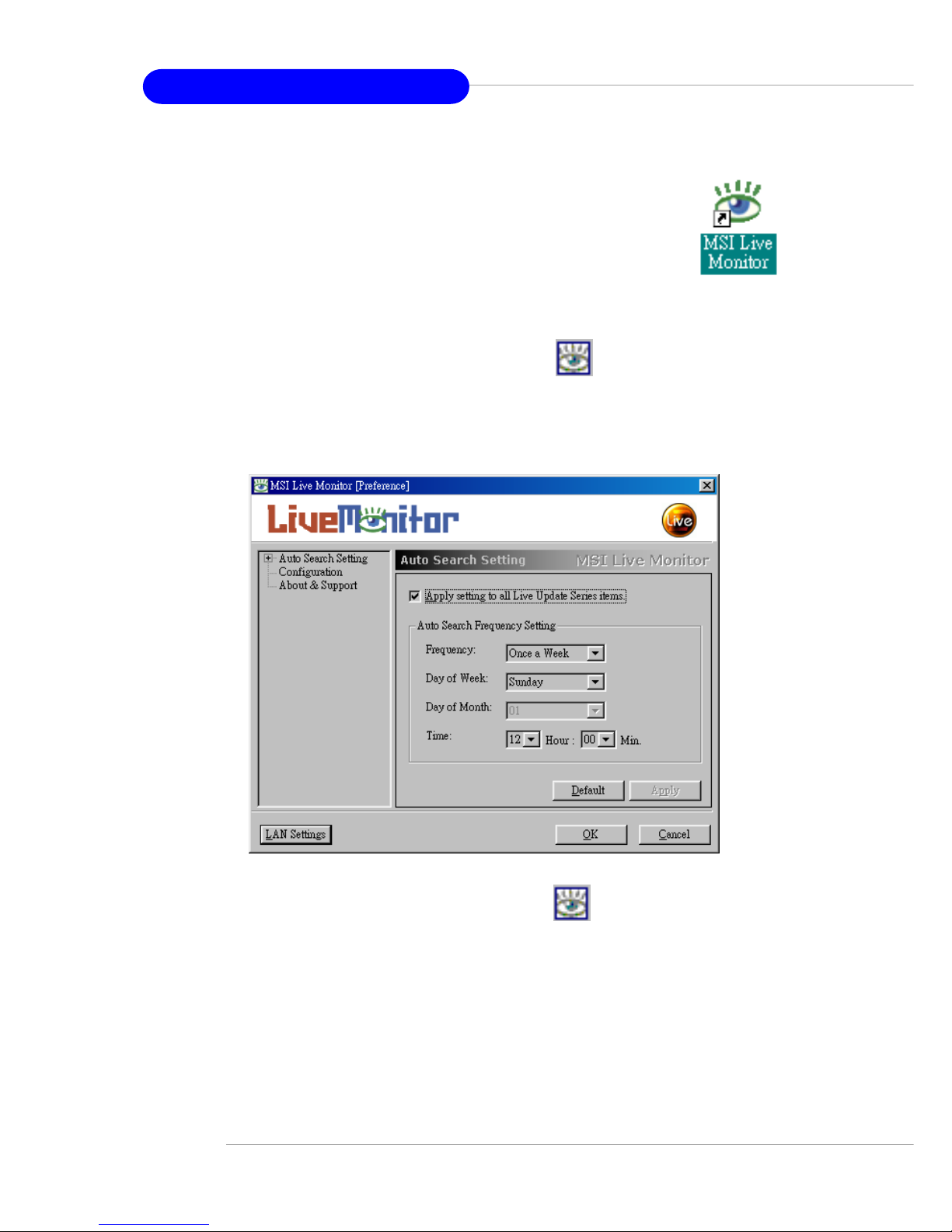
1-8
650GLMS Micro ATX Mainboard
Live Monitor™
The Live Monitor™ is a tool used to schedule the search
for the latest BIOS/drivers version on the MSI Web site. To use
the function, you need to install the “MSI Live Update Series 2”
application. After the installation, the “MSI Live Monitor” icon
(as shown on the right) will appear on the screen. Double click
this icon to run the application.
Double click the “MSI Live Monitor” icon at the lower-right corner
of the taskbar, and the following dialog box will appear. You can specify how
often the system will automatically search for the BIOS/drivers version, or
change the LAN settings right from the dialog box.
You can right-click the MSI Live Monitor icon to perform the functions
listed below:
zz
zz
z Auto Search – Searches for the BIOS/drivers version you need immediately.
zz
zz
z View Last Result – Allows you to view the last search result if there is any.
zz
zz
z Preference – Configures the Search function, including the Search schedule.
zz
zz
z Exit – Exits the Live Monitor™ application.
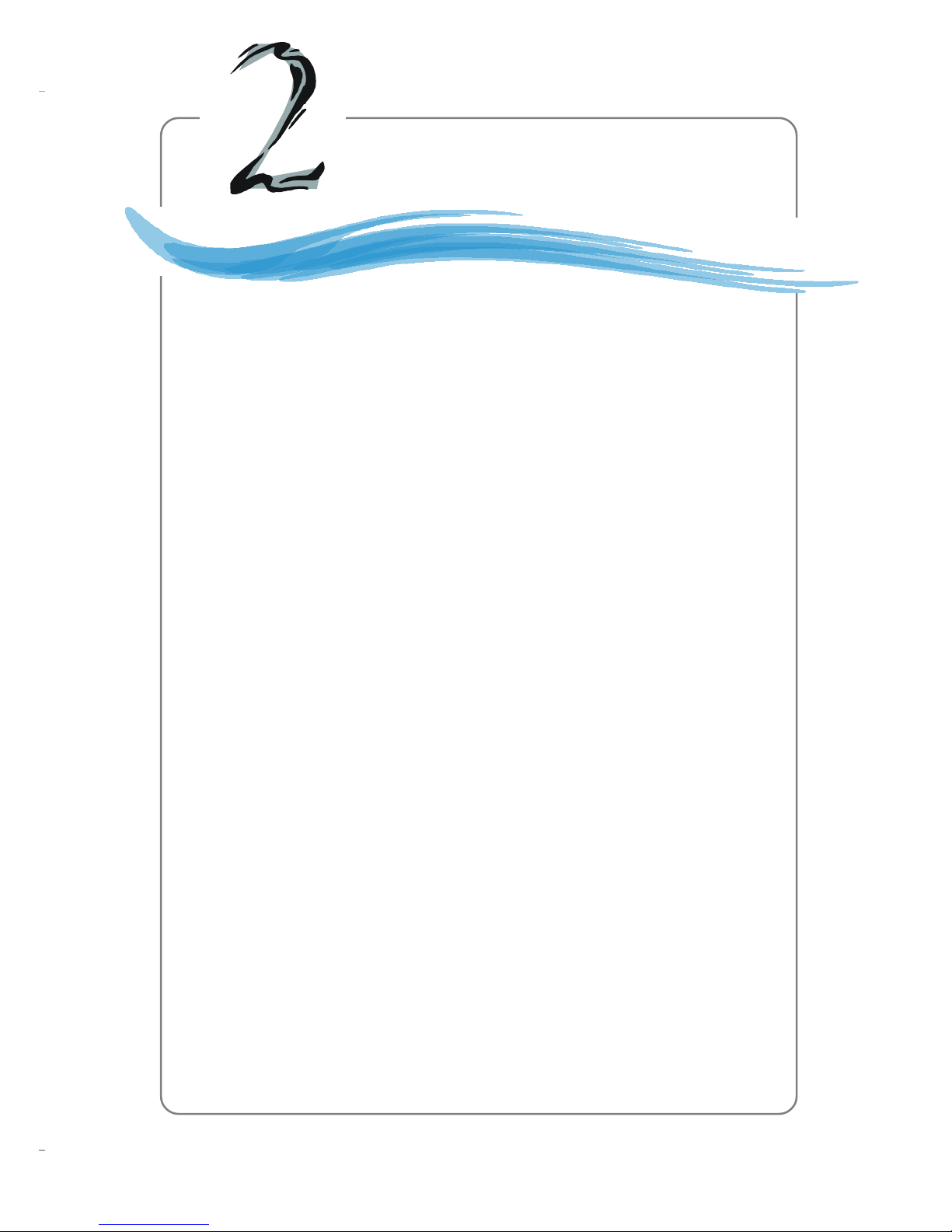
2-1
Hardware Setup
Chapter 2. Hardware
Setup
This chapter tells you how to install the CPU, memory
modules, and expansion cards, as well as how to setup the jumpers on the mainboard. Also, it provides the instructions on connecting the peripheral devices, such as the mouse, keyboard,
etc.
While doing the installation, be careful in holding the
components and follow the installation procedures.
Hardware Setup

2-2
650GLMS Micro ATX Mainboard
Quick Components Guide
DDR DIMMs, p.2-7
CPU, p.2-3
Back Panel
I/O, p.2-11
FDD1, p.2-15
JFP1, p.2-19
JUSB1, p.2-21
PCI Slots,
p.2-23
IDE1, IDE2,
p.2-16
JFP2, p.2-19
ATX1, p.2-9
JAUD1, p.2-20
CONN1, p.2-9
JBAT1, p.2-22
JCASE1,
p.2-18
JCD1, p.2-18
CPUFAN1,
p.2-17
SYSFAN1,
p.2-15
JSMI1, p.2-15
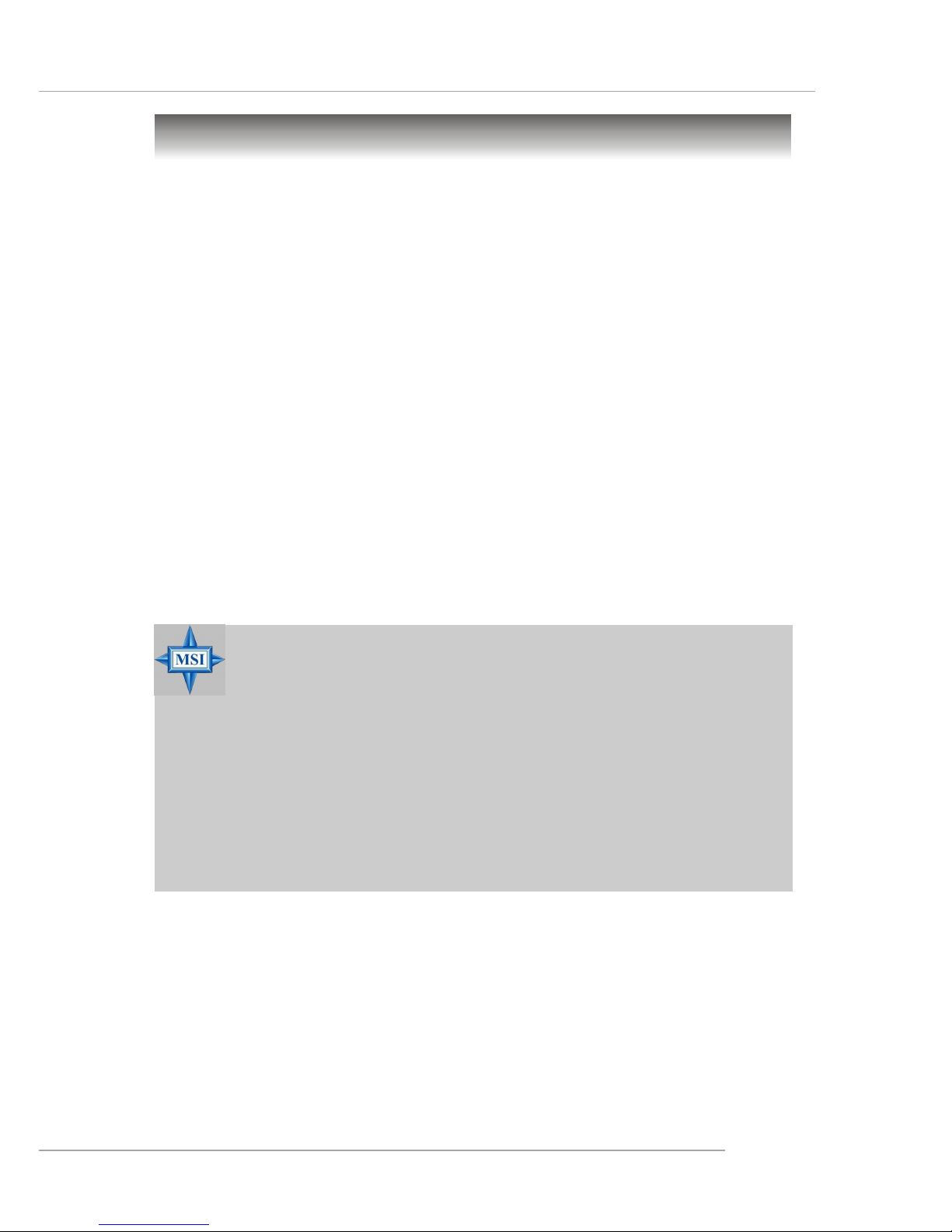
2-3
Hardware Setup
Central Processing Unit: CPU
CPU Core Speed Derivation Procedure
If CPU Clock = 100MHz
Core/Bus ratio = 17
then CPU core speed = Host Clock x Core/Bus ratio
= 100MHz x 17
= 1.7 GHz
The mainboard supports Intel® Pentium® 4 Northwood processor in the
478 pin package. The mainboard uses a CPU socket called PGA478 for easy
CPU installation. When you are installing the CPU, make sure the CPU has
a heat sink and a cooling fan attached on the top to prevent overheating.
If you do not find the heat sink and cooling fan, contact your dealer to purchase and install them before turning on the computer.
MSI Reminds You...
Overheating
Overheating will seriously damage the CPU and system, always make sure the cooling fan can work properly to protect
the CPU from overheating.
Replacing the CPU
While replacing the CPU, always turn off the ATX power supply or unplug the power supply’s power cord from grounded
outlet first to ensure the safety of CPU.

2-4
650GLMS Micro ATX Mainboard
CPU Installation Procedures for Socket 478
1. Please turn off the power and
unplug the power cord before
installing the CPU.
2. Pull the lever sideways away
from the socket. Make sure
to raise the lever up to a 90degree angle.
3. Look for the gold arrow. The
gold arrow should point towards the lever pivot. The
CPU can only fit in the correct
orientation.
4. If the CPU is correctly
installed, the pins should be
completely embedded into the
socket and can not be seen.
Please note that any violation
of the correct installation
procedures may cause
permanent damages to your
mainboard.
5. Press the CPU down firmly
into the socket and close the
lever. As the CPU is likely to
move while the lever is being
closed, always close the lever
with your fingers pressing
tightly on top of the CPU to
make sure the CPU is
properly and completely
embedded into the socket.
Open Lever
90 degree
Sliding
Plate
Close
Lever
Press down
the CPU
Gold arrow
Gold arrow
Gold arrow
Correct CPU placement
Incorrect CPU place me n t
X
O
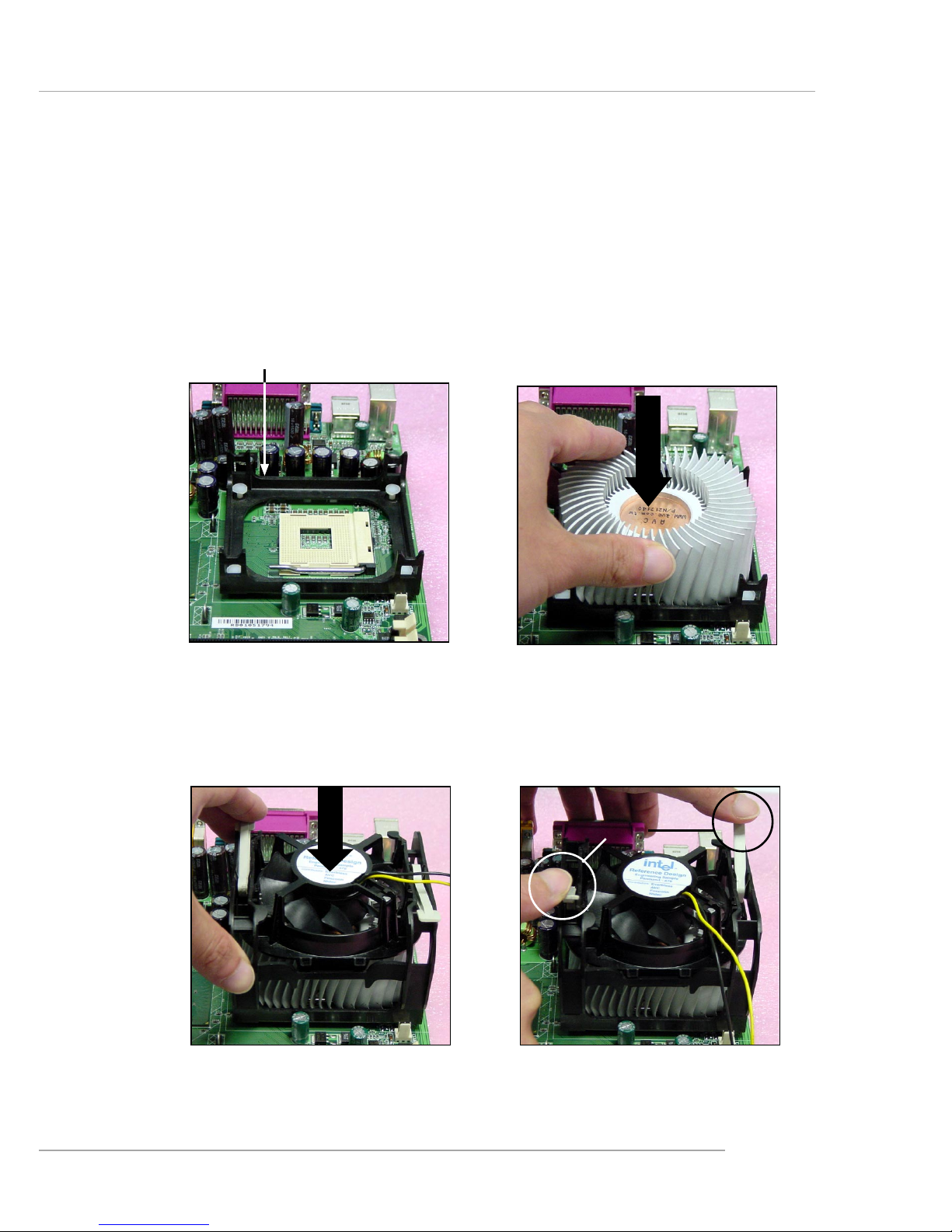
2-5
Hardware Setup
Installing the CPU Fan
As processor technology pushes to faster speeds and higher performance,
thermal management becomes increasingly important. To dissipate heat, you
need to attach the CPU cooling fan and heatsink on top of the CPU. Follow
the instructions below to install the Heatsink/Fan:
2. Position the heatsink onto the reten-
tion mechanism.
1. Locate the CPU and its retention
mechanism on the motherboard.
3. Mount the fan on top of the heatsink.
Press down the fan until its four clips
get wedged in the holes of the retention mechanism.
4. Press the two levers down to fasten
the fan. Each lever can be pressed
down in only ONE direction.
retention mechanism
levers
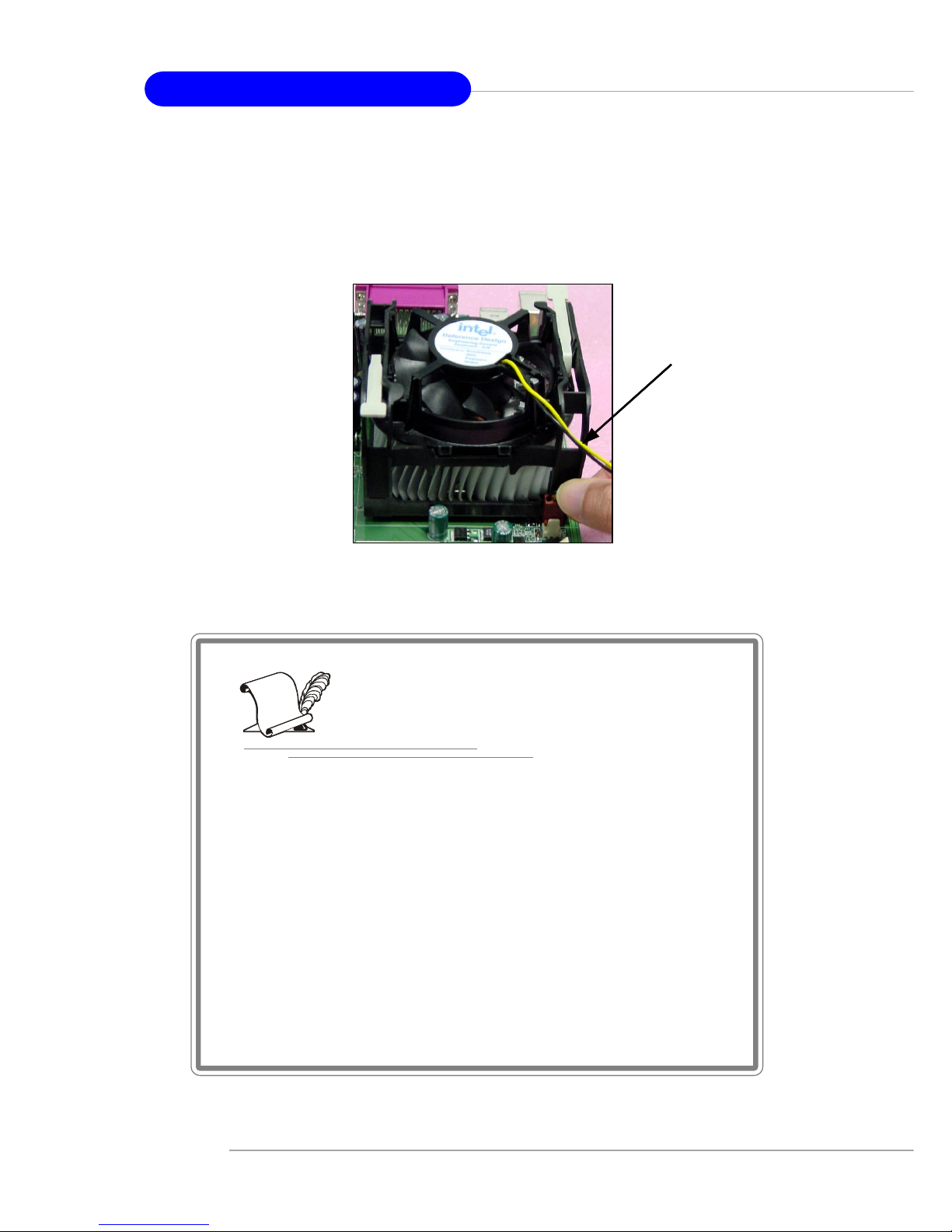
2-6
650GLMS Micro ATX Mainboard
5.
Connect the fan power cable from the mounted fan to the 3-pin fan power connector
on the board.
fan power cable
NOTES
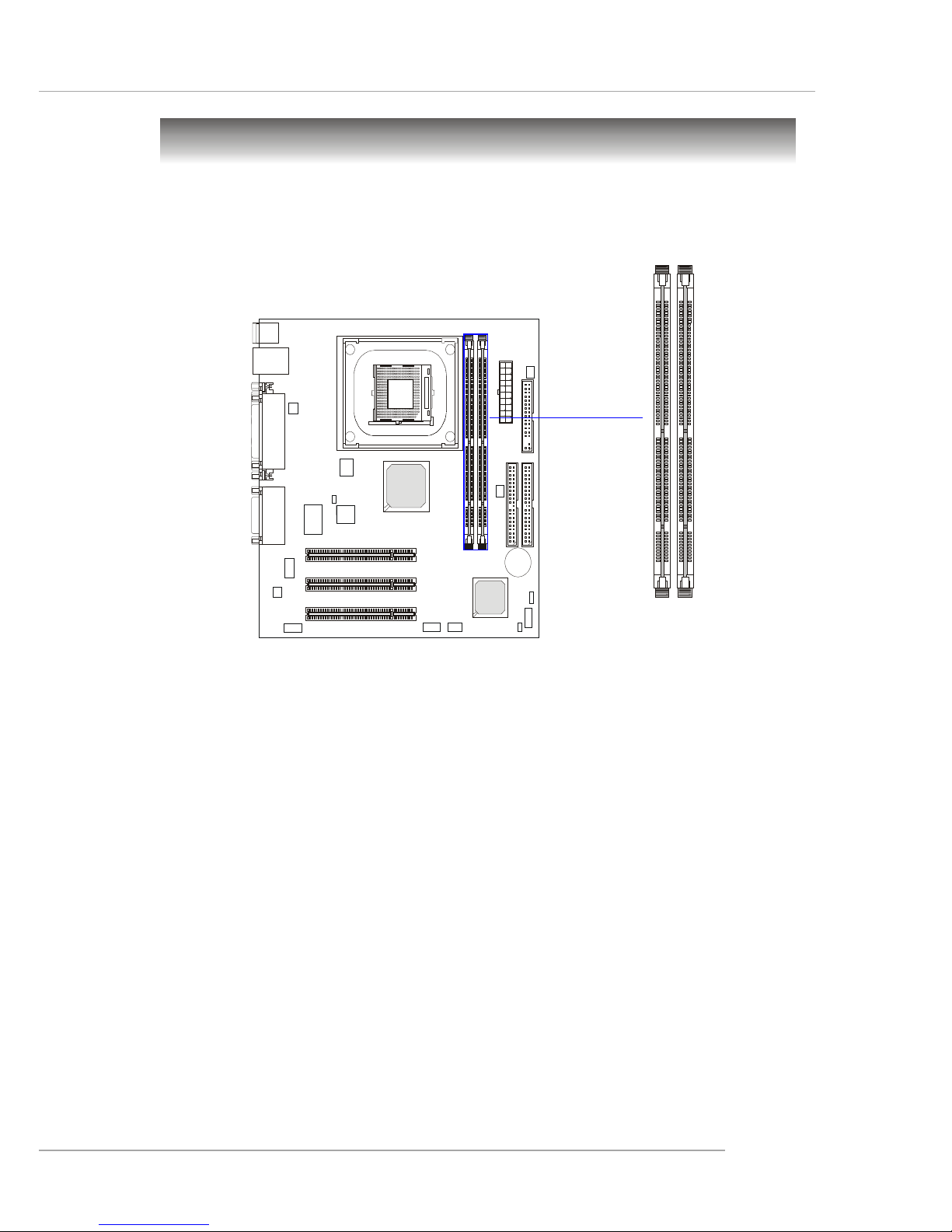
2-7
Hardware Setup
The mainboard provides 2 sockets for 168-pin unbuffered SDRAM
DIMM (Double In-Line Memory Module) modules and supports a maximum
memory size of 2GB.
Memory
DIMM Slots
(DIMM 1&2, from right to left)
Introduction to SDRAM
Synchronous DRAM (SDRAM) is a type of dynamic RAM memory
chip that has been widely used starting in the latter part of the 1990s. SDRAMs
are based on standard dynamic RAM chips, but have sophisticated features
that make them considerably faster. First, SDRAM chips are fast enough to
be synchronized with the CPU's clock, which eliminates wait states. Second,
the SDRAM chip is divided into two cell blocks, and data is interleaved between the two so that while a bit in one block is being accessed, the bit in the
other is being prepared for access. This allows SDRAM to burst the second
and subsequent, contiguous characters at a rate of 10ns, compared to 60ns for
the first character.
SDRAM provides 800 MBps or 1 GBps data transfer depending on
whether the bus is 100MHz or 133MHz.
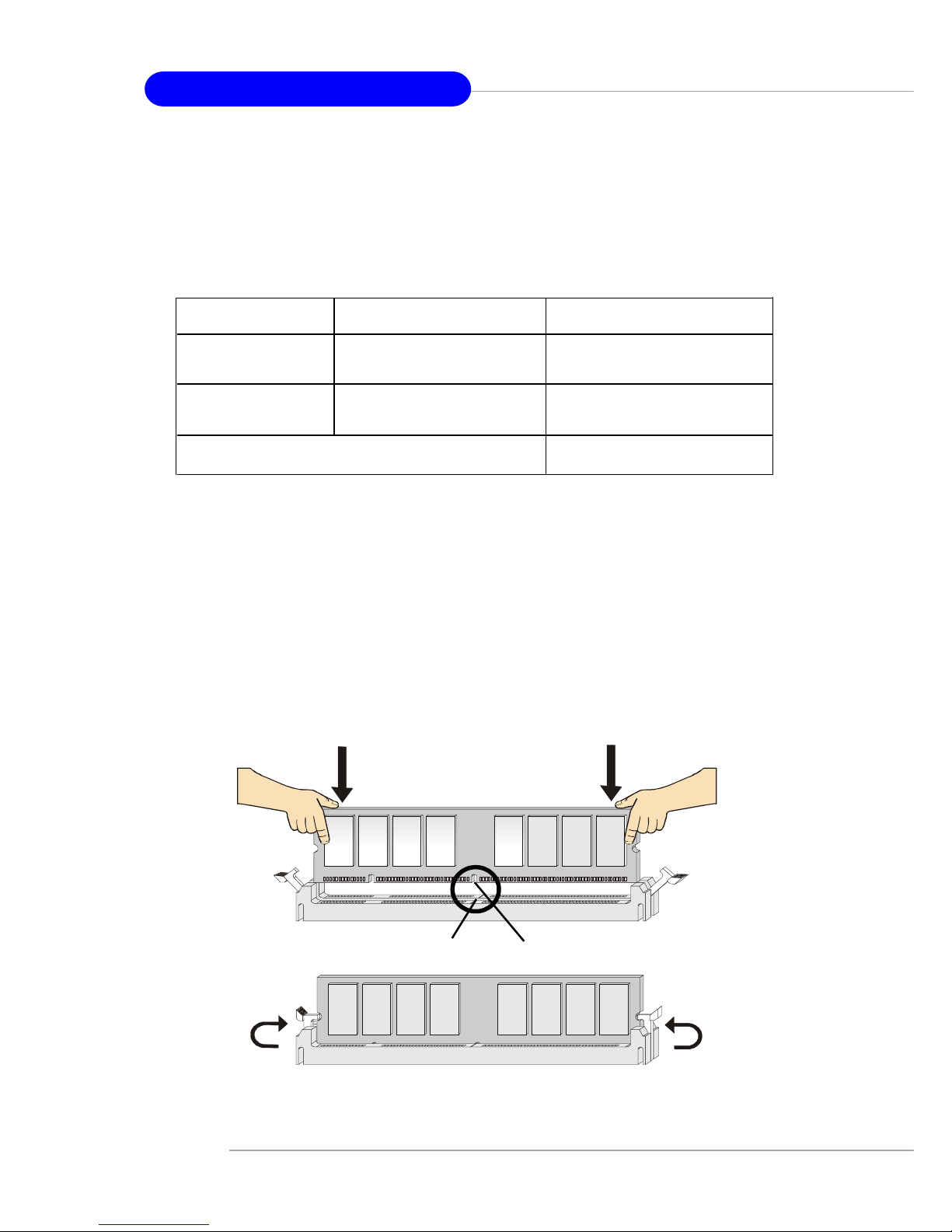
2-8
650GLMS Micro ATX Mainboard
Installing DIMM Modules
1. The DIMM slot has 2 Notch Keys “VOLT and DRAM”, so the DIMM
memory module can only fit in one direction.
2. Insert the DIMM memory module vertically into the DIMM slot. Then
push it in.
3. The plastic clip at each side of the DIMM slot will automatically close.
DIMM Module Combination
At least one DIMM module should be installed on the motherboard.
Memory modules can be installed on the slots in any order. The single-/
double-sided memory modules that each DIMM slot supports are listed as
below:
S: Single Side D: Double Side
Slot Memory Module Total Memory
DIMM 2
(Bank 2 & 3) S/D 64MB~1GB
Maximum System Memory Supported 64MB~2GB
DIMM 1
(Bank 0 & 1) S/D 64MB~1GB
Volt
Notch
