Page 1
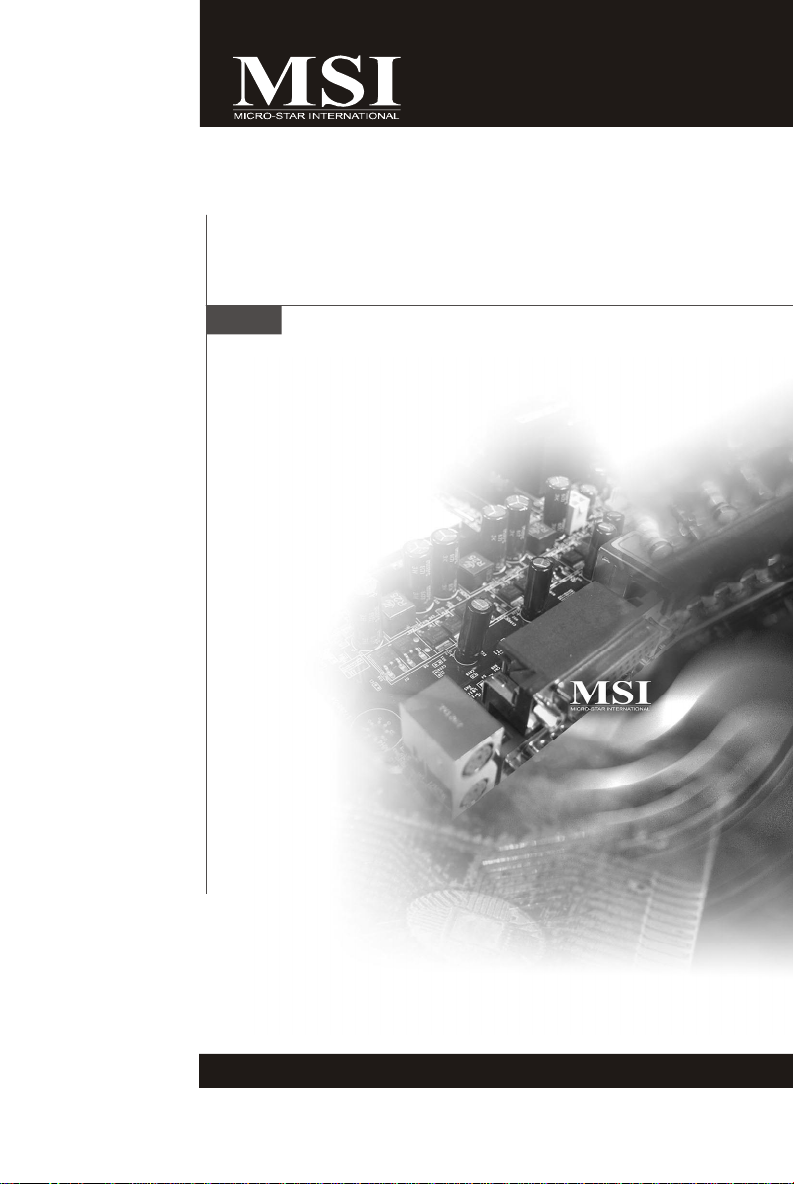
K9N2GM/ K9N2VM
Series
MS-7508 (v1.X) Mainboard
G52-75081X1
i
Page 2
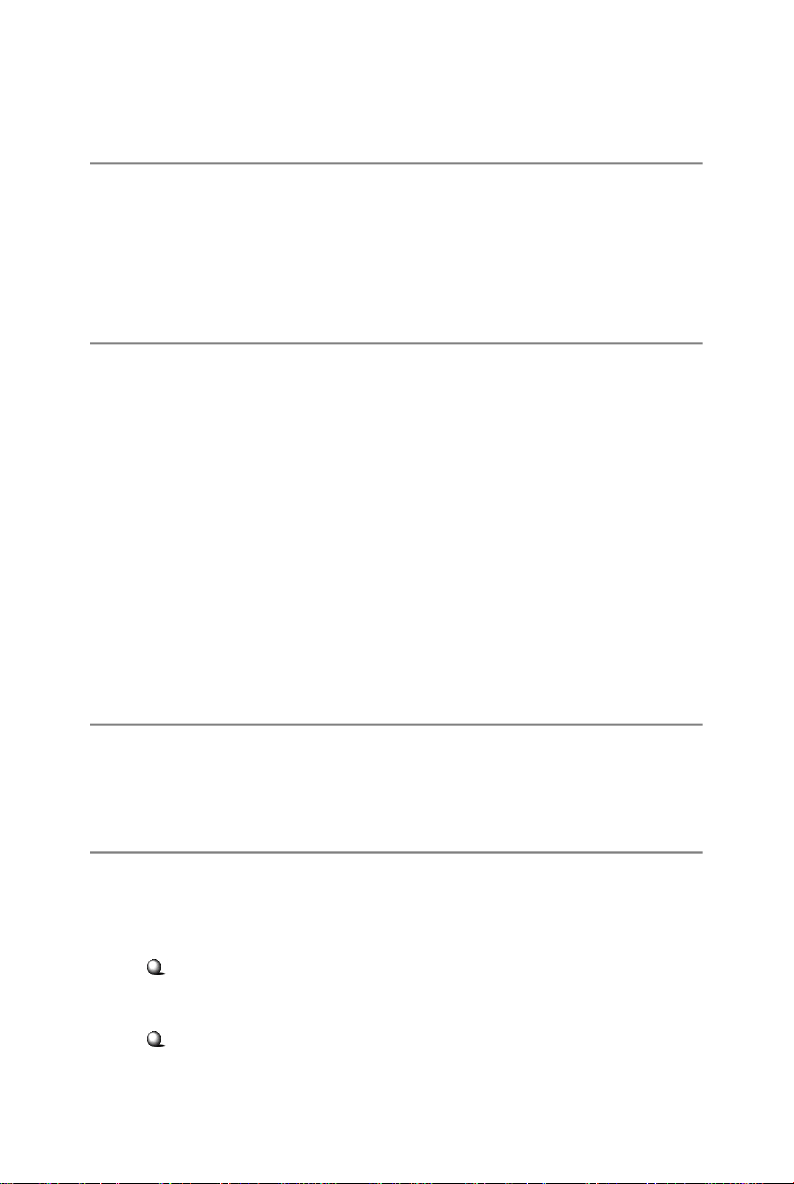
Copyright Notice
The material in this document is the intellectual property of MICRO-STAR
INTERNATIONAL. We take every care in the preparation of this document, but no
guarantee is given as to the correctness of its contents. Our products are under
continual improvement and we reserve the right to make changes without notice.
Trademarks
All trademarks are the properties of their respective owners.
NVIDIA, the NVIDIA logo, DualNet, and nForce are registered trademarks or trade-
marks of NVIDIA Corporation in the United States and/or other countries.
AMD, Athlon™ , Athlon™ XP, Thoroughbred™, and Duron™ are registered trademarks of AMD Corporation.
Intel® and Pentium® are registered trademarks of Intel Corporation.
PS/2 and OS®/2 are registered trademarks of International Business Machines
Corporation.
Windows® 95/98/2000/NT/XP are registered trademarks of Microsoft Corporation.
Netware® is a registered trademark of Novell, Inc.
Award® is a registered trademark of Phoenix Technologies Ltd.
AMI® is a registered trademark of American Megatrends Inc.
Revision History
Revision Revision History Date
V1.0 First release for PCB 1.X April 2008
Technical Support
If a problem arises with your system and no solution can be obtained from the user’ s
manual, please contact your place of purchase or local distributor. Alternatively,
please try the following help resources for further guidance.
Visit the MSI website for FAQ, technical guide, BIOS updates, driver updates,
and other information: http://global.msi.com.tw/index.php?
func=faqIndex
Contact our technical staff at: http://support.msi.com.tw/
ii
Page 3
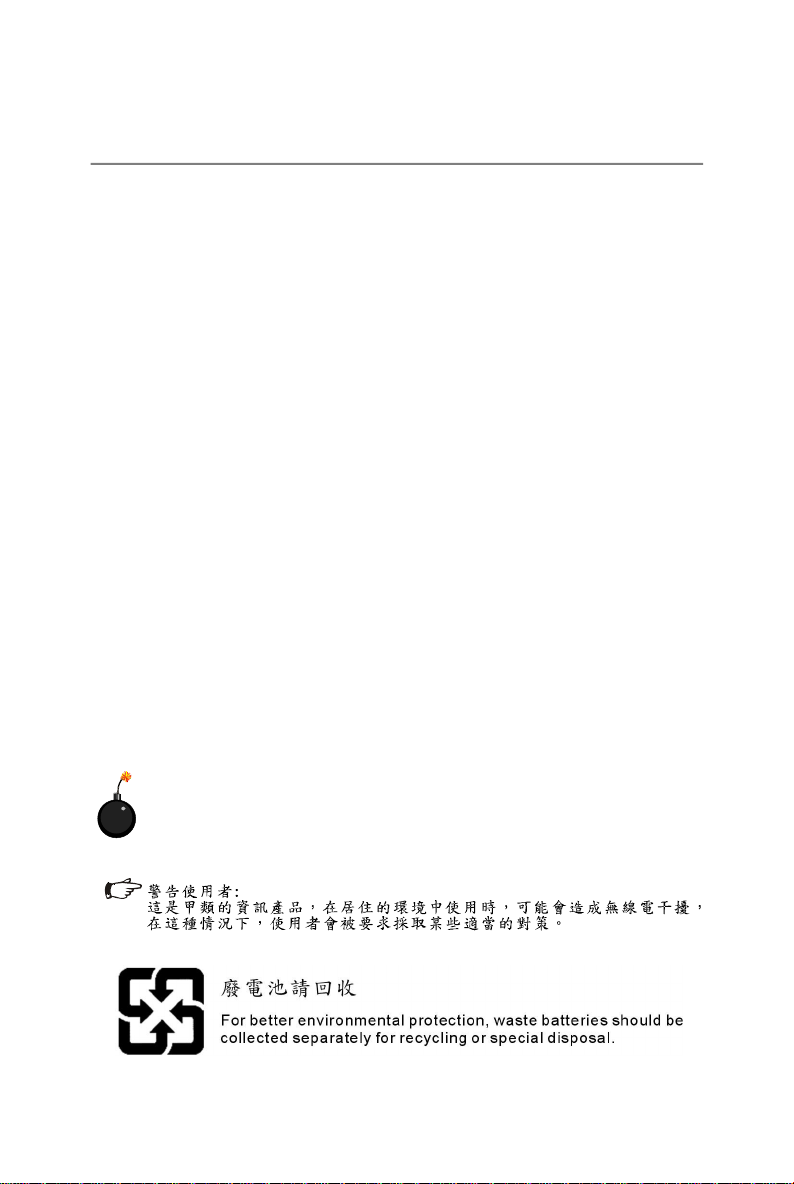
Safety Instructions
1. Always read the safety instructions carefully.
2. Keep this User’s Manual for future reference.
3. Keep this equipment away from humidity.
4. Lay this equipment on a reliable flat surface before setting it up.
5. The openings on the enclosure are for air convection hence protects the equipment from overheating. DO NOT COVER THE OPENINGS.
6. Make sure the voltage of the power source and adjust properly 110/220V before connecting the equipment to the power inlet.
7. Place the power cord such a way that people can not step on it. Do not place
anything over the power cord.
8. Always Unplug the Power Cord before inserting any add-on card or module.
9. All cautions and warnings on the equipment should be noted.
10. Never pour any liquid into the opening that could damage or cause electrical
shock.
11. If any of the following situations arises, get the equipment checked by a service
personnel:
† The power cord or plug is damaged.
† Liquid has penetrated into the equipment.
† The equipment has been exposed to moisture.
† The equipment has not work well or you can not get it work according to
User’s Manual.
† The equipment has dropped and damaged.
† The equipment has obvious sign of breakage.
12. DO NOT LEAVE THIS EQUIPMENT IN AN ENVIRONMENT UNCONDITIONED, STORAGE TEMPERATURE ABOVE 600 C (1400F), IT MAY DAMAGE THE EQUIPMENT.
CAUTION: Danger of explosion if battery is incorrectly replaced.
Replace only with the same or equivalent type recommended by the
manufacturer.
iii
Page 4
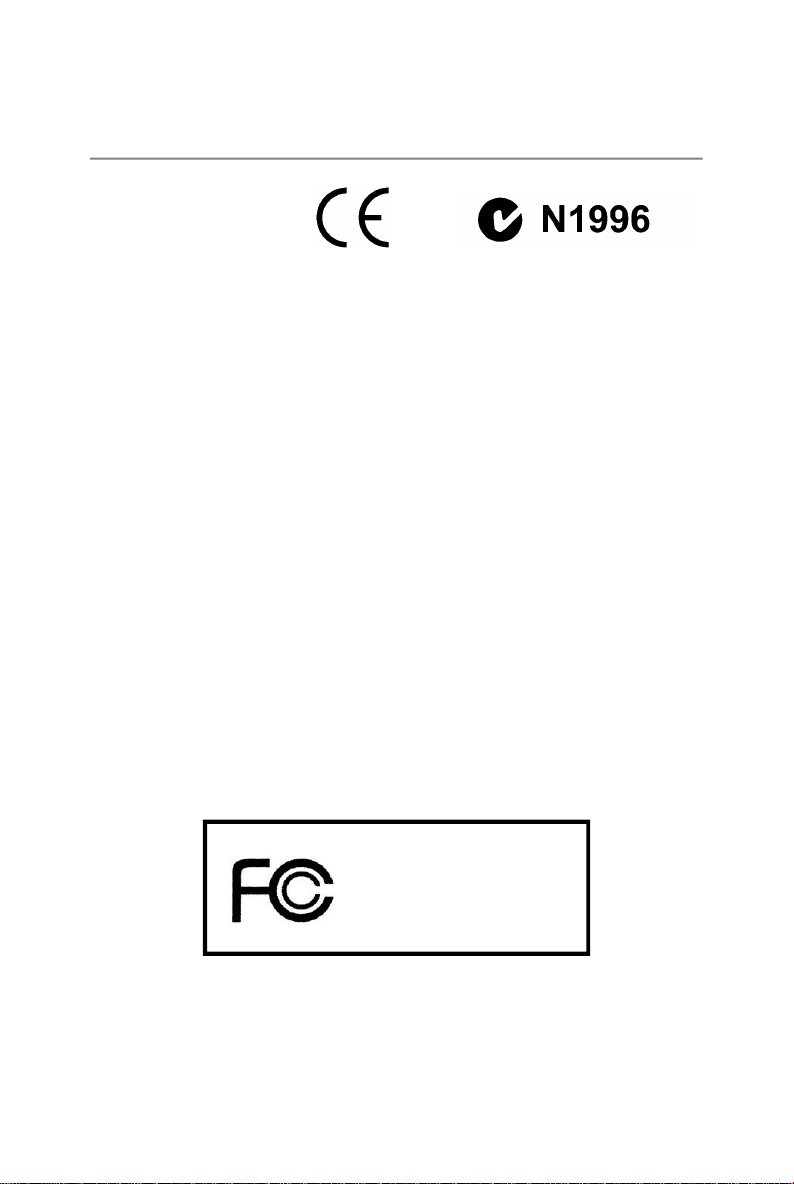
FCC-B Radio Frequency Interference Statement
This equipment has been
tested and found to comply
with the limits for a Class B
digital device, pursuant to Part
15 of the FCC Rules. These limits are designed to provide reasonable protection
against harmful interference in a residential installation. This equipment generates,
uses and can radiate radio frequency energy and, if not installed and used in accordance with the instructions, may cause harmful interference to radio communications.
However, there is no guarantee that interference will not occur in a particular
installation. If this equipment does cause harmful interference to radio or television
reception, which can be determined by turning the equipment off and on, the user is
encouraged to try to correct the interference by one or more of the measures listed
below.
† Reorient or relocate the receiving antenna.
† Increase the separation between the equipment and receiver.
† Connect the equipment into an outlet on a circuit different from that to
which the receiver is connected.
† Consult the dealer or an experienced radio/television technician for help.
Notice 1
The changes or modifications not expressly approved by the party responsible for
compliance could void the user’s authority to operate the equipment.
Notice 2
Shielded interface cables and A.C. power cord, if any, must be used in order to
comply with the emission limits.
VOIR LA NOTICE D’ INSTALLATION AVANT DE RACCORDER AU RESEAU.
Micro-Star International
MS-7508
This device complies with Part 15 of the FCC Rules. Operation is subject to the
following two conditions:
(1) this device may not cause harmful interference, and
(2) this device must accept any interference received, including interference that
may cause undesired operation.
iv
Page 5
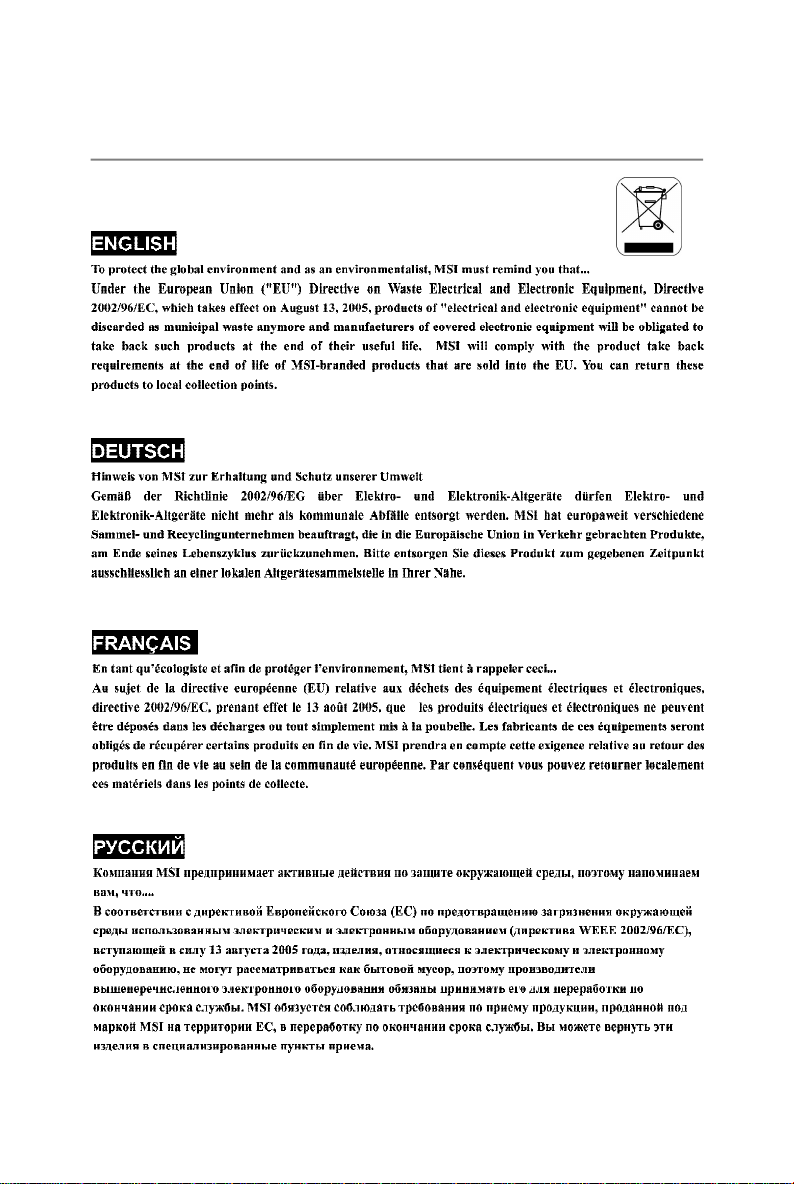
WEEE (Waste Electrical and Electronic Equipment) Statement
v
Page 6

vi
Page 7
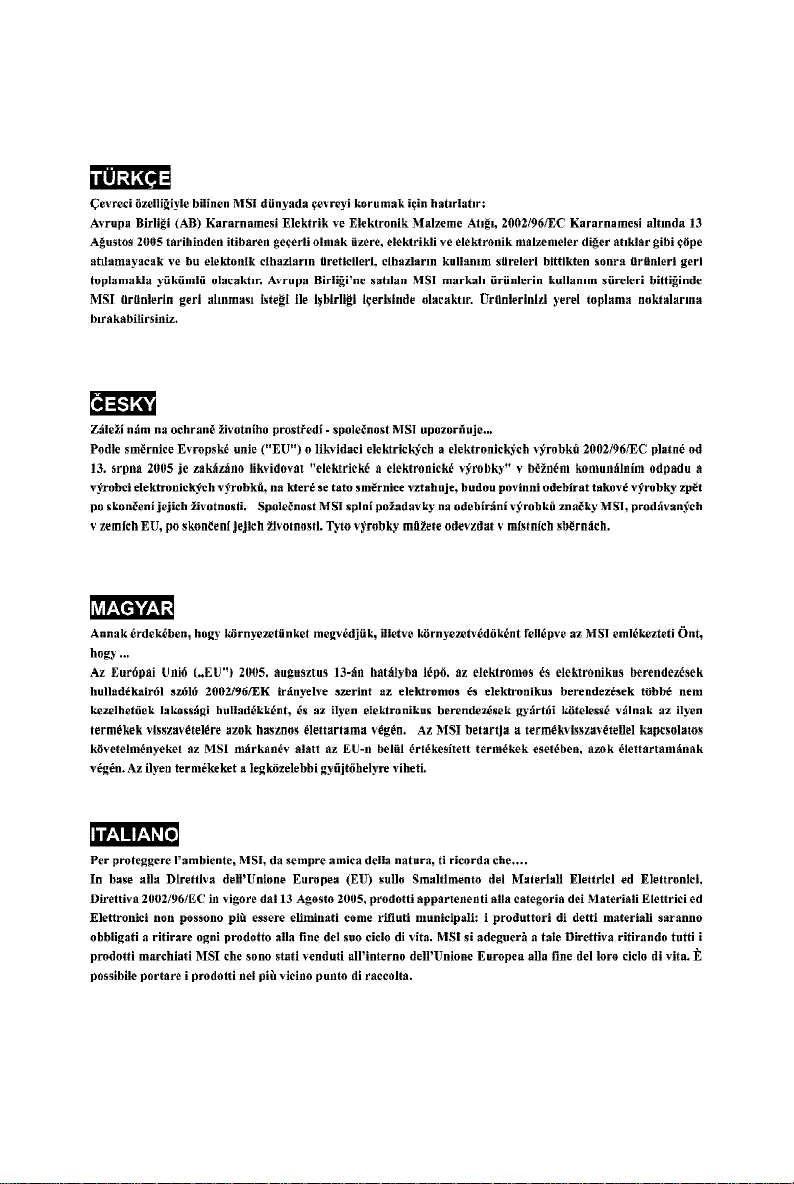
vii
Page 8
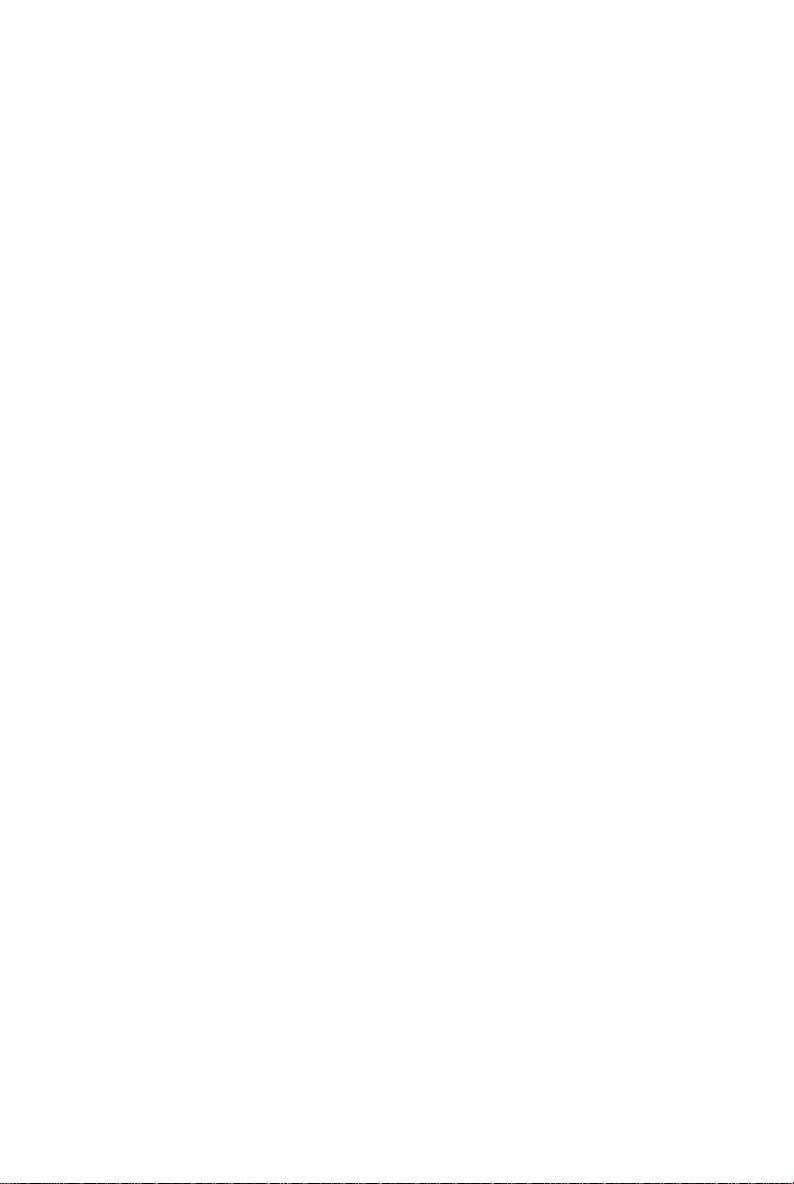
CONTENTS
Copyright Notice..............................................................................................................ii
Trademarks.......................................................................................................................ii
Revision History..............................................................................................................ii
Technical Support...........................................................................................................ii
Safety Instructions.........................................................................................................iii
FCC-B Radio Frequency Interference Statement........................................................iv
WEEE (Waste Electrical and Electronic Equipment) Statement....................................v
Chapter 1. Getting Started....................................................................................1-1
Mainboard Specifications...................................................................................1-2
Mainboard Layout................................................................................................1-4
Packing Checklist.................................................................................................1-5
Chapter 2. Hardware Setup..................................................................................2-1
Quick Components Guide....................................................................................2-2
CPU (Central Processing Unit)............................................................................2-3
Memory.................................................................................................................2-6
Power Supply......................................................................................................2-8
Back Panel..........................................................................................................2-10
Connectors........................................................................................................2-12
Slots....................................................................................................................2-20
Chapter 3 BIOS Setup.............................................................................................3-1
Entering Setup.....................................................................................................3-2
The Main Menu.....................................................................................................3-4
Standard CMOS Features...................................................................................3-6
Advanced BIOS Features...................................................................................3-9
Integrated Peripherals.......................................................................................3-12
Power Management Setup...............................................................................3-14
H/W Monitor........................................................................................................3-17
Cell Menu............................................................................................................3-18
Load Fail-Safe/ Optimized Defaults.................................................................3-23
BIOS Setting Password.....................................................................................3-24
Appendix A Realtek ALC888 Audio....................................................................A-1
Installing the Realtek HD Audio Driver................................................................A-2
Software Configuration......................................................................................A-4
Hardware Setup................................................................................................A-19
Appendix B nVidia RAID.........................................................................................B-1
Introduction..........................................................................................................B-2
viii
Page 9

RAID Configuraiton..............................................................................................B-3
NVIDIA RAID Utility Installation.............................................................................B-8
Using the NVMediaShield Software.................................................................B-11
Appendix C Dual Core Center.............................................................................C-1
Activating Dual Core Center...............................................................................C-2
Main......................................................................................................................C-3
DOT(Dyanmic OverClocking)..............................................................................C-5
Clock.....................................................................................................................C-6
Voltage.................................................................................................................C-7
FAN Speed...........................................................................................................C-8
Temperature.........................................................................................................C-9
User Profile........................................................................................................C-10
ix
Page 10
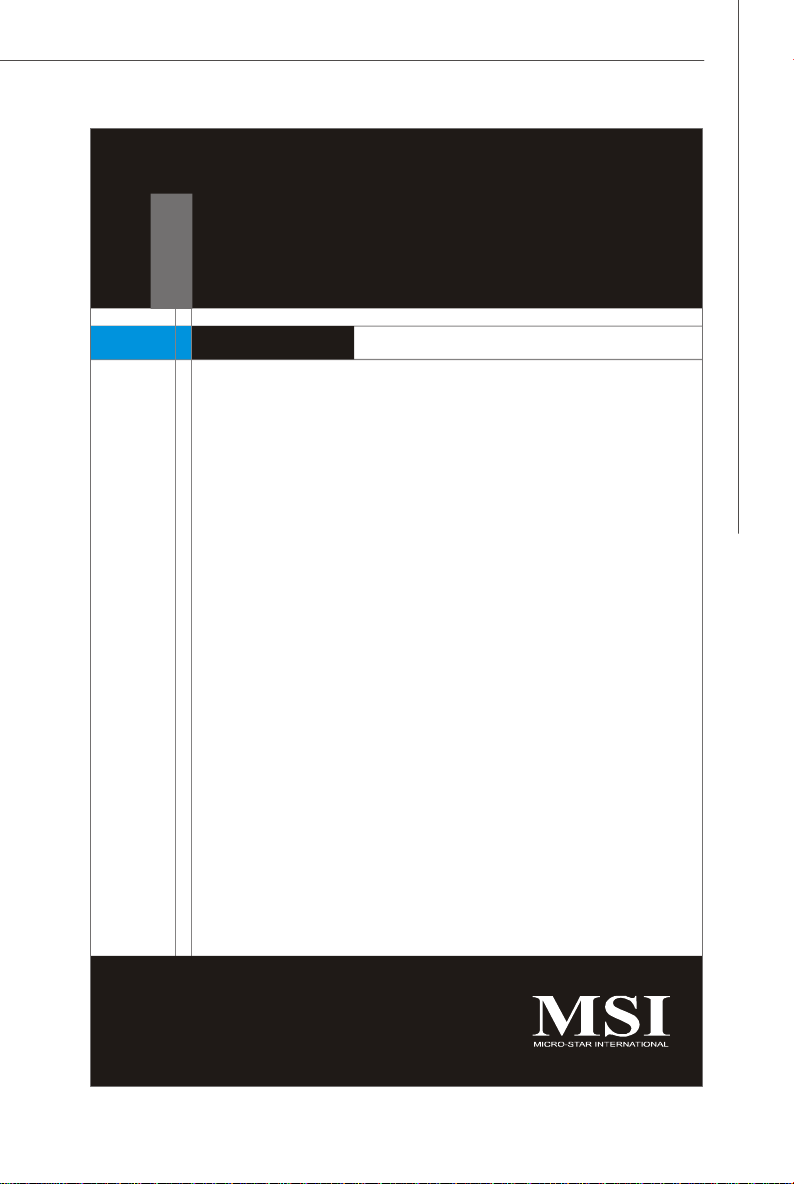
Getting Started
Chapter 1
Getting Started
Thank you for choosing the K9N2GM/ K9N2VM Series
(MS-7508v1.X) ATX mainboard. The K9N2GM/ K9N2VM
Series mainboards are based on NVidia® GeForce
8200/ 8100 chipset for optimal system efficiency. Designed to fit the advanced AMD® Phenom/ Athlon 64/
Sempron series in Socket AM2/ AM2+, the K9N2GM/
K9N2VM Series deliver a high performance and professional desktop platform solution.
1-1
Page 11
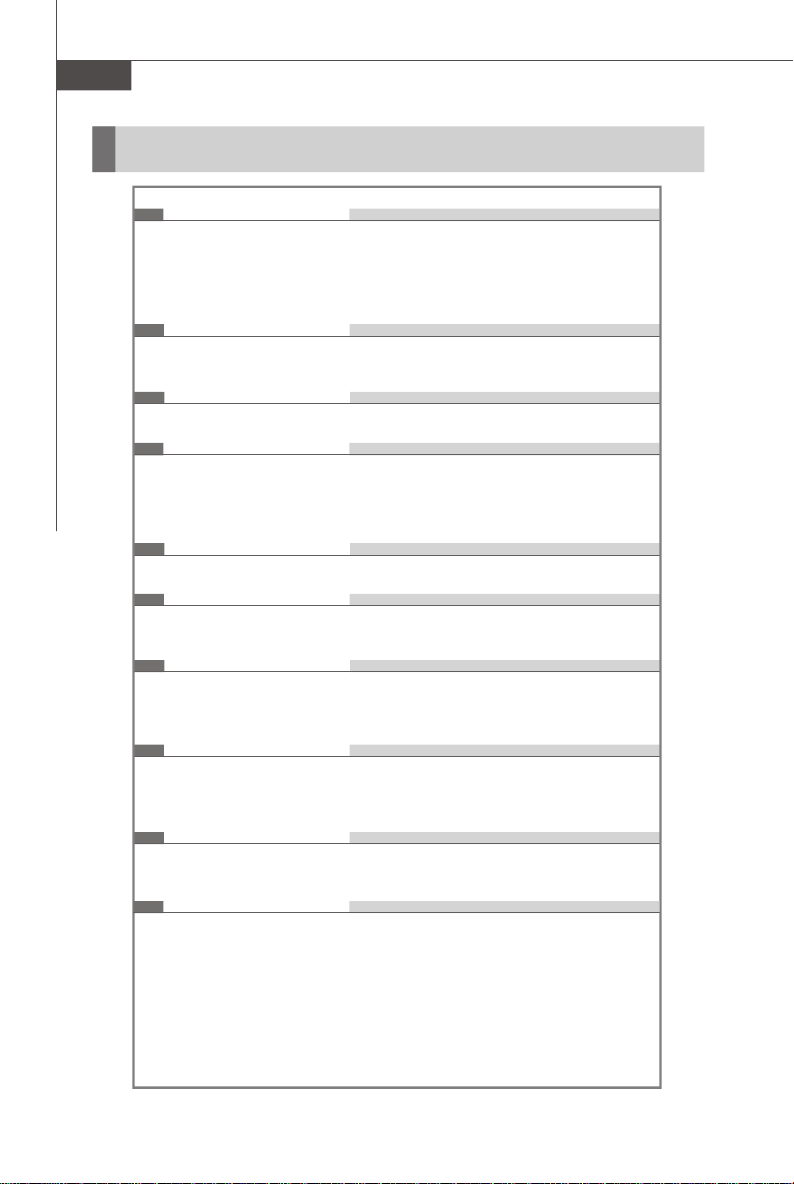
MS-7508 Mainboard
Mainboard Specifications
Processor Support
- AMD® Phenom/ Athlon 64/ Sempron series processors in AM2/AM2+
package
- Supports 4 pin CPU Fan Pin-Header with Fan Speed Control
(For the latest information about CPU, please visit
http://global.msi.com.tw/index.php?func=cpuform)
Supported FSB
- AM2 CPU supports Hyper Transport 1.0
- AM2+ CPU supports Hyper Transport 3.0
Chipset
- NVidia® GeForce 8200/ 8100 chipset
Memory Support
- DDR2 800/ 667 DRAM (240pin/ 1.8V)
- 4 DDR2 DIMMs (8GB Max)
(For more information on compatible components, please visit
http://global.msi.com.tw/index.php?func=testreport)
LAN
- Supports 10/100/1000 Fast Ethernet by Realtek 8211BL
1394 (optional)
- Controlled by JMicron JMB381 (optional)
- Transfer rate is up to 400Mbps
Audio
- Chip integrated by Realtek® ALC888
- Flexible 8-channel audio with jack sensing
- Compliant with Azalia 1.0 spec
IDE
- 1 IDE ports by GeForce 8200/ 8100
- Supports Ultra DMA 66/100/133 mode
- Supports PIO, Bus Master operation mode
SATA
- 6 SATAII ports by GeForce 8200/ 8100
- Supports storage and data transfers at up to 3 Gb/s
RAID
- SATA1~6 support RAID 0/ 1/ 0+1/ 5 or JBOD mode
1-2
Page 12
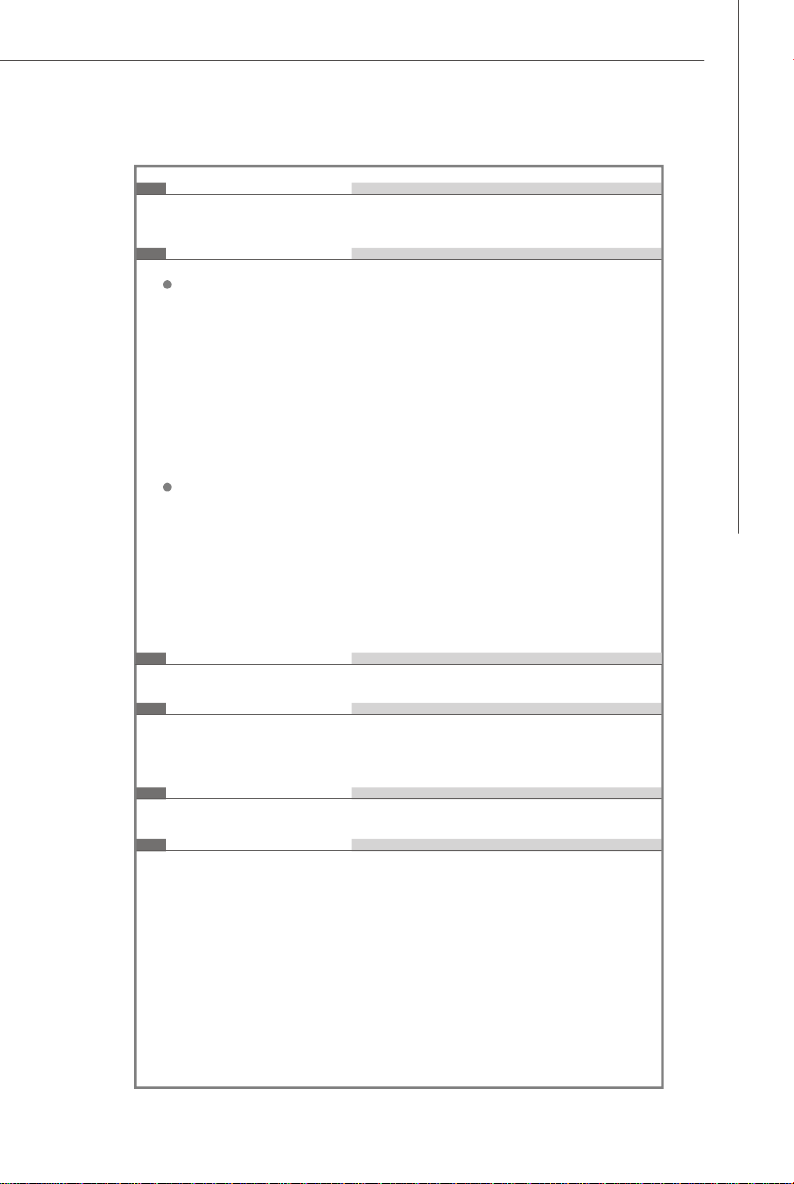
Getting Started
Floppy
- 1 floppy port
- Supports 1 FDD with 360KB, 720KB, 1.2MB, 1.44MB and 2.88MB
Connectors
Back panel
- 1 PS/2 mouse port
- 1 PS/2 keyboard port
- 1 HDMI port (optional)
- 1 DVI-D port (optional)
- 1 VGA port
- 1 1394 port (optional)
- 1 LAN jack
- 4 USB 2.0 ports
- 6 flexible audio jacks
On-Board Pinheaders
- 2 USB 2.0 pinheaders
- 1 1394 pinheader (optional)
- 1 Front Panel Audio pinheader
- 1 CD-in pinheader
- 1 Serial port pinheader
- 1 TPM Module pinheader (optional)
- 1 SPDIF-out pinheader
- 1 Chassis Intrusion pinheader
TPM (optional)
- Supports TPM
Slots
- 1 PCI Express x16 slots
- 1 PCI Express x 1 slot
- 2 PCI slots
Form Factor
- Micro-ATX (24.4cm X 24.4 cm)
Mounting
- 8 mounting holes
1-3
Page 13

MS-7508 Mainboard
BATT
FDD 1ATX1IDE1
SATA1SATA4SATA6
JLPT1
JCOM1
Top:1394 (optional)
Mainboard Layout
Top : mouse
Bottom: keyboard
HDMI Port
(optional)
Top : VGA Port
Bottom: DVI-D Port(optional)
Bottom: USB ports
Top: LAN Jack
Bottom: USB ports
T:
Line-In
M:
Line-Out
B:
Mic
T:RS-Out
M:CS-Out
B:SS-Out
LAN
Chip
JMB381
(optional)
CPUFAN1
PCIE_1X1
PCIE_X16
PCI_SLOT1
PWR1
SYSFAN1
NVIDIA
GeForce
8100/ 8200
JTPM1
DIMM1
DIMM3
DIMM2
DIMM4
JUSB2JUSB1
(optional)
SATA2
SATA3
SATA5
1-4
PCI_SLOT2
Codec
JSPD1
CD_IN1JAUD1
J1394_1(optional)
K9N2GM/ K9N2VM Series (MS-7508 v1.X)
Micro-ATX Mainboard
JVBAT1
+
JCI1
JFP2JFP1
Page 14
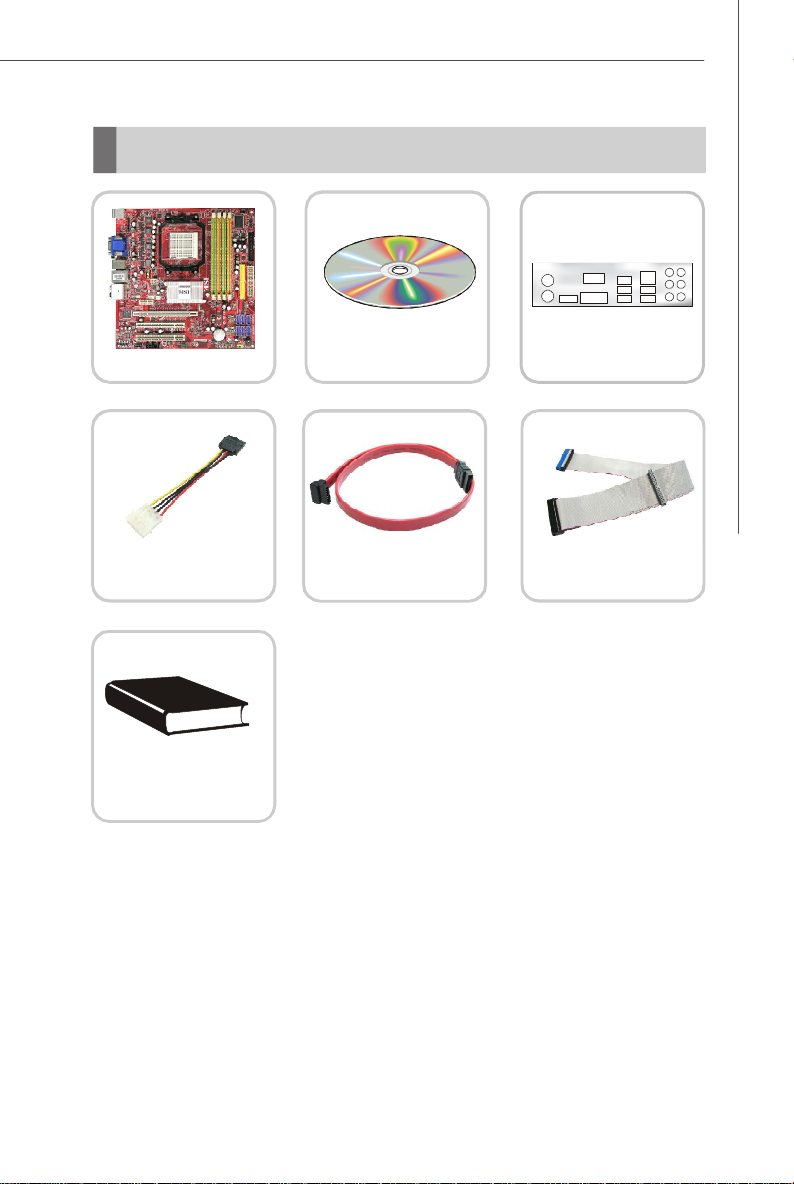
Packing Checklist
Getting Started
MSI motherboard
Power Cable
User’ s Guide
* The pictures are for reference only and may vary from the packing contents of the
product you purchased.
MSI Driver/Utility CD
SATA Cable
Back IO Shield
IDE Cable
1-5
Page 15
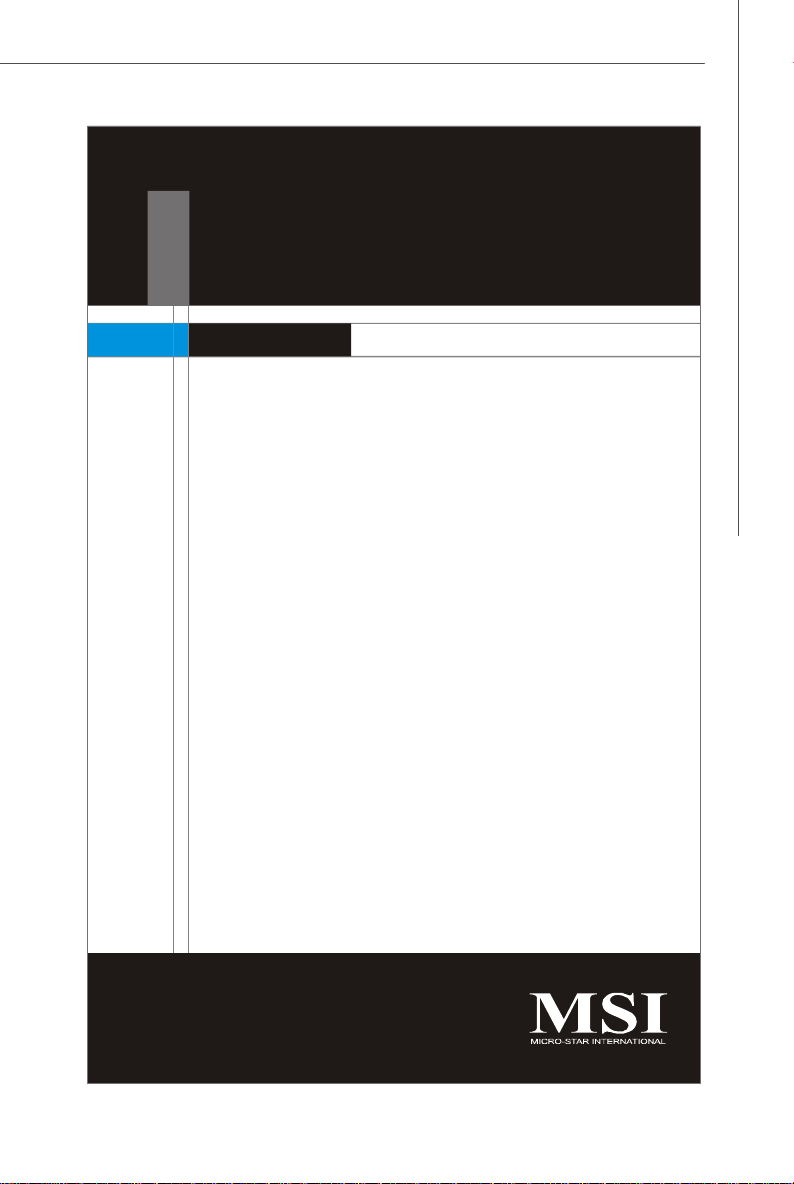
Hardware Setup
Chapter 2
Hardware Setup
This chapter provides you with the information about
hardware setup procedures. While doing the installation,
be careful in holding the components and follow the
installation procedures. For some components, if you
install in the wrong orientation, the components will not
work properly.
Use a grounded wrist strap before handling computer
components. Static electricity may damage the
components.
2-1
Page 16
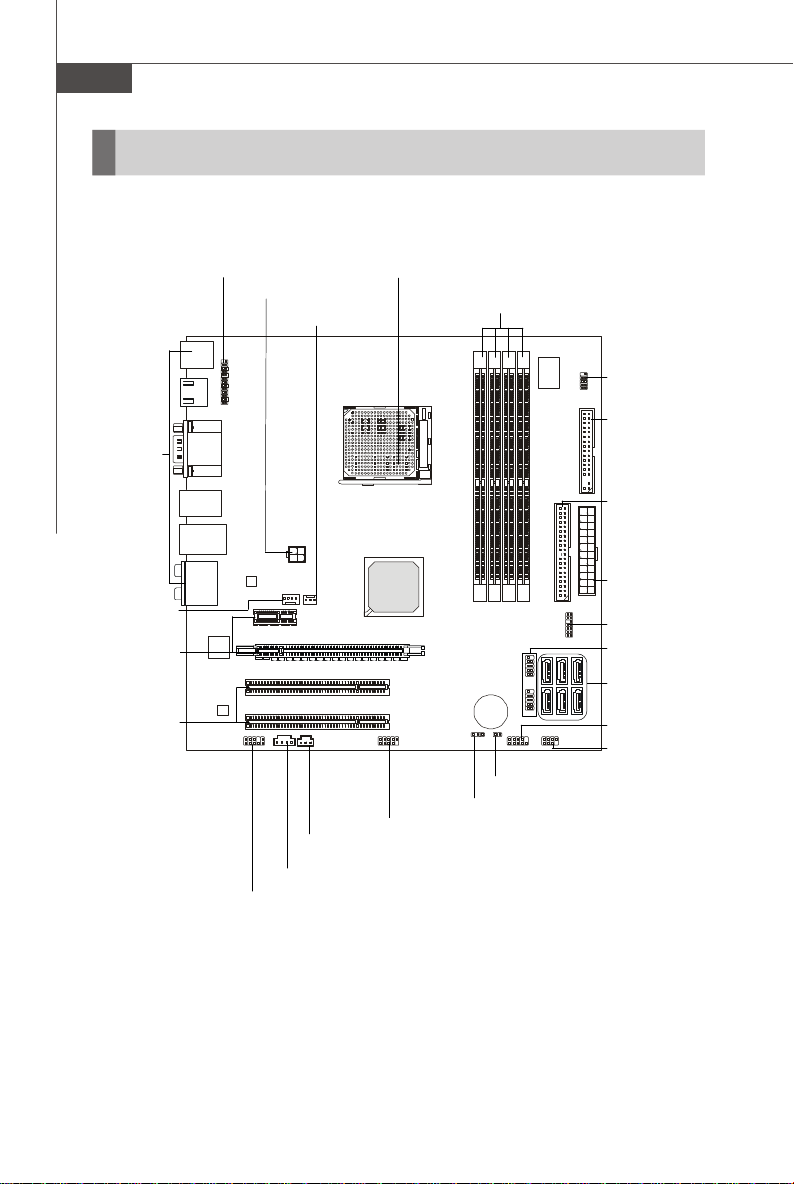
MS-7508 Mainboard
Quick Components Guide
Back Panel
I/O, p.2-10
CPUFAN1,
p.2-14
PCI Express
slots, p.2-20
PCI Slots,
p.2-20
JLPT1, p.2-13
PWR1, p.2-8
JAUD1, p.2-15
CPU, p.2-3
SYSFAN1, p.2-14
J1394_1, p.2-17
JSPD1, p.2-14
CD_IN1, p.2-15
DDR2 DIMMs, p.2-6
JCOM1, p.2-16
FDD1, p.2-12
IDE1, p.2-12
ATX1, p.2-8
JTPM1, p.2-17
JUSB1/2, p.2-16
SATA, p.2-13
JFP1, p.2-18
JFP2, p.2-18
JCI1, p.2-15
JVBAT1, p.2-19
2-2
Page 17

Hardware Setup
CPU (Central Processing Unit)
The mainboard supports AMD® Phenom/ Athlon 64/ Sempron processors in Socket
AM2/ AM2+. The Socket AM2/ AM2+ offer a easy CPU installation. When you are
installing the CPU, make sure the CPU has a heat sink and a cooling fan
attached on the top to prevent overheating. If you do not have the heat sink and
cooling fan, contact your dealer to purchase and install them before turning on the
computer.
For the latest information about CPU, please visit http://global.msi.com.tw/index.
php?func=cpuform
Important
Overheating
Overheating will seriously damage the CPU and system. Always make sure
the cooling fan can work properly to protect the CPU from overheating. Make
sure that you apply an even layer of thermal paste (or thermal tape) between
the CPU and the heatsink to enhance heat dissipation.
Replacing the CPU
While replacing the CPU, always turn off the ATX power supply or unplug the
power supply’s power cord from the grounded outlet first to ensure the safety
of CPU.
Overclocking
This mainboard is designed to support overclocking. However, please make
sure your components are able to tolerate such abnormal setting, while
doing overclocking. Any attempt to operate beyond product specifications is
not recommended. We do not guarantee the damages or risks caused
by inadequate operation or beyond product specifications.
2-3
Page 18
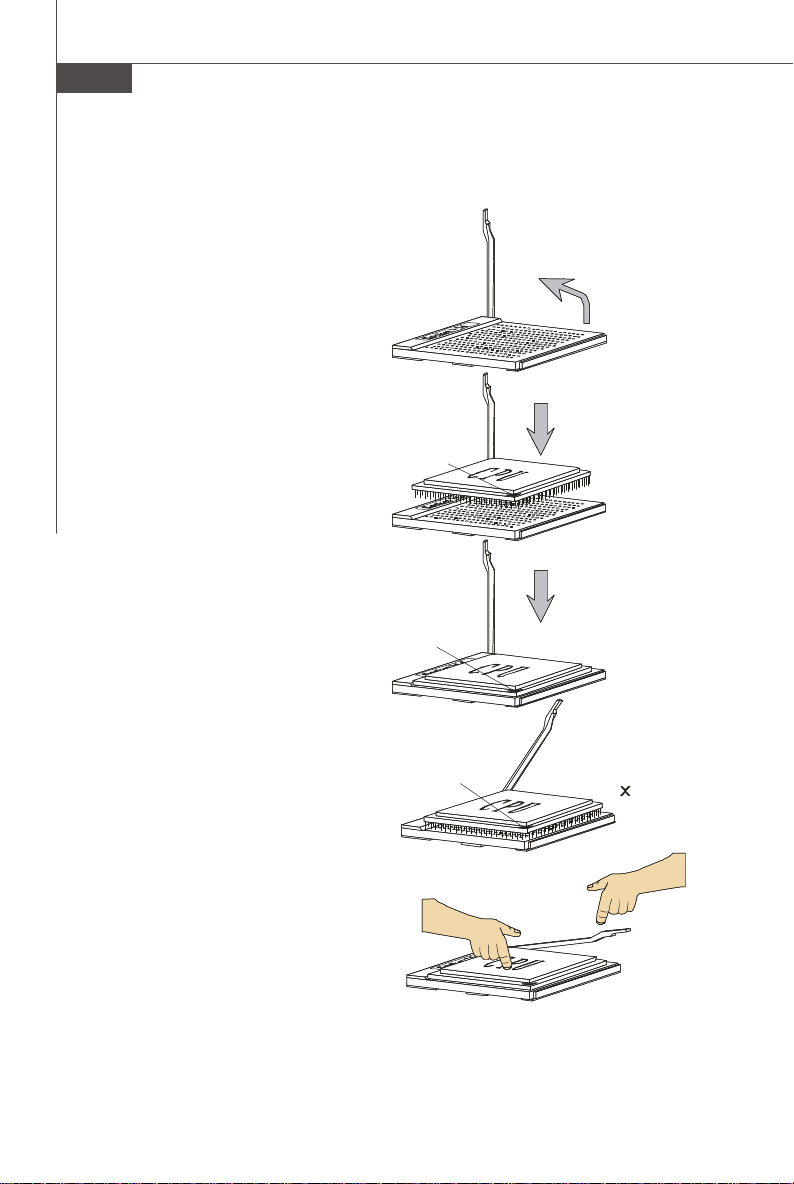
MS-7508 Mainboard
Open the lever
Gold arrow
Gold arrow
Gold arrow
Correct CPU
O
Incorrect CPU
the lever
CPU Installation Procedures for Socket AM2/ AM2+
1.Please turn off the power and
unplug the power cord before
installing the CPU.
Sliding
2.Pull the lever sideways away
from the socket. Make sure to
raise the lever up to a 90-degree angle.
3.Look for the gold arrow on the
CPU. The gold arrow should point
as shown in the picture. The CPU
can only fit in the correct
orientation. Lower the CPU down
onto the socket.
the plate
90 degree
4.If the CPU is correctly installed,
the pins should be completely
embedded into the socket and
can not be seen. Please note
that any violation of the correct
installation procedures may
cause permanent damages to
your mainboard.
5. Press the CPU down firmly into
the socket and close the lever.
As the CPU is likely to move while
the lever is being closed, always close the lever with your
fingers pressing tightly on top of
the CPU to make sure the CPU is
properly and completely embedded into the socket.
2-4
Press down
the CPU
placement
placement
Close
Page 19
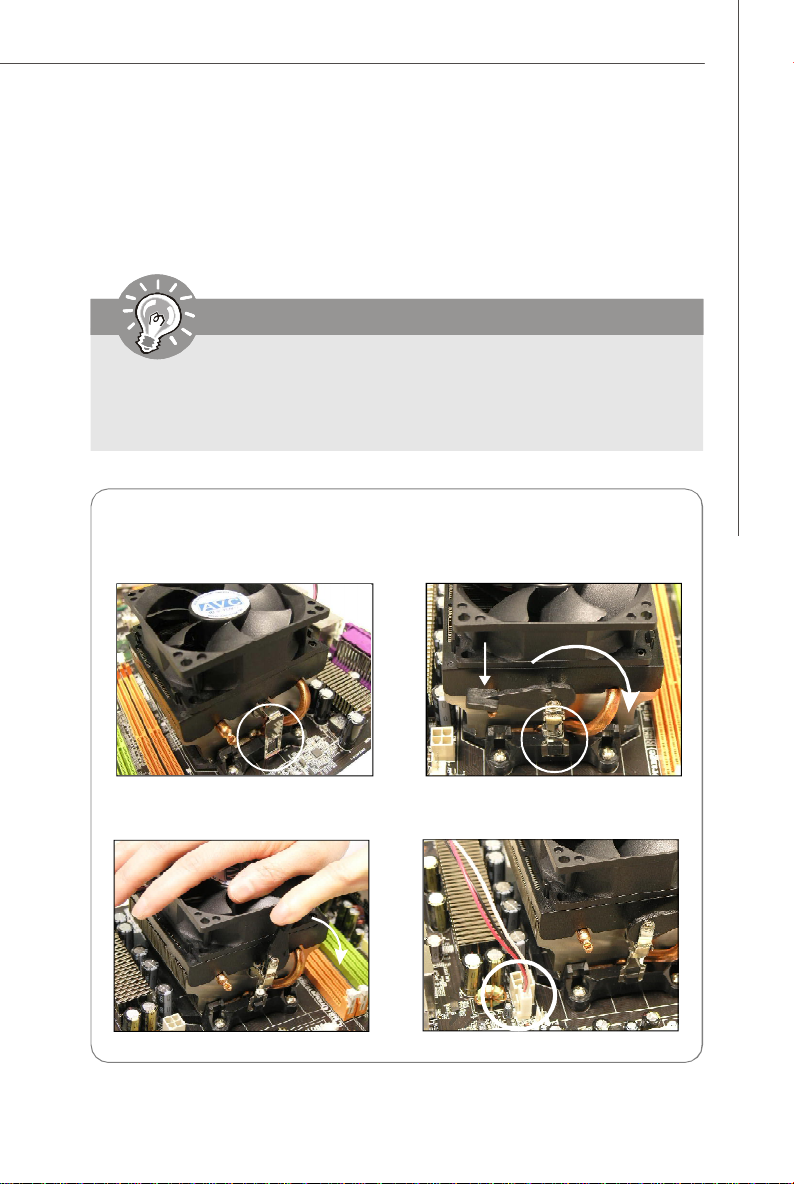
Hardware Setup
Installing CPU Cooler Set
When you are installing the CPU, make sure the CPU has a heat sink and a
cooling fan attached on the top to prevent overheating. If you do not have the
heat sink and cooling fan, contact your dealer to purchase and install them before
turning on the computer.
Important
1. Read the CPU status in BIOS (Chapter 3).
2. Mainboard photos shown in this section are for demonstration of the CPU/
cooler installation only. The appearance of your mainboard may vary depending on the model you purchase.
1.Position the cooling set onto the retention mechanism.
Hook one end of the clip to hook
first.
3.Fasten down the lever.
2. Then press down the other end of
the clip to fasten the cooling set on
the top of the retention mechanism.
Locate the Fix Lever and lift up it .
Fixed Lever
4.Attach the CPU Fan cable to the CPU
fan connector on the mainboard.
2-5
Page 20

MS-7508 Mainboard
1
2
Installed
Memory
These DIMM slots are used for installing memory modules.
For more information on compatible components, please visit http://global.msi.com.
tw/index.php?func=testreport
DDR2
240-pin, 1.8V
64x2=128 pin56x2=112 pin
Dual-Channel Memory Population Rules
In Dual-Channel mode, the memory modules can transmit and receive data with two
data bus lines simultaneously. Enabling Dual-Channel mode can enhance the system
performance. The following illustrations explain the population rules for Dual-Channel
mode.
DIMM1
DIMM2
DIMM3
DIMM4
DIMM1
DIMM2
DIMM3
DIMM4
Empty
2-6
Page 21
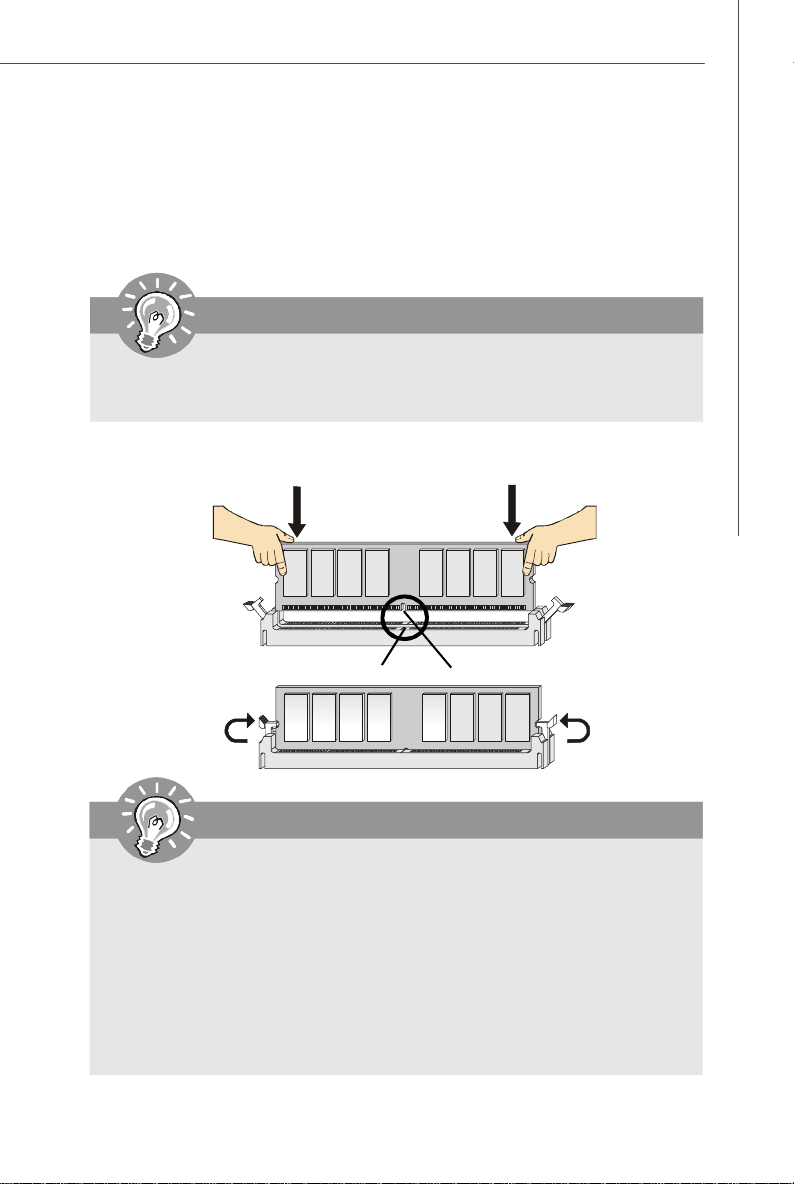
Hardware Setup
Installing Memory Modules
1. The memory module has only one notch on the center and will only fit in the right
orientation.
2. Insert the memory module vertically into the DIMM slot. Then push it in until the
golden finger on the memory module is deeply inserted in the DIMM slot.
Important
You can barely see the golden finger if the module is properly inserted in the
DIMM slot.
3. The plastic clip at each side of the DIMM slot will automatically close.
Volt
Notch
Important
-DDR2 memory modules are not interchangeable with DDR and the DDR2
standard is not backwards compatible. You should always install DDR2
memory modules in the DDR2 DIMM slots.
-In Dual-Channel mode, make sure that you install memory modules of the
same type and density in different channel DIMM slots.
-To enable successful system boot-up, always insert the memory modules
into the DIMM1 first.
- Due to the chipset resource deployment, the system density will only be
detected up to 7+GB (not full 8GB) when each DIMM is installed with a 2GB
memory module.
2-7
Page 22

MS-7508 Mainboard
Power Supply
ATX 24-Pin Power Connector: ATX1
This connector allows you to connect an ATX 24-pin power supply.
To connect the ATX 24-pin power supply, make sure the plug of the
power supply is inserted in the proper orientation and the pins are
aligned. Then push down the power supply firmly into the connector.
You may use the 20-pin ATX power supply as you like. If you’d like
to use the 20-pin ATX power supply, please plug your power supply along with pin 1 & pin 13 (refer to the image at the right hand).
There is also a foolproof design on pin 11, 12, 23 & 24 to avoid
wrong installation.
Pin Definition
PIN SIGNAL
13 +3.3V
14 -12V
15 GND
16 PS-ON#
17 GND
18 GND
19 GND
20 Res
21 +5V
22 +5V
23 +5V
24 GND
ATX1
12
24
13
1
PIN SIGNAL
1 +3.3V
2 +3.3V
3 GND
4 +5V
5 GND
6 +5V
7 GND
8 PWR OK
9 5VSB
10 +12V
11 +12V
12 +3.3V
pin 13
pin 12
ATX 4-pin Power Connector: PWR1
This power connector is used to provide power to the CPU.
Pin Definition
4
3
PWR1
2
1
PIN SIGNAL
1 GND
2 GND
3 12V
4 12V
Important
1. Maker sure that all the connectors are connected to proper ATX power supplies to ensure stable operation of the mainboard.
2. Power supply of 350 watts (and above) is highly recommended for system
stability.
2-8
Page 23
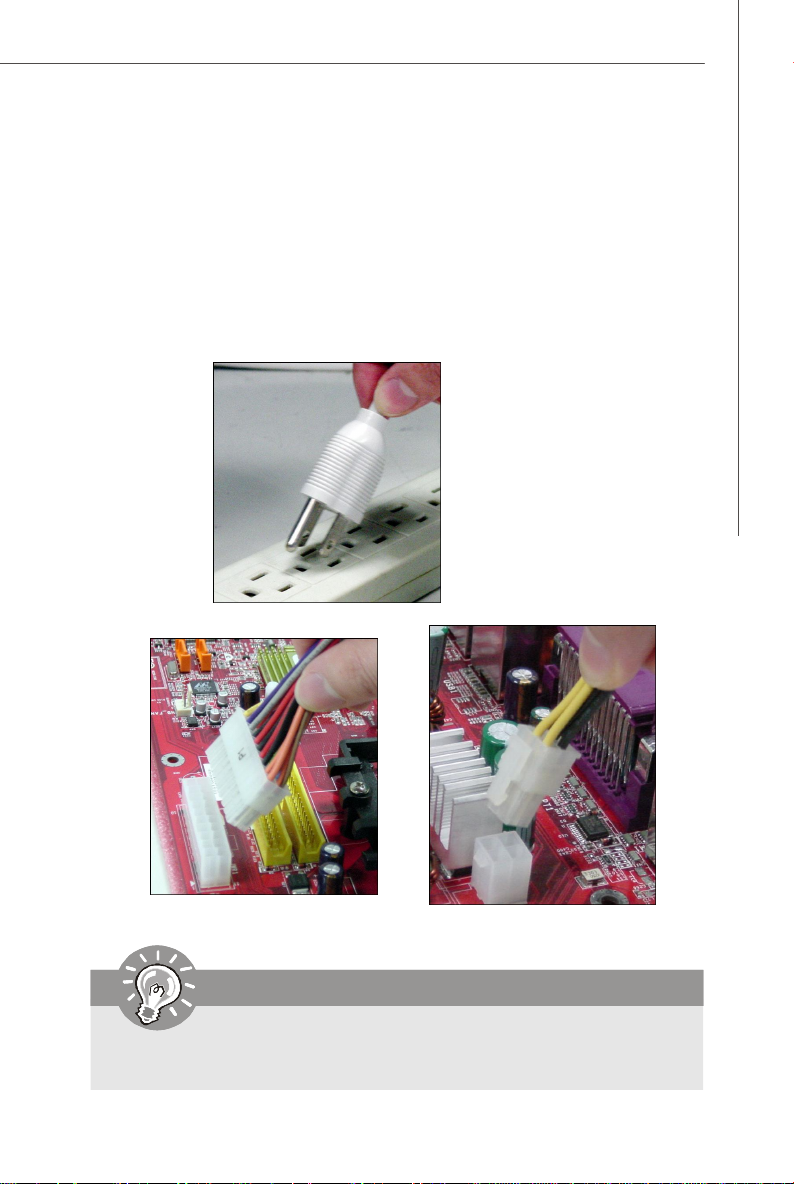
Hardware Setup
Important Notification about Power Issue
NForce chipset is very sensitive to ESD (Electrostatic Discharge), therefore this
issue mostly happens while the users intensively swap memory modules under S5
(power-off) states, and the power code is plugged while installing modules. Due to
several pins are very sensitive to ESD, so this kind of memory-replacement actions
might cause system chipset unable to boot. Please follow the following solution to
avoid this situation.
Unplug the AC power cable or unplug the power connectors before the 1st installation or during system upgrade procedure.
Unplug the AC power cable
Unplug the power connector
Unplug the power connector
Important
Mainboard photos shown in this section are for demonstration only. The
appearance of your mainboard may vary depending on the model you purchase.
2-9
Page 24
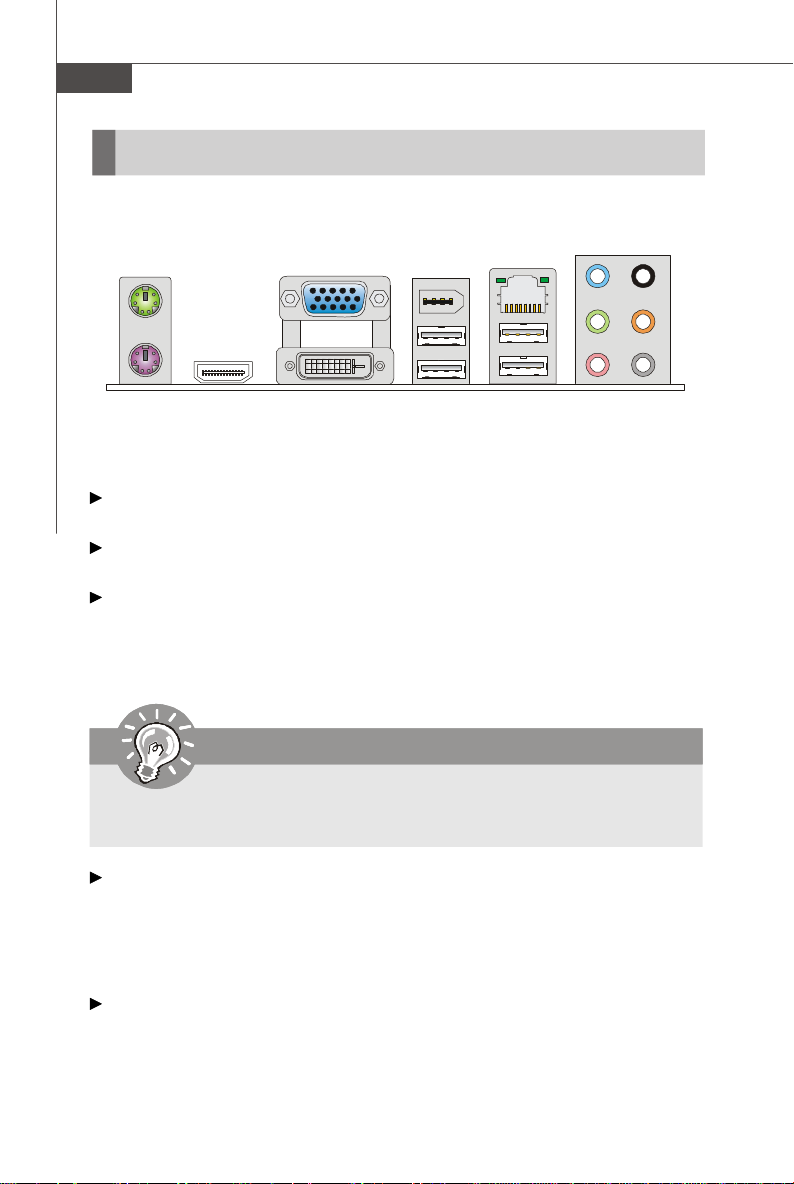
MS-7508 Mainboard
Back Panel
Mouse
Keyboard
(optional)
HDMI Port
VGA Port
DVI-D Port
(optional)
(optional)
1394 Port
USB Port
LAN
USB Port
Line-In
Line-Out
Mic
RS-Out
CS-Out
SS-Out
Mouse/Keyboard
The standard PS/2® mouse/keyboard DIN connector is for a PS/2® mouse/keyboard.
VGA Port
The DB15-pin female connector is provided for monitor.
HDMI Port (optional)
The High-Definition Multimedia Interface (HDMI) is an all-digital audio/video interface
capable of transmitting uncompressed streams. HDMI supports all TV format, including standard, enhanced, or high-definition video, plus multi-channel digital audio on a
single cable.
Important
To use the HDMI-out function, please make sure that the HDMI port has be
connected before you power-on the system.
DVI-D Port (optional)
The DVI-D (Digital Visual Interface-Digital) connector allows you to connect a LCD
monitor. It provides a high-speed digital interconnection between the computer and
its display device. To connect an LCD monitor, simply plug your monitor cable into the
DVI-D connector, and make sure that the other end of the cable is properly connected
to your monitor (refer to your monitor manual for more information.)
1394 Port (optional)
The IEEE1394 port on the back panel provides connection to IEEE1394 devices.
2-10
Page 25
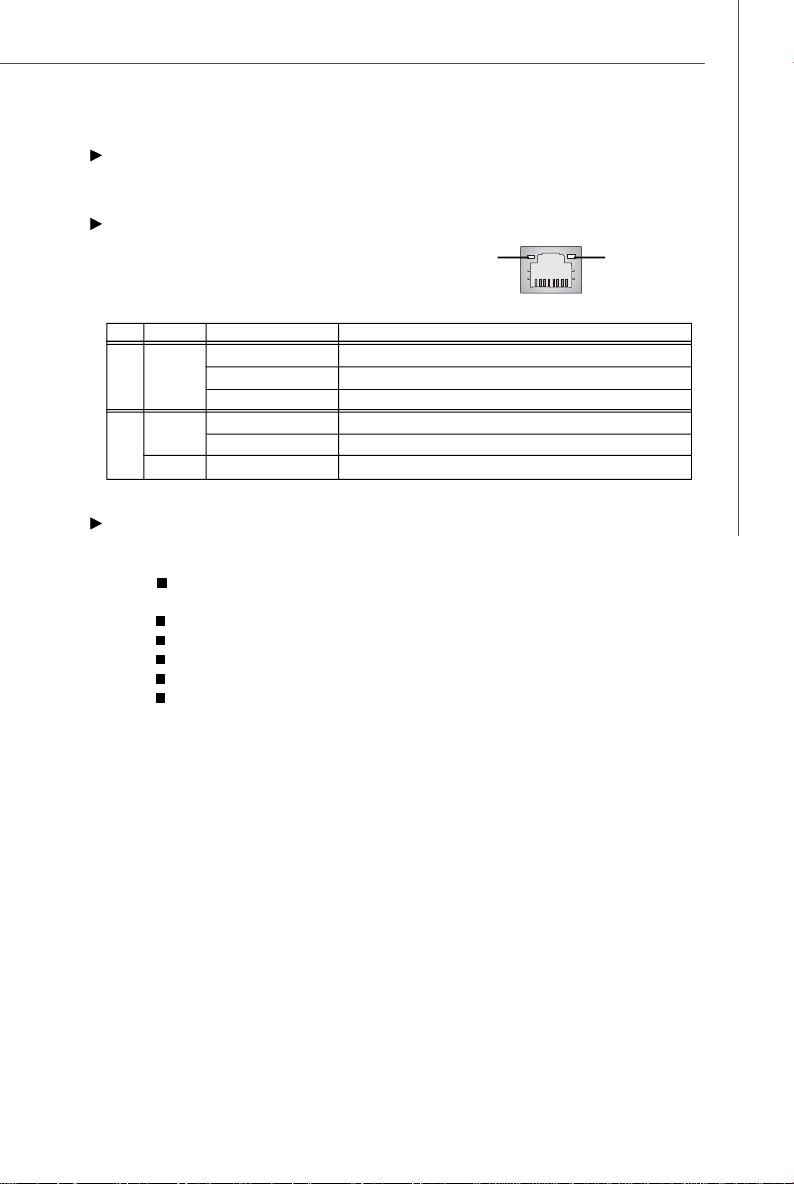
Hardware Setup
USB Port
The USB (Universal Serial Bus) port is for attaching USB devices such as keyboard,
mouse, or other USB-compatible devices.
LAN
The standard RJ-45 LAN jack is for connection to the Local Area Network (LAN).
Link IndicatorActivity Indicator
You can connect a network cable to it.
LED Color LED State condition
Off LAN link is not established.
Left Orange On (steady state) LAN link is established.
On (brighter & pulsing)The computer is communicating with another computer on the LAN.
Green Off 10 Mbit/sec data rate is selected.
Right On 100 Mbit/sec data rate is selected.
Orange On 1000 Mbit/sec data rate is selected.
Audio Ports
These audio connectors are used for audio devices. It is easy to differentiate between audio effects according to the color of audio jacks.
Line-In (Blue) - Line In is used for external CD player, tape-player or
other audio devices.
Line-Out (Green) - Line Out, is a connector for speakers or headphones.
Mic (Pink) - Mic, is a connector for microphones.
RS-Out (Black) - Rear-Surround Out in 4/ 5.1/ 7.1 channel mode.
CS-Out (Orange) - Center/ Subwoofer Out in 5.1/ 7.1 channel mode.
SS-Out (Gray) - Side-Surround Out 7.1 channel mode.
2-11
Page 26
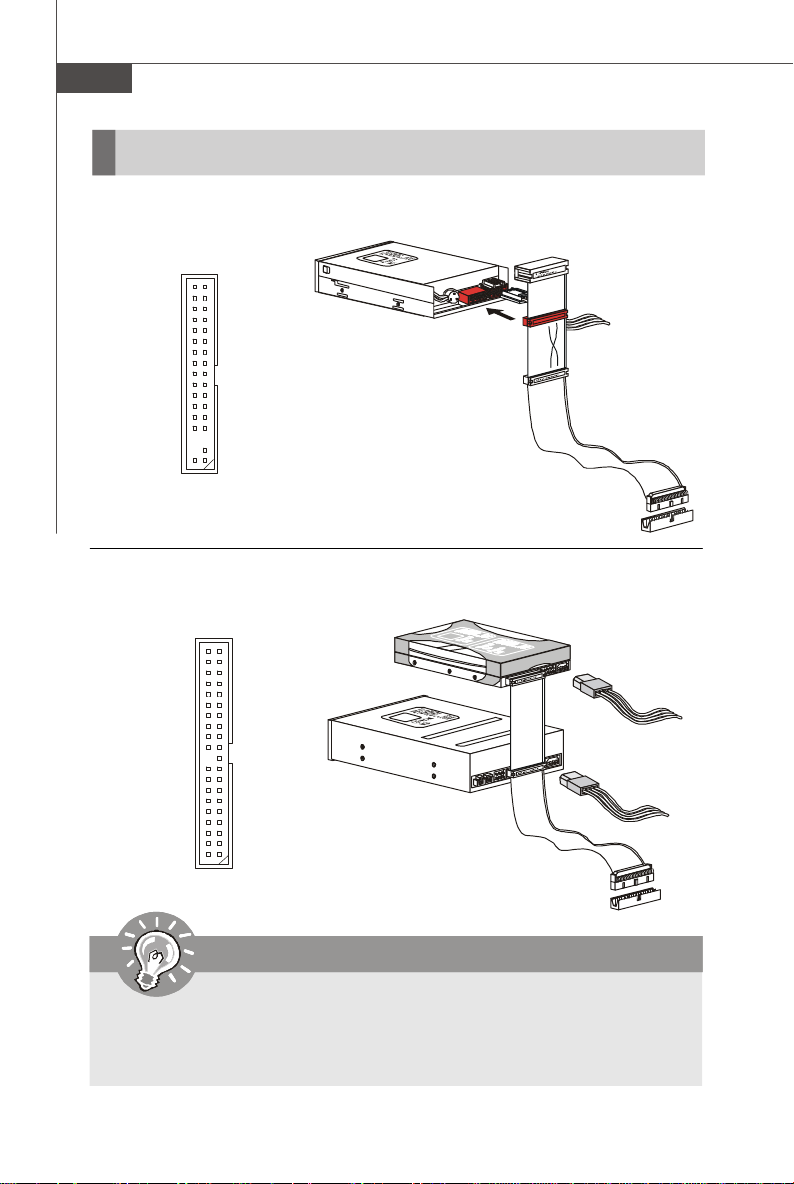
MS-7508 Mainboard
Connectors
Floppy Disk Drive Connector: FDD1
This connector supports 360KB, 720KB, 1.2MB, 1.44MB or 2.88MB floppy disk drive.
FDD1
IDE Connector: IDE1
This connector supports IDE hard disk drives, optical disk drives and other IDE devices.
IDE1
Important
If you install two IDE devices on the same cable, you must configure the
drives separately to master / slave mode by setting jumpers. Refer to IDE
device’s documentation supplied by the vendors for jumper setting
instructions.
2-12
Page 27
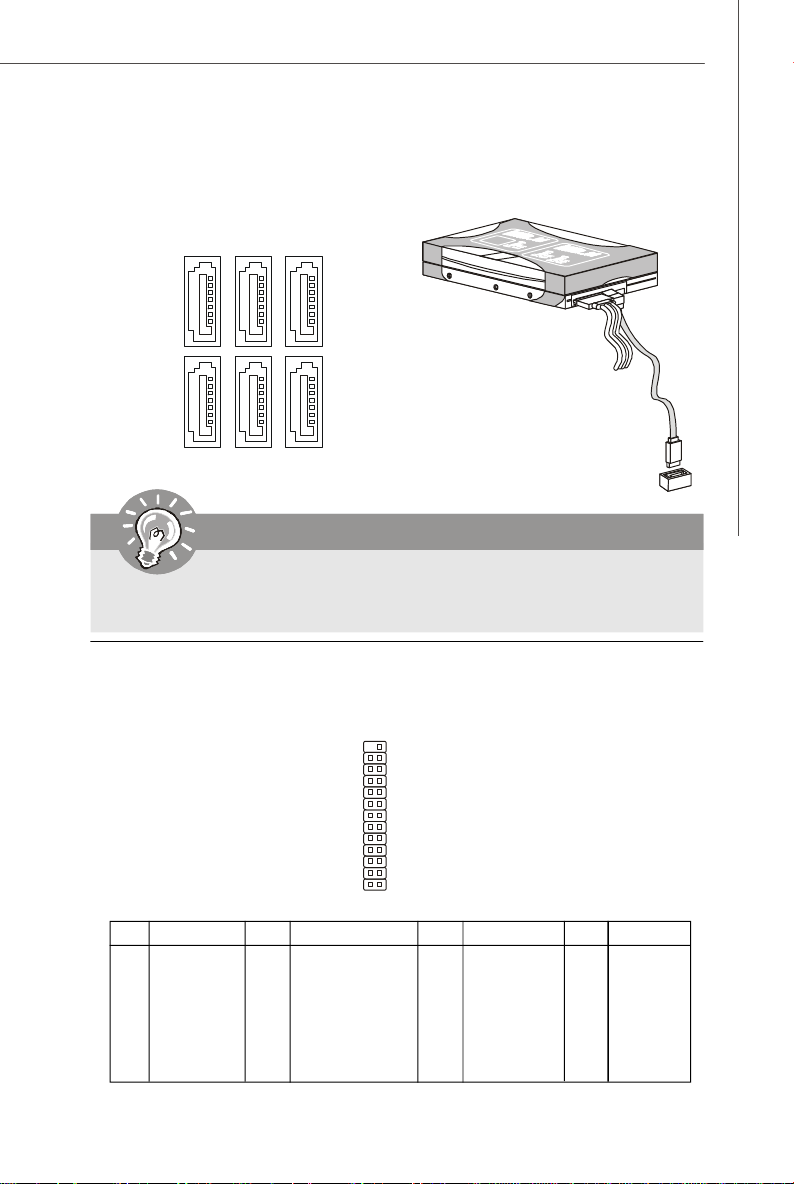
Hardware Setup
Serial ATA Connector: SATA1~6
This connector is a high-speed Serial ATA interface port. Each connector can connect to one Serial ATA device.
SATA2SATA3
SATA1
SATA5
SATA4 SATA6
Important
Please do not fold the Serial ATA cable into 90-degree angle. Otherwise,
data loss may occur during transmission.
Parallel Port Header: JLPT1
This connector is used to connect an optional parallel port bracket. The parallel port
is a standard printer port that supports Enhanced Parallel Port (EPP) and Extended
Capabilities Parallel Port (ECP) mode.
26 25
JLPT1
PIN SIGNAL PIN SIGNAL
1 RSTB# 2 AFD#
3 PRND0 4 ERR#
5 PRND1 6 PINIT#
7 PRND2 8 LPT_SLIN#
9 PRND3 10 GND
11 PRND4 12 GND
13 PRND5 14 GND
2
1
PIN SIGNAL PIN SIGNAL
15 PRND6 16 GND
17 PRND7 18 GND
19 ACK# 20 GND
21 BUSY 22 GND
23 PE 24 GND
25 SLCT 26 Key (No Pin)
2-13
Page 28
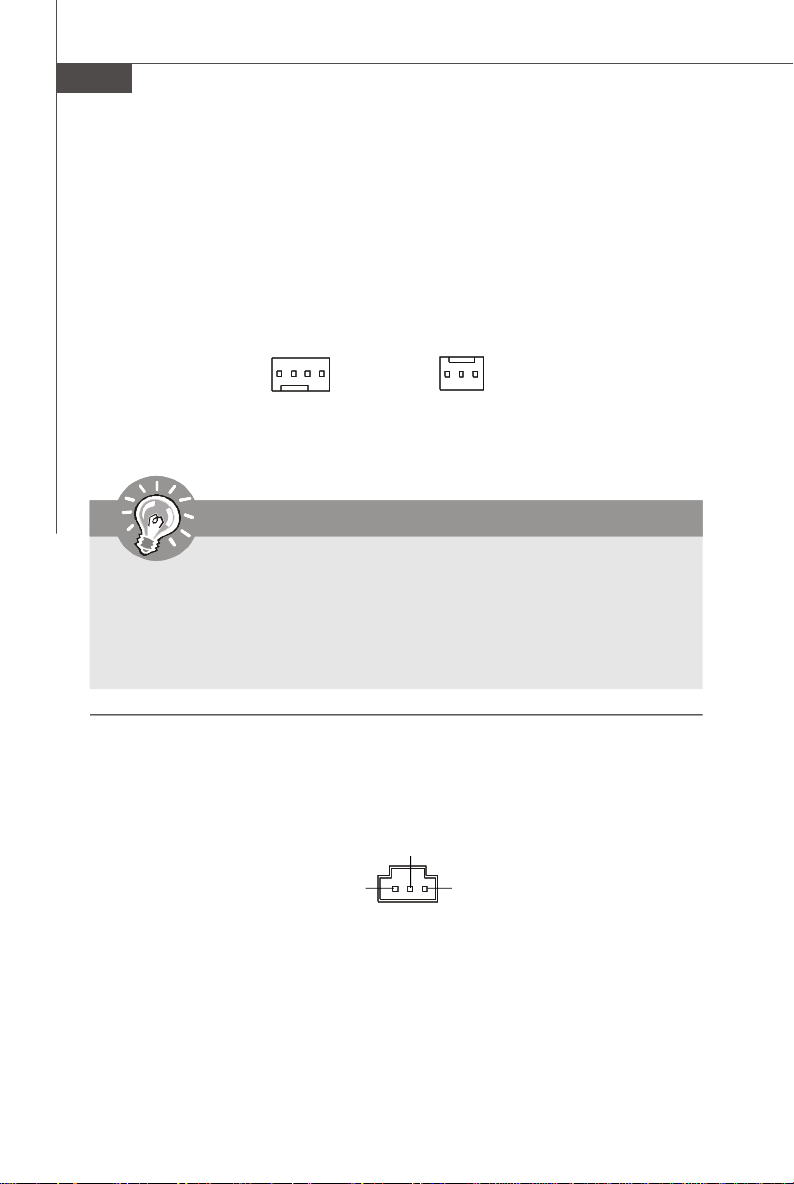
MS-7508 Mainboard
Fan Power Connectors: CPUFAN1, SYSFAN1
The fan power connectors support system cooling fan with +12V. When connecting
the wire to the connectors, always note that the red wire is the positive and should
be connected to the +12V; the black wire is Ground and should be connected to GND.
If the mainboard has a System Hardware Monitor chipset on-board, you must use a
specially designed fan with speed sensor to take advantage of the CPU fan control.
CONTROL
SENSOR
+12V
GND
NC
+12V
GND
CPUFAN1
SYSFAN1
Important
1.Please refer to the recommended CPU fans at processor’s official website
or consult the vendors for proper CPU cooling fan.
2.CPUFAN1 supports fan control. You can install Dual Core Center utility
that will automatically control the CPU fan speed according to the actual
CPU temperature.
3. Fan/heatsink with 3 or 4 pins are both available for CPUFAN1.
S/PDIF-Out Connector: JSPD1
This connector is used to connect S/PDIF (Sony & Philips Digital Interconnect Format)
interface for digital audio transmission.
SPDIF-out
VCC
JSPD1
GND
2-14
Page 29

Hardware Setup
Front Panel Audio Connector: JAUD1
This connector allows you to connect the front panel audio and is compliant with
Intel® Front Panel I/O Connectivity Design Guide.
2
1
10
9
JAUD1
HD Audio Pin Definition
PIN SIGNAL DESCRIPTION
1 MIC_L Microphone - Left channel
2 GND Ground
3 MIC_R Microphone - Right channel
4 NC
5 LINE out_R Analog Port - Right channel
6 MIC_JD Jack detection return from front panel microphone JACK1
7 Front_JD Jack detection sense line from the High Definition Audio CODEC
8 NC No control
9 LINE out_L Analog Port - Left channel
10 LINEout_JD Jack detection return from front panel JACK2
jack detection resistor network
Chassis Intrusion Connector: JCI1
This connector connects to the chassis intrusion switch cable. If the chassis is
opened, the chassis intrusion mechanism will be activated. The system will record
this status and show a warning message on the screen. To clear the warning, you
must enter the BIOS utility and clear the record.
1
GND CINTRU
JCI1
CD-In Connector: CD_IN1
This connector is provided for external audio input.
GND
R
CD_IN1
L
2-15
Page 30
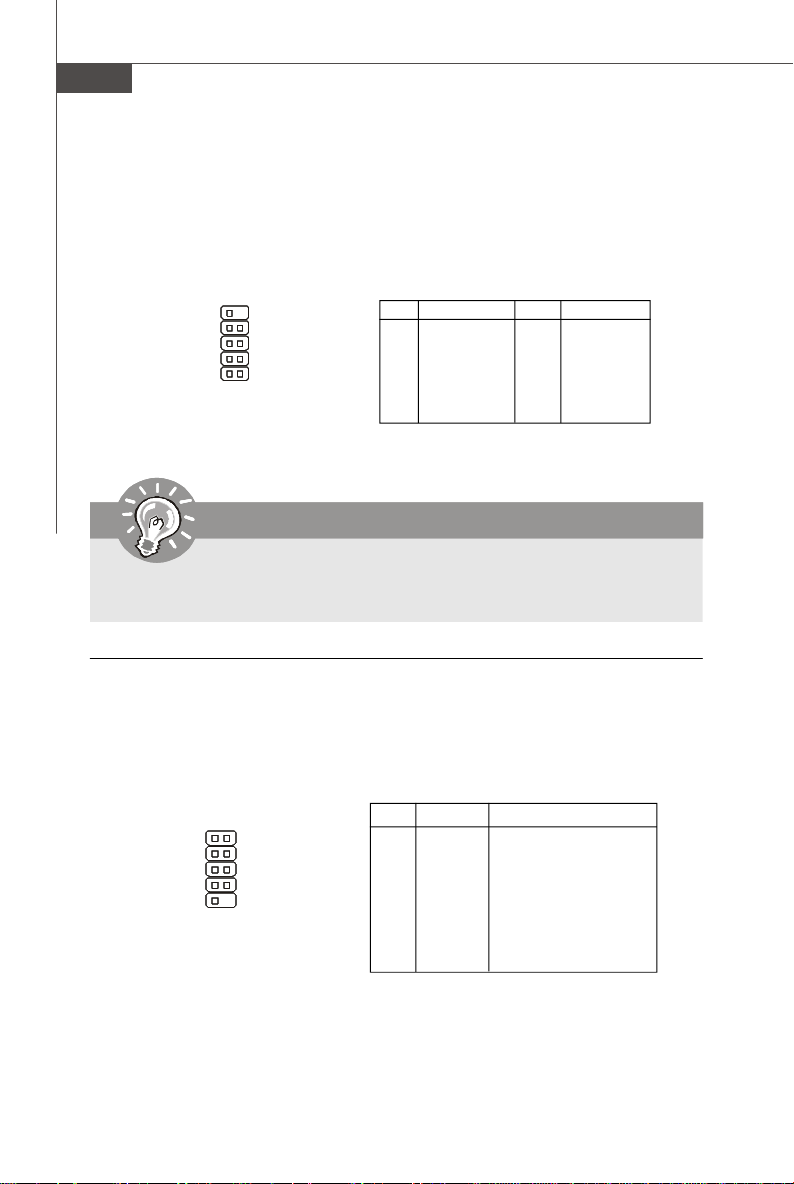
MS-7508 Mainboard
Front USB Connector: JUSB1/ JUSB2
This connector, compliant with Intel® I/O Connectivity Design Guide, is ideal for connecting high-speed USB interface peripherals such as USB HDD, digital cameras,
MP3 players, printers, modems and the like.
910
12
JUSB1 / 2
PIN SIGNAL PIN SIGNAL
1 VCC 2 VCC
3 USB0- 4 USB15 USB0+ 6 USB1+
7 GND 8 GND
9 Key (no pin) 10 NC
Pin Definition
Important
Note that the pins of VCC and GND must be connected correctly to avoid
possible damage.
Serial Port Connector: JCOM1
This connector is a 16550A high speed communication port that sends/receives 16
bytes FIFOs. You can attach a serial device.
Pin Definition
PIN SIGNAL DESCRIPTION
1
9
JCOM1
2
1 DCD Data Carry Detect
2 SIN Serial In or Receive Data
3 SOUT Serial Out or Transmit Data
4 DTR Data Terminal Ready
5 GND Ground
6 DSR Data Set Ready
7 RTS Request To Send
8 CTS Clear To Send
9 RI Ring Indicate
2-16
Page 31

Hardware Setup
IEEE1394 Connector: J1394_1 (optional)
This connector allows you to connect the IEEE1394 device via an optional IEEE1394
bracket.
Pin Definition
PIN SIGNAL PIN SIGNAL
2
1
J1394_1
10
9
1 TPA+ 2 TPA3 Ground 4 Ground
5 TPB+ 6 TPB7 Cable power 8 Cable power
9 Key (no pin) 10 Ground
TPM Module Connector: JTPM1 (optional)
This connector connects to a TPM (Trusted Platform Module) module (optional). Please
refer to the TPM security platform manual for more details and usages.
14 13
1
2
JTPM1
Pin Signal Description Pin Signal Description
1 LCLK LPC clock 2 3V_STB 3V standby power
3 LRST# LPC reset 4 VCC3 3.3V power
5 LAD0 LPC address & data pin0 6 SIRQ Serial IRQ
7 LAD1 LPC address & data pin1 8 VCC5 5V power
9 LAD2 LPC address & data pin2 10 KEY No pin
11 LAD3 LPC address & data pin3 12 GND Ground
13 LFRAME# LPC Frame 14 GND Ground
2-17
Page 32

MS-7508 Mainboard
Front Panel Connectors: JFP1, JFP2
These connectors are for electrical connection to the front panel switches and LEDs.
The JFP1 is compliant with Intel® Front Panel I/O Connectivity Design Guide.
Power
Power
Switch
LED
+
-
-
+
-
Reset
Switch
10
9
2
JFP1
1
+
HDD
LED
JFP1 Pin Definition
PIN SIGNAL DESCRIPTION
1 HD_LED + Hard disk LED pull-up
2 FP PWR/SLP MSG LED pull-up
3 HD_LED - Hard disk active LED
4 FP PWR/SLP MSG LED pull-up
5 RST_SW - Reset Switch low reference pull-down to GND
6 PWR_SW + Power Switch high reference pull-up
7 RST_SW + Reset Switch high reference pull-up
8 PWR_SW - Power Switch low reference pull-down to GND
9 RSVD_DNU Reserved. Do not use.
2-18
Speaker
+
+
-
Power
LED
8
7
JFP2
2
1
JFP2 Pin Definition
PIN SIGNAL DESCRIPTION
1 GND Ground
2 SPK- Speaker3 SLED Suspend LED
4 BUZ+ Buzzer+
5 PLED Power LED
6 BUZ- Buzzer7 NC No connection
8 SPK+ Speaker+
Page 33

Hardware Setup
Jumper
Clear CMOS Jumper: JVBAT1
There is a CMOS RAM onboard that has a power supply from an external battery to
keep the data of system configuration. With the CMOS RAM, the system can automatically boot OS every time it is turned on. If you want to clear the system configuration,
set the jumper to clear data.
JVBAT1
1
Keep Data Clear Data
3
1
13
Important
You can clear CMOS by shorting 2-3 pin while the system is off. Then return
to 1-2 pin position. Avoid clearing the CMOS while the system is on; it will
damage the mainboard.
2-19
Page 34

MS-7508 Mainboard
Slots
PCI-E (Peripheral Component Interconnect-Express) Slot
The PCI Express slot supports the PCI Express interface expansion card.
The PCI Express x 16 supports up to 4.0 GB/s transfer rate.
The PCI Express x 8 supports up to 2.0 GB/s transfer rate.
The PCI Express x 4 supports up to 1.0 GB/s transfer rate.
The PCI Express x 1 supports up to 250 MB/s transfer rate.
PCI Express x16 Slot
PCI Express x1 Slot
PCI (Peripheral Component Interconnect) Slot
The PCI slot supports LAN card, SCSI card, USB card, and other add-on cards that
comply with PCI specifications.
32-bit PCI Slot
Important
When adding or removing expansion cards, make sure that you unplug the
power supply first. Meanwhile, read the documentation for the expansion
card to configure any necessary hardware or software settings for the expansion card, such as jumpers, switches or BIOS configuration.
PCI Interrupt Request Routing
The IRQ, acronym of interrupt request line and pronounced I-R-Q, are hardware lines
over which devices can send interrupt signals to the microprocessor. The PCI IRQ
pins are typically connected to the PCI bus pins as follows:
Order 1 Order 2 Order 3 Order 4
PCI Slot 1 INT X# INT Y# INT Z# INT W#
PCI Slot 2 INT W# INT X# INT Y# INT Z#
2-20
Page 35
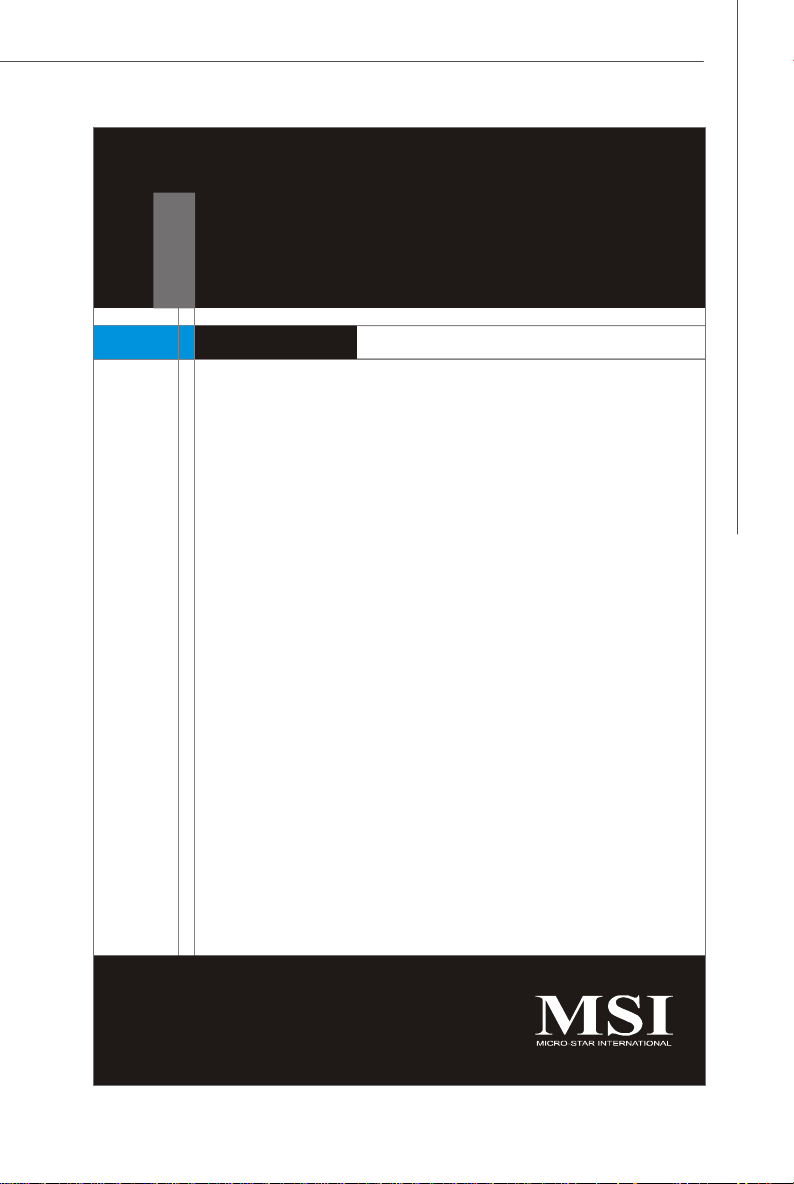
Chapter 3
BIOS Setup
This chapter provides information on the BIOS Setup
program and allows you to configure the system for
optimum use.
You may need to run the Setup program when:
² An error message appears on the screen during the
system booting up, and requests you to run SETUP.
² You want to change the default settings for cus-
tomized features.
BIOS Setup
3-1
Page 36

MS-7508 Mainboard
Entering Setup
Power on the computer and the system will start POST (Power On Self Test) process.
When the message below appears on the screen, press <DEL> key to enter Setup.
Press DEL to enter SETUP
If the message disappears before you respond and you still wish to enter Setup,
restart the system by turning it OFF and On or pressing the RESET button. You may
also restart the system by simultaneously pressing <Ctrl>, <Alt>, and <Delete> keys.
Important
1.The items under each BIOS category described in this chapter are under
continuous update for better system performance. Therefore, the description may be slightly different from the latest BIOS and should be held for
reference only.
2.Upon boot-up, the 1st line appearing after the memory count is the BIOS
version. It is usually in the format:
3-2
A7508NMS V1.0 013008 where:
1st digit refers to BIOS maker as A = AMI, W = AWARD, and P =
PHOENIX.
2nd - 5th digit refers to the model number.
6th digit refers to the chipset as I = Intel, N = nVidia, and V = VIA.
7th - 8th digit refers to the customer as MS = all standard customers.
V1.0 refers to the BIOS version.
013008 refers to the date this BIOS was released.
Page 37

BIOS Setup
Control Keys
<↑> Move to the previous item
<↓> Move to the next item
<←> Move to the item in the left hand
< →> Move to the item in the right hand
<Enter> Select the item
<Esc> Jumps to the Exit menu or returns to the main menu from a
submenu
<+/PU> Increase the numeric value or make changes
<-/PD> Decrease the numeric value or make changes
<F1> General Help
<F6> Load Optimized Defaults
<F8> Load Fail-Safe Defaults
<F10> Save all the CMOS changes and exit
Getting Help
After entering the Setup menu, the first menu you will see is the Main Menu.
Main Menu
The main menu lists the setup functions you can make changes to. You can use the
arrow keys ( ↑↓ ) to select the item. The on-line description of the highlighted setup
function is displayed at the bottom of the screen.
Sub-Menu
If you find a right pointer symbol (as shown in the right
view) appears to the left of certain fields that means a
sub-menu can be launched from this field. A sub-menu
contains additional options for a field parameter. You can use arrow keys ( ↑↓ ) to
highlight the field and press <Enter> to call up the sub-menu. Then you can use the
control keys to enter values and move from field to field within a sub-menu. If you
want to return to the main menu, just press the <Esc >.
General Help <F1>
The BIOS setup program provides a General Help screen. You can call up this screen
from any menu by simply pressing <F1>. The Help screen lists the appropriate keys
to use and the possible selections for the highlighted item. Press <Esc> to exit the
Help screen.
3-3
Page 38

MS-7508 Mainboard
The Main Menu
Standard CMOS Features
Use this menu for basic system configurations, such as time, date etc.
Advanced BIOS Features
Use this menu to setup the items of AMI® special enhanced features.
Integrated Peripherals
Use this menu to specify your settings for integrated peripherals.
Power Management Setup
Use this menu to specify your settings for power management.
H/W Monitor
This entry shows your PC health status.
BIOS Setting Password
Use this menu to set the password for BIOS.
Cell Menu
Use this menu to specify your settings for frequency/voltage control and overclocking.
Load Fail-Safe Defaults
Use this menu to load the default values set by the BIOS vendor for stable system
performance.
3-4
Page 39

BIOS Setup
Load Optimized Defaults
Use this menu to load the default values set by the mainboard manufacturer specifically for optimal performance of the mainboard.
Save & Exit Setup
Save changes to CMOS and exit setup.
Exit Without Saving
Abandon all changes and exit setup.
3-5
Page 40

MS-7508 Mainboard
Standard CMOS Features
The items in Standard CMOS Features Menu include some basic setup items. Use the
arrow keys to highlight the item and then use the <PgUp> or <PgDn> keys to select the
value you want in each item.
Date (MM:DD:YY)
This allows you to set the system to the date that you want (usually the current date).
The format is <day><month> <date> <year>.
day Day of the week, from Sun to Sat, determined by
month The month from Jan. through Dec.
date The date from 1 to 31 can be keyed by numeric function keys.
year The year can be adjusted by users.
Time (HH:MM:SS)
This allows you to set the system time that you want (usually the current time). The
time format is <hour> <minute> <second>.
IDE Primary/ Secondary Master/ Slave, SATA 1/2/3/4/5/6
Press <Enter> to enter the sub-menu, and the following screen appears.
BIOS. Read-only.
3-6
Page 41

BIOS Setup
IDE Primary/ Secondary Master/ Slave, SATA 1/2/3/4/5/6
It will showing the device informations that you connected to the IDE/SATA
connector.
LBA/Large Mode
This allows you to enable or disable the LBA Mode. Setting to Auto enables LBA
mode if the device supports it and the devices is not already formatted with LBA
mode disabled.
DMA Mode
Select DMA Mode.
Hard Disk S.M.A.R.T.
This allows you to activate the S.M.A.R.T. (Self-Monitoring Analysis & Reporting
Technology) capability for the hard disks. S.M.A.R.T is a utility that monitors your
disk status to predict hard disk failure. This gives you an opportunity to move
data from a hard disk that is going to fail to a safe place before the hard disk
becomes off-line.
Important
IDE Primary Master/ Slave, SATA 1/2/3/4/5/6 are appearing when you
connect the HD devices to the IDE/ SATA connector on the mainboard.
Floppy Drive A
This item allows you to set the type of floppy drives installed. Available options:
[None], [360 KB], [1.2 MB], [720 KB], [1.44 MB], [2.88 MB].
3-7
Page 42

MS-7508 Mainboard
System Information
Press <Enter> to enter the sub-menu, and the following screen appears.
This sub-menu shows the CPU information, BIOS version and memory status of your
system (read only).
3-8
Page 43

BIOS Setup
Advanced BIOS Features
Full Screen Logo Display
This item enables you to show the company logo on the boot-up screen. Settings are:
[Enabled] Shows a still image (logo) on the full screen at boot.
[Disabled] Shows the POST messages at boot.
Quick Booting
Setting the item to [Enabled] allows the system to boot within few seconds since it
will skip some check items.
Boot up Num-Lock LED
This setting is to set the Num Lock status when the system is powered on. Setting to
[On] will turn on the Num Lock key when the system is powered on. Setting to [Off]
will allow users to use the arrow keys on the numeric keypad.
IOAPIC Function
This field is used to enable or disable the APIC (Advanced Programmable Interrupt
Controller). Due to compliance with PC2001 design guide, the system is able to run in
APIC mode. Enabling APIC mode will expand available IRQ resources for the system.
MPS Table Version
This field allows you to select which MPS (Multi-Processor Specification) version to
be used for the operating system. You need to select the MPS version supported by
your operating system. To find out which version to use, consult the vendor of your
operating system.
3-9
Page 44

MS-7508 Mainboard
Primary Graphic’s Adapter
This setting specifies which graphics card is your primary graphics adapter.
PCI Latency Timer
This item controls how long each PCI device can hold the bus before another takes
over. When set to higher values, every PCI device can conduct transactions for a
longer time and thus improve the effective PCI bandwidth. For better PCI performance,
you should set the item to higher values.
CPU Feature
Press <Enter> to enter the sub-menu and the following screen appears:
SVM Support (for AM2+ CPU only)
This item is used to enable or disable the SVM (Secure Virtual Machine) mode.
CHIP Feature
Press <Enter> to enter the sub-menu and the following screen appears:
HPET
The HPET (High Precision Event Timers) is a component that is part of the chipset.
You can enable it, and it will provide you with the means to get to it via the
various ACPI methods.
VGA Share Memory
The system shares memory to the on-chip VGA. This setting controls the exact
memory size shared to the on-chip VGA.
3-10
Page 45

BIOS Setup
Boot Sequence
Press <Enter> to enter the sub-menu and the following screen appears:
1st/ 2nd/ 3rd/ 4th Boot Device
The items allow you to set the first/ second/ third/ fourth boot device where
BIOS attempts to load the disk operating system.
Boot From Other Device
Setting the option to [Yes] allows the system to try to boot from other device. If
the system fails to boot from the 1st/ 2nd/ 3rd boot device.
Trusted Computing
Press <Enter> to enter the sub-menu and the following screen appears:
TCG/TPM SUPPORT
Setting the option to [Yes] enables TPM (Trusted Platform Module) to the system.
Execute TPM Command
Setting the option to [Enable] allows the system to execute TPM Command.
Clearing the TPM
Press Enter to clear the TPM status.
TPM Enable/Disable status, TPM Owner Status
These items show the status of TPM (read only).
3-11
Page 46

MS-7508 Mainboard
Integrated Peripherals
USB Controller
This setting allows you to enable/disable the onboard USB controller.
USB Device Legacy Support
Select [Enabled] if you need to use a USB-interfaced device in the operating system.
Onboard LAN Controller
This item is used to enable/disable the onboard LAN controller.
LAN Option ROM
This item is used to decide whether to invoke the Boot ROM of the LAN controller.
Onboard Audio
This setting is used to enable/disable the onboard audio controller.
On-Chip ATA Devices
Press <Enter> to enter the sub-menu and the following screen appears:
3-12
Page 47

BIOS Setup
On-Chip IDE Controller
This item allows you to enable/ disable IDE Controller.
PCI IDE BusMaster
This item allows you to enable/ disable BIOS to used PCI busmaster for reading/
writing to IDE drives.
On-Chip SATA Controller
These items allow users to enable or disable the SATA controller.
RAID mode
Setting this option to [RAID] activates the following fields, and use the following
fields to enable RAID for SATA hard disks.
SATA 1/2/3/4/5/6
These items are used to enable RAID for SATA 1/2/3/4/5/6.
I/O Device
Press <Enter> to enter the sub-menu and the following screen appears:
COM Port 1
Select an address and corresponding interrupt for the first serial port.
Parallel Port
There is a built-in parallel port on the on-board Super I/O chipset that provides
Standard, ECP, and EPP features. It has the following options:
[Disabled]
[3BC] Line Printer port 0
[278] Line Printer port 2
[378] Line Printer port 1
Parallel Port Mode
[Normal] Standard Parallel Port
[EPP] Enhanced Parallel Port
[ECP] Extended Capability Port
[ECP + EPP] Extended Capability Port + Enhanced Parallel Port
[Bi-Directional]
To operate the onboard parallel port as Standard Parallel Port only, choose
[Normal]. To operate the onboard parallel port in the EPP mode simultaneously,
choose [EPP]. By choosing [ECP], the onboard parallel port will operate in ECP
mode only. Choosing [ECP + EPP] will allow the onboard parallel port to support
both the ECP and EPP modes simultaneously.
3-13
Page 48

MS-7508 Mainboard
Power Management Setup
Important
S3-related functions described in this section are available only when your
BIOS supports S3 sleep mode.
ACPI Function
This item is to activate the ACPI (Advanced Configuration and Power Management
Interface) Function. If your operating system is ACPI-aware, such as Windows 2000/
XP, select [Enabled].
ACPI Standby State
This item specifies the power saving modes for ACPI function. If your operating
system supports ACPI, such as Windows 2000/ XP , you can choose to enter the
Standby mode in S1(POS) or S3(STR) fashion through the setting of this field. Settings are:
[S1] The S1 sleep mode is a low power state. In this state, no
[S3] The S3 sleep mode is a lower power state where the in
system context is lost (CPU or chipset) and hardware maintains all system context.
formation of system configuration and open applications/files
is saved to main memory that remains powered while most
other hardware components turn off to save energy. The
information stored in memory will be used to restore the system when a “wake up ” event occurs.
3-14
Page 49

BIOS Setup
Re-Call VGA BIOS From S3
When ACPI Standby State is set to [S3], users can select the options in this field.
Selecting [Yes] allows BIOS to call VGABIOS to initialize the VGA card when system
wakes up (resumes) from S3 sleep state. The system resume time is shortened
when you disable the function, but system will need an VGA driver to initialize the
VGA card. Therefore, if the VGA driver of the card does not support the initialization
feature, the display may work abnormally or not function after resuming from S3.
Power Button Function
This feature sets the function of the power button. Settings are:
[Power On/ Off]The power button functions as normal power on/off button.
[Suspend] When you press the power button, the computer enters the
Restore On AC Power Loss
This item specifies whether your system will reboot after a power failure or interrupt
occurs. Settings are:
[Off] Always leaves the computer in the power off state.
[On] Always leaves the computer in the power on state.
[Last State] Restores the system to the status before power failure
Wake Up Event Setup
Press <Enter> and the following sub-menu appears.
suspend/sleep mode, but if the button is pressed for more
than four seconds, the computer is turned off.
or interrupt occurred.
Wake Up Event By
Setting to [BIOS] activates the following fields, and use the following fields to set
the wake up events. Setting to [OS], the wake up events will be defined by OS.
Resume From S3 By USB Device
The item allows the activity of the USB device to wake up the system from S3
(Suspend to RAM) sleep state.
Resume From S3 By PS/2 Keyboard
This setting determines whether the system will be awakened from what power
saving modes when input signal of the PS/2 keyboard is detected.
3-15
Page 50

MS-7508 Mainboard
Resume From S3 By PS/2 Mouse
This setting determines whether the system will be awakened from what power
saving modes when input signal of the PS/2 mouse is detected.
Resume By PCI Device (PME#)
When set to [Enabled], the feature allows your system to be awakened from the
power saving modes through any event on PME (Power Management Event).
Resume By PCI-E Device
When set to [Enabled], the feature allows your system to be awakened from the
power saving modes through any event on PCIE device.
Resume By Onboard LAN
This controls how and whether the system can be powered on by the devices
installed in LAN port.
Resume By RTC Alarm
The field is used to enable or disable the feature of booting up the system on a
scheduled time/date.
3-16
Page 51

BIOS Setup
H/W Monitor
Chassis Intrusion
The field enables or disables the feature of recording the chassis intrusion status
and issuing a warning message if the chassis is once opened. To clear the warning
message, set the field to [Reset]. The setting of the field will automatically return to
[Enabled] later.
CPU Smart FAN Target
The mainboard provides the Smart Fan function which can control the CPU fan speed
automatically depending on the current temperature to keep it with in a specific range.
You can select a fan target value. If the current CPU fan temperature reaches to the
target value, the smart fan function will be activated. It provides several sections to
speed up for cooling down automatically.
CPU Min. FAN Speed (%)
When you set a FAN target in “ CPU Smart FAN Target”, this item will appear. This
item allows you to select how percentage of minimum speed limit for the CPU fan.
PC Health Status
CPU/ System Temperature, CPU FAN/ SYS FAN1 Speed, CPU Vcore, 3.
3V, 5V, 12V
These items display the current status of all of the monitored hardware devices/
components such as CPU voltage, temperatures and all fans’ speeds.
3-17
Page 52

MS-7508 Mainboard
Cell Menu
Important
Change these settings only if you are familiar with the chipset.
Current CPU/ DRAM Frequency
These items show the current clocks of CPU and Memory speed. Read-only.
D.O.T. Control
D.O.T. (Dynamic Overclocking Technology) is the automatic overclocking function,
included in the MSITM’s newly developed CoreCell
detect the load balance of CPU while running programs, and to adjust the best CPU
frequency automatically. When the mainboard detects CPU is running programs, it
will speed up CPU automatically to make the program run smoothly and faster. When
the CPU is temporarily suspending or staying in the low load balance, it will restore
the default settings instead. Usually the Dynamic Overclocking Technology will be
powered only when users' PC need to run huge amount of data like 3D games or the
video process, and the CPU frequency need to be boosted up to enhance the overall
performance. Settings are:
3-18
TM
Technology. It is designed to
Page 53

BIOS Setup
[Disabled] Disable Dynamic Overclocking.
[Private] 1st level of overclocking, increasing the frequency by 1%.
[Sergeant] 2nd level of overclocking, increasing the frequency by 3%.
[Captain] 3rd level of overclocking, increasing the frequency by 5%.
[Colonel] 4th level of overclocking, increasing the frequency by 7%.
[General] 5th level of overclocking, increasing the frequency by 10%.
[Commander] 6th level of overclocking, increasing the frequency by 15%.
Important
Even though the Dynamic Overclocking Technology is more stable than
manual overclocking, basically, it is still risky. We suggest user to make
sure that your CPU can afford to overclocking regularly first. If you find the
PC appears to be unstable or reboot incidentally, it's better to disable the
Dynamic Overclocking or to lower the level of overclocking options. By the
way, if you need to conduct overclocking manually, you also need to disable
the Dynamic OverClocking first.
AMD Cool’n’Quiet
The Cool’ n’ Quiet technology can effectively and dynamically lower CPU speed and
power consumption.
Important
To ensure that Cool’n’Quiet function is activated and will be working properly, it is
required to double confirm that:
1.Run BIOS Setup, and select Cell Menu.
Under Cell Menu, find AMD
Cool’n’Quiet, and set this item to
“Enable.”
2.Enter Windows, and select [Start]->
[Settings]->[Control Pannel]->[Power
Options]. Enter Power Options Prop-
erties tag, and select Minimal Power
Management under Power schemes.
3-19
Page 54

MS-7508 Mainboard
Adjust CPU FSB Frequency (MHz)
This item allows you to select the CPU Front Side Bus clock frequency (in MHz).
Adjust CPU Ratio
This item is used to adjust CPU clock multiplier (ratio). It is available only when the
processor supports this function.
Advance DRAM Configuration
Press <Enter> to enter the sub-menu and the following screen appears.
DRAM Timing Mode
This field has the capacity to automatically detect all of the DRAM timing. If you
set this field to [Manual], some fields will appear and selectable.
tRC
When the DRAM Timing Mode sets to [Manual], the field is adjustable. The
rowcycle time determines the minimum number of clock cycles a memory row
takes to complete a full cycle, from row activation up to the precharging of the
activerow.
tRRD
When the DRAM Timing Mode sets to [Manual], the field is adjustable. Specifies the active-to-active delay of different banks. Time interval between a read
and a precharge command.
tRCD
When the DRAM Timing Mode sets to [Manual], the field is adjustable. When
DRAM is refreshed, both rows and columns are addressed separately. This
setup item allows you to determine the timing of the transition from RAS (row
address strobe) to CAS (column address strobe). The less the clock cycles, the
faster the DRAM performance.
CAS# Latency (CL)
When the DRAM Timing Mode sets to [Manual], the field is adjustable. This
controls the CAS latency, which determines the timing delay (in clock cycles)
before SDRAM starts a read command after receiving it.
3-20
Page 55

BIOS Setup
tRAS
When the DRAM Timing Mode sets to [Manual], this field is adjustable. This
setting determines the time RAS takes to read from and write to memory cell.
tRP
When the DRAM Timing Mode sets to [Manual], this field is adjustable. This
setting controls the number of cycles for Row Address Strobe (RAS) to be
allowed to precharge. If insufficient time is allowed for the RAS to accumulate its
charge before DRAM refresh, refresh may be incomplete and DRAM may fail to
retain data. This item applies only when synchronous DRAM is installed in the
system.
1T/2T Memory Timing
This item controls the SDRAM command rate. Select [1T] makes SDRAM signal
controller to run at 1T (T=clock cycles) rate. Selecting [2T] makes SDRAM signal
controller run at 2T rate.
FSB/DRAM Ratio
This setting controls the ratio of CPU FSB Clock & DRAM Frequency to enable the CPU
& DRAM to run at different frequency combinations (non-synchronous overclocking).
Please note that the setting options vary according to the CPU FSB Clock preset.
HT Link Speed
This field allows you to select the Hyper transport link speed.
Adjust PCI-E Frequency (MHz)
This field allows you to select the PCI-Express frequency (in MHz).
Auto Disable DRAM/PCI Clock
When set to [Enabled], the system will remove (turn off) clocks from empty DRAM/
PCI slots to minimize the electromagnetic interference (EMI).
CPU Voltage (V)
This item allows you to increase the CPU voltage.
DRAM Voltage (V)
Adjusting the memory voltage can increase the memory speed.
NB Voltage (V)
Adjust the North Bridge chipset voltage.
HT Link Voltage (V)
Adjust the Hyper-Transport link voltage.
3-21
Page 56

MS-7508 Mainboard
Spread Spectrum Configuration
Press <Enter> to enter the sub-menu and the following screen appears.
CPU/LDT Spread Spectrum
This setting is used to enable or disable the CPU/LDT (HT Bus multiplier) Spread
Spectrum feature.
PCIE Spread Spectrum
This setting is used to enable or disable the PCIE Spread Spectrum feature.
SATA Spread Spectrum
This setting is used to enable or disable the SATA Spread Spectrum feature.
Important
1.If you do not have any EMI problem, leave the setting at [Disabled] for
optimal system stability and performance. But if you are plagued by EMI,
select the value of Spread Spectrum for EMI reduction.
2.The greater the Spread Spectrum value is, the greater the EMI is reduced,
and the system will become less stable. For the most suitable Spread
Spectrum value, please consult your local EMI regulation.
3.Remember to disable Spread Spectrum if you are overclocking because
even a slight jitter can introduce a temporary boost in clock speed which
may just cause your overclocked processor to lock up.
3-22
Page 57

BIOS Setup
Load Fail-Safe/ Optimized Defaults
The two options on the main menu allow users to restore all of the BIOS settings to
the default Fail-Safe or Optimized values. The Optimized Defaults are the default
values set by the mainboard manufacturer specifically for optimal performance of the
mainboard. The Fail-Safe Defaults are the default values set by the BIOS vendor for
stable system performance.
When you select Load Fail-Safe Defaults, a message as below appears:
Selecting [Ok] and pressing Enter loads the BIOS default values for the most stable,
minimal system performance.
When you select Load Optimized Defaults, a message as below appears:
Selecting [Ok] and pressing Enter loads the default factory settings for optimal system performance.
3-23
Page 58

MS-7508 Mainboard
BIOS Setting Password
When you select this function, a message as below will appear on the screen:
Type the password, up to six characters in length, and press <Enter>. The password
typed now will replace any previously set password from CMOS memory. You will
be prompted to confirm the password. Retype the password and press <Enter>. You
may also press <Esc> to abort the selection and not enter a password.
To clear a set password, just press <Enter> when you are prompted to enter the
password. A message will show up confirming the password will be disabled. Once
the password is disabled, the system will boot and you can enter Setup without
entering any password.
When a password has been set, you will be prompted to enter it every time you try
to enter Setup. This prevents an unauthorized person from changing any part of your
system configuration.
3-24
Page 59

Realtek ALC888 Audio
Appendix A
Realtek ALC888 Audio
The Realtek ALC888 provides 10-channel DAC that simultaneously supports 7.1 sound playback and 2 channels of independent stereo sound output (multiple
streaming) through the Front-Out-Left and Front-OutRight channels.
A-1
Page 60

MS-7508 Mainboard
Installing the Realtek HD Audio Driver
You need to install the HD audio driver for Realtek ALC888 codec to function properly
before you can get access to 2-, 4-, 6-, 8- channel or 7.1+2 channel audio operations.
Follow the procedures described below to install the drivers for different operating
systems.
Installation for Windows 2000/ XP/ Vista
For Windows® 2000, you must install Windows® 2000 Service Pack4 or later before
installing the driver. For Windows® XP, you must install Windows® XP Service Pack1
or later before installing the driver.
The following illustrations are based on Windows® XP environment and could look
slightly different if you install the drivers in different operating systems.
1. Insert the application CD into the CD-ROM drive. The setup screen will auto-
matically appear.
2. Click Realtek HD Audio Driver .
Important
The HD Audio Configuration software utility is under continuous update to
enhance audio applications. Hence, the program screens shown here in this
section may be slightly different from the latest software utility and shall be
held for reference only.
A-2
Click here
Page 61

Realtek ALC888 Audio
3. Click Next to install the Realtek High Definition Audio Driver.
Click here
4. Click Finish to restart the system.
Click here
Select this
option
A-3
Page 62

MS-7508 Mainboard
Software Configuration
After installing the audio driver, you are able to use the 2-, 4-, 6- or 8- channel audio
feature now. Click the audio icon from the system tray at the lower-right corner of
the screen to activate the HD Audio Configuration. It is also available to enable the
HD Audio Configuration by clicking the Realtek HD Audio Manager from the
Control Panel.
Double click
A-4
Page 63

Realtek ALC888 Audio
Sound Effect
Here you can select a sound effect you like from the Environment list.
Environment Simulation
You will be able to enjoy different sound experience by pulling down the arrow,
several kinds of sound effect will be shown for selection. Realtek HD Audio Sound
Manager also provides five popular settings “Stone Corridor” , “Bathroom”, “Sewer
pipe”, “Arena” and “Audio Corridor” for quick enjoyment.
You may choose the provided sound effects, and the equalizer will adjust automatically.
If you like, you may also load an equalizer setting or make an new equalizer setting to
save as an new one by using the “ Load EQ Setting” and “Save Preset ” button,
click “Reset EQ Setting” button to use the default value, or click “Delete EQ Set-
ting” button to remove a preset EQ setting.
There are also other pre-set equalizer models for you to choose by clicking “Others”
under the Equalizer part.
A-5
Page 64

MS-7508 Mainboard
Equalizer Selection
Equalizer frees users from default settings; users may create their owned preferred
settings by utilizing this tool.
10 bands of equalizer, ranging from 100Hz to 16KHz.
Save
The settings are saved
permanently for future
use
Enable / Disable
To disable, you can temporarily stop the sound
effect without losing the
settings
Delete
To delete the pre-saved settings which are created from previous steps.
Reset
10 bands of equalizer
would go back to the default setting
Load
Whenever you would like to
use preload settings, simply
click this, the whole list will
be shown for your selection.
A-6
Page 65

Realtek ALC888 Audio
Frequently Used Equalizer Setting
Realtek recognizes the needs that you might have. By leveraging our long experience
at audio field, Realtek HD Audio Sound Manager provides you certain optimized equalizer settings that are frequently used for your quick enjoyment.
[How to Use It]
Other than the buttons “Pop” “Live” “Club” & “Rock” shown on the page, to pull down
the arrow in “Others”, you will find more optimized settings available to you.
Karaoke Mode
Karaoke mode brings Karaoke fun back home. Simply using the music you usually
play, Karaoke mode can help you eliminate the vocal of the song or adjust the key to
accommodate your range.
1.Vocal Cancellation: Single click on “ Voice Cancellation” , the vocal of the song would
be eliminated, while the background music is still in place, and you can be that
singer!
2.Key Adjustment: Using “Up / Down Arrow” to find a key which better fits your vocal
range.
Raise the key
Remove the
human voice
Lower the key
A-7
Page 66

MS-7508 Mainboard
Mixer
In the Mixer part, you may adjust the volumes of the rear and front panels individually.
1. Adjust Volume
You can adjust the volume of the speakers that you pluged in front or rear panel by
select the Realtek HD Audio rear output or Realtek HD Audio front output
items.
Important
Before set up, please make sure the playback devices are well plugged in the
jacks on the rear or front panel. The Realtek HD Audio front output item
will appear after you pluging the speakers into the jacks on the front panel.
2. Multi-Stream Function
ALC888 supports an outstanding feature called Multi-Stream, which means you may
play different audio sources simultaneously and let them output respectively from the
indicated real panel or front panel. This feature is very helpful when 2 people are
using the same computer together for different purposes.
Click the button and the Mixer ToolBox menu will appear. Then check the Enable
playback multi-streaming and click OK to save the setup.
Important
If you use AC97 front panel, the device have to be plugged into the jacks on
the panel before enable the multi-stream function.
A-8
Page 67

Realtek ALC888 Audio
When you are playing the first audio source (for example: use Windows Media
Player to play DVD/VCD), the output will be played from the rear panel, which is the
default setting.
Then you must to select the Realtek HD Audio front output from the scroll list
first, and use a different program to play the second audio source (for example: use
Winamp to play MP3 files). You will find that the second audio source (MP3 music) will
come out from the Line-Out audio jack of Front Panel.
A-9
Page 68

MS-7508 Mainboard
3. Playback control
Playback device
Tool Mute
This function is to let you freely decide which ports to
output the sound. And this is essential when multistreaming playback enabled.
- Realtek HD Audio Rear Output
- Realtek HD Audio Front Output
Mute
You may choose to mute single or multiple volume controls or to completely mute
sound output.
Tool
- Show the following volume controls
This is to let you freely decide which volume control items to be displayed.
- Advanced controls
- Enable playback multi-streaming
With this function, you will be able to have an audio chat with your friends via
headphone (stream 1 from front panel) while still have music (stream 2 from back
panel) in play. At any given period, you can have maximum 2 streams operating
simultaneously.
A-10
Page 69

4. Recording control
Realtek ALC888 Audio
Tool Mute
Recording device
-Back Line in/Mic, Front Lin in
-Realtek HD Audio Input
Mute
You may choose to mute single or multiple volume controls or to completely mute
sound input.
Tool
- Show the following volume controls
This is to let you freely decide which volume control items to be displayed.
- Enable recording multi-streaming
Important
ALC888 allows you to record the CD, Line, Mic and Stereo Mix channels
simultaneously, frees you from mixing efforts. At any given period, you may
choose 1 of the following 4 channels to record.
A-11
Page 70

MS-7508 Mainboard
Audio I/O
In this tab, you can easily configure your multi-channel audio function and speakers.
You can choose a desired multi-channel operation here.
a. Headphone for the common headphone
b. 2CH Speaker for Stereo-Speaker Output
c. 4CH Speaker for 4-Speaker Output
d. 6CH Speaker for 5.1-Speaker Output
e. 8CH Speaker for 7.1-Speaker Output
Speaker Configuration:
1. Plug the speakers in the corresponding jack.
2. Dialogue “ connected device” will pop up for your selection. Please select the
device you have plugged in.
- If the device is being plugged into the correct jack, you will be able to find the icon
beside the jack changed to the one that is same as your device.
- If not correct, Realtek HD Audio Manager will guide you to plug the device into the
correct jack.
A-12
Page 71

Realtek ALC888 Audio
Connector Settings
Click to access connector settings.
Disable front panel jack detection (option)
Find no function on front panel jacks? Please check if front jacks on your system are
so-called AC’97 jacks. If so, please check this item to disable front panel jack detection.
Mute rear panel output when front headphone plugged in.
Enable auto popup dialogue, when device has been plugged in
Once this item checked, the dialog “Connected device” would automatically pop up
when device plugged in.
A-13
Page 72

MS-7508 Mainboard
S/PDIF
Short for Sony/Philips Digital Interface, a standard audio file transfer format. S/PDIF
allows the transfer of digital audio signals from one device to another without having
to be converted first to an analog format. Maintaining the viability of a digital signal
prevents the quality of the signal from degrading when it is converted to analog.
Output Sampling Rate
44.1KHz: This is recommend while playing CD.
48KHz: This is recommended while playing DVD or Dolby.
96KHz: This is recommended while playing DVD-Audio.
192KHz: This is recommended while playing High quality Audio.
Output Source
Output digital audio source: The digital audio format (such as .wav, .mp3,.midi etc)
will come out through S/PDIF-Out.
A-14
Page 73

Realtek ALC888 Audio
Test Speakers
You can select the speaker by clicking it to test its functionality. The one you select
will light up and make testing sound. If any speaker fails to make sound, then check
whether the cable is inserted firmly to the connector or replace the bad speakers
with good ones. Or you may click the auto test button to test the sounds of
each speaker automatically.
Center
Front Left
Side Left
Rear Left
Front Right
Side Right
Subwoofer
Rear Right
A-15
Page 74

MS-7508 Mainboard
Microphone
In this tab you may set the function of the microphone. Select the Noise Suppression to remove the possible noise during recording, or select Acoustic Echo Cancellation to cancel the acoustic echo during recording.
Acoustic Echo Cancellation prevents playback sound from being recorded by
microphone together with your sound. For example, you might have chance to use
VOIP function through Internet with your friends. The voice of your friend will come
out from speakers (playback). However, the voice of your friend might also be
recorded into your microphone then go back to your friend through Internet. In that
case, your friend will hear his/her own voice again. With AEC (Acoustic Echo
Cancellation) enabled at your side, your friend can enjoy the benefit with less echo.
A-16
Page 75

Realtek ALC888 Audio
3D Audio Demo
In this tab you may adjust your 3D positional audio before playing 3D audio applications like gaming. You may also select different environment to choose the most
suitable environment you like.
A-17
Page 76

MS-7508 Mainboard
Information
In this tab it provides some information about this HD Audio Configuration utility,
including Audio Driver Version, DirectX Version, Audio Controller & Audio Codec. You
may also select the language of this utility by choosing from the Language list.
Also there is a selection Show icon in system tray. Switch it on and an icon
will show in the system tray. Right-click on the icon and the Audio Accessories
dialogue box will appear which provides several multimedia features for you to take
advantage of.
A-18
Page 77

Realtek ALC888 Audio
Hardware Setup
Connecting the Speakers
When you have set the Multi-Channel Audio Function mode properly in the software
utility, connect your speakers to the correct phone jacks in accordance with the
setting in software utility.
n 2-Channel Mode for Stereo-Speaker Output
1 Line In
2 Line Out (Front channels)
3 MIC
4 No function
5 No function
6 No function
1
2
3
4
5
6
A-19
Page 78

MS-7508 Mainboard
n 4-Channel Mode for 4-Speaker Output
1 Line In
2 Line Out (Front channels)
3 MIC
4 Line Out (Rear channels)
5 No function
6 No function
1
2
3
4
5
6
A-20
Page 79

n 6-Channel Mode for 6-Speaker Output
Realtek ALC888 Audio
1
2
3
1 Line In
2 Line Out (Front channels)
3 MIC
4 Line Out (Rear channels)
5 Line Out (Center and Subwoofer channel)
6 No function
4
5
6
A-21
Page 80

MS-7508 Mainboard
n 8-Channel Mode for 8-Speaker Output
1
2
3
1 Line In
2 Line Out (Front channels)
3 MIC
4 Line Out (Rear channels)
5 Line Out (Center and Subwoofer channel)
6 Line Out (Side channels)
4
5
6
Important
To enable 7.1 channel audio-out function on Vista operating system, you have to
install the Realtek Audio Driver. Or, the mainboard will support 5.1 channel
audio-out only.
A-22
Page 81

Appendix B
nVidia RAID
NVIDIA brings Redundant Array of Independent Disks
(RAID) technology—which is used by the world’s leading businesses—to the common PC desktop. This technology uses multiple drives to either increase total disk
space or to offer data protection. For all levels, RAID
techniques optimize storage solutions by using multiple
disks grouped together and treating them as a single
storage resource.
nVidia RAID
B-1
Page 82

MS-7508 Mainboard
Introduction
System Requirement
Operating System Support
NVRAID supports the following operating systems:
Windows XP, Windows Vista
RAID Arrays
NVRAID supports the following types of RAID arrays described in this section:
RAID 0: RAID 0 defines a disk striping scheme that improves the disk read and write
times for many applications.
RAID 1: RAID 1 defines techniques for mirroring data.
RAID 0+1: RAID 0+1 combines the techniques used in RAID 0 and RAID 1 arrays.
RAID 5: RAID 5 defines techniques for parity data.
Spanning (JBOD): JBOD provides a method for combining drives of different sizes
into one large disk
Summary of RAID Configurations
Array Uses Advantages Drawbacks # Hard
RAID 0 Non-critical data
RAID 1 Small databases or any
RAID 0+1 Critical data requiring
RAID 5 Critical data and
requiring high
performance.
other small capacity
environment requiring
fault tolerance.
high performance.
reasonable level of
performance.
High data throughput. No fault tolerance. multiple None
100% data
redundancy.
Optimized for both
100% data
redundancy and
performance.
Allows spare disks.
Fault tolerance and
better utilization of
disk space.
Requires 2 drives for
the storage space of 1
drive.
Requires 2 drives for
the storage space of 1
drive—the same as
RAID level 1.
Decreased write
performance due to
parity calculations.
Requires at least
three drives.
Disks
2 Yes
4+ Yes
3+ Yes
Fault
Tolerance
JBOD Combining odd size
drives into one big drive
Combines and uses
the capacity of odd
size drives.
Decreases
performance because
of the difficulty in
using drives
concurrently or to
optimize drives for
different uses.
Multiple No
B-2
Page 83

nVidia RAID
RAID Configuration
Basic Configuration Instructions
The following are the basic steps for configuring NVRAID:
Non-Bootable RAID Array
1. Choose the hard disks that are to be RAID enabled in the system BIOS. (Refer the
bios section for details.)
2. Specify the RAID level, either Mirroring (RAID 1), Striping (RAID 0), Striping and
Mirroring (RAID 0+1), RAID 5 or JBOD and create the desired RAID array.
3. Enter the Windows OS, run the Windows nForce Setup application and install the
RAID software. (Check B-8 for details.)
4. Initialize the NVRAID Array Disks.
Bootable RAID Array
1. Choose the hard disks that are to be RAID enabled in the system BIOS.(Refer the
bios section for details.)
2. Specify the RAID level, either Mirroring (RAID 1), Striping (RAID 0), Striping and
Mirroring (RAID 0+1), RAID 5 or JBOD and create the desired RAID array.
3. Boot from the Windows CD, use the floppy disk that has the RAID driver to copy
and install the nForce RAID software. (Check p.B-7 for details.)
4. Initialize the NVRAID Array Disks.
Setting Up the NVRAID BIOS
Be sure to enable the RAID function in SATA Channel of Integrated Peripherals
in BIOS before configuring the NVRAID BIOS. After that press F10 to save the configuration and exit. The PC will reboot right away. Then enter the RAID BIOS Setup by
pressing F10 when prompted, and follow the procedures described below to set up
the NVRAID BIOS.
NVRAID BIOS setup lets you choose the RAID array type and which hard drives you
want to make part of the array.
Entering the RAID BIOS Setup
1. After rebooting your PC, wait until you
see the RAID software prompting you
to press F10. The RAID prompt appears
as part of the system POST and boot
process prior to loading the OS.
2. Press F10, and the NVIDIA RAID Utility
--- Define a New Array window will
appear.
The default RAID Mode is set to Mir-
roring and Striping Block is set to
Optimal.
B-3
Page 84

MS-7508 Mainboard
Understanding the “Define a New Array” Window
Use the Define a New Array window to
• Select the RAID Mode
• Set up the Striping Block
• Specify which disks to use for the RAID Array
The SATA ports are called channels and they are associated with adapters. The first
digit in the Location field defines the adapter that the port is associated with. The 2nd
digit defines the channel.
0 . 1
Channel
Adapter
In the example above, 1.0 means the hard drive is attached to Adapter 1, Channel 0.
The following is a list of all possible combinations:
Serial ATA
0.0 Adapter 0, Channel 0 (SATA1)
0.1 Adapter 0, Channel 1 (SATA2)
0.2 Adapter 0, Channel 1 (SATA3)
0.3 Adapter 0, Channel 1 (SATA4)
0.4 Adapter 0, Channel 1 (SATA5)
0.5 Adapter 0, Channel 1 (SATA6)
Important
There is no such thing as Slave drive in Serial ATA. All drives are considered
to be Master since there is a one to one connection between the drive and the
controller.
B-4
Page 85

nVidia RAID
Using the Define a New Array Window
If necessary, press the tab key to move from field to field until the appropriate field is
highlighted.
• Selecting the RAID Mode
By default, this is set to [Mirroring]. To change to a different RAID mode, press the
down arrow key until the mode that you want appears in the RAID Mode box—either
[Mirroring], [Striping], [RAID5], [Spanning], or [Stripe Mirroring].
• Selecting the Striping Block Size
Striping Block size is given in kilobytes, and affects how data is arranged on the
disk. It is recommended to leave this value at the default [Optimal], which is 32KB, but
the values can be between [4 KB] and [128 KB].
• Assigning the Disks
The disks that you enabled from the RAID Config BIOS setup page appear in the Free
Disks block. These are the drives that are available for use as RAID array disks.
To designate a free disk to be used as a RAID array disk,
1. Tab to the Free Disks section. The first disk in the list is selected.
2. Move it from the Free Disks block to the Array Disks block by pressing the right
arrow key (-->). The first disk in the list is moved, and the next disk in the list is
selected and ready to be moved.
3. Continue pressing the right-arrow key (--> ) until all the disks that you want to use
as RAID array disks appear in the Array Disks block.
It shows that two disks have been assigned as RAID1 array disks in the figure
above.
- Define a New Array -
B-5
Page 86

MS-7508 Mainboard
Completing the RAID BIOS Setup
1.After assigning your RAID array disks, press F7. The Clear disk data prompt
appears.
2.Press Y if you want to wipe out all the data from the RAID array, otherwise press
N. You must choose Yes if the drives were previously used as RAID drives.
The Array List window appears, where you can review the RAID arrays that you
have set up.
3. Use the arrow keys to select the array that you want to set up, then press Enter.
The Array Detail window appears.
4. If you want to mark this disk as empty and wipe out all its contents then press C.
5. At the prompt, press Y to wipe out all the data, otherwise press N.
6.Press Enter again to go back to the previous window and then press Ctrl+X to
exit the RAID setup. Now that the RAID setup has been configured from the RAID
BIOS, the next step is to configure and load NVRAID drivers under Windows, as
explained in “Installing the NVIDIA MediaShield Software Under Windows” on B-8.
B-6
Page 87

nVidia RAID
Installing Driver
Install Driver in Windows Vista / XP
† New Windows Vista/ XP Installation
The following details the installation of the drivers while installing Windows XP.
1. When you start installing Windows XP and older operating systems, you may
encounter a message stating, “Setup could not determine the type of one or
more mass storage devices installed in your system” . If this is the case, then
you are already in the right place and are ready to supply the driver. If this is
not the case, then press F6 when prompted at the beginning of Windows
setup.
2. Press the “ S” key to select “Specify Additional Device”.
3. You should be prompted to insert a floppy disk containing the NVIDIA RAID
driver into the A: drive,and then press ENTER.
4. You should be shown a list of available NVRAID Adapaters.
Important
Please follow the instruction below to make an “NVIDIA RAID Driver” for
yourself.
1. Insert the MSI CD into the CD-ROM drive.
2. Click the “Browse CD” on the Setup screen.
3.Copy all the contents in the
for Windows XP: \\nVidia\System\MCP78\IDE\WinXP\sataraid to a formatted floppy disk.
for Windows Vista \\ChipSet\Nvidia\Vista32\MCP78\IDE\WinVista\sataraid
or \\ChipSet\Nvidia\Vista64\MCP78\IDE\WinVista\sataraid to a medium
(floppy disk/ CD/ DVD or USB).
4.The driver diskette for NVIDIA RAID Controller is done.
5. Select the “NVIDIA RAID Driver” and press ENTER.
6. Press “S” again at the Specify Devices screen, then press ENTER.
7. Select “NVIDIA NForce Storage Controller” and then press ENTER.
8. Press Enter to continue with Windows XP Installation. Be sure to leave the
floppy disk inserted in the floppy drive until the blue screen portion of Windows XP installation is completed, then take out the floppy.
9. Follow the instructions on how to install Windows XP. After Windows XP is
completely installed, it is recommended that you install the RAID management
tool.
For Windows Vista:
During the operating system installation, after selecting the location to install
Windows Vista, please click on the “ Load Driver” button to load RAID driver.
Please refer the Important notice above to make a RAID Driver medium. And
then, follow the instructions to complete the whole installation.
Notice: Each time you add a new hard drive to a RAID array, the RAID driver will have
to be installed under Windows once for that hard drive. After that, the driver will not
have to be installed.
B-7
Page 88

MS-7508 Mainboard
NVIDIA RAID Utility Installation
Installing the NVIDIA MediaShield Software Under Windows
(for Non-bootable RAID Array)
The existing Windows Serial ATA driver must be upgraded to use the NVIDIA Serial
ATA driver.
This section describes how to run the setup application and install the RAID software
which will upgrade the Windows SATA driver and install the RAID software.
1.Start the NVIDIA nForce Drivers installation program to open the NVIDIA Windows
nForce Drivers page.
2.Select the NVIDIA MediaShield.
3.Click Next and then follow the instructions.
4.After the installation is completed, be sure to reboot the PC.
5.After the reboot, initialize the newly created array.
B-8
Page 89

nVidia RAID
Initializing and Using the Disk Array
The RAID array is now ready to be initialized under Windows.
1.Launch Computer Management by clicking “Start” --> “Settings” --> “Control Panel”
then open the “ Administrative Tools” folder and double click on “Computer
Management”.
2.Click “Disk Management” (under the “ Storage” section). The Initialize and Convert
Disk Wizards appears.
3.Click Next. The Select Disks to Initialize window appears. The disks listed depend
on how many arrays you have configured.
4.Click Next. The Select Disks to Convert window appears.
B-9
Page 90

MS-7508 Mainboard
5.Check the disk in the list if you want to make the array a dynamic disk, then click
Next. The Completing the Initialize and Convert Disk Wizard window appears.
6.Click Finish. The “Computer Management” window appears.
The actual disks listed will depend on your system, and the unallocated partition is
the total combined storage of two hard disks. You must format the unallocated
disk space in order to use it.
7.Format the unallocated disk space. Right click “Unallocated space”, select “New
Partition…” and follow the wizard. After the drive has been formatted, it is ready
for use.
B-10
Page 91

nVidia RAID
Using the NVMediaShield Software
Accessing the Storage Page
To access the NVIDIA Control Panel Storage page:
1.Click Star-> Programs-> NVIDIA Corporation-> NVIDIA Control Panel-> Storage.
2.The NVIDIA Control Panel - Storage page appears.
B-11
Page 92

MS-7508 Mainboard
Using the Storage Page
From the Storage page, you can accomplish the following tasks:
• Create an Array
• Delete an Array
• Rebuild an Array
• Synchronize an Array
• Designate a Spare Disk
• Remove a Spare
• Migrate an Array
• View Storage Information
Create an Array
This option is available only if there are free disks that are RAID-enabled.
Click Create array to start the Create Array Wizard and then follow the instructions.
You can press F1 to access the online help that walks you through the Wizard with
step-by-step instructions.
Delete an Array
This option is available only if RAID arrays have been created.
Click Delete array to start the Delete Array Wizard and then follow instructions.
You can press F1 to access the online help that walks you through the Wizard with
step-by-step instructions.
Rebuild an Array
About Rebuilding
Rebuilding is the process of restoring data to a hard drive from other drives in the
array. For example, if you have a three disk RAID 5 array and one of the drives fails,
you will need to replace the failed drive with a new one, and rebuild the array to regenerate the lost data on the newly added drive.
Rebuilding applies only to fault-tolerant arrays such as RAID 1, RAID 0+1, or RAID 5
Arrays.
Instructions
Click Rebuild array to start the Rebuild Create Array Wizard and then follow the
instructions.
You can press F1 to access the online help that walks you through the Wizard with
step-by-step instructions.
The rebuilding process takes some time to complete, and occurs in the background
so as not to affect the performance of the system.
Synchronize an Array
Synchronizing an array will force a rebuild of redundancy or parity. The operation
applies to any fault-tolerant array such as RAID 1, 0+1 and RAID 5.
Click Synchronize array to start the Synchronize Array Wizard and then follow
instructions.
You can press F1 to access the online help that walks you through the Wizard with
step-by-step instructions.
B-12
Page 93

nVidia RAID
Designate a Spare Disk
About Spare Disks
You can designate a hard drive to be used as a spare drive for a RAID 1, RAID 0+1
or RAID 5 array2. The spare drive can take over for a failed disk. MediaShield RAID
supports two types of spare drives:
Free Disk
A free disk is a disk that is not part of any RAID array, but can be used by any
available RAID 1, RAID 0+1, or RAID 5 array that requires another disk when one of
its disks crashes or becomes unusable. The process is automatic and requires no
user interaction.
Example: A system may have four hard disks where one disk is used to boot the OS,
two hard drives are set up in a mirrored array, and a fourth hard disk is set up as a
free disk. If one of the mirrored array drives fails, the free disk will be assigned
automatically to the mirrored array to replace the failed disk.
Dedicated Disk
A dedicated free disk is a disk that is assigned to a RAID 1, RAID 0+1, or RAID 5 array.
The dedicated disk is used by that array only when needed - for example, during a
system crash where a RAID mirrored drive is broken. The dedicated disk can be
used only by the array that it is assigned to and not by any other array, unlike a free
disk which can be used by any available RAID 1, RAID 0+1, or RAID 5 array.
To mark a disk as dedicated (reserve it for use by a specific array), you must have
at least one free disk and you must also have at least two RAID 1, RAID 0+1, or RAID
5 arrays created.
Requirements for Designating a Spare Disk
The Designate Spare option on the Storage page appears only if all the following
conditions are met.
• There must be at least two fault tolerant arrays already created.
• There must be at least one free disk with capacity equal to or greater than the
smallest disk in the given fault tolerant array.
For example, if a mirror array is created with disk capacities of 40 GB and 80
GB, there should be at least one free disk available of capacity equal to or
greater than 40GB to be used as a spare disk for that array.
Instructions
Click Designate spare to start the Designate Spare Wizard and then follow
instructions.
You can press F1 to access the online help that walks you through the Wizard with
step-by-step instructions.
B-13
Page 94

MS-7508 Mainboard
Remove a Spare
The Remove spare option appears only if you have a RAID array with a spare disk
allocated to it.
Click Remove spare to start the Remove Spare Wizard and then follow the
instructions.
You can press F1 to access the online help that walks you through the Wizard with
step-by-step instructions.
Migrate an Array
In a traditional RAID environment, when a user wants to change the current state of
a disk or a current array to a new RAID configuration, the process of reconfiguring
the new array involves multiple steps. The user must back up the data, delete the
array, re-boot the PC, and then reconfigure the new array.
MediaShield RAID allows the end user to change the current state of the disk or array
to another with a one-step process called "Migrating". This section describes the
NVIDIA Migrating process and explains how to use Migrating to convert from one
RAID array type to another.
General Migrating Requirements
• The new array capacity must be equal to or greater than the previous array.
For example, it is possible to migrate from a RAID 1 array to a RAID 0 array as
long as the RAID 0 array is the same size as (or larger than) the RAID 1 array.
• The number of disks in the new array cannot be less than the number of disks in
the original array.
• You cannot migrate
- To or from a JBOD (Spanning) array
- From RAID 1 to RAID 1
- From RAID 0+1 to RAID 1
- From RAID 5 to 1
Migrating to an Array Larger Than 2 TB
Your disks must be partitioned using the GUID partition table (GPT) if you
plan to migrate to an array with greater than 2 TB storage.
If your original array is not a GPT disk and you expand your array’s capacity using the
migration feature to over 2 TB, you will not be able to access the additional storage
above 2 TB in the new array. To use the additional storage in this situation, back up
your data, repartition the array using GPT, then restore your data to the new volume.
Important
Be sure to make the volume dynamic if you plan to have more than four
partitions.
B-14
Page 95

nVidia RAID
Specific Migrating Requirements
The following table lists the disk requirements for a new RAID array for various
migrating combinations.
From To New Array Disk Requirements
m > n
Number of disks in the new array must be greater than the original array.
m =2, n =1
RAID 1 array must include two disks, converted from a one disk RAID 0
array.
m >= 2 x n
Number of RAID 0+1 disks must be equal to or greater than twice the
number of RAID 0 disks.
m >= 3
m >= n2
Number of RAID 0 disks must be equal to or greater than half the number
of RAID 0+1 disks.
** Not a valid combination **
** Not a valid combination **
m >= 2 x (n -1) ; where m is an even number of disks.
m >= n
RAID 0
RAID 1
RAID 0+1
RAID 5
Instructions
RAID 0
RAID 1
RAID 0+1
RAID5 m >= n+1
RAID 0 No additional restrictions.
RAID 1 ** Not a valid combination **
RAID 0+1 No additional restrictions.
RAID 5
RAID 0
RAID 1
RAID 0+1 ** Not a valid combination **
RAID 5 m >= (n/2 + 1)
RAID 0 m >= n - 1
RAID 1
RAID 0+1
RAID 5
Click Migrate array to start the Migrate Array Wizard and then follow instructions.
You can press F1 to access the online help that walks you through the Wizard with
step-by-step instructions.
B-15
Page 96

MS-7508 Mainboard
View Storage Information
• You can use the Storage page to view the following storage information about
the hard drives in your system:
- Which RAID arrays are set up
- The process state of each array
- Which drives are configured for each RAID array in your system
- Which drives are designated as free disks
-Information about each drive, such as size and model
• You can also launch various Wizards-such as the Create Array Wizard, Delete
Array, and Migrate Array Wizard-from the list of links in the Related tasks
section of the side menu.
Instructions
Click View Storage Configuration to open the associated page.
The View Storage Configuration page provides the following information:
• Name: Indicates the RAID array type and drive model information
• Status: Indicates the process state of the array.
For example, "Healthy", "Rebuilding", "Initializing", "Synchronizing", or "Upgrading"
• Capacity: Indicates the size of each hard drive.
For example, "250 GB"
• Channel: Indicates the adapter and channel (SATA port) information for each
hard drive.
For example, "1.0." means the hard drive is attached to Adapter 1, Channel 0.
B-16
Page 97

Dual Core Center
Appendix C
Dual Core Center
Dual CoreCenter, the most useful and powerful utility
that MSI has spent much research and efforts to
develop, helps users to monitor or configure the hardware status of MSI Mainboard & MSI Graphics card in
windows, such as CPU/GPU clock, voltage, fan speed
and temperature.
Before you install the Dual CoreCenter, please make
sure the system has meet the following requirements:
1. Intel Pentium4 / Celeron, AMD Athlon XP/ Sempron or
compatible CPU with PCI Express slot.
2. 256MB system memory.
3. CD-ROM drive for software installation.
4. Operation system: Windows XP.
5. DotNet Frame Work 2.0
C-1
Page 98

MS-7508 Mainboard
Activating Dual Core Center
Once you have your Dual Core Center installed (locate the setup source file in the
setup CD accompanying with your mainboard, path: Utility --> MSI Utility --> Dual
Core Center), it will have an icon in the system tray, a short cut icon on the
desktop, and a short cut path in your “Start-up” menu. You may double-click on each
icon to enable Dual Core Center.
short-cut icon in the system tray
short-cut path in the start-up menu
(path: Start-->Programs-->MSI-->
DualCoreCenter-->DualCoreCenter)
Important
Dual Core Center is for reference only.
C-2
Page 99

Dual Core Center
Main
Before using this utility, we have to remind you: only when installing the MSI V044
(V044 has to install with the version 8.26 or newer driver)/ V046 or V060 graphics
card can activate the full function of this utility. If you install a graphics card of other
brand, only hardware status of the MSI mainboard would be available.
Introduction:
Click each button appearing above to enter sub-menu to make further configuration
or to execute the function.
MB
Click MB button to read current CPU temperature, FSB and CPU clock of
mainboard will show below.
VGA
Click VGA button to read current GPU temperature, GPU clock and memory
clock of graphics card will show below.
DOT
Click DOT button to enable or disable the Dynamic Overclocking Technology.
C-3
Page 100

MS-7508 Mainboard
AV/ Game/ Office/ Silence/ Cool
MSI provides five common settings for different environments. The settings
had been set to optimal values to reach better performance in each
environment. Click the button you need.
Important
Before clicking the AV/ Game/ Office/ Silence or Cool button, select Smooth
mode or Sharp mode to decide whether you want the system to reach the
optimal values smoothly or quickly.
Sharp mode Smooth mode
Clock
In this sub-menu, you can adjust and monitor the clocks of MB and graphics
card.
Voltage
In this sub-menu, you can adjust and monitor the voltages of MB and graphics
card.
FAN Speed
In this sub-menu, you can adjust and monitor the fan speeds of MB and
graphics card.
Temperature
In this sub-menu, you can monitor the temperatures of MB and graphics card.
User Profile
In this sub-menu, you can set the values of clock, voltage and fan speed by
your need and save them in a profile. You can save 3 profiles for further use.
Important
Click on the icon , the clock, voltage, fan, and temperature buttons will
appear beside the icon.
C-4
