Page 1
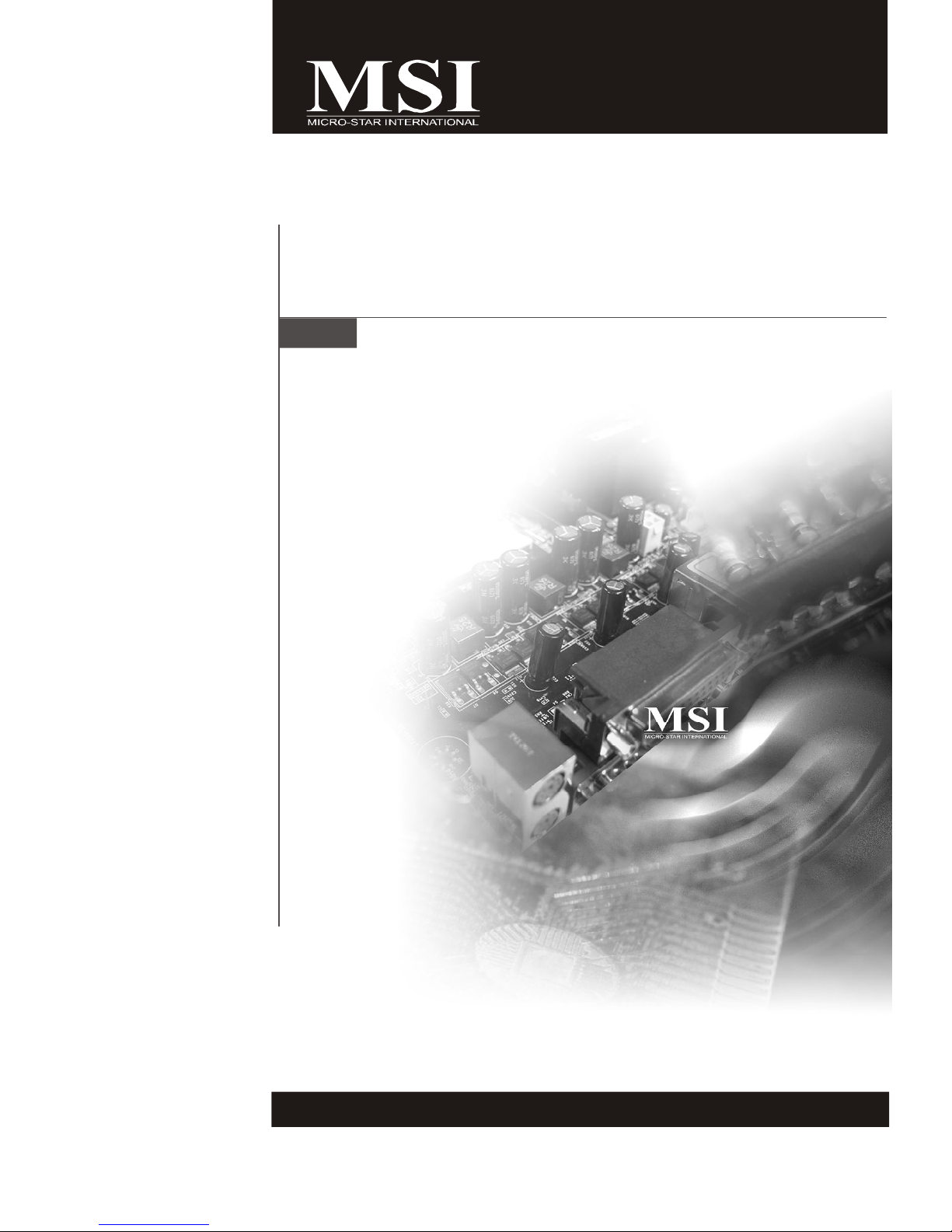
K9AGM2 Series
MS-7327 (V1.X) Mainboard
G52-73271X2
i
Page 2
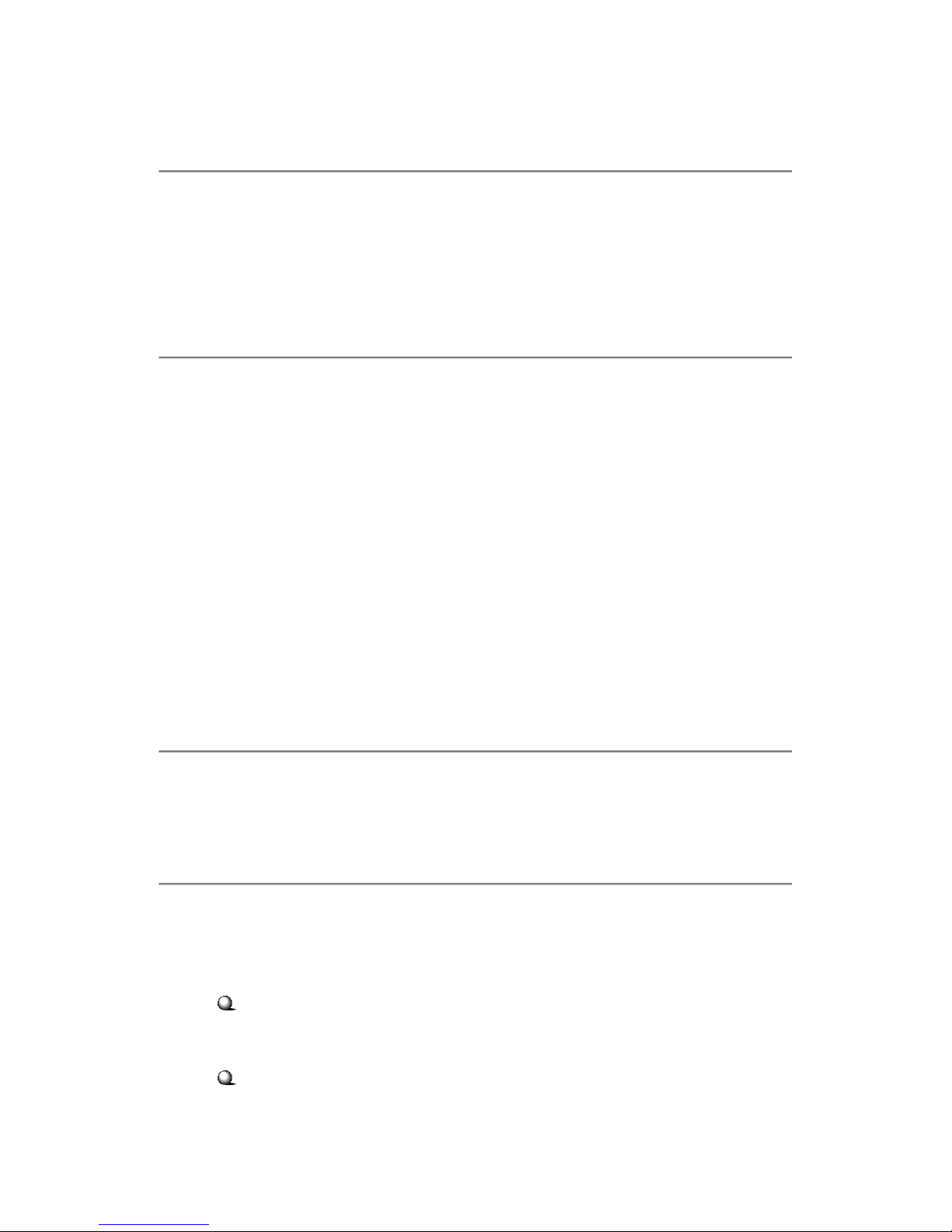
Copyright Notice
The material in this document is the intellectual property of MICRO-STAR
INTERNATIONAL. We take every care in the preparation of this document, but no
guarantee is given as to the correctness of its contents. Our products are under
continual improvement and we reserve the right to make changes without notice.
Trademarks
All trademarks are the properties of their respective owners.
NVIDIA, the NVIDIA logo, DualNet, and nForce are registered trademarks or trade-
marks of NVIDIA Corporation in the United States and/or other countries.
AMD, Athlon™, Athlon™ XP, Thoroughbred™, and Duron™ are registered trademarks of AMD Corporation.
Intel® and Pentium® are registered trademarks of Intel Corporation.
PS/2 and OS®/2 are registered trademarks of International Business Machines
Corporation.
Windows® 95/98/2000/NT/XP are registered trademarks of Microsoft Corporation.
Netware® is a registered trademark of Novell, Inc.
Award® is a registered trademark of Phoenix Technologies Ltd.
AMI® is a registered trademark of American Megatrends Inc.
Revision History
Revision Revision History Date
V1.0 First release March 2007
Technical Support
If a problem arises with your system and no solution can be obtained from the user’s
manual, please contact your place of purchase or local distributor. Alternatively,
please try the following help resources for further guidance.
Visit the MSI website for FAQ, technical guide, BIOS updates, driver updates,
and other information: http://www.msi.com.tw/program/service/faq/
faq/esc_faq_list.php
Contact our technical staff at: http://support.msi.com.tw/
ii
Page 3
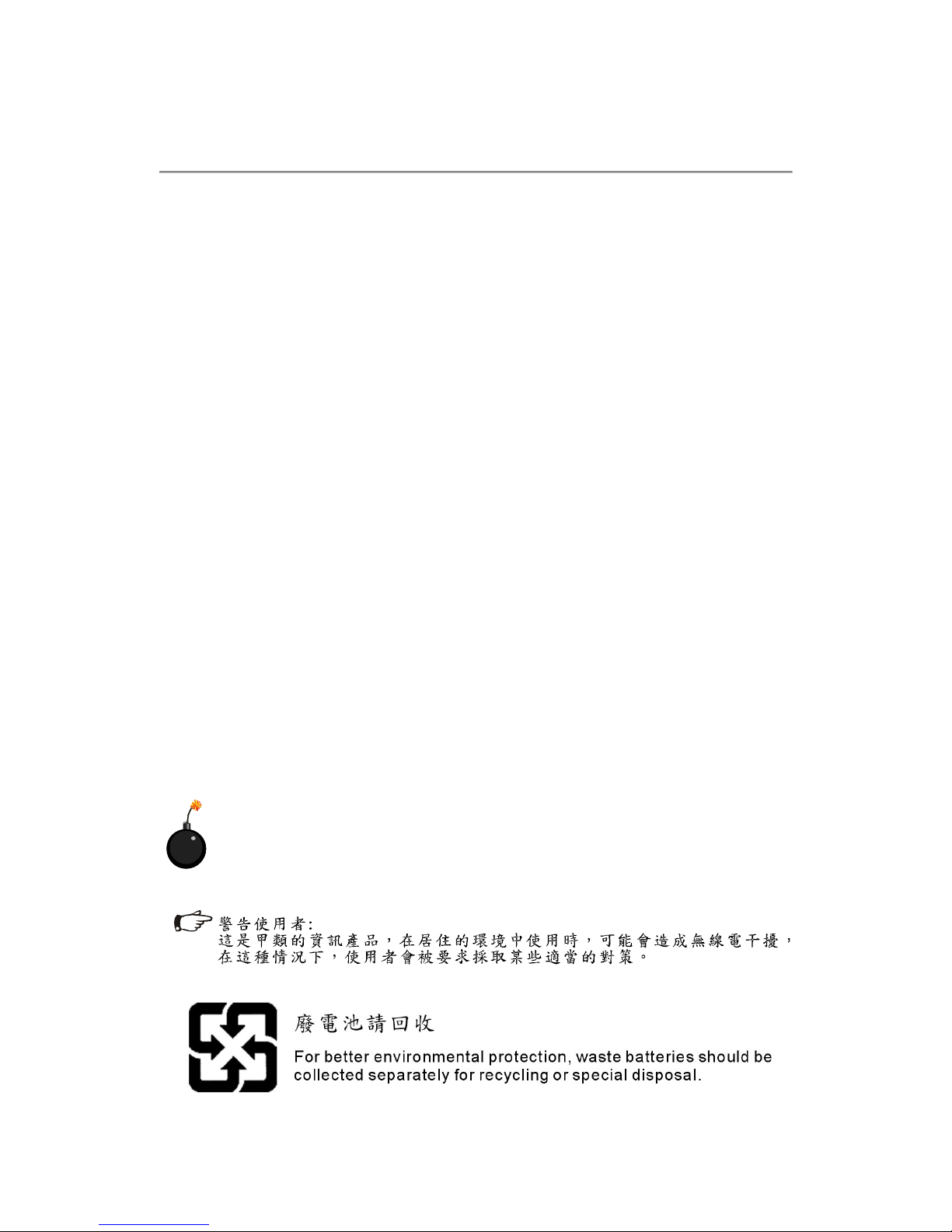
Safety Instructions
1. Always read the safety instructions carefully.
2. Keep this User’s Manual for future reference.
3. Keep this equipment away from humidity.
4. Lay this equipment on a reliable flat surface before setting it up.
5. The openings on the enclosure are for air convection hence protects the equipment from overheating. DO NOT COVER THE OPENINGS.
6. Make sure the voltage of the power source and adjust properly 110/220V before connecting the equipment to the power inlet.
7. Place the power cord such a way that people can not step on it. Do not place
anything over the power cord.
8. Always Unplug the Power Cord before inserting any add-on card or module.
9. All cautions and warnings on the equipment should be noted.
10. Never pour any liquid into the opening that could damage or cause electrical
shock.
11. If any of the following situations arises, get the equipment checked by a service
personnel:
† The power cord or plug is damaged.
† Liquid has penetrated into the equipment.
† The equipment has been exposed to moisture.
† The equipment has not work well or you can not get it work according to
User’s Manual.
† The equipment has dropped and damaged.
† The equipment has obvious sign of breakage.
12. DO NOT LEAVE THIS EQUIPMENT IN AN ENVIRONMENT UNCONDITIONED, STORAGE TEMPERATURE ABOVE 600 C (1400F), IT MAY DAMAGE THE EQUIPMENT.
CAUTION: Danger of explosion if battery is incorrectly replaced.
Replace only with the same or equivalent type recommended by the
manufacturer.
iii
Page 4
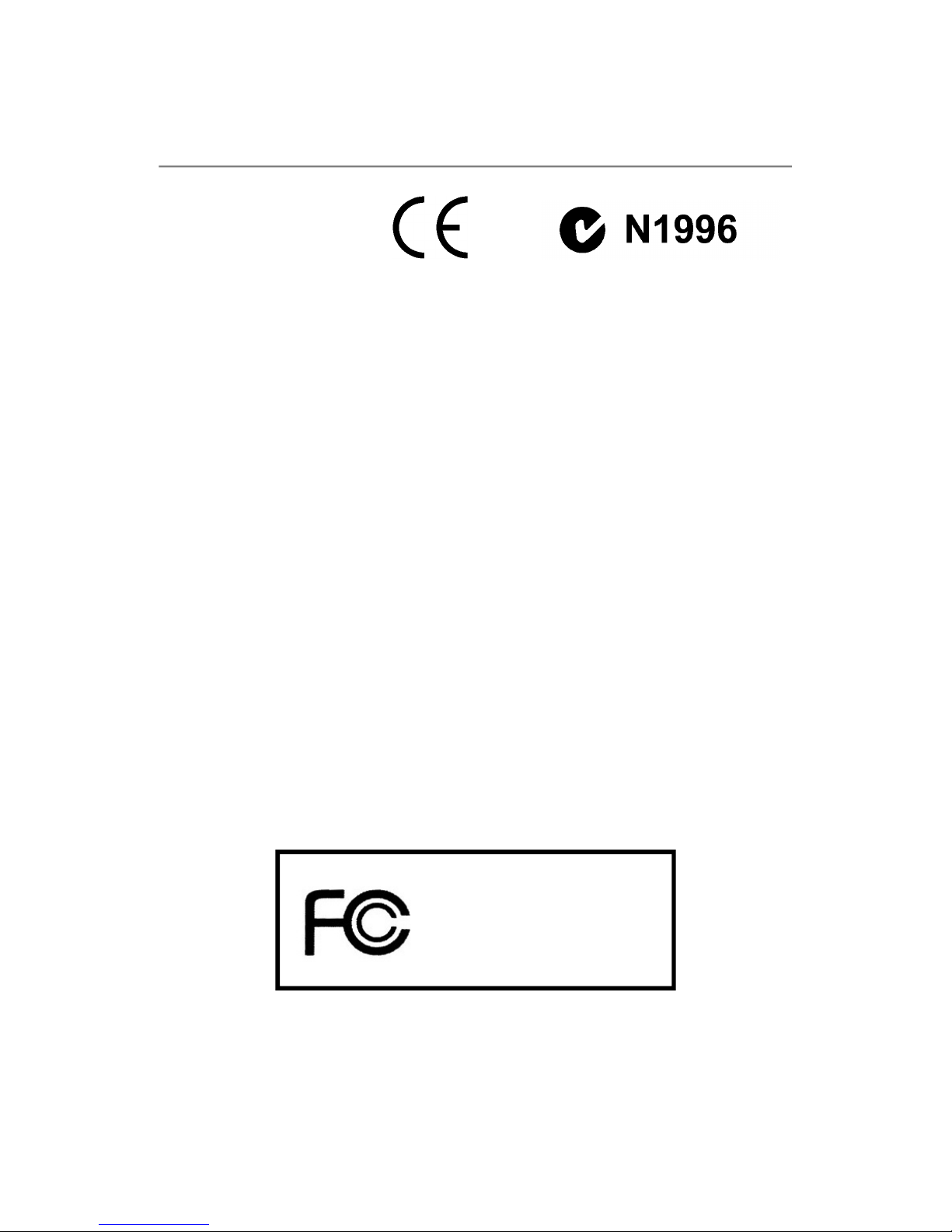
FCC-B Radio Frequency Interference Statement
This equipment has been
tested and found to comply
with the limits for a Class B
digital device, pursuant to Part
15 of the FCC Rules. These limits are designed to provide reasonable protection
against harmful interference in a residential installation. This equipment generates,
uses and can radiate radio frequency energy and, if not installed and used in accordance with the instructions, may cause harmful interference to radio communications.
However, there is no guarantee that interference will not occur in a particular
installation. If this equipment does cause harmful interference to radio or television
reception, which can be determined by turning the equipment off and on, the user is
encouraged to try to correct the interference by one or more of the measures listed
below.
† Reorient or relocate the receiving antenna.
† Increase the separation between the equipment and receiver.
† Connect the equipment into an outlet on a circuit different from that to
which the receiver is connected.
† Consult the dealer or an experienced radio/television technician for help.
Notice 1
The changes or modifications not expressly approved by the party responsible for
compliance could void the user’s authority to operate the equipment.
Notice 2
Shielded interface cables and A.C. power cord, if any, must be used in order to
comply with the emission limits.
VOIR LA NOTICE D’INSTALLATION AVANT DE RACCORDER AU RESEAU.
Micro-Star International
MS-7327
This device complies with Part 15 of the FCC Rules. Operation is subject to the
following two conditions:
(1) this device may not cause harmful interference, and
(2) this device must accept any interference received, including interference that
may cause undesired operation.
iv
Page 5
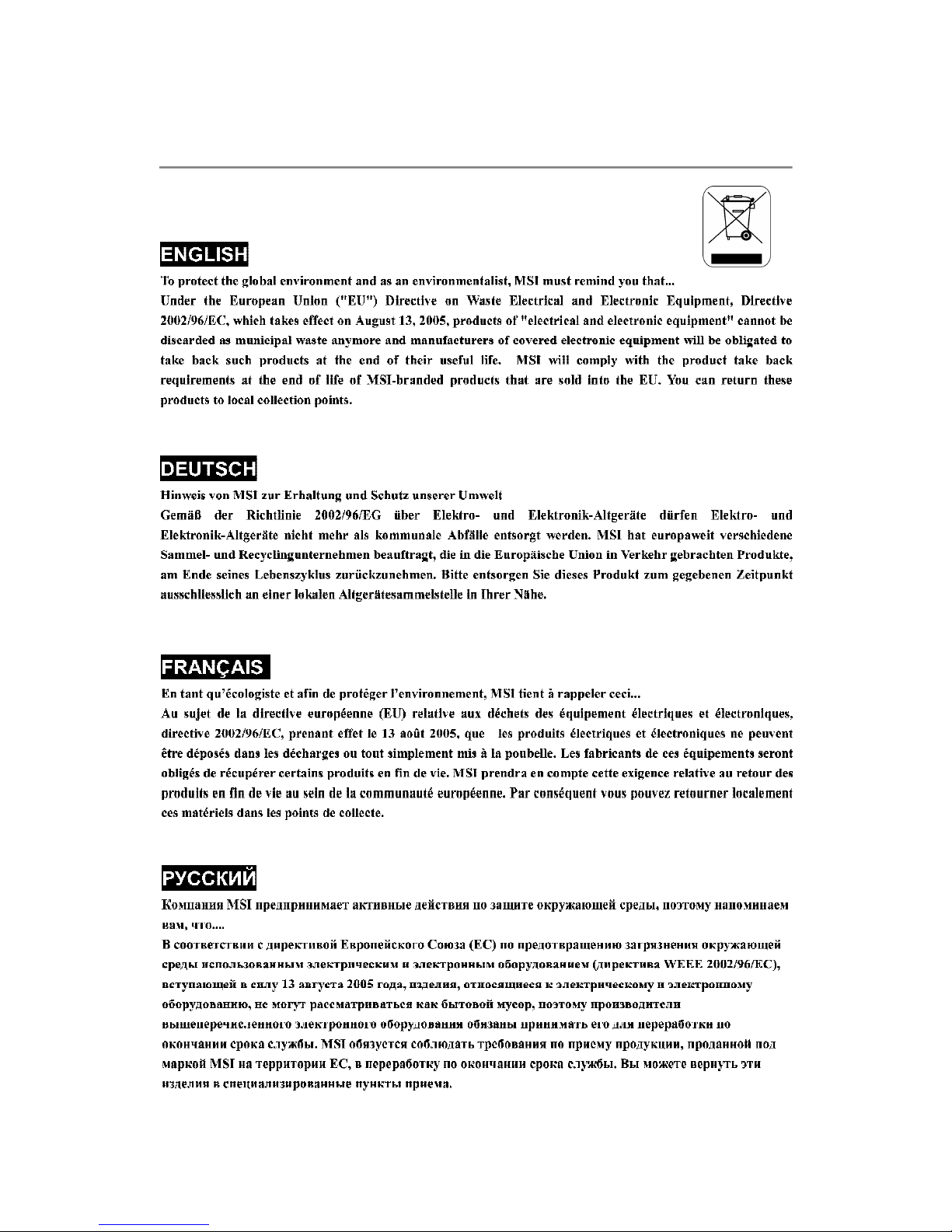
WEEE (Waste Electrical and Electronic Equipment) Statement
v
Page 6
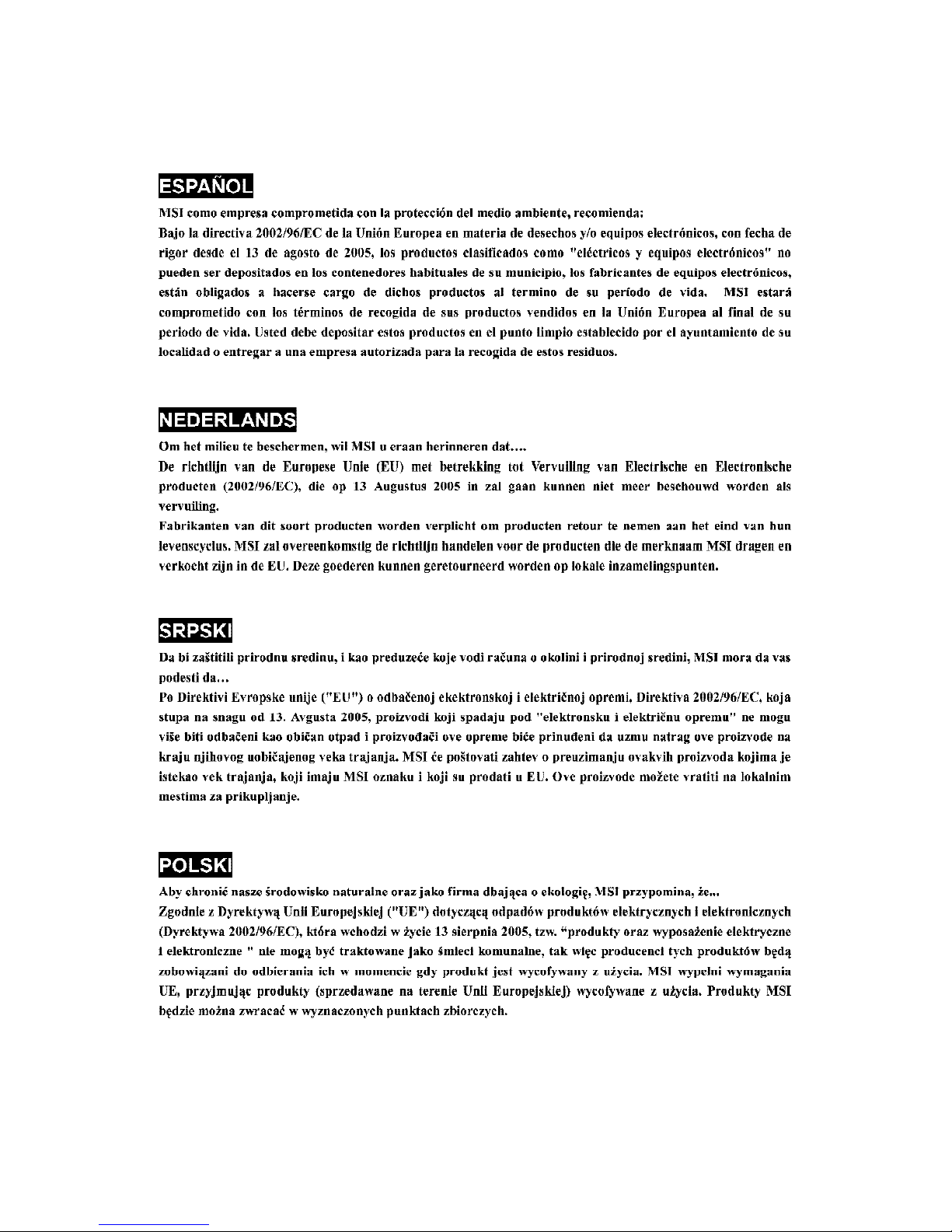
vi
Page 7
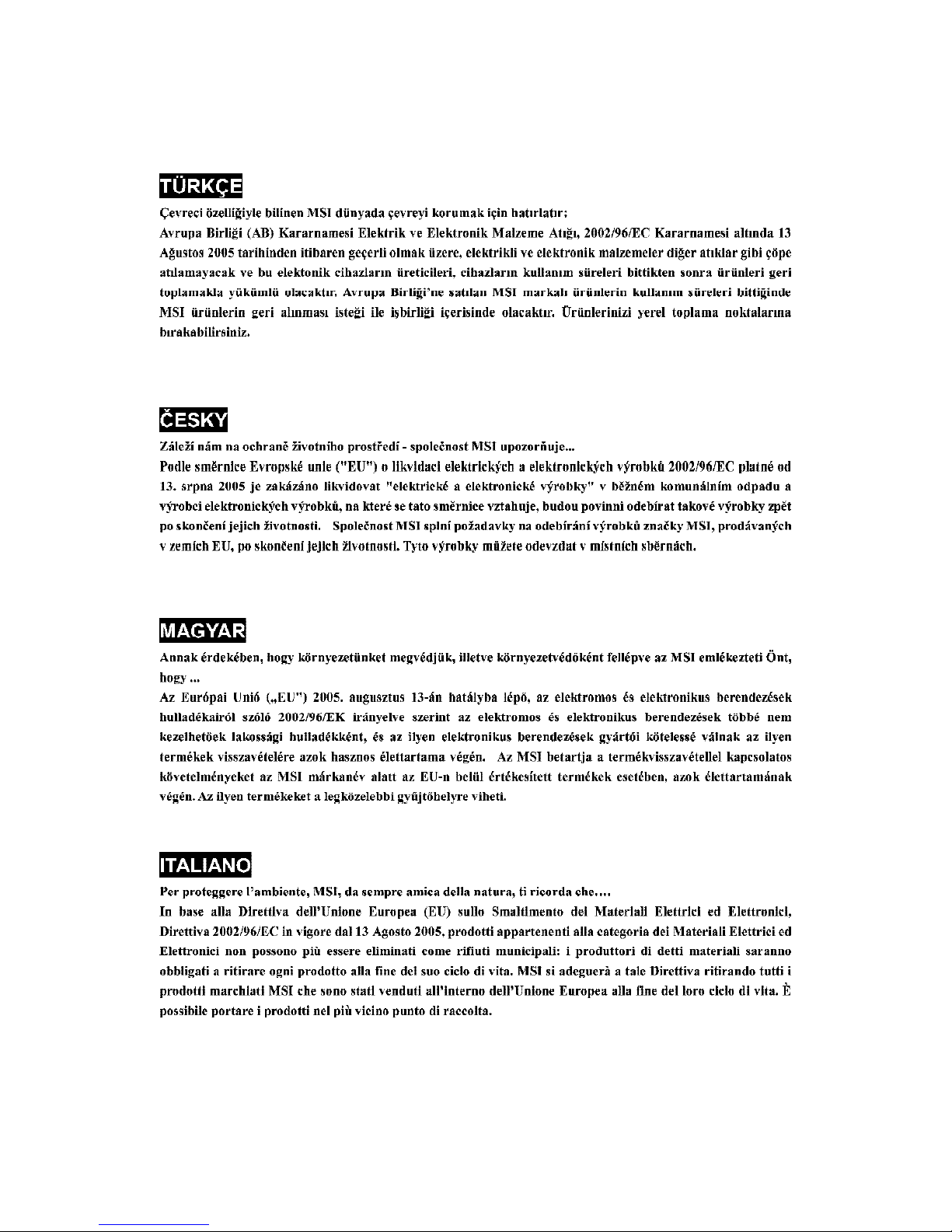
vii
Page 8
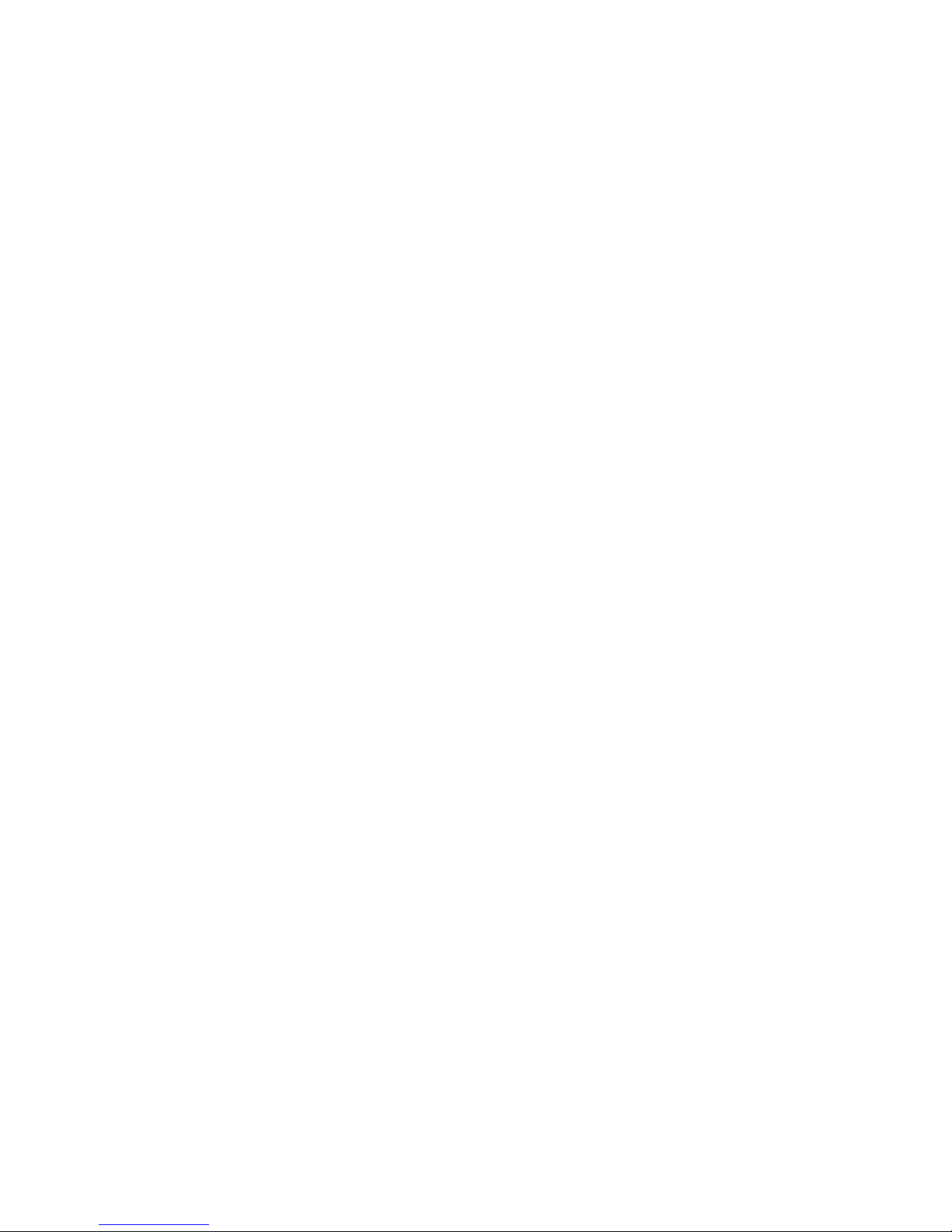
CONTENTS
Copyright Notice.........................................................................................................ii
Trademarks..................................................................................................................ii
Revision History.........................................................................................................ii
Technical Support......................................................................................................ii
Safety Instructions...................................................................................................iii
FCC-B Radio Frequency Interference Statement.............................................iv
WEEE (Waste Electrical and Electronic Equipment) Statement.......................v
English......................................................................................................................En-1
Specifications....................................................................................................En-2
Central Processing Unit: CPU...........................................................................En-5
Memory...............................................................................................................En-7
Connectors, Jumpers, Slots.............................................................................En-9
Back Panel........................................................................................................En-18
BIOS Setup.......................................................................................................En-21
Software Information......................................................................................En-25
Deutsch....................................................................................................................De-1
Spezifikationen..................................................................................................De-2
Hauptprozessor: CPU.......................................................................................De-5
Speicher.............................................................................................................De-7
Anschlüsse, Steckbrücken und Slots.............................................................De-9
Hinteres Anschlusspaneel.............................................................................De-18
BIOS Setup.......................................................................................................De-21
Software-Information......................................................................................De-25
Français.....................................................................................................................Fr-1
Spécificités.........................................................................................................Fr-2
Central Processing Unit: CPU............................................................................Fr-5
Mémoire...............................................................................................................Fr-7
Connecteurs, Cavaliers, Slots..........................................................................Fr-9
Panneau Arrière...............................................................................................Fr-18
Configuration du BIOS......................................................................................Fr-21
Information de Logiciel.....................................................................................Fr-25
Русский ....................................................................................................................Ru-1
Характеристики ...............................................................................................Ru-2
Центральный процессор (CPU).....................................................................Ru-5
Папять ...............................................................................................................Ru-7
Соединители, перемычки, разъемы ............................................................Ru-9
Задняя панель ...............................................................................................Ru-18
Настройка BIOS..............................................................................................Ru-21
Сведения о программном обеспечении ...................................................Ru-25
viii
Page 9
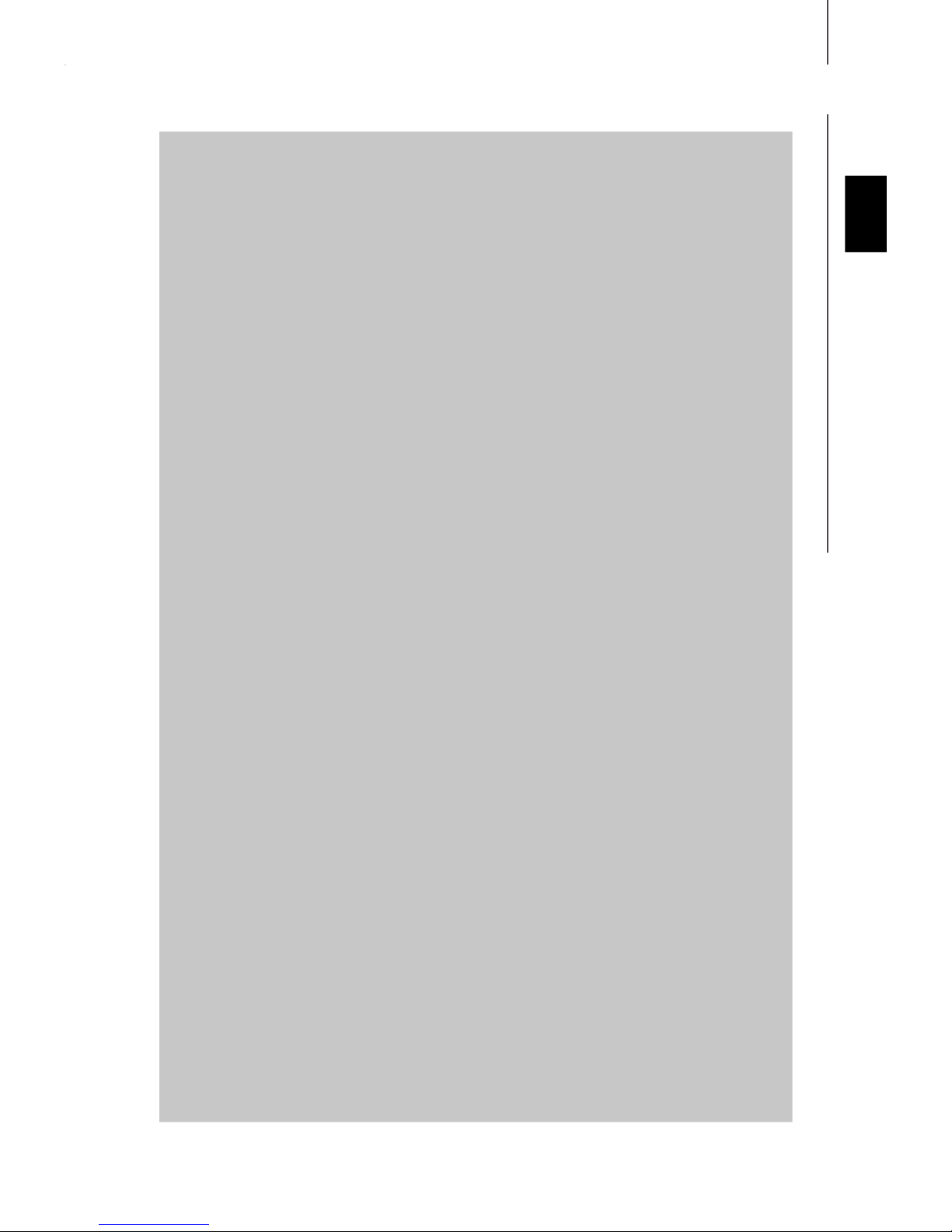
Installation Guide
K9AGM2
User’s Guide
English
English
En-1
Page 10
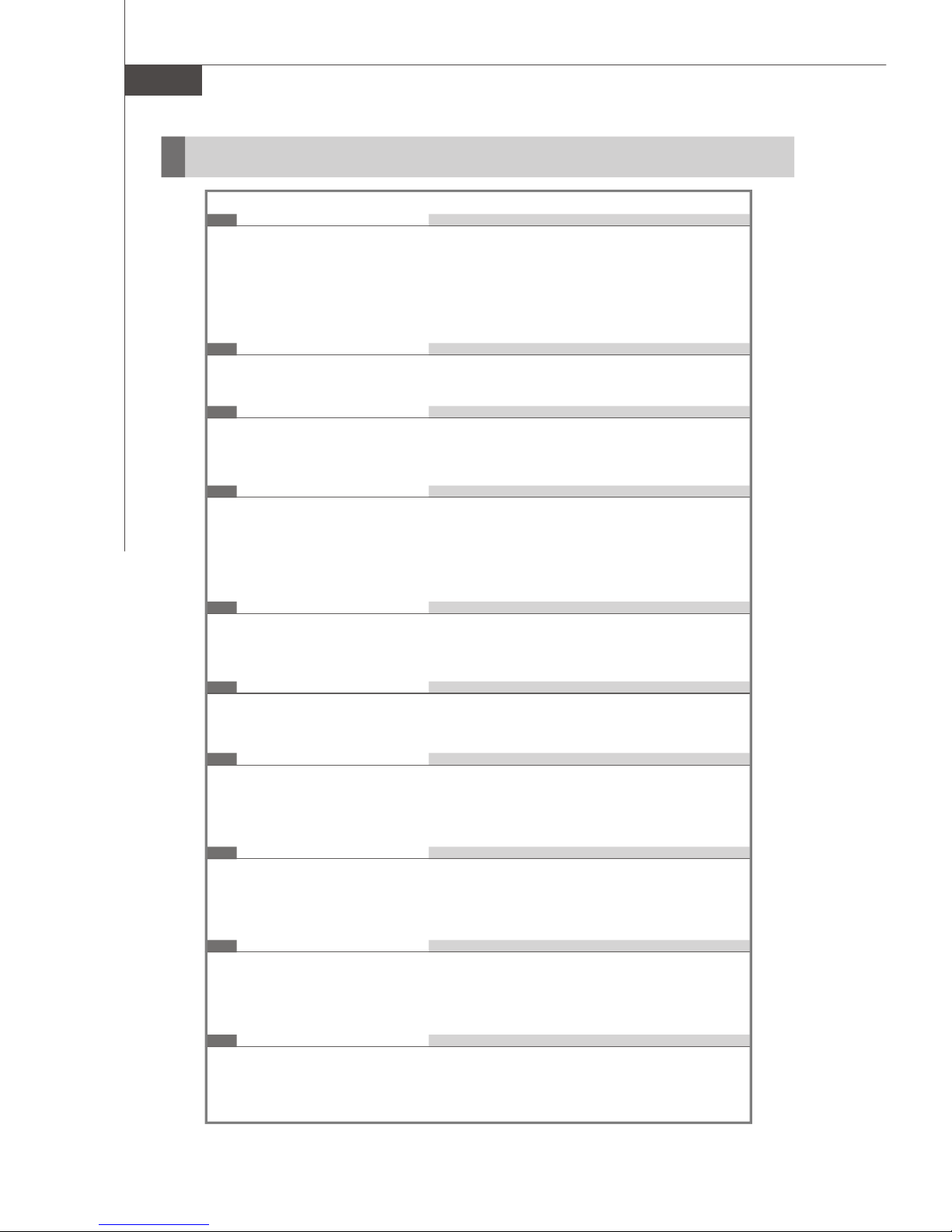
MS-7327 Mainboard
Specifications
Processor Support
- AMD® Athlon64 / Athlon64 X2 AM2 processors in SKT940 package
- Supports 4 pin CPU Fan Pin-Header with Fan Speed Control
- Supports up to 5000+ and higter CPU
(For the latest information about CPU, please visit
http://www.msi.com.tw/cpusupport.htm)
Supported FSB
- 1000 MHz
Chipset
- North Bridge: AMD® 690G/ 690V chipset
- South Bridge: SB600 chipset
Memory Support
- DDRII 800/667/533/400 DRAM (4GB Max)
- 2 DDRII DIMMs (240pin / 1.8V)
(For more information on compatible components, please visit
http://www.msi.com.tw/testreport.htm)
LAN (Optional)
- Supports 10/100 Fast Ethernet by 8101E
- Supports 10/100/1000 Fast Ethernet by 8111B
1394 (Optional)
- Supports 2 IEEE1394 ports, transfer rate is up to 400Mbps
- Controlled by VIA VT6308 (optional)
Audio
- Chip integrated by Realtek® ALC888
- Flexible 8-channel audio with jack sensing
- Compliant with Azalia 1.0 spec
IDE
- 1 IDE port by SB600
- Supports Ultra DMA 66/100/133 mode
- Supports PIO, Bus Master operation mode
SATA
- SATA II ports by SB600
- Supports four SATA II device
- Supports storage and data transfers at up to 300MB/s
Floppy
- 1 floppy port
- Supports 1 FDD with 360K, 720K, 1.2M, 1.44M and 2.88Mbytes
En-2
Page 11
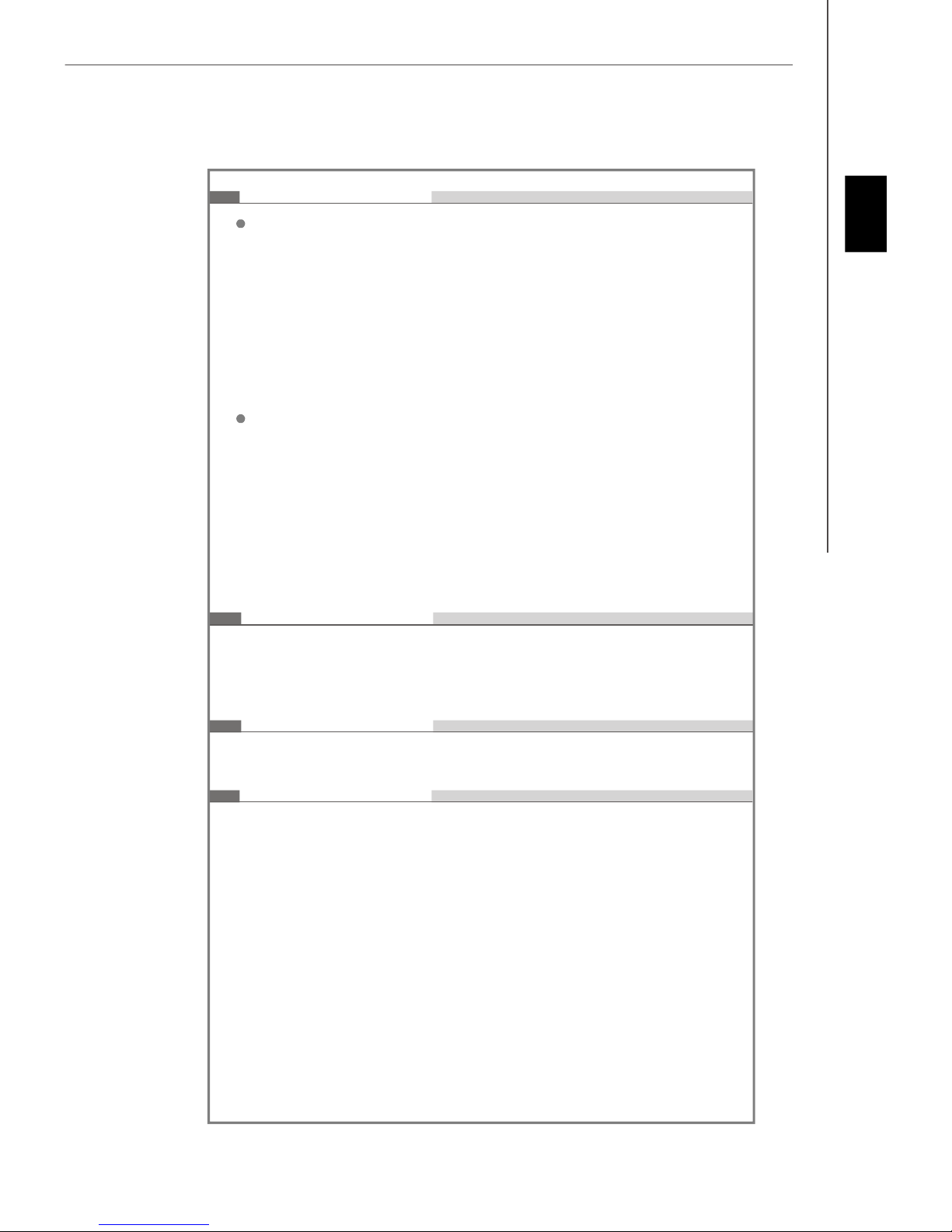
Connectors
Installation Guide
Back panel
- 1 PS/2 mouse port
- 1 PS/2 keyboard port
- 1 HDMI port (optional)
- 1 VGA port
- 1 parallel port supporting SPP/EPP/ECP mode
- 4 USB 2.0 Ports
- 1 LAN jack
- 6 flexible audio jacks
- 1 1394 port (optional)
On-Board Pinheaders
- 3 USB 2.0 pinheaders
- 1 1394 pinheader (optional)
- 1 TV-out pinheader (optional)
- 1 Audio pinheader
- 1 CD-in connector
- 1 SPDIF out connector (optional)
- 1 SPDIF in connector (optional)
- 4 Serial ATA ports
Slots
- 1 PCI Express x16 slot
- 2 PCI slots
- 1 PCI Express x 1 slot
English
Form Factor
- Micro-ATX (24.4cm X 21.5 cm)
Mounting
- 6 mounting holes
En-3
Page 12

MS-7327 Mainboard
A
En-18
23
En-16
Q
En-18
4
En-9
En-18
B
18
En-13
En-19
En-19
F
D
1
H
En-20En-18
En-5
En-20
J M
G
I
En-20
L
NK
En-20
4
3 En-7
En-9
15
En-12
5 En-9
En-9
6
21
26
En-17
27
En-17
9 10
12
En-1114En-12
11
En-11
En-10
En-11
En-15
7
En-10
20
En-15
8
En-10
Quick Components Guide of K9AGM2 Series
(MS-7327 v1.X) Mainboard
En-4
Page 13
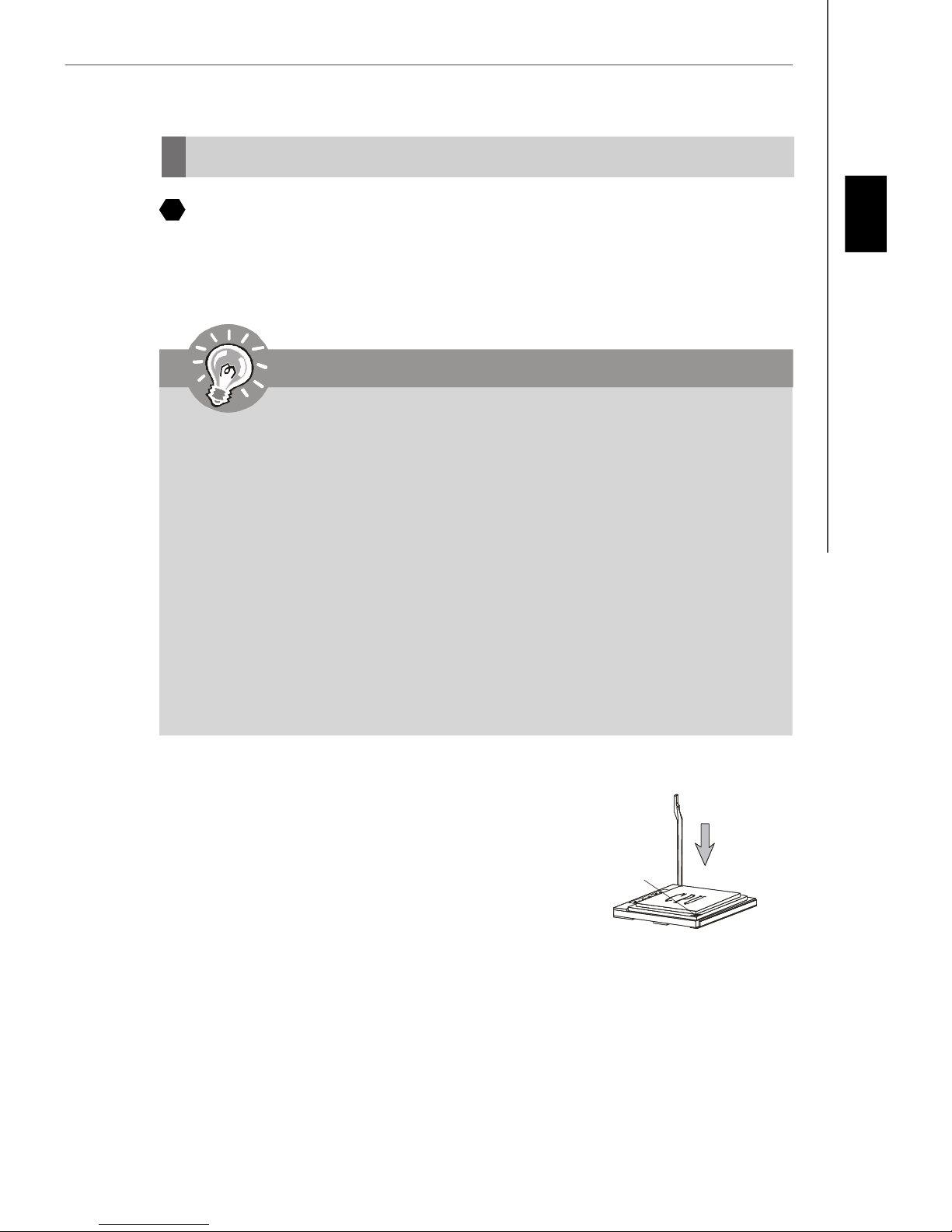
Installation Guide
Correct CPU
Central Processing Unit: CPU
1
The mainboard supports AMD® processor. The mainboard uses a CPU socket
called Socket AM2 for easy CPU installation. If you do not have the CPU cooler,
consult your dealer before turning on the computer.
For the latest information about CPU, please visit http://www.msi.com.tw/program/products/mainboard/mbd/pro_mbd_cpu_support.php
Important
Overheating
Overheating will seriously damage the CPU and system. Always make sure the
cooling fan can work properly to protect the CPU from overheating. Make sure
that you apply an even layer of thermal paste (or thermal tape) between the CPU
and the heatsink to enhance heat dissipation.
Replaceing the CPU
While replacing the CPU, always turn off the ATX power supply or unplug the
power supply’s power cord from the grounded outlet first to ensure the safety of
CPU.
Overclocking
This mainboard is designed to support overclocking. However, please make
sure your components are able to tolerate such abnormal setting, while doing
overclocking. Any attempt to operate beyond product specifications is not
recommended. We do not guarantee the damages or risks caused by inad-
equate operation or beyond product specifications.
English
CPU Installation Procedures for Socket AM2
1.Please turn off the power and unplug the power cord be-
fore installing the CPU.
2.Pull the lever sideways away from the socket. Make sure to
raise the lever up to a 90-degree angle.
3.Look for the gold arrow of the CPU. The gold arrow should
point as shown in the picture. The CPU can only fit in the
correct orientation.
4.If the CPU is correctly installed, the pins should be com-
pletely embedded into the socket and can not be seen. Please note that any
violation of the correct installation procedures may cause permanent damages to
your mainboard.
5.Press the CPU down firmly into the socket and close the lever. As the CPU is likely to
move while the lever is being closed, always close the lever with your fingers pressing tightly on top of the CPU to make sure the CPU is properly and completely
embedded into the socket.
Gold arrow
placement
En-5
Page 14
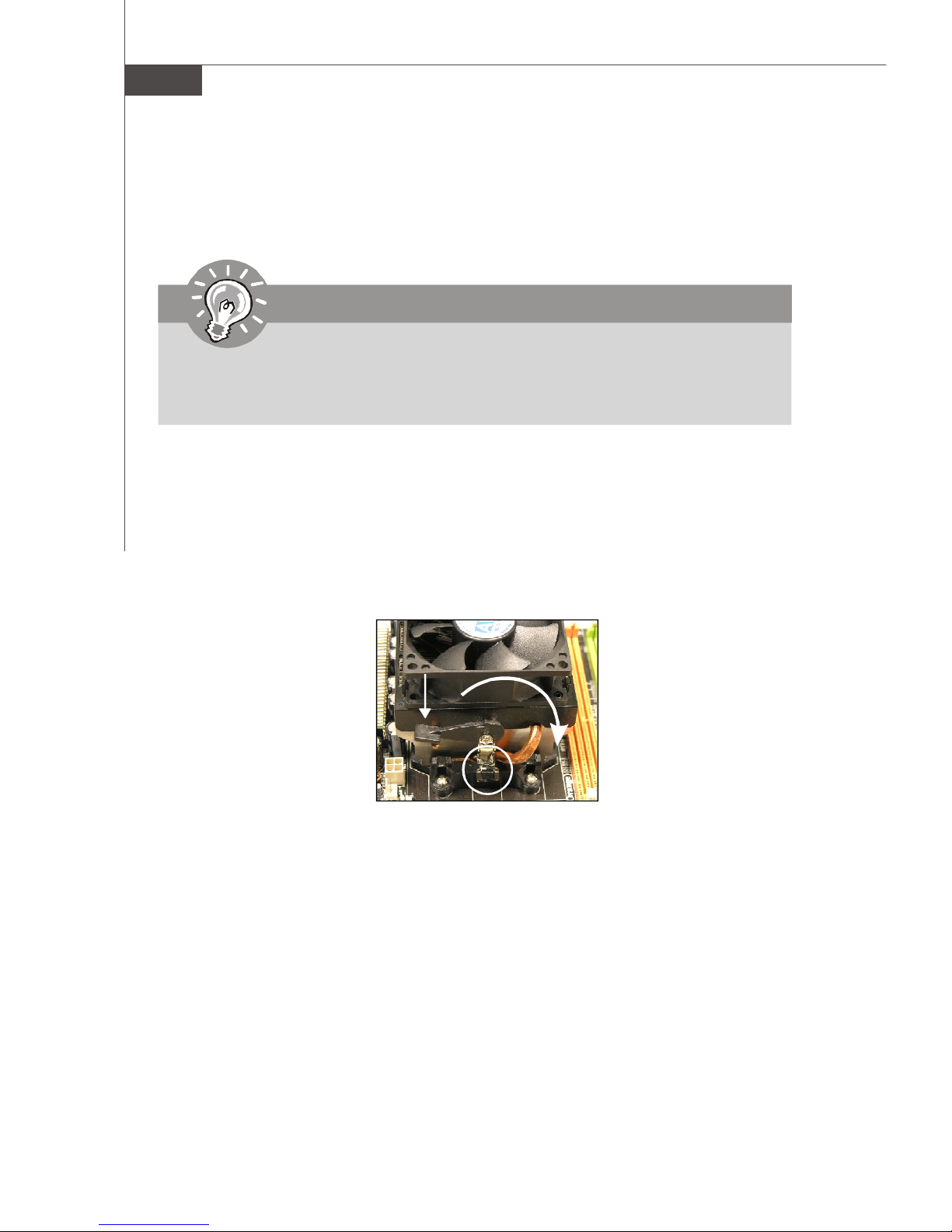
MS-7327 Mainboard
Installing CPU Cooler Set
When you are installing the CPU, make sure the CPU has a heat sink and a cooling
fan attached on the top to prevent overheating. If you do not have the CPU cooler,
consult your dealer before turning on the computer.
Important
Mainboard photos shown in this section are for demonstration of the CPU/ cooler
installation only. The appearance of your mainboard may vary depending on the
model you purchase.
1.Position the cooling set onto the retention mechanism. Hook one end of the clip to
hook first.
2.Then press down the other end of the clip to fasten the cooling set on the top of the
retention mechanism. Locate the Fix Lever and lift up it .
3.Fasten down the lever.
4.Attach the CPU Fan cable to the CPU fan connector on the mainboard.
Fixed Lever
En-6
Page 15
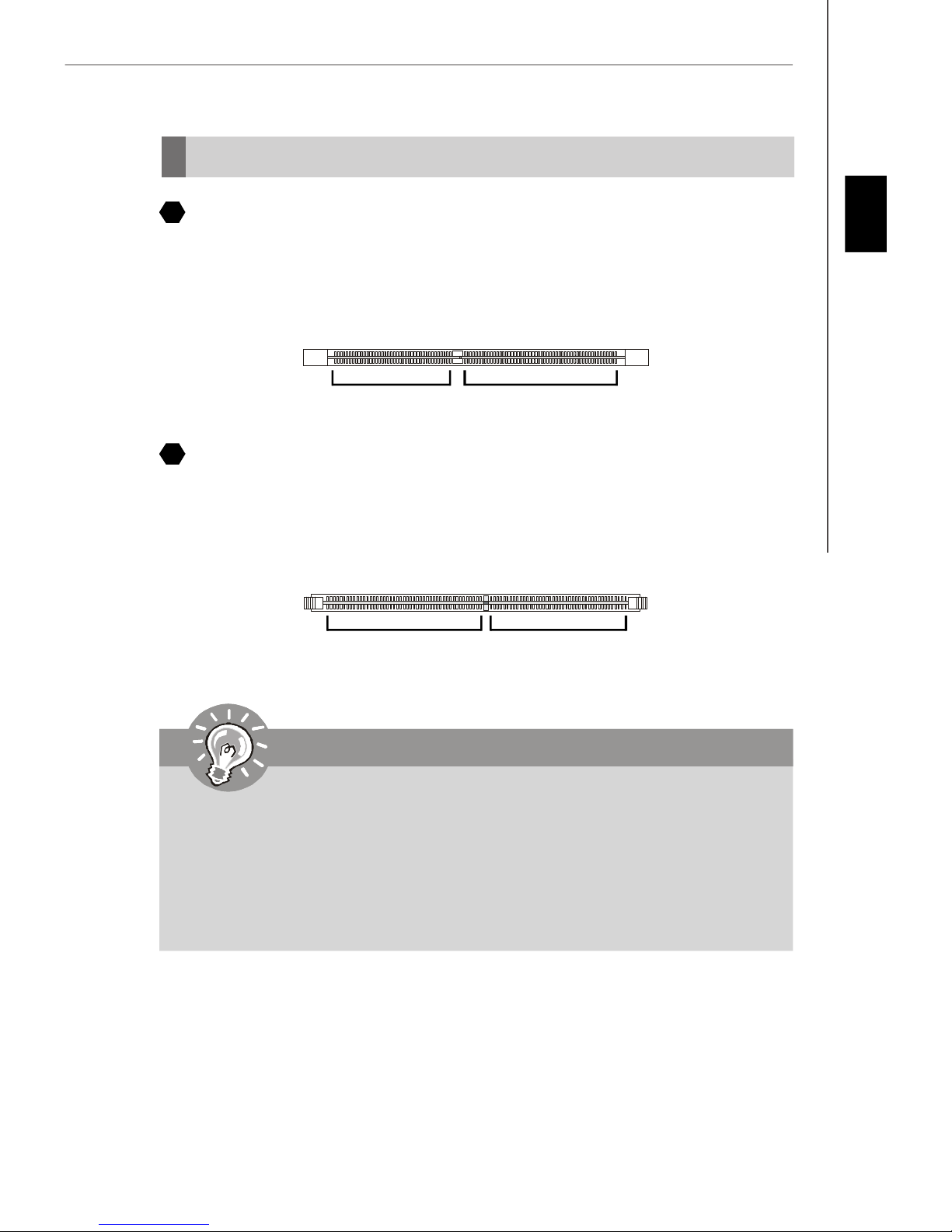
Installation Guide
Memory
2
DDR
Specification : 184-pin, 2.5v.
Single channel definition : All DIMM slots are GREEN color.
Dual channels definition : DIMM slot(s) on Channel A are marked in GREEN color.
DIMM slot(s) on Channel B are marked in Purple color.
40x2=80 pin 52x2=104 pin
3
DDR2
Specification : 240-pin, 1.8v.
Single channel definition : All DIMM slots are GREEN color.
Dual channels definition : DIMM slot(s) on Channel A are marked in GREEN color.
DIMM slot(s) on Channel B are marked in Orange color.
English
64x2=128 pin 56x2=112 pin
Important
- DDR2 memory modules are not interchangeable with DDR and the DDR2 stan
dard is not backwards compatible. You should always install DDR2 memory
modules in the DDR2 DIMM slots.
- In Dual-Channel mode, make sure that you install memory modules of the same
type and density in different channel DIMM slots.
- To enable successful system boot-up, always insert the memory modules into the
DIMM1 first.
En-7
Page 16
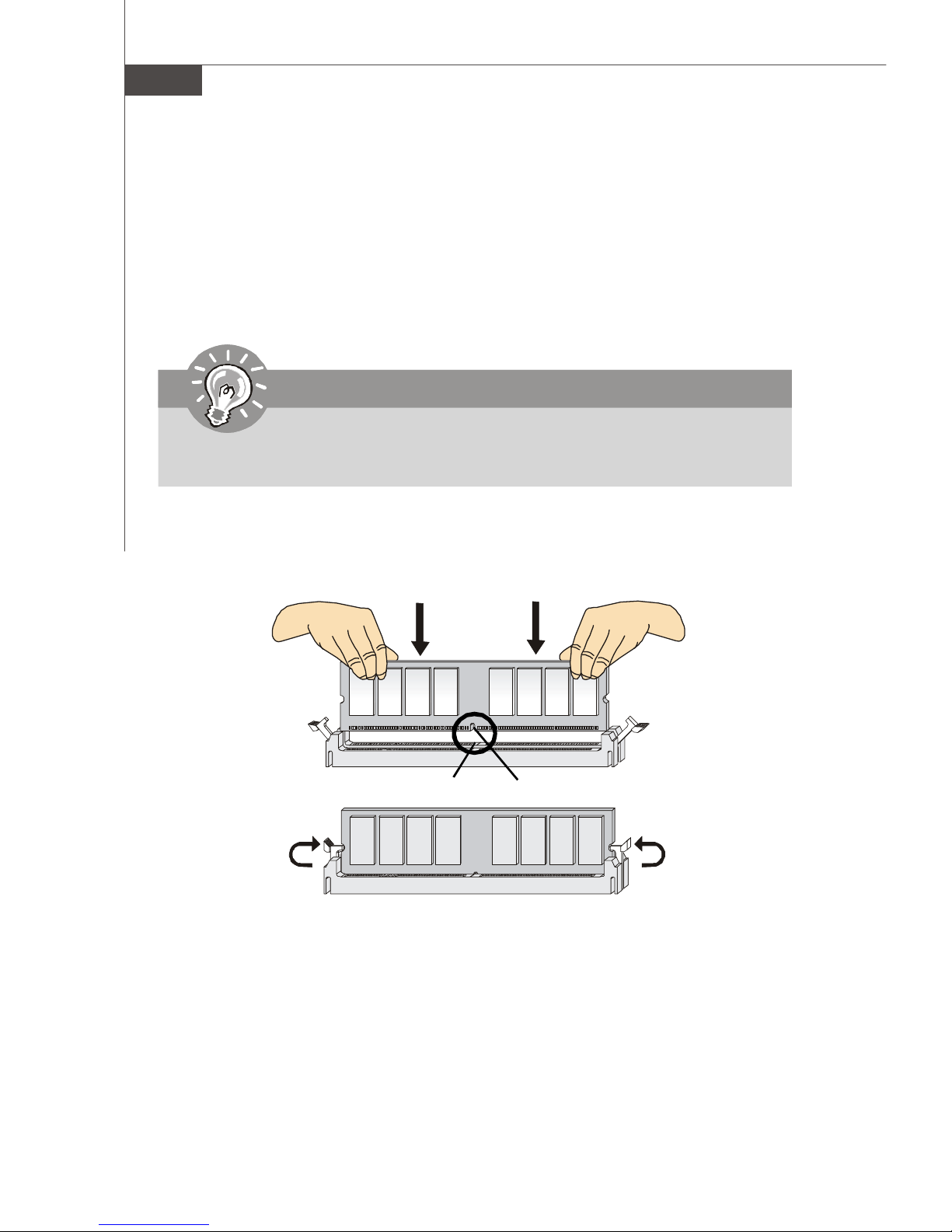
MS-7327 Mainboard
Installing Memory Modules
You can find the notch on the memory modules and the volt on the DIMM slots whether
DDR or DDR2. Follow the procedures below to install the memory module properly.
1.The memory modules has only one notch on the center and will only fit in the right
orientation.
2.Insert the memory module vertically into the DIMM slot. Then push it in until the
golden finger on the memory module is deeply inserted in the DIMM slot.
Important
You can barely see the golden finger if the memory module is properly inserted in
the DIMM slot.
3.The plastic clip at each side of the DIMM slot will automatically close.
En-8
Volt
Notch
Page 17

Installation Guide
Connectors, Jumpers, Slots
4
Fan Power Connectors
The fan power connectors support system cooling fan with +12V. The CPU FAN supports
Smart FAN function. When connect the wire to the connectors, always take note that the
red wire is the positive and should be connected to the +12V, the black wire is Ground
and should be connected to GND. If the mainboard has a System Hardware Monitor
chipset on-board, you must use a specially designed fan with speed sensor to take
advantage of the fan control.
English
Control
SENSOR
+12V
GND
CPU FAN
SENSOR or NC
+12V
GND
SYS FAN/ NB FAN/
POWER FAN
Important
1.Please refer to the recommended CPU fans at processor’s official website or
consult the vendors for proper CPU cooling fan.
2. Fan cooler set with 3 or 4 pins power connector are both available for CPUFAN.
5
Floppy Disk Drive Connector
This connector supports 360KB, 720KB, 1.2MB, 1.44MB or 2.88MB floppy disk drive.
6
IDE connector
This connector supports IDE hard disk drives, optical disk drives and other IDE devices.
Important
If you install two IDE devices on the same cable, you must configure the drives
separately to Master / Slave mode by setting jumpers. Refer to IDE device’s
documentation supplied by the vendors for jumper setting instructions.
En-9
Page 18
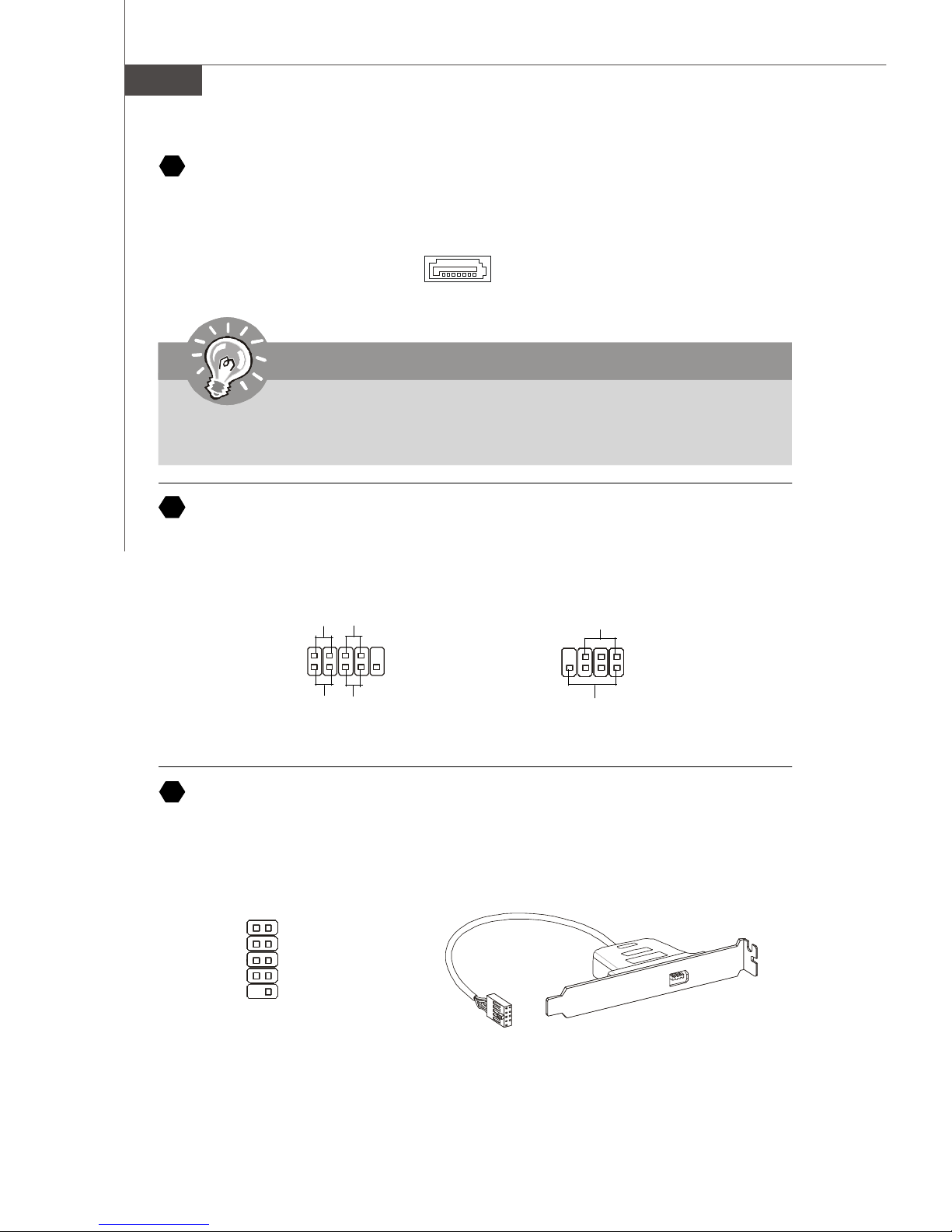
MS-7327 Mainboard
7
Serial ATA Connector
This connector is a high-speed Serial ATA interface port. Each connector can connect to
one Serial ATA device.
Important
Please do not fold the Serial ATA cable into 90-degree angle. Otherwise, data
loss may occur during transmission.
8
Front Panel Connectors
These connectors are for electrical connection to the front panel switches and LEDs.
The JFP1 is compliant with Intel® Front Panel I/O Connectivity Design Guide.
Power
Power
LED
Switch
JFP1
9
IEEE1394 Connector (Green)
1
2
HDD
LED
Reset
Switch
10
9
Power LED
7
8
Speaker
1
JFP2
2
This connector allows you to connect the IEEE1394 device via an optional IEEE1394
bracket.
IEEE1394 Bracket
(Optional)
TPA+
Ground
TPB+
Cable power
Key (no pin)
1 2
TPAGround
TPBCable power
Ground
9 10
En-10
Page 19
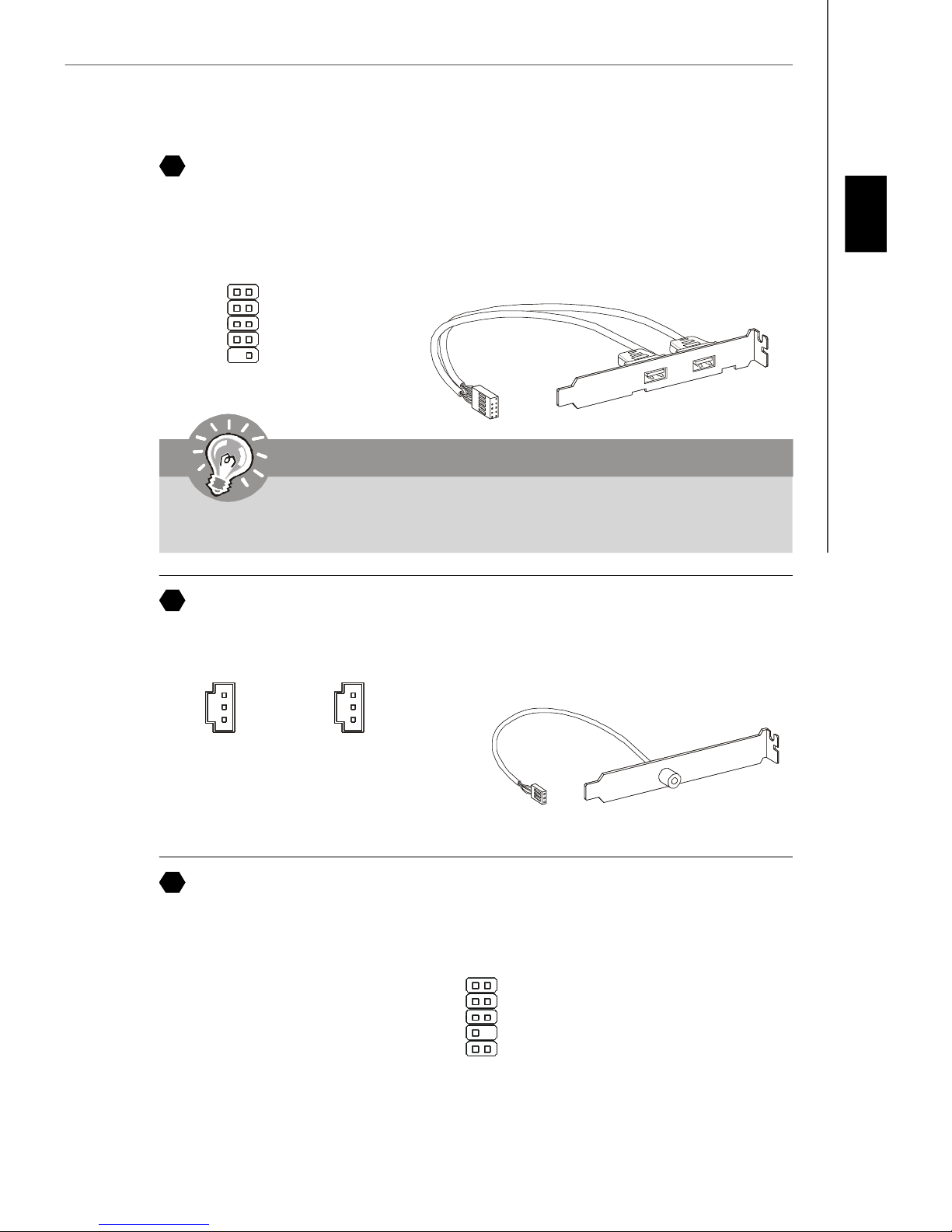
Installation Guide
10
Front USB Connector (Yellow)
This connector, compliant with Intel® I/O Connectivity Design Guide, is ideal for connecting high-speed USB interface peripherals such as USB HDD, digital cameras, MP3
players, printers, modems and the like.
English
USB 2.0 Bracket
(Optional)
VCC
USB0-
USB0+
GND
Key (no pin)
1 2
10
9
VCC
USB1USB1+
GND
USBOC
Important
Note that the pins of VCC and GND must be connected correctly to avoid possible
damage.
11
S/PDIF-Out Connector or S/PDIF-In Connector
This connector is used to connect S/PDIF (Sony & Philips Digital Interconnect Format)
interface for digital audio transmission.
GND
SPDIF_out
VCC
GND
SPDIF_in
VCC
SPDIF_Out
12
Front Panel Audio Connector (Azalia Spec)
SPDIF_In
SPDIF Bracket (Optional)
This connector allows you to connect the front panel audio and is compliant with Intel
Front Panel I/O Connectivity Design Guide.
2
1
MIC _L
MIC _R
LINE out_R
Front_JD
LINE out_L
Ground
Presence#
MIC_JD
NC(No pin)
LINE out_JD
910
En-11
®
Page 20

MS-7327 Mainboard
13
Front Panel Audio Connector (AC97 Spec)
This connector allows you to connect the front panel audio and is compliant with Intel
Front Panel I/O Connectivity Design Guide.
2
1
AUD_MIC
AUD_MIC_BIAS
AUD_FPout_R
HP_ON
AUD_FPout_L
AUD_GND
AUD_VCC
AUD_RET_R
Key
AUD_RET_L
910
Important
If you don’t want to connect to the front audio header, pins 5 & 6, 9 & 10 have
to be jumpered in order to have signal output directed to the rear audio ports.
Otherwise, the Line-Out connector on the back panel will not function.
®
14
CD-In Connector
This connector is provided for external audio input.
GND R
L
15
Chassis Intrusion Connector
This connector connects to the chassis intrusion switch cable. If the chassis is opened,
the chassis intrusion mechanism will be activated. The system will record this status and
show a warning message on the screen. To clear the warning, you must enter the BIOS
utility and clear the record.
CINTRU
1
GND
2
En-12
Page 21
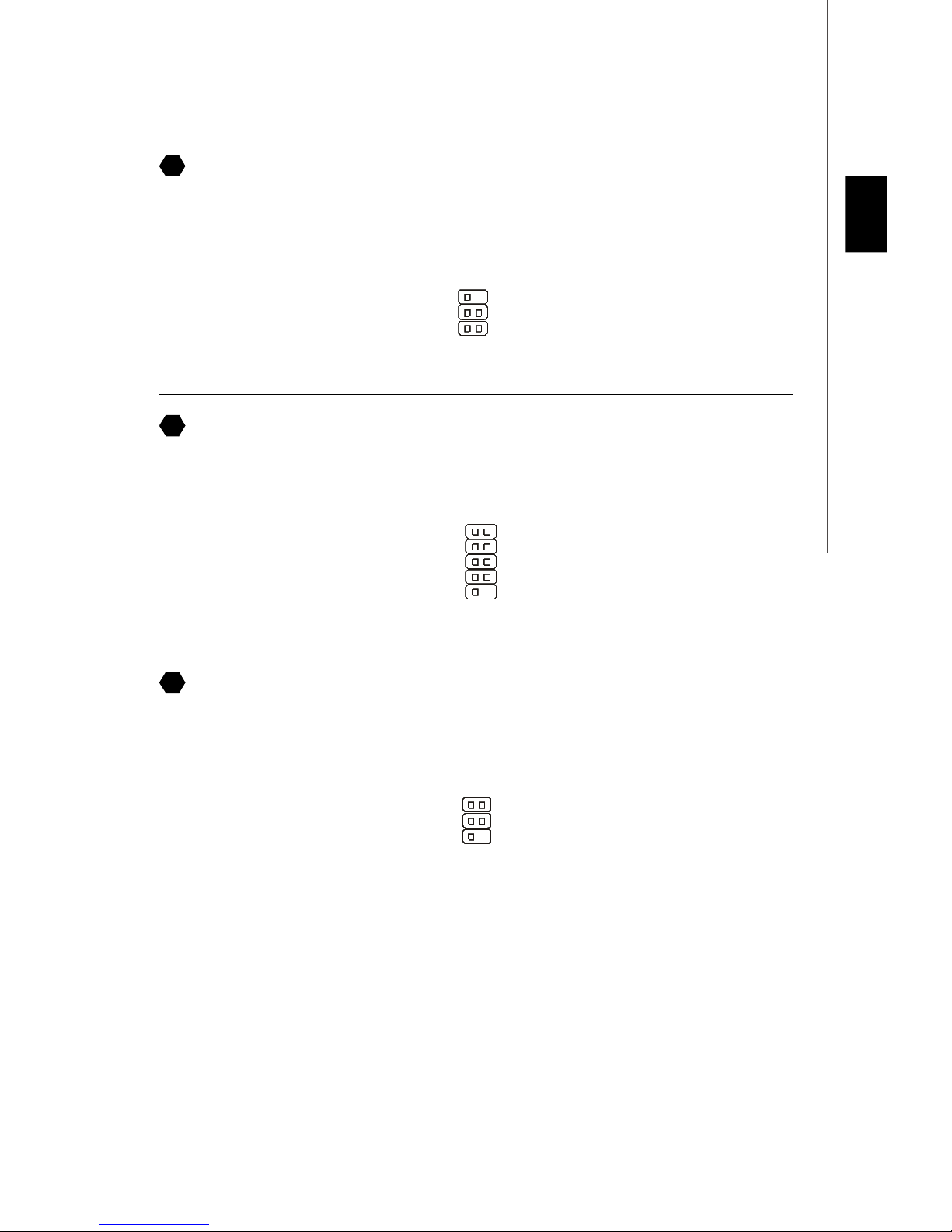
Installation Guide
16
Infrared Module Connector
This connector allows you to connect to infrared module and is compliant with Intel
Front Panel I/O Connectivity Design Guide. You must configure the setting through the
BIOS setup to use the infrared function.
2
1
NC
Ground
IRRX
6
5
17
Serial Port Connector
NC
VCC5
IRTX
This connector is a 16550A high speed communication port that sends/receives 16
bytes FIFOs. You can attach a serial device.
156
DCD
SIN
SOUT
DTR
Ground
DSR
RTS
CTS
RI (9)
®
English
18
TV-Out Connector
This connector is for you to attach an optional TV-Out bracket that offers some types of
TV-Out connectors. Select the appropriate one to connect to an television.
1 4
Ground
Yout
Cout
COMP or CVBS
Ground (5)
3
En-13
Page 22

MS-7327 Mainboard
19
D-Bracket™ 2 Connector
This connector is for you to connect to the D-Bracket™2 which integrates four LEDs and
USB ports. It allows users to identify system problems through 16 various combinations
of LED signals.
D-Bracket™ 2
(Optional)
1
2
9
Red
10
DBR1
DBR2
DBR3
DBR4
NC
Connected to USB connector
Green
Connected to DBracket 2 connector
DBG1
DBG2
DBG3
DBG4
Key
LED Signal
1 2
3 4
1 2
3 4
1 2
3 4
1 2
3 4
1 2
3 4
1 2
3 4
Description
System Power ON
The D-LED will hang here if the
processor is damaged or not installed properly.
Early Chipset Initialization
Memory Detection Test
Testing onboard memory size. The
D-LED will hang if the memory module is damaged or not installed
properly.
Decompressing BIOS image to RAM
for fast booting.
Initializing Keyboard Controller.
Testing VGA BIOS
This will start writing VGA sign-on
message to the screen.
LED Signal
1 2
3 4
1 2
3 4
1 2
3 4
1 2
3 4
1 2
3 4
1 2
3 4
Description
Initializing Video Interface
This will start detecting CPU clock,
checking type of video onboard. Then,
detect and initialize the video adapter.
BIOS Sign On
This will start showing information
about logo, processor brand name,
etc...
Testing Base and Extended Memory
Testing base memory from 240K to
640K and extended memory above
1MB using various patterns.
Assign Resources to all ISA.
Initializing Hard Drive Controller
This will initialize IDE drive and
controller.
Initializing Floppy Drive Controller
This will initialize Floppy Drive and
controller.
1 2
3 4
1 2
3 4
Processor Initialization
This will show information regarding
the processor (like brand name, system bus, etc...)
Testing RTC (Real Time Clock)
En-14
1 2
3 4
1 2
3 4
Boot Attempt
This will set low stack and boot via
INT 19h.
Operating System Booting
Page 23
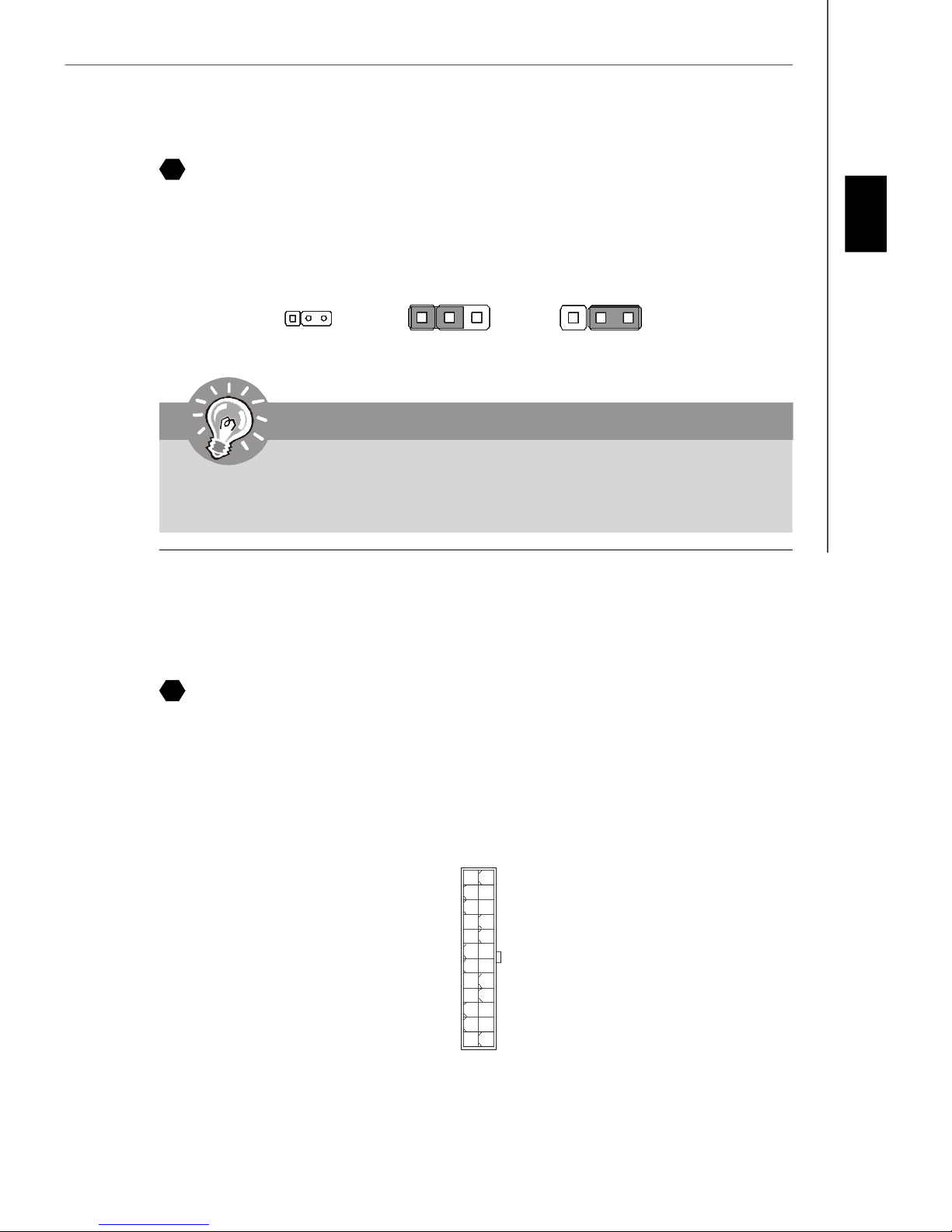
Installation Guide
20
Clear CMOS Jumper
There is a CMOS RAM onboard that has a power supply from an external battery to keep
the data of system configuration. With the CMOS RAM, the system can automatically
boot OS every time it is turned on. If you want to clear the system configuration, set the
jumper to clear data.
English
1
1
Keep Data (default)
3
1
Clear Data
3
Important
You can clear CMOS by shorting 2-3 pin while the system is off. Then return to 12 pin position. Avoid clearing the CMOS while the system is on; it will damage
the mainboard.
Power Supply Attachment
Before inserting the power supply connector, always make sure that all components are
installed properly to ensure that no damage will be caused. All power connectors on
the mainbnoard have to connect to the ATX power supply and have to work together to
ensure stable operation of the mainboard.
21
ATX 24-Pin Power Connector
This connector allows you to connect an ATX 24-pin power supply. To connect the ATX
24-pin power supply, make sure the plug of the power supply is inserted in the proper
orientation and the pins are aligned. Then push down the power supply firmly into the
connector.
You may use the 20-pin ATX power supply as you like. If you’d like to use the 20-pin ATX
power supply, please plug your power supply along with pin 1 & pin 13.
+3.3V
+12V
+12V
5VSB
PWR OK
GND
+5V
GND
+5V
GND
+3.3V
+3.3V
1224
1
13
GND
+5V
+5V
+5V
NC
GND
GND
GND
PS-ON#
GND
-12V
+3.3V
En-15
Page 24

MS-7327 Mainboard
22
ATX 20-Pin Power Connector
This connector allows you to connect an ATX 20-pin power supply. To connect the ATX
20-pin power supply, make sure the plug of the power supply is inserted in the proper
orientation and the pins are aligned. Then push down the power supply firmly into the
connector.
1020
12V 5V
PWR OK
23
ATX 12V Power Connector (2x2-Pin)
5VSB
GND
5V
GND
5V
GND
3.3V
3.3V
5V
-5V
GND
GND
GND
PS-ON
GND
-12V
3.3V
1
11
This 12V power connector is used to provide power to the CPU.
1
2
24
ATX 12V Power Connector (2x4-Pin)
GND
12V
GND
12V
34
This 12V power connector is used to provide power to the CPU.
1
5
GND
GND
GND
GND
8 4
25
ATX 12V Power Connector (1x4-Pin)
+12V
+12V
+12V
+12V
This 12V power connector is used to provide power to the graphics card.
1
2
3
4
5V
GND
GND
12V
En-16
Page 25
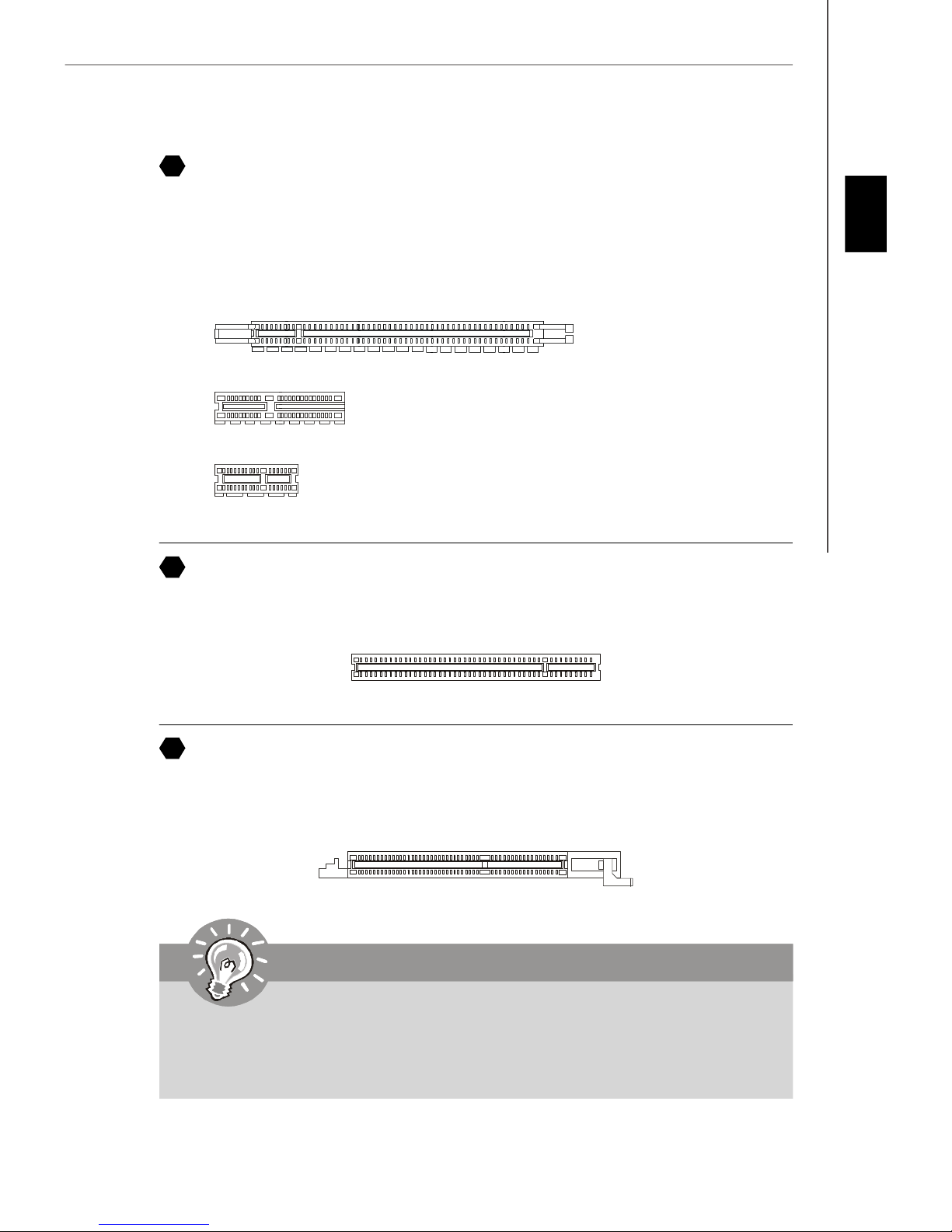
Installation Guide
PCI Express Slot (x16/ x4/ x1)
26
The PCI Express slot supports the PCI Express interface expansion card.
The PCI Express x 16 slot supports up to 4.0 GB/s transfer rate.
The PCI Express x 8 slot supports up to 2.0 GB/s transfer rate.
The PCI Express x 4 slot supports up to 1.0 GB/s transfer rate.
The PCI Express x 1 slot supports up to 250 MB/s transfer rate.
PCI Express x 16 Slot
PCI Express x 4 Slot
PCI Express x 1 Slot
English
27
PCI (Peripheral Component Interconnect) Slot
The PCI slot supports LAN card, SCSI card, USB card, and other add-on cards that
comply with PCI specifications.
28
AGP (Accelerated Graphics Port) Slot
The AGP slot allows you to insert the AGP graphics card. AGP is an interface specification designed for the throughput demands of 3D graphics. It introduces a 66MHz, 32-bit
channel for the graphics controller to directly access main memory.
Important
When adding or removing expansion cards, make sure that you unplug the power
supply first. Meanwhile, read the documentation for the expansion card to configure
any necessary hardware or software settings for the expansion card, such as
jumpers, switches or BIOS configuration.
En-17
Page 26

MS-7327 Mainboard
Back Panel
A
Mouse/Keyboard
The standard PS/2® mouse/keyboard DIN connector is for a PS/2® mouse/keyboard.
PS/2 Mouse connector (Green/ 6-pin female)
PS/2 Keyboard connector (Purple/ 6-pin female)
B
Parallel Port
A parallel port is a standard printer port that supports Enhanced Parallel Port (EPP) and
Extended Capabilities Parallel Port (ECP) mode.
13 1
(25-pin female connector)
1425
C
Serial Port
The serial port is a 16550A high speed communications port that sends/ receives 16
bytes FIFOs. You can attach a serial mouse or other serial devices directly to the
connector.
1 5
(9-Pin Male Connector)
6 9
D
VGA Port
The DB15-pin female connector is provided for monitor.
15
(15-Pin Female DIN Connector)
1115
En-18
Page 27

Installation Guide
1
24
17
E
DVI Port
The DVI (Digital Visual Interface) connector allows you to connect an LCD monitor. It
provides a high-speed digital interconnection between the computer and its display
device. To connect an LCD monitor, simply plug your monitor cable into the DVI
connector, and make sure that the other end of the cable is properly connected to your
monitor (refer to your monitor manual for more information.)
8
Important
Please note that the DVI connector does not support connecting the D-Sub to
DVI converter.
F
1394 Port
The IEEE1394 port on the back panel provides connection to IEEE1394 devices.
English
G
LAN
The standard RJ-45 LAN jack is for connection to the Local Area Network (LAN). You can
connect a network cable to it.
LED Color LED State Condition
Off LAN link is not established.
Left Orange On (steady state) LAN link is established.
On (brighter & pulsing) The computer is communicating with another computer on the LAN.
Green Off 10 Mbit/sec data rate is selected.
Right On 100 Mbit/sec data rate is selected.
Orange On 1000 Mbit/sec data rate is selected.
En-19
Page 28
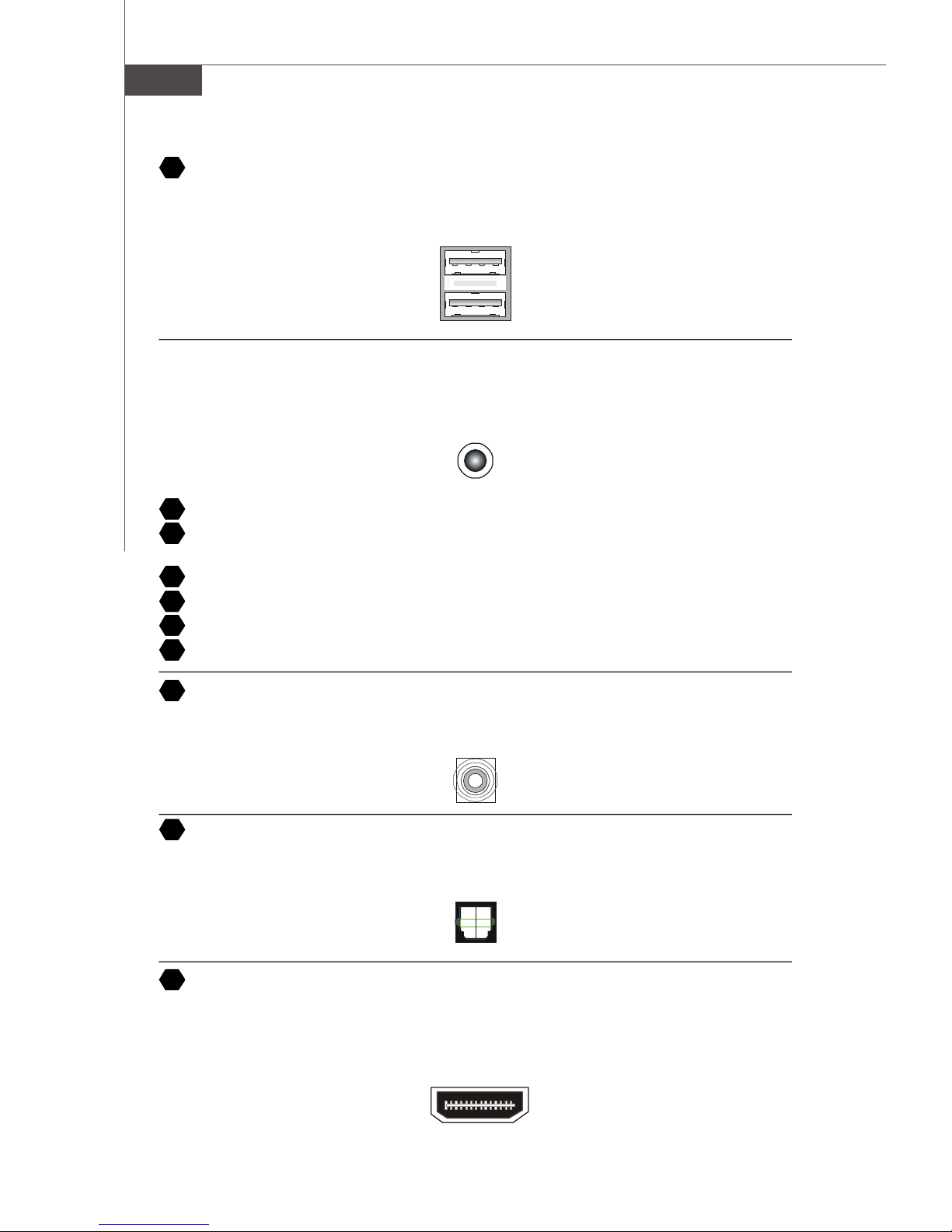
MS-7327 Mainboard
H
USB Port
The USB (Universal Serial Bus) port is for attaching USB devices such as keyboard,
mouse, or other USB-compatible devices.
Audio Port Connectors
These audio connectors are used for audio devices. You can differentiate the color of
the audio jacks for different audio sound effects.
I
Line-Out (Green) - Line Out, is a connector for speakers or headphones.
J
Line-In (Blue) - Line In / Side-Surround Out in 7.1 channel mode, is usedfor ex-
ternal CD player, tapeplayer or other audio devices.
K
MIC (Pink) - Mic In, is a connector for microphones.
L
CS-Out (Orange) - Center/ Subwoofer Out in 5.1/ 7.1 channel mode.
M
RS-Out (Black) - Rear-Surround Out in 4/ 5.1/ 7.1 channel mode.
N
SS-Out (Gray) - Side-Surround Out 7.1 channel mode.
O
Coaxial S/PDIF-out
This S/PDIF (Sony & Philips Digital Interconnect Format) connector is provided for
digital audio transmission to external speakers through a coaxial cable.
P
Optical S/PDIF-out
This S/PDIF (Sony & Philips Digital Interconnect Format) connector is provided for
digital audio transmission to external speakers through an optical fiber cable.
Q
HDMI Port
The High-Definition Multimedia Interface (HDMI) is an all-digital audio/video interface
capable of transmitting uncompressed streams. HDMI supports all TV format, including
standard, enhanced, or high-definition video, plus multi-channel digital audio on a
single cable.
En-20
Page 29
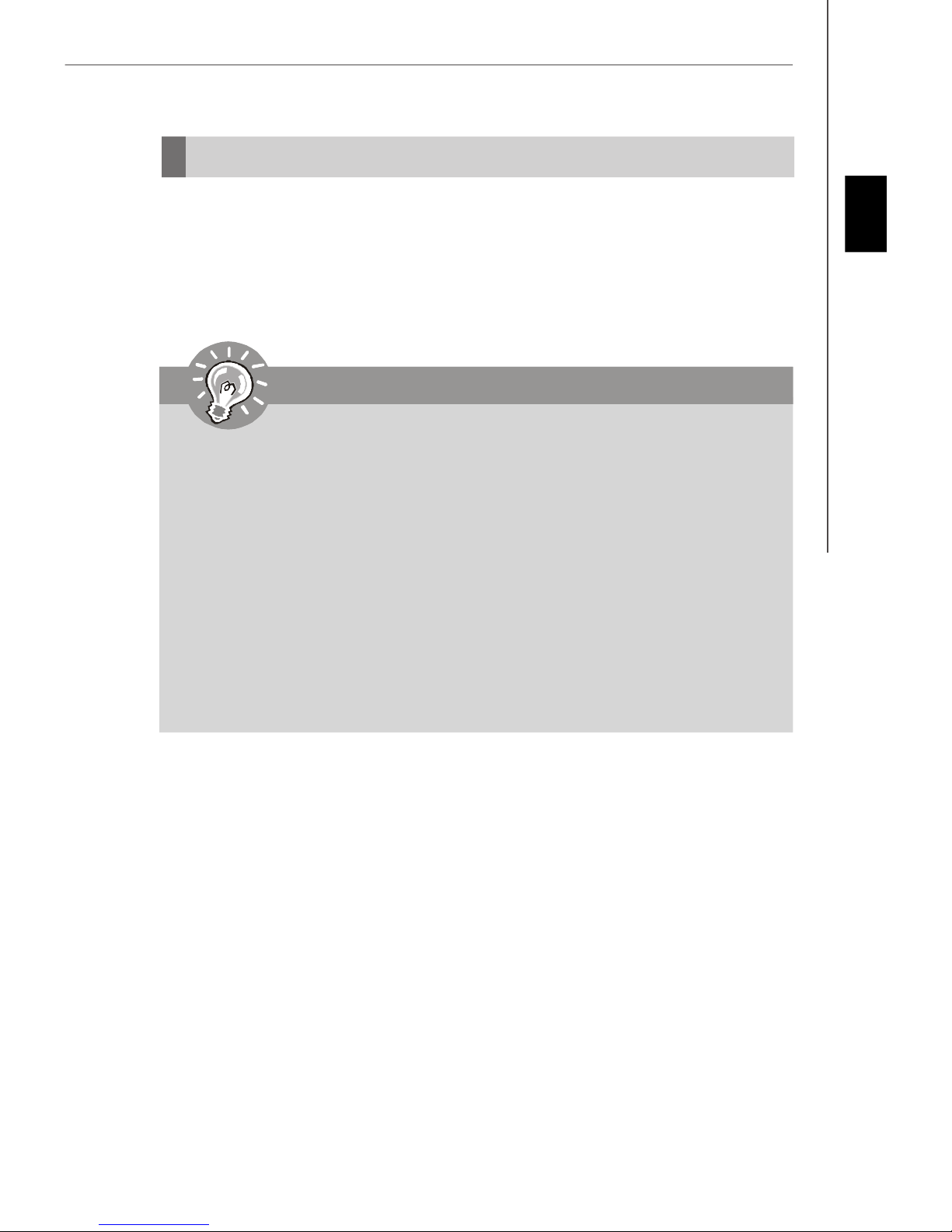
Installation Guide
BIOS Setup
This chapter provides basic information on the BIOS Setup program and allows you to
configure the system for optimum use. You may need to run the Setup program when:
* An error message appears on the screen during the system booting up, and requests
you to run BIOS SETUP.
* You want to change the default settings for customized features.
Important
1. The items under each BIOS category described in this chapter are under
continuous update for better system performance. Therefore, the description
may be slightly different from the latest BIOS and should be held for reference
only.
2. Upon boot-up, the 1st line appearing after the memory count is the BIOS
version. It is usually in the format:
A7327XXX V1.0 041506 where:
1st digit refers to BIOS maker as A = AMI, W = AWARD, and P = PHOENIX.
2nd - 5th digit refers to the model number.
6th refers to the Chipset vender as A = ATi, I = Intel, V = VIA, N = Nvidia, U = ULi.
7th - 8th digit refers to the customer as MS = all standard customers.
V1.0 refers to the BIOS version.
041506 refers to the date this BIOS was released.
English
En-21
Page 30
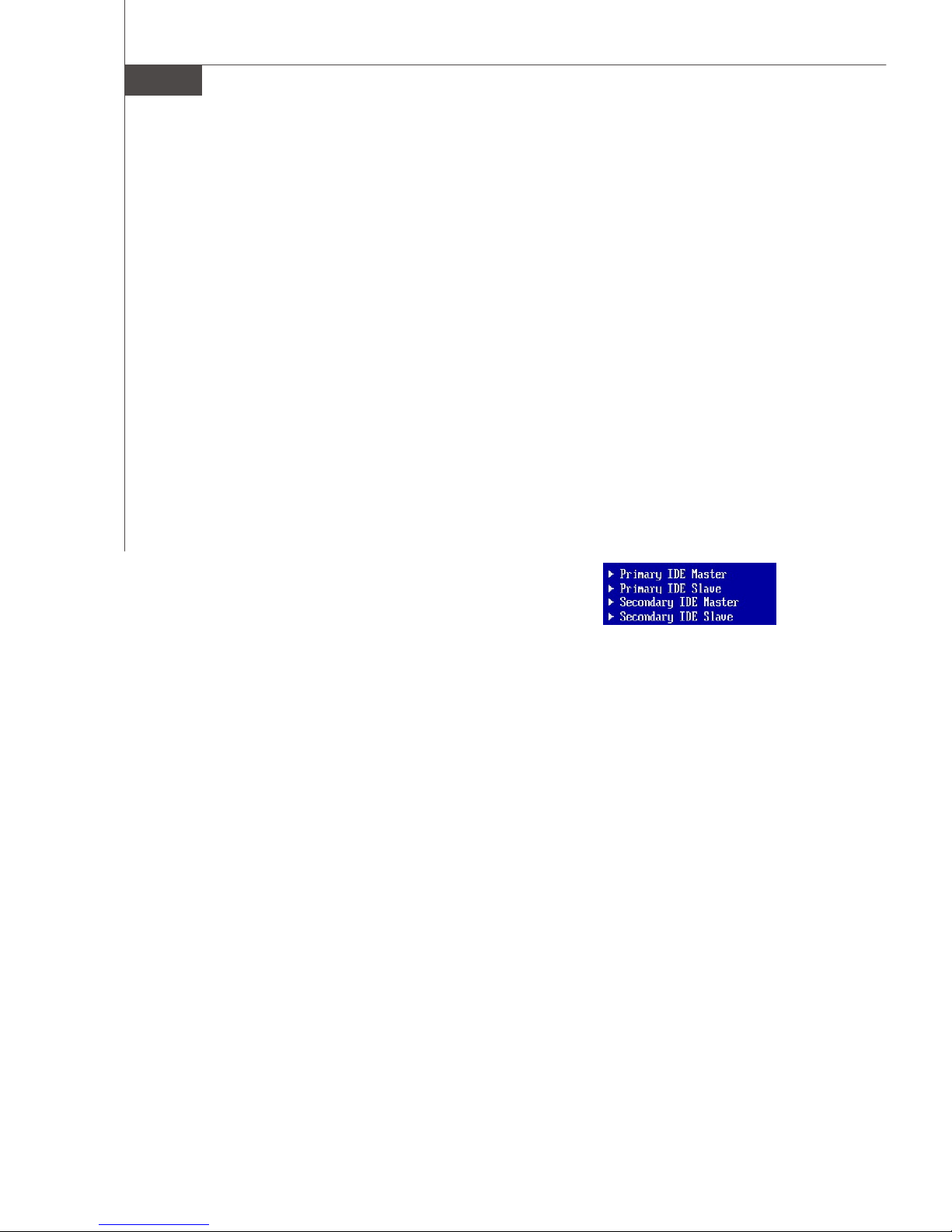
MS-7327 Mainboard
Entering Setup
Power on the computer and the system will start POST (Power On Self Test) process.
When the message below appears on the screen, press <DEL> key to enter Setup.
Press DEL to enter SETUP
If the message disappears before you respond and you still wish to enter Setup, restart
the system by turning it OFF and On or pressing the RESET button. You may also restart
the system by simultaneously pressing <Ctrl>, <Alt>, and <Delete> keys.
Getting Help
After entering the Setup menu, the first menu you will see is the Main Menu.
Main Menu
The main menu lists the setup functions you can make changes to. You can use the
arrow keys ( ↑↓ ) to select the item. The on-line description of the highlighted setup
function is displayed at the bottom of the screen.
Sub-Menu
If you find a right pointer symbol (as shown in the right view)
appears to the left of certain fields that means a sub-menu
containing additional options can be launched from this
field. You can use control keys ( ↑↓) to highlight the field
and press <Enter> to call up the sub-menu. Then you can
use the control keys to enter values and move from field to field within a sub-menu. If
you want to return to the main menu, just press <Esc >.
General Help <F1>
The BIOS setup program provides a General Help screen. You can call up this screen
from any menu by simply pressing <F1>. The Help screen lists the appropriate keys to
use and the possible selections for the highlighted item. Press <Esc> to exit the Help
screen.
En-22
Page 31

Installation Guide
The Main Menu
Once you enter AMI® or AWARD® BIOS CMOS Setup Utility, the Main Menu will appear
on the screen. The Main Menu allows you to select from ten setup functions and two exit
choices. Use arrow keys to select among the items and press <Enter> to accept or enter
the sub-menu.
Standard CMOS Features
Use this menu for basic system configurations, such as time, date etc.
Advanced BIOS Features
Use this menu to setup the items of special enhanced features.
Integrated Peripherals
Use this menu to specify your settings for integrated peripherals.
Power Management Setup
Use this menu to specify your settings for power management.
PNP/PCI Configurations
This entry appears if your system supports PnP/PCI.
H/W Monitor
This entry shows your PC health status.
Cell Menu
Use this menu to specify your settings for fequency/voltage control and overclocking.
Load Optimized Defaults
Use this menu to load the default values set by the mainboard manufacturer specifically
for optimal performance of themainboard.
BIOS Setting Password
Use this menu to set the Password.
Save & Exit Setup
Save changes to CMOS and exit setup.
Exit Without Saving
Abandon all changes and exit setup.
English
En-23
Page 32

MS-7327 Mainboard
When enter the BIOS Setup utility, follow the processes below for general use.
1. Load Optimized Defaults : Use control keys (↑↓ ) to highlight the Load Optimized
Defaults field and press <Enter> , a message as below appears:
Press [Ok] to load the default settings for optimal system performance.
2. Setup Date/ Time : Select the Standard CMOS Features and press <Enter> to enter
the Standard CMOS Features-menu. Adjust the Date, Time fields.
3. Save & Exit Setup : Use control keys (↑↓ ) to highlight the Save & Exit Setup field
and press <Enter> , a message as below appears:
Press [Ok] to save the configurations and exit BIOS Setup utility.
Important
The configuration above are for general use only. If you need the detailed
settings of BIOS, please see the manual in English version on MSI website.
En-24
Page 33

Installation Guide
Software Information
Take out the Driver/Utility CD that is included in the mainboard package, and place it
into the CD-ROM driver. The installation will auto-run, simply click the driver or utiltiy
and follow the pop-up screen to complete the installation. The Driver/Utility CD contains the:
Driver menu - The Driver menu shows the available drivers. Install the driver by your
desire and to activate the device.
Utility menu - The Utility menu shows the software applications that the mainboard
supports.
WebSite menu- The WebSite menu shows the necessary websites.
Important
Please visit the MSI website to get the latest drivers and BIOS for better system
performance.
English
En-25
Page 34

Installationsanleitung
K9AGM2
Benutzerhandbuch
Deutsch
Deutsch
De-1
Page 35

MS-7327 Mainboard
Spezifikationen
Prozessoren
- AMD® Athlon64 / Athlon64 X2 AM2 Prozessoren für Sockel AM2
- Unterstützt Lüftersteuerung über 4 Stiftleisten
- Unterstützt bis zu 5000+ oder schnellere AMD Prozessoren
(Weitere CPU Informationen finden Sie unter
http://www.msi.com.tw/cpusupport.htm)
FSB (Front-Side-Bus)
- 1000 MHz
Chipsatz
- North-Bridge: AMD® 690G/ 690V Chipsatz
- South-Bridge: SB600 Chipsatz
Speicher
- DDRII 800/667/533/400 DRAM (max. 4GB)
- 2 DDRII DIMMs (240Pin / 1.8V)
(Weitere Informationen zu kompatiblen Speichermodulen finden Sie
unter http://www.msi.com.tw/testreport.htm)
LAN (Optional)
- Unterstützt 10/100 Fast Ethernet über 8101E
- Unterstützt 10/100/1000 Fast Ethernet über 8111B
1394 (Optional)
- Unterstützt 2 IEEE1394 Ports, Übertragungsrate von bis zu
400Mbps
- Onboard Chip über VIA VT6308 (optional)
Audio
- Onboard Soundchip Realtek® ALC888
- 8-Kanal Audio-Ausgang
- Erfüllt die Spezifikation Azalia 1.0
IDE
- 1 IDE Port über SB600 Southbridge
- Unterstützt Betrieb mit Ultra DMA 66/100/133
- Unterstützt PIO, Bus Mastering
SATA
- SATA II Ports über SB600 Southbridge
- Unterstützt vier SATA II Geräte
- Unterstützt Datenübertragungsraten von bis zu 300MB/s
De-2
Page 36

Installationsanleitung
Diskette
- 1 Disketten Anschluss
- Unterstützt 1 Diskettenlaufwerk mit 360K, 720K, 1.2M, 1.44M
und 2.88Mbytes
Anschlüsse
Hintere Ein-/ und Ausgänge
- 1 PS/2 Mausanschluss
- 1 PS/2 Tastaturanschluss
- 1 HDMI Schnittstelle (optional)
- 1 VGA Schnittstelle
- 1 Parallele Schnittstelle, die Betriebsmodi SPP/EPP/ECP
unterstützt
- 4 USB 2.0 Anschlüsse
- 1 LAN Buchse
- 6 Audiobuchsen
- 1 1394 Anschluss (optional)
Deutsch
On-Board Stiftleiste/ Anschlüsse
- 3 USB 2.0 Stiftleisten
- 1 1394 Stiftleiste (optional)
- 1 TV-Ausgang Stiftleiste (optional)
- 1 Audio Stiftleiste
- 1 CD Stiftleiste für Audio Eingang
- 1 SPDIF-Ausgang Stiftleiste (optional)
- 1 SPDIF-Eingang Stiftleiste (optional)
- 4 Serial ATA Anschlüsse
Schnittstellen
- 1 PCI Express x16 Schnittstellen
- 2 PCI Schnittstellen
- 1 PCI Express x 1 Schnittstellen
Form Faktor
- Micro-ATX (24.4cm X 21.5 cm)
Montage
- 6 Montagebohrungen
De-3
Page 37

MS-7327 Mainboard
A
De-18
23
De-16
Q
De-18
4
De-9
De-18
B
18
De-13
De-19
De-19
F
D
1
H
De-20De-18
De-5
De-20
J M
G
I
De-20
L
NK
De-20
4
De-9
De-7
3
15
De-12
De-9
5
26
De-17
27
De-17
12
De-1114De-12
11
De-11
9
De-10
10
De-11
Schneller Bestandteil-Führer der K9AGM2 Serie
(MS-7327 v1.X) Mainboard
De-9
6
21
De-15
7
De-10
20
De-15
8
De-10
De-4
Page 38

Installationsanleitung
Correct CPU
Hauptprozessor: CPU
1
Das Mainboard unterstützt AMD® Prozessoren und verwendet hierfür einen CPU
Sockel mit der Bezeichnung Sockel-AM2, um das Einsetzen der CPU zu erleichtern.
Verfügen Sie über keinen Kühler, setzen Sie sich bitte mit Ihrem Händler in Verbindung,
um einen solchen zu erwerben und danach zu installieren, bevor Sie Ihren Computer
anschalten.
Um die neuesten Informationen zu unterstützten Prozessoren zu erhalten, besuchen
Sie bitte http://www.msi.com.tw/program/products/mainboard/mbd/
pro_mbd_cpu_support.php
Wichtig
Überhitzung
Überhitzung beschädigt die CPU und das System nachhaltig, stellen Sie stets
eine korrekte Funktionsweise des CPU Kühlers sicher, um die CPU vor
Überhitzung zu schützen. Überprüfen Sie eine gleichmäßige Schicht der
thermischen Paste (oder thermischen Klebeandes) zwischen der CPU und dem
Kühlblech anwenden, um Wärmeableitung zu erhöhen.
CPU Wechsel
Stellen Sie vor einem Wechsel des Prozessors stets sicher, dass das ATX
Netzteil ausgeschaltet und der Netzstecker gezogen ist, um die Unversehrtheit
der CPU zu gewährleisten.
Übertakten
Dieses Motherboard wurde so entworfen, dass es Übertakten unterstützt. Stellen
Sie jedoch bitte sicher, dass die betroffenen Komponenten mit den abweichenden
Einstellungen während des Übertaktens zurecht kommen. Von jedem Versuch des
Betriebes außerhalb der Produktspezifikationen kann nur abgeraten werden. Wir
übernehmen keinerlei Garantie für die Schäden und Risiken, die aus
unzulässigem oder Betrieb jenseits der Produktspezifikationen resultieren.
Deutsch
Vorgehensweise CPU Einbau beim Sockel AM2
1.Bitte Schalten Sie das System aus und ziehen Sie den
Netzstecker, bevor Sie die CPU einbauen.
2.Ziehen Sie den Hebel leicht seitlich weg vom Sockel,
heben Sie ihn danach bis zu einem Winkel von ca. 90° an.
3.Suchen Sie nach einem goldenen Pfeil. Der goldene Pfeil
sollte die gleiche Ausrichtung wie in der Grafik haben. Die
CPU passt nur in der korrekten Aus-richtung.
4.Ist die CPU korrekt installiert, sollten die Pins an der
Unterseite vollständig versenkt und nicht mehr sichtbar sein. Beachten Sie bitte,
dass jede Abweichunng von der richtigen Vorgehensweise beim Einbau Ihr Mainboard
dauerhaft beschädigen kann.
5.Drücken Sie die CPU fest in den Sockel und drücken Sie den Hebel wieder nach
unten bis in seine Ursprungsstellung. Da die CPU während des Schließens des
Hebels dazu neigt, sich zu bewegen, sichern Sie diese bitte während des Vorgangs
durch permanenten Fingerdruck von oben, um sicherzustellen, dass die CPU richtig
und vollständig im Sockel sitzt.
Gold arrow
placement
De-5
Page 39

MS-7327 Mainboard
Installation des Kühlersets
Wenn Sie die CPU einbauen, stellen Sie bitte sicher, dass Sie auf der CPU einen
Kühlkörper mit aktiven Prozessorlüfter anbringen, um Überhitzung zu vermeiden.
Verfügen Sie über keinen aktiven Prozessorlüfter, setzen Sie sich bitte mit Ihrem Händler
in Verbindung, bevor Sie Ihren Computer anschalten.
Wichtig
Die Mainboardfotos in diesem Abschnitt dienen nur zur Illustration des CPU/
Kühlereinbaus. Die Erscheinung Ihres Mainboards kann in Abhängigkeit vom
Model abweichen.
1. Setzen Sie das Kühlerset auf den Rückhaltemechanismus. Haken Sie zuerst ein
Ende des Haltebügels ein, dann drücken Sie das andere Ende des Bügels herunter,
um das Kühlerset auf dem Rückhaltemechanismus zu befestigen.
2. Machen Sie den Sicherungshebel, den Sicherungshaken und den Sicherungsbolzen
ausfindig. Heben Sie den Sicherungshebel an.
3. Drücken Sie den Sicherungshebel herab.
4. Stellen Sie sicher, dass der Sicherungshaken den Sicherungsbolzen des
Rückhaltemechanismus voll-st ändig umfasst.
5. Verbinden Sie das Stromkabel des CPU Lüfters mit dem Anschluss auf dem Mainboard.
De-6
Fixed Lever
Page 40

Installationsanleitung
Speicher
2
DDR
Spezifikation : 184-Pin, 2.5v.
Bestimmung Einkanalbetrieb : All DIMM Slots sind GRÜNE Farbe.
Bestimmung Zweikanalbetrieb : Die DIMM Slot(s) des Kanals A sind in GRÜN gehalten.
Die DIMM Slot(s) des Kanals B sind LILA.
40x2=80 Pin 52x2=104 Pin
3
DDR2
Spezifikation : 240-Pin, 1.8V.
Bestimmung Einkanalbetrieb : Alle DIMM Slots sind GRÜNE Farbe.
Bestimmung Zweikanalbetrieb : Die DIMM Slot(s) des Kanals A sind in GRÜN gehalten.
Die DIMM Slot(s) des Kanals B sind ORANGE.
Deutsch
64x2=128 Pin 56x2=112 Pin
Wichtig
- DDR2 und DDR können nicht untereinander getauscht werden und der Standard
DDR2 ist nicht rückwärtskompatibel, installieren Sie DDR2 Speichermodule stets
in DDR2 DIMM Slots und DDR2 Speichermodule stets in DDR2 DIMM Slots.
- Stellen Sie im Zweikanalbetrieb bitte sicher, dass Sie Module des gleichen
Typs und identischer Speicherdichte in den DDR DIMM Slots unterschiedlicher
Kanäle verwenden.
- Um einen sicheren Systemstart zu gewährleisten, bestücken Sie immer DIMM 1
zuerst.
De-7
Page 41

MS-7327 Mainboard
Vorgehensweise beim Einbau von Speicher Modulen
Sie finden Kerbe und Stromführung (Volt) sowohl an DDR als auch DDR2 Modulen.
Befolgen Sie die folgenden Einbauhinweise, um die DDR/ DDR2 Module
ordnungsgemäß einzusetzen.
1.Diese Speichermodulen haben nur eine Kerbe in der Mitte des Moduls. Sie passen
nur in einer Richtung in den Sockel.
2.Setzen Sie den DIMM- Speicherbaustein senkrecht in den DIMM- Sockel, dann
drücken Sie ihn hinein, bis die goldenen Kontakte tief im DIMM Sockel sitzen.
Wichtig
Sie können den goldenen Finger kaum sehen, wenn das Speichermodule richtig
im DIMM Steckplatz eingesetzt wird.
3.Die Plastikklammern an den Seiten des DIMM- Sockels schließen sich automatisch.
Volt
Notch
De-8
Page 42

Installationsanleitung
Anschlüsse, Steckbrücken und Slots
4
Stromanschlüsse für Lüfter
Die Anschlüsseunterstützen aktive Systemlüfter mit + 12V. CPU FAN kann Smart FAN
Funktion unterstützen. Wenn Sie den Anschluss herstellen, sollten Sie immer darauf
achten, dass der rote Draht der positive Pol ist, und mit +12V verbunden werden sollte,
der schwarze Draht ist der Erdkontakt und sollte mit GND verbunden werden. Ist Ihr
Mainboard mit einem Chipsatz zur Überwachung der Systemhardware versehen, dann
brauchen Sie einen speziellen Lüfter mit Tacho, um die Vorteile der Steuerung des
CPU Lüfters zu nutzen.
Control
SENSOR
+12V
GND
CPU FAN
(Lüfter)
Wichtig
SENSOR or NC
+12V
GND
SYS FAN/ NB FAN/POWER FAN (System-,
Northbridge- und Netzteillüfter)
Deutsch
1.Bitte informieren Sie sich auf der offiziellen Website vom Prozessor über
empfohlene CPU Kühler oder fragen Sie Ihren Händler nach einem geeigneten
Lüfter.
2. CPUFAN kann die Lüfter mit drei- und vierpolige Stecker unterstützen.
5
Anschluss des Diskettenlaufwerks
Diese Anschluss unterstützt einen Diskettenlaufwerke mit 360KB, 720KB, 1.2MB, 1.
44MB oder 2.88MB Kapazität.
6
IDE Anschluss
Dieser Anschluss können bis zu IDE Festplatten, optical Diskettenlaufwerke und andere
Geräte angeschlossen werden.
Wichtig
Verbinden Sie zwei Laufwerke über ein Kabel, müssen Sie das zweite Laufwerk
im Slave-Modus konfigurieren, indem Sie entsprechend den Jumper setzen.
Entnehmen Sie bitte die Anweisungen zum Setzen des Jumpers der
Dokumentation der IDE Geräte, die der Festplattenhersteller zur Verfügung
stellt.
De-9
Page 43

MS-7327 Mainboard
Serial ATA Anschluss
7
Dieser Anschluss ist ein hoch-Geschwindigkeit Schnittstelle der Serial ATA . An jeden
connector can Anschluss kann eine Serial ATA Anschluss angeschlossen werden.
Wichtig
Bitte falten Sie das Serial ATA Kabel nicht in einem Winkel von 90 Grad, da
dies zu Datenverlusten während der Datenübertragung führt.
8
Frontpanel Anschlüsse
Diese Anschlüsse sind für das Frontpanel dienen zum Anschluss der Schalter und LEDs
des Frontpaneels. JFP1 erfüllt die Anforderungen des “Intel Front Panel I/O Connectivity Design Guide“.
Power
Power
LED
Switch
JFP1
9
IEEE1394 Anschluss (Grün)
1
2
HDD
LED
Reset
Switch
10
9
Power LED
7
8
Speaker
1
JFP2
2
Dieser Anschluss erlaubt Ihren,die Vorrichtung IEEE1394 über ein externes IEEE1394
Slotblech anzuschließen.
2
TPA+
Ground
TPB+
Cable power
Key (no pin)
1
TPAGround
TPBCable power
Ground
9 10
IEEE1394 Slotblech
(Optional)
De-10
Page 44

Installationsanleitung
10
USB Vorderanschluss (Gelb)
Dieser Anschluss entspricht den Richtlinien des Intel® I/O Connectivity Design Guide, ist
bestens geeignet, Hochgeschwindigkeits- USB- Peripheriegeräte anzuschließen, wie z.
B. USB Festplattenlaufwerke, Digitalkameras, MP3-Player, Drucker, Modems und
ähnliches.
USB 2.0 Slotblech
(Optional)
VCC
USB0-
USB0+
GND
Key (no pin)
1 2
10
9
VCC
USB1USB1+
GND
USBOC
Wichtig
Bitte beachten Sie, dass Sie die mit VCC (Stromführende Leitung) und GND
(Erdleitung) bezeichneten Pins korrekt verbinden müssen, ansonsten kann es zu
Schäden kommen.
Deutsch
11
S/PDIF- Ein-/ SPDIF- Ausgang
Dieser Anschluss dienen zum Anschluss einer SPDIF (Sony & Philips Digital Interconnect Format) Schnittstelle zur digitalen Übertragung von Audiodaten.
SPDIF_In
GND
SPDIF_in
VCC
SPDIF Slotblech (Optional)
GND
SPDIF_out
VCC
SPDIF_Out
12
Audioanschluss des Frontpanels (Azalia Spec)
Dieser Anschluss ermöglicht den Anschluss von Audioein- und -ausgängen eines
Frontpanels. Der Anschluss entspricht den Richtlinien des “ Intel® Front Panel I/O Connectivity Design Guide”.
2
1
MIC _L
MIC _R
LINE out_R
Front_JD
LINE out_L
Ground
Presence#
MIC_JD
NC(No pin)
LINE out_JD
910
De-11
Page 45

MS-7327 Mainboard
13
Audioanschluss des Frontpanels (AC97 Spec)
Dieser Anschluss ermöglicht den Anschluss von Audioein- und -ausgängen eines
Frontpaneels. Der Anschluss entspricht den Richtlinien des “ Intel® Front Panel I/O
Connectivity Design Guide”.
2
1
AUD_MIC
AUD_MIC_BIAS
AUD_FPout_R
HP_ON
AUD_FPout_L
AUD_GND
AUD_VCC
AUD_RET_R
Key
AUD_RET_L
910
Wichtig
Wenn Sie die vorderen Audioanschlüsse nicht verwenden, müssen die Pins 5 &
6 und 9 & 10 mit sog. „Jumpern“ gebrückt werden, um die Signalausgabe auf die
hinteren Audioanschlüsse umzuleiten. Andernfalls ist der Line -Out Ausgang im
hinteren Anschlussfeld ohne Funktion.
CD- Eingang
14
Dieser Anschluss wird für externen Audioeingang zur Verfügung gestellt.
GND R
L
15
Gehäusekontaktanschluss
Dieser Anschluss wird mit einem Kontaktschalter verbunden. Wird das Gehäuse geöffnet,
wird der Schalter geschlossen und das System zeichnet dies auf und gibt auf dem
Bildschirm eine Warnung aus. Um die Warnmeldung zu löschen, muss das BIOS
aufgerufen und die Aufzeichnung gelöscht werden.
CINTRU
1
GND
2
De-12
Page 46

Installationsanleitung
16
Infrarotmodul Stifleiste
Gestattet zu jeder Zeit den Anschluss eines Infrarotmoduls und entspricht den Richtlinien
des Intel® Front Panel I/O Connectivity Design Guide. Sie müssen im BIOS die
notwendigen Einstellungen vornehmen, um die IR Funktion nutzen zu können.
2
1
NC
Ground
IRRX
6
5
17
Serielle Schnittstelle
NC
VCC5
IRTX
Bei der Anschluss handelt es sich um eine 16550A Hochgeschwindigkeitskommunikationsschnittstelle, die 16 Bytes FIFOs sendet/empfängt. An den Stecker können Sie direkt
eine Serielles Gerät anschließen.
156
DCD
SIN
SOUT
DTR
Ground
DSR
RTS
CTS
RI (9)
Deutsch
18
TV- Ausgang
Der TV- Ausgang dient zum Anschluss eines Slotbleches mit TV- Ausgang. Das Slotblech
bietet mehrere Arten von TV Ausgängen. Wählen Sie einen geeigneten, um ein
Fernsehgerät anzuschließen.
1 4
Ground
Yout
Cout
COMP or CVBS
Ground (5)
3
De-13
Page 47

MS-7327 Mainboard
19
D-Bracket™ 2 Anschluss
Dieser Anschluss ist, damit Sie an das D-Bracket™ 2 anschließen, das vier LED und USB
Tore integriert. Es erlaubt Benutzern, System Probleme durch 16 verschiedene
Kombinationen der LED Signale zu kennzeichnen.
D-Bracket™ 2
(Optional)
1
2
9
Rot
10
DBR1
DBR2
DBR3
DBR4
NC
Verbindung zur USB
Stiftleiste
Grün
Verbindung
zum JDB1
DBG1
DBG2
DBG3
DBG4
Key
LED Signal
1 2
3 4
1 2
3 4
1 2
3 4
1 2
3 4
1 2
3 4
1 2
3 4
Description
System AN
Die D-LED bleibt hier stehen, wenn
der Prozessor beschädigt ist oder
nicht richtig installiert.
Frühe Initialisierung des Chipsatzes
Speichertest - Test der Größe des
Speichers onboard. Die D-LED
bleibt bei beschädigtem oder
fehlerhaft eingesetztem Modul
hängen.
Entpacken des BIOS ins RAM zum
schnellen Hochfahren.
Initialisierung Tastatur Kontroller.
Test VGA BIOS
Hier wird die VGA- Anmeldung am
Bildschirm angezeigt.
LED Signal
1 2
3 4
1 2
3 4
1 2
3 4
1 2
3 4
1 2
3 4
1 2
3 4
Description
Initialisierung Video Schnittstelle startet Ermittlung CPU Takt,
überprüfing Video onboard. Danach
Erkennung und Initialisierung der
Grafiklösung.
BIOS Anmeldung
Zeigt informationen, Logo,
Prozessorhersteller, etc...
Test des Basis- und erweiterten
Speichers - Test des Basisspeichers
von 240K bis 640K und des erweiterten
Speichers über 1MB mit unterschiedlichen Mustern.
Zuweisung der Resourcen an alle
ISA Komponenten
Initialisierung Festplattenkontroller
Initialisiert die Festplatte und den
Kontroller
Initialisierung des Diskettenkontrollers.
Initialisiert das Diskettenlaufwerk
und den Kontroller.
1 2
3 4
1 2
3 4
Prozessorinitialisierung
Zeigt Informationen zum Prozessor
(wie Name der Marke, Systembus,
etc...)
Test der Echtzeituhr (RTC - Real
Time Clock)
De-14
1 2
3 4
1 2
3 4
Versuch hoch zu fahren.
Setzt den niedrigen Stapel und
booted über INT 19h.
Hochfahren des Betriebssystems
Page 48

Installationsanleitung
20
Steckbrücke zur CMOS- Löschung
Auf dem Mainboard gibt es einen sogenannten CMOS Speicher (RAM), der über eine
Batterie gespeist wird und die Daten der Systemkonfiguration enthält. Er ermöglicht es
dem Betriebssystem, mit jedem Einschalten automatisch hochzufahren. Wollen Sie die
Systemkonfiguration löschen, verwenden Sie hierfür JBAT1 (Clear CMOS Jumper -
Steckbrücke zur CMOS Löschung).
1
1
Daten erhalten (Werkseinstellung)
3
1
Daten l ö schen
3
Wichtig
Sie können den CMOS löschen, indem Sie die Pins 2-3 verbinden, während das
System ausgeschaltet ist. Kehren Sie danach zur Pinposition 1-2 zurück. Löschen
Sie den CMOS nicht, solange das System angeschaltet ist, dies würde das
Mainboard beschädigen.
Zusätzlicher Hinweis Stromversorgung
Bevor Sie eine Verbindung mit den Stromanschlüssen herstellen, stellen Sie immer
sicher, dass alle Komponenten ordnungsgemäß eingebaut sind, um jegliche Schäden
auszuschließen. Alle Stromanschlüsse auf dem Mainboard müssen mit einem ATX Netzteil
verbunden werden und müssen gemeinsam den stabilen Betrieb des Mainboards sicher
stellen.
ATX 24-Pin Stromanschluss
21
Hier können Sie ein ATX 24-Pin Netzteil anschließen. Wenn Sie die Verbindung
herstellen, stellen Sie sicher, dass der Stecker in der korrekten Ausrichtung eingesteckt
wird und die Pins ausgerichtet sind. Drücken Sie dann den Netzteilstecker fest in den
Steckersockel.
Sie können auch ein 20-Pin ATX Netzteil verwenden, wenn Sie möchten. Wenn Sie ein
20-Pin ATX Netzteil einsetzen möchten, stecken Sie bitte Ihr Netzteil beginnend bei
den PinS 1 und 13 ein.
Deutsch
+3.3V
+12V
+12V
5VSB
PWR OK
GND
+5V
GND
+5V
GND
+3.3V
+3.3V
12
24
GND
+5V
+5V
+5V
NC
GND
GND
GND
PS-ON#
GND
-12V
+3.3V
1
13
De-15
Page 49

MS-7327 Mainboard
22
ATX 20-Pin Stromanschluss
Hier können Sie ein ATX 20-Pin Netzteil anschließen. Wenn Sie die Verbindung
herstellen, stellen Sie sicher, dass der Stecker in der korrekten Ausrichtung eingesteckt
wird und die Pins ausgerichtet sind. Drücken Sie dann den Netzteilstecker fest in den
Steckersockel.
1020
12V 5V
23
ATX 12V Stromanschluss (2x2-Pin)
5VSB
PWR OK
GND
5V
GND
5V
GND
3.3V
3.3V
5V
-5V
GND
GND
GND
PS-ON
GND
-12V
3.3V
1
11
Dieser 12V Stromanschluss wird verwendet, um die CPU mit Strom zu versorgen.
1
2
24
ATX 12V Stromanschluss (2x4-Pin)
GND
12V
GND
12V
34
Dieser 12V Stromanschluss wird verwendet, um die CPU mit Strom zu versorgen.
1
5
GND
GND
GND
GND
8 4
25
ATX 12V Stromanschluss (1x4-Pin)
+12V
+12V
+12V
+12V
Dieser 12V Stromanschluss wird verwendet, um die Grafikkarte mit Strom zu versorgen.
1
2
3
4
5V
GND
GND
12V
De-16
Page 50

Installationsanleitung
PCI Express Slot (x16/ x4/ x1)
26
Der PCI Express Slot unterstutzt die PCI Express Schnittstelle Erweiterungskarten.
Der PCI Express x 16 Slot unterstutzt die Datenubertragunsraten von bis zu 4.0 GB/s.
Der PCI Express x 8 Slot unterstutzt die Datenubertragunsraten von bis zu 2.0 GB/s.
Der PCI Express x 4 Slot unterstutzt die Datenubertragunsraten von bis zu 1.0 GB/s.
Der PCI Express x 1 Slot unterstutzt die Datenubertragunsraten von bis zu 250 MB/s.
PCI Express x 16 Slot
PCI Express x 4 Slot
PCI Express x 1 Slot
27
PCI (Peripheral Component Interconnect) Slot
Die PCI Steckplätze unterstützt LAN Karte, SCSI Karte, USB Karte und andere
Zusatzkarten cards,die mit PCI Spezifikationen übereinstimmen.
28
AGP (Accelerated Graphics Port) Slot
Der AGP Steckplatz gestattet Ihnen den Einsatz von AGP Grafikkarten. AGP ist eine
Schnittstellenspezifikation, diegem äß den Anforderungen von 3D Grafiken an den
Datendurchsatz entwickelt wurde. Mit ihr hat die direkte Anbindung des Grafikkontrollers
an den Hauptspeicher mit mit 66MHz getakteten 32-Bit Kanal Einzug gehalten.
Deutsch
Wichtig
Stellen Sie vor dem Einsetzen oder Entnehmen von Karten sicher, dass Sie den
Netzstecker gezogen haben. Studieren Sie bitte die Anleitung zur
Erweiterungskarte, um jede notwendige Hard - oder Softwareeinstellung für die
Erweiterungskarte vorzunehmen, sei es an Steckbrücken (“Jumpern”), Schaltern
oder im BIOS.
De-17
Page 51

MS-7327 Mainboard
Hinteres Anschlusspanel
A
Maus-/Tastatur
Die Standard PS/2® Maus/Tastatur Stecker Mini DIN ist für eine PS/2® Maus/Tastatur .
PS/2 Mausanschluss (Grün/ 6-Pin Buchse)
PS/2 Tastaturanschluss (Lila/ 6-Pin Buchse)
B
Parallele Schnittstelle
Die Parallele Schnittstelle ist eine Standard Druckerschnittstelle, die ebenso als Enhanced Parallel Port (EPP) und als Extended Capabilities Parallel Port (ECP) betrieben
werden kann.
13 1
(25-Pin Centronics Anschlussbuchse)
1425
C
Serielle Schnittstelle
Bei der Seriellen Schnittstelle handelt es sich um eine 16550A Hochgeschwindigkeitskommunikationsschnittstelle, die 16 Bytes FIFOs sendet/empfängt. An den Stecker können
Sie direkt eine Serielle Maus oder ein anderes Serielles Gerät anschließen.
1 5
(9-Pin DIN Steckeranschluss)
6 9
D
VGA Anschluss
Die DB 15-Pin Buchse dient zum Anschluss eines VGA Monitors.
15
(15-Pin DIN Buchse)
1115
De-18
Page 52

Installationsanleitung
1
24
17
E
DVI Port
Der DVI (Digital Visual Interface) Anschluss erlaubt Ihnen, einen LCD Monitor
anzuschließen. Es stellt eine digitale Hochgeschwindigkeitsverbindung zwischem dem
Computer und dem Bildschirm her. Um einen LCD Monitor anzuschließen, verbinden
Sie dessen Stecker einfach mit dem DVI Anschluss des Mainboards und stellen Sie
sicher, dass das andere Ende des Kabels ordnungsgemäß mit dem Monitor verbunden
ist.(Weitere Informationen können Sie dem Handbuch Ihres Monitors entnehmen.)
8
Wichtig
Bitte beachten Sie, dass dieser DVI Anschluss keinen D-Sub Anschluss über
einen DVI Konverter zulässt.
F
1394 Port
Das IEEE 1394 Port auf der hintere Anschlusspanel zu den Vorrichtungen IEEE1394.
Deutsch
G
LAN
Die Standard RJ-45 Buchse ist für Anschlus zum an ein Lokales Netzwerk (Local Area
Network - LAN). Hier kann ein Netzwerkkabel angeschlossen werden.
LED Farbe LED Status Zustand
Aus Keine Verbindung mit dem LAN.
Links Orange An (Dauerleuchten) Verbindung mit dem LAN.
An (heller & pulsierend) Der Computer kommuniziert mit einem anderen Rechner im LAN.
Grün Aus Gewählte Datenrate 10 MBit/s.
Rechts An Gewählte Datenrate 100 MBit/s.
Orange An Gewählte Datenrate 1000 MBit/s.
De-19
Page 53

MS-7327 Mainboard
H
USB Port
Dieser USB (Universal Serial Bus) Anschluss zum direkten Anschluss von USB- Geräten,
wie etwa Tastatur, Maus oder weiterer USB-kompatibler Geräte.
Audioschnittstellen
Diese Audioanschlüsse werden im Zusammenspiel mit Audioein-/ ausgabegeräten
verwendet. Anhand der Farbe der Audiobuchsen kann man unterschiedliche
Verwendungen unterscheiden.
I
Line-Ausgang (Grün) - Line Ausgang, für Lautsprecher und Kopfhörer.
J
Line-Eingang (Blau) - Line Eingang / Seitliches Surroundsignal im 7.1 Kanalbetrieb,
kann für externe CD oder Kasettenspieler oder andere Audiogeräte verwendet werden.
MIK (Pink) - Mikrofon, für Mikrofoneingang.
K
CS-Ausgang (Orange) - Center-/ Subwooferausgang im 5.1/ 7.1 Kanalbetrieb.
L
RS-Ausgang (Schwarz) - Hinteres Surroundsignal im 4/ 5.1/ 7.1 Kanalbetrieb.
M
SS-Ausgang (Grau) - Seitlichen Surroundsignal im 7.1 Kanalbetrieb.
N
O
Koaxialer S/PDIF- Ausgang
Dieser S/PDIF (Sony & Philips Digital Interconnect Format) Ausgang dient als digitale
Schnittstelle zur Audioausgabe zur den externen Lautsprechern durch ein Koaxialkabel.
Optischer S/PDIF-Ausgang
P
Dieser S/PDIF (Sony & Philips Digital Interconnect Format) Ausgang dient als digitale
Schnittstelle zur Audioausgabezur den externen Lautsprechern durch ein optischen
Fasernkabel.
Q
HDMI-Port (optional)
High Definition Multimedia (kurz HDMI) ist eine neu entwickelte Schnittstelle fur die
volldigitale Ubertragung von Audio- und Video-Daten (Musik, Filme; Verbindung des
PC zum Monitor).
HDMI wurde von der Industrie zielgerichtet fur den Bereich der privat genutzten
Unterhaltungselektronik (engl. "home entertainment") eingefuhrt.
De-20
Page 54

Installationsanleitung
BIOS Setup
Dieses Kapitel enthält Informationen über das BIOS Setup und ermöglicht es Ihnen, Ihr
System optimal auf Ihre Anforderungen einzustellen. Notwendigkeit zum Aufruf des
BIOS besteht, wenn:
* Während des Bootvorgangs des Systems eine Fehlermeldung erscheint und Sie zum
Aufruf des BIOS SETUP aufgefordert werden.
* Sie die Werkseinstellungen zugunsten individueller Einstellungen ändern wollen.
Wichtig
1. Die Menüpunkte jeder BIOS Kategorie, die in diesem Kapitel beschrieben
wird, werden permanent auf den neuesten Stand gebracht, um die
Systemleistung zu verbessern. Aus diesem Grunde kann die Beschreibung
geringfügig von der aktuellsten Version des BIOS abweichen und sollte
dementsprechend lediglich als Anhaltspunkt dienen.
2. Während des Hochfahrens, wird die BIOS Version in der ersten Zeile nach dem
Hochzählen des Speichers angezeigt, üblicherweise im Format dieses Beispiels:
A7327XXX V1.0 041506 wobei:
Die erste Stellen den BIOS-Hersteller bezeichnet, dabei gilt A = AMI, W = AWARD,
und P = PHOENIX.
2te - 5te Stelle bezeichnet die Modelnummer.
6te Stelle bezeichnet den Chipsatzhersteller, A = ATi, I = Intel, V = VIA, N =
Nvidia, U = ULi.
7te - 8te Stelle bezieht sich auf den Kunden, MS=alle Standardkunden.
V1.0 bezieht sich auf die BIOS Version.
041506 bezeichnet das Datum der Veröffentlichung des BIOS.
Deutsch
De-21
Page 55

MS-7327 Mainboard
Aufruf des BIOS Setups
Nach dem Einschalten beginnt der Computer den POST (Power On Self Test Selbstüberprüfung nach Anschalten). Sobald die Meldung unten erscheint, drücken Sie
die Taste <Entf>(<Del>) um das Setup aufzurufen.
Press DEL to enter SETUP
Wenn die Nachricht verschwindet, bevor Sie reagieren und Sie möchten immer noch
ins Setup, starten Sie das System neu, indem Sie es erst AUS- und danach wieder
ANSCHALTEN, oder die “RESET”-Taste am Gehäuse bet ätigen. Sie können das Sys-
tem außerdem neu starten, indem Sie gleichzeitig die Tasten <Strg>,<Alt> und <Entf>
drücken (bei manchen Tastaturen <Ctrl>,<Alt> und <Del>).
Hilfe finden
Nach dem Start des Setup Menüs erscheint zuerst das Hauptmenü.
Hauptmenü
Das Hauptmenü listet Funktionen auf, die Sie ändern können. Sie können die
Steuertasten (↑↓ ) verwenden, um einen Menüpunkt auszuwählen. Die Online-
Beschreibung des hervorgehobenen Menüpunktes erscheint am unteren Bildschirmrand.
Untermenüs
Wenn Sie an der linken Seite bestimmter Felder ein
Dreieckssymbolf finden (wie rechts dargestellt), bedeuted dies,
dass Sie über das entsprechende Feld ein Untermenü mit zusätzlichen Optionen aufrufen
können. Durch die Steuertasten (↑↓ ) önnen Sie ein Feld hervorheben und durch
Drücken der Eingabetaste <Enter> in das Untermenü gelangen. Dort können Sie mit
den Steuertasten Werte eingeben und navigieren. Durch Drücken von <Esc > kommen
Sie zurück ins Hauptmenü.
Allgemeine Hilfe <F1>
Das BIOS Setup verfügt über eine Allgemeine Hilfe (General Help). Sie können diese
aus jedem Menü einfach durch Drücken der Taste <F1> aufrufen. Sie listet die Tasten
und Einstellungen zu dem hervorgehobenen Menüpunkt auf. Um die Hilfe zu verlassen,
drücken Sie <Esc>.
De-22
Page 56

Installationsanleitung
Das Hauptmenü
Nachdem Sie das AMI® oder AWARD® BIOS CMOS Setup Utility, aufgerufen haben,
erscheint das Hauptmenü. Es weist zehn Setup- Funktionen und zwei Arten das Menü zu
verlassen auf. Verwenden Sie die Pfeiltasten, um im Menü zu navigieren und drücken
Sie die Eingabetaste (<Enter>), um ein Untermenü aufzurufen.
Standard CMOS Features
In diesem Menü können Sie die Basiskonfiguration Ihres Systems anpassen, so z.B.
Uhrzeit, Datum usw.
Advanced BIOS Features
Verwenden Sie diesen Menüpunkt, um weitergehende Einstellungen an Ihrem System
vorzunehmen.
Integrated Peripherals
Verwenden Sie dieses Menü, um die Einstellungen für in das Board integrierte
Peripheriegeräte vorzunehmen.
Power Management Setup
Verwenden Sie dieses Menü, um die Einstellungen für die Stromsparfunktionen
vorzunehmen.
PNP/PCI Configurations
Dieser Eintrag erscheint, wenn Ihr System Plug and Play- Geräte am PCI- Bus unterstützt.
H/W Monitor
Dieser Eintrag zeigt den generellen Systemstatus.
Cell Menu
Hier können Sie ihre Einstellungen zur Kontrolle von Frequenz und Spannung und zur
Übertaktung vornehmen.
Load Optimized Defaults
In diesem Menü können Sie die BIOS-Voreinstellungen laden, die der
Mainboardhersteller zur Erzielung der besten Systemleistung vorgibt.
BIOS Setting Password
Verwenden Sie dieses Menü, um das Kennwort für das BIOS einzugeben.
Save & Exit Setup
Abspeichern der BIOS-Änderungen im CMOS und verlassen des BIOS.
Exit Without Saving
Verlassen des BIOS´ ohne Speicherung, vorgenommene Änderungen verfallen.
Deutsch
De-23
Page 57

MS-7327 Mainboard
Wenn hereinkommen Sie, gründen das BIOS Dienstprogramm, folgen Sie den Prozessen
unten für allgemeinen Gebrauch.
1. Last optimierte Rückstellungen : Die Gebrauchsteuerschlüssel ( ↑↓ ),, zum der Last
optimierten Rückstellungen hervorzuheben fangen auf und betätigen <Eingabe>,
eine Anzeige wie erscheint unten:
Drücken Sie [okay], um die Standardannahmen für optimale System Leistung zu
laden.
2. Einstellung Datum/ Zeit : W ählen Sie die “Standard-CMOS Eigenschaften” vor und
betätigen Sie <Eingabe> um das Standard-CMOS Eigenschaft -Menü einzutragen.
Justieren Sie das Datum, Zeit fängt auf.
3. Außer u. Ausgang Einstellung : Die Gebrauchsteuerschlussel (↑↓ ), zum der Außer
u. Ausgang Einstellung hervorzuheben fangen auf und betätigen <Eingabe>, eine
Anzeige wie erscheint unten:
Drücken Sie [okay], um die Konfigurationen speichern und das BIOS Einstellung
Dienstprogramm herausnehmen.
Wichtig
Die Konfiguration oben dienen nur generellen Zwecken. Wenn Sie detaillierte
BIOS- Einstellungen benötigen, dann sehen Sie bitte das Handbuch in Englischer
Sprache auf der MSI Website ein.
De-24
Page 58

Installationsanleitung
Software-Informationen
Nehmen Sie den Treiber herausGebrauchs-CD, die im mainboard Paket eingeschlossen
ist, und setzen Sie es in den CD-ROM Treiber. Die Installation wird Automobil-laufen
lassen, klicken Sie einfach den Treiber oder utiltiy und folgen Sie dem pop-up Schirm,
um die Installation durchzuführen. Der TreiberGebrauchs-CD enthält:
Treibermenü - das Treibermenü zeigt die vorhandenen Treiber. Bringen Sie den Treiber
durch Ihren Wunsch und die Vorrichtung zu aktivieren an.
Gebrauchsmenmenü - das Gebrauchsmenü zeigt die SoftwareAnwendungen das die
mainboard Unterstützungen.
WebSite Menü - das Website Menü zeigt die notwendigen Website.
Wichtig
Besichtigen Sie bitte die MSI Website, um die neuesten Treiber und BIOS für
bessere System Leistung zu erhalten.
Deutsch
De-25
Page 59

Installation Matériel
P4N SLI
K9AGM2
User’s Guide
Guide d’Utilisation
Français
English
Français
P4N SLI
Fr-1
Page 60

La Carte mère MS-7327
Spécificités
Processeur Supporté
- Processeurs AMD® Athlon64 / Athlon64 X2 AM2 (SKT940)
- Supporte le connecteur du ventilateur de 4 pin avec le contrôle
de la Vitesse du Ventilateur
- Supporte le CPU jusqu’à 5000+ et supérieur
(Pour plus d’informations, veuillez visiter
http://www.msi.com.tw/cpusupport.htm)
FSB
- 1000 MHz
Chipset
- North Bridge: chipset AMD® 690G/ 690V
- South Bridge: chipset SB600
Mémoire
- DDRII 800/667/533/400 DRAM (4GB Max)
- 2 DDRII DIMMs (240pin / 1.8V)
(Pour plus d”informations, veuillez visiter
http://www.msi.com.tw/testreport.htm)
LAN (Optionnel)
- Supporte Fast Ethernet 10/100 par 8101E
- Supporte Fast Ethernet 10/100/1000 par 8111B
1394 (Optionnel)
- Supporte 2 ports IEEE1394, le taux de transfert est jusqu’à
400Mbps
- Contrôlé par VIA VT6308 (optionnel)
Audio
- Puce intégrée avec Realtek® ALC888
- 8-canaux audio flexible avec détection des connectiques audio
- Compatible avec Azalia 1.0 spec
IDE
- 1 port IDE par SB600
- Supporte le mode Ultra DMA 66/100/133
- Supporte les modes d’opérations PIO et Bus Master
SATA
- Ports SATA II par SB600
- Supporte quatre périphériques SATA II
- Supporte un stockage et un taux de tranfert jusqu’à 300MB/s
Fr-2
Page 61

Installation Matériel
Disquette
- 1 port de disquette
- Supporte 1 FDD avec 360K, 720K, 1.2M, 1.44M et 2.88Mbytes
Connecteurs
Panneau arrière
- 1 port souris PS/2
- 1 port clavier PS/2
- 1 port HDMI (optionnel)
- 1 port VGA
- 1 port parallèle qui supporte les modes SPP/EPP/ECP
- 4 ports USB 2.0
- 1 jack LAN
- 6 jacks audio flexibles
- 1 port 1394 (optionnel)
Connecteurs intégrés
- 3 connecteurs USB 2.0
- 1 connecteur 1394 (optionnel)
- 1 connecteur sortie TV (optionnel)
- 1 connecteur Audio
- 1 conecteur CD-in
- 1 connecteur sortie SPDIF (optionnel)
- 1 connecteur entrée SPDIF (optionnel)
- 4 ports Série ATA
Français
Slots
- 1 slot PCI Express x16
- 2 slots PCI
- 1 slot PCI Express x 1
Dimension
- Micro-ATX (24.4cm X 21.5 cm)
Montage
- 6 trous de montage
Fr-3
Page 62

La Carte mère MS-7327
A
Fr-18
23
Fr-16
Q
Fr-18
4
Fr-9
Fr-18
B
18
Fr-13
Fr-19
Fr-19
F
D
1
H
Fr-20Fr-18
Fr-5
Fr-20
J M
G
I
Fr-20
L
NK
Fr-20
4
Fr-9
Fr-7
3
15
Fr-12
Fr-9
5
26
Fr-17
27
Fr-17
12
Fr-1114Fr-12
11
Fr-11
9
Fr-10
10
Fr-11
Guide d’Installation des Composants de la Carte Mère
de la Série K9AGM2 (MS-7327 v1.X)
Fr-4
Fr-9
6
21
Fr-15
7
Fr-10
20
Fr-15
8
Fr-10
Page 63

Installation Matériel
Correct CPU
Central Processing Unit: CPU
1
La carte mère supporte le processeur AMD®. Elle utilise un Socket-AM2 pour
l’installation.Si vous ne possédez pas de système de refroidissement du CPU, contactez
votre revendeur pour vous en procurer un et installet le avant d’allumer l’ordinateur.
Pour plus d’informations, veuillez consulter: http://www.msi.com.tw/program/products/
mainboard/mbd/pro_mbd_cpu_support.php
Important
Surchauffe
Une surshauffe peut sérieusement endommager le CPU et le système, assurez
vous toujours que le système de refroidissement fonctionne correctement pour
protéger le CPU d’une surchauffe. Assurez-vous d’avoir une couche de pâte
thermique (ou bande thermique) entre le CPU et le heatsink pour améliorer la
dissipation de chaleur.
Français
Remplacer le CPU
Avant de remplacer le CPU, éteignez toujours l’alimentation ATX ou débranchez
la prise pour assurer la sécurité du CPU.
Overclocking
Cette carte mère a été créée pour supporter l’overclocking. Veuilez vous assurer
que vos composans peuvent tolérer un tel réglage avant d’iverclocker le système.
Tout essai au-delà des spécificatons des produits n’est pas recommandée.
Nous ne garantissons pas les dommages ou les risques causés par une
opération insatisfaisante ou au-delà des spécifications du produit.
Procédure d’installation du CPU pour Socket AM2:
1. Veuillez éteindre et débrancher votre PC avant
l’installation du CPU.
2. Tirez le levier vers le haut. Assurez-vous que celui-ci est
bien en position ouverte maximum (angle de 90°)
Gold arrow
placement
3. Repérez la flèche dorée. La fl èche dorée doit se trouver
comme indiqué sur le dessin. Le CPU ne peut être
installer que dans un seul sens.
4. Si le CPU est correctement installé alors les broches ne sont plus visibles. Une
mauvaise installation pourrait entraîner des dommages vis-à-vis de la carte mère.
5. Appuyez sur le CPU pendant que vous abaissez le levier. Il faut toujours exercer
une pression sur le CPU pour éviter que ce dernier ne soit pas bien fixé une fois le
levier abaissé.
Fr-5
Page 64

La Carte mère MS-7327
Installation de CPU Cooler
Lors de l’installation du CPU, assurez-vous de bien installer un radiateur et un
ventilateur afin d’éviter la surchauffe. Si vous ne savez pas le modèle qu’il vous faut,
il est recommandé de prendre contact avec votre revendeur.
Important
Les photos de la carte mère montrées dans cette section sont pour la
démonstration de l’installation plus fraîche seulement pour le CPU. L’aspect de
votre carte mère peut changer selon le modèle acheté par vous.
1. Positionnez le système de reffroidissement sur le mécanisme d’attache.
Accrochez une extrémité de l’aggrafe avant de tout accrocher.
2. Localisez le levier de fixation, et accrochez le bien sur son encoche.
3. Fixez le levier vers le bas.
4. Assurez vous que le crochet de sécurité soit bien attaché à son encôche sur le
mécanisme.
Fixed Lever
Fr-6
Page 65

Installation Matériel
Mémoire
2
DDR
Spécificité : 184-pin, 2.5v.
Définition du canal unique : Tous les slots DIMM sont Verts.
Définition des canaux double : Slot(s) DIMM sur le canal A est en Vert. Slot(s) DIMM sur
le canal B est en violet .
40x2=80 pin 52x2=104 pin
3
DDR2
Spécification : 240-pin, 1.8v.
Définition du canal : Tous les slots DIMM sont Verts.
Définition de canaux double: Slot(s) DIMM sur le canal A est en Vert. Slot(s) DIMM sur
le canal B est en Orange .
Français
64x2=128 pin 56x2=112 pin
Important
- Les modules DDR2 ne sont pas interchangeables avec la DDR et le standard
DDR2 n’est pas compatible en arrière, vous devez toujours installer le
module de la mémoire DDR2 dans la fente de DDR2 DIMM et la DDR dans la
fente de DDR DIMM.
- En mode à canal double, assurez-vous bien d’installez les modules de
mémoire du même type et de même densité dans les différentes fentes
du canal DDR DIMM.
- Pour que le système réussi son initialisation-up, insérez les modules de
mémoire dans le DIMM1 d’abord.
Fr-7
Page 66

La Carte mère MS-7327
Installation des Modules de Mémoire:
Vous pouvez trouver l’entaille sur les modules de mémoire et le volt sur les fentes de DIMM pour
la DDR ou DDR2. Suivez les procédures ci-dessous pour installer le Module DDR/ DDR2
correctement.
1. Le module de mémoire ne possède qu’une encoche en son centre. Le module ne peut être
monté que dans le bon sens.
2. Insérez le module de mémoire DIMM verticalement dans le slot. Poussez-alors le dedans
jusqu'à ce que le doigt d'or sur le module de mémoire soit profondément inséré dans la
douille.
Important
Vous ne pouvez pas voir le doigt d’or si le module de la mémoire n’est pas inséré
correctement dans le slot DIMM.
3. Le clip en plastique situé de chaque coté du module va se fermer automatiquement.
Fr-8
Volt
Entaille
Page 67

Installation Matériel
Connecteurs, Cavaliers, Slots
4
Connecteurs Alimentation du Ventilateur:
Les connecteurs au système du ventilateur supportent la puissance du ventilateur avec
+12V. Le CPUFAN1 du CPU supporte la fonctione Smart FAN. Quand vous reliez le fil
aux connecteurs, notez que le fil rouge est positif et doit être relié au +12V, le fil noir
est rectifié et mis à terre. Si la carte mère a un chipset int égré sur le moniteur de
matériel du syst ème, vous devez utiliser un ventilateur particulier avec une sonde de
vitesse pour bien contôler le ventilateur.
Control
SENSOR
+12V
GND
CPU FAN
SENSOR or NC
+12V
GND
SYS FAN/ NB FAN/
POWER FAN
Important
1.Veuillez référer-vous au ventilateur du CPU recommendé dans le site web
officiel ou contactez au revendeur pour le ventilateur correct du CPU.
2. Ventilateur/radiateur avec 3 ou 4 pins sont disponibles pour CPUFAN.
5
Connecteur Pilote de la Disquette
La carte mère est pourvue d’un connecteur de disquette qui supporte les disques de
360K, 720K, 1.2M, 1.44M et 2.88M.
Français
6
Connecteru IDE
Cette carte mère fournit un connecteur IDE qui supporte les lecteurs de disque dur, les
lecteursCD-ROM et les autres dispositifs IDE.
Important
Si vous installez 2 disques durs sur une même nappe, vous devez configurer le
second disque en mode Slave (esclave) en bougeant les cavaliers. Pour cela, il
faut vous reporter à la documentation du disque dur concernant le changement de
cavalier (jumpers).
Fr-9
Page 68

La Carte mère MS-7327
7
Connecteur Série ATA
Le connecteur SATA supporte le port Serial ATA de hautes performances. Chaque
connecteur de SATA peut se connecter à un disque dur.
Important
Veuillez ne pas tordre le câble Série ATA à90 degrés, cela entraînera la perte
de données lors des phases de transfert.
8
Connecteurs panneau en façade
La carte mère possède deux connecteurs pour la connexion électrique du panneau
avant (LED, switch). JFP1 est compatible avec l’Intel® Front Panel I/O Connectivity
Design Guide.
Power
Power
LED
Switch
JFP1
9
Connecteur IEEE 1394 (Vert)
1
2
HDD
LED
Reset
Switch
10
9
Power LED
7
8
Parleur
1
JFP2
2
La carte comporte un connecteur 1394 qui vous permet la connexion de bracket
externes IEEE1394.
IEEE1394 Bracket
(Optionnel)
TPA+
Ground
TPB+
Cable power
Key (no pin)
1
9 10
2
TPAGround
TPBCable power
Ground
Fr-10
Page 69

Installation Matériel
Connecteur USB en façade (Jaune)
10
Ce connecteur est compatible avec IntelR I/O Connectivity Design Guide, il est idéal
pour la connexion de matériels possédant une interface USB tel que: disque dur USB,
caméra digitale, imprimante, lecteur MP3 et bien d’autres périphériques.
VCC
USB0-
USB0+
GND
Key (no pin)
1 2
10
9
VCC
USB1USB1+
GND
USBOC
USB 2.0 Bracket
(Optionnel)
Important
Notez que les pins de VCC et de GND doivent être reliés correctement pour éviter
des dommages possibles.
11
Connecteur Sortie SPDIF/ Entrée SPDIF
Ces deux connecteurs sont utilisés pour relier l’interface de SPDIF (Format
d’interconnexion numérique de Sony /Philips) pour la transmission audio numérique.
GND
SPDIF_sortie
VCC
GND
SPDIF_entrée
VCC
Français
SPDIF_Sortie
12
Connecteurs panneau en façade (Azalia Spec)
SPDIF_Entrée
SPDIF Bracket (Optionnel)
Le connecteur vous permet de connecter l’audio en façade qui est compatible avec
l’Intel® Front Panel I/O Connectivity Design Guide.
2
1
MIC _L
MIC _R
LINE out_R
Front_JD
LINE out_L
Ground
Presence#
MIC_JD
NC(No pin)
LINE out_JD
910
Fr-11
Page 70

La Carte mère MS-7327
13
Connecteurs Audio panneau en façade (AC97 Spec)
Le connecteur vous permet de connecter l’ audio en façade qui est compatible
avec l’Intel® Front Panel I/O Connectivity Design Guide.
2
1
AUD_MIC
AUD_MIC_BIAS
AUD_FPout_R
HP_ON
AUD_FPout_L
AUD_GND
AUD_VCC
AUD_RET_R
Key
AUD_RET_L
910
Important
Si vous ne voulez pas relier à l’en-tête façade audio les pins 5 et 6, les pins
9 et 10 doivent être jumellés afin d’avoir le rendement de signal dirigé vers
les ports audio arrière. Autrement, le connecteur de Ligne-Sortie sur le
panneau arrière ne fonctionnera pas.
Connecteur CD-Entrée
14
Ces connecteurs permettent l’audio input externe..
GND R
L
15
Connecteur Chassis Intrusion
Ce connecteur est connecté au câble de chassis intrusion switch. Si le chassis est ouvert,
le switch en informera le système, qui enregistrera ce statut et affichera un écran
d’alerte. Pour effacer ce message d’alerte, vous devez entrer dans le BIOS et désactiver
l’alerte.
CINTRU
1
GND
2
Fr-12
Page 71

Installation Matériel
16
Connecteur Module Infrarouge
Ce connecteur permet la mise en place d’un module Infrarouge. Vous devez configurer
cette fonction dans le BIOS afin de pouvoir l’utiliser. JIR1 est compatible avec l’Intel
Front Panel I/O Connectivity Design Guide.
2
1
NC
Ground
IRRX
6
5
17
Connecteur Port Série
NC
VCC5
IRTX
Le port série est un port de communication 16550A à grande vitesse qui envoie/ reçoit
16 bytes FIFOs. Vous pouvez directement attacher un dispositif série au connecteur.
156
DCD
SIN
SOUT
DTR
Ground
DSR
RTS
CTS
RI (9)
®
Français
18
Connecteur TV-Sortie
Le connecteur SortieTV vous permet d’attacher un bracket Sortie-TV. Le bracket TV
vous offre plusieurs types de connecteurs de SortieTV. Choisissez le connecteur approprié
pour vous relier à une télévision.
1 4
Ground
Yout
Cout
COMP or CVBS
Ground (5)
3
Fr-13
Page 72

La Carte mère MS-7327
19
Connecteur D-Bracket™ 2
Le connecteur est utilisé pour connecter le D-Bracket™ 2. Le D-Bracket est pourvu de 4
LED et ports USB et permet d’identifier les problèmes et ce à l’aide de 16 combinaisons
de signaux LED.
D-Bracket™ 2
(Optionnel)
1
2
9
10
Rouge
DBR1
DBR2
DBR3
DBR4
NC
Connecter sur
connecteur USB
Vert
Connecter sur
JDB1
DBG1
DBG2
DBG3
DBG4
Key
LED Signal
1 2
3 4
1 2
3 4
1 2
3 4
1 2
3 4
1 2
3 4
1 2
3 4
Description
Allumez le système.
Le D-LED s’allumera si le
processeur est endommagé ou
installé de façon incorrecte.
Chipset en phase d’ initialisation.
Essai de Détection De Mémoire.
Essai de la capacité de la mémoire
intégrée. Le D-LED s’allumera si le
module de mé moire est
endommagé ou non installé
correctement.
Décompression de l’image du BIOS
à la RAM pour initialiser
rapidement.
Contrôleur d’Initialisation du
Clavier.
Essai VGA BIOS
Ceci commence à écrire le
message sign-on de VGA à
l’écran.
LED Signal
1 2
3 4
1 2
3 4
1 2
3 4
1 2
3 4
1 2
3 4
1 2
3 4
Description
IInterface Visuelle d’Initialisation.
Ceci détecte l’horloge du CPU, la
vérification du type de vidéo intégrée.
Puis, détectez et initialisez
l’adapteur visuel.
BIOS Connecté
Ceci montre des informations sur le
logo, marque et processeur etc...
Essai de la mémoire basse et
prolongée.
Mémoire basse d’essai de 240K à
640K et mémoire prolongée plus
de1MB en utilisant divers modèls.
Ressources assignées à tout
l’ ISA.
Contrôleur d’ Initialisation du
conducteur dur.
Ceci initialise la commande et le
contrôleur d’ IDE.
Contrôleur Initialisation Floppy
Drive.
Ceci initialise le Floppy Drive et le
contrôleur .
1 2
3 4
1 2
3 4
Processeur d’ Initialisation.
Ceci nous informe sur le
processeur (comme le nom de la
marque, bus de système, etc...)
TEssai RTC (Horloge en temps
réel)
Fr-14
1 2
3 4
1 2
3 4
Tentative d’initialisation.
Place la pile Basse et l’initialise
via19h INTERNE.
Initialisation du Logiciel
d’exploitation
Page 73

Installation Matériel
20
Cavalier Évacuer CMOS
On observe une RAM de CMOS qui comporte une alimentation d’énergie de la batterie
externe pour garder les données de la configuration du système. Avec la RAM de
CMOS, le système peut automatiquement initialiser l’OS et il est allumé à chaque
fois. Si vous voulez évacuer la configuration du système, placez le JCMOS1 (Clear
CMOS Jumper) pour vider la mémoire .
1
1
3
1
3
Garder données
(défaut)
Evacuer donnée
Important
Vous pouvez évacuer le CMOS en plaçant le cavalier sur les broches 2-3, lorsque
le système est éteint. Replacez ensuite le cavalier sur 1-2. N’effacez jamais le
CMOS lorsque le système est allumé,cela endommagerait la carte mère.
Attachement d’Alimentation d’Énergie:
Avant d’insérer le connecteur d’alimentation d’énergie, assurez-vous toujours que tous
les composants sont installés correctement afin de ne pas causer de dommage. Tous
les connecteurs de puissance sur la carte mère doivent se relier à l’alimentation d’énergie
d’ATX et doivent travailler ensemble pour une opération stable.
21
Connecteur Chassis Intrusion Switch
Ce connecteur est connecté au câble de chassis intrusion switch. Si le chassis est ouvert,
le switch en informera le système, qui enregistrera ce statut et affichera un écran
d’alerte. Pour effacer ce message d’alerte, vous devez entrer dans le BIOS et désactiver
l’alerte.
Vous pouvez utiliser l’alimentation d’énergie 20-pin ATX comme vous voulez. Si vous
ne voulez pas l’utiliser, veuillez brancher votre alimentation d’énergie au pin1 & pin13.
Français
+3.3V
+12V
+12V
5VSB
PWR OK
GND
+5V
GND
+5V
GND
+3.3V
+3.3V
1224
1
13
GND
+5V
+5V
+5V
NC
GND
GND
GND
PS-ON#
GND
-12V
+3.3V
Fr-15
Page 74

La Carte mère MS-7327
22
Connecteur Alimentation ATX 20-Pin
Ce connecteur vous permet de relier à l’alimentation offerte ATX 20-pin .Pour relier
cette alimentation, assurez-vous que la prise d’alimentation d’énergie est insérée dans
l’orifice approprié et que les pins sont align és. Abaissez alors l’alimentation d’énergie.
1020
12V 5V
5VSB
PWR OK
GND
5V
GND
5V
GND
3.3V
3.3V
23
Connecteur Alimentation ATX 12V (2x2-Pin)
5V
-5V
GND
GND
GND
PS-ON
GND
-12V
3.3V
1
11
Ces connecteurs de puissance 12V sont utilisés pour fournir de la puissance au CPU.
1
2
GND
12V
24
Connecteur Alimentation ATX 12V(2x4-Pin)
GND
12V
34
Le connecteur d’alimentation 12V est utilisé pour alimenter le CPU.
1
5
+12V
+12V
+12V
+12V
25
Connecteur Alimentation ATX 12V (1x4-Pin)
GND
GND
GND
GND
8 4
Ce connecteur de puissance 12V est utilisé pour fournir de l’énergie à la carte mère.
1
2
3
4
5V
GND
GND
12V
Fr-16
Page 75

Installation Matériel
Slot PCI Express (x16/ x4/ x1)
26
Le slot PCI Express supporte la carte d'extension de l'interface PCI Express.
Le slot PCI Express x 16 supporte un taux de transfert jusqu'a 4.0 GB/s.
Le slot PCI Express x 8 supporte un taux de transfert jusqu'a 2.0 GB/s.
Le slot PCI Express x 4 supporte un taux de transfert jusqu'a 1.0 GB/s.
Le slot PCI Express x 1 supporte un taux de transfert jusqu'a 250 MB/s.
Slot PCI Express x 16
Slot PCI Express x 4
Slot PCI Express x 1
27
Slot de PCI (Interconnexion Composante Périphérique)
Les slots PCI vous permettent d’insérer des cartes d’extension selon vos besoins. Lorsque
vous ajoutez ou enlever une carte d’extension, assurez-vous que le PC n’est pas relié au
secteur. Lisez la documentation pour que la carte d’extension exécute ses tāches.
28
Slot d’AGP (Port Accelered et Graphique)
Le slot AGP vous permet d’insérer la carte graphique AGP, interface spécifique conçue
pour les demandes de 3D graphiques. Elle comporte un 66MHz, canal de 32 bits pour
que le contrôleur graphique accède directement à la note principale.
Français
Important
Lorsque vous ajoutez ou enlevez une carte d’extension, assurez-vous que le PC
n’est pas relié au secteur. Lisez la documentation pour que la carte d’extension
exécute ses tâches, tels que cavaliers, commutateurs ou configuration du BIOS.
Fr-17
Page 76

La Carte mère MS-7327
Panneau Arrière
A
Connecteur port Souris/ Clavier
Le connecteur PS/2® souris/clavier DIN est conçu pour brancher un PS/2® souris/
clavier.
Connecteur PS/2 Souris (Vert / 6-pin féminin)
Connecteur PS/2 Clavier(Violet/ 6-pin féminin)
B
Connecteur Port Parallèle :
Un port parallèle est un port d’imprimante standard qui supporte le port parallèle
amé lioré (EPP, Enhanced Parallel Port) et le mode d’ECP(Extended Capabilities Par-
allel Port)
13 1
(Connecteur 25-pin féminin)
1425
C
Connecteur Port Série
Le port série est un port de communication 16550A à grande vitesse qui envoie/ reçoit
16 bytes FIFOs. Vous pouvez directement attacher une souris série ou d’autres dispositifs
séries au connecteur.
1 5
(Connecteur 9-Pin Masculin)
6 9
D
Connecteur VGA
Le connecteur DB15-pin femelle est conçu pour être relié à un moniteur VGA.
15
(Connecteur 15-Pin Féminin DIN )
1115
Fr-18
Page 77

Installation Matériel
1
24
17
E
Connecteur DVI
Le connecteur DVI (interface visuelle numérique) vous permet de relier un moniteur
LCD . Il fournit une interconnexion numérique à grande vitesse entre l’ordinateur et son
dispositif d’affichage. Pour relier un moniteur LCD, branchez simplement votre câble
de moniteur au connecteur DVI, et assurez-vous que l’autre extrémité du câble est
correctement reliée à votre moniteur. (référez-vous à votre manuel de moniteur pour
plus d’informations.)
8
Important
Veuillez noter que le connecteur de DVI ne supporte pas de connext du DSecondaire(D-Sub) au convertisseur de DVI.
Port 1394
F
Le port 1394 sur le panneau arrière fournit le raccordement pour les dispositifs 1394.
G
LAN
Le standard RJ-45 jack est utile pour le raccordement au Réseau de Région Local
(LAN). Vous pouvez relier un câble de réseau à celui-ci.
LED Couleur LED Statut Condition
Éteint Le lien LAN n’est pas établi.
GaucheOrange Allumé(steady state) Le lien LAN est établi.
Allumé(brighter & pulsing) L’ordinateur communique avec un autre ordinateur sur le ré seau.
Vert Éteint 10 Mbit/sec rate de données est sélectionné.
Droite Allumé 100 Mbit/sec rate de données est sélectionné.
Orange Allumé 1000 Mbit/sec rate de données est sélectionné.
Français
Fr-19
Page 78

La Carte mère MS-7327
H
Connecteurs USB
La racine Serial Universel Autobus d’OHCI (Interface Ouverte de Contrôle du Centre
Serveur) sert à attacher des dispositifs d’USB tels que le clavier, souris ou d’autres
dispositifs USB-compatibles. Vous pouvez directement brancher le dispositif USB au
port.
Connecteurs Port Audio
Ces connecteurs audio sont utilisés pour les dispositifs audios. Vous pouvez différencier
la couleur des jacks audio pour les sons audio différents .
I
Ligne Sortie (Vert) - Ligne Sortie, un connecteur pour les haut-parleurs ou les écouteurs.
J
Ligne-Entrée (Bleu) - Ligne Entrée/ Côté -entourez sortie en mode de 7.1 canaux est utilisé pour le player de CD
externe, tapeplayer ou d’autres dispositifs audio.
K
MIC (Rosé) - Mic-entrée est un connecteur pour les microphones.
L
CS-Sortie (Orange) - Centre/subwooffer sortie en mode de 5.1/ 7.1 canaux.
M
RS-Sortie (Noir) -Côté-arrière sortie en mode de 4/5.1/ 7.1 canaux.
N
SS- Sortie (Gris) - Côté-entourez sortie en mode de 7.1 canal
O
Connecteur Sortie S/PDIF Coaxial
Ce connecteur est utilisé pour relier l’interface de SPDIF(Format d’interconnexion
numérique de Philips /Sony ) pour la transmission audio numérique.
Connecteu S/PDIF-Sortie Optique
P
Ce connecteur est utilisé pour relier l’interface de SPDIF(Format d’interconnexion
numérique de Philips /Sony ) pour la transmission audio numérique.
Q
Port HDMI
L’Interface Multimédia Haute-Définition (High-Definition Multimedia Interface) (HDMI)
est un interface audio/vidéo num érique qui est capable de transmettre les ordres non-
comprimés. Le HDMI supporte tous les formats TV, incluant la vidéo standard, avanc ée
ou la vidéo de haute-définition, et l’audio numérique de multi-canaux ą travers un
cāble unique.
Fr-20
Page 79

Installation Matériel
Configuration du BIOS
Ce chapitre vous informe sur le programme d’installation du BIOS et vous permet de
configurer le système pour un usage optimum. Vous pouvez installer le programme
lorsque:
* Un message d’erreur apparaît sur l’écran pendant que le système initialise et vous
demande de mettre en marche l’INSTALLATION de BIOS.
* Vous voulez changer les arrangements par défaut pour des dispositifs adaptés aux
besoins du client.
Important
1. Les articles de chaque catégorie de BIOS décris dans ce chapitre sont mis à
jour en continu pour un meilleur système. Par conséquent, la description peut
légèrement différer du dernier BIOS et elle doit seulement être considérée
comme une r éférence.
2. Sur l’initialisation, la 1ère ligne est la version d u BIOS qui apparaît après
le compte de la mémoire. Il est habituellement au f ormat :
A7327XXX V1.0 041506 soit :
Le 1er chiffre se rapporte au fabricant de BIOS en tant qu’A = AMI, W =
RÉCOMPENSE et P = PHOENIX.
2ème - le 5ème chiffre se rapporte au numéro du type.
Le 6ème se rapporte au vendeur de chipset en tant qu’A = ATi, I = Intel, V = VIA
(PAR L’INTERMÉDIAIRE DE), N = Nvidia, U = ULi.
7ème - le 8ème chiffre se rapporte au client comme MME = tous les clients
standards.
V1.0 se rapporte à la version de BIOS.
041506 se rapporte à la date où ce BIOS a été libéré.
Français
Fr-21
Page 80

La Carte mère MS-7327
Entrer dans le Setup
Allumez votre ordinateur, le système lance le processus de POST (Power On Self Test).
Quand le message ci-dessous apparaît à l’écran, appuyez sur le bouton <DEL> pour
entrer dans le setup.
Pressez DEL pour entrer dans le SETUP
Si le message disparaît avant que vous ne puissiez entrer dans le setup, redémarrez
votre ordinateur en appuyant sur le bouton RESET. Vous pouvez aussi utiliser
simultanément la combinaison de touches : <Ctrl>, <Alt> et <Delete>.
Aide
Une fois dans le Setup, le 1er écran est celui du menu principal.
Menu Principal
Le menu principal affiche les différentes catécories du BIOS, utilisez les fleches ( ↑↓ )
pour sélectionner l’article. La description en ligne de la fonction accentuée d’installation
est montrée en fond d’écran.
Sub-Menu
Si vous voyez que le symbole correcte apparaît à la gauche
de certains champs, cela signifie qu’un sous-menu peut être
lancé de ce champ. Un sous-menu contient des options
additionnelles pour un paramètre de champ. Avec les touches
de déplacement ( ↑↓ ) pour présenter le champ ou presser<
entrée > pour appeler le sous-menu. Alors vous pouvez déplacer de champ en champ
dans un sous-menu. Si vous voulez retourner au menu principal, pressez juste < ESC >.
Aide Générale <F1>
Le programme d’installation de BIOS contient un écran général d’aide. Vous pouvez
appeler cet écran de tout menu par la pression de < F1 >. L’écran d’aide vous donne
des choix possibles . Pressez< ESC > pour sortir l’écran d’aide.
Fr-22
Page 81

Installation Matériel
Menu Principal
Une fois entré dans le AMI® ou AWARD® BIOS CMOS Setup Utility, le menu apparaît à
l’écran. Le Menu permet de sélectionner dix fonctions et deux choix de sortie de
l’utilitaire. Utilisez les flèches pour vous diriger et utilisez la touche ENTREE pour
sélectionner un élément ou entrer dans le sous-menu.
Standard CMOS Features
Cette fonction permet le paramétrage des éléments standards du BIOS , comme les
dates, les données etc.
Advanced BIOS Features
Cette fonction permet de paramètrer des éléments avanc és AMI® du BIOS.
Integrated Peripherals
Utilisez ce menu pour changer les choix relatifs aux périph ériques intégrés.
Power Management Setup
Utilisez ce menu pour appliquer vos choix en ce qui concerne le power management.
PNP/PCI Configurations
Apparaît si votre système supporte PNP/PCI.
H/W Monitor
Voir les statuts des CPU, ventilateurs et système d’alarmes.
Cell Menu
Utilisez ce menu pour spécifier vos paramètres pour la fréquence et le voltage du CPU.
Load Optimized Defaults
Charge les paramètres optimum du BIOS sans affecter la stabilité du syst ème.
BIOS Setting Password
Utilisez ce menu pour entrer un mot de passe du BIOS.
Save & Exit Setup
Les modifications sont enregistrées dans le CMOS avant la sortie du setup.
Exit Without Saving
Les modifications sont abandonnées avant la sortie du setup.
Français
Fr-23
Page 82

La Carte mère MS-7327
Une fois que vous êtes entré dans l’installation de BIOS, suivez les processus ci-dessous.
1.Load Optimized Defaults : Utilisez les touches de contrôle( ↑↓ ) pour accentuer le
champ de Load Optimized Defaults(Charge Optimisée par Défaut) et la pression <
Entrer >, pour obtenir le message suivant:
Pressez [ Correct ] pour effectuer les arrangements de défaut et pour l’exécution
optimale de système.
2.Installation Date/ Temps : Choisissez les dispositifs standards de CMOS et la pression
< Entrée > dans le dispositif-menu standard de CMOS. Ajustez la date et les Champs
de temps:
3. Installation économie/sortie : Les touches de contrôle ( ↑↓ )servent à accentuer le
champ d’installation d’économie/sortie et de la pression <Entrée>, le message suivant
s’affiche:
Pressez [ Correct ] pour sauver les configurations et sortir de l’installation du BIOS.
Important
Les configurations ci-dessus ne sont que pour l’usage général. Si vous avez
besoin d’arrangements détaillés du BIOS, veuillez consulter le manuel (la
version franç aise) sur le Web de site de MSI.
Fr-24
Page 83

Installation Matériel
Information de Logiciel
Sortez le pilote/Service du CD, qui est inclus dans le paquet de la carte mère et
placez-le dans le CD-ROM.L’installation va automatiquement se déclencher, cliquez
sur le pilote ou sur l’usage et suivez le pop-up de l’écran pour accomplir
l’installation. Le pilote/Service CD contient :
Un menu de pilote -Il montre les pilotes disponibles. Installez le pilote si vous le
souhaitez pour activer le dispositif.
Menu de services – Il montre les applications logicielles supportées par la carte mère.
Le menu du site Web – Il vous indique les sites webs utiles.
Important
Veuillez consulter le site Web de MSI pour obtenir les derniers pilotes et BIOS
pour améliorer l’ exécution du système de votre ordinateur.
Français
Fr-25
Page 84

Руководство по установке
K9AGM2
Руговодство
пользователя
Русский
Русский
Ru-1
Page 85

MS-7327 Mainboard
Характеристики
Процессоры
- AMD® Athlon64 / Athlon64 X2 AM2 процессоры с разъемом
SKT940
-Поддерживает 4-конт вентилятор процессора с
контроллером частоты вентилятора
- Поддерживает процессор до 5000+ и больше
(Для получения новых сведений о CPU посетите сайт
http://www.msi.com.tw/cpusupport.htm)
FSB
- 1000 МГц
Чипсет
- Северный мост: чипсет AMD® 690G/ 690V
- Южный мост: чипсет SB600
Память
- DDRII 800/667/533/400 DRAM (4ГБ Макс)
- 2 слота DDRII DIMM (240-конт / 1.8В)
(За дополнениями к сведениям о поддерживаемых модулях,
посетите сайт http://www.msi.com.tw/testreport.htm)
LAN (Опционально)
- Поддержка 10/100 Fast Ethernet (8101E)
- Поддержка 10/100/1000 Fast Ethernet (8111B)
1394 (Опционально)
- Поддерживаются 2 порта IEEE1394 со скоростью передачи
данных до 400Mб/с
- Контроллер VIA VT6308 (опционально)
Аудио
- Контроллер Realtek® ALC888
- 8-канальный аудио с гибким переназначением разъемов
ввода/вывода
- Совместим со спецификацией Azalia 1.0 spec
IDE
- 1 IDE порт в чипсете SB600
- Поддержка режима Ultra DMA 66/100/133
- Поддержка режима работы PIO, Bus Master
SATA
- SATA II порты в чипсете SB600
- Поддерживаются 4 SATA II устройства
- Поддержка скорости передачи данных до 300 Mб/с
Ru-2
Page 86

Руководство по установке
Floppy
- 1 флоппи порт
- Поддержка 1 FDD с 360КБ, 720КБ, 1.2МБ, 1.44МБ и 2.88МБ
Разъемы
Задняя панель
- 1 PS/2 порт для подключения мыши
- 1 PS/2 порт для подключения клавиатуры
- 1 HDMI порт (опционально)
- 1 VGA порт
- 1 параллельный порт с поддержкой режима SPP/EPP/ECP
- 4 USB 2.0 порта
- 1 LAN разъем
- 6 портов аудио
- 1 1394 порт (опционально)
Разъемы на системной плате
- 3 USB 2.0 разъема
- 1 1394 разъем (опционально)
- 1 TV-out разъем (опционально)
- 1 звуковой разъем
- 1 CD-in разъем
- 1 SPDIF out разъем (опционально)
- 1 SPDIF in разъем (опционально)
- 4 Serial ATA порта
Русский
Слоты
- 1 PCI Express x16 слот
- 2 PCI слота
- 1 PCI Express x 1 слот
Форм фактор
- Micro-ATX (24.4см X 21.5 см)
Крепление
- 6 отверстий для крепления
Ru-3
Page 87

MS-7327 Mainboard
A
Ru-18
23
Ru-16
Q
Ru-18
4
Ru-9
Ru-18
B
18
Ru-13
Ru-19
Ru-19
F
D
1
H
Ru-20Ru-18
Ru-5
Ru-20
J M
G
I
Ru-20
L
NK
Ru-20
4
Ru-9
Ru-7
3
15
Ru-12
Ru-9
5
26
27
Ru-4
Ru-17
Ru-17
9 10
12
Ru-1114Ru-12
11
Ru-11
Ru-10
Ru-11
Быстрое руговодство разъемов
системной платы серии K9AMG2
(MS-7327 v1.X)
Ru-9
6
21
Ru-15
7
Ru-10
20
Ru-15
8
Ru-10
Page 88

Руководство по установке
Correct CPU
Центральный процессор (CPU)
1
Эта системная плата поддерживает процессор от AMD®. Для облегчения
установки процессора на ней установлен разъем под названием Socket AM2.
Если у вас нет процессорного кулера, пожалуйста, свяжитесь с дилером с целью
приобретения и его установки до того, как включите компьютер.
Самую последнюю информацию о поддерживаемых процессорах можно
получить на сайте
http://www.msi.com.tw/program/products/mainboard/mbd/pro_mbd_cpu_support.php
Внимание
Перегрев
Перегрев может серьезно повредить центральный процессор и систему.
Чтобы уберечь процессор от перегрева, убедитесь в том, что
процессорный кулер работает нормально. Чтобы увеличить
теплорассеивание, убедитесь в том, что нанестите слой
теплопровадящей пасты (или теплопровадящей ленты) между
процессором и оребрениями.
Замена CPU
При замене CPU, во избежание его повреждения, обязательно отключите
источник питания или выньте вилку блока питания из розетки.
Разгон
Эта системная плата поддерживает «разгон». Однако, убедитесь, что
компоненты системы способны работать в таких нестандартных режимах.
Не рекомендуется использовать продукт в режимах не соответствующих
указанным в спецификациях.
Русский
Установка CPU в Socket AM2
1. Перед установкой CPU, пожалуйста, отключите
питание и выньте вилку блока питания из розетки.
2. Поднимите в вертикальное положение рычажок,
находящийся сбоку разъема.
3. Обратите внимание на золотую стрелку (Gold arrow)
на CPU. Она должна быть направлена так, как показано
на рисунке. CPU можно вставить только при правильной
его ориентации.
4. При правильной установке CPU его контакты полностью войдут в разъем, и их
не будет видно. Помните, что любое применение силы при установке CPU
может вызывать серьезные повреждения системной платы.
5. Аккуратно прижмите CPU к разъему и опустите рычажок. Поскольку CPU при
опускании рычажка может переместиться, осторожно прижимайте CPU
пальцами в центре, так, чтобы он правильно и полностью зафиксировался в
разъеме.
Gold arrow
placement
Ru-5
Page 89

MS-7327 Mainboard
Установка процессора и вентилятора
Во избежание перегрева процессора при его работе обязательно установите
вентилятор процессора. Если у вас нет процессорного вентилятора,
пожалуйста, свяжитесь с дилером с целью приобретения и его установки до
того, как включите компьютер.
Внимание
Фото системной платы, показываемые в этой части,- только демострация
установки вентилятора. Выступление системной платы зависит от модели,
купленной вами.
1. Разместите радиатор на узле крепления. Вначале зацепите один его край.
2. Затем нажмите на другой край, чтобы установить радиатор на узел крепления.
Найдите рычаг фиксации и поднимите его.
3. Зафиксируйте радиатор дальнейшим поворотом рычага.
4. Подключите кабель вентилятор CPU к соответствующему разъему системной
платы.
Fixed Lever
Ru-6
Page 90

Руководство по установке
Папять
2
DDR
Характеристики : 184-pin, 2.5v.
Одноканальный режим : Все модули памяти в разъемах ЗЕЛЕНОГО цвета.
Двухканальный режим : Модули памяти канала А в разъемах зеленого цвета.
Модули памяти канала В в разъемах пурного цвета.
40x2=80 pin 52x2=104 pin
3
DDR2
Характеристики : 240-pin, 1.8v.
Одноканальный режим : Все модули памяти в разъемах ЗЕЛЕНОГО цвета.
Двухканальный режим : Модули памяти канала А в разъемах зеленого цвета.
Модули памяти канала В в разъемах оранжевого цвета.
64x2=128 pin 56x2=112 pin
Внимание
- МодулиDDR2 не взаимозаменяемы с модулями DDR и стандарт DDR2 не
имеет обратной совместимости. Следует устанавливать модуль памяти
DDR2 только в разъем DDR2 а модуль DDR - в разъем DDR .
- Для работы в двухканальном режиме убедитесь, ч то в разъемах разных
каналов у вас установлены модули одного типа и одинаковой емкости
- Чтобы система загружалась, вначале установите модули в разъемы
DIMM1.
Русский
Ru-7
Page 91

MS-7327 Mainboard
Установка подулей памяти
На модулях памяти DDR и DDR2 имеется прорезь, а в разъемах для них - выступ.
Для правильной установки модулей памяти выполните действия, перечисленные
ниже.
1. Модули памяти имеют только одну прорезь в середине. Модуль войдет в
разьем только при правильной ориентации.
2. Вставьте модуль в DIMM слот в вертикальном направлении. атем нажмите на
него, чтобы золоченые контакты глубоко погрузились в DIMM слот.
Внимание
Вы можете едва видеть золотые контакты, если модули памяти правильно
войдут в DIMM слоте.
3. Пластиковые защелки на обоих концах разъема закроются автоматически.
Volt
Notch
Ru-8
Page 92

Руководство по установке
Соединители, перемычки, разъемы
4
Разъемы питания вентиляторов
Разъемы питания вентиляторов поддерживают вентиляторы с питанием +12В.
Вентилятор процессора поддерживает функцию Smart FAN .При подключении
необходимо помнить, что красный провод подключается к шине+12В, черный - к
земле GND. Если на системной плате установлена микросхема аппаратного
мониторинга, необходимо использовать специальные вентиляторы с датчиками
скорости для реализации функции управления вентиляторами.
Control
SENSOR
+12V
GND
CPU FAN
SENSOR or NC
+12V
GND
SYS FAN/ NB FAN/
POWER FAN
Внимание
1. Чтобы узнать о моделях подходящих вентиляторов обратитесь,
пожалуйста, на официальный веб сайт AMD® или проконсультируйтесь
с продавцом.
2. Вентиляторы, установленные с питаниями с 3 пли 4 контактами, - оба
для CPUFAN.
5
Разъем FDD
Разъем поддерживает FDD емкостью 360Kб, 720K б, 1.2Mб, 1.44Mб или 2.88Mб.
Русский
6
IDE разъем
Разъем поддерживает IDE жеткий диск, опций диск и другие IDE.
Внимание
При подключении двух устройств, следует установить второе в режим
Slave посредством перестановки перемычки. За инструкциями обратитесь
к документации изготовителя устройства.
Ru-9
Page 93

MS-7327 Mainboard
7
Разъем Serial ATA
Разъем - это высокоскоростной порт интерфейса Serial ATA. Любой разъем может
соединять с одним устройством Serial ATA.
Внимание
Избегайте, пожалуйста, резких изгибов кабеля Serial ATA . В противном
случае могут возникнуть потери данных при передаче.
8
Соединители передней панели
Оба эти соединителя используются для подключения кнопок и индикаторов,
расположенных на передней панели корпуса . Соединитель JFP1 соответствует
руководству Intel® Front Panel I/O design.
питания
LED
JFP1
Соединитель IEEE1394 (Зеленый)
9
2
1
HDD
LED
питания
Кнопка
“Сброс”
Кнокпа
ED питания
10
9
7
8
Динамик
1
JFP2
2
Этот соединитель позволяет подключить порты IEEE 1394 на выносной планке
IEEE1394.
Подключить
к соединителю IEEE1394
(Опция)
TPA+
Ground
TPB+
Cable power
Key (no pin)
1
9 10
2
TPAGround
TPBCable power
Ground
Ru-10
Page 94

Руководство по установке
10
Выносные порты USB 2.0 (Желтый соединитель)
Разъем, совместим с руководством Intel® I/O Connectivity Design, идеально для
подключения таких высокоскоростных периферийных устройств, как USB HDD,
цифровые камеры, MP3 плееры, принтеры, и им подобные.
Выносная планка
USB 2.0 (Опция)
VCC
USB0-
USB0+
GND
Ключ
1 2
10
9
VCC
USB1USB1+
GND
USBOC
Внимание
Помните, что во избежание повреждений, контакты VCC и GND должны
быть правильно подключены.
11
Соединитель входа/ выхода SPDIF
Эта соединитель используется для подключения интерфейса SPDIF (Sony & Philips
Digital Interconnect Format) для передачи звука в цифровом формате.
GND
SPDIF_out
VCC
GND
SPDIF_in
VCC
Русский
ВыходSPDIF
12
Выносной разъем аудио (Azalia Spec)
Вход SPDIF
Выносная планка SPDIF
(Опция)
Этот соединитель позволяет подключить выносной разъем аудио на передней
панели и совместим с руководством Intel® Front Panel I/O Connectivity Design.
2
1
MIC _L
MIC _R
LINE out_R
Front_JD
LINE out_L
Ground
Presence#
MIC_JD
NC(No pin)
LINE out_JD
910
Ru-11
Page 95

MS-7327 Mainboard
13
Выносной разъем аудио (AC97 Spec)
Этот соединитель позволяет подключить выносной разъем аудио на передней
панели и совместим с руководством Intel® Front Panel I/O Connectivity Design.
2
1
AUD_MIC
AUD_MIC_BIAS
AUD_FPout_R
HP_ON
AUD_FPout_L
AUD_GND
AUD_VCC
AUD_RET_R
Key
AUD_RET_L
910
Внимание
Если вы не используете выносной аудио разъем, то контакты 5 & 6, 9 & 10
следует соединить, чтобы сигнал проходил на разъемы задней панели. В
противном случае не будет работать линейный выход на задней панели.
Вход аудио с CD
14
Этот соединитель предназначен для подключения внешнего ввода аудио.
GND R
L
15
Датчик открывания корпуса
К этому соединителю подключется кабель выключатели, установленный в корпусе.
При открывании корпуса его механизм активитируют. Система запоминает это
событие и выдает предупреждение на экран. Предупреждение можно отключить в
настройках BIOS.
CINTRU
1
GND
2
Ru-12
Page 96

Руководство по установке
16
Соединитель для модуля IrDA
Этот соединитель позволяет подключить инфракрасный модуль IrDA. Для
использования функции IrDA следует включить ее в настройках BIOS. Эта функция
соответствует руководству Intel® Front Panel I/O Connectivity Design.
2
1
NC
VCC5
IRTX
17
Соединитель последовательного порта
NC
Ground
IRRX
6
5
Разъем - это высокоскоростной последовательный порт связи 16550A с 16- битной
передачей FIFO. К этому разъему можно непрсредственно подключить серию
устройств.
156
DCD
SIN
SOUT
DTR
Ground
DSR
RTS
CTS
RI (9)
Русский
18
Соединитель TV-выхода
Соединитель TV-выхода предназначен для подключения выносной планки выходных
TV-разъемов. На ней установлены разъемы нескольких типов. Выберите подходящий
для подключения вашего телевизора.
1 4
Ground
Yout
Cout
COMP or CVBS
Ground (5)
3
Ru-13
Page 97

MS-7327 Mainboard
19
Соединитель подуля D-Bracket™ 2
Этот соединитель предназначен для подключения модуля D-Bracket™ 2. D-Bracket™
, который интегрирует четыре светодиода (LED) и USB порты.Это позволяет
позволяющих идентифицировать неисправности системы по 16 комбинациям
сигналов.
Модуль
D-Bracket™ 2
(Опция)
DBG1
DBG2
DBG3
DBG4
Key
1
2
9
10
Красный
DBR1
DBR2
DBR3
DBR4
NC
К соединителю разъема USB
Зеленый
К соединителю
модуля JDB1
Сигнал LED
1 2
3 4
1 2
3 4
1 2
3 4
1 2
3 4
1 2
3 4
1 2
3 4
Описание
Включение питания системы
Сигнал не изменяется, если
процессор поврежден или
неправильно установлен.
Начальная инициализация
чипсета
Тест памяти. Определяется
размер установленной памяти.
Сигнал не изменяется, если
память неисправна или
установлена неправильно.
Распаковка образа BIOS в память
для быстрой загрузки.
Инициализация контроллера
клавиатуры.
Проверка VGA BIOS
Начало вывода на экран
логотипа видеокарты.
Сигнал LED
1 2
3 4
1 2
3 4
1 2
3 4
1 2
3 4
1 2
3 4
1 2
3 4
Описание
Инициализация интерфейса
видео.Определение частоты CPU,
поиск встроенного видеоадаптера.
Определение и запуск видеокарты.
Вывод сведений BIOS
На экране демонстрируются
логотип, название процессора и т.
д.
Проверка основной и расширенной
памяти от 240K to 640K и выше
1MB с помощью различных
алгоритмов.
Распределение ресурсов для
устройств ISA.
Инициализация контроллера HDD
Инициализация контроллеров IDE
привода и интерфейса.
Иинициализация контроллера
FDD. Инициализация привода
FDD и контроллера интерфейса.
1 2
3 4
1 2
3 4
Инициализация процессора.
Вывод на экран сведений о
процессоре (названия, частоты
системной шины и т.д.).
Проверка RTC (Часов реального
времени)
Ru-14
1 2
3 4
1 2
3 4
Попытка загрузки
Установка нижней границы стека
и загрузка через прерывание INT
19h.
Загрузка операционной
системы
Page 98

Руководство по установке
20
Перемычка очистки CMOS
Для сохранения данных о конфигурации системы встроенная память CMOS
питается от специальной батарейки. Благодаря памяти CMOS, каждый раз при
включении компьютера загружается операционная система. Если требуется
очистить память конфигурации системы, установите перемычку очистки CMOS в
положение “очистка”.
1
1
3
1
3
Хранение (обычно)
Очистка
Внимание
Очистка CMOS производится соединением контактов 2-3 pin при
отключенной системе. Затем следует вернуться к соединению 1-2.
Избегайте очистки CMOS при работающей системе; это повредит
системную плату.
Подключение источника питания
Перед подключением разъема питания, во избежание повреждений обязательно
убедитесь, что все компоненты установлены правильно. Все разъемы питания
должны быть подключены к блоку питания ATX для обеспечения стабильной
работы системной платы.
21
24-контактный разъем питания ATX
Этот разъем позволяет подключить 24-контактный источник питания ATX. Для
подключения источника убедитесь, что его разъем правильно ориентирован, затем
острожно вставьте его в ответную часть. Вы также можете использовать 20
контактный АТХ блок питания.
Русский
+3.3V
+12V
+12V
5VSB
PWR OK
GND
+5V
GND
+5V
GND
+3.3V
+3.3V
1224
1
13
GND
+5V
+5V
+5V
NC
GND
GND
GND
PS-ON#
GND
-12V
+3.3V
Ru-15
Page 99

MS-7327 Mainboard
22
20-контактный разъем питания ATX
Этот разъем позволяет подключить 20- контактный источник питания ATX. Для
подключения источника убедитесь, что его разъем правильно ориентирован, затем
острожно вставьте его в ответную часть.
1020
12V 5V
23
Разъем питания ATX 12V (2x2)
5VSB
PWR OK
GND
5V
GND
5V
GND
3.3V
3.3V
5V
-5V
GND
GND
GND
PS-ON
GND
-12V
3.3V
1
11
Этот разъем 12V предназначен для питания CPU.
1
2
24
Разъем питания ATX 12V (2x4)
GND
12V
GND
12V
34
Этот разъем 12V предназначен для питания CPU.
15
GND
GND
GND
GND
8
4
25
Разъем питания ATX 12V (1x4)
+12V
+12V
+12V
+12V
Этот разъем 12V предназначен для питания графической карты.
1
2
3
4
5V
GND
GND
12V
Ru-16
Page 100

Руководство по установке
Разъемы PCI Express (x16/ x4/ x1)
26
PCI Express слот поддерживает дополнительные карты расширения интерфейса
PCI Express.
PCI Express x 16 слот поддерживает скорость передачи до 4.0Гб/ с.
PCI Express x 8 слот поддерживает скорость передачи до 2.0Гб/ с.
PCI Express x 4 слот поддерживает скорость передачи до 1.0Гб/ с.
PCI Express x 1 слот поддерживает скорость передачи до 250 Мб/с.
Разъем PCI Express x 16
Разъем PCI Express x 4
Разъем PCI Express x 1
27
Разъем PCI
Разъемы PCI позволяет устанавливать карту LAN, карту SCSI, картуUSB и другие
дополнительные карты расширения, которые соответствуют характеристикам
PCI.
28
Разъем AGP
Разъем AGP позволяет установить графическую карту AGP. AGP - это интерфейс,
разработанный специально для графических карт 3D. Он обеспечивает прямой
доступ графического контроллера к системной памяти по 32-битному каналу с
тактовой частотой 66MHz.
Внимание
Русский
Перед установкой или извлечением карт расширения убедитесь, что
кабель питания отключен от электрической сети. Прочтите
документацию на карту расширения и выполните необходимые
аппаратные или программные установки для данной платы (перемычки,
переключатели или конфигурация BIOS).
Ru-17
