Motorola V710 user manual
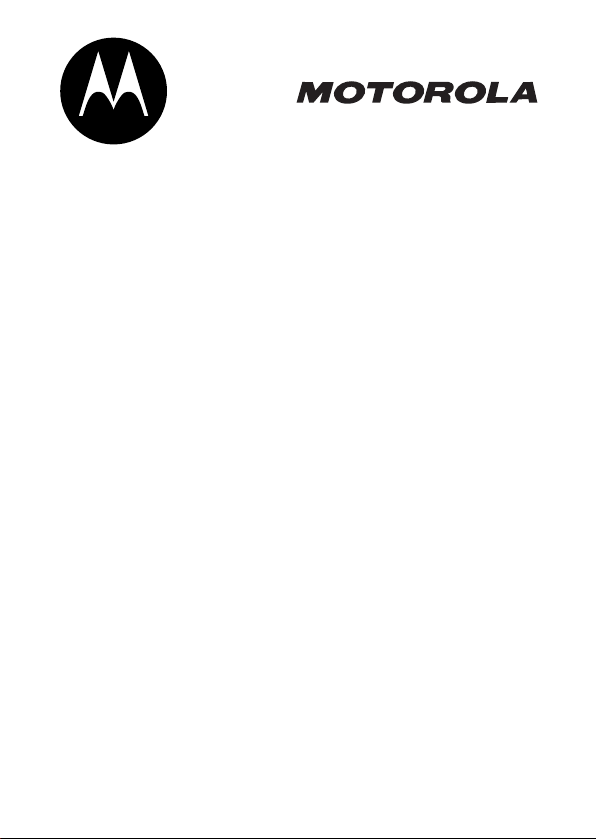
V710
CDMA
START HERE >
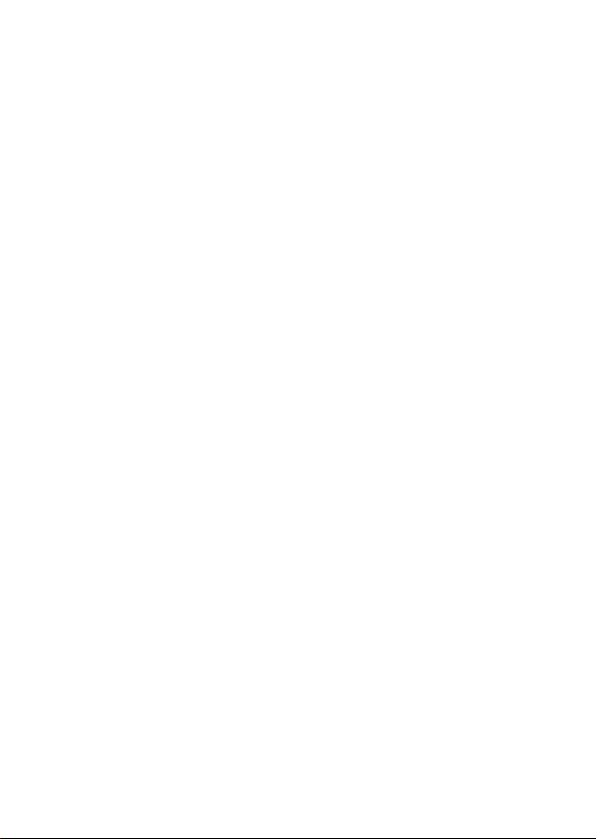

Welcome
Welcome to the world of Motorola digital wireless
communications! We are pleased that you have chosen the
Motorola V710 CDMA wireless phone.
Left Soft Key
Perform
functions
identified by left
display prompt.
Camera Key
Send Key
Make &
answer calls,
view recently
dialed calls list.
Volume Keys
Adjust earpiece
& ringer volume.
Speakerphone
5-Way
Navigation Key
Scroll through
menus & lists, set
feature values.
Press
center to select
highlighted item.
K
key in
Key
032407o
Accessory Port
Right Soft Key
Perform
functions
identified by right
display prompt.
CLR Key
Voice
Recognition Key
Press once to
activate speakerindependent
voice recognition.
Press & hold to
record voice
records, contacts,
& shortcut names.
Power/End Key
Turn phone
on/off, end
phone calls, exit
menus.
1
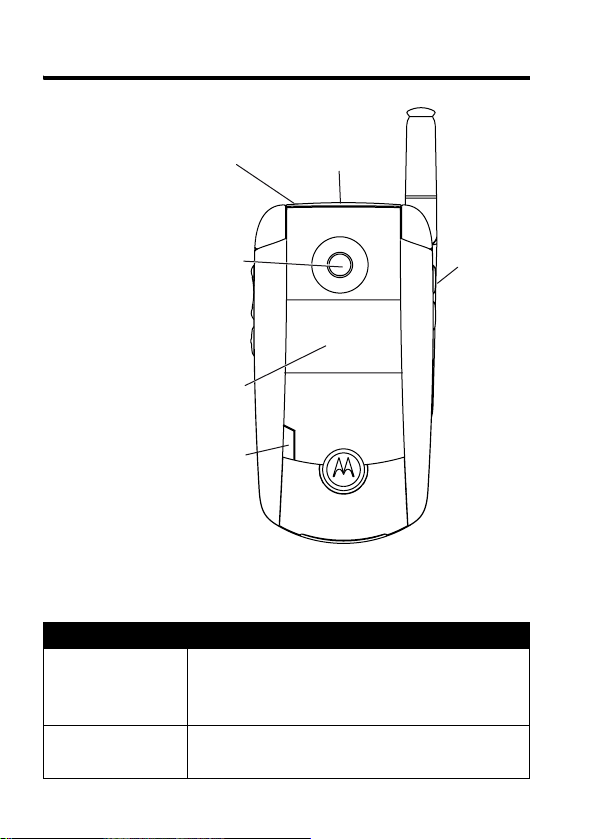
Check It Out!
a
Memory
Headset
Jack
Camera Lens
Take photos &
videoclips to
send to others &
use on your phone.
External
Display
Camera
Light
Projected when
taking photos
that require
extra light.
Card
Slot
032408o
Camer
Key
Feature Description
Take Photo
Send Photo
2
Press the camera key to activate the
camera, point lens at subject, press
CAPTURE
Send the photo to a phone number
Press
(+) to take a photo.
STORE
(+) >
Send In Message
.
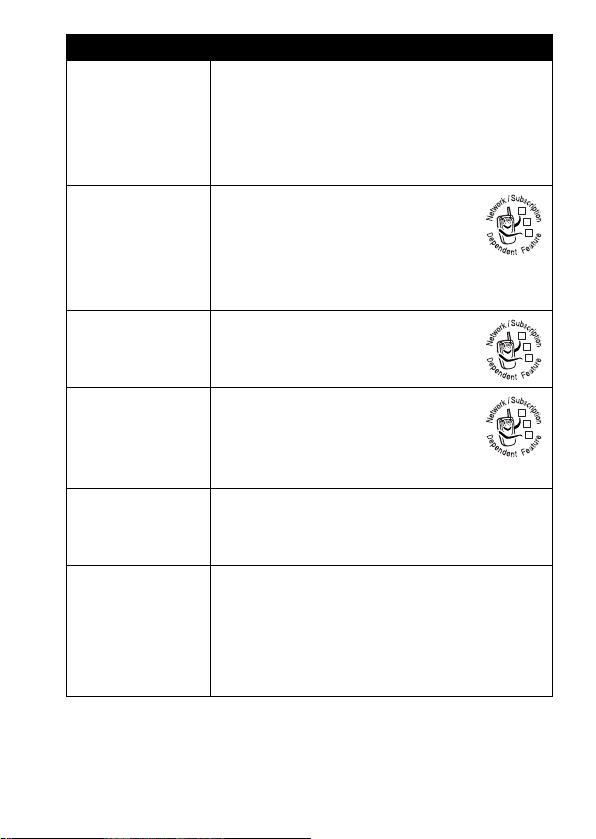
Feature Description
Set Photo
as Picture
Caller ID
Send
Multimedia
Message
Send Text
Message
Read
Multimedia
Message
Play Video
Clip
Wireless
Connection
After you capture a photo, assign it to a
phonebook entry to enable picture caller
ID:
M
>
Media Gallery >Pictures
M
>
Apply As>Phonebook Entry
Send a multimedia message
with pictures, animations,
sounds, and videos:
M
>
Messages >Create Message
>
New Multimedia Msg
Send a text message:
M
>
Messages >Create Message
>
New Short Msg
Read a new multimedia
message or letter that you have
received:
Press
READ
(+).
Play a video clip:
M
>
Media Gallery >Videos
> videoclip>
Set up a Bluetooth
to a headset accessory, car kit, or
external device:
M
>
Settings >Connection >Bluetooth Link
>
Handsfree >[Look For Devices]
PLAY
®
wireless connection
> photo
032380o
032380o
032380o
3
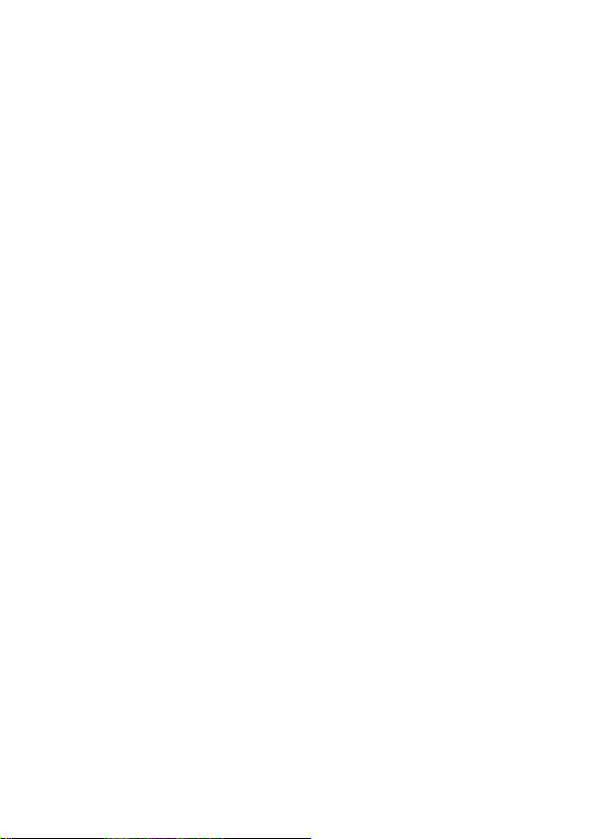
Motorola, Inc.
Consumer Advocacy Office
1307 East Algonquin Road
Schaumburg, IL 60196
1-800-331-6456 (United States)
1-888-390-6456 (TTY/TDD United States)
1-800-461-4575 (Canada)
www.motorola.com
www.motorola.ca
MOTOROLA and the Stylized M Logo are registered in the US Patent &
Trademark Office. The Bluetooth trademarks are owned by their proprietor and
used by Motorola, Inc. under license. All other product or service names are
the property of their respective owners.
© Motorola, Inc. 2004
The information contained in Motorola's user's guides is believed to be correct
at the time of printing. Motorola reserves the right to change or modify any
information or specifications without notice. The contents of Motorola’s user's
guides are provided “as is.” Except as required by applicable law, no warranties
of any kind, either express or implied, including, but not limited to, the implied
warranties of merchantability and fitness for a particular purpose, are made in
relation to the accuracy, reliability, or contents of this guide.
Caution:
Changes or modifications made in the radio phone, not expressly
approved by Motorola, will void the user’s authority to operate the equipment.
Manual number: 6809482A47-A
(United States)
(Canada)
4
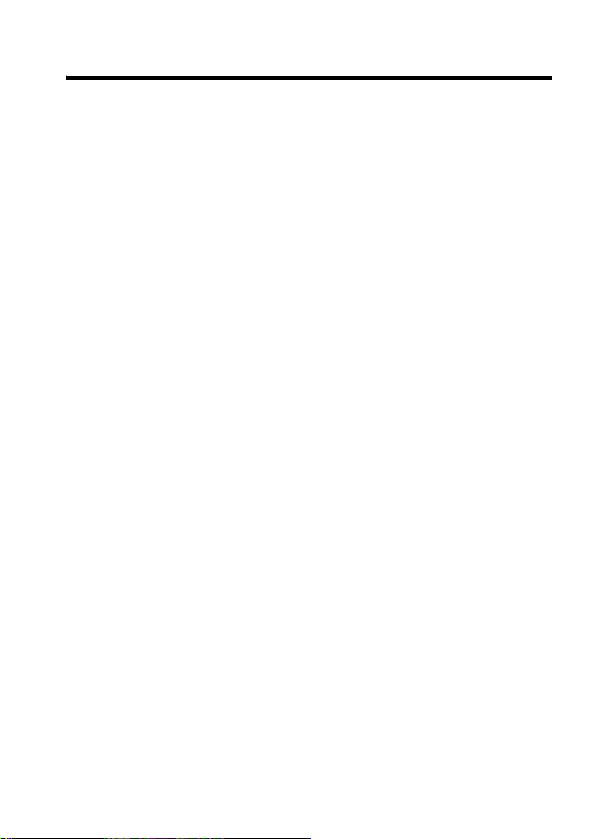
Contents
Getting Started
About This Guide . . . . . . . . . . . . . . . . . . . . . . . . . . . . . . . 8
Installing and Removing the Memory Card. . . . . . . . . . . . 9
Battery Use. . . . . . . . . . . . . . . . . . . . . . . . . . . . . . . . . . . 11
Installing the Battery. . . . . . . . . . . . . . . . . . . . . . . . . . . . 12
Charging the Battery. . . . . . . . . . . . . . . . . . . . . . . . . . . . 13
Turning On Your Phone. . . . . . . . . . . . . . . . . . . . . . . . . . 14
Adjusting Volume . . . . . . . . . . . . . . . . . . . . . . . . . . . . . . 14
Making a Call . . . . . . . . . . . . . . . . . . . . . . . . . . . . . . . . . 15
Answering a Call. . . . . . . . . . . . . . . . . . . . . . . . . . . . . . . 15
Changing the Call Alert. . . . . . . . . . . . . . . . . . . . . . . . . . 16
Viewing Your Phone Number . . . . . . . . . . . . . . . . . . . . . 17
Highlight Features
Taking and Sending a Photo. . . . . . . . . . . . . . . . . . . . . . 18
Recording and Playing Video Clips . . . . . . . . . . . . . . . . 21
Sending a Multimedia Message . . . . . . . . . . . . . . . . . . . 24
Receiving a Multimedia Message. . . . . . . . . . . . . . . . . . 27
Using a Bluetooth Wireless Connection . . . . . . . . . . . . . 28
TTY Operation . . . . . . . . . . . . . . . . . . . . . . . . . . . . . . . . 29
Learning to Use Your Phone
Using the Display . . . . . . . . . . . . . . . . . . . . . . . . . . . . . . 31
Using the 5-Way Navigation Key. . . . . . . . . . . . . . . . . . . 34
Using Menus. . . . . . . . . . . . . . . . . . . . . . . . . . . . . . . . . . 34
Entering Text. . . . . . . . . . . . . . . . . . . . . . . . . . . . . . . . . . 37
Using the External Display . . . . . . . . . . . . . . . . . . . . . . . 46
Using a Removable Memory Card . . . . . . . . . . . . . . . . . 48
Using the Handsfree Speaker. . . . . . . . . . . . . . . . . . . . . 49
Changing a Code, PIN, or Password . . . . . . . . . . . . . . . 50
. . . . . . . . . . . . . . . . . . . . . . . . . . . . . . . . . . 8
. . . . . . . . . . . . . . . . . . . . . . . . . . . . . . 18
. . . . . . . . . . . . . . . . . . . . . . 31
5
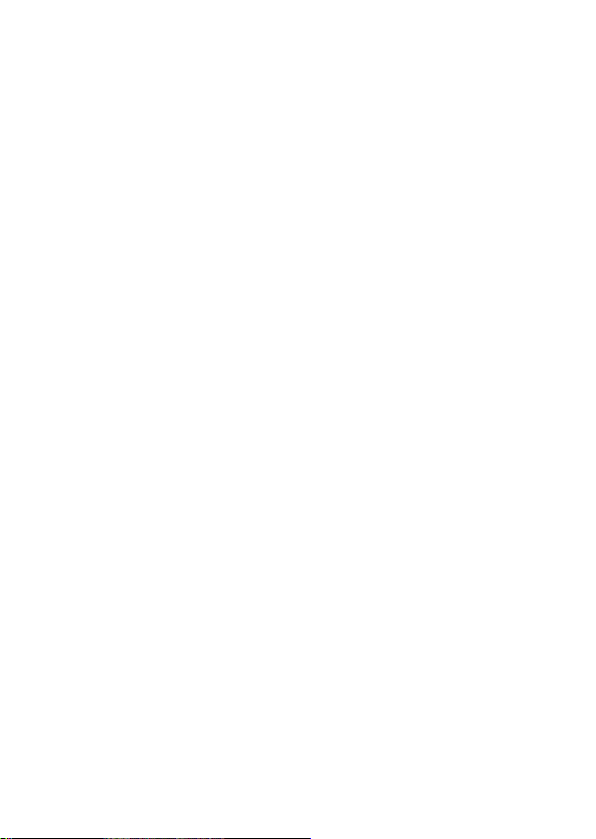
Locking and Unlocking Your Phone. . . . . . . . . . . . . . . . 51
If You Forget a Code, PIN, or Password . . . . . . . . . . . . 52
Using the Phonebook . . . . . . . . . . . . . . . . . . . . . . . . . . 53
Setting Up Your Phone
Storing Your Name and Phone Number . . . . . . . . . . . . 59
Setting an Alert Style . . . . . . . . . . . . . . . . . . . . . . . . . . 59
Setting Answer Options. . . . . . . . . . . . . . . . . . . . . . . . . 60
Setting a Wallpaper Image . . . . . . . . . . . . . . . . . . . . . . 61
Setting a Screen Saver Image . . . . . . . . . . . . . . . . . . . 62
Setting Display Brightness . . . . . . . . . . . . . . . . . . . . . . 63
Setting Display Contrast . . . . . . . . . . . . . . . . . . . . . . . . 63
Adjusting the Backlight . . . . . . . . . . . . . . . . . . . . . . . . . 63
Hiding or Showing Location Information . . . . . . . . . . . . 63
Conserving Battery Power . . . . . . . . . . . . . . . . . . . . . . 64
Calling Features
Changing the Active Line . . . . . . . . . . . . . . . . . . . . . . . 65
Redialing a Number . . . . . . . . . . . . . . . . . . . . . . . . . . . 65
Using Automatic Redial. . . . . . . . . . . . . . . . . . . . . . . . . 65
Turning Off a Call Alert . . . . . . . . . . . . . . . . . . . . . . . . . 66
Calling an Emergency Number . . . . . . . . . . . . . . . . . . . 66
Viewing Recent Calls . . . . . . . . . . . . . . . . . . . . . . . . . . 67
Returning an Unanswered Call . . . . . . . . . . . . . . . . . . . 69
Using the Notepad . . . . . . . . . . . . . . . . . . . . . . . . . . . . 69
Attaching a Number . . . . . . . . . . . . . . . . . . . . . . . . . . . 70
Calling with Speed Dial . . . . . . . . . . . . . . . . . . . . . . . . . 70
Calling with 1-Touch Dial. . . . . . . . . . . . . . . . . . . . . . . . 70
Using Voicemail. . . . . . . . . . . . . . . . . . . . . . . . . . . . . . . 71
Putting a Call On Hold. . . . . . . . . . . . . . . . . . . . . . . . . . 72
Phone Features
Main Menu . . . . . . . . . . . . . . . . . . . . . . . . . . . . . . . . . . 73
Calling Features . . . . . . . . . . . . . . . . . . . . . . . . . . . . . . 75
. . . . . . . . . . . . . . . . . . . . . . . . . . 59
. . . . . . . . . . . . . . . . . . . . . . . . . . . . . . . 65
. . . . . . . . . . . . . . . . . . . . . . . . . . . . . . . . 73
6
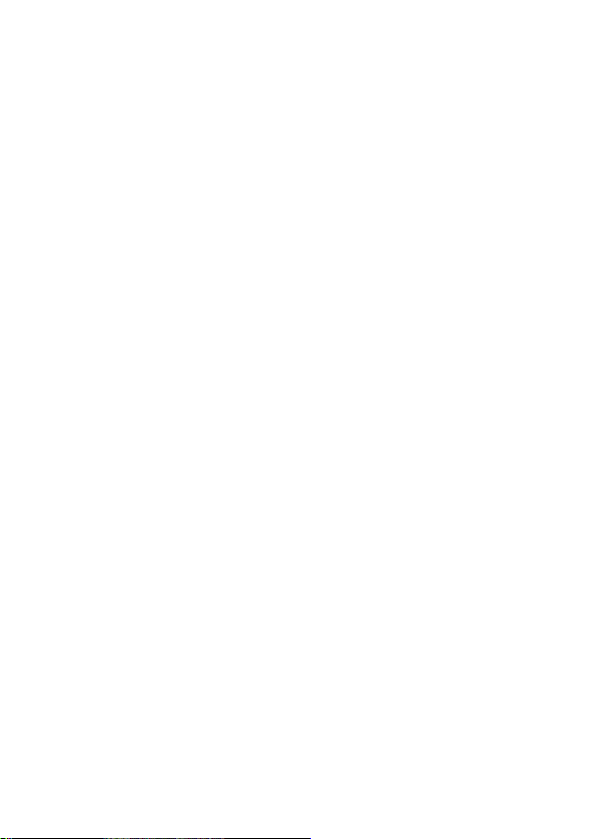
Messages . . . . . . . . . . . . . . . . . . . . . . . . . . . . . . . . . . . . 75
Phonebook . . . . . . . . . . . . . . . . . . . . . . . . . . . . . . . . . . . 77
Personalizing Features . . . . . . . . . . . . . . . . . . . . . . . . . . 80
Specific Absorption Rate Data
Index
. . . . . . . . . . . . . . . . . . . . . . . . . . . . . . . . . . . . . . . . . 98
. . . . . . . . . . . . . . . . . . . . 96
7
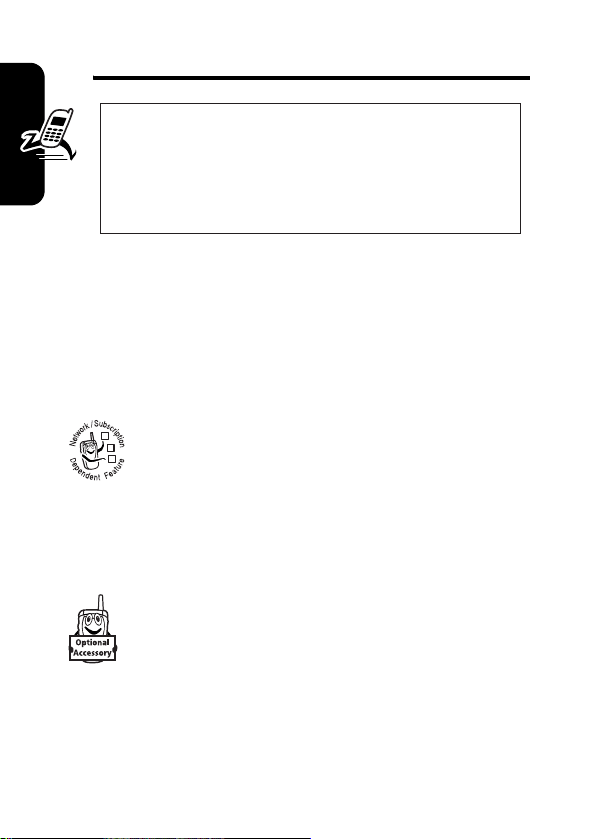
Getting Started
CAUTION:
first time, read the
Legal Information
gray-edged pages at the back of this guide.
Before using the phone for the
Important Safety and
included in the
032259o
About This Guide
This guide describes the basic features of your Motorola
wireless phone.
Getting Started
Optional Features
This label identifies an optional network or
subscription-dependent feature that may not be
032380o
offered by all service providers in all geographical
areas. Contact your service provider for more
information.
Optional Accessories
This label identifies a feature that requires an
optional Motorola Original™ accessory.
8
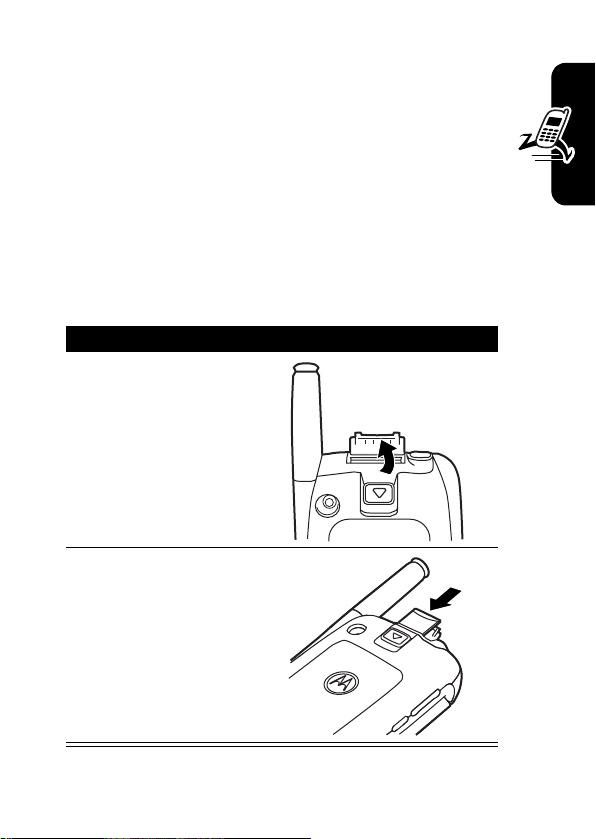
Installing and Removing the Memory Card
You can install a removable memory card in your
phone. This card provides additional storage for
pictures, animations, sounds, and video clips.
Caution:
Avoid exposing your memory card to static electricity,
water, or dirt.
Installing the Memory Card
1
2
Do not bend or scratch your memory card.
Action
Lift the cover at
the top of your
phone to expose
the memory
card slot.
With the gold
pins on the card
facing the front of
the phone, insert
the card as
shown. Push
down until it
snaps into place.
040061o040061o
040062o
Getting Started
9
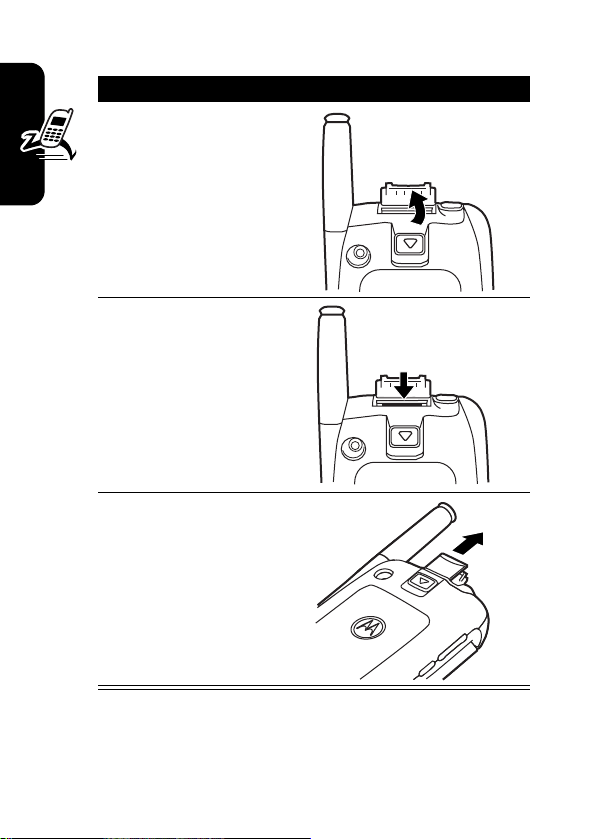
Removing the Memory Card
Action
Lift the cover at
1
the top of your
phone to expose
the memory
card slot.
2
Press the
Getting Started
memory card
down. When you
release it, it
pops up.
3
Remove the card
and close the
cover.
040061o040061o
040063o
10
040064o
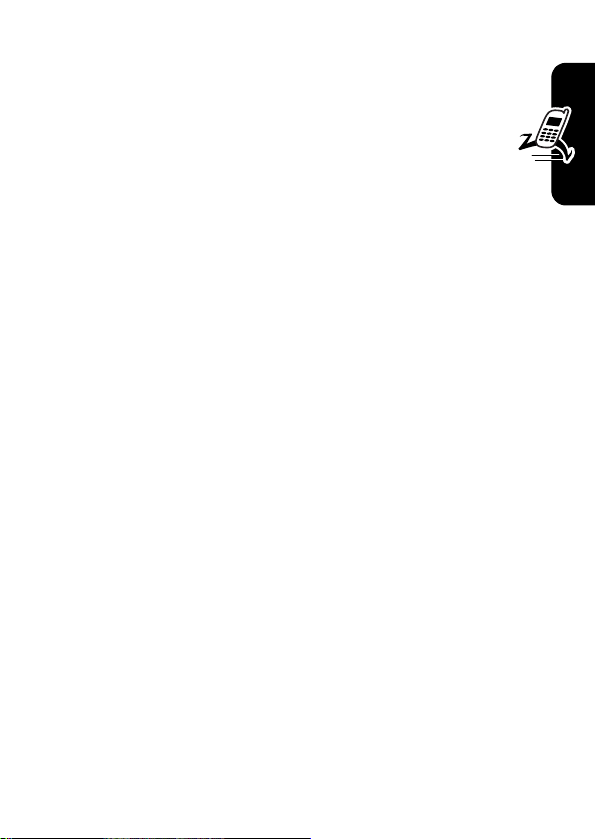
Battery Use
Battery performance depends on many factors, including
your wireless carrier’s network configuration; signal
strength; the temperature at which you operate your
phone; the features and/or settings you select and use;
items attached to the phone’s accessory connector port;
and your voice, data, and other application usage patterns.
Caution:
objects to contact or short-circuit the battery terminals.
To maximize your battery’s performance:
•
•
•
•
•
•
To prevent injuries or burns, do not allow metal
Always use Motorola Original batteries and battery
chargers. The phone warranty does not cover damage
caused from using non-Motorola batteries and/or
battery chargers.
New batteries or batteries that have been stored for a
long time may require a longer charge time.
Maintain the battery at or near room temperature
when charging.
Do not expose batteries to temperatures below -10°C
(14°F) or above 45°C (113°F). Always take your
phone with you when you leave your vehicle.
When you do not intend to use a battery for a while,
store it uncharged in a cool, dark, dry place, such as a
refrigerator.
Batteries gradually wear down and require longer
charging times. This is normal. If you charge your
battery regularly and notice a decrease in talk time or
an increase in charging time, then it is probably time
to purchase a new battery.
Getting Started
11
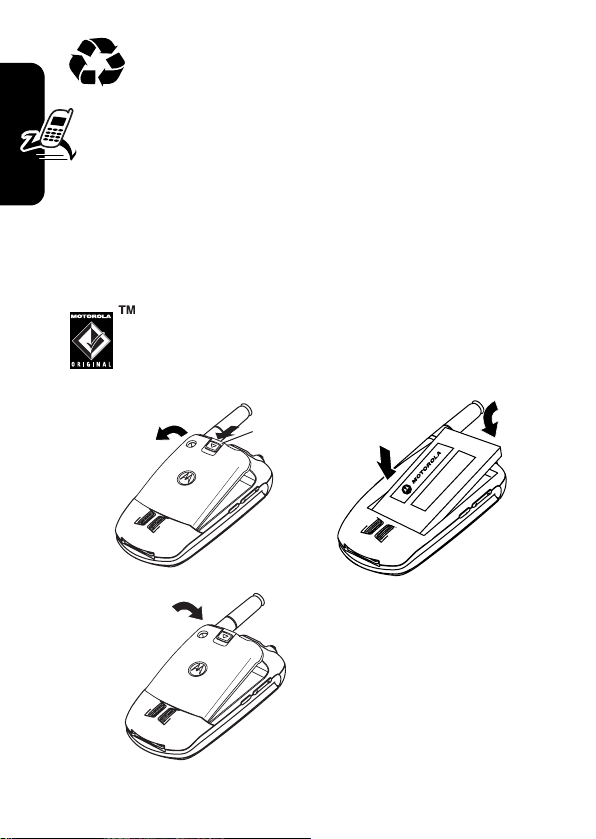
The rechargeable batteries that power this phone
must be disposed of properly and may need to
be recycled. Refer to your battery’s label for
battery type. Contact your local recycling center for
proper disposal methods.
Warning:
they may explode.
Never dispose of batteries in a fire because
Installing the Battery
You must install and charge the battery to use your phone.
Your phone is designed to use only Motorola
Getting Started
Original batteries and accessories.
12
1.
3.
032409o
032409o
Release
Latch
2.
032410o
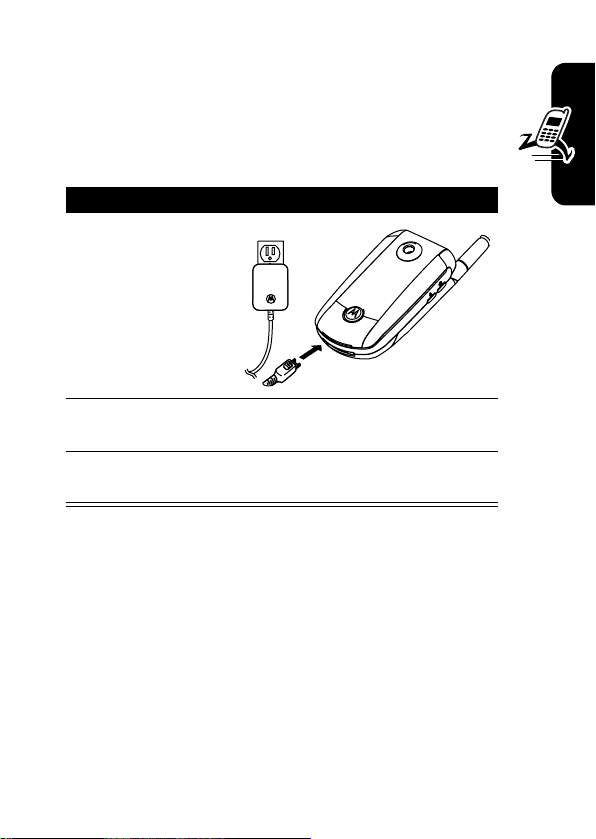
Charging the Battery
New batteries are shipped partially charged. Before
you can use your phone, you need to install and charge
the battery as described below. Some batteries
perform best after several full charge/discharge cycles.
Action
1
Plug the travel
charger into
your phone with
the release tab
facing up.
2
Plug the other end of the travel charger into the
appropriate electrical outlet.
3
When your phone indicates
the release tab and remove the travel charger.
Tip:
You can safely leave the travel charger connected to
the phone after charging is complete. This will
the battery.
Note:
When you charge the battery, the battery level
indicator in the upper right corner of the display shows how
much of the charging process is complete. At least 1
segment of the battery level indicator must be visible to
ensure full phone functionality while charging.
032412o
Charge Complete
, press
not
damage
Getting Started
13
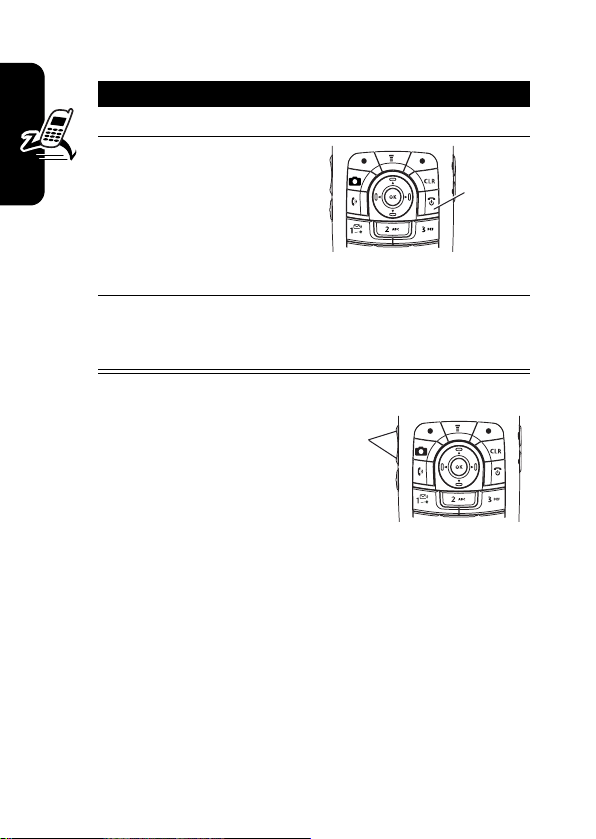
Turning On Your Phone
Action
1
Open your phone.
2
Press and hold the
power key for
3 seconds.
The phone may
require several
seconds to power on.
3
If necessary, enter your 4-digit unlock code (the
Getting Started
last 4 digits of your phone number) and press
OK
(+) to unlock the phone.
Power
Key
032413o
Adjusting Volume
Press the up or down
volume keys to:
•
increase or decrease earpiece volume during a call
•
increase or decrease the ringer volume setting when
the home screen is visible (flip must be open)
Tip:
volume key once to switch to vibrate alert. Press it
again to switch to silent alert. Press the up volume key
to cycle back to vibrate alert, then ring alert.
•
turn off an incoming call alert
14
Volume
Keys
At the lowest volume setting, press the down
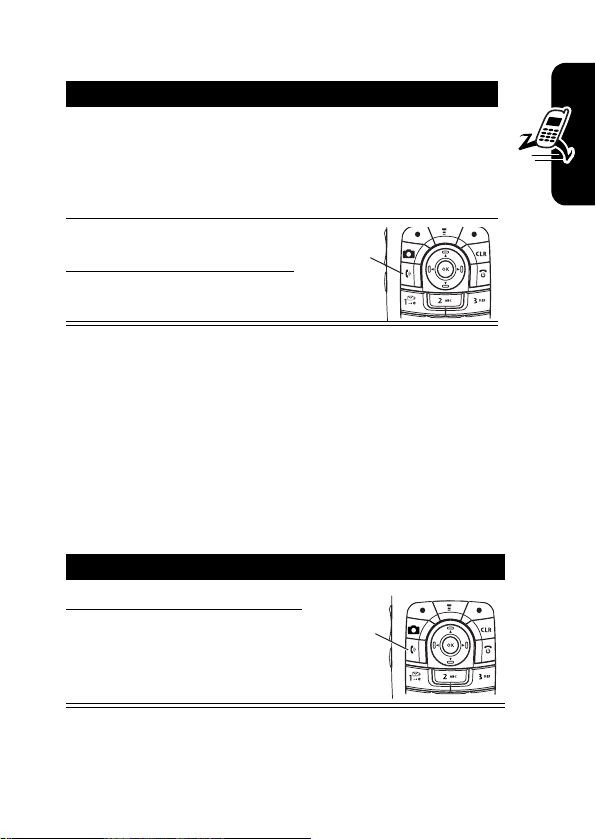
Making a Call
s
Action
1
Dial the number.
Tip:
If you make a mistake, press the clear
key
H
to delete the last digit. Press and hold H
to clear all digits.
2
Press O to make the
call.
3
Press P to end the call.
Tip:
You can also close the flip to end the call.
Note:
You must dial the phone number from the home
screen. See page 31.
Press to
end call.
Answering a Call
When you receive a call, your phone rings and/or vibrates
and displays an incoming call message.
Action
1
Press O to answer.
2
Press P to end the call.
Press to
answer.
Getting Started
15
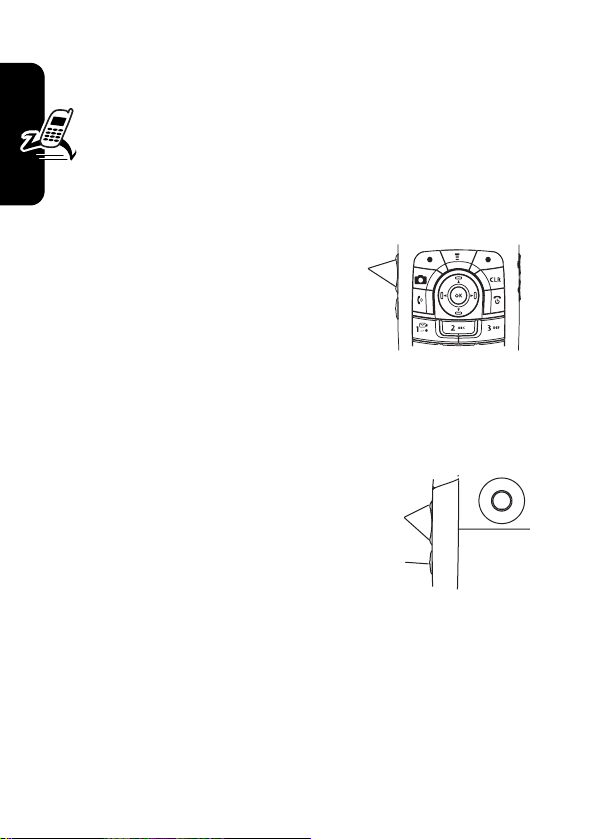
Tip:
When the phone flip is active, open the phone to
answer the call. (To activate, press
>
In-Call Setup >Answer Options >Open to Answer
Note:
If the phone is locked, you must unlock it to
answer the call.
M
>
Changing the Call Alert
Settings
.)
Phone Flip Open
In the home screen, press
the down volume key to
switch to lower call alert
Getting Started
volume, then switch to
vibrate and, finally, silent alert. Press the up volume key to
cycle back from silent alert to vibrate and then to the
lowest alert volume setting.
Volume
Keys
Phone Flip Closed
Press the up or down
volume key, then press the
speakerphone key to scroll
through the alert styles:
Loud, Soft, Vibrate, Vibe & Ring
and
Silent
. The alert styles are shown on the external
display.
After scrolling to the desired alert style, press the up or
down volume key to save the setting and return to the
home screen.
16
,
Volume
Keys
Speakerphone
Key
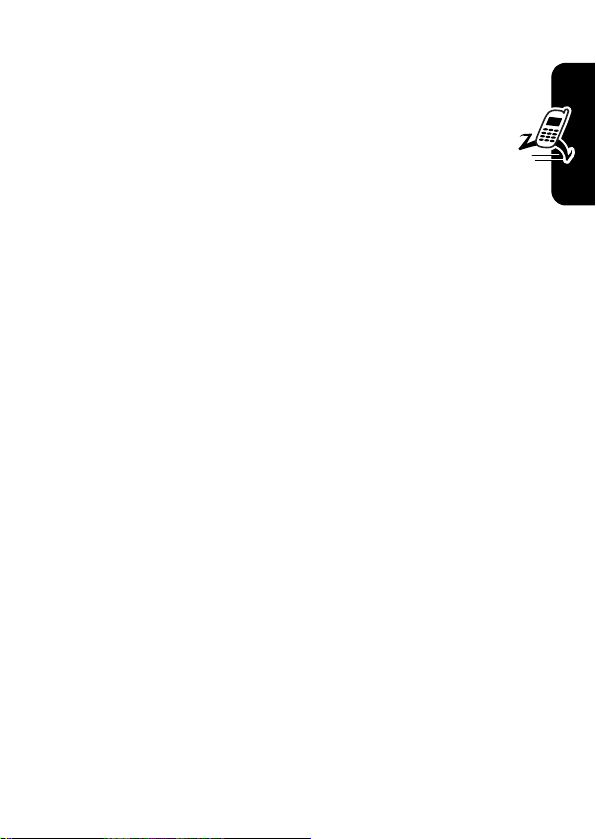
Viewing Your Phone Number
To view your phone number from the home screen,
press
M #
While you are on a call, press
.
M
>
My Tel. Numbers
.
Getting Started
17
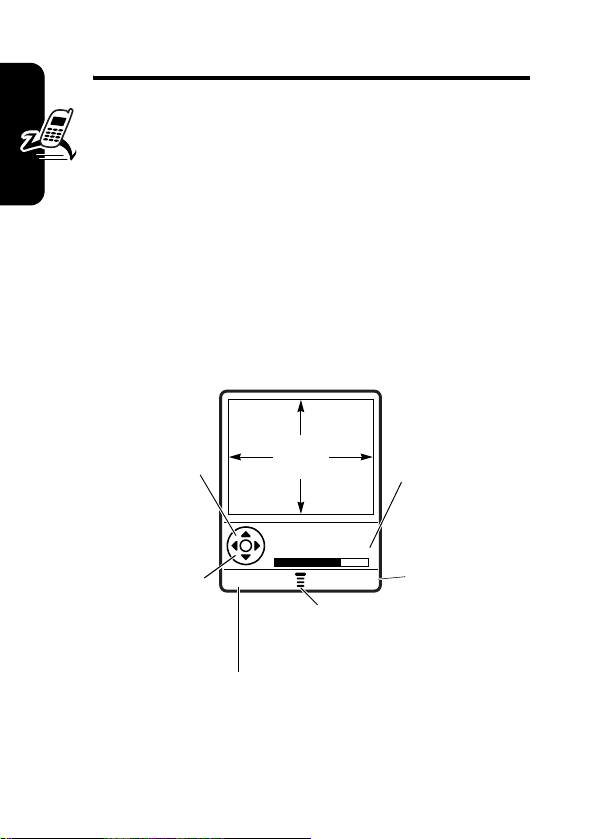
Highlight Features
You can do much more with your phone than make and
receive calls! This section describes some of your
phone’s highlights.
Taking and Sending a Photo
From the home screen, press the camera key I to
activate your phone’s camera.
The active viewfinder image appears on your phone’s
display.
Highlight Features
Press S
up or down to
zoom in or out
on image.
Press
S
left or right to
decrease or
increase
image
brightness.
040034o
IMAGE
AREA
Photo Viewfinder
Memory Used: 72%
BACK CAPTURE
M
Press
Pictures menu.
Return to previous screen.
to open
Photo storage
memory
space
currently
in use.
Take a photo.
18
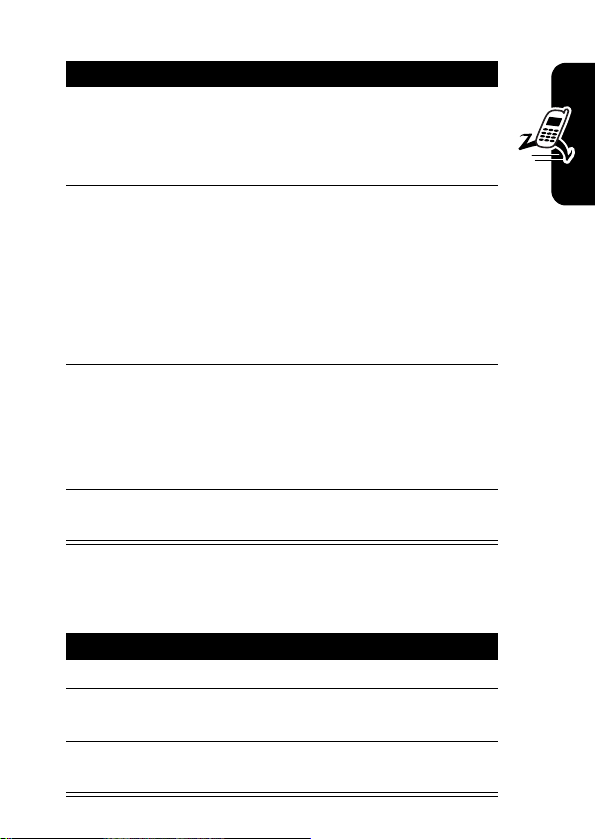
Point the camera lens at the photo subject, then:
Press To
1
2
3
4
I
or
CAPTURE
(+)
STORE
(+)
or
ERASE
(-)
S
SELECT
(+) perform the storage option of
take a photo
view storage options
If you choose to store the
photo, continue to step 3.
delete the photo and return to
active viewfinder
scroll to
Send to Online Album, Store Only
Apply as Wallpaper
Apply as Screen Saver
Apply as Phonebook Entry
your choice
Send in Message
,
, or
,
.
Taking a Self Portrait
To take a self portrait:
Highlight Features
,
Action
1
Close the flip.
2
Hold the camera with the lens aimed at yourself.
Use the external display as a viewfinder.
3
Press the camera key on the side of the phone to
capture the photo.
19
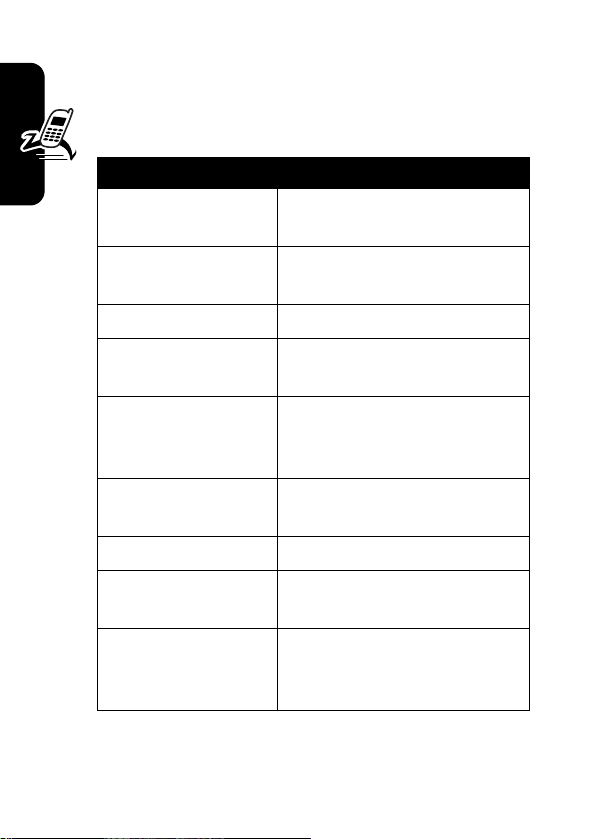
Pictures Menu Options
When the camera is active, press M to access the
Pictures Menu
options:
Option Description
Go To Pictures
Auto-Timed Capture
. The
Pictures Menu
View pictures and photos
Set a timer for the camera to
can include the following
stored on your phone.
take a photo.
20
Delete All
Pictures Setup
Highlight Features
Switch Storage Device
View Free Space
Camera Light
Adjust Contrast
Image Style
Delete all pictures.
Open the setup menu to
adjust picture settings.
Save the picture on memory
card (
TRI-mmc
), if installed, or
on phone memory (
See how much memory
remains for storing pictures.
Set a camera light for photos.
Increase or decrease
contrast.
Press S right and left to
select
Color, Black & White
Antique
, or
Negative
.
Phone
,
).
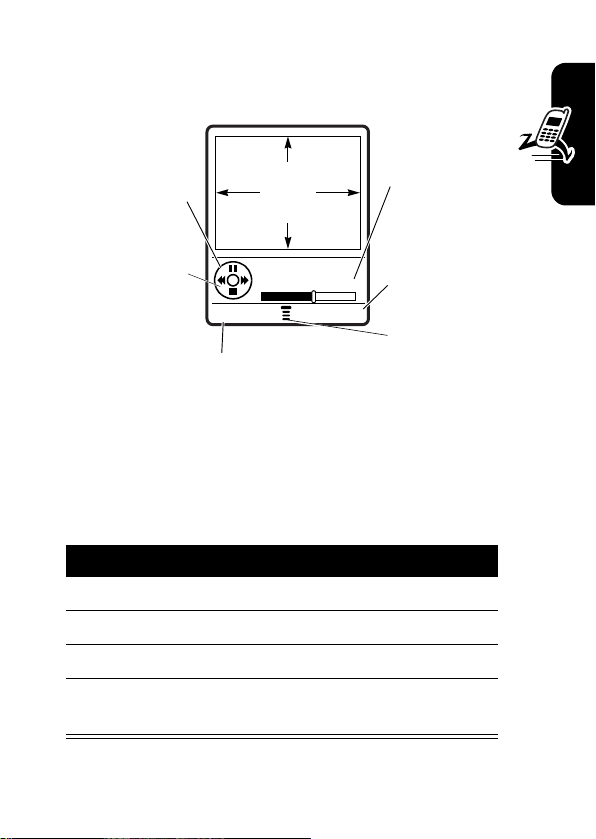
Recording and Playing Video Clips
Press S
up or down to
pause or play
the video clip.
S
Press
left or right to
rewind or fast
through the
video clip.
forward
040035o
VIDEO
CLIP
AREA
Video Clip Name
Playing
BACK DETAILS
Return to
previous screen.
Timer
indicates %
played.
View
video clip
information.
Press
to open
Videos Menu.
Recording a Video
Find the Feature
Action
1
Aim the phone at the scene you want to record.
2
Press
CAPTURE
3
Press
STOP
(+) to stop recording.
4
Press
STORE
(+) to save the captured video clip
as a file or message attachment.
M
>
Media Gallery
>
Video Camera
(+) to begin recording.
M
Highlight Features
21
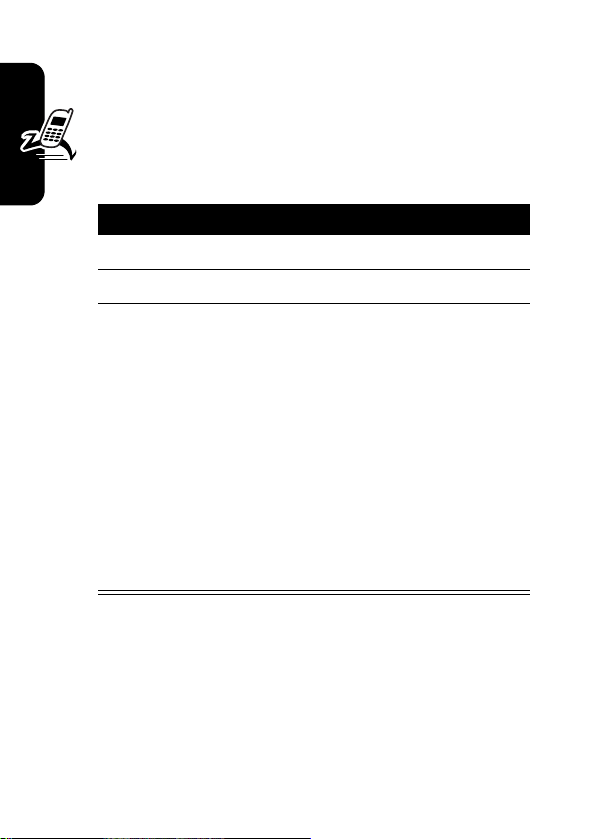
Playing Video Clips
You can send and receive video clips in multimedia
messages.
To play a video clip stored on your phone:
Find the Feature
Press To
1
S
scroll to the video clip
2
PLAY
(+) start video clip playback
3
S
Highlight Features
or
DETAILS
(+)
or
M
M
>
Media Gallery >Videos
control the video:
up—pause
left/right—rewind or fast
forward
down—stop
view video information
open the
perform other procedures as
described in the list below
Videos Menu
to
22
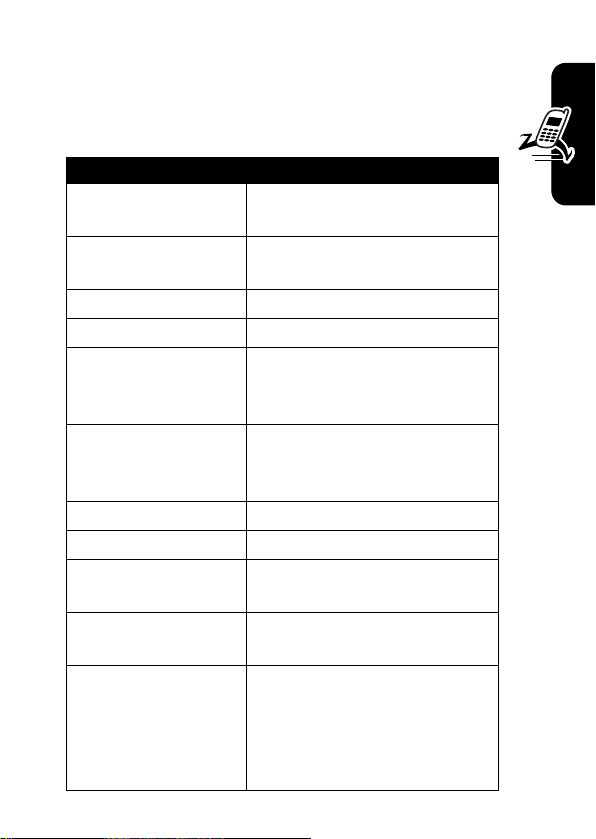
Videos Menu Options
When the video camera is active, press M to access the
Videos Menu
options:
Option Description
Go To Videos
Send in Message
Delete
Delete All
Switch Storage Device
View Free Space
Send to PixPlace
New
Details
Rename
Move
. The
Videos Menu
View video clips stored on
Delete all video clips.
See how much memory
can include the following
your phone.
Send the clip in a Multimedia
message.
Delete the selected video.
Save the video on memory
card (
Tri-MMC
), if installed, or
on phone memory (
Phone
remains for storing
multimedia objects.
Store a clip.
Capture a new video clip.
View information about the
selected video clip.
Assign a different name to the
video clip.
Move the video clip to the
memory card (if installed) or
to a device enabled by
Bluetooth via an active
Bluetooth connection.
).
Highlight Features
23
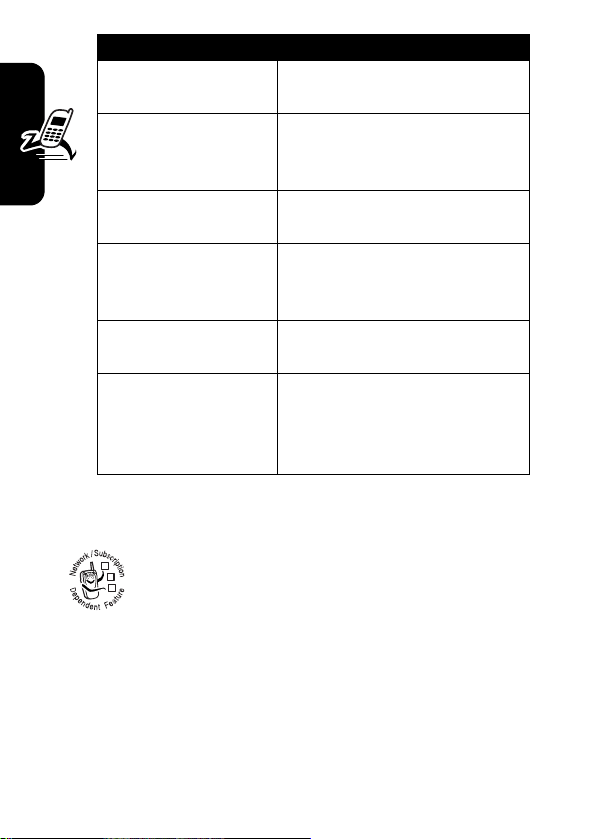
Option Description
Copy
Mark
Mark All
Categories
Assign to Category
Highlight Features
Videos Setup
Create a copy of the
video clip.
Mark 1 or more video clips
that you want to move, copy
or delete.
Mark all video clips to be
moved, copied or deleted.
Create a new category, or
view video clips in a selected
category.
Assign a video clip to a
defined category.
Adjust settings for:
Timer, Video Quality, Video Length,
Lighting Conditions, Exposure,
Recording Sound, Status Icons
Auto Repeat,
Sending a Multimedia Message
A Multimedia Messaging Service (MMS)
multimedia message contains one or more slides
032380o
with text and embedded media objects (including
photos, pictures, animations, sounds, voice
records). You can send the multimedia message to other
wireless phone users and to other email addresses.
24
Find the Feature
M
>
>
>
Messages
Create Message
New PIX Messages
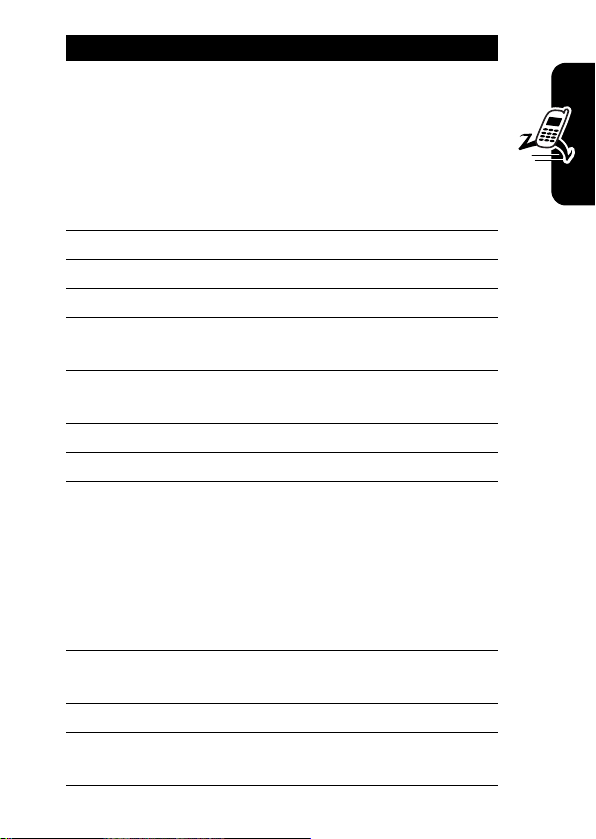
Press To
1
keypad keys,
then
OK
(+)
or
PH.BOOK
(+), S,
then
ADD
(+)
and
DONE
(-)
2
keypad keys enter slide text
3
M
open the
4S scroll to
5
SELECT
(+) display a list of items you can
6S scroll to
7
SELECT
(+) select the file type
8S highlight the file you want
9
INSERT
(+) insert the file
10
M
open the
11S scroll to
12
SELECT
(+) display a list of items you can
enter a phone number
open the phonebook, then
scroll to and select 1 or more
existing phonebook entries
MMS Menu
Insert
insert
Picture, Voice Record
Sound, Video
, or
Quick Note
To add another slide to the
message, continue to the
next step.
To send the message, go to
step 15.
MMS Menu
new slide
Insert
insert
to insert a
Highlight Features
,
25
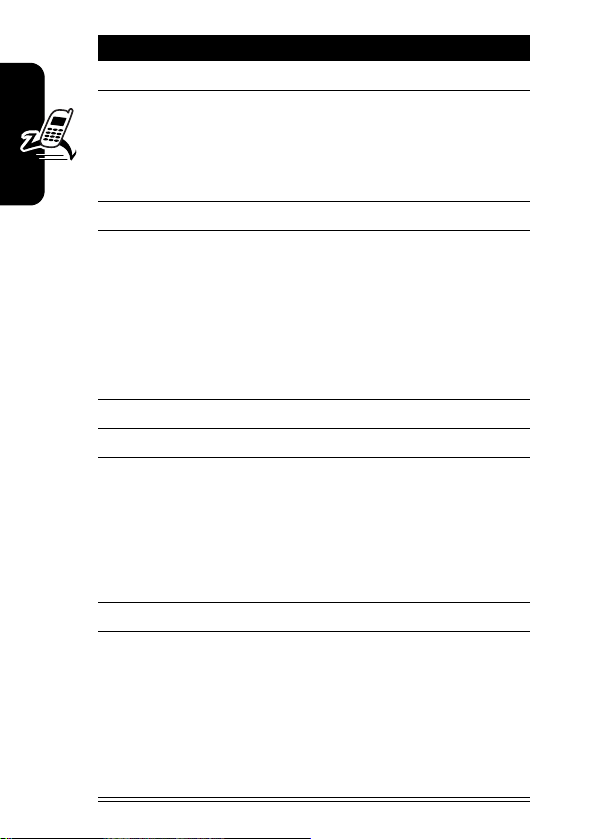
Press To
13S scroll to
14
SELECT
(+) insert a new slide after the
current slide
Repeat steps 2 to 9 to enter
contents for the new slide.
15OK(+) store the message
16
keypad keys,
then
OK
(+)
or
PH.BOOK
(+), S,
then
ADD
Highlight Features
and
17S scroll to
18
CHANGE
19
keypad keys
QK.NOTE
then
SELECT
20OK(+) store the subject
21
SEND
(+)
DONE
(-)
(-) select
or
(+),
S
and
(+)
(+)
or
enter a phone number
open the phonebook, then
scroll to and select 1 or more
existing phonebook entries
enter the subject
open the Quick Notes list,
then scroll to and select a
Quick Note as a subject
send the message
Insert New Page
Subject
Subject
26
M
send the message later, view
message details, save the
message in the drafts folder,
or cancel the message
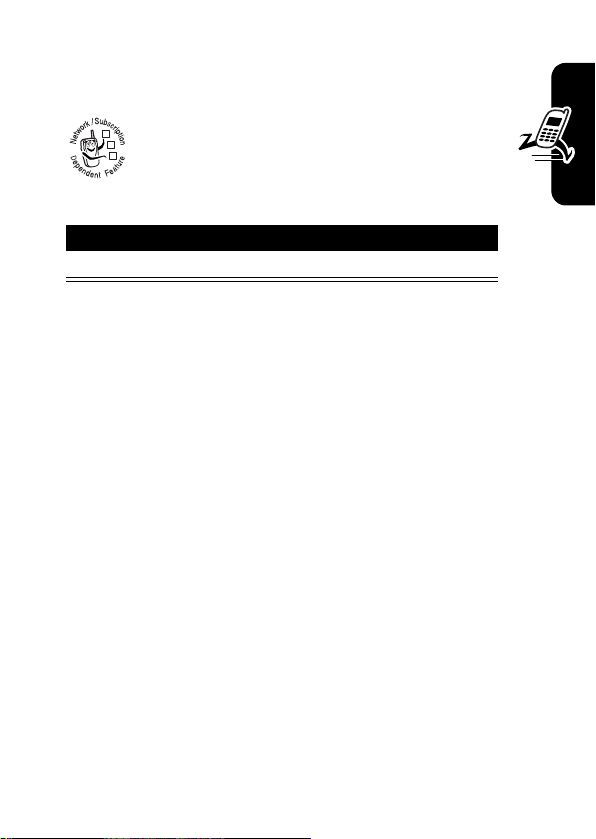
Receiving a Multimedia Message
When you receive a multimedia message or
032380o
letter, your phone displays the
waiting) indicator and a
notification, and sounds an alert.
Press To
READ
(+) open the message
Multimedia messages that you receive can contain
different media objects:
•
Photos, pictures, and animations are displayed as you
read the message.
•
A sound file or video clip begins playing when its slide
is displayed. Use the volume keys to adjust the
volume as the sound file or video clip plays.
Note:
In a multimedia letter, you may have to highlight
an indicator embedded in the text to play a sound file
or video clip.
•
Attached files are appended to the message. To open
the attachment, highlight the file indicator/filename
and press
(sound file), or
or datebook entry, or unknown file type).
VIEW
(+) (image file type),
OPEN
(+) (vObject such as phonebook
X
New Message
PLAY
(message
(+)
Highlight Features
27
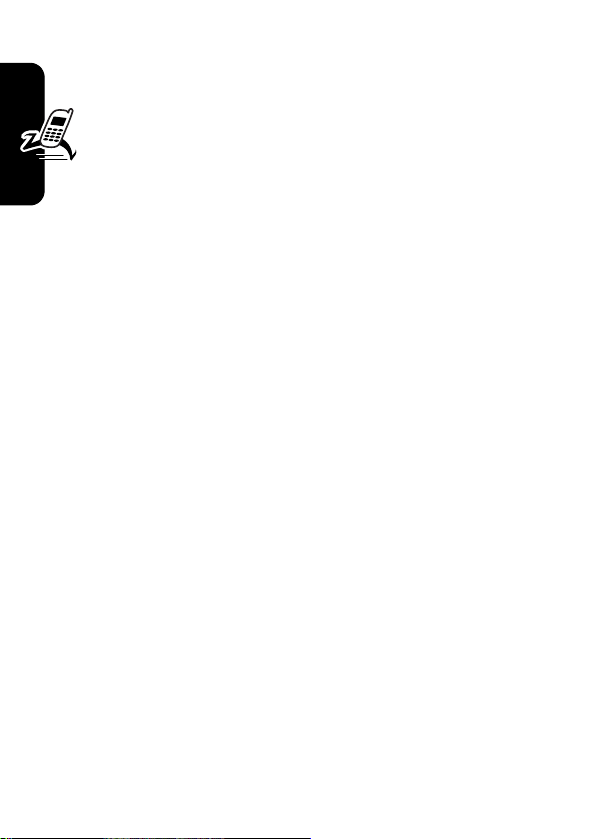
Using a Bluetooth Wireless
Connection
Your phone supports Bluetooth® wireless connections.
You can set up a wireless link with a Bluetooth-enabled
headset accessory, speakerphone, or handsfree car
kit.
To connect your phone to a headset accessory or
handsfree device:
Find the Feature
Highlight Features
Your phone displays a list of device(s) located within range
of the phone. If your phone is already connected to a
device, your phone lists the connected device and
identifies it with a
To connect to a device, highlight the device name and
press
SELECT
The device may request permission to bond with your
phone. Select
create a secure connection with the device. When the
connection is made, the
Bluetooth
message displays in the home screen.
Note:
The default PIN code is 0000.
For more information about using Bluetooth wireless
connections, refer to the user’s guides for your Bluetooth
devices.
28
o
(in use) indicator.
(+).
YES
(-) and enter the correct PIN code to
M
>
Settings >Connection
>
Bluetooth Link
>
Handsfree
>
[Look For Devices]
à
(Bluetooth) indicator or a
