Motorola V60i User Manual
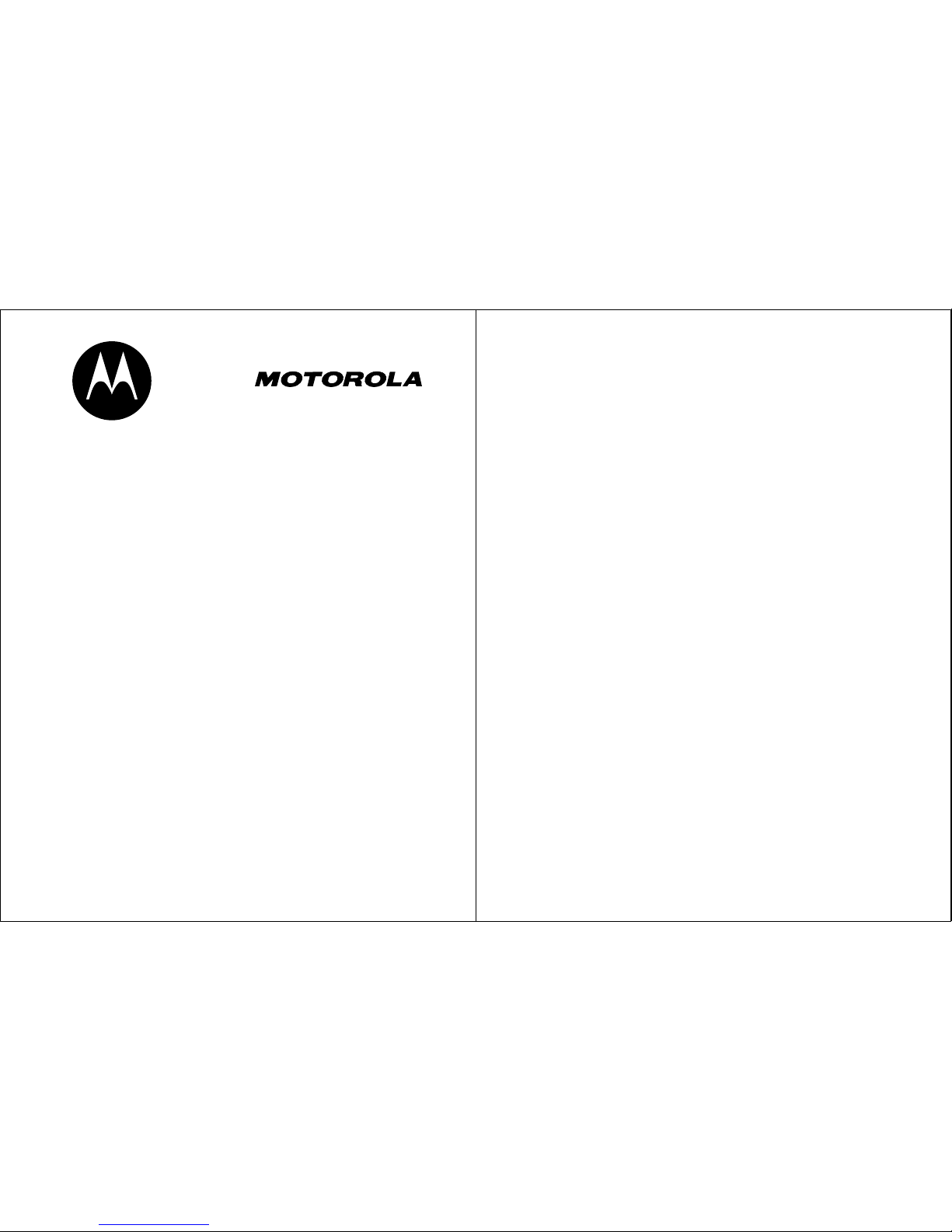
DIGITAL WIRELESS
TELEPHONE
User's Guide >
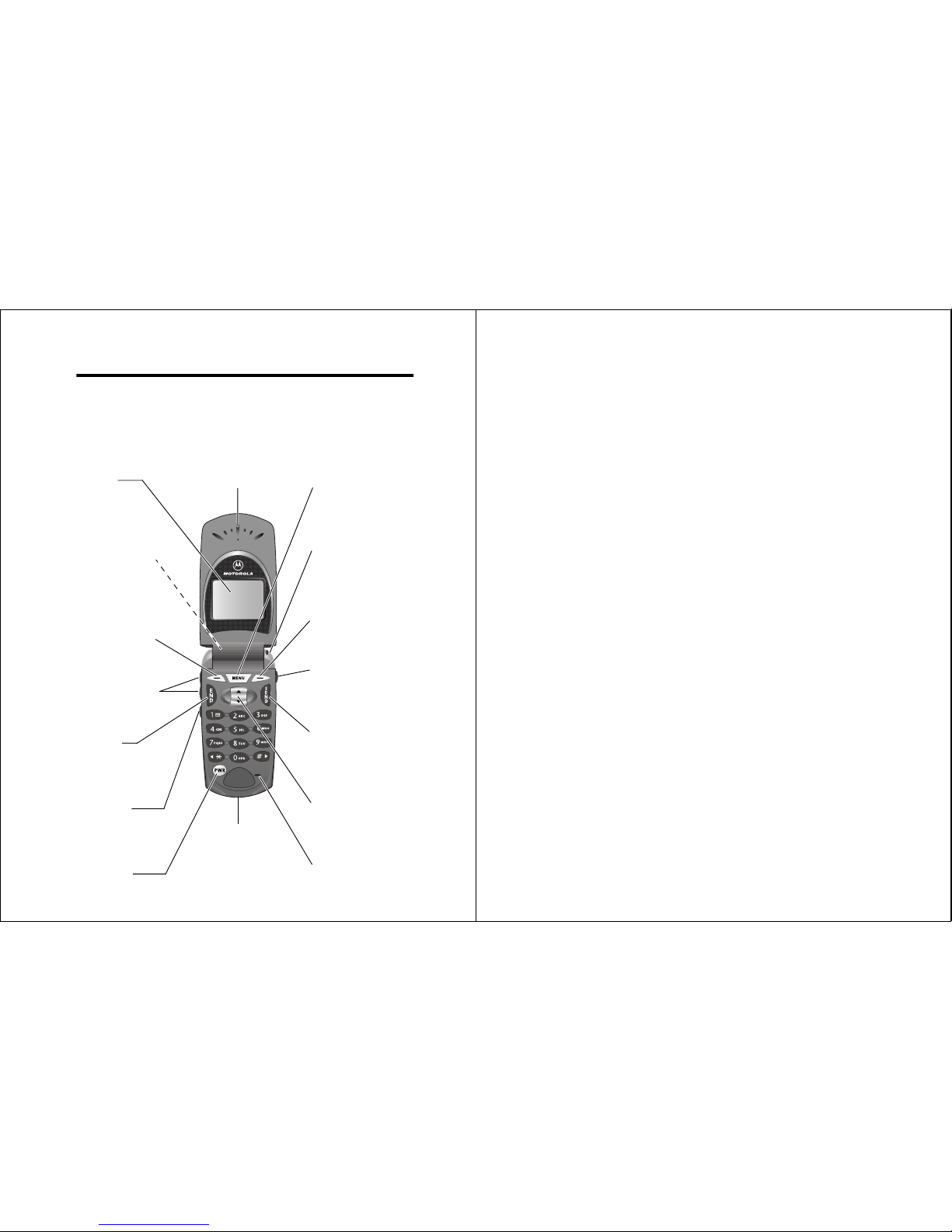
1
Welcome
Welcome to the world of Motorola digital wireless
communications! We are pleased that you have chosen the
Motorola V60i wireless phone.
Earpiece
Headset Jack
Insert headset
accessory for
hands-free use.
Status Light
See incoming call
and service status.
Volume Keys
Adjust earpiece
and ringer volume.
Smart Key
Select menu items,
send and end calls.
Voice Key
Record voice notes,
phonebook and
shortcut names.
Display
Microphone
Accessory
Connector Port
Insert charger and
phone accessories.
Power Key
Right Soft Key
Perform functions
identified by right
display prompt.
Menu Key
End Key
End phone calls,
exit menu system.
Scroll Key
Move through
menus and lists.
Left Soft Key
Perform functions
identified by left
display prompt.
Send Key
Send and answer
calls, view recent
dialed calls list.
2
Personal Communications Sector
600 North U.S. Highway 45
Libertyville, Illinois 60048
1-800-331-6456 (United States)
1-888-390-6456 (TTY/TDD United States)
1-800-461-4575 (Canada)
www.motorola.com
(United States)
www.motorola.ca
(Canada)
MOTOROLA, the Stylized M Logo and all other trademarks indicated as
such herein are trademarks of Motorola, Inc. ® Reg. U.S. Pat. & Tm. Off.
TrueSync, Sidekick, Starfish, and the Stylized Starfish Logo are registered
trademarks of Starfish Software, Inc., a wholly owned independent
subsidiary of Motorola, Inc. All other product or service names are the
property of their respective owners.
© 2001, 2002 Motorola, Inc. All rights reserved.
Software Copyright Notice
The Motorola products described in this manual may include copyrighted
Motorola and third party software stored in semiconductor memories or
other media. Laws in the United States and other countries preserve for
Motorola and third party software providers certain exclusive rights for
copyrighted software, such as the exclusive rights to distribute or
reproduce the copyrighted software. Accordingly, any copyrighted
software contained in the Motorola products may not be modified,
reverse-engineered, distributed, or reproduced in any manner to the
extent allowed by law. Furthermore, the purchase of the Motorola
products shall not be deemed to grant either directly or by implication,
estoppel, or otherwise, any license under the copyrights, patents, or
patent applications of Motorola or any third party software provider,
except for the normal, non-exclusive, royalty-free license to use that
arises by operation of law in the sale of a product.
Manual number: 6809439A83-O
Cover number: 8988485L49-O
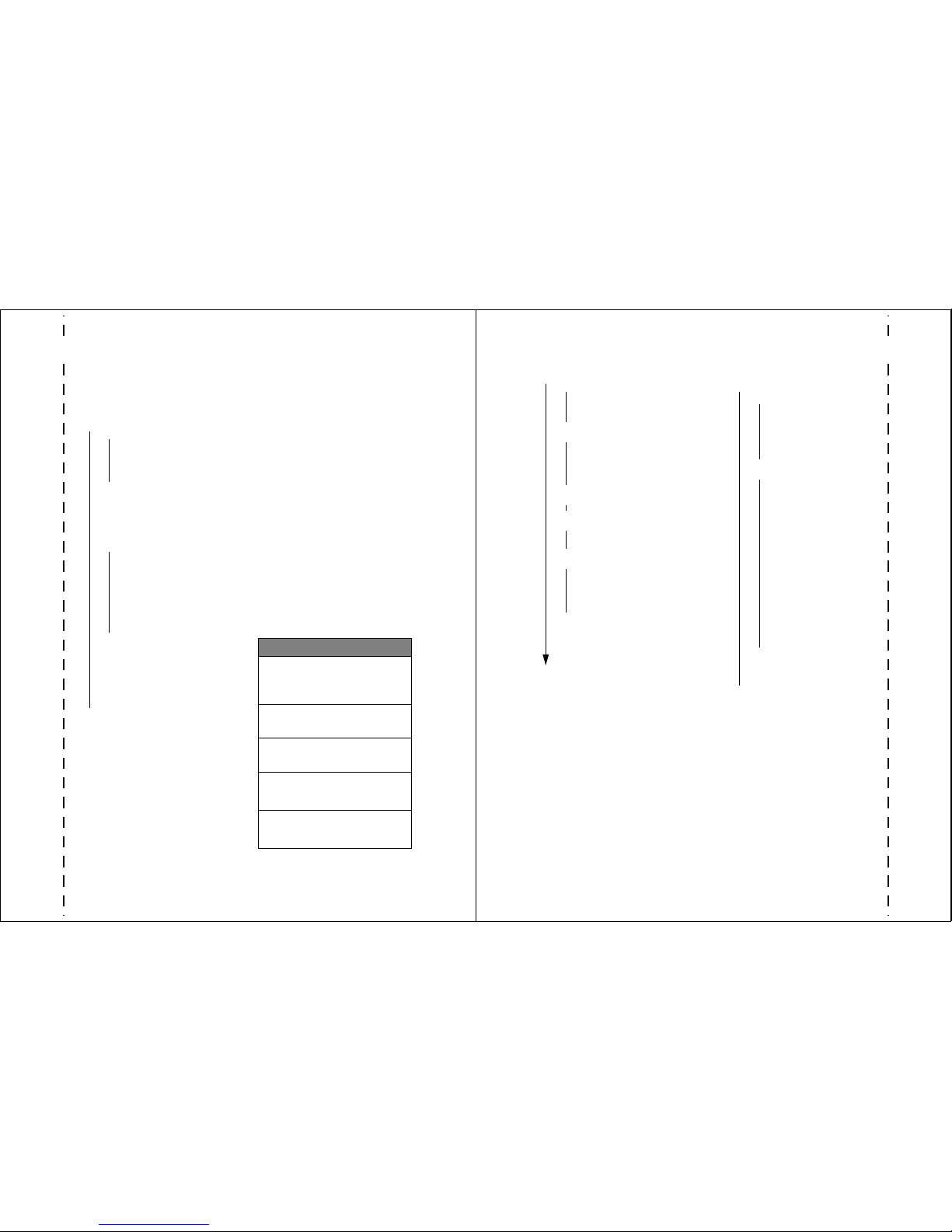
✂
3
Menu Map
Main Menu
• Recent Calls
• Received Calls
• Dialed Calls
• Notepad
• Call Times
• Phonebook
• Datebook
• Quick Dial
• Radio
• Messages
• Voicemail
• Create Msg
• Inbox
• Outbox
• Quick Notes
• Drafts
• Browser Alerts
• Shortcuts
• Voice Notes
• Browser
• Calculator
• Games
• Settings
(see next page)
Shortcuts
Change display zoom:
PressM, then
press and hold
M
Display my phone number:
Press
M#
Dial voicemail number:
Press and hold
1
Go to dialed calls list:
Press
N
Exit menu system:
Press
O
Note: This is the standard phone
menu layout. You or your service
provider may have changed the
menu layout or changed some
feature names. Not all features
may be available for all users.
For example, the Radio feature on
the main menu (left) is displayed
only when the optional FM Stereo
Radio Headset accessory is
plugged into the accessory
connector port on your phone
(see phone illustration, page 1).
✂
4
Settings Menu
• Ring Styles
• Style
•
Style
Detail
• My Tones
• Phone Status
• My Tel. Number
• Active Line
• Battery Meter
• Other Information
• Connection
• Incoming Call
• In-Call Setup
• In-Call Timer
• Answer Options
• Security
• Phone Lock
• Lock Application
• Restrict Calls
• New Passwords
• Other Settings
• Personalize
• Main Menu
•Keys
• Greeting
• Banner
• Quick Dial
• Initial Setup
• Time and Date
• Auto PIN Dial
• Auto Redial
• Backlight
• Status Light
• Zoom
• TTY Setup
• Scroll
• Animation
• Language
• Contrast
• DTMF
• Master Reset
• Master Clear
• Network
• Car Settings
• Headset
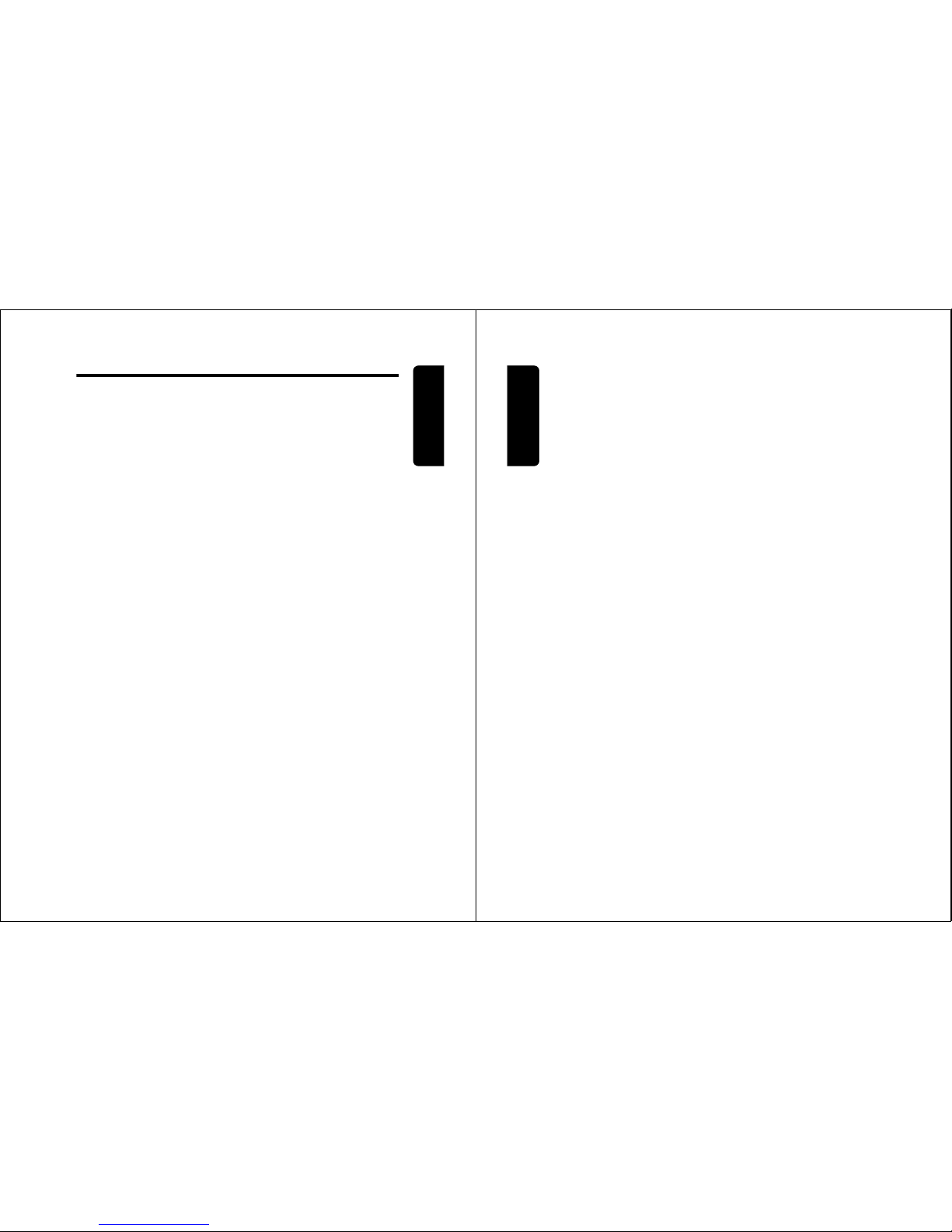
5
Contents
Contents
Menu Map . . . . . . . . . . . . . . . . . . . . . . . . . . . . . . . . . . . .3
About This Guide . . . . . . . . . . . . . . . . . . . . . . . . . . . . . 10
Safety and General Information. . . . . . . . . . . . . . . . . .11
Getting Started . . . . . . . . . . . . . . . . . . . . . . . . . . . . . . . 18
What’s in the Box? . . . . . . . . . . . . . . . . . . . . . . . . . . . 18
Installing the Battery . . . . . . . . . . . . . . . . . . . . . . . . . . 18
Charging the Battery . . . . . . . . . . . . . . . . . . . . . . . . .19
Replacing the Convertible Covers . . . . . . . . . . . . . . . 20
Turning Your Phone On . . . . . . . . . . . . . . . . . . . . . . .22
Making a Call . . . . . . . . . . . . . . . . . . . . . . . . . . . . . . .22
Ending a Call . . . . . . . . . . . . . . . . . . . . . . . . . . . . . . . 23
Answering a Call . . . . . . . . . . . . . . . . . . . . . . . . . . . .23
Seeing Your Phone Number . . . . . . . . . . . . . . . . . . . . 23
About Your Phone . . . . . . . . . . . . . . . . . . . . . . . . . . . . .24
Using the Display . . . . . . . . . . . . . . . . . . . . . . . . . . . .24
Zooming In and Out . . . . . . . . . . . . . . . . . . . . . . . . . .26
Using the Status Light . . . . . . . . . . . . . . . . . . . . . . . . 26
Adjusting Volume . . . . . . . . . . . . . . . . . . . . . . . . . . . . 27
Using the Smart Key . . . . . . . . . . . . . . . . . . . . . . . . .27
Using the External Display . . . . . . . . . . . . . . . . . . . . . 28
Battery Use . . . . . . . . . . . . . . . . . . . . . . . . . . . . . . . .29
Making and Answering Calls . . . . . . . . . . . . . . . . . . . . 31
Redialing a Number . . . . . . . . . . . . . . . . . . . . . . . . . .31
Using Automatic Redial . . . . . . . . . . . . . . . . . . . . . . . 31
Using Caller ID . . . . . . . . . . . . . . . . . . . . . . . . . . . . . . 32
Returning an Unanswered Call . . . . . . . . . . . . . . . . .32
Calling an Emergency Number . . . . . . . . . . . . . . . . .33
Turning Off a Call Alert . . . . . . . . . . . . . . . . . . . . . . . . 33
6
Contents
Canceling an Incoming Call . . . . . . . . . . . . . . . . . . . . 33
Calling With Speed Dial . . . . . . . . . . . . . . . . . . . . . . . 34
Calling With One-Touch Dial . . . . . . . . . . . . . . . . . . . 34
Calling a Number In a Text Message . . . . . . . . . . . . . 35
Additional Calling Features . . . . . . . . . . . . . . . . . . . . 35
Using Features While On a Call . . . . . . . . . . . . . . . . . 37
Using Call Waiting . . . . . . . . . . . . . . . . . . . . . . . . . . . 37
Making a Three-Way Call . . . . . . . . . . . . . . . . . . . . . 37
Additional On-Call Features . . . . . . . . . . . . . . . . . . . 38
Using the Menu . . . . . . . . . . . . . . . . . . . . . . . . . . . . . . 39
Navigating to a Feature . . . . . . . . . . . . . . . . . . . . . . . 39
Selecting a Feature Option . . . . . . . . . . . . . . . . . . . . 40
Entering Feature Information . . . . . . . . . . . . . . . . . . . 41
Entering Text . . . . . . . . . . . . . . . . . . . . . . . . . . . . . . . . . 43
Choosing a Text Mode . . . . . . . . . . . . . . . . . . . . . . . . 43
Using Tap Method . . . . . . . . . . . . . . . . . . . . . . . . . . . 44
Using Symbol Mode . . . . . . . . . . . . . . . . . . . . . . . . . 47
Using iTAP™ Software Predictive Text Entry Method 48
Menu Feature Descriptions . . . . . . . . . . . . . . . . . . . . . 52
Recent Calls . . . . . . . . . . . . . . . . . . . . . . . . . . . . . . . . . 64
Viewing Received Calls or Dialed Calls . . . . . . . . . . . 64
Using the Notepad . . . . . . . . . . . . . . . . . . . . . . . . . . . 65
Viewing and Resetting Call Timers . . . . . . . . . . . . . . 66
Phonebook . . . . . . . . . . . . . . . . . . . . . . . . . . . . . . . . . . 68
Viewing Entry Details . . . . . . . . . . . . . . . . . . . . . . . . . 68
Storing a Phonebook Entry . . . . . . . . . . . . . . . . . . . . 68
Storing a PIN Code With the Phone Number . . . . . . 71
Recording a Voice Name For a Phonebook Entry . . . 72
Dialing a Phonebook Entry . . . . . . . . . . . . . . . . . . . . 73
Editing a Phonebook Entry . . . . . . . . . . . . . . . . . . . . 74
Deleting a Phonebook Entry . . . . . . . . . . . . . . . . . . . 74
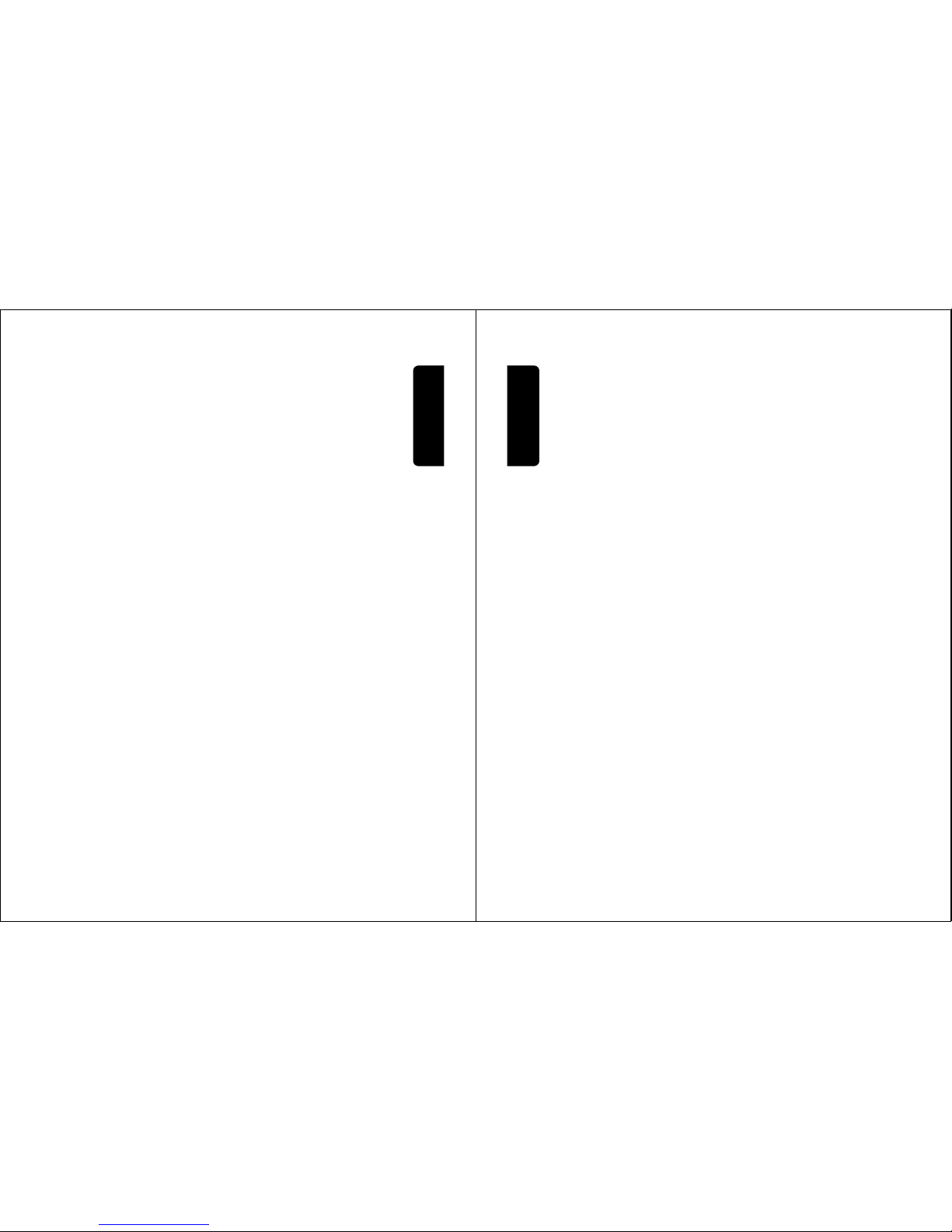
7
Contents
Synchronizing with TrueSync Software . . . . . . . . . . . 74
Sorting the Phonebook List . . . . . . . . . . . . . . . . . . . . 75
Datebook . . . . . . . . . . . . . . . . . . . . . . . . . . . . . . . . . . . .76
Week View . . . . . . . . . . . . . . . . . . . . . . . . . . . . . . . . . 76
Day View . . . . . . . . . . . . . . . . . . . . . . . . . . . . . . . . . .77
Event View . . . . . . . . . . . . . . . . . . . . . . . . . . . . . . . . . 77
Adding a Datebook Event . . . . . . . . . . . . . . . . . . . . . .78
Changing Event Information . . . . . . . . . . . . . . . . . . . . 78
Copying an Event . . . . . . . . . . . . . . . . . . . . . . . . . . . . 79
Deleting an Event . . . . . . . . . . . . . . . . . . . . . . . . . . . . 80
Radio . . . . . . . . . . . . . . . . . . . . . . . . . . . . . . . . . . . . . . . 81
Turning the Radio On and Off . . . . . . . . . . . . . . . . . .81
Tuning a Station . . . . . . . . . . . . . . . . . . . . . . . . . . . . .82
Storing a Preset . . . . . . . . . . . . . . . . . . . . . . . . . . . . .82
Selecting a Preset . . . . . . . . . . . . . . . . . . . . . . . . . . . 82
Sending and Receiving Calls With the Radio On . . . . 82
Messages—Voicemail. . . . . . . . . . . . . . . . . . . . . . . . . . 84
Storing Your Voicemail Number . . . . . . . . . . . . . . . . . 84
Receiving a Voicemail Message . . . . . . . . . . . . . . . . . 85
Listening to a Voicemail Message . . . . . . . . . . . . . . . 85
Turning Off the Voice Message Waiting Indicator . . . . 85
Messages—Text . . . . . . . . . . . . . . . . . . . . . . . . . . . . . . 86
Setting Up the Text Message Inbox . . . . . . . . . . . . . .86
Receiving a Text Message . . . . . . . . . . . . . . . . . . . . . 87
Reading, Locking, or Deleting a Text Message . . . . . 87
Sending a Text Message . . . . . . . . . . . . . . . . . . . . . . 89
Sending a Quick Note Text Message . . . . . . . . . . . . .91
Viewing the Status of Sent Text Messages . . . . . . . . .92
Ring Styles . . . . . . . . . . . . . . . . . . . . . . . . . . . . . . . . . .93
Selecting a Ring Style . . . . . . . . . . . . . . . . . . . . . . . . 93
Customizing a Ring Style . . . . . . . . . . . . . . . . . . . . . . 93
8
Contents
Creating Alert Tones . . . . . . . . . . . . . . . . . . . . . . . . . 94
Setting Reminders . . . . . . . . . . . . . . . . . . . . . . . . . . 100
Shortcuts . . . . . . . . . . . . . . . . . . . . . . . . . . . . . . . . . . 101
Standard Shortcuts . . . . . . . . . . . . . . . . . . . . . . . . . 101
Creating a Shortcut . . . . . . . . . . . . . . . . . . . . . . . . . 101
Using Shortcuts . . . . . . . . . . . . . . . . . . . . . . . . . . . . 103
Voice Notes . . . . . . . . . . . . . . . . . . . . . . . . . . . . . . . . . 104
Recording a Voice Note . . . . . . . . . . . . . . . . . . . . . . 104
Viewing the Voice Notes List . . . . . . . . . . . . . . . . . . 105
Playing a Voice Note . . . . . . . . . . . . . . . . . . . . . . . . 106
Locking and Unlocking a Voice Note . . . . . . . . . . . . 108
Deleting a Voice Note . . . . . . . . . . . . . . . . . . . . . . . 109
Micro-Browser . . . . . . . . . . . . . . . . . . . . . . . . . . . . . . 110
Starting a Micro-Browser Session . . . . . . . . . . . . . . 110
Interacting With Web Pages . . . . . . . . . . . . . . . . . . . 111
Calculator . . . . . . . . . . . . . . . . . . . . . . . . . . . . . . . . . . 112
Calculating Numbers . . . . . . . . . . . . . . . . . . . . . . . . 112
Converting Currency . . . . . . . . . . . . . . . . . . . . . . . . 114
Games . . . . . . . . . . . . . . . . . . . . . . . . . . . . . . . . . . . . . 115
Playing a Game . . . . . . . . . . . . . . . . . . . . . . . . . . . . 115
Game Options . . . . . . . . . . . . . . . . . . . . . . . . . . . . . 116
Blackjack . . . . . . . . . . . . . . . . . . . . . . . . . . . . . . . . . 116
Falling Numbers . . . . . . . . . . . . . . . . . . . . . . . . . . . . 117
Video Poker . . . . . . . . . . . . . . . . . . . . . . . . . . . . . . . 118
Adjusting Your Settings . . . . . . . . . . . . . . . . . . . . . . . 120
Reordering Menu Items . . . . . . . . . . . . . . . . . . . . . . 120
Customizing a Soft Key Function . . . . . . . . . . . . . . . 120
TTY Operation . . . . . . . . . . . . . . . . . . . . . . . . . . . . . 121
Hands-Free Use . . . . . . . . . . . . . . . . . . . . . . . . . . . 123
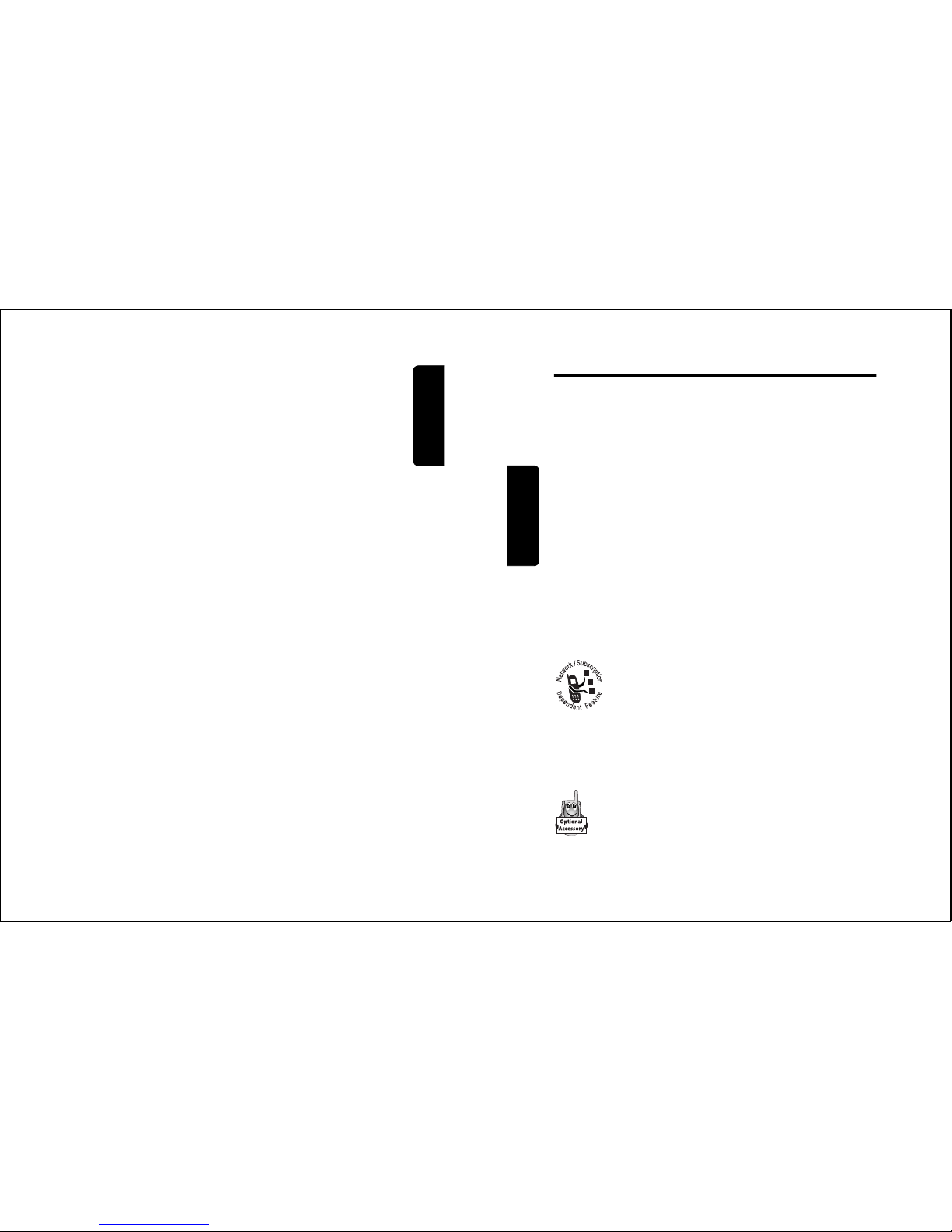
9
Contents
Data and Fax Calls . . . . . . . . . . . . . . . . . . . . . . . . . . . 127
Connecting Your Phone to an External Device . . . . . 127
Sending a Data or Fax Call . . . . . . . . . . . . . . . . . . . 130
Receiving a Data or Fax Call . . . . . . . . . . . . . . . . . .131
Security . . . . . . . . . . . . . . . . . . . . . . . . . . . . . . . . . . . . 133
Assigning a New Code or Password . . . . . . . . . . . .133
If You Forget a Code or Password . . . . . . . . . . . . . . 134
Locking and Unlocking Your Phone . . . . . . . . . . . . . 135
Restricting Calls . . . . . . . . . . . . . . . . . . . . . . . . . . . .136
Troubleshooting . . . . . . . . . . . . . . . . . . . . . . . . . . . . .138
Programming Instructions. . . . . . . . . . . . . . . . . . . . . 147
Specific Absorption Rate Data . . . . . . . . . . . . . . . . .149
Additional Health and Safety Information . . . . . . . .152
Warranty . . . . . . . . . . . . . . . . . . . . . . . . . . . . . . . . . . .161
Product Registration . . . . . . . . . . . . . . . . . . . . . . . . .168
Export Law Assurances . . . . . . . . . . . . . . . . . . . . . . . 168
Index. . . . . . . . . . . . . . . . . . . . . . . . . . . . . . . . . . . . . . .169
Wireless Phone Safety Tips . . . . . . . . . . . . . . . . . . . .181
10
About This Guide
About This Guide
This user guide introduces you to the many features in
your Motorola wireless phone.
Navigating To a Menu Feature
Use the menu system to access your phone’s features.
This guide shows you how to select a menu feature as
follows:
This example shows that you must press
M
, scroll to
and select
0HVVDJHV
, then scroll to and select
7H[W0VJV
.
Optional Features
This label identifies an optional network or
subscription-dependent feature that may not be
offered by all service providers in all
geographical areas. Contact your service
provider for more information.
Optional Accessories
This label identifies a feature that requires an
optional Motorola Original™ accessory.
Find the Feature
M
>
0HVVDJHV
>
7H[W0VJV
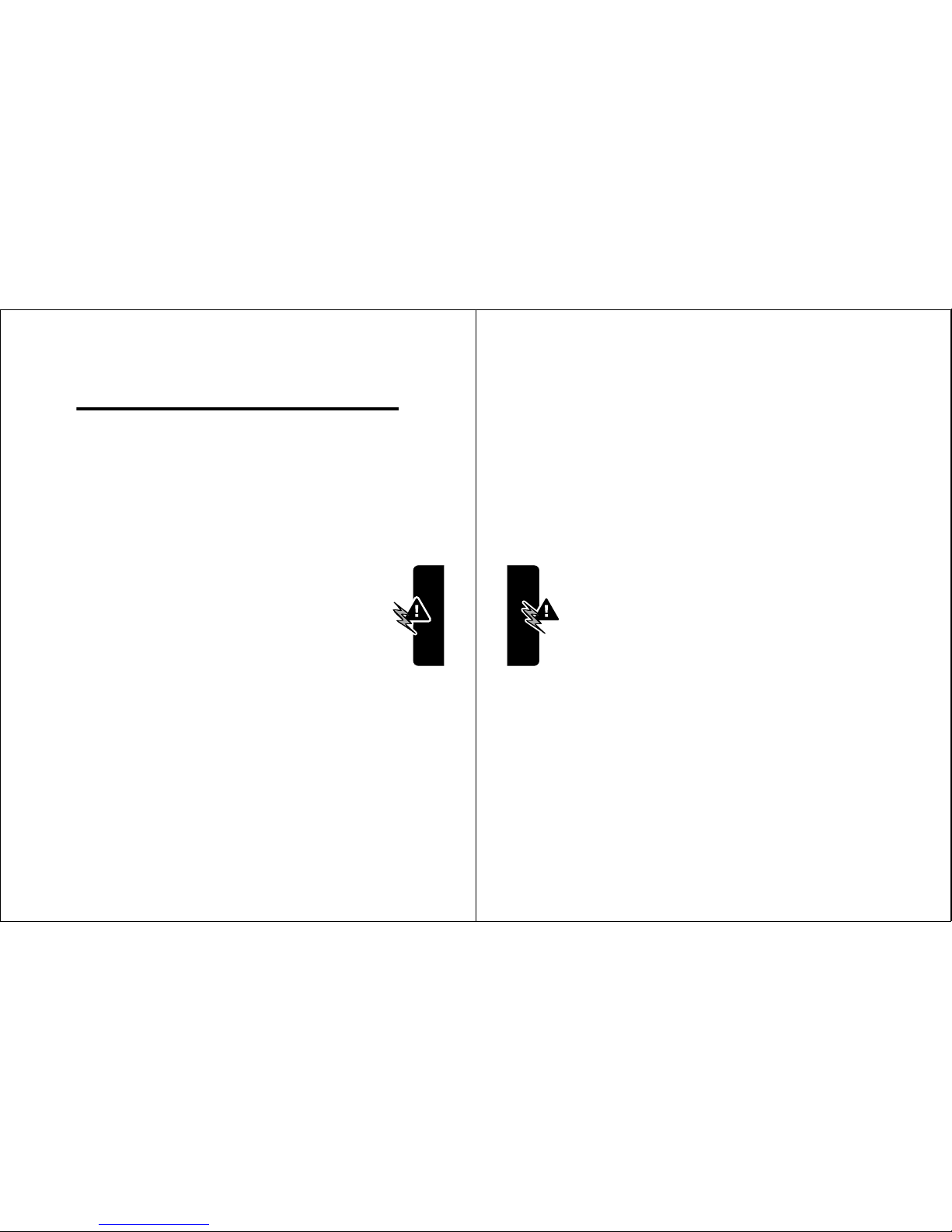
11
Safety and General Information
Safety and General
Information
IMPORTANT INFORMATION ON SAFE AND EFFICIENT
OPERATION. READ THIS INFORMATION BEFORE USING
YOUR PHONE.
The information provided in this document supersedes the
general safety information contained in user guides published
prior to July 2000. For information regarding radio use in a
hazardous atmosphere please refer to the Factory Mutual
(FM) Approval Manual Supplement or Instruction Card, which
is included with radio models that offer this capability.
This device complies with Part 15 of the FCC Rules.
Operation is subject to the following two conditions:
(1) this device may not cause harmful interference, and
(2) this device must accept any interference received,
including interference that may cause undesired operation.
RF Operational Characteristics
Your phone contains a transmitter and a receiver. When it is
ON, it receives and transmits radio frequency (RF) energy.
The phone operates in the frequency range of 824 MHz to
849 MHz in analog and digital mode and 1851.25 MHz to
1908.75 MHz in digital mode.
When you communicate with your phone, the system handling
your call controls the power levels at which your phone
transmits. The output power level typically may vary over a
12
Safety and General Information
range from 0.05 watts to 0.56 watts in analog mode and 0.0
watts to 0.32 watts in digital mode.
Exposure To Radio Frequency Energy
Your Motorola phone is designed to comply with the following
national and international standards and guidelines regarding
exposure of human beings to radio frequency electromagnetic
energy:
• United States Federal Communications Commission,
Code of Regulations; 47 CFR part 2 sub-part J
• American National Standards Institute (ANSI) / Institute
of Electrical and Electronic Engineers (IEEE) C95.
1-1992
• Institute of Electrical and Electronic Engineers (IEEE)
C95.1-1999 Edition
• National Council on Radiation Protection and
Measurements (NCRP) of the United States, Report
86, 1986
• International Commission on Non-Ionizing Radiation
Protection (ICNIRP) 1998
• Ministry of Health (Canada) Safety Code 6. Limits of
Human Exposure to Radiofrequency Electromagnetic
Fields in the Frequency Range from 3 kHz to 300 GHz,
1999
• Australian Communications Authority
Radiocommunications (Electromagnetic
Radiation-Human Exposure) Standard 1999
To assure optimal phone performance and make sure human
exposure to radio frequency electromagnetic energy is within
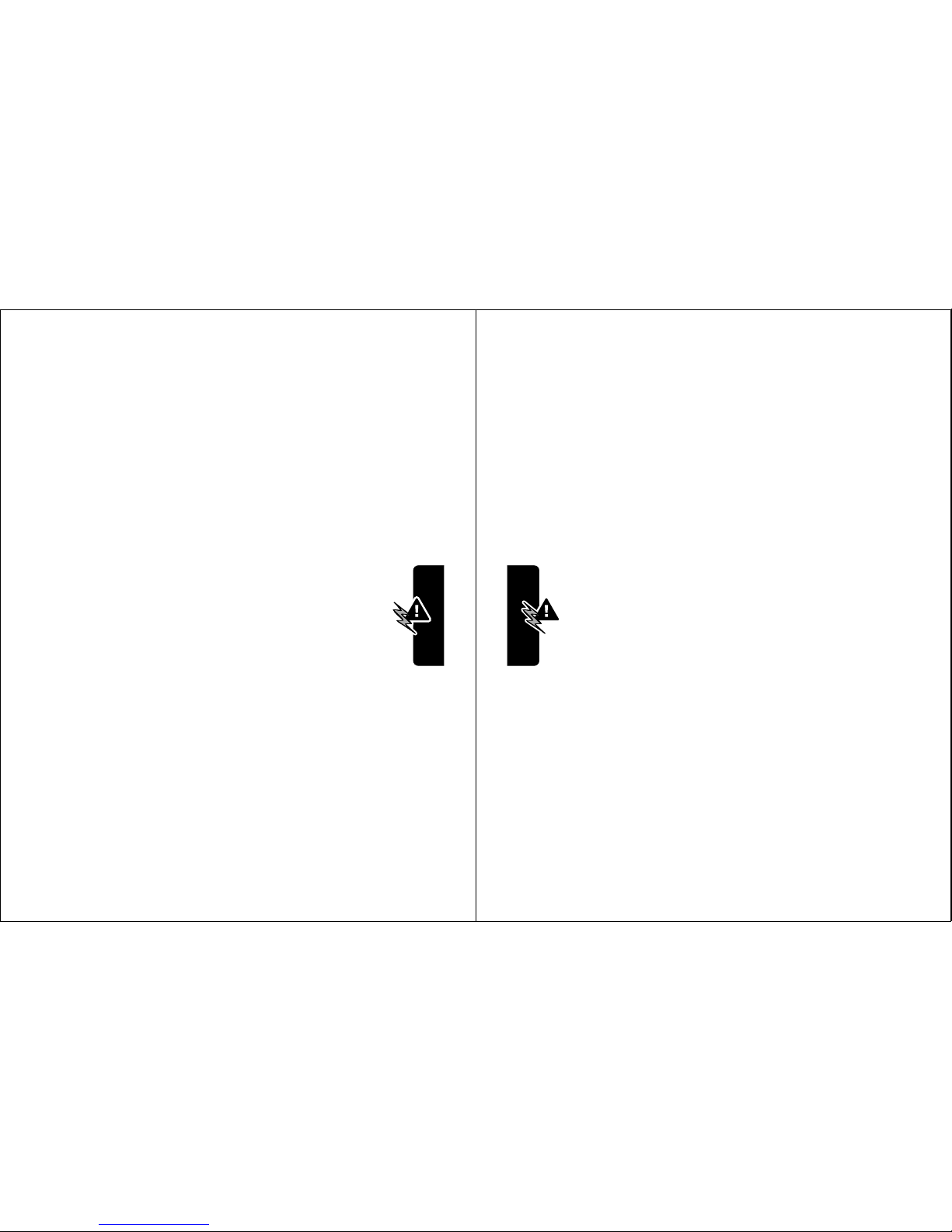
13
Safety and General Information
the guidelines set forth in the above standards, always adhere
to the following procedures:
Portable Phone Operation and EME Exposure
Antenna Care
Use only the supplied or an approved replacement
antenna. Unauthorized antennas, modifications, or
attachments could damage the phone and may violate FCC
regulations.
Do NOT hold the antenna when the phone is in use.
Holding the antenna affects call quality and may cause the
phone to operate at a higher power level than needed.
Phone Operation
When placing or receiving a phone call, hold your phone
as you would a wireline telephone. Speak directly into
the microphone.
Body-Worn Operation
To maintain compliance with FCC/Health Canada RF
exposure guidelines, if you wear a phone on your body when
transmitting, always place the phone in a Motorola-supplied or
approved clip, holder, holster, case, or body harness for this
product. Use of non-Motorola-approved accessories may
exceed FCC/Health Canada RF exposure guidelines. If you
do not use one of the Motorola-supplied or approved
body-worn accessories, and are not using the phone held in
the normal use position, ensure the phone and its antenna
are at least one inch (2.5 centimeters) from your body
when transmitting.
14
Safety and General Information
Data Operation
When using any data feature of the phone, with or without an
accessory cable, position the phone and its antenna at
least one inch (2.5 centimeters) from your body.
Approved Accessories
For a list of approved Motorola accessories, visit our website
at
www.mot.com
.
Electromagnetic Interference/Compatibility
Note: Nearly every electronic device is susceptible to
electromagnetic interference (EMI) if inadequately shielded,
designed, or otherwise configured for electromagnetic
compatibility.
Facilities
To avoid electromagnetic interference and/or compatibility
conflicts, turn off your phone in any facility where posted
notices instruct you to do so. Hospitals or health care facilities
may be using equipment that is sensitive to external RF
energy.
Aircraft
When instructed to do so, turn off your phone when on board
an aircraft. Any use of a phone must be in accordance with
applicable regulations per airline crew instructions.
Medical Devices
Pacemakers
The Advanced Medical Technology Association recommends
that a minimum separation of 6 inches (15 centimeters) be
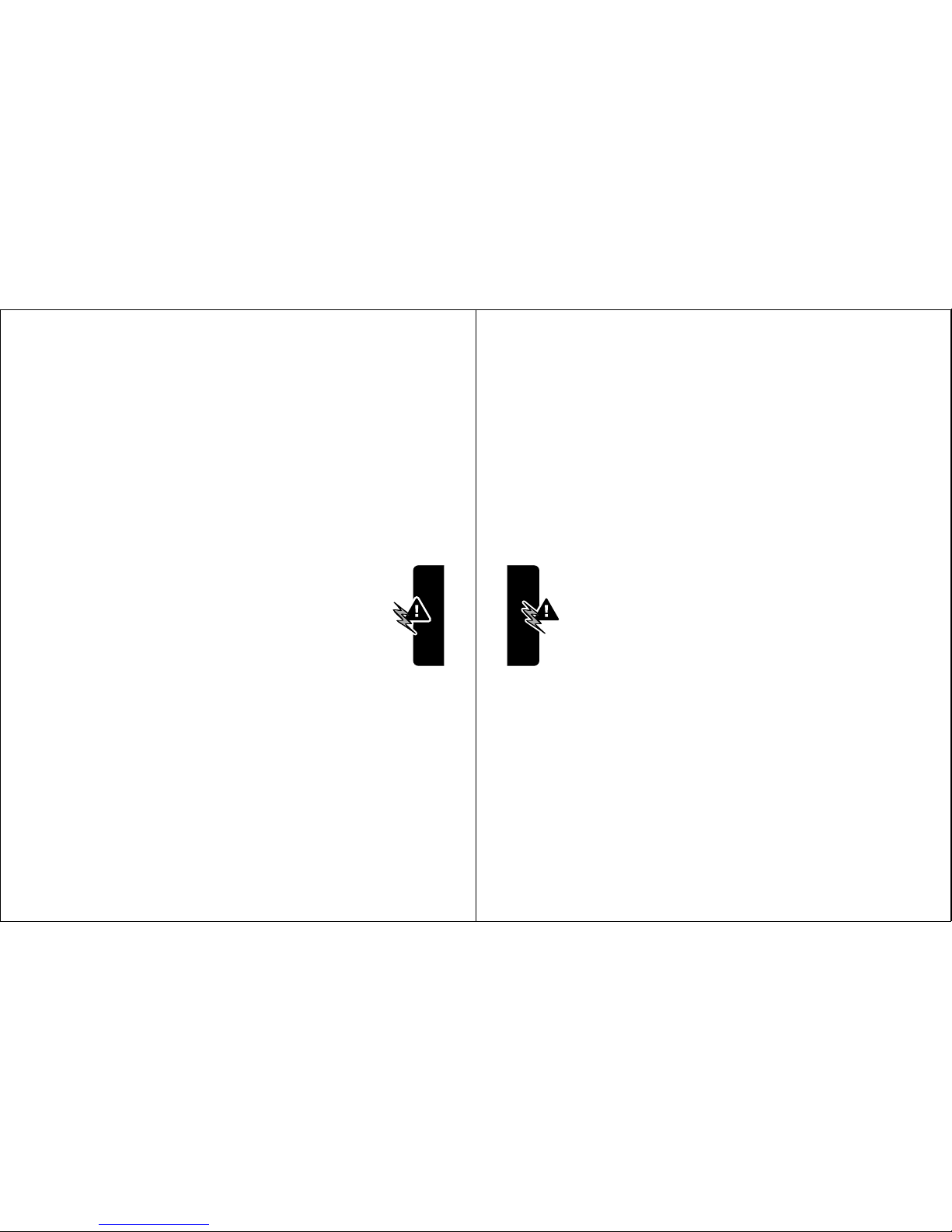
15
Safety and General Information
maintained between a handheld wireless phone and a
pacemaker. These recommendations are consistent with the
independent research by, and recommendations of, the
United States Food and Drug Administration.
Persons with pacemakers should:
• ALWAYS keep the phone more than six inches
(15 centimeters) from your pacemaker when the phone is
turned ON.
• NOT carry the phone in the breast pocket.
• use the ear opposite the pacemaker to minimize the
potential for interference.
• turn OFF the phone immediately if you have any reason
to suspect that interference is taking place.
Hearing Aids
Some digital wireless phones may interfere with some
hearing aids. In the event of such interference, you may
want to consult your hearing aid manufacturer to discuss
alternatives.
Other Medical Devices
If you use any other personal medical device, consult the
manufacturer of your device to determine if it is adequately
shielded from RF energy. Your physician may be able to assist
you in obtaining this information.
Safety and General Use While Driving
Check the laws and regulations on the use of phones in the
area where you drive. Always obey them.
16
Safety and General Information
When using your phone while driving, please:
• give full attention to driving and to the road.
• use hands-free operation, if available.
• pull off the road and park before making or answering a
call if driving conditions so require.
Operational Warnings
For Vehicles With an Air Bag
Do not place a portable phone in the area over an air bag or in
the air bag deployment area. Air bags inflate with great force.
If a portable phone is placed in the air bag deployment area
and the air bag inflates, the phone may be propelled with
great force and cause serious injury to occupants of the
vehicle.
Potentially Explosive Atmospheres
Turn off your phone prior to entering any area with a
potentially explosive atmosphere, unless the phone is a model
specifically identified as being “Intrinsically Safe.” Do not
remove, install, or charge batteries in such areas. Sparks in a
potentially explosive atmosphere can cause an explosion or
fire resulting in bodily injury or even death.
Note: The areas with potentially explosive atmospheres
referred to above include fueling areas such as below decks
on boats, fuel or chemical transfer or storage facilities, areas
where the air contains chemicals or particles, such as grain,
dust, or metal powders, and any other area where you would
normally be advised to turn off your vehicle engine. Areas with
potentially explosive atmospheres are often but not always
posted.
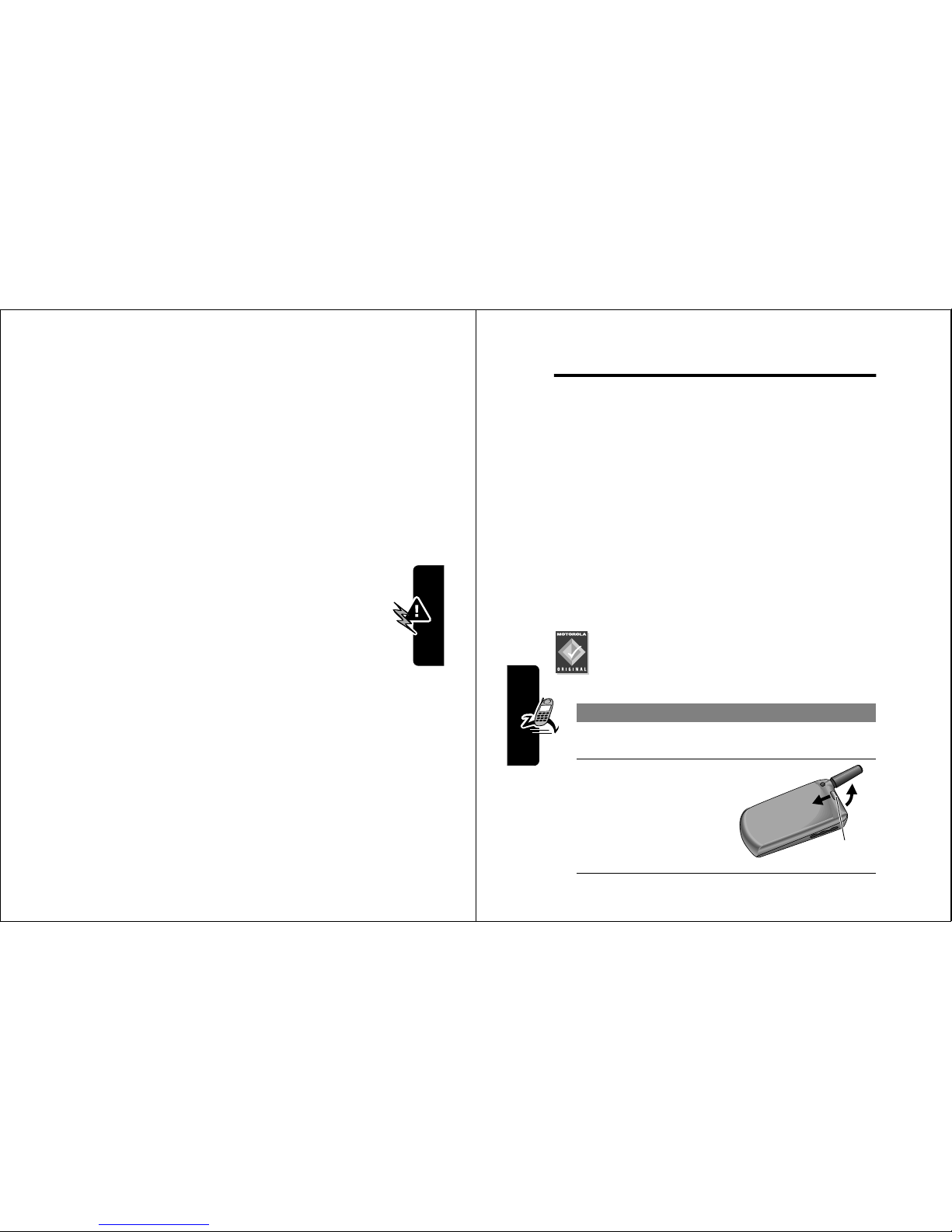
17
Safety and General Information
Blasting Caps and Areas
To avoid possible interference with blasting operations, turn
OFF your phone when you are near electrical blasting caps, in
a blasting area, or in areas posted: “Turn off two-way radio.”
Obey all signs and instructions.
Operational Cautions
Antennas
Do not use any portable phone that has a damaged
antenna. If a damaged antenna comes into contact with your
skin, a minor burn can result.
Batteries
All batteries can cause property damage and/or bodily
injury such as burns if a conductive material such as
jewelry, keys, or beaded chains touches exposed
terminals. The conductive material may complete an
electrical circuit (short circuit) and become quite hot. Exercise
care in handling any charged battery, particularly when
placing it inside a pocket, purse, or other container with metal
objects.
ITC01-101
18
Getting Started
Getting Started
What’s in the Box?
Your wireless phone typically comes equipped with a
battery and a charger. Other accessory options can
customize your phone for maximum performance and
portability.
To purchase Motorola Original™ accessories, contact the
Motorola Customer Call Center at 1-800-331-6456 in the
United States or 1-800-461-4575 in Canada.
Installing the Battery
You must install and charge the battery to use your phone.
Your phone is designed to be used only with
Motorola Original batteries and accessories. We
recommend that you store batteries in their
protective cases when not in use.
Do This
1 Remove the battery from its protective clear
plastic case.
2 If necessary, push
down the battery
door release latch
and lift the door off
of the phone.
Release
latch
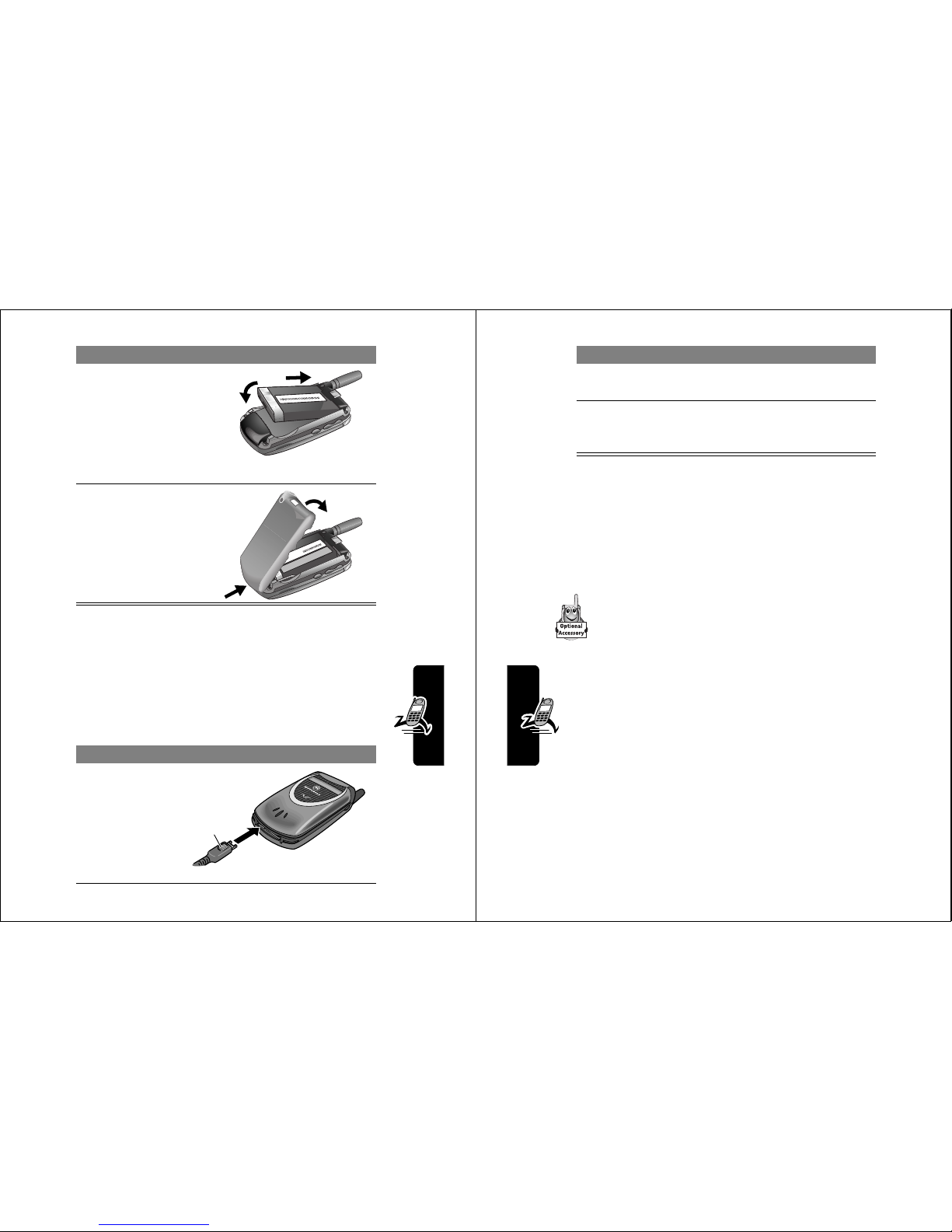
19
Getting Started
Charging the Battery
New batteries are shipped partially charged. Before you
can use your phone, you need to install and charge the
battery, as indicated by the following instructions.
Some batteries perform best after several full charge/
discharge cycles.
3 Insert the battery,
printed arrow first,
under the tab at
the top of the
battery
compartment and
push down.
4 Insert the ridge at
the bottom of the
battery door into
the base of the
phone, then push
the door down and
snap it into place.
Do This
1 Plug the
travel
charger into
your phone
with the
release tab
facing up.
Do This
Release
tab
20
Getting Started
Note: When you charge the battery, the battery level
indicator in the upper right corner of the display shows how
much of the charging process is complete.
Replacing the Convertible
Covers
You can replace the flip cover and battery cover on
your phone to personalize its appearance.
Matching front and back cover sets are available in
a variety of colors and designs.
Your phone is designed to be used only with Motorola
Original accessories. See your Motorola retailer for
new or replacement covers.
2 Plug the other end of the travel charger into the
appropriate electrical outlet.
3 When your phone indicates that the battery is
fully charged (
&KDUJH&RPSOHWH
), press the
release tab and remove the travel charger.
Do This
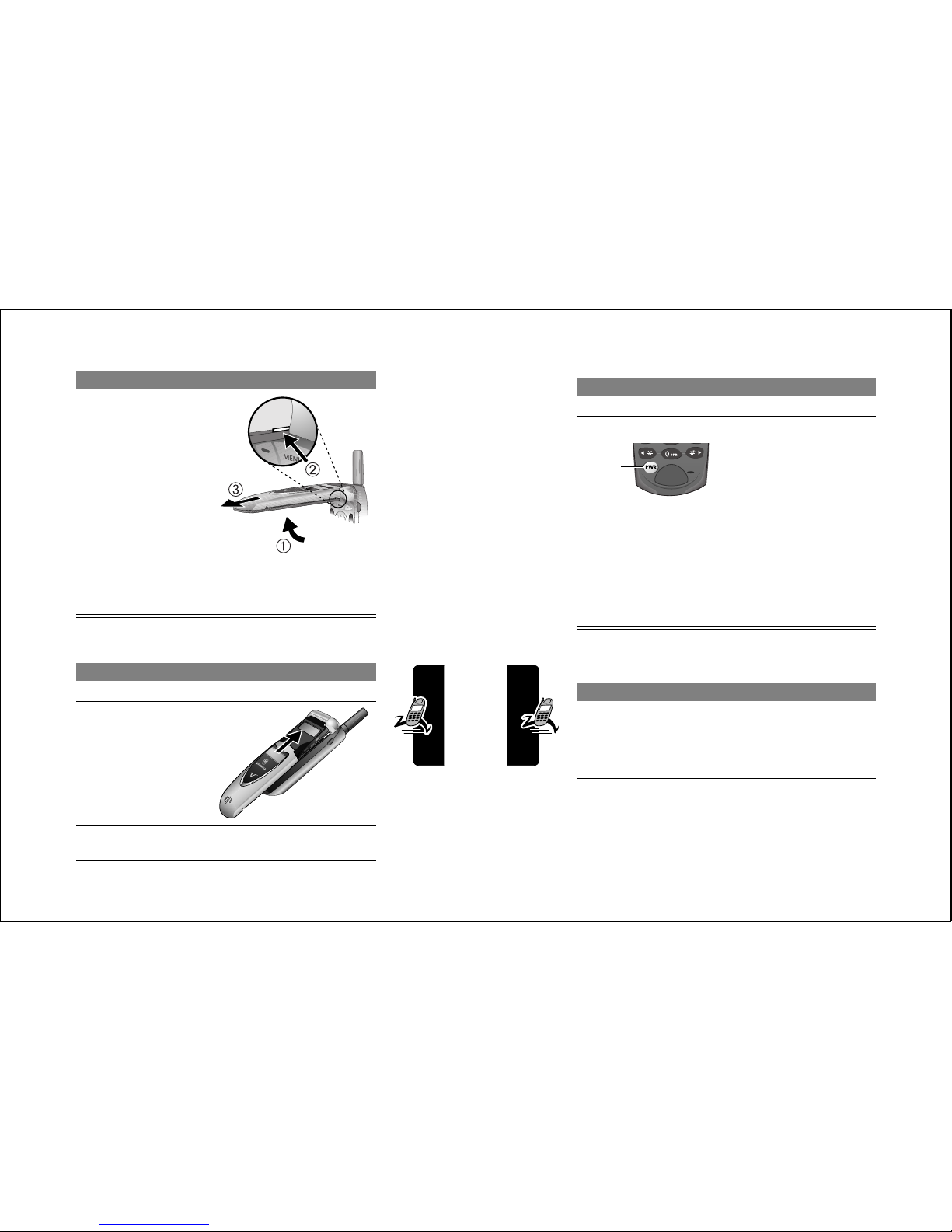
21
Getting Started
To remove a flip cover:
To attach a flip cover:
Do This
1 Open your flip
phone
half
way.
2 Press in the tiny
silver release
button with your
fingernail. This
button is on the
side of the top half
of the phone.While
pressing the silver
button in, slide the
cover off the
phone.
Do This
1 Close your flip phone.
2 Line up the ridges
on each side of
the new cover so
that they align with
the slots on the
phone.
3 Slide the new cover onto the phone until it snaps
into place.
22
Getting Started
Turning Your Phone On
Making a Call
Do This To
1 Open your phone expose the keypad
2 Press and hold
P
turn on your phone
3 If necessary, enter
your four-digit
unlock code and
press
2.
(+)
unlock your phone
The unlock code is
originally set to 1234. Your
service provider may
change this number
before you receive your
phone.
Do This To
1 Extend the
antenna
optimize signal reception
Tip: You may have to pull on
the antenna a second time to
fully extend it.
Power
key
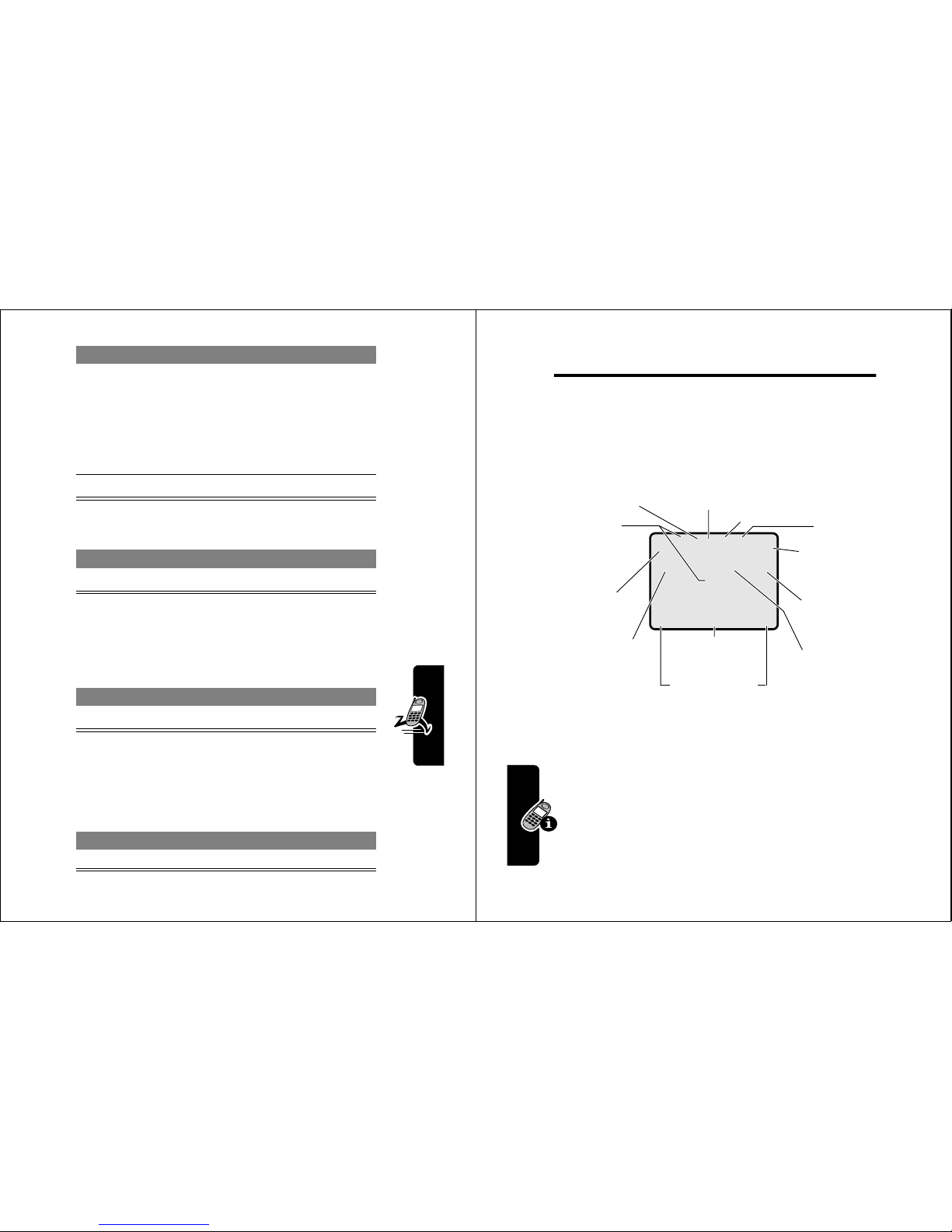
23
Getting Started
Ending a Call
Answering a Call
When you receive a call, your phone rings and/or vibrates
and displays an incoming call message.
Tip: If your phone is locked, you must unlock it to answer
the call.
Seeing Your Phone Number
2 Press the
keypad keys
dial the phone number
Tip: If you make a mistake,
press
'(/(7(
(-) to delete
the last digit, or press and
hold
'(/(7(
(-) to clear all
digits.
3 Press
N
make the call
Press To
O
end the call
Press To
N
or
$16:(5
(+)
answer the call
Press To
M#
see your phone number
Do This To
24
About Your Phone
About Your Phone
See page 1 for a basic phone diagram.
Using the Display
The
idle display
is the standard display that you see when
you are
not
on a call or using the menu.
Labels at the bottom corners of the display show the
current soft key functions. A
M
(menu) indicator at the
bottom center of the display indicates that you can
press
M
to enter the main menu.
DP
F
3+%22. 0(66$*(
M
O,X&5E
è
w
P
Clock
➐
Battery
Level
Indicator
➌
In Use
Indicator
➍
Roam
Indicator
➎
Message
Waiting
Indicator
➏
Voice
Message
Waiting
Indicator
➓
Ring Style
Indicator
➊
Signal
Strength
Indicator
➋
Digital/
Analog
Signal
Indicator
➑
Active
line
Indicator
➒
Menu
Indicator
Soft Key Labels
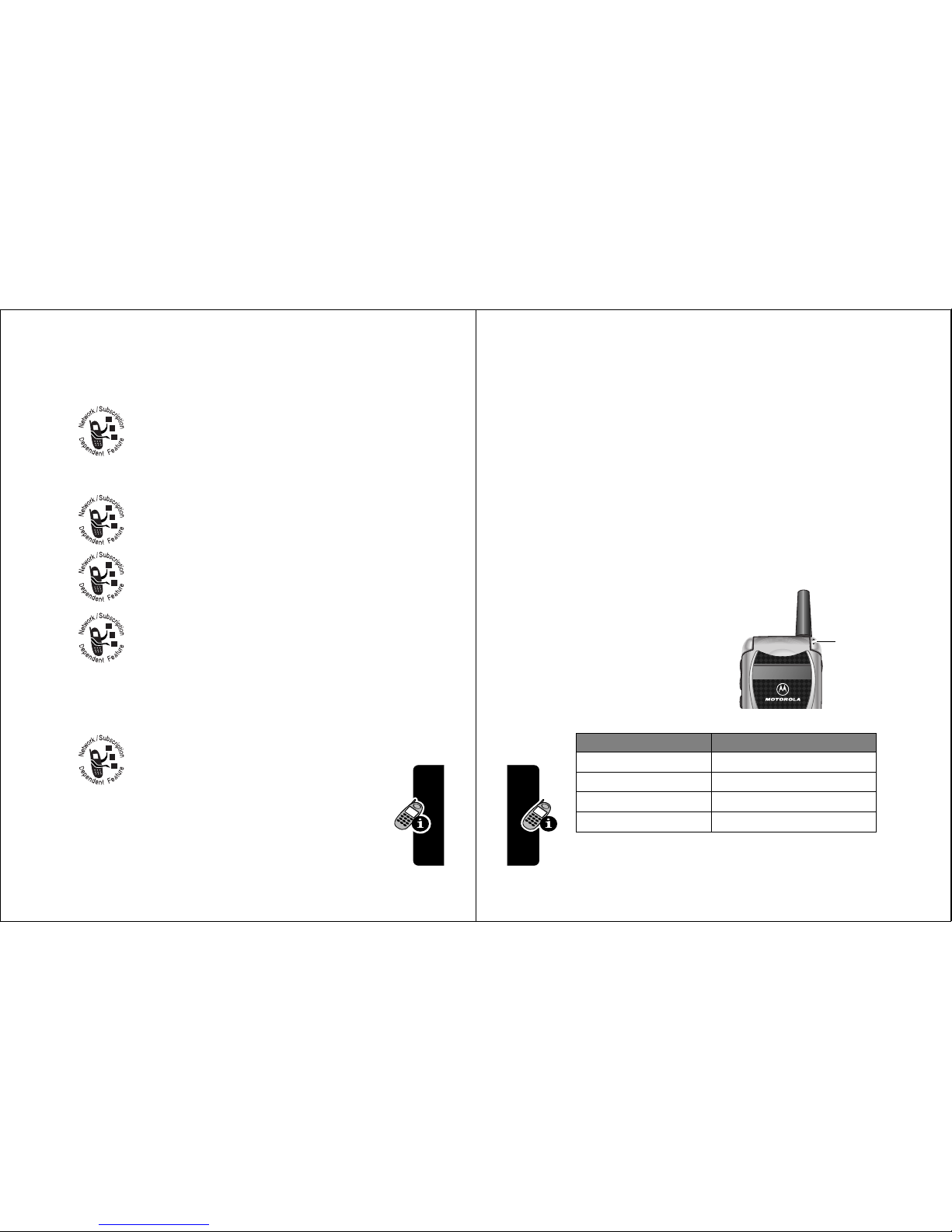
25
About Your Phone
➊
Signal Strength Indicator Vertical bars show the
strength of the network connection. You cannot make or
receive calls when the
j
(no signal) indicator is displayed.
➋
Digital (F) or Analog (I) Signal
Indicator Shows whether you are receiving a
digital or analog signal.
➌
In Use Indicator Shows that a call is in progress.
➍
Roam Indicator Shows that your phone is
seeking or using another network system
outside your home network.
➎
Message Waiting Indicator Appears when
you receive a text message.
➏
Voice Message Waiting Indicator Appears
when you receive a voicemail message.
➐
Battery Level Indicator Vertical bars show the battery
charge level. Recharge the battery when you see
/RZ%DWWHU\
and hear the low battery alert.
➑
Active Line Indicator Shows the current
active phone line.
➒
Menu Indicator Indicates that you can press
M
to enter the main menu or open a feature sub-menu.
26
About Your Phone
➓
Ring Style Indicator Shows the ring style setting.
Zooming In and Out
Press and release M, then press and hold M to
zoom in and out on the display. Zoom in to increase text
size, zoom out to display more information.
You can also zoom in and out from the menu. See
page 60.
Using the
Status Light
The status light shows when
you have an incoming call or
message, or when your
phone is
roaming
(using a
non-home system).
The status light initially is turned off to extend battery life.
To turn it on, see page 60.
w
= loud ring
x
= soft ring
y
= vibrate
u
= vibrate and ring
t
= silent
Indication Status
alternating red/green incoming call
flashing green in service, home system
flashing yellow roaming, non-home system
flashing red no service
Status
light
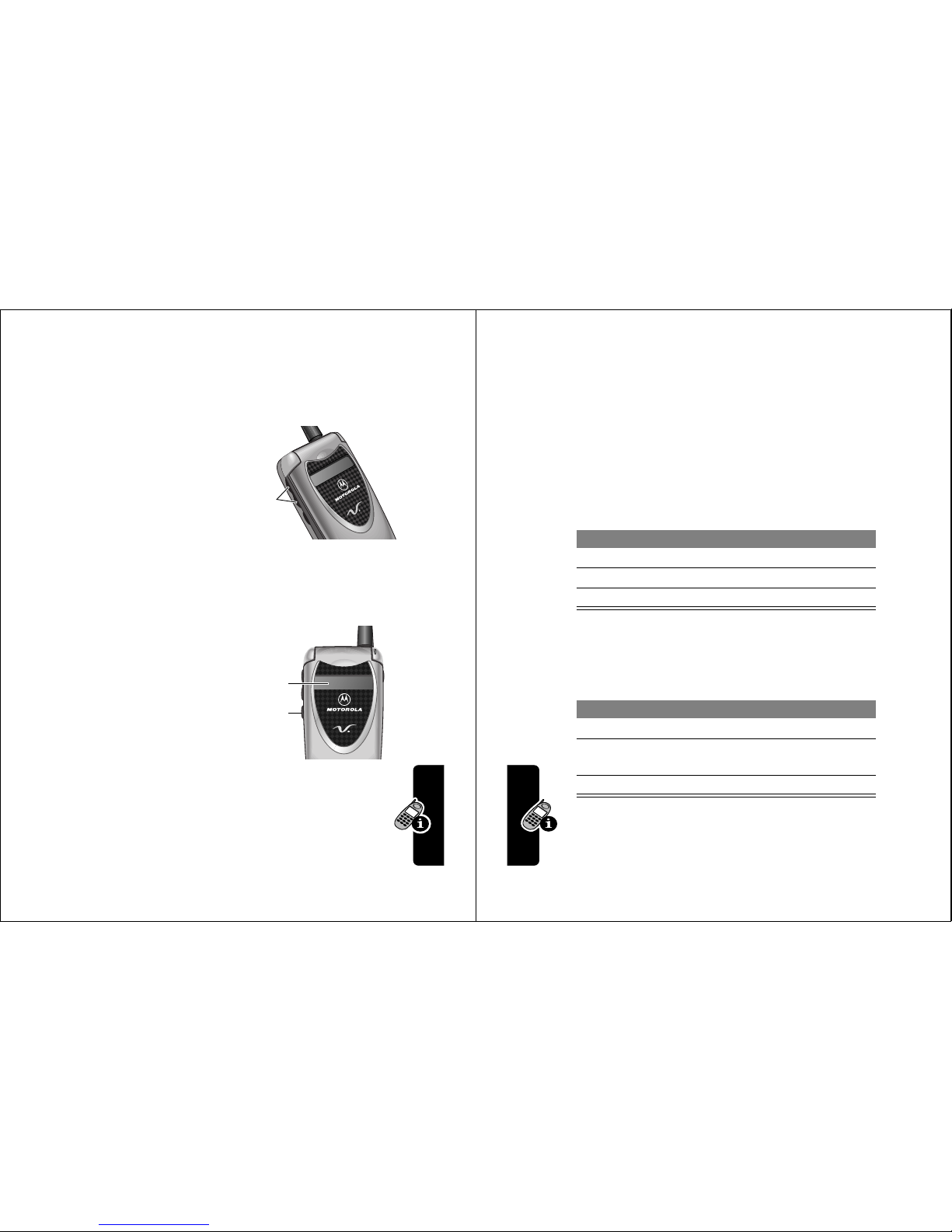
27
About Your Phone
Note: Turning on the status light will substantially reduce
your phone’s
standby time
, the length of time that your
phone’s battery retains power when the phone is turned on
but is not in use.
Adjusting
Volume
Press the up and down
volume keys to:
• increase and
decrease earpiece
volume during a call
• increase and decrease the ringer volume setting
when the idle display is visible (flip must be open)
Using the
Smart Key
The smart key gives
you another way to
perform many basic
phone functions. It
anticipates the next
action you are likely to
perform. For example, when you highlight a menu item,
you can press the smart key to select it. You can use
the smart key to make and end calls, toggle features on
and off, and open your phonebook. The smart key
usually performs the same function as the right soft key
(
+
).
Volume
keys
Smart
key
External
display
28
About Your Phone
Note: The smart key provides an optional way to do some
things faster. It is never
the only way
to perform a task.
Using the External Display
When the flip is closed, the external display shows the time
and date. It also displays messages to notify you of
incoming calls and other events. You can perform the
following functions in the external display.
Set Phone Ring Style
Return an Unanswered Call
Your phone keeps a record of your unanswered calls and
displays
;0LVVHG&DOOV
in the external display.
Note: Because the microphone and earpiece are
unavailable when the phone is closed, you must use a
headset or other hands-free device with this feature.
Press To
1 volume keys scroll to
6W\OH
2 smart key select a ring style
3 volume keys return to the idle display
Press To
1 smart key see the received calls list
2 volume keys scroll through the list and
select a call to return
3 smart key make the call
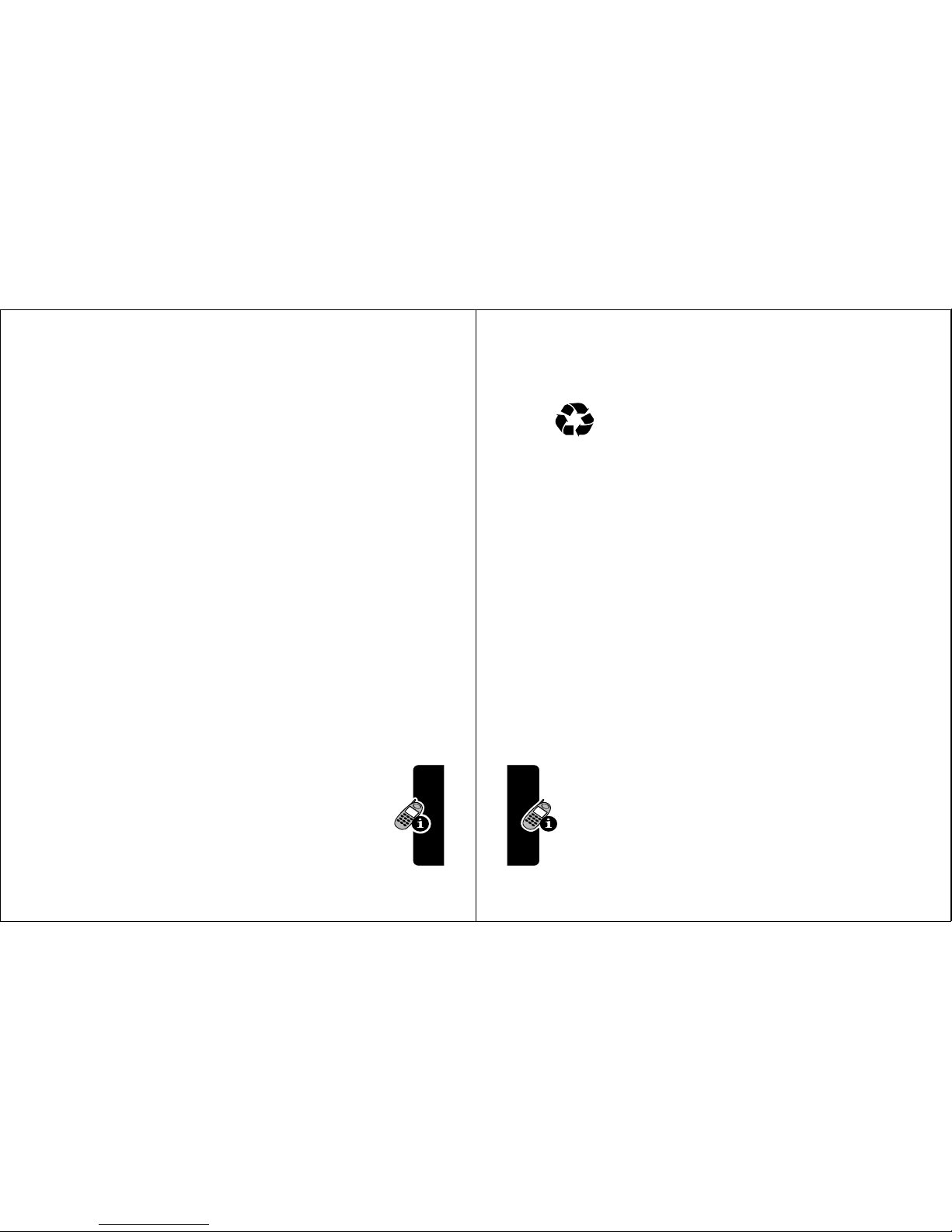
29
About Your Phone
Battery Use
Battery performance depends on many factors, including
your wireless carrier’s network configuration; signal
strength; the temperature at which you operate your
phone; the features and/or settings you select and use;
and your voice, data, and other application usage patterns.
Battery Care
Caution: To prevent injuries or burns, do not allow metal
objects to contact or short-circuit the battery terminals.
To maximize your battery’s performance:
• Always use Motorola Original™ batteries and battery
chargers. The phone warranty does not cover damage
caused from using non-Motorola batteries and/or
battery chargers.
• New batteries or batteries that have been stored for
long periods of time may require a longer charge time.
• Maintain the battery at or near room temperature
when charging.
• Do not expose batteries to temperatures below
-10°C (14°F) or above 45°C (113°F). Always take your
phone with you when you leave your vehicle.
• When you do not intend to use a battery for a while,
store it uncharged in a cool, dark, dry place, such
as a refrigerator.
• Over extended periods of time, batteries gradually
wear down and require longer charging times. This is
normal. If you charge your battery regularly and notice
30
About Your Phone
a decrease in talk time or an increase in charging
time, then it is probably time to purchase a new
battery.
The rechargeable batteries that power this
product must be disposed of properly and may
need to be recycled. Refer to your battery’s label
for battery type. Contact your local recycling center for
proper disposal methods. Never dispose of batteries in a
fire because they may explode.
Extending Battery Life
• Turn off your status light
The status light uses power. To turn it off, see
page 60.
• Turn off your display backlight
The backlight uses power. To turn it off, see page 60.
• Minimize keypad-intense functions
Activities that require intensive keystroke use (such as
playing a game or using messaging) reduce your
phone’s talk and standby time.
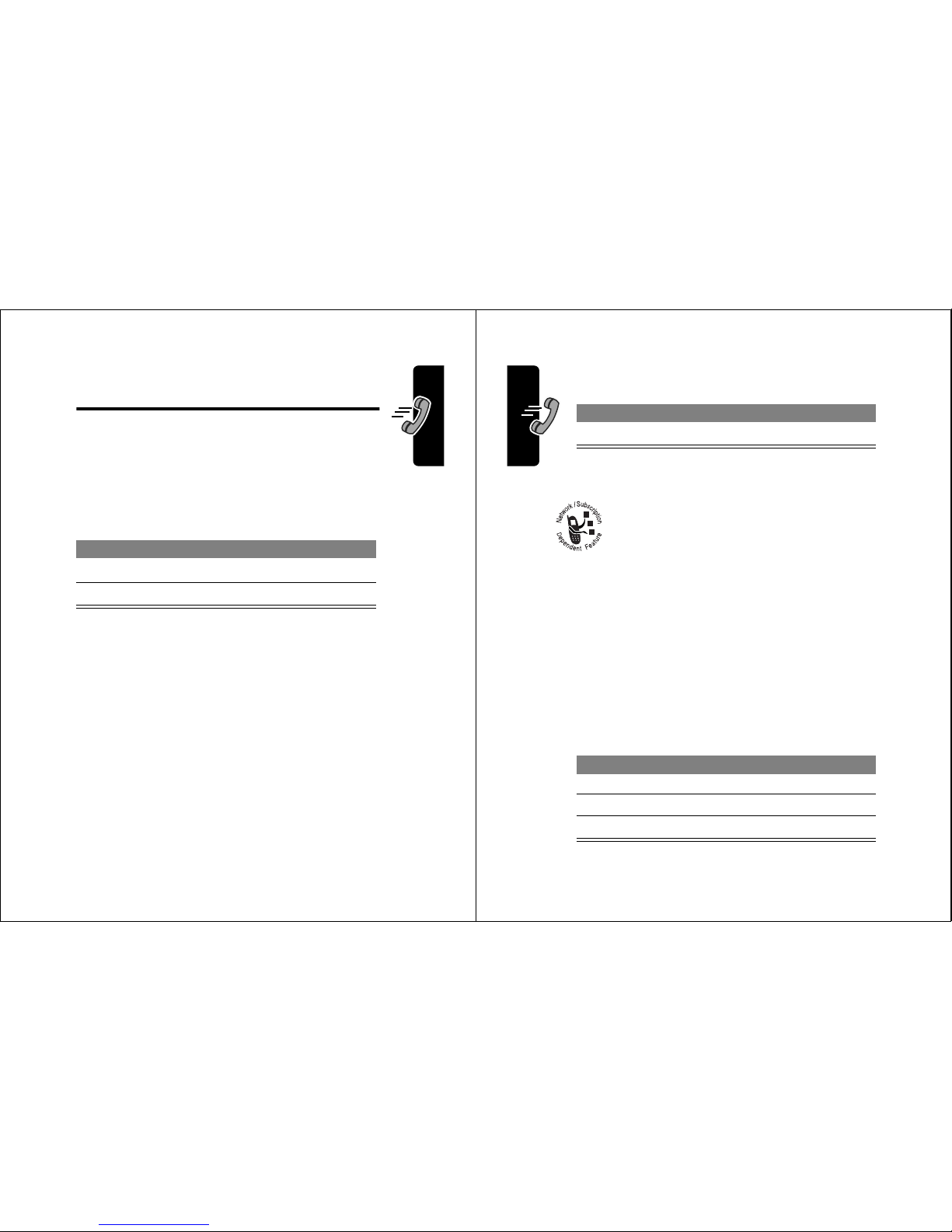
31
Making and Answering Calls
Making and
Answering Calls
For basic instructions on how to make a call, end a call,
and answer a call, see pages 22–23.
Redialing a Number
If you hear an ordinary busy signal:
Using Automatic Redial
If the network is busy, you hear a fast busy signal, and your
phone displays
&DOO)DLOHG
.
With automatic redial, your phone automatically redials the
number for four minutes. When the call goes through, your
phone rings or vibrates one time, displays
5HGLDO6XFFHVVIXO
, and then connects the call.
You must turn on automatic redial to use the feature. See
the “Auto Redial” option on page 60.
Press To
1
O
hang up
2
N
redial the busy number
32
Making and Answering Calls
When automatic redial is turned off, you can manually
activate the feature to redial a phone number. When you
hear a fast busy signal and see
&DOO)DLOHG
:
Using Caller ID
Calling line identification
(caller ID) displays the
phone number for incoming calls.
The phone displays the caller’s name when the
name is stored in your phonebook, or
,QFRPLQJ&DOO
when caller ID information is not available.
Returning an Unanswered Call
Your phone keeps a record of your unanswered calls, and
displays:
• the
T
(missed call) indicator
•
;0LVVHG&DOOV <8QNQRZQ
, where ; is the total
number of missed calls and
<
is the number of missed
calls with no caller ID information
Press To
N
or
5(75<
(+)
activate automatic redial
Press To
1
9,(:
(+) see the received calls list
2
S
select a call to return
3
N
make the call
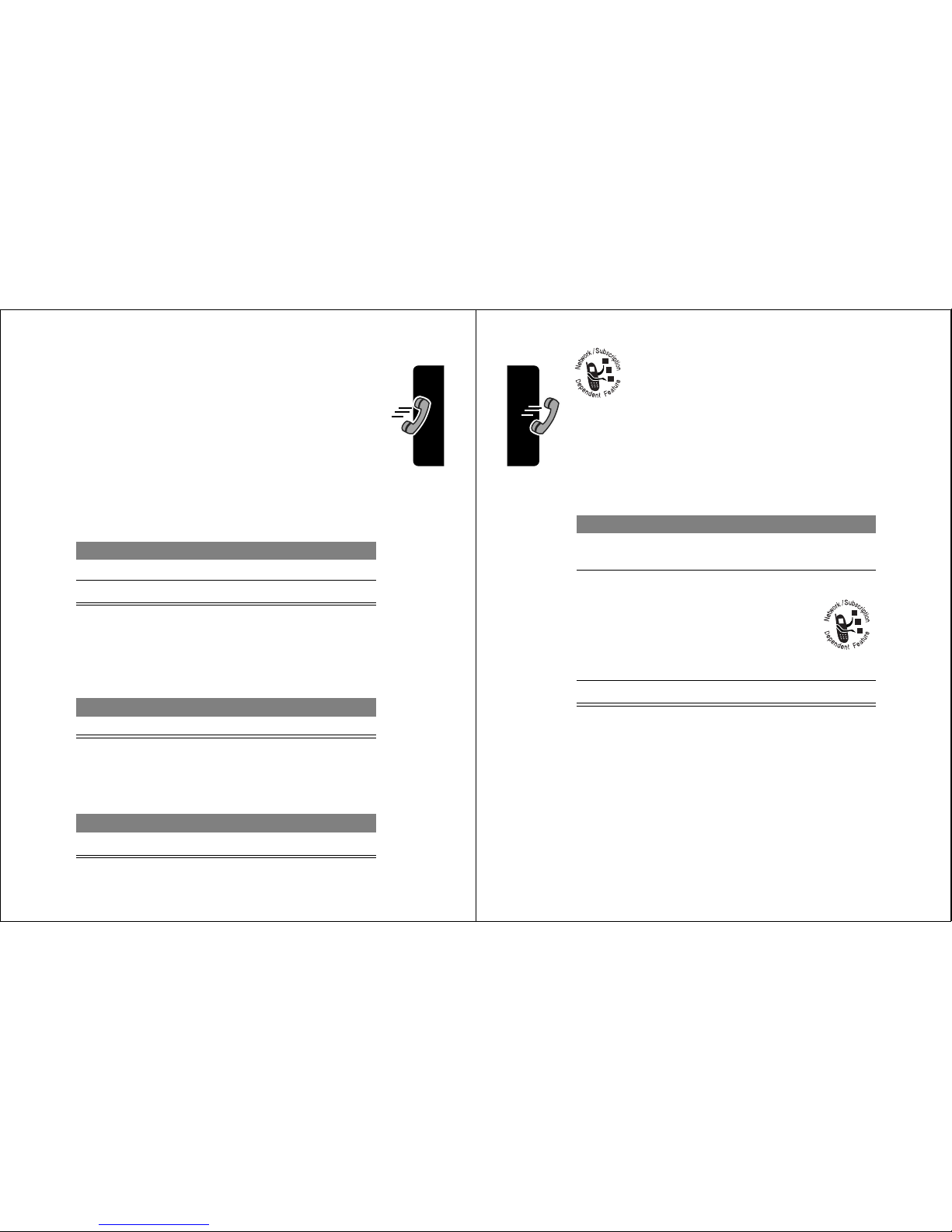
33
Making and Answering Calls
Calling an Emergency Number
Your service provider programs one or more
emergency phone numbers, such as 911, that you can
call under any circumstances, even when your phone is
locked.
Note: Emergency numbers vary by country. Your phone’s
preprogrammed emergency number(s) may not work in all
locations, and sometimes an emergency call cannot be
placed due to network, environmental, or interference
issues.
Turning Off a Call Alert
You can turn off your phone’s incoming call alert before
answering the call.
Canceling an Incoming Call
While the phone is ringing or vibrating:
Press To
1 keypad keys dial the emergency number
2
N
call the emergency number
Press To
either volume key turn off the alert
Press To
O
or
,*125(
(-)
cancel the incoming call
34
Making and Answering Calls
Depending on your phone settings and/or
service subscription, the call may be
forwarded to another number, or the caller
may hear a busy signal.
Calling With Speed Dial
Each entry you store in your phonebook is assigned a
unique
speed dial
number. To speed dial a phonebook
entry:
Calling With One-Touch Dial
To call phonebook entries 1 through 9, just press and hold
the one-digit speed dial number for one second.
We recommend that you reserve phonebook entry 1
(speed dial number 1) for storing and dialing your
voicemail number. In many cases, your service provider
has already done this for you. If necessary, see page 68 to
store your voicemail number for one-touch dial access.
Press To
1 keypad keys enter the speed dial number
for the entry you want to call
2
#
submit the number
Note: Some
networks let you
skip this step for
speed dial
numbers 1 through 99.
3
N
call the entry
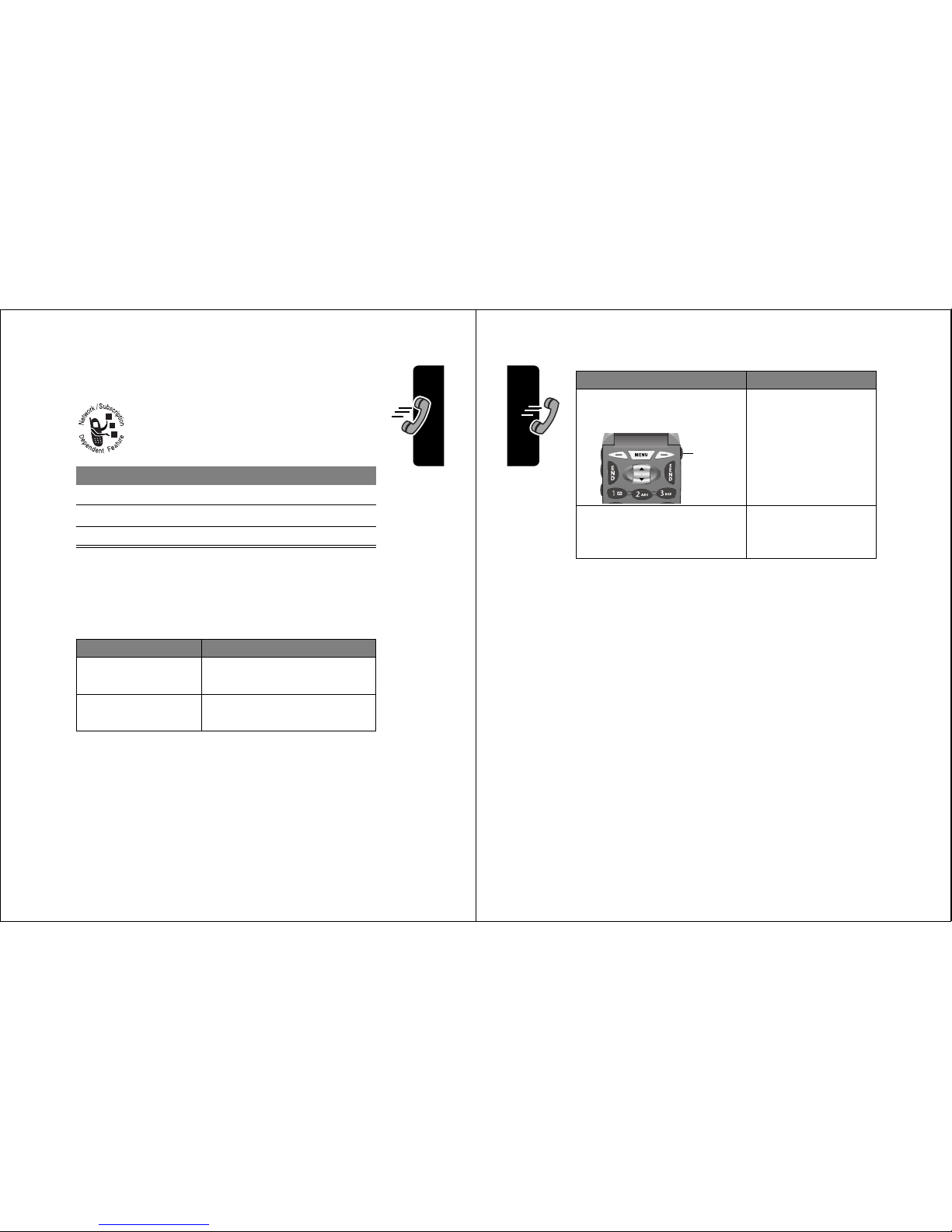
35
Making and Answering Calls
Calling a Number In a Text
Message
To call a phone number embedded in a text
message that you receive:
Additional Calling Features
While dialing (with digits visible in the display), open the
'LDOLQJ0HQX
to perform the following tasks:
Press To
1
M
open the
7H[W0VJ0HQX
2
S
scroll to
&DOO%DFN
3
6(/(&7
(+) call the number
Press To
M
>
$WWDFK1XPEHU
attach a number from the
phonebook or recent call lists
M
>
6HQG0HVVDJH
open a new text message
with the number in the
7R
field
36
Making and Answering Calls
You can also call a number using these features:
Do This To Call
Press and release the voice
key, then say a voice name
a phonebook entry
using voice dial
To record a voice
name, see page 72.
Press
M
>
5HFHQW&DOOV
>
5HFHLYHG&DOOV
or
'LDOHG&DOOV
>
entry to call
a missed call, or a
recent received or
dialed call
Voice
key
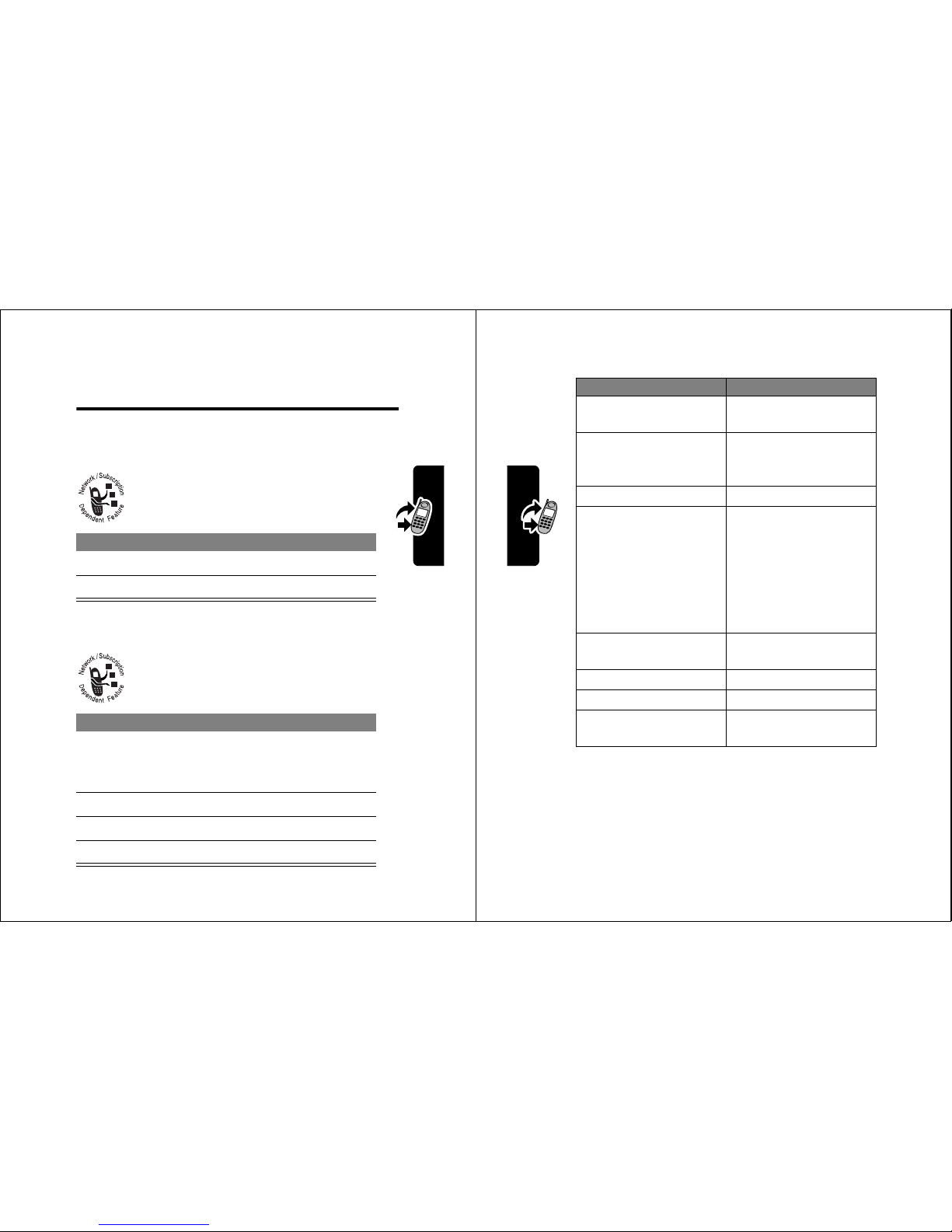
37
Using Features While On a Call
Using Features While
On a Call
Using Call Waiting
When you are on a call, an alert tone sounds to
indicate that you have received a second
call.
Making a Three-Way Call
During a call, you can call and connect a third
party for a three-way call. You cannot do this if
you already have a call on hold.
Press To
1
N
answer the new call
2
N
switch back to the first call
Press To
1 keypad keys dial the third party’s number
Note: Some networks may
require you to press
N
first.
2
N
call the number
3
N
connect the two calls
4
O
end the entire call
38
Using Features While On a Call
Additional On-Call Features
Press To
087(
(+) (if available)
or
M
>
0XWH
mute the call
63($.(5
(+) (if
available) or
M
>
6SNUSKRQH2Q
activate an attached
speakerphone during an
active call
M
>
0\7HO1XPEHU
see your phone number
M
>
6HQG7RQHV
send a number to the
network as DTMF tones,
for credit card or
password calls
To activate DTMF tones,
see the “DTMF” option
on page 61.
M
>
5HFHLYHG&DOOV
or
'LDOHG&DOOV
view recent received or
dialed call numbers
M
>
0HVVDJHV
view or send messages
M
>
'DWHERRN
view datebook entries
M
>
2WKHU,QIRUPDWLRQ
view phone
specifications
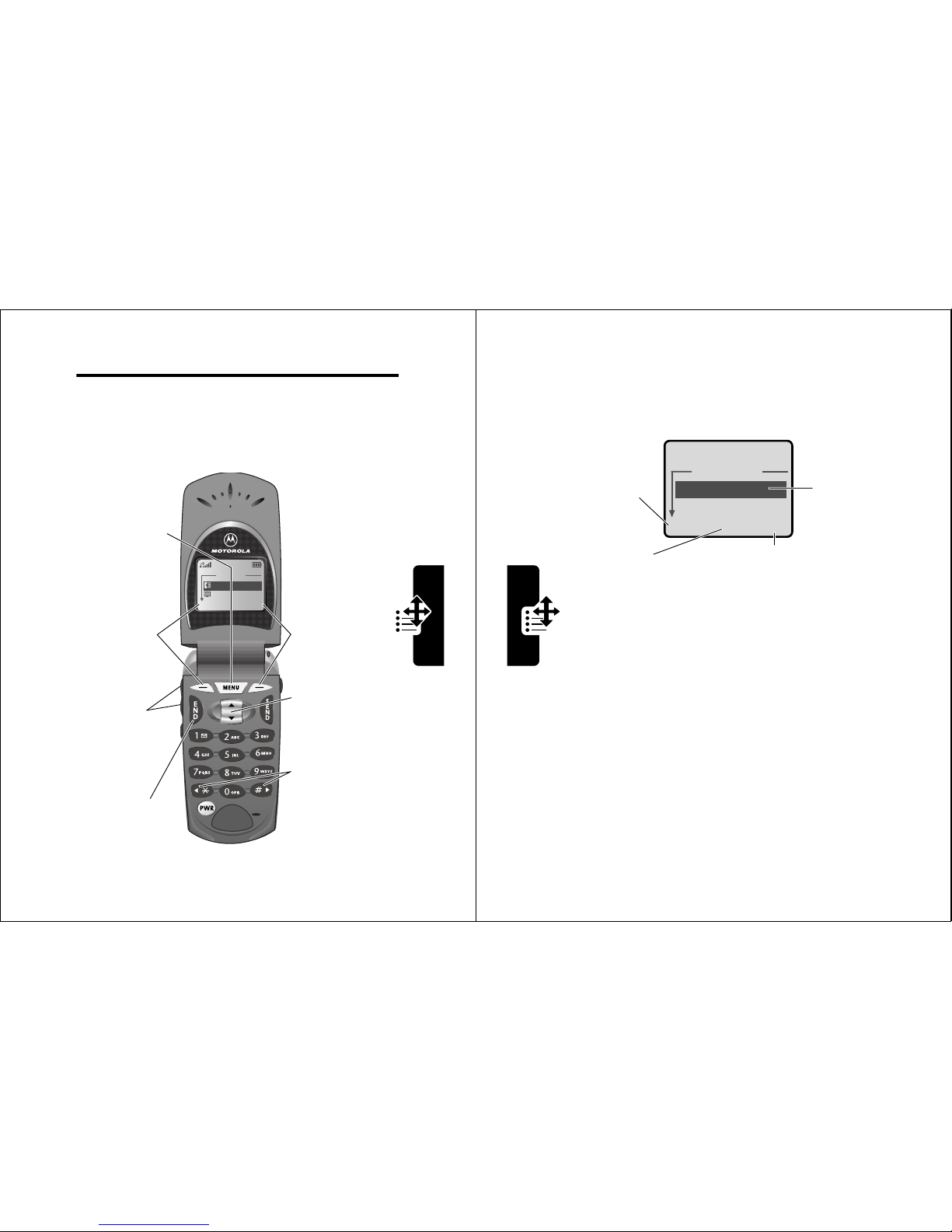
39
Using the Menu
Using the Menu
Navigating to a Feature
Use these keys to move through the menu system:
0DLQ0HQX
5HFHQW&DOOV
3KRQHERRN
(;,7 6(/(&7
Menu Key
Enter the menu
system, or open
a sub-menu, when
M
appears in the
bottom center of
the display.
Right Soft Key
Perform the
function shown
in the lower
right corner of
the display
(usually
6(/(&7
the highlighted
menu item).
Left Soft Key
Perform the
function shown
in the lower left
corner of the
display (usually
(;,7
or
%$&.
).
Scroll Key
Scroll up or
down through
menus and lists.
*
and
#
Cycle through
and set the
value of the
highlighted
menu item.
End Key
Exit the menu
system without
making changes,
return to the
idle display.
Volume Keys
Scroll up or
down through
menus and lists.
40
Using the Menu
Selecting a Feature Option
Some features require you to select an item from a list:
• Press
S
to scroll up or down to highlight the item
you want.
• In a numbered list, press a number key to highlight the
item.
• In an alphabetized list, press a key multiple times to
cycle through the letters on the key and highlight the
closest matching list item.
'LDOHG&DOOV
-RKQ6PLWK
0DU\6PLWK
%$&. 9,(:
Press
%$&.
(-)
to go back to
the previous
screen.
Press
M
to
open the sub-menu.
Highlighted
item
Press
9,(:
(+) to view
details of the highlighted item.
M
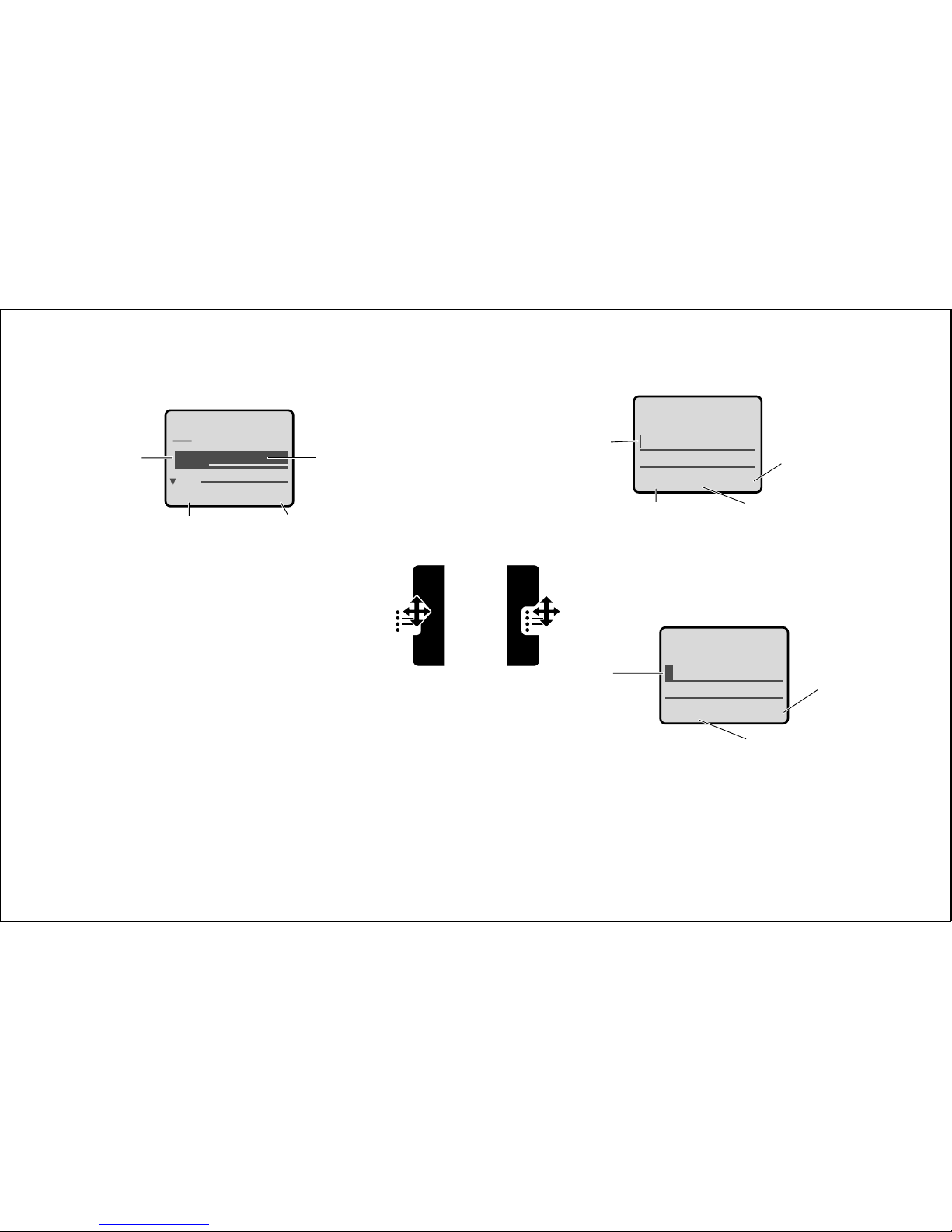
41
Using the Menu
Entering Feature Information
Some features require you to enter information:
• Enter numbers or text with the keypad.
• When an item has a list of possible values, press
*
or # to scroll through and select a value.
• When an item has a list of possible numeric values,
press a number key to set the value.
• If you enter or edit information and do not want to save
your changes, press
O
to exit without saving.
(QWU\'HWDLOV
1DPH-RKQ6PLWK
1R
&$1&(/ &+$1*(
Press S to
scroll down
to additional
items.
Press
&$1&(/
(-) to exit
without making changes.
'21(
(-) appears when
you enter or edit information.
Press
&+$1*(
(+)
to edit the
information.
Highlighted
item
42
Using the Menu
The message center lets you compose and send text
messages. A
flashing cursor
shows where text will appear:
When you enter text using the standard tap method, the
flashing cursor changes to a
block cursor
, and the soft
key functions change:
0VJ
&$1&(/ %52:6(
Press
%52:6(
(+)
to view and
insert a
quick note.
Press
&$1&(/
(-) to exit
without making changes.
Flashing
cursor
indicates
insertion
point.
Press
M
to open
the sub-menu.
M
0VJ
7
'(/(7( 2.
Press
2.
(+)
to accept
and store
the text.
Press
'(/(7(
(-)
to delete the character
to the left of the insertion
point.
Block
cursor
indicates
current
highlighted
character.
After two seconds, the
block cursor reverts to a
flashing cursor and moves
to the next position.
M
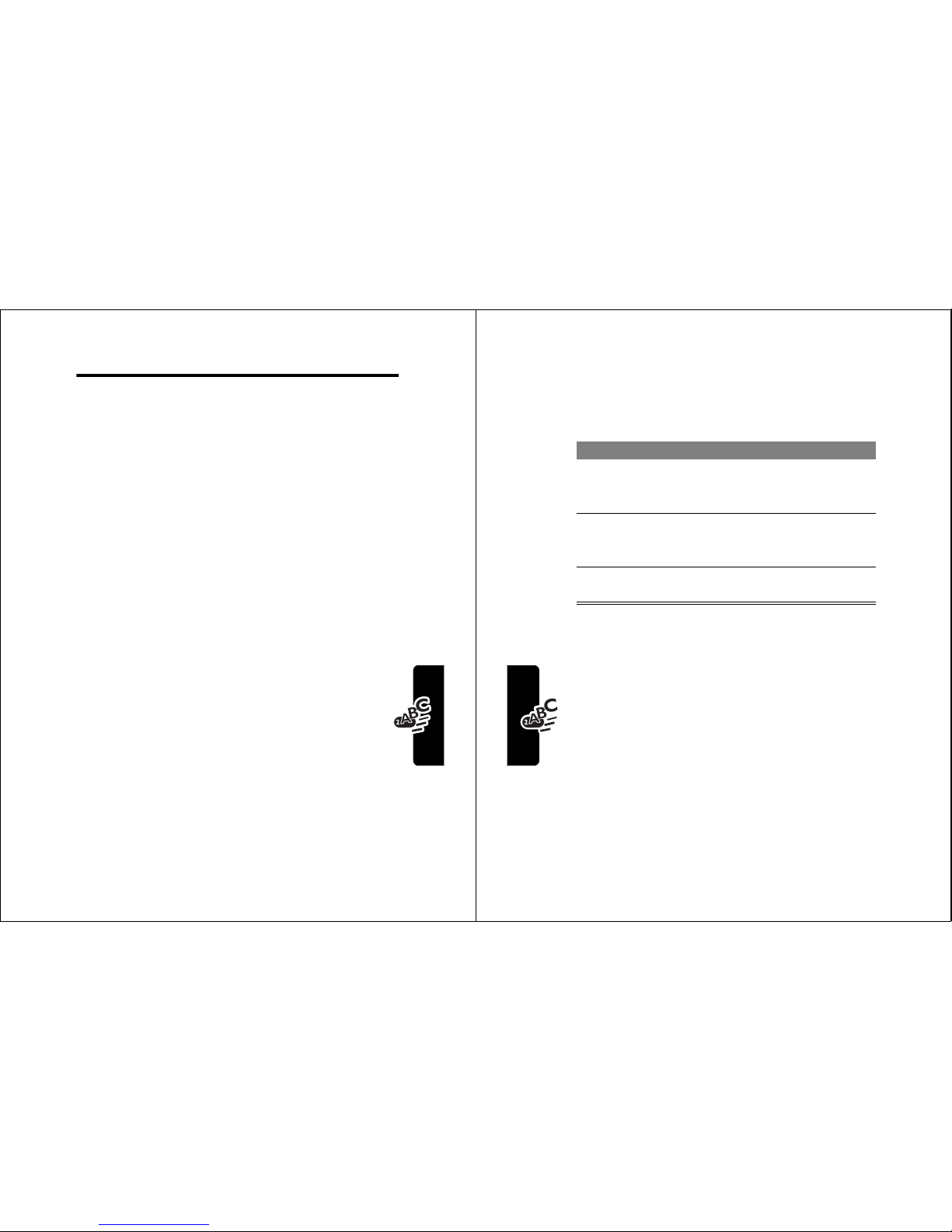
43
Entering Text
Entering Text
Multiple text entry methods make it easy for you to enter
names, numbers, and messages on your phone.
Choosing a Text Mode
PressM from any text entry screen to select a text
mode:
Note: The text mode you select remains active until
you change it by selecting another mode.
L7$3
Let the phone predict each word as you
enter it. See page 48.
7DS0HWKRG
Enter letters, numbers, and symbols by
pressing a key one or more times. See
page 44.
1XPHULF
Enter numbers only.
6\PERO
Enter symbols only. See page 47.
%URZVH
Browse your phonebook or recent call
lists to select a name or number.
44
Entering Text
Using Tap Method
This is the standard mode for entering text on your phone.
Press
M
from any text entry screen and select the
7DS0HWKRG
menu option.
Do This To
1 Press a number
key one or more
times
select a letter, number, or
symbol shown in the
“Character Chart” on page 46
2 Continue
pressing number
keys
enter the remaining
characters
3 Press
2.
(+) store the text when you are
finished
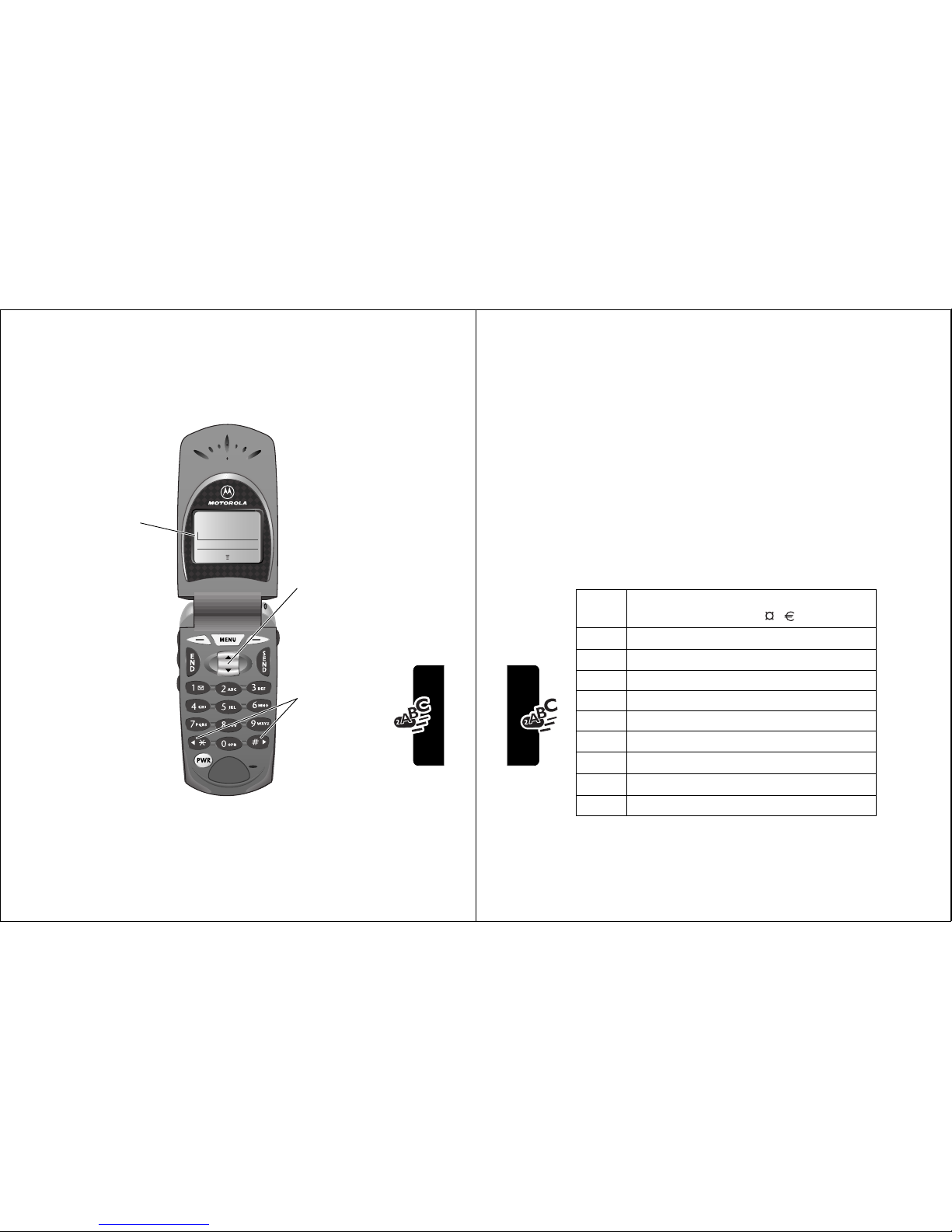
45
Entering Text
General Text Entry Rules
Press a number key repeatedly to cycle through its
characters. See “Character Chart” on page 46.
• If you do not press a key for two seconds, the
character in the block cursor is accepted, and the
cursor moves to the next position.
0VJ
&$1&(/
%52:6(
Change
letter in
block cursor
to uppercase
or lowercase.
Press a number
key as many
times as
necessary
to enter the
desired
character at
flashing cursor
location.
Move flashing
cursor to the
left or right in
text message.
Press and hold
a number key
to cycle
between text
entry modes.
46
Entering Text
• The first character of every sentence is capitalized.
(Press
S
down to force the character to lowercase
while it is highlighted by the block cursor).
• Your phone may support multiple languages. The
current language setting determines whether a new
message begins on the left or right side of the display.
You can switch languages within a message. Press
M
to select the text mode and language you want
to use.
Character Chart
Use this chart as a guide for entering spaces, letters,
numbers, and symbols with the tap method.
Note: This chart may not reflect the exact character set
available on your phone.
1
space
. 1 ? ! , @ _ & ~ : ; " -
( ) ' ¿ ¡ % £ $ ¥
2
a b c 2 ä å á à â ã
αβ
ç
3
d e f 3 δ ë é è ê
εφ
4
g h i 4 ï í î
γηι
5
j k l 5
κλ
6
m n o 6 ñ ö ø ó ò ô õ
µυω
7
p q r s 7 π ß σ
8
t u v 8 θ ü ú ù û
τ
9
w x y z 9
ξ ψ
0
+ - 0 x * / \ [ ] = > < # §
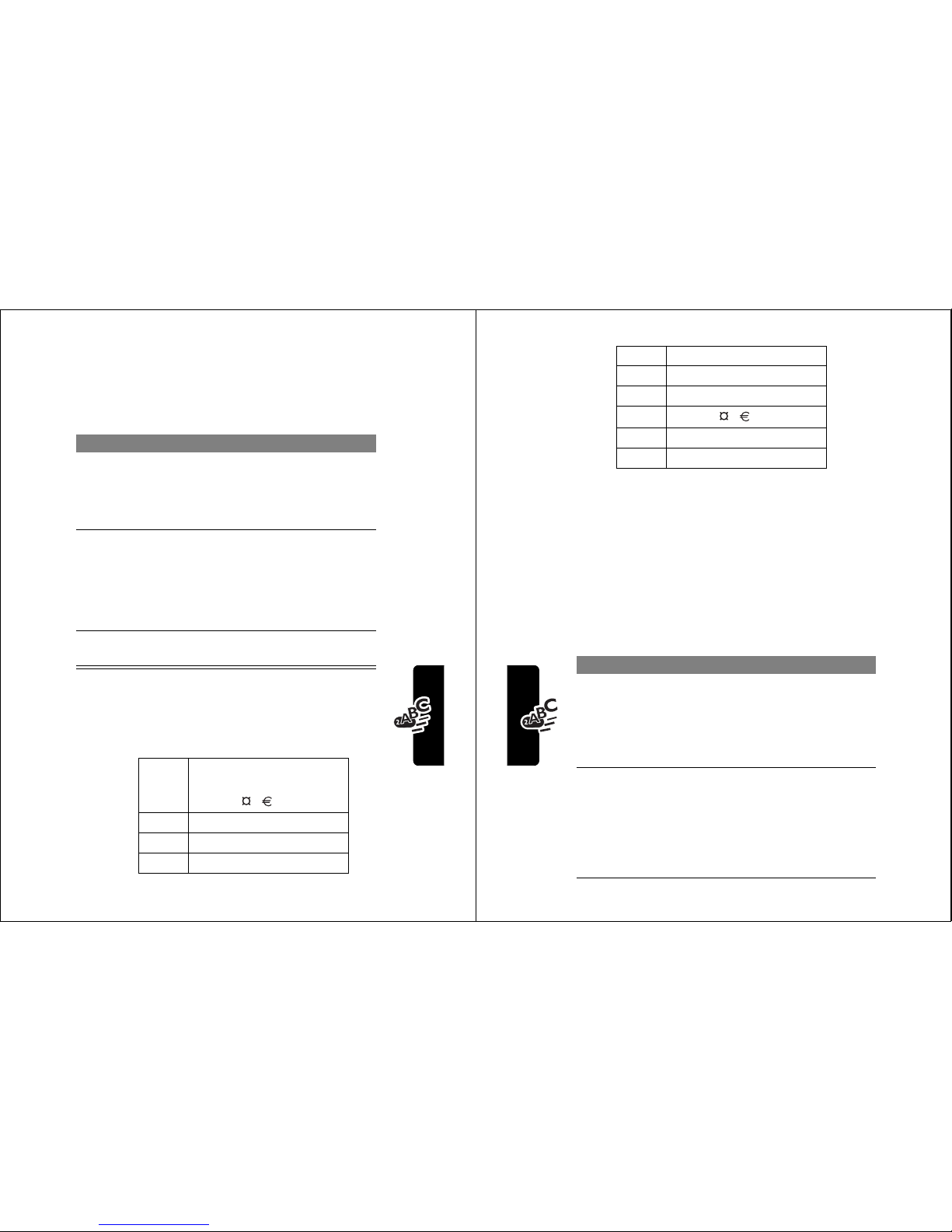
47
Entering Text
Using Symbol Mode
Your phone provides an alternate way to enter symbol
characters in a message. Press
M
from any text entry
screen and select the
6\PERO
menu option.
Symbol Chart
Use this chart as a guide for entering characters in
symbol mode.
Do This To
1 Press a number
key one time
display its symbol options at
the bottom of the display
See “Symbol Chart” on
page 47.
2 Press
*
or
#
or
Press the
number key
multiple times
highlight the symbol you want
3 Press
6(/(&7
(+)
enter the symbol at the
flashing cursor location
1
space
. ? ! , @ _ &
~ : ; " - ( ) ' ¿ ¡ %
£ $ ¥
2
@ _ \
3
/ : ;
4
" & '
48
Entering Text
Using iTAP™ Software
Predictive Text Entry Method
iTAP™ software provides a predictive text entry method
that lets you enter a word using one keypress per letter.
Press
M
from any text entry screen and select the
L7$3
menu option.
Enter Words
5
( ) [ ] { }
6
¿ ¡ ~
7
< > =
8
$ £ ¥
9
# % *
0
+ - x * / = > < # §
Do This To
1 Press a number
key one time
enter the first letter of the
word
The letters associated with
the key are shown at the
bottom of the display.
2 Press number
keys (one per
letter)
enter the rest of the word
Alternative words and letter
combinations are shown at
the bottom of the display. The
word choices are updated
with each keypress.
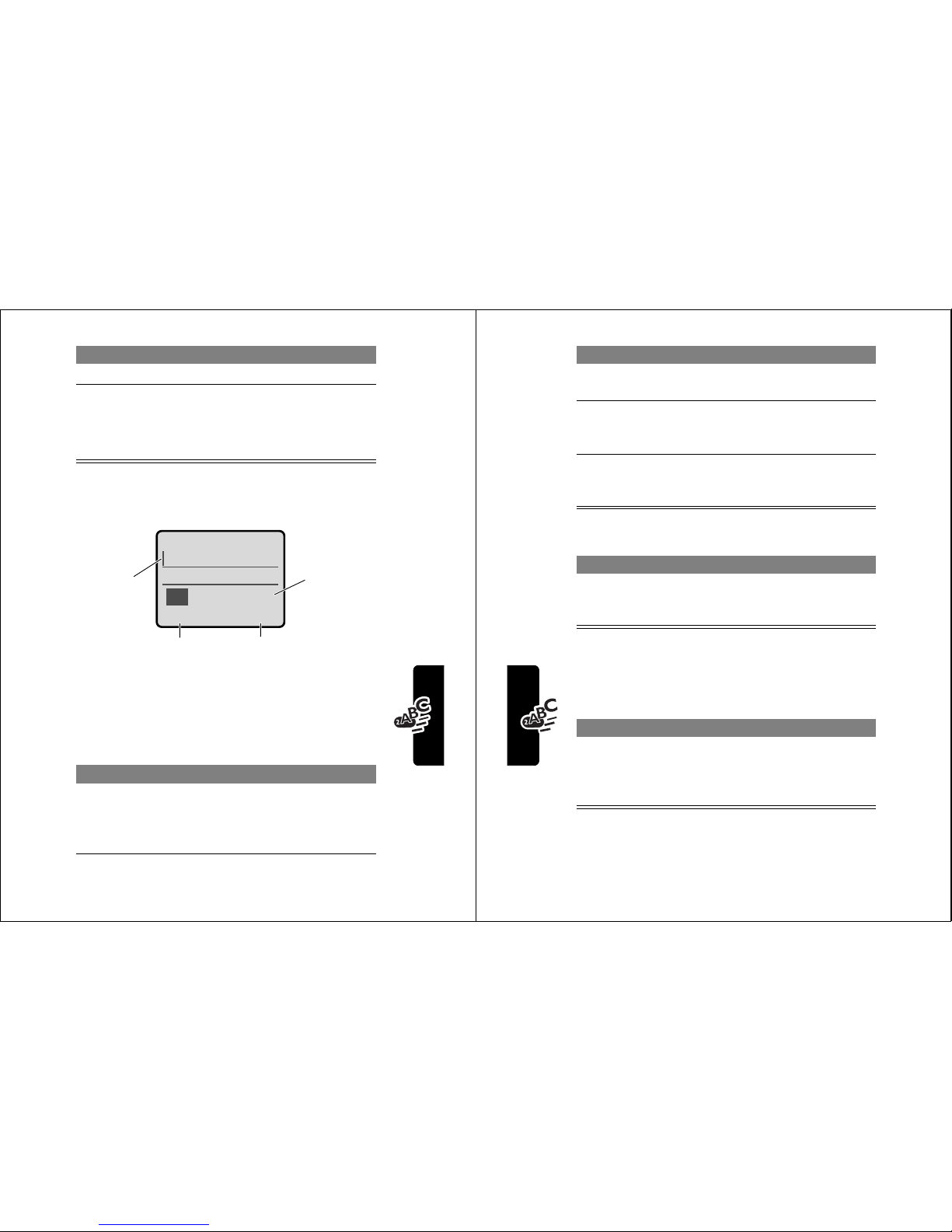
49
Entering Text
For example, to spell the word “act,” press
228
.
The display shows:
Enter Novel Words
You may enter a word that the iTAP software does not
recognize. If the word you want is not displayed:
3 Press
*
or #highlight the word you want
4 Press
6(/(&7
(+)
enter the word at the flashing
cursor location
A space is automatically
inserted after the word.
Do This To
1 Press
'(/(7(
(-)
one or more times
delete letters until you
see a letter combination
that matches the start of
the word
Do This To
$FW&DW%DW$EX }
'(/(7( 6(/(&7
Press
6(/(&7
(+) to
insert the highlighted word.
Press
'(/(7(
(-)
to clear the last letter.
Flashing
cursor
indicates
insertion
point.
Press
S
to
scroll and see
additional word
choices.
50
Entering Text
Punctuation
Capitalization
The first word of a sentence is automatically
capitalized, with following words in lowercase.
2 Press
*
or
#
highlight the letter or
letter combination
3 Press
6(/(&7
(+),
then press
*
shift the text entry cursor
to the left and “lock” the
selected word portion
4 Continue to enter
letters and highlight
letter combinations
spell the word
Press To
0
or
1
enter punctuation or other
characters as shown in the
“Character Chart” on page 46
Press To
S
change the words to initial
character capitalized, all
uppercase characters, or all
lowercase characters
Do This To
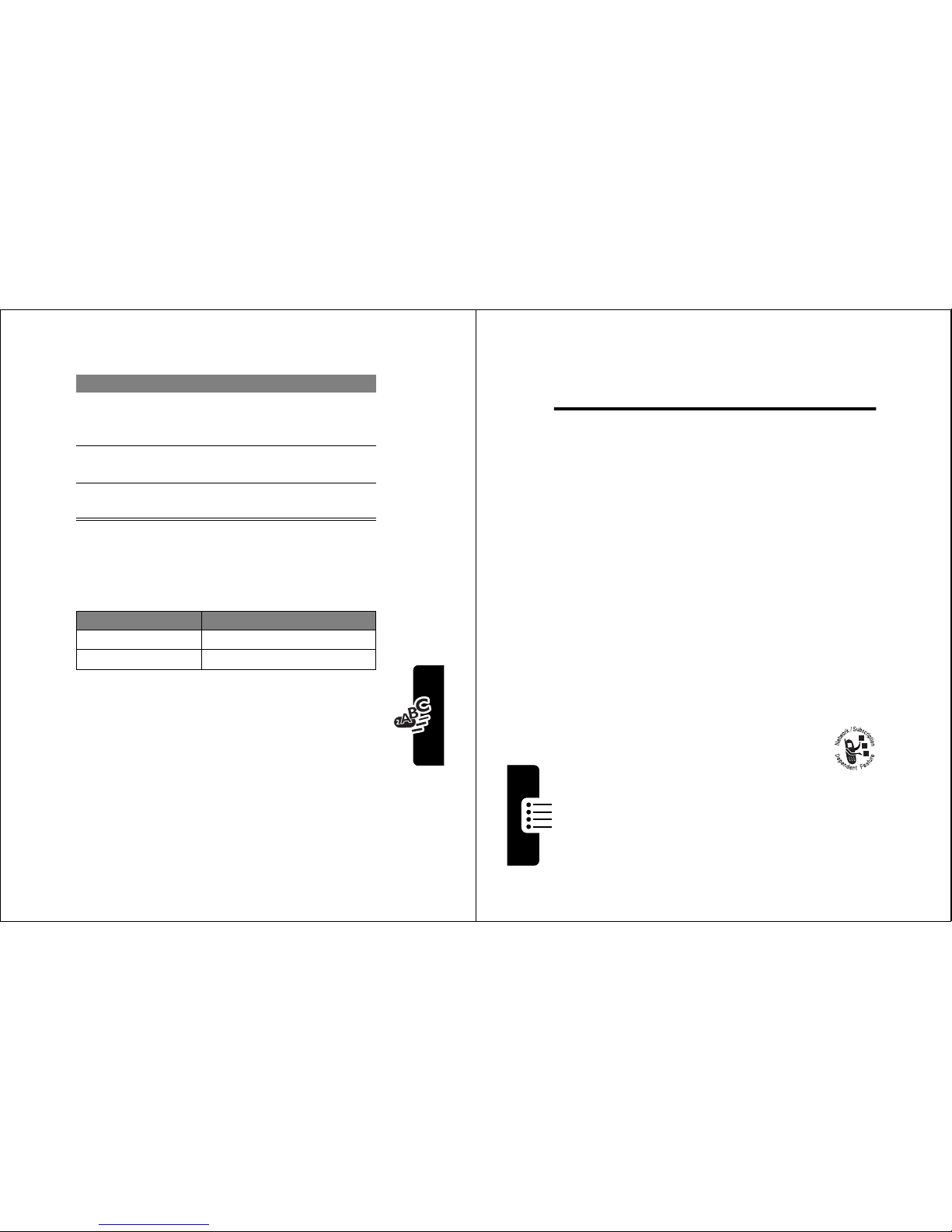
51
Entering Text
Enter Numbers
Delete Letters and Words
Place the cursor to the right of the text you want to delete,
and then do the following:
Do This To
1 Enter the first
digit and then
highlight it
put the iTAP software in
number entry mode
2 Press number
keys
add digits to the number
3 Press
6(/(&7
(+)
enter the number at the
flashing cursor location
Do This To
Press
'(/(7(
(-) delete one letter at a time
Hold
'(/(7(
(-) delete the entire message
52
Menu Feature Descriptions
Menu Feature
Descriptions
This chapter describes all of your phone’s features in order
of the menu map shown on pages 3–4.
Main Menu
R
ECENT CALLS
Received Calls
M
>
5HFHQW&DOOV
>
5HFHLYHG&DOOV
View a list of recently received calls. See page 64.
Dialed Calls
M
>
5HFHQW&DOOV
>
'LDOHG&DOOV
View a list of recently dialed calls. See page 64.
Notepad
M
>
5HFHQW&DOOV
>
1RWHSDG
Call or store the last number entered on the keypad.
See page 65.
Call Times
M
>
5HFHQW&DOOV
>
&DOO7LPHV
View call timers that track time spent on
your last call, dialed calls, received calls,
all calls since reset, and all calls total. See page 66.
P
HONEBOOK
M
>
3KRQHERRN
Store names and numbers as entries in your
phonebook, then call numbers by selecting them
from the phonebook list. See page 68.
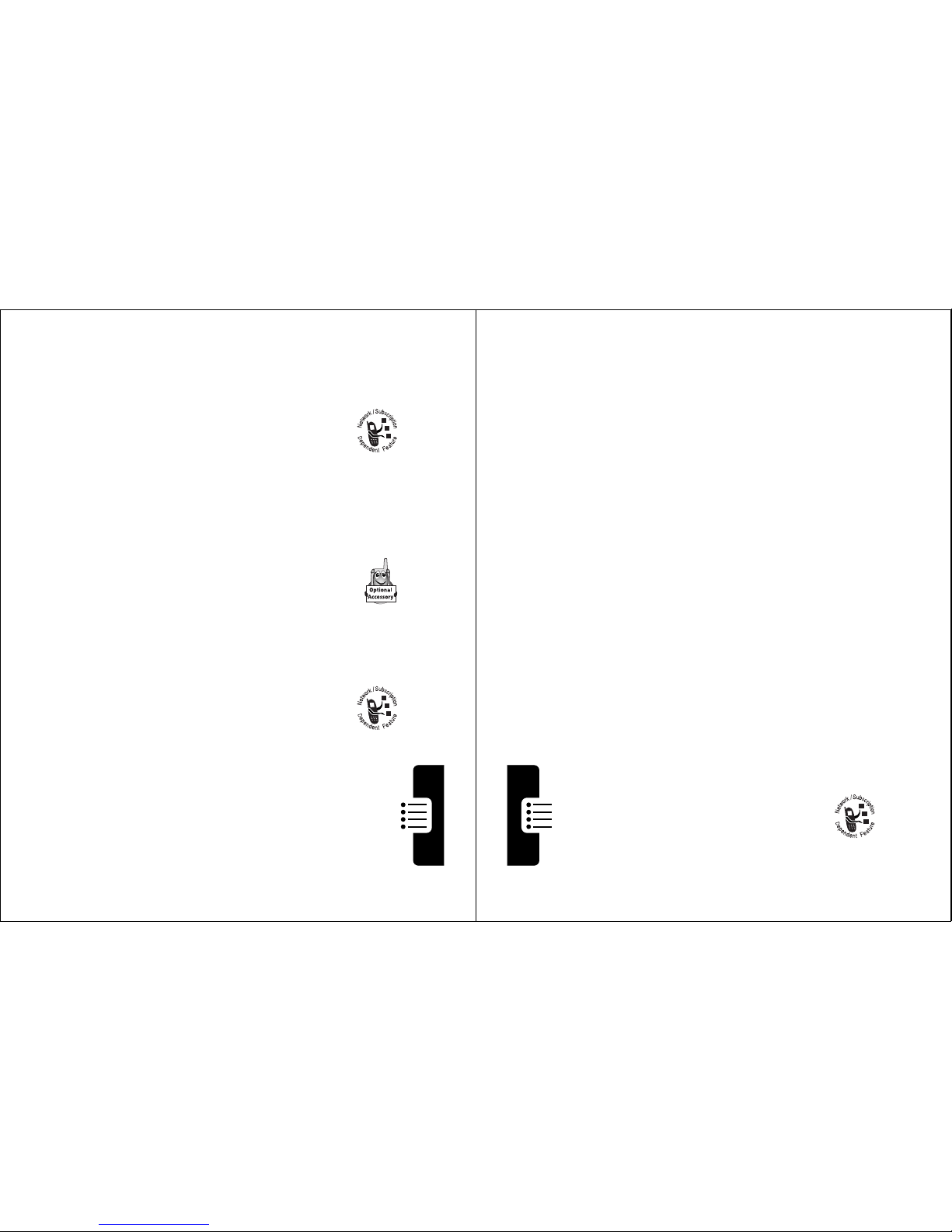
53
Menu Feature Descriptions
D
ATEBOOK
M
>
'DWHERRN
Use the datebook calendar to schedule and review
your appointments. See page 76.
Q
UICK DIAL
M
>
4XLFN'LDO
Dial pre-programmed numbers. Your
service provider may program your phone
with one or more quick dial numbers, such
as the customer service number. You can call them
by selecting them from the quick dial list.
Note: Your service provider may use a different
name for this feature.
R
ADIO
M
>
5DGLR
Listen to FM radio stations with the optional
Motorola Original™ FM Stereo Radio
Headset accessory. This menu feature is
displayed only when the FM Stereo Radio Headset
is plugged into the accessory connector port on
your phone. See page 81.
M
ESSAGES
M
>
0HVVDJHV
Adjust message settings, view and
manage the various types of messages
your phone can receive and/or send:
9RLFHPDLO
Listen to your recorded
voice messages. See
page 84.
&UHDWH0VJ
Create new text messages.
See page 89.
54
Menu Feature Descriptions
S
HORTCUTS
M
>
6KRUWFXWV
Create keypad or voice shortcuts to menu features.
See page 101.
V
OICE NOTES
M
>
9RLFH1RWHV
Use the voice key to record messages and phone
calls. See page 104.
Note: Recording phone calls is subject to varying
state and federal laws regarding privacy and
recording of conversations.
B
ROWSER
M
>
%URZVHU
Access Web pages and run Web-based
applications. The micro-browser delivers
WAP (Wireless Application Protocol)
,QER[
Read and manage text
messages. See page 86.
2XWER[
View all outgoing text
messages, delivered and
undelivered.
4XLFN1RWHV
Select and send pre-written
messages from the quick
notes list. See page 91.
'UDIWV
Store and edit text
messages that you have
written but not sent.
%URZVHU$OHUWV
Read alert messages
received by your
micro-browser.
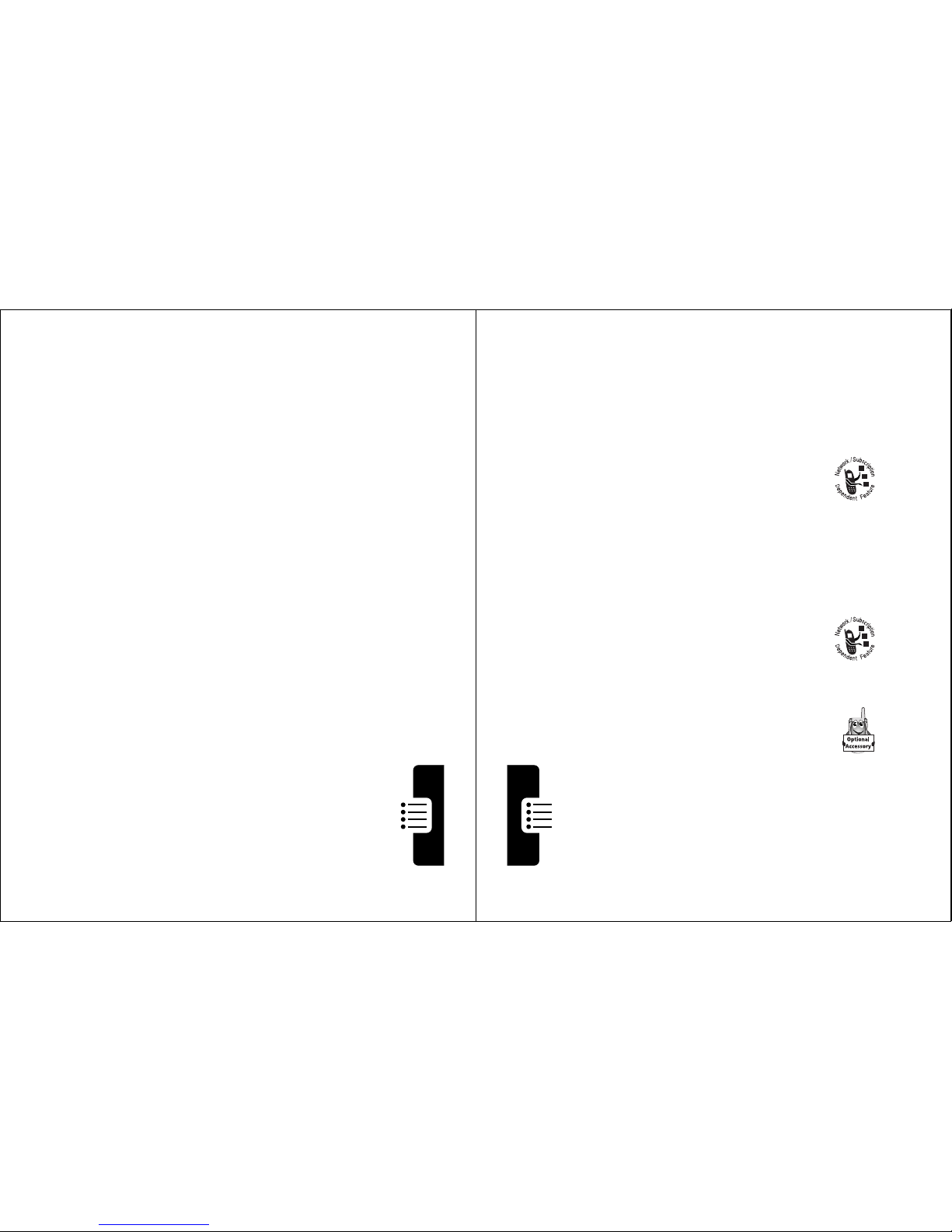
55
Menu Feature Descriptions
pages from your service provider directly to your
phone. See page 110.
C
ALCULATOR
M
>
&DOFXODWRU
Use your phone as a calculator or currency
converter. See page 112.
G
AMES
M
>
*DPHV
Play games on your phone. See page 115.
Settings Menu
R
ING STYLES
Style
M
>
6HWWLQJV
>
5LQJ6W\OHV
>
6W\OH
Select the ring style your phone uses to notify you
of incoming calls, messages, or other events. See
page 93.
Style Detail
M
>
6HWWLQJV
>
5LQJ6W\OHV
>
Style
'HWDLO
Change details about the current ring style.
Style
represents the name of the ring style. See page 93.
My Tones
M
>
6HWWLQJV
>
5LQJ6W\OHV
>
0\7RQHV
Create custom alert tones for your phone. See
page 94.
56
Menu Feature Descriptions
P
HONE STATUS
My Tel. Number
M
>
6HWWLQJV
>
3KRQH6WDWXV
>
0\7HO1XPEHU
View, enter, and edit information about your name
and phone number.
Active Line
M
>
6HWWLQJV
>
3KRQH6WDWXV
>
$FWLYH/LQH
Change the active phone line to send and receive
calls from either of the available numbers.
Battery Meter
M
>
6HWWLQJV
>
3KRQH6WDWXV
>
%DWWHU\0HWHU
View a detailed battery charge meter.
Other Information
M
>
6HWWLQJV
>
3KRQH6WDWXV
>
2WKHU,QIRUPDWLRQ
View your phone’s feature specifications
(if available from the service provider).
C
ONNECTION
Connect your phone to a computer or
hand-held device to send and receive data
and fax calls on the connected device. See
page 127.
