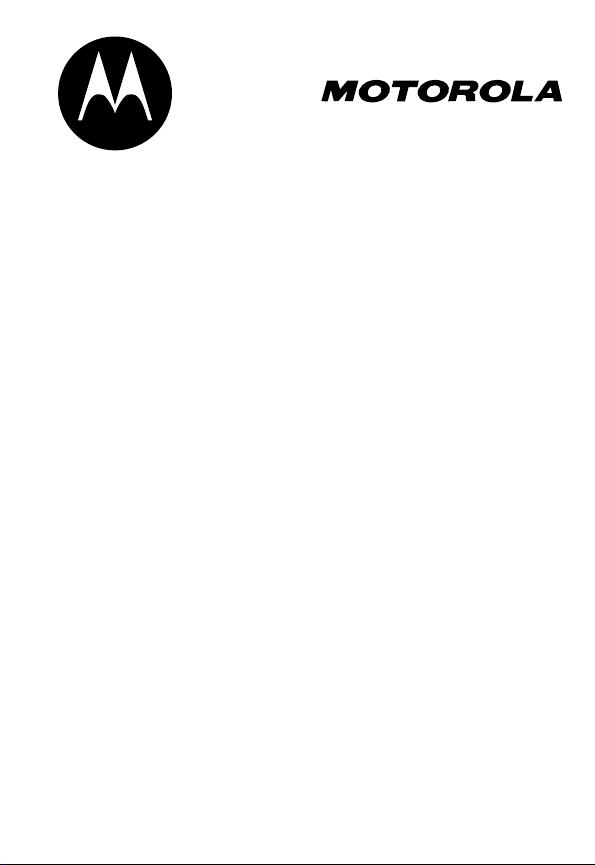
DIGITAL WIRELESS
TELEPHONE
User's Guide >
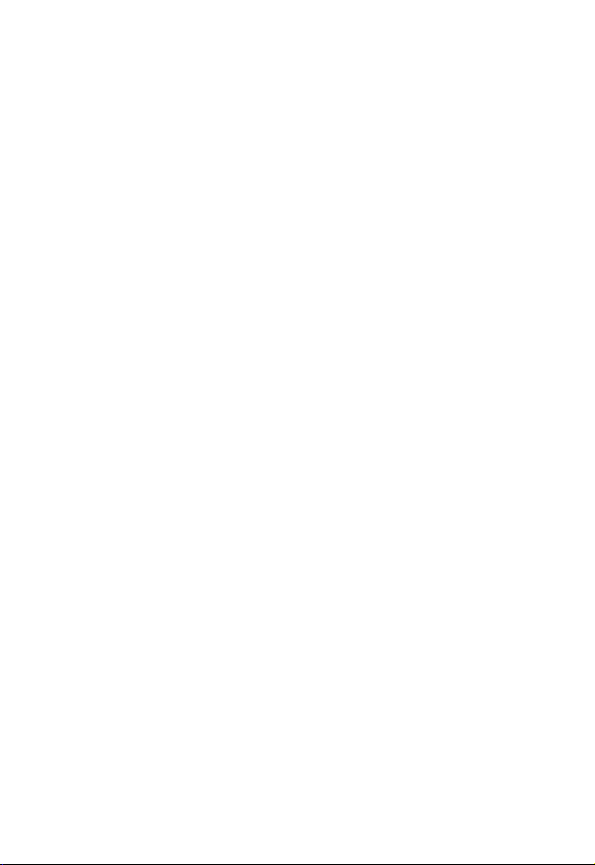
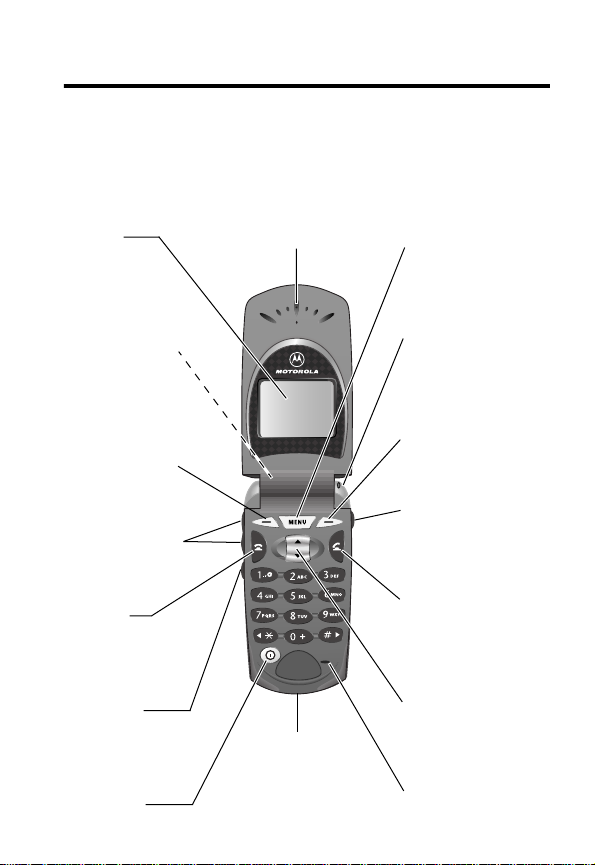
Welcome
Welcome to the world of Motorola digital wireless
communications! We are pleased that you have chosen the
Motorola V60i wireless phone.
Display
Headset Jack
Insert headset
accessory for
hands-free use.
Left Soft Key
Perform functions
identified by left
display prompt.
Volume Keys
Adjust earpiece
and ringer volume.
End Key
End phone calls,
exit menu system.
Smart Key
Select menu items,
send and end calls.
Power Key
Earpiece
Accessory
Connector Port
Insert charger and
phone accessories.
Menu Key
Status Light
See incoming call
and service status.
Right Soft Key
Perform functions
identified by right
display prompt.
Voice Key
Record voice notes,
phonebook and
shortcut names.
Send Key
Send and answer
calls, view recent
dialed calls list.
Scroll Key
Move through
menus and lists.
Microphone
1
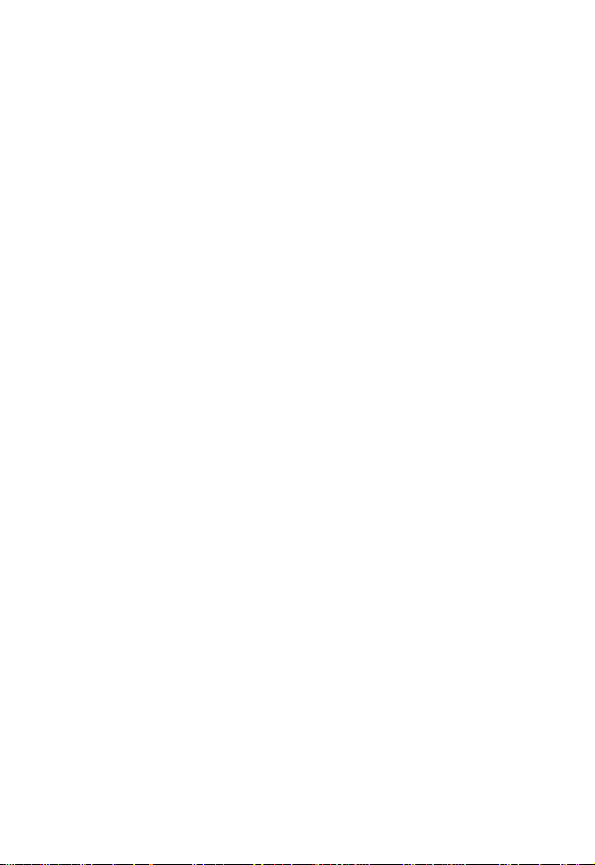
Personal Communications Sector
600 North U.S. Highway 45
Libertyville, Illinois 60048
1-800-331-6456 (United States)
1-888-390-6456 (TTY/TDD United States)
1-800-461-4575 (Canada)
www.motorola.com
www.motorola.ca
(United States)
(Canada)
MOTOROLA, the Stylized M Logo and all other trademarks indicated as
such herein are trademarks of Motorola, Inc. ® Reg. U.S. Pat. & Tm. Off.
TrueSync, Sidekick, Starfish and the Stylized Starfish Logo are registered
trademarks of Starfish Software, Inc., a wholly owned independent
subsidiary of Motorola, Inc. Java and all other Java-based marks are
trademarks or registered trademarks of Sun Microsystems, Inc. in the
U.S. and other countries. All other product or service names are the
property of their respective owners.
© 2001, 2002 Motorola, Inc. All rights reserved.
Software Copyright Notice
The Motorola products described in this manual may include copyrighted
Motorola and third party software stored in semiconductor memories or
other media. Laws in the United States and other countries preserve for
Motorola and third party software providers certain exclusive rights for
copyrighted software, such as the exclusive rights to distribute or
reproduce the copyrighted software. Accordingly, any copyrighted
software contained in the Motorola products may not be modified,
reverse-engineered, distributed, or reproduced in any manner to the
extent allowed by law. Furthermore, the purchase of the Motorola
products shall not be deemed to grant either directly or by implication,
estoppel, or otherwise, any license under the copyrights, patents, or
patent applications of Motorola or any third party software provider,
except for the normal, non-exclusive, royalty-free license to use that
arises by operation of law in the sale of a product.
Manual number: 6809439A85-A
Cover number: 8988485L49-O
2
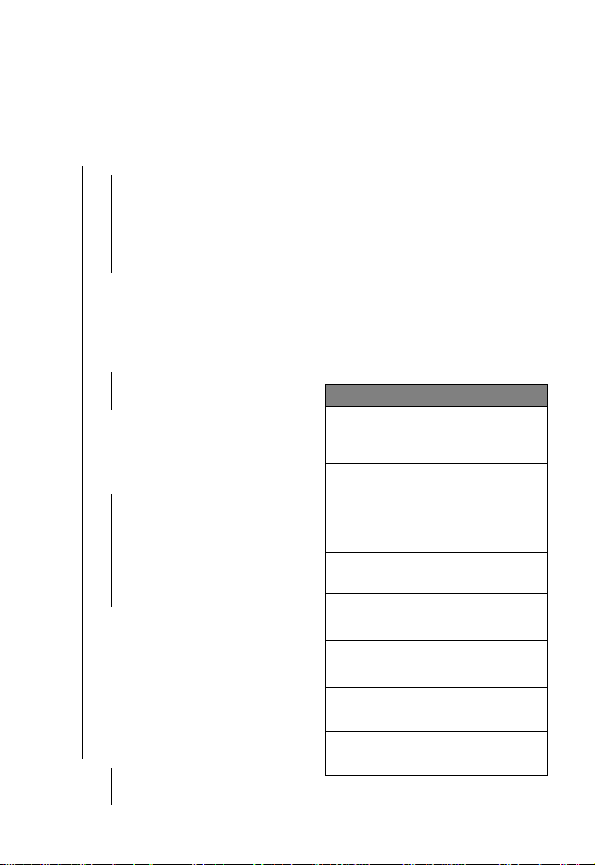
Menu Map
Main Menu
• Recent Calls
• Received Calls
• Dialed Calls
• Notepad
• Call Times
• Call Cost
• Data Times
• Data Volumes
• Service Dial
• Fixed Dial
• Phonebook
• Datebook
• My JavaApps
• Java T ools
• Java System
• Network Access
• DNS IP
• Quick Dial
• Picture Viewer
• Radio
• Chat
• Messages
• Create Message
• Text Msgs
• Voicemail
• Browser Alerts
• Info Services
• Quick Notes
• Outbox
• Drafts
• Web Sessions
• Shortcuts
• Voice Notes
• SIM Applications
• Browser
• Calculator
• Games
• Settings
(see next page)
• Ring Styles
• Alert
•
Alert
Detail
• My T ones
Note: This is the standard phone
menu layout. Menu organization
and feature names may vary on
your phone. Not all features ma y be
available for all users.
For example, the Radio feature on
the main menu (left) is displayed
only when the optional FM Stereo
Radio Headset accessory is
plugged into the accessory
connector port on your phone (see
phone illustration, page 1).
Shortcuts
Change display zoom:
Press
M
, then
M #
N
O
S
down
S
up
M
press and hold
Change ringer alert:
Press down volume key to
switch to vibrate alert, then
silent alert. Press up volume
key to reset ring alert.
Display my phone number:
Press
Go to dialed calls list:
Press
Exit menu system:
Press
Open phonebook:
Press
Create phonebook entry:
Press
3
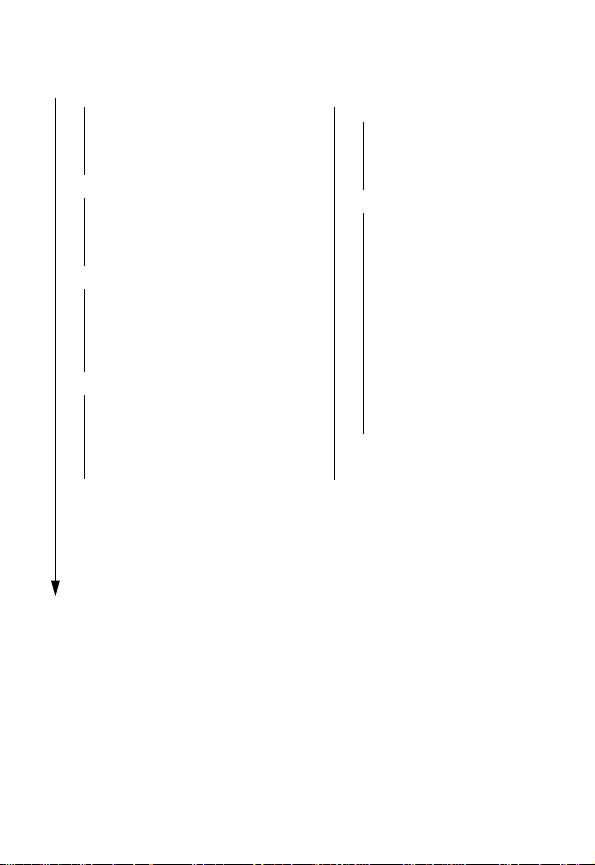
Settings Menu
• Call Forward
• Voice Calls
• Fax Calls
• Data Calls
• Cancel All
• Forward Status
• Phone Status
• My T el. Numbers
• Credit Info/Available
• Active Line
• Battery Meter
• Other Information
• In-Call Setup
• In-Call Timer
• Call Cost Setup
• My Caller ID
• Talk and Fax
• Answer Options
• Call Waiting
• Security
• Phone Lock
• Lock Application
• Fixed Dial
• Call Barring
• SIM Pin
• New Passwords
• Other Settings
• Personalize
• Main Menu
•Keys
• Greeting
• Screen Saver
• Quick Dial
• Initial Setup
• Time and Date
• 1-Touch Dial
• Auto Redial
• Backlight
• Status Light
• Zoom
• TTY Setup
• Scroll
• Animation
• Language
• Battery Save
• Contrast
• DTMF
• Master Reset
• Master Clear
• Network
• Car Settings
• Headset
4
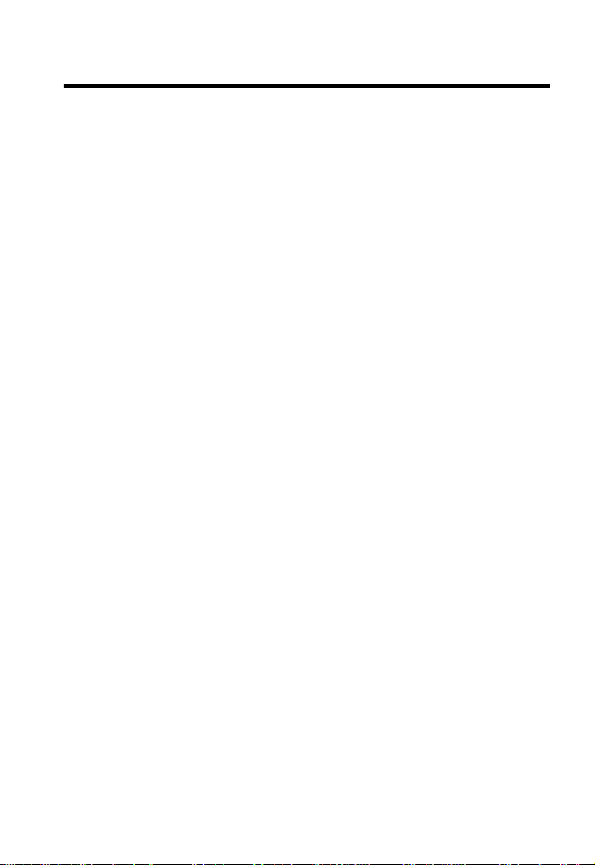
Contents
Menu Map
Safety and General Information
Getting Started
What’s in the Box?. . . . . . . . . . . . . . . . . . . . . . . . . . . . . 16
About This Guide. . . . . . . . . . . . . . . . . . . . . . . . . . . . . . 16
Installing the SIM Card . . . . . . . . . . . . . . . . . . . . . . . . . 17
Installing the Battery . . . . . . . . . . . . . . . . . . . . . . . . . . . 18
Charging the Battery . . . . . . . . . . . . . . . . . . . . . . . . . . . 19
Battery Use . . . . . . . . . . . . . . . . . . . . . . . . . . . . . . . . . . 20
Changing the Convertible Covers . . . . . . . . . . . . . . . . . 22
Turning Your Phone On . . . . . . . . . . . . . . . . . . . . . . . . . 24
Adjusting Volume. . . . . . . . . . . . . . . . . . . . . . . . . . . . . . 25
Making a Call. . . . . . . . . . . . . . . . . . . . . . . . . . . . . . . . . 25
Answering a Call . . . . . . . . . . . . . . . . . . . . . . . . . . . . . . 26
Using Y our Phone
Using the Display . . . . . . . . . . . . . . . . . . . . . . . . . . . . . 27
Zooming In and Out. . . . . . . . . . . . . . . . . . . . . . . . . . . . 29
Setting Display Contrast . . . . . . . . . . . . . . . . . . . . . . . . 29
Adjusting the Backlight . . . . . . . . . . . . . . . . . . . . . . . . . 29
Using the Status Light. . . . . . . . . . . . . . . . . . . . . . . . . . 30
Using the Smart Key . . . . . . . . . . . . . . . . . . . . . . . . . . . 31
Using the External Display . . . . . . . . . . . . . . . . . . . . . . 31
Using Menus . . . . . . . . . . . . . . . . . . . . . . . . . . . . . . . . . 33
Entering Text . . . . . . . . . . . . . . . . . . . . . . . . . . . . . . . . . 38
Storing Your Name and Number . . . . . . . . . . . . . . . . . . 47
Setting Time and Date. . . . . . . . . . . . . . . . . . . . . . . . . . 47
Changing the Active Line . . . . . . . . . . . . . . . . . . . . . . . 47
. . . . . . . . . . . . . . . . . . . . . . . . . . . . . . . . . . . . . 3
. . . . . . . . . . . . . . . . . . . 10
. . . . . . . . . . . . . . . . . . . . . . . . . . . . . . . . 16
. . . . . . . . . . . . . . . . . . . . . . . . . . . . . . 27
5
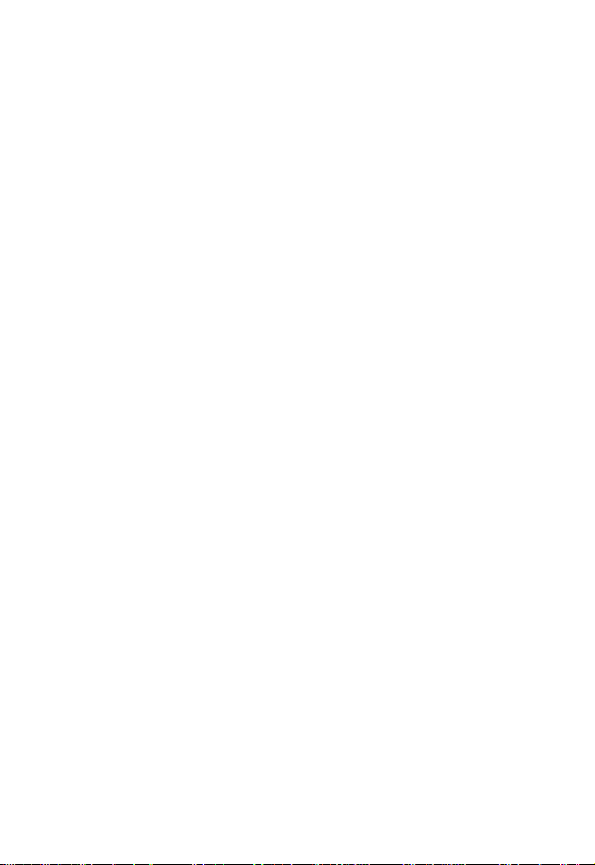
Conserving Battery Power . . . . . . . . . . . . . . . . . . . . . . . 48
Monitoring Battery Charge . . . . . . . . . . . . . . . . . . . . . . . 48
Viewing Phone Specifications. . . . . . . . . . . . . . . . . . . . . 48
Calling Features
. . . . . . . . . . . . . . . . . . . . . . . . . . . . . . . . 49
Viewing Your Phone Number . . . . . . . . . . . . . . . . . . . . . 49
Redialing a Number . . . . . . . . . . . . . . . . . . . . . . . . . . . . 49
Using Automatic Redial. . . . . . . . . . . . . . . . . . . . . . . . . . 50
Using Caller ID . . . . . . . . . . . . . . . . . . . . . . . . . . . . . . . . 50
Canceling an Incoming Call . . . . . . . . . . . . . . . . . . . . . . 51
Turning Off a Call Alert . . . . . . . . . . . . . . . . . . . . . . . . . . 52
Calling an Emergency Number. . . . . . . . . . . . . . . . . . . . 52
Dialing International Numbers . . . . . . . . . . . . . . . . . . . . 53
Viewing Recent Calls . . . . . . . . . . . . . . . . . . . . . . . . . . . 53
Returning an Unanswered Call. . . . . . . . . . . . . . . . . . . . 55
Using the Notepad . . . . . . . . . . . . . . . . . . . . . . . . . . . . . 55
Attaching a Number . . . . . . . . . . . . . . . . . . . . . . . . . . . . 56
Calling With Speed Dial . . . . . . . . . . . . . . . . . . . . . . . . . 56
Calling With 1-Touch Dial . . . . . . . . . . . . . . . . . . . . . . . . 57
Using Voicemail. . . . . . . . . . . . . . . . . . . . . . . . . . . . . . . . 57
Voice Dialing . . . . . . . . . . . . . . . . . . . . . . . . . . . . . . . . . . 58
Using Call Waiting. . . . . . . . . . . . . . . . . . . . . . . . . . . . . . 59
Putting a Call On Hold . . . . . . . . . . . . . . . . . . . . . . . . . . 59
Transferring a Call. . . . . . . . . . . . . . . . . . . . . . . . . . . . . . 60
Making a Conference Call. . . . . . . . . . . . . . . . . . . . . . . . 61
Forwarding Calls. . . . . . . . . . . . . . . . . . . . . . . . . . . . . . . 62
Barring Calls . . . . . . . . . . . . . . . . . . . . . . . . . . . . . . . . . . 64
Messages and Chat
. . . . . . . . . . . . . . . . . . . . . . . . . . . . . 65
Setting Up the Text Message Inbox. . . . . . . . . . . . . . . . . 65
Sending a Text Message. . . . . . . . . . . . . . . . . . . . . . . . . 67
Sending a Quick Note Text Message . . . . . . . . . . . . . . . 69
Inserting Pictures and Sounds In a Text Message . . . . . 70
6
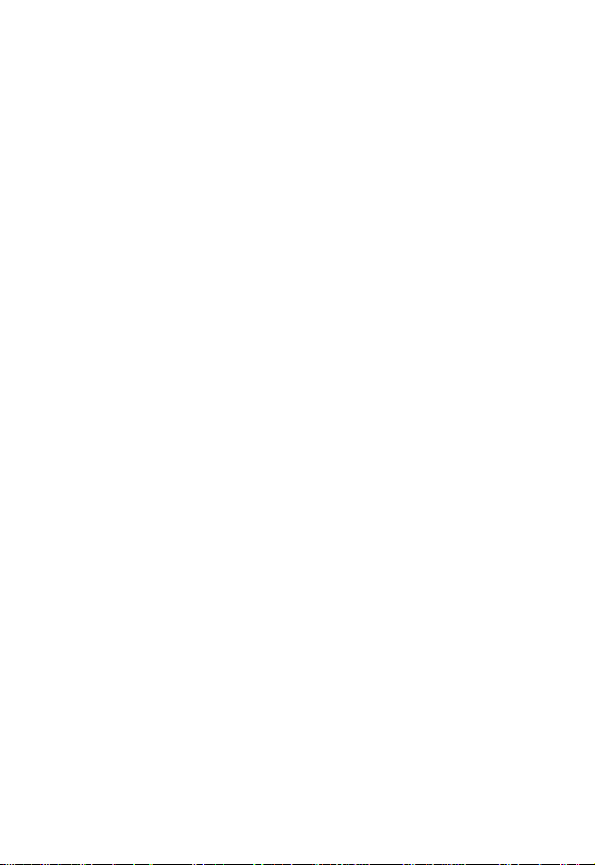
Viewing the Status of Sent Text Messages . . . . . . . . . . 71
Receiving a Text Message. . . . . . . . . . . . . . . . . . . . . . . 72
Reading, Locking, or Deleting a Text Message. . . . . . . 72
Storing Pictures and Sounds From a Text Message . . . 75
Reading Browser Alerts . . . . . . . . . . . . . . . . . . . . . . . . 77
Reading Information Services Messages . . . . . . . . . . . 78
Using Chat. . . . . . . . . . . . . . . . . . . . . . . . . . . . . . . . . . . 79
Setting Up Your Phonebook
. . . . . . . . . . . . . . . . . . . . . . 84
Viewing Entry Details . . . . . . . . . . . . . . . . . . . . . . . . . . 84
Creating a Phonebook Entry. . . . . . . . . . . . . . . . . . . . . 85
Storing a PIN Code With the Phone Number . . . . . . . . 87
Recording a Voice Name For a Phonebook Entry. . . . . 89
Dialing a Phonebook Entry . . . . . . . . . . . . . . . . . . . . . . 90
Editing a Phonebook Entry . . . . . . . . . . . . . . . . . . . . . . 91
Deleting a Phonebook Entry . . . . . . . . . . . . . . . . . . . . . 91
Sorting the Phonebook List. . . . . . . . . . . . . . . . . . . . . . 91
Setting the Primary Number for a Phonebook Entry. . . 93
Copying Entries Between the Phone and SIM Card . . . 93
Checking Phonebook Capacity. . . . . . . . . . . . . . . . . . . 96
Synchronizing with TrueSync Software . . . . . . . . . . . . . 96
Setting 1-Touch Dial Preference . . . . . . . . . . . . . . . . . . 97
Customizing Your Phone Settings
. . . . . . . . . . . . . . . . . 98
Customizing Menus. . . . . . . . . . . . . . . . . . . . . . . . . . . . 98
Setting a Ring Style. . . . . . . . . . . . . . . . . . . . . . . . . . . . 98
Creating Alert Tones . . . . . . . . . . . . . . . . . . . . . . . . . . 101
Setting Reminders. . . . . . . . . . . . . . . . . . . . . . . . . . . . 108
Customizing Soft Keys . . . . . . . . . . . . . . . . . . . . . . . . 108
Setting Answer Options. . . . . . . . . . . . . . . . . . . . . . . . 109
Setting a Screen Saver Image . . . . . . . . . . . . . . . . . . 109
Customizing Display Text. . . . . . . . . . . . . . . . . . . . . . . 110
Creating Shortcuts . . . . . . . . . . . . . . . . . . . . . . . . . . . 110
7
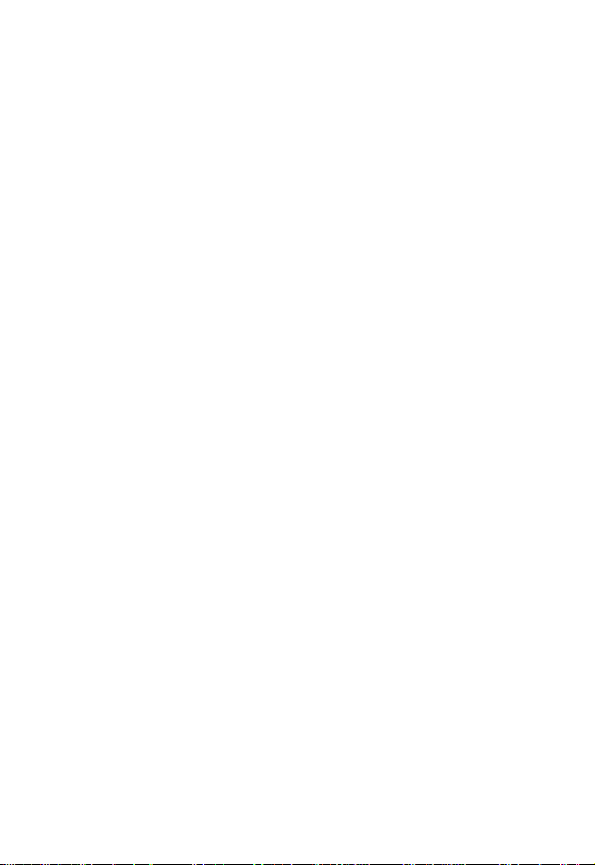
Getting More Out Of Your Phone
Dialing Options . . . . . . . . . . . . . . . . . . . . . . . . . . . . . . . 115
TTY Operation . . . . . . . . . . . . . . . . . . . . . . . . . . . . . . . 118
Using Hands-Free Features . . . . . . . . . . . . . . . . . . . . . 119
Making Data and Fax Calls. . . . . . . . . . . . . . . . . . . . . . 123
Monitoring Phone Use . . . . . . . . . . . . . . . . . . . . . . . . . 128
Adjusting Network Settings. . . . . . . . . . . . . . . . . . . . . . 137
Setting the Frequency Band . . . . . . . . . . . . . . . . . . . . . 137
Security
Personal Organizer Features
News and Entertainment
Troubleshooting
Specific Absorption Rate Data
Additional Health and Safety Information
Warranty
Product Registration
. . . . . . . . . . . . . . . . . . . . . . . . . . . . . . . . . . . . . . 139
Locking and Unlocking Your Phone. . . . . . . . . . . . . . . . 139
Changing a Code, PIN, or Password . . . . . . . . . . . . . . 140
If You Forget a Code, PIN, or Password . . . . . . . . . . . . 142
Protecting the SIM Card . . . . . . . . . . . . . . . . . . . . . . . . 142
Locking and Unlocking Applications . . . . . . . . . . . . . . . 145
Datebook. . . . . . . . . . . . . . . . . . . . . . . . . . . . . . . . . . . . 146
Alarm Clock. . . . . . . . . . . . . . . . . . . . . . . . . . . . . . . . . . 152
Voice Notes. . . . . . . . . . . . . . . . . . . . . . . . . . . . . . . . . . 154
Calculator . . . . . . . . . . . . . . . . . . . . . . . . . . . . . . . . . . . 159
. . . . . . . . . . . . . . . . . . . . . . . . 162
Micro-Browser. . . . . . . . . . . . . . . . . . . . . . . . . . . . . . . . 162
Java Applications . . . . . . . . . . . . . . . . . . . . . . . . . . . . . 167
SIM Applications. . . . . . . . . . . . . . . . . . . . . . . . . . . . . . 171
Picture Viewer. . . . . . . . . . . . . . . . . . . . . . . . . . . . . . . . 171
Games . . . . . . . . . . . . . . . . . . . . . . . . . . . . . . . . . . . . . 173
Radio. . . . . . . . . . . . . . . . . . . . . . . . . . . . . . . . . . . . . . . 180
. . . . . . . . . . . . . . . . . . . . . . . . . . . . . . . 183
. . . . . . . . . . . . . . . . . . . . . . . . . . . . . . . . . . . . . 202
. . . . . . . . . . . . . . . . . . . . . . . . . . . 207
. . . . . . . . . . . . . . . . . . 115
. . . . . . . . . . . . . . . . . . . . . 146
. . . . . . . . . . . . . . . . . . . 192
. . . . . . . . . . 194
8
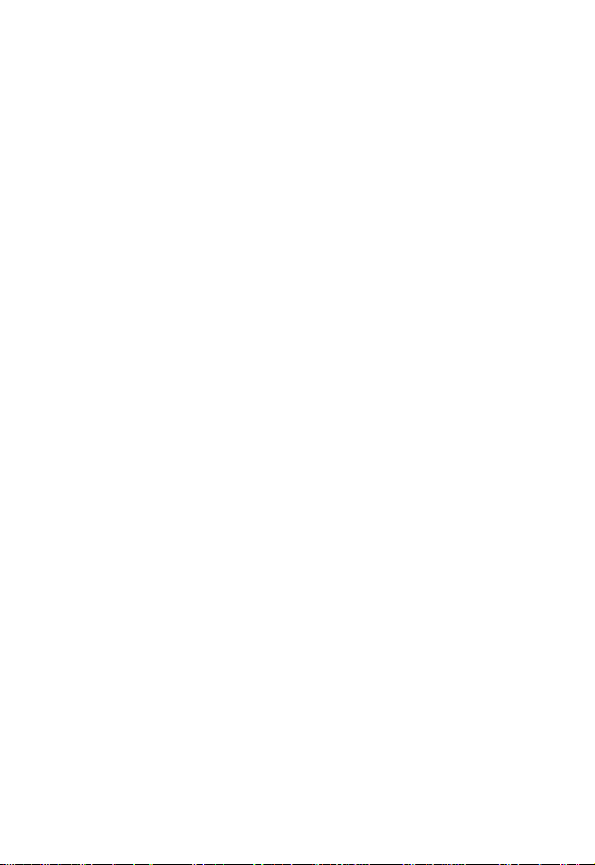
Export Law Assurances
Index
. . . . . . . . . . . . . . . . . . . . . . . . . . . . . . . . . . . . . . . . 208
Wireless Phone Safety Tips
. . . . . . . . . . . . . . . . . . . . . . . . 207
. . . . . . . . . . . . . . . . . . . . . 221
9
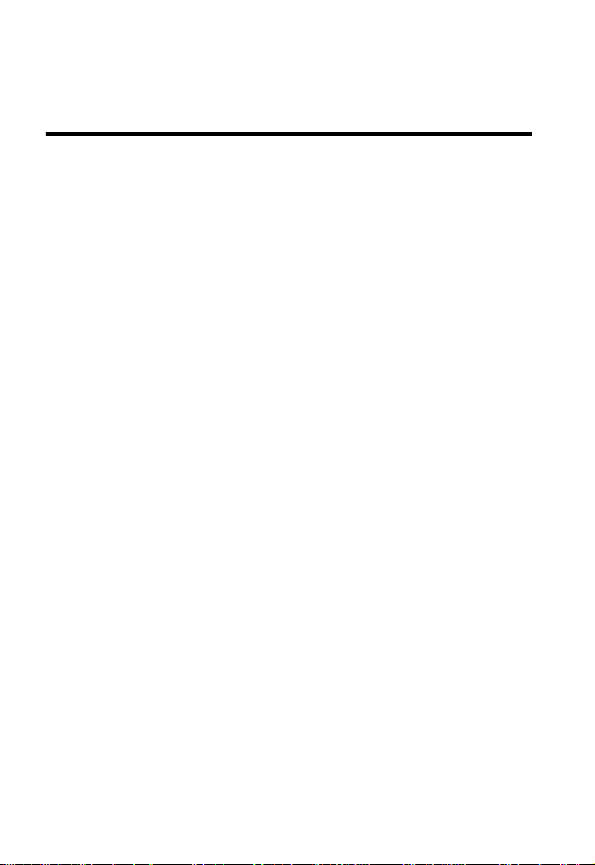
Safety and General Information
IMPORTANT INFORMATION ON SAFE AND EFFICIENT OPERATION.
READ THIS INFORMATION BEFORE USING YOUR PHONE.
The information provided in this document supersedes the general safety
information contained in user guides published prior to July 2000. For
information regarding radio use in a hazardous atmosphere please refer
to the Factory Mutual (FM) Approval Manual Supplement or Instruction
Card, which is included with radio models that offer this capability.
This device complies with Part 15 of the FCC Rules. Operation is subject
to the following two conditions: (1) this device may not cause harmful
interference, and (2) this device must accept any interference received,
including interference that may cause undesired operation.
RF Operational Characteristics
Your phone contains a transmitter and a receiver. When it is ON, it
receives and transmits radio frequency (RF) energy. The phone operates
in the frequency ranges of 880 MHz to 915 MHz, 1710 MHz to 1785 MHz,
and 1850 MHz to 1910 MHz in digital mode.
When you communicate with your phone, the system handling your call
controls the power lev els at which y our phone transmits. The output power
level typically may vary over a range from 0.0 watts to 1.70 w atts in digital
mode for the 900MHz band, 0.0 watts to 0.84 w atts in digital mode for the
1800MHz band, and 0.0 watts to 0.84 watts in digital mode for the
1900MHz band.
Exposure To Radio Frequency Energy
Your Motorola phone is designed to comply with the following national and
international standards and guidelines regarding exposure of human
beings to radio frequency electromagnetic energy:
10
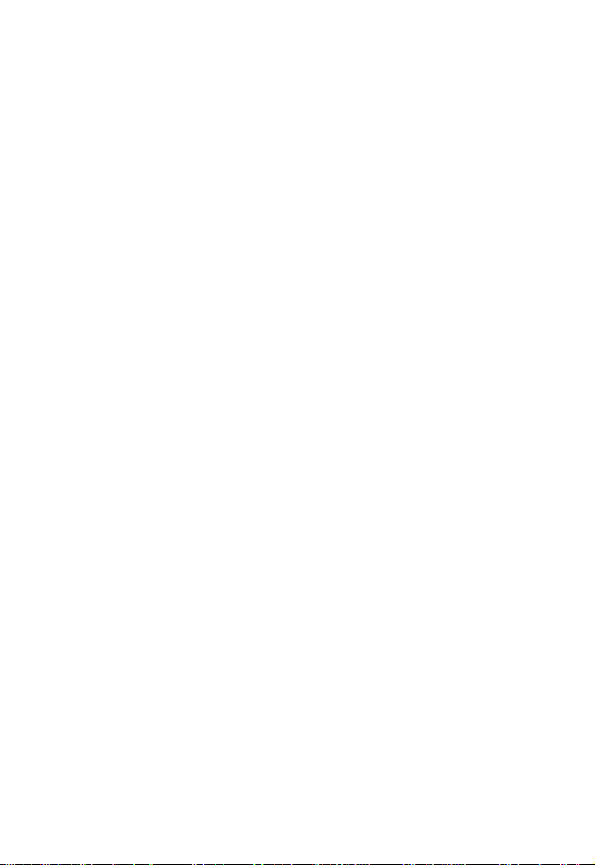
•
United States Federal Communications Commission, Code of
Regulations; 47 CFR part 2 sub-part J
•
American National Standards Institute (ANSI) / Institute of Electrical
and Electronic Engineers (IEEE) C95. 1-1992
•
Institute of Electrical and Electronic Engineers (IEEE) C95.1-1999
Edition
•
National Council on Radiation Protection and Measurements
(NCRP) of the United States, Report 86, 1986
•
International Commission on Non-Ionizing Radiation Protection
(ICNIRP) 1998
•
Ministry of Health (Canada) Safety Code 6. Limits of Human
Exposure to Radiofrequency Electromagnetic Fields in the
Frequency Range from 3 kHz to 300 GHz, 1999
•
Australian Communications Authority Radiocommunications
(Electromagnetic Radiation-Human Exposure) Standard 1999
To assure optimal phone performance and make sure human exposure to
radio frequency electromagnetic energy is within the guidelines set forth
in the above standards, always adhere to the following procedures:
Portable Phone Operation and EME Exposure
Antenna Care
Use only the supplied or an approved replacement antenna.
Unauthorized antennas, modifications, or attachments could damage the
phone and may violate FCC regulations.
Do NOT hold the antenna when the phone is in use.
antenna affects call quality and may cause the phone to operate at a
higher power level than needed.
Phone Operation
When placing or receiving a phone call, hold your phone as you would a
wireline telephone.
Speak directly into the microphone.
Holding the
11
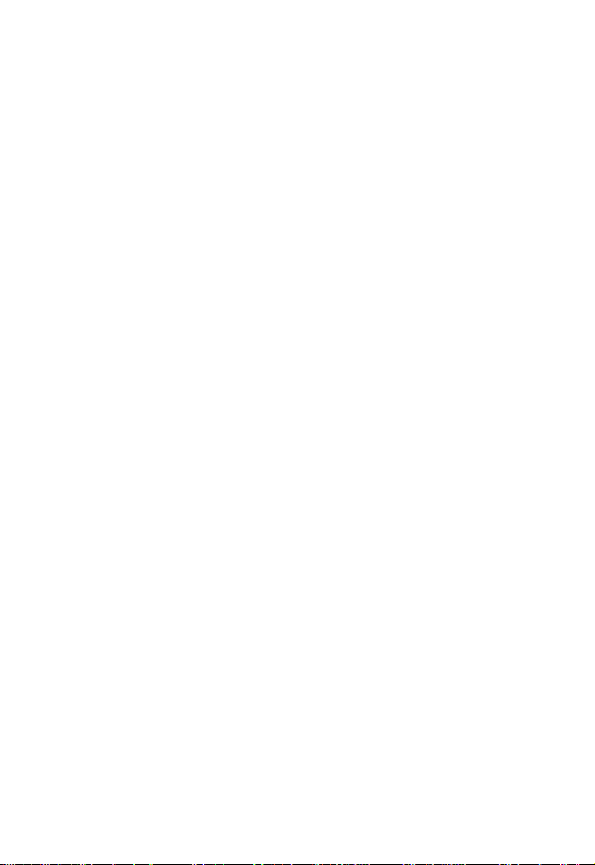
Body-Worn Operation
To maintain compliance with FCC/Health Canada RF exposure
guidelines, if you wear a phone on your body when transmitting, always
place the phone in a Motorola-supplied or approved clip, holder, holster,
case, or body harness for this product. Use of non-Motorola-approved
accessories may exceed FCC/Health Canada RF exposure guidelines. If
you do not use one of the Motorola-supplied or approved body-worn
accessories, and are not using the phone held in the normal use position,
ensure the phone and its antenna are at least one inch
(2.5 centimeters) from your body when transmitting.
Data Operation
When using any data feature of the phone, with or without an accessory
cable,
position the phone and its antenna at least one inch
(2.5 centimeters) from your body.
Approved Accessories
For a list of approved Motorola accessories, visit our website at
www.mot.com
.
Electromagnetic Interference/Compatibility
Note:
Nearly every electronic device is susceptible to electromagnetic
interference (EMI) if inadequately shielded, designed, or otherwise
configured for electromagnetic compatibility.
Facilities
To avoid electromagnetic interference and/or compatibility conflicts, turn
off your phone in any facility where posted notices instruct you to do so.
Hospitals or health care facilities ma y be using equipment that is sensitiv e
to external RF energy.
Aircraft
When instructed to do so, turn off your phone when on board an aircraft.
Any use of a phone must be in accordance with applicable regulations per
airline crew instructions.
12
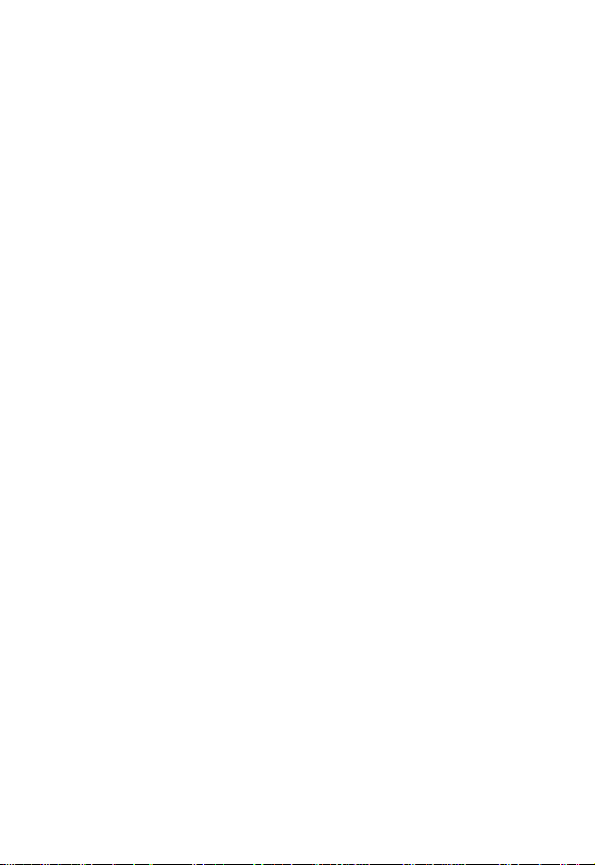
Medical Devices
Pacemakers
The Advanced Medical Technology Association recommends that a
minimum separation of 6 inches (15 centimeters) be maintained between
a handheld wireless phone and a pacemaker. These recommendations
are consistent with the independent research by, and recommendations
of, the United States Food and Drug Administration.
Persons with pacemakers should:
•
ALWAYS keep the phone more than six inches (15 centimeters)
from your pacemaker when the phone is turned ON.
•
NOT carry the phone in the breast pocket.
•
use the ear opposite the pacemaker to minimize the potential for
interference.
•
turn OFF the phone immediately if you have any reason to suspect
that interference is taking place.
Hearing Aids
Some digital wireless phones may interf ere with some hearing aids. In the
event of such interference, you may want to consult your hearing aid
manufacturer to discuss alternatives.
Other Medical Devices
If you use any other personal medical de vice , consult the man ufacturer of
your device to determine if it is adequately shielded from RF energy. Your
physician may be able to assist you in obtaining this information.
13
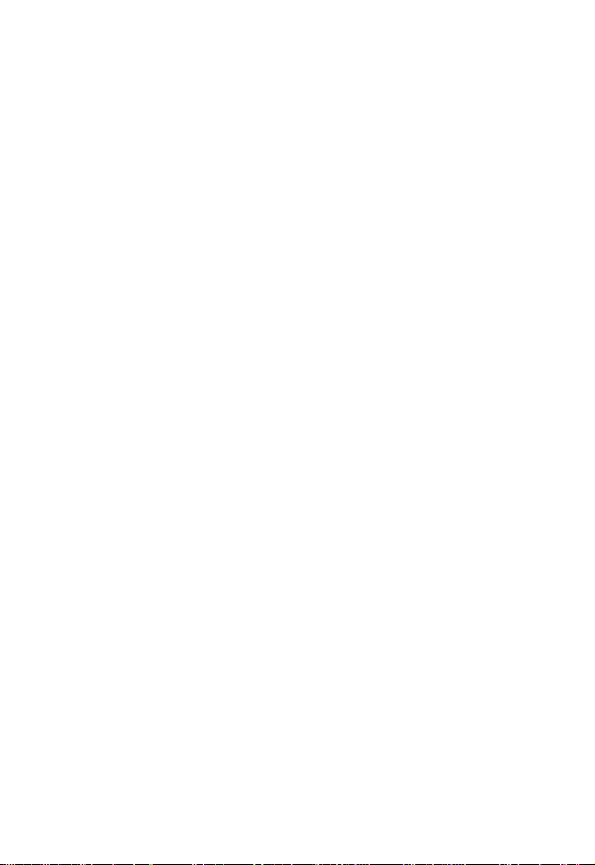
Safety and General Use While Driving
Check the laws and regulations on the use of phones in the area where
you drive. Always obey them.
When using your phone while driving, please:
•
give full attention to driving and to the road.
•
use hands-free operation, if available.
•
pull off the road and park before making or answ ering a call if driving
conditions so require.
Operational Warnings
For Vehicles With an Air Bag
Do not place a portable phone in the area over an air bag or in the air bag
deployment area. Air bags inflate with great force. If a portable phone is
placed in the air bag deployment area and the air bag inflates, the phone
may be propelled with great force and cause serious injury to occupants
of the vehicle.
Potentially Explosive Atmospheres
Turn off your phone prior to entering any area with a potentially explosive
atmosphere, unless the phone is a model specifically identified as being
“Intrinsically Safe.” Do not remove, install, or charge batteries in such
areas. Sparks in a potentially explosive atmosphere can cause an
explosion or fire resulting in bodily injury or even death.
Note:
The areas with potentially explosive atmospheres referred to above
include fueling areas such as below decks on boats, fuel or chemical
transfer or storage facilities, areas where the air contains chemicals or
particles, such as grain, dust, or metal powders, and any other area
where you would normally be advised to turn off your vehicle engine.
Areas with potentially explosive atmospheres are often but not always
posted.
14
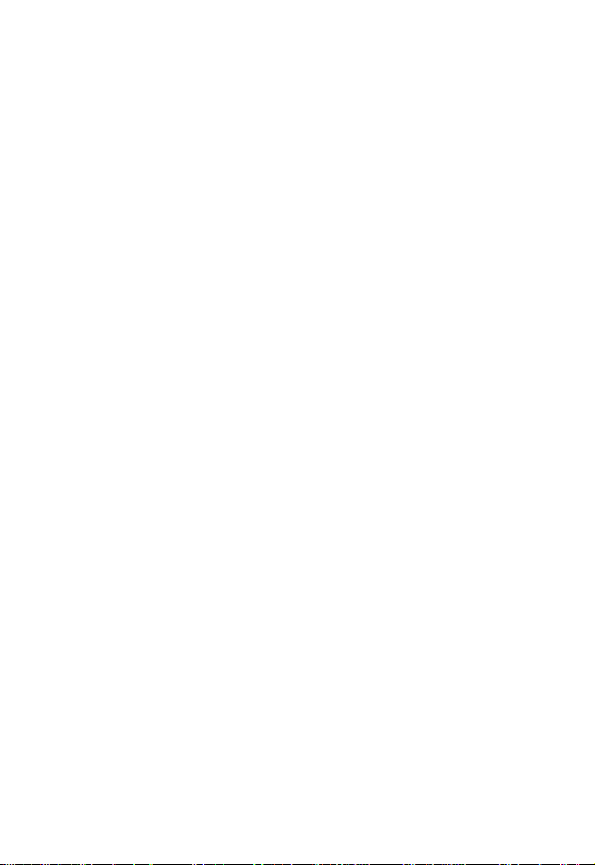
Blasting Caps and Areas
To avoid possible interference with blasting operations, turn OFF your
phone when you are near electrical blasting caps, in a b lasting area, or in
areas posted: “Turn off two-way radio.” Obey all signs and instructions.
Operational Cautions
Antennas
Do not use any portable phone that has a damaged antenna. If a
damaged antenna comes into contact with your skin, a minor burn can
result.
Batteries
All batteries can cause property damage and/or bodily injury such as
burns if a conductive material such as jewelry, keys, or beaded chains
touches exposed terminals. The conductive material may complete an
electrical circuit (short circuit) and become quite hot. Exercise care in
handling any charged battery, particularly when placing it inside a pocket,
purse, or other container with metal objects.
ITC01-101
15
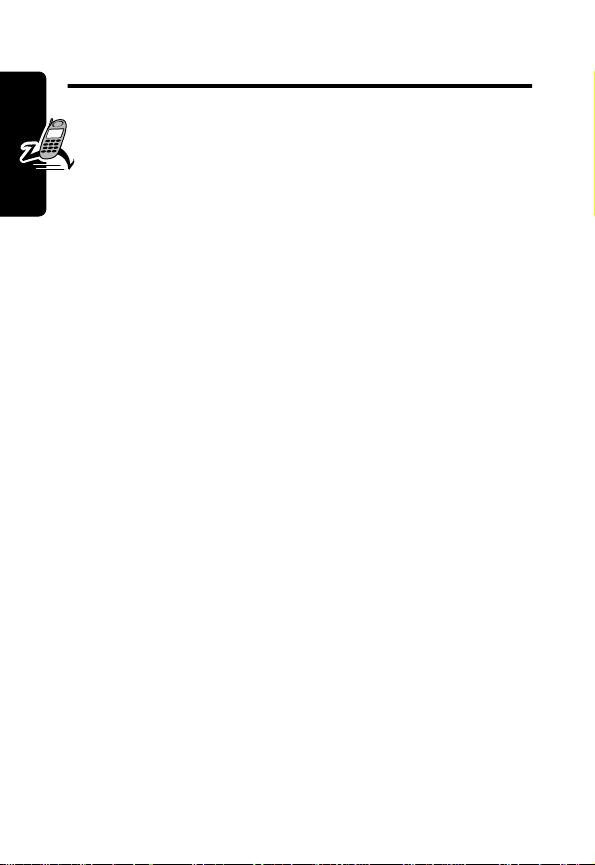
Getting Started
What’s in the Box?
Your digital wireless phone typically comes equipped
with a battery and a charger. Other accessory options can
customize your phone for maximum performance and
portability.
To purchase Motorola Original™ accessories, contact the
Motorola Customer Call Center at 1-800-331-6456 in the
United States or 1-800-461-4575 in Canada.
Getting Started
About This Guide
This user guide introduces you to the many features in
your Motorola wireless phone.
Select a Menu Feature
Use the menu system to access your phone’s features.
This guide shows you how to select a menu feature as
follows:
Find the Feature
This example shows that you must press
and select
16
Messages
M
, then scroll to and select
>
Messages
>
Text Msgs
M
, scroll to
Text Msgs
.
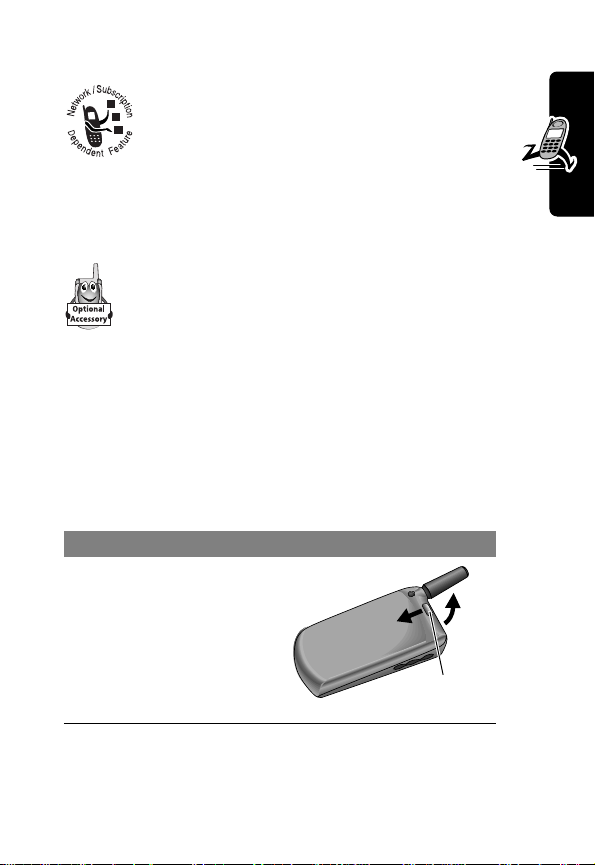
Optional Features
This label identifies an optional network, SIM
card, or subscription-dependent feature that
may not be offered b y all service providers in
all geographical areas. Contact your service
provider for more information.
Optional Accessories
This label identifies a feature that requires an
optional Motorola Original™ accessory.
Installing the SIM Card
Your SIM (Subscriber Identity Module) card contains your
phone number, service details, and phonebook/message
memory.
Caution: Do not bend or scratch your SIM card. Avoid
exposing your SIM card to static electricity, water, or dirt.
Do This
1 If necessary, push
down the battery
door release latch
and lift the door off
of the phone.
Release
latch
Getting Started
17
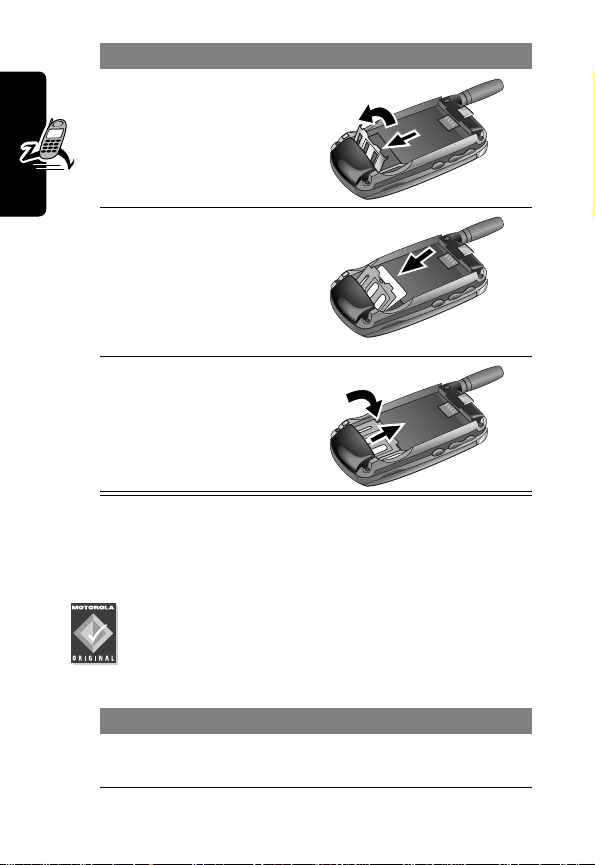
Do This
2 Slide the SIM card
door down and lift
open.
3 Insert the SIM card
into the SIM card
tray with the notch
in the lower left
corner and the gold
Getting Started
plate facing down.
4 Close the SIM card
door and slide up to
lock the SIM card in
place.
Installing the Battery
You must install and charge the battery to use your phone.
Your phone is designed to be used only with
Motorola Original batteries and accessories. We
recommend that you store batteries in their
protective cases when not in use.
Do This
1 Remove the battery from its protective clear
plastic case.
18
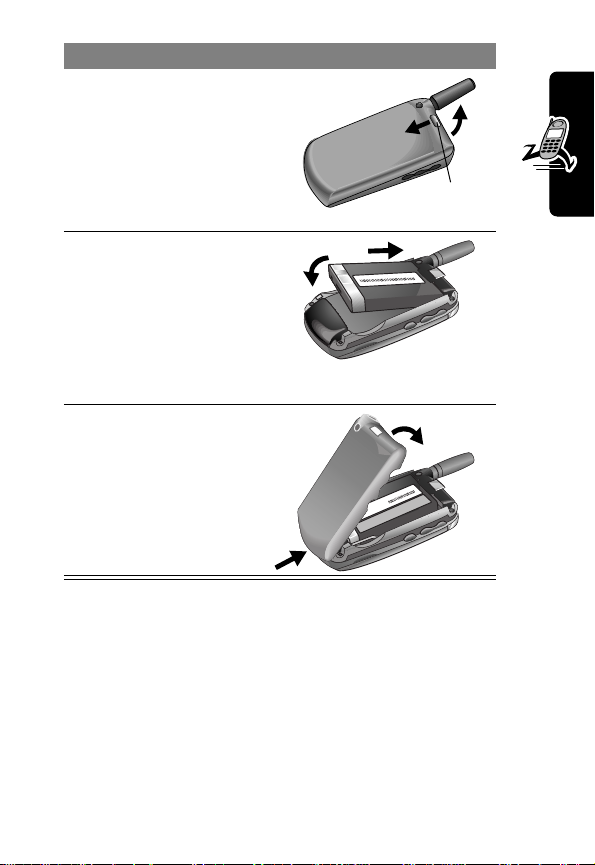
Do This
2 If necessary, push
down the battery
door release latch
and lift the door off
of the phone.
3 Insert the battery,
printed arrow first,
under the tab at
the top of the
battery
compartment and
push down.
4 Insert the ridge at
the bottom of the
battery door into
the base of the
phone, then push
the door down and
snap it into place.
Charging the Battery
Release
latch
Getting Started
New batteries are shipped partially charged. Before you
can use your phone, you need to install and charge the
battery, as indicated by the following instructions. Some
19
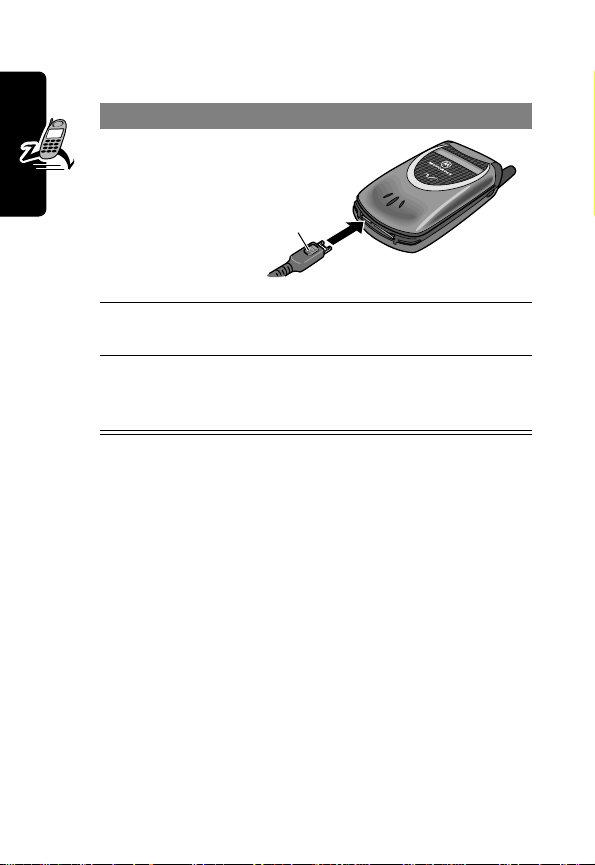
batteries perform best after several full charge/discharge
cycles.
Do This
1 Plug the
travel
charger into
your phone
with the
release tab
facing up.
2 Plug the other end of the travel charger into the
Getting Started
Note: When you charge the battery, the battery level
indicator in the upper right corner of the display shows how
much of the charging process is complete.
appropriate electrical outlet.
3 When your phone indicates that the battery is
fully charged (
release tab and remove the travel charger.
Release
tab
Charge Complete
), press the
Battery Use
Battery performance depends on many factors, including
your wireless carrier’s network configuration; signal
strength; the temperature at which you operate your
phone; the features and/or settings you select and use;
and your voice, data, and other application usage patterns.
Battery Care
Caution: To prevent injuries or burns, do not allow metal
objects to contact or short-circuit the battery terminals.
20
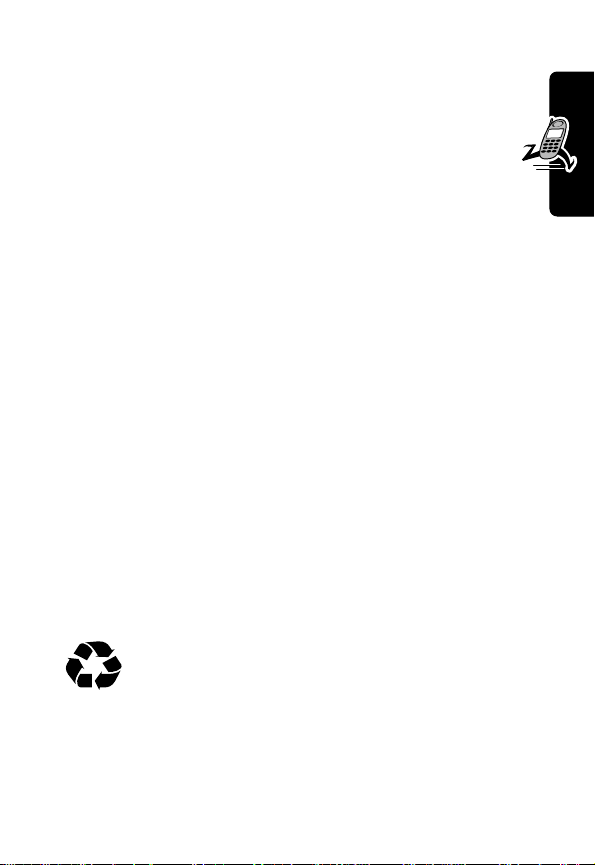
To maximize your battery’s performance:
• Always use Motorola Original™ batteries and battery
chargers. The phone warranty does not cover
damage caused from using non-Motorola batteries
and/or battery chargers.
• New batteries or batteries that have been stored
for long periods of time may require a longer charge
time.
• Maintain the battery at or near room temperature
when charging.
• Do not expose batteries to temperatures below -10°C
(14°F) or above 45°C (113°F). Always take your
phone with you when you leave your vehicle.
• When you do not intend to use a battery for a while,
store it uncharged in a cool, dark, dry place, such as a
refrigerator.
• Over extended periods of time, batteries gradually
wear down and require longer charging times. This is
normal. If you charge y our battery regularly and notice
a decrease in talk time or an increase in charging
time, then it is probably time to purchase a new
battery.
Getting Started
The rechargeable batteries that power this
product must be disposed of properly and may
need to be recycled. Refer to your battery’s label
for battery type. Contact your local recycling center for
proper disposal methods. Never dispose of batteries in a
fire because they may explode.
21
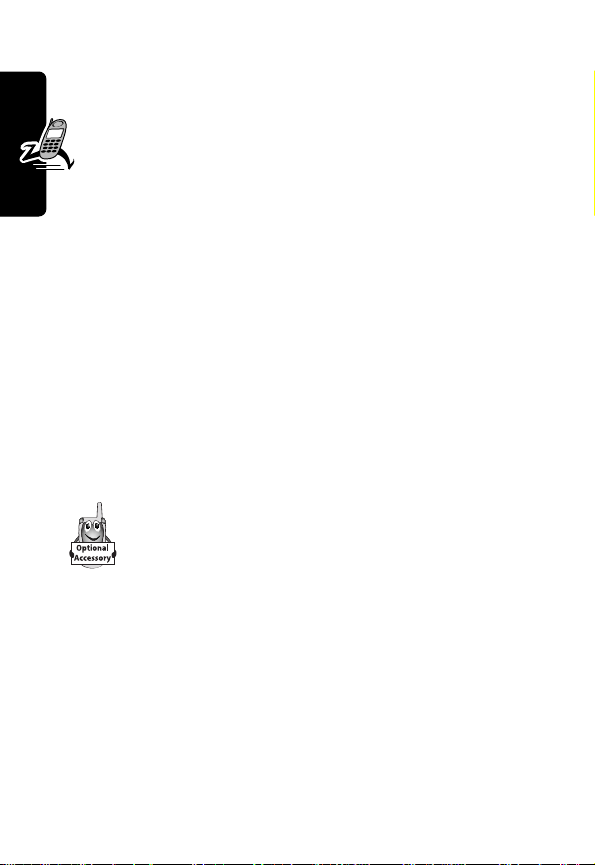
Extending Battery Life
• Turn off the status light
See page 30.
• Turn off the display backlight
See page 29.
• Turn off the screen saver
Using an animated screen saver reduces your
phone’s talk and standby time. To turn it off, see
page 109.
• Minimize keypad-intense functions
Activities that require intensive ke ystroke use (such as
Getting Started
playing a game or using messaging) reduce your
phone’s talk and standby time.
Changing the Convertible Covers
You can change the flip cover and battery cover on
your phone to personalize its appearance.
Matching front and back cover sets are a v ailable in
a variety of colors and designs.
Your phone is designed to be used only with Motorola
Original accessories. See your Motorola retailer for these
convertible covers.
22
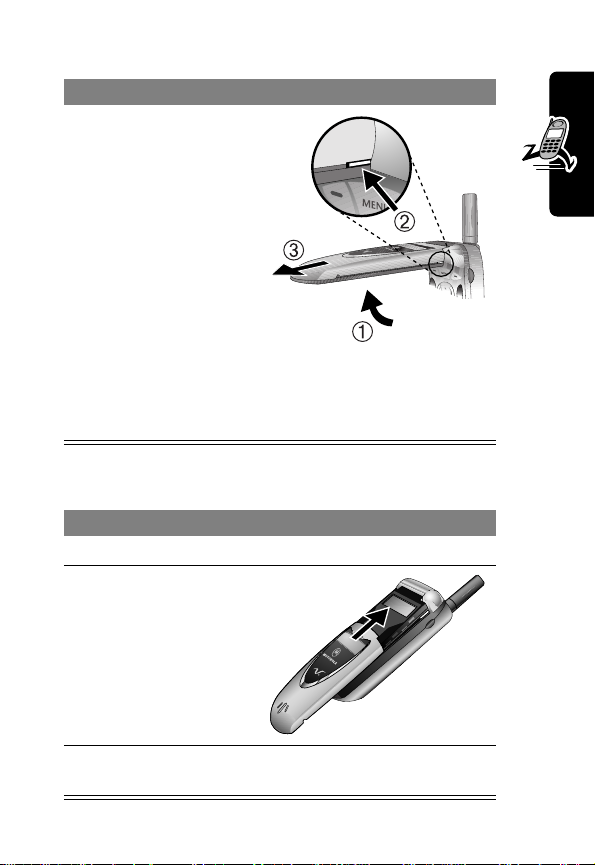
To remove a flip cover:
Do This
1 Open your flip
phone
half
way.
2 Press in the tiny
silver release
button with your
fingernail. This
button is on the
side of the top half
of the phone.
3 While pressing the
silver button in,
slide the cover off
the phone.
To attach a flip cover:
Do This
1 Close your flip phone.
2 Line up the ridges
on each side of
the new cover so
that they align with
the slots on the
phone.
Getting Started
3 Slide the flip cover onto the phone until it snaps
into place.
23
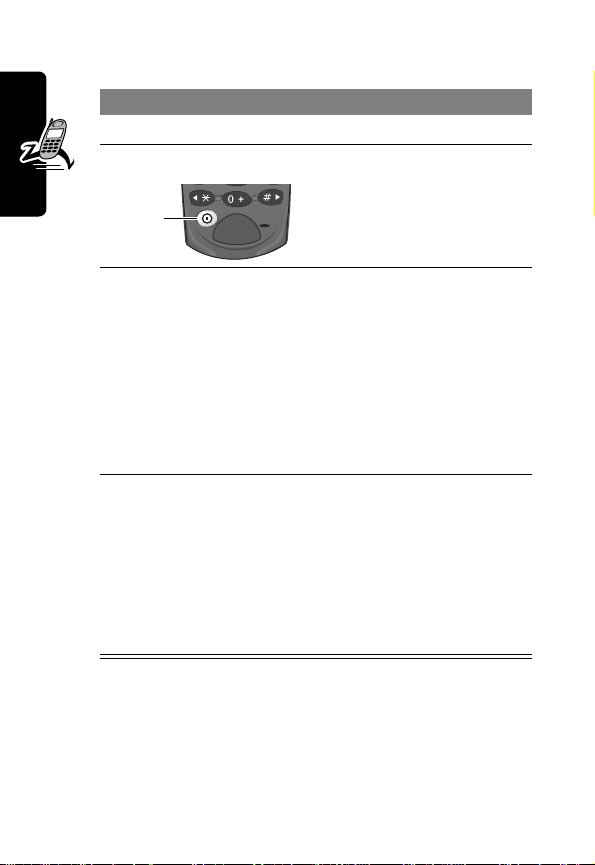
Turning Your Phone On
Do This To
1 Open your phone expose the keypad
2 Press and hold
Power
key
P
turn on your phone
3 If necessary, enter
Getting Started
4 If necessary, enter
24
your SIM card PIN
code and press
OK
(+)
your four-digit
unlock code and
press
OK
(+)
unlock your SIM card
Caution: If you enter an
incorrect PIN code three
times in a row, your SIM
card is disabled and your
phone displays
SIM Blocked
page 142.
unlock your phone
The unlock code is
originally set to 1234. Y our
service provider may
change this number
before you receive your
phone.
. See
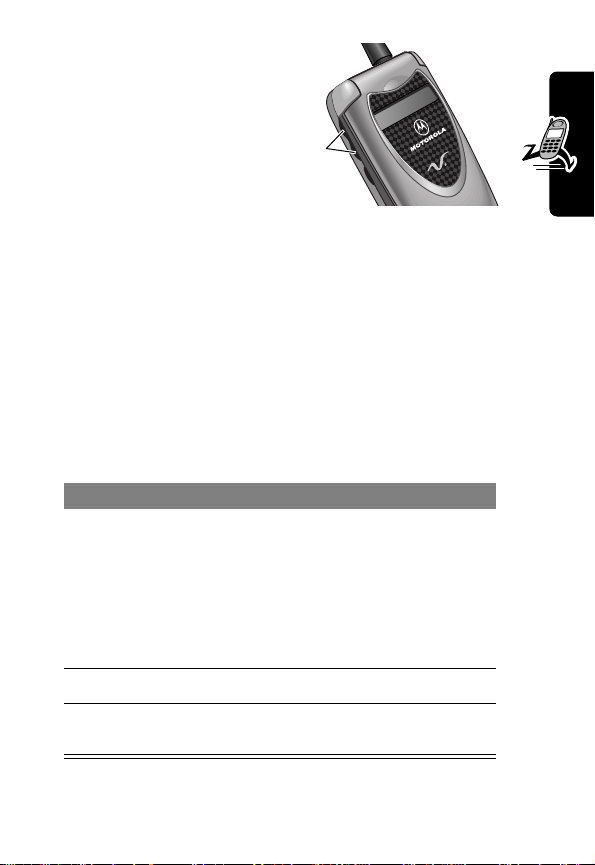
Adjusting Volume
Press the up and
down volume keys to:
• increase and
decrease
earpiece volume during a call
• increase and decrease the ringer volume setting
when the idle display is visible (flip must be open)
Tip: At the lowest volume setting, press the down
volume key once to switch to vibrate alert. Press it
again to switch to silent alert. Press the up v olume ke y
to cycle back to vibrate alert, then ring alert.
Volume
keys
Making a Call
Press To
1 keypad keys dial the phone number
Tip: If you make a mistake,
press
DELETE
(-) to delete
the last digit, or press and
hold
DELETE
(-) to clear all
digits.
N
2
O
3
make the call
end the call and “hang up” the
phone when you are finished
Getting Started
25
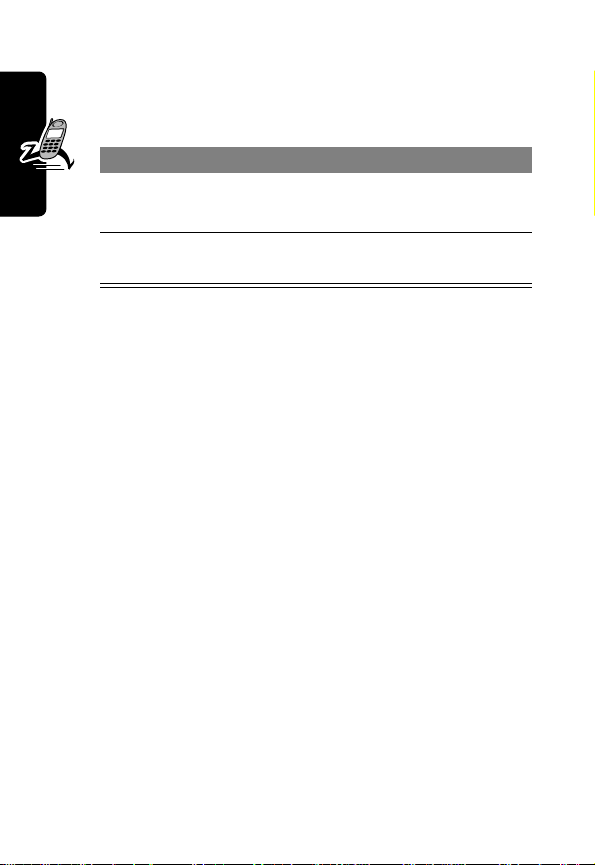
Answering a Call
When you receive a call, your phone rings and/or
vibrates and displays an incoming call message.
Press To
N
or
1
ANSWER
(+)
O
2
Tip: When the phone flip is active, simply open the phone
to answer the call (see page 109).
Getting Started
Note: If the phone is locked, you must unlock it to answer
the call.
answer the call
end the call and “hang up” the
phone when you are finished
26
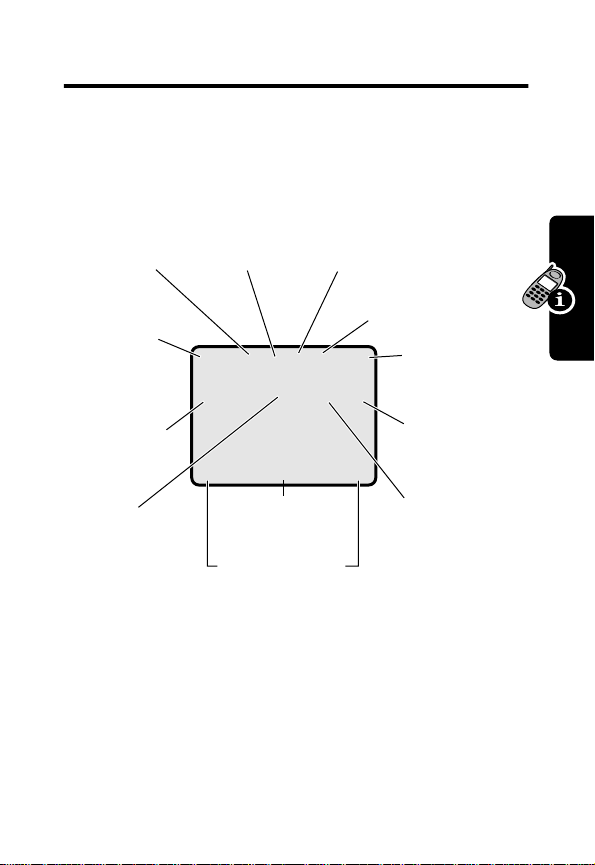
Using Your Phone
See page 1 for a basic phone diagram.
Using the Display
➋
In Use
Indicator
➊
Signal
Strength
Indicator
➓
Ring Style
Indicator
➌
Roam
Indicator
O,X&5E
12:00am
w
PH.BOOK MESSAGE
GPRS
M
➍
Message Waiting
Indicator
➎
Voice Message
Waiting Indicator
➏
Pé
➐
Battery
Level
Indicator
Active
Line
Indicator
Using Your Phone
Clock
The
idle display
you are
➊
strength of the network connection. You cannot make or
receive calls when the
➋
not
on a call or using the menu.
Signal Strength Indicator Vertical bars show the
In Use Indicator Shows that a call is in progress.
➒
Menu
Indicator
Soft Key Labels
is the standard display that you see when
j
(no signal) indicator is displayed.
➑
GPRS
Indicator
27
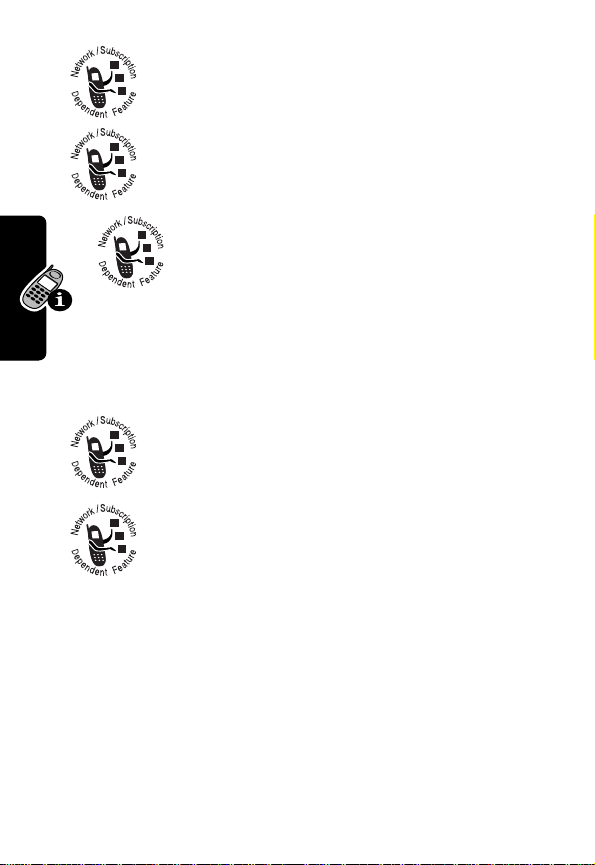
➌
Roam Indicator Shows that your phone is
seeking or using another network system
outside your home network.
➍
Message Waiting Indicator Appears when
you receive a text message.
➎
Voice Message Waiting Indicator
Appears when you receive a voicemail
message.
➏
Battery Level Indicator V ertical bars show the battery
charge level. Recharge the battery when you see
Low Battery
Using Your Phone
M
➓
Ring Style Indicator Shows the ring style setting.
and hear the low battery alert.
➐
Active Line Indicator Shows the current
active phone line.
➑
GPRS Indicator Shows that your phone is
using a high-speed GPRS network connection.
➒
Menu Indicator Indicates that you can press
to enter the main menu or open a feature sub-menu.
28
w
= loud ring
y
= vibrate
t
= silent
x
= soft ring
u
= vibrate and ring

Zooming In and Out
Press and release
zoom in and out on the display. Zoom in to increase text
size, zoom out to display more information.
You can also zoom in and out from the menu:
Find the Feature
M
, then press and hold
M
>
Settings
>
Other Settings
>
Initial Setup
M
to
>
Zoom
Setting Display Contrast
Find the Feature
M
>
Settings
>
Other Settings
>
Initial Setup
>
Contrast
Adjusting the Backlight
You can set the amount of time that the display backlight
remains on, or turn off the backlight to conserve battery
power.
Find the Feature
M
>
Settings
>
Other Settings
>
Initial Setup
>
Backlight
Using Your Phone
29

Using the Status Light
The status light shows when
you have an incoming call or
message, or when your
phone is
non-home system).
The status light initially is turned off to extend battery life.
Turning on the status light will substantially reduce your
phone’s
battery retains power when the phone is turned on but is
Using Your Phone
not in use.
To turn the status light on or off:
roaming
Indication State
alternating red/green incoming call
flashing green in service, home system
flashing yellow roaming, non-home system
flashing red no service
standby time
Find the Feature
(using a
, the length of time that your phone’s
M
>
Settings
>
Other Settings
>
Initial Setup
>
Status Light
Status
light
30

Using the Smart Key
The smart key gives
you another way to
perform many basic
phone functions. It
anticipates the next
action you are likely to
perform. F or e xample , when y ou highlight a menu item,
you can press the smart key to select it. You can use
the smart key to make and end calls, toggle f eatures on
and off, and open your phonebook. The smart key usually
performs the same function as the right soft key (
Note: The smart key provides an optional way to do some
things faster. It is never
External
display
Smart
the only way
key
+
to perform a task.
).
Using the External Display
When the flip is closed, the external display shows the time
and date. It also displays messages to notify you of
incoming calls and other events. You can perform the
following functions in the external display.
Set Phone Ring Style
Using Your Phone
Press To
1 volume keys scroll to
2 smart key select a ring style
3 volume keys return to the idle display
Style
31

Adjust Voice Call Forwarding
Tip: You must store a forwarding number to use
this feature. See page 62.
Press To
1 volume keys scroll to
2 smart key select
3 volume keys return to the idle display
Forward
All Calls
or
Off
Return an Unanswered Call
Your phone keeps a record of your unanswered calls and
displays
Using Your Phone
Note: Because the microphone and earpiece are
unavailable when the phone is closed, you must use a
headset or other hands-free device with this feature.
X Missed Calls
Press To
1 smart key see the received calls list
2 volume keys select a call to return
3 smart key make the call
in the external display.
32

Using Menus
Navigate to a Feature
Use these keys to move through the main menu:
Menu Key
Enter menu system,
or open a sub-menu,
when M appears in
bottom center of
display.
Left Soft Key
Perform function
shown in lower
left corner of
)EXIT) SELECT
display (usually
EXIT
or
BACK
).
Volume Keys
Scroll up or
down through
menus and lists.
End Key
Exit menu system
without making
changes, return
to idle display.
Main Menu
) Recent Calls
) Service Dial
Right Soft Key
Perform function
shown in lower
right corner of
display (usually
SELECT
the
highlighted
menu item).
Scroll Key
Scroll up or down
through menus
and lists. From
idle display,
press up or
down to open
phonebook.
*
and
#
Cycle through
and set the
value of the
highlighted
menu item.
Using Your Phone
33

Select a Feature Option
Some features require you to select an item from a list:
Press
BACK
(-)
to go back to
the previous
screen.
Press
M
to
open the sub-menu.
Dialed Calls
10) John Smith
9) Mary Smith
BACK VIEW
M
Press
VIEW
details of the highlighted item.
Highlighted
item
(+) to view
• Press
S
want.
• In a numbered list, press a number key to highlight the
item.
• In an alphabetized list, press a key multiple times to
Using Your Phone
cycle through the letters on the key and highlight the
closest matching list item.
34
to scroll up or down to highlight the item you

Enter Feature Information
Some features require you to enter information:
Press S to
scroll down
to additional
items.
Press
CANCEL
(-) to exit
without making changes.
DONE
(-) appears when you
enter or edit information..
Entry Details
Name:John Smith
No.:2125551212
CANCEL CHANGE
Highlighted
item
Press
CHANGE
(
+
to edit the
information.
)
• Enter numbers or text with the keypad.
• When an item has a list of possible values, press
*
or # to scroll through and select a value.
• When an item has a list of possible numeric values,
press a number key to set the value.
• If you enter or edit information and do not want to save
O
your changes, press
to exit without saving.
Using Your Phone
35

The message center lets you compose and send text
messages. A
flashing cursor
shows where text will appear:
Flashing
cursor
indicates
Msg:
insertion
point.
M
Press
CANCEL
CANCEL BROWSE
(-) to exit
without making changes.
Press
BROWSE
to view and
insert a
quick note.
Press
M
to open
the sub-menu.
When you enter text using the standard tap method, the
flashing cursor changes to a
block cursor
, and the soft key
functions change:
Block
cursor
indicates
current
Using Your Phone
highlighted
character.
After two seconds, the
block cursor reverts to a
flashing cursor and moves
to the next position.
Msg:
T
DELETE OK
M
Press
to delete the character
to the left of the insertion
point.
DELETE
Press
OK
(+)
to accept
and store
the text.
(-)
(+)
36
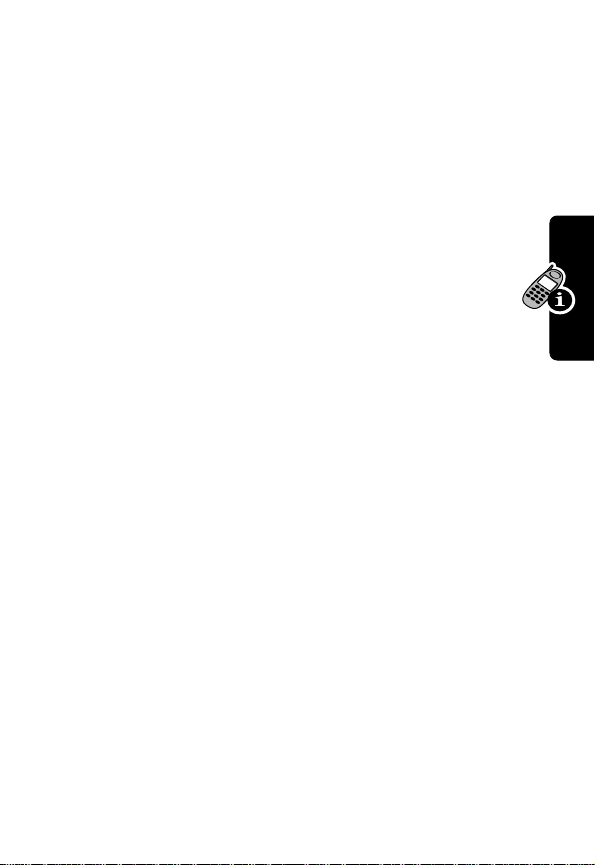
Set the Menu Language
You can set the language in which menu features and
options are displayed.
Find the Feature
M
>
Settings
>
Other Settings
>
Initial Setup
>
Language
Set Menu Scroll Behavior
You can set the highlight bar to stop or wrap around
when you reach the top or bottom of a menu list.
Find the Feature
M
>
Settings
>
Other Settings
>
Initial Setup
>
Scroll
Set Menu Animation
Menu animation provides smooth scrolling of the highlight
bar and menu items as you scroll through a menu list. Turn
off menu animation to extend battery life.
Find the Feature
M
>
Settings
>
Other Settings
>
Initial Setup
>
Animation
Using Your Phone
37

Reset All Options
Reset all options back to their original factory settings,
except
for the unlock code, security code, and lifetime
timer.
Find the Feature
M
>
Settings
>
Other Settings
>
Initial Setup
>
Master Reset
Clear All Stored Information
Reset all options back to their original factory settings,
except
for the unlock code, security code, and lifetime
timer, erase all downloaded pictures, animations, and
sound files, and clear all user settings and entries
for information stored on the SIM card.
Caution: Master clear
and user-entered information
memory , including phonebook and datebook entries. Once
you erase the information, it cannot be recovered. Master
Using Your Phone
clear does
card.
not
delete any information stored on the SIM
Find the Feature
erases all user-downloaded content
stored in your phone’s
M
>
Settings
>
Other Settings
>
Initial Setup
>
Master Clear
Entering Text
except
Multiple text entry methods make it easy for you to enter
names, numbers, and messages on your phone.
38
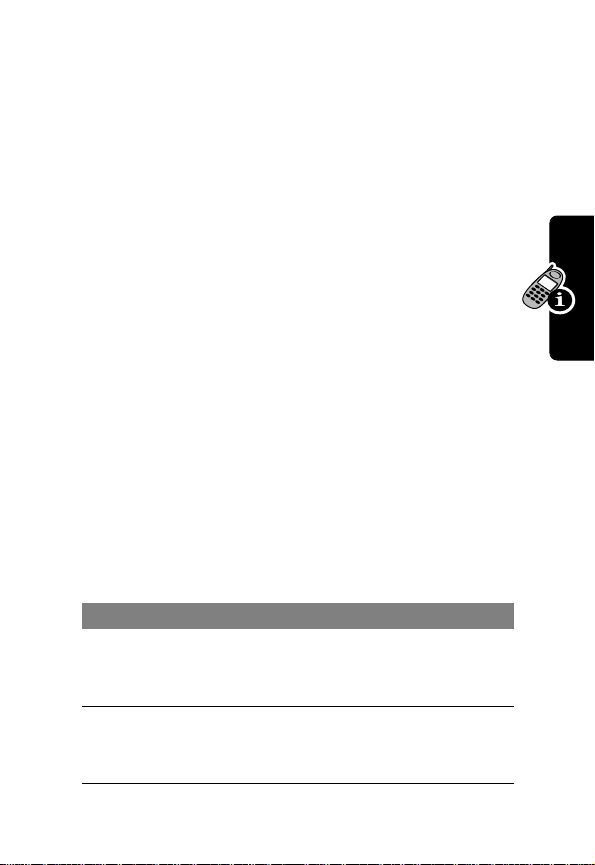
Choose a Text Mode
Press
M
>
Entry Method
from any text entry screen to
select a text mode:
iTAP
Let the phone predict each word as you
enter it. See page 43.
Tap Method
Enter letters, numbers, and symbols by
pressing a key one or more times. See
page 39.
Numeric
Symbol
Browse
Enter numbers only.
Enter symbols only. See page 42.
Browse your phonebook or recent call
lists to select a name or number.
Note: The text mode you select remains active until you
change it by selecting another mode.
Use T ap Method
This is the standard mode for entering text on your phone.
M
>
Press
and select the
Entry Method
Tap Method
Do This To
1 Press a number
key one or more
times
2 Continue
pressing number
keys
from any text entry screen
menu option.
select a letter, number, or
symbol shown in the
“Character Chart” on page 41
enter the remaining
characters
Using Your Phone
39

Do This To
3 Press
OK
(+) store the text when you are
finished
General Text Entry Rules
Press a number key repeatedly to cycle through its
characters. See “Character Chart” on page 41.
Press a number
key as many
times as
necessary
to enter the
desired
character at
flashing cursor
location.
Using Your Phone
Press and hold
a number key
to cycle
between text
entry modes.
Msg:
CANCEL)
) BROWSE
Change
letter in
block cursor
to uppercase
or lowercase.
Move flashing
cursor to the
left or right in
text message.
40

• If you do not press a key for two seconds, the
character in the block cursor is accepted, and the
cursor moves to the next position.
• The first character of every sentence is capitalized.
(Press
S
down to force the character to lowercase
while it is highlighted by the block cursor.)
• Your phone may support multiple languages. The
current language setting determines whether a
new message begins on the left or right side of the
display.
You can switch languages within a text message.
Press
M
>
Entry Method
to select the text mode
and language you want to use.
Character Chart
Use this chart as a guide for entering spaces, letters,
numbers, and symbols with the tap method.
1
space
. 1 ? ! , @ _ & ~ : ; " -
( ) ' ¿ ¡ % £ $ ¥
2
a b c 2 ä å á à â ã α β ç
3
d e f 3 δ ë é è ê ε φ
4
g h i 4 ï í î
5
j k l 5 κ λ
6
m n o 6 ñ ö ø ó ò ô õ µ ν ω
7
p q r s 7 π ß σ
8
t u v 8 θ ü ú ù û τ
9
w x y z 9 ξ ψ
0
+ - 0 x * / \ [ ] = > < # §
γ η
ι
Using Your Phone
41

Note: This chart may not reflect the exact character set
available on your phone.
Use Symbol Mode
Your phone provides an alternate way to enter symbol
characters in a message. Press
from any text entry screen and select the
option.
Do This To
1 Press a number
key one time
2 Press
*
or #
or
Press the
number key
Using Your Phone
multiple times
3 Press
SELECT
(+)
Symbol Chart
Use this chart as a guide for entering characters in symbol
mode.
M
>
Entry Method
Symbol
menu
display its symbol options at
the bottom of the display
See “Symbol Chart” on
page 42.
highlight the symbol you want
enter the symbol at the
flashing cursor location
42
1
space
. ? ! , @ _ &
~ : ; " - ( ) ' ¿ ¡ %
£ $ ¥

2
@ _ \
3
/ : ;
4
" & '
5
( ) [ ] { }
6
¿ ¡ ~
7
< > =
8
$ £ ¥
9
# % *
0
+ - x * / = > < # §
Use iTAP™ Software Predictive Text
Entry Method
iTAP™ software provides a predictive text entry method
that lets you enter a word using one keypress per letter.
M
>
Press
and select the
Entry Method
iTAP
menu option.
Entering W ords
Do This To
1 Press a number
key one time
from any text entry screen
enter the first letter of the
word
Using Your Phone
The letters associated with
the key are shown at the
bottom of the display.
43

Do This To
2 Press number
keys (one per
letter)
enter the rest of the word
Alternative words and letter
combinations are shown at
the bottom of the display. The
word choices are updated
with each keypress.
3 Press
4 Press
SELECT
*
or # highlight the word you want
enter the word at the flashing
(+)
cursor location
A space is automatically
inserted after the word.
For example, to spell the word “act,” press 2 2 8.
The display shows:
Flashing
cursor
indicates
Using Your Phone
insertion
point.
Press
DELETE
to clear the last letter.
44
Act Cat Bat Abu }
DELETE SELECT
(-)
Press
insert the highlighted word.
Press S to
scroll and see
additional word
choices.
SELECT
(+) to

Entering Novel Words
You may enter a word that the iTAP software does not
recognize. If the word is not displayed:
Do This To
1 Press
2 Press
3 Press
4 Continue to enter
Your phone stores the unrecognized word, and includes it
in the list of alternative word choices the next time you
enter it. When memory space for storing unrecognized
words is filled, your phone deletes the oldest words as new
words are added.
DELETE
(-)
one or more times
*
or # highlight the letter or
SELECT
(+),
then press
*
letters and highlight
letter combinations
delete letters until you
see a letter combination
that matches the start of
the word
letter combination
shift the text entry cursor
to the left and “lock” the
selected word portion
spell the word
Using Your Phone
Entering Punctuation
Press To
1
or
0
enter punctuation or other
characters as shown in the
“Character Chart” on page 41
45

Using Capitalization
The first word of a sentence is automatically capitalized,
with following words in lowercase.
Press To
S
change the words to initial
character capitalized, all
uppercase characters, or all
lowercase characters
Entering Numbers
Do This To
1 Enter the first
digit and then
highlight it
2 Press number
keys
3 Press
SELECT
Using Your Phone
(+)
put the iTAP software in
number entry mode
add digits to the number
enter the number at the
flashing cursor location
Deleting Letters and Words
Place the cursor to the right of the text that you want to
delete, and then do the following:
46
Do This To
Press
DELETE
(-) delete one letter at a time
Hold
DELETE
(-) delete the entire message

Storing Your Name and Number
To store or edit user name and phone number
information on your SIM card:
Find the Feature
M
>
Settings
>
Phone Status
>
My Tel. Numbers
Setting Time and Date
You must set the correct time and date on your phone
to use the datebook application.
Find the Feature
M
>
Settings
>
Other Settings
>
Initial Setup
>
Time and Date
Changing the Active Line
Change the active phone line to make and
receive calls from your other phone number.
Note: This feature is available only for dual-line
enabled SIM cards.
Find the Feature
The active line indicator shows the current active phone
line. See page 27.
M
>
Settings
>
Phone Status
>
Active Line
Using Your Phone
47

Conserving Battery Power
Some networks and phones include a battery save setting
to conserve battery power.
Find the Feature
M
>
Settings
>
Other Settings
>
Initial Setup
>
Battery Save
Monitoring Battery Charge
To view a detailed battery charge meter:
Find the Feature
M
>
Settings
>
Phone Status
>
Battery Meter
Viewing Phone Specifications
To view your phone’s feature specifications (if available
from the service provider):
Using Your Phone
Find the Feature
M
>
Settings
>
Phone Status
>
Other Information
48

Calling Features
For basic instructions on how to make a call and answer a
call, see page 25.
Viewing Your Phone Number
Note: Your phone number must be stored on your SIM
card to use this feature. See page 47.
From the idle display:
Press To
M #
While you are on a call:
Press To
M
>
My Tel. Numbers
Redialing a Number
Press To
N
1
S
2
N
3
view your phone number
view your phone number
see the dialed calls list
scroll to the entry you want to call
redial the number
Calling Features
49

Using Automatic Redial
When you receive a busy signal, your phone
displays
With automatic redial, your phone automatically
redials the number. When the call goes through,
your phone rings or vibrates one time, displays
Redial Successful
You must turn on automatic redial to use the feature. To
turn automatic redial on or off:
Call Failed
, and then connects the call.
.
Find the Feature
When automatic redial is turned off, you can manually
activate the feature to redial a phone number. When
you hear a busy signal and see
Press To
N
or
RETRY
(+)
Using Caller ID
Incoming Calls
Calling Features
Calling line identification
phone number for incoming calls in your phone’ s
external and internal displays.
50
M
>
Settings
>
Other Settings
>
Initial Setup
>
Auto Redial
Call Failed
activate automatic redial
(caller ID) displays the
:

Your phone displays the caller’s name when the name is
stored in your phonebook, or
information is not available.
Incoming Call
when caller ID
Outgoing Calls
You can show or hide your phone number as an
ID for the calls that you make.
Find the Feature
You can override the default caller ID setting when you
make a call. While dialing (with digits visible in the displa y):
Press To
M
>
Hide ID
/
Show ID
M
>
Settings
>
In-Call Setup
>
My Caller ID
hide or show your caller ID f or
the next call
Canceling an Incoming Call
While the phone is ringing or vibrating:
Press To
O
or
IGNORE
(-)
Depending on your phone settings and/or
service subscription, the call may be forwarded
to another number, or the caller may hear a
busy signal.
cancel the incoming call
Calling Features
51

Turning Off a Call Alert
You can turn off your phone’s incoming call alert before
answering the call.
Press To
either volume key turn off the alert
Calling an Emergency Number
Your service provider programs one or more emergency
phone numbers, such as 911, that you can call under any
circumstances, ev en when your phone is loc ked or the SIM
card is not inserted.
Note: Emergency numbers vary by country. Your
phone’s preprogrammed emergency number(s) may
not work in all locations, and sometimes an emergency
call cannot be placed due to network, environmental, or
interference issues.
Press To
1 keypad keys dial the emergency number
N
2
call the emergency number
Calling Features
52

Dialing International Numbers
To dial the local international access code:
Do This To
Press and hold
0
insert the international
access code (
country from which you are
calling
+
) for the
Viewing Recent Calls
Your phone keeps lists of the calls you recently received
and dialed, even if the calls did not connect. The lists are
sorted from newest to oldest entries. The oldest entries
are deleted as new ones are added.
Shortcut: Press
from the idle display.
N
to go directly to the dialed calls list
Find the Feature
Press To
1
S
2
SELECT
(+) select the list
3
S
M
scroll to
Dialed Calls
scroll to an entry
Note:
connected.
>
Recent Calls
Received Calls
<
means the call
Calling Features
or
53

Press To
4
N
or
VIEW
(+)
or
M
The
Last Calls Menu
Option Description
Store
Create a phonebook entry with
Delete
Delete All
Hide ID/Show ID
Send Message
Add Digits
Attach Number
Calling Features
Send Tones
Talk then Fax
call the entry’s number
view entry details
open the
Last Calls Menu
perform other procedures as
described in the following list
includes the following options:
the number in the
No.
field.
Delete the entry.
Delete all entries in the list.
Hide or show your caller ID f or the
next call.
Open a new text message with
the number in the
To
field.
Add digits after the number.
Attach a number from the
phonebook or recent call lists.
Send the number to the network
as DTMF tones.
Talk and then send a
fax in the same call.
See page 127.
to
54

Returning an Unanswered Call
Your phone keeps a record of your unanswered calls, and
displays:
T
• the
•
Press To
1
2
3
(missed call) indicator
X Missed Calls
VIEW
(+) see the received calls list
S
N
, where X is the number of missed calls
select a call to return
make the call
Using the Notepad
Your phone stores the most recent string of digits
entered on the keypad in a temporary memory location
called the
you called, or a number that you entered but did not call.
To retrieve the number stored in the notepad:
notepad
. This can be a phone number that
Calling Features
Find the Feature
M
>
Recent Calls
>
Notepad
55

Press To
N
or
M
or
STORE
(+)
call the number
open the
attach a number or insert a
special character
create a phonebook entry
with the number in the
field
Dialing Menu
Attaching a Number
While dialing (with digits visible in the display):
Press To
M
>
Attach Number
attach a number from the
phonebook or recent call lists
Calling With Speed Dial
Each entry you store in your phonebook is assigned a
unique
speed dial
where the entry is stored in phone memory or on the SIM
Calling Features
card. To speed dial a phonebook entry:
number that identifies the location
to
No.
56
Press To
1 keypad keys enter the speed dial number
for the entry you want to call
2
#
submit the number
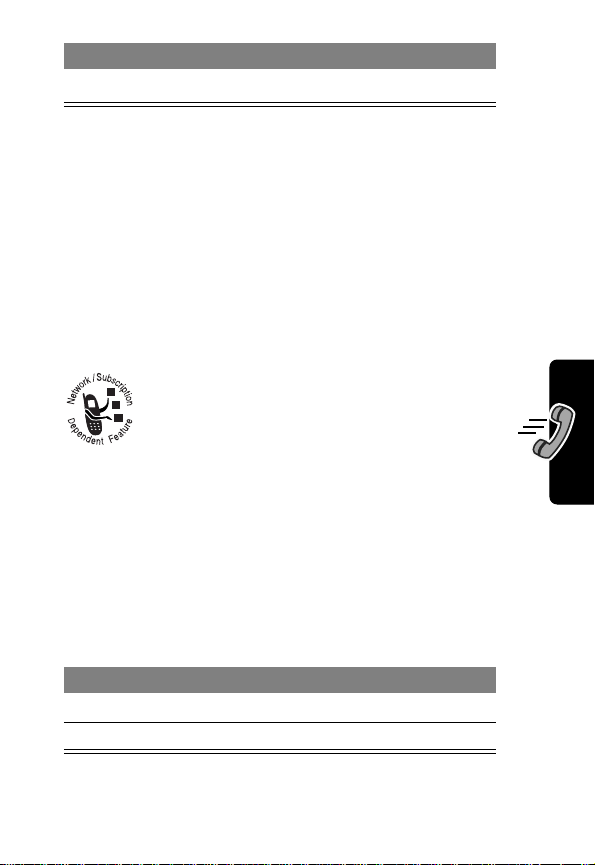
Press To
3
N
call the entry
Calling With 1-Touch Dial
To call phonebook entries 1 through 9, just press and hold
the one-digit speed dial number for one second.
Tip: You must specify which phone number list you want to
use with this feature: phone memory phonebook, or SIM
card phonebook. See page 97.
Using Voicemail
You can listen to your voicemail messages
by calling your network voicemail phone
number. Voicemail messages are stored on
the network—not on your phone.
Store Y our V oicemail Number
Storing your voicemail number in your phone makes it
easy for you to listen to ne w voicemail messages. In many
cases, your service provider has already done this for you.
Find the Feature
Press To
1 keypad keys enter your voicemail number
2
OK
(+) store the number
M
M
>
Messages
>
VoiceMail Setup
Calling Features
57

Receive a Voicemail Message
When you receive a voicemail message, your phone
displays the
New VoiceMail
If reminders are turned on, your phone sends a reminder
at regular intervals until you close the new message
notification, listen to the message, or turn off your phone.
&
(voice message waiting) indicator and a
notification.
Press To
CALL
(+) listen to the message
Listen to a Voicemail Message
Find the Feature
The phone calls your voicemail number. If no voicemail
number is stored, your phone prompts you to store
one.
M
>
Messages
Voice Dialing
To voice dial a phone number stored in your phonebook:
Do This To
Press and release the voice
Calling Features
58
key, then say the entry’s
voice name (in two seconds)
Voice
key
call the phonebook
entry
To record a voice
name, see page 89.
>
VoiceMail
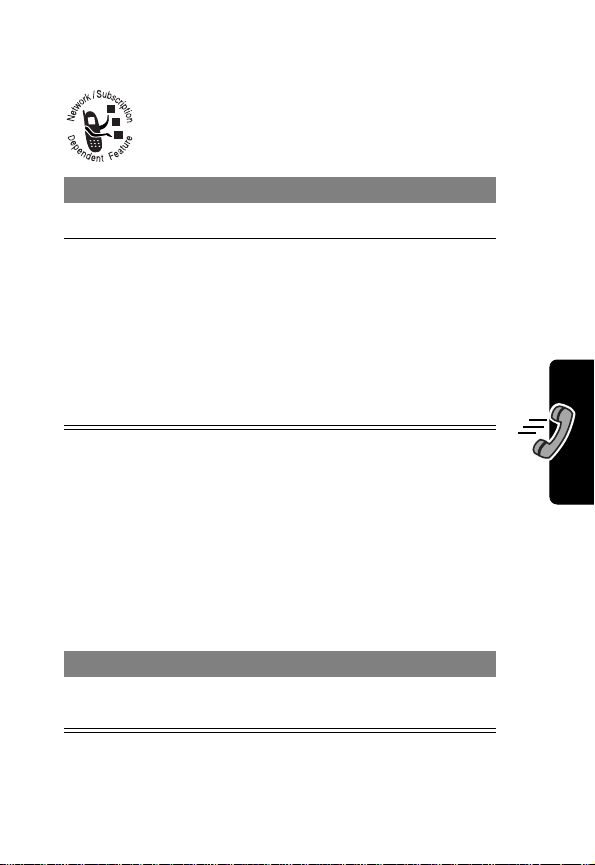
Using Call Waiting
When you are on a call, an alert tone sounds to
indicate that you have received a second call.
Press To
N
1
SWITCH
2
You must turn on call waiting to use the feature. To turn
call waiting on or off:
Find the Feature
(+)
or
LINK
(-)
or
M
>
End Call On Hold
answer the new call
switch between calls
connect the two calls
end the call on hold
M
>
Settings
>
In-Call Setup
>
Call Waiting
Putting a Call On Hold
Calling Features
Press To
HOLD
(+) (if available)
or
M
>
Hold
put the call on hold
59

Transferring a Call
You can announce that you are transferring an
active call to another party, or you can directly
transfer the call.
Announce the Call Transfer
Find the Feature
Press To
1 keypad keys dial the number where you
2
N
3
M
open the menu
S
4
5
SELECT
(+) select
6OK (+) confirm the transfer.
M
>
Hold
are transferring the call
call the number and speak to
the person who answers
scroll to
Transfer
Do Not Announce the Call Transfer
Find the Feature
Calling Features
Press To
1 keypad keys dial the number where you
2
N
M
>
Transfer
are transferring the call
transfer the call
Transfer
60

Making a Conference Call
Link an active call and a call on hold together so
that all parties can speak to each other.
Press To
1 keypad keys dial the first party’s number
N
2
HOLD
3
4 keypad keys dial the next party’s number
5
6
7
(+)
(if available) or
M
>
Hold
N
LINK
(-) connect the two calls
O
call the number
put the call on hold.
call the number
end the entire call
Tip: Repeat steps 3-6 to add additional parties to the
conference call.
Calling Features
61

Forwarding Calls
You can forward your phone’s incoming voice,
fax, and/or data calls directly to another phone
number.
Set Up or Cancel Call Forwarding
The forwarding options for voice, fax, or data calls are:
All Calls
If Unavailable
Detailed
Off
do not forward calls
Find the Feature
Press To
1
S
Calling Features
62
2
SELECT
3
S
4
CHANGE
5S
SELECT
6
forward all calls
forward calls if your phone is
unavailable
set different forwarding numbers if
you are out of range, unable to
answer, or busy (
M
(+) view call forwarding details
(+) select
(+) store the option
scroll to the type of calls you
want to forward
Scroll to
all call forwarding.
scroll to
scroll to a forwarding option
voice calls only
>
Settings
>
Call Forward
Cancel All
Forward
Forward
to cancel
)

Press To
7
S
8
CHANGE
(+) select
9 keypad keys
scroll to
Detailed
forwarding, scroll to
If No Answer
If Unreachable
, or
)
To
enter the forwarding phone
If Busy
To
(for
number
or
BROWSE
(+)
select a number from the
phonebook or recent call lists
10
OK
(+) store the number
11
DONE
(-) save call forwarding settings
Note: Repeat this procedure to enter forwarding
information for other call types.
,
Check Call Forwarding Status
Your network may store call forwarding status for you. To
confirm the network call forwarding settings:
Find the Feature
Press To
1
S
2
View
(+) confirm the network setting
M
>
>
>
scroll to
Settings
Call Forward
Forward Status
Voice, Fax
, or
Data
Calling Features
63

Barring Calls
Call barring lets you restrict outgoing or
incoming calls. You can restrict all calls, calls to
international numbers, or calls while roaming.
Find the Feature
Press To
1
S
2
CHANGE
S
3
SELECT
4
5 keypad keys enter your call barring
6
OK
(+) submit your password
Calling Features
M
>
Settings
>
Call Barring
scroll to
calls
(+) select the option
scroll to a restriction setting
(+) select the restriction setting
password
Outgoing
>
Security
or
Incoming
64

Messages and Chat
Text messages are brief messages that you can
send and receive.
Quick notes are pre-written text messages that
you can incorporate into a message and send
quickly.
Your text message inbox must be set up
send and receive messages. The number of messages the
inbox can hold depends on the length of the messages,
and the number of other messages and drafts stored on
your phone.
before
you can
Setting Up the Text Message Inbox
Note: In many cases, your service provider has already
set up the text message inbox for you.
Find the Feature
Press To
1
CHANGE
(+) change the
2 keypad keys enter the number for the
3
OK
(+) store the service center
M
>
Messages
M
>
Text Msg Setup
Srvce Center No.
service center that handles
your outgoing text messages
number
Messages and Chat
65

Press To
4
CHANGE
(+) change the
5 keypad keys enter the expiration period—
6
OK
(+) store the expiration period
7
CHANGE
(+) change the
8S
9
OK
(+) store the reply type
10
CHANGE
(+) change the
S
11
Messages and Chat
12
SELECT
(+) select the cleanup setting
13
CHANGE
(+) change the
14 keypad keys enter the port number for the
15
OK
(+) store the gateway number
16
DONE
(-) save the text message inbox
Expire After
period
the number of days your
network tries to send
undelivered messages
Reply Type
scroll to the standard type of
replies you want to send—
SMS text messages, email,
fax, or page.
Cleanup
setting
scroll to the number of days
you want to keep messages
in the inbox, or the number of
messages you want to keep
Email Gateway
number
email gateway that handles
your outgoing email
messages
settings
66

Sending a Text Message
You can send a text message to one or more recipients.
You can manually enter each recipient’s phone number or
email address, or select numbers/addresses from the
phonebook or recent call lists.
Note: When you manually enter numbers and/or email
addresses, you must insert a space between each entry.
The procedure for entering a space varies depending on
the text entry mode you use:
Mode Do This
Numeric
Press and hold
1
, or press S
down, to insert a space.
Tap Method
Press
1
one time and wait for
the space to appear.
For more information about te xt entry modes, see page 38.
Shortcut: Enter a phone number in the idle display, then
press
M
>
Send Message
message with the number in the
to open a new text
To
field. Go directly to
step 4 to continue.
Find the Feature
M
>
Messages
>
Create Message
Press To
1
CHANGE
(+) select
To
Messages and Chat
67

Press To
2 keypad keys
enter one or more phone
numbers and/or email
addresses
or
BROWSE
(+)
3
OK
(+) store the recipient list
4
CHANGE
(+) select
5 keypad keys
Messages and Chat
or
BROWSE
(+)
6
OK
(+) store the message
7
DONE
(-) finish the message
8
YES
(-)
or
NO
(+)
Tip: Press
M
to change
text entry mode. See the note
on page 67.
select numbers/addresses
from the phonebook or recent
call lists
Msg
enter the message
M
Tip: Press
to change
text entry mode, or to insert
images or sounds in the
message.
insert a quick note
send the message
cancel the message or save it
as a draft.
68

Sending a Quick Note Text Message
Quick notes are pre-written text messages that you can
incorporate into a message and send quickly (for example ,
Meet me at ...
). You can also create new quick notes.
Find the Feature
Press To
1
S
READ
2
The
Option Description
New
Edit
Delete
Send
(+)
or
M
Quick Note Menu
Create a new quick note.
Edit the quick note.
Delete the quick note.
Open a new message with the
M
>
Messages
>
Quick Notes
scroll to the quick note
read the quick note
open the
perform other procedures as
described in the following list
includes the following options:
quick note in the
Quick Note Menu
Msg
Messages and Chat
to
field.
69

Inserting Pictures and Sounds In a Text Message
You can insert pictures, animations , and sounds into a te xt
message as you compose it.
Notes:
• The recipient’s phone may be unable to display the
pictures or sounds inserted in your message.
• You cannot send messages with pictures or sounds to
an email address.
Inserting a Picture or Sound File
Enter your message as usual. When you come to a spot
where you want to insert a picture or sound file:
Press To
1
M
Messages and Chat
2S
3
4
5
6
7
8
open the
SELECT
(+) display a list of items you can
S
SELECT
(+) select the file type
S
VIEW
(+) or
PLAY
(+)
INSERT
(+) insert the file
scroll to
insert
scroll to
Sound
highlight the file you want
preview the file
Message Menu
Insert
Picture, Animation
, or
70

A generic file type indicator identifies the type and location
of the file in the text message.
Notes:
• Your phone may allow only predefined images and
sounds in a message. These files are identified by a
ë
(predefined object) indicator.
• You can insert up to five pictures in a message.
View or Delete an Inserted File
To view or delete an image or sound file in a message you
are composing:
Press To
1
2
3
S
#
*
SELECT
DELETE
, *, and/or
(+)
or
(-)
place the cursor to the right of
the file type indicator
highlight the file type indicator
view or play the inserted file
delete the inserted file
Viewing the Status of Sent Text Messages
Text messages that you send are stored in the outbox.
Find the Feature
M
>
Messages
>
Outbox
Messages and Chat
71

Messages in the outbox are sorted from newest to oldest.
The following indicators show message status:
á
= sending in progress
m
= sending failed
Y
= sent
Receiving a Text Message
Note: Your text message inbox must be set up before you
can receive text messages. See page 65.
When you receive a te xt message, your phone displa ys the
X
(message waiting) indicator and a
notification, and gives an alert.
Press To
READ
(+) open the message (or your
text message inbox if there
Messages and Chat
If reminders are turned on, your phone sends a reminder
at regular intervals until you close the new message
notification, read the message, or turn off your phone.
are multiple messages)
New Message
When your phone displays
delete some existing messages to receive new messages.
Memory is Full!
, you must
Reading, Locking, or Deleting a Text Message
Messages in the text message inbox are sorted from
newest to oldest. The oldest messages are deleted
automatically as specified by the inbox cleanup setting
72

(see page 65). If you want to save a message, you should
lock it to prevent it from being deleted during cleanup.
Find the Feature
Press To
1
S
scroll to the message
The following indicators show
message status:
Y
ñ
n
î
f
ó
2
READ
(+) open the message
3
SAVE
(-)
or
DELETE
or
M
(+)
close the message
delete the message
open the
perform other procedures as
described in the following list
M
>
Messages
>
Text Msgs
= unread
= unread (with attachment)
= read
= read (with attachment)
= read and locked
= read and locked
(with attachment)
Text Msg Menu
to
Messages and Chat
73

The
Text Msg Menu
Option Description
Call Back
Go To
Reply
Forward
Lock/Unlock
Store
Call the number in the message
Launch the micro-browser and go
Open a new text message, with
Open a copy of the text message,
Lock or unlock the message.
Display a list of items that can be
Messages and Chat
Delete
Delete the message.
Delete All
Create Message
Chat
Setup
Delete all inbox messages.
Start a chat session with the
Open the text message inbox
includes the following options:
header or embedded in the
message.
to a Web address (URL)
embedded in the message.
the sender’s
email address in the
with an empty
Reply To
To
field.
number or
To
field.
stored, including the sender’s
number or email address, and a
selected image or sound file.
Open a new text message.
sender. See page 79.
setup menu.
74

Storing Pictures and Sounds From a Text Message
Text messages that you receive can contain pictures,
animations, and sounds. Pictures and animations are
displayed as you read the message. A sound begins
playing when you scroll to or select the sound file indicator.
You can store these embedded object files on your phone,
and use them as screen saver images and alert tones.
Store a Picture or Animation File
Press To
1
S
2
M
open the
3
S
4
SELECT
(+) display a list of items you can
S
5
6
SELECT
(+) view the picture or animation
7
STORE
(+) view storage options
S
8
9
SELECT
(+) select the option
10 keypad keys enter a name for the file
11
OK
(+) store the file and, optionally,
highlight the picture or
animation in the message
Text Msg Menu
scroll to
store
scroll to
scroll to
Set as Screen Saver
set it as your screen saver
image
Store
File Attachment
Store Only
or
Messages and Chat
75

For more information about using pictures and animations,
see pages 171, and 109.
Store a Sound File
You can store a sound file, and set it as an event alert.
Press To
1
S
2
M
open the
3S
4
SELECT
(+) display a list of items you can
S
5
6
SELECT
(+) play the sound file
7
STORE
(+) view storage options
S
Messages and Chat
8
9
SELECT
(+) select the option
highlight the sound file
indicator in the message
Text Msg Menu
scroll to
Store
store
scroll to
scroll to
Set As Ring Tone
If you select
File Attachment
Store Only
or
Store Only
step 13.
, go to
76
10
11
If you select
Tone
Set As Which?
events for which you can set
an alert.
S
SELECT
(+) select the event
scroll to the event
Set As Ring
, your phone displays
, and lists the

Press To
12 keypad keys enter a name for the file
13
OK
(+) store the sound and,
optionally, set it as the event
alert
For more information about using sound files, see
pages 99 and 101.
Reading Browser Alerts
Your network’s Web server can send you
browser alerts
micro-browser.
When you receive a browser alert message,
your phone displays the
and a
New Browser Message
alert.
Press To
GO TO
(+)
or
EXIT
(-)
that you can read in your
X
(message waiting) indicator
notification, and gives an
launch the micro-browser and
view the message
close the new message
notification
Messages and Chat
77

To view your browser alert messages at any time:
Find the Feature
Press To
1
S
SELECT
2
(+) open the message
M
>
Messages
>
Browser Alerts
scroll to a message
Reading Information Services Messages
Information services messages are broadcast
messages that you can receive, such as stock
updates or news headlines.
When you receive a lengthy information
services message, your phone displays the
waiting) indicator and a
Messages and Chat
gives an alert.
Press To
READ
(+) open the message (or your
New Message
information services
message inbox if there are
multiple messages)
X
notification, and
(message
78

Quick view
messages that appear directly in your phone’s idle display.
Do This To
Read the message
and press
To view your information services messages at any time:
messages are short information service
read and delete the quick
O
view message
Find the Feature
Press To
1
S
READ
2
(+) open the message
M
>
Messages
>
Info Services
scroll to the message
Using Chat
You can exchange text messages in real time
with another wireless phone user in a
session
immediately on your chat partner’s phone.
Start a Chat Session
Find the Feature
Press To
1 keypad keys enter your
2OK (+) save your
. The messages you send appear
M
>
Chat
M
>
New Chat
Chat Name
Chat Name
Messages and Chat
chat
79

Press To
3 keypad keys
or
BROWSE
(+)
4
OK
(+) store the number
5 keypad keys
or
BROWSE
(+)
6
OK
(+) send the chat message
Messages and Chat
7
CHAT
(+) enter a reply to your partner
8
OK
(+) send your reply
enter your chat partner’s
phone number
select a number from the
phonebook or recent call lists
enter your first chat message
select and insert a quick note
message (see page 69)
Your phone displays the chat
>>
appears next to your
log.
message until the message is
sent. When your chat partner
replies, the reply appears
below your text.
80
Notes:
• You can start a chat session from a text message.
M
Press
and select
with the sender’s
• When your phone displays
Chat
Reply To
to start a new session
number in the To field.
Memory is Full!
, you must
delete some existing messages from your inbox,
outbox, or drafts f older to receive new chat messages.

Use the Chat Log
The chat log displays the messages exchanged in a chat
session.
Chat
name
Carlo>What time
Press S to
scroll and see
more text.
does it start?
>>Katy>10 AM
EXIT CHAT
Message
Status:
>>
The
sending
m
failed
Chat Menu
Exit
chat
includes the following options:
Option Description
New Chat
Call Partner
Call Number
Open a new chat session.
Call your chat partner.
Call the number listed in the chat
log.
Store Number
Create a phonebook entry for the
number listed in the chat log.
End Chat
Go to Top
Go to Bottom
Clear Log
End the chat session.
Go to the top of the chat log.
Go to the bottom of the chat log.
Clear all text from the chat log.
M
Press
M
to open the
Chat Menu
Chat
text
Newest
messages
appear at
bottom of
log.
Enter
reply
Messages and Chat
81

Option Description
Re-send
Send Message
Resend your most recent chat
message, if it failed.
Create a new chat message.
Respond to Chat
When you receive a chat message, your phone displays
Chat from
If reminders are turned on, your phone sends a reminder
at regular intervals until you respond to the chat
notification or turn off your phone.
Messages and Chat
If you receive another chat request during a chat session,
the new request appears as an incoming text message,
chat name
Press To
ACCEPT
(+) accept the chat session
IGNORE
(-) refuse the chat session
with the requestor’s
message.
, and gives an alert.
chat name
at the beginning of the
End a Chat Session
82
Press To
1
M
open the
2S
3
SELECT
(+) select
4
YES
(-) end the chat session
scroll to
End Chat
Chat Menu
End Chat

A chat session also ends when you turn off the phone,
answer an incoming call, or start a new chat session.
Your chat partner is not notified when you end a chat
session. If your partner sends more chat text, the phone
treats it as an incoming text message, with your chat
partner’s
If you exit the chat log without selecting
chat name
at the beginning of the message.
End Chat
, and your
chat partner sends another message, your phone notifies
you and adds it to the chat log. You can re-enter the
session by returning to the chat log.
Messages and Chat
83

Setting Up Your Phonebook
You can store a list of names and phone numbers or email
addresses in your phone’s electronic phonebook.
To see the names in your phonebook, press
M
>
Phonebook
and press
entry as shown below.
Shortcut: Press
phonebook.
VIEW
Viewing Entry Details
Type
indicator
identifies
number type:
$
Work
U
Home
S
Main
h
Mobile
Z
Setting Up Your Phonebook
p
[
Fax
Pager
Email
Return
to list
from the idle display. Scroll to a name
(+) to view details of the phonebook
S
down from the idle display to open the
Voice Name
indicates a recorded
voice name
indicator
Entry’s
Entry’s
number
email address
$*Carlo Emrys
2154337215
Speed No.15# (P)
M
M
Edit
entry
BACK EDIT
Press
to open the
Phonebook
Menu
Entry’s speed
dial number
(P)
indicates
entry stored in
phone memory,
(S)
indicates
SIM memory
Name
phone
or
84

Notes:
• When you set a distinctive ringer alert for an entry, the
Ringer ID
number.
• Entries stored on the SIM card do not have
Voice Name
setting appears below the speed dial
Type
, or
Ringer ID
information.
,
Creating a Phonebook Entry
A phone number or email address is required for a
phonebook entry. All other information is optional.
You can store an entry on your phone or on the SIM card.
S
Shortcut: Press
phonebook and go to
Shortcut: Enter a phone number in the idle display, then
STORE
press
number in the
(+) to create a phonebook entry with the
Enter Information
up from the idle display to open the
[New Entry]
No.
field. Go directly to step 3 to continue.
.
Setting Up Your Phonebook
Find the Feature
Press To
1
S
2
SELECT
(+) select the entry type
3
CHANGE
(+) select
4 keypad keys enter a name for the entry
5
OK
(+) store the name
M
>
Phonebook
M
>
New
scroll to
Email Address
Phone Number
Name
or
85

Press To
6
CHANGE
(+) select
7 keypad keys enter the phone number or
8
OK
(+) store the phone number or
9
CHANGE
(+) select
10S
SELECT
11
12
13
14
15
(+) select the number type
CHANGE
(+) select
S
SELECT
(+) set the storage location
RECORD
(+)
or
Go to step 16 if
you do not want
a voice name
16
S
Setting Up Your Phonebook
17
CHANGE
(+) select
18 keypad keys enter a different speed dial
No.
or
Email
email address
email address
Type
scroll to the number type
Store To
if you want to
change the entry’s physical
storage location
Phone
or
scroll to
record a
Voice Name
SIM
for the
entry, if desired
scroll to
Speed No.
The next available speed dial
number is assigned to a new
phonebook entry.
Speed No.
if you want
to change it
number, if desired
86
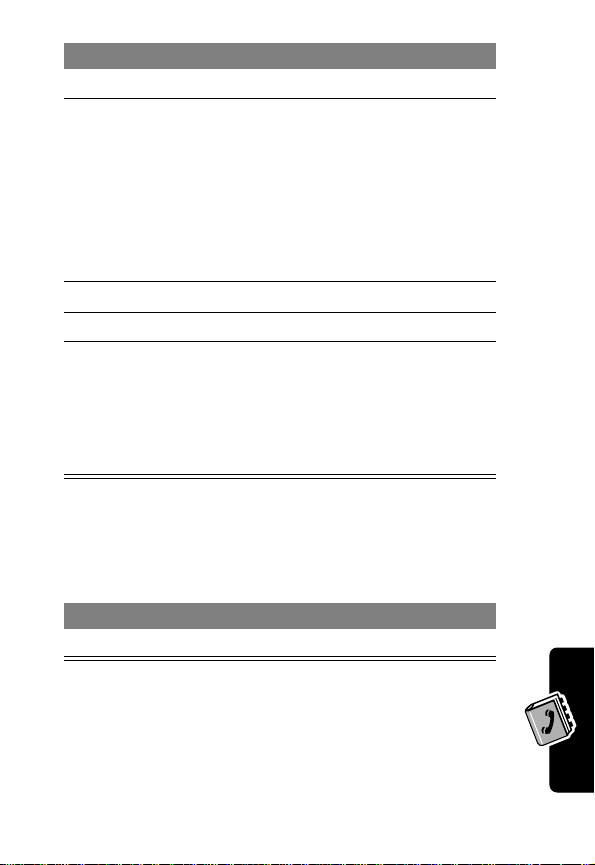
Press To
19
OK
(+) store the speed dial number
20
CHANGE
21
22
23
(+) select
S
SELECT
(+) store the ringer ID alert
SELECT
(+) select
Ringer ID
set a distinctive ringer alert
for the phone number
Your phone uses the alert to
notify you when you receiv e a
call from this phone number.
See page 100.
scroll to the alert you want
MORE
create another entry under
the same
You must use a different
identifier for each number.
if you want to
if you want to
Name
Complete Phonebook Entry
When you are finished entering information for a
phonebook entry:
Press To
DONE
(-) store the entry
Type
Setting Up Your Phonebook
Storing a PIN Code With the Phone Number
You can store a PIN code with the phone number for calls
that require additional digits (for example , to make a calling
87

card call, or to retrieve voicemail or answering machine
messages). Insert one or more of the following characters
in the dialing sequence to ensure that the number dials
and connects properly:
Press To
M
>
Insert Pause
insert a p (pause) character
Your phone dials the
preceding digits, waits for the
call to connect, then sends
the remaining digit(s).
M
>
Insert Wait
insert a w (wait) character
Your phone dials the
preceding digits, waits for the
call to connect, then prompts
you for confirmation before it
sends the remaining digit(s).
M
>
Insert 'n'
insert an n (number)
character
Your phone prompts you for a
number before dialing the
call. The number you enter is
Setting Up Your Phonebook
inserted into the dialing
sequence in place of the
character
n
88
Notes:
• You can enter a maximum of 32 digits for a
phonebook entry stored on the phone. The maximum

number may vary for entries stored on the SIM card.
Each character counts as one digit.
w
• You cannot store numbers that contain a
character on the SIM card.
or n
Recording a Voice Name For a Phonebook Entry
You can record a voice name for a new or existing
phonebook entry. A voice name lets you call the
phonebook entry using voice dial (see page 90).
Tip: Make your recording in a quiet location. Hold the
phone about four inches (10 centimeters) from your mouth,
and speak directly into the phone in a normal tone of voice.
Setting Up Your Phonebook
Find the Feature
Do This To
1 Press
2 Press
3 Press
4 Press
5 Press
6 Press and release
7 Press and release
S
VIEW
(+) view entry details
EDIT
(+) edit the entry
S
RECORD
the voice key and sa y
the entry’s name (in
two seconds)
the voice key and
repeat the name
M
scroll to the entry
scroll to
(+) begin recording
record the voice name
confirm the voice name
>
Phonebook
Voice Name
89

Do This To
DONE
8 Press
(-) store the voice name
Dialing a Phonebook Entry
Use one of the following procedures to call a number (or
send a text message to an email address) stored in your
phonebook.
Phonebook List
Find the Feature
Press To
1 keypad key letter jump to entries that begin
2
S
N
3
Voice Dial
Do This To
Press and release
Setting Up Your Phonebook
90
the voice key and
say the entry’s name
(in two seconds).
To speed dial a phonebook entry, see page 56. To call
an entry with 1-touch dial, see page 57.
M
>
Phonebook
with that letter (optional)
scroll to the entry
make the call
make the call
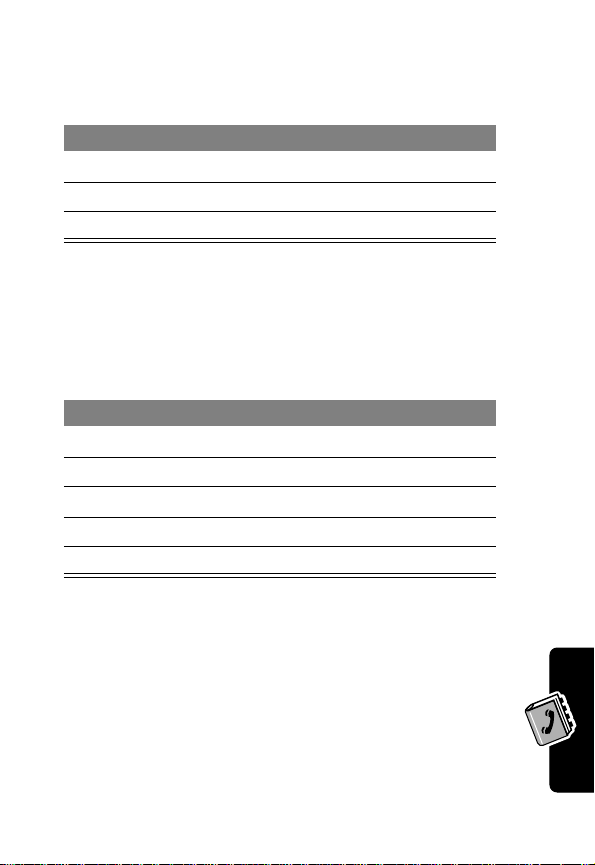
Editing a Phonebook Entry
Find the Feature
Press To
1
S
VIEW
2
3
Edit the entry as described on pages 85-87.
(+) view entry details
EDIT
(+) edit the entry
M
>
Phonebook
scroll to the entry
Deleting a Phonebook Entry
Find the Feature
Press To
1
S
M
2
3 S
4
5
open the
SELECT
(+) select
YES
(-) confirm the deletion
M
>
Phonebook
scroll to the entry
Phonebook Menu
scroll to
Delete
Delete
Sorting the Phonebook List
You can sort your phonebook list by name (the standard),
speed dial number, voice name, or email address.
Setting Up Your Phonebook
Note: The voice name sort is identical to the name
sort, except that the entries with voice name tags
appear first.
91

Find the Feature
M
Press To
1
M
open the
2S
3
SELECT
4S
5
CHANGE
6S
7
SELECT
(+) select
(+) select
(+) select the sort order
scroll to
scroll to
scroll to
Voice Name
>
Phonebook
Phonebook Menu
Setup
Setup
Sort by
Sort by
Name, Speed No.
, or
Email
,
If you select
Speed No., Voice Name
, or
Email
procedure is complete.
Name
If you select
, you must specify whether you want to
view all numbers or just the primary number for each
name:
Press To
8
CHANGE
(+) change view preference
S
9
Setting Up Your Phonebook
10
SELECT
(+) select the view preference
11
DONE
(-) set the view preference
scroll to
All Contacts
Primary Contacts
To set an entry’s primary phone number, see the
following procedure.
92
, the
or

Tip: When the phonebook list displays primary numbers
only, you can scroll to a name and press
other numbers associated with the name.
*
or # to view
Setting the Primary Number for a Phonebook Entry
When you enter multiple phone numbers for the same
name, you can set one as the primary number.
Find the Feature
Press To
1
S
M
2
3 S
4
5 S
6
Depending on how the phonebook list is sorted, the
primary number is listed first, or is the only number that
appears for a phonebook entry. See page 91.
open the
SELECT
(+) select
SELECT
(+) set the primary number
M
>
Phonebook
scroll to the entry
Phonebook Menu
scroll to
scroll to the number you want
to set as the primary number
Set Primary
Set Primary
Copying Entries Between the Phone and SIM Card
Note: These procedures do
entries.
not
delete the original
Setting Up Your Phonebook
93

Copy a Single Entry
Find the Feature
Press To
1
S
M
2
open the
3S
4
SELECT
(+) select
5 keypad keys edit the speed dial number
6
OK
(+) copy the entry to the new
Copy Multiple Entries
Setting Up Your Phonebook
Find the Feature
Press To
1
M
open the
2S
3
SELECT
(+) select
4S
M
>
Phonebook
scroll to the entry
Phonebook Menu
scroll to
Copy Entry
Copy Entry
The phone displays the next
available speed dial number.
Tip: Enter a speed dial
number between 1-1000 to
copy the entry to the phone.
Enter 1001 or higher to copy
the entry to the SIM card.
speed dial location
M
>
Phonebook
Phonebook Menu
scroll to
scroll to
Copy Entries
Copy Entries
From (start)
94

Press To
5
CHANGE
(+) select
From (start)
6 keypad keys enter the low speed dial
number for the range of
entries you want to copy
7
OK
(+) store the number
8
9
S
CHANGE
(+) select
scroll to
From (end)
From (end)
10 keypad keys enter the high speed dial
number for the range of
entries you want to copy
11
OK
(+) store the number
12
13
S
CHANGE
(+) select
scroll to
To (start)
To (start)
14 keypad keys enter the low speed dial
number for the entries’ new
location
Tip: Enter a speed dial
number between 1-1000 to
copy entries to the phone.
Enter 1001 or higher to copy
entries to the SIM card.
15
OK
(+) store the number
16
DONE
(-) copy the entries
Setting Up Your Phonebook
95

Checking Phonebook Capacity
You can see how much memory space remains for storing
phonebook and datebook entries on the phone, and how
many more phonebook entries you can store on the SIM
card.
Find the Feature
Press To
1
M
open the
2S
3
SELECT
(+) select
M
>
Phonebook
Phonebook Menu
scroll to
SIM Capacity
SIM Capacity
Your phone displays the
phone memory meter, or the
number of SIM card
phonebook entries available.
Phone Capacity
Phone Capacity
Synchronizing with TrueSync Software
Setting Up Your Phonebook
with basic features of many popular Personal Information
Management (PIM) software and hardware products.
You can synchronize phonebook entries between
your phone and computer or handheld device with
Starfish TrueSync
accessory product. See the TrueSync user guide
for more information.
Note: TrueSync software is designed to synchronize
®
software, a Motorola
or
or
96

Setting 1-Touch Dial Preference
You can set 1-touch dial to call the entries in your phone
memory phonebook or the SIM card phonebook.
Find the Feature
Press To
1
S
2
CHANGE
(+) select
3
S
SELECT
4
(+) select the list
M
scroll to
scroll to the list you want
>
Settings
>
Other Settings
>
Initial Setup
1-Touch Dial
1-Touch Dial
Setting Up Your Phonebook
97

Customizing Your
Phone Settings
Customizing Menus
You can reorder the items in your phone’s main menu.
Find the Feature
Press To
1
S
GRAB
2
3
Customizing Your Phone Settings
4
(+) grab the menu item
S
INSERT
(+) insert the menu item
M
>
Settings
>
Other Settings
>
Personalize
>
Main Menu
scroll to a menu item
move the item to a new
location in the menu
Setting a Ring Style
Your phone rings or vibrates to notify you of an incoming
call or other event. This ring or vibration is called an
You can select one of five different ring styles:
w
98
= loud ring
y
= vibrate
t
= silent
x
= soft ring
u
= vibrate and ring
alert
.
