Page 1
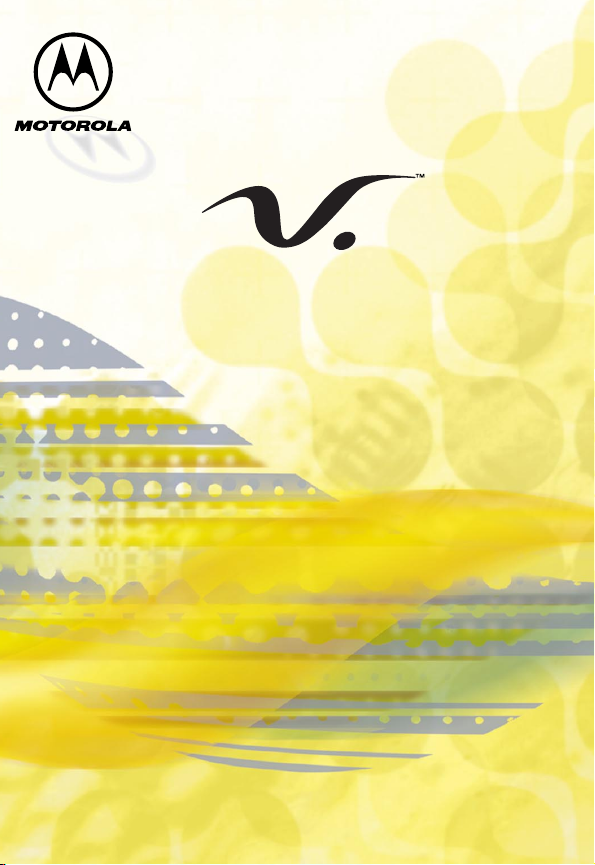
User’s Guide
series
DIGITAL WIRELESS TELEPHONE
Page 2
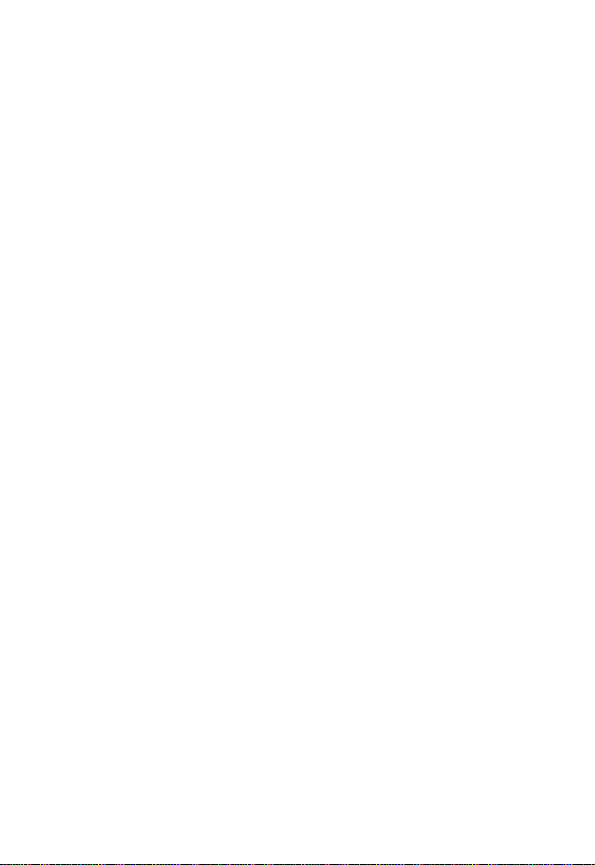
(inside front cover)
Page 3

Welcome
Welcome to the world of
Motorola digital wireless
communications! Motorola
is a global leader in
communications
technology. We are pleased
that you have chosen the
Motorola
wireless phone to keep you
connected with ease.
All Motorola phones are
designed and
manufactured to meet
Motorola’s rigorous
specifications and world-class quality standards. During
development, our testing team took the Motorola
through rigorous durability tests including temperature,
humidity, shock, dust, vibration, and drop tests.
We are confident that you and your callers will find your wireless
phone to be a convenient and reliable way to stay in touch.
Thank you for choosing Motorola
phone!
V
Series 60c
, and enjoy your new
V
V
1
Page 4
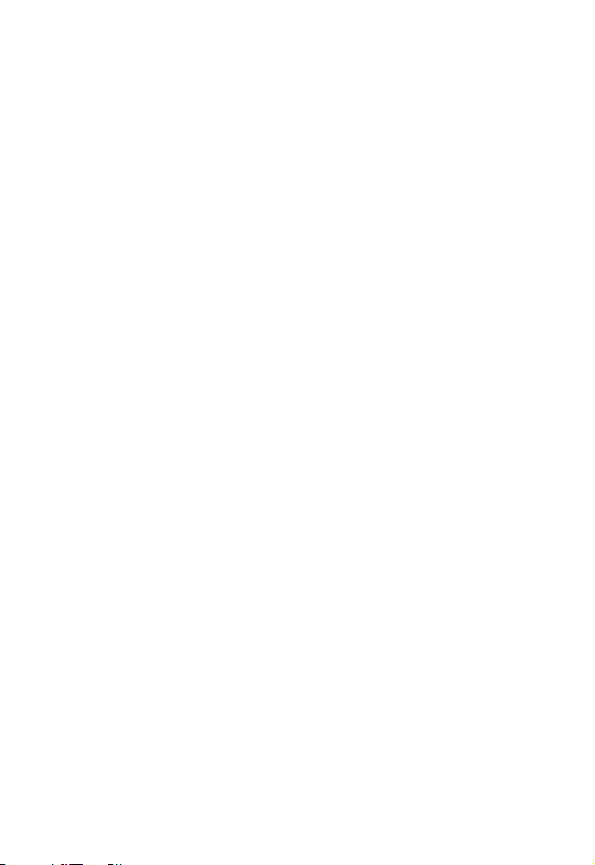
2
Personal Communications Sector
600 North U.S. Highway 45
Libertyville, Illinois 60048
1-800-331-6456 (United States)
1-888-390-6456 (TTY/TDD United States)
1-800-461-4575 (Canada)
www.motorola.com
MOTOROLA, the Stylized M Logo and all other trademarks
indicated as such herein are trademarks of Motorola, Inc. ® Reg.
U.S. Pat. & Tm. Off. TrueSync is a trademark of Starfish, Inc., a
wholly owned independent subsidiary of Motorola, Inc. All other
product or service names are the property of their respective
owners.
© 2001 Motorola, Inc. All rights reserved. Printed in the U.S.A.
Manual number: 6809436A11-O
Cover number: 8988485L07
Page 5
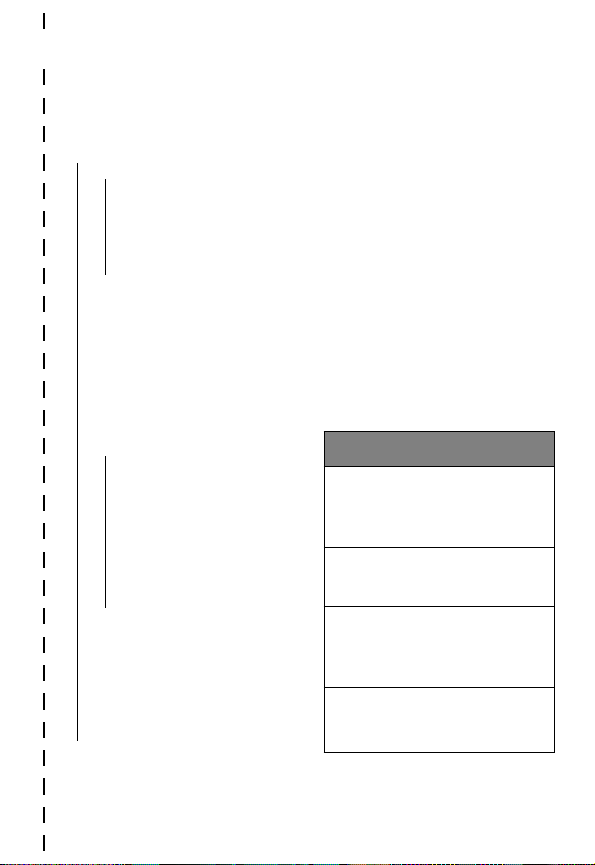
✂
Main Menu
• Recent Calls
• Received Calls
• Dialed Calls
• Notepad
• Call Times
• Phonebook
• Datebook
• Quick Dial
• Radio
• Messages
• Voicemail
• Text Msgs
• Browser Alerts
• Quick Notes
• Outbox
• Drafts
• Shortcuts
• Voice Notes
• Browser
• Settings
(see reverse)
Menu Map
Note:
This is the standard menu
layout. You or your service
provider may have modified the
menu structure or changed
some feature names. Not all
features may be available for all
users. For example, the
feature is displayed only when
the FM radio headset accessory
is plugged into the accessory
connector port on your phone.
Shortcuts
Change display zoom:
Press
M
press and hold
Lock/unlock keypad:
Press
M *
Display my phone
number:
Press
M #
Go to dialed calls list:
Press
N
, then
M
Radio
3
Page 6
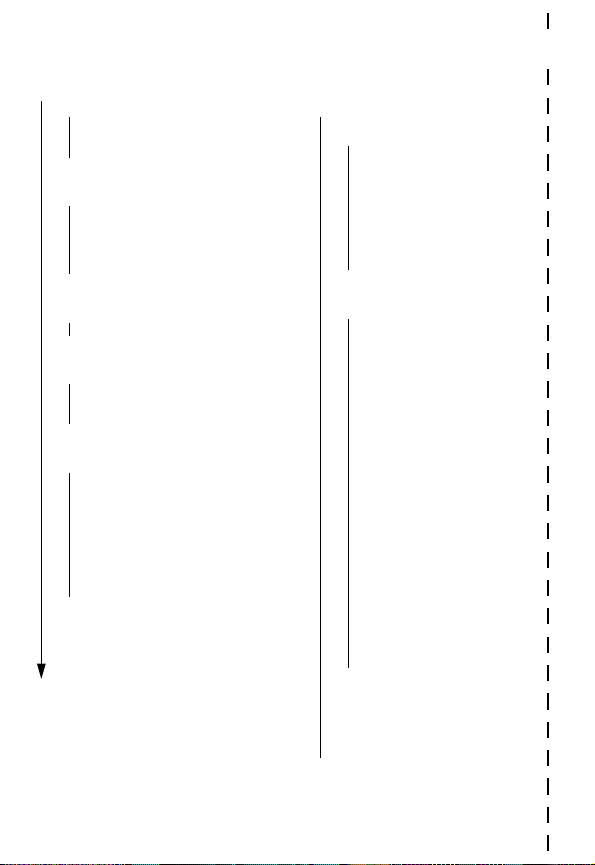
Settings Menu
• Ring/Vibrate
• Alert
Alert
Detail
•
• Phone Status
• My Tel. Number
• Battery Meter
• Other Information
• Connection
• Incoming Call
• In-Call Setup
• In-Call Timer
• Answer Options
• Security
• Phone Lock
• Lock Keypad
• Lock Application
• Restrict Calls
• New Passwords
✂
• Other Settings
• Personalize
• Main Menu
• Keys
• Greeting
• Banner
• Quick Dial
• Initial Setup
• Time and Date
• Auto PIN Dial
• Auto Redial
• Backlight
• Status Light
• Zoom
• Scroll
• Animation
• Language
• Contrast Setting
• DTMF
• Master Reset
• Master Clear
• Network
• Car Settings
• Headset
4
Page 7

Phone Diagram
Display
Headset Jack
Insert headset
accessory for
hands-free use.
Left Soft Key
Perform functions
identified by left
display prompt.
Volume Keys
Adjust earpiece
and ringer volume.
End Key
End phone calls,
exit menu system.
Smart Key
Select menu items,
send and end calls.
Power Key
Earpiece
Accessory
Connector Port
Insert charger and
phone accessories.
Menu Key
Status Light
See incoming call
and service status.
Right Soft Key
Perform functions
identified by right
display prompt.
Voice Key
Record voice notes,
phonebook and
shortcut names.
Send Key
Send and answer
calls, view recent
dialed calls list.
Scroll Key
Move through
menus and lists.
Microphone
5
Page 8
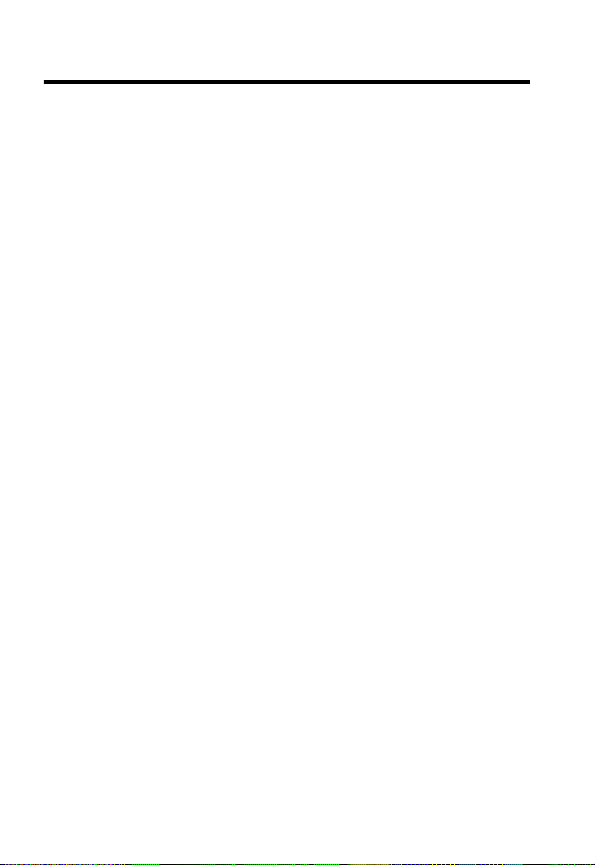
Contents
Menu Map. . . . . . . . . . . . . . . . . . . . . . . . . . . . . . . . . . . . . . 3
Phone Diagram. . . . . . . . . . . . . . . . . . . . . . . . . . . . . . . . . . 5
About This Guide . . . . . . . . . . . . . . . . . . . . . . . . . . . . . . . 11
Safety and General Information . . . . . . . . . . . . . . . . . . 13
Getting Started . . . . . . . . . . . . . . . . . . . . . . . . . . . . . . . . 21
What’s in the Box? . . . . . . . . . . . . . . . . . . . . . . . . . . . . . 21
Installing the Battery . . . . . . . . . . . . . . . . . . . . . . . . . . . . 22
Charging the Battery . . . . . . . . . . . . . . . . . . . . . . . . . . . . 24
Turning Your Phone On . . . . . . . . . . . . . . . . . . . . . . . . . . 25
Sending a Call . . . . . . . . . . . . . . . . . . . . . . . . . . . . . . . . . 26
Ending a Call . . . . . . . . . . . . . . . . . . . . . . . . . . . . . . . . . . 27
Receiving a Call . . . . . . . . . . . . . . . . . . . . . . . . . . . . . . . . 27
Displaying Your Phone Number . . . . . . . . . . . . . . . . . . . . 27
About Your Phone . . . . . . . . . . . . . . . . . . . . . . . . . . . . . . 28
Display . . . . . . . . . . . . . . . . . . . . . . . . . . . . . . . . . . . . . . 28
Changing the Zoom Setting . . . . . . . . . . . . . . . . . . . . . . . 31
Status Light . . . . . . . . . . . . . . . . . . . . . . . . . . . . . . . . . . . 31
Volume Keys . . . . . . . . . . . . . . . . . . . . . . . . . . . . . . . . . . 32
Smart Key . . . . . . . . . . . . . . . . . . . . . . . . . . . . . . . . . . . . 33
External Display . . . . . . . . . . . . . . . . . . . . . . . . . . . . . . . . 34
Battery Use . . . . . . . . . . . . . . . . . . . . . . . . . . . . . . . . . . . 35
Sending and Receiving Calls. . . . . . . . . . . . . . . . . . . . . . 37
Redialing a Number . . . . . . . . . . . . . . . . . . . . . . . . . . . . . 37
Using Automatic Redial . . . . . . . . . . . . . . . . . . . . . . . . . . 37
Caller ID . . . . . . . . . . . . . . . . . . . . . . . . . . . . . . . . . . . . . 38
Returning an Unanswered Call . . . . . . . . . . . . . . . . . . . . 38
Dialing an Emergency Number When the Phone is Locked 39
6
Page 9
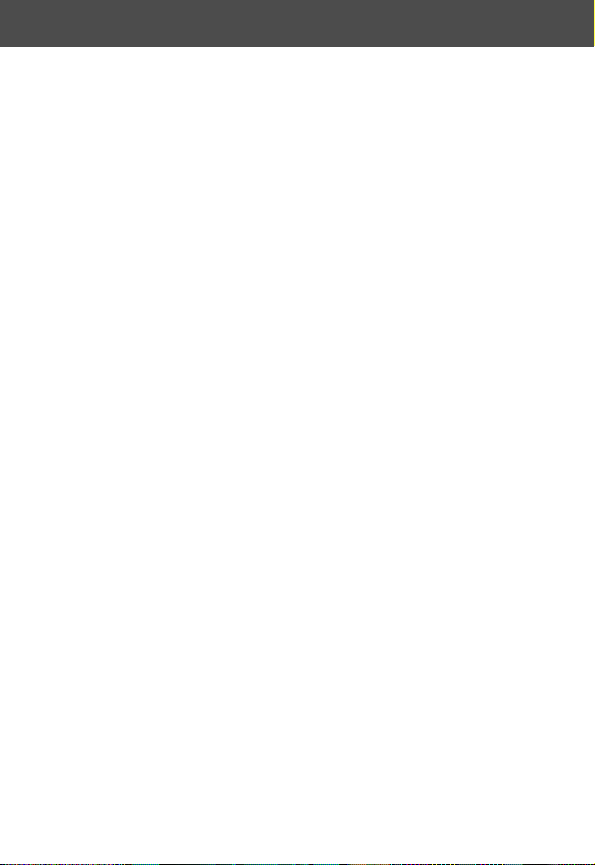
Contents
Entering Numbers in the Notepad . . . . . . . . . . . . . . . . . . 40
Terminating an Incoming Call . . . . . . . . . . . . . . . . . . . . . . 40
Dialing With Speed Dial . . . . . . . . . . . . . . . . . . . . . . . . . . 41
Dialing With One-Touch Dial . . . . . . . . . . . . . . . . . . . . . . 42
Dialing a Number In a Text Message . . . . . . . . . . . . . . . . 43
Additional Dialing Features . . . . . . . . . . . . . . . . . . . . . . . 44
Using Features While On a Call. . . . . . . . . . . . . . . . . . . . 46
Using Call Waiting . . . . . . . . . . . . . . . . . . . . . . . . . . . . . . 46
Making a Three-Way Call . . . . . . . . . . . . . . . . . . . . . . . . . 47
Additional On-Call Features . . . . . . . . . . . . . . . . . . . . . . . 48
Using the Menu . . . . . . . . . . . . . . . . . . . . . . . . . . . . . . . . 49
Navigating to a Feature . . . . . . . . . . . . . . . . . . . . . . . . . . 49
Selecting a Feature Option . . . . . . . . . . . . . . . . . . . . . . . . 50
Entering Feature Information . . . . . . . . . . . . . . . . . . . . . . 51
Entering Text . . . . . . . . . . . . . . . . . . . . . . . . . . . . . . . . . . 54
Menu Feature Descriptions. . . . . . . . . . . . . . . . . . . . . . . 61
Recent Calls . . . . . . . . . . . . . . . . . . . . . . . . . . . . . . . . . . . 71
Viewing the Received Calls or Dialed Calls List . . . . . . . . . 71
Using the Notepad . . . . . . . . . . . . . . . . . . . . . . . . . . . . . 74
Call Times . . . . . . . . . . . . . . . . . . . . . . . . . . . . . . . . . . . . 75
Viewing and Resetting Call Times . . . . . . . . . . . . . . . . . . . 76
Phonebook . . . . . . . . . . . . . . . . . . . . . . . . . . . . . . . . . . . . 77
Fields in a Phonebook Entry Form . . . . . . . . . . . . . . . . . . . 77
Storing a Phonebook Entry . . . . . . . . . . . . . . . . . . . . . . . . 78
Recording a Voice Name For a Phonebook Entry . . . . . . . . 80
Dialing a Phonebook Entry . . . . . . . . . . . . . . . . . . . . . . . . 82
Editing a Phonebook Entry . . . . . . . . . . . . . . . . . . . . . . . . 83
Deleting a Phonebook Entry . . . . . . . . . . . . . . . . . . . . . . . 83
Checking Phonebook Capacity . . . . . . . . . . . . . . . . . . . . . 84
7
Page 10
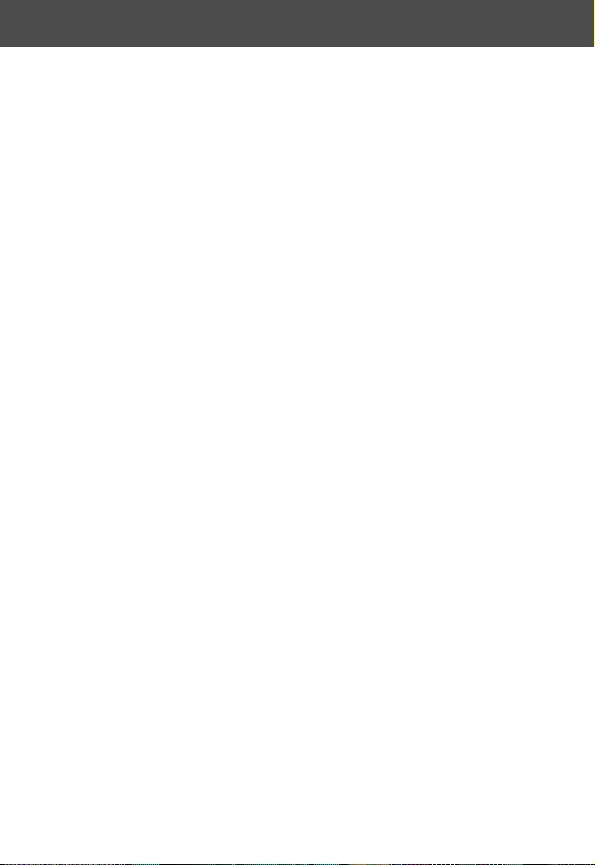
Contents
Synchronizing with TrueSync Software . . . . . . . . . . . . . . . 84
Setting Up the Phonebook . . . . . . . . . . . . . . . . . . . . . . . . 85
Datebook . . . . . . . . . . . . . . . . . . . . . . . . . . . . . . . . . . . . . 86
Week View . . . . . . . . . . . . . . . . . . . . . . . . . . . . . . . . . . . 86
Day View . . . . . . . . . . . . . . . . . . . . . . . . . . . . . . . . . . . . . 87
Event View . . . . . . . . . . . . . . . . . . . . . . . . . . . . . . . . . . . 87
Storing a New Event . . . . . . . . . . . . . . . . . . . . . . . . . . . . 88
Changing Event Information . . . . . . . . . . . . . . . . . . . . . . 89
Copying an Event . . . . . . . . . . . . . . . . . . . . . . . . . . . . . . 90
Deleting an Event . . . . . . . . . . . . . . . . . . . . . . . . . . . . . . 91
Radio . . . . . . . . . . . . . . . . . . . . . . . . . . . . . . . . . . . . . . . . . 92
Turning the Radio On and Off . . . . . . . . . . . . . . . . . . . . . 92
Tuning a Station . . . . . . . . . . . . . . . . . . . . . . . . . . . . . . . 92
Storing a Preset . . . . . . . . . . . . . . . . . . . . . . . . . . . . . . . . 93
Selecting a Preset . . . . . . . . . . . . . . . . . . . . . . . . . . . . . . 93
Sending and Receiving Calls With the Radio On . . . . . . . . 93
Messages—Voicemail . . . . . . . . . . . . . . . . . . . . . . . . . . . 94
Storing Your Voicemail Number . . . . . . . . . . . . . . . . . . . . 94
Receiving a New Voicemail Message . . . . . . . . . . . . . . . . 94
Listening to a Voicemail Message . . . . . . . . . . . . . . . . . . . 95
Messages—Text. . . . . . . . . . . . . . . . . . . . . . . . . . . . . . . . 96
Setting Up the Text Message Inbox . . . . . . . . . . . . . . . . . 96
Receiving a New Text Message . . . . . . . . . . . . . . . . . . . . 97
Reading, Locking, or Deleting a Text Message . . . . . . . . . 98
Sending a New Text Message . . . . . . . . . . . . . . . . . . . . . 100
Viewing the Status of Sent Text Messages . . . . . . . . . . . 101
Shortcuts. . . . . . . . . . . . . . . . . . . . . . . . . . . . . . . . . . . . . 102
Standard Shortcuts . . . . . . . . . . . . . . . . . . . . . . . . . . . . 102
User-Settable Shortcuts . . . . . . . . . . . . . . . . . . . . . . . . . 102
8
Page 11
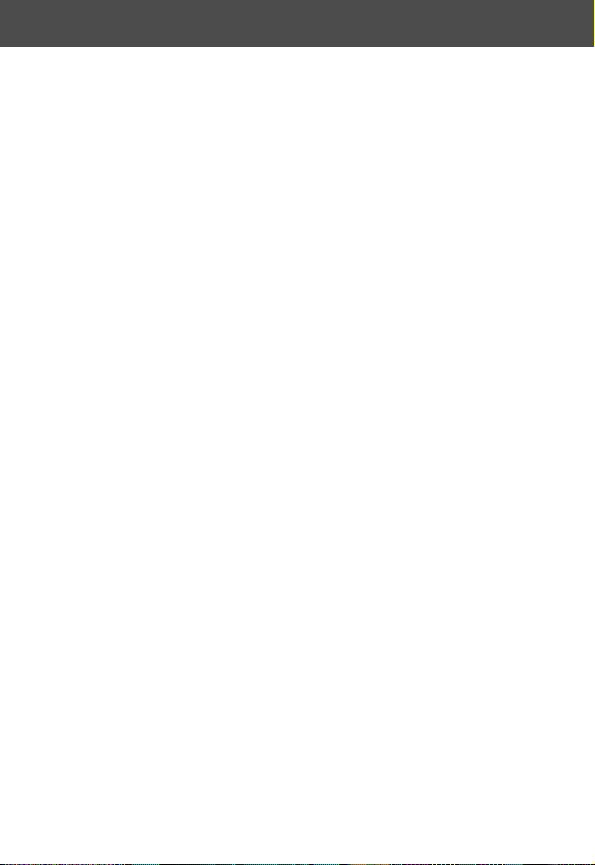
Contents
Creating a Shortcut . . . . . . . . . . . . . . . . . . . . . . . . . . . . 103
Using Shortcuts . . . . . . . . . . . . . . . . . . . . . . . . . . . . . . . 105
Voice Notes. . . . . . . . . . . . . . . . . . . . . . . . . . . . . . . . . . . 107
Recording a Voice Note . . . . . . . . . . . . . . . . . . . . . . . . . 107
Viewing the Voice Notes List . . . . . . . . . . . . . . . . . . . . . 109
Playing a Voice Note . . . . . . . . . . . . . . . . . . . . . . . . . . . 109
Locking and Unlocking a Voice Note . . . . . . . . . . . . . . . 112
Deleting a Voice Note . . . . . . . . . . . . . . . . . . . . . . . . . . 113
Micro-Browser . . . . . . . . . . . . . . . . . . . . . . . . . . . . . . . . 114
Starting a Micro-Browser Session . . . . . . . . . . . . . . . . . . 114
Interacting With Web Pages . . . . . . . . . . . . . . . . . . . . . . 115
Adjusting Your Settings . . . . . . . . . . . . . . . . . . . . . . . . . 116
Ring/Vibrate . . . . . . . . . . . . . . . . . . . . . . . . . . . . . . . . . 116
Reminders . . . . . . . . . . . . . . . . . . . . . . . . . . . . . . . . . . . 118
Reordering Menu Items . . . . . . . . . . . . . . . . . . . . . . . . . 118
Customizing a Soft Key Function . . . . . . . . . . . . . . . . . . 119
Hands-Free Use . . . . . . . . . . . . . . . . . . . . . . . . . . . . . . . 120
Data and Fax Calls . . . . . . . . . . . . . . . . . . . . . . . . . . . . . 123
Connecting Your Phone to an External Device . . . . . . . . . 123
Sending a Data or Fax Call . . . . . . . . . . . . . . . . . . . . . . . 125
Receiving a Data or Fax Call . . . . . . . . . . . . . . . . . . . . . . 126
Security . . . . . . . . . . . . . . . . . . . . . . . . . . . . . . . . . . . . . . 130
Assigning a New Code or Password . . . . . . . . . . . . . . . . 130
If You Forget a Code or Password . . . . . . . . . . . . . . . . . . 131
Locking and Unlocking Your Phone . . . . . . . . . . . . . . . . 132
Locking and Unlocking Your Keypad . . . . . . . . . . . . . . . . 134
Restricting Calls . . . . . . . . . . . . . . . . . . . . . . . . . . . . . . . 134
9
Page 12
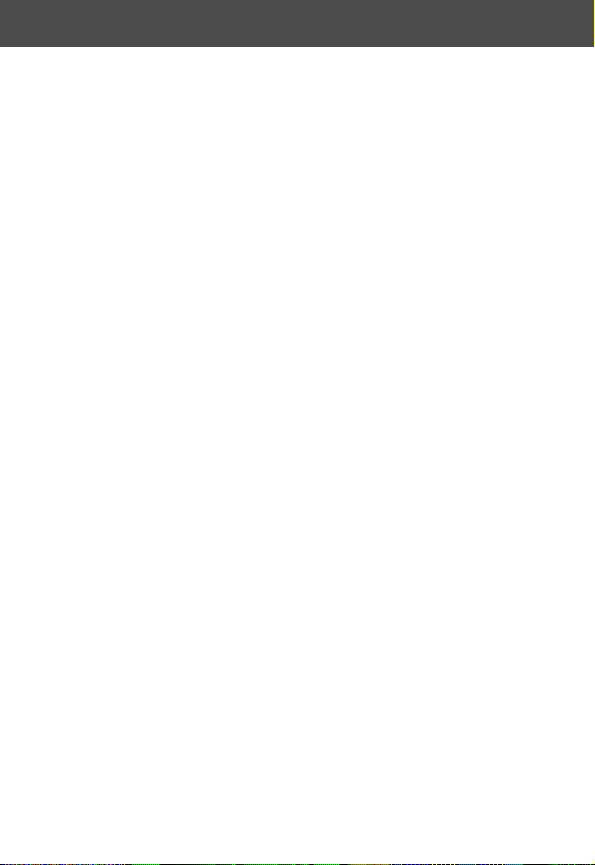
Contents
Troubleshooting . . . . . . . . . . . . . . . . . . . . . . . . . . . . . . . 136
Programming Instructions . . . . . . . . . . . . . . . . . . . . . . 144
Specific Absorption Rate Data . . . . . . . . . . . . . . . . . . . 146
FDA Update. . . . . . . . . . . . . . . . . . . . . . . . . . . . . . . . . . . 148
Warranty . . . . . . . . . . . . . . . . . . . . . . . . . . . . . . . . . . . . . 157
Patent Information . . . . . . . . . . . . . . . . . . . . . . . . . . . . 165
Export Law Assurances . . . . . . . . . . . . . . . . . . . . . . . . . 171
Index . . . . . . . . . . . . . . . . . . . . . . . . . . . . . . . . . . . . . . . . 172
10
Page 13
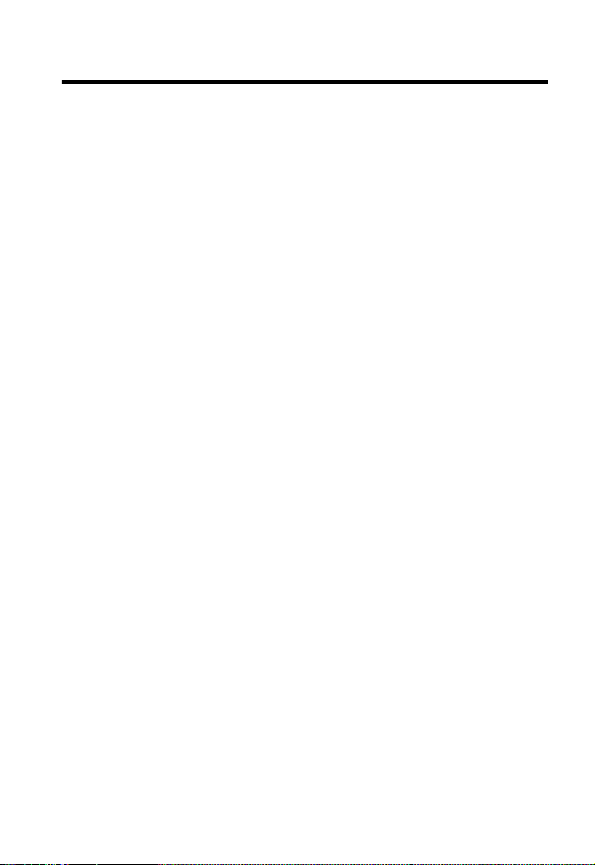
About This Guide
Using Your Phone’s Features
This user guide introduces you to the many features in your
Motorola V phone. A reference guide for your phone is also
available that explains the phone’s features in more detail. To
obtain a copy of the reference guide or another copy of this user
guide, see the Motorola Web site at:
http://motorola.com/consumer/manuals
or contact the Motorola Customer Call Center at
1-800-331-6456.
Navigating To a Menu Feature
You can access many of your phone’s features through the menu
system. This guide shows you how to navigate to a specific menu
feature as follows:
Find the Feature
The > symbol means that you should scroll to and select the
feature. This example shows that you must press M, scroll to
and select Recent Calls, then scroll to and select Dialed Calls
to view the dialed calls list.
M > Recent Calls
> Dialed Calls
11
Page 14
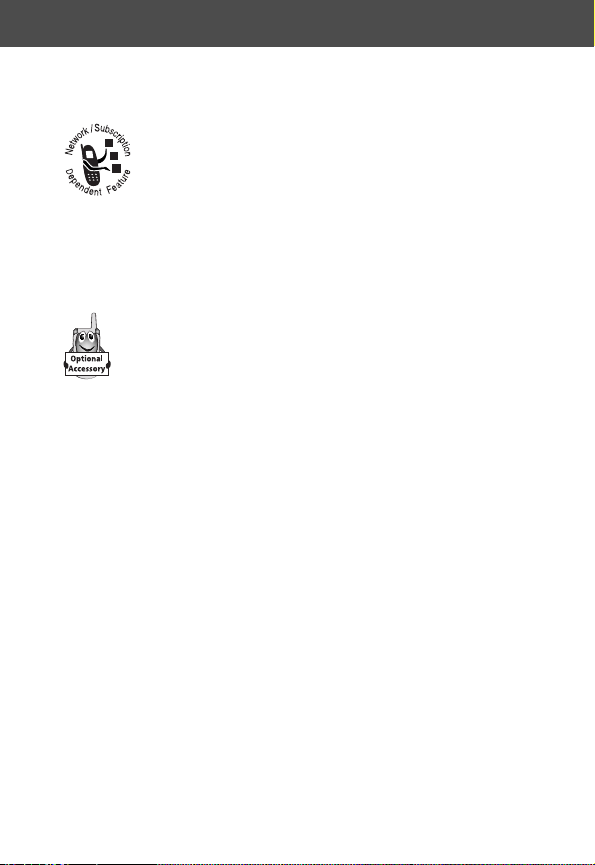
About This Guide
Optional Features
Features marked with this label are optional network
and/or subscription-dependent features. These
features may not be offered by all service providers in
all geographical areas. Contact your service provider
for information about availability.
Optional Accessories
Features marked with this label require the use of an
optional Motorola Original™ accessory.
12
Page 15
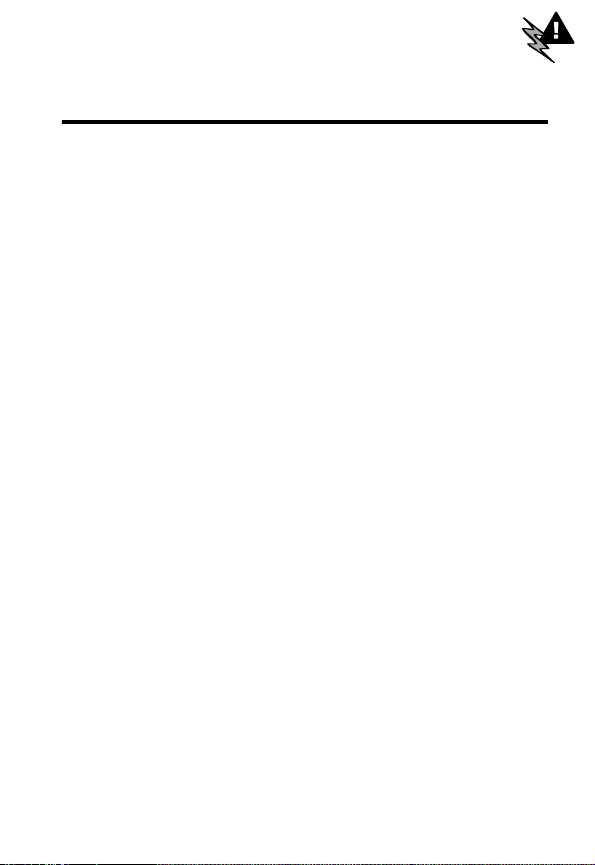
Safety and General Information
IMPORTANT INFORMATION ON SAFE AND EFFICIENT
OPERATION. READ THIS INFORMATION BEFORE USING YOUR
PHONE.
RF Operational Characteristics
Your phone contains a transmitter and a receiver. When it is ON,
it receives and transmits radio frequency (RF) energy. The phone
operates in the frequency range of 824 MHz to 849 MHz in
analog and digital mode and 1851.25 MHz to 1908.75 MHz in
digital mode.
When you communicate with your phone, the system handling
your call controls the power levels at which your phone
transmits. The output power level typically may vary over a range
from 0.05 watts to 0.54 watts in analog mode and 0.0 watts to
0.28 watts in digital mode.
Exposure To Radio Frequency Energy
Your Motorola phone is designed to comply with the following
national and international standards and guidelines regarding
exposure of human beings to radio frequency electromagnetic
energy (EME):
• United States Federal Communications Commission, Code
of Regulations; 47 CFR part 2 sub-part J
13
Page 16
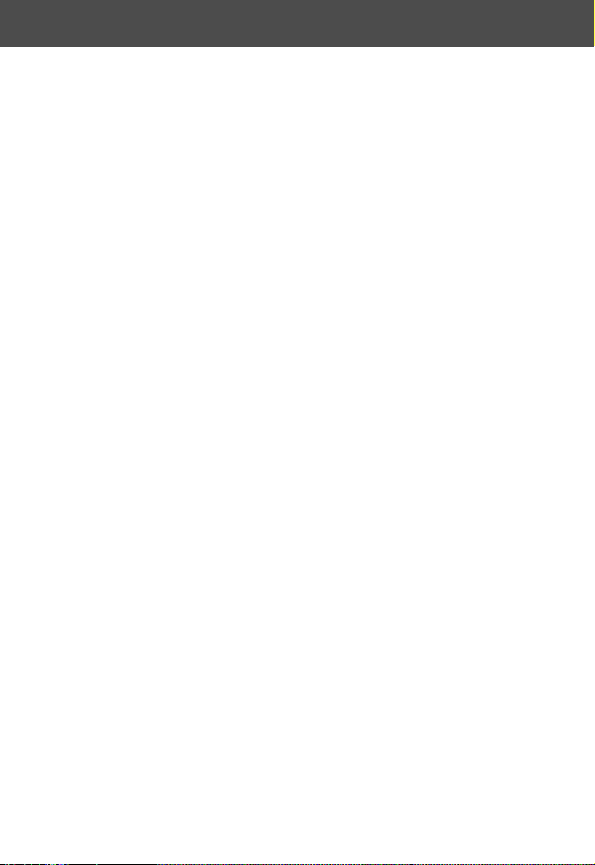
Safety and General Information
• American National Standards Institute (ANSI) / Institute of
Electrical and Electronic Engineers (IEEE) C95. 1-1992
• Institute of Electrical and Electronic Engineers (IEEE) C95.11999 Edition
• National Council on Radiation Protection and
Measurements (NCRP) of the United States, Report 86,
1986
• International Commission on Non-Ionizing Radiation
Protection (ICNIRP) 1998
• National Radiological Protection Board of the United
Kingdom 1995
• Ministry of Health (Canada) Safety Code 6. Limits of Human
Exposure to Radiofrequency Electromagnetic Fields in the
Frequency Range from 3 kHz to 300 GHz, 1999
• Australian Communications Authority
Radiocommunications (Electromagnetic Radiation-Human
Exposure) Standard 1999
To assure optimal phone performance and make sure human
exposure to radio frequency electromagnetic energy is within the
guidelines set forth in the above standards, always adhere to the
following procedures:
14
Page 17
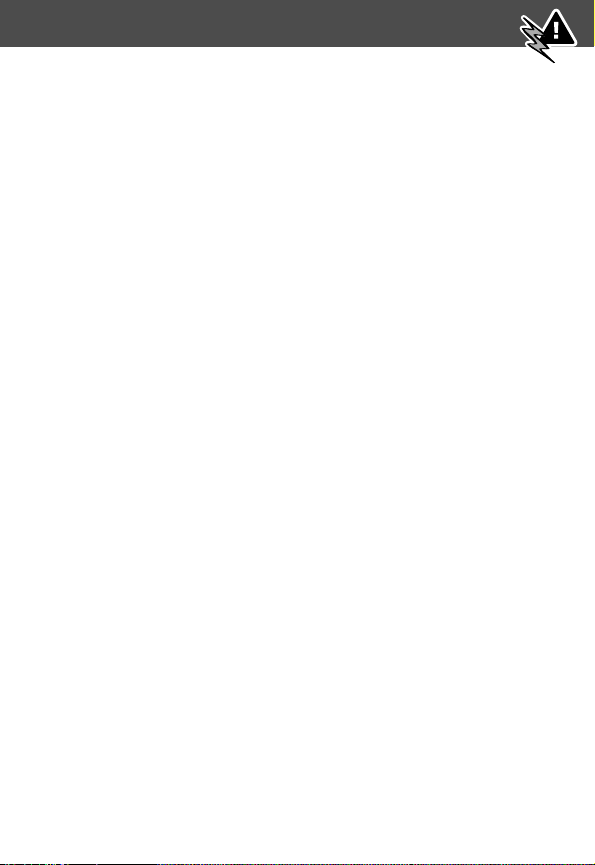
Safety and General Information
Portable Phone Operation and EME
Exposure
Antenna Care
Use only the supplied or an approved replacement
antenna. Unauthorized antennas, modifications, or
attachments could damage the phone and may violate FCC
regulations.
Do NOT hold the antenna when the phone is in use.
Holding the antenna affects call quality and may cause the
phone to operate at a higher power level than needed.
Phone Operation
When placing or receiving a phone call, hold your phone as you
would a wireline telephone. Speak directly into the
microphone.
Body-Worn Operation
To maintain compliance with FCC RF exposure guidelines, if you
wear a phone on your body when transmitting, always place the
phone in a Motorola-supplied or approved clip, holder,
holster, case, or body harness. Use of
non-Motorola-approved accessories may exceed FCC RF
exposure guidelines. If you do not use a body-worn
accessory, and are not holding the phone in the normal
use position at the ear, ensure the antenna is at least
one inch (2.5 centimeters) from your body when
transmitting.
15
Page 18
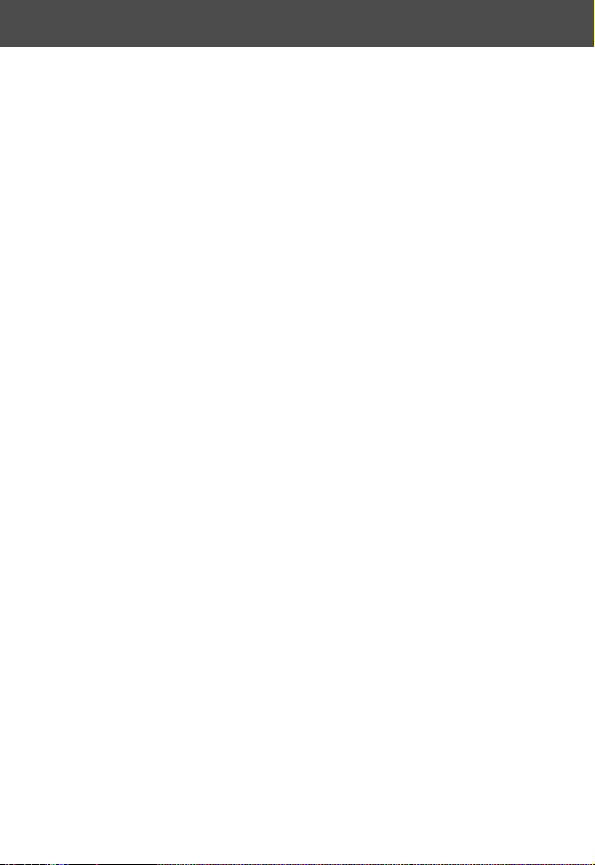
Safety and General Information
Data Operation
When using any data feature of the phone, with or without an
accessory cable, position the phone antenna at least one
inch (2.5 centimeters) from your body.
Approved Accessories
For a list of approved Motorola accessories, visit our website at
www.motorola.com.
Electromagnetic Interference/
Compatibility
Note: Nearly every electronic device is susceptible to
electromagnetic interference (EMI) if inadequately shielded,
designed, or otherwise configured for electromagnetic
compatibility.
Facilities
To avoid electromagnetic interference and/or compatibility
conflicts, turn off your phone in any facility where posted notices
instruct you to do so. Hospitals or health care facilities may be
using equipment that is sensitive to external RF energy.
Aircraft
When instructed to do so, turn off your phone when on board an
aircraft. Any use of a phone must be in accordance with
applicable regulations per airline crew instructions.
16
Page 19
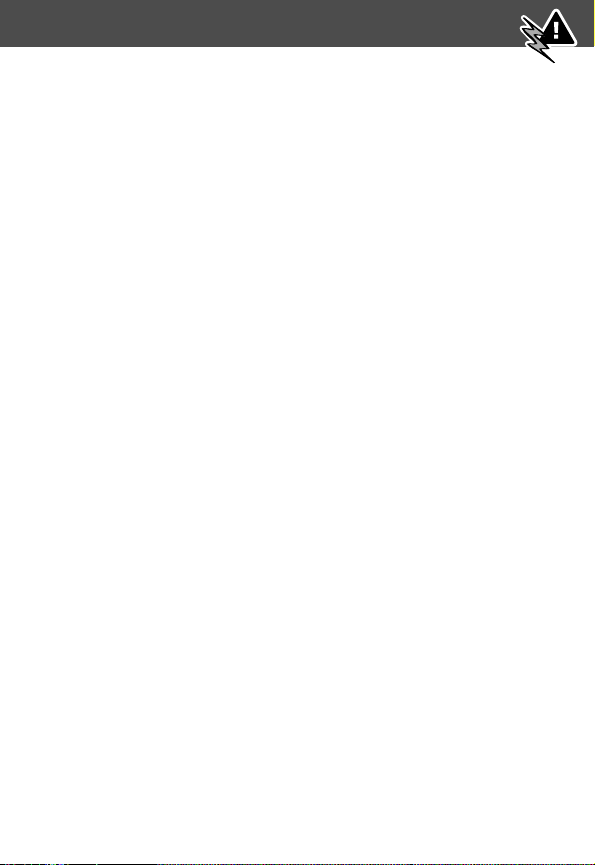
Safety and General Information
Medical Devices
Pacemakers
The Health Industry Manufacturers Association recommends that
a minimum separation of 6 inches (15 centimeters) be
maintained between a handheld wireless phone and a
pacemaker. These recommendations are consistent with the
independent research by, and recommendations of, Wireless
Technology Research.
Persons with pacemakers should:
• ALWAYS keep the phone more than six inches
(15 centimeters) from your pacemaker when the phone is
turned ON.
• NOT carry the phone in the breast pocket.
• use the ear opposite the pacemaker to minimize the
potential for interference.
• turn OFF the phone immediately if you have any reason to
suspect that interference is taking place.
Hearing Aids
Some digital wireless phones may interfere with some hearing
aids. In the event of such interference, you may want to consult
your hearing aid manufacturer to discuss alternatives.
17
Page 20
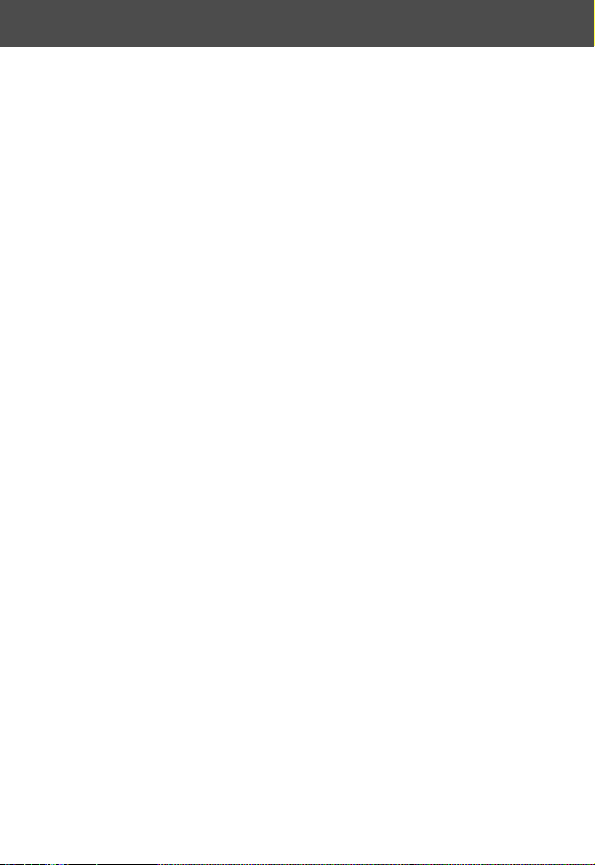
Safety and General Information
Other Medical Devices
If you use any other personal medical device, consult the
manufacturer of your device to determine if it is adequately
shielded from RF energy. Your physician may be able to assist
you in obtaining this information.
Safety and General
Use While Driving
Check the laws and regulations on the use of phones in the area
where you drive. Always obey them.
When using your phone while driving, please:
• give full attention to driving and to the road.
• use hands-free operation, if available.
• pull off the road and park before making or answering a
call if driving conditions so require.
Operational Warnings
For Vehicles With an Air Bag
Do not place a portable phone in the area over an air bag or in
the air bag deployment area. Air bags inflate with great force. If
a portable phone is placed in the air bag deployment area and
the air bag inflates, the phone may be propelled with great force
and cause serious injury to occupants of the vehicle.
18
Page 21
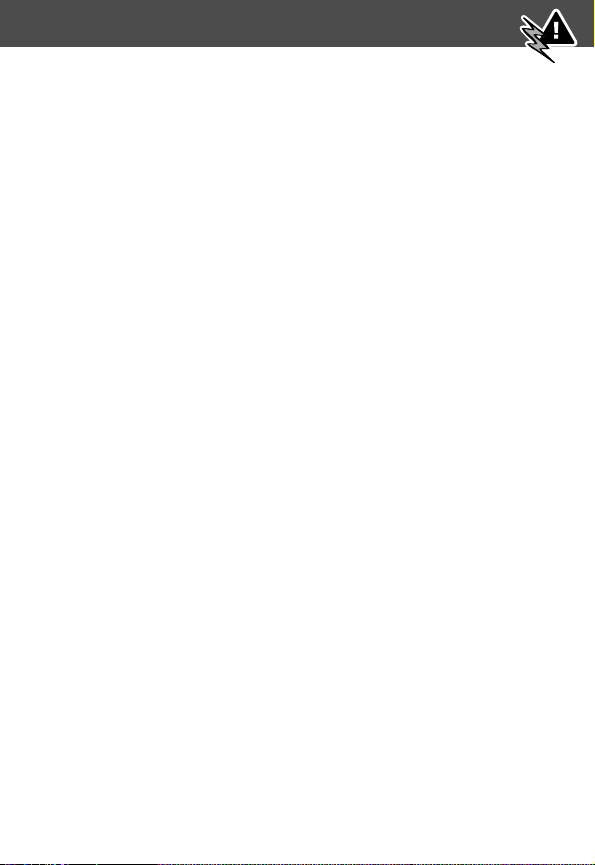
Safety and General Information
Potentially Explosive Atmospheres
Turn off your phone prior to entering any area with a potentially
explosive atmosphere, unless the phone is a model specifically
identified as being “Intrinsically Safe” for use in such areas (for
example, Factory Mutual, CSA, or UL Approved). Do not remove,
install, or charge batteries in such areas. Sparks in a potentially
explosive atmosphere can cause an explosion or fire resulting in
bodily injury or even death.
Note: The areas with potentially explosive atmospheres referred
to above include fueling areas such as below decks on boats,
fuel or chemical transfer or storage facilities, areas where the air
contains chemicals or particles such as grain, dust, or metal
powders, and any other area where you would normally be
advised to turn off your vehicle engine. Areas with potentially
explosive atmospheres are often but not always posted.
Blasting Caps and Areas
To avoid possible interference with blasting operations, turn OFF
your phone when you are near electrical blasting caps, in a
blasting area, or in areas posted: “Turn off two-way radio.” Obey
all signs and instructions.
19
Page 22
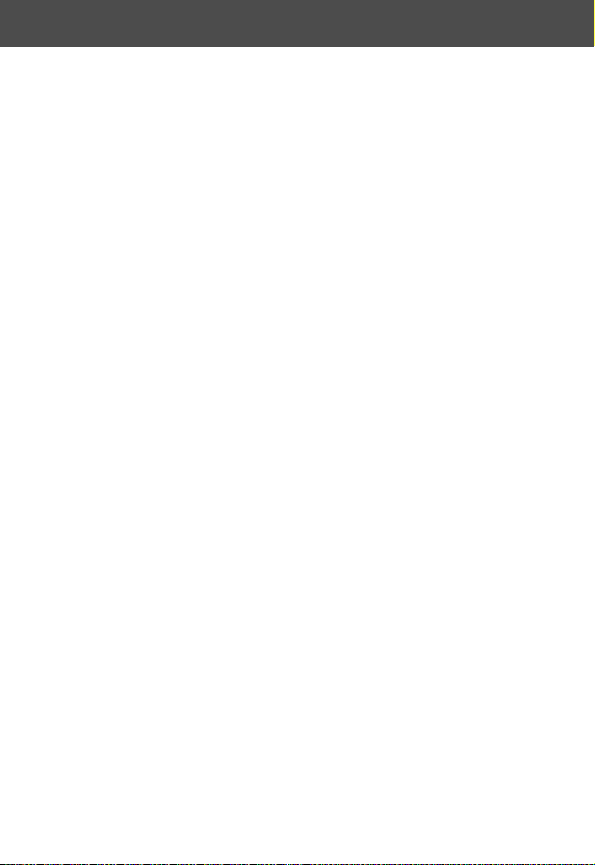
Safety and General Information
Operational Cautions
Antennas
Do not use any portable phone that has a damaged
antenna. If a damaged antenna comes into contact with your
skin, a minor burn can result.
Batteries
All batteries can cause property damage and/or bodily injury
such as burns if a conductive material such as jewelry, keys, or
beaded chains touches exposed terminals. The conductive
material may complete an electrical circuit (short circuit) and
become quite hot. Exercise care in handling any charged battery,
particularly when placing it inside a pocket, purse, or other
container with metal objects.
GEN011001
20
Page 23

Getting Started
What’s in the Box?
Your digital wireless phone typically comes equipped with a
battery and a charger. Other accessory options can customize
your phone for maximum performance and portability. The
following illustrations show a sample of the package contents.
Note: Your phone and accessories may not look exactly as
pictured.
Battery
Motorola
Telephone
Holster
21
Page 24
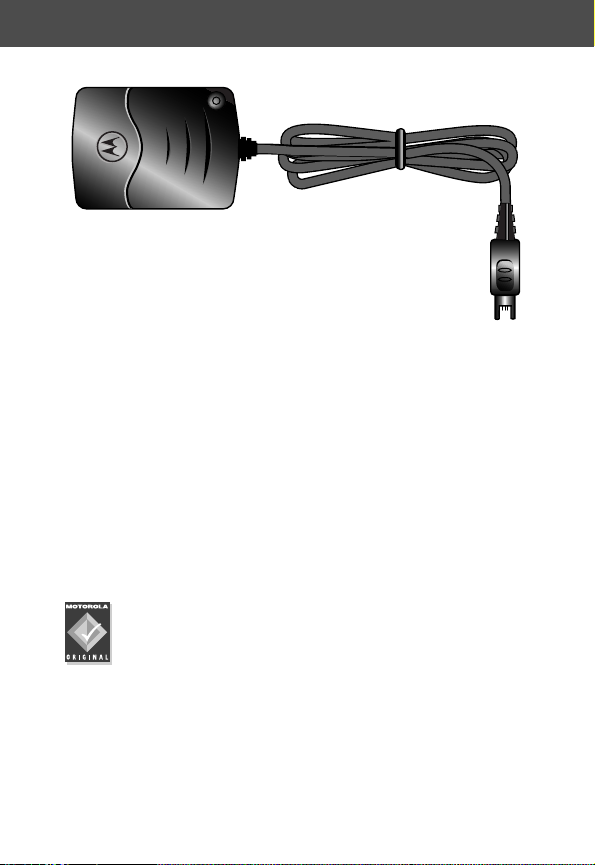
Getting Started
Travel
Charger
To purchase Motorola Original™ accessories, please phone
1-800-331-6456 in the United States or 1-800-461-4575 in
Canada.
Installing the Battery
Before you can use your phone, you need to install and charge
the battery.
Your phone is designed to be used only with Motorola
Original batteries and accessories. We recommend that
you store batteries in their protective cases when not
in use.
22
Page 25
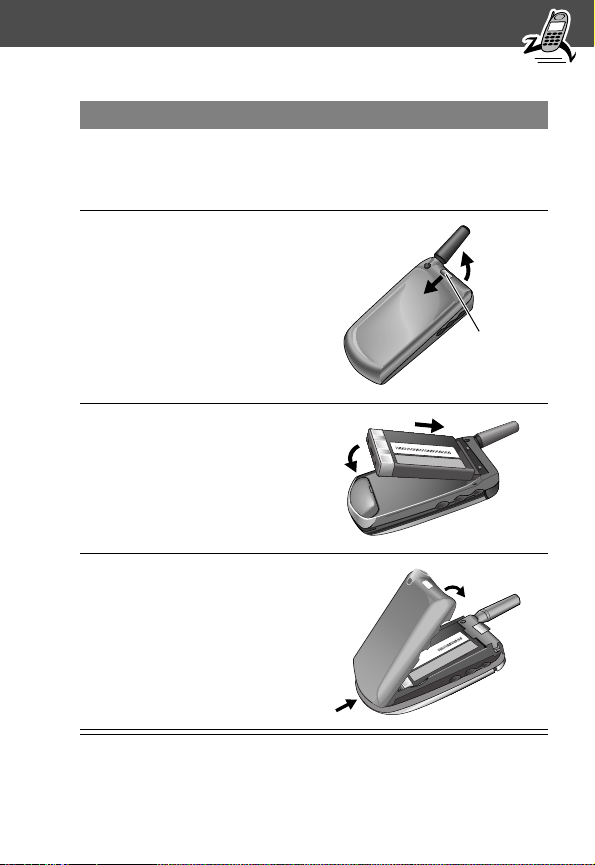
Getting Started
Do This
1
Remove the battery from
its protective clear plastic
case.
2
If the phone’s battery door
is already in place, push
down the battery door
release latch and lift the
battery door off of the
phone.
3
Insert the battery, printed
arrows first, into the
battery compartment and
push down.
4
Insert the ridge at the
bottom of the battery door
into the base of the
phone, then push the door
down and snap it into
place.
Release
latch
23
Page 26
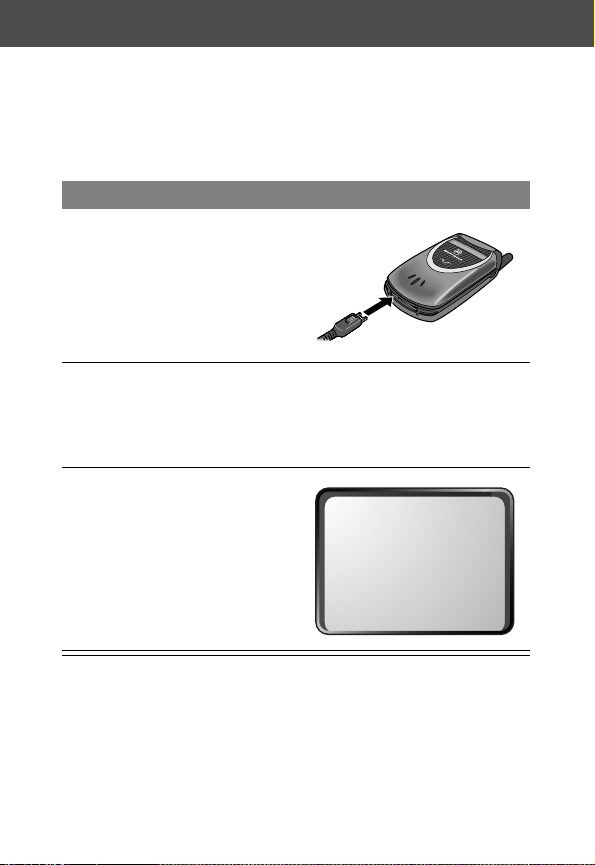
Getting Started
Charging the Battery
Before you can use your phone, you need to install and charge
the battery.
Do This
1
Plug the travel charger
into your phone with the
release tab facing up.
2
Plug the other end of the
travel charger into the
appropriate electrical
outlet.
3
When your phone
indicates that the battery
is fully charged, press the
release tab and remove
the travel charger.
5E
Charge Complete
PH BOOK MESSAGE
M
Tip: When your phone is turned on, the battery level indicator in
the upper right corner of the phone display shows the amount of
charge left in your battery. (See the “Battery Level Indicator”
item on page 30.)
24
Page 27
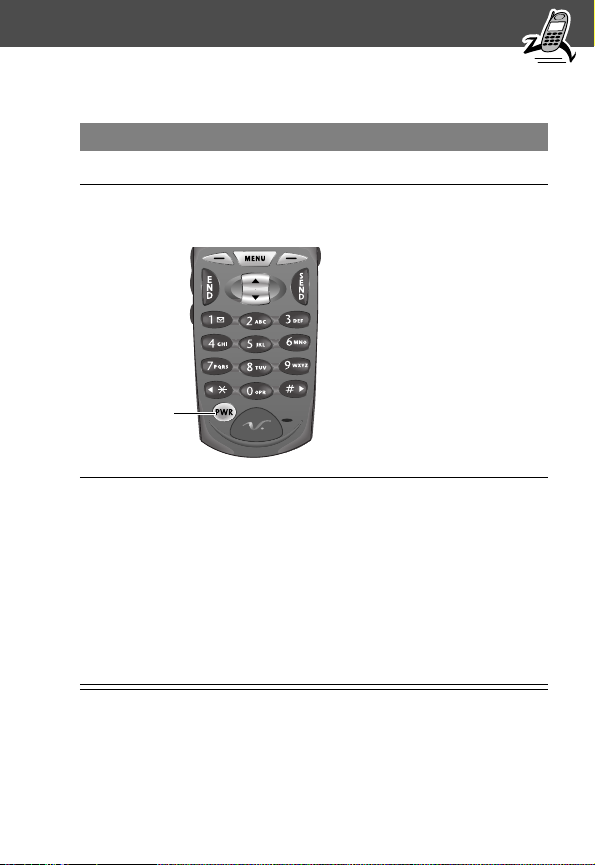
Getting Started
Turning Your Phone On
Do This To
1
Open your phone expose the keypad
2
Press and hold P
(the power key)
Power
key
3
Enter your four-digit unlock
code and press OK (+)
turn on your phone
unlock your phone, if
necessary
The unlock code is
originally set to 1234. (For
more information, see
“Locking and Unlocking
Your Phone” on
page 132.)
25
Page 28
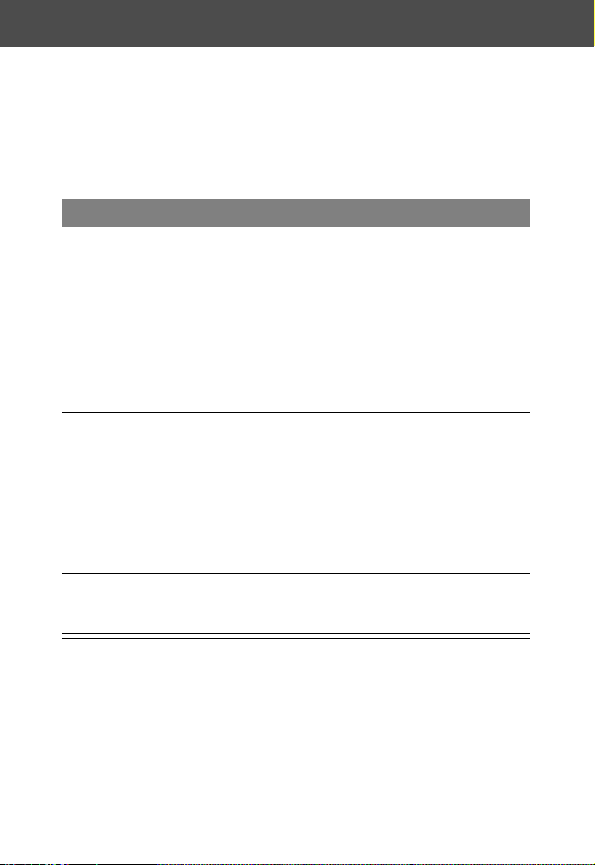
Getting Started
Sending a Call
To call a number, your phone must be turned on, be unlocked,
and have a network connection with adequate signal strength.
Do This To
1
Extend the antenna optimize signal reception
Tip: Your phone uses a two-stage
antenna that must be fully extended
for proper operation. You may have
to pull on the antenna a second time
to extend the antenna to its
maximum length.
2
Press the keypad
keys
3
Press N
(send key)
dial the phone number (up to 32
digits)
Tip: If you make a mistake, press
DELETE (-) to delete the last
digit, or press and hold
DELETE (-) to clear all digits.
send the call
26
Page 29
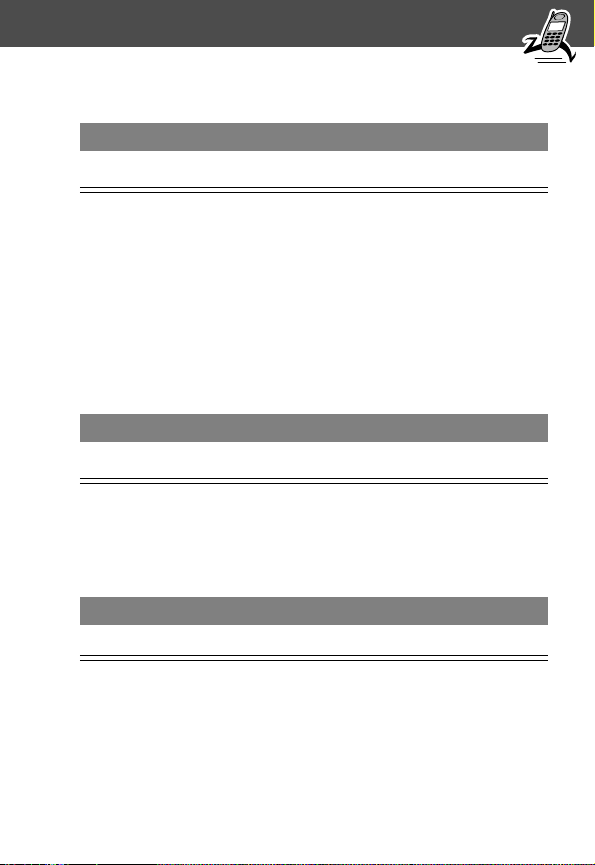
Getting Started
Ending a Call
Press To
O (end key)
Receiving a Call
To receive a call, your phone must be turned on and have a
network connection with adequate signal strength. If your phone
is locked, you must unlock the phone to answer the call.
When you receive a call, your phone rings and/or vibrates and
displays an incoming call message.
Press To
N or ANSWER (+)
Displaying Your Phone Number
From the idle display:
end the call
answer the call
Press To
M # see your phone number
27
Page 30
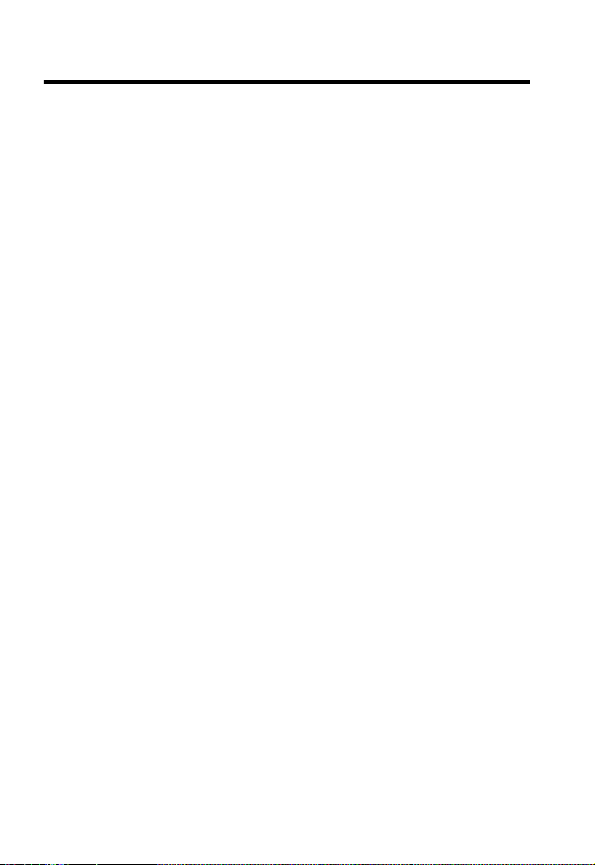
About Your Phone
See page 5 for a diagram of your phone that describes basic
phone components.
Display
The top section of the display shows phone status indicators. The
following illustration shows some of the common indicators that
you may see at the top of the display when using your phone.
Messages, phone numbers, and menu options appear in the
middle of the display. Text labels at the bottom corners of the
display show the current soft key functions. A M (menu) indicator
in the bottom center of the display indicates that you can open
the main menu or a feature sub-menu to see more options. For
more information about the soft key and menu key labels, see
“Using the Menu” on page 49.
Some of the phone functions described in this guide must be
performed from the idle display. The term
the standard display that you see when your phone is on and
ready to use, when you are
system.
not
on a call or using the menu
idle display
refers to
28
Page 31

About Your Phone
➋
In Use
Indicator
➊
Signal
Strength
Indicator
➒
Alert Setting
Indicator
➒
Digital/Analog
Signal Indicator
➊ Signal Strength Indicator Shows the strength of your
phone’s connection with the network.
➌
Roam
Indicator
➑
➍
Message Waiting
Indicator
12:00am
Menu Indicator
➎
Voice Message
Waiting Indicator
➏
Battery
Level
Indicator
➐
Clock
Strong
You cannot send or receive calls when the “no signal” indicator
is displayed.
➋ In Use Indicator Appears when a call is in progress.
➌ Roam Indicator Appears when your phone uses another
network system outside your home network. When you leave
your home network area, your phone
network.
5 4 3 2 1 j
roams
or seeks another
No signal
29
Page 32

About Your Phone
➍ Message Waiting Indicator Appears when
your phone receives a text message.
➎ Voice Message Waiting Indicator Appears
when you receive a voicemail message.
➏ Battery Level Indicator Shows the amount of charge left
in your battery. The more segments visible, the greater the
charge.
High
Recharge your battery as soon as possible when you see the
Low Battery warning message.
➑ Menu Indicator Indicates that you can press M to open
a menu. See “Using the Menu” on page 49.
➒ Digital (F) or Analog (I) Signal Indicator Shows
whether you are receiving a digital or analog signal.
➓ Alert Setting Indicator Shows the current selected alert.
The default alert setting is a ringer.
w
y
t
30
E D C B
➐ Clock Shows the current time.
Loud ring
Vibrate
Silent
Soft ring
x
Ring and vibrate
u
Empty
Page 33

About Your Phone
Changing the Zoom Setting
You can set your phone’s display to show either three lines or
two lines of text plus soft key labels. Three lines of text display
more information, while two lines increase text size.
To change the display view, press M once, then press and
hold M again within two seconds of the first press.
You can also adjust the zoom setting from the menu. See the
“Zoom” item on page 65.
Status Light
The status light tells you
when you have an
incoming call or message,
or when your phone is
roaming
non-home system). The
light changes color to
indicate different states:
(using a
Status
light
Indication State
alternating
red/green (fast)
flashing green in service, home system
flashing yellow roaming, non-home system
flashing red (slow) no service
incoming call
31
Page 34

About Your Phone
Indication State
flashing red (fast) text or voicemail message received,
but no service
alternating green
(short)/red (long)
alternating yellow
(short)/red (long)
By default, the status light indicator is turned off to extend
battery life. See the “Status Light” item on page 65 to turn on
the status light.
Note: Turning on the status light will substantially reduce your
phone’s
battery retains power when the phone is turned on but is not in
use).
standby time
Volume Keys
Use the upper and lower
volume keys to adjust
your phone’s earpiece
and ringer volume.
text or voicemail message received,
home service
text or voicemail message received,
roaming service
(the length of time that your phone’s
Volume
keys
32
Page 35

About Your Phone
When Press To
During a call volume keys increase or decrease
earpiece speaker volume
From the idle
display (with
flip opened)
You can also use the volume keys to scroll up or down through
menus and lists.
To change keypad volume, see “Select a Ring/Vibration for a
Specific Event” on page 117.
volume keys increase or decrease ringer
volume
Smart Key
The smart key gives you
another way to perform
many basic phone
functions. It’s called the
smart key because it
anticipates the next
action you are likely to
perform. For example, if
you highlight an item
and press the smart key,
the smart key selects the highlighted item. You can use the smart
key to send and end calls, select menu items, toggle features on
and off, and open your phonebook. The smart key usually
performs the same function as the right soft key (+).
Volume
External
display
keys
Smart
key
33
Page 36

About Your Phone
You can also use the smart key to perform specific functions in
the external display when the flip is closed. See the following
section for details.
External Display
When your phone is on and the flip is closed, the external display
shows the time and date. It also displays messages to notify you
of events (like incoming calls) that need your attention.
Set Phone Alert
To change your phone’s alert in the external display:
Press To
1
volume keys scroll to Alert
2
smart key select an alert type
3
volume keys return to the idle display
Return an Unanswered Call
When you cannot answer a call, your phone keeps a record of
your unanswered calls and displays the message
X Missed Calls, where X is the total number of missed calls.
When you see the X Missed Calls message in the external
display:
Press To
1
smart key see the received calls list
34
Page 37

About Your Phone
Press To
2
volume keys scroll through the list and select a call
that you want to return
3
smart key send the call
Note: Because the microphone and earpiece are unavailable
when the phone is closed, you must use a headset or other
hands-free device with this feature.
Battery Use
Caution: To prevent injuries or burns, do not allow metal
objects to contact or short-circuit the battery terminals.
To maximize your battery’s performance:
• Always use Motorola approved batteries and battery
chargers. The phone warranty does not cover damage
caused from using non-Motorola batteries and/or battery
chargers.
• New batteries or batteries that have been stored for long
periods of time may require a longer charge time.
• Maintain the battery at or near room temperature when
charging.
• Do not expose batteries to temperatures below -10°C
(14°F) or above 45°C (113°F). Always take your phone with
you when you leave your vehicle.
• When you do not intend to use a battery for a while, store it
uncharged in a cool, dark, dry place, such as a refrigerator.
35
Page 38

About Your Phone
• Over extended periods of time, batteries gradually wear
down and require longer charging times. This is normal. If
you charge your battery regularly and notice a decrease in
talk time or an increase in charging time, then it is probably
time to purchase a new battery.
• The more you talk on the phone or use phone features (like
sending text messages), the less standby time your battery
has. You can also extend battery life by turning off the
status light. (See the “Status Light” item on page 65.)
The rechargeable batteries that power this product
must be disposed of properly and may need to be
recycled. Refer to your battery’s label for battery type.
Contact your local recycling center for proper disposal methods.
Never dispose of batteries in a fire because they may explode.
36
Page 39

Sending and Receiving Calls
For basic instructions on how to send a call, end a call, and
receive a call, see page 26 of the “Getting Started” section.
Redialing a Number
If you hear an ordinary busy signal, the phone number you dialed
is busy.
Press To
O
1
hang up
2
N
redial the busy number
Using Automatic Redial
If the network is busy, you hear a fast busy signal, and your
phone displays the message Call Failed.
With automatic redial, your phone repeats the call attempt over
the next four minutes.
Press To
N or RETRY (+)
activate automatic redial
37
Page 40
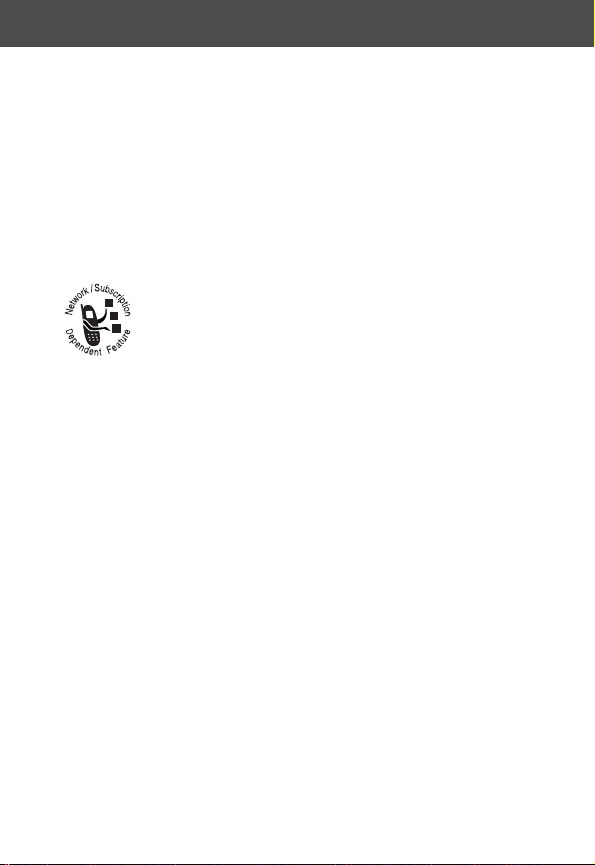
Sending and Receiving Calls
When the call goes through, your phone rings or vibrates once,
displays Redial Successful, and then connects the call
automatically.
You must activate automatic redial in order to use the feature.
See the “Auto Redial” item on page 64.
Caller ID
The
calling line identification
you see who is calling before you answer.
• If the caller’s name is stored in your phonebook, the phone
automatically displays the name. Otherwise, the phone
displays the caller’s phone number.
• If caller ID information is not available, your phone displays
the message
Incoming Call.
Returning an Unanswered Call
Your phone keeps a record of your unanswered calls. When you
cannot answer a call, your phone displays:
• the T (missed call) indicator
• the message X Missed Calls Y Unknown, where X is the
total number of missed calls and Y is the number of missed
calls for which caller ID information is not available.
(caller ID) feature lets
38
Page 41

Sending and Receiving Calls
Press To
1
VIEW (+) see the received calls list, with the
most recent call at the top
2
S
3
N
Dialing an Emergency Number When the Phone is Locked
Your service provider may program one or more emergency
phone numbers that you can call even if your phone is locked or
restricted.
When you see Enter Unlock Code in the display:
Press To
1
keypad keys dial the emergency number (such as
2
N
scroll through the list and select a call
that you want to return
send the call
911)
call the emergency number
39
Page 42

Sending and Receiving Calls
Entering Numbers in the Notepad
Your phone stores the most recent string of digits entered on the
keypad in a temporary memory location called the
These digits can be the last phone number that you called, or a
phone number that you simply entered but did not call. These
digits remain in the notepad even when you turn off the phone.
You can use the notepad to store a phone number that you
intend to call later (such as a phone number told to you by the
other party during a call). To retrieve these digits, see “Using the
Notepad” on page 74.
Terminating an Incoming Call
While the phone is ringing or vibrating:
Press To
O or IGNORE (-)
Depending on your phone settings and the type of subscription
you have with your service provider, the call may be forwarded to
another number, or the calling party may hear a busy signal.
cancel the incoming call
notepad
.
40
Page 43

Sending and Receiving Calls
Dialing With Speed Dial
The
speed dial
minimal number of keypresses.
Whenever you store an entry in your phonebook, the entry is
assigned a unique speed dial number. If you know the speed dial
number for the phonebook entry you want to call, you can use
the speed dial feature.
Press To
1
keypad keys enter the one-, two-, or three-digit
2
# submit the number
3
N
To make an entry in the phonebook or view an existing entry’s
speed dial number, see “Storing a Phonebook Entry” on
page 78.
feature lets you dial any phonebook entry with a
speed dial number for the entry you
want to dial
call the entry
41
Page 44

Sending and Receiving Calls
Dialing With One-Touch Dial
You can call phonebook entries 2 through 9 with the push of a
single key. Just press and hold the one-digit speed dial number
for one second.
It is recommended that you reserve location 1 in the phonebook
for storing your voicemail number. In many cases, your service
provider has already stored your voicemail number in location 1.
If your voicemail number is not accessible by pressing and
holding the 1 key, complete the following steps:
Do This To
1
Store your voicemail number in
phonebook location number 1
(see “Storing a Phonebook
Entry” on page 78)
2
Complete the instructions for
“Storing Your Voicemail Number”
on page 94
To store entries in locations 2 through 9 in the phonebook, see
“Storing a Phonebook Entry” on page 78.
enable the 1 key
voicemail shortcut
enable voicemail soft
key and menu
shortcuts
42
Page 45

Sending and Receiving Calls
Dialing a Number In a Text Message
If you receive a text message with an embedded
phone number, you can dial the number directly.
Note: You must set up your inbox before opening
text messages. See “Setting Up the Text Message
Inbox” on page 96.
Find the Feature
Press To
1
S
2
M open the Text Msg Menu
3
S
4
SELECT (+) dial the number in the message
If the message contains more than one phone number, press S
to scroll to a number and then press SELECT (+) to dial.
M > Messages
> Text Msgs
scroll to the message with the
number
scroll to Call Back
43
Page 46

Sending and Receiving Calls
Additional Dialing Features
In addition to pressing numbers on your keypad, you can insert
numbers or characters and send calls in a variety of ways.
While dialing (with digits visible in the display):
Do This To
Press M and then
scroll to and select
one of the following:
• Insert Pause
(to insert a p)
• Insert Wait
(to insert a w)
• Insert 'n'
(to insert an n)
Press M
> Attach Number
Press M
> Send Message
insert a special character when
making a calling card call:
• Pause tells your phone to wait
until the call connects before it
sends the next digit.
• Wait tells your phone to wait
until the call connects, and then
to prompt you before it sends the
next digit.
• 'n' tells your phone to stop and to
prompt you for a number before it
sends the next digit.
attach a number from the phonebook
or recent calls list to the end of the
digits you entered
create a text message addressed to
the number entered
44
Page 47

Sending and Receiving Calls
You can also call numbers using these features:
Do This To Call
Press and release the voice key
on the right side of your phone
and say the entry’s name (in
two seconds).
Voice
key
a phone number using the
voice dial feature
See “Recording a Voice
Name For a Phonebook
Entry” on page 80.
Press M > Recent Calls
> Received Calls or
Dialed Calls >
entry to call
a missed call or a number
from a call you recently
dialed or received
45
Page 48

Using Features While On a Call
Using Call Waiting
If you subscribe to call waiting, an alert tone sounds
while you are on a call to indicate that you have
received a second call.
To put the first call on hold and answer the second call:
Press To
N
1
answer the new call
2
N
To end the first call and answer the second call:
Press To
O
1
2
N
46
switch back to the first call
end the current call
Your phone rings to signal the new
call.
answer the new call
Page 49

Using Features While On a Call
Making a Three-Way Call
During a call, you can call and connect a third party
so that the three of you can talk together. You cannot
do this if you already have a call on hold.
During a call:
Press To
1
keypad keys enter the third person’s number
2
N
3
N
call the number and connect the new
person
connect the two calls
4
O
end the entire call
47
Page 50

Using Features While On a Call
Additional On-Call Features
While you are on a call, you can perform the following tasks:
Do This To
Press MUTE (+)
(if available)
or
Press M > Mute
Press SPEAKER (+)
(if available)
or
Press M
> Spkrphone On
M
Press
> My Tel. Number
Press M > Send Tones send a number to the network
mute a call
activate an attached
speakerphone
(hands-free mode)
see your phone number
as DTMF tones, for credit card
calling or password entry
To activate DTMF tones, see the
“DTMF” item on page 65.
48
Page 51

Using the Menu
Navigating to a Feature
You can access many of your phone’s features by using these
keys to move through the menu system:
Left Soft Key
Perform the
function shown
in the lower left
corner of the
display (usually
EXIT
or
BACK
).
Menu Key
Enter the menu
system, or open
a sub-menu, when
M
appears in the
bottom center of
the display.
End Key
Exit the menu
system without
making changes,
return to the
idle display.
Main Menu
) Recent Calls
) Phonebook
)EXIT) SELECT
Right Soft Key
Perform the
function shown
in the lower
right corner of
the display
(usually
SELECT
the highlighted
menu item).
Scroll Key
Move up or
down through
menus and lists.
* and #
Cycle through
and set the
value of the
highlighted
menu item.
49
Page 52
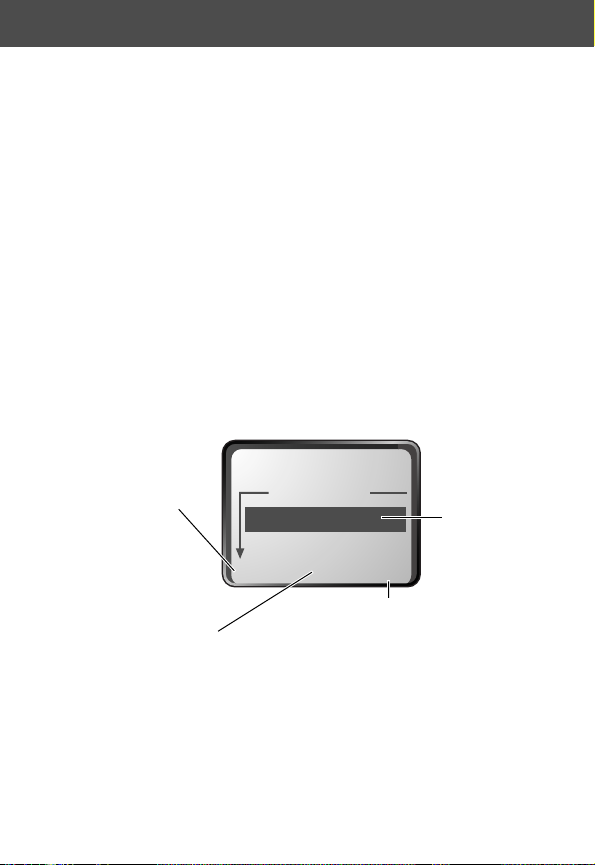
Using the Menu
This guide shows you how to navigate to a specific menu feature
as follows:
Find the Feature
The > symbol means that you should scroll to and select the
feature. This example shows that you must press M, scroll to
and select Recent Calls, then scroll to and select Dialed Calls
to see the dialed calls list.
M > Recent Calls
> Dialed Calls
Selecting a Feature Option
Some features require you to select an item from a list:
Press
BACK
(-)
to go back to the
previous screen.
A sub-menu is
available. Press
M
to open
the sub-menu.
Dialed Calls
10) John Smith
9) Mary Smith
BACK VIEW
M
Press
VIEW
(+) to view
details of the highlighted item.
STORE
(+) appears if you can
store the item in your phonebook.
Highlighted
item
50
Page 53

Using the Menu
Select an item by highlighting it. Use one of the following
approaches:
• Press S to scroll up or down to the item you want.
• In a numbered list, press a number key to highlight the
item.
• In an alphabetized list, press a key multiple times to cycle
through the letters on the key and highlight the closest
matching list item.
Entering Feature Information
Features such as the phonebook and datebook require you to
enter information to fill in an entry’s details:
Press S to
scroll down
to additional
items.
CANCEL
Press
without making changes.
DONE
enter or edit information. Press
DONE
(-) to exit
(-) appears when you
(-) to save your changes.
Entry Details
Name:John Smith
No.:2125551212
CANCEL CHANGE
Highlighted
item
Press
CHANGE
(+)
to edit the selected
information.
51
Page 54

Using the Menu
• Enter numbers or text with the keypad. (See “Entering Text”
on page 54.)
• When an item has a list of possible values, press * or #
to scroll through and select a value.
• When an item has a list of possible numeric values, press a
number key to set the value.
• If you enter or edit information and then decide that you do
not want to save your changes, press O to exit without
saving.
The message center lets you compose and send text messages.
(See “Entering Text” on page 54.) A
where the text will appear:
flashing cursor
shows you
Flashing
cursor
indicates
insertion
point.
Press
CANCEL
to exit without
making changes.
52
Msg:
CANCEL BROWSE
(-)
M
Press
to open the
sub-menu.
M
Press
BROWSE
(+)
to view and
insert a name,
number, or
message from
previously
stored
information.
Page 55

Using the Menu
When you enter text, the flashing cursor changes to a
cursor
, and the soft key functions change:
Block
cursor
indicates
current
highlighted
character.
After two seconds, the block
cursor reverts to a flashing cursor
and moves to the next position.
Msg:
T
DELETE OK
M
Press
delete the character to the
left of the insertion point.
Press OK (+)
to accept and
store the text.
DELETE
block
(-) to
53
Page 56

Using the Menu
Entering Text
General Text Entry Rules
Use the keypad to enter letters, numbers, and other characters.
Press the same key repeatedly to cycle through available
characters (see “Character Chart” on page 55):
Press a number
key to enter text
at flashing cursor
location.
Press a number
key as many times
as necessary to
enter the desired
character.
Msg:
CANCEL)
) BROWSE
Move flashing
cursor up or
down one line
in text message,
or change
character in
block cursor
to uppercase
or lowercase.
Press and hold
a number key to
cycle between
uppercase and
lowercase
characters.
54
Move flashing
cursor to the
left or right in
text message.
Page 57

Using the Menu
• If you do not press a key for two seconds, the character in
the block cursor is accepted, and the cursor moves to the
next position.
• The first character of every sentence is capitalized unless
you manually override it. (Hold the number key or press S
down to force the character to lowercase while it is
highlighted by the block cursor.)
Character Chart
Use this chart as a guide for entering spaces, numbers, letters,
and other characters. Press and hold a key to cycle between
uppercase and lowercase characters.
1
space
. 1 ? ! , @ & : ; " - ( ) '¿ ¡
% £ $ ¥
2
a b c 2 ä å à α β ç
3
d e f 3 ∆ é è Φ
4
g h i 4 Γ
5
j k l 5 Λ
6
m n o 6 ñ ö ø ò Ω
7
p q r s 7 Π ß ∑
8
t u v 8 Θ ü ù
9
w x y z 9 Ξ Ψ
0 + - 0 x * / = > < # §
55
Page 58

Using the Menu
Predictive Text Entry with iTAP Software
iTAP™ software provides a predictive text entry method that lets
you enter the letters of a word using only one keypress per letter.
Activating and Deactivating iTAP Software
You must activate iTAP software prior to entering letters. You can
do this from any text entry screen by pressing M and
selecting the iTAP menu option.
When you are finished using iTAP software, press M again
from any text entry screen and select TAP Method to reset your
phone to use the standard text entry method described on pages
54 and 55.
Entering Words
To enter a word:
Do This To
1
Press a keypad key
once
2
Press keypad keys
(one per letter)
enter the first letter of the word
The letters associated with the key
you pressed are shown at the bottom
of the display.
enter the rest of the word
Alternative words and letter
combinations are shown at the
bottom of the display based on the
keys you press. These word choices
are updated with each keypress.
56
Page 59

Using the Menu
Do This To
3
When you have
entered all the
letters of the
word, press
* and #
4
Press
SELECT (+)
For example, to spell the word “act,” press 2 2 8. The
display shows:
locate and highlight the word you
want
add the highlighted word to the text
area at the top of the display
A space is automatically inserted
after the word.
Flashing
cursor
indicates
insertion
point.
Press
DELETE
Cat Act Bat Abu }
DELETE SELECT
(-)
to clear the last letter
entered.
Press * and
#
to scroll and see
additional word
choices.
Press
SELECT
(+) to
insert the highlighted word
at the insertion point.
57
Page 60

Using the Menu
Entering Novel Words
You may enter a word that is not in the iTAP software dictionary.
If you enter all the letters of a word but the word is not
displayed:
Do This To
1
Press DELETE (-)
one or more times
2
Press * and # highlight the letter or letter
3
Press SELECT (+),
then press *
4
Continue entering
letters and highlighting
letter combinations
Punctuation
The iTAP software automatically adds a space after each word.
When you enter punctuation, this space is removed. To use
punctuation:
delete one or more letters until
you see a letter combination
that matches the start of the
word
combination
shift the text entry cursor to the
left and “lock” the selected
portion of the word
spell the word
Press To
1 or 0 enter punctuation or other characters
as shown in the “Character Chart”
on page 55
58
Page 61
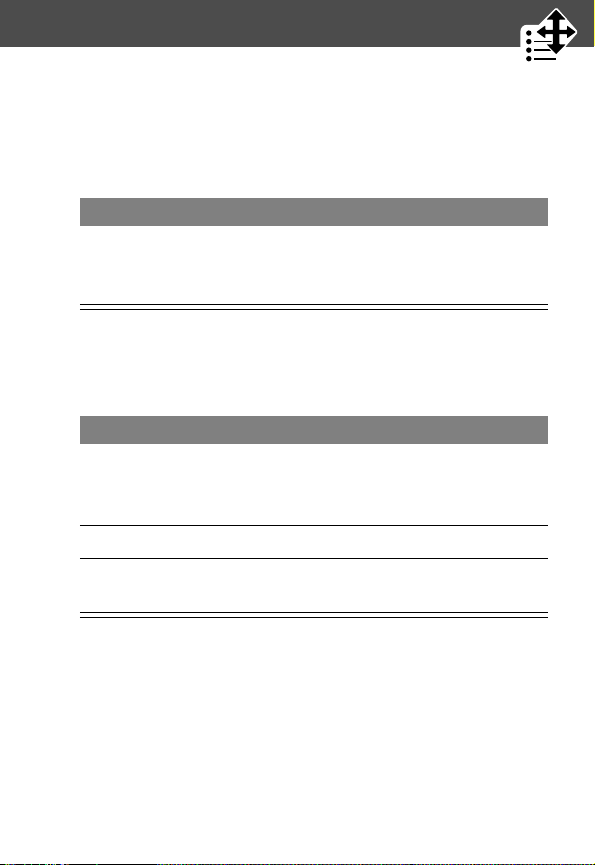
Using the Menu
Capitalization
The first word of a sentence is automatically capitalized, with
following words in lowercase. To set or adjust character
capitalization:
Press To
S
Entering Numbers
To enter a number:
Do This To
1
Enter the first digit
and then highlight
it
2
Press keypad keys add digits to the number
3
Press
SELECT (+)
change the words to initial character
capitalized, all uppercase characters,
or all lowercase characters
put the iTAP software in number
entry mode
enter the number at the insertion
point
59
Page 62

Using the Menu
Deleting Letters and Words
Place the cursor to the right of the text that you want to delete,
and then do the following:
Do This To
Press DELETE (-) delete one letter at a time
Press and hold
DELETE (-)
Continue to hold
DELETE (-)
delete the entire word
delete the entire message
60
Page 63

Menu Feature Descriptions
This chapter describes all of your phone’s features in alphabetical
order. Some descriptions also include page numbers where you
can find more detailed information. If you would like to learn
more about a specific feature, a reference guide for your phone
is also available. To obtain a copy of the reference guide or
another copy of this user guide, see the Motorola Web site at:
http://motorola.com/consumer/manuals
or contact the Motorola Customer Call Center at
1-800-331-6456.
B
ROWSER
C
ONNECTION
Access Web pages and run Web-based
applications.
The micro-browser delivers WAP (Wireless Application
Protocol) pages from your service provider directly to your
phone. See “Micro-Browser” on page 114.
Connect your phone to a computer or hand-held
device to send and receive data and fax calls on
the connected device. Connect your phone using a
serial cable or USB cable. See “Connecting Your Phone to
an External Device” on page 123.
Incoming Call
Specify the format for the next incoming call. You can select
Fax In Only, Data In Only, or Normal.
M > Browser
M > Settings
> Connection
> Incoming Call
61
Page 64

Menu Feature Descriptions
D
ATEBOOK
IN-C
Answer Options
M > Datebook
Use the datebook calendar to schedule and review your
appointments. See “Datebook” on page 86.
ALL SETUP
Use the in-call setup menu to set the features that are
active during a call, such as the in-call timer and call
answering options.
M > Settings
> In-Call Setup
> Answer Options
Turn call answering options on or off:
Multi-Key Answer by pressing any key
Open to Answer Answer by opening the flip
In-Call Timer
M > Settings
> In-Call Setup
> In-Call Timer
Adjust call timer display and beep settings. You can set your
timer to beep at a selected interval during your calls. (60
seconds is the default.) You can also turn on or off a display
timer during calls as follows:
Time Display the elapsed time for the
current call
Off No in-call timer display
62
Page 65

Menu Feature Descriptions
M
ESSAGES
O
THER SETTINGS
Car Settings
M > Messages
Adjust message settings, view and manage the
various types of messages your phone can receive
and/or send:
Browser Alerts Read alert messages received by your
micro-browser
Drafts Store and edit text messages that you
have written but not sent
Outbox View all outgoing text messages,
delivered and undelivered
Quick Notes Select and send pre-written messages
from the quick notes list
Text Msgs Send and receive text messages. See
“Messages—Text” on page 96
Voicemail Listen to your recorded voice
messages. See “Messages—
Voicemail” on page 94
M > Settings
> Other Settings
> Car Settings
Adjust hands-free car kit settings.
You can set your phone to route calls directly to the car kit
when it detects a connection, and automatically answer
calls after two rings. See “Hands-Free Use” on page 120.
63
Page 66

Menu Feature Descriptions
Headset
M > Settings
> Other Settings
> Headset
Set your phone to automatically answer calls after
two rings when connected to a headset. See “Hands-Free
Use” on page 120.
Initial Setup
M > Settings
> Other Settings
> Initial Setup
Set many basic phone options:
Animation Turn animation off (to conserve the
battery) or on. Animation makes your
phone’s menus move smoothly as you
scroll up and down.
Auto PIN Dial Some networks require an
authenticating PIN to allow
outgoing calls. Use this
feature to automatically dial
your PIN.
Auto Redial Automatically redial calls that fail due
to busy network conditions
Backlight Set the amount of time that the
display backlight remains on, or turn
off the backlight to conserve battery
power
Contrast
Setting
Adjust the contrast setting for your
display
64
Page 67

Menu Feature Descriptions
DTMF Switch DTMF tones to be long, short,
or off
Language Set the language for phone menus
Master Clear Reset all options back to their original
factory settings
code, security code, and lifetime timer,
and
clear all user settings and entries
Note: This option
user-entered information
your phone’s memory, including
phonebook and datebook entries.
Once you erase the information, it
cannot be recovered.
Master Reset Reset all options back to their original
factory settings
code, security code, and lifetime timer
Scroll Force the cursor to stop or wrap
around when it reaches the top or
bottom of a list in the display
Status Light Turn the status light off (to conserve
battery power) and on
Time and Date Set the phone’s time and date
Zoom Switch between three lines
(Zoom Out) and two lines (Zoom In) of
display text
except
for the unlock
erases all
except
for the unlock
stored in
65
Page 68

Menu Feature Descriptions
Network
M > Settings
> Other Settings
> Network
View and adjust your phone’s network settings.
Your service provider registers your phone to a network. You
can view information about the current network, change
how your phone searches for a network, and turn on/off
alerts that indicate when a call is dropped or network
registration changes.
Personalize
M > Settings
> Other Settings
> Personalize
Set several personal phone options:
Banner
Change the text that appears in the
idle display
Greeting
Change the text displayed when you
turn on your phone
Keys
Change the functions of the soft keys
and smart key in the idle display (See
“Customizing a Soft Key Function” on
page 119.)
Main Menu
Change the order of the main menu
(See “Reordering Menu Items” on
page 118.)
Quick Dial
Change quick dial number(s)
66
Page 69

Menu Feature Descriptions
P
HONE STATUS
Battery Meter
View a detailed battery charge meter.
My Tel. Number
View, enter, and edit your name and phone number.
Other Information
View the phone’s feature specifications (if available from
the service provider).
P
HONEBOOK
Open the phonebook.
Store names and phone numbers as entries in your
phonebook. Then, you can call phonebook entries by
selecting them from the phonebook list. See “Phonebook”
on page 77.
M > Settings
> Phone Status
> Battery Meter
M > Settings
> Phone Status
> My Tel. Number
M > Settings
> Phone Status
> Other Information
M > Phonebook
Q
UICK DIAL
M > Quick Dial
Dial pre-programmed customer service numbers.
Your service provider may program one or more
quick dial numbers, such as the customer service number,
into your phone. You can call them by selecting them from
the quick dial list.
Note: Your service provider may use a different name for
this feature.
67
Page 70

Menu Feature Descriptions
R
ADIO
Listen to FM radio stations with the optional
Motorola FM radio headset accessory. This menu
feature is displayed only when the FM radio
headset is plugged into the accessory connector port on
your phone. See “Radio” on page 92.
R
ECENT CALLS
View the numbers of your recent dialed calls and received
calls. See “Recent Calls” on page 71.
Call Times
View call timers.
You can view five timers that track time spent on your last
call, dialed calls, received calls, all calls since reset, and all
calls total. See “Viewing and Resetting Call Times” on
page 76.
Dialed Calls
View a list of recently dialed calls.
Your phone keeps a list of phone numbers from calls you
recently dialed (even if the calls did not connect). See
“Viewing the Received Calls or Dialed Calls List” on
page 71.
Notepad
Call or store the last number entered on the keypad.
M > Radio
M > Recent Calls
> Call Times
M > Recent Calls
> Dialed Calls
M > Recent Calls
> Notepad
68
Page 71

Menu Feature Descriptions
You can use this notepad to view the last number you
entered, even if you did not call the number. See “Using the
Notepad” on page 74.
Received Calls
View a list of recently received calls.
Your phone keeps a list of the numbers from calls you
recently received (even if you did not answer). See “Viewing
the Received Calls or Dialed Calls List” on page 71.
R
ING/VIBRATE
Alert
Select a type of ring or vibration alert for incoming calls and
messages. See “Ring/Vibrate” on page 116.
Alert Detail
Change details about the ring or vibration alert.
represents the name of the current alert setting. See “Ring/
Vibrate” on page 116.
M > Recent Calls
> Received Calls
M > Settings
> Ring/Vibrate
> Alert
M > Settings
> Ring/Vibrate
>
Alert
Detail
Alert
S
ECURITY
Lock Application
M > Settings > Security
> Lock Application
Lock and unlock specific phone applications (such as
phonebook and datebook) so that users must enter the
unlock code to use them.
69
Page 72

Menu Feature Descriptions
Lock Keypad
M > Settings > Security
> Lock Keypad
Lock and unlock your keypad. See “Locking and Unlocking
Your Keypad” on page 134.
New Passwords
M > Settings > Security
> New Passwords
Change your unlock code (originally set to 1234) or your
security code (originally set to 000000). See “Assigning a
New Code or Password” on page 130.
Phone Lock
M > Settings > Security
> Phone Lock
Lock and unlock your phone. See “Locking and Unlocking
Your Phone” on page 132.
Restrict Calls
M > Settings > Security
> Restrict Calls
Restrict incoming and outgoing calls. See “Restricting
Calls” on page 134.
S
HORTCUTS
M > Shortcuts
Create keypad or voice shortcuts to menu features.
See “Shortcuts” on page 102.
V
OICE NOTES
M > Voice Notes
Use the voice key to record messages and phone calls. See
“Voice Notes” on page 107.
70
Page 73

Recent Calls
You can use the recent calls menu to view received calls or dialed
calls, retrieve the last number stored in the notepad, and view or
reset call times.
Viewing the Received Calls or Dialed Calls List
Your phone keeps lists of the numbers from calls you recently
received and dialed, even if the calls did not connect. The lists
are sorted from newest to oldest entries. The oldest entries are
deleted as new ones are added. Each entry tells you the person’s
number (or name, if available) and whether the call connected or
not. You can call, store, or delete the numbers on these lists.
Shortcut: Press N to go directly to the dialed calls list from the
idle display.
To open the recent calls menu:
Find the Feature
Press To
1
S
2
SELECT (+) select Received Calls or
M > Recent Calls
scroll to Received Calls or
Dialed Calls
Dialed Calls
71
Page 74

Recent Calls
Press To
3
S
4
N
or
+ view the entry’s details if View
or
M open the Last Calls Menu to
scroll to an entry you want to call,
store, or delete
Note: < means the call connected.
call the entry’s number
Tip: Press and hold N for two
seconds to send the entry number as
DTMF tones. To activate DTMF tones,
see the “DTMF” item on page 65.
appears above the + key, or store
the entry’s details in the phonebook if
Store appears above the + key
perform other procedures as
described in the following list
72
Page 75

Recent Calls
The Last Calls Menu includes the following options:
Option Description
Store Create a phonebook entry with the
selected number in the No. field. (This
option is not available if STORE appears
above the + key, or if the number is
already stored as a phonebook entry.)
Delete
Delete All
Send Message Create a new text message, with the
Add Digits Add digits to the end of the selected
Attach Number Attach another number from the
Send Tones Send the selected number to the network
Delete the entry. (This option is not
available if DELETE appears above the
- key.)
Delete all entries in the current list.
selected number in the Tel No. field. See
“Sending a New Text Message” on
page 100.
number.
phonebook or recent calls list to the end of
the selected number.
as DTMF tones, for credit card calling or
password entry. (This option is available
only during an active call.)
To activate DTMF tones, see the “DTMF”
item on page 65.
73
Page 76

Recent Calls
Using the Notepad
Your phone uses a notepad to store the most recent string of
digits entered—either for a phone number that you called or for
a number that you entered but did not call.
To call the number stored in the notepad, press N from the idle
display.
To create a phonebook entry or perform other operations with
the number:
Find the Feature
Press To
M open the Dialing Menu (to attach a
or
(+) create a new phonebook entry, with the
STORE
74
M > Recent Calls
> Notepad
number or insert a special character). See
“Additional Dialing Features” on
page 44.
notepad number copied into the No.
field. See “Storing a Phonebook Entry”
on page 78.
Page 77

Recent Calls
Call Times
Your phone tracks and records call times. Use the recent calls
menu to view and reset a call timer.
Network connection time
you connect to your service provider's network to the moment
you end the call by pressing O. This time includes busy signals
and ringing.
The amount of network connection time you track on
your resettable timer may not equal the amount of time
for which you are billed by your service provider. For
billing information, please contact your service provider
directly.
You can view the approximate network connection time elapsed
during the following calls:
Timer Description
Last Call Time spent on the last call dialed or
Dialed Calls Total time spent on dialed calls since the
Received Calls Total time spent on calls received since the
All Calls Total time spent on dialed and received
Lifetime Total time spent on all calls on this phone.
is the elapsed time from the moment
received. You cannot reset this timer.
last time you reset this timer.
last time you reset this timer.
calls since the last time you reset this
timer.
You cannot reset this timer.
75
Page 78

Recent Calls
Viewing and Resetting Call Times
To view a call timer:
Find the Feature
Press To
1
S
2
SELECT (+) open the list of timers
3
S
4
SELECT (+) view the recorded time
To reset the call timer:
Press To
1
RESET (+) reset the time (if available)
2
YES (+) confirm the reset
M > Recent Calls
scroll to Call Times
scroll to the timer you want
76
Page 79

Phonebook
You can store a list of names and phone numbers in your
phone’s electronic phonebook. Your phone can store as many as
400 entries. You can view these entries and call them directly
from your phone.
To see the list of names stored in your phonebook, press
M > Phonebook from the idle display. Scroll to a name and
press VIEW (+) to view details of the phonebook entry as
shown in the following display.
Fields in a Phonebook Entry Form
Voice Name
indicates a recorded voice name Entry’s
Type
identifies
number type:
$
U
S
h
Z
p
indicator
Work
Home
Main
Mobile
Fax
Pager
indicator
$*Carlo Emrys
2154337215
Speed No.15
BACK EDIT
Return
to list
Press
to open the
Phonebook
Menu
M
M
Edit
entry
Name
Entry’s
phone number
Entry’s speed
dial number
77
Page 80

Phonebook
Storing a Phonebook Entry
A phone number is required for a phonebook entry. All other
information is optional.
Shortcut: Enter a phone number in the idle display, then press
STORE (+) to create a phonebook entry with the number in
the No. field. Use the following procedure to enter additional
information and store the entry.
Enter Information
Find the Feature
Press To
1
CHANGE (+) select Name
2
keypad keys enter a name for the phonebook
3
OK (+) store the name
4
CHANGE (+) select No.
5
keypad keys enter the phone number
6
OK (+) store the phone number
7
CHANGE (+) select Type
8
S
9
SELECT (+) select the number type
78
M > Phonebook
M > New
entry (See “Entering Text” on
page 54.)
scroll to the type of phone number
Page 81

Phonebook
Press To
10
RECORD (+)
or
Go to step 11 if
you do not want
to record a voice
name for the entry
11
S
12
CHANGE (+) select Speed No. if you want to
13
keypad keys enter a different speed number, if
14
OK (+) save the modified speed number
15
SELECT (+) select MORE if you want to create
record a voice name for the entry, if
desired
See “Recording a Voice Name For a
Phonebook Entry” on page 80.
scroll to Speed No., the number to
“speed dial” the entry
The next available speed dial number
is assigned to a new phonebook
number by default.
change it
desired
If your chosen speed number is
already assigned to another entry,
you are asked if you want to replace
that entry.
another entry with the same Name
Note: You must enter a name and
number to use this option.
79
Page 82

Phonebook
Complete Phonebook Entry
When you are finished entering information for a phonebook
entry:
Press To
DONE (-) store the entry and return to the
phonebook list
Recording a Voice Name For a Phonebook Entry
You can record a voice name when you create a new phonebook
entry, or when you edit a previously stored phonebook entry. This
lets you use voice dial to call the number without dialing (see
“Voice Dial” on page 82).
Your phone can store a total of 20 voice names.
Tip: Make your voice recording in a quiet location. Hold the
phone about four inches (10 centimeters) from your mouth, and
speak directly into the phone’s microphone in a normal tone of
voice.
Find the Feature
Do This To
1
Press S
2
Press VIEW (+) display the entry’s detailed
80
M > Phonebook
scroll to the entry that needs
a voice name
view
Page 83

Phonebook
Do This To
3
Press EDIT (+) edit the phonebook entry
4
Press S
5
Press RECORD (+) begin the recording process
6
Press and release the voice
key on the right side of
your phone and say the
entry’s name (in two
seconds)
Voice
key
scroll to Voice Name
The phone displays Press
Voice key then say name
record the voice name
The phone displays
Voice Key then REPEAT
.
name
.
Press
7
Press the voice key and
repeat the name
confirm the voice name
The phone displays
Trained: Voice Name.
81
Page 84

Phonebook
Dialing a Phonebook Entry
You can use the phonebook list, voice dial, speed dial, or
one-touch dial to call the numbers stored in your phonebook. To
use speed dial, see “Dialing With Speed Dial” on page 41. To
use one-touch dial, see “Dialing With One-Touch Dial” on
page 42.
Phonebook List
To call a number from the phonebook list:
Find the Feature
Press To
1
S
2
N
M > Phonebook
scroll to the entry you want to call
send the call
Voice Dial
To call a number using voice dial:
Do This Result
Press and release the
voice key on the right
side of your phone and
say the entry’s name (in
two seconds).
82
Your phone goes to the entry in
the phonebook list, plays back the
voice name stored with the
phonebook entry, waits two
seconds, then automatically dials
the call.
Page 85

Phonebook
Editing a Phonebook Entry
Find the Feature
Press To
1
S
2
VIEW (+) display the entry’s detailed view
3
EDIT (+) edit the phonebook entry
Edit a phonebook entry by following the procedures described in
“Storing a Phonebook Entry” on page 78.
M > Phonebook
scroll to the entry you want to edit
Deleting a Phonebook Entry
To delete a phonebook entry:
Find the Feature
Press To
1
S
2
M open the Phonebook Menu
3
S
4
SELECT (+) select Delete
5
YES (-) confirm the deletion
M > Phonebook
scroll to the entry you want to delete
scroll to Delete
83
Page 86

Phonebook
Checking Phonebook Capacity
You can check your phonebook’s capacity to see how many
entries you have used and how many more are available. Your
phonebook holds 400 entries.
To check the phonebook capacity for your phone:
Find the Feature
Press To
1
M open the Phonebook Menu
2
S
3
SELECT (+) select Ph Book Capacity
M > Phonebook
scroll to Ph Book Capacity
The phone displays the number of
entries that are in use and the
number that are empty.
Synchronizing with TrueSync Software
You can synchronize phonebook entries between your
phone and computer or hand-held device with
TrueSync® software, a Motorola accessory product. See
the TrueSync user guide for more information.
84
Page 87

Phonebook
Setting Up the Phonebook
You can set up your phone to sort your phonebook list by speed
dial number (the standard), name, or voice dial.
Tip: The voice dial sort is identical to the name sort, except that
the entries with voice name tags appear first.
Find the Feature
Press To
1
M open the Phonebook Menu
2
S
3
SELECT (+) select Setup
4
S
5
CHANGE (+) select Sort by
6
S
7
SELECT (+) select the entry you want
M > Phonebook
scroll to Setup
scroll to Sort by
scroll to the entry you want
85
Page 88

Datebook
The datebook is a calendar that lets you schedule and organize
events such as appointments and meetings. You can review your
schedule of events for the week or by the day, and have the
datebook play a reminder alarm for specific events. To schedule
or see events:
Find the Feature
The datebook is organized by
day view, to a view of a specific event.
M > Datebook
views
—from the week view, to the
Week View
When you open the datebook, your phone displays a calendar
for the week. Lines or filled boxes under each day indicate that
events have been scheduled.
Untimed
event
12 hour
window
Exit the
datebook
86
{ 15 NOV-21 NOV }
S M T W T F S
EXIT VIEW
Full day (12-hour)
event scheduled
M
Press
M
the
Datebook Menu
Days of week
(press * or
to select)
One-hour event
Go to
highlighted day
to open
#
Page 89

Datebook
Day View
Select a day in the week view and press VIEW (+) to see the
day’s events. You can store, edit, view, copy, and delete any
event from the day view.
Untimed
event
Down scroll
arrow
Return to
previous screen
{ THU 19-NOV }
¥ JoeÕs B-day
A Marie,...
9:00
BACK VIEW
M
Press
M
the
Datebook Menu
to open
Day of week
Alarm
Event
Show event
details
Event View
Select an event in the day view and press VIEW (+) to open
the detailed event view. You can edit, copy, and delete events
from the event view.
Alarm
Down scroll
arrow
previous screen
A THU 9:00am
Marie, mtg about
new product
BACK EDIT
M
Press
M
the
Datebook Menu
to open
Day and time
Event details
Edit eventReturn to
87
Page 90

Datebook
Storing a New Event
A title is required for a datebook event. All other information is
optional.
Find the Feature
See “Selecting a Feature Option” on page 50 for instructions on
scrolling to and selecting options.
Press To
1
CHANGE (+) select Title
2
keypad keys enter a title for the event (see
3
OK (+) store the event title
4
S
5
DONE (-) store the new event and return to the
M > Datebook >
M > New
“Entering Text” on page 54.)
scroll to other fields and enter
information as necessary
Other fields let you enter start time,
duration, date, repeating events, and
reminder alarm.
day view
day
88
Page 91

Datebook
Changing Event Information
To change information about an existing event:
Find the Feature
Press To
1
* or # scroll to the scheduled event day
2
VIEW (+) display the day view
3
S
4
VIEW (+) display the event view
5
EDIT (+) edit the event
6
S
7
CHANGE (+) edit the information
8
keypad keys enter the new information
9
DONE (-) store the information and return to
M > Datebook
scroll to the event you want to
change
scroll to the detail you want to
change
the day view
89
Page 92

Datebook
Copying an Event
To copy information from a current event to a new event:
Find the Feature
Press To
1
* or # scroll to the scheduled event day
2
VIEW (+) display the day view
3
S
4
M open the Datebook Menu
5
S
6
SELECT (+) copy the event
7
YES (-) confirm the copy
8
keypad keys enter the date information
9
} (+)
10
DONE (-) save the copy of the event
11
DONE (-) return to the day view
M > Datebook
scroll to the event to copy
scroll to Copy
Your phone assumes that you want to
change the date, and displays the
Date field.
move to the month, day, and year
90
Page 93

Datebook
Deleting an Event
Find the Feature
Press To
1
* or # scroll to the scheduled event day
2
VIEW (+) display the day view
3
S
4
M open the Datebook Menu
5
S
6
SELECT (+) select Delete
a
S scroll to This Event Only or
b
SELECT (+) select the event(s) to delete
7
YES (-) confirm the deletion
M > Datebook
scroll to the event to delete
scroll to Delete
For non-repeating events, go to
step 7. For repeating events, the
phone displays a delete event
menu:
Repeat Events
The phone briefly displays a
Deleted: message and returns you
to the day view.
91
Page 94

Radio
You can use your phone to tune, store presets, and
listen to FM radio stations when the optional Motorola
Original™ FM radio headset accessory is plugged into
the phone’s accessory connector port.
Turning the Radio On and Off
Press To
Radio (+) turn the radio on and off
or
M > Radio
Note: The Radio (+) softkey option and Radio menu feature
are displayed only when the FM radio headset is plugged into
the accessory connector port.
Tuning a Station
To tune a radio station with the radio on:
Do This To
Press S
or
Press and hold S
92
scroll up or down to the next
frequency
scroll up or down to the next
available stereo station
Page 95

Radio
Storing a Preset
When you tune the station that you want to save:
Do This To
Press and hold
a number key
(1 to 9)
Selecting a Preset
To select a preset radio station:
Press To
a number key
1 to 9)
(
Sending and Receiving Calls With the Radio On
Your phone interrupts the radio signal and rings or vibrates as
usual to notify you of an incoming call, message, or other event.
You can use the FM radio headset to converse with the other
party during a call.
Turn the radio off before dialing outgoing calls. You do not have
to turn off the radio to dial emergency numbers, or numbers
selected from your phonebook or other lists.
assign its preset number to the tuned
station
tune the station stored at that preset
location
93
Page 96

Messages—Voicemail
You can listen to your voicemail messages by calling
your network voicemail phone number. Voicemail
messages are stored on the network—not on your
phone. Contact your service provider for more details.
Storing Your Voicemail Number
Store your voicemail number in your phone to make it faster and
easier to use voicemail. Your voicemail number is provided by
your service provider.
Find the Feature
Press To
1
keypad keys enter the phone number for your
2
OK (+) store the number
M > Messages
M > VoiceMail Setup
voicemail
Receiving a New Voicemail Message
When you receive a voicemail message, your phone displays
New VoiceMail &. (Some networks only indicate when you
have messages, whether they are new or not.) If reminders are
turned on, your phone sends a reminder every five minutes until
you close the new message notification, listen to the message, or
turn off your phone. (See “Reminders” on page 118.)
94
Page 97

Messages—Voicemail
From the new message notification:
Do This To
Press CALL (+) call your voicemail phone number
and listen to the message
Listening to a Voicemail Message
To listen to your voicemail messages at any time:
Find the Feature
Your phone calls the voicemail phone number you stored. If you
do not have a voicemail number stored, the phone guides you
through storing a number.
M > Messages > VoiceMail
95
Page 98

Messages—Text
Text messages are brief messages that you can send
and receive (such as Where are we meeting?).
Received messages appear on your phone display or
in your text message inbox.
You must set up the text message inbox
receive these messages. The total number of messages the inbox
can hold depends on the length of the messages, and the
number of other messages and drafts stored in your phone.
Setting Up the Text Message Inbox
before
you can send and
Find the Feature
Press To
1
S
2
CHANGE (+) change the Srvce Center No.
3
keypad keys enter the phone number for the
4
OK (+) store your service center number
5
CHANGE (+) change the Expire After period
96
M> Messages
M > Text Msg Setup
scroll to Srvce Center No.
which is provided by your service
provider
service center that handles your
outgoing messages
Page 99

Messages—Text
Press To
6
keypad keys enter the expiration period—the
number of days your network tries to
send unreceived messages
7
OK (+) store the expiration period
8
CHANGE (+) change the Cleanup setting
9
S
10
SELECT (+) select the cleanup period
11
S
12
* and # switch between the number and the
13
DONE (-) store the custom cleanup period after
scroll to the period of time that
messages stay in your inbox
If you select Custom, continue.
Otherwise, the procedure is
complete.
change the entry for the number or
label
label
you finish entering all information
Receiving a New Text Message
Note: You must set up the text message inbox before you can
receive text messages.
When you receive a new message, your phone displays New
Message
phone sends a reminder every five minutes until you close the
X and gives an alert. If reminders are turned on, your
97
Page 100

Messages—Text
new message notification, read the message, or turn off your
phone. (See “Reminders” on page 118.)
When your inbox is full, any new message replaces the oldest
unlocked message.
From the new message notification:
Press To
READ (+) open the message (or your text
message inbox if there are multiple
messages)
Reading, Locking, or Deleting a Text Message
You can open your text message inbox to read, lock, or delete
messages at any time.
Messages in the text message inbox are sorted from newest to
oldest. The oldest messages are deleted as new ones are added.
If you want to save a message, you should lock it to prevent it
from being overwritten as new messages are received.
Find the Feature
Press To
1
S
M > Messages > Text Msgs
scroll to the message you want
(d = unread and urgent,
o = read, f = read and locked)
2
READ (+) open the message
98
