Motorola V545 User Manual
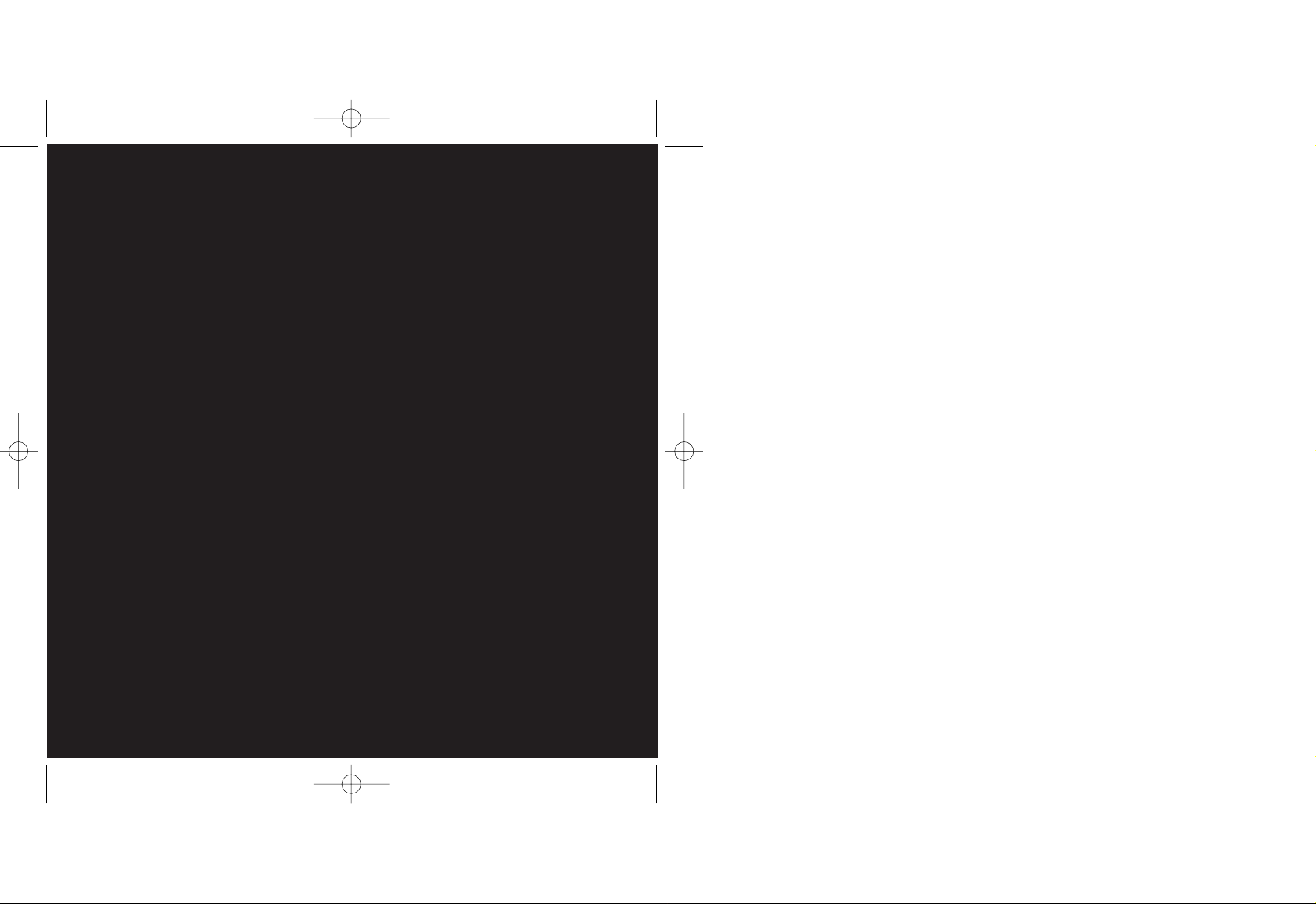
guide
to using your Motorola V545
Motorola V545 UK D4.qxd 20/10/04 11:26 AM Page 1
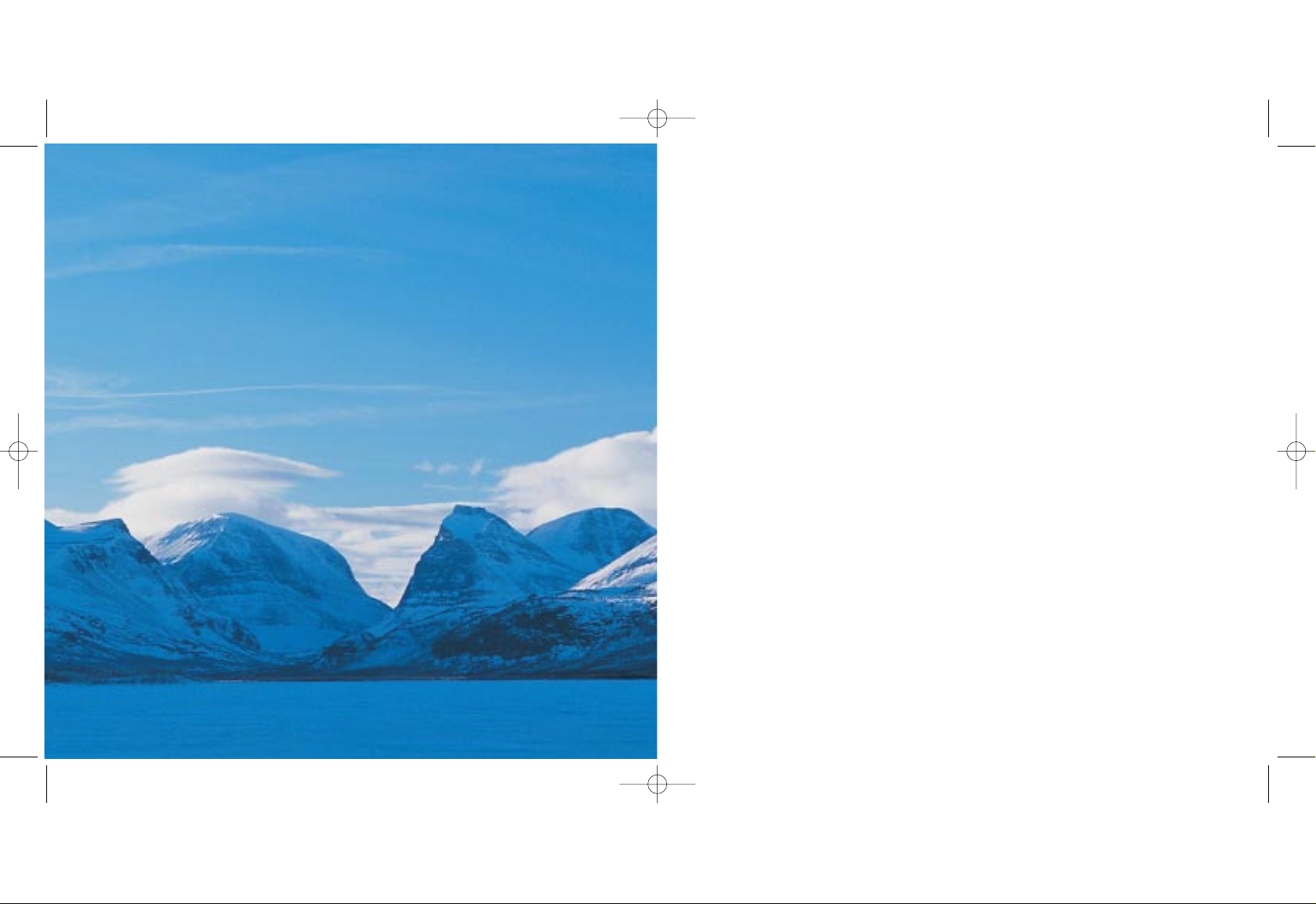
welcome
This guide will get you up and running with your
Motorola V545 in no time.
Before using your phone, please remember to register
with Orange.
The getting started section of this guide will take you
through inserting your SIM Card and using the main
features of your phone for the first time.
The guide shows you more about specific applications
and services, as well as how to use your phone’s more
advanced features.
the future’s bright, the future’s Orange
Motorola V545 UK D4.qxd 20/10/04 11:26 AM Page 2
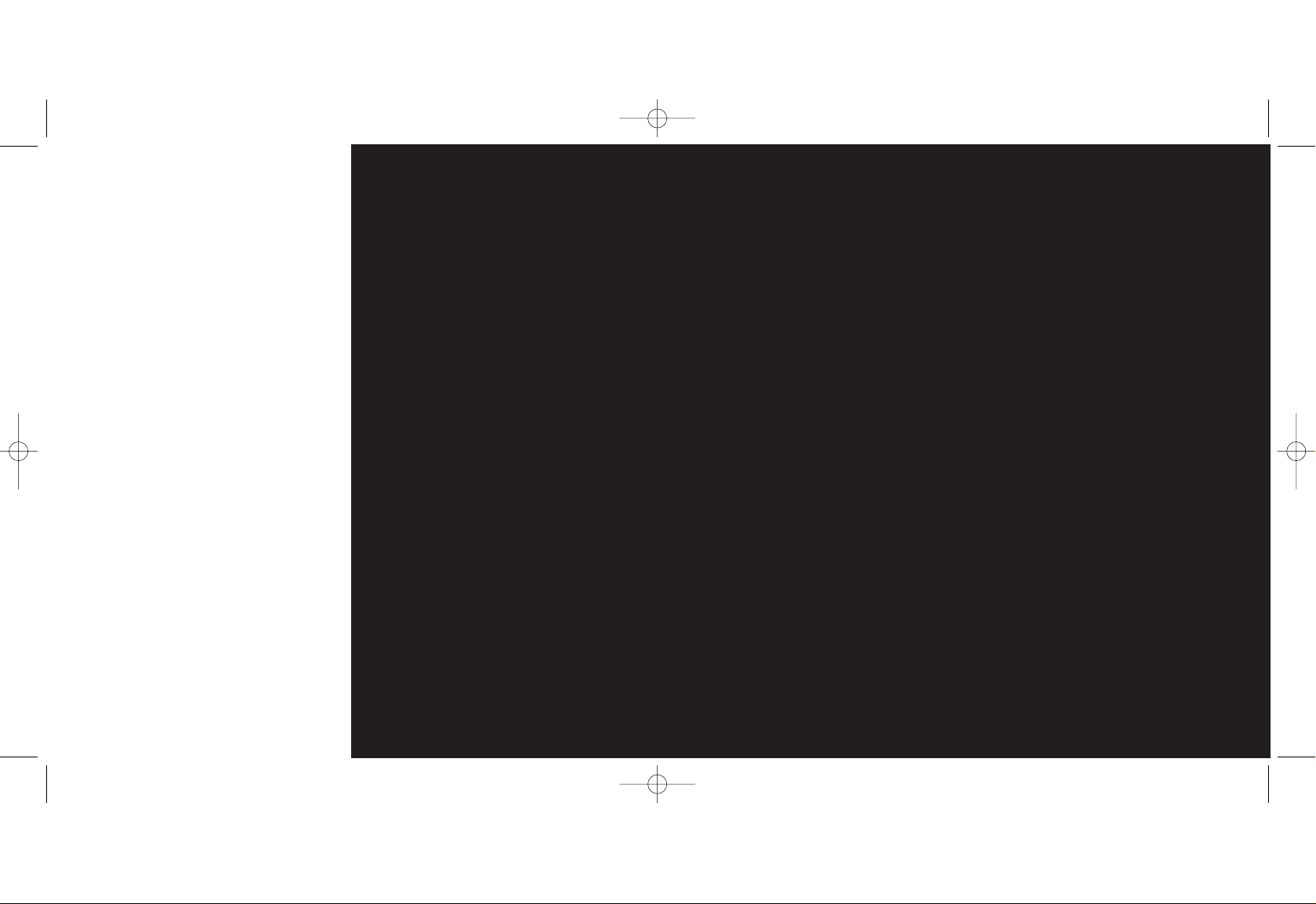
manage your calls
listen to your Answer Phone
messages...............................................52
use Answer Phone shortcuts ..................53
add a personal greeting..........................53
set up an Answer Phone PIN ................54
listen to your Answer Phone
messages from any other phone
and while abroad ....................................54
Call divert ..............................................55
Fixed dialling ...........................................57
Call barring ............................................58
find out who has called you and when ...59
call length...............................................60
Text Messaging
send a text message .............................62
predictive text input................................63
read a text message...............................64
message menu options ..........................66
Photo and Video Messaging
photo and video messaging ...................68
shoot a video..........................................68
change your video settings to suit
your surroundings...................................69
video messaging.....................................69
take a photo...........................................70
read a multimedia message....................73
Orange World and multimedia
services
Orange World.........................................76
browser settings.....................................77
empty your cache...................................78
resetting browser connections................78
bookmark your favourite sites .................80
text and mms alerts................................80
voice services.........................................82
Orange Plus menu..................................81
Orange Email and other services
from your PC .........................................88
contents
getting started
register with Orange .................................8
insert your SIM Card...............................10
insert your battery...................................11
plug in and charge..................................12
outside your Motorola V545....................13
your Home screen..................................14
make your selection................................16
explore the menus ..................................17
make your first call ................................ 18
receive your first call.............................. 19
add your first contact ............................ 20
send your first text message.................. 21
receive your first text message.............. 23
take your first photograph ..................... 24
send your first Photo Message.............. 25
record your first video............................ 26
watch your first video ............................ 27
set up your email account..................... 28
send your first email .............................. 29
access Orange World.............................30
symbols on your phone..........................31
making calls
answer a call ..........................................34
redialling a number.................................34
Call Waiting.............................................35
mute a call..............................................36
call back a missed number .....................37
conference calling...................................37
listen to calls at the right volume.............38
avoid accidental calls..............................38
line 2.......................................................39
voice dialling...........................................40
using the notepad...................................42
caller id ...................................................42
manage your contacts
add a contact to your phonebook .........44
search for a name in your
phonebook ............................................45
edit your phonebook ..............................46
delete a contact......................................46
phonebook menu options .......................47
copy your contacts. ................................48
Memory Mate.........................................48
Motorola V545 UK D4.qxd 20/10/04 11:26 AM Page 4
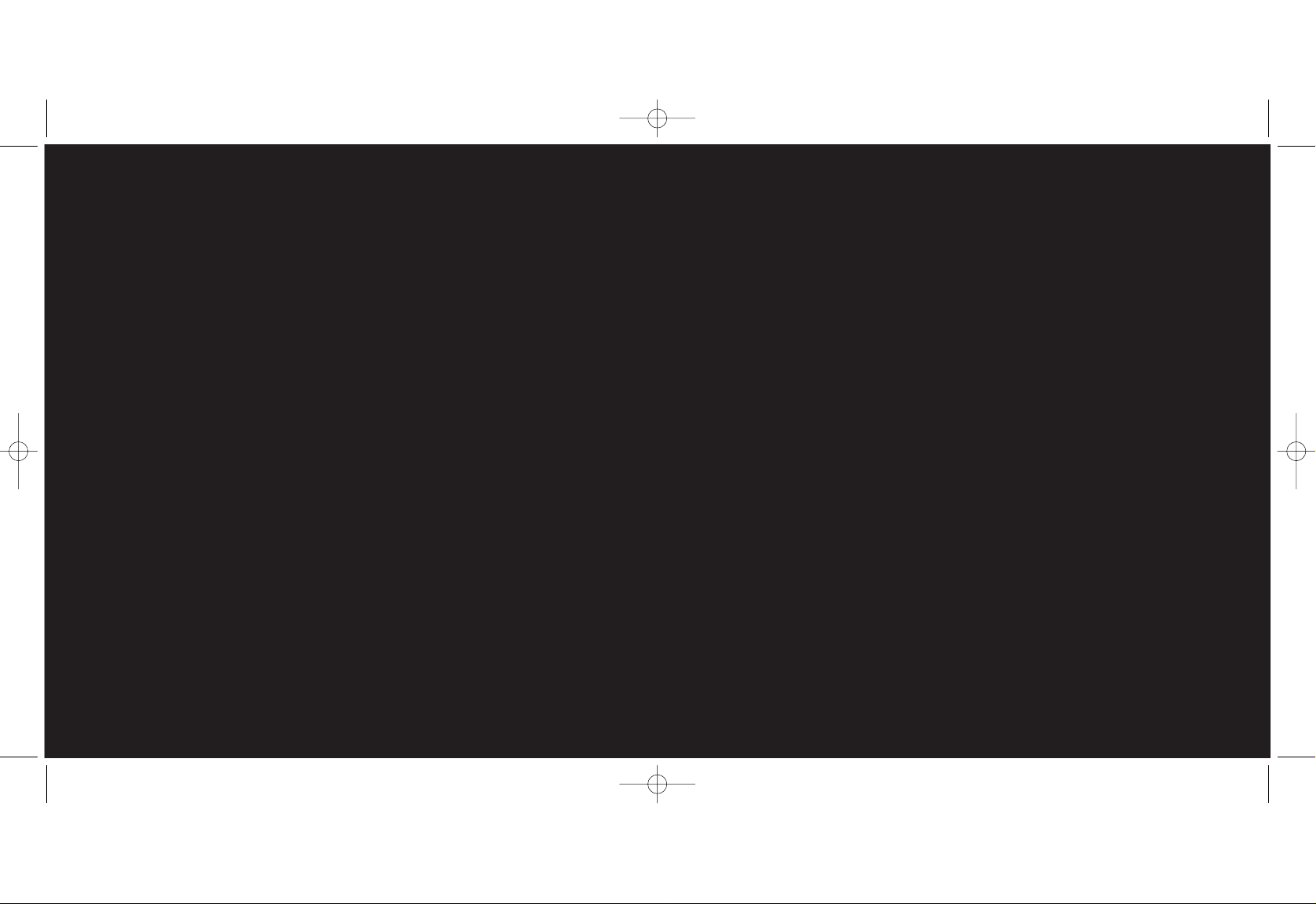
getting started
your phone’s additional features
Bluetooth®...........................................90
personalise your phone
alert tones ..............................................94
select a wallpaper...................................94
change your colour style.........................95
setting a phone theme............................95
select a screensaver...............................96
set a list of your favourite
applications ............................................97
manage your time
set the time and date ...........................100
organiser ..............................................101
calculator..............................................101
have fun on your phone
games ..................................................104
wap games...........................................104
download games and applications ......105
International services
Orange International services for
pay monthly customers ........................108
Orange International services for
pay as you go customers.....................110
select a network...................................112
using your Answer Phone abroad.........113
using GPRS abroad..............................113
ensure your phone is secure
Orange Care.........................................116
manufacturer’s warranty........................118
SIM Card PIN .......................................118
security code........................................120
reference............................................122
contact Orange................................202
Motorola V545 UK D4.qxd 20/10/04 11:26 AM Page 6
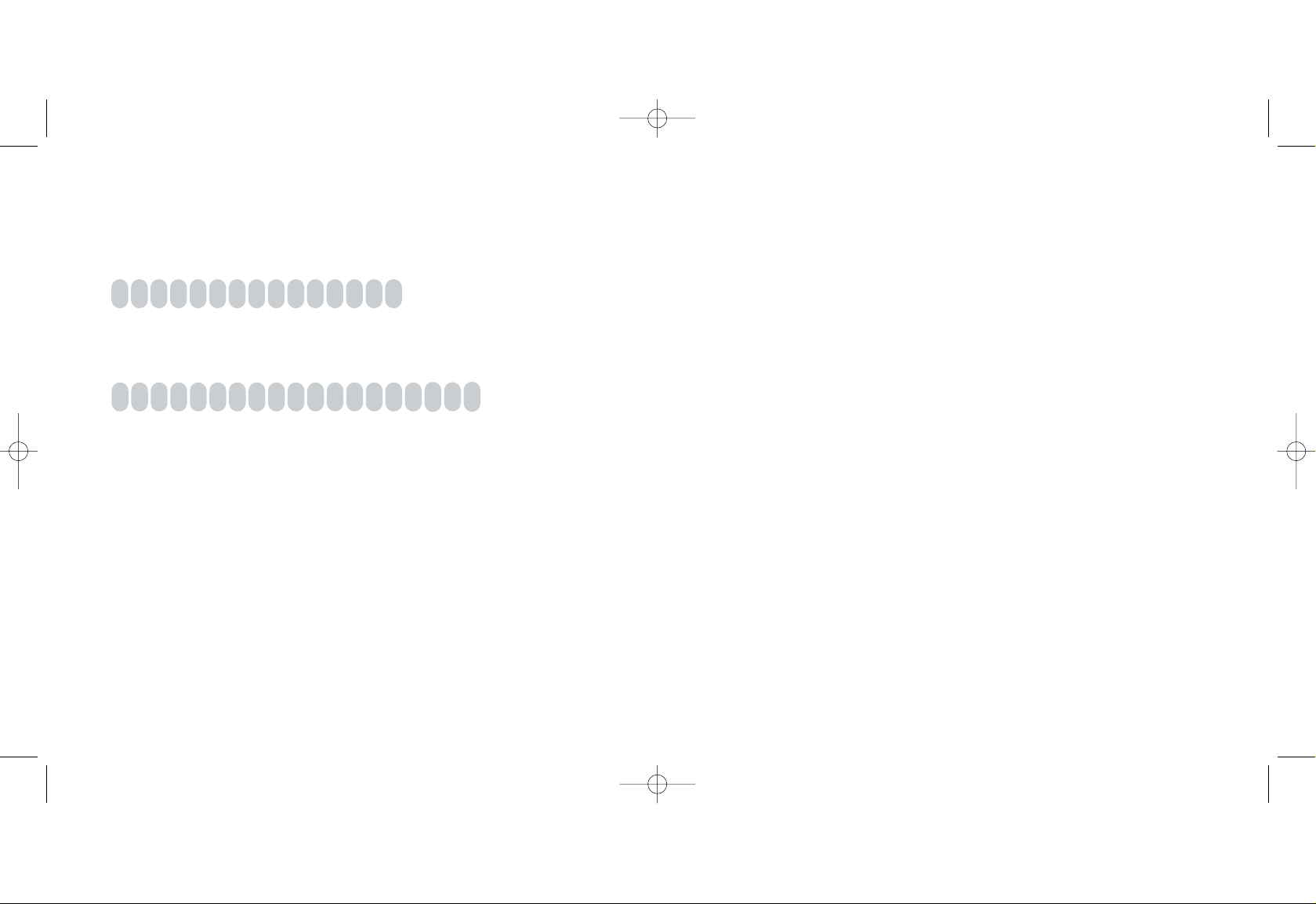
8 9
register with Orangeregister with Orange
1 Find the IMEI number on the sticker inside your Motorola V545.
You may need the number in future if your handset is lost or stolen.
2 Find the SIM Card number on the back of your SIM Card.
3 If you are already with Orange when you register, you will be asked for your Orange
password. If you are new to Orange you should have a new password ready.
4 Contact Orange Customer services to register.
If you are already with Orange and wish to register an upgraded phone,
call 0800 079 0027.
If you are new to Orange and will be paying monthly call 07973 100 980.
If you are new to Orange and will be a pay as you go customer, call 0800 079 0006.
After you register
Orange will update your SIM Card over the air with a text message. When you first turn
your phone on, you will see the SIM update message. You can leave it in your inbox
until you are ready to delete it. Turn your phone off and back on again to enable it to
make your first call.
And lastly
When you apply to register on the Orange network, you and Orange agree to be bound
by the Orange terms and conditions set out in this guide. You may want to take time to
read and consider them before you register.
Motorola V545 UK D4.qxd 20/10/04 11:26 AM Page 8
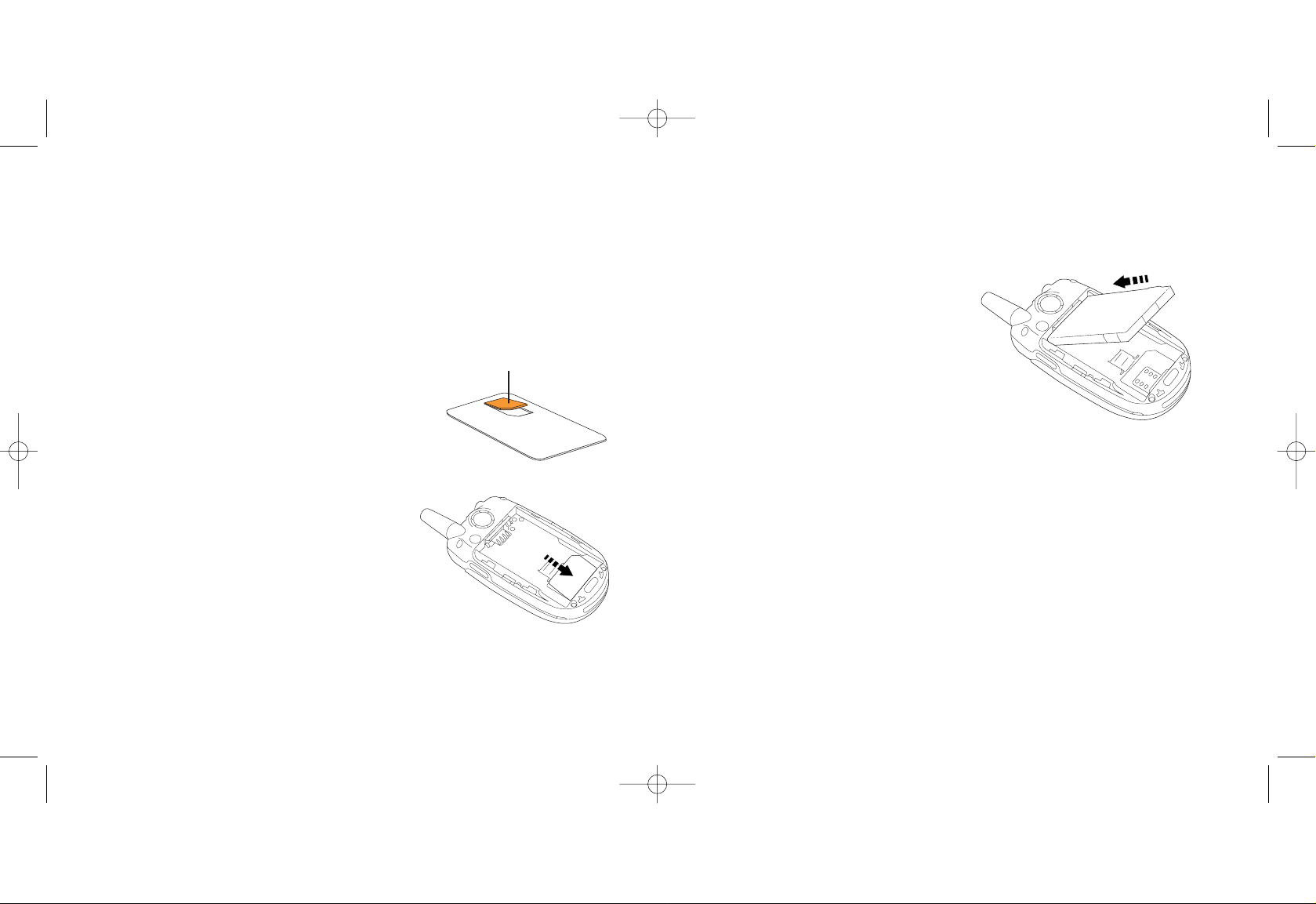
1 Keep the gold contacts of the battery
facing the gold contacts of the phone.
2 Slide the top of the battery under the
metal holder and push the battery firmly
down until it locks into place.
3 Slide the battery cover onto the phone.
11
insert your battery
10
insert your SIM Card
1 Look for the plastic card that is in your Orange box. If you can’t find it, the SIM Card
may have already been inserted into your phone. If it is not in your phone or your box,
please return to the shop that you bought the phone from and ask for a SIM Card.
2 Remove the SIM Card from its plastic surround
by carefully pushing it out. Its contacts are easily
damaged so take care when doing this and try
to avoid touching them.
3 Remove the battery cover by pressing the release
button in and sliding the cover away from the phone.
Pull out the battery and insert your SIM Card under
the metal holder, with the cut off corner fitting into
the surround.
4 Slide the metal SIM Card holder over the card to lock
it into place.
Note: If you’ve upgraded your phone you must insert your new SIM Card to
use Multi Media Messaging. Your Orange phone number will not change.
Motorola V545 UK D4.qxd 20/10/04 11:26 AM Page 10
SIM Card
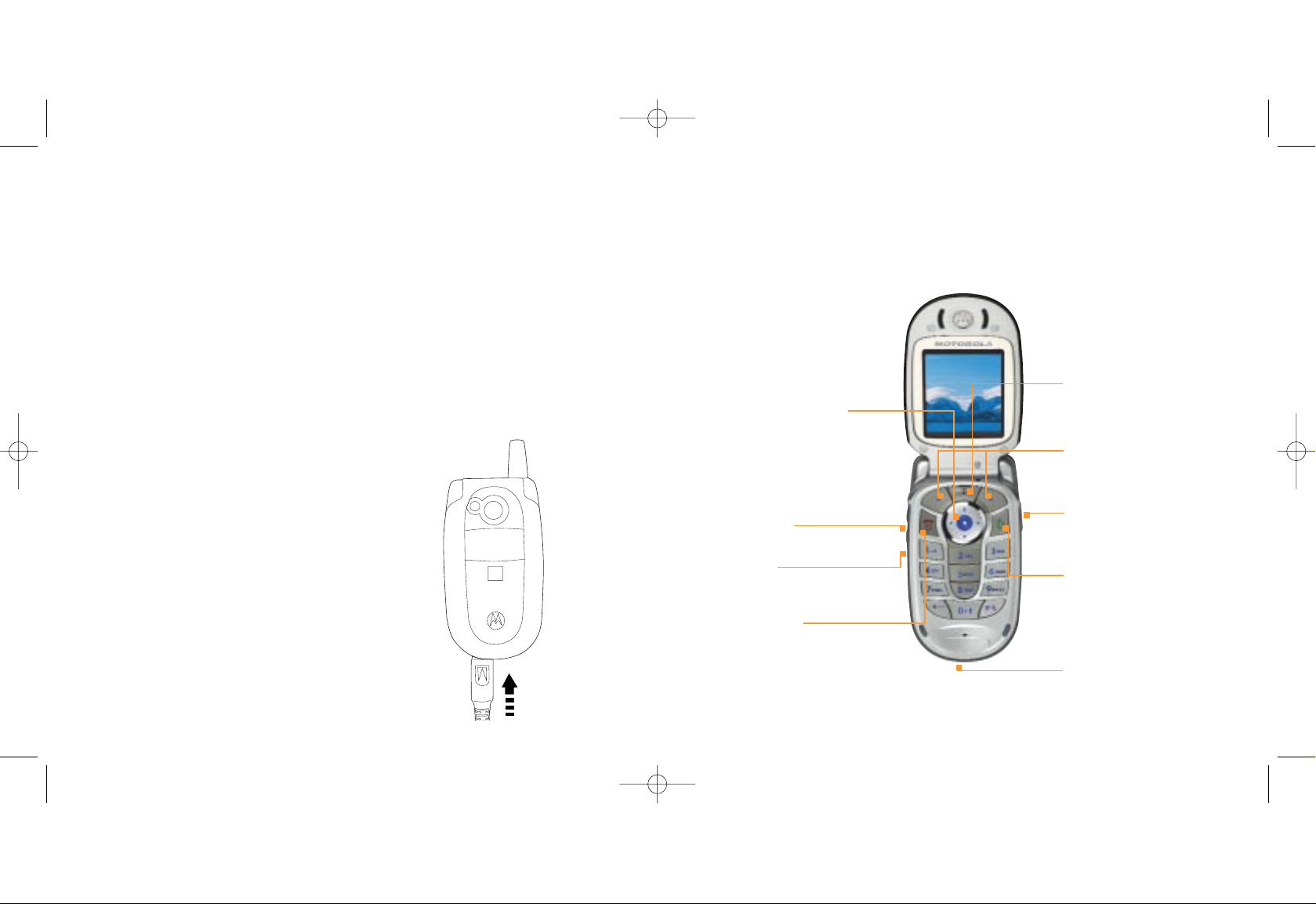
1 Plug your charger into a mains socket.
2 Insert the lead into the socket on the base of your phone. The battery indicator in
the top right-hand corner of the display will show up to three bars while charging.
Do not remove the battery covers while charging your phone. The first charge must
be for a minimum of 4 hours in order to achieve optimum performance.
3 You can make calls while your phone is charging, but it will take longer to charge fully
if you do this.
12 13
outside your Motorola V545plug in and charge
soft keys
these control how you
choose a function
5-way navigation pad
move through the menu options
and access your home links
charger socket
menu key
access the menus and
sub-menus
smart key
an extra way to select menu
items and make and end calls
voice key
create voice recordings and
voice dial names
volume keys
turn the volume up or down
power/end key
press and hold to switch your
phone on, end a call or divert it
to your Orange Answer Phone.
Press to return to the Home
screen at any time
call key
answer a call or make an
outgoing call
Motorola V545 UK D4.qxd 20/10/04 11:26 AM Page 12
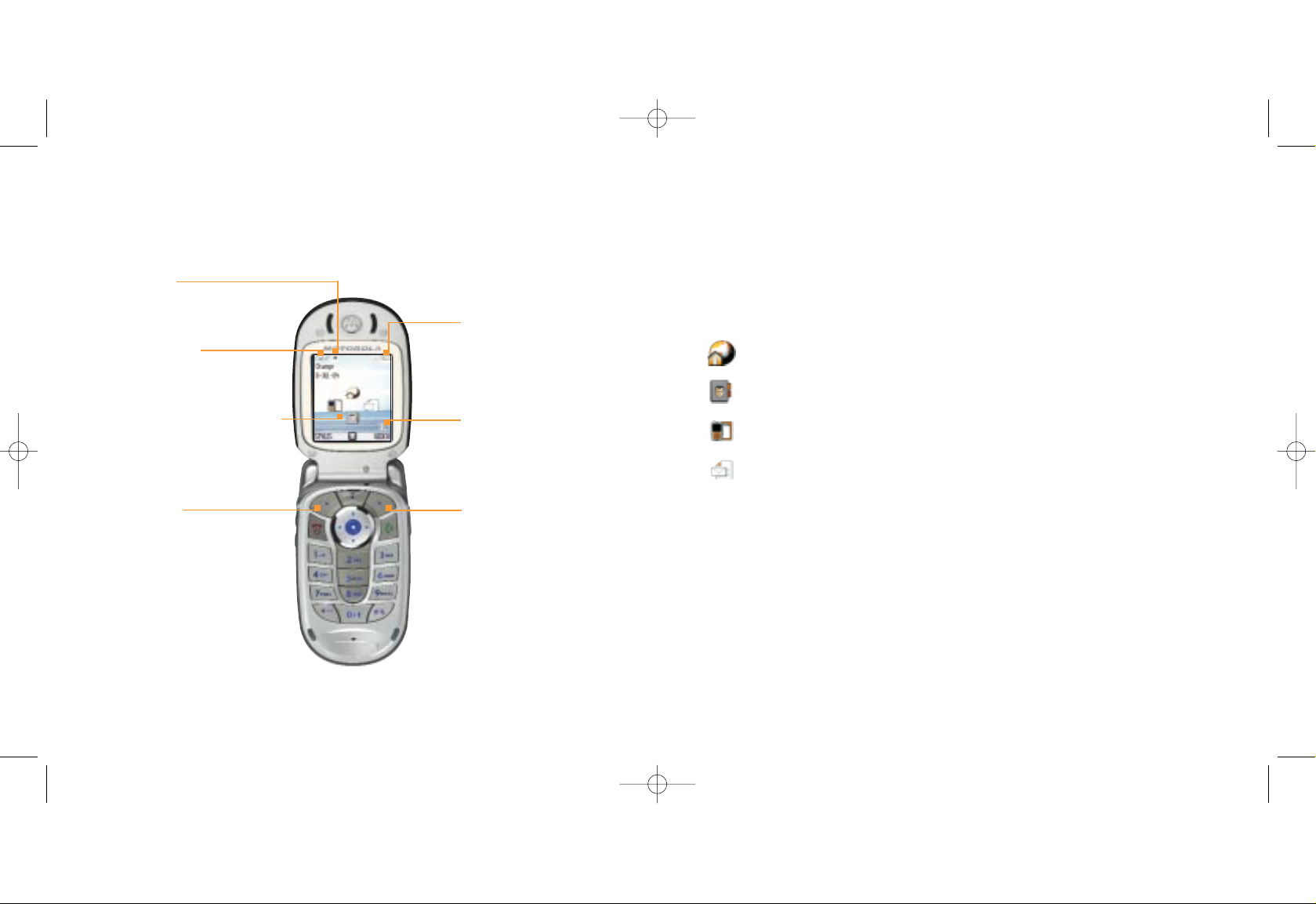
Your Home screen provides shortcuts to your Orange World, messages, phonebook
and recent calls applications. This means you can enjoy fast and easy access to the
functions you use most frequently on your phone.
Scroll up to access Orange World
Scroll down to access your Phonebook
Scroll left to access Recent Calls
Scroll right to access Messages
14 15
your Home screenyour Home screen
Bluetooth
®
Bluetooth®is active. See page
90 for more information.
Left soft key
This opens STYLES.
Battery strength
The battery symbol
appears in green when the
battery is fully charged.
Home screen shortcut icons
Shortcut to your Orange World,
messages, phonebook and
recent calls menus.
Right soft key
This opens VIDEO.
Clock
Choose to show in
12-hour or 24-hour format.
Signal strength
The more bars visible, the
stronger the signal.
Motorola V545 UK D4.qxd 20/10/04 11:26 AM Page 14
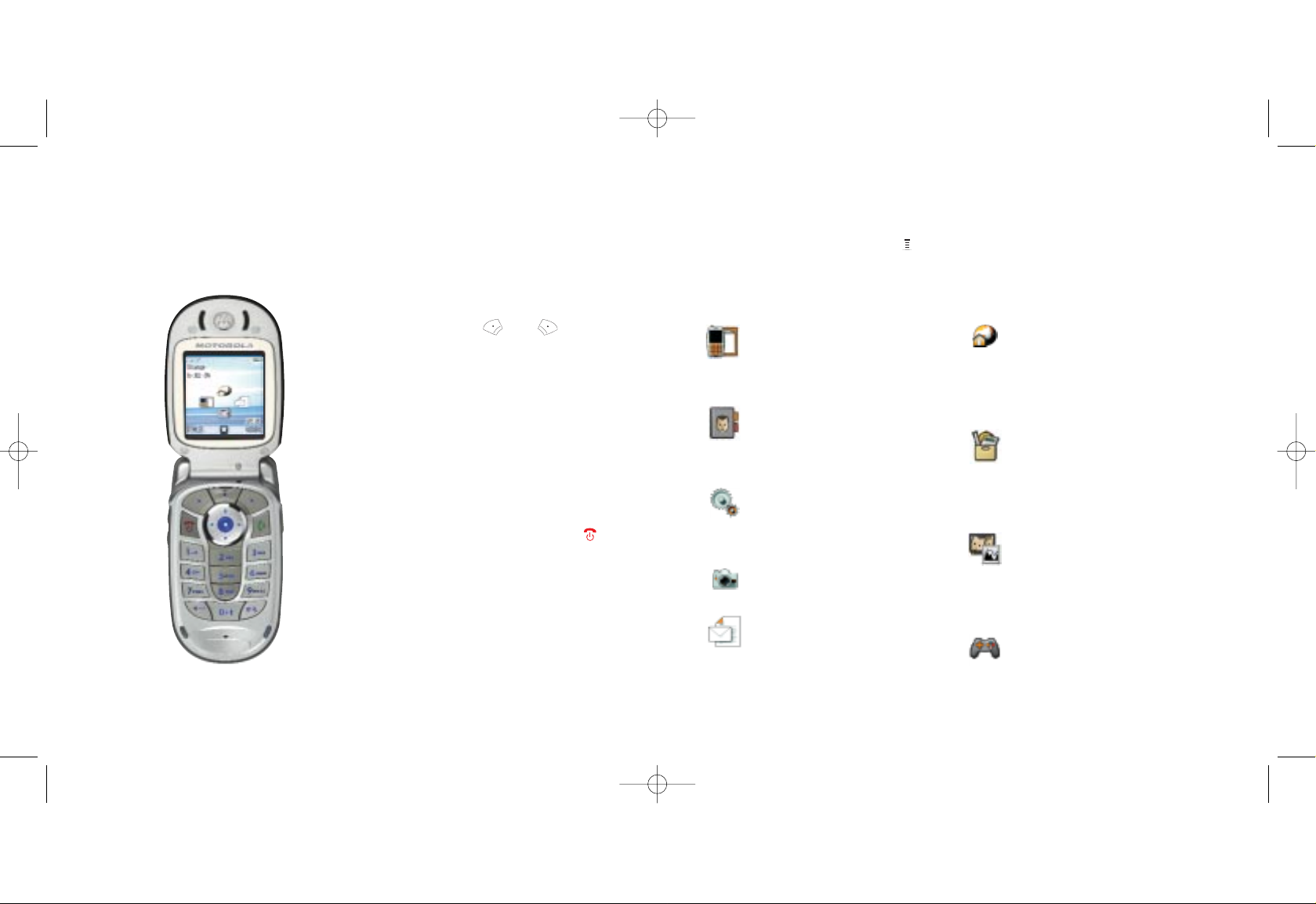
On your display you will see which
feature the soft keys and control.
From the Home screen, the left soft key
will access STYLES and the right soft key
will access VIDEO.
From inside the menus, the soft key
functions change according to the
command shown above each key.
You can return to the Home screen at any
time from any menu simply by pressing .
Recent Calls
Stores a log of all your recent received
and dialled calls.
Phonebook
Stores all your contact information and
opens your contact list alphabetically.
Settings
Change the way your phone behaves
to suit how you use it.
Camera
Messages
Opens the Messaging feature so you
can read and compose text, photo and
video messages as well as emails.
Orange World
For quick access to the internet, to
view stored pages and to change
internet settings.
Office Tools
Find out information with Orange Plus,
or use your calculator, calendar or
alarm clock.
Multimedia
Holds all of your pictures, videos and
sounds and also provides access to
your camera.
Games & Apps
Direct access to Java games and
Downloads.
16 17
explore the menusmake your selection
To access the main menu, press . Scroll with the navigation pad to find your way
around the menus. Each menu has its own set of sub-menus. To access each menu,
scroll to the one you want and press SELECT.
Motorola V545 UK D4.qxd 20/10/04 11:26 AM Page 16
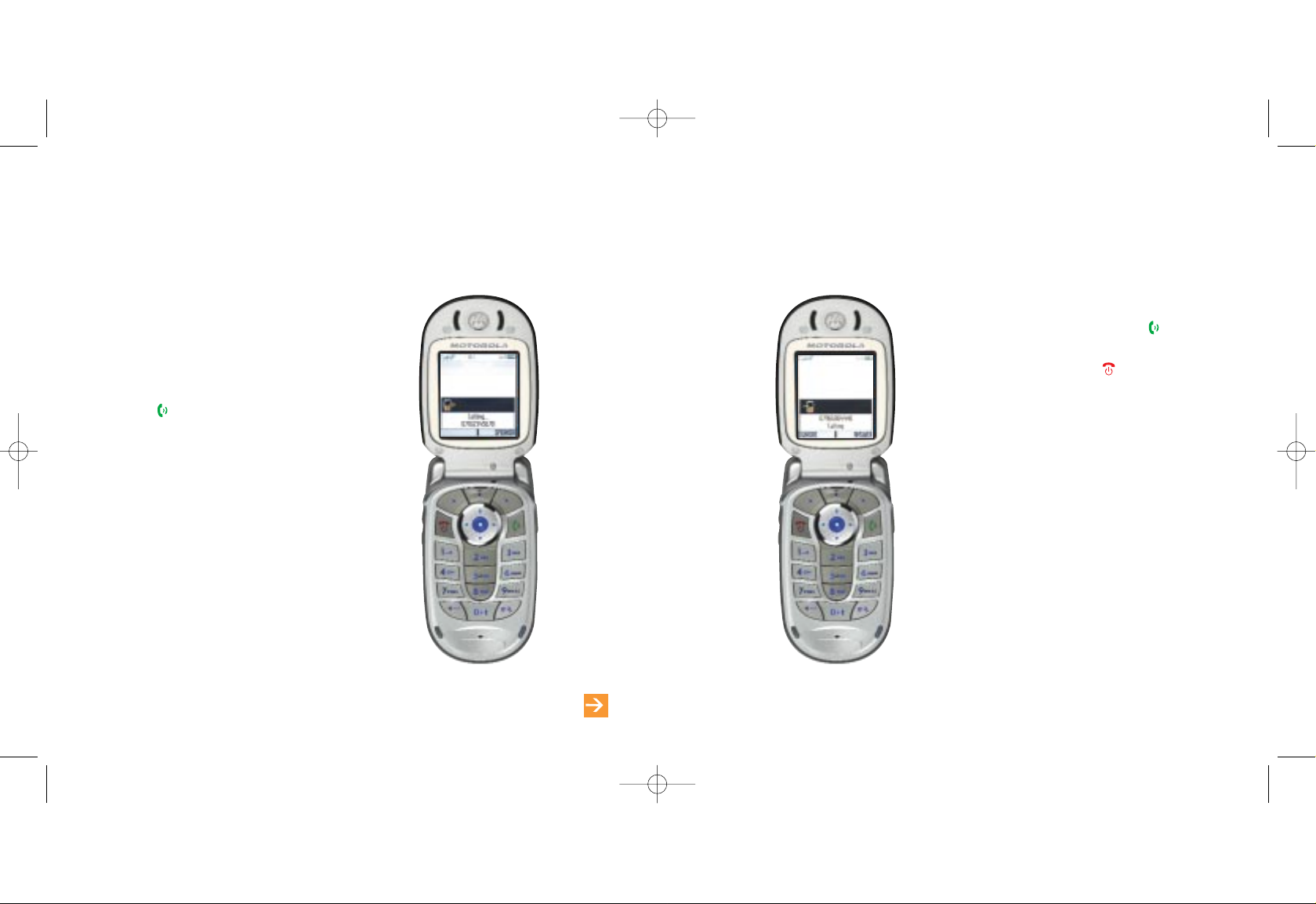
1918
receive your first call
1 When your phone rings, open the flip
to answer the call or press .
2 To end a call press .
make your first call
learn more... about calling in chapter 1
1 Dial the number you want to call, but
don’t forget to use the full area or
country code. To get the inter national
+ symbol, press and hold 0.
2 Press to make the call.
Note: You can adjust the volume while you
are on a call to hear your caller more
clearly. Press the volume keys on the side
of your phone up to increase the earpiece
volume or down to decrease the volume.
Motorola V545 UK D4.qxd 20/10/04 11:26 AM Page 18
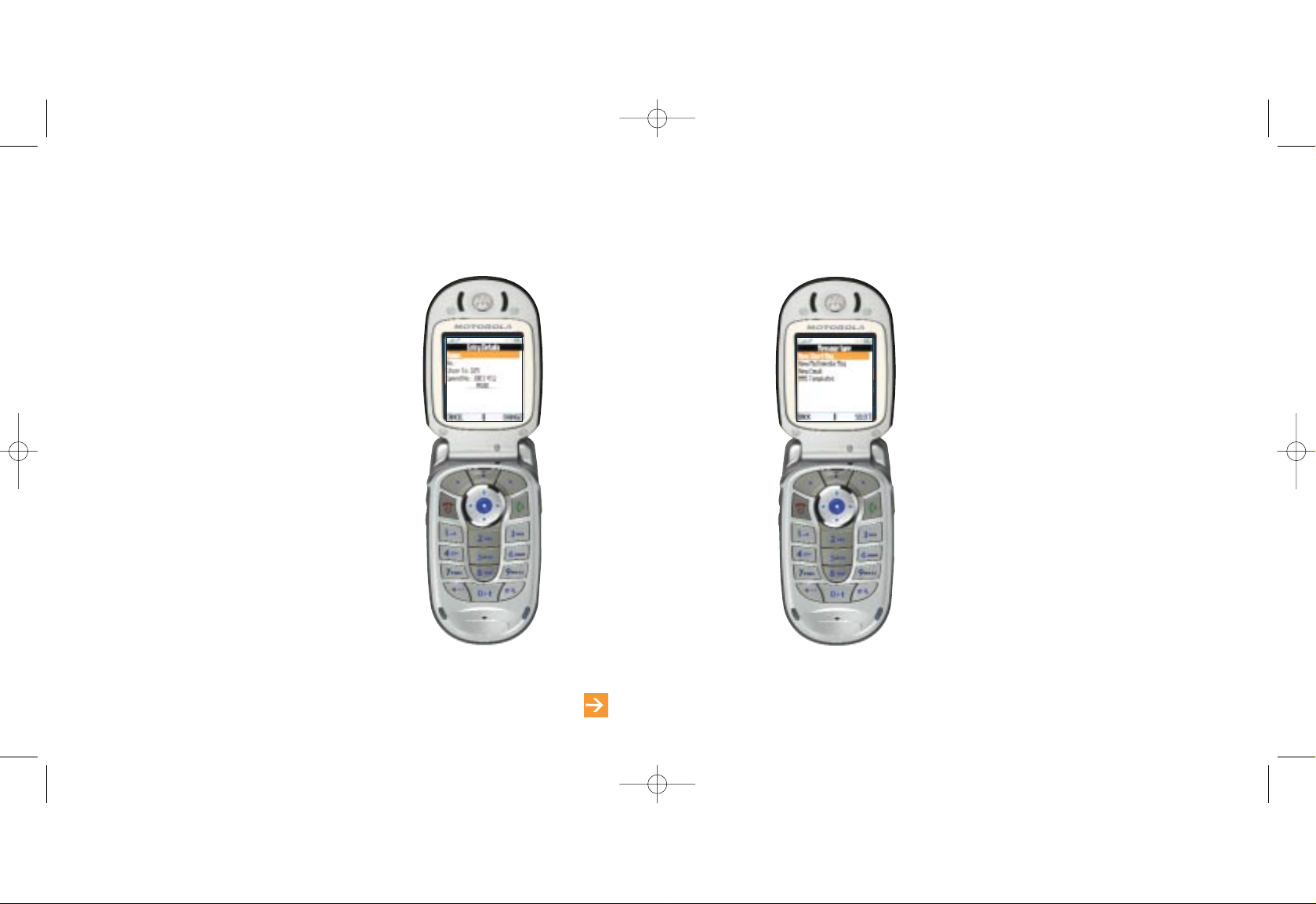
2120
1 In the Home screen, scroll right to
open Messages.
2 New Message is highlighted.
Press SELECT.
3 New Short Msg is highlighted.
Press SELECT.
4 The cursor will be flashing ready for
you to enter your message using
predictive text. With predictive text you
only need to press the key for a letter
once. So, for example, to write the word
orange you would press 6, 7, 2, 6, 4
and 3. You will see that the word does
not appear on screen immediately, don’t
worry, that’s how it works.
send your first text messageadd your first contact
1 In the Home screen, scroll down to open
your phonebook.
2 Scroll up to New Entry and press SELECT.
3 Phone Number is highlighted. Press SELECT.
4 Press CHANGE to enter each field, fill in
the details and when you have finished
press DONE.
learn more... about your contacts in chapter 2
Motorola V545 UK D4.qxd 20/10/04 11:26 AM Page 20
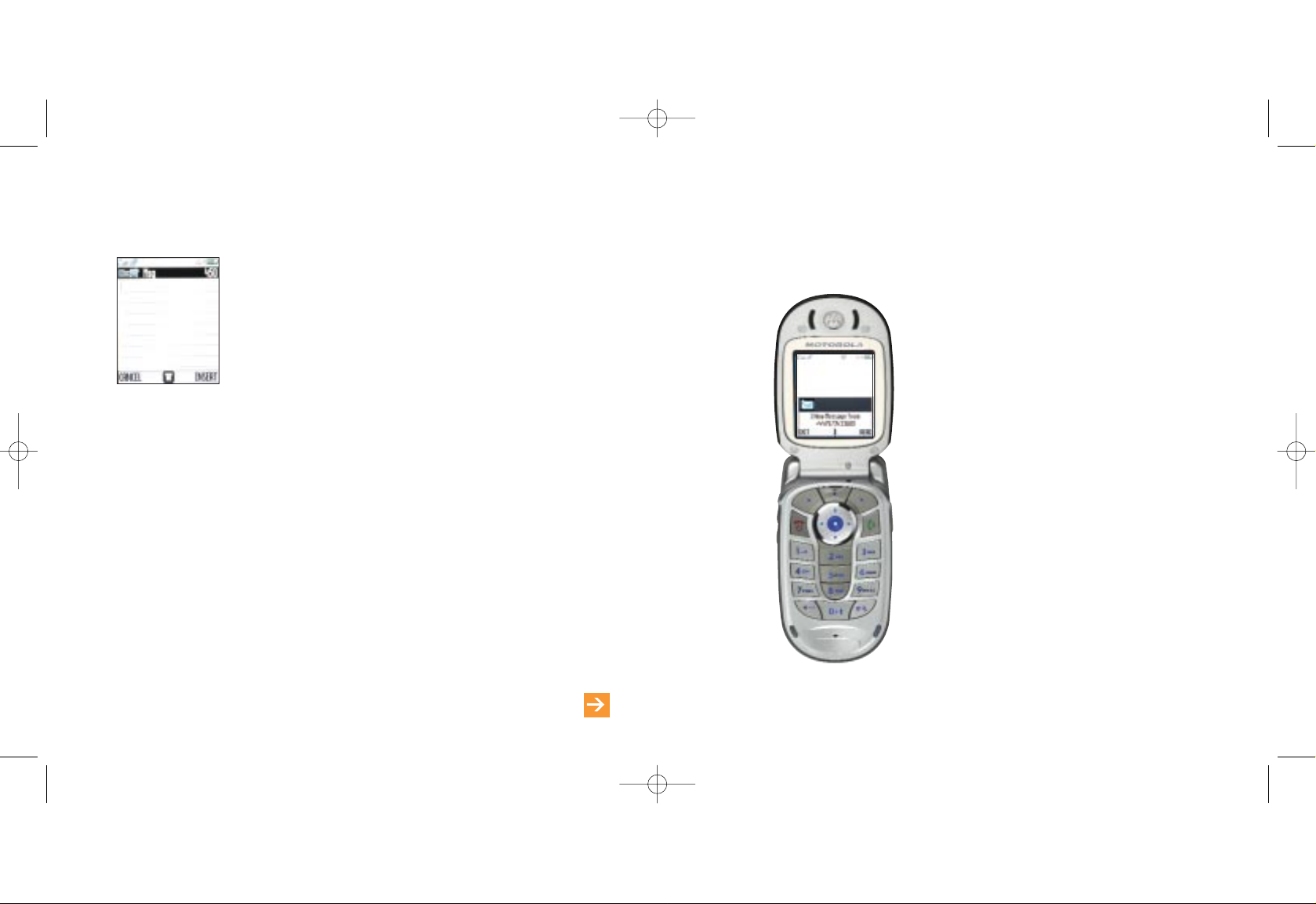
2322
receive your first text message
1 When you receive a text message,
1 New Message From and the caller’s
number is shown in the display.
2 Press READ to read the message or
EXIT to save the message to view later.
■
To delete a single character, press DELETE.
■
To delete the entire message, press and hold DELETE.
■
Press *for a space.
■
Press 1 to choose from a selection of common symbols and punctuation marks.
■
Press 0 to change from upper to lower-case.
■
Press and hold 0 to change from text to numeric.
■
Press # to change between standard and predictive text.
5 When your message is complete, press OK and choose to send it to a new contact by
selecting One Time Entry. To send the message to an existing contact, scroll to their name
and select Add. A tick will appear next to the name. Press DONE, then SEND to send
your message.
send your first text message
learn more... about messaging in chapter 4
Motorola V545 UK D4.qxd 20/10/04 11:26 AM Page 22
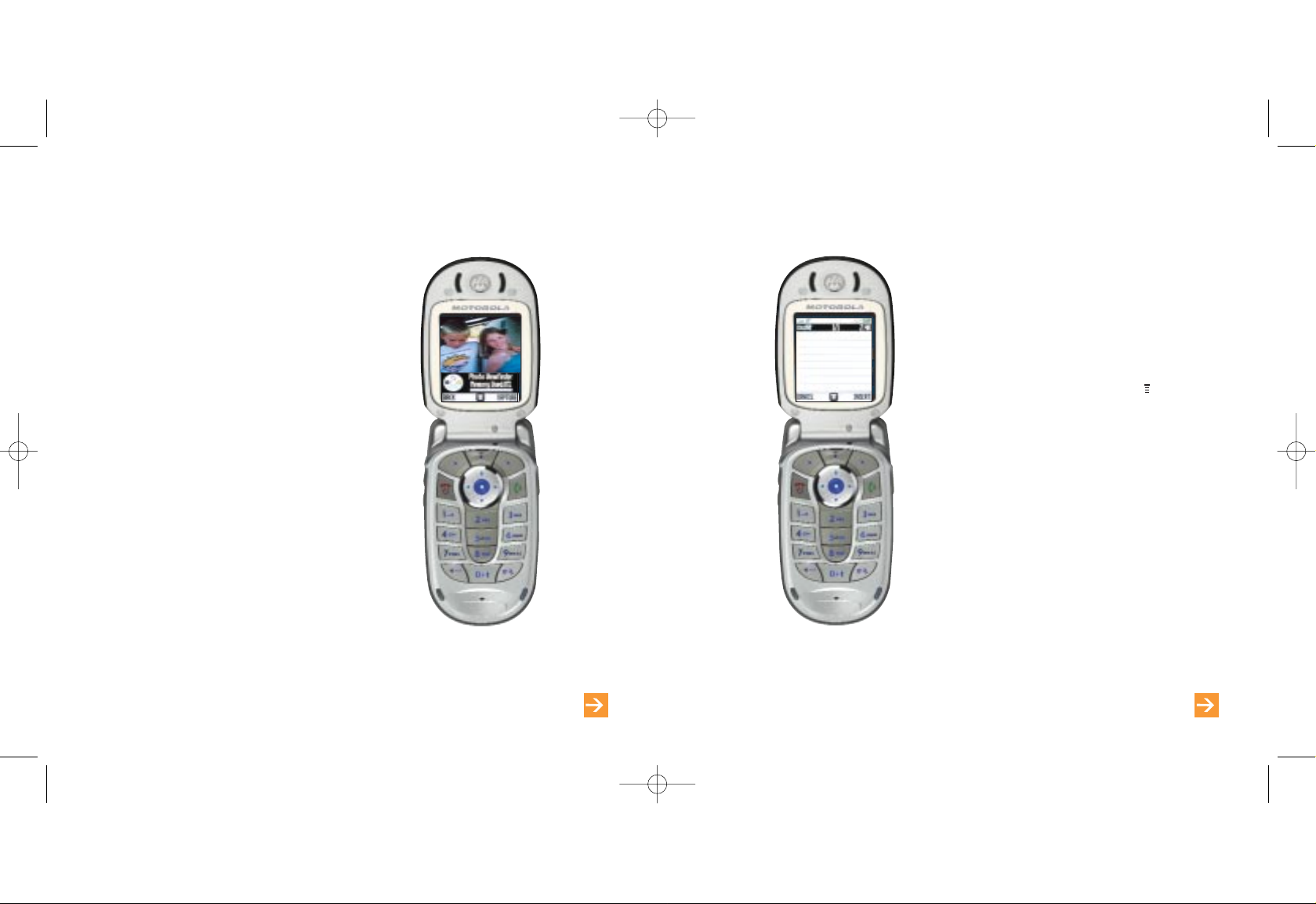
2524
send your first Photo Message
1 In the Home screen, scroll right to
open Messages.
2 Select New Message, then New
Multimedia Msg.
3 Type your message. Press and select
Insert.
4 Picture is highlighted. Press SELECT.
5 Choose the photo you want to send and
press SELECT.
6 When you have finished press OK.
7 Either select One Time Entry or scroll down
to open your phonebook and press ADD.
8 Press Done and then SEND.
learn more... about Photo Messaging in chapter 5
1 In the Home screen, press the Smart Key
on the side of your phone. This is pre-set to
open your camera viewfinder.
2 The viewfinder will show in the display.
3 Hold your phone up with the lens level with
your subject.
4 Scroll left or right to control the brightness
and up and down to zoom in and out.
5 When you are ready to take the picture
press either the centre of the Navigation
pad or CAPTURE to take the photo.
6 Press DISCARD to delete the image
permanently or STORE to save the image
on your phone
take your first photograph
learn more... about photographs in chapter 5
Motorola V545 UK D4.qxd 20/10/04 11:26 AM Page 24
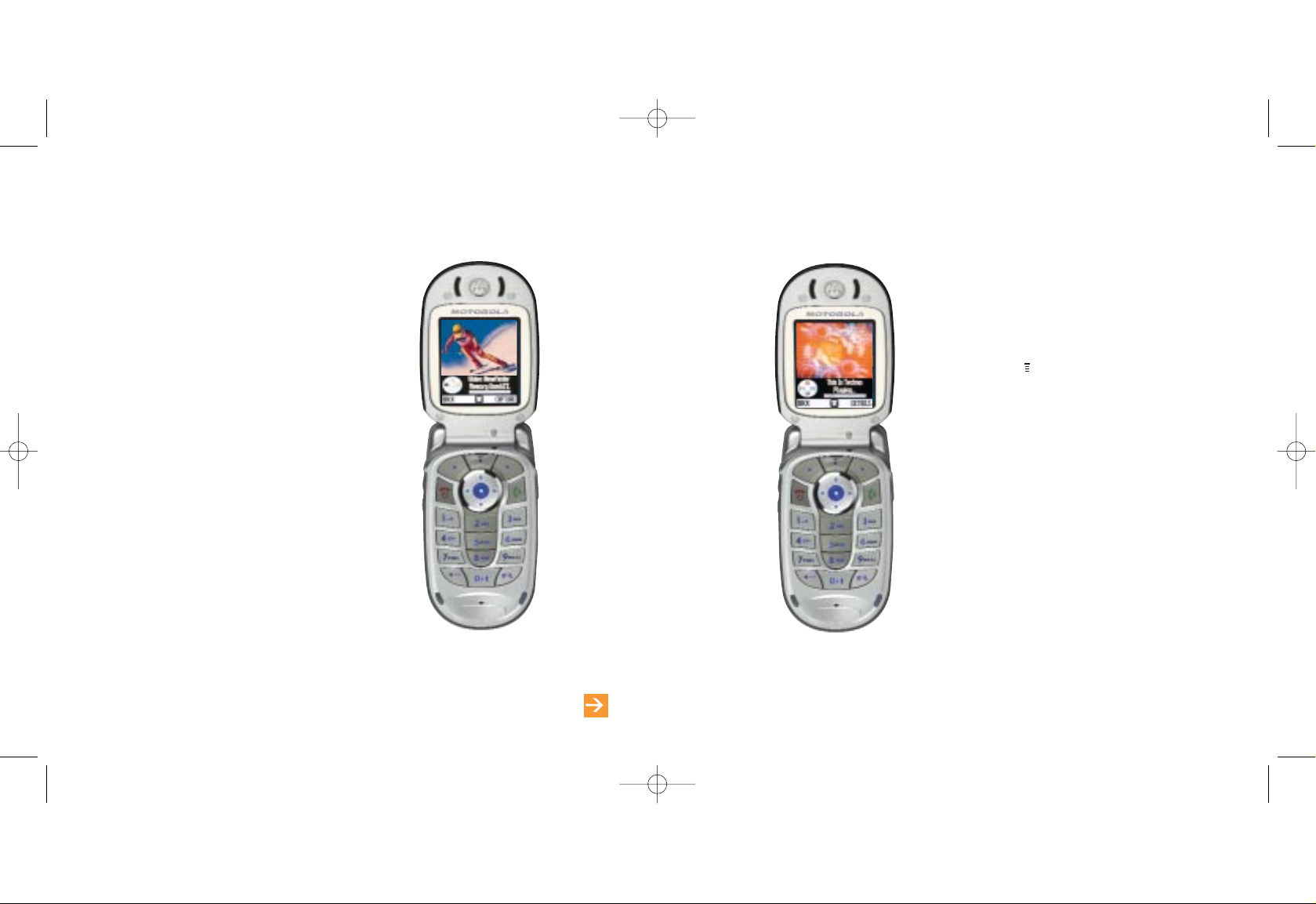
2726
watch your first video
You can watch videos stored on your
Motorola V545.
To watch a video stored on your phone:
1 Press in the Home screen. Scroll to
and select Multimedia then Videos. Scroll
to the video clip you want to watch and
press PLAY.
2 Scroll up or down using the navigation
pad to pause, play or stop the video and
scroll left or right with the navigation pad
to skip to the previous or next video.
3 Press Back to exit the video player.
learn more... about video in chapter 5
record your first video
You can record video clips with your
Motorola V545.
To record a video clip:
1 In the Home screen, press VIDEO.
2 Scroll up to highlight New Video and
press SELECT.
3 The active viewfinder appears on your
display. Scroll up or down using the
navigation pad to zoom in or out and
when you are ready press CAPTURE
to start recording a video clip. When
you have finished, press STOP.
4 You then have the option to DISCARD
or STORE your new clip.
Motorola V545 UK D4.qxd 20/10/04 11:26 AM Page 26
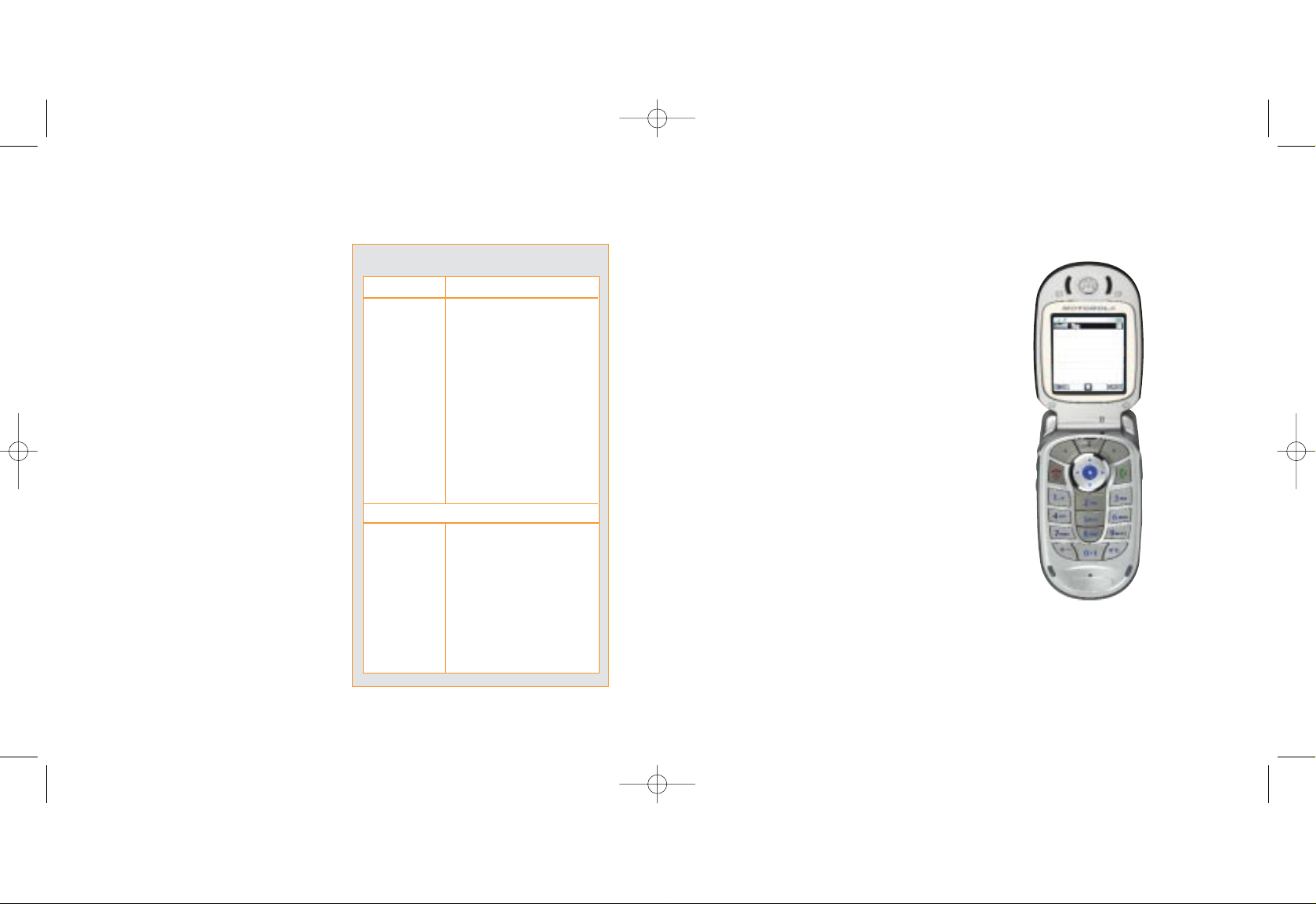
2928
1 In the Home screen, scroll right to open
Messages.
2 New Message is highlighted.
Press SELECT.
3 Scroll to New Email and press SELECT.
4 Type your message and press OK.
5 Enter the recipient’s email address and
press OK.
6 Send the email in the same way as a
text or multi media message.
send your first emailset up your email account
Your Orange phone allows you to send and
receive emails while on the move. Before you
can begin to use email with the external
POP3 account on your Orange phone, you
need to set up your Orange internet account
using POP3 settings. To do this go to
www.orange.co.uk and follow the on
screen prompts.
Next, you will need to enter your POP3 email
settings to send and receive email:
1 Scroll right to open your messages menu.
2 Scroll to Email Msgs and press SELECT.
3 Press SETUP and enter your POP3
settings as detailed in the table opposite.
What are my POP3 email settings?
option setting
Connect using Select GPRS or GSM
Protocol POP3
Inc.server pop.orange.net
Incoming port 110
Mailbox your email user name
Password your email password
Outgoing server smtp.orange.net
Outgoing port 25
E-mail address your email address
From name your email address
The remaining settings are optional:
Signature Add your business card to
your emails
Copy outgoing Copy emails sent from your
phone to another email
address for future reference
Check interval Choose how often your
phone checks for messages
Motorola V545 UK D4.qxd 20/10/04 11:26 AM Page 28
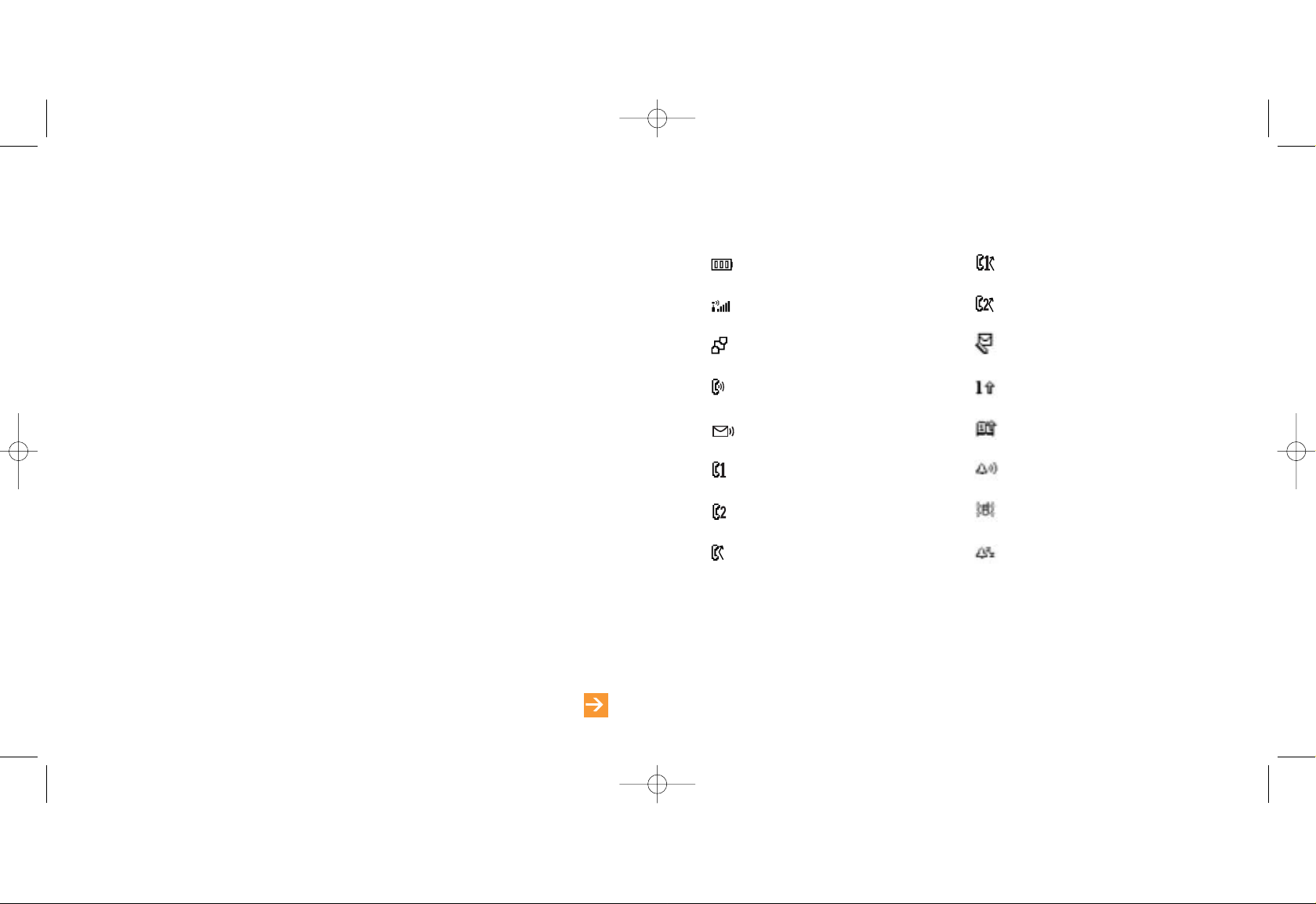
Battery Level
Signal strength
GPRS is active
Call in progress
Answer Phone message
Line 1 indicator
Line 2 indicator
Line diverted
Line 1 diverted
Line 2 diverted
Text message received
Standard text input
Predictive text input
Ringtone selected
Vibrate selected
Silent
symbols on your phone
3130
access Orange World
learn more... about Orange World in chapter 6
If you’ve got a few moments to spare, Orange World will keep you entertained with the
latest games, music, celebrity gossip, or you could treat yourself to a new ringtone or
wallpaper.
For more information on Orange World and other multimedia services call the Orange
customer services on 150 if you are pay monthly, or 450 if you are a pay as you go
customer and ask for the Orange World “How to” guide, or visit
www.orange.co.uk/orangeworld.
To access Orange World, scroll up in the Home screen and Orange World will open.
Scroll down the page and press Select when you come to a link you want to visit.
Costs
With your GPRS-enabled phone you will only pay for the information you receive from
Orange World, not the time you are connected. For costs see your agreement or
http://www.orange.co.uk/multimedia/cost.html from any compatible PC.
Motorola V545 UK D4.qxd 20/10/04 11:26 AM Page 30
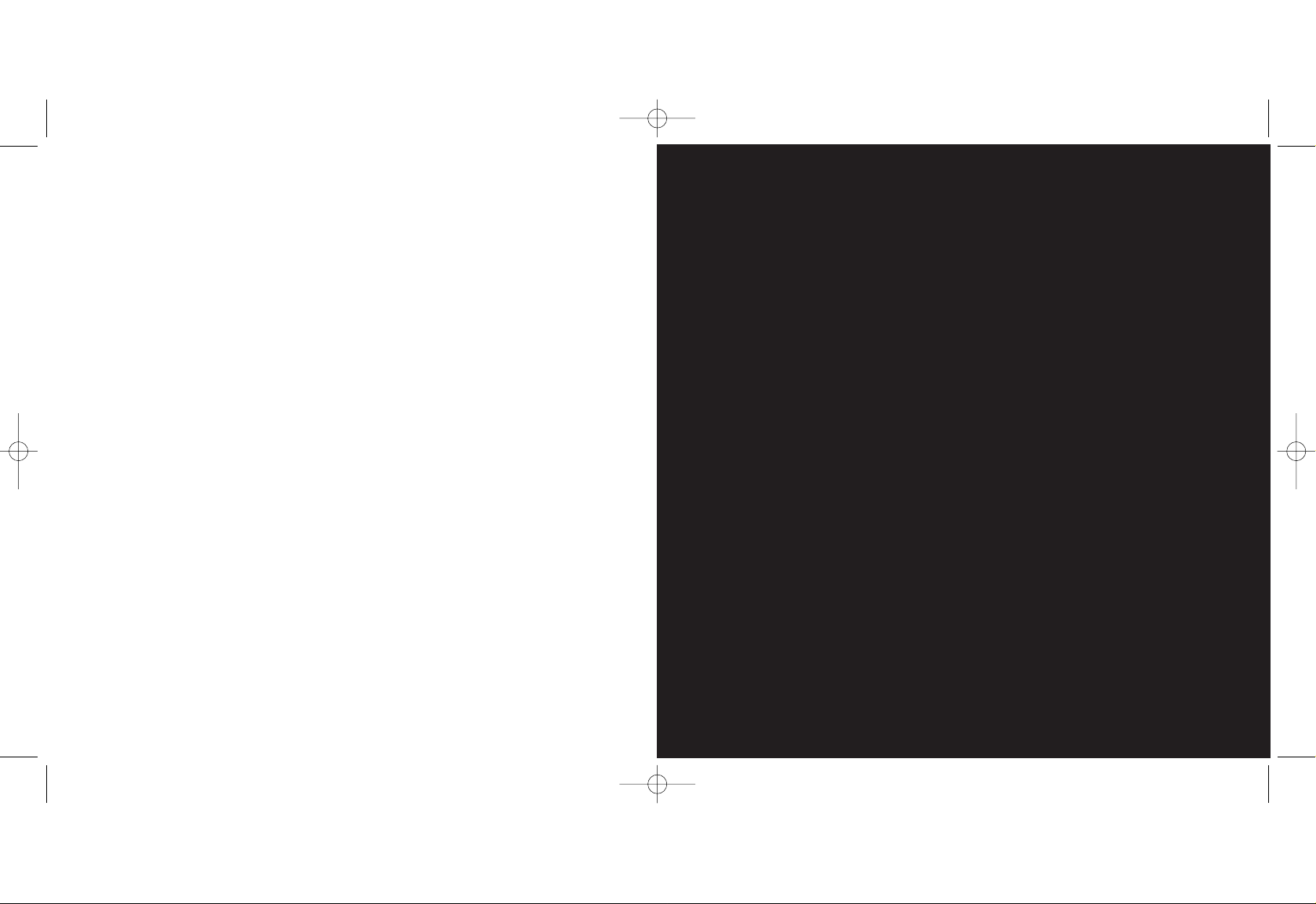
1
making calls
32
Motorola V545 UK D4.qxd 20/10/04 11:26 AM Page 32
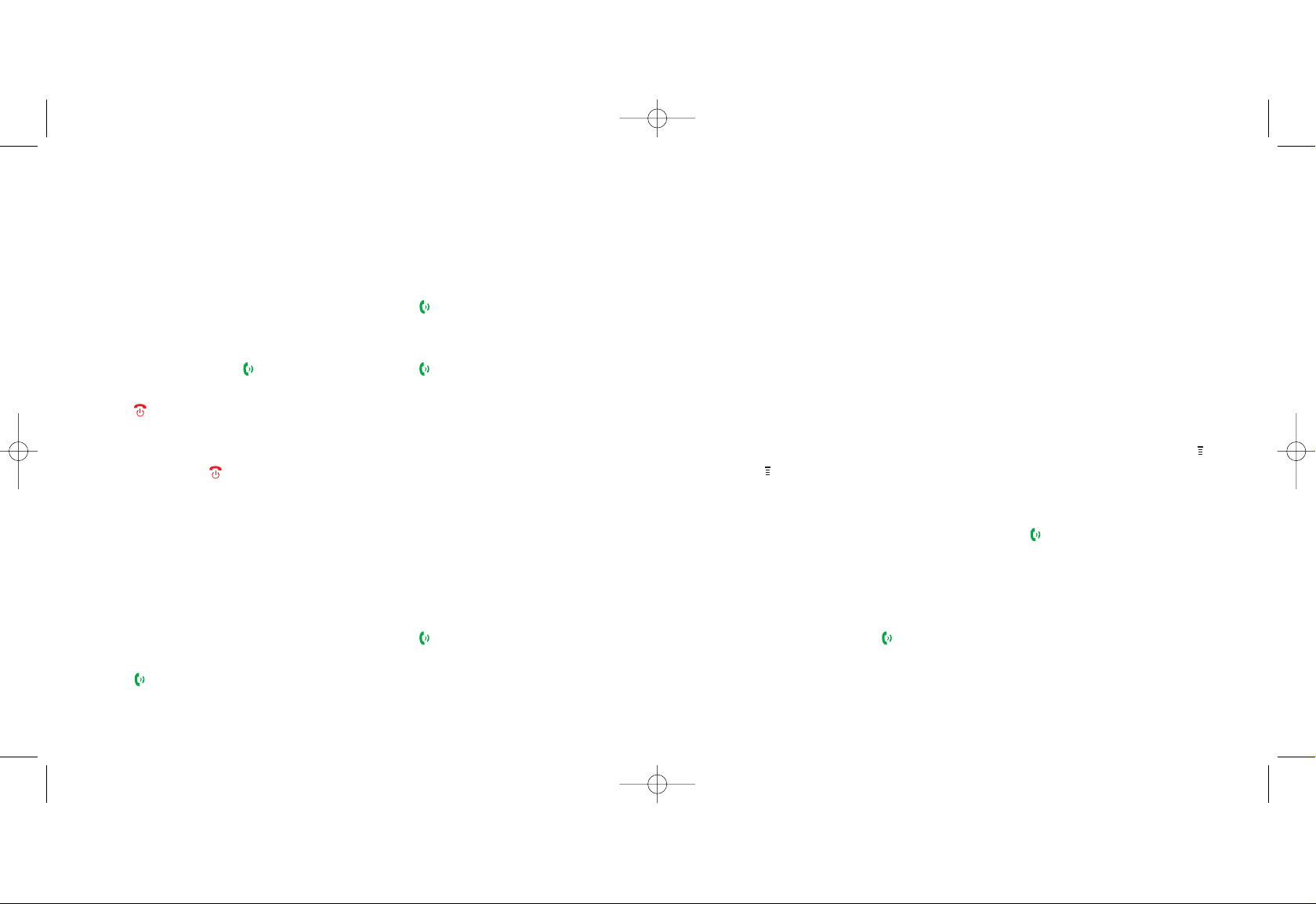
take two different calls at the
same time
not available to pay as you go customers
When you are on a call, answer a second call
without ending the first using Call Waiting.
To activate call waiting:
1 Press . Scroll to and select Settings.
2 Select In-Call Setup.
3 Scroll to Call Waiting. Press CHANGE
and select On or Off.
If you hear an alert tone when you are on a
call then you have a second incoming call.
To accept the new call, press .
To switch back to the first call,
press SWITCH.
To connect the two calls press LINK.
See page 37 for more information on
Conference Calling. To swap between calls,
press SWITCH.
To put an active call on hold, make a
second call and then return to the
original call:
1 While you are in the active call, press .
Scroll to and select HOLD.
2 Press PH.BOOK and scroll to the contact
you want to call or key in the number.
Press to make the call.
3 When you have finished this call the
original call will resume automatically.
3534
making calls
answer a call
choose whether you answer a call or not
When your phone rings, flip the cover open
to answer a call or press to answer.
Press or IGNORE to busy a call to your
Answer Phone.
To end a call press .
redialling a number
If you call someone and get disconnected or
forget to tell them something, you can call
them straight back by redialling the last
dialled number.
To redial the phone number last called,
press twice.
To redial other numbers recently dialled:
1 Press once.
2 Scroll through the phone numbers in the
list using the navigation pad.
3 Press to redial your selected number.
When you make a call but it is engaged you
will see Call Failed in your phone display.
You can activate automatic redial if you
cannot connect immediately.
To set up automatic redial:
1 When you dial a number and hear the
engaged tone you will see Call Failed in
the display.
2 Press or RETRY to activate
automatic redial.
making calls
Motorola V545 UK D4.qxd 20/10/04 11:27 AM Page 34
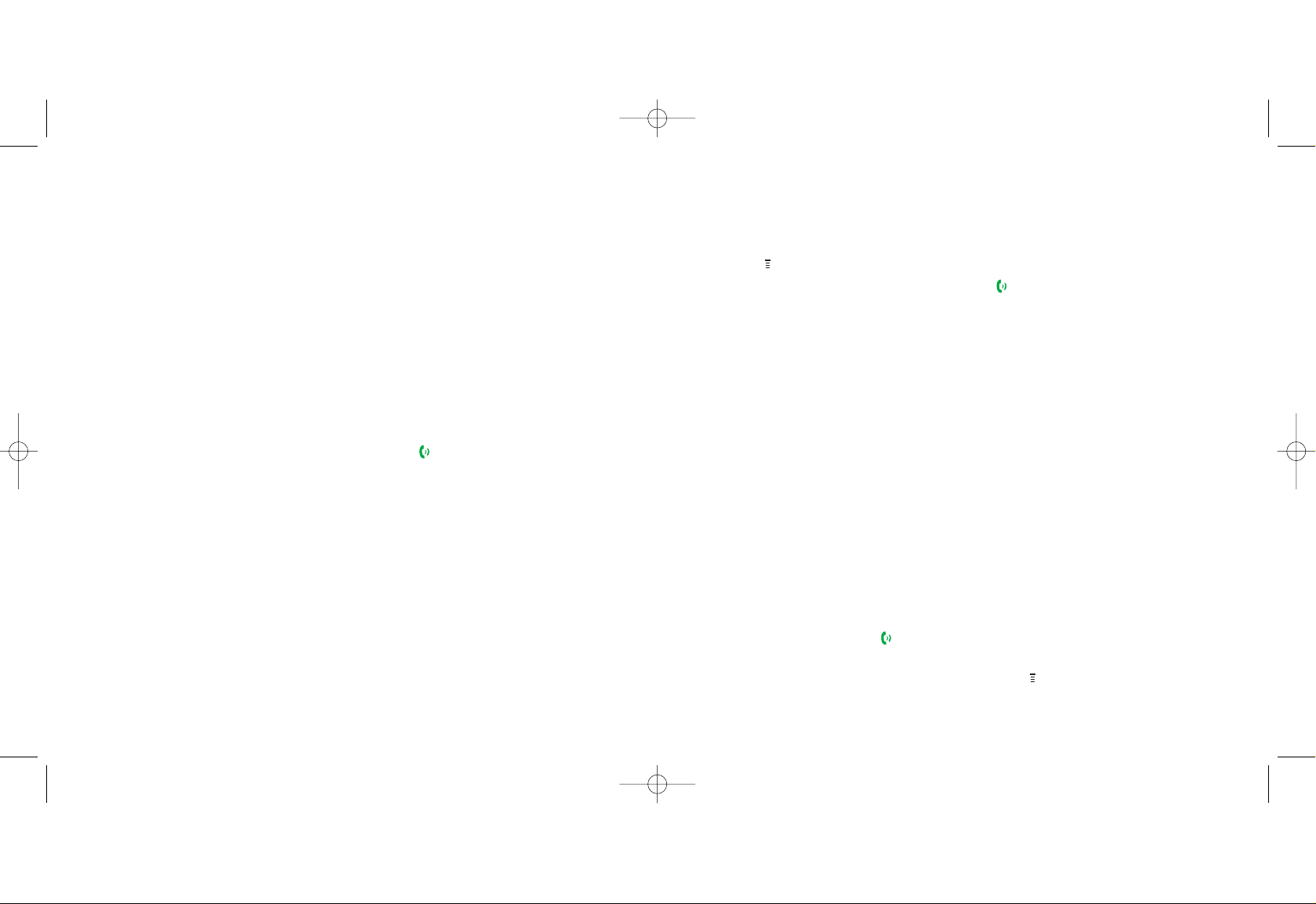
1 Press while the call is active and scroll
to and select either HOLD or MUTE.
2 Press RESUME or UNMUTE to
re-connect the call.
3 When hold is active, you will see Call on
hold in the display.
call back a missed number
1 Your screen will show the message
1 Missed Call. If it displays the name of
the contact, the missed call was from
your phonebook. If it displays the number
and Unknown the missed call was from a
number not stored in your phonebook.
2 Press VIEW and you will see a list of
recently received and missed numbers.
Press VIEW again to see the call details.
3 Alternatively, you can press and
select Recent Calls. Received Calls will
be highlighted. Press SELECT.
4 Scroll to the number you want and press
to call the person back.
speak with up to five other people at
the same time
not available to pay as you go customers
Conference Calling is a great way to chat
with up to five other people while you’re out
and about.
To activate Conference Calling, call
Customer Services on 150 from your
Orange phone or 07973 100 150 from
any other phone.
To start a conference call:
1 Make a call in the usual way.
2 Press and select HOLD.
37
You can use speed dialling to make a call to
one of your contacts straight from the Home
screen without having to enter your
phonebook.
To set up speed dialling for your
favourite contacts:
1 Scroll down to open your phonebook,
then scroll to the contact you want to
allocate a speed dial to.
2 Press VIEW and then EDIT.
3 Scroll to Speed No: and press CHANGE.
4 Enter the speed dial number you want to
allocate and press OK.
5 Press DONE when you have finished and
Changed will appear on your display.
To make a call using speed dialling:
1 From the Home screen, enter the speed
dial number of the person you want to
call. This number has a maximum of
three digits.
2 Press # when you have entered the
speed dial number and the contact
details will show in the display.
3 Press . Your phone will call the
number that corresponds to the speed
dial number in your phonebook.
speak to someone privately
during a call
You can mute a call so you can hear the
person you’re calling but they can’t hear you.
Alternatively, you can hold a call so that you
can't hear the caller and they can't hear you.
36
making callsmaking calls
Motorola V545 UK D4.qxd 20/10/04 11:27 AM Page 36
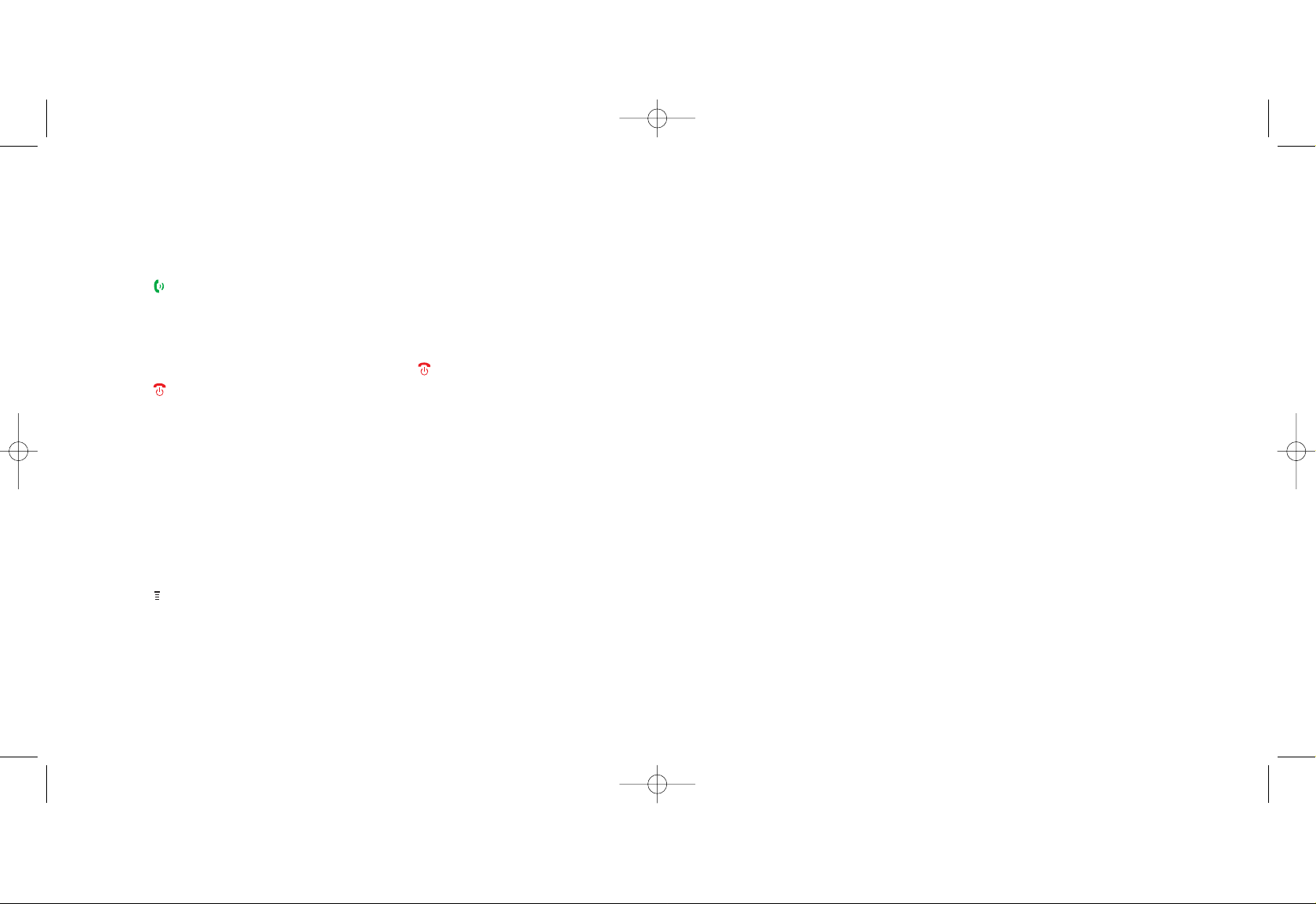
39
3 Dial the number of the next call and
press .
4 To join the held call and the active call
together press LINK.
5 Repeat steps 2 to 4 to add more people
to your conference.
6 Press to end your conference call.
Note: If you are abroad the availability of this
service depends on the network you are
using. You are charged your standard
Service Plan rate for each call you make.
To talk to one conference member
privately:
1 Press while in the conference call.
2 Scroll to Talk to One and press SELECT.
3 Scroll to the number of the person that
you want to talk to individually and
press SELECT.
4 The other number(s) will be placed
on hold. To go back to the conference
call, press LINK.
5 To disconnect one person from the call,
select that person in Talk to One.
Press . The other call(s) will
automatically become active again.
listen to calls at the right volume
When you are on a call press the volume
keys up to increase the earpiece volume or
down to decrease the volume
avoid accidental calls
It’s a good idea to keep the phone closed
when you’re not using it to avoid pressing
keys by mistake.
38
keep your business and personal lives
separate by using two different lines
not available to pay as you go customers
With Line 2 you can keep business and
personal calls separate.
To activate Line 2, call customer services on
150 from your Orange phone or
07973 100 150 from any other phone.
There is a one-off connection charge
and you receive a reduced monthly
charge on your Line 2 Service Plan.
You will receive a SIM update when the
service has been activated.
The following tariffs are not available
on Line 2:
■
Orange Everytime 20 if it includes
an option to call other networks
■
Orange Everytime 400
■
Orange Everytime 1000
■
Orange Talk 150
■
Orange Talk 200
■
Orange Talk 500.
When you receive a call on Line 2, your
phone will ring without you having to have
Line 2 selected. You receive a separate
Answer Phone for your Line 2 which you
can also personalise. Call your Answer
Phone in the usual way but remember to
switch to Line 2 first.
If you call Answer Phone from Line 2 but
have no messages, you will automatically be
connected to your Line 1 Answer Phone if
you have messages.
making callsmaking calls
Motorola V545 UK D4.qxd 20/10/04 11:27 AM Page 38
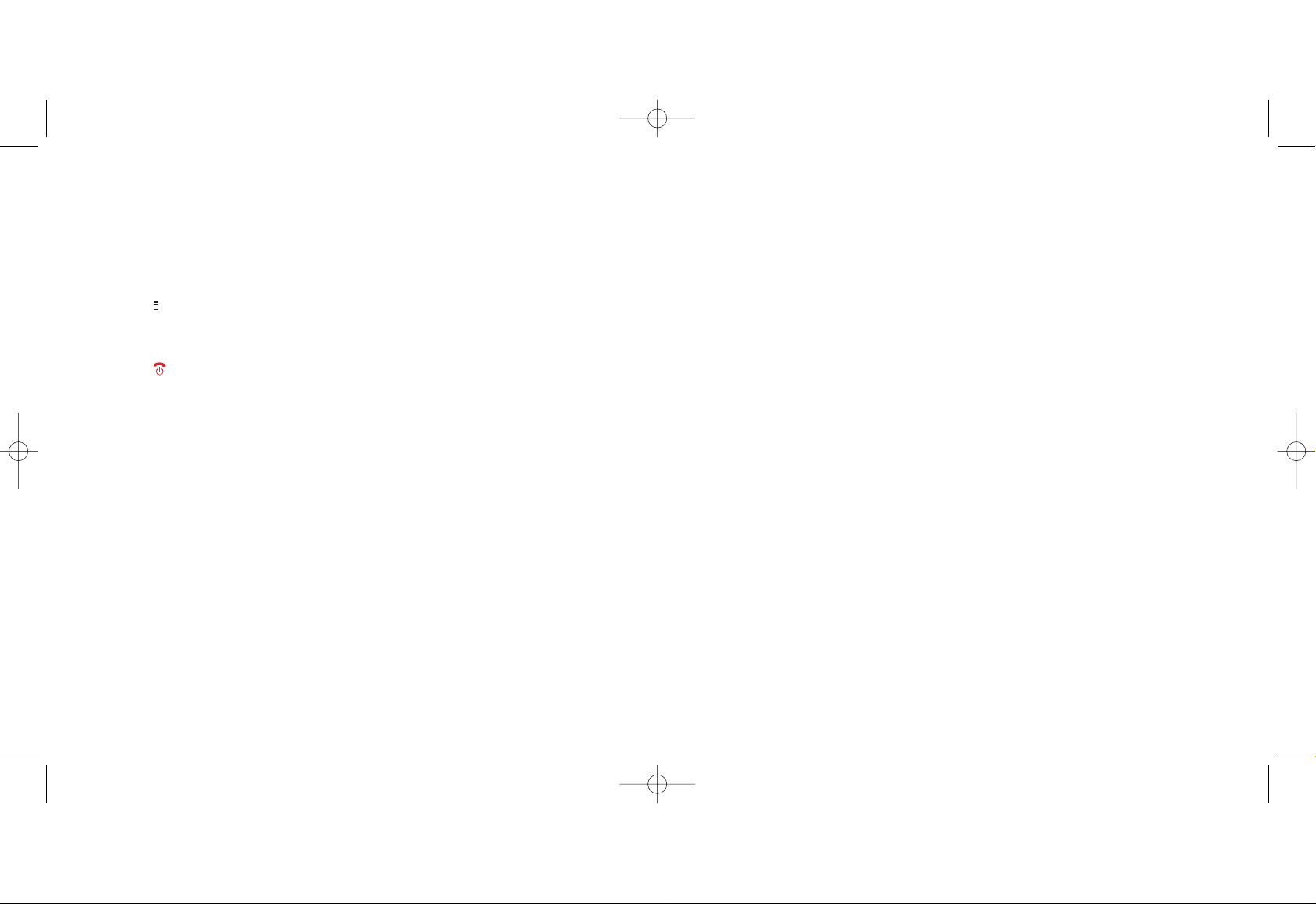
41
To switch between Line 1 and Line 2:
1 Press then scroll to and select Settings.
2 Select Phone Status.
3 Scroll to Active Line and press SELECT.
4 Press to return to the Home screen.
Depending on which line you have
chosen, you will see the number 1 or 2 in
your display.
Note: Line 2 does not support Fax and Data.
You can receive but not send text messages
from Line 2.
use your phone handsfree with
voice dialling
Calling your contacts can be as easy as
saying their name with voice dialling.
To save a new contact with a voice dial:
1 Scroll down to open your
phonebook. Scroll up to New
Entry and press SELECT.
2 Phone Number is highlighted.
Press SELECT.
3 Fill in the details as prompted on
screen. When recording the voice dial
hold the phone so that you can see
the screen as you may be asked to
repeat the name.
4 When you have finished, press DONE.
Note: To add a voice dial to an existing
contact it must be saved on your
phone’s memory.
40
To move an existing contact onto
your phone memory from the
SIM Card memory:
1 Scroll down to open your phonebook,
then scroll to the contact you want to
move.
2 Press VIEW, then EDIT.
3 Scroll down to Store To: and
press CHANGE.
4 Press SELECT when Phone is
highlighted.
5 You will see Changed: Store to Phone
in the display.
Now that your contact is saved onto the
phone memory you can attach a voice
dial to them.
To add a voice dial:
1 Scroll down to open your phonebook
and scroll to a contact.
2 Press VIEW then EDIT.
3 Scroll to Voice Name: and press
RECORD.
4 Follow the on-screen prompts. Hold the
phone so you can see the screen, as
you may be prompted to say the name
louder or slower. Press DONE.
To use voice dial:
1 Press the voice dial key on the right
side of your phone.
2 Say the name of the person you want
to call loudly and clearly, keeping an
eye on the screen in case you are
prompted to say it again. The call will
connect as normal.
making callsmaking calls
Motorola V545 UK D4.qxd 20/10/04 11:27 AM Page 40
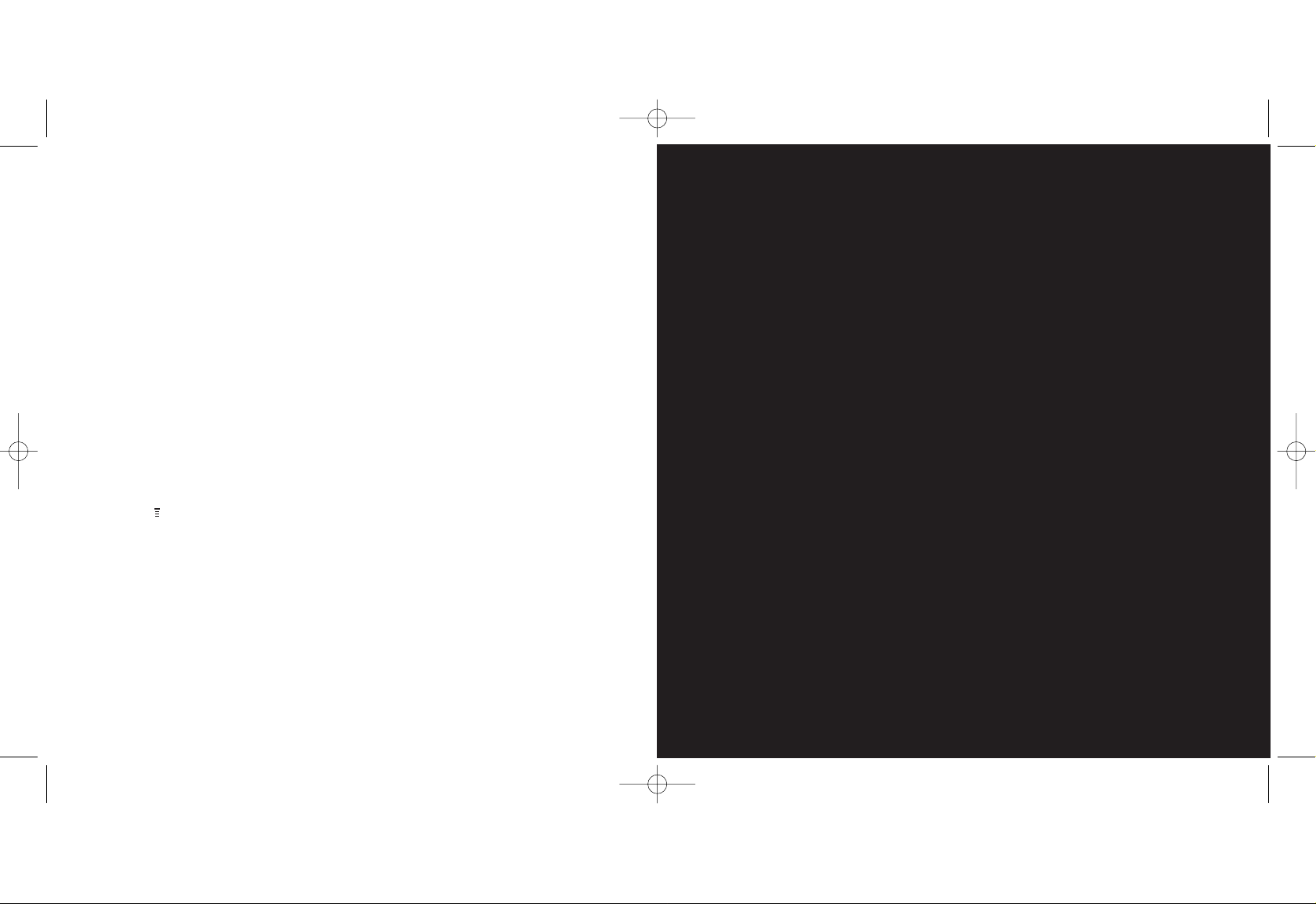
manage
your contacts
2
Note: Please obey all local laws. Do not
use this feature illegally.
using the notepad
The last number entered on the keypad is
stored in your phone’s notepad memory. This
can either be a phone number or a number
you jotted down during a call for later use.
To access your notepad:
1 Press . Scroll to and select
Recent Calls.
2 Select Notepad.
3 Your last number will appear on a small
display in the lower half of your screen.
know who is calling you, or hide your
number when you make a call
Your Caller id identifies you to a person you
are calling and identifies a caller to you.
To hide your number when calling another
person, simply dial 141 before the number.
To hide your number permanently, call
customer services on 150 from your
Orange phone or 07973 100 150 from
any other phone. If you are a pay as you
go customer, please call 450 from your
Orange phone. While your number is
hidden you will not be able to see the
Caller id of any incoming calls.
Note: If you are abroad the availability of the
services described in this section depends
on the network that you are using.
42
making calls
Motorola V545 UK D4.qxd 20/10/04 11:27 AM Page 42
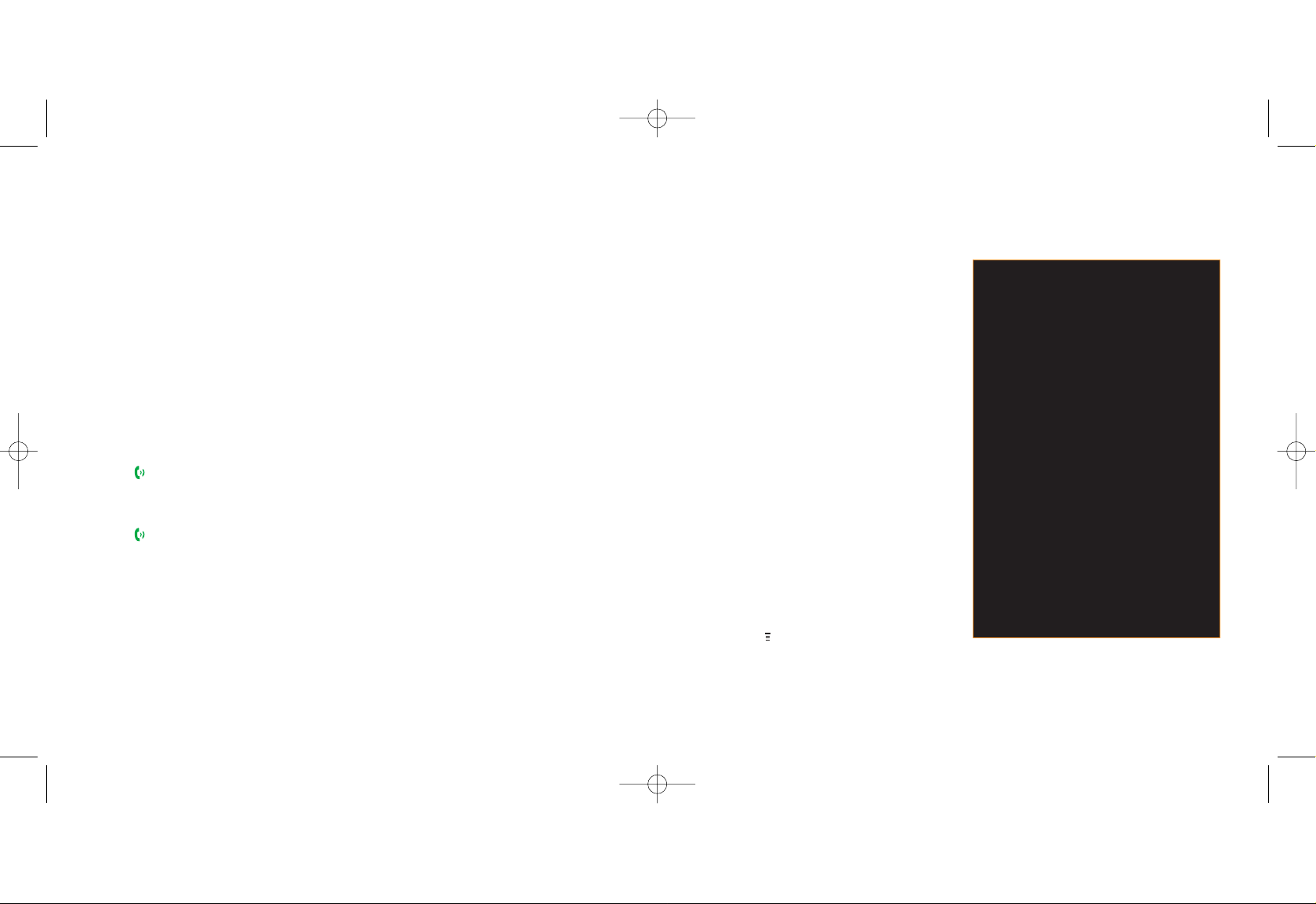
4544
Press DONE twice to confirm the name
and number.
search for a name in your phonebook
The quickest way to find a name is to
press the key which corresponds with the
initial letter of the name you are looking
for. If you press a key twice, quickly, you
will go to the names starting with the
second letter on the key.
You can sort your contacts by name, speed
dial, voice name or email.
To sort your contacts:
1 Scroll down to open your phonebook.
2 Press , then scroll to Setup.
3 Choose whether to sort by Picture or List,
Name, Speed No, Voice Name or Email
and press SELECT.
manage your contacts
Orange Directory Enquiries
The new number for Directory Enquiries
is 118 000. So save 118 000 to your
phone now, and it’ll be there the next
time you’re out and about and need a
number in a hurry.
Otherwise, it’s the same convenient
service from Orange. Simply call 118 000
and tell the operator the name or place
you are looking for and they will tell you
the number (you can request three
numbers per call). Then, they will send a
text message to your phone at no extra
cost, allowing you to call the number
directly from the message or add it
straight to your phonebook.
store the names and numbers of
your friends, family and colleagues
in your phonebook
To open your phonebook, scroll down while
in the Home screen. This opens your
phonebook at the first alphabetical entry.
To call an entry in your phonebook, scroll
to the person you would like to talk to and
press . Alternatively, press the first letter of
their name to jump to that section of your
phonebook, then scroll to the person and
press to make the call.
To add a new entry to your phonebook:
1 Scroll down to open your
phonebook. Scroll up to New
Entry and press SELECT.
2 Phone Number is highlighted
press SELECT.
3 Fill in the details and when you have
finished, press DONE.
To use Predictive text:
To enter the name using predictive text you
only need to press the key for a letter once.
So, for example, to write the word orange
you would press 6, 7, 2, 6, 4 and 3. You will
see that the word does not appear on screen
immediately, don’t worry, that’s how it works.
While you are entering text, other word
options using the same text key combination
will appear at the bottom of the screen.
You can scroll to and select them using the
5-way navigation key.
Press DELETE to delete a character or
press and hold DELETE to delete the entire
name. Scroll to Store To: and press
CHANGE and then SELECT to choose
whether to store the number on your SIM
Card or your phone memory.
manage your contacts
Motorola V545 UK D4.qxd 20/10/04 11:27 AM Page 44
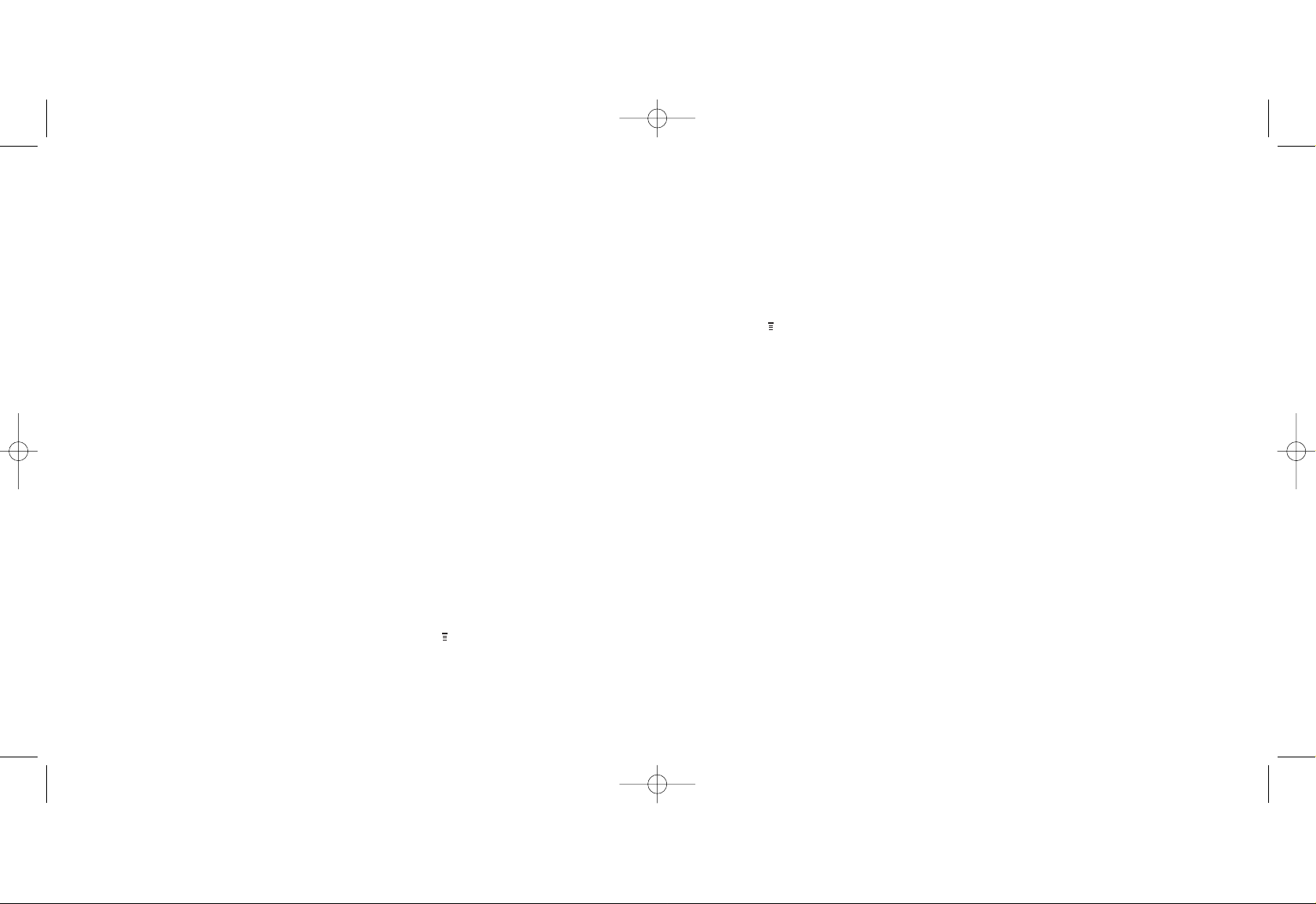
4746
phonebook menu options
When you are in your phonebook you
can press at any time to open the
phonebook menu.
Choose from the following options and press
SELECT. Not all of these options will appear
if your contact is saved to your SIM Card.
■
New
Add a new phonebook entry.
■
Edit
Edit a phonebook entry.
■
Delete
Delete an entry or details from an entry.
■
Send Message
Send a text message to a contact.
■
Categories
Assign an entry to a category.
■
Hide ID
Hides your number for the next call
you make.
■
Add Digits
Add numbers to an existing phone
number. Particularly useful if you are
abroad and need to add a country code
to a number you already have stored.
■
Attach Number
Attach a number from your phonebook,
your dialled calls list or your received
calls list.
■
Copy
Copy an entry to your SIM Card or
phonebook memory.
■
Phone Capacity
Displays your phone’s memory status.
■
SIM Capacity
Displays the SIM Card’s memory status.
■
Setup
To view your phonebook by
different criteria.
■
Send
To send phonebook contacts to another
device by Bluetooth®.
manage your contacts
To add several numbers to a contact:
1 Scroll down, then scroll to your chosen
contact and press VIEW.
2 Press EDIT, then scroll down to MORE
and press SELECT.
3 Phone Number is highlighted.
Press SELECT.
4 Choose to add Phone number or email.
Press SELECT .
5 Key in the number and press OK, then
DONE to confirm.
you can edit the contacts in your
phonebook
To edit contact details:
1 Scroll down to open your phonebook.
Scroll to the contact you want to edit.
Press VIEW and then EDIT.
2 Use the arrow keys to scroll to the detail
you want to change and press CHANGE.
Make your changes then press OK then
DONE to confirm.
delete a single contact from
your phonebook
1 Scroll down to open your phonebook.
Scroll to the contact you want to delete
and press . This opens up the
phonebook menu.
2 Scroll to Delete and press SELECT.
3 Press Yes to confirm.
manage your contacts
Motorola V545 UK D4.qxd 20/10/04 11:27 AM Page 46
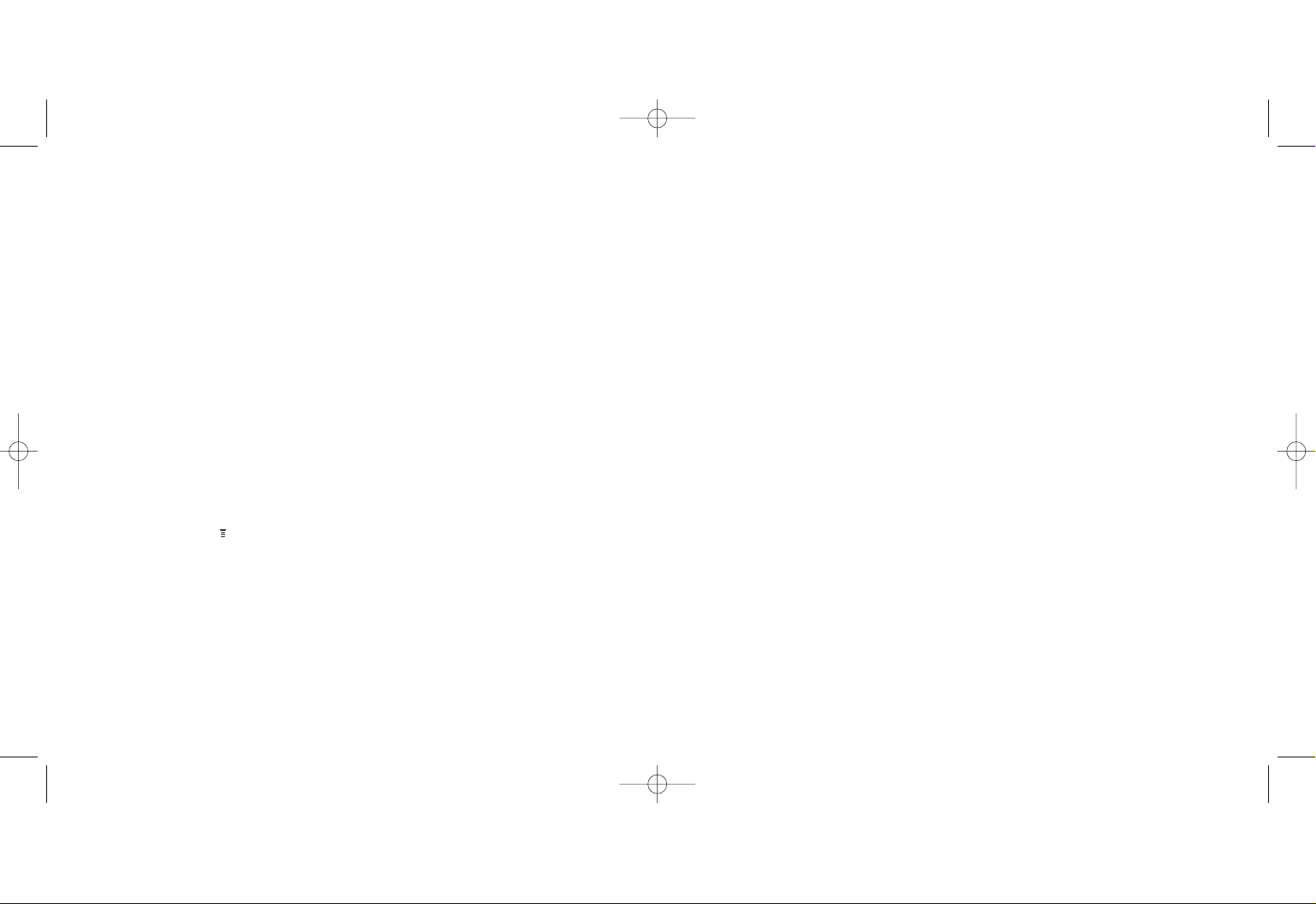
And, if you’re joining Orange from another
network, Memory Mate can be used to
transfer the contacts and text messages
saved on your old SIM Card to your new
Orange SIM Card, keeping your move totally
hassle-free.
For more information, visit your nearest
Orange shop and one of our representatives
will be happy to assist you.
When I save a contact in my
phonebook where are the
details stored?
You can store up to 200 names and
numbers on your SIM Card’s memory. Your
phone’s inter nal memory is dynamic, and is
shared between the features of your phone.
The advantage of storing contacts on your
SIM Card is that if you change phones, all of
the contacts on your SIM Card will move to
the new phone.
manage your calls
4948
it’s a good idea to copy numbers from
your SIM Card to your phone.
This enables you to add extra information to,
and personalise, your contacts. Then, when
you upgrade your phone you can easily copy
key information to your SIM Card and move
your contact details to your new phone.
To copy numbers between your phone
and your SIM:
1 Scroll down to open your phonebook. On
any contact press .
2 Scroll to Copy and press SELECT.
3 Scroll to All To Phone and press SELECT.
4 Choose whether to merge the contacts
on your SIM Card with the phone
memory or to overwrite it.
Press SELECT.
Repeat these steps to copy all your SIM
Card contacts to the phone memory.
backup your SIM Card phonebook
Make sure that losing your phone doesn’t
mean losing all of the important contact
information stored on your SIM Card.
Memory Mate is a new service which
ensures the details you have stored on
your SIM Card for all of your friends,
colleagues and family are safely backed
up. So, if the worst happens, they will still
be available to you.
For a low, one-off charge you can purchase
a Memory Mate card from any Orange shop
which will backup your SIM Card
phonebook. Then, simply return to your
Orange shop regularly to have any new
information backed up at no additional cost.
manage your contacts
Motorola V545 UK D4.qxd 20/10/04 11:27 AM Page 48
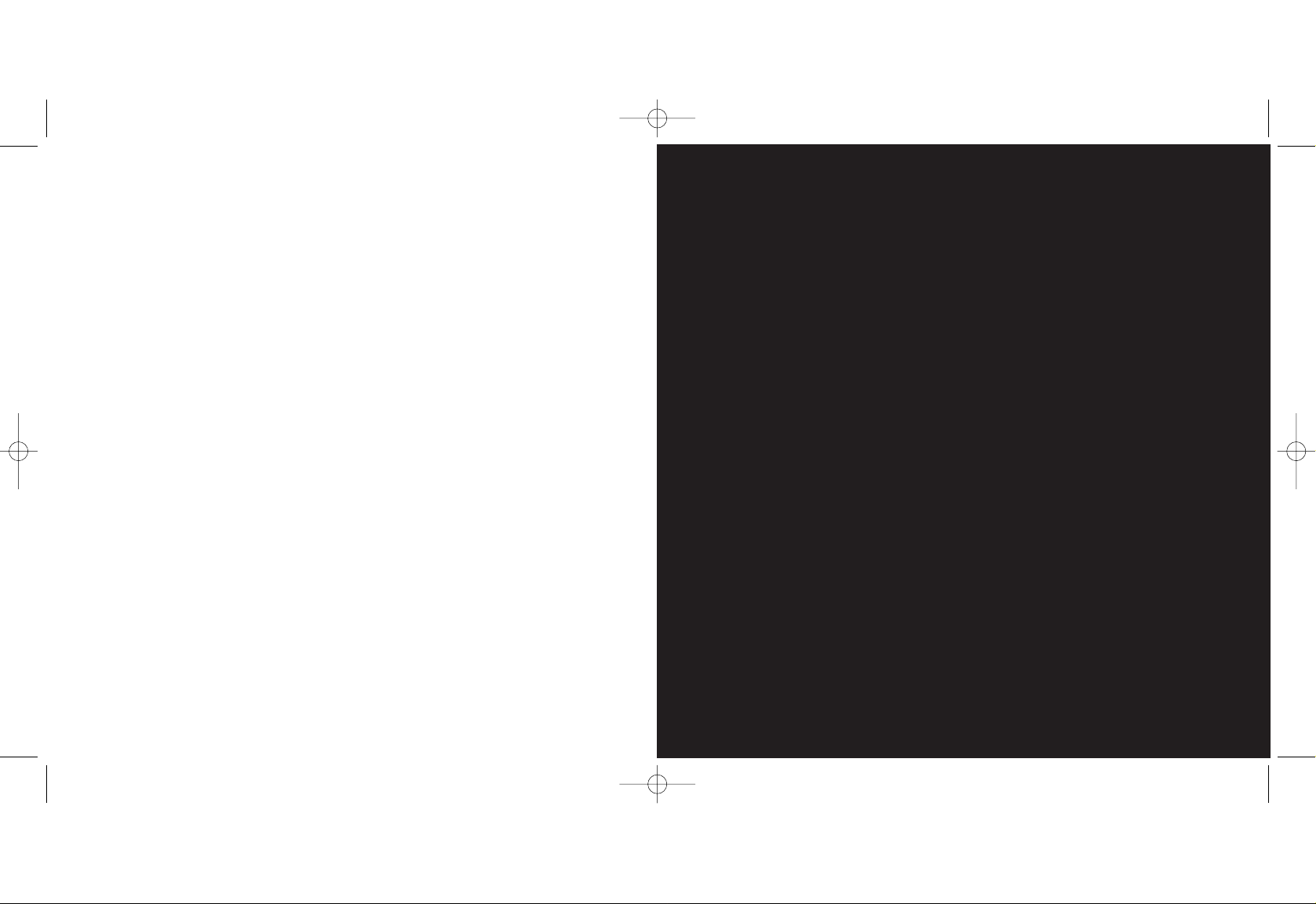
manage
your calls
3
50
Motorola V545 UK D4.qxd 20/10/04 11:27 AM Page 50
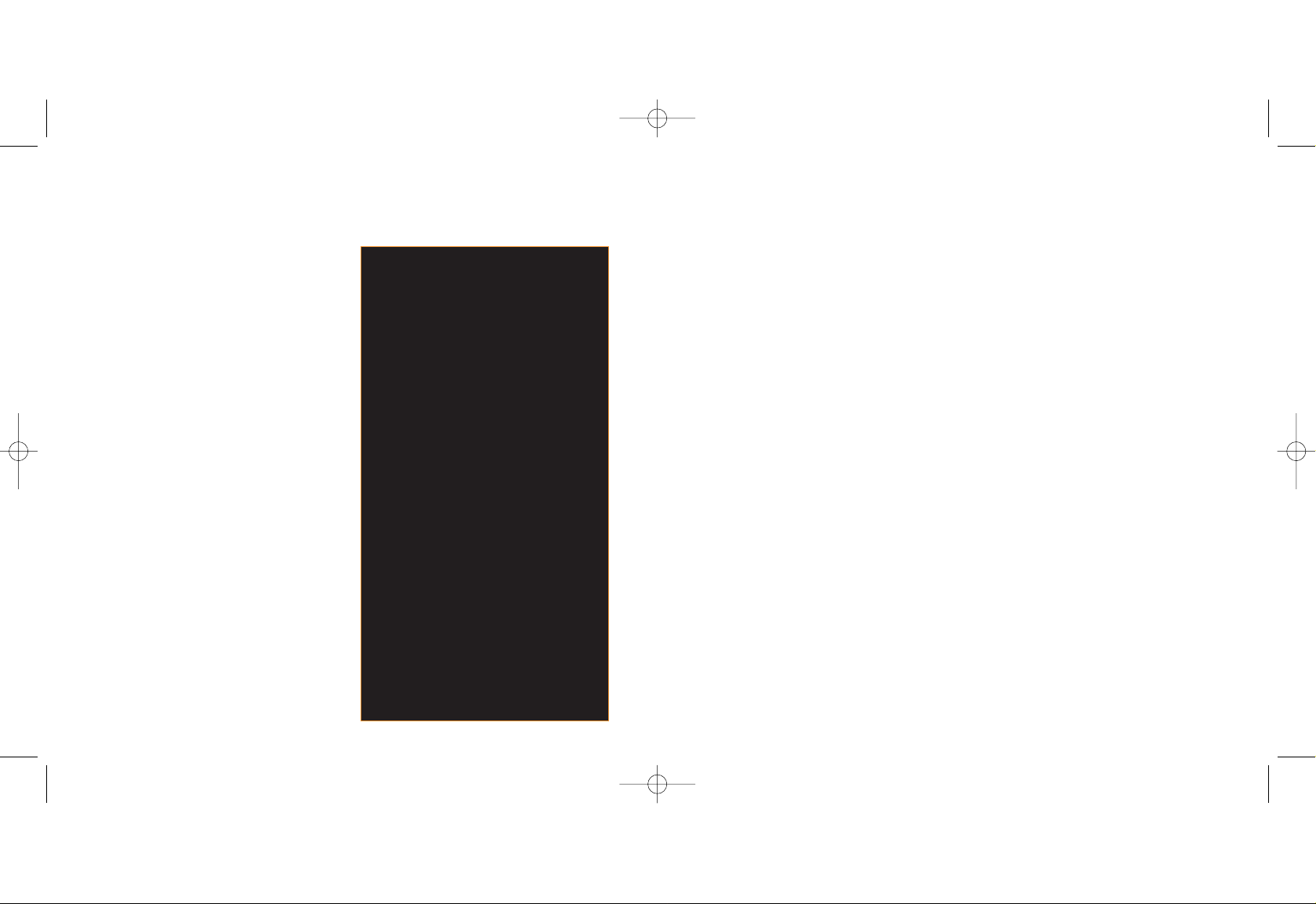
use Answer Phone shortcuts to
manage your messages efficiently
Your Answer Phone is quick to use as
there are several single key presses to
help you move through your messages.
When listening to your messages press:
1 to listen to your message again
2 to save your message
3 to delete your message
7 to rewind 10 seconds
8 to skip to the next message
9 to fast forward 10 seconds
# to return the call
0 for help
personalising your Answer
Phone greeting
Your Answer Phone comes with a
standard greeting but you can record your
own personal greeting so your callers
know they’ve got through to you.
1 Call your Answer Phone by pressing
and holding the 1 key. Listen to the
simple steps and select option 3, then
option 1, then option 1 again.
2 Record your greeting followed by the
# key.
3 Press 2 to save it.
53
what happens when you get an
Answer Phone message?
When someone leaves a message on
your Answer Phone, the words New
Answerphone Message will appear on
your screen and will remain until the
message has been saved or deleted.
Answer Phone messages that have not
been listened to will be saved for up to
21 days.
listening to your Answer
Phone messages
To listen to your Answer Phone
messages, press Select when the
message first arrives, or press and hold
the 1 key. Listen to the simple steps to
save, listen to or delete messages.
You can save messages that you have
listened to for up to seven days.
52
manage your callsmanage your calls
Answer Phone Call Return
You can use Answer Phone Call Return
to return a call after someone has left
a message on your Answer Phone,
without having to remember or make
a note of their number.
To use Answer Phone Call Return:
1 Listen to your Answer Phone
message as normal.
2 When you have finished, if you want
to return the call, simply press #
while you are still connected.
3 Orange Answer Phone will
automatically dial the caller’s number
and connect you.
Note: Answer Phone Call Return is
only available if the network you are
calling supports this service. You are
charged your standard call rate.
Motorola V545 UK D4.qxd 20/10/04 11:27 AM Page 52
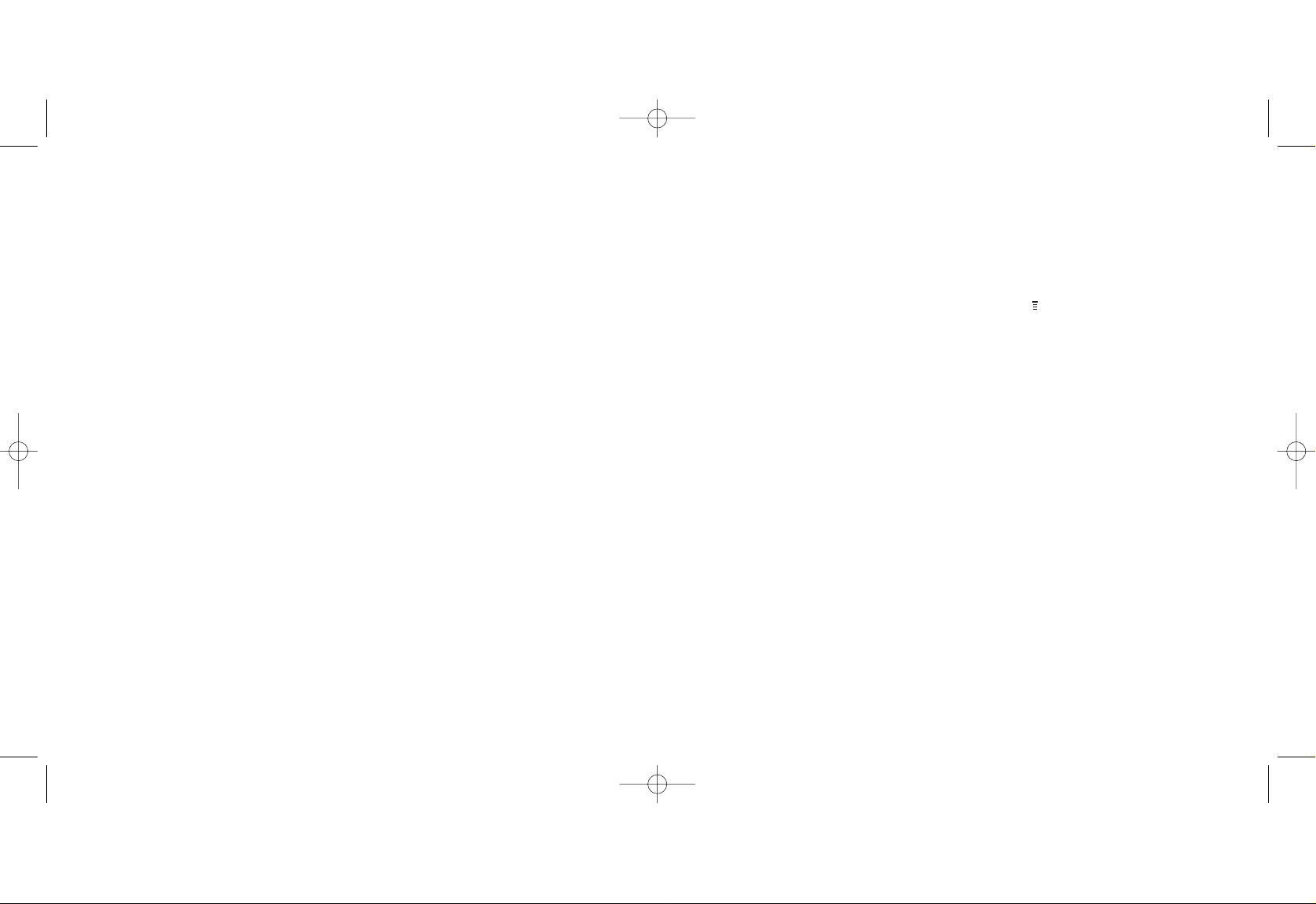
Note: The cost to call your Answer Phone
depends on your Service Plan.
when you can’t take your calls, why
not divert them
not available to pay as you go customers
Call Divert allows you to divert different types
of calls to different numbers. So, you might
choose to divert fax calls to your office fax
machine, but voice calls to your Answer
Phone. The availability of this facility depends
upon the network that you are using.
You can set up Call diverts for the following
types of calls:
■
Voice Calls
■
Fax Calls
■
Data Calls
To activate a divert:
1 Press , then scroll to and
select Settings.
2 Select Call Divert.
3 The following list of options will be
displayed:
■
Voice Calls
■
Fax Calls
■
Data Calls
■
Cancel All
■
Forward Status
4 Voice Calls is highlighted. Press SELECT.
5 Forward: If Unavailable is highlighted.
Press CHANGE.
6 Choose from All Calls, If Unavailable or
Off and press SELECT.
55
set up an Answer Phone PIN
For added Answer Phone security, you
can set your Answer Phone to request a
PIN (Personal Identification Number) each
time you want to listen to your messages.
To set up an Answer Phone PIN:
1 Call your Answer Phone by pressing
and holding the 1 key.
2 Select option 3, then option 2.
3 Enter your chosen Answer Phone PIN
which should be between 4 and 10
digits long, followed by the # key.
4 Press 1 to save your Answer Phone PIN.
listen to your Answer Phone
messages from any other phone
and while abroad
If you do not have access to your Orange
phone, you can listen to your Answer
Phone messages from any other phone
even while abroad. To use this service you
must set up an Answer Phone PIN.
To access your Answer Phone messages
from any other phone or while abroad:
1 Call +447973 100 123 from any phone.
2 Enter your Orange number followed by
the # key.
3 Enter your Answer Phone PIN followed
by the # key.
4 Follow the simple steps to listen to
your messages.
54
manage your callsmanage your calls
Motorola V545 UK D4.qxd 20/10/04 11:27 AM Page 54
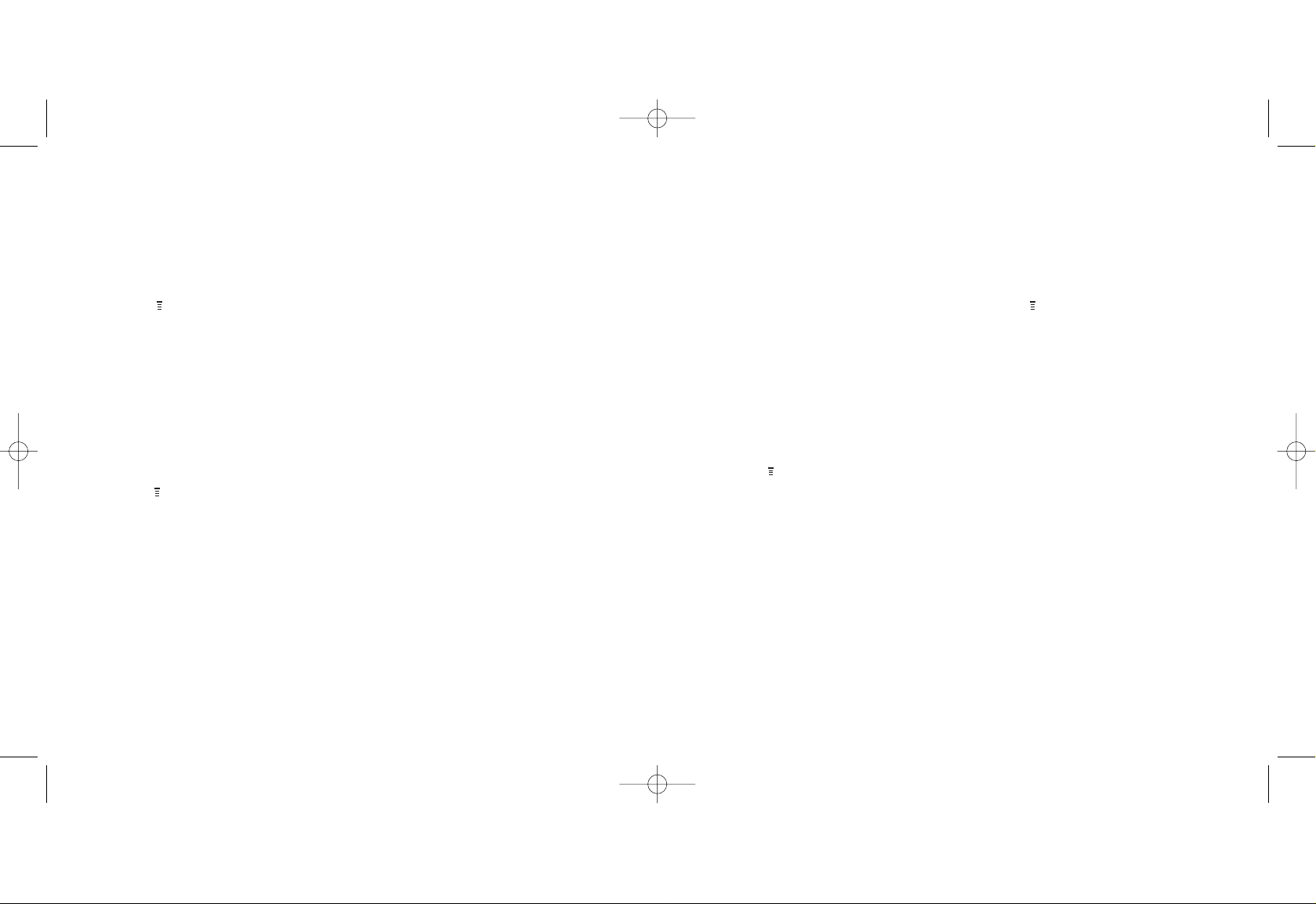
control the numbers that can be
called from your phone
Fixed dialling allows you to limit the use of
your phone (typically by a friend or family
member) to only the numbers stored in your
phonebook, while Call barring blocks certain
types of call. Before you can use Fixed
dialling, you must set up a Fixed dialling list.
1 Press , scroll to and select Settings.
2 Select Security.
3 Scroll to Fixed Dial and press CHANGE.
4 You will be asked to enter your SIM PIN2
code. This is preset to 1111. Enter the
code and press OK.
5 On is highlighted. Press SELECT.
Once Fixed dialling has been turned on, you
can store Fixed dialling numbers.
To store Fixed dialling numbers:
1 Press and scroll to Office Tools.
Press SELECT.
2 Scroll to and select Dialling Services.
3 Fixed Dial is highlighted. Press SELECT.
4 New Entry is highlighted. Press SELECT
and enter your PIN2 code. Press OK.
5 Name is highlighted. Press CHANGE.
Add the name and press OK.
6 Add the number and press OK, or press
BROWSE to browse in your phonebook,
Received Calls or Dialled Calls lists.
7 You can also assign a Speed Dial to your
Fixed Dial entry, then press DONE.
5756
manage your calls
To check the divert status of a call type:
1 Press , then scroll to and
select Settings.
2 Select Call Divert.
3 Voice Calls is highlighted.
Press VIEW.
4 The status of the divert will be displayed.
To cancel your diverts:
1 Press . Scroll to and select Settings.
2 Select Call Divert.
3 Scroll to Cancel All and press SELECT.
Your phone will confirm that all Call
Forwards have been cancelled.
Note: There is no charge to set up or
cancel a divert. You are charged your
normal Service Plan rate and, if you are
calling or diverting your calls abroad, the
rate will vary depending on the service
provider you are using.
more information
For more information call Orange
customer services on 150 or, if you are a
pay as you go customer, on 450 from
your Orange phone.
manage your calls
Motorola V545 UK D4.qxd 20/10/04 11:27 AM Page 56
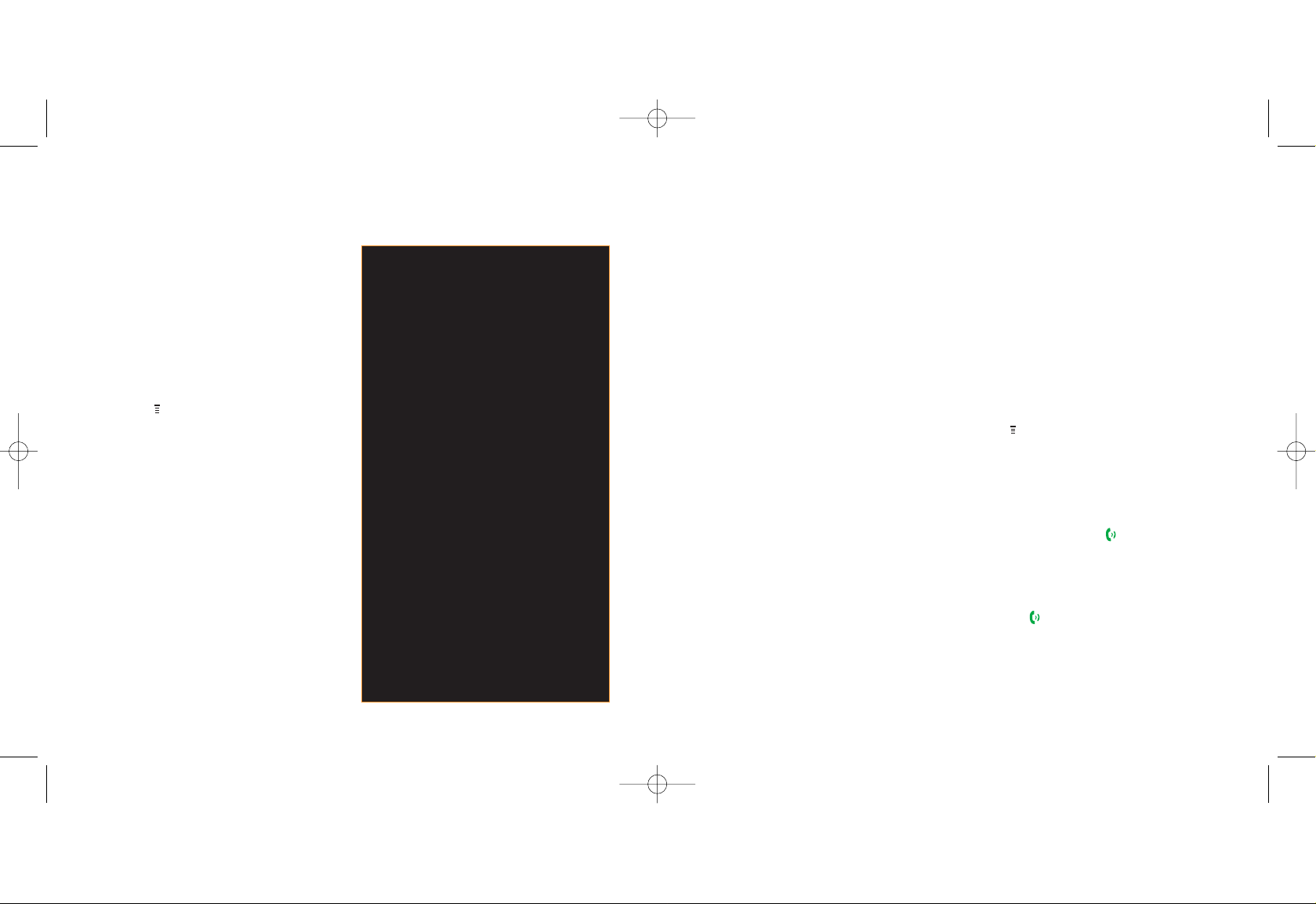
59
call barring can be used selectively to
bar outgoing and incoming calls
The call barring password is preset to 1111.
Emergency calls to 999 or 112 can be made
while Call barring is on.
1 Press , scroll to and select Settings.
2 Select Security.
3 Scroll to Call Barring and press SELECT.
4 Select from Outgoing, Incoming and
Cancel all call barring options, then
press CHANGE.
5 If you select Outgoing Calls, press
CHANGE and choose from:
■
Int’l calls
International numbers.
■
All Except Home
Numbers to your home country
■
All
Bars all calls except emergency
numbers.
58
■
Off
To cancel all Incoming Call bars.
If you select Incoming Calls press CHANGE
and choose from:
■
When roaming
Bars all calls when you are abroad.
■
All Calls
Bars all calls.
■
Off
To cancel all Incoming Call bars.
find out who has called you and when
Each time you make, receive or miss a call,
your phone takes a note. At any time you
can access a list of the last missed, dialled or
received calls, to keep track of who you’re
talking to and when.
Press , scroll to Recent Calls.
Choose from:
■
Received Calls
To call back a received call, select the
caller and press the . To find out when
the call was made, press VIEW.
■
Dialled Calls
To call back a dialled call, select it and
press . To find out when the call was
made, press VIEW.
■
Notepad
To access the last number keyed.
manage your callsmanage your calls
Orange Answer Fax
not available to pay as you go customers
If you spend a lot of time away from the office,
you can still keep on top of your faxes with
Orange Answer Fax. This service enables your
Orange phone to store faxes until it is
convenient for you to print them. Whenever a
colleague or friend sends you a fax on your
personal Answer Fax number, you will receive a
text message that tells you how many pages
there are and the number it was sent from. You
can then use your Orange phone to retrieve
and print your faxes using any fax machine that
is convenient to you. Simply call your Answer
Phone by pressing and holding the 1 key, and
follow the simple prompts to retrieve your faxes.
To connect to Orange Answer Fax, call 150
from your Orange phone.
Note: The availability of Orange Answer Fax
when you are abroad is dependent upon the
network you are using. You are charged a
standard data call charge.
Motorola V545 UK D4.qxd 20/10/04 11:27 AM Page 58
