Page 1
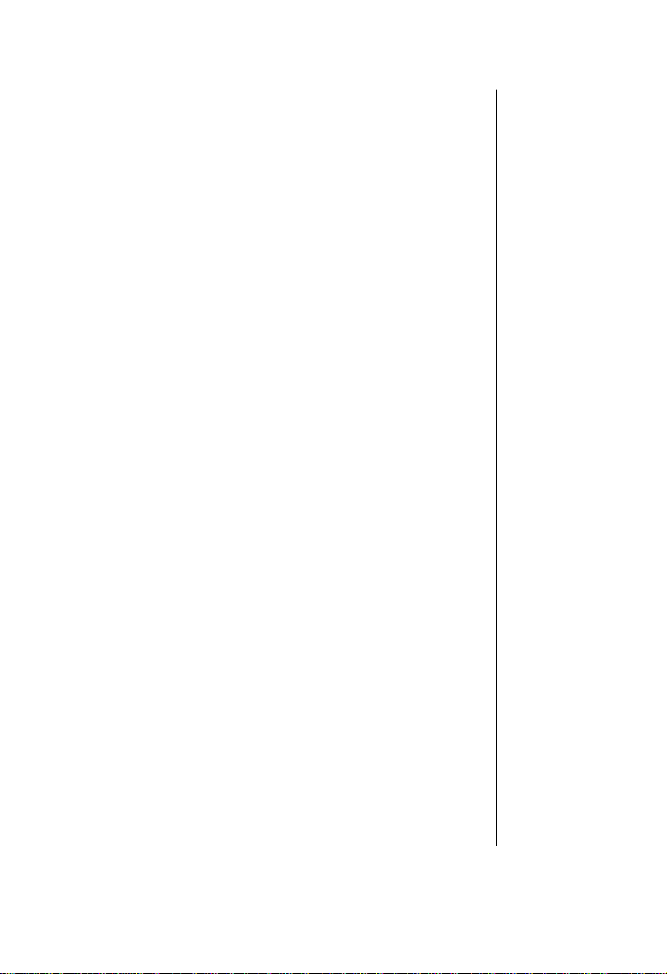
Welcome
Congratulations! You are now the proud owner of a premium
state-of-the-art Motorola cellular telephone.
All Motorola cellular phones are designed and manufactured
to meet Motorola’s rigorous specifications and world-class
quality standards. During development, our laboratory
testing team took your Motorola cellular phone through
rigorous durability tests including temperature, humidity,
shock, dust, vibration, and drop tests—and the phone still
worked! We are confident that the phone you purchased will
meet your own exacting standards.
Thank you for choosing Motorola, a global leader in
communications technology.
Enjoy your new Motorola cellular phone!
i
Page 2
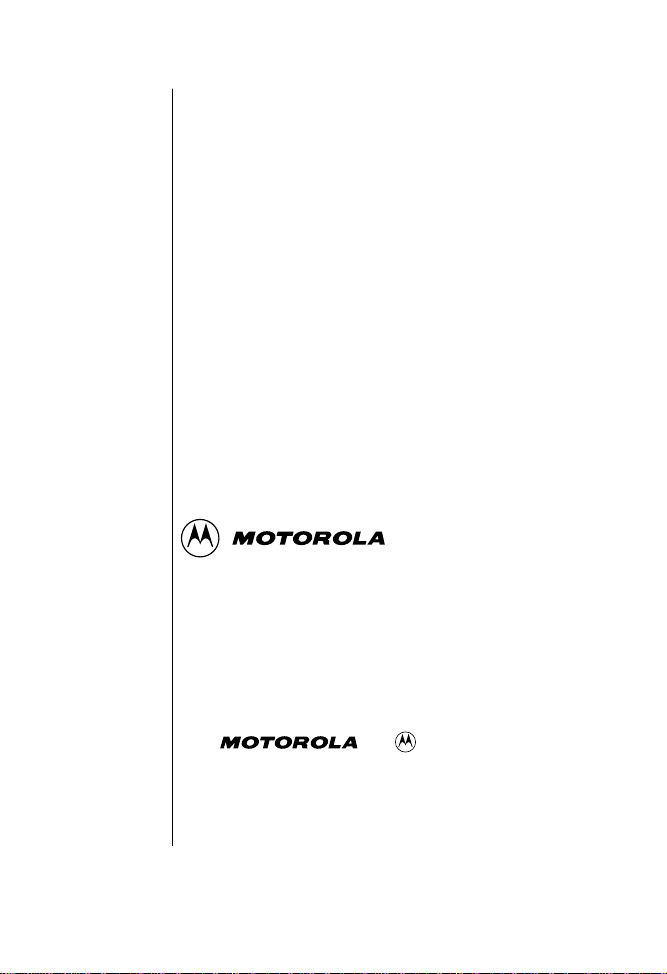
Pan American Cellular Subscriber Group
600 North U.S. Highway 45
Libertyville, Illinois 60048
1-800-331-6456 (in the United States)
1-800-461-4575 (in Canada)
Turbo Dial, VibraCall, VoiceNote,
E•P, and
are trademarks of Motorola, Inc.
©1998 Motorola, Inc.
Printed in U.S.A.
ii
Page 3
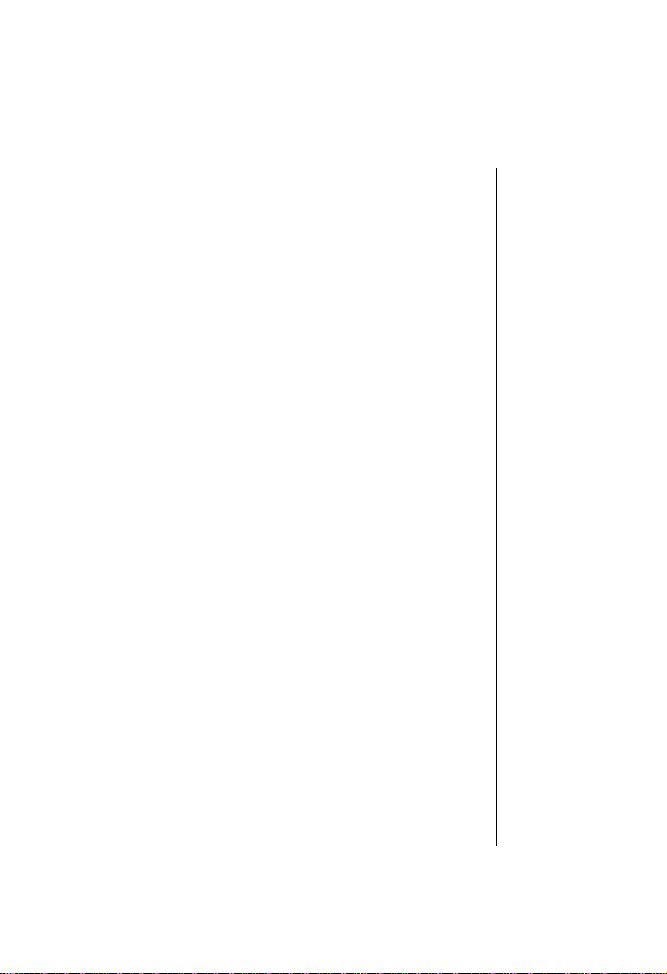
Contents
Introduction
Highlights . . . . . . . . . . . . . . . . . . . . . . . . . . . . . . . . . . . . . 8
Safety Information . . . . . . . . . . . . . . . . . . . . . . . . . . . . . 10
Package Content Options . . . . . . . . . . . . . . . . . . . . . . . . 16
Phone Overview . . . . . . . . . . . . . . . . . . . . . . . . . . . . . . . 18
The Basics
Battery Information . . . . . . . . . . . . . . . . . . . . . . . . . . . . 23
Using the Phone . . . . . . . . . . . . . . . . . . . . . . . . . . . . . . . 37
Phone Book Basics
Storing Names and Numbers in the Phone Book . . . . . 47
Recalling Entries from the Phone Book . . . . . . . . . . . . 50
Using Recall Shortcuts . . . . . . . . . . . . . . . . . . . . . . . . . . 52
Storing a Number During a Call . . . . . . . . . . . . . . . . . . 53
The Menu System
Navigating the Menu . . . . . . . . . . . . . . . . . . . . . . . . . . . 54
Road Maps . . . . . . . . . . . . . . . . . . . . . . . . . . . . . . . . . . . 56
Phone Book Menu Features
Road Map . . . . . . . . . . . . . . . . . . . . . . . . . . . . . . . . . . . . 59
Recalling a Phone Number by Name . . . . . . . . . . . . . . 60
Recalling a Phone Number by Location . . . . . . . . . . . . 60
Storing Names and Phone Numbers . . . . . . . . . . . . . . . 61
Advanced Storing . . . . . . . . . . . . . . . . . . . . . . . . . . . . . . 62
. . . . . . . . . . . . . . . . . . . . . . . . . . . . . . . . . 7
. . . . . . . . . . . . . . . . . . . . . . . . . . . . . . . . . . 22
. . . . . . . . . . . . . . . . . . . . . . . . 46
. . . . . . . . . . . . . . . . . . . . . . . . . 54
. . . . . . . . . . . . . 58
iii
Page 4
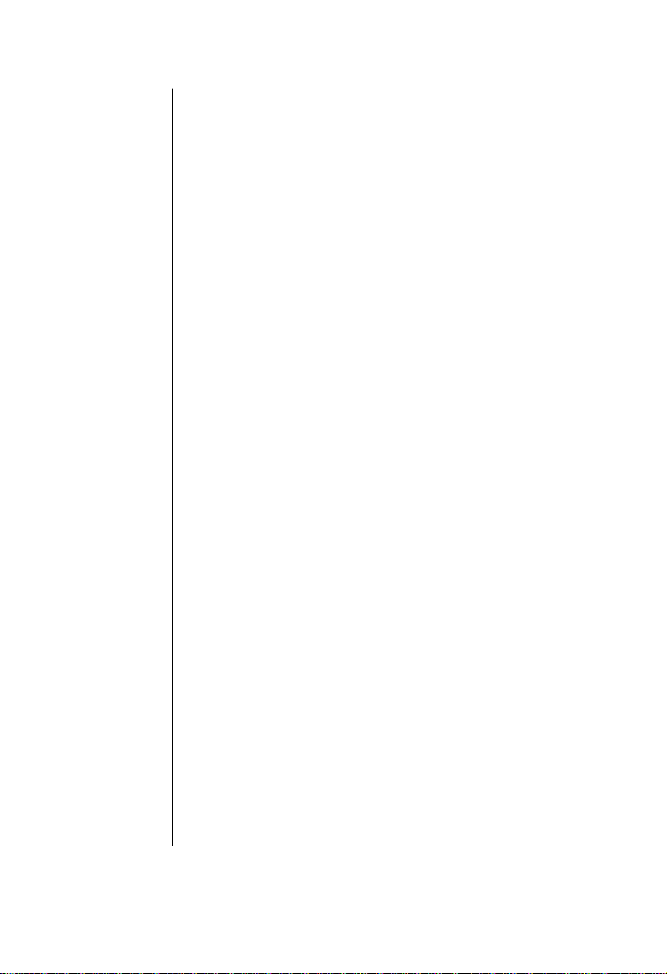
Editing Stored Information . . . . . . . . . . . . . . . . . . . . . . .67
Viewing Your Number . . . . . . . . . . . . . . . . . . . . . . . . . . .69
Setting Display Preference . . . . . . . . . . . . . . . . . . . . . . . .69
Call Timers
. . . . . . . . . . . . . . . . . . . . . . . . . . . . . . . . . .70
Road Map . . . . . . . . . . . . . . . . . . . . . . . . . . . . . . . . . . . . .71
Viewing the Individual Call Timer . . . . . . . . . . . . . . . . .72
Viewing the Resettable Call Timer . . . . . . . . . . . . . . . . .72
Viewing the Cumulative Timer . . . . . . . . . . . . . . . . . . . .73
Resetting the Timer . . . . . . . . . . . . . . . . . . . . . . . . . . . . .74
Displaying the Individual Call Timer Automatically . . .75
Activating the One Minute Audible Timer . . . . . . . . . . .76
Tone Controls
. . . . . . . . . . . . . . . . . . . . . . . . . . . . . . .77
Road Map . . . . . . . . . . . . . . . . . . . . . . . . . . . . . . . . . . . . .78
Setting Call Alert . . . . . . . . . . . . . . . . . . . . . . . . . . . . . . .79
Selecting a Ringer Style . . . . . . . . . . . . . . . . . . . . . . . . . .79
Setting Keypad Tones . . . . . . . . . . . . . . . . . . . . . . . . . . . .80
Setting Scratchpad Tones . . . . . . . . . . . . . . . . . . . . . . . .80
Security Features
. . . . . . . . . . . . . . . . . . . . . . . . . .81
Road Map . . . . . . . . . . . . . . . . . . . . . . . . . . . . . . . . . . . . .82
Setting the Theft Alarm . . . . . . . . . . . . . . . . . . . . . . . . . .83
Setting the Automatic Electronic Lock . . . . . . . . . . . . . .84
Activating Emergency Call . . . . . . . . . . . . . . . . . . . . . . .85
Security Options . . . . . . . . . . . . . . . . . . . . . . . . . . . . . . . .86
Viewing Your Lock Code . . . . . . . . . . . . . . . . . . . . . . . . .87
Changing Your Lock Code . . . . . . . . . . . . . . . . . . . . . . . .88
iv
Page 5
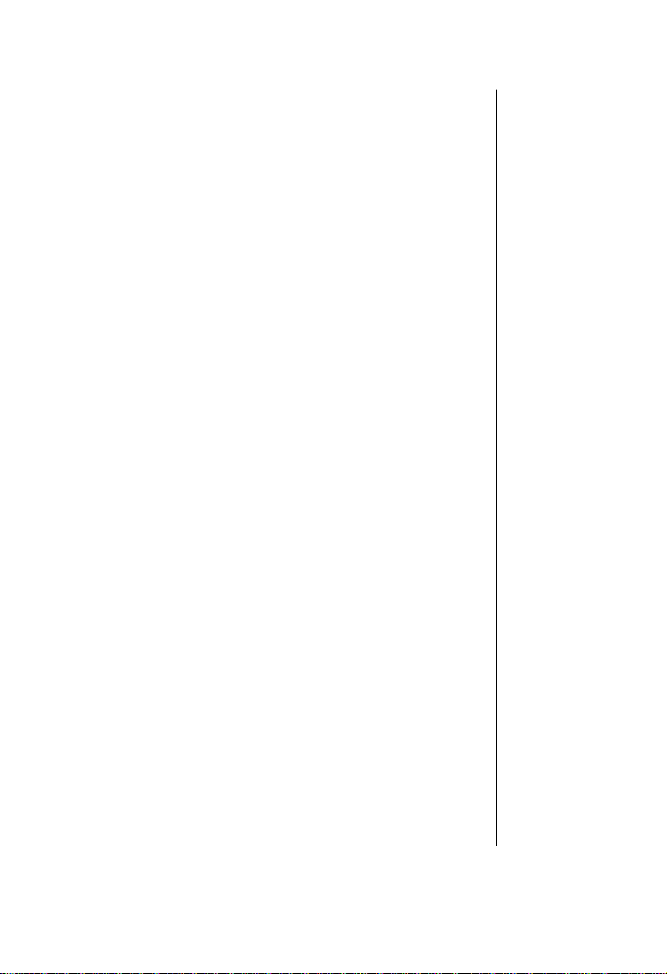
Setting the Service Level . . . . . . . . . . . . . . . . . . . . . . . . . 89
Resetting All Options . . . . . . . . . . . . . . . . . . . . . . . . . . . 91
Clearing All Stored Information . . . . . . . . . . . . . . . . . . 92
Phone Options
. . . . . . . . . . . . . . . . . . . . . . . . . . . . . 93
Road Map . . . . . . . . . . . . . . . . . . . . . . . . . . . . . . . . . . . . 94
Using Two Cellular Phone Numbers . . . . . . . . . . . . . . . 95
Changing the Active Phone Number . . . . . . . . . . . . . . . 96
Selecting Cellular System Mode . . . . . . . . . . . . . . . . . . . 96
Selecting a Language . . . . . . . . . . . . . . . . . . . . . . . . . . . 99
Reviewing Your Phone Settings . . . . . . . . . . . . . . . . . . . 99
Setting a PIN Code . . . . . . . . . . . . . . . . . . . . . . . . . . . . 100
Disabling Call Reception . . . . . . . . . . . . . . . . . . . . . . . 102
Setting Automatic Hands-Free Operation . . . . . . . . . . 103
Setting Multiple Key Answer . . . . . . . . . . . . . . . . . . . . . 104
Setting Open to Answer . . . . . . . . . . . . . . . . . . . . . . . . . 105
Setting Automatic Answer . . . . . . . . . . . . . . . . . . . . . . 106
Setting Hands-Free Auto Mute . . . . . . . . . . . . . . . . . . . 107
Setting Voice Operated Transmission (VOX) . . . . . . . . 108
Setting Extended Talk Time . . . . . . . . . . . . . . . . . . . . . 109
Displaying System Identification (SID) . . . . . . . . . . . . 110
Digital Message Features
. . . . . . . . . . . . . . . 111
Road Map . . . . . . . . . . . . . . . . . . . . . . . . . . . . . . . . . . . 112
VoiceNote™ Recorder . . . . . . . . . . . . . . . . . . . . . . . . . 113
Recording an Announcement . . . . . . . . . . . . . . . . . . . 114
Activating the Answering Machine . . . . . . . . . . . . . . . . 115
v
Page 6
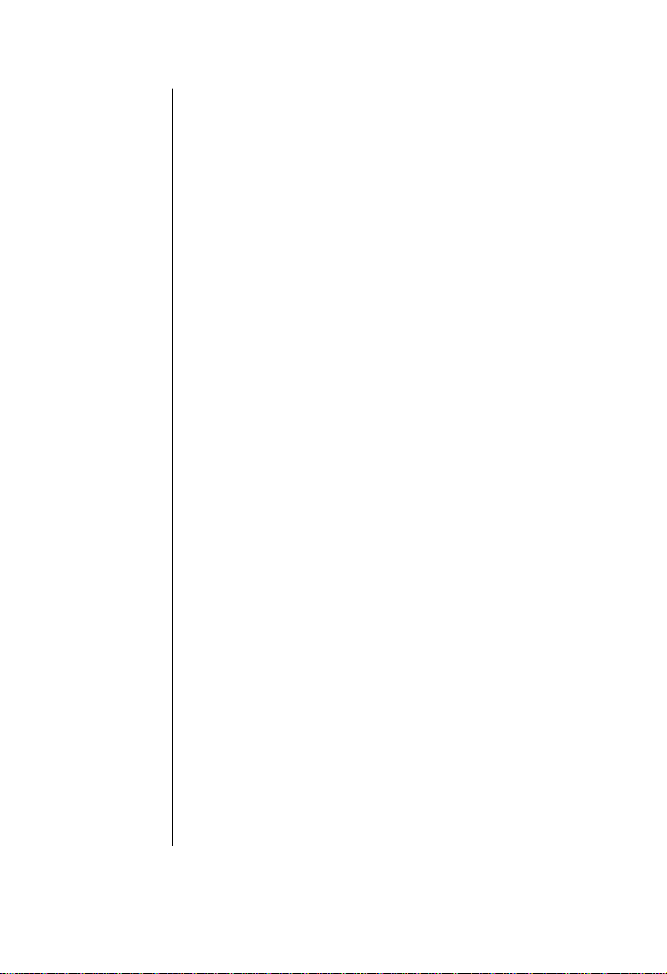
Setting Number of Rings . . . . . . . . . . . . . . . . . . . . . . . .116
Activating the Audible Answering Machine . . . . . . . . .117
Recording a Voice Memo Message . . . . . . . . . . . . . . . .118
Recording a Phone Call . . . . . . . . . . . . . . . . . . . . . . . .119
Playing New Messages . . . . . . . . . . . . . . . . . . . . . . . . . .120
Playing All Messages . . . . . . . . . . . . . . . . . . . . . . . . . . .121
Viewing Digital Messages . . . . . . . . . . . . . . . . . . . . . . . .122
Activating the Digital Message Reminder . . . . . . . . . . .125
Reference Information
. . . . . . . . . . . . . . . . . . .126
Accessory Options . . . . . . . . . . . . . . . . . . . . . . . . . . . . . .126
Troubleshooting . . . . . . . . . . . . . . . . . . . . . . . . . . . . . .132
Glossary . . . . . . . . . . . . . . . . . . . . . . . . . . . . . . . . . . . . .137
Index . . . . . . . . . . . . . . . . . . . . . . . . . . . . . . . . . . . . . . .145
vi
Page 7
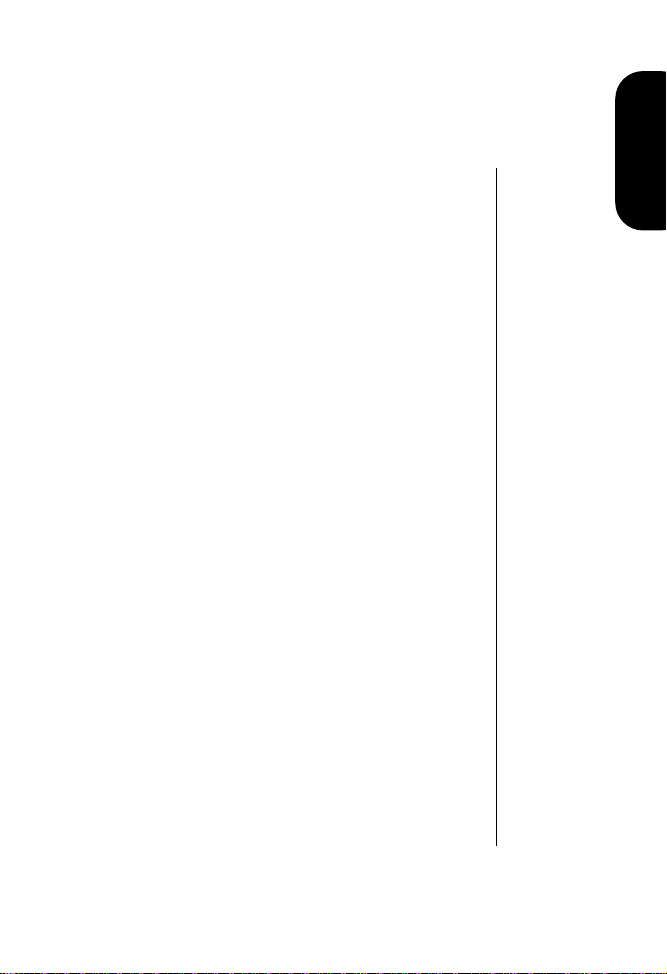
Introduction
What would you say to a telephone that’s smaller than most
wallets? Hard to believe… if you hadn’t already seen it with
your own eyes. The company that brought you the world’s
first commercially available portable cellular telephone has
done it again!
Motorola is proud to present the next generation of wearable
phones. Breakthrough technologies bring you a phone so
innovative, it challenges the status quo. Introducing your
new Motorola wearable cellular telephone.
Introduction
7
Page 8
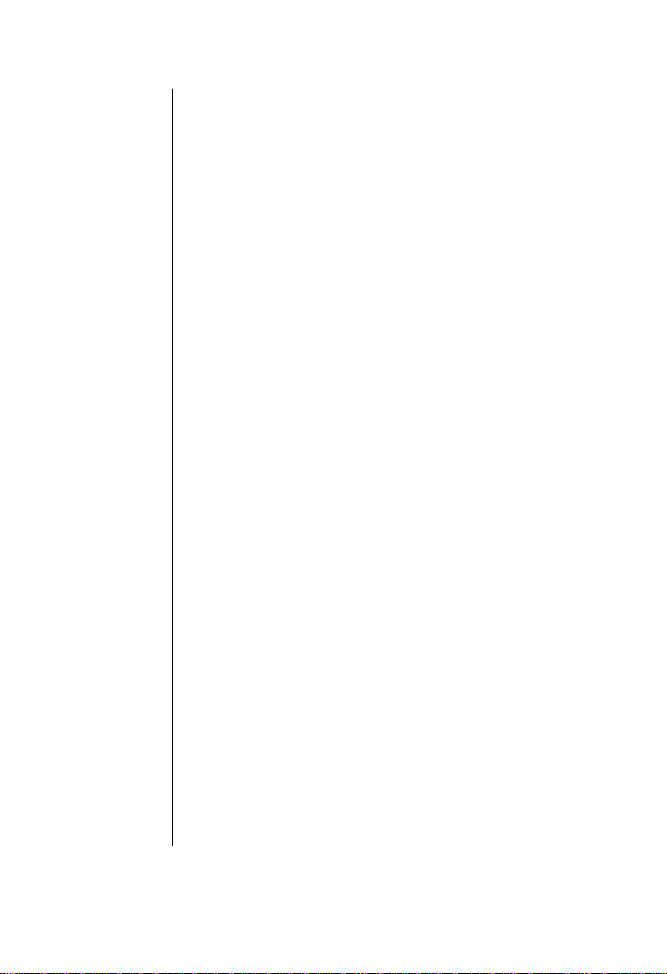
Highlights
Your Motorola cellular phone offers exceptional features that
make life easier, more organized and more fun! This small
miracle of modern technology can help you:
• collect messages in the built-in answering machine,
record memos, and record calls (VoiceNote™
recorder)*
• receive calls discreetly with a vibrating alert
(VibraCall™ alert)
• make calls instantly with one-touch dialing
(Turbo Dial™ key)
• send and receive faxes with optional data accessories
• simplify menu access and call placement with the
Smart Button
• read more information on the large two-line display
• increase the length of time between charges with
dual battery capability
• know when to charge with the dedicated Battery
Level Indicator
• charge on the go with the internal Rapid Charger
and an AC adapter or optional cigarette lighter
adapter
* Use of this function is subject to varying state and federal
laws regarding privacy of phone conversations.
8
Page 9
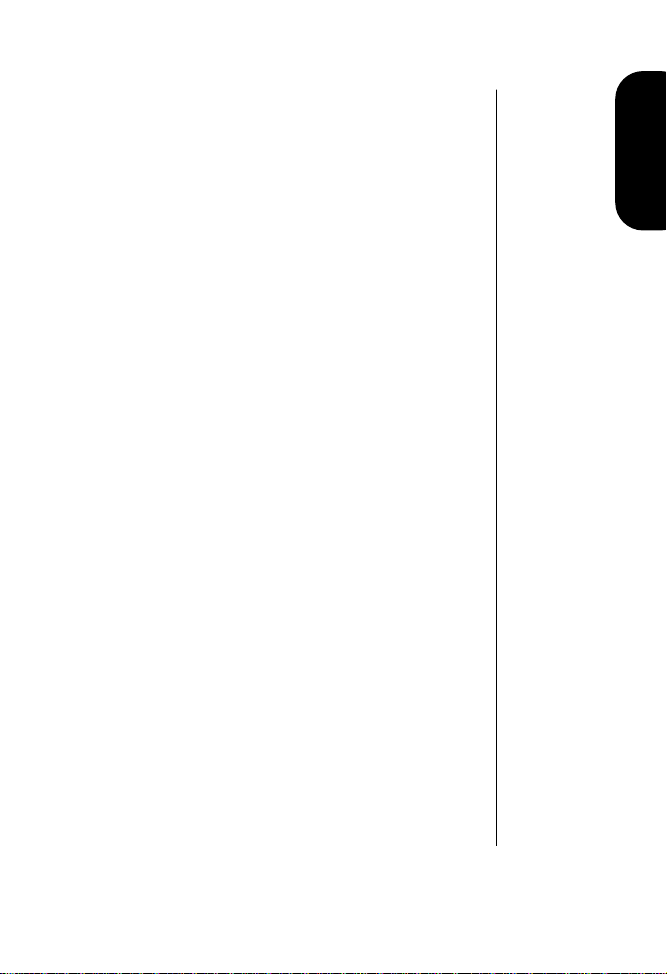
• navigate phone features with a user-friendly
icon-driven menu interface
• enjoy the convenience of hands-free operation with
an optional headset
• remember phone numbers with the internal Phone
Book
• monitor call length with displayed and audible Call
Timers
• reduce roaming with two-system registration
†
• display phone numbers of incoming calls with
Calling Line ID capability
†
• receive notification when you get a new Voice Mail
†
message
As you explore your Motorola cellular phone, you will
discover many more convenient and time-saving features
that will help you stay in touch with style. A number of
accessory options are also available to tailor your cellular
system to your individual needs, including special accessories
for your car, and battery chargers to keep you on the go.
Introduction
†
These are network and subscription-dependent features
that are not available in all areas. Contact your cellular
service provider for availability.
9
Page 10
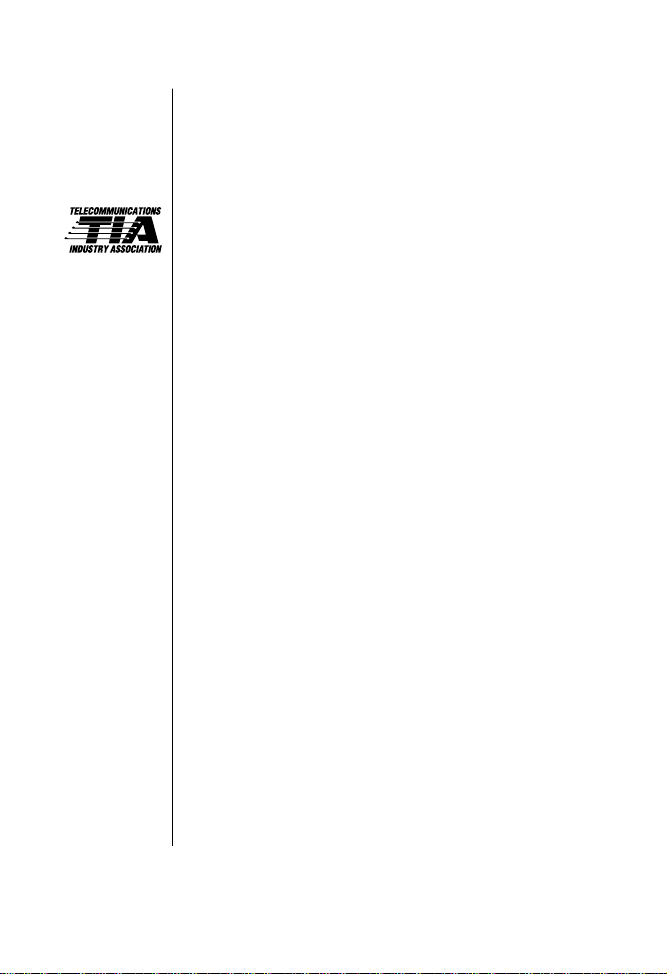
Safety Information
Important:
wireless handheld phone.
Read this information before using your
Exposure to Radio Frequency Signals
Your wireless handheld portable telephone is a low power
radio transmitter and receiver. When it is on, it receives and
also sends out radio frequency (RF) signals.
In August 1996, The Federal Communications Commissions
(FCC) adopted RF exposure guidelines with safety levels for
handheld wireless phones. Those guidelines are consistent
with safety standards previously set by both U.S. and
international standards bodies:
• American National Standards Institute (ANSI) C95.1
1992
• National Council on Radiation Protection and
Measurement (NCRP) Report 86 1986
• International Commission on Non-Ionizing
Radiation Protection (ICNIRP) 1996
Those standards were based on comprehensive and periodic
evaluations of the relevant scientific literature. For example,
over 120 scientists, engineers, and physicians from
universities, government health agencies, and industry
reviewed the available body of research to develop the ANSI
Standard (C95.1).
10
Page 11
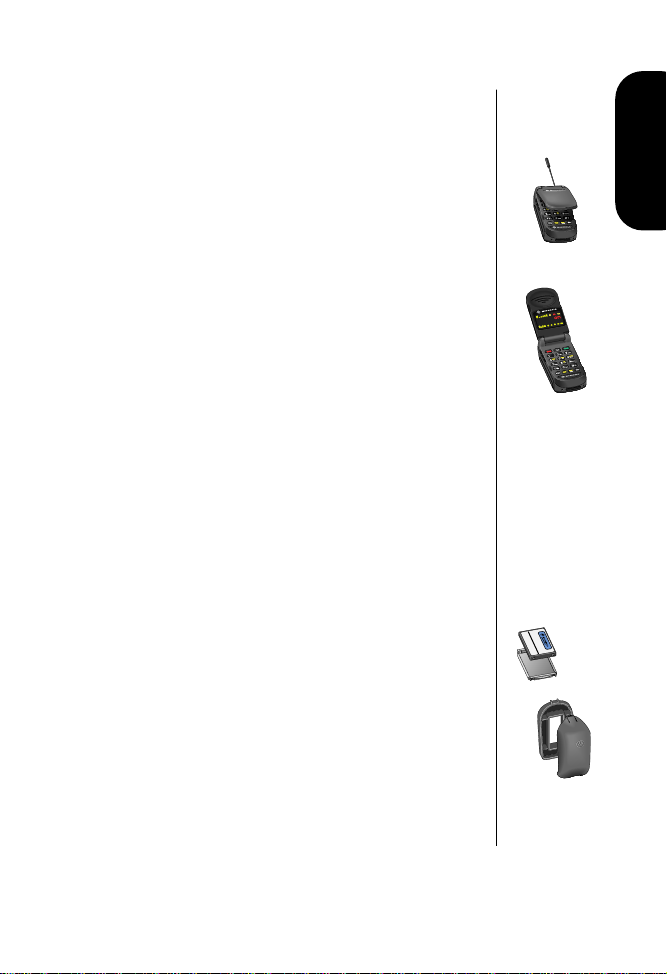
The design of your phone complies with the FCC guidelines
(and those standards).
Antenna Care
Use only the supplied or an approved replacement antenna.
Unauthorized antennas, modifications, or attachments
could damage the phone and may violate FCC regulations.
Phone Operation
Introduction
Normal Operation:
Hold the phone as you would any
other telephone, with the antenna pointed up and over your
shoulder.
Tips on Efficient Operation:
Observe the following
guidelines to operate your phone most efficiently.
• Extend your antenna fully.
• Do not touch the antenna unnecessarily when the
phone is in use. Contact with the antenna affects
call quality and may cause the phone to operate at a
higher power level than otherwise needed.
Batteries
Caution:
All batteries can cause property damage, injury, or
burns if a conductive material, such as jewelry, keys or
beaded chains, touches exposed terminals. The material may
complete an electrical circuit and become quite hot. To
protect against such unwanted current drain, exercise care in
handling any charged battery, particularly when placing it
inside your pocket, purse, or other container with metal
11
Page 12
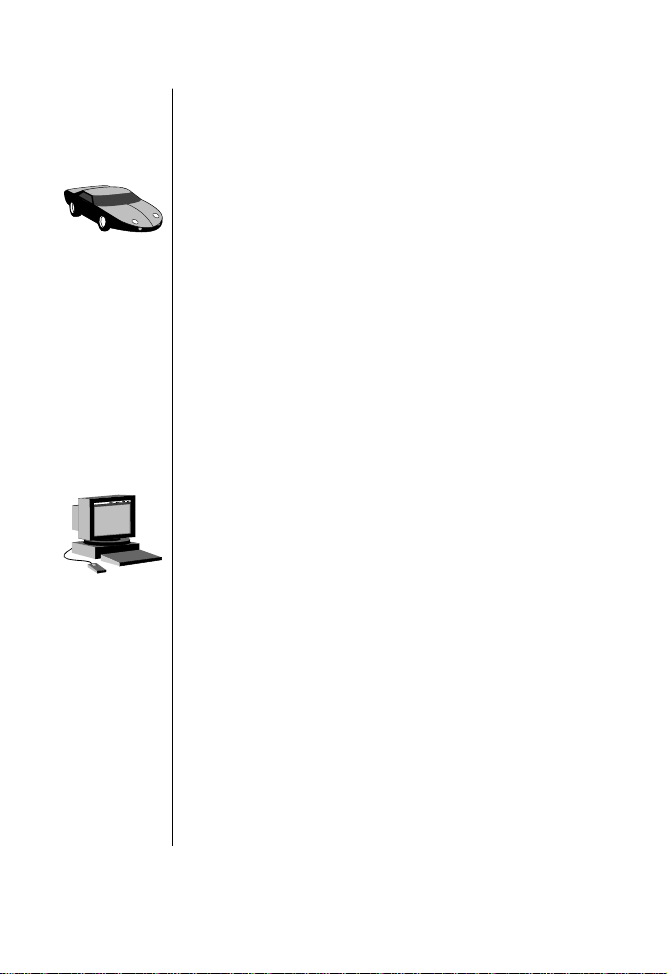
objects. When the battery is detached from the phone, your
batteries are packed with a protective battery cover; please use
this cover for storing your batteries when not in use.
Driving
Check the laws and regulations on the use of wireless
telephones in the areas where you drive. Always obey them.
Observe the following guidelines when using your phone
while driving.
• Give full attention to driving—driving safely is your
first responsibility.
• Use hands-free phone operation, if available.
• Pull off the road and park before making or
answering a call if driving conditions so require.
Electronic Devices
Most modern electronic equipment is shielded from RF
signals. However, certain equipment may not be shielded
against the RF signals from your wireless phone.
Pacemakers
12
The Health Industry Manufacturers Association recommends
that a minimum separation of six inches (6") be maintained
between a handheld wireless phone and a pacemaker to
avoid potential interference with the pacemaker. These
recommendations are consistent with the independent
Page 13
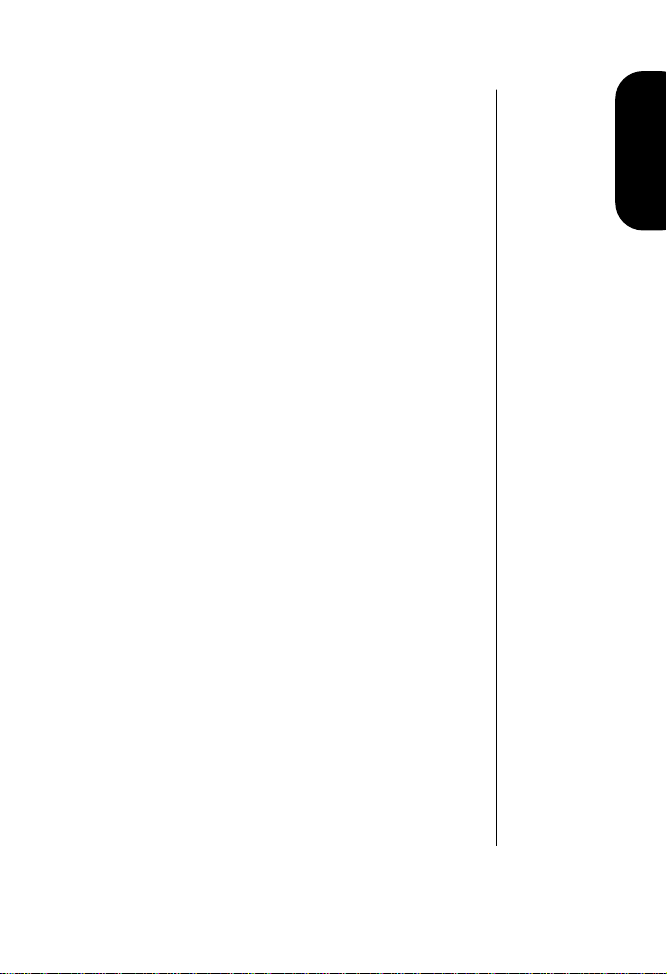
research by and recommendations of Wireless Technology
Research.
Persons with pacemakers:
• should AL WAYS keep the phone more than six inches
from their pacemaker when the phone is turned on
• should not carry the phone in a breast pocket
• should use the ear opposite the pacemaker to
minimize the potential for interference
• should turn the phone off immediately if you have
any reason to suspect that interference is taking
place
Hearing Aids
Some digital wireless phones may interfere with some
hearing aids. In the event of such interference, you may want
to consult your hearing aid manufacturer to discuss
alternatives.
Other Medical Devices
If you use any other personal medical device, consult the
manufacturer of your device to determine if it is adequately
shielded from external RF energy. Your physician may be
able to assist you in obtaining this information.
Turn your phone off in health care facilities when any
regulations posted in these areas instruct you to do so.
Introduction
13
Page 14
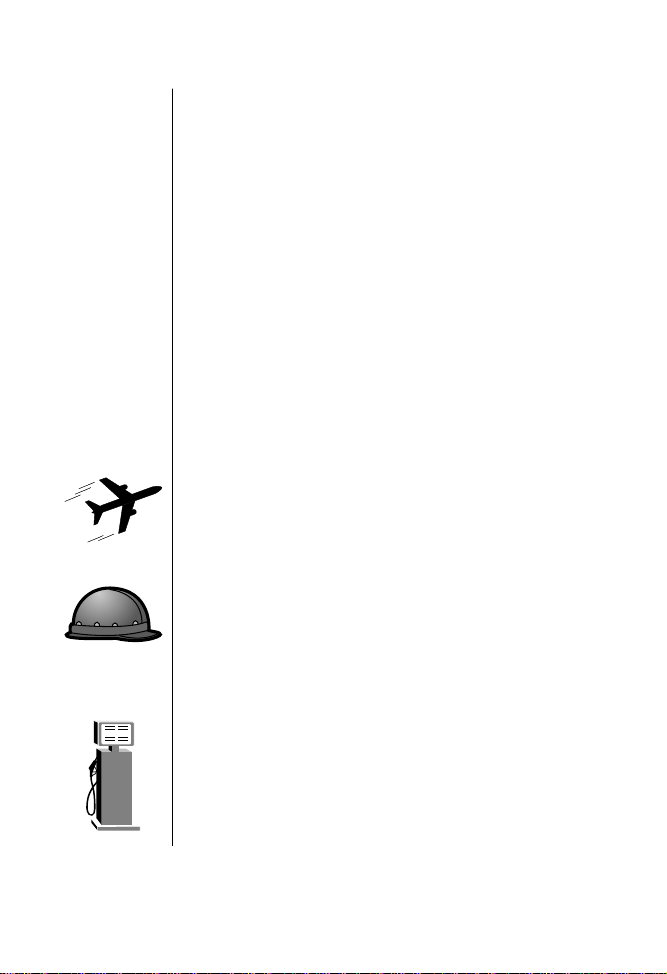
Hospitals or health care facilities may be using equipment
that could be sensitive to external RF energy.
Vehicles
RF signals may affect improperly installed or inadequately
shielded electronic systems in motor vehicles. Check with the
manufacturer or its representative regarding your vehicle.
You should also consult the manufacturer of any equipment
that has been added to your vehicle.
Posted Facilities
Turn your phone off in any facility where posted notices so
require.
Aircraft
FCC regulations prohibit using your phone while in the air.
Switch off your phone before boarding an aircraft.
Blasting Areas
To avoid interfering with blasting operations, turn your
phone off when in a “blasting area” or in areas posted:
“Turn off two-way radio.” Obey all signs and instructions.
14
Potentially Explosive Atmospheres
Turn your phone off when in any area with a potentially
explosive atmosphere and obey all signs and instructions.
Page 15
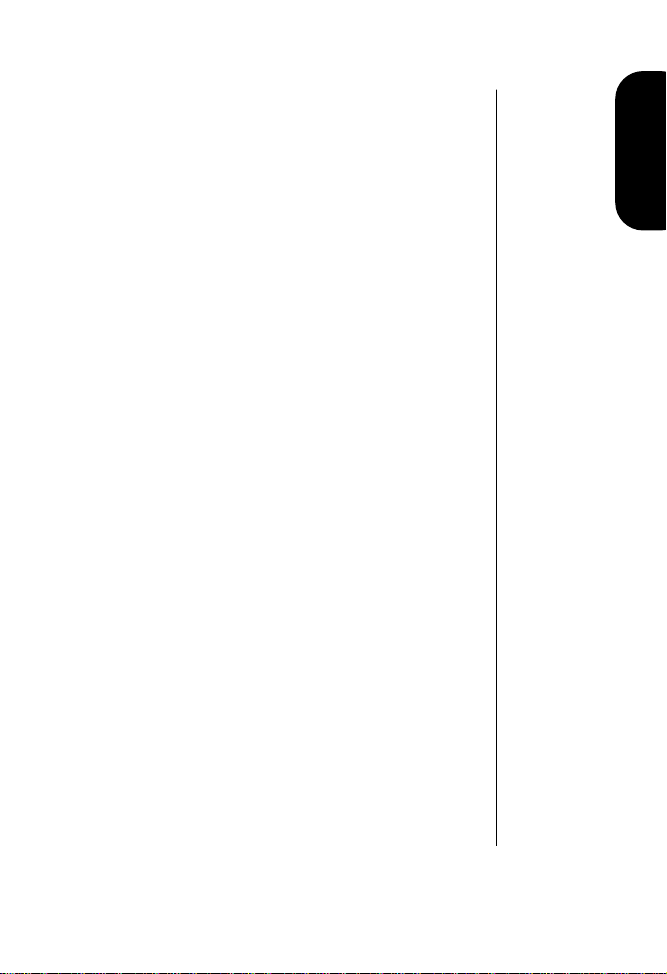
Sparks in such areas could cause an explosion or fire
resulting in bodily injury or even death.
Areas with a potentially explosive atmosphere are often, but
not always, clearly marked. They include fueling areas such
as gas stations; below deck on boats; fuel or chemical transfer
or storage facilities; vehicles using liquefied petroleum gas
(such as propane or butane); areas where the air contains
chemicals or particles, such as grain, dust, or metal powders;
and any other area where you normally would be advised to
turn off your vehicle engine.
For Vehicles Equipped with an Air Bag
An air bag inflates with great force. Do NOT place objects,
including both installed or portable wireless equipment, in
the area over the air bag or in the air bag deployment area. If
in-vehicle wireless equipment is improperly installed and the
air bag inflates, serious injury could result.
Introduction
15
Page 16

Package Content Options
Your Motorola cellular phone comes equipped with a
standard battery and an AC adapter . A whole line of accessory
options, now smaller and lighter than ever, can customize
your cellular package for maximum performance and
portability.
Slim Lithium Ion
Main Battery with Battery Cover
and Slim Battery Door
Motorola Wearable Personal
Cellular Telephone
Extra Capacity Lithium Ion
Main Battery with Battery Cover
and Standard Battery Door
16
Auxiliary Battery
with Battery Cover
Standard Nickel Metal Hydride
Main Battery with Battery Cover
and Standard Battery Door
Page 17
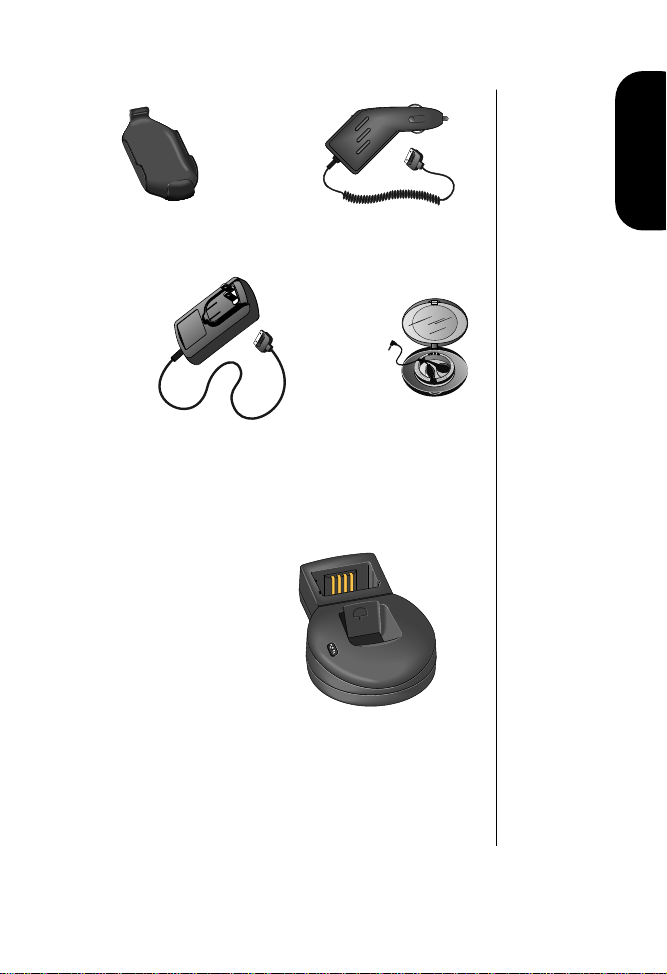
Introduction
Holster
AC Adapter
Note: The plug assembly included with your
package can only be used with this power
supply. Do not plug it into any wall outlet
without the power supply.
(AC Adapter Required)
Cigarette Lighter
Adapter
Headset
Desktop Charger
Note: Your Motorola cellular phone and accessories may not look
exactly as pictured above.
17
Page 18

Phone Overview
Signal Strength
Indicator
Battery Level
Indicator
Headset Jack
Power/Status
Indicator
Retractable
Antenna
Earpiece
Status Indicators
Alphanumeric
Display
Menu Icons
VoiceNote™
Record Button
Microphone
18
Smart
Button
Volume
Keys
Function Keys
Alphanumeric
Keypad
Function Keys
Accessory
Connector
Page 19
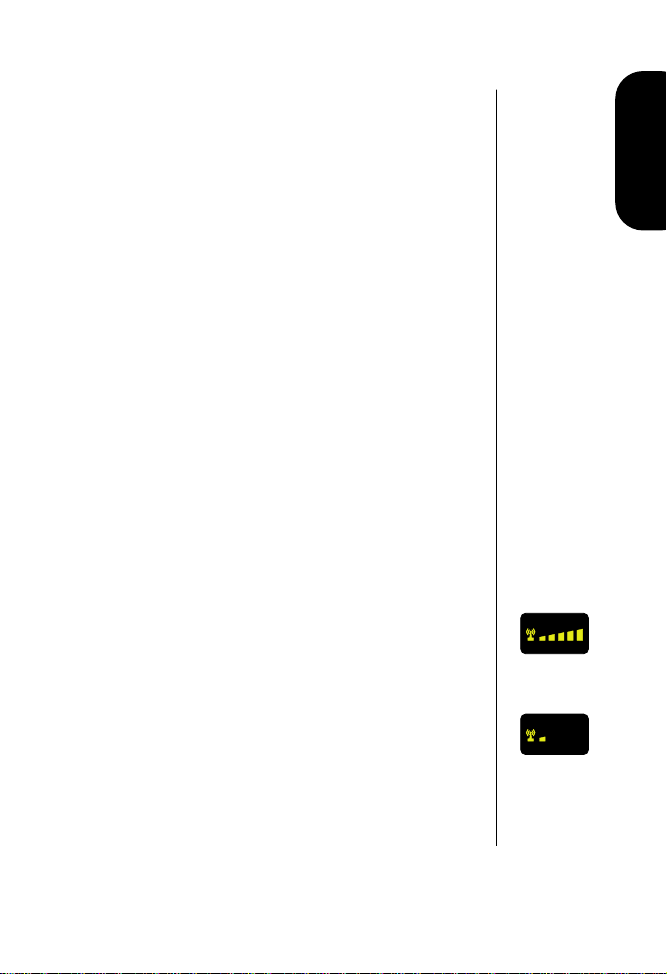
(See illustration reference on page 18.)
Retractable Antenna
Extend the antenna for best
performance.
Earpiece
The earpiece contains an ultra-compact phone
speaker.
Status Indicators
IU
(In Use)—The In Use indicator flashes when a call
is in progress.
NS
(No Service)—If you travel beyond the range of a
cellular service area, the No Service indicator flashes
to indicate that calls cannot be placed or received
from your location.
RM
(Roam)—When you leave your cellular service area,
your phone roams or seeks another cellular system
until it finds one. If your phone finds another
cellular service of the same system type as your local
service, the Roam indicator flashes slowly . If it finds a
different system type, it flashes quickly.
Signal Strength Indicator
The Signal Strength
indicator shows the strength of the signal your phone is
receiving. The stronger the signal, the better your chances of
placing and receiving calls successfully. You may see low
signal strength if you are in a fringe area of the cellular
system. Buildings, tunnels, and bad weather can block or
interfere with reception. If the display goes blank to conserve
energy, the Signal Strength indicator’s lights flash one at a
time up to the signal level you are receiving.
Introduction
Strong Signal
Weak Signal
19
Page 20
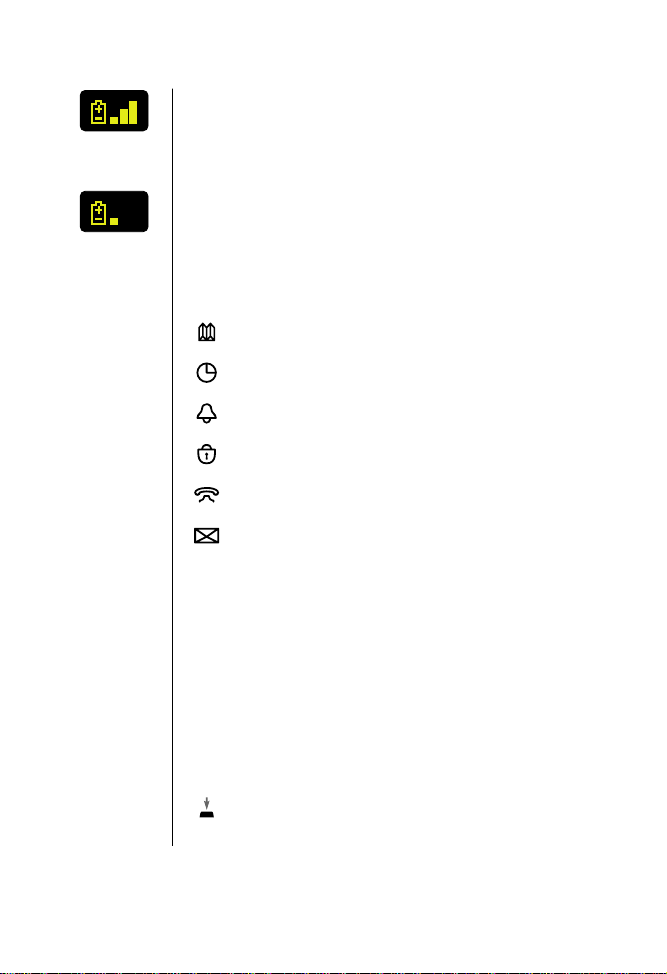
High Charge
Low Charge
Battery Level Indicator
The Battery Level indicator tells
you the amount of charge left in your battery. The more bar
segments you see, the greater the charge.
Alphanumeric Display
The two-line alphanumeric
display shows your input from the keypad, information
recalled from memory, and other messages.
Menu Icons
As you move through the menu system, the
icons flash to indicate the selected feature:
Phone Book lets you store and retrieve numbers.
Call Timers can monitor the length of your calls.
Tone Controls adjust your phone’s tones.
Lock/Security features prevent unauthorized access.
Phone Options can be set to your specifications.
Digital Message provides access to digital messages
and VoiceNote™ messages.
Headset Jack
Located on the top of the phone, the
headset jack provides a connection for an optional headset.
Power/Status Indicator
Located on the top of the phone
by the headset jack, the Power/Status indicator alerts you to
incoming calls, and flashes to indicate service and roam
conditions when the phone is closed.
VoiceNote™ Record Button
20
Located on the top of the phone by the antenna, this
button toggles the record function on and off.
Page 21
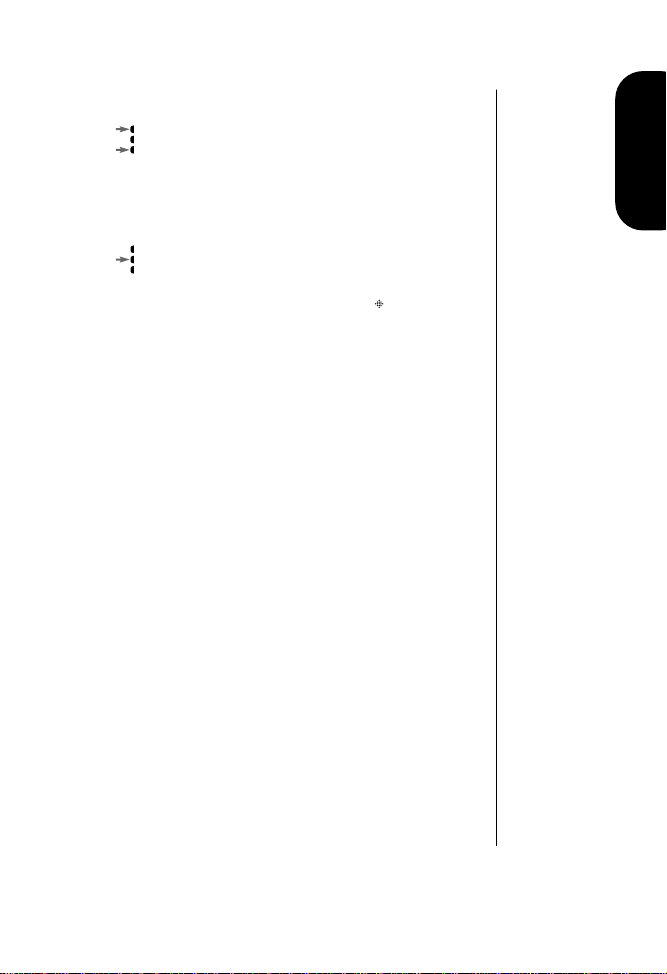
Volume Keys
The upper and lower volume keys can adjust keypad,
or
earpiece and ringer volume. They also scroll through
memory entries and menu features.
Smart Button
The Smart Button can recall information from
memory, place calls, end calls, select menu features
and toggle features on and off. The symbol in your
display represents the Smart Button.
Function Keys
P
turns the phone on and off
F
acts as a “shift” key to access the secondary functions
of other keys
R
recalls phone numbers from memory
s
stores phone numbers into memory
C
clears characters from the screen
E
ends phone calls
S
places or answers calls
<
and > can be used to scroll through memory
entries and menu features
Accessory Connector
The accessory connector provides
the connection for an external power supply and optional
vehicular and data accessories.
Microphone
The microphone is positioned for
convenient conversation.
Introduction
21
Page 22
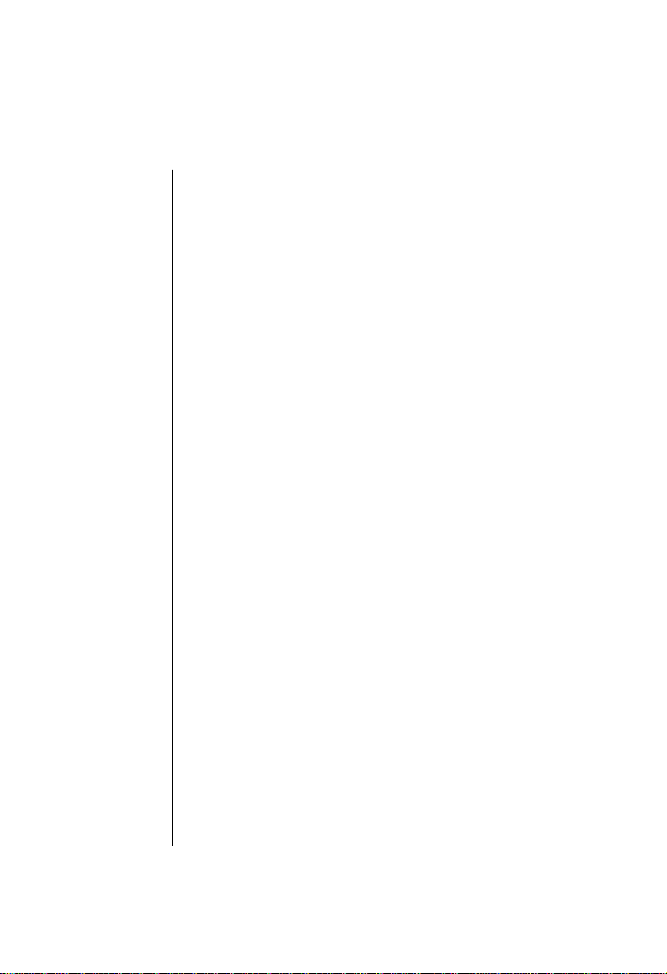
The Basics
This chapter tells you how to set up and use your Motorola
cellular telephone and perform basic phone functions.
In this chapter you will learn how to:
• attach and remove the protective covers from your
phone’s batteries
• install and remove your phone’s batteries
• charge your phone’s batteries and check battery
charge levels
• turn your phone on and off
• hold and wear your phone
• place and receive calls
• view your own phone number
• read your phone’s Power/Status indicator
• redial numbers
• adjust your phone’s ringer and earpiece volumes
• mute your phone’s microphone
• set your phone to vibrate discreetly when you receive
a call
22
Page 23
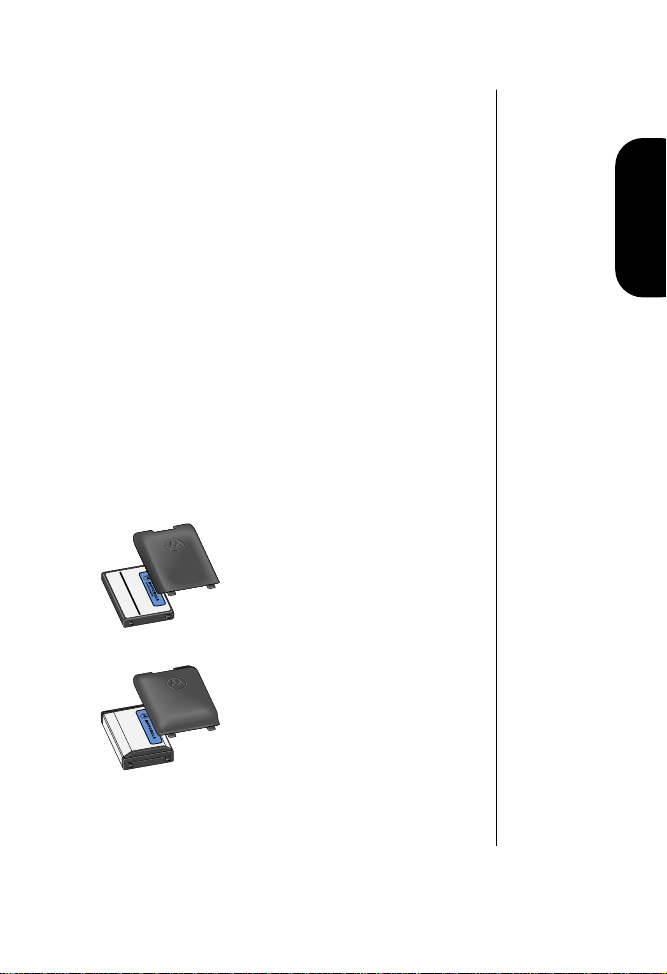
Battery Information
Battery Talk Times and Standby Times
Battery talk time is the length of time you spend talking on
your phone before the battery needs to be charged. Battery
standby time is the length of time your phone is left on to
receive calls before the battery needs to be charged.
Keep in mind that your battery’s talk time and standby time
are a relative measurement of the battery’s capacity. The
more you talk on the phone, the less standby time you will
have and vice versa. Certain features can demand power
from your battery and reduce battery life. The following chart
is an approximate talk time and standby time guide for your
phone and its available batteries.
Slim Main Battery
Lithium Ion E•P™
• uses slim battery door
• up to 65 minutes of talk time or
up to 24 hours of standby time
Standard Main Battery
Nickel Metal Hydride
• uses standard battery door
• up to 65 minutes of talk time or
up to 24 hours of standby time
The Basics
23
Page 24
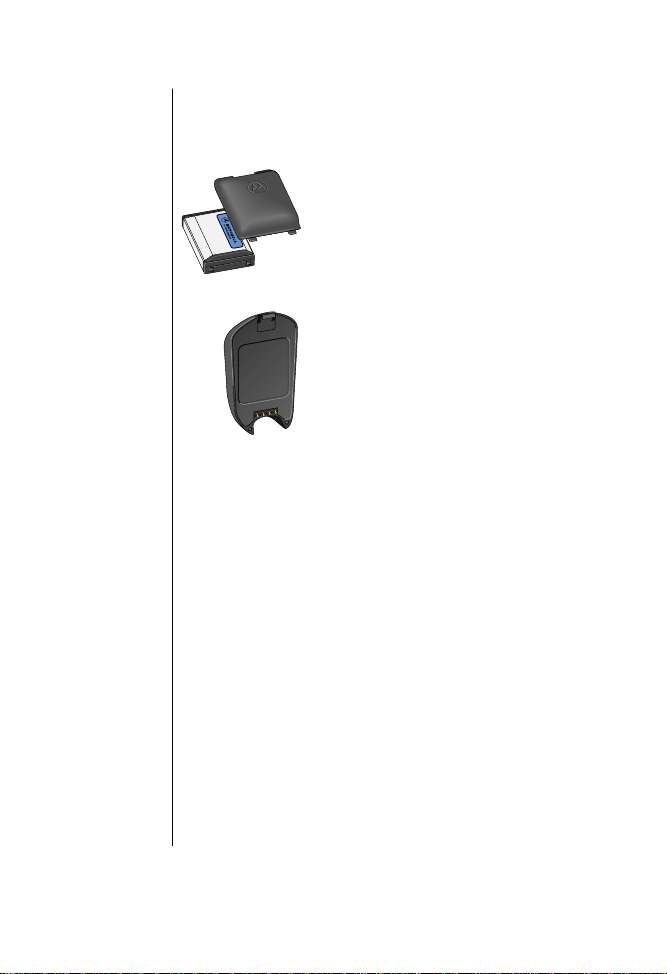
Battery Talk Times and Standby
Times (continued)
Extra Capacity Main Battery
Lithium Ion E•P™
• uses standard battery door
• up to 110 minutes of talk time or
up to 46 hours of standby time
Auxiliary Battery
Lithium Ion E•P™
• up to 110 additional minutes of
talk time or up to 46 additional
hours of standby time
Battery Covers
Your phone’s batteries are shipped in an uncharged state
with protective covers on them. Save these covers; use them to
carry batteries and to store batteries when they are not in use.
The cover prevents objects from touching the battery
terminals, thereby reducing the risk of injury or damage
from a short circuit. (See “Batteries” on page 11 for
additional safety information.)
To begin using your phone, just slip a battery out of its
protective cover, install, and charge the battery.
24
Page 25
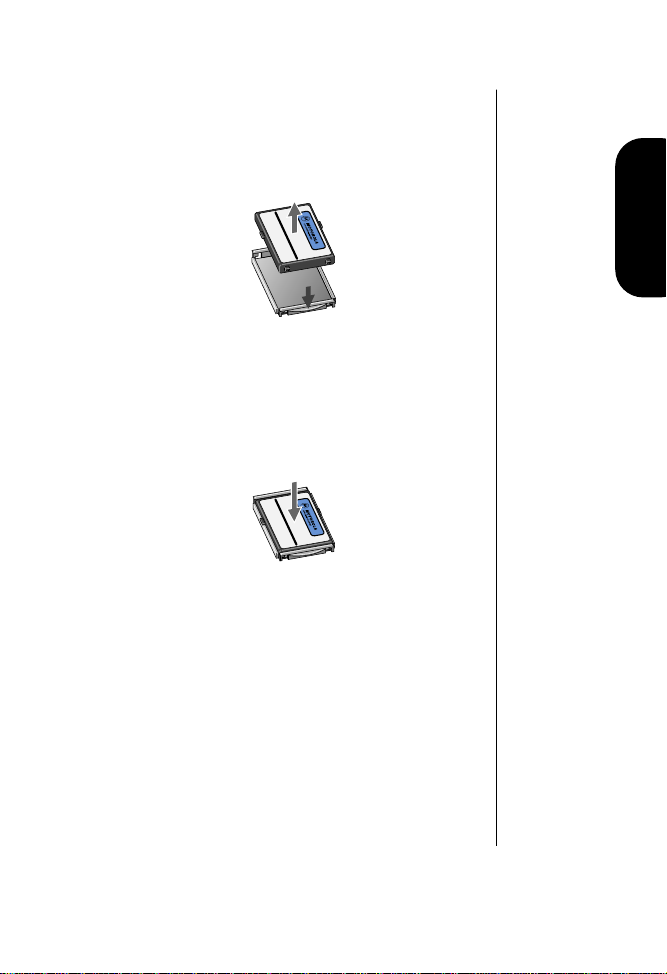
Removing the Main Cover
Press down on the cover release latch until the
battery slips free from its cover.
Attaching the Main Cover
Lower the battery into the cover until you hear it
click into place.
The Basics
25
Page 26
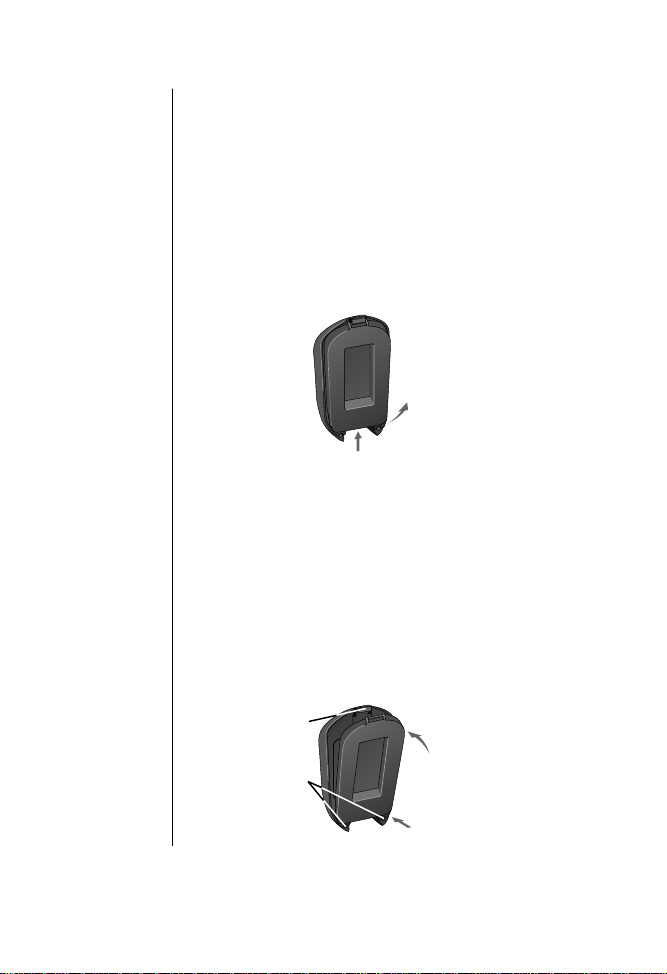
Removing the Auxiliary Cover
1. Hold the auxiliary battery securely with one hand.
With your other hand’s thumb, push up on the
bottom of the cover.
2. Continue to push up until the cover slides free of the
pins on the bottom of the battery, then swing the
cover outwards.
2
1
Attaching the Auxiliary Battery Cover
1. Fit the pins at the bottom of the auxiliary battery
into the holes in the base of the auxiliary cover.
2. Push the auxiliary battery and the cover together
until the cover’s narrow end snaps into the latch on
the top of the auxiliary battery.
26
Latch
Pins
2
1
Page 27
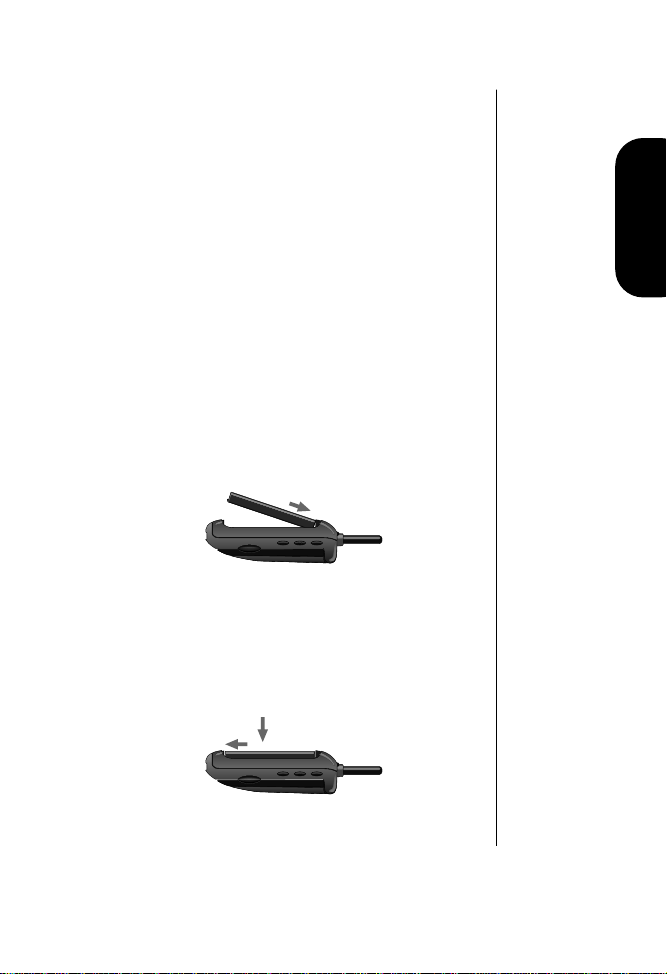
The Main Battery
Thanks to Motorola’s breakthrough technology, your
Motorola cellular phone’s batteries are small and
lightweight. Now it is easier than ever to carry a spare or two.
Installing the Main Battery
The main battery fits into a small compartment in the back
of your phone. The battery is covered by a door.
1. Align the arrows on the battery with the arrows in
the battery compartment. Place the front end of the
battery into the top of the compartment as shown, so
that the metal terminals on the battery make
contact with the terminals in the phone.
1
2. Press the battery down.
3. Slide the battery toward the bottom of the phone
until it is firmly in place.
The Basics
3
2
27
Page 28
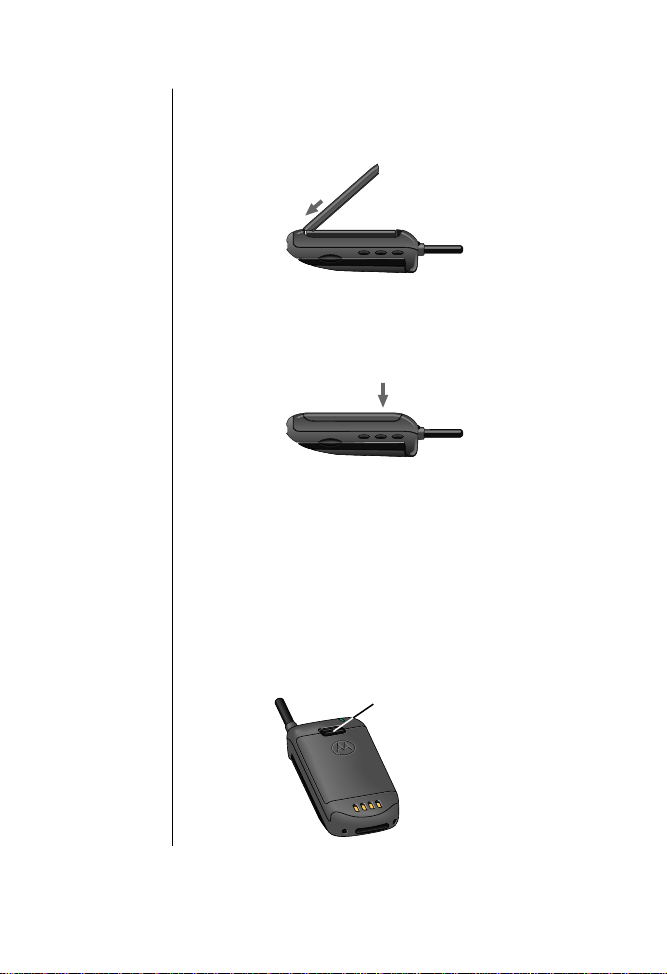
4. Place the door tabs into the notches at the bottom of
the compartment as shown.
4
5. Press the door down until you hear it click into
place.
5
Removing the Main Battery
To remove the main battery:
1. Turn your phone off.
2. Slide the release latch up toward the top of the
phone to release the battery door.
28
Release Latch
Page 29
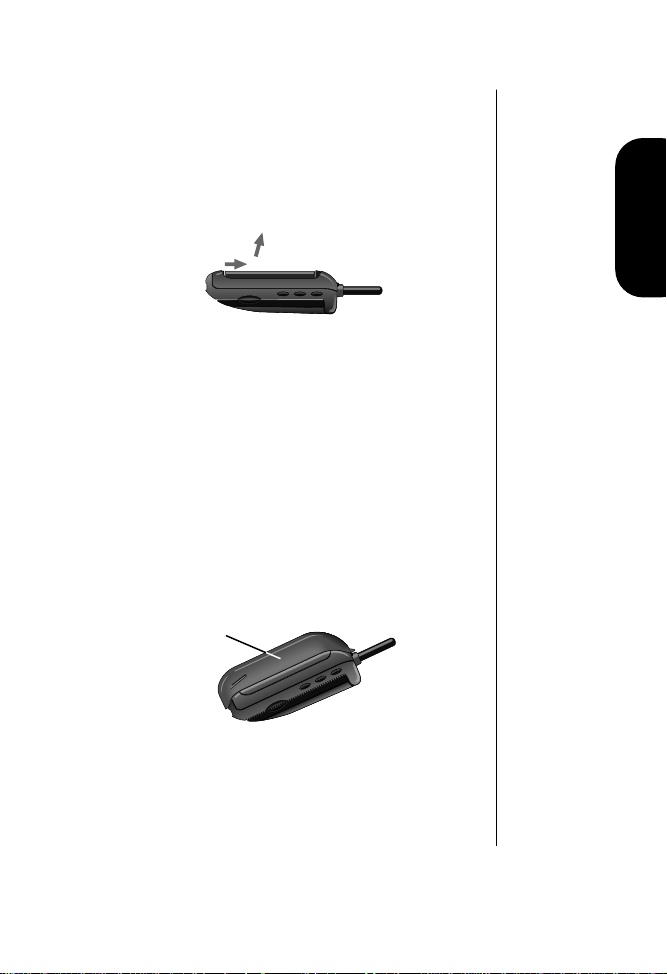
3. Remove the door.
4. Push the battery up toward the top of the phone
until the back end of the battery pops free.
5. Swing the battery up and out of the compartment.
5
4
The Auxiliary Battery
Now you can use a variety of battery options to fit your
individual needs. When the slim main battery is installed in
your Motorola cellular phone, you can attach an optional
auxiliary battery and get even more talk and/or standby
time. You can extend your talk time by attaching the
optional auxiliary battery at any time, without interrupting
your call.
Auxiliary
Battery
Tip:
If you have
a charged slim
main battery
installed in your
phone, you can
remove and
change your
auxiliary battery
during a call.
The Basics
29
Page 30
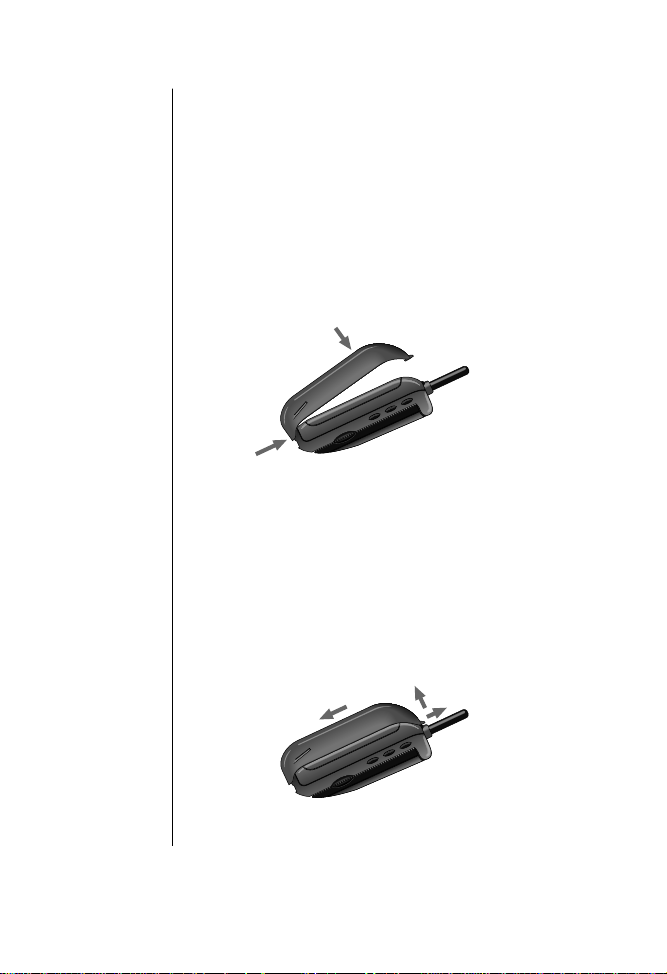
Installing the Auxiliary Battery
The auxiliary battery clips onto the back of your phone:
1. Fit the pins at the bottom of the auxiliary battery
into the holes in the base of the phone.
2. Push the auxiliary battery and the phone together
until the latch on top of the auxiliary battery snaps
into the slot on the back of the phone.
2
1
Removing the Auxiliary Battery
To remove the auxiliary battery:
1. Lift the latch on top of the auxiliary battery and pull
the battery away from the phone.
2. Pull down to separate the battery from the phone.
30
2
1
Page 31

Checking Battery Levels
Reading the Battery Level Indicator
The three bar segments on your phone’s Battery Level
indicator display the amount of charge remaining in your
battery. The more bar segments visible, the greater the
charge.
For a detailed battery level reading:
Press F then press 4. You will see:
If you are using an auxiliary battery with the main battery
the display will indicate which one is in use. You will see:
or
When your battery has little remaining charge:
• No bar segments are highlighted.
• Low Bat appears in the first line of the display.
• A short tone plays periodically.
Check your display to confirm low battery signals:
Press F, then press 4. You will see:
The Basics
High Charge
Low Charge
B_
Low BatBLow Bat
or
31
Page 32

Charging The Battery
Using the Internal Charger
Your phone has a built-in battery charger. Using either the
AC adapter or optional cigarette lighter adapter , you can plug
your phone directly into a power supply and charge attached
batteries—whether the phone is on or off. When the internal
charger is in use and the phone is on, you can still place and
receive calls. Just remember, talking on the phone requires
energy, so charging will take more time.
1. Plug the AC adapter or optional cigarette lighter
adapter into the accessory connector on the bottom
of your phone with the release tab facing up.
2. Plug the adapter into the appropriate power source.
In some cars, the ignition must be on to use the
cigarette lighter.
While your phone is charging, the battery icon flashes,
regardless of whether your phone is turned on or off.
When all attached batteries are fully charged, the battery
icon quits flashing and becomes solid.
32
Release
Tab
PUSH
Page 33

Using the Desktop Charger
An optional desktop charger is available for use with your
phone. The desktop charger’s front pocket can charge
batteries while they are attached to your phone, and the rear
pocket can charge batteries separately.
First plug the AC adapter into the back of the desktop charger ,
with the release tab facing up. Plug the other end of the AC
adapter into an AC wall socket, and you can begin charging
your batteries. With battery(s) attached, place the phone into
the charger’s front pocket. You can also charge an extra
auxiliary or main battery in the rear pocket as shown:
Rear
Pocket
Front
Pocket
Tip:
When you
charge the main
and an auxiliary
battery, the main
battery is charged
first.
Tip:
Aux
is
displayed in place
of the
on
message when the
auxiliary battery
is in use or
charging.
The Basics
Note: The plug assembly included with your package can
only be used with this power supply. Do not plug it into any
wall outlet without the power supply.
33
Page 34

Desktop Charger Indicator Lights
Chrging
Main
• Red means that the battery is charging.
• Flashing yellow means that the battery is waiting its
turn to charge.
• Green means that the battery is charged within
approximately 90% of its capacity and can be used.
An additional hour of charging will bring your
battery up to 100% capacity.
• Flashing red indicates that the battery is damaged
and cannot be charged.
Battery Charging Times
The phone’s batteries charge in about one to three hours,
individually , depending on the battery. Allow extra time if you
are charging more than one battery.
Charging Two Batteries on the Phone
When you charge your phone with a main and auxiliary
battery attached, the main battery is charged first.
To find out which battery is being charged:
Press F then press 4. You will see:
34
Chrging
Aux
or
Page 35

Leaving Batteries in the Charger
Lithium Ion batteries are different from other batteries in
that you can leave them in the charger . Nickel Metal Hydride
batteries should not be left in the charger for more than 24
hours.
Expert Performance (E•P™) Charging System
Your Motorola cellular phone implements the Motorola
Expert Performance (E•P™) charging system. This system
allows the charger that is built into the phone to
communicate with the battery. Based on this
communication, the charger can tailor the charging cycle to
optimize performance. If your charging system is not
communicating with the battery, your phone will beep and
display an Invalid Battery message each time you
power up the phone or replace the battery. Your phone is
alerting you that you do not have charging capabilities with
this battery.
There are several reasons why your battery might not be
communicating. The most likely reason is that the battery
you purchased is not a Motorola original battery and it does
not have the appropriate communication technology built
into it. All Motorola batteries are built with the appropriate
communication technology. We recommend that you use
Motorola original batteries and accessories and that you store
your batteries in the protective battery cover that comes with
the phone.
The Basics
35
Page 36

Storing and Disposing of Batteries
To prolong the life of your batteries, avoid exposing them to
temperatures below -10°C (14°F) or above 45°C (113°F). As
a good rule of thumb, always take your phone with you when
you leave your car.
To dispose of batteries, check with your recycling center for a
battery recycler near you. Never dispose of batteries in fire.
Switching Power Sources During a Call
The quick change feature lets you switch power sources
without losing the call in progress. If you hear a low battery
warning while you are in a call, just plug in the optional
cigarette lighter adapter.
You can also remove your phone’s battery and replace it with
a charged spare without losing the call in progress. If you
hear a low battery warning while you are in a call, quickly
switch batteries and resume your conversation.
Keep in Mind: A quick change must be completed within
3 seconds to avoid losing the call in progress. Just give your
party on the line a warning before beginning this procedure.
If you do not switch power sources in time, you will lose any
settings that you have changed since the phone was last
turned on!
Caution: To prevent injuries or burns, do not allow metal
objects to contact or short circuit the battery terminals. (See
“Batteries” on page 11 for additional safety information.)
36
Page 37

Using the Phone
Turning the Phone On and Off
This section tells you everything you need to know to operate
your Motorola cellular phone.
Follow these steps to turn your phone on:
1. Extend the antenna for best performance.
2. Open your phone to expose the keypad.
3. Press P to turn the phone on.
Press P again to turn the phone off.
1
2
3
Each time you turn on your phone, it performs a self-test to
let you know your phone is operational. When the self-test is
finished, the display reads on or Aux and you are ready to
make and receive calls.
To conserve energy, your phone may turn off its lights and
most indicators when in standby mode. The display comes
back on the next time you press a key or open the phone.
Tip:
Aux
is
displayed in place
of the
on
message when the
auxiliary battery
is in use or
charging.
The Basics
37
Page 38

Tip:
The
symbol in your
display represents
the Smart Button.
Holding the Phone
Hold your cellular phone with the antenna fully extended
and pointing up and over your shoulder. For best
performance, make sure your hand is not covering the
antenna.
Wearing the Phone
To slip your Motorola cellular phone into its holster, make
sure the battery door is facing out (away from the holster).
Just clip the holster onto a belt, purse or briefcase and you
will always have it with you!
Note: The holster is designed for your convenience and is
not meant to secure your phone under all circumstances.
Using the Smart Button
The Smart Button allows you to place calls, end calls, enter
the menu system, toggle features on and off, and select items
in the display. The Smart Button’s central location—the
middle key on the left side—makes it easy to feel, easy to
find, and easy to use.
38
indicates the Smart Button
Page 39

Placing a Call
To place a call:
1. First check to make sure that your phone is on.
2. Extend the antenna completely for best
performance.
3. Enter the number you want to call, for example:
555-1234.
Press C to erase one digit at a time if you make a
mistake.
Press and hold C to clear the entire entry.
4. Press and hold until you hear a second tone,
or ...
Press S to place the call.
You will see: Dialing 5551234
You can dial phone numbers with up to 32 digits, but only
the last 14 digits appear in the display.
To see the entire phone number, press R. The phone shows
the beginning of the phone number, then shows the rest of
the phone number in 14-digit increments.
The Basics
39
Page 40

Tip:
To make
answering calls
even easier, try
the Multiple Key
Answer feature on
page 104.
Ending a Call
To end a call:
Press E, or ...
Close the phone, or ...
1. Press and hold until you hear a second tone.
You will see: To EndCall
2. Press .
Receiving Calls
Your phone must be on to receive calls.
To answer a call:
1. Extend the antenna completely for best
performance.
2. When the phone rings, answer the call by pressing
S or by opening the phone.
40
Page 41

Unanswered Call Indicator
Even with personal cellular technology, sometimes you are
not available to answer every call. While your phone is on, it
keeps count of unanswered calls and alerts you with the
message Call XX, where XX is the number of calls not
answered. For example, if your telephone is on and you
choose not to answer a call, your display shows:
Call 01
Press C to erase the message and you can begin placing
calls again.
Viewing Your Own Number
To find out your cellular phone’s number:
Press R then press >.
The Basics
41
Page 42

Power/
Status
Reading the Power/Status Indicator
When you are wearing your phone in its holster or just
carrying it, you can check the Power/Status indicator on the
top of the phone for status information.
Alternating
Red/Green
Flashing Green In Service
Flashing Red No Service
Yellow, slow flash Roam: home type system
Yellow, fast flash Roam: non-home type system
Incoming Call
Note: The Power/Status indicator provides status
information only when the phone is closed. The indicator is
deactivated when you open the phone.
Redialing Numbers
Redialing Automatically
Sometimes when you attempt to place a call, the cellular
system may be busy or your phone may be unable to
communicate with the cellular network. With Automatic
Redial, your phone attempts to place the call continuously
for the next four minutes. When the phone successfully
makes a connection, it rings or vibrates. When the person
you are calling answers, you can begin talking.
A fast busy signal indicates that the cellular system is busy
and cannot process your call immediately . A siren signal (two
alternating tones) indicates that your phone cannot
42
Page 43

communicate with the network. When you hear either of
these signals, and the message SND to Redial appears
in your display:
Press or press S.
You will see: Redial
If the call does not go through after four minutes:
Press or press S to continue the call attempt.
Note: These redial directions only work if you hear a fast
busy signal or a siren signal.
If you hear an ordinary busy signal, try the following
sequence.
1. Press E to hang up.
2. Press or press S to place a call to the last
number dialed.
You will see: Dialing 5551234
The Basics
43
Page 44

Redialing One of the Last Ten Numbers Dialed
This feature makes it easy to call any one of the last ten
numbers you have dialed.
1. Press R, then press 0 and 0. The display
shows the last number you dialed.
2. Press to scroll through the last ten numbers
or
dialed, starting with the most recent call.
3. Press and hold or press S to call the number
in the display.
You will see: Dialing 5551234
Controlling the Volume
The upper and lower volume keys can be used to adjust both
the earpiece and the ringer volume. As you press these keys,
the phone’s speaker demonstrates the current volume level.
Raising and Lowering Earpiece and Keypad
Volume
To adjust earpiece and keypad volume:
or
Press to raise or lower the volume.
44
Raising and Lowering Ringer Volume
To adjust ringer volume:
1. Press F.
2. Press to raise or lower the volume.
or
Page 45

Muting the Microphone
If you need privacy while a call is in progress, you can mute
the microphone—you will be able to hear the party on the
other end, but he or she will not hear you.
1. Press F, then press 6 to mute the microphone.
You will see: Mute
2. Press F, then press 6 again to resume normal
conversation.
Setting Discreet Vibration Mode
In situations where ringing may not be appropriate, or in
noisy places where you may not hear your phone, use the
VibraCall™ alert function for discreet notification:
1. Press F.
2. Press 8 to toggle between ringer and vibration
mode. You will see:
The Basics
Vibrate
Only
or
Ring
Only
45
Page 46

Phone Book Basics
Your Motorola cellular phone’s internal Phone Book can
store up to 99 names and numbers for easy access on the go.
In this chapter you will learn how to:
• store names and numbers into the Phone Book
• recall phone numbers from the Phone Book
• erase entries from the Phone Book
• dial phone numbers quickly with the Speed Dial
and Turbo Dial™ functions
• store a phone number in the Scratchpad
46
Page 47

Storing Names and Numbers in the Phone Book
To take advantage of your phone’s internal Phone Book, you
must first store some names and numbers into memory.
Each phone number is stored in a memory location
numbered 01-99. You can also store names with the numbers
to help identify the numbers. Later you can easily recall
numbers either by memory location or by name.
Note:
Several phone functions make use of specific memory
locations. The Emergency Call feature (see “Activating
Emergency Call” on page 85) lets you dial the phone
number stored in memory location 01 even when the phone
is locked. The PIN code feature (see “Setting a PIN Code” on
page 100) automatically sends a PIN code number stored in
memory location 07 with each outgoing call. If you intend to
use the Emergency Call and/or PIN code features, you
store the appropriate numbers in memory locations 01 and
07 respectively.
must
Phone Book Basics
47
Page 48

Tip:
The
symbol in your
display represents
the Smart Button.
Storing Numbers
1. Enter the phone number you want to store.
2. Press s to begin storing. The phone prompts you
for a memory location.
You will see:
Locatn __
3. Enter the two-digit memory location where you
want the sequence stored,
or ...
Press * to store the sequence in the first available
memory location,
or ...
Enter the first digit of the memory location and
press * to store the sequence in the first available
location beginning with that digit.
You will see:
Alpha Or
4. Enter a name to identify the phone number, or skip
this step and continue with step 5. (See “Storing
Names” on page 49 for instructions on how to enter
names.)
5. Press or press
s
when you are finished entering
the name. Your phone confirms your entry by
displaying the information you stored.
48
Page 49

Storing Names
When the display shows
Alpha Or
, you can use the
keypad to produce any letter in the alphabet by pressing the
numeric keys one or more times. Just use the letters printed
on each key as a guide. For example, press 2 to enter the
letters A, B, or C as shown:
Press one time to insert an A
Press two times to insert a B
Press three times to insert a C
Press four times to insert a 2
To enter a name into the Phone Book:
1. Enter a letter by pressing a key as many times as
necessary.
2. Press # to advance the cursor to the next space.
3. Press
*
or press C to erase a letter if you make
a mistake.
4. Continue storing additional letters in the same way.
5. Press or press
s
when you are finished entering
the name. Your phone confirms your entry by
displaying the information you stored.
Tip:
Press the
1
key to insert
the following
symbols—
/ ’ , ? $ . & !
Phone Book Basics
49
Page 50

Recalling Entries from the Phone Book
Recalling an Entry by Name
Once you have stored names and numbers, you can recall
them alphabetically and place calls immediately. With one
press of the Smart Button you have instant access to the
name directory.
1. Press once to enter your name directory.
50
2. Press to scroll to the name you are looking for,
3. Press and hold or press S to call the number
or
or ...
Enter the first letter of the name you want to recall
from memory. The display will show the first name
beginning with that letter.
Press
R
if you want to see the number stored with
the name.
associated with the name you selected.
You will see:
Dialing 5551234
Page 51

Erasing an Entry from the Phone
Book
To erase an entry from a memory location:
1. Recall the entry by name that you want to erase.
2. Press
3. Press
C
to clear the entry . You will see:
s
to confirm that you want to erase the entry .
Clear ?
The display shows the number of the memory
location as the entry is erased.
Recalling an Entry by Memory
Location
Each name and number you store is placed in a memory
location numbered 01-99. Once you have stored names and
numbers, you can recall them by memory location.
1. Press R. (This step is optional.)
2. Enter the two-digit memory location of the phone
number you are looking for.
3. Press and hold or press S to call the number.
You will see:
Dialing 5551234
Phone Book Basics
4. Press
E
or close the phone to end the call,
Press and hold until you hear a second tone.
You will see:
To EndCall
Press again to end the call.
or ...
51
Page 52

Using Recall Shortcuts
Speed Dial
If you know the memory location of the number you want to
call, use the Speed Dial function:
1. Enter the two-digit memory location (01-99).
2. Press and hold to place the call,
Press
S
to place the call.
You will see:
Dialing 5551234
Turbo Dial™
The Turbo Dial™ function lets you dial numbers stored in
memory locations 01-09 with the push of a button:
Press and hold a keypad number key 1 through
9
and your call is placed!
You will see:
Your phone’s Emergency Call feature gives you fast access to
any number you store in memory location 01. See
“Activating Emergency Call” on page 85 for instructions on
how to activate this feature.
Dialing 5551234
or ...
52
Page 53

Storing a Number During a Call
In addition to your internal Phone Book, you also have a
built-in Scratchpad for quick notes. The Scratchpad
remembers the last phone number that was on your display.
If you are on the phone and your party gives you another
number to call, enter the number into the Scratchpad to
place the call later.
1. Enter the number into the keypad. (The person on
the line will hear tones as you dial.)
2. Press
3. Press
You can also store numbers while you are in a call.
1. Enter the number into the keypad. (The person on
2. Press
E
to end the call you are currently in, if
necessary.
S
to call the number in the Scratchpad.
the line will hear tones as you dial.)
s
and continue storing with step 3 in
“Storing Numbers” on page 48.
Phone Book Basics
53
Page 54

The Menu System
Your Motorola cellular phone’s menu system helps you find
what you need quickly and easily.
Navigating the Menu
Each of the icons on your phone’s display represents a menu
feature, giving you access to many phone functions.
Menu Feature Icons
Press F then press the Smart Button to enter the menu
system.
You navigate through the menu system using the three keys
located on the left side of the phone. Use the upper and lower
volume keys to scroll up and down through menu features
and options. Use the middle Smart Button to choose menu
features and options.
Press E to exit the menu system.
54
Page 55

This manual uses these symbols to instruct you to use the
Smart Button and the upper and lower volume keys.
indicates the
upper volume key
indicates the Smart Button
indicates the
lower volume key
Shortcut:
“Shortcuts.” You will find many of the same key
sequences you have used with other Motorola models!
Experienced Motorola Users: Watch for the
The Menu System
55
Page 56

Road Maps
Phone
Book
Timers
Tone
Control
Lock
Secure
Phone
Options
Message
This manual provides several types of easy to follow visual
road maps to help you navigate through the phone’s menu
system.
At the beginning of each chapter , a structural road map (like
the one shown here in the margin) shows the complete
menu system layout for the set of features discussed in the
chapter. Simply press the key shown, and observe the
message that appears in the display. For example, try this:
1. Press F then press to enter the menu system.
You will see:
2. Press to scroll through the menu’s top level.
(Notice that the icons on the bottom of your display
Phone Book
or
flash as you scroll to show the current selected menu
option.)
3. Press E to exit the menu system.
The road map on this page shows the top level menu
features. You can scroll up and down through the menu list
by pressing the and keys respectively. Press to
choose a menu feature when it is displayed.
56
Page 57

This manual provides a navigation road map with each
feature description to show you how to navigate to the
feature. For example, the navigation road map in the margin
on this page shows you how to get to the Select Language
feature:
1. Press F then press to enter the menu system.
You will see: Phone Book
2. Press four times to scroll to Phone Options.
3. Press to select Phone Options.
You will see: Change Number
4. Press two times to scroll to the Select Language
feature.
5. Press E to exit the menu.
Now it’s time to learn how to use the menu system features.
Move at your own pace, experiment, and have some fun!
then
F
Phone
Book
Press
4 times
Phone
Options
Change
Number
Press
2 times
Select
Languag
Tip:
If you are
already familiar
with previous
Motorola cellular
phones, you can
use your phone’s
*
and #
keys to scroll
through the menu
system.
The Menu System
57
Page 58

Phone Book Menu Features
In “Phone Book Basics” you learned how to store and recall
phone numbers with the internal Phone Book. You can
access the same features using your Motorola cellular
phone’s convenient menu system.
In this chapter you will learn how to:
• store and recall phone numbers using the menu
system
• simplify automated calling systems like Voice Mail
• store calling card sequences for easy access
• edit your memory information
• view your own phone number
• adjust the information on your display
Note: Follow these symbols as a guide for using the keys on
the side of your phone.
Press to scroll up
58
Press to select
Press to scroll down
Page 59

Road Map
Press F then press to enter the menu system.
Start:
Phone
Book
Rcl By
Name
Rcl By
Locatn
Store
Number
Edit
Number
Number
Pref On
To Main
Menu
Phone Book Menu
My
59
Page 60

then
F
Rcl By
Phone
Book
Name
Recalling a Phone Number by Name
Once you have stored names and numbers, you can recall
them alphabetically from the Phone Book menu.
1. Follow the road map in the margin.
2. Press to select Recall By Name.
3. Enter the first letter of the name you want to recall.
4. Press to scroll to the name you are looking for.
5. Press and hold or press S to call the number.
or
Press R if you want to see the number stored with
the name.
60
F
Press
1 time
then
Phone
Book
Rcl By
Name
Rcl By
Locatn
Recalling a Phone Number by Location
Each name and number you store is placed in a memory
location numbered 01-99. Once you have stored names and
numbers, you can recall them by memory location with the
Phone Book menu.
1. Follow the road map in the margin.
2. Press to select Recall by Location.
3. Enter the two-digit memory location of the number
you are looking for.
4. Press and hold or press S to call the number.
Page 61

Storing Names and Phone Numbers
You can use the Phone Book menu to store names and
numbers into the Phone Book. Whether you use the menu or
follow the procedures described in “Phone Book Basics” on
pages 48-49, you will get the same results.
1. Follow the road map in the margin.
2. Press to select Store Number.
3. Enter the phone number you want to store.
4. Press when you are finished.
5. Enter the two-digit memory location where you
want the sequence stored, or ...
Press * to store the sequence in the next
available memory location, or ...
Enter the first digit of the memory location and
press < to store the sequence in the first available
location beginning with that digit.
6. Enter a name to identify the phone number, or skip
this step and continue with step 7. (See “Storing
Names” on page 49 for instructions.)
7. Press or press s when you are finished.
Your phone confirms your entry by displaying the
location, number, and name you stored. Exit the
menu or continue with step 3 to store more
numbers.
then
F
Phone
Book
Rcl By
Name
Press
2 times
Store
Number
Tip:
If your
chosen location is
full, press
E
and restart the
storing sequence.
Phone Book Menu
61
Page 62

Advanced Storing
h
Storing Access Numbers
with Pause Dialing
If you often find yourself calling Voice Mail*, banking by
phone or using other automated calling systems, you will
appreciate the one-key convenience of Pause Dialing. Simply
save the access numbers as a linked sequence, and you will
never need to enter them again!
Here is how it works: when you call automated systems, a
recorded message prompts you for PIN numbers, Voice Mail
numbers, etc. You can store these numbers in your phone’s
memory , separated by “pauses”— special characters that tell
your phone to wait before sending additional numbers.
1. Enter the phone number you use to access the
automated system.
2. Press F then press S.
3. Press to insert a pause into the sequence.
4. Enter the next group of numbers (for example, an
account number or PIN number). If the automated
system requires a * or #, enter those symbols too.
is is a network and subscription-dependent feature that
*T
is not available in all areas. Contact your cellular service
provider for availability.
62
Page 63

5. Insert another pause and enter the next group of
numbers by repeating steps 2 through 4 as many
times as necessary. You can store up to 32 digits,
including pauses.
6. Press s to begin storing.
7. Enter the two-digit memory location where you
want the sequence stored.
8. Enter a name for your sequence. (See “Storing
Names” on page 49 for instructions.)
9. Press when you are finished entering the name.
Your phone will confirm your entry by displaying
the location, number, and name you stored.
Placing a Call with Pause Dialing
1. Recall the phone and access number sequence you
have stored. (See “Storing Access Numbers with
Pause Dialing” on page 62.)
2. Press and hold or press S to place the call.
3. When you are prompted for information, just press
or press S to send the next set of stored
numbers.
4. Press or S as many times as necessary to
transmit all the numbers.
Phone Book Menu
63
Page 64

Storing Calling Card Information
Like Pause Dialing, you can store calling card access
numbers, separated by pauses, for easy recall later. You can
also store a number character in the sequence to save a place
for the number you call using your calling card.
You can protect your calling card information with your
phone’s security features. See “Security Features” on pages
81-92 for details.
1. Enter the phone number you use to access your
calling card system (usually a 1-800 phone
number). Skip this step if you only dial 0.
2. Press F then press S.
3. Press to insert a pause into the sequence.
4. Enter the next group of numbers. (For example,
some long distance carriers require you to dial a 0
before the number you are calling.)
5. Press F then press S.
6. Press to scroll to the number character.
You will see: Insert Num 'N
7. Press to insert the ‘N character into the
sequence. This special character saves a place for
the phone number you will be calling. The number
is inserted into the sequence automatically when
you place the call.
64
8. Press F then press S.
Page 65

9. Press to insert another pause.
10. Enter your calling card PIN number.
11. Press s to store your calling card sequence.
12. Enter the two-digit memory location where you
want the sequence stored.
13. Enter a name for your sequence. (See “Storing
Names” on page 49 for instructions.)
14. Press when you are finished entering the name.
Your phone will confirm your entry by displaying
the location, number, and name you stored.
Phone Book Menu
65
Page 66

Placing a Calling Card Call
After you have stored your calling card information, just
recall the information, enter the number of the person you
are calling, and your phone does the rest.
1. Recall the calling card information you have stored.
(See “Storing Calling Card Information” on
page 64.)
2. Press S before entering the phone number you
want to call. You will see: Enter Number
3. Enter the phone number you want to call, including
the area code. You may enter the number manually,
by location, or recall.
4. Press and hold or press S to place the call.
Your phone dials the number to access your long
distance provider.
5. Press or press S to send the next group of
numbers when prompted. Your phone
automatically inserts the number to call at the
appropriate spot in the sequence.
6. Repeat step 5 to send the next group of numbers as
many times as necessary.
66
Page 67

Editing Stored Information
You can edit names and numbers or erase entries stored in
the Phone Book at any time.
1. Follow the road map in the margin.
2. Press to select Edit. To find the entry you want to
edit, recall it by location or by name.
3. Press to recall the entry by location, and
continue with step 4a, or ...
Press to scroll to Recall By Name, then press
to select, and continue with step 4b.
4. Recall the entry.
a. Enter the two-digit memory location of the
phone number you want to edit. Continue with
step 5.
b. Enter the first letter of the name you want to
edit. The display will show the first name
beginning with that letter, or ...
or
Press to scroll to the name you are looking
for, then continue with step 5.
5. Press to begin editing.
6. Press C to erase one digit at a time. Press and
hold C to erase the entire number. Enter your
changes to the phone number.
F
Rcl By
Press
3 times
then
Phone
Book
Name
Edit
Phone Book Menu
67
Page 68

7. Press when you finish editing the phone
number. The display shows the location where the
number is currently stored.
8. Press C to erase the memory location and enter a
new two-digit location, or ...
Press to keep the phone number in its current
location. The display shows the name stored with
the phone number you are editing.
9. Press C to erase one letter at a time, or skip this
step to leave the name unchanged. Enter your
changes to the name. (See “Storing Names” on
page 49 for instructions.)
10. Press when you finish editing the name. The
display shows the new information and asks if you
want to save your changes.
11. Press to save your changes. Your phone confirms
your entry by displaying the location, number, and
name you stored, or ...
Press C to leave the information unchanged.
You will see:
Locatn __
Enter a new two-digit memory location to avoid
overwriting the information in the current location.
68
Page 69

Viewing Your Number
F
then
Use this feature to view your cellular phone’s currently active
phone number. If you have more than one phone number,
you can change the active number with the Change Number
feature in the Phone Options menu (see “Changing the
Active Phone Number” on page 96).
1. Follow the road map in the margin.
2. Press to view your own phone number.
After six seconds, the display reverts to: My Number
Shortcut: Press R then press # for a quick look at
your phone number.
Setting Display Preference
The Number Preference feature determines the order in
which the Phone Book displays information. When you recall
information by location and Number Preference is on, you
see the stored phone number and must press R to see the
associated name. When Number Preference is off, you see the
stored name and must press R to see the associated phone
number.
1. Follow the road map in the margin.
2. Press to toggle the feature on or off.
Rcl By
Press
4 times
Number
F
Rcl By
Press
5 times
Number
Pref On
Phone
Book
Name
My
Phone Book Menu
then
Phone
Book
Name
69
Page 70

Call Timers
Your Motorola cellular phone’ s Call T imer features give you a
variety of options for managing your time. You can monitor
the length of individual calls, set a timer to track monthly
usage, or have the phone alert you at one-minute intervals
during a call.
In this chapter you will learn how to:
• monitor the length of your calls
• set and view the resettable timer for long-term
monitoring
• display total accumulated air-time
• automatically display the length of individual calls
• activate the one-minute audible timer
Note: Follow these symbols as a guide for using the keys on
the side of your phone.
Press to scroll up
70
Press to select
Press to scroll down
Page 71

Road Map
Press F then press to enter the menu system.
Start:
Phone
Book
Timers
Indiv
XX YY
Resetbl
XXXXX
Cumul
XXXXX
Reset
Timer
Indiv
TimrOff
One Min
TimrOff
To Main
Menu
Call Timers
71
Page 72

F
Press
1 time
F
then
Phone
Book
Timers
Indiv
XX YY
then
Viewing the Individual Call Timer
You can view the air-time of the most recent call or the call
in progress at any time. You can also have this timer display
automatically while calls are in progress (see “Displaying the
Individual Call Timer Automatically” on page 75).
Follow the road map in the margin to view the
Individual Call Timer.
The display shows the air-time of your last call in minutes
(XX) and seconds (YY).
Shortcut: Press R then press # two times for a
quick look at this timer.
Viewing the Resettable
72
Press
1 time
Timers
Press
1 time
Resetbl
Phone
Book
Indiv
XX YY
XXXXX
Call Timer
You can track how much air-time you have accumulated
during any time period you choose. See “Resetting the
Timer” on page 74 for instructions on how to reset the timer.
Follow the road map in the margin to view the
Resettable Call Timer.
The display shows the air -time in minutes since you last reset
the timer.
Shortcut: Press R then press # three times for a
quick look at this timer.
Page 73

Viewing the Cumulative Timer
This is a non-resettable timer that keeps track of your
phone’s total air-time.
Follow the road map in the margin to view the
Cumulative Timer.
The display shows the air-time in minutes since your phone
was activated.
Shortcut: Press R then press # four times for a
quick look at this timer.
F
Press
1 time
Timers
Press
2 times
then
Phone
Book
Indiv
XX YY
Cumul
XXXXX
Call Timers
73
Page 74

F
then
Resetting the Timer
Phone
Book
Press
1 time
Timers
Indiv
XX YY
Press
3 times*
Reset
Timer
* This feature does
not appear if the
Resettable Call
Timer is set at zero.
This feature resets the Resettable Call Timer (See “Viewing
the Resettable Call Timer” on page 72). Use the Reset Timer
feature at the beginning of each billing cycle and the timer
will keep track of your total air-time (in minutes) until you
reset it again.
1. Follow the road map in the margin.
2. Press to reset the timer.
Note: This feature does not appear in your display if the
Resettable Call Timer is already set at zero.
74
Page 75

Displaying the Individual Call Timer Automatically
This feature causes the Individual Call Timer to
automatically display your air-time in minutes and seconds
during and after each call. (See “Viewing the Individual Call
Timer” on page 72 for information about the Individual Call
Timer.)
1. Follow the road map in the margin.
2. Press to toggle the feature on or off.
Note: Activating the Auto Display Timer may reduce your
phone battery’s talk time and standby time.
then
F
Phone
Book
Press
1 time
Timers
Indiv
XX YY
Press
3 times*
or
4 times
Indiv
TimrOff
* If Resettable Call
Timer is set at zero.
Call Timers
75
Page 76

then
F
Phone
Book
Press
1 time
Timers
Indiv
XX YY
Press
4 times*
or
5 times
One Min
TimrOff
* If Resettable Call
Timer is set at zero.
Activating the One Minute Audible Timer
Turn this feature on to hear an audible beep 10 seconds
before the end of every minute during a call. The party on the
other end will not hear the beeps.
1. Follow the road map in the margin.
2. Press to toggle the feature on or off.
76
Page 77

Tone Controls
Tone Controls let you personalize the sounds your phone
makes—or turn them off for some peace and quiet.
In this chapter you will learn how to:
• choose from nine different ringer styles
• activate and deactivate the VibraCall™ alert
function
• silence the keypad
• silence the Scratchpad
Note: Follow these symbols as a guide for using the keys on
the side of your phone.
Press to scroll up
Press to select
Press to scroll down
Tone Controls
77
Page 78

Road Map
g
Press F then press to enter the menu system.
Start:
Phone
Book
Timers
Tone
Control
Ring Or
Vib Sel
Ringer
Style X
Keypad
Tone On
Scrpad
Tone On
*
Remind
Msg Off
To Main
Menu
78
*This feature is only available if your cellular service
provider offers Digital Messaging Services. See “Activatin
the Digital Message Reminder” on page 125 for
information about this feature.
Page 79

Setting Call Alert
RingOff
Vib Off
F
then
You can choose to be alerted to incoming calls using the
VibraCall™ alert function, the ringer, both, or neither.
1. Follow the road map in the margin.
2. Press to select Ring or Vib Sel.
3. Press to scroll through your choices:
or
Vibrate
Only
Ring
Only
Ring On
Vib On
When both the ringer and vibrator are on, the phone
vibrates for three ring cycles and then rings.
4. Press to select the setting you want.
Selecting a Ringer Style
Your Motorola cellular phone lets you choose from nine
different ringer styles. When you choose a style, the phone
plays a brief sample of your new alert sound, or vibrates if
you have the VibraCall™ alert function selected.
1. Follow the road map in the margin.
2. Press to select Ringer Style. The phone shows the
current selected ringer style number and plays a
brief sample.
3. Press 1 through 9 to hear the different ringer
styles, or press to scroll through the ringer styles.
4. Press to select the ringer style you want.
or
Press
2 times
Control
Ring Or
Vib Sel
F
Press
2 times
Control
Ring Or
Vib Sel
Press
1 time
Ringer
Style X
Phone
Book
Tone
then
Phone
Book
Tone
Tone Controls
79
Page 80

F
then
Setting Keypad Tones
Press
2 times
Control
Ring Or
Vib Sel
Press
2 times
Keypad
Tone On
F
Press
2 times
Control
Ring Or
Vib Sel
Press
3 times
Scrpad
Tone On
Phone
Book
Tone
then
Phone
Book
Tone
Keypad tones are the sounds you hear when you press any key
on the phone. If you want to be discreet, use this feature to
silence the audio feedback from the keypad.
1. Follow the road map in the margin.
2. Press to toggle the feature on or off.
Note: The other party will still hear tones.
Setting Scratchpad Tones
Scratchpad tones are the tones that your phone sends to
access automated calling systems like Voice Mail. If you do
not want your party to hear these sounds when you use the
Scratchpad, turn the Scratchpad tones off.
1. Follow the road map in the margin.
2. Press to toggle the feature on or off.
Note: If you turned the Scratchpad tones off, but you want
to access a tone-activated system like Voice Mail, place your
call, enter the numbers you need to transmit, then:
Press R then press S to send the tones.
80
Page 81

Security Features
Your Motorola cellular phone has a number of built-in
security features to help prevent unauthorized use. You can
keep your personal information intact and restrict call
placement while lending your phone to other people.
In this chapter you will learn how to:
• set the Theft Alarm
• lock and unlock your phone
• view and change your lock code
• place emergency calls
• restrict call placement and memory access
• reset or clear your phone’s settings
Note:
Follow these symbols as a guide for using the keys on
the side of your phone.
Press to scroll up
Press to select
Lock/Security
Press to scroll down
81
Page 82

Road Map
Press F then press to enter the menu system.
Start:
Phone
Book
Timers
Tone
Control
Lock
Secure
Theft
AlrmOff
Auto
LockOff
Emergcy
Call On
Secure
Options
To Main
Menu
Code
View
LocCode
Change
LocCode
Service
Level X
Master
Reset
Master
Clear
To Main
Menu
82
Page 83

Setting the Theft Alarm
F
then
The Theft Alarm locks your phone to prevent unauthorized
access. To unlock it, you must enter your three-digit lock
code. (See “Unlocking the Phone” on page 84 and “Viewing
Your Lock Code” on page 87 for additional information
about your phone’s lock code.) If an unauthorized person
turns the phone on and does not enter the lock code within
30 seconds, your phone places two calls to a single
pre-programmed telephone number that you specify. The
person who answers the call will hear a high-pitched alarm
tone indicating that your phone is in distress. You must
unlock your phone to resume normal operation.
1. Follow the road map in the margin.
1. Press to toggle the feature on or off. When you
turn the alarm on, the display prompts you for a
telephone number.
2. Press to see the previously stored number (if you
entered one earlier),
or ...
Enter the number you want the phone to call in the
event of unauthorized access.
3. Press to set the alarm.
When the Theft Alarm is on, you will see
Armed
in the
display. The Theft Alarm is reset before each use.
Note:
If your phone is lost or stolen, contact your cellular
service provider to turn off service to the phone.
Press
3 times
Secure
AlrmOff
Phone
Book
Lock
Theft
Lock/Security
83
Page 84

F
Press
3 times
Secure
then
Phone
Book
Lock
Setting the Automatic Electronic Lock
When you activate this feature, your phone automatically
locks itself each time the phone is turned off.
1. Follow the road map in the margin.
2. Press to toggle the feature on or off.
Theft
AlrmOff
Press
1 time
Auto
LockOff
Tip:
If you have
forgotten your
lock code, try
pressing
1
,
2, 3
the last three digits
of your cellular
phone number.
84
or
Locking the Phone Manually
You can lock your phone manually at any time to help
prevent unwanted use. Once locked, you can leave your
phone on or turn it off and the phone remains locked.
1. Press F.
2. Press 5 and hold for at least one full second.
You will see:
3. Press or press
You will see:
Lock?
s
Locked
to lock your phone.
Unlocking the Phone
Once your phone is on, just enter your three-digit lock code
to unlock your phone. (See “Viewing Your Lock Code” on
page 87 for instructions on how to display your lock code.)
You can still receive calls when the phone is locked.
1. Enter your three-digit lock code.
2. Press S to receive the call.
Page 85

Activating Emergency Call
With Emergency Call on, you can use the Turbo Dial™
function to dial the important number that you stored in
memory location 01 even when the phone is locked.
1. Follow the road map in the margin.
2. Press to toggle the feature on or off.
Keep in Mind:
• Your emergency call number must be stored in
• Some cellular systems have their own emergency
• With Theft Alarm on, you need to unlock the phone
memory location 01. Be careful not to overwrite the
number stored in this location.
numbers and do not allow access to emergency
numbers like 911. Check with your cellular service
provider.
before placing an emergency call.
F
Press
3 times
Secure
AlrmOff
Press
2 times
Emergcy
Call On
then
Phone
Book
Lock
Theft
Lock/Security
85
Page 86

Security Options
The Security Options sub-menu contains a number of
security features. For your protection, you must enter a
six-digit security code to access these features. The factory
programmed lock code is 123 and the six-digit security code
is 000000. These may have been changed at the time your
phone was activated. Contact your cellular service provider if
you are unable to determine the security code for your
phone.
86
Page 87

Viewing Your Lock Code
F
then
The View Lock Code feature displays the currently active
three-digit lock code.
Note:
You will have to enter your six-digit security code at
the
Code
______
prompt to access the Security Options
sub-menu.
1. Follow the road map in the margin.
2. Press to display your three-digit lock code. It
appears for a few seconds.
You will see:
LocCode XXX
Press
3 times
Secure
AlrmOff
Press
3 times
Secure
Options
------
LocCode
Phone
Book
Lock
Theft
Code
Lock/Security
View
87
Page 88

F
then
Changing Your Lock Code
Press
3 times
Secure
AlrmOff
Press
3 times
Secure
Options
------
LocCode
Press
1 time
Change
LocCode
Phone
Book
Lock
Theft
Code
View
The Change Lock Code feature lets you change your
three-digit lock code.
Note:
You will have to enter your six-digit security code at
the
Code
______
prompt to access the Security Options
sub-menu.
1. Follow the road map in the margin.
2. Press to select the Change Lock Code feature.
You will see:
Enter Code ___
3. Enter the new three-digit code. It is displayed for a
few seconds. You will see:
Changed To XXX
88
Page 89

Setting the Service Level
F
then
You may want to restrict call placement or hide memory
information when loaning your phone to others. Your phone
offers eight service levels that provide different combinations
of access privileges and restrictions.
Note:
You will have to enter your six-digit security code at
the
Code
______
prompt to access the Security Options
sub-menu.
1. Follow the road map in the margin.
2. Press to select Service Level. The phone displays
your current service level. (See “Service Level
Settings” on page 90 for descriptions.)
3. Press to scroll through the Service Level settings.
or
4. Press to select the service level you want.
If you select Level 7, the phone prompts you for the
range of memory locations you want to remain
active. You will see:
Range 1-__
5. (Level 7 only) Enter the range of memory locations
from which calls are allowed. The phone confirms
the allowed range. You will see:
1-XX Allowed
Press
3 times
Secure
AlrmOff
Press
3 times
Secure
Options
------
LocCode
Press
2 times
Service
Level X
Phone
Book
Lock
Theft
Code
Lock/Security
View
89
Page 90

Service Level Settings
Level 1:
Calls can be placed from memory
locations 1-10 only.
• No dialing from keypad
• No memory edit or storage
Level 2:
Calls can be placed from all memory
locations.
• No dialing from keypad
• No memory edit or storage
Level 3:
Calls can be placed manually from
the keypad only.
• No access to memory information
• No memory edit or storage
Level 4:
This is the standard setting.
• No restrictions
Level 5:
Seven-digit (local) dialing is allowed
only.
• DTMF tones not transmitted (to prevent
calling card calls)
Level 6:
Calls can be placed from the keypad
and from memory.
• No edit or memory storage to memory
locations 1-10
• No memory edit or storage
Level 7:
Calls can be placed from a selected
memory range only.
• Memory edit and storage allowed within
the selected range
• No access to alphabetic memory
1 Mem
1-10
2 Mem
Only
3 Keypd
Only
4 Std
Setting
5 Local
Only
6 NoSto
1-10
7 Allow
Range
90
Level 8:
No edit, storage, or recall from
memory locations 1-10 is allowed.
8 Hide
Turbo
Page 91

Resetting All Options
F
then
The Master Reset feature resets all user-selectable options
back to the original factory setting.
Keep in Mind:
Once you select Master Reset, the process
cannot be canceled or reversed.
Note:
You will have to enter your six-digit security code at
the
Code
______
prompt to access the Security Options
sub-menu.
1. Follow the road map in the margin.
2. Press E to exit the menu without resetting,
or ...
Press if you want to reset your phone’s options
back to their factory settings.
Press
3 times
Secure
AlrmOff
Press
3 times
Secure
Options
------
LocCode
Press
3 times
Master
Phone
Book
Lock
Theft
Code
Lock/Security
View
Reset
91
Page 92

F
Press
3 times
Secure
AlrmOff
Press
3 times
Secure
Options
------
LocCode
Press
4 times
Master
then
Phone
Book
Lock
Theft
Code
View
Clear
Clearing All Stored Information
The Master Clear feature resets all user-selectable options,
clears the resettable timer, and erases all Phone Book
information.
Keep in Mind: Once you select Master Clear, the process
cannot be canceled or reversed.
Note: You will have to enter your six-digit security code at
the Code
sub-menu.
______
prompt to access the Security Options
1. Follow the road map in the margin.
2. Press E to exit the menu without clearing phone
memory and resetting options, or ...
Press to clear the memory and reset your phone’s
options back to their factory settings. This will take a
few seconds.
As the phone resets, you will see: Busy
92
Page 93

Phone Options
The Phone Options menu is your command center for
adjusting the way your phone sends and receives calls. You
can tweak your system for optimal performance by choosing
from a number of convenient features.
In this chapter you will learn how to:
• switch cellular phone numbers
• select the system mode
• select the language for the menu prompts
• review your phone’s feature settings
• set a PIN code
• disable call reception
• select features for vehicular use
• conserve battery power, and much more
Note: Follow these symbols as a guide for using the keys on
the side of your phone.
Press to scroll up
Phone Options
Press to select
Press to scroll down
93
Page 94

Road Map
Press F then press to enter the menu system.
Start:
Phone
Book
Timers
Tone
Control
Lock
Secure
Phone
Options
Change
Number
System
Mode
Select
Languag
Feature
Review
Call
Options
Battery
Options
VOX
Off
Extend
Talk On
To Main
Menu
*
PIN
InActiv
Call
Rcv On
Auto
HF On
MultKey
AnsrOff
Open To
Ansr On
Auto
AnsrOff
94
System
Options
To Main
Menu
Display
SID
To Main
Menu
HF Auto
MuteOff
To Main
*This feature is not available in many areas. It does not
appear in your display unless it has been turned on by
your cellular service provider . Contact your service provider
for availability.
Menu
Page 95

Using Two Cellular Phone Numbers
Your phone can operate on two different home systems. If
you travel often, you can have your phone programmed with
two cellular numbers to reduce roaming. The Change
Number feature lets you change your active number to the
one appropriate for the area you are in.
Both phone numbers are designated as your home system,
but only one number can be active at any given time. Calls
are placed and received by the currently active number only.
Each time you turn your phone on, the display indicates
which phone number and home system are currently active:
A1
A2
B1
B2
Non-wireline type with phone number 1
Non-wireline type with phone number 2
Wireline with phone number 1
Wireline with phone number 2
In most areas, there are two competing cellular carriers, the
“wireline” carrier and the “non-wireline” carrier. The
display identifies a non-wireline home system as a type A
system, and identifies a wireline home system as a type B
system.
Phone Options
95
Page 96

F
Press
4 times
Options
Change
Number
then
Phone
Book
Phone
Changing the Active Phone Number
To change the active phone number:
1. Follow the road map in the margin.
2. Press to select Change Number.
3. Press to switch to your other phone number.
4. Press to confirm the new setting.
Shortcut: Press R then press #, s to switch to
your other phone number.
Press
4 times
Press
1 time
96
then
F
Phone
Book
Phone
Options
Change
Number
System
Mode
Selecting Cellular System Mode
The System Mode feature lets you select the type of cellular
system your phone accesses. This feature typically is
configured by your cellular service provider.
1. Follow the road map in the margin.
2. Press to select System Mode.
3. Press to scroll through the system mode settings.
(See “System Mode Settings” on pages 97-98 for
descriptions.)
4. Press to select a system mode setting.
Page 97

System Mode Settings
Std AB
Std BA
Scan BA
Scan AB
Home
Scan A
Scan B
System Mode Display
Standard Mode:
Your phone first seeks a home type
system, then a non-home type system.
If home system is non-wireline (type A)
If home system is wireline (type B)
Reversed Preference Mode:
Your phone first seeks a non-home
type system, then a home type system.
(This mode may be useful in fringe
areas or certain roaming situations.)
If home system is non-wireline (type A)
If home system is wireline (type B)
Home Only Mode:
Phone will not operate outside its
home system.
Scan A Mode:
Phone will operate only within
non-wireline (A) systems.
Phone Options
Scan B Mode:
Phone will operate only within
wireline (B) systems.
97
Page 98

System Mode Settings (continued)
System Mode Display
Enhanced Preferred Scanning Mode:
Phone scans for home or programmed
preferred System ID numbers (SIDs)
first. This mode requires entry of up to
sixty SIDs for the systems in which you
wish to operate. Contact your cellular
service provider for SID information.
If you have selected two system
operation, the phone seeks cellular
service according to the system type
mode selected for each phone number.
P Scan
Programming Preferred SIDs
in Preferred Scanning Mode
To program the preferred SIDs to be used in P Scan mode:
1. Press 7, 9, 7, 4, 3 (spells SYSID).
2. Press F, F and enter the appropriate 5-digit SID
number (from your cellular service provider).
3. Press s to store the SID number.
4. Press < or > to scroll through the system type
choices (Home, Roam, or Inhibit).
5. Press s to select the desired system type.
6. Press > and repeat steps 1 through 5 to program
another preferred SID, or ...
98
Press E to exit preferred SIDs programming.
Page 99

Selecting a Language
F
then
This feature lets you change the language used for all the
prompts in your phone.
1. Follow the road map in the margin.
2. Press to select Select Language.
3. Press to scroll through the language options.
4. Press to select the language setting you want.
Reviewing Your Phone Settings
Feature Review displays any features that you have changed
from the default settings.
Note: Settings cannot be changed while scrolling through
Feature Review.
1. Follow the road map in the margin.
2. Press to select Feature Review. If no features have
been changed, you will see: Std Setting
3. Press to scroll through any features you have
changed from their default settings.
Press
4 times
Options
Change
Number
Press
2 times
Select
Languag
F
Press
4 times
Options
Change
Number
Press
3 times
Feature
Review
Phone
Book
Phone
then
Phone
Book
Phone
Phone Options
99
Page 100

F
then
Setting a PIN Code
Press
4 times
Options
Change
Number
Press
4 times
Options
InActiv
Phone
Book
Phone
Call
PIN
Your cellular carrier may require a Personal Identification
Number (PIN) when placing calls. This code assures the
cellular system that the caller is an authorized user.
If a PIN is required by your system, you will need to activate
this feature before you can place calls. If you enter a service
area which does not require a PIN code, make sure the
feature is set to PIN Inactive.
1. Follow the road map in the margin.
2. Press to toggle the feature on and off.
See “Storing a PIN Code in Memory Location 07” on
page 101 for instructions on how to store a PIN code. See
“Placing a Call With PIN Code Active” on page 101 for
instructions on how to send your PIN code automatically
with all outgoing calls.
100
