Motorola V290 Owner's Manual
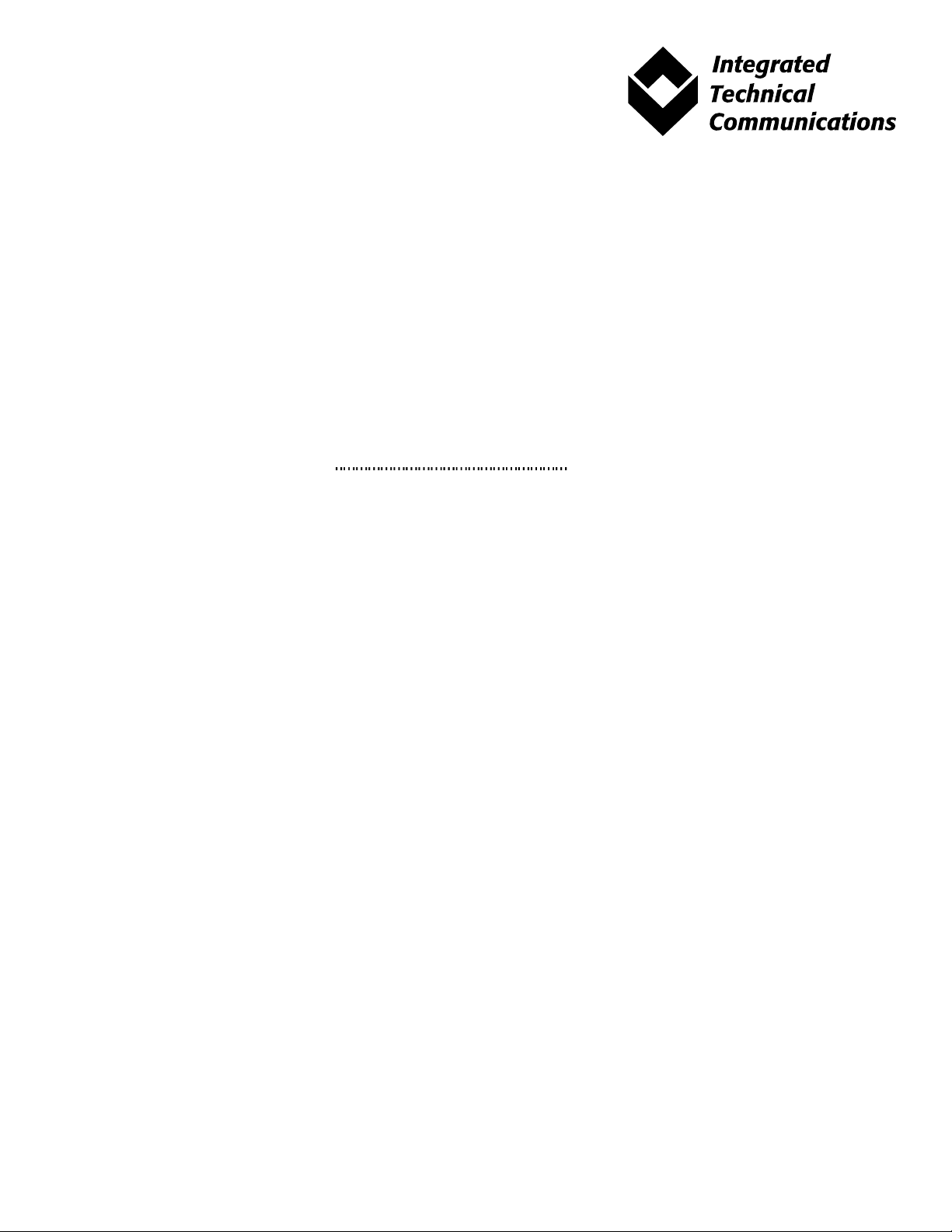
A
Personal Communications Sector
Final Approval Request
Bob HarrFROM:
Interoffice Correspondence
Integrated Technical Communications (ITC)
DATE:
SUBJECT:
PART #:
FILE NAME AND LOCATION:
All comments to be submitted to:
Return comments by this date:
SPECIAL INSTRUCTIONS FROM ITC:
7/17/2003
V290 GSM User Guide
68XXXXXX12
O
-
http://fl25-pcsitc-nas.comm.mot.com/PCSITC-Public/V290/UserGuide/V
290.0717003.pdf
Bob Harr
July 22, 2003
• Review draft publication for complete & accurate technical information.
• Focus on your area of expertise—ITC will complete editing before final review.
• Provide specific comments:
- If information is wrong—Provide correct information or name of person with correct information.
- If information is missing—Provide information to be added or name of person with correct
information.
• Return markup by date specified above.
• When sending markup, include name of all reviewers who contributed.
Thank you.
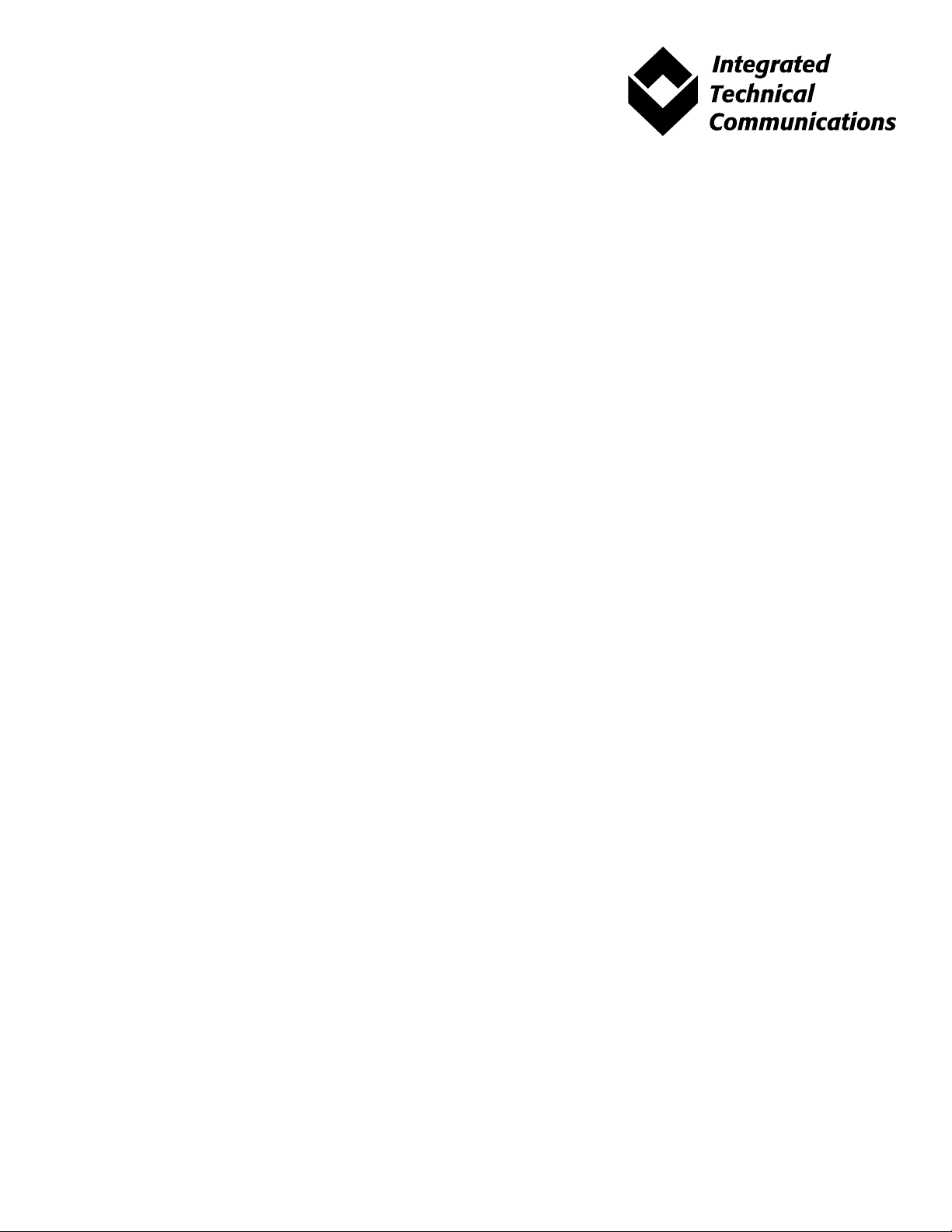
A
Personal Communications Sector
Final Approval Request
Interoffice Correspondence
Integrated Technical Communications (ITC)
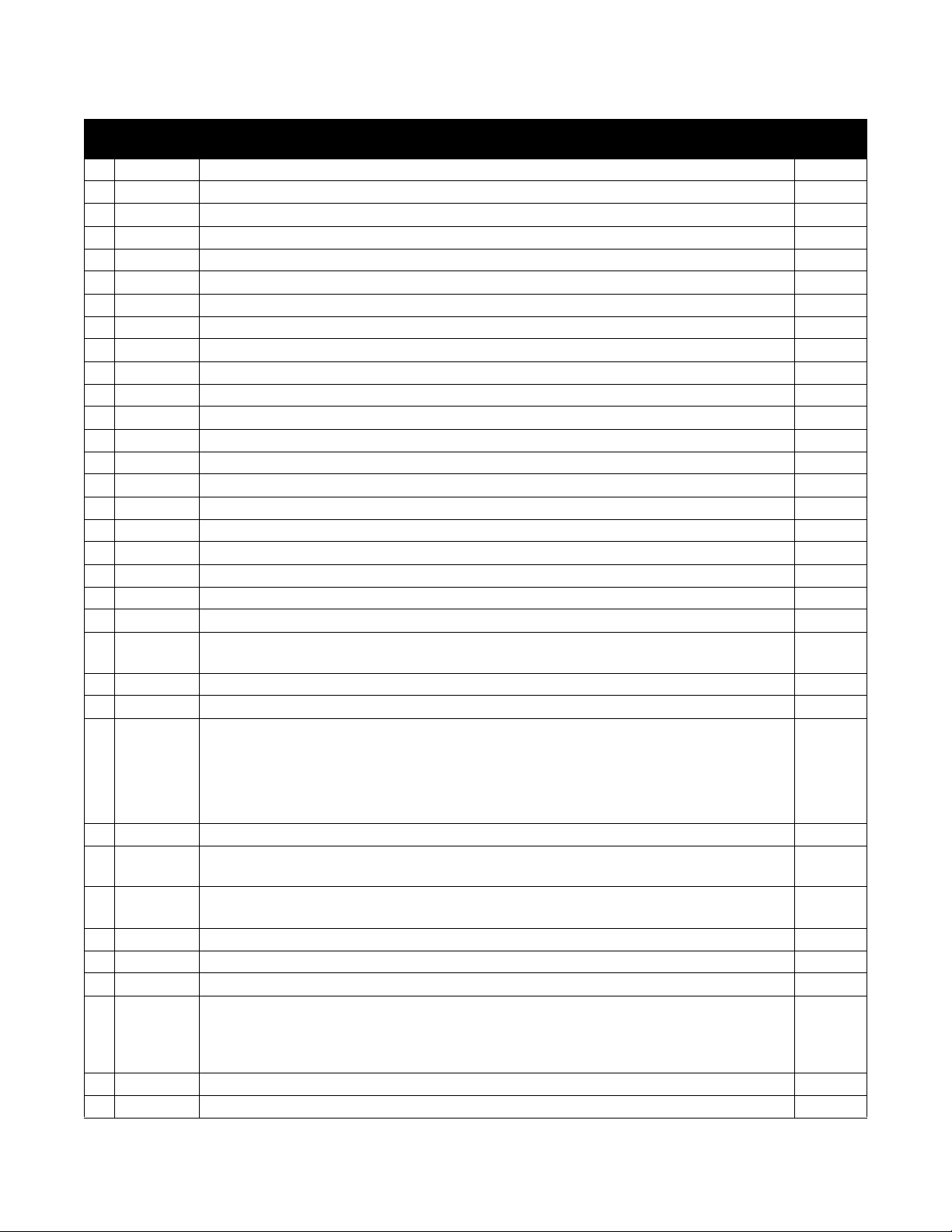
Changes to V290 GSM User Guide
Page
Number(s)
57 Modified instructions for sending text message 06/30/03
1
2
112 Deleted note at top of page about phone must be turned on to use alarm. 06/30/03
3
1 Changed information on Volume Keys. 07/17/03
4
1 Changed informaiton on Accessory/Connector port 07/17/03
5
3 Changed “Find the Feature,” added steps 07/17/03
6
4 Changed menu options for Tools 07/17/03
7
4 Added Note to bottom of page 07/17/03
8
6 Changed menu options for Phone Status 07/17/03
9
6 Deleted two options from Shortcuts, changed wording of “Change ringer alert” option 07/17/03
10
22 Changed “Turning On Your Phone” to “Turning Your Phone On and Off” 07/17/03
11
22 Added “Turning Your Phone On” subheading before 1st procedure 07/17/03
12
22 Added new “Turning Your Phone Off” section 07/17/03
13
23 Changed 1st sentence under “Adjusting the Volume” 07/17/03
14
23 Changed labeling in illustration for “Adjusting the Volume” 07/17/03
15
24 Changed “Tip” 07/17/03
16
24 Changed labeling in illustration for “Changing the Call Alert” 07/17/03
17
24 Changed 1st sentence in “Changing the Call Alert” 07/17/03
18
28 Moved “General Text Entry Rules” to here, so it precedes “Choosing a Text Entry Method” 07/17/03
19
28-29 Modified “General Text Entry Rules” 07/17/03
20
31 Changes throughout Character Chart 07/17/03
21
31 In “Use iTAP Software Predictive Text Entry Method,” 2nd paragraph: changed “iTAP “to “iTAP
22
32-33 Changed numbered steps in “Entering Novel Words” 07/17/03
23
33 Removed paragraph that followed numbered steps in “Entering Novel Words” 07/17/03
24
33 “Entering Numbers”:
Change Date
English”
•
renamed “Using the Numeric Entry Method”
07/17/03
07/17/03
•
made the heading a level higher
•
repositioned
25
33 Changes to numbered steps in “Using Symbol Text Entry Method” 07/17/03
26
39 Changes to 1st “Find the Feature” on page & to the steps that follow it (This Find the Feature is
part of the “Setting a Ring Style” section that begins on page 38.)
27
39 Under “Setting Answer Options,” changed capitalization of options listed for Answer Options
menu
28
45 Removed information about overriding default caller ID settings in “Outgoing Calls” 07/17/03
29
45 Removed “Turning Off a Call Alert” 07/17/03
30
46 Added “Find the Feature” to “Viewing Recent Calls” 07/17/03
31
47 In step 4:
•
changed “VIEW” soft key option to “SELECT”
•
added reference to menu options table
32
48 Added “Find the Feature” to “Using the Notepad” 07/17/03
33
49 Removed 2nd step from procedure in “Calling with Speed Dial” 07/17/03
07/17/03
07/17/03
07/17/03
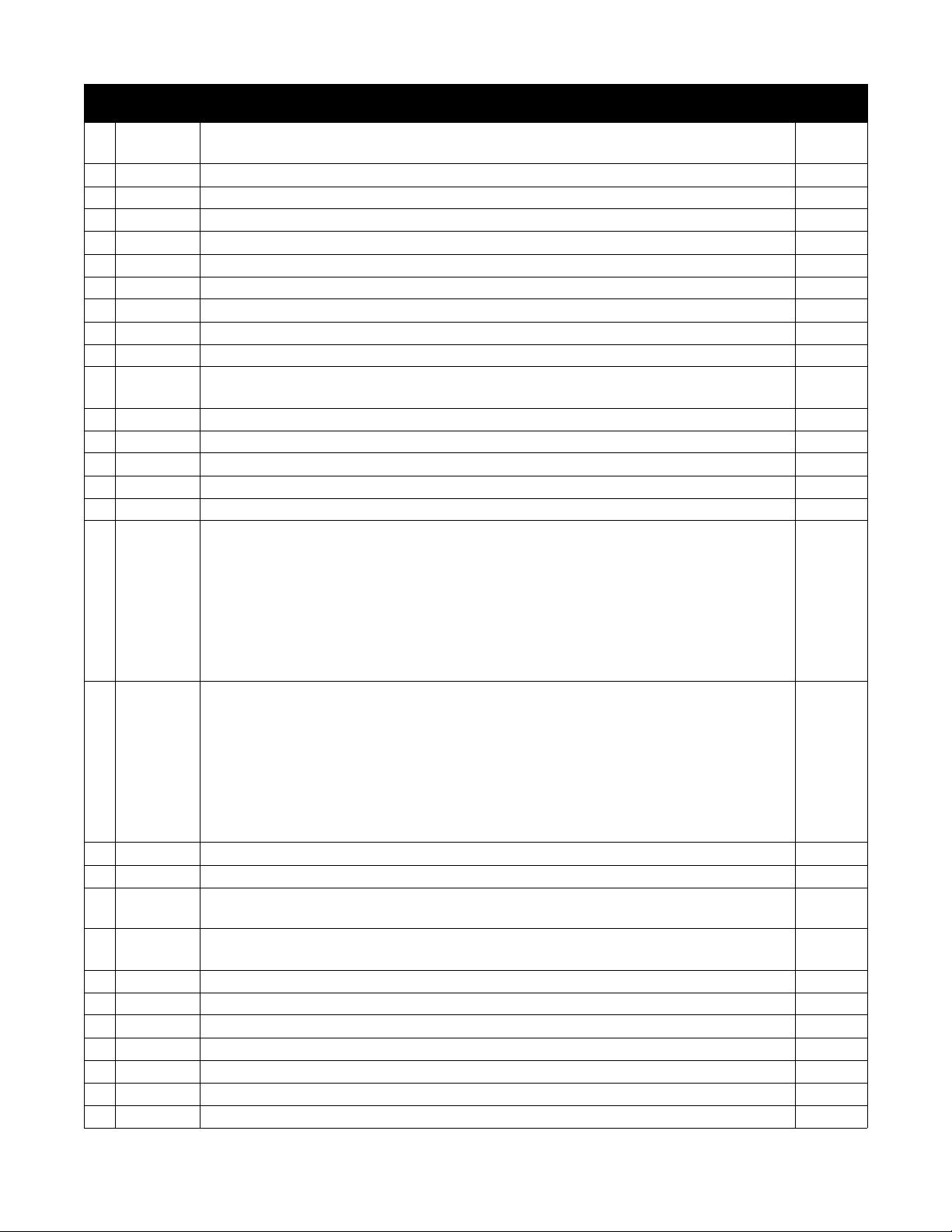
Page
Number(s)
34
50 In “Find the Feature” (under “Storing Your Voicemail Number”), changed “Voicemail ON” to
35
53 In “Find the Feature” (under “Setting Up the Message Inbox”), added “s” to “Message” 07/17/03
36
54 2nd paragraph of “Sending a Text Message”: changed instruction on how to add a space. 07/17/03
37
54 Removed “Shortcut” from “Sending a Text Message” 07/17/03
38
54 In “Find the Feature” (under “Sending a Text Message”), added “s” to “Message”” 07/17/03
39
55 Added information to step 1 (to phrase that begins “insert a quick note ....”) 07/17/03
40
55 In step 3, removed menu key from before “BROWSE” 07/17/03
41
55 Deleted old step 5 (about EMS Options) 07/17/03
42
57 Changes to numbered steps under “Inserting a Picture or Ring Tone” 07/17/03
43
58 Deleted old step 2 under “Viewing or Deleting an Inserted File” 07/17/03
44
63 In “Find the Feature” (under “Setting Up the Information Services Message Inbox”), added “s”
45
63-64 Changes to numbered steps under “Setting Up the Information Services Message Inbox” 07/17/03
46
65 Changed “Find the Feature” under “Start a Chat Session” 07/17/03
47
65 Removed info from step 3, BROWSE option, under “Start a Chat Session” 07/17/03
48
65 Removed BROWSE option from step 5 under “Start a Chat Session” 07/17/03
49
70 2nd paragraph (under “Setting Up Your Phonebook”, changed VIEW soft key label to SELECT 07/17/03
50
70 Removed following labels from illustration under “Viewing Entry Details”:
Change Date
“Voicemail No.”
to “Message”
07/17/03
07/17/03
07/17/03
•
Voice Name
•
Ty pe
•
(P) & (S)
•
menu key instruction
•
Ringer ID setting
51
70 Removed from illustration:
•
menu key icon
•
type indicator
•
voice name indicator
•
(P)
•
Ringer ID setting info
52
70-71 Removed “Note” that preceded “Creatiing a Phonebook Entry” 07/17/03
53
71 Added “Find the Feature” to “Entering Information” 07/17/03
54
73 Under “Storing a PIN Code with a Phone Number,” changed text of “Note” & added paragraph
after it
55
74 In step 2 (of procedure in “Recording a Voice Name for a Phonebook Entry”), changed soft key
label from VIEW to SELECT
56
74 Inserted new step 5 (“Press CHANGE ...”) 07/17/03
57
74 Removed old step 7 (instruction to repeat the name) 07/17/03
58
75 Added “Find the Feature” to “Phonebook List” 07/17/03
59
75 Added “Find the Feature” to “Editing a Phonebook Entry” 07/17/03
60
76 Added “Find the Feature” to “Deleting a Phonebook Entry” 07/17/03
61
76 Added “Find the Feature” to “Multiple Entries Under the Same Name” 07/17/03
62
77 Added “Find the Feature” to “Copying a Single Entry” 07/17/03
07/17/03
07/17/03
07/17/03
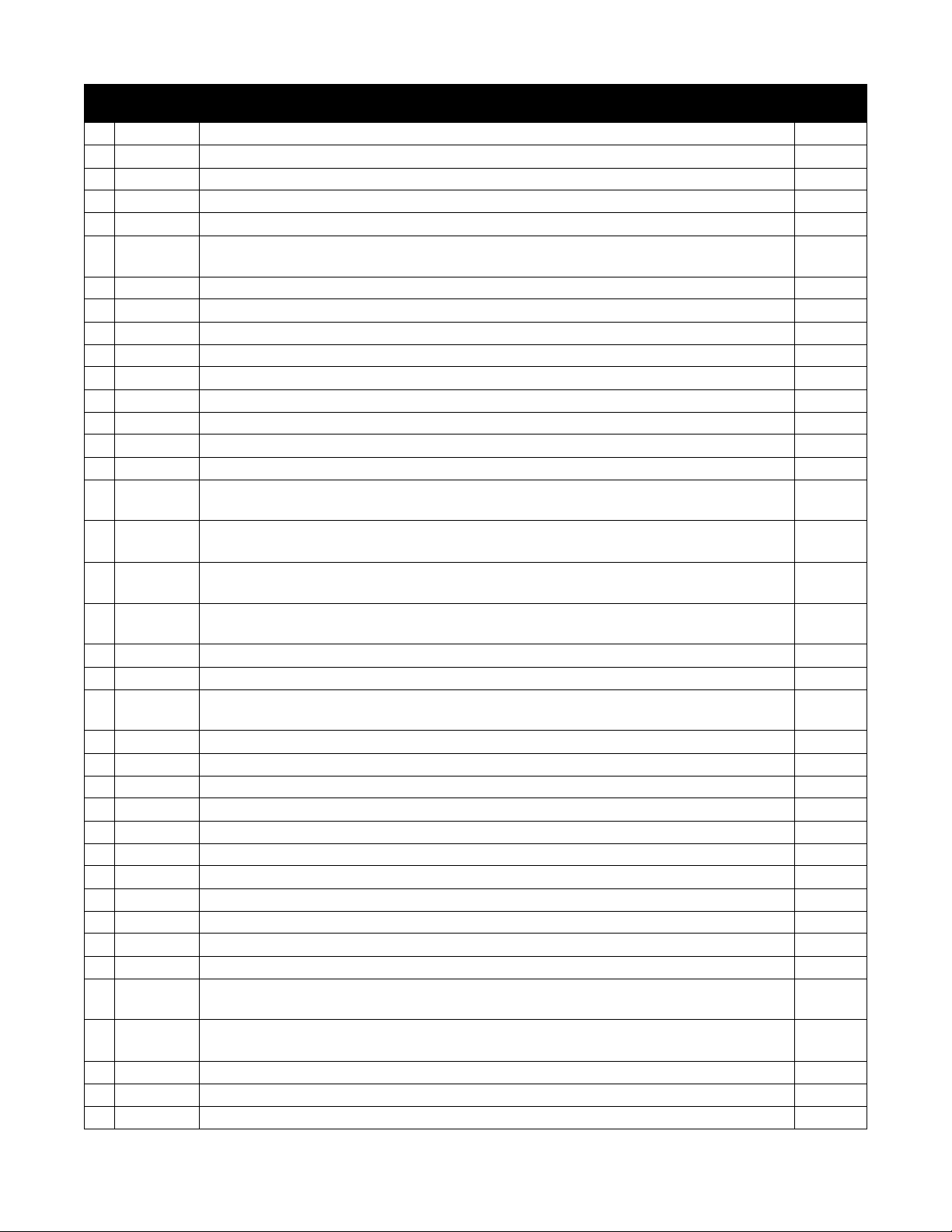
Page
Number(s)
63
77 Changes to numbered steps under “Copying a Single Entry” 07/17/03
64
77 Changed name of section from “Copying Multiple Entries” to “Copying All Entries” 07/17/03
65
77 Added “Find the Feature” to “Copying All Entries” 07/17/03
66
78 Changes to numbered steps under “Copying All Entries” 07/17/03
67
78 Added “Find the Feature” to “Checking Phonebook Capacity” 07/17/03
68
79 Added “Find the Feature” and changed numbered steps under “Setting 1-Touch Dial
69
80 Changes to numbered steps under “Personalizing a Ring Style” 07/17/03
70
81 Change to 1st paragraph under “Activating Ringer ID” 07/17/03
71
81-82 Changes to numbered steps in “Setting Ringer or Keypad Volume” 07/17/03
72
82 Changed “Find the Feature” under “Setting Reminders” 07/17/03
73
86 Removed zoom & display own number shortcuts from table of standard shortcuts 07/17/03
74
86 Changed wording of shortcut for changing ringer alert setting 07/17/03
75
86-87 Changes to numbered steps under “Creating a Shortcut” 07/17/03
76
90 Changes to numbered steps in “Setting Up or Cancelling Call Forwarding” 07/17/03
77
91 Changes to numbered steps under “Barring Calls” 07/17/03
78
92 In “using the Fixed Dial List,” deleted paragraph after “Find the Feature,” replaced with
79
95 Changed wording of sentence that falls after the table of timer options and before the
80
96 Moved the info about selecting Display options to follow immediately after “Find the Feature,” so
81
96-98 Changed “Viewing and Restting Cost Trackers” to “Viewing and Managing Cost Trackers,” and
82
98 Deleted section “Using Hands Free Features” 07/17/03
83
98 Changed sentence under “Viewing the Current Registered Network” 07/17/03
84
101 Changed icon in sentence “Your home network is always ....” in “Accessing the Preferred
85
101 Changed 1st step of procedure in “Adding an Entry to the Preferred Network List” 07/17/03
86
103 Changes to numbered steps in “Adjusting Service Tones” (before “Setting the Call Drop Alert” 07/17/03
87
103 Changes to numbered steps in “Setting the Call Drop Alert” 07/17/03
88
103 Added new section “Setting GPRS Auto Attach” 07/17/03
89
108 In “Datebook,” removed 2nd “Find the Feature,” added cross-reference to Note 07/17/03
90
106 Added vertical lines to screen shot 07/17/03
91
106 Added menu key icon to label below screen shot that points to menu key icon on screen 07/17/03
92
108-109 Changes throughout numbered steps in “Add a Datebook Event” 07/17/03
93
109 Changes throughout numbered steps in “Changing Event Information” 07/17/03
94
110 Changes throughout numbered steps in “Copying an Event” 07/17/03
95
111 Changed step 1 under “Deleting an Event” 07/17/03
96
111 Changes to 1st paragraph in “Viewing and Dismissing an Event Reminder” (divided into 2
97
111 Changes to numbered steps in “Viewing and Dismissing an Event Reminder” (no more
98
112 Changed 1st sentence in “Changing the Datebook Setup” 07/17/03
99
113 Changed 1st step, removed 2nd step (SNOOZE) in table in “Turning Off the Alarm” 07/17/03
100
113 In screen illustration in “Calculator,” changed wording of label for scroll key functionality 07/17/03
Change Date
Preference”
numbered steps
numbered steps
that it now comes before the sentence that begins “Specify an interval (in seconds) ....”
made numerous changes throughout entire section
Network List”
paragraphs & changed wording)
numbered steps; instead, alternate options)
07/17/03
07/17/03
07/17/03
07/17/03
07/17/03
07/17/03
07/17/03
07/17/03
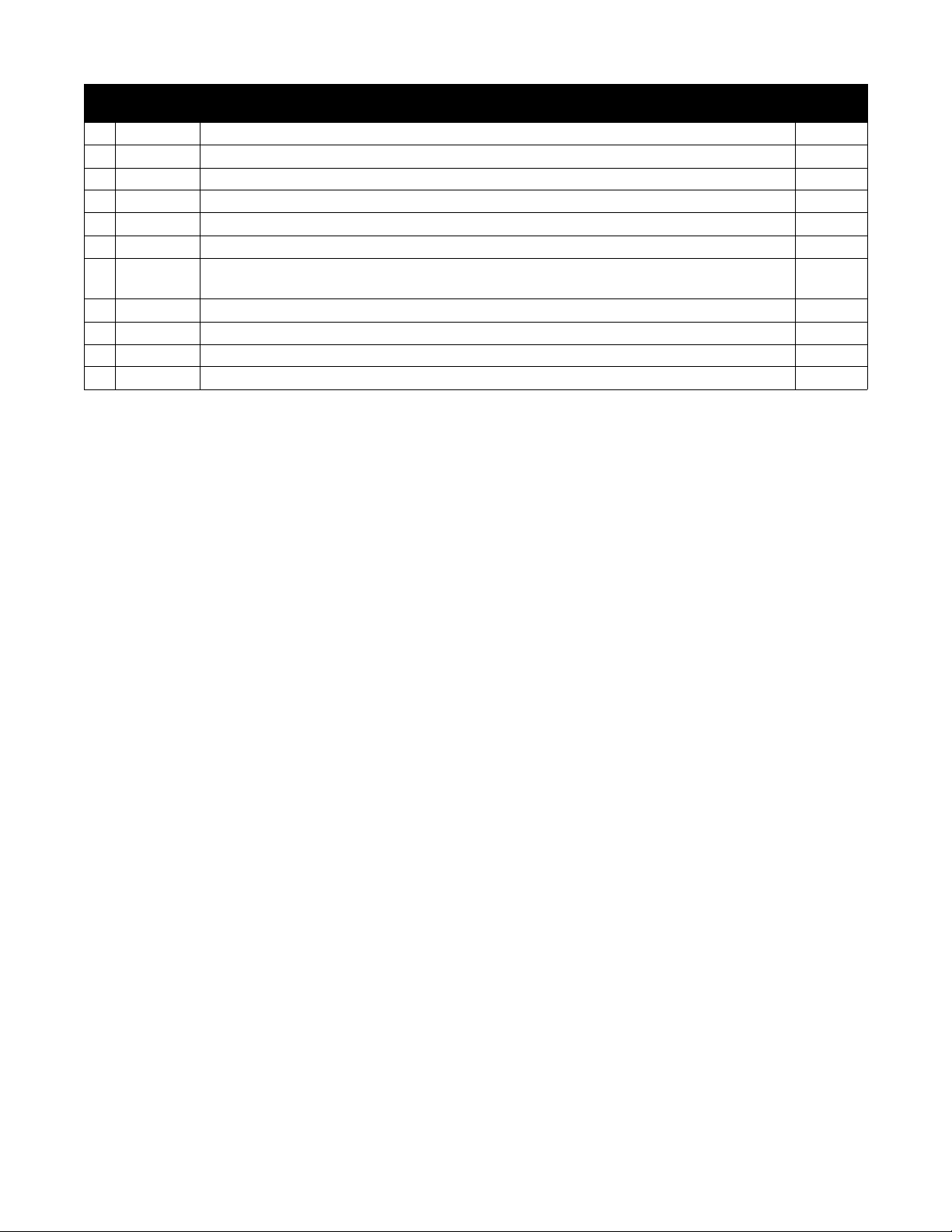
Page
Number(s)
101
113 In step 2 of procedure under “Calculating Numbers,” changed “highlight” to “select” 07/17/03
102
115 Changed wording of step 4 in “Converting Currency” 07/17/03
103
123 “Timeout” changed to “Time Out” 07/17/03
104
123 Added “Bearer Type” entry to table after “GPRS Password” 07/17/03
105
124 Added “CSD Setting” table entry, made all subsequent table entries subordinate to it 07/17/03
106
127 In step 3, changed “Images” to “Images Option” 07/17/03
107
127 In sentence following numbered steps & before the table, changed “Picture Viewer” to “Images
108
127-128 Removed “Apply as Wallpaper” and “Apply as Screensaver” entries from table 07/17/03
109
128-134 Multiple changes throughout, including adding new “Renaming a Tone” section 07/17/03
110
136 Change to Answer for “Is the earpiece volume too low?” 07/17/03
111
140 Change to Solution for “I cannot hear others on my phone.” 07/17/03
Change Date
Option”
07/17/03

Welcome
Welcome to the world of Motorola digital wireless
communications! We are pleased that you have chosen the
Motorola V290 GSM wireless phone.
Perform functions
Turn phone on & off,
exit menu system.
Adjust earpiece &
D
Headset Jack
Insert headset
accessory for
hands-free use.
Left Soft Key
identified by left
display prompt.
end phone calls,
Volume Key
ringer volume.
Shortcut Key
Quick access to
shortcut in idle
Microphone
RA
Power Key
& End Key
display
F
T
Connector Port
Insert charger.
Menu Key
Right Soft Key
Perform functions
identified by right
display prompt.
Send Key
Send & answer
calls, view recent
dialed calls list.
Voice Key
Record voice notes,
phonebook &
shortcut names.
Alphanumeric keys
Type letters &
numbers using
these keys.
4-Way
Navigation Key
Scroll through
menus & lists, set
feature values.
1
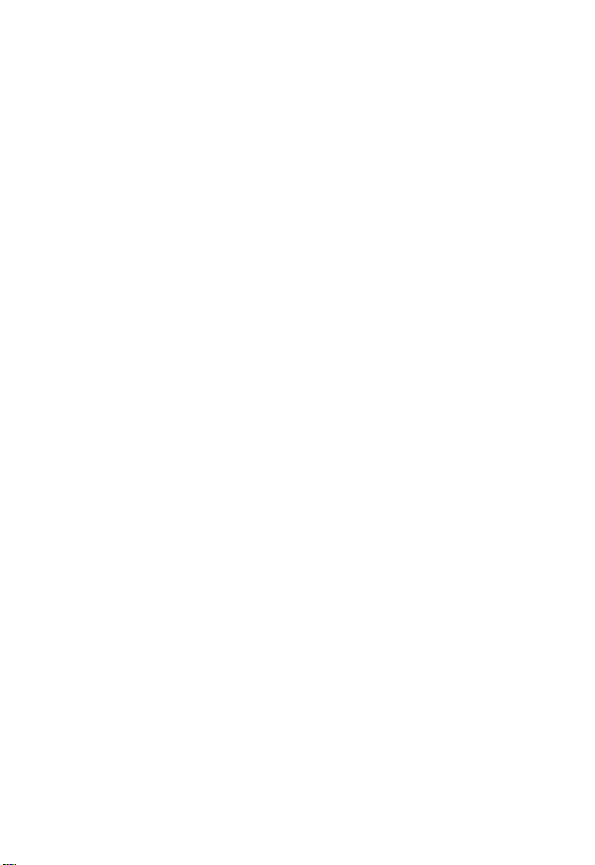
Personal Communications Sector
600 North U.S. Highway 45
Libertyville, Illinois 60048
1-800-331-6456 (United States)
1-888-390-6456 (TTY/TDD United States)
1-800-461-4575 (Canada)
www.motorola.com
www.motorola.ca
MOTOROLA and the Stylized M Logo are registered in the US Patent &
Trademark Office. TrueSync, Sidekick, Starfish and the Stylized Starfish
Logo are registered trademarks of Starfish Software, Inc., a wholly owned
independent subsidiary of Motorola, Inc. Java and all other Java-based
marks are trademarks or registered trademarks of Sun Microsystems, Inc.
in the U.S. and other countries. All other product or service names are the
property of their respective owners.
© Motorola, Inc. 2003.
Software Copyright Notice
The Motorola products described in this manual may include copyrighted
Motorola and third-party software stored in semiconductor memories or
other media. Laws in the United States and other countries preserve for
Motorola and third-party software providers certain exclusive rights for
copyrighted software, such as the exclusive rights to distribute or
reproduce the copyrighted software. Accordingly, any copyrighted
software contained in the Motorola products may not be modified,
reverse-engineered, distributed, or reproduced in any manner to the
extent allowed by law. Furthermore, the purchase of the Motorola
products shall not be deemed to grant either directly or by implication,
estoppel, or otherwise, any license under the copyrights, patents, or
patent applications of Motorola or any third-party software provider,
except for the normal, non-exclusive, royalty-free license to use that
arises by operation of law in the sale of a product.
Manual number:
Cover number:
D
(United States)
(Canada)
RA
F
T
2
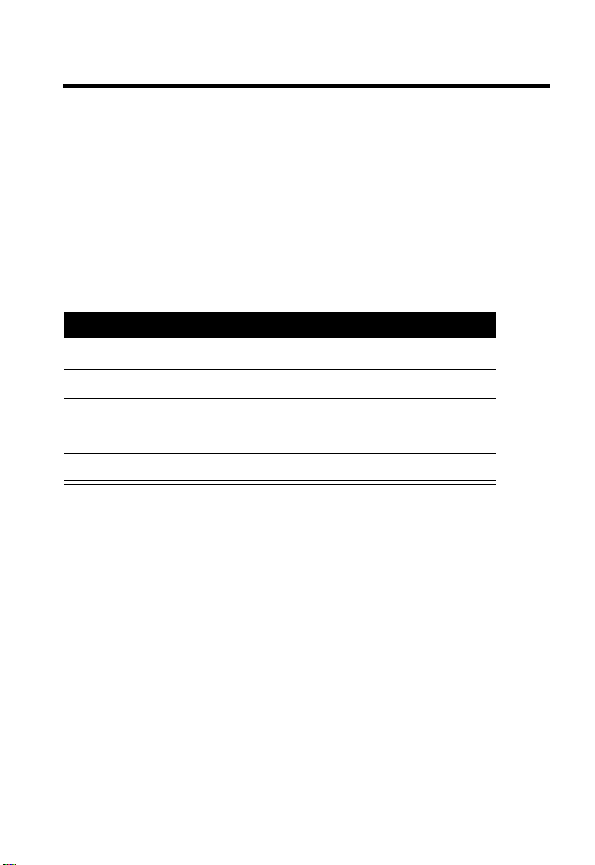
Menu Map
You can display your phone’s main menu as icons or as a text
list. Each has its own organization and is different from the
other. By default, your phone displays the main menu as
icons.
To change the menu display mode:
Find the Feature
1
2
3
4
D
RA
Action
Press S to scroll to
Press
CHANGE
Press S to scroll to the desired setting (
List
).
Press
SELECT
M
>
Settings >Personalize
Main Menu:
(+).
(+) to confirm the new setting.
.
Icons
or
F
T
3
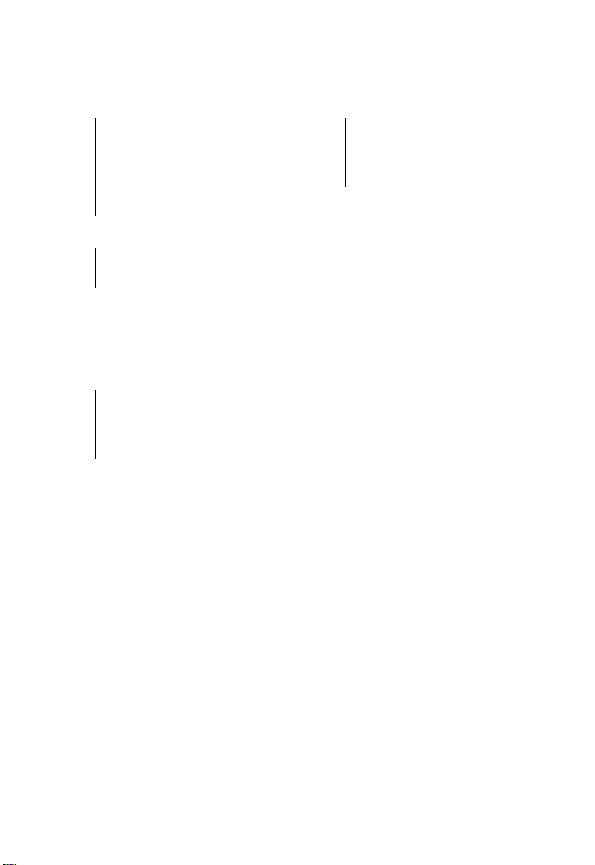
Main Menu—Icon Display
U
Message
• Create Message
• Message Inbox
• Quick Notes
• Outbox
•Drafts
•Voicemail
• Message Settings
-
Games
•Big2
•Bubble Tea
• PacificStorm
6
Alarm Clock
o
Chat
:
Shortcuts
<
Web Access
•Web Browser
•My Favorites
•History
• Go To URL
•Browser Setup
D
RA
.
Too ls
• Datebook
•Calculator
•Stopwatch
•World Clock
• Service Dial
/
Settings
(see next page)
>
More
(go to following menu items)
à
Phonebook
z
Recent Calls
v
Media Center
w
Ring Styles
F
T
Note:
This is the standard
main menu layout. Menu
organization and feature
names may vary on your
phone. Not all features may
be available for all users.
4
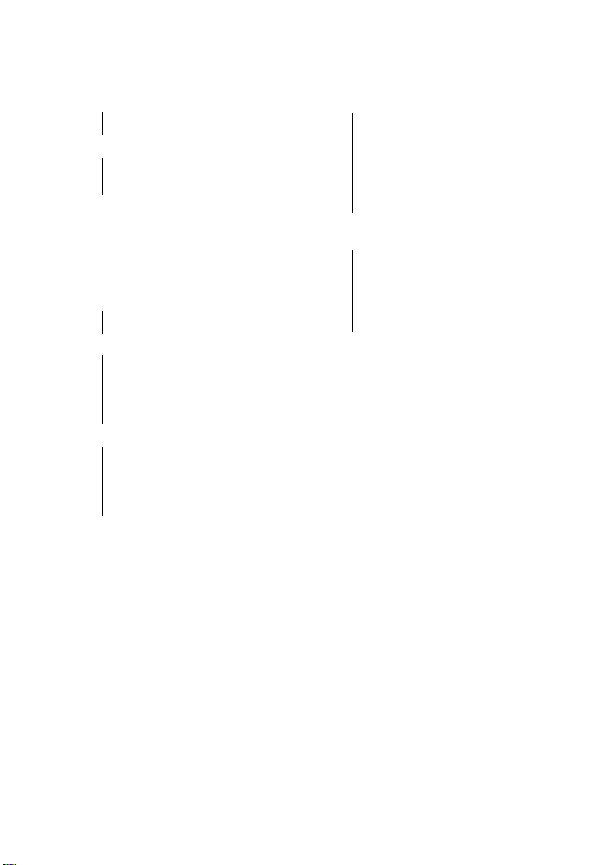
Main Menu—Text Display
• Media Center
• Images
• Sounds
• Games
• Alarm Clock
•Shortcuts
• Calculator
•Settings
•Chat
•Ring Styles
• Web Access
•Tools
• Phonebook
D
•Big2
•Bubble Tea
• PacificStorm
(see next page)
•Style
• Style Detail
•Web Browser
•My Favorites
•History
• Go To URL
•Browser Setup
• Datebook
•Calculator
• Stopwatch
•World Clock
• Service Dial
• Messages
• Create Message
• Message Inbox
• Quick Notes
• Outbox
•Drafts
•Voicemail
• Message Settings
• Datebook
• Recent Calls
• Received Calls
RA
• Missed Calls
• Dialed Calls
• Notepad
• Call Times
• Call Cost
F
T
5
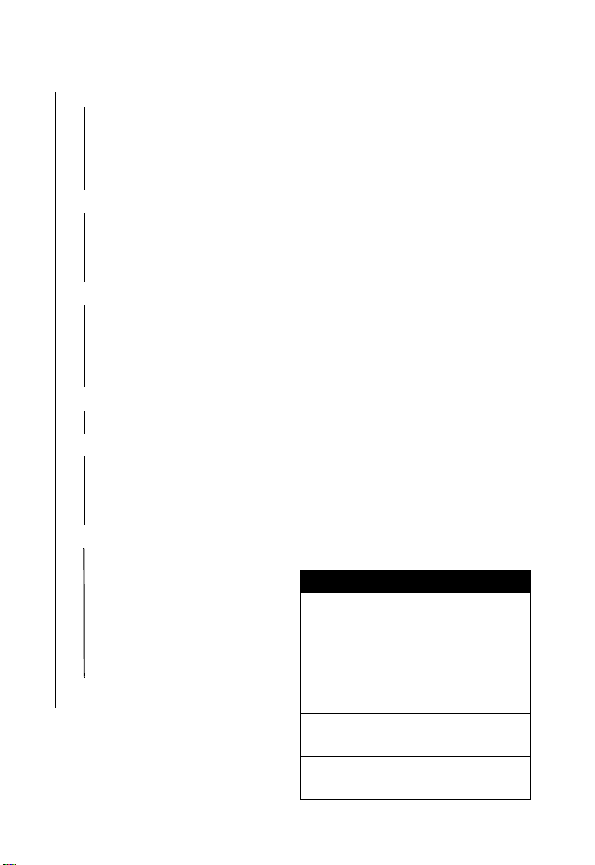
Settings Menu
•Personalize
• Main Menu
• Home Keys
• Color Style
•Greeting
• Wallpaper
• Screen Saver
• Call Forward
•Divert All
• When Busy
• If No Reply
• Unreachable
• Cancel All
• In-Call Setup
• In-Call Timer
• Call Cost Setup
• My Caller ID
• Answer Options
• Call Waiting
• Auto Redial
• Phone Status
•My Tel. Numbers
• Battery Meter
• Security
• Phone Lock
• Fixed Dial
• Call Barring
• SIM PIN
•New Passwords
• Initial Setup
• Time and Date
• 1-Touch Dial
• Backlight
• Status Light
• Language
• Contrast
•DTMF
•Master Reset
• Master Clear
•Network
• Headset
D
RA
F
Shortcuts
Change ringer alert:
Open flip, press volume key
T
down to decrease volume, then
switch to vibrate alert, then
silent alert. Press volume key
up to reset ring alert and
increase volume.
Go to dialed calls list:
Press N (in idle).
Exit menu system:
Press O.
6
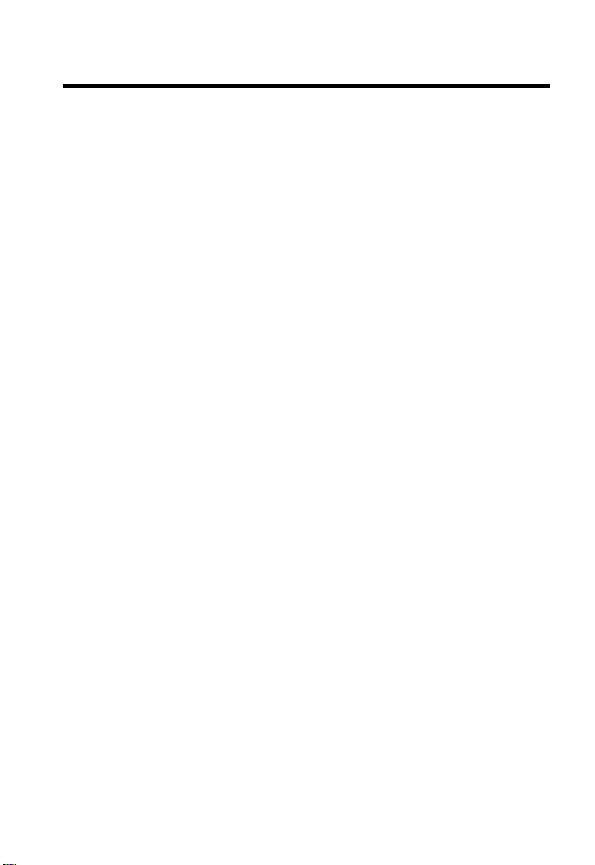
Contents
Menu Map
Settings Menu . . . . . . . . . . . . . . . . . . . . . . . . . . . . . . . . . 6
Safety and General Information
Getting Started
What’s in the Box?. . . . . . . . . . . . . . . . . . . . . . . . . . . . . 17
About This Guide. . . . . . . . . . . . . . . . . . . . . . . . . . . . . . 17
Installing the SIM Card . . . . . . . . . . . . . . . . . . . . . . . . . 18
Installing the Battery . . . . . . . . . . . . . . . . . . . . . . . . . . . 18
Charging the Battery . . . . . . . . . . . . . . . . . . . . . . . . . . . 19
Battery Use . . . . . . . . . . . . . . . . . . . . . . . . . . . . . . . . . . 20
Turning Your Phone On and Off . . . . . . . . . . . . . . . . . . 22
Adjusting the Volume. . . . . . . . . . . . . . . . . . . . . . . . . . . 23
Making a Call. . . . . . . . . . . . . . . . . . . . . . . . . . . . . . . . . 23
Answering a Call . . . . . . . . . . . . . . . . . . . . . . . . . . . . . . 24
Changing the Call Alert . . . . . . . . . . . . . . . . . . . . . . . . . 24
Viewing Your Phone Number . . . . . . . . . . . . . . . . . . . . 24
Learning to Use Your Phone
Using the Display . . . . . . . . . . . . . . . . . . . . . . . . . . . . . 26
Using Menus . . . . . . . . . . . . . . . . . . . . . . . . . . . . . . . . . 27
Entering Text . . . . . . . . . . . . . . . . . . . . . . . . . . . . . . . . . 28
Using the External Display . . . . . . . . . . . . . . . . . . . . . . 34
Locking and Unlocking Your Phone. . . . . . . . . . . . . . . . 35
Changing a Code, PIN, or Password. . . . . . . . . . . . . . . 36
If You Forget a Code, PIN, or Password . . . . . . . . . . . . 37
Setting Up Your Phone
Storing Your Name and Phone Number . . . . . . . . . . . . 38
Setting the Time and Date. . . . . . . . . . . . . . . . . . . . . . . 38
Setting a Ring Style. . . . . . . . . . . . . . . . . . . . . . . . . . . . 38
. . . . . . . . . . . . . . . . . . . . . . . . . . . . . . . . . . . . . 3
D
. . . . . . . . . . . . . . . . . . . 11
. . . . . . . . . . . . . . . . . . . . . . . . . . . . . . . . 17
RA
F
. . . . . . . . . . . . . . . . . . . . . 26
T
. . . . . . . . . . . . . . . . . . . . . . . . . . 38
7
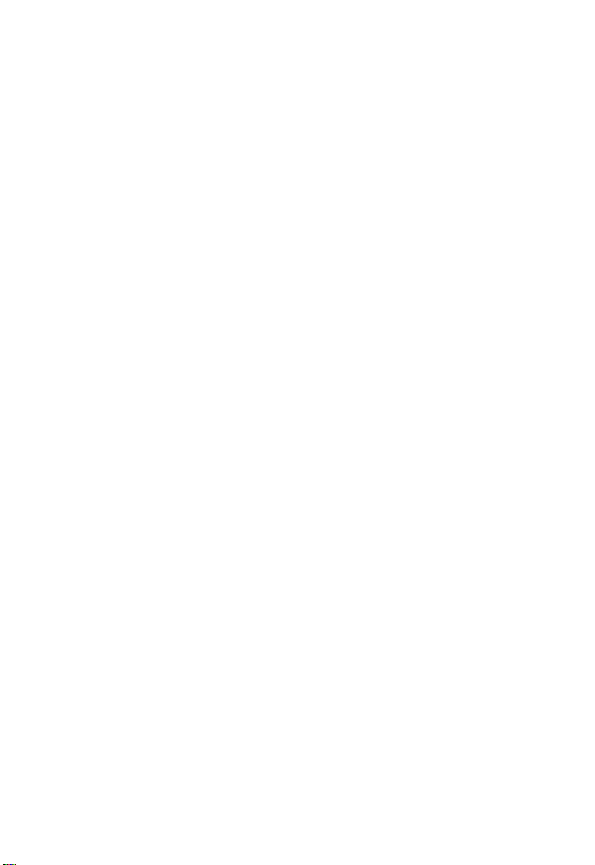
Setting Answer Options . . . . . . . . . . . . . . . . . . . . . . . . . 39
Setting a Wallpaper Image . . . . . . . . . . . . . . . . . . . . . . . 40
Setting a Screen Saver Image . . . . . . . . . . . . . . . . . . . . 41
Setting Display Contrast . . . . . . . . . . . . . . . . . . . . . . . . . 42
Setting Display Color . . . . . . . . . . . . . . . . . . . . . . . . . . . 42
Adjusting the Backlight . . . . . . . . . . . . . . . . . . . . . . . . . . 42
Calling Features
Changing the Active Line . . . . . . . . . . . . . . . . . . . . . . . . 43
Redialing a Number . . . . . . . . . . . . . . . . . . . . . . . . . . . . 43
Using Automatic Redial. . . . . . . . . . . . . . . . . . . . . . . . . . 44
Using Caller ID . . . . . . . . . . . . . . . . . . . . . . . . . . . . . . . . 44
Canceling an Incoming Call . . . . . . . . . . . . . . . . . . . . . . 45
Calling an Emergency Number. . . . . . . . . . . . . . . . . . . . 45
Dialing International Numbers . . . . . . . . . . . . . . . . . . . . 46
Viewing Recent Calls . . . . . . . . . . . . . . . . . . . . . . . . . . . 46
Returning an Unanswered Call . . . . . . . . . . . . . . . . . . . . 47
Using the Notepad . . . . . . . . . . . . . . . . . . . . . . . . . . . . . 48
Attaching a Number . . . . . . . . . . . . . . . . . . . . . . . . . . . . 49
Calling with Speed Dial. . . . . . . . . . . . . . . . . . . . . . . . . . 49
Calling with 1-Touch Dial. . . . . . . . . . . . . . . . . . . . . . . . . 49
Using Voicemail . . . . . . . . . . . . . . . . . . . . . . . . . . . . . . . 50
Using Call Waiting. . . . . . . . . . . . . . . . . . . . . . . . . . . . . . 51
Putting a Call On Hold . . . . . . . . . . . . . . . . . . . . . . . . . . 52
Messages and Chat
Setting Up the Message Inbox . . . . . . . . . . . . . . . . . . . . 53
Sending a Text Message. . . . . . . . . . . . . . . . . . . . . . . . . 54
Sending a Quick Note Text Message . . . . . . . . . . . . . . . 56
Inserting Pictures and Ring Tones in a Text Message . . 57
Viewing the Status of Sent Text Messages . . . . . . . . . . . 58
Receiving a Text Message . . . . . . . . . . . . . . . . . . . . . . . 59
Downloading Pictures and Ring Tones . . . . . . . . . . . . . . 60
Reading Information Service Messages . . . . . . . . . . . . . 62
D
. . . . . . . . . . . . . . . . . . . . . . . . . . . . . . . . 43
RA
F
. . . . . . . . . . . . . . . . . . . . . . . . . . . . . 53
T
8
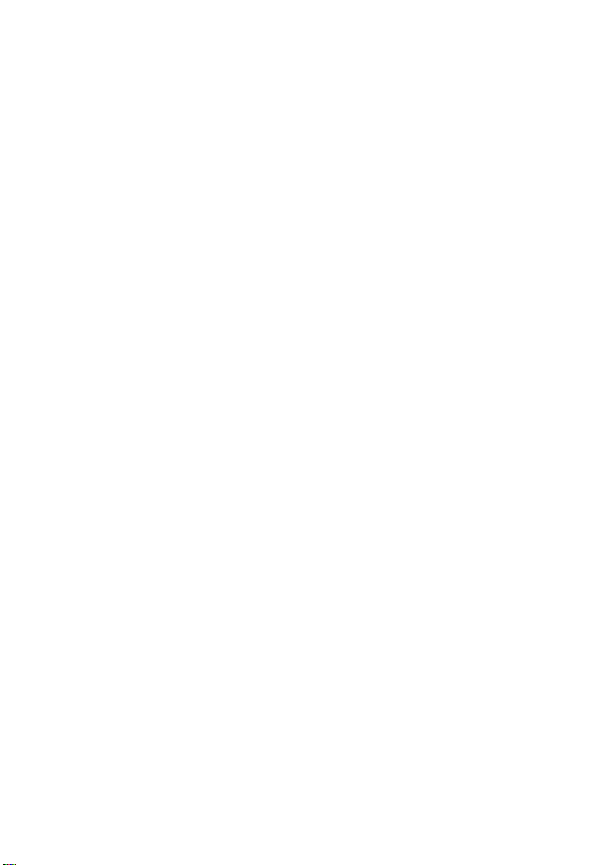
Using Chat. . . . . . . . . . . . . . . . . . . . . . . . . . . . . . . . . . . 65
Setting Up Your Phonebook
Viewing Entry Details . . . . . . . . . . . . . . . . . . . . . . . . . . 70
Creating a Phonebook Entry . . . . . . . . . . . . . . . . . . . . . 71
Storing a PIN Code With a Phone Number . . . . . . . . . . 73
Recording a Voice Name for a Phonebook Entry . . . . . 73
Dialing a Phonebook Entry . . . . . . . . . . . . . . . . . . . . . . 74
Editing a Phonebook Entry . . . . . . . . . . . . . . . . . . . . . . 75
Deleting a Phonebook Entry . . . . . . . . . . . . . . . . . . . . . 76
Multiple Entries Under the Same Name . . . . . . . . . . . . 76
Copying Entries Between the Phone and SIM Card . . . 77
Checking Phonebook Capacity . . . . . . . . . . . . . . . . . . . 78
Setting 1-Touch Dial Preference . . . . . . . . . . . . . . . . . . 79
Personalizing Your Phone
Personalizing a Ring Style. . . . . . . . . . . . . . . . . . . . . . . 80
Activating Ringer ID. . . . . . . . . . . . . . . . . . . . . . . . . . . . 81
Setting Ringer or Keypad Volume . . . . . . . . . . . . . . . . . 81
Setting Reminders. . . . . . . . . . . . . . . . . . . . . . . . . . . . . 82
Personalizing Display Text. . . . . . . . . . . . . . . . . . . . . . . 82
Setting the Menu View . . . . . . . . . . . . . . . . . . . . . . . . . 83
Personalizing Soft Keys and Menu Icons . . . . . . . . . . . 83
Setting the Menu Language . . . . . . . . . . . . . . . . . . . . . 84
Resetting All Options. . . . . . . . . . . . . . . . . . . . . . . . . . . 84
Clearing All Stored Information . . . . . . . . . . . . . . . . . . . 84
Creating and Using Shortcuts . . . . . . . . . . . . . . . . . . . . 85
Getting More Out Of Your Phone
Making a Conference Call . . . . . . . . . . . . . . . . . . . . . . . 89
Forwarding Calls . . . . . . . . . . . . . . . . . . . . . . . . . . . . . . 89
Barring Calls . . . . . . . . . . . . . . . . . . . . . . . . . . . . . . . . . 91
Using Fixed Dialing . . . . . . . . . . . . . . . . . . . . . . . . . . . . 92
Using Service Dialing . . . . . . . . . . . . . . . . . . . . . . . . . . 93
Using DTMF Tones . . . . . . . . . . . . . . . . . . . . . . . . . . . . 93
D
RA
. . . . . . . . . . . . . . . . . . . . . . 70
. . . . . . . . . . . . . . . . . . . . . . . 80
F
T
. . . . . . . . . . . . . . . . . . 89
9
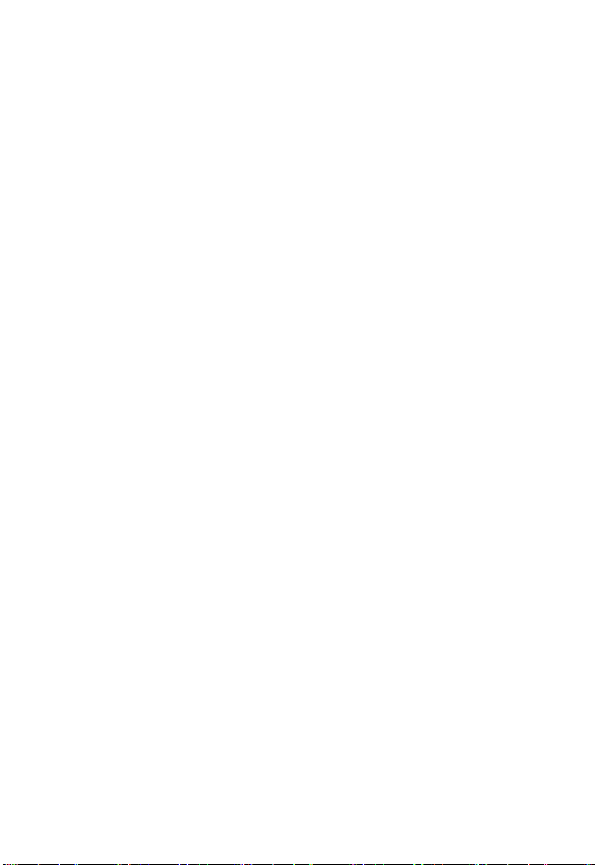
Monitoring Phone Use . . . . . . . . . . . . . . . . . . . . . . . . . . 94
Adjusting Network Settings . . . . . . . . . . . . . . . . . . . . . . . 98
Monitoring Battery Charge . . . . . . . . . . . . . . . . . . . . . . 104
Personal Organizer Features
Datebook
Alarm Clock. . . . . . . . . . . . . . . . . . . . . . . . . . . . . . . . . . 112
Calculator
Security
Locking the SIM Card . . . . . . . . . . . . . . . . . . . . . . . . . . 116
News and Entertainment
Micro-Browser. . . . . . . . . . . . . . . . . . . . . . . . . . . . . . . . 119
Games . . . . . . . . . . . . . . . . . . . . . . . . . . . . . . . . . . . . . 126
Viewing Images. . . . . . . . . . . . . . . . . . . . . . . . . . . . . . . 126
Creating Ring Tones . . . . . . . . . . . . . . . . . . . . . . . . . . . 128
Troubleshooting
Specific Absorption Rate Data
Index
D
. . . . . . . . . . . . . . . . . . . . . . . . . . . . . . . . . . . . . . . . 105
. . . . . . . . . . . . . . . . . . . . . . . . . . . . . . . . . . . . . . . 113
. . . . . . . . . . . . . . . . . . . . . . . . . . . . . . . . . . . . . . 116
RA
. . . . . . . . . . . . . . . . . . . . . . . . . . . . . . . 136
. . . . . . . . . . . . . . . . . . . . . . . . . . . . . . . . . . . . . . . . 145
. . . . . . . . . . . . . . . . . . . . . 105
. . . . . . . . . . . . . . . . . . . . . . . . 119
. . . . . . . . . . . . . . . . . . . 143
F
10
T
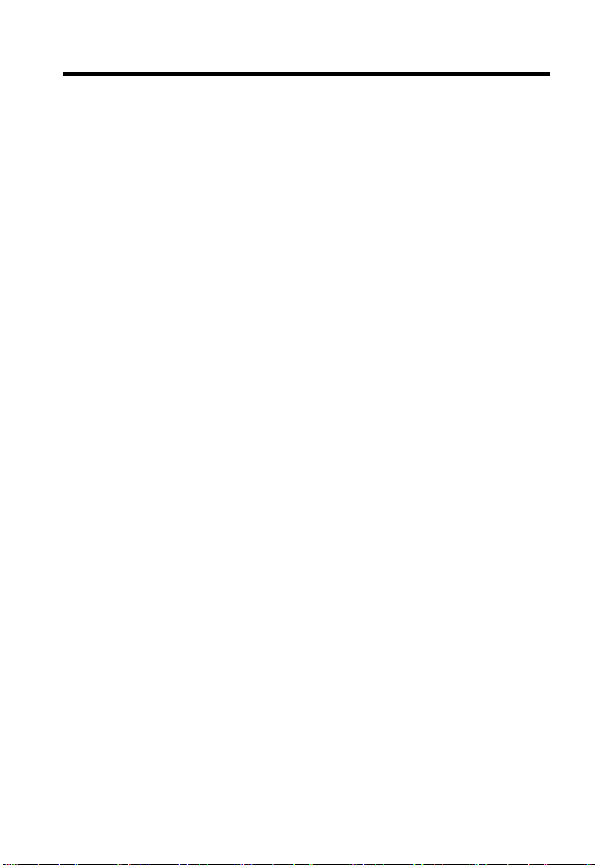
Safety and General Information
IMPORTANT INFORMATION ON SAFE AND EFFICIENT OPERATION.
READ THIS INFORMATION BEFORE USING YOUR PHONE.
The information provided in this document supersedes the general safety
information in user guides published prior to December 1, 2002.
Exposure To Radio Frequency (RF) Energy
Your phone contains a transmitter and a receiver. When it is ON, it
receives and transmits RF energy. When you communicate with your
phone, the system handling your call controls the power level at which
your phone transmits.
Your Motorola phone is designed to comply with local regulatory
requirements in your country concerning exposure of human beings to RF
energy.
Operational Precautions
To assure optimal phone performance and make sure human exposure to
RF energy is within the guidelines set forth in the relevant standards,
always adhere to the following procedures.
External Antenna Care
Use only the supplied or Motorola-approved replacement antenna.
Unauthorized antennas, modifications, or attachments could damage the
phone.
Do NOT hold the external antenna when the phone is IN USE. Holding
the external antenna affects call quality and may cause the phone to
operate at a higher power level than needed. In addition, use of
unauthorized antennas may result in non-compliance with the local
regulatory requirements in your country.
D
RA
F
T
11
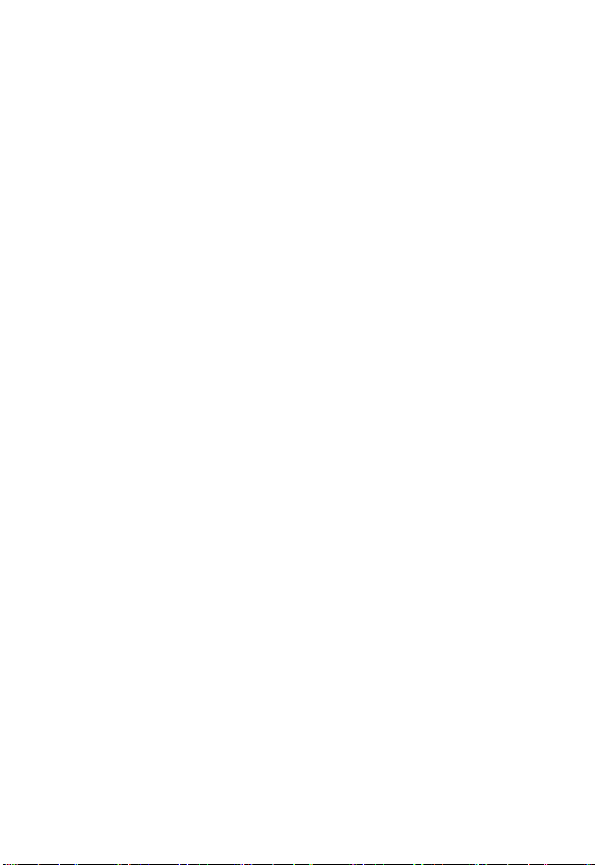
Phone Operation
When placing or receiving a phone call, hold your phone as you would a
wireline telephone.
Body-Worn Operation
To maintain compliance with RF energy exposure guidelines, if you wear
a phone on your body when transmitting, always place the phone in a
Motorola-supplied or approved clip, holder, holster, case, or body harness
for this phone, where available. Use of accessories not approved by
Motorola may exceed RF energy exposure guidelines. If you do not use
one of the body-worn accessories approved or supplied by Motorola, and
are not using the phone held in the normal use position, ensure the phone
and its antenna are at least 1 inch (2.5 centimeters) from your body when
transmitting.
Data Operation
When using any data feature of the phone, with or without an accessory
cable, position the phone and its antenna at least 1 inch (2.5 centimeters)
from your body.
Approved Accessories
Use of accessories not approved by Motorola, including but not limited to
batteries and antenna, may cause your phone to exceed RF energy
exposure guidelines. For a list of approved Motorola accessories, visit our
website at
RF Energy Interference/Compatibility
Note:
interference from external sources if inadequately shielded, designed, or
otherwise configured for RF energy compatibility. In some circumstances
your phone may cause interference.
Facilities
Turn off your phone in any facility where posted notices instruct you to do
so. These facilities may include hospitals or health care facilities that may
be using equipment that is sensitive to external RF energy.
12
D
RA
F
www.Motorola.com
Nearly every electronic device is susceptible to RF energy
.
T
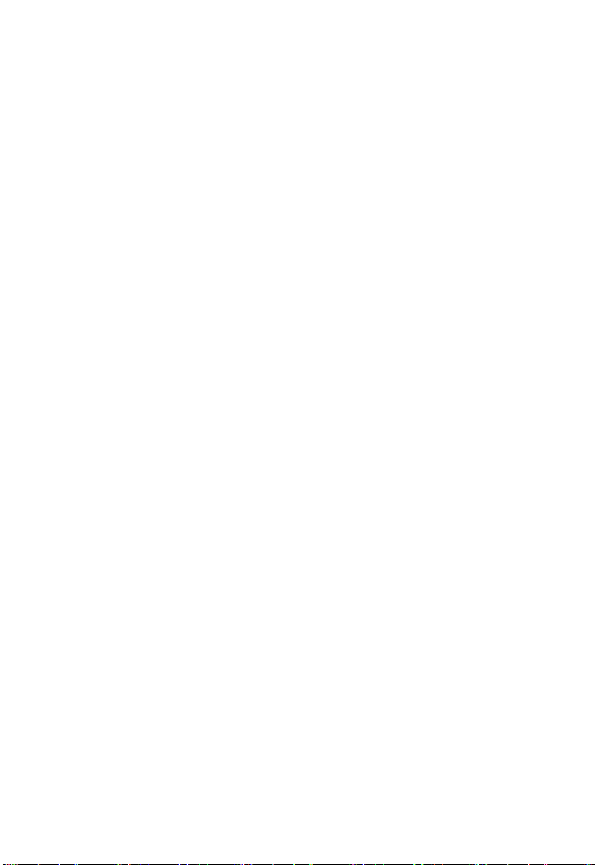
Aircraft
When instructed to do so, turn off your phone when on board an aircraft.
Any use of a phone must be in accordance with applicable regulations per
airline crew instructions.
Medical Devices
Pacemakers
Pacemaker manufacturers recommend that a minimum separation of
6 inches (15 centimeters) be maintained between a handheld wireless
phone and a pacemaker.
Persons with pacemakers should:
•
•
•
•
Hearing Aids
Some digital wireless phones may interfere with some hearing aids. In the
event of such interference, you may want to consult your hearing aid
manufacturer to discuss alternatives.
Other Medical Devices
If you use any other personal medical device, consult the manufacturer of
your device to determine if it is adequately shielded from RF energy. Your
physician may be able to assist you in obtaining this information.
D
RA
ALWAYS keep the phone more than 6 inches (15 centimeters) from
your pacemaker when the phone is turned ON.
NOT carry the phone in the breast pocket.
Use the ear opposite the pacemaker to minimize the potential for
interference.
Turn OFF the phone immediately if you have any reason to suspect
that interference is taking place.
F
T
Use While Driving
Check the laws and regulations on the use of phones in the area where
you drive. Always obey them.
13
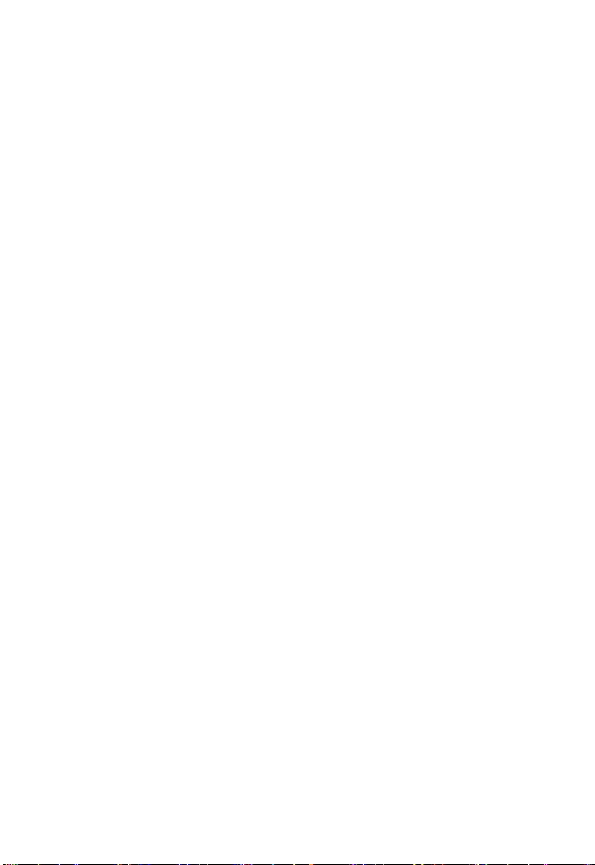
When using your phone while driving, please:
•
Give full attention to driving and to the road.
•
Use hands-free operation, if available.
•
Pull off the road and park before making or answering a call if driving
conditions so require.
Responsible driving best practices may be found in the “Wireless Phone
Safety Tips” at the end of this manual and at the Motorola website:
www.Motorola.com/callsmart
D
.
Operational Warnings
For Vehicles With an Air Bag
Do not place a phone in the area over an air bag or in the air bag
deployment area. Air bags inflate with great force. If a phone is placed in
the air bag deployment area and the air bag inflates, the phone may be
propelled with great force and cause serious injury to occupants of the
vehicle.
Potentially Explosive Atmospheres
Turn off your phone prior to entering any area with a potentially explosive
atmosphere, unless it is a phone type especially qualified for use in such
areas and certified as “Intrinsically Safe.” Do not remove, install, or
charge batteries in such areas. Sparks in a potentially explosive
atmosphere can cause an explosion or fire resulting in bodily injury or
even death.
Note:
The areas with potentially explosive atmospheres referred to above
include fueling areas such as below decks on boats, fuel or chemical
transfer or storage facilities, areas where the air contains chemicals or
particles, such as grain, dust, or metal powders. Areas with potentially
explosive atmospheres are often but not always posted.
Blasting Caps and Areas
To avoid possible interference with blasting operations, turn OFF your
phone when you are near electrical blasting caps, in a blasting area, or in
14
RA
F
T
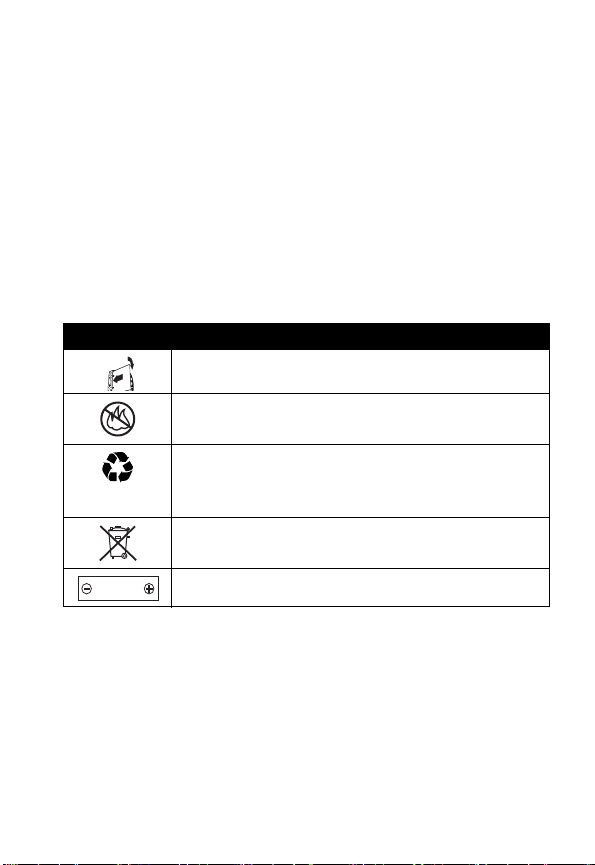
areas posted “Turn off electronic devices.” Obey all signs and
instructions.
Batteries
Batteries can cause property damage and/or bodily injury such as burns if
a conductive material such as jewelry, keys, or beaded chains touch
exposed terminals. The conductive material may complete an electrical
circuit (short circuit) and become quite hot. Exercise care in handling any
charged battery, particularly when placing it inside a pocket, purse, or
other container with metal objects.
and chargers.
Your battery or phone may contain symbols, defined as follows:
D
RA
Symbol Definition
Important safety information will follow.
Your battery or phone should not be disposed of in a
fire.
Your battery or phone may require recycling in
accordance with local laws. Contact your local
regulatory authorities for more information.
Your battery or phone should not be thrown in the
trash.
LiIon BATT
Your phone contains an internal lithium ion battery.
Use only Motorola original batteries
F
Seizures/Blackouts
Some people may be susceptible to epileptic seizures or blackouts when
exposed to blinking lights, such as when watching television or playing
video games. These seizures or blackouts may occur even if a person
never had a previous seizure or blackout.
If you have experienced seizures or blackouts, or if you have a family
history of such occurrences, please consult with your doctor before
T
15
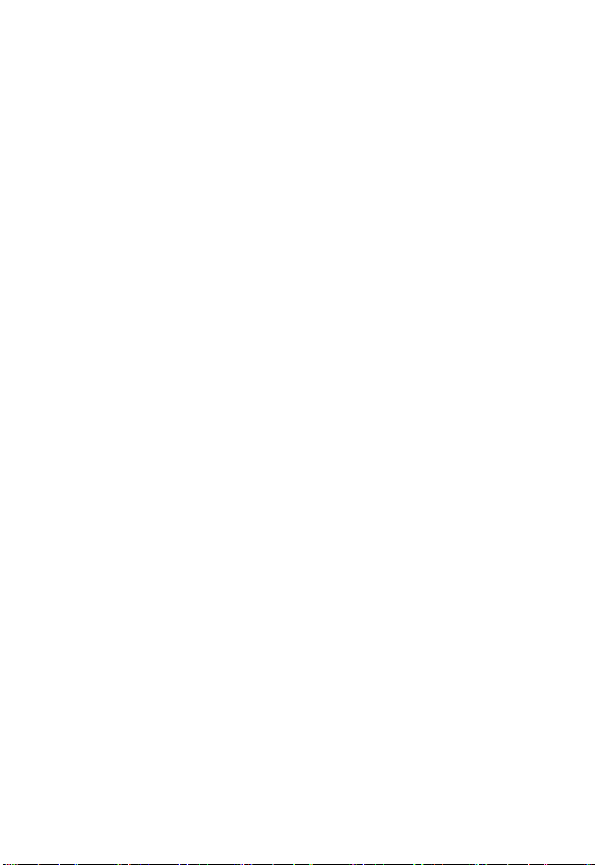
playing video games on your phone or enabling a blinking-lights feature
on your phone. (The blinking-light feature is not available on all products.)
Parents should monitor their children's use of video game or other
features that incorporate blinking lights on the phones. All persons should
discontinue use and consult a doctor if any of the following symptoms
occur: convulsion, eye or muscle twitching, loss of awareness, involuntary
movements, or disorientation.
To limit the likelihood of such symptoms, please take the following safety
precautions:
•
Do not play or use a blinking-lights feature if you are tired or need
sleep.
•
Take a minimum of a 15-minute break hourly.
•
Play in a room in which all lights are on.
•
Play at the farthest distance possible from the screen.
Repetitive Motion Injuries
When you play games on your phone, you may experience occasional
discomfort in your hands, arms, shoulders, neck, or other parts of your
body. Follow these instructions to avoid problems such as tendonitis,
carpal tunnel syndrome, or other musculoskeletal disorders:
•
Take a minimum 15-minute break every hour of game playing.
•
If your hands, wrists, or arms become tired or sore while playing,
stop and rest for several hours before playing again.
•
If you continue to have sore hands, wrists, or arms during or after
play, stop playing and see a doctor.
D
RA
F
T
16
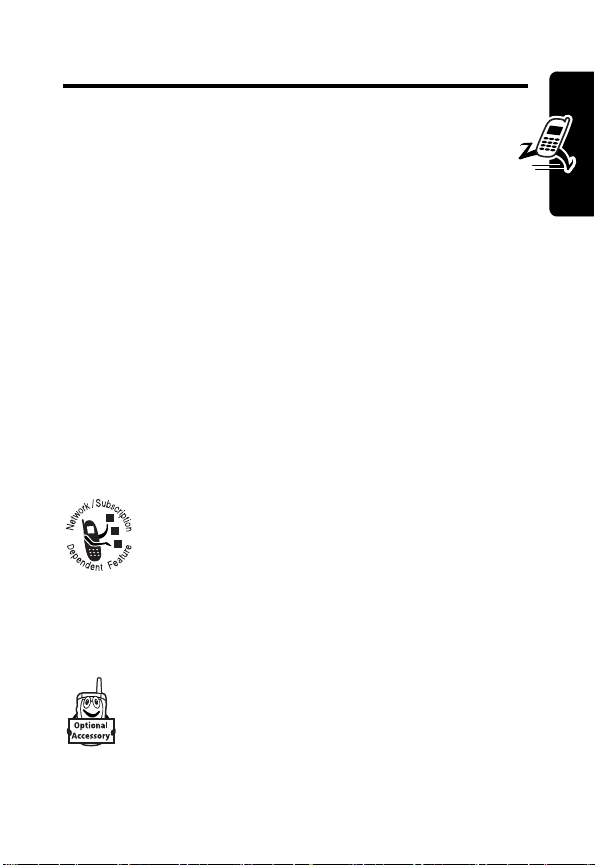
Getting Started
What’s in the Box?
Your digital wireless phone comes with a battery and a
charger. You can purchase other accessories to customize
your phone for maximum performance and portability.
To purchase Motorola Original™ accessories, contact the
Motorola Customer Call Center at 1-800-331-6456 in the
United States or 1-800-461-4575 in Canada.
About This Guide
This user guide describes how to use your Motorola
wireless phone.
Optional Features
provider for more information.
Optional Accessories
D
RA
This label identifies an optional network, SIM
card, or subscription-dependent feature that
may not be offered by all service providers in all
geographical areas. Contact your service
F
T
This label identifies a feature that requires an
optional Motorola Original™ accessory.
Getting Started
17
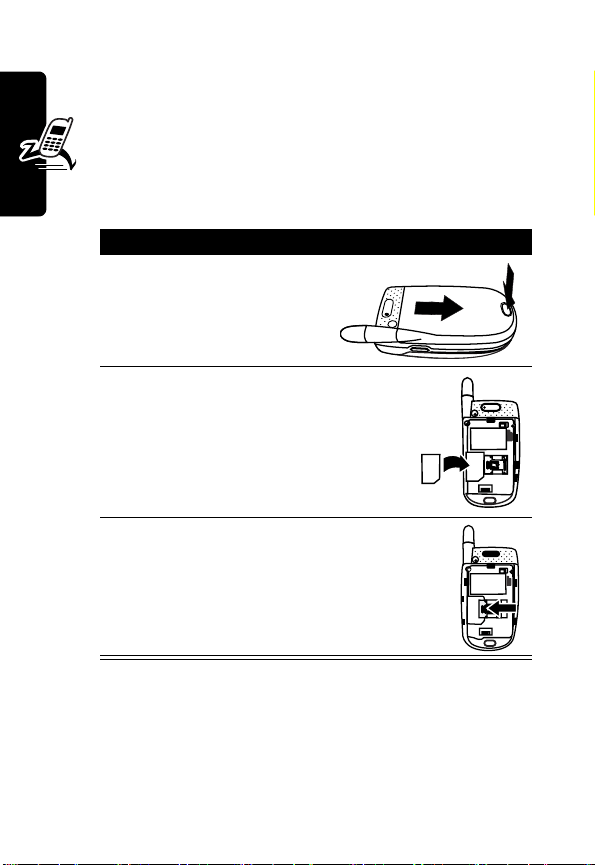
Installing the SIM Card
Your SIM (Subscriber Identity Module) card contains
your phone number, service details, and phonebook/
message information.
D
Caution:
exposing your SIM card to static electricity, water, or dirt.
Getting Started
Do not bend or scratch your SIM card. Avoid
Action
1
Press the battery door
RA
release latch and lift the
door off.
2
Fit the SIM card into the SIM
card slot, with the metal contacts
facing down as shown.
3
Slide the SIM card latch as indicated
to lock the SIM card in place.
F
T
Installing the Battery
You must install and charge the battery to use your phone.
18
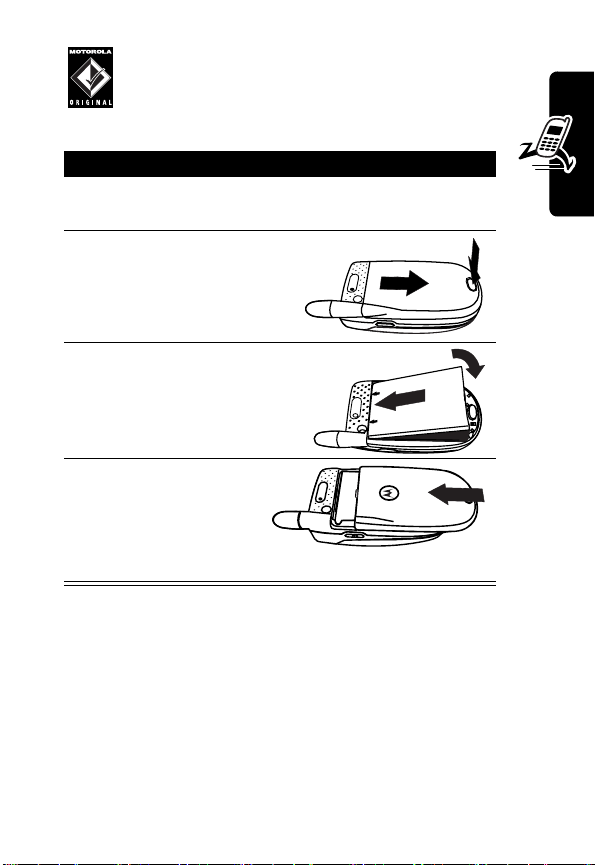
Your phone is designed for use only with Motorola
Original batteries and accessories. We
recommend that you store batteries in their
protective cases when not in use.
D
Action
1
Remove the battery from its protective plastic
case.
2
If necessary, press the
battery door release
latch and lift the door
off.
3
Insert the battery,
printed arrow first, as
shown, and push down.
4
Slide the battery
door back, making
sure the release
latch fits into the
space on the door.
RA
F
Getting Started
Charging the Battery
New batteries are partially charged. Before you can use
your phone, install and charge the battery as described
T
19
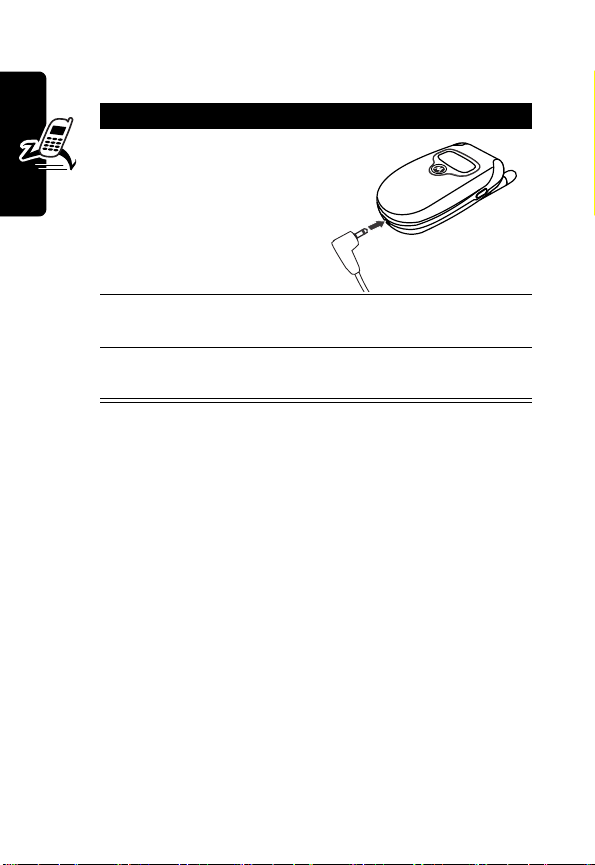
below. Some batteries perform best after several full
charge/discharge cycles.
Action
1
Plug the travel
D
charger into your
phone.
RA
2
Plug the other end into the appropriate electrical
outlet.
Getting Started
3
When your phone displays
press the release tab and remove the charger.
When you charge the battery, the battery level indicator in
the upper right corner of the display shows how much of
the charging process is complete. At least one segment of
the battery level indicator must be visible to ensure full
phone functionality while charging.
Battery Use
F
Charge Complete
,
To maximize your battery’s performance:
•
Always use Motorola Original™ batteries and battery
chargers. The phone warranty does not cover
damage caused from using non-Motorola batteries
and/or battery chargers.
•
New batteries or batteries that have been stored for a
long time may require a longer charge time.
20
T
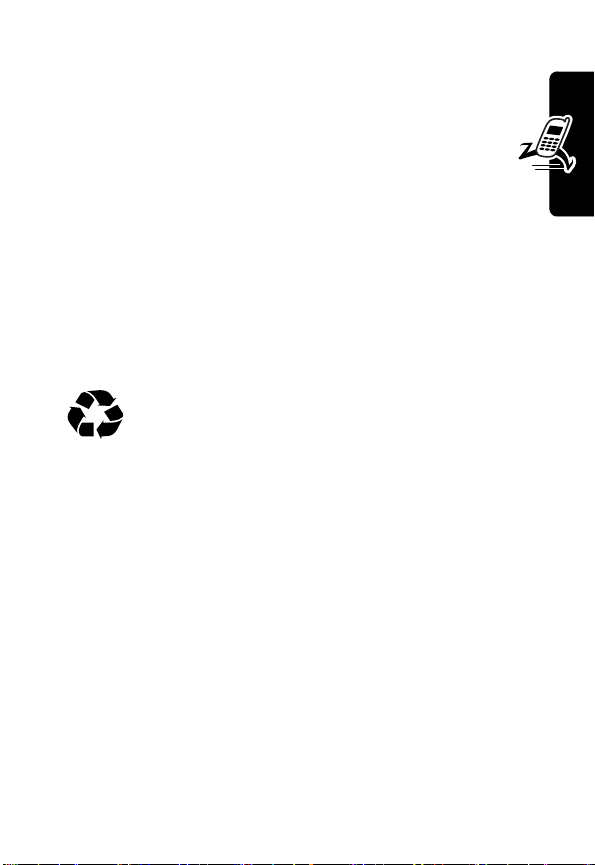
•
Maintain the battery at or near room temperature
when charging.
•
Do not expose batteries to temperatures below 10°C (14°F) or above 45°C (113°F). Always take
D
your phone with you when you leave your vehicle.
•
When you do not intend to use a battery for a
while, store it uncharged in a cool, dark, dry place,
such as a refrigerator.
•
Over time, batteries gradually wear down and require
longer charging times. This is normal. If you charge
your battery regularly and notice a decrease in talk
time or an increase in charging time, then it is
probably time to buy a new battery.
center for proper disposal methods. Never dispose of
batteries in a fire because they may explode. Refer to your
battery’s label for battery type.
RA
The rechargeable batteries that power this
product must be disposed of properly and may
need to be recycled. Contact your local recycling
F
Getting Started
T
21
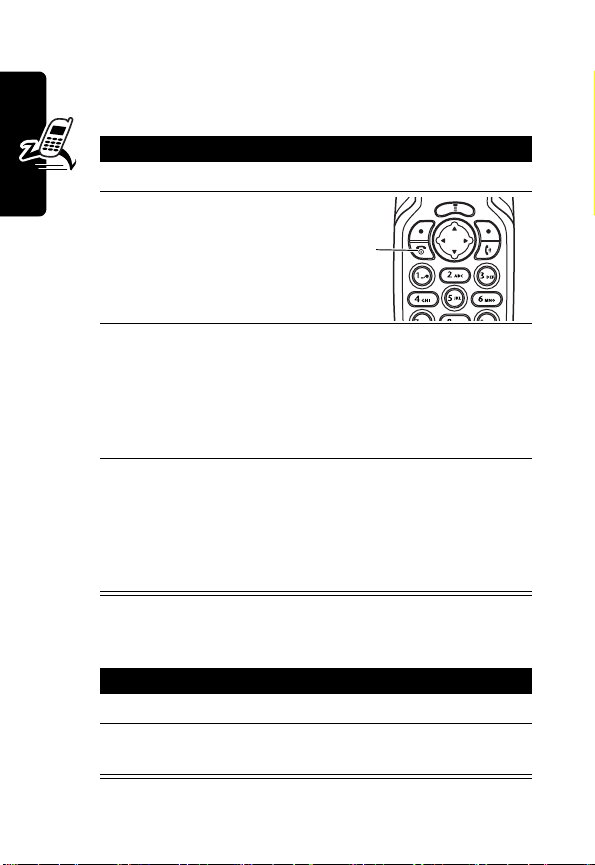
Turning Your Phone On and Off
Turning Your Phone On
D
Action
1
Open your phone.
2
Press and hold P
3
Getting Started
4
to turn on the phone.
RA
If necessary, enter your SIM card PIN code and
press
OK
(+) to unlock the SIM card.
Caution:
times in a row, your phone disables the SIM card
and displays
If necessary, enter your 4-digit unlock code and
press
Note:
Your service provider may change this number
before you receive your phone.
If you enter an incorrect PIN code 3
SIM Blocked
OK
(+) to unlock the phone.
The unlock code is originally set to 1234.
Power
key
.
F
Turning Your Phone Off
Action
1
Press and hold P.
2
Press
YES
off the phone.
22
T
(-) to confirm that you want to turn

Adjusting the Volume
Press the volume key up or down
to:
•
•
•
•
Making a Call
1
2
3
D
increase or decrease earpiece
volume during a call
increase or decrease the ringer volume setting when
the idle display is visible (flip must be open)
Tip:
volume key once to switch to vibrate alert, then silent
alert. Press the up volume key to cycle back to vibrate
alert, then ring alert.
turn off an incoming call alert
adjust the volume when setting the ring tone in
Profile
RA
At the lowest volume setting, press the down
F
Press To
keypad keys dial the phone number
Tip:
If you make a mistake,
press
DELETE
the last digit, or press and
hold
DELETE
digits.
N
make the call
O
end the call and “hang up” the
phone
Volume
key
T
(-) to delete
(-) to clear all
Getting Started
23
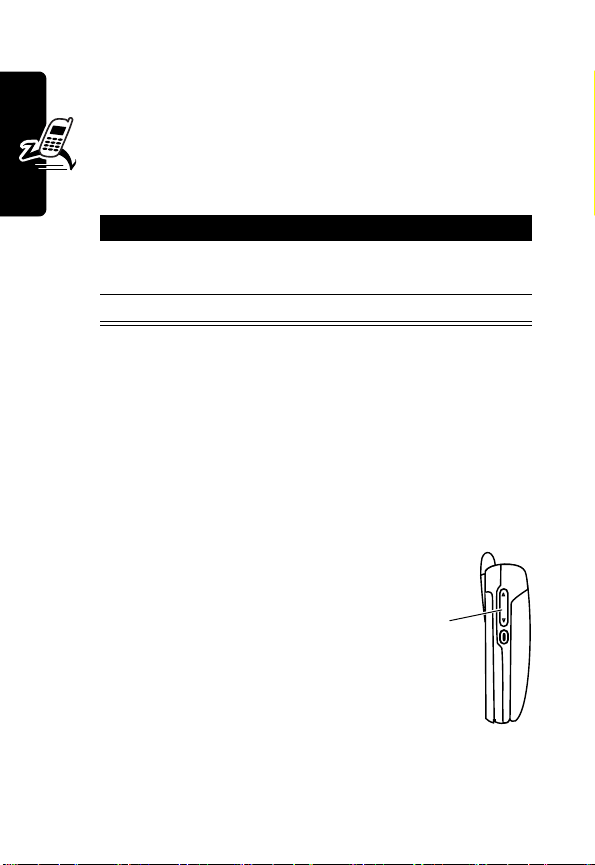
Note:
You must dial the phone number from the idle display.
See page 26.
Answering a Call
D
When you receive a call, your phone rings and/or
vibrates and displays an incoming call message.
Press To
1
N
or
RA
ANSWER
2
O
Getting Started
Tip:
When the phone flip is active, open the phone to
answer the call. (To activate, press
>
In-Call Setup >Answer Options >Open to Answer
Note:
If the phone is locked, you must unlock it to answer
the call.
(+)
end the call and “hang up”
answer the call
M
>
Settings
.)
Changing the Call Alert
With the phone flip open, press the
volume key down to switch the alert
for incoming calls and other events to
vibrate, then silent. Press the volume
key up to reset ring alert.
Viewing Your Phone Number
During a call, press M >
24
F
Volume
T
My Tel. Numbers
key
.
