Page 1
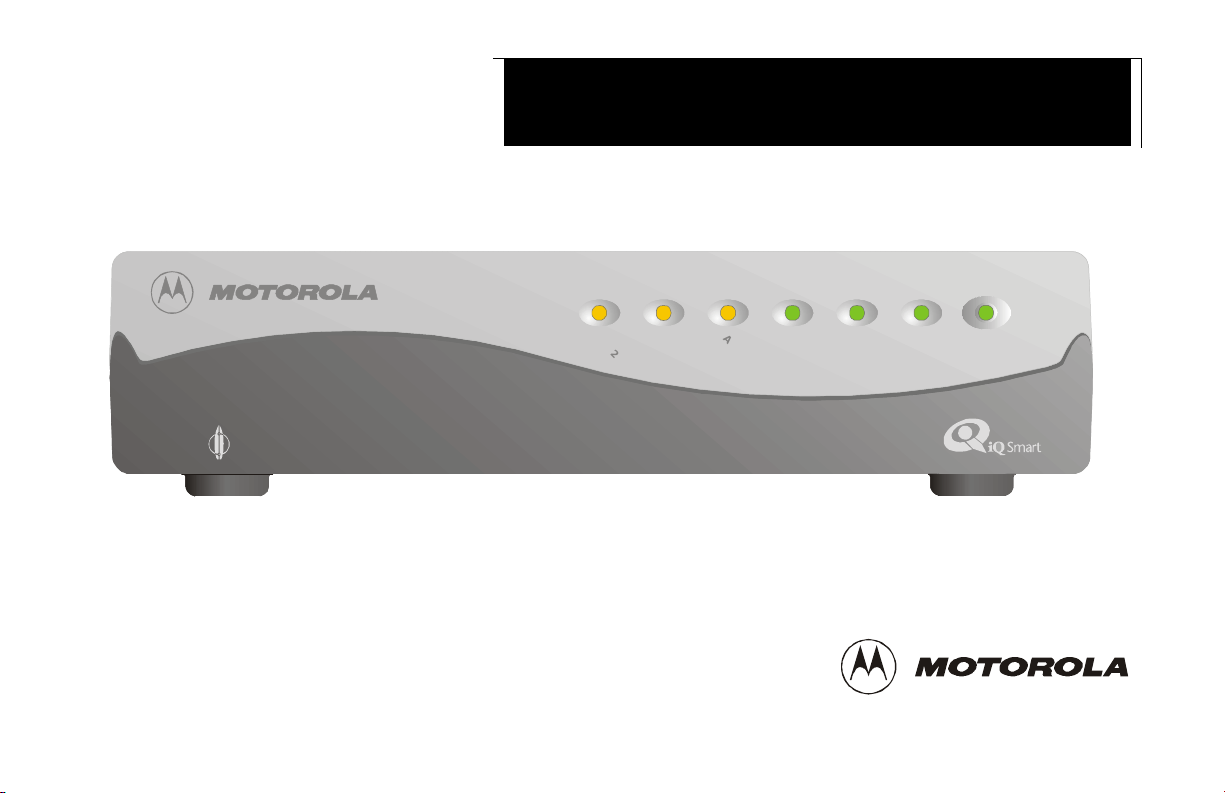
SURFboard
SB3500
â
Cable Modem
User Guide
LINE
SB3500 Cable Modem
TM
L
INE
2
A
CT
1
ONLINE
I
VIT
Y
SEND
REC
POWER
EI
VE
TM
Page 2
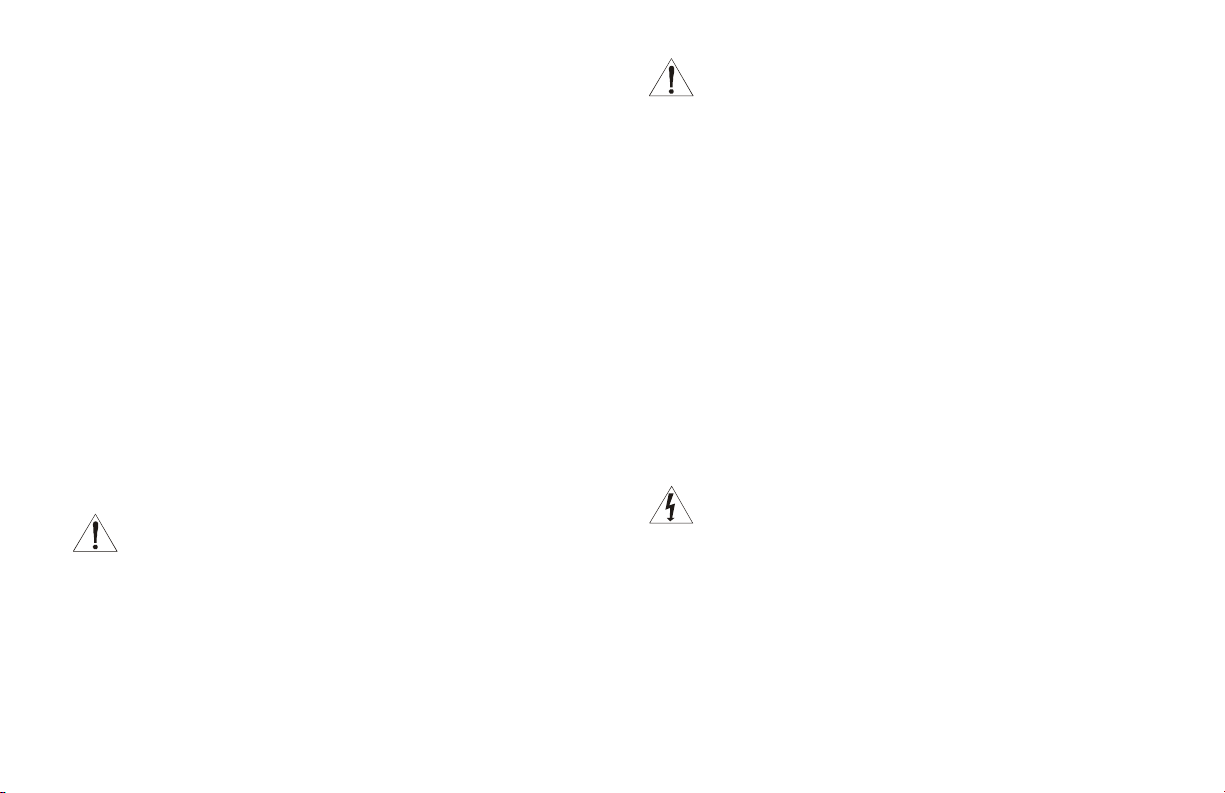
REGULATORY INFORMATION
Federal Communications Commission Radio and Television Interface Statement for a
Class ‘B’ Device.
This equipment ha s been tested and found to comply with the limits for a Class B digital
device, pursuant to part 15 of the FCC Rules. These limits are designed to provide
reasonable protection against harmful interference in the residential installation. This
equipment generat es, uses and can radiate radio frequency ene rgy and, if not installed
and used in accordance with the instructions, may cause harmful interference to radio
communications. However, there is no guarantee that interference will not occur in a
particular installation.
If the equipment does cause harmful interference to radio or television reception, which
can be determined by turning the equipment of f and on, the user is encouraged to try to
correct the interference by one of the following measures:
•
Increase the separation between the equipment and the effected receiver
•
Connect the equipment on a circuit different from the one the receiver is on
You may find the following booklet, prepared by the Federal Communication
Commission, helpful:
How to Ident ify and Resolve Radio-TV Interference Pro blems
Stock No. 004-000-0342-4,
U.S. Government Printing Office
Washington, DC 20402
Changes or modifications not expressly approved by the party responsible for
compliance could void the user’s authority to operate the equipment.
WARNING
WARNING
WARNING WARNING
This product was FCC certified under test conditions that included the use of the
supplied cable between system components. To be in compliance with FCC regulation,
the user must use this cable and install it properly.
WARNING
WARNING
WARNINGWARNING
Different types of cord sets may be used forconnections to the
main supply circuit . Use only a main line cord that complies
with all applicable product safety requirements of the country
of use.
Declaration of Conformity
According to 47CFR, Parts 2 and 15 for Class B Pe rsonal Computers and Peripherals;
and/or CPU Boards and Power Supplies used with Class B Personal Computers,
Motoro la BCS, 6450 Sequence Drive, San Diego, CA 92121, 1-800-225-9446, de clares
under sole responsibility that the product identifies with 47CFR Part 2 and 15 of the
FCC Rules as a Class B digital device. Each product marketed is identical to the
representative unit tested and founded to be compliant with the standards. Records
maintained continue to reflect the equipment being produced can be expected to be
within the variation accepted, due to quantity production and testing on a statistical
basis as required by 47CFR 2.909. Operation is subject to the following condition: This
device must acce pt any interference received, including interference that may cause
undesired operation. The above named party is responsible f or ensuring that the
equipment c omplies with the standards of 47CFR, Paragraph 15.101 to 15.109. The
Class B digital apparatus meets all requirements of the Canadian Interface Causing
Equipment Regulations.
WARNING
TO PREVENT FIRE OR SHOCK HAZARD, DO NOT EXPOSE THIS APPLIANCE TO
RAIN OR MOISTURE.
Page 3
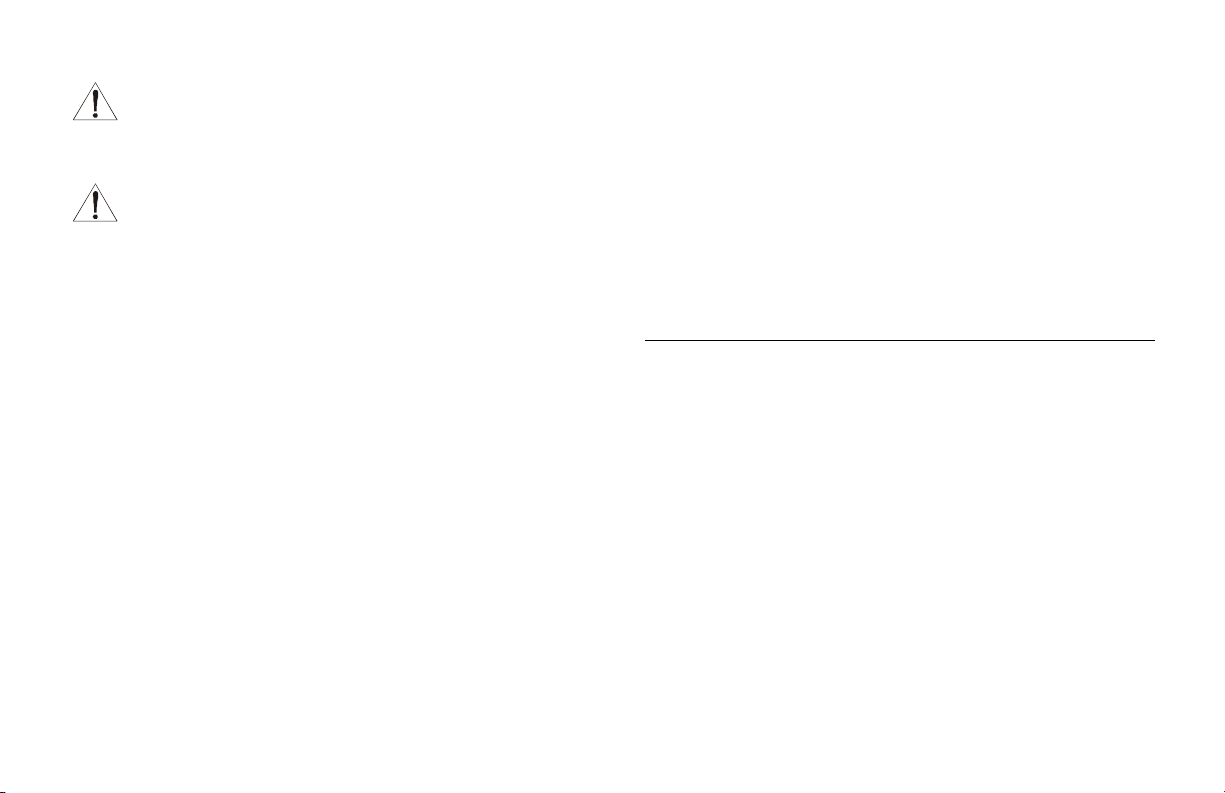
CAUTION
TO PREVENT ELECTRICAL SHOCK, DO NOT USE THIS (POLARIZED) PL UG
WITH A N EXTENSION CORD, RECEPTACLE, OR OTHER O UTLET UNLESS
THE BLADES CAN BE FULLY INSERTED TO PREVENT BLADE EXPOSURE.
CAUTION
CAUTION
CAUTIONCAUTION
THESE SERVICING INSTRUCTIONS ARE FOR USE BY QUALIFIED
PERSONNEL ONLY. TO REDUCE THE RISK OF ELECTRICA L SHOCK, DO
NOT PERFORM ANY SERVICING OTHER THAN THA T CONTA I NED I N THE
INSTALLATION AND TROUBLESH OOTING INSTRUCTIONS UNLES S YOU
ARE QUALIFIED TO DO SO . REFER ALL SERVICING TO QUALIFIED SERVICE
PERSONNEL.
Canadian Compliance
This Class B digital apparatus meets all requirements of the Canadian
Interference-Causing Equipment Regulations. Cet appareil numérique de la classe
B respects toutes les exigences du Règlement sur le matériel brouilleur du
Canada.
Repairs
If repair is necessary, contact your cable modem service provider.
Copyright © 2000 by Motorola, Inc.
All rights reserved. No part of this publication may be reproduced in any form or by any
means or used to make any derivative work (such as translation, transformation or
adaptati on) without written permission from Motorola, Inc.
Motorola, Inc. reserves the right to revise this publication and to make changes in
content from time to time without obligation on the part of Motorola, Inc. to provide
notification of such revision or change. Motorola, Inc. provides this guide without
warranty of any kind, either implied or expressed, including, but not limited, to the
implied warranties of merchantability and fitness for a particular purpose. Motorola, Inc.
may m ake improvements or changes in the product(s) described in this manual at any
time.
MOTOROLA, the stylized M logo , and SURFboard are registered trademarks and the
SURFboard logo is a trademark of Motorola, Inc.
Macintosh is a registered trademark of Apple Corporation.
Microsoft, Windows, Windows 95 and Windo ws 98 are registered trademarks of
Microsoft Corporation.
Netscape is a registered trad emark of Netscape Communi cations Corporation.
UNIX is a registered trademark of the Open Group.
Page 4
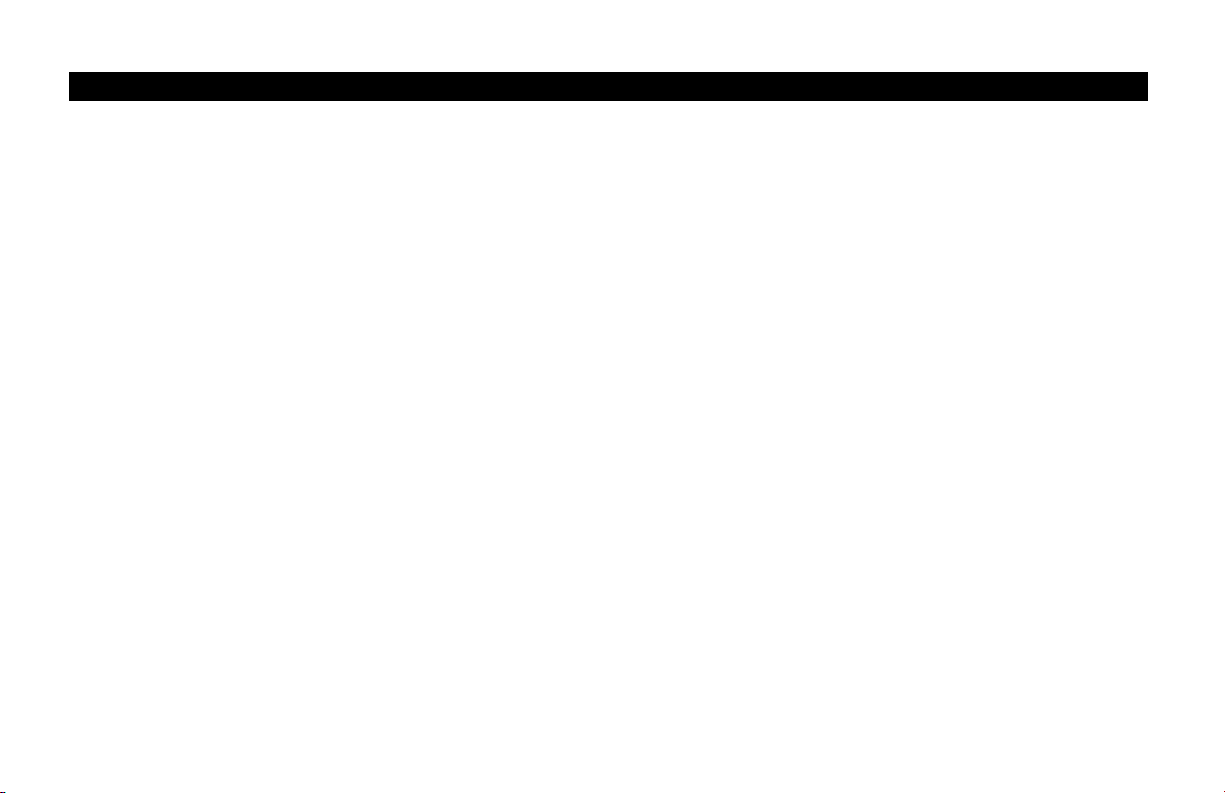
CONTENTS
Introduction..................................................1
Front Panel-----------------------------------------------2
Rear Panel------------------------------------------------4
Before You Begin ......................................... 6
Installation ................................................... 8
For a Single User----------------------------------------8
Connecting the Power Supply----------------------- 10
Powering Up the First Time------------------------- 12
Using the Op ti o n al Cradle----------------------------13
For Multi pl e Us e rs-------------------------------------14
Basic Configuration.....................................1 5
Configuring for TCP/IP --------------------------------15
Verifying Your IP Address----------------------------18
Troubleshooting..........................................19
Page 5
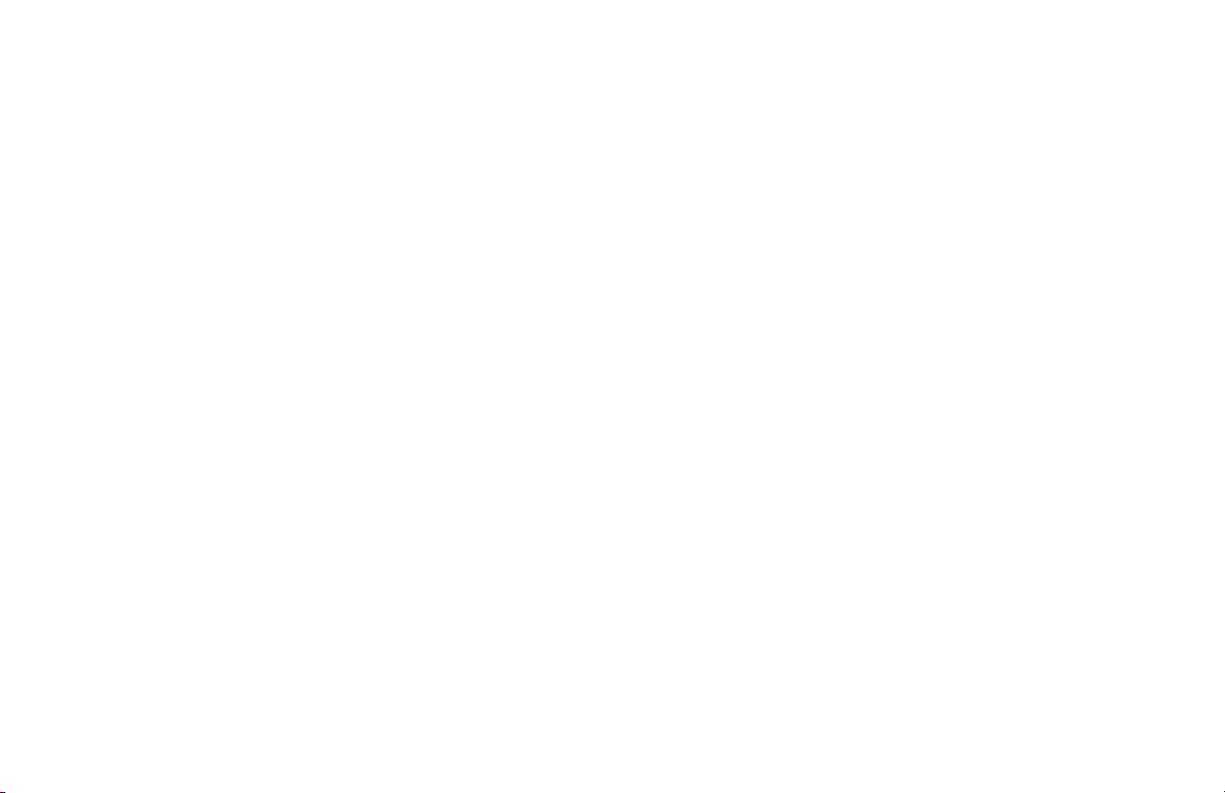
Page 6
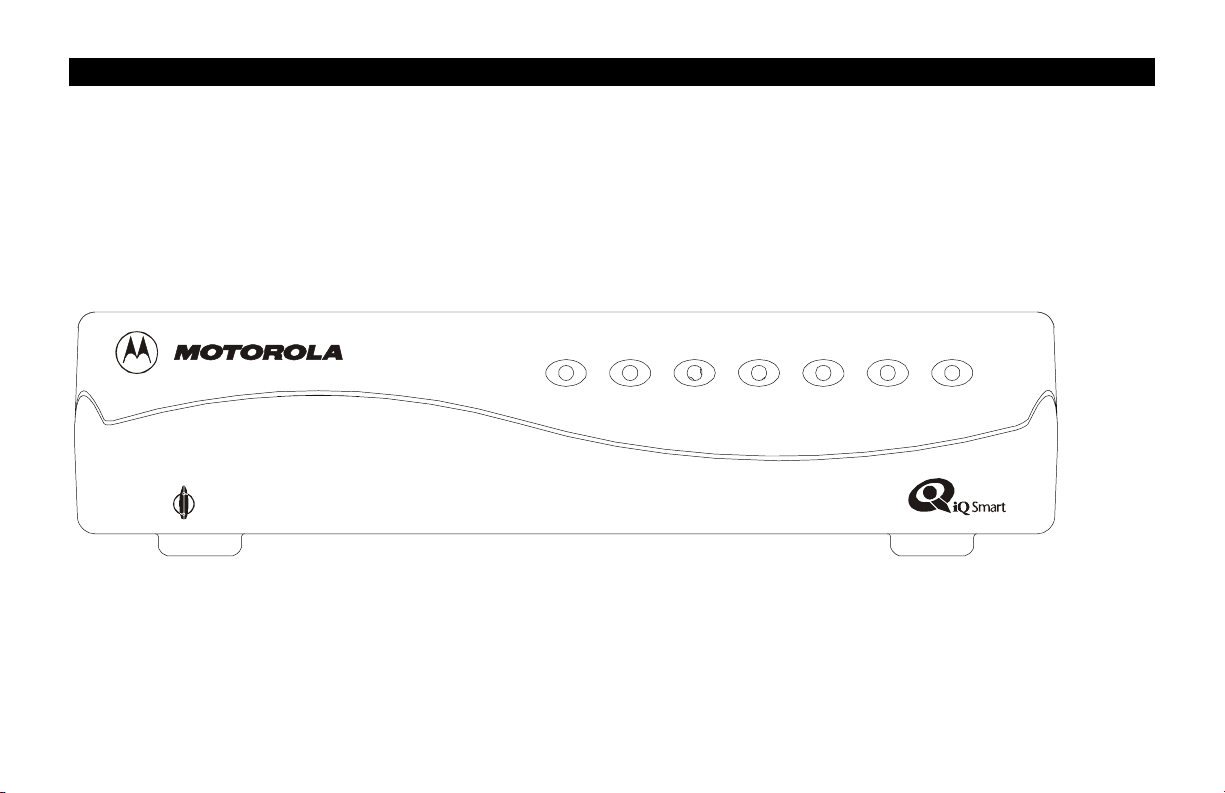
INTRODUCTION
The Motorola SURFboard®SB3500 cable modem enables you to connect your home or business computer to a high-speed Data
Over Cable Service Interface Specification (DOCSIS) 1.0 or 1.1 compliant data network. The SB3500 provides high-speed,
bi-directional data access with Radio Frequency (RF) downstream transfer rates up to 38 Mbps and RF upstream rates up to
10 Mbps. It also provides telephony voice communication features using the Internet Protocol (IP) known as Voice over IP (VoIP).
Unlike a dial-up modem, the SB3500 is always online. Just open your browser and surf.
SB3500 Cable Modem
TM
L
L
I
N
I
E
2
ACTI
NE1
O
V
ITY
SEND
N
L
I
N
E
RECEIVE
PO
W
ER
TM
1
Page 7
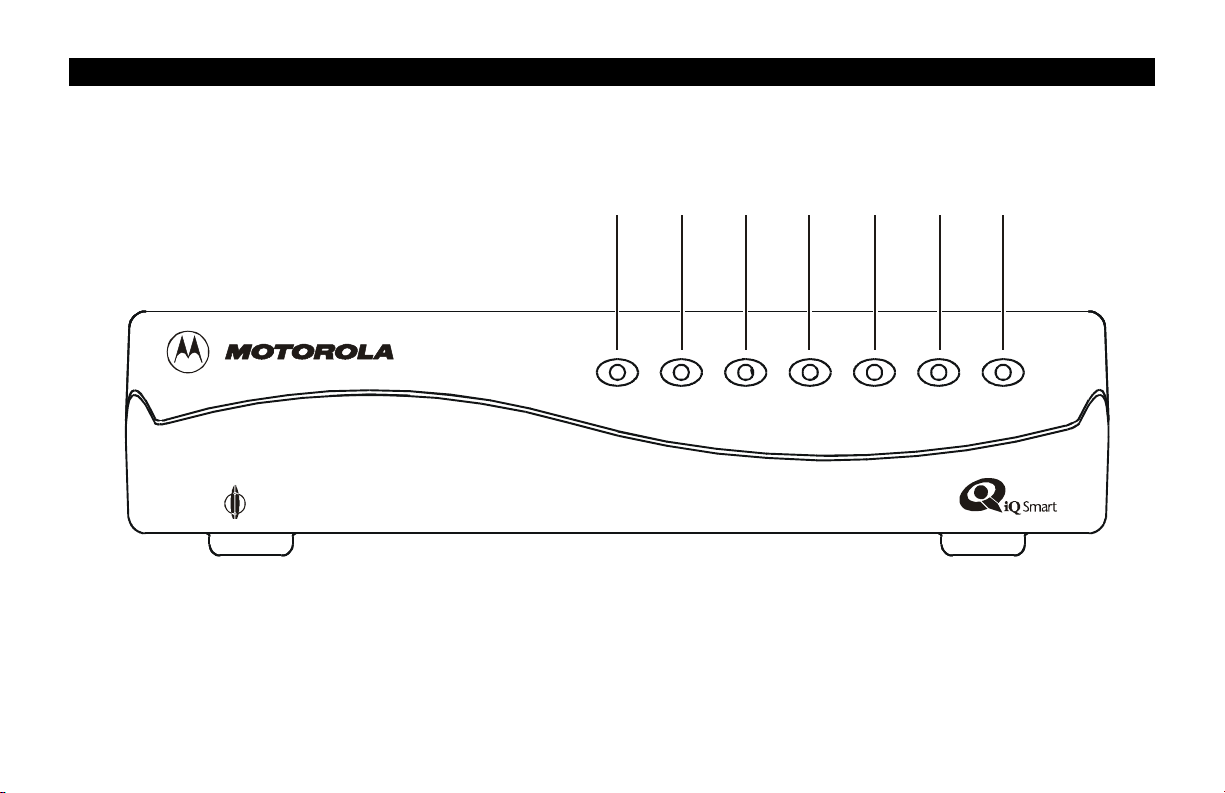
INTRODUCTION
Front Panel
SB3500 Cable Modem
TM
7
LINE2
65
L
INE 1
A
CT
I
VIT
Y
4
ONLINE
2
SEND
3
21
R
E
POWER
C
EI
VE
TM
Page 8
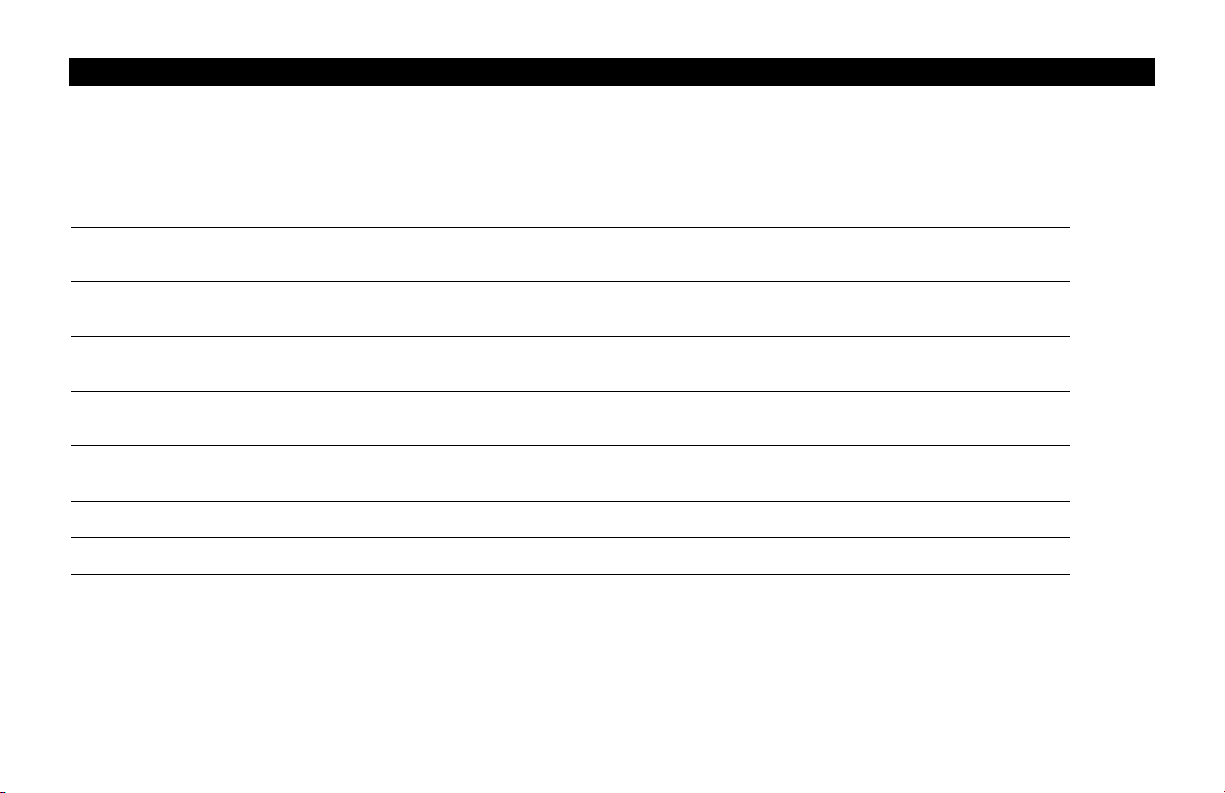
INTRODUCTION
Front Panel
The seven front-panel lights provideinformation about power, communications, and errors.
Light Color Description
1
2
3
4
5
6
7
Power
Receive
Send
Online
Activity
Line 1
Line 2
Green
Green
Green
Green
Amber
Amber A solid amber light in dic ates that telephone line 1 is active.
Amber A solid amber light in dic ates that telephone line 2 is active.
When the light is flashing, startup diagnostics are being perf ormed . A soli d l i ght i ndi cates the S B3500 is
on.
When the light is flashing, the SB3500 is scanning for the d ownstream f reque ncy. A solid l i ght i ndi cates
the downstream channel is acquired.
When the light is flashing, the SB3500 is scanning for the upstream frequency. A solid light indicates
the upstream channel is acquired.
When the light is flashing, the SB3500 is scanning for the network connection. A solid light indicates
the network connection is acquired.
When the light is flashing, the SB3500 is transmitting or receiving data. When the light is off, the
SB3500 is not transferring data.
If an error occurs, the lights provide a quick way of detecting the problem. See Troubl eshooting for more information.
3
Page 9

INTRODUCTION
Rear Pane l
SURFboard Model SB3500
Tested To C omply
With FCC Standards
FORHOMEOROFFICEUSE
Input Voltag e 48V 3 80mA
LINE2 LINE1
ENET
POWER
CABLE
MODEL: SURFboard SB3500
P/N:473451-001
CUSTS/N: BCDFGHJKLMNP
S/N:PPPPMMYJJJSSSSSCKAABBCCCC
HFCMACID: ABCDEF012345
Made in Tai wan, R. O .C .
12 4536 7
4
Page 10

INTRODUCTION
Rear Pane l
The rear panel provides Ethernet activity and link status lights, the r eset button, an d all the connectors.
Item Description
1
2
3
4
5
6
7
LINE2 LINE 1
ENET
POWER
CABLE
This is the recessed reset button.
These ports transfer data to and from analog phone lines. They are RJ-11 connectors.
When this yellow light flashes, the Ethernet connection is transferring data.
This port transfers data to and from your computer. This is an RJ-45 connector.
When this gr een ligh t is on, the Et her net connect io n is av ailab le.
This connector provides power to the SB3500.
This port pr o v ides RF conn ec tivity t o an d fro m y o u r service pro vider. This is an F -type conn ec tor.
5
Page 11

BEFORE YOU B EGIN
Before you begin the installation, check that you received:
One 10Base-T Ethernet cable
Power supply and cable
Required to connect your computer to the SB3500.
The SB3500 supports two power supply options:
Uninterrup t ab le Po wer Sup p ly (U PS)
or
Brick-style Power Supply
You need to purchase a 75-ohm coaxial cable with F-type connectors for connecting to the nearest cable outlet. If you have a TV
set attached to the cable outlet, you may n eed a 5-900 MHz splitter to use both the TV and the SB3500.
6
Page 12

BEFORE YOU B EGIN
NOTE
The Ethernet card must be installed before the
SB3500. If it isn’t, follow the installation
instructions that came with your Ethernet card.
To use all th e features of the SB3500, you will need the following:
Telephone(s)
with stand a rd
RJ-11 connectors
Service Provider You must sign up with a data service provider who provides
Computer Your computer must support Ethernet and the TCP/IP
Ethernet card Any standard 10Bas e-T Ethernet card operat es with the
HTML Browse r
Required to use t he telephony features o f t he SB350 0.
access t o the Internet and ot her o nlin e s erv ices.
protocol to access the SB3500. The SB3500 is compatible
with Microsoft
You don’t need special software to operate the SB3500.
SB3500. Your computer must be configured for TCP/IP and
have an IP address for the SB3500 to operate. Your Internet
service prov ider furnishes the IP address.
Any standard HTML (web) browser works with the SB3500.
®
, Macintosh®, and UNIX® operating systems.
7
Page 13

INSTALLATION
j
The installation of the SB3500 can be completed in a matter of minutes. After you attach the cables, you must configure your
computer.
The SB3500 installation steps must be performed in the order shown in the following pages.
For a Single User
1
Connect the coaxial cable to a cable outlet in your home. Connect the other end to the SB3500 connector marked CABLE, as
shown below. Hand-tighten the connectors to avoid damaging them.
SURFboard Model SB3500
Tested To Compl y
WithFCC Standards
FORHOMEOROFFICEUSE
Input Voltage 48V 380mA
LINE2 LINE 1
ENET
POWER
CABLE
MODEL:SU RFboard SB3500
P/N:473451-001
CUSTS/N:BCDFGHJKLMNP
S/N:PPPPMMYJJJSSSSSCKAABBCCCC
HFCMACID: ABCDEF012345
MadeinTaiwan,R.O.C.
To cable outlet or splitter
To UPS or power brick
To Ethernet
To telephone
ack on computer
8
Page 14

If you already have a TV connected to the cable outlet, you will need to use a 5-900 MHz splitter. Connect the coaxial cable
as shown below:
SURFboard Model SB3500
Test ed To C omp ly
WithFCCStandards
FORHOME OROFFICE USE
InputVoltage48V 380mA
LINE 2 LINE 1
ENET
POWER
CABLE
MODEL:SURFboardSB3500
P/N:473451-001
CUSTS/ N:BCDF GHJKLMNP
S/N: PPPP MMYJJJ SSSSS CKAABB CCCC
HFCMACID:ABCDEF012345
Made inTai wan, R.O. C.
To cable
outlet
To TV
5-900
MHz
splitter
2 Connect the 10Base-T Ethernet cable to the SB3500 connector marked ENET and the other end to the Ethernet jack on the
back of your computer.
3 Connect your telephone to the SB3500 connector marked LINE 1. A separate phone line can be connected to the SB3500
connector ma rked
Each line connector on the SB3500 supports up to five telephones (one REN per telephone).
LINE 2.
4 Connect the power brick or U PS cable to the SB3500 connector marked POWER as shown in the following sections.
9
Page 15

INSTALLATION
Connecting the Power Supply
The SB3500 can be powered using either a power brick or a UPS. If you are using a power brick, connect the power brick to the
SB3500 connector marked
Power
SURFboard Model SB 3500
TestedToComply
With FCC Stand ards
FORHOMEOROFFICEUSE
Input Volt age 48 V 38 0mA
LINE2 LINE1
POWER.
ENET
POWER
CABLE
MODEL:SURFb oardSB350 0
P/N:473451-001
CUSTS/ N:BCDF GHJKLMNP
S/N:PPPPMMYJJJSSSSSCKAA BBCCCC
HFCMAC ID:ABCDEF012345
Madein Taiwan,R. O. C.
10
Page 16

INSTALLATION
If the SB3500 uses an UPS, prepare the UPS according to the manufacturer’s instructions. You must use the cable provided with the
SB3500 to connect the UPS to the SB3500. Do not substitute another cable.
Do not connect the battery until you have connected the UPS to the SB3500.
1 Connect the UPS to the SB3500 connector marked POWER.
2 Connect the battery to the UPS per the manufacturer’s instructions.
SURFboard Model SB3500
Tested ToComply
WithFCC Standards
FORHOME OR OFFICEUSE
UPS
Input Voltage 48V 380mA
LINE 2 LINE 1
ENET
POWER
CABLE
MODEL:SURFboardSB3500
P/N:4734 51-001
CUSTS/N:BCDFGHJKLMN P
S/N:PPPPMMYJJJSSSSSCKAABBCCCC
HFCMACID:AB CDEF012345
MadeinTaiwan,R.O.C.
Power
11
Page 17

INSTALLATION
NOTE
To turn on your SB3500, simply plug it in. It is
not necessary to unplug it when not in use.
Powering Up the First Time
You must allow 5 to 30 minutes to power up the first time because the
SB3500 must find and lock on the appropriate channels for communications.
1 Be sure that your computer is on and that the SB3500 is unplugged.
2 Plug in the AC power cord for the external UPS or power brick.
Notice that th e lig h t s o n t h e front panel cycle t hrough this sequ e nce:
•
Power flashes during a self-test. When the self -test is
successfully complete, the light is solid green.
•
Receive flashes while the SB3500 scans for the downstream
channel. When the downstream channel is locked, the light is
solid green.
•
Send flashes while the SB3500 scans for the upstream channel.
When the upstream channel is locked, the LE D is solid green.
•
Online flashes while the SB3500 is obtaining configuration
information. When the configuration information is obtained,
the LED is solid green.
During normal operation, the Power, Receive, Send, and Online lights are on
and the Activitylight flashes.
12
Page 18

INSTALLATION
Using the Optional Cradle
The SB3500 may come with an optional cradle that enables the modem to
stand verticallyon a flat surface, such as a desktop. To use the cradle, insert
the modem into the cradle until the modem’s feet fullyengage with the
grooves.
SB3500 Cable Modem
TM
13
Page 19

INSTALLATION
Service
provider
TV cable
SB3500
Crossover
Ethernet connection
Ethernet
hub
Standard
Ethernet cable
Com puter Com puter
Com puter
For Multiple Users
The SB3500 can easily serve as a gateway to the Internet for up to 32 users.
The users must be on the same Local Area Network (LAN), and the SB3500
must be attached to the LAN and the cablesystem.
The network administrator at your service provider configures your modem
for multiple users.
14
Page 20

BASIC CONFIGURATION
The SB3500 contains all necessary software. You don’t need to configure the
SB3500, but you must configure your computer for TCP/IP and check for an
IP address. Your service provider may pr ovide additional instructions for
setting up your computer. The following basic instructions are for
Windows™ 95 or Windows 98. If you are using a different operating system,
refer to that user guide.
Configuring for TCP/IP
1
On the Windows Desktop, click Start.
2 Select Settings and then Control Panel from the pop-up menus.
3 Double-click the Network icon on the Control Panel window.
4 Select the Configuration tab on the Network window.
5 Check to see if TCP/IP has been installed for the Ethernet card. I f
TCP/IP appears in the list of net wor k component s, it is inst a lled and
you can proceed to step 10. If it doesn’t appear on the list, continue
with step 6.
15
Page 21

BASIC CONFIGURATION
6 Click Add.
7 Double-click the Protocol option on Select Network Component
Type window.
8 Click Microsoft in the Manufacturers section and then click TCP/IP in
the Network Protocol section of Select Network Protocol window.
9 Click OK.
16
Page 22

BASIC CONFIGURATION
10 Click TCP/I P on the Network window. If you have more than one
TCP/IP entry, choose the one associated with the Ethernet card
connected to the SB3500.
11 Click Proper ties.
12 Select the IP Address tab on the TCP/IP window.
13 Click Obta in a n IP address automatically.
14 Click OK to accept the TCP/IP settings.
15 Click OK to close the Network window.
16 Click OK when a prompt to restart your computer is displayed and
then click OK again.
17
Page 23

BASIC CONFIGURATION
Verifyi ng Your IP A dd ress
The following basic instructions are for Windows95 or Windows 98. If you
are using a different operating system, refer to that user guide. To check the
IP address:
1 On the Windows Desktop, click Start.
2 Select Run.
3 Type winipcfg.exe. A window similar to the example is displayed.
4 Select your adapter n a me .
5 Click Renew.
6 Click OK after the system displays an IP address.
If after performing this procedure, your computer doesn’t access the internet,
call your service provider. They will assist in verifying your configuration.
18
Page 24

TROUBLESHOOTIN G
This information is to help you quickly solve a problem. Before calling your service provider, try pressing the reset button. Resetting
the SB3500 may take 5 to 30 minutes. Your service provider will need to know the status of the front-panel lights.
The problem Possible Solution
Green POWER light is off
Cannot receive or send d ata Check the lights on the front-panel. Note the first light from top to bottom that is off. This light
Receive
Check that your TV is working, that you have cable TV, and that you have a clear TV picture. If you
Check that the power cord is properly plugged into the wall outlet and to the rear panel of the SB3500.
Call your ser v ice provider.
indicates where the error occurred. If the first light that is off is:
During normal operation, the downstream channel is lost. During startup, the downstream
Send
Online
aren’t receiv in g y o ur r egu lar T V c h an nels, your data service will no t fu nction.
Check the co axial cable at the rear panel and o u t let an d han d-t ighten if necessary .
Check the IP address (follow the steps o n page 1 8); call your serv ic e p ro v ider if y o u need an IP address.
channel is not acquired.
During normal operation, the upstream channel is lost. During startup, the upstream
channel is not acquired.
During normal operations, the IP registration is lost. During startup, the IP registration was
not successful.
19
Page 25

TROUBLESHOOTIN G
The SB3500 h a s two major functional blocks — cable modem and telephony — as illustrated in the following block diagram:
Cable modem
Network
management
Downstream
Cable Enet
Tuner/RF
Telephony
receiver
Upstream
transmitter
MAC
agent
IP
processing
Power
supply
Power
CODEC DSP
Subscriber
line
interface
Line 1 Line 2
Subscriber
line
interface
Callsignalling
Voice
management
20
Page 26

SOFTWARE LICENSE
IMPORTANT: PLEASE REA D THIS SOFTWARE LICENSE AGREEMENT
(“AGREEMENT”) CAREFULLY BEFORE YOU OPEN TH E PRODUCT PACKAGE
AND USE THE P RODUCT. BY OPENI NG THE PRODUCT PACKAGE AND USING
THE PRODUCT YOU INDICATE YOUR ACCEPTANCE OF EACH OF THE TERMS
OF THIS AGREEMENT AND AGREE TO BE BOUND BY THE TERMS OF THIS
AGREEMENT. UPON ACCEPTANCE, THIS AGREEMENT WILL BE A LEGALLY
BINDING AGREEMENT BETWEEN YOU AND MOTOROLA BCS. TH E TERMS OF
THIS AGREEMENT APPLY TO YOU AND TO ANY SUBSEQUENT LICENSEE OF
THIS PRODUCT. IF YOU DO NOT AGREE TO ALL OF THE TERMS OF THIS
AGREEMENT:
DO NOT INSTALL OR USE THE PRODUCT, ITS SOFTWARE, COMPONENTS,
DOCUMENTATION OR ANY OTHER CONTENTS OF THE PRODUCT PACKAGE.
RETURN THIS PROD UCT INCLUDING ALL SOFTWARE, COMPONENTS,
DOCUMENTATION OR ANY OTHER CONTENTS OF THE PRODUCT PACKAGE,
TOGETHER WITH PROOF OF PURCHASE OF THIS PRODUCT, TO PLACE OF
PURCHASE WITHIN TEN (10) DAYS AFTER PURCHASE, FOR A FULL REFUND.
YOU SHOULD OPEN THIS PRO DUCT PACKAG E AND USE THE PRODUCT ONLY
IF YOU ACCEPT EACH OF THE TERMS OF THIS AGREEMENT.
Any and all firmware and/or software accompanying the Motorola BCS Cable Modem
(collectively “Software”) is never sold. Motorola BCS licenses the Software to the
original customer and to any subsequent licensee for personal use only on the terms of
this Agreement. Motorola BCS retains the ownership of the Software. BY OPENING
THIS PRODUCT PACKAG E AND USING THE PRODUCT YOU INDICATE YOUR
ACCEPTANCE OF THESE TERMS. Otherwise, you may return the Product (including
all Software, com ponents, doc umentation, and other contents of this Product package)
together with proof of purchase, within ten (10) days after purchase, to the place where
you obtained it for a full refund. The Software is licensed to you under the following
terms.
Page 27

You may
USE the Software only in connect ion with the operation of the Motorola BCS Cable
Modem provided with this package.
TRANSFER the Software and this license (including all component parts and printed
materials) permanently to another person, but only if the person agrees to accept all of
the terms of this License. If you transfer the Sof tware, you must at the same time either
transfer all copies of the Software (if applicable) to the same person or destroy any
copies not transferred.
TERMINATE this License by destroying the original and all copies of the Software (if
applicable) in whatever form.
You may not
Loan, distribute, rent, lease, give, sublicense or otherwise transfer the Software or
documentation (or any copy of the Software or documentation), in whole or in part, to
any other person, except as permitted und er the TRANSFER paragraph above. Copy or
translate the User Guide included with the Software. Copy, alter, translate, decompile,
disassemble or reverse eng ineer the Software or documentation, including but not
limited to, modifying the Software to make it operate on non-compatible hardware.
Remove, alter or cause not to be displayed, any copyright notices or startup mes sage
contained in the Software programs or documentation. Export the Software or the
Product components in violation of any United States export laws.
The Software is not designed or intended for use in on-line control of aircraft, air traffic,
aircraft navigation or a ircraft communications; or in design, construction, operation or
maintenance of any nuclear facility. Motorola BCS and its licensors disclaim any express
or implied warrant y of fitne ss for such uses. You represent and warrant that you shall
not use the Software for such purposes.
Title of this Software and the documentation, includi ng the ownership of all copyrights,
mask work rights, patents, trademarks and all other intellectual property rights
subsisting in the foregoing, and all adaptations to and modifications of the foregoing shall
at all times remain with Motorola BCS. Motorola BCS retains all rights not expressly
licensed under thi s License. This Product, the Software and the documentation,
including any images, graphics, photographs, animation, video, audio, music and text
incorporated therein is owned by Motorola BCS or its suppliers and is protected by
United States copyright laws and international treaty provisions. Except as otherwise
expressly provided in this License, the copying, reproduction, distribution or
preparation of derivative works of the Software, any portion of the Product or the
documentation is strictly prohibited by such laws and treaty provisions. Nothing in this
License constitutes a waiver of Motorola BCS’ rights under United States copyright law.
This License and your rights regarding any matter it addresses are governed by the laws
of the Commonwealth of Pennsylvania, without refere nce to confl ict of law principles.
THIS LICENSE SHALL TERMINATE AUTOMATICALLY if you fail to comply with the
terms of this License.
Motoro la BCS is not responsible for any third party software provided as a bundled
application, or otherwise, with the Software.
U.S. GOVERNMENT RESTRICTED RIGHTS
The Software, Product and documentatio n are provided with RESTRICTED RIGHTS.
The use, duplication or disclosure by the Government is subject to restrictions as set
forth in subdivision (c)(1)(ii) of The Rights in Technical Data and Computer Software
clause at 52.227-7013. The contractor/manufacturer is the Broadband Communications
Sector of Motorola, Inc (“Motorola BCS”), 6450 Sequence Drive, San Diego, CA 92121.
Page 28

Motorola, Inc.
477912-001-99
9/00
