Page 1
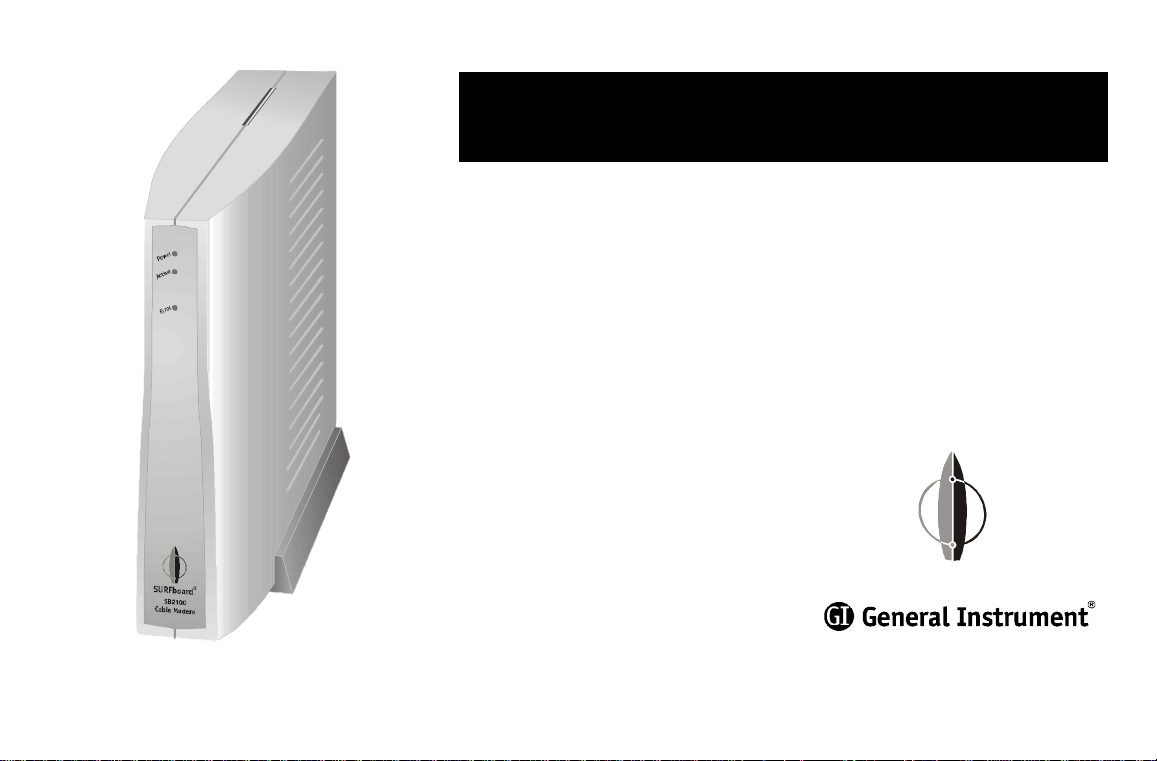
SURFboard® Cable Modem
SB2100
User Guide
®
Page 2
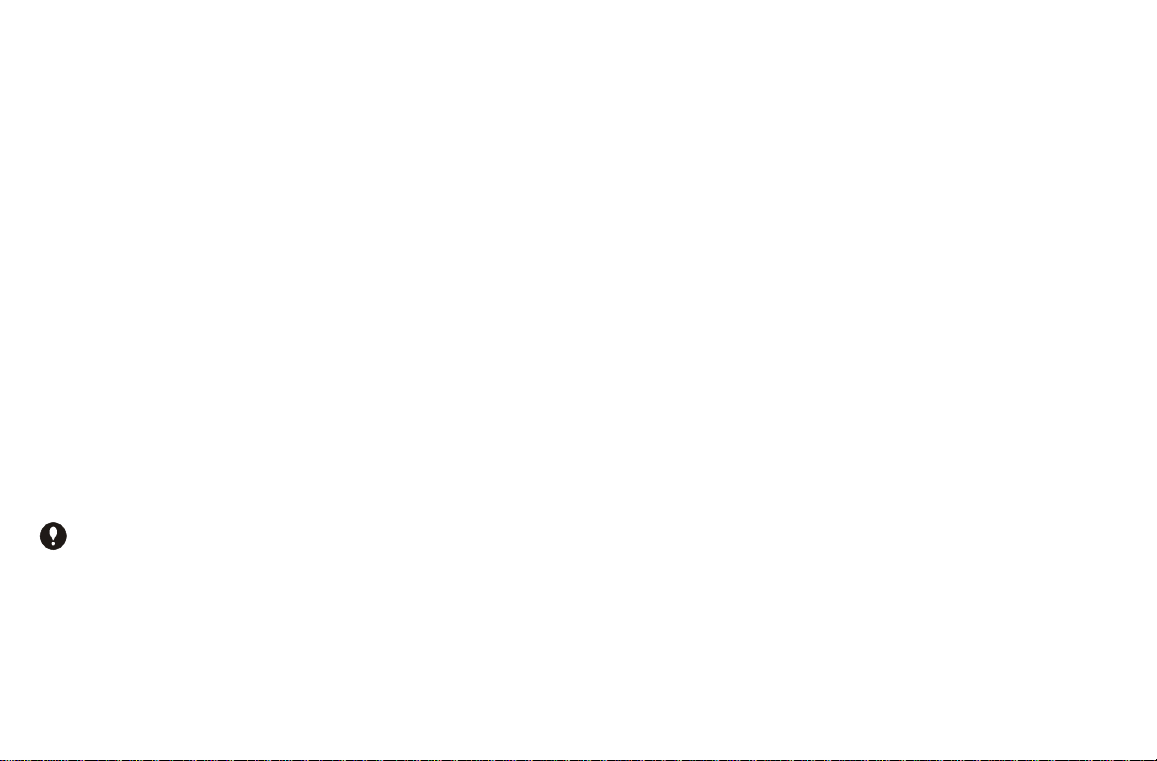
REGULATORY INFORMATION
Federal Communications Commission Radio and Television Interface Statement for
a Class ‘B’ Device
This equipment has been tested and found to comply with the limits for a Class B
digital device, pursuant to part 15 of the FCC Rules. These limits are designed to
provide reasonable protection against harmful interference in the residential
installation. This equipment generates, uses and can radiate radio frequency energy
and, if not installed and used in accordance with the instructions, may cause
harmful interference to radio communications. However, there is no guarantee
that interference will not occur in a particular installation.
If the equipment does cause harmful interference to radio or television reception,
which can be determined by turning the equipment off and on, the user is
encouraged to try to correct the interference by one of the following measures:
• Increase the separation between the equipment and the effected receiver
• Connect the equipment on a circuit different from the one the receiver is on
• Ensure that the cover plate for the security card is secured and tight
You may find the following booklet, prepared by the Federal Communication
Commission, helpful:
How to Identify and Resolve Radio-TV Interference Problems
Stock No. 004-000-0342-4,
U.S. Government Printing Office
Washington, DC 20402
Changes or modification not expressly approved by the party responsible for
compliance could void the user’s authority to operate the equipment.
This product was FCC certified under test conditions that included the
use of the supplied cable between system components. To be in
compliance with FCC regulation, the user must use this cable and install it
properly.
Declaration of Conformity
According to 47CFR, Parts 2 and 15 for Class B Personal Computers and
Peripherals; and/or CPU Boards and Power Supplies used with Class B Personal
Computers, General Instrument, 6450 Sequence Drive, San Diego, CA 92121,
declares under sole responsibility that the product identifies with 47CFR Part 2 and
15 of the FCC Rules as a Class B digital device. Each product marketed is identical
to the representative unit tested and founded to be compliant with the standards.
Records maintained continue to reflect the equipment being produced can be
expected to be within the variation accepted, due to quantity production and
testing on a statistical basis as required by 47CFR 2.909. Operation is subject to
the following condition: This device must accept any interference received,
including interference that may cause undesired operation. The above named party
is responsible for ensuring that the equipment complies with the standards of
47CFR, Paragraph 15.101 to 15.109. The Class B digital apparatus meets all
requirements of the Canadian Interface Causing Equipment Regulations.
Page 3
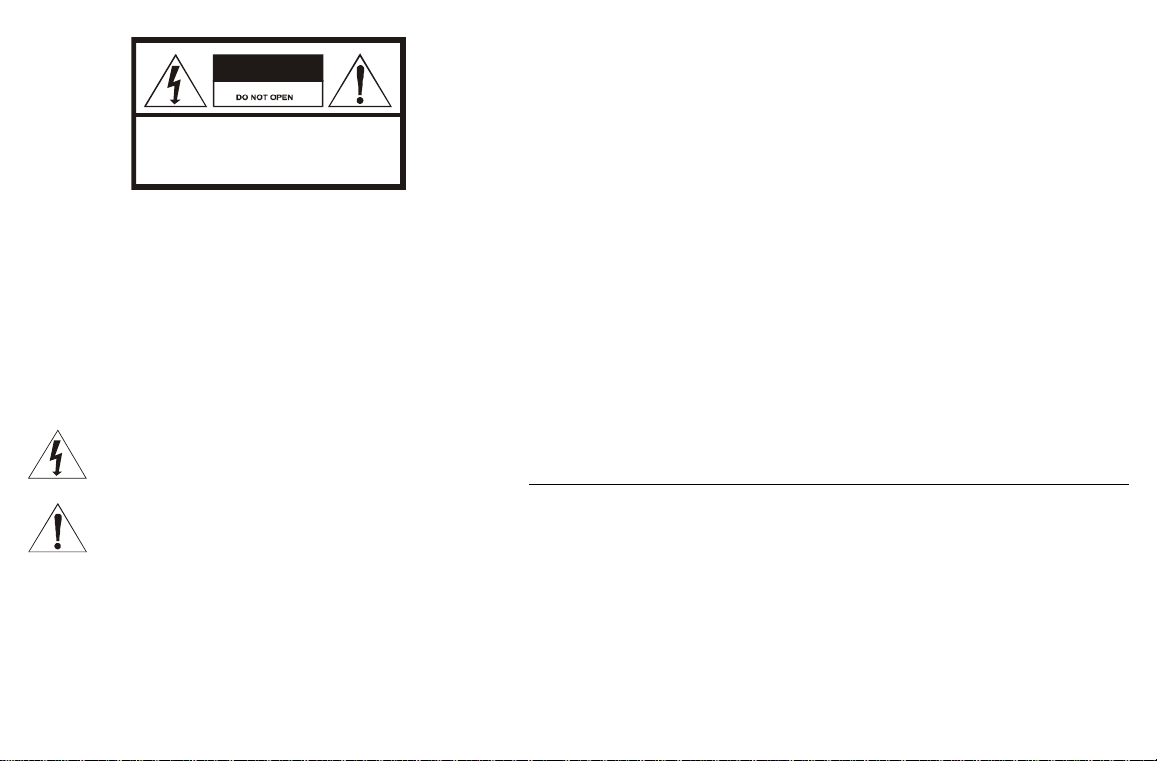
CAUTION
RISK OF ELECTRICSHOCK
TO REDUCE THE RISK OF ELECTRIC SHOCK,
CAUTION:
DO NOT REMOVE COVER (OR BACK).
NO USER-SERVICEABLE PARTS INSIDE.
REFER SERVICING TO QUALIFIED SERVICEPERSONNEL.
Graphical symbols and supplemental warning marking locations on bottom of
terminal.
WARNING
TO PREVENT FIRE OR SHOCK HAZARD, DO NOT EXPOSE THIS APPLIANCE
TO RAIN OR MOISTURE.
CAUTION
TO PREVENT ELECTRICAL SHOCK, DO NOT USE THIS (POLARIZED)
PLUG WITH AN EXTENSION CORD, RECEPTACLE, OR OTHER OUTLET
UNLESS THE BLADES CAN BE FULLY INSERTED TO PREVENT BLADE
EXPOSURE.
The lightning flash with arrowhead symbol, w ithin an equilateral
triangle, is intended to alert the user to the presence of uninsulated
“dangerous voltage” within the product’s enclosure that may be of
sufficient magnitude to constitute a risk of electric shock to persons.
The exclamation point, within an equilateral triangle, is intended to
alert the user to the presence of important operating and
maintenance (servicing) instructions in the literature accompanying
the appliance.
CANADIAN COMPLIANCE
This Class B digital apparatus meets all requirements of the Canadian Interference-Causing Equipment
Regulations. Cet appareil numérique de la classe B respects toutes les exigences du Règlement sur le
matériel brouilleur du Canada.
REPAIRS
If repair is necessary, contact your cable TV service provider.
Copyright © 1999 by General Instrument Corporation.
All rights reserved. No part of this publication may be reproduced in any form or by any means or used
to make any derivative work (such as translation, transformation or adaptation) without written
permission from General Instrument.
General Instrument reserves the right to revise this publication and to make changes in content from
time to time without obligation on the part of General Instrument to provide notification of such
revision or change. General Instrument provides this guide without warranty of any kind, either implied
or expressed, including, but not limited, to the implied warranties of merchantability and fitness for a
particular purpose. General Instrument may make improvements or changes in the product(s) described
in this manual at any time.
The General Instrument logo and SURFboard are registered trademarks of General Instrument Corporation.
Macintosh is a registered trademark of Apple Corporation.
Microsoft is a registered trademark and Windows is a trademark of Microsoft Corporation.
Netscape is a registered trademark of Netscape Communications Corporation.
UNIX is a registered trademark of the Open Group.
Page 4
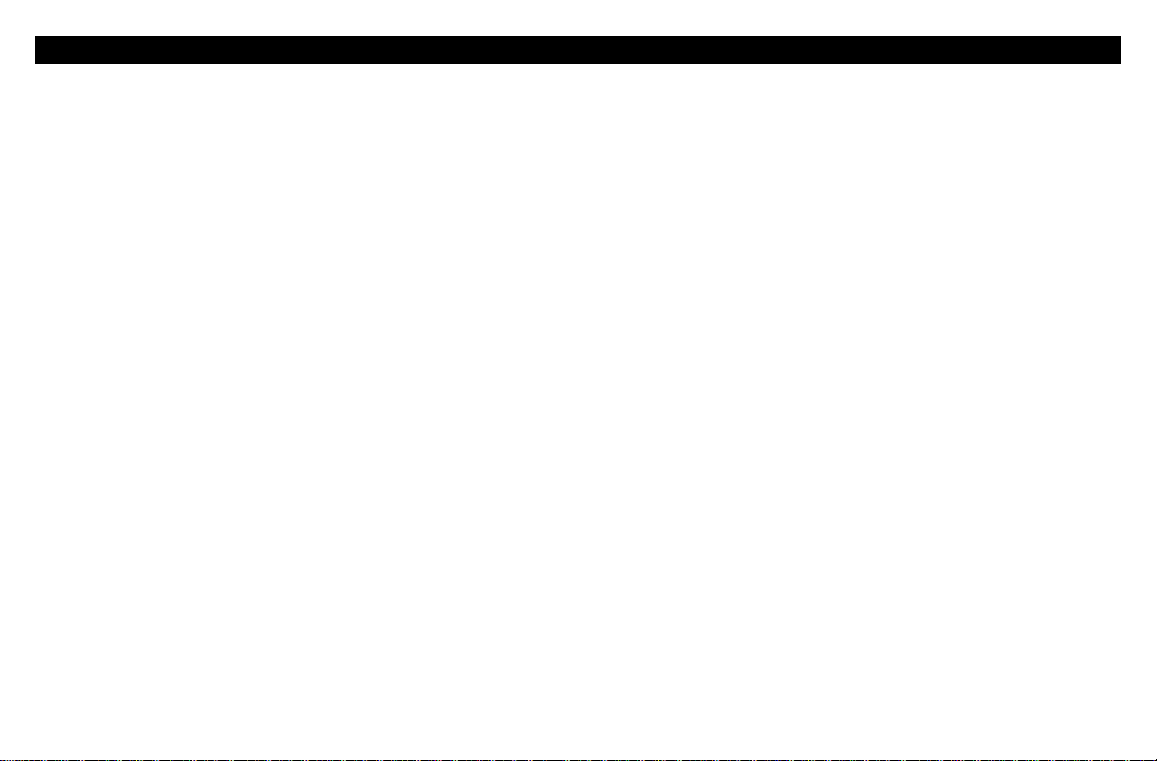
CONTENTS
Introduction............................................. 2
Front Panel................................................................... 3
Rear Panel.................................................................... 4
Before You Begin .................................... 4
Installation ...............................................7
For a Single User........................................................ 7
For Multiple Users ..................................................... 8
Operation ................................................. 9
Powering Up the First Time ....................................9
Basic Configuration ................................. 9
TCP/IP......................................................................... 10
IP Address.................................................................. 13
Troubleshooting .................................... 14
Page 5

INTRODUCTION
The General Instrument SURFboard® SB2100 cable modem enables you to
connect your home or business computer to a DOCSIS-compliant data
network. It provides high-speed access to the Internet and other online
services. The SB2100 transmits and receives data at much higher speeds than
traditional telephone or ISDN modems.
Unlike a telephone modem, the SB2100 is always online. Just open your
browser and surf.
2
Page 6

INTRODUCTION
Front Panel
The three front-panel lights provide information about power,
communications, and errors.
Light Color Description
Power
1
2
3
1
2
3
Active
Error
Green When the light is on, the modem is on.
Amber When the light is blinking, data is being transmitted
over the Ethernet cable.
Red
When the light is on, the modem is in an error
condition or going through a start up procedure.
3
Page 7
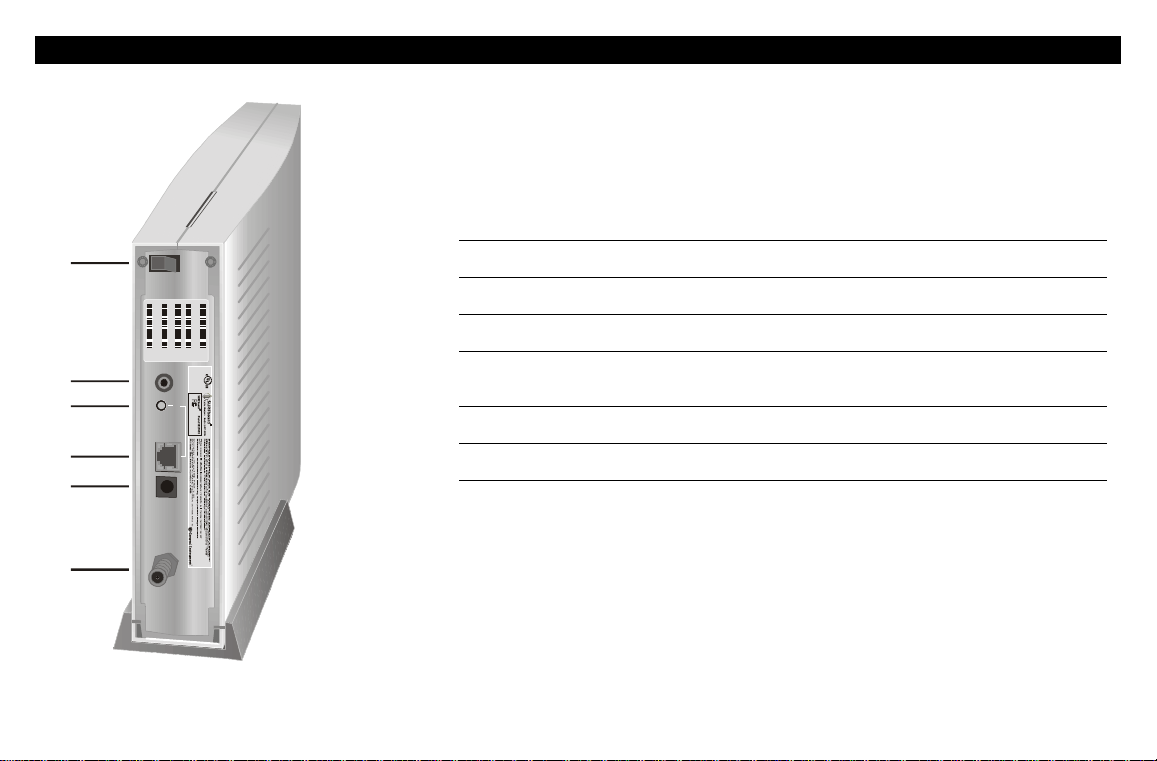
INTRODUCTION
Rear Panel
The rear panel provides an Ethernet link status light, the power ON/OFF
switch and all the connectors.
Item Description
ON/OFF
1
2
3
4
ON
OFF
CUSTS/ N:01PZCRS2KT P3
HFCMACID:0020400169C0
S/N: 03410390 23000418 52526901
ETHERNET MA CID: 00204 0014169 C1
P/N:414395 -001
ASSEMBLEDIN
MEXICO
InputVoltage:12VDC
E15804 2
DIAG
Listed
I.T.E.
LINK
FORHOMEOROFFICEUSE
TestedTo Comply
WithFCC Standards
ETHERNE T
10BAS ET
POWER
1
2
3
4
5
6
DIAG
LINK
10BASET
ETHERNET
POWER
CABLE
This is the power switch.
This port is used by the service provider.
When the light is on, the Ethernet connection is available.
This port transfers data to and from your computer.
This connector provides power to the SB2100.
This port transfers data to and from the service provider.
5
CABLE
6
4
Page 8

BEFORE YOU BEGIN
Before you begin the installation, check that you received:
Power adapter with cord
One 10Base-T Ethernet cable
Required to connect the cable modem to
the electrical outlet.
Required to connect your computer to the
cable modem.
You need to purchase a 75-ohm coaxial cable with F-type connectors for
connecting your SB2100 to the nearest cable outlet. If you have a TV set
attached to the cable outlet, you may need a 5-900 MHz splitter to use both
the TV and the cable modem.
5
Page 9

BEFORE YOU BEGIN
To use the SB2100 with your computer system, you need the following:
NOTE
The Ethernet card must be installed before the
SB2100. If it isn’t, follow the installation
instructions that came with your Ethernet card.
Service Provider You must sign up with your local cable TV service
provider who provides access to the Internet and other
online services.
Computer
Your computer must support Ethernet and the TCP/IP
protocol to access the SB2100. The SB2100 is compatible
with Microsoft
®
, Macintosh®, and UNIX® operating systems.
You don’t need special software to operate the SB2100.
Ethernet card
Any standard 10Base-T Ethernet card operates with the
SB2100. Your computer must be configured for TCP/IP and
have an IP address for the SB2100 to operate. Your service
provider furnishes the IP address.
HTML Browser
Any standard HTML (web) browser works with the SB2100.
6
Page 10

INSTALLATION
Ethernet to
computer
Power cord
to electrical
outlet
TV cable to
cable outlet
ON
OFF
CUSTS/ N:01PZCRS2 KTP3
HFC MAC ID: 00204001 69C0
ETHERN ETMA CID: 0020 40014169C1
P/N:41439 5-001
S/N:03 410390230 0041852 526901
You must call your service provider to activate your service. You need to
provide the media access control (MAC) address. This address is found on
the barcode label marked HFC MAC ID on the rear panel. The address
format is 00:20:40:00:00:00.
ASSEMBLEDIN
MEXICO
E158042
InputVoltage12VDC
Listed
I.T.E
DIAG
CableModem ModelSB2100
LINK
ETHERNET
10BAS ET
POWER
The installation of the SB2100 can be completed in a matter of minutes.
After you attach the three cables, you must configure your computer.
For a Single User
1
Check that the power switch is in the OFF position.
2 Connect the coaxial TV cable to the SB2100 connector marked
CABLE
CABLE and the other end to the cable outlet or splitter. Hand-tighten
the connectors to avoid damaging them. You may need a 5-900 MHz
splitter if you have a TV connected to the cable outlet.
3 Connect the 10Base-T Ethernet cable to the SB2100 connector
marked 10BASET ETHERNET and the other end to the Ethernet jack
on the back of your computer.
4 Plug the power cord into the cable modem connector marked
POWER and connect the power adapter to the electrical outlet.
7
Page 11

INSTALLATION
Service
provider
TV cable
SB2100
Crossover
Ethernet cable
Ethernet
hub
Standard
Ethernet cable
Computer Computer
Computer
For Multiple Users
The SB2100 can easily serve as a gateway to the Internet for up to 32 users.
The users must be on the LAN and the SB2100 must be attached to the
LAN and the cable system.
The network administrator at your service provider configures your modem
for multiple users.
8
Page 12

OPERATION
NOTE
To turn on your SB2100, simply toggle the
power switch on the rear panel to ON. It is not
necessary to turn it off when not in use.
Powering Up the First Time
After you attach the cables to the SB2100, you must power up the SB2100.
Powering up the SB2100 may take 5 to 30 minutes the first time because it
must find and lock on the appropriate channels for communications. To
power up:
1 Be sure that your computer is on and cable modem is OFF.
2 Turn the cable modem ON and notice that the lights on the front panel
cycle through this sequence:
• All three lights come on for several seconds.
• The Error light and the Active light blink together several times
and then stop.
• The Active light blinks at a rate of one time/second for a few
minutes.
• The Active light stays on for a few seconds and then starts
blinking at a rate of two times/second for several minutes.
• The Active light stays on for a few seconds and then goes off.
When the SB2100 is operational, the Power light is on and the Error light is
off. The Active light blinks when the SB2100 is transmitting or receiving data.
9
Page 13

BASIC CONFIGURATION
The SB2100 contains all necessary software. You don’t need to configure the
cable modem but you must configure your computer for TCP/IP and check
for an IP address. Your service provider may provide additional instructions
for setting up your computer. The following basic instructions are for
Windows™ 95 or Windows 98. If you are using a different operating
system, refer to that user guide.
TCP/IP
To configure for TCP/IP for Windows 95 or Windows 98:
1 On the Windows Desktop, click Start.
2 Select Settings and then Control Panel from the pop-up menus.
3 Double-click the Network icon on the Control Panel window.
4 Select the Configuration tab on the Network window.
5 Check to see if TCP/IP has been installed for the Ethernet card. If
TCP/IP appears in the list of network components, it is installed and
you can proceed to step 10. If it doesn’t appear on the list, continue
with step 6.
10
Page 14

BASIC CONFIGURATION
6 Click Add.
7 Double-click the Protocol option on Select Network Component
Type window.
8 Click Microsoft in the Manufacturers section and then click TCP/IP in
the Network Protocol section of Select Network Protocol window.
9 Click OK.
11
Page 15

BASIC CONFIGURATION
10 Click TCP/IP on the Network window. If you have more than one
TCP/IP entry, choose the one associated with the Ethernet card
connected to the cable modem.
11 Click Properties.
12 Select the IP Address tab on the TCP/IP window.
13 Click Obtain an IP address automatically.
14 Click OK to accept the TCP/IP settings.
15 Click OK to close the Network window.
16 Click OK when a prompt to restart your computer is displayed and
then click OK again.
12
Page 16

BASIC CONFIGURATION
IP Address
The following basic instructions are for Windows 95 or Windows 98. If you
are using a different operating system, refer to that user guide. To check the
IP address:
1 On the Windows Desktop, click Start.
2 Select Run.
3 Type Winipcfg.exe. A window similar to the example is displayed.
4 Select your adapter name.
5 Click Renew, if an IP address isn’t displayed.
6 Click OK after the system displays an IP address. If an IP address isn’t
displayed, call your service provider. They will assist in verifying your
configuration.
13
Page 17

TROUBLESHOOTING
This information is to help you quickly solve a problem. Before calling your service provider, try turning the SB2100 off and then on
to reboot, Powering up the SB2100 may take 5 to 30 minutes.
The problem Possible Solution
Green POWER light is off
Cannot receive or send data
Red ERROR light blinking
Green POWER light blinking
Check that the power switch is on.
Check that the power cable at the modem and the adapter at the outlet.
Check that your TV is working if you have cable TV and you have a clear TV picture. If you aren’t
receiving your regular TV channels, your data service will not function.
Check the coaxial cable at the modem and outlet and hand-tighten if necessary.
Check the LINK light on the rear panel. If off, check the Ethernet cable at the modem and your
computer.
Check the IP address (follow the steps on page 13); call your service provider if you need an IP address.
Turn the cable modem off and then on to reboot.
Turn the cable modem off and then on to reboot.
14
Page 18

SOFTWARE LICENSE
For use with General Instrument cable modem
IMPORTANT: PLEASE READ THIS SOFTWARE LICENSE AGREEMENT
(“AGREEMENT”) CAREFULLY BEFORE YOU OPEN THE PRODUCT PACKAGE
AND USE THE PRODUCT, BY OPENING THE PRODUCT PACKAGE AND USING
THE PRODUCT YOU INDICATE YOUR ACCEPTANCE OF EACH OF THE TERMS
OF THIS AGREEMENT AND AGREE TO BE BOUND BY THE TERMS OF THIS
AGREEMENT. UPON ACCEPTANCE, THIS AGREEMENT WILL BE A LEGALLY
BINDING AGREEMENT BETWEEN YOU AND GENERAL INSTRUMENT
CORPORATION (“GI”). THE TERMS OF THIS AGREEMENT APPLY TO YOU AND
TO ANY SUBSEQUENT LICENSEE OF THIS PRODUCT. IF YOU DO NOT AGREE
TO ALL OF THE TERMS OF THIS AGREEMENT:
DO NOT INSTALL OR USE THE GI PRODUCT, ITS SOFTWARE, COMPONENTS,
DOCUMENTATION OR ANY OTHER CONTENTS OF THE PRODUCT PACKAGE.
RETURN THIS PRODUCT INCLUDING ALL SOFTWARE, COMPONENTS,
DOCUMENTATION OR ANY OTHER CONTENTS OF THE PRODUCT PACKAGE,
TOGETHER WITH PROOF OF PURCHASE OF THIS PRODUCT, WITHIN TEN (10)
DAYS AFTER PURCHASE, FOR A FULL REFUND.
YOU SHOULD OPEN THIS PRODUCT PACKAGE AND USE THE PRODUCT ONLY
IF YOU ACCEPT EACH OF THE TERMS OF THIS AGREEMENT.
GI’s Cable Modem Software is never sold. GI licenses it to the original customer and to
any subsequent licensee for personal use only on the terms of this Agreement. GI
retains the ownership of this copy and any subsequent copies of the software. BY
OPENING THIS PRODUCT PACKAGE AND USING THE PRODUCT YOU
INDICATE YOUR ACCEPTANCE OF THESE TERMS. Otherwise, you may return this
product (including all software, components, documentation, and other contents of this
product package) together with proof of purchase, within ten (10) days after purchase,
to the place where you obtained it for a full refund. This copy of the software is licensed
to you under the following terms.
Page 19

You may
USE the software only in connection with the operation of a GI Cable Modem. The
software is licensed to you as a single product and its component parts may not be
separated for use on more than one computer. (Internal Modems Only) Use the
software (and the software on the enclosed diskettes, if applicable) on any computer
having a GI Cable Modem connected to or installed within it, as long as it is used only
on one computer by one user at a time. If several persons use this software at the same
time, or if one person uses it on more than one computer, you must pay one license fee
for each copy being used.
(Internal Modems Only) COPY the software for back-up purpose only. You may make
one (1) copy of the software for back-up purposes. The copy must contain the
copyright notice contained on the start-up screen of the software, or if you received
diskettes containing the software, the copyright notice printed on the label of the
diskettes containing the original copy of the software.
TRANSFER the software and license (including all component parts, the media and
printed materials, and this Agreement) permanently to another person, but only if the
person agrees to accept all of the terms of this Agreement. If you transfer the software,
you must at the same time either transfer all copies of the software to the same person
or destroy any copies not transferred.
TERMINATE this Agreement by destroying the original and all copies of the software in
whatever form.
You may not
Loan, distribute, rent, lease, give, sublicense or otherwise transfer the software or
documentation (or any copy of the software or documentation), in whole or in part, to
any other person, except as permitted under the TRANSFER paragraph above. Copy or
translate the User Guide included with the software. Copy, alter, translate, decompile,
disassemble or reverse engineer the software or documentation, including but not
limited to, modifying the software to make it operate on non-compatible hardware.
Remove, alter or cause not to be displayed, any copyright notices or startup message
contained in the programs or documentation. Export the software or the product
components in violation of any United States export laws.
The software is not designed or intended for use in on-line control of aircraft, air traffic,
aircraft navigation or aircraft communications; or in design, construction, operation or
maintenance of any nuclear facility. GI and its licensors disclaim any express or implied
warranty of fitness for such uses. You represent and warrant that you shall not use the
software for such purposes.
Title of this product, the software and the documentation, including the ownership of all
copyrights, mask work rights, patents, trademarks and all other intellectual property
rights subsisting in the foregoing, and all adaptations to and modifications of the
foregoing shall at all times remain with GI. GI retains all rights not expressly licensed
under this Agreement. This product, the software and the documentation, including any
images, graphics, photographs, animation, video, audio, music and text incorporated
therein is owned by GI or its suppliers and is protected by United States copyright laws
and international treaty provisions. Except as otherwise expressly provided in this
Agreement, the copying, reproduction, distribution or preparation of derivative works
of the software, any portion of the product or the documentation is strictly prohibited
by such laws and treaty provisions. Nothing in this Agreement constitutes a waiver of
GI’s rights under United States copyright law.
This Agreement and your rights regarding any matter it addresses are governed by the
laws of California. THIS LICENSE SHALL TERMINATE AUTOMATICALLY if you fail to
comply with the terms of this Agreement.
Page 20

LIMITED WARRANTY
What is covered? GI warrants to the original customer that (i) the diskette (if applicable)
on which the enclosed software is recorded is free from detects in materials and
workmanship under normal use, and (ii) the software will perform substantially in
accordance with the User Guide. EXCEPT AS EXPRESSLY STATED IN THIS
PARAGRAPH, THERE ARE NO WARRANTIES OF ANY KIND, EITHER EXPRESS OR
IMPLIED, INCLUDING BUT NOT LIMITED TO, THE IMPLIED WARRANTIES OF
MERCHANTABILITY AND FITNESS FOR A PARTICULAR PURPOSE, AND THE
PROGRAMS, DOCUMENTATION, AND OTHER FILES ON THE DISKETTES ARE
PROVIDED “AS IS.”
How long does this Limited Warranty last? This Limited Warranty continues for ninety
(90) days from the date of shipment of the software to the original customer (the
“Warranty Period”).
What will GI do? GI will replace any diskette (if applicable) which proves defective in
materials or workmanship, if you return the diskette postage paid to the place where
you obtained it during the Warranty Period with a dated proof of purchase. GI will, at
its option, either replace the diskette or correct any software that does not perform
substantially in accordance with the User Guide if, during the Warranty Period: (i) you
notify GI in writing of any claimed defects in the software, (ii) you return the diskette
containing the software to GI, and (iii) GI is able to duplicate the defects on its
computer system.
If GI is unable to replace a defective diskette or to provide corrected software within a
reasonable time, GI will, at its option, either replace the software with functionally
equivalent software or refund the license fees paid by the original customer. THESE ARE
YOUR SOLE AND EXCLUSIVE REMEDIES for any and all claims that you may have
against GI arising out of or in connection with this product, whether made or suffered
by you or another person and whether based in contract or tort.
IN NO EVENT SHALL GI BE LIABLE TO YOU OR ANY OTHER PARTY FOR ANY
DIRECT, INDIRECT, GENERAL, SPECIAL, INCIDENTAL, CONSEQUENTIAL,
EXEMPLARY OR OTHER DAMAGES ARISING OUT OF THE USE OR INABILITY TO
USE THE SOFTWARE, PRODUCT OR DOCUMENTATION (INCLUDING,
WITHOUT LIMITATION, DAMAGES FOR LOSS OF BUSINESS PROFITS, BUSINESS
INTERRUPTION, LOSS OF BUSINESS INFORMATION OR ANY OTHER
PECUNIARY LOSS), OR FROM ANY BREACH OF WARRANTY, EVEN IF GI HAS
BEEN ADVISED OF THE POSSIBILITY OF SUCH DAMAGES. (SOME STATES DO
NOT ALLOW EXCLUSION OR LIMITATION OF INCIDENTAL OR
CONSEQUENTIAL DAMAGES, SO THE ABOVE EXCLUSION OR LIMITATION MAY
NOT APPLY TO YOU.)
IN NO CASE SHALL GI’S LIABILITY EXCEED THE AMOUNT YOU PAID IN LICENSE
FEES FOR THE RIGHT TO USE A SINGLE COPY OF THIS SOFTWARE. GI’S
SOFTWARE PRICING REFLECTS THIS ALLOCATION OF RISK AND LIMITATIONS
ON LIABILITY CONTAINED IN THIS LIMITED WARRANTY.
What additional provisions should I be aware of? Because it is impossible for GI to know
the purposes for which you acquired this software and accompanying product or the
uses to which you will put this software and accompanying product, you assume full
responsibility for the selection of the software and accompanying product, and for their
installation and use and the results of that use.
While every reasonable effort has been made to insure that you will receive software
that you can use and enjoy, GI does not warrant that the functions of the software will
meet your requirements or that the operation of the software will be uninterrupted or
error-free. Due to the complex nature of computer programs, the programs in this
package (like all programs) will probably never be completely error-free.
GI is not responsible for problems caused by changes in the operating characteristics of
the hardware or operating system software you are using which are made after the
release date of this version of the Cable Modem Software, nor for problems in the
interaction of the Cable Modem with any other software. This agreement constitutes
the entire agreement between you and GI regarding the software, product and
documentation, and supersedes any prior representations, understandings and
agreements, either oral or written.
The Limited Warranty gives you specific rights, and you may also have other rights that
vary from state to state. No action for breach of warranty may be commenced more
than one (1) year following the expiration of the Warranty Period.
U.S. GOVERNMENT RESTRICTED RIGHTS
The software, product and documentation is provided with RESTRICTED RIGHTS. The
use, duplication or disclosure by the Government is subject to restrictions as set forth
in subdivision (c)(1)(ii) of The Rights in Technical Data and Computer Software clause at
52.227-7013. The contractor/manufacturer is General Instrument Corporation, 6450
Sequence Drive, San Diego, California 92121.
Page 21

General Instrument Corporation
466676-001-99
4/99
