Page 1
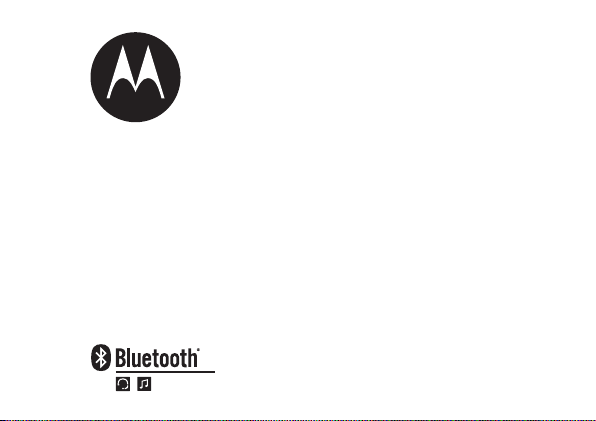
Quick Start Guide
S605
MOTO
Motorola S605
ROKR
TM
/ 快速使用手册
Page 2
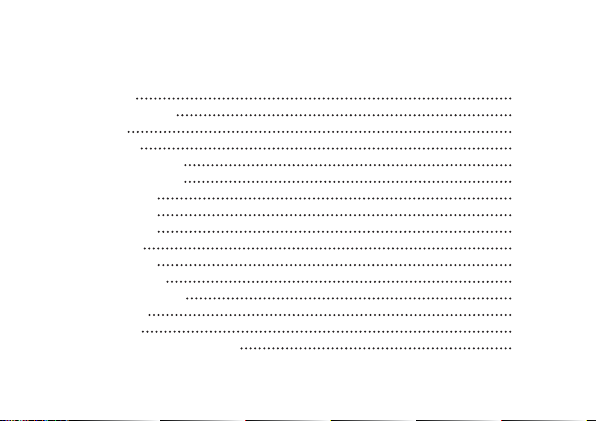
1
Welcome
before you begin
charge it
get started
connect wirelessly
control your tunes
listen to radio
receive a call
while on a call
make a call
check battery
wireless status
cord management
tips & tricks
tech speak
European Union Directives
Conformance Statement
Contents
2
3
4
5
6
9
10
11
12
14
15
16
17
19
21
22
Page 3
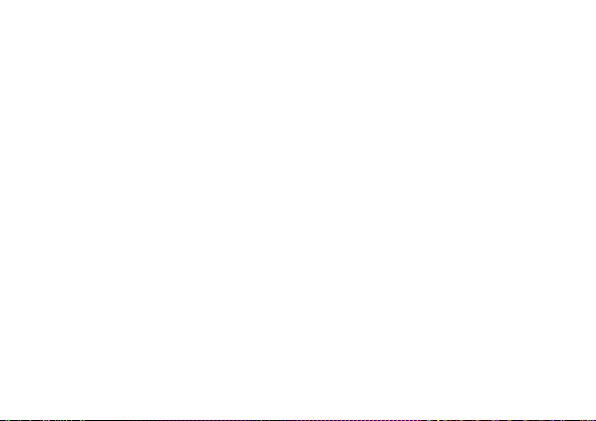
2
welcome
Ultra light weight and elegantly simple, the MOTOROKRTM S605 Bluetooth stereo
headset makes it so easy to go hands-free with music and calls. The headset
empowers you to listen to wireless streaming music or FM radio AND take calls…
all in rich, clear sound.
Note: Before using your device for the first time, be sure to review the important
safety and legal pamphlet and follow instructions. Periodically review this information
so you remember how to safely use your headset.
Page 4
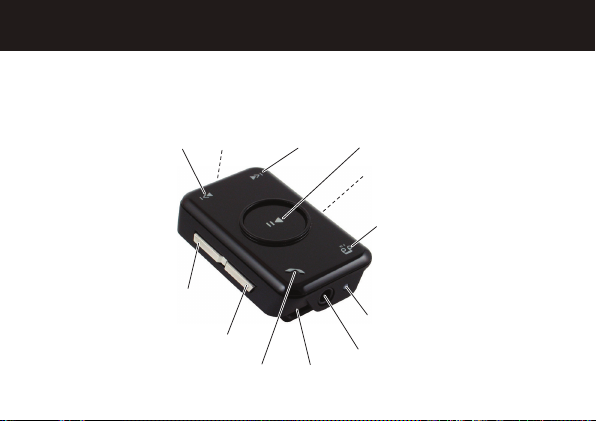
3
before you begin
Take a moment before you get started to familiarize yourself with the components
of your stereo headset.
Forward
Button
Charger Port
(on bottom)
Play/Pause
Button
Power/Lock
Switch (on
side)
Music Mode
Button
Microphone
Volume Up
Button
Volume Down
Button
Reverse
Button
Status
Indicator Light
3.5mm
Headphone Jack
Call Button
Page 5

4
The headset’s battery is fully charged when the indicator light turns green.
Disconnect the charger.
Note: During charging, if indicator light is flashing red, the battery is completely
drained and the headset is inoperable. The indicator light must be at least steady red
before it can be powered on again.
Note: Stereo headset is not functional during charging.
Note: This product uses a lithium ion, rechargeable, non-replaceable battery. Under
normal use, the expected life of the rechargeable battery is approximately 400
charges.
charge it
The first time you use the headset, you’ll need to charge the battery for a minimum
of 1 hour using the included charger.
Plug the charger into the charging port on your stereo clip, as shown.
1
2
Page 6
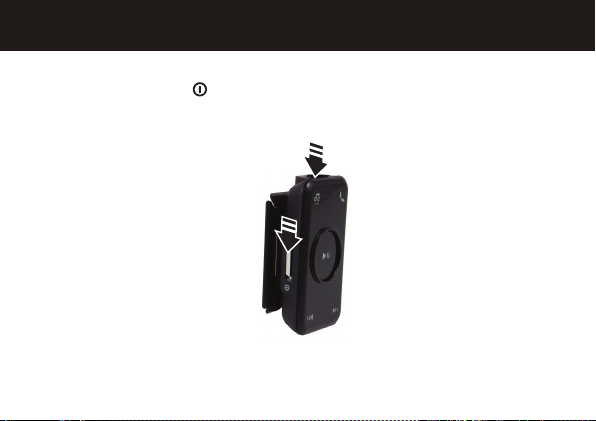
5
To get started, turn on your stereo headset and plug in your headphones. Slide and
hold the Power switch to position for 1.5 seconds to turn on your headset. The
status indicator light flashes blue three times, and an audio tone is heard.
get started
Your stereo headset comes with 3.5mm headphones. To utilize these or your own
favorite headphones, connect them to the 3.5mm headphone jack.
Power/Lock
Switch
3.5mm Headphone Jack
Page 7
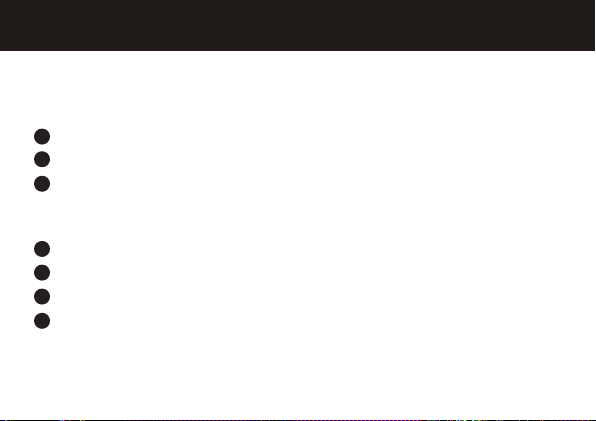
6
connect wirelessly
To listen to your music via Bluetooth wireless connection, as well as make
and receive handsfree calls, you need to pair (link) your stereo headset with your
Bluetooth phone and/or music device.
Turn off any Bluetooth devices previously paired with your stereo headset.
Turn on the Bluetooth feature on your Bluetooth phone or music player.
Turn on your headset.
The status indicator light is steadily lit in blue to indicate the stereo headset is in
discoverable mode.
Place phone or music device in Bluetooth search mode.
Select Motorola S605 from search results on your phone or music device.
Select OK or Yes to pair your stereo headset with your phone or music device.
If prompted, enter 0000 for passkey.
1
2
3
4
5
6
7
Page 8
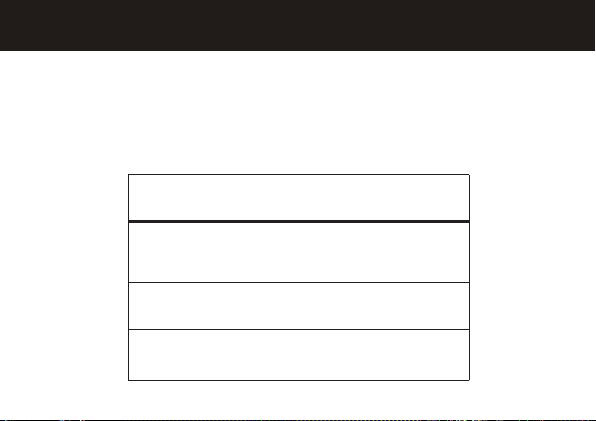
7
When your stereo headset successfully pairs and connects with your phone or
music device, the status indicator light flashes blue and purple. Music playing from
your connected music source can be heard on your headphones.
Once connected, the status indicator light provides current Bluetooth connection
status as shown below.
connect wirelessly
Indicator Light
(Flashing)
Green
Orange
Blue
Wireless Connect Status
both handsfree phone (HFP)
and streaming music (A2DP)
connections are active
only streaming music (A2DP)
connection is active
only handsfree phone (HFP)
connection is active
Page 9

8
connect wirelessly
Notes:
After successfully pairing your headset and Bluetooth device, you don’t need
to repeat these steps. For each use, ensure that your headset is turned ON
and that your device’s Bluetooth feature is ON.
Some music devices will automatically attempt to play music when S605 reconnects to it.
Page 10
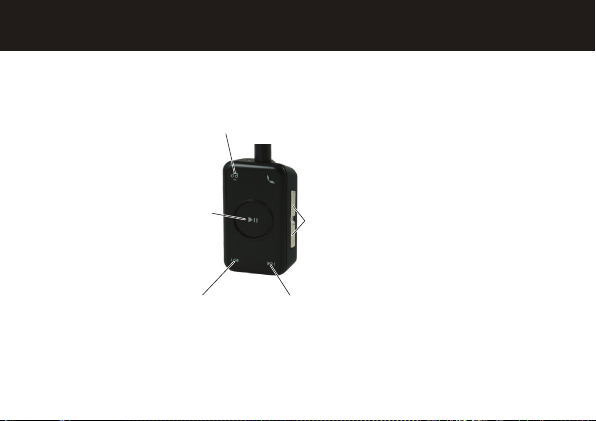
9
Playback controls on your stereo headset can be used when listening to wireless
music streaming from a Bluetooth-enabled music device that also provides remote
control capabilities (AVRCP).
control your tunes
* If your music player supports this feature
When remote control capabilities are not supported, music should be controlled from
your music player.
Press --
play/pause
music
Press and hold
-- stop music
Press -- change between wireless music and FM radio
Press -- adjust
Volume up/down
one step
Press and hold -adjust volume
up/down
continuously
Press -- skip to previous track Press -- skip to next track
Press and hold -- rewind track* Press and hold -- fast-forward track*
Page 11
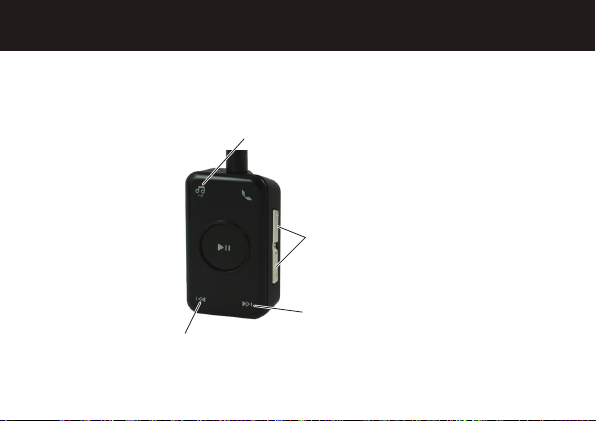
10
To listen to FM radio, press the Music Mode button. The status indicator light slowly
flashes in purple.
listen to radio
Press -- change between wireless music and FM radio
Press and hold -- store current station (up to five stations)
Press -- adjust Volume up/down
one step
Press and hold -- adjust volume
up/down continuously
Press -- scan frequency up
Press and hold -- skip back to
next stored station
Press --scan frequency down
Press and hold -- skip forward to
previous stored station
Page 12
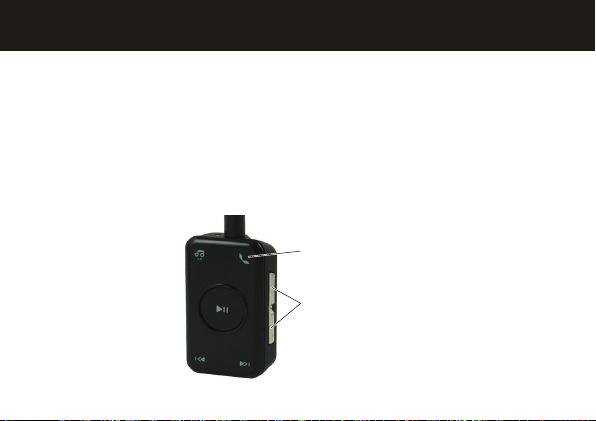
11
To make and receive calls using the stereo headset, a Bluetooth handsfree (HFP)
connection must be established with your phone (see “connect wirelessly” on page
6 for details).
When there’s an incoming call, the status indicator light flashes quickly in blue on
your stereo clip and you hear a ring tone. If music is playing when a call is received,
the music either automatically pauses or mutes depending on your music player and
connection setup. If FM radio is playing when call is received, radio audio is muted.
receive a call
Press -- answer
incoming call
Press and hold(either
button, but not both)
-- reject call
Page 13
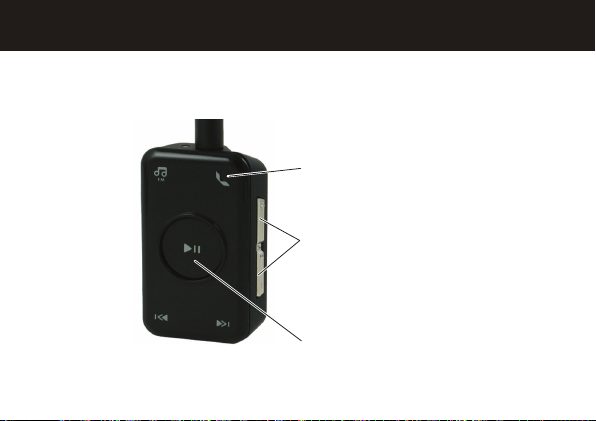
12
When a call is active, the status indicator light slowly pulses in blue on your stereo
headset.
while on a call
Press -- adjust Volume
up/down one step
Press and hold -adjust volume up/down
continuously
Press -- mute call
(status indicator
flashes in purple when
mute)
Press -- end call
Page 14
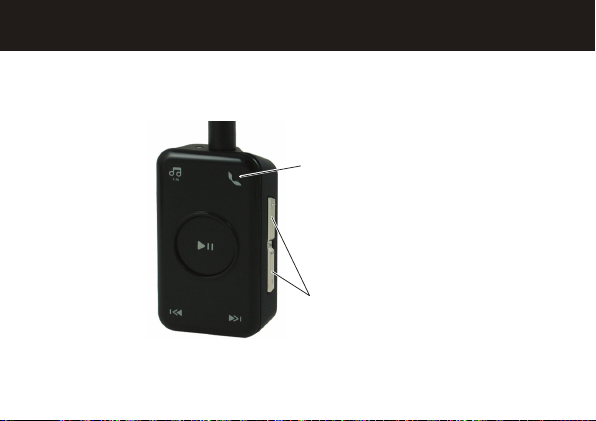
13
When there’s a second incoming call, the status indicator light flashes quickly in blue
on your stereo headset and you hear ringing.
while on a call
Press --
1) answer second call (first call is
placed on hold),
2) end second call (first call
resumes), or
3) resume first call on hold (when
second caller hangs up)
Press and hold(either
button) -- reject second
incoming call *
* If your phone supports this feature
Page 15
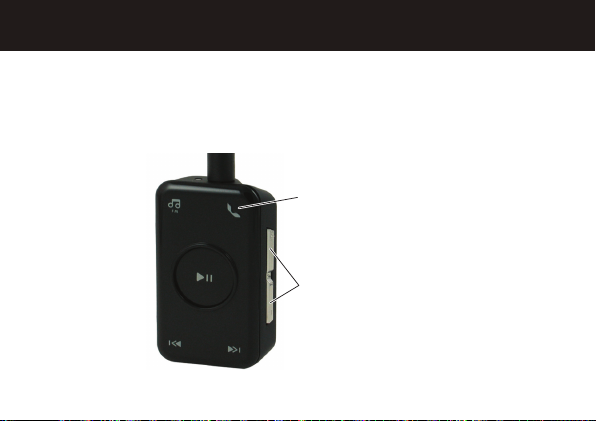
14
Using the stereo headset to make a call, you can redial the last dialed number or
make a voice dial call (if your phone supports this feature). When making a voice dial
call, the microphone on the stereo headset is enabled and you hear a prompt from
your phone.
make a call
Press -- make a voice dial
call (you hear a prompt
from your phone)
Press and hold -- redial
last number
Press -- adjust volume up/down
one step
Press and hold -- adjust volume
up/down continuously
Page 16
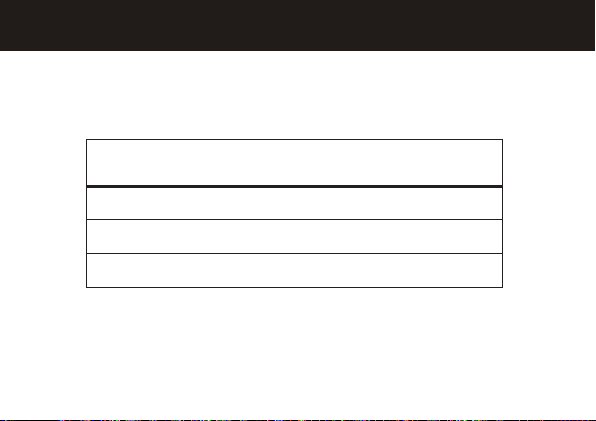
15
To check your stereo headset’s remaining battery level, press and hold both
Volume buttons until you hear a tone. The status indicator light displays approximate
remaining talk time and music play time.
check battery
Indicator
Light
Green
Orange
Red
Available Talk Time
Up to 5.5 hours
45 minutes to 4.5 hours
Less than 45 minutes
When your stereo headset is in a low battery level state, the status indicator light
flashes quickly in red and an audio tone is repeated every minute.
Available Music Play
Time
Up to 5.5 hours
30 minutes to 4.5 hours
Less than 30 minutes
Page 17
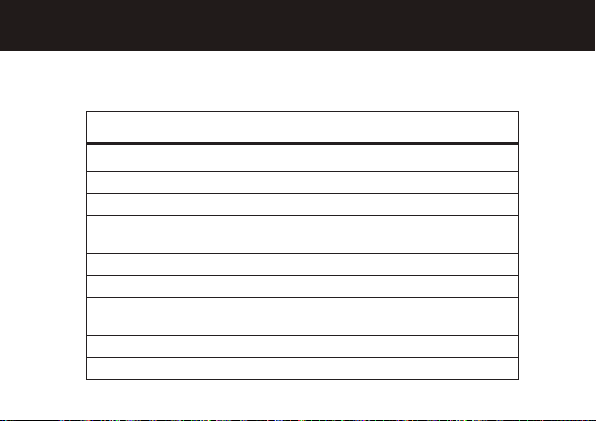
16
Wireless Status
Bluetooth discoverable mode
standby (handsfree connection only)
standby (streaming music connection only)
standby (both handsfree and streaming
music connection)
incoming/outgoing call
connected on a call
connected call muted / FM radio on (when
not on a call)
started music player
idle (not connected to device)
The status indicator light on your stereo headset displays current status of Bluetooth
wireless connection(s) to your phone and/or music device.
wireless status
Indicator Light
steady blue
long blue flash
long orange flash
long green flash
quick blue flash
long blue pulse
long purple pulse
three orange flashes
slow red pulse
Page 18
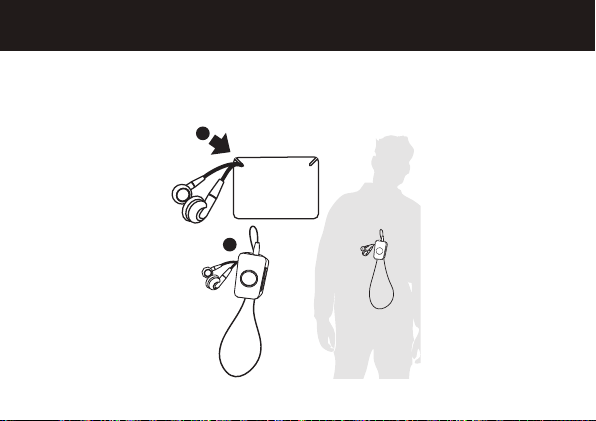
17
While using your stereo headset, notches are provided to hang your headphones
without needing to wind the cord, as shown.
cord management
1
2
Page 19
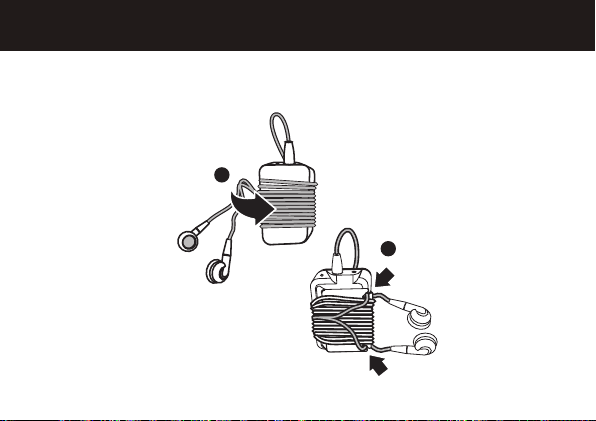
18
You can also wind the cord around your headset and use the notches to hang your
headphones when storing, as shown.
cord management
1
2
Page 20
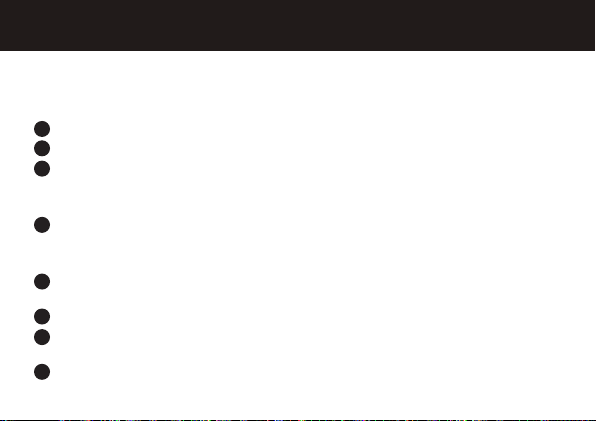
19
tips & tricks
multi-point (two device) connection
To connect to a phone and music device at the same time:
Pair and connect to your phone (see page 6).
Turn off both your phone and your stereo headset.
Turn your stereo headset back on.
The Bluetooth indicator flashes to indicate the stereo headset is in discoverable
mode.
Turn on your music device. Make sure the Bluetooth feature is turned on in the
device.
The music device searches for your stereo clip.
Complete steps 5 through 7 on page 6 to pair and connect your music device
and headset successfully.
Turn off your headset.
Turn your phone back on and make sure the Bluetooth feature is turned on in
both the phone and music device.
Turn your headset back on. It should now connect to both devices.
1
2
3
4
5
6
7
8
Page 21
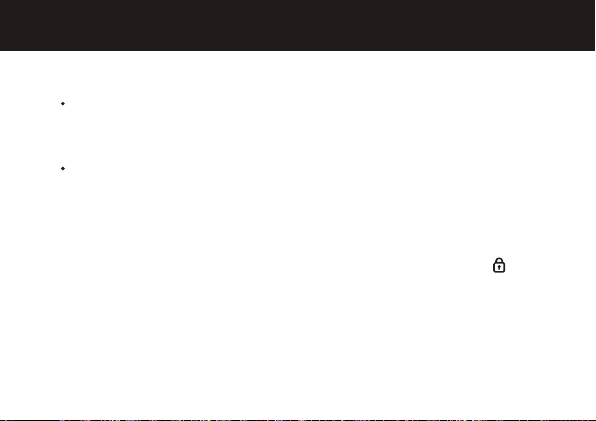
20
tips & tricks
pairing tips
To initiate pairing (discoverable) mode manually when your stereo
headset is already powered on, press and hold both Play/Pause button and
Call button at the same time.
To clear paired devices list in your stereo headset and manually initiate
pairing (discoverable) mode, press and hold both Volume buttons and Call
button at the same time.
key lock
To lock the buttons on your stereo headset, slide the Power switch to position.
sleep mode
Your stereo headset conserves battery power by shutting down its indicator light
after 30 minutes of inactivity. To wake up your headset, press any button while in an
idle or standby state.
Page 22
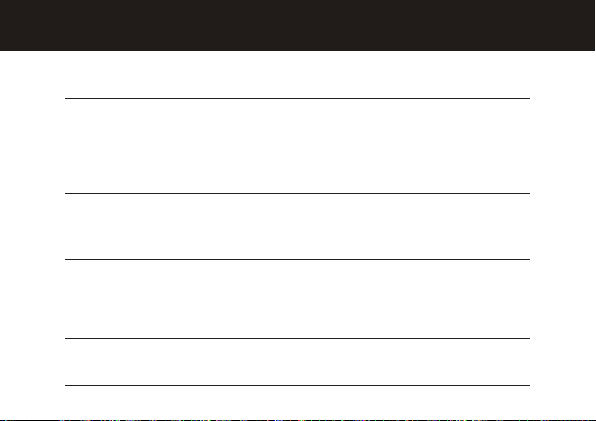
21
Here are some helpful Bluetooth terms to know:
tech speak
Profile
A2DP
(Advanced Audio
Distribution Profile)
AVRCP
(Audio Video
Remote Control
Profile)
HFP
(Hands-Free Profile)
An application (or use case) through which
different Bluetooth devices can communicate
with each other. Both devices must support
the same profile in order to communicate with
one other for the application.
Profile for streaming dual-channel stereo audio
from a stereo music player to your speaker
system.
Profile for controlling streaming audio/video
playback on remote devices. Typically used
with A2DP devices for next/previous track
selection and pause/play functions.
Profile for making and receiving calls from a
hands-free device.
Page 23
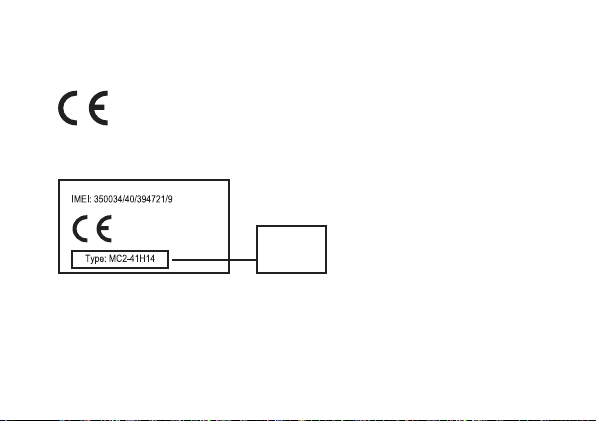
22
Hereby, Motorola declares that this product is in compliance with:
• The essential requirements and other relevant provisions of Directive 1999/5/EC.
• All other relevant EU Directives.
The above gives an example of a typical Product Approval Number.
You can view your product’s Declaration of Conformity (DoC) to Directive 1999/5/EC
(to R&TTE Directive) at www.motorola.com/rtte. To find your DoC, enter the product
Approval Number from your product’s label in the “Search” bar on the web site.
European Union Directives
Conformance Statement
Product
Approval
Number
Page 24

23
Motorola, Inc.
Consumer Advocacy Office
1307 East Algonquin Road
Schaumburg, IL 60196
www.motorola.com
www.motorola.com/Bluetoothsupport
1-877-MOTOBLU (Motorola Bluetooth Support)
1-800-331-6456 (United States)
1-888-390-6456 (TTY/TDD United States for hearing impaired)
1-800-461-4575 (Canada)
The use of wireless devices and their accessories may be prohibited or restricted in certain areas.
Always obey the laws and regulations on the use of these products.
MOTOROLA and the Stylized M Logo are registered in the US Patent & Trademark Office. The Bluetooth
trademarks are owned by their proprietor and used by Motorola, Inc. under license. All other product
and service names are the property of their respective owners.
©
2008 Motorola, Inc. All rights reserved.
Bluetooth QD ID: B013753
Manual Number: 68003561004
Page 25

24
PRC 400-810-5050
TWN 886-2-2705-1811
HK 852-25063888
Australia 1300 138823
New Zealand 0508 668 676
Singapore 1800 882 8828
Malaysia 1800 806 008
Philippines 1800 1651 0415
India 1800 11 1211/3902 6686
Thailand 02 3518666
Indonesia 021 5754533
Vietnam 04 9331080/08 9144146
South Africa 0860 10 10 39
Turkey 0212 317 45 95
This symbol on a Motorola product means the product should not be disposed of with
household waste.
Please do not dispose of mobile telephones or electrical accessories, such as chargers or
headsets, with your household waste.
Page 26

25
目录
欢迎来到“
S605
世界”
准备工作
为耳机充电
启动立体声耳机
无线连接
选曲控制
收听广播
接听电话
通话过程中
拨打电话
检查电池电量
无线状态
配线管理
方法与技巧
技术术语
欧盟指令符合声明
26
27
28
29
30
33
34
35
36
38
39
40
41
43
45
46
Page 27

26
欢迎来到“
S605
世界”
MOTOROKRTM S605
蓝牙立体声耳机,设计小巧轻便,外形优雅简约,轻松免提处理
音乐和通话。这款耳机可为您带来丰富清晰的无线音乐播放、调频广播及通话享受。
注意:
首次使用设备前,请阅读手册中的相关法律及安全重要信息,并遵照以下指
示。请经常浏览此信息,以便掌握安全使用耳机的方法。
Page 28

27
准备工作
在使用之前,请先用几分钟时间熟悉一下立体声耳机上的按键。
前进键
充电器端口
(底部)
播放/暂停键
电源/锁定开关
(侧面)
音乐模式按键
话筒
音量控制键
(调高)
音量控制键
(调低)
后退键
状态指示灯
3.5毫米耳机插口
通话键
Page 29

28
指示灯变绿,表示耳机电池充电完毕。
② 取下充电器。
注意:
在充电过程中,如显示灯为红色闪烁,表示电池电量耗尽,耳机暂时无法继续
工作。再次开机之前,应确保指示灯状态至少为红色恒亮。
注意:
立体声耳机在充电过程中无法正常使用。
注意:
本产品使用可充电、不可替代锂离子电池。在正常使用情况下,该充电电池的
使用寿命约为400次。
为耳机充电
首次使用耳机前,请使用附送的充电器为其充电,至少需要充电1个小时。
① 如图所示,将充电器插入耳机的充电端口。
Page 30

29
启动立体声耳机
要启动立体声耳机,先打开电源,然后插入耳机。把电源开关滑动到 位置,1.5秒
后电源打开。状态指示灯蓝色闪烁三次,听到提示音。
您的立体声耳机带有3.5毫米插口耳机。要使用附带的耳机或你自己喜欢的其他耳机,
请将其连接到3.5毫米耳机插口。
3.5毫米耳机插口
电源/锁定开关
Page 31

30
无线连接
要通过蓝牙无线连接收听音乐,
以及接打免提电话,需要将立体声耳机与您的蓝牙手
机和/或音乐设备进行配对(连接)。
① 关闭与立体声耳机配对的其他蓝牙装置。
② 启动蓝牙手机或音乐播放器上的蓝牙功能。
③ 打开耳机。
状态指示灯为蓝色恒亮,表明立体声耳机处于可查找模式。
④ 将手机或音乐设备设为蓝牙搜索模式。
⑤ 在手机或音乐设备的搜索结果中选择
Motorola S605
。
⑥ 选择“OK”或“
Yes
”将立体声耳机与手机或音乐设备进行配对。
⑦ 如果提示输入密码,请输入
0000
。
Page 32

31
无线连接
当您的立体声耳机与手机或音乐设备成功配对和连接后,状态指示灯呈蓝色和紫色闪
烁。您将从耳机中听到来自所连接的音乐源的音乐。
如下表所示,一旦连接,状态指示灯提供蓝牙连接的当前状态。
指示灯(闪烁)
绿色
橙色
蓝色
无线连接状态
免提电话(HFP) 和音乐播放 (A2DP)
的连接都被激活
只有音乐播放 (A2DP) 连接被激活
只有免提电话 (HFP) 连接被激活
Page 33

32
无线连接
注意:
• 成功配对您的耳机和蓝牙设备后,无需再重复上述步骤。每次使用
时,请确保耳机和蓝牙装置的蓝牙功能都开启。
• 当再次与
S605
连接时,一些音乐设备会尝试自动播放音乐。
Page 34

33
选曲控制
收听蓝牙音乐设备播放的无线音乐时,可使用立体声耳机上的回放控制。蓝牙音乐设
备还具有遥控功能(AVRCP)。
短按
——无线音乐和调频广播转换
短按
——播放/暂停音乐
长按
——停止播放音乐
短按
——调节音量高/低(逐级)
长按
——调节音量高/低(连续)
*
如果您的音乐播放器支持这一功能
当您的音乐播放器不支持遥控功能时,需要使用音乐播放器控制音乐播放。
短按
——跳到上一曲
长按
——后退
*
短按
——跳到下一曲
长按
——快进
*
Page 35

34
收听广播
短按音乐模式按键,以便收听调频广播。状态指示灯呈紫色慢速闪烁。
短按
——无线音乐和调频广播转换
长按
——保存当前电台(最多保存5个)
短按
——调节音量高/低(逐级)
长按
——调节音量高/低(连续)
短按
——向上搜索频率
长按
——跳到下一个保存电台
短按
——向下搜索频率
长按
——返回到先前保存电台
Page 36

35
接听电话
通过立体声耳机接打电话,需在手机上建立蓝牙免提(HFP)连接(详见第30页“无线
连接”)。
有来电时,立体声耳机上的状态指示灯呈蓝色快速闪烁,您会同时听到耳机发出的铃
声。如果有来电时正在播放音乐,音乐会暂停或变为静音,取决于您的音乐播放器和
连接设置。如果有来电时正在收听调频广播,调频广播会变为静音。
短按
——接听电话
长按(任意一键,不是
两个同时按下)
——拒绝接听
Page 37

36
通话过程中
通话过程中,立体声耳机上的状态指示灯呈蓝色慢速闪烁。
短按
——结束通话
短按
——调高/低音量(逐级)
长按
——调高/低音量(连续)
短按
——静音电话
(静音时,状态指示灯呈紫色闪烁)
Page 38

37
通话过程中
当有第二个来电时,立体声耳机上的状态指示灯呈蓝色快速闪烁,立体声耳机同时会
发出提示音。
短按
——
1)接听第二个电话(第一个电话置于
等待状态);
2)结束第二个电话(重新接听第一个
电话),或
3)恢复接听第一个电话(第二个电话
挂断时)
长按(任一键)
——
拒绝接听第二个电话
*
*
如果您的手机支持这一功能
Page 39

38
拨打电话
使用立体声耳机拨打电话,您可以重拨最近一次呼出的号码或进行语音拨号(若您的
手机支持这一功能)。进行语音拨号时,需要激活耳机上的话筒,您将听到手机上的
提示音。
短按
——进行语音拨号(听到手机
发出的提示音)
长按
——重拨最近一次呼出的号码
短按
——调节音量高/低(逐级)
长按
——调节音量高/低(连续)
Page 40

39
检查电池电量
检查立体声耳机上的剩余电池电量,
需持续按住两个音量按键直到听到提示音。状态
指示灯显示大约的剩余通话时间和音乐播放时间。
立体声耳机电池电量低时,状态指示灯呈红色快速闪烁,提示音每分钟会响一次。
指示灯
绿色
橙色
红色
可播放音乐时间
可达5.5小时
30分钟到4.5小时
少于30分钟
可通话时间
可达5.5小时
45分钟到4.5小时
少于45分钟
Page 41

40
无线状态
立体声耳机上的状态指示灯显示的是手机和/或音乐设备蓝牙无线连接的当前状态。
指示灯
蓝色恒亮
蓝色(慢速闪烁)
橙色(慢速闪烁)
绿色(慢速闪烁)
蓝色(快速闪烁)
蓝色(慢速闪烁)
紫色(慢速闪烁)
橙色(闪烁三次)
红色(慢速闪烁)
无线状态
蓝牙可查找模式
待机(仅为免提连接)
待机(仅为音乐连接)
待机(免提连接和音乐连接)
接打电话
已连接通话
已连接通话静音/调频广播开启(当
无通话时)
开启音乐播放器
闲置(未连接到设备上)
Page 42

41
配线管理
如图所示,当使用你的立体声耳机时,有专为挂置耳机设计的凹口,无需缠绕配线。
1
2
Page 43

42
配线管理
如图所示,您也可以将配线缠绕在耳机上,可用凹口悬挂耳机,以便存放。
1
2
Page 44

43
方法与技巧
多点(两个设备)连接
同时连接手机和音乐设备:
① 首先与手机进行配对和连接(见第30页)。
② 关闭手机和立体声耳机。
③ 重新打开立体声耳机。
蓝牙指示灯闪烁表明立体声耳机处于可查找模式。
④ 打开音乐设备。确保设备上的蓝牙功能开启。
音乐设备开始搜索立体声耳机。
⑤ 完成第30页所示的步骤5到步骤7,将耳机与音乐设备成功配对和连接。
⑥ 关闭耳机。
⑦ 重新开启手机,确保手机和音乐设备上的蓝牙功能已开启。
⑧ 重新开启耳机系统。此时已连接到两个设备上。
Page 45

44
方法与技巧
配对方法
• 立体声耳机处于开启状态时,要
手动进入配对(可查找)模式
,需同时按住
播
放/暂停键和通话
键。
•
要清除立体声耳机和手动进入配对(可查找)模式上已配对的设备列表,
需同时
按住音量键和通话键。
按键锁
把电源开关滑到 位置,
锁定立体声耳机上的按键
。
睡眠模式
连续30分钟未使用时,您的立体声耳机将会关闭指示灯,进入节电模式。在闲置或待
机状态下,按下任意键可重新激活您的耳机。
Page 46

45
技术术语
以下为一些需了解的实用蓝牙术语:
协议
A2DP
(高级音频传输
协议)
AVRCP
(音频/视频远
程控制协议)
HFP
(免提协议)
一种应用协议(或使用协议),通过该协议,不
同蓝牙设备可以彼此通话。但两种设备必须支持
同一协议,才能通话。
从立体声音乐播放器到扬声器的双通道立体声音
频传输协议。
通过遥控设备控制音频/视频回放的协议。通常与
A2DP
设备一起使用,进行下一曲/上一曲的选择
以及暂停/播放功能。
通过免提装置接打电话的协议。
Page 47

46
欧盟指令符合声明
• 欧盟1999年5月公布的基本要求及其他相关规定。
• 所有其他欧盟相关指令。
以上是标准产品批准文号的示例。
您可访问 www.motorola.com/rtte 网站查看产品的“1999/5/EC指令(R&TTE 指令)
符合声明”。要查找产品的DoC,请在网站上的“搜索”栏输入产品标签上的“产品批
准文号”。
产品批
准文号
摩托罗拉特此声明,本产品符合:
Page 48

47
Motorola, Inc.
消费者权益办公室
1307 East Algonquin Road
Schaumburg, IL 60196
www. motorola.com
www. motorola.com/Bluetoothsupport
1-877-MOTOBLU
(摩托罗拉蓝牙支持)
1-800-331-6456
(美国)
1-888-390-6456
(听力有障碍的人士请使用美国
TTY/TDD
服务)
1-800-461-4575
(加拿大)
400-810-5050
(中国大陆地区);(
021)38784655
服务时间:周一至周日,早9:
00-晚17:30
,
热线传真:(
010)65668800
若您有意订购摩托罗拉原装配件或手机,请访问
www.motostore.com.cn
或致电销售热线:
4006-123456
。
一些地区可能禁止或限制使用无线设备及其配件设备。请遵守有关法律法规使用本设备。
MOTOROLA
和专门设计的M标志均已在美国专利与商标局注册。蓝牙商标的所有权归其
所有者,摩托罗拉公司经授权后可以使用。其他所有产品或服务名称的所有权均归其各自
所有者。
© 2008 Motorola, Inc.
版权所有。
蓝牙
QD ID: B013753
手册编号:
68003561004
Page 49

48
886-2-2705-1811
852-25063888
1300 138823
0508 668 676
1800 882 8828
1800 806 008
1800 1651 0415
1800 11 1211/3902 6686
02 3518666
021 5754533
04 9331080/08 9144146
0860 10 10 39
0212 317 45 95
台湾
香港
澳大利亚
新西兰
新加坡
马来西亚
菲律宾
印度
泰国
印度尼西亚
越南
南非
土耳其
Motorola
产品上的这一标志表明不可将该产品同家庭生活垃圾一起处理。
请勿将移动电话或电子配件,如充电器或耳机和生活垃圾一起处理。
Page 50

49
部件名称
有毒有害物质或元素
铅(Pb) 汞(Hg) 镉(Cd) 六价铬
(Cr6+)
多溴联苯
(PBB)
多溴二苯醚
(PBDE)
○:表示该有毒有害物质在该部件所有均质材料中的含量均在SJ/T 11363-2006 标准规
定的限量要求以下。
×:表示该有毒有害物质至少在该部件的某一均质材料中的含量超出SJ/T 11363-2006
标准规定的限量要求。
手机
电池
配件
x
x
x
o
o
o
o
o
o
o
o
o
o
o
o
o
o
o
以下声明表与标识均符合中华人民共和国《电子信息产品污染控制管理办法》的相关规定。
声明表与标识中所列内容适用于本电子信息产品。
以下2种符号表示本产品可再生利用,数字表明上述电子信息产品的环境友好使用期限。
手机和配件(电池除外)
电池
以下符号表示该产品可再生利用,无有害成分。
Page 51

50
目
錄
歡迎來到“
S605
世界”
準備工作
為耳機充電
啓動立體聲耳機
無線連接
選曲控制
收聽廣播
接聽電話
通話過程中
撥出電話
檢查電池電量
無線狀態
配線管理
方法與技巧
技術術語
歐盟指令符合聲明
51
52
53
54
55
58
59
60
61
63
64
65
66
68
70
71
Page 52

51
歡迎來到“
S605
世界”
MOTOROKRTM S605
藍牙立體聲耳機,設計小巧輕便,外形優雅簡約,輕鬆免持處理
音樂和通話。這款耳機可為您帶來豐富清晰的無線音樂播放、調頻廣播及通話享受。
注意:
首次使用裝置前,請閱讀手冊中的相關法律及安全重要資訊,並遵照以下指
示。請經常流覽此資訊,以便掌握安全使用耳機的方法。
Page 53

52
準
备工作
使用之前,請先用幾分鐘時間熟悉一下立體聲耳機上的按鍵。
前进键
充电器埠
(底部)
播放/暂停键
电源/锁定开关
(侧面)
音乐模式按键
话筒
音量控制键
(调高)
音量控制键
(调低)
後退键
状态指示灯
3.5毫米耳机插口
通话键
Page 54

53
为耳机充电
指示燈變綠,表示耳機電池充電完成。
② 取下充電器。
注意:
在充電過程中,如顯示燈為紅色閃爍,表示電池電量耗盡,耳機暫時無法繼續
工作。再次開機之前,應確保指示燈狀態至少為紅色恆亮。
注意:
立體聲耳機在充電過程中無法正常使用。
注意:
本產品使用可充電、不可替代鋰離子電池。在正常使用情況下,該充電電池的
使用壽命約為400次。
首次使用耳機前,請使用隨機之充電器至少充電一個小時。
① 如圖所示,將充電器插入耳機的充電埠。
Page 55

54
启动立体声耳机
要啓動立體聲耳機,先打開電源,然後插入耳機。把電源開關滑動到 位置,1.5秒
後電源打開。狀態指示燈藍色閃爍三次,聽到提示音。
您的立體聲耳機備有3.5毫米插口耳機。要使用附帶的耳機或你自己喜歡的其他耳機,
請將其連接到3.5毫米耳機插口。
3.5毫米耳机插口
电源/锁定开关
Page 56

55
无線连接
要通过蓝牙无線连接收听音乐
及接打免持話機,需要將立體聲耳機與您的藍牙話機
和/或音樂裝置進行配對(連接)。
① 關閉與立體聲耳機配對的其他藍牙裝置。
② 啓動藍牙話機或音樂播放器上的藍牙功能。
③ 打開耳機。
狀態指示燈為藍色恆亮,表明立體聲耳機處於可搜尋模式。
④ 將話機或音樂裝置設為藍牙搜索模式。
⑤ 在話機或音樂裝置的搜索結果中選擇
Motorola S605
。
⑥ 選擇“OK”或“
Yes
”將立體聲耳機與話機或音樂裝置進行配對。
⑦ 如果提示輸入密碼,請輸入
0000
。
Page 57

56
无線连接
當您的立體聲耳機與話機或音樂裝置成功配對和連接後,狀態指示燈呈藍色和紫色閃
爍。您將從耳機中聽到來自所連接的音樂源的音樂。
如下表所示,一旦連接,狀態顯示燈提供藍牙連接的當前狀態。
指示灯(闪烁)
綠色
橙色
藍色
无線连接状态
免持電話(HFP) 和音樂播放 (A2DP)
的連接都被啓動
只有音樂播放 (A2DP) 連接被啓動
只有免持電話 (HFP) 連接被啓動
Page 58

57
无線连接
注意:
• 成功配對您的耳機和藍牙裝置後,無需再重複上述步驟。每次使用時,請確保耳
機和藍牙裝置的藍牙功能都開啓。
• 當再次與
S605
連接時,一些音樂裝置會嘗試自動播放音樂。
Page 59

58
选曲控制
收聽藍牙音樂裝置播放的無線音樂時,可使用立體聲耳機上的重播控制。藍牙音樂裝
置還具有遙控功能(AVRCP)。
短按
——無線音樂和調頻廣播轉換
短按
——播放/暫停音樂
长按
——停止播放音樂
短按
——調節音量高/低(逐級)
长按
——調節音量高/低(連續)
*
如果您的音樂播放器支援這一功能
當您的音樂播放器不支援遙控功能時,需要使用音樂播放器控制音樂播放。
短按
——跳到上一曲
长按
——後退
*
短按
——跳到下一曲
长按
——快進
*
Page 60

59
收听广播
短按音樂模式按鍵,以收聽調頻廣播。狀態指示燈呈紫色慢速閃爍。
短按
——無線音樂和調頻廣播轉換
长按
——保存當前電臺(最多保存5個)
短按
——調節音量高/低(逐級)
长按
——調節音量高/低(連續)
短按
——向上搜索頻率
长按
——跳到下一個保存電臺
短按
——向下搜索頻率
长按
——返回到先前保存電臺
Page 61

60
接听电话
通過立體聲耳機接打電話,需在話機上建立藍牙免持(HFP)連接(詳見第55頁“無線
連接”)。
有來電時,立體聲耳機上的狀態指示燈呈藍色快速閃爍,您會同時聽到耳機發出的鈴
聲。如果有來電時正在播放音樂,音樂會暫停或變為靜音,取決於您的音樂播放器和
連接設定。如果有來電時正在收聽調頻廣播,調頻廣播會變為靜音。
短按
——接聽電話
长按(任意一键,不是
两个同时按下)
——拒絕接聽
Page 62

61
通话过程中
通話過程中,立體聲耳機上的狀態指示燈呈藍色慢速閃爍。
短按
——結束通話
短按
——調高/低音量(逐級)
长按
——調高/低音量(連續)
短按
——靜音電話
(靜音時,狀態指示燈呈紫色閃爍)
Page 63

62
通话过程中
當有第二個來電時,立體聲耳機上的狀態指示燈呈藍色快速閃爍,立體聲耳機同時會
發出提示音。
短按
——
1)接聽第二個電話(第一個電話置於
等待狀態);
2)結束第二個電話(重新接聽第一個
電話),或
3)恢復接聽第一個電話(第二個電
話掛斷時)
长按(任一键)
——
拒絕接聽第二個電話
*
*
如果您的話機支援這一功能
Page 64

63
拨出电话
使用立體聲耳機撥出電話,您可以重撥最近一次撥出的號碼或進行語音撥號(若您的
話機支持這一功能)。進行語音撥號時,需要啓動耳機上的話筒,您將聽到話機上的
提示音。
短按
——進行語音撥號(聽到話機
發出的提示音)
长按
——重撥最近一次撥出的號碼
短按
——調節音量高/低(逐級)
长按
——調節音量高/低(連續)
Page 65

64
检查电池电量
检查立体声耳机上的剩餘电池电量
,需持續按住兩個音量按鍵直到聽到提示音。狀態
指示燈顯示大約的剩餘通話時間和音樂播放時間。
立體聲耳機電池電量低時,狀態指示燈呈紅色快速閃爍,提示音每分鐘會響一次。
指示灯
綠色
橙色
紅色
可播放音乐时间
可達5.5小時
30分鐘到4.5小時
少於30分鐘
可通话时间
可達5.5小時
45分鐘到4.5小時
少於45分鐘
Page 66

65
无線状态
立體聲耳機上的狀態指示燈顯示的是話機和/或音樂裝置藍牙無線連接的當前狀態。
指示灯
藍色恆亮
藍色(慢速閃爍)
橙色(慢速閃爍)
綠色(慢速閃爍)
藍色(快速閃爍)
藍色(慢速閃爍)
紫色(慢速閃爍)
橙色(閃爍三次)
紅色(慢速閃爍)
无線状态
藍牙可搜尋模式
待機(僅為免持連接)
待機(僅為音樂連接)
待機(免持連接和音樂連接)
接打電話
已連接通話
已連接通話靜音/調頻廣播開啓(當
無通話時)
開啓音樂播放器
閒置(未連接到裝置上)
Page 67

66
配線管理
如圖所示,當使用你的立體聲耳機時,有專為掛置耳機設計的凹口,無需纏繞配線。
1
2
Page 68
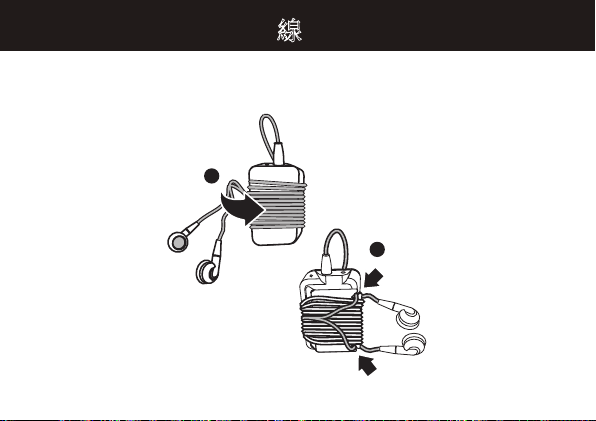
67
配線管理
如圖所示,您也可以把配線纏繞在耳機上,可用凹口懸掛耳機,以便存放。
1
2
Page 69
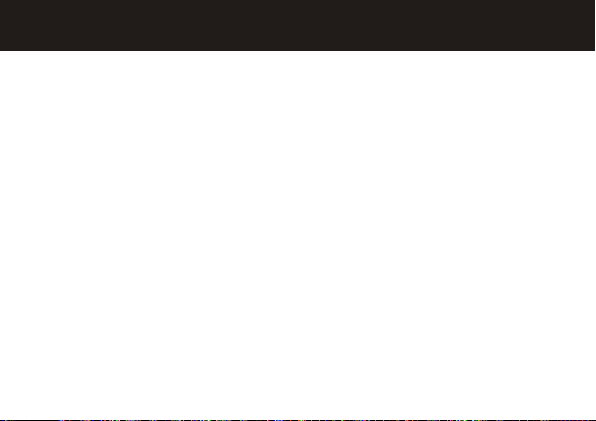
68
方法与技巧
多點(兩個裝置)連接
同時連接話機和音樂裝置:
① 首先與話機進行配對和連接(見第55頁)。
② 關閉話機和立體聲耳機。
③ 重新打開立體聲耳機。
藍牙指示燈閃爍表明立體聲耳機處於可搜尋模式。
④ 打開音樂裝置。確保裝置上的藍牙功能開啓。
音樂裝置開始搜索立體聲耳機。
⑤ 完成第55頁所示的步驟5到步驟7,將耳機與音樂裝置成功配對和連接。
⑥ 關閉耳機。
⑦ 重新開啓話機,確保話機和音樂裝置上的藍牙功能已開啓。
⑧ 重新開啓耳機系統。此時已連接到兩個裝置上。
Page 70

69
方法与技巧
配對方法
• 立體聲耳機處於開啓狀態時,要
手动进入配对(可搜寻)模式
,需同時按住
播
放/暂停鍵和通话
鍵。
•
要清除立体声耳机和手动进入配对(可搜寻)模式上已配对的装置列表,
需同時
按住音量鍵和通话鍵。
按鍵鎖
把電源開關滑到 位置,
锁定立体声耳机上的按键
。
睡眠模式
連續30分鐘未使用時,您的立體聲耳機將會關閉指示燈,進入節電模式。在閒置或待
機狀態下,按下任意鍵可重新啓動您的耳機。
Page 71

70
技术术语
以下為一些需要瞭解的實用藍牙術語:
协定
A2DP
(高级音频传输
协定)
AVRCP
(音频/视频远程
控制协定)
HFP
(免持协定)
一種應用協定(或使用協定),通過該協定,
不同藍牙裝置可以彼此通話。但兩種裝置必須
支援同一協定,才能通話。
從立體聲音樂播放器到擴音器的雙通道立體聲
音頻傳輸協定。
通過遙控裝置控制音頻/視頻重播的協定。通常
與
A2DP
裝置一起使用,進行下一曲/上一曲的
選擇以及暫停/播放功能。
通過免持裝置接打電話的協定。
Page 72

71
欧盟指令符合声明
• 歐盟1999年5月公佈的基本要求及其相關規定。
• 所有其他歐盟相關指令。
以上是標準產品批准文號的示例。
您可瀏覽 www.motorola.com/rtte 網站查看產品的“1999/5/EC指令(R&TTE指令)符
合聲明”。要搜尋產品的DoC,請在網站上的“搜索”欄輸入產品標籤上的“產品批准
文號”。
產品批
准文號
摩托羅拉特此聲明,本產品符合:
Page 73

72
Motorola, Inc.
消費者權益辦公室
1307 East Algonquin Road
Schaumburg, IL 60196
www. motorola.com
www. motorola.com/Bluetoothsupport
1-877-MOTOBLU
(摩托羅拉藍牙支持)
1-800-331-6456
(美國)
1-888-390-6456
(聽力有障礙的人士請使用美國
TTY/TDD
服務)
1-800-461-4575
(加拿大)
400-810-5050
(中國大陸地區)
886-2-2705-1811
(台灣)
852-2506-3888
(香港)
一些地區可能禁止或限制使用無線裝置及其配件裝置。請遵守有關法律法規使用本裝置。
MOTOROLA
和專門設計的M標誌均已在美國專利與商標局註冊。藍牙商標的所有權歸其
所有者,摩托羅拉公司經授權後可以使用。其他所有產品或服務名稱的所有權均歸其各自
所有者。
© 2008 Motorola, Inc.
版權所有。
藍牙
QD ID: B013753
手冊編號:
68003561004
Page 74

73
Motorola
產品上的這一標誌表明不可將該產品同家居垃圾一起處理。
請勿將行動話機或電子配件,如充電器或耳機和家居垃圾一起處理。
1300 138823
0508 668 676
1800 882 8828
1800 806 008
1800 1651 0415
1800 11 1211/3902 6686
02 3518666
021 5754533
04 9331080/08 9144146
0860 10 10 39
0212 317 45 95
澳洲
新西蘭
新加坡
馬來西亞
菲律賓
印度
泰國
印尼
越南
南非
土耳其
Page 75

74
國家通訊傳播委員會
低功率電波輻射性電機管理辦法(930322)
第十二條
經型號認證合格之低功率射頻電機,非經許可,公司、商號或使用者均不得擅自變更頻
率、加大功率或變更設計之特性及功能。
第十四條
低功率射頻電機之使用不得影響飛航安全及干擾合法通信;經發現有干擾現象時,應立
即停用,並改善至無干擾時方得繼續使用。
前項合法通信,指依電信法規定作業之無線電通信。
低功率射頻電機須忍受合法通信或工業、科學及醫療用電波輻射性電機設備之干擾。
Page 76

68003561004
MOTOROLA
www.motorola.com
