Motorola R331 User's Guide
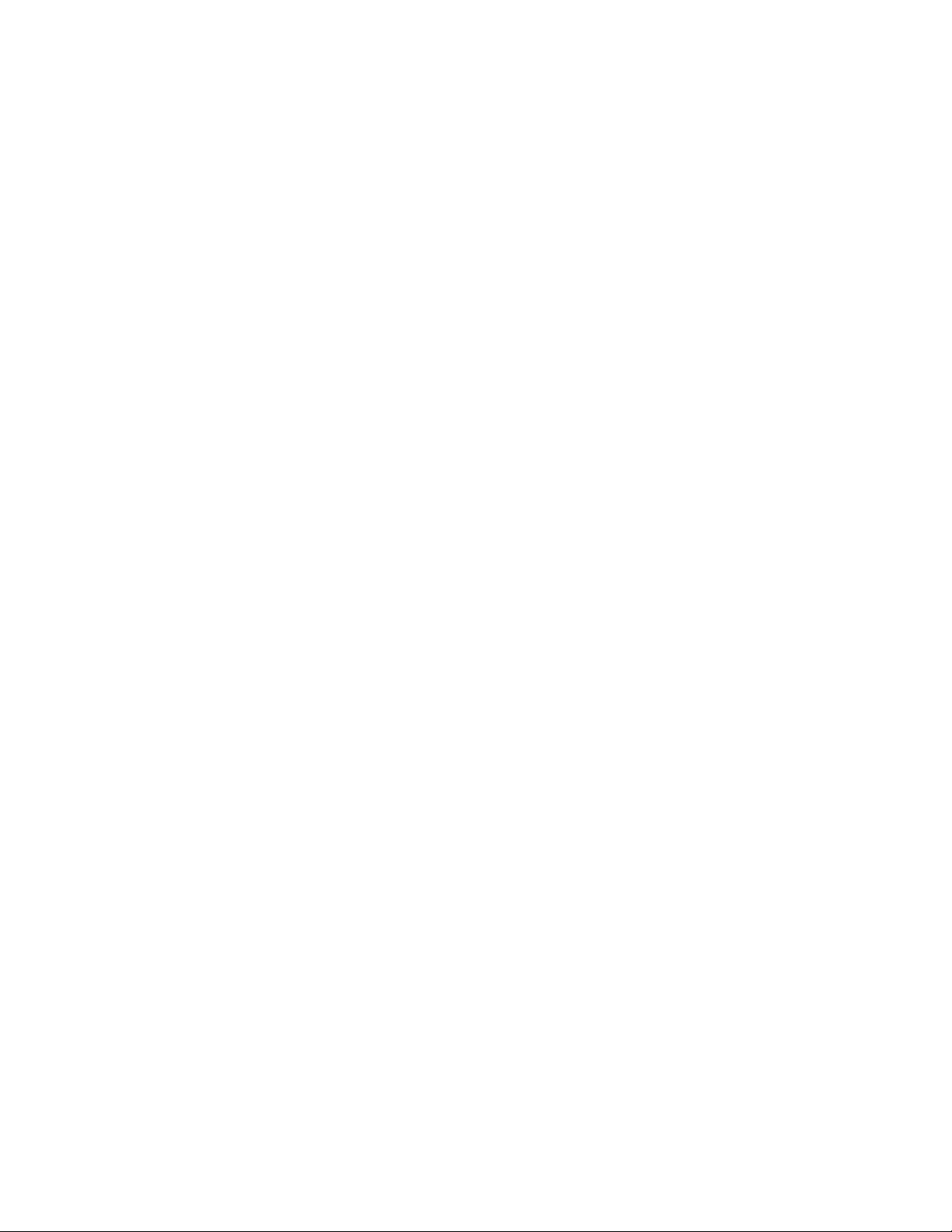
1. How to connect the Base Station
STEP 1. Determine where you would like to place the Base Station.
STEP 2A - Powering from your Set-top (within 3 feet). Connect the “square” end of the
supplied USB cable to the Base Station and the “rectangle” end to the back of the Set-top.
STEP 2B - Powering from a Wall Outlet (further than 3 feet from Set-top). Connect one
end of the supplied plug-in power supply to the Base Station and the other end to a near
by wall socket.
Note: you only need to follow STEP 2A, or STEP 2B, not both.
2. How to set the clock
STEP 1. Use the +H and the +M buttons on the bottom of the Base Station to set the
hours and minutes of the clock.
STEP 2. With the remote control in the Base Station, press and hold the FIND button
which will cause the clock to dim as desired. Press and hold the FIND button again to
make clock brighter as desired.
3. How to charge the remote control
STEP 1. Place the remote control in the Base Station. A magnet inside the Base Station
pulls the remote into place to make contact with the charging pins.
STEP 2. Make sure that the charging points are in full contact by seeing that the charging
lights on the Base Station are lit.
NOTE: It is not necessary to charge the remote control often, but remember to place it in
the Base Station for at least two overnight sessions per month if possible. Quick charge
the remote in 30 minutes or fully charge the remote in 12 hours.
4. How to manually setup the remote
STEP 1. Power on the device you want to setup.
STEP 2. Locate the 4-digit code from the code list (see pages 29 and 30).
STEP 3. Press and hold the mode key (TV, DVD, or AUX) and while holding the mode
key, press the OK key.
STEP 4. Release both the mode key and the OK key. All the mode keys flash but the
selected mode key stays on.
STEP 5. Enter the 4-digit code from the code list. The selected mode key light blinks for
each digit entry and remains off after the entry of the fourth digit.
STEP 6. Point the remote control at the selected device and press the power key once.
The device should turn off if you have found the correct 4-digit code.
STEP 7. If there are multiple codes and one does not work, repeat steps 2-6 using the
next code until you find the correct one. If it still does not work as intended, please refer to
the advanced section starting on page 9.
Write your codes here so you don’t forget them.
TV________ DVD________ AUX________
R331 Rechargeable Remote Control
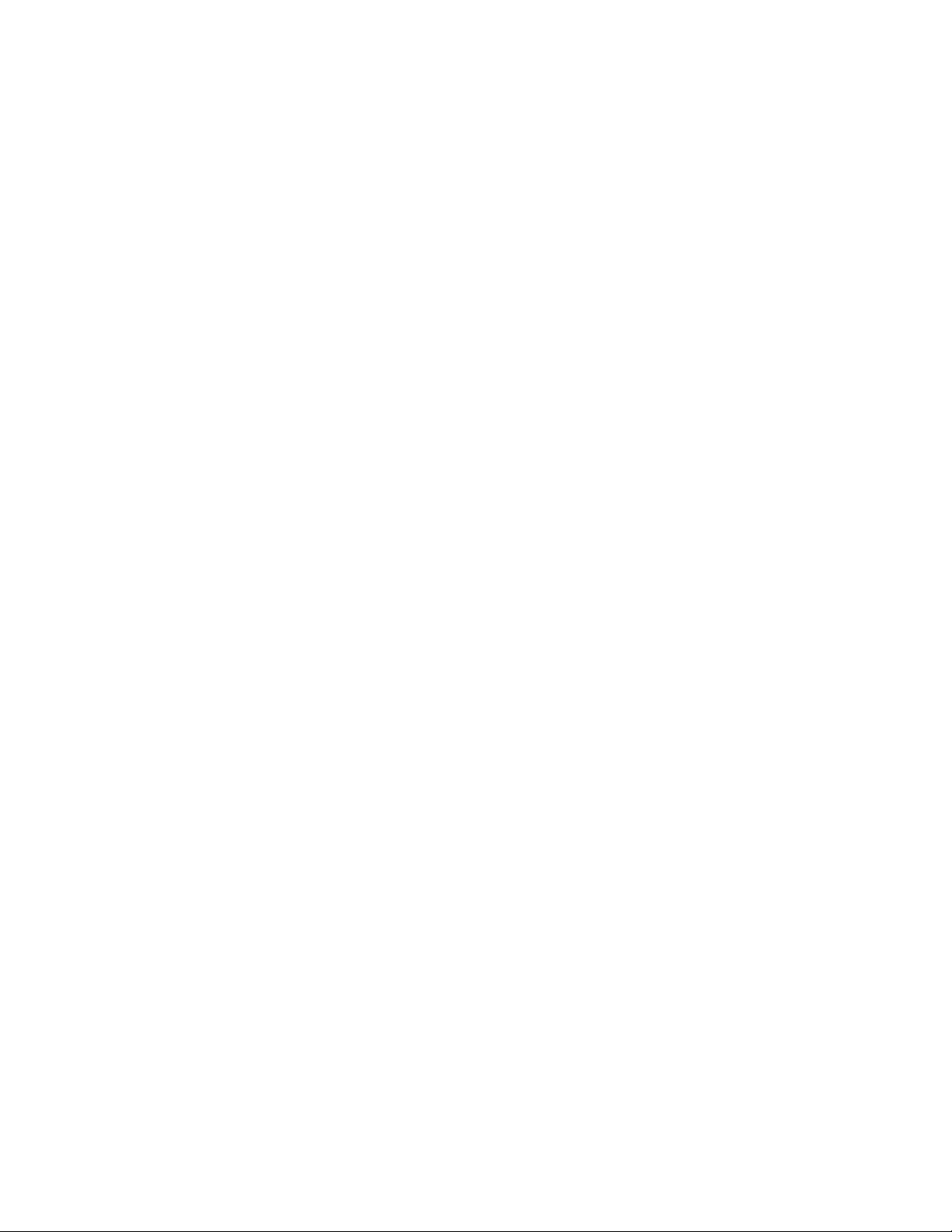
R331 Rechargeable Remote Control
5. How to use the Find Feature
STEP 1. If you have misplaced the remote control, simply press the button labeled FIND
on the Base Station. The remote will sound and flash to make it easy to find your
misplaced remote control.
STEP 2. Once you have located the remote control, press any key on the remote to stop
the sound and flashing keys.
6. Manual Programming
Use the following steps to setup the TV, DVD or AUX mode keys:
1. Power on the device you want to program and locate the 4-digit code from the code list.
2. Press and hold the mode key (TV, DVD, or AUX) and while holding it pressed, press the
OK key for one second.
3. Release both keys, all of the mode keys will flash then the selected mode key light will
stay lit.
4. Enter the 4-digit code by pressing the numerical keys (0-9). The selected mode key light
will blink for each digit entry and will remain off after the entry of the fourth digit - indicating
a successful setup.
5. Point the remote control at the selected device and press the power key once. The
device should turn off. If the device stayed on, repeat the steps 2 thru 5 trying each code
for your brand until you find the correct code.
Repeat above steps to setup another device. To use the remote control for your Set-top,
press the STB mode key.
NOTE: If an invalid code is entered or no key is pressed at all for 30 seconds, the mode
key light flashes for 3 seconds and turns off. The remote control returns to normal
operation and you will need to start over from step A2 to setup the device.
7. Using the Search Function
To search for a particular device code for DVD or AUX e.g. VCR, use the Manual Programming
for section A and program DVD or AUX with any VCR code prior to starting a search.
1. Turn on the device you want to control and point the remote at that device.
2. Press and hold the mode key (TV, DVD, or AUX) and while holding it pressed, press the
OK key for one second.
3. Release both keys, all of the mode keys will flash then the selected mode key light will
stay lit.
4. Press the power button repetitively until the selected device turns off. Once your device
has turned off, press OK to save the code.
5. To indicate a successful setup, the selected mode key will turn off and you are ready to
setup another device by following steps 1 thru 4 of this section.
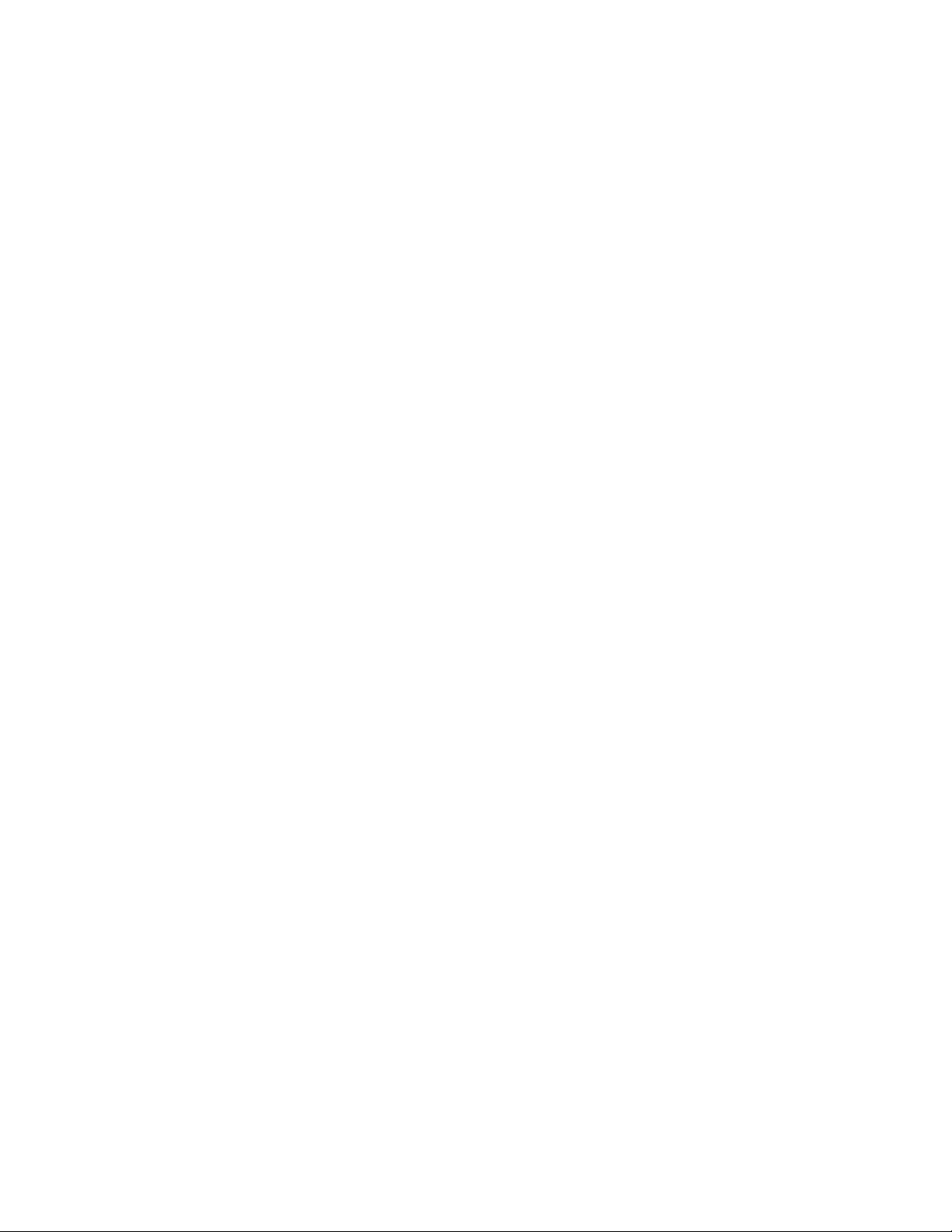
8. Learning Commands
1. Press and hold the mode key (TV, DVD, or AUX) on the Motorola remote and while
holding it pressed, press the LEARN key for one second then release both keys.
2. All of the mode keys will flash and then the selected mode key light remains on.
3. On your Motorola remote, press and release the key that you want to teach.
4. While pointing your original remote at the bottom of your Motorola TV Easy Find
Remote Control, approximately 1 inch apart, press and hold the original remote key until
the mode key light blinks once and stays on. (If there is a learning problem, the mode key
light blinks for three seconds and stays on. If this happens, repeat steps 3 and 4 above.)
5. Repeat steps 3 and 4 above for each key you want your Motorola TV Easy Find Remote
Control to learn.
Press and release the LEARN key when all desired remote commands have been learned.
If you have encountered difficulties with the LEARN key setup, please refer to Section M:
Troubleshooting Learning.
NOTE: It is not necessary to have your Motorola TV Easy Find Remote Control learn
every key from your original remote since most of the keys will not be used under normal
daily use. The best practice is to teach only the keys that help you navigate for the best
experience, like your volume up and down, channel up and down, and DVR functions.
9. Clearing Commands
A. To Clear all Learned Commands (under a single mode)
1. Press and hold the mode key (TV, DVD, or AUX) and while holding it pressed, press the
LEARN key for one second then release both keys.
2. All the mode keys will flash and the selected mode key light will stay on.
3. Press and release the LEARN key once. The mode key light blinks off.
4. Press and release the DELETE key. The mode key light turns off. All learned
Commands under that mode are now cleared.
B. To Clear all Learned Commands (under ALL modes)
1. Press and hold the mode key (TV, DVD, or AUX) and while holding it pressed, press the
LEARN key for one second then release both keys.
2. All the mode keys will flash and the selected mode key light will stay on.
3. Press and release the LEARN key twice. The mode key light blinks off.
4. Press and release the DELETE key. The mode key light turns off. All learned
Commands in the remote are now cleared.
R331 Rechargeable Remote Control
