Page 1
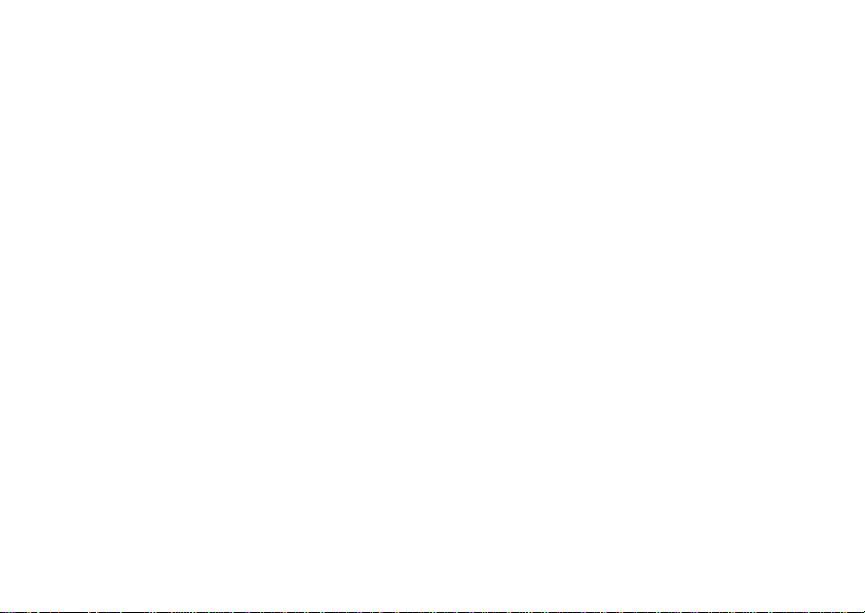
Digital Multi-service Data-capable Phone
@NNTN6007A@
NNTN5960A
Motorola
iDEN
i615 Phone User’s Guide
Page 2
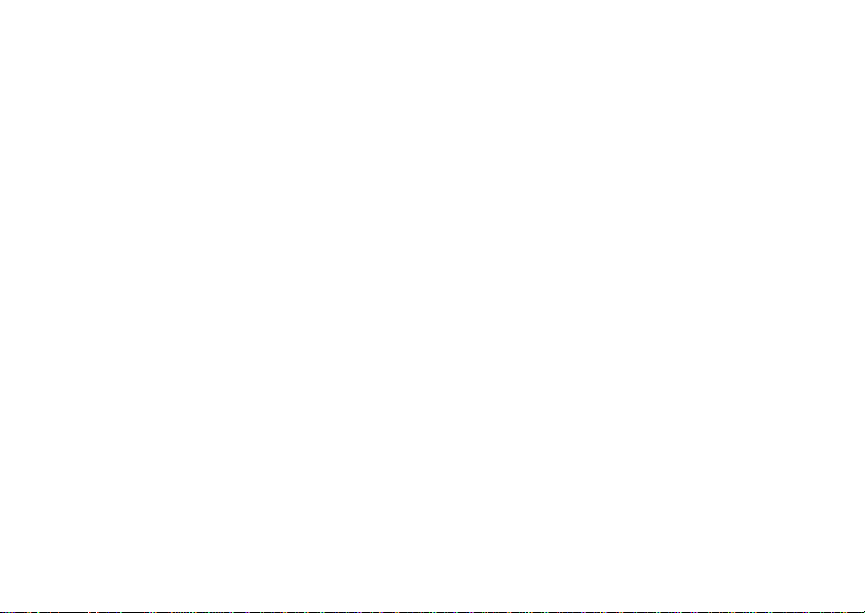
Page 3
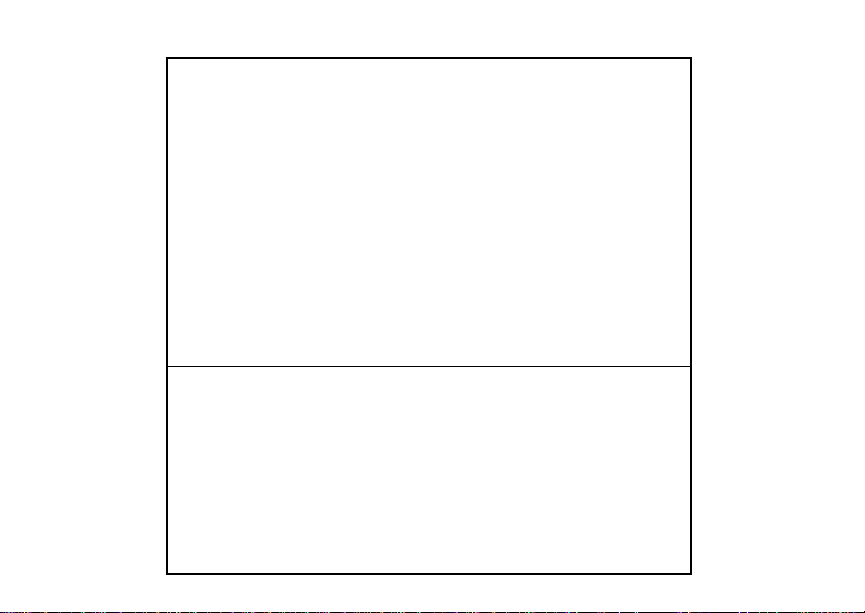
IMPORTANT NOTICE: PLEASE READ
PRIOR TO USING YOUR PHONE
The SIM card provided in this kit is intended for use with
the phone provided in this package.
Loss of certain features will result when using a SIM
card from one of the following models: i30sx, i35s,
i50sx, i55sr, i58sr, i60c, i80s, i85s, i88s, i90c, i95cl
series, and the i2000 series.
For more information on SIM card compatibility, go to
www.motorola.com/iden/support.
Defects or damage to your Motorola phone that result
from the use of non-Motorola branded or certified
Accessories, including but not limited to replacement
housings and or other peripheral accessories, are
excluded from warranty coverage. Please refer to the
text of Motorola's Limited One Year warranty located in
this user’s guide for complete details.
Page 4
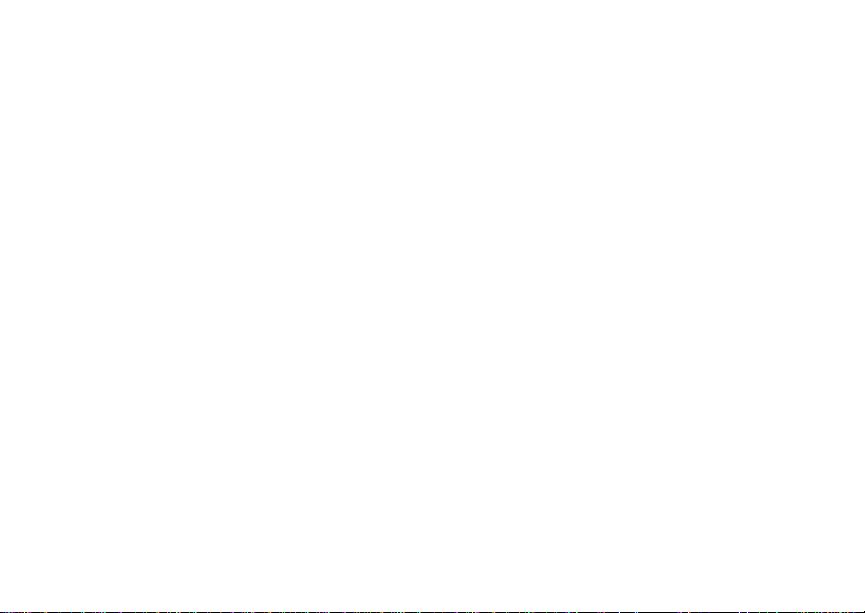
Page 5

i
Contents
Getti ng Sta rted.... ... ......... ........................... 1
Locating Your SIM Card....................................2
Battery...............................................................3
Activating Service..............................................6
Powering On and Off.........................................6
Enabling Ove r- th e-A ir S ecuri ty... .... ...................7
Phone Programming .........................................7
Finding Your Phone Number and Private ID.....8
Phone Basics ....................................................8
SIM Card Security ...........................................12
Antenna...........................................................16
Accessories.....................................................16
For More Information.......................................17
Maki ng C a lls...... .. ... .................................. 18
Phone Calls.....................................................18
Private Calls ....................................................18
Receiving Calls................................................18
Choosing a Num ber to Call .............................19
Missed Phone Calls..... .... .... ... .........................2 0
Using Speakerphone.......................................20
Using Mute......................................................20
Making Emergency Phone Calls .....................21
Call Alerts..................................................22
Sending Call Alerts..........................................22
Receiving Call Alerts.......................................22
Using the Call Alert Queue..............................22
Recent Calls..............................................24
Calls and Call Alerts........................................24
My Info From Other Phones............................24
Contact Information From Other Phones ........25
Viewing the Recent Calls List..........................25
Storing Items to Contacts................................26
Deleting Items .................................................26
Making Calls From the Recent Calls List ........26
Contacts ....................................................28
Accessing Contacts.........................................29
Creating Entries ..............................................29
Storing Numbe rs From the Idle Scre e n.... .... ... 3 1
Editing Entries.................................................31
Page 6
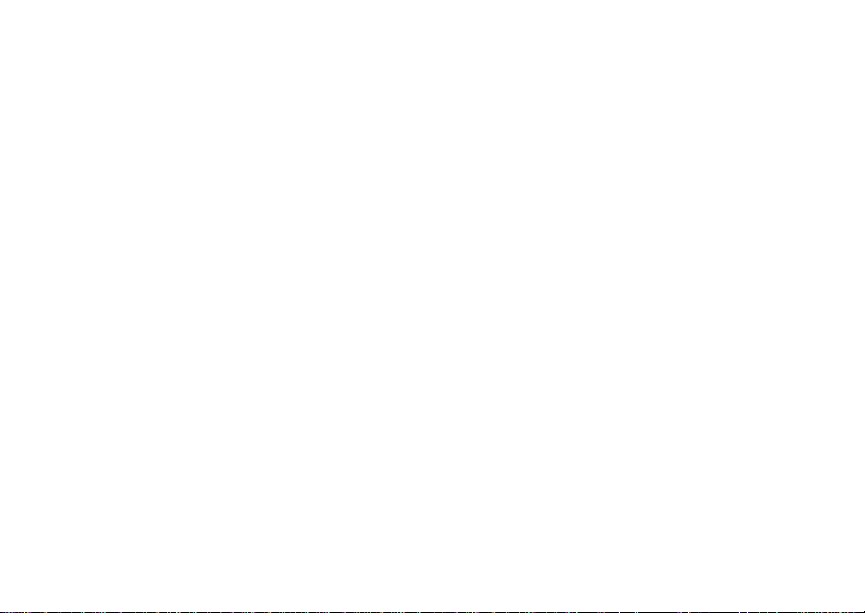
ii
Viewing Entr ie s................................................31
Deleting Entries...............................................34
Checking Capacity ..........................................34
Creating Pauses and Waits.............................34
International Numbers.....................................35
Making Call s From Con ta cts ...........................35
Accessing Contacts with GSM Phones...........36
Call Forwarding........................................ 37
Forwardin g All Calls ............ ............................37
Turning Off Call Forwarding ............................37
Forwardin g Miss e d Call s........ .........................3 8
Viewing Call Forwarding Settings....................38
Advan c ed C al li n g Fe at u re s ..................... 39
Call Waiting.....................................................39
Switching Bet w een C all s........ .... .....................39
Putting a Call on Hold .. .... ................................4 0
Calling 2 People ..............................................40
Creating Pauses and Waits While Dialing.......41
Making International Calls...............................41
One Touch PTT...............................................41
Call Timers......................................................42
Using Your Phone as a Modem ......................43
Making TTY Calls............................................44
Group Calls and Selective Dynamic Group
Calls .......................................................47
Group Calls ............ .... .... ... ..............................47
Selective Dynamic Group (SDG) Calls ...........48
Memo .........................................................54
Ring Tones............. .............. ............. .. .. ....55
Setting Your Phone to Vibrate.........................55
Ring and Vibrate ........ .... ... ....................... .... ...56
Assigning Ring Tones to Contacts..................56
Viewing Rin g Tone As sign me nt s .......... ... .... ...56
Download in g Mor e Ring Tone s......... .... ... .......57
About DRM Ring Tones ..................................57
Managing Memory ..........................................57
Deleting Custom Ring Tones ..........................57
Enter in g Te x t ............................................59
Using Word Mode ...........................................59
Special Function Keys.....................................60
Page 7
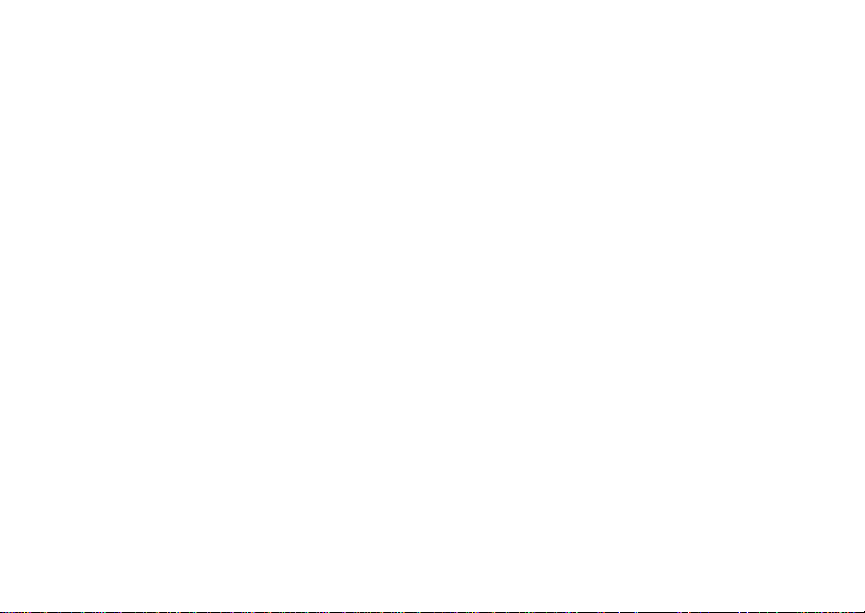
iii
Messages ................................................. 61
Message Notifications .....................................61
Message Center..............................................62
Voicem a i l M e ss a g e s... .. .. ......................... 63
Receiving a Message......................................63
Accessing Voicemail From
the Message Center ...................................63
Sending Unanswered Calls to Voicemail ........63
MOSMS Messages................. .. .. .............. 64
Setting Up........................................................6 4
Receiving a Message......................................64
Reading from the Message Center .................65
Creating and Sending Messages....................65
Sorting Messa ge s .... .... .... ................................6 8
Managing Memory...........................................68
Multimedia Messages..............................69
Navigating the Inbox, Drafts, and Sent Items..69
Creating and Sending Messages....................69
Drafts...............................................................79
Sent Items ........ ............................................... 8 0
Receiving a Message......................................81
Navigating a Message.....................................81
Viewing Received Messages
From the Message Center..........................82
Actions for Received Messages......................83
Customizing MMS ...........................................86
Managing Memory ..........................................88
Medi a Ce n te r...... ... ....................................90
Viewing the Media Center...............................90
Forward Locked Items.....................................91
DRM Items......................................................92
Pictures ...........................................................92
Audio Recordings............................................93
Renaming Items ..............................................94
Locking Items..................................................94
Deleting Items .................................................94
Managing Memory ..........................................95
Digital Rights Management .....................96
Installing Ite ms ............... ... .... ..........................96
Understand in g DR M Status Ico n s................... 9 6
Sharing Items..................................................96
Managing DRM Items .....................................97
Page 8
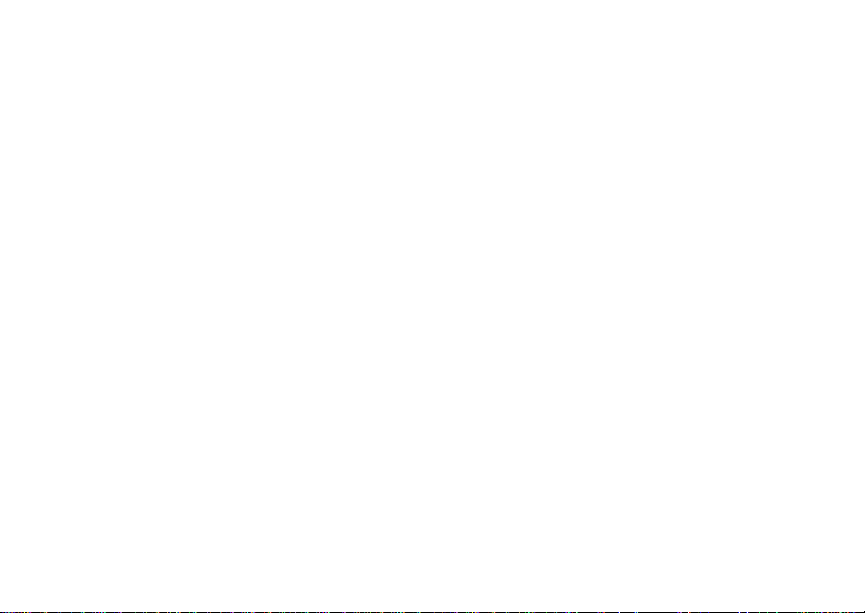
iv
Using S en d vi a PTT ........... .................... 100
Receiving a Picture .......................................100
Sending My Info and Contact Information.....100
My Info .................................................... 103
Viewing My Info.............................................103
Editing My Info...............................................103
Setting Send ing Op tio ns.. ..............................10 4
Voice R ec o r d s... .. ................................... 105
Viewing Voice Reco rd s .............. .... .... ...........105
Creating Voice Records ................................105
Playing Voice Records..................................106
Labeling Voice Records ................................106
Locking Voice Records..................................106
Deleting Voice Records.................................107
Managing Memory.........................................107
Java Applications......................... .. .. ..... 108
Installing Applications....................................108
Running Applications.....................................108
Suspending Applications...............................108
Resuming Applications..................................109
Ending Applications.......................................109
Download in g Appli ca ti on s......... ....................109
Deleting Applications.....................................109
Managing Memory ........................................110
Shortcuts on the Main Menu .........................110
Java Applications and GPS Enabled ............111
Bluetooth® ....... .. .....................................114
Understanding Bluetooth® Access Settings..114
Setting Your Phone for Bluetooth®................114
Accessing Bluetooth® ........... .... .... .... ............115
Making a Bluetooth® Connection..................116
Setting Device Details...................................118
Sending Contacts, Datebook Events and
Pictures.....................................................119
Receiving Items.............................................120
GPS En abled. ... .......................................122
IMPORTANT: Things to Keep in Mind ..........122
Making an Emergency Call ...........................123
Viewing Your App rox ima te Lo ca tio n ............ . 12 4
Enhancing GPS Performance.......................125
Updating Satellite Almanac Data ..................127
Page 9
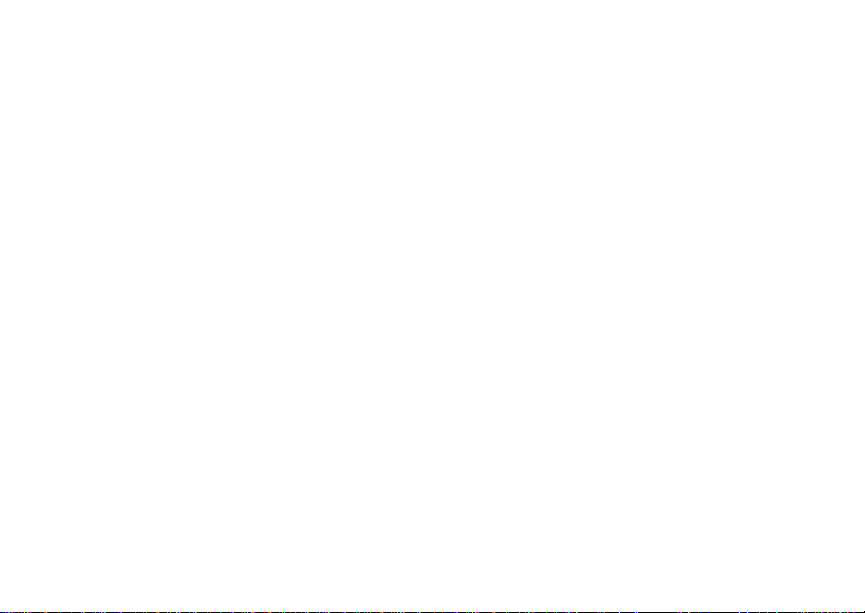
v
Setting Priva cy Op tio ns.......... .... ...................12 8
Using GPS with Map Software......................129
Datebook ................................................ 132
Viewing Date b ook .........................................13 2
Creating Events.............................................133
Editing Events ...............................................135
Deleting Events .............................................135
Receiving Reminders....................................136
Making Call s From Datebook........................136
Customizing Datebook Setup........................137
Temporary Profiles........................................147
Creating Profiles............................................148
Editing Profiles ..............................................148
Deleting Profiles ............................................148
Setting Call Filtering......................................149
Shortcuts.................................................151
Creating a Shortcut.......................................151
Using a Shortcut............................................151
Editing a Shortcut..........................................152
Deleting Shortcuts.........................................152
Customizing Your Phone......................138
Setting the Volu m e.............. ..........................138
Setting Your Phone to Vibrate.......................138
Changing the Loo k of Your Pho ne ................ 13 8
Airplane Mode—Tempora rily Turning Off Calls...
141
Using Settings...............................................141
Profiles ................................................... 146
Viewing Prof il es.............................................14 6
Switching Prof ile s ........ .... .... ..........................146
How Changing Set tin gs Affec ts Pr ofile s. .... ... 14 6
Using a He a d set ....... ... ...........................1 53
Using a Bluetooth Headset ...........................153
Attaching a Headset......................................153
Using a Remote PTT Button .........................153
Understanding Status Messages..........155
Safety and General Information ............158
RF Operational Characteristics.....................158
Portable Radio Product Operation and EME
Exposure...................................................158
Electromagne tic Interference/Compatibilit y...161
Page 10

vi
Medical Devices ............................................161
Operational Warnings....................................162
Operational Cautions.....................................163
Accessory Saf ety Info rm at io n. .... .... ...............164
Hearing Aid Compatibility..................... 166
Caring for the Environment
by Recyc l in g....................................... 168
Disposal of your Mobile Te lephone and
Accessories ..............................................168
MOTOROLA LIMITED WARRANTY ......169
Limited Warranty
Motorola Communicati on Products
(International) ..................................... 173
Patent and Trademark Information ...... 177
Index ....................................................... 178
Page 11
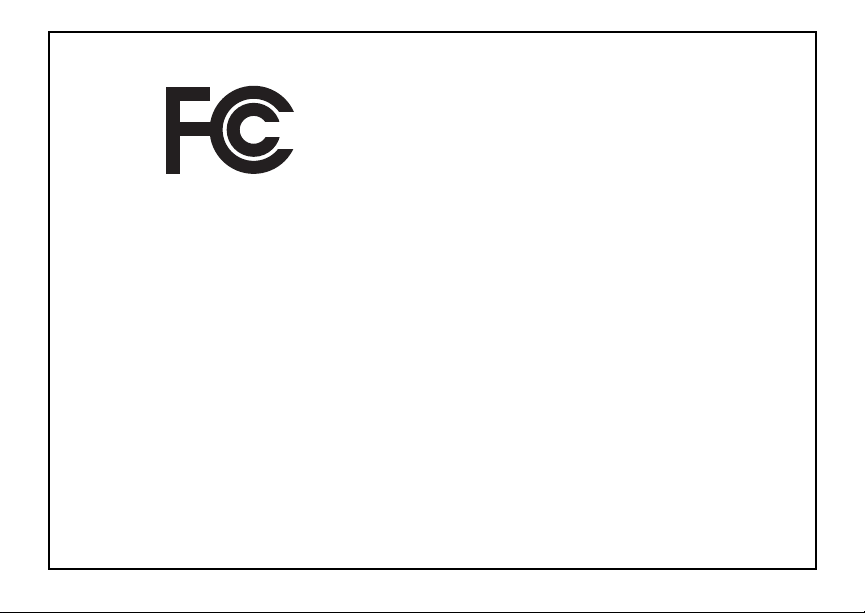
vii
DECLARATION OF CONFORMITY
Per FCC CFR 47 Part 2 Section 2.1077(a)
Responsible Party Name: Motorola, Inc.
Address: 8000 West Sunrise Boule v ard
Plantation, FL 33322 USA
Phone Number: 1 (800) 453-0920
Hereby d eclares that the pr oduct:
Product Name: i615
Model Number: H58XAN6RR4BN
Conforms to the following regulations:
FCC Part 15, subpart B, section 15.107(a),
15.107(d) and section 15.109(a)
Class B Digital Device
As a personal computer peripheral , this devi ce
complies with Part 15 of the FCC Rules. Operation
is subject to the following two conditions: (1) this
device may not cau se ha rmf ul int er fer e nce, an d (2 )
this device must accept any interference received,
includ ing interference that may ca use undesired
operation.
Note: This equipment has been tested and
found to comply with the limits for a Class
B digital device, pursuant to part 15 of the
FCC Rul es. These limits are design ed to
provide reasonable protection against
harmful interference in a resid ential
inst allation. This equipment gener ates,
uses and can radiate radio frequency
energy and, if not installed and used in
accordance with the instructions, may
cause harmful interference to radio
communications. However, there is no
guarantee that interference will not occur
in a particul ar ins tal la ti o n.
If this equipment does cause harmful
interference to radio or television reception,
which can be determined by turning the
equipment off and on, the user is
encouraged to try to correct the interference
by one or more of the following measures:
• Reo rie nt or rel oc ate the receiv ing
antenna.
• Incr e as e th e separatio n be t we en the
equipme nt and receiver.
• Connect the equipment into an outlet on
a circuit different from that to which the
receiver is connected.
• Consult t he dealer or an experience d
radio/TV technician for help.
Page 12
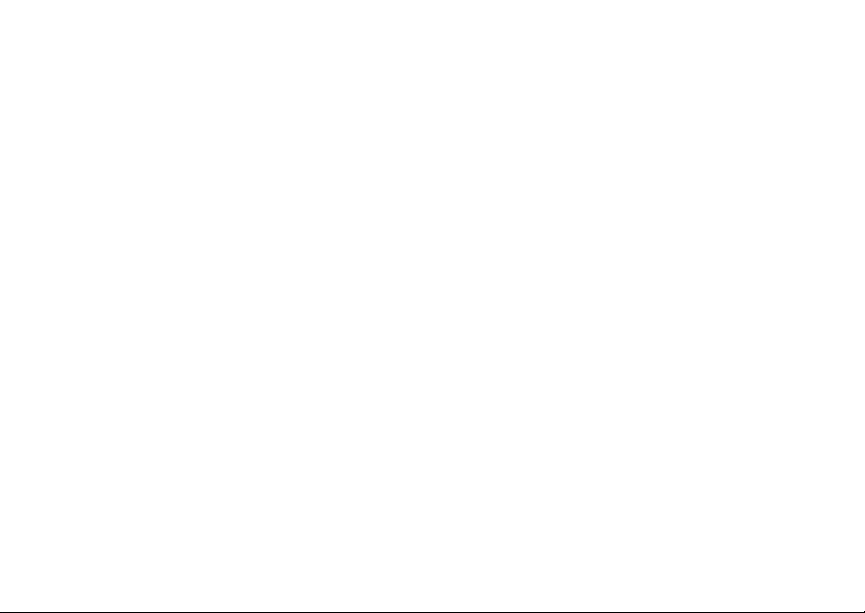
Page 13
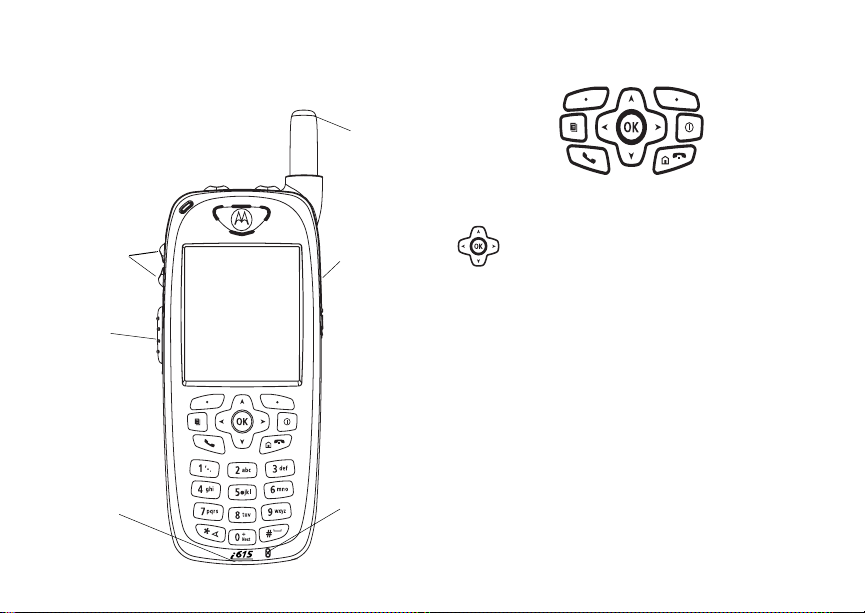
1
Getting Started
a
c
volume
controls
Push-To-Talk
button
retractable
antenna
stereo
headset
jack
p Power button.
Navigation key — press the arrows to
scroll through menus and lists.
OK key — selects highlighted item;
O
answers calls.
m Menu key — accesses c ontext-sensitive
menus.
A Option key — select s the option
appea rin g above it on th e dis p lay .
s Send key — places phone calls.
e End key — ends phone calls; returns to
idle screen.
ccessory
onnector
microphone
Page 14

2
Getting Started
t
.
t Turn s Priv ate/gro u p /SD G ca ll sp eaker on
and off; used with voice na mes and voice
records.
. Ends calls; sends incoming phone calls to
voicemail.
To start using your i615 phone:
• Make sure your SIM card is in place.
• Charge th e batter y.
• Activate your service.
• Enable over-the-air security if you are prompted
to.
Locating Your SIM Card
Your SIM (Subscriber Identity Module) card is a
small piece of plastic located in the SIM card
holder in the back of your phone, underneath the
battery.
SIM card
SIM card
If your SIM card is not in the SIM card holder, it
may be in the box your phone came in, attached to
a piece of plastic about the size of a credit car d. If
this is the case, carefully detach your SIM card
from the surrounding plastic and insert it as
described in “Inserting Your SIM Car d” on page 15.
If there is no SIM card in your phone or the box,
contac t your service provider.
holder
Page 15
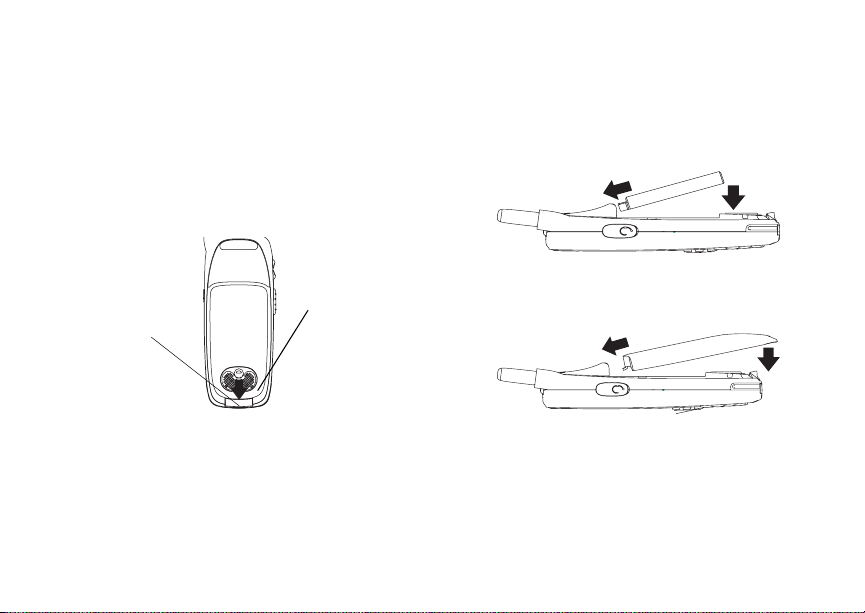
3
Battery
Battery
Removing the Battery Door
1 Make sure the phone is power ed off.
2 Slide the release but ton back.
3 Gripping the battery door near the release
button, lift the battery door and remove it from
the back of your phone.
release
button
Grip
here.
Inserting the Battery
1 Remove the battery door.
2 Insert the top of the battery into the battery area.
Press the bottom of the battery to secure it.
3 Replac e t he batt e ry do or and pr e ss it ge nt ly unti l
you hear a cl ic k.
Charging the Battery
Your phone comes with a batter y charger.
1 Plug the charger into an electrical outlet.
Page 16
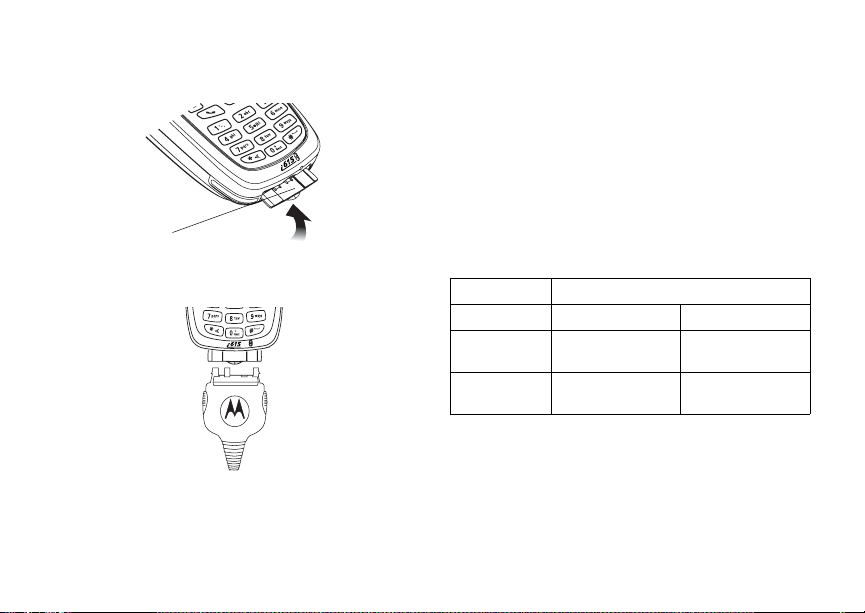
4
Getting Started
2 Open the connector cover.
connector
cover
3 Plug the other end of the charger into the
access ory connector.
Charger Attached or Device Attached appears
on the display.
Tip: To remove the charger from the accessory
connector: Press the buttons on the sides
of the plug. Pull the plug straight out.
4 When charging the battery for the first time,
charge for 30 minutes longer than the time
shown in “Charging Times”.
Charging Times
Check your battery and charger type against the
grid below to determine appropriate char ging
times.
Battery Charger
Rapid Standard
High
Performance
Maximum
Capacity
For best resu lts , charg e the batt eri es withi n the
tempe rature rang e of 50 °F to 10 4° F (10 °C to
40°C).
Prolonged charging is not recommended.
2 hours 4 hours
3.5 ho urs 7.5 hours
Page 17
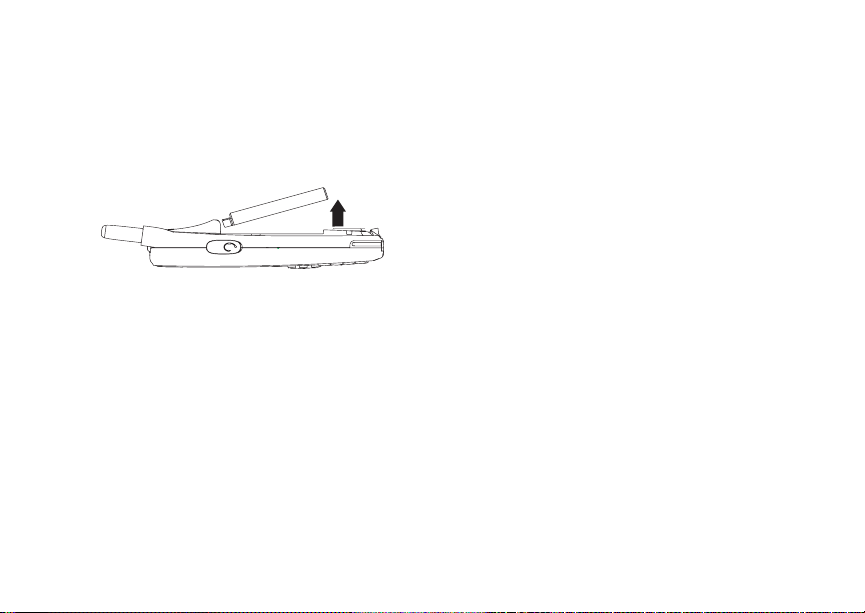
5
Battery
Removing the Battery
1 With your phone po were d off, rem ove the
battery door.
2 Remove the battery by pushing it toward the
antenna and lifting it out.
Battery Use and Maintenance
• The Motorola iDEN Approved Lithium Ion
chargers provide optimum performance. Other
chargers may not fully charge the iDEN Lithium
Ion battery or may yield a reduced number of
lifetime charge cycles.
• Extreme temperatures degrade battery
performance. Do not store the battery where
temperatures exceed 140°F (60°C) or fall below
4°F (-20°C).
• Lithium Ion bat teries have a self discharge rate
and without use, lose about 1% of their charge
per day.
• The battery capacity is degraded if the battery is
stored for long periods while fully charged. If
long term storage is required, store at half
capacity.
Sleep Mode
Your phone uses Sleep mode to conser ve battery
power . With Sleep mode, after yo ur phone has
been idle for a specified interval, the display on
your phone will turn off.
You can s et your phone to enter Sleep mode after
1 minute, 3 minute s, 5 minute s, or 15 minutes of
inacti vity. See “D ispl ay/In fo Fe atur es” on pa ge 14 1.
Sleep mode turns off when you either press a key
or receive a call alert or phone call.
Holster
When you pl ac e yo ur i615 ph one i n t he hol ste r that
you received with your phon e, your phone will go
into Sleep mode to preserve the phone’s battery
life. The holster contains a magnet that activates
Sleep mo de on your ph on e.
Note: Maintain a minimum distance of 1/4 inch
between the magnet and any media that
cont ains di gi t al i nf orm at io n, such a s c re di t
cards, debit cards, etc., as this digital
info rmation could be er ased by the
magnet.
Page 18
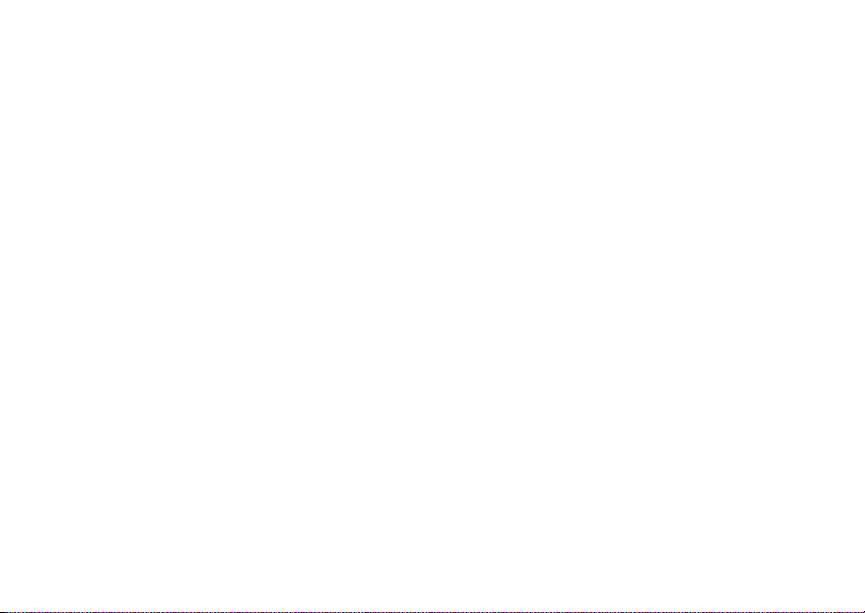
6
Getting Started
Activating Service
The first time you power your phone o n, you must
be in your loca l ca ll ing area . T hi s activ ates your
service.
A screen t he n a pp ears pr om ptin g y ou to sel ec t Ok
to update your browser information. This screen
will only appear during initial activation. See
“Enabling Over-the-Air Security” on page 7.
Powering On and Off
The first time you power your phone on, a screen
may appear asking you to update your br owser
information. This means you must enable security.
To power your phone on, press p.
Note: When powering on, if you press p for
more than 5 seconds, you will turn on
Airplane mode. See “Airplane Mode—
Temporarily Turning Off Calls” on page
141.
To power your phone off, press and hold p.
When You Power On Fo r the Fir st Time
If the Enter SIM PIN Code screen appears, enter
your SIM PIN. See “Entering the PIN” on page 12.
Press A un de r Ok. If prompted, press A under Ok
again.
When you receive your phone, the SIM PI N is
0000. Change your PIN to prevent fraudulent use
of the SIM card (see “Changi ng the PIN” on page
13).
As your phone connects to the network, you will
see a welcome message and a connecting
message. When the idle scr een appears, the
phone is ready to use.
Page 19
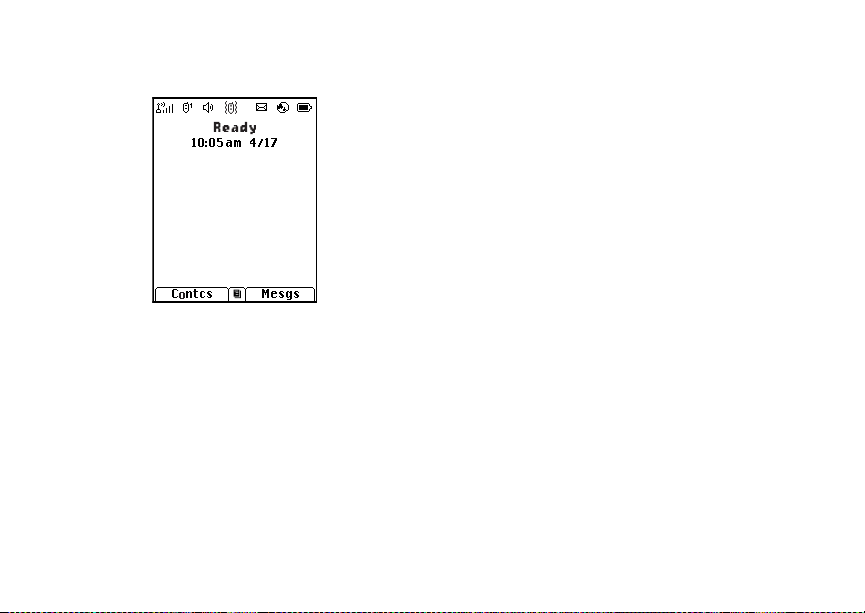
7
Enabling Over-the-Air Security
If you are set up to receive over-the -air
programming from your service provider, you must
enable s ecurity the first time you power on your
phone or within 10 days of first activation of your
phone:
1 When you power on your phone for the first time,
after the idle screen appears, you will be
prompte d t o sele c t Ok to update your browser
information.
Enabling Over-the-Air Security
Note: If yo u pr e ss A under Later, you will be
prompted to enable security each time
you power on your phone until you press
A under Ok.
2 Press A under Ok.
3 You are prompted to en ab le sec ur i ty. Press A
under Yes. A series of screens appears. If you
subscribe to your service provider’s plan, your
home page appears.
4 Press e to return to the idle screen.
Phone Pr og ra mmi ng
Within 24 hours of enabling security, you may
receive an alert notification containing your Private
ID and Tal k group lists for Private calls.
To accept programming:
1 When you receive an alert notification saying
New Browser Message - Receive
Programming Info, press O or press A under
Goto.
2 You are prompted to accept changes to your
lists. Press O or press A under Ok.
3 If you are prom pt ed again to ac c ep t cha nges to
your lists, press O or press A under Ok.
4 A confirmation screen disp lays. Press O or
press A under Ok.
Page 20
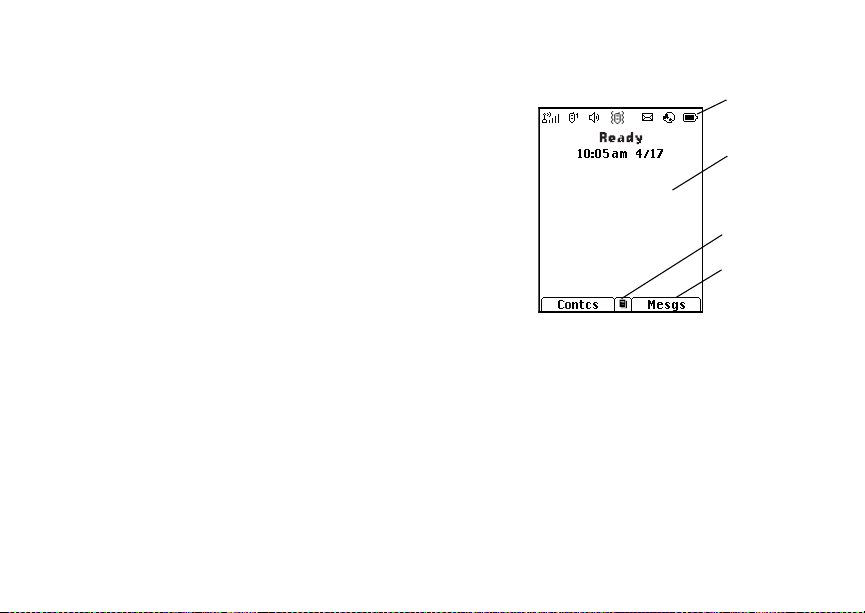
8
Getting Started
5 Press e to return to the idle screen.
Findi ng Your Phone Nu mb e r and Private ID
My Info lets you view your phone number, Private
ID, and other phone informatio n:
1 Press m to access the main menu.
2 Scroll to My Info.
3 Press O.
4 Scroll to see your information.
Line 1 and Line 2 are your phon e nu mb er s .
Private is your Private ID, the number that others
use to co ntact you using Private se rvice. These
numbers appear when you receive your alert
notification after enabling security on your phone.
See “My Info” on page 103 for more information
about this feature.
Phone Basics
Display
Any time your phone is powered on, the display
provides you with information and options.
status icons
text area
menu icon
display options
The screen shown is the idle screen. The text that
appears on your idle screen depends on your
servic e provider. The idle scree n appears when
your phone is on, but not engaged in any activity.
Note: The idle screen will not display if your
phone is in Sleep mode.
Text Area
This area displa ys menus, messages, names,
phone nu mbers, and other information.
Page 21

9
Phone Basics
Display Options
Two displ ay options appear at the bottom of most
screens. You select a displa y option by pressing
the option key below it.
Menus and Lists
Your phone’s features are arrang ed in menus,
submenus, and lists.
To acces s the items i n a menu or list, scroll using
the navigation key at the top of your keypad. This
key lets you scroll up, down, left, or right. Holding
down the appropriate part of the navigation key
speeds up scrolli ng.
In this guid e, this symbol > tells you to select a
menu or list item. For example, Settings >
Security means:
1 Scroll to Settings on the ma in menu.
2 Press O to see the Settings scr e en .
3 Scroll to Security.
4 Press O to see the Security scr e en.
OK Key
Pressing O:
• Selects the hi ghlighted menu item or list item
• Sets options
• Confirms actions
• Places and answer calls
Menu Key
Many fea tures provide context-sensitive menus
that let you access related features and actions.
This icon
menu is available. Press m to access th e menu.
S appea rs an y t im e a co ntext-s en sitive
Main Menu
All your phone’s features can be accessed through
the main menu. You can set the main menu to
appear as a list or as large icons.
Browser Browse the Web.
a
Java Apps Java applications on your
q
Settings Cust om iz e yo ur phone.
b
Ring Tones Assign ring tones and turn
m
m Media Cen t er Acces s st or e d pic tures
phone. See page 108.
See page 138.
ringer off. See page 55.
and au dio recordings. See
page 90.
Page 22
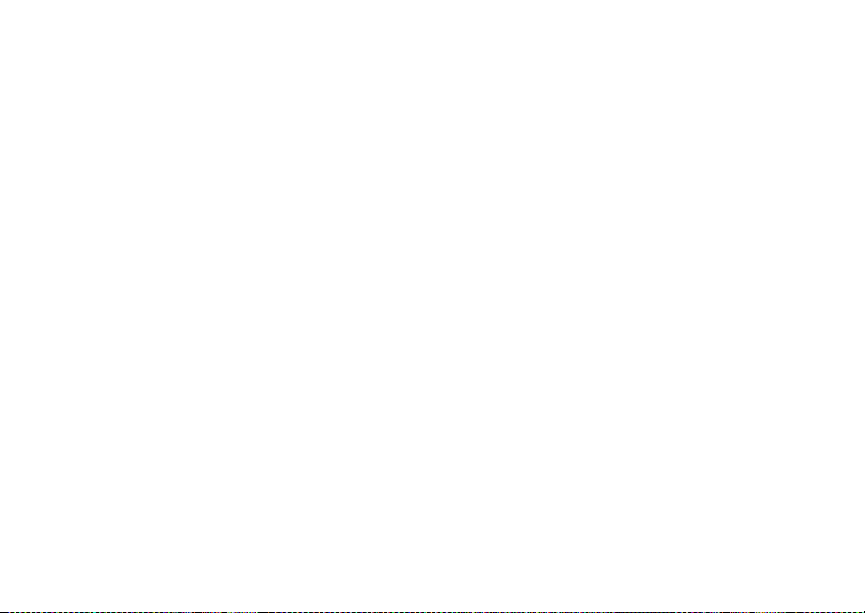
10
Getting Started
VoiceRecord Record and play au dio
c
My Info Access per sonal phone
j
GPS Find your approx imate
l
Contacts Create, view, store, edit
d
Messages Access messages. See
e
Call Forwa rd Set call forw ard in g
f
Datebook Sch ed ule appointment s .
o
Memo Store a number to access
g
Call Timers Phone us age information.
h
Recent Calls Lists recent calls. See
i
messages. See page 105.
inform ation, in cl ud ing
phone n umber a nd Pr iv ate
ID. See page 103.
geograph ical locat ion . See
page 122.
Contacts and SDG lists.
See page 28 and page 47.
page 61.
options. See pag e 37.
See page 132.
later. See page 54.
See page 42.
page 24.
Shortcuts Create shortcuts to
s
Profiles Groups of setting s you
p
Call Alert Lists call alerts. See
k
Bluetooth Connect to a device with
B
screens. See page 151.
apply together. See
page 146.
page 22.
Bluetooth. See page 114.
Quick Access to Main Menu Items
Each arrow in the navigation key and O can be
used to a ccess a main menu item f rom the id le
screen. E ach of these keys is assigned to a main
menu item when you receive your phone. To
assign different main menu items, see “Personalize
Features” on pa ge 143.
Page 23
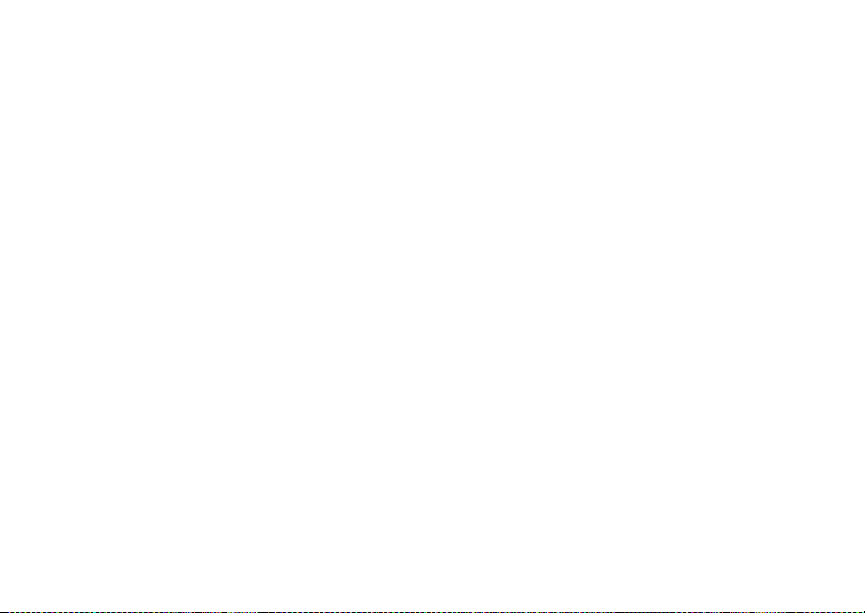
11
Phone Basics
Status Icons
Status icons appear at the top of the display. Some
appear at all times. Others appear only when your
phone is engaged in certain activities or when you
have ac ti va t e d ce rt ai n fea t u res .
abcd
efgd
o p q r
s
A
B
C
S SDG In Use— Your phone is active
B Blue too t h I n Use — Yo ur ph on e i s
Battery Strength — A fuller battery
indic ate s a greater charge.
Signal Strength — More bars next
to the antenna indicate a stronger
signal.
Phone In Use — Your ph one is
active on a phone call.
Private In Use — Your phone is
active on a Private call.
Talkgroup In Use — Your phone is
active on a group call.
on a SDG call.
using B luetooth. If this icon is
blink in g, then your phon e is in
discoverable mode. If this icon is
static, then your phon e is act ive in a
Bluetooth connection.
1 2
G J
K
H
I L
Q R M
u
w xT
yz
DE
c
Active Phone Line — 1 indicates
phone line 1 is ready to make calls;
2 indicates phone line 2 is ready to
make calls.
Call Forwa rd — Your phone is s et
to forw ard calls. See page 37.
Ringer Off — Your ph on e is s et no t
to ring. See page 55.
Speaker Off — Sounds a sso ci ate d
with Private calls and group calls
are set to come through the
earpiece rath er tha n thr ou gh the
speaker.
Messages — You have one or
more mess ages. See page 61.
Internet — You are re ad y to
browse the internet.
Voice Record — You have one or
more voice records stored. See
page 105.
Page 24
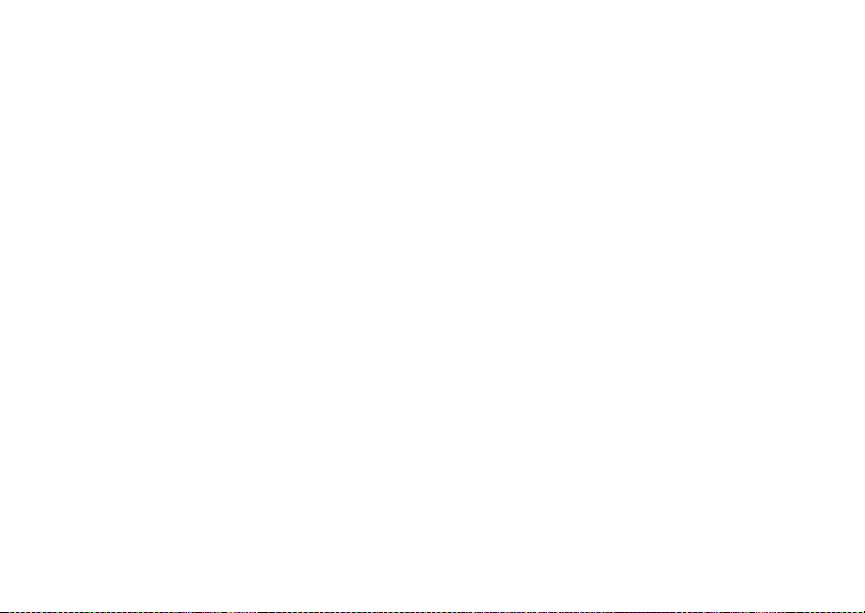
12
Getting Started
U
Y Z
N O
t
Airplane Mode — Your phone is
set to airplane mode. See
page 141.
Packet D ata — You are ready to
transfer packet data or are
transferring packet data. See
page 43.
TTY — You are ready to use yo ur
phone to make calls using a
teletypewriter device. See page 44.
Roaming — You are using your
phone ou tside your carrier's
network.
Entering Numbers From the Keypad
To enter numbers at the idle screen or any screen
that re qu ires you to en te r num be r s, pr es s th e
numbers on the keyp ad.
If you make a mistake:
• To clear a digi t, press A un der Delete.
• To clear all digits, press and hold A under
Delete.
• To insert or delete a digit anywhere in the string
of digits you have entered, scroll left or right.
• To cancel, press e.
SIM Ca rd Se curity
Your SIM card stores all your Contacts and
protects your personal information. Since this
information is stored on your SIM card, not in your
phone, you can remove the information by
removing your SIM card.
Note: Except for making emergency calls, your
phone will not func tio n with out the SIM
card.
To preve nt unauth orized use of yo ur ph on e, your
SIM card may be pr o tect e d by a PI N tha t you e nt er
each time the phone is powered on. You can
change the PIN or turn off the requirement that it
be entered.
Entering the PIN
You may be required to enter a SIM PIN when you
first use your phone.
When you receive your phone, the SIM PI N is
0000. Change your PIN to prevent fraudulent use
of the SI M card.
Page 25
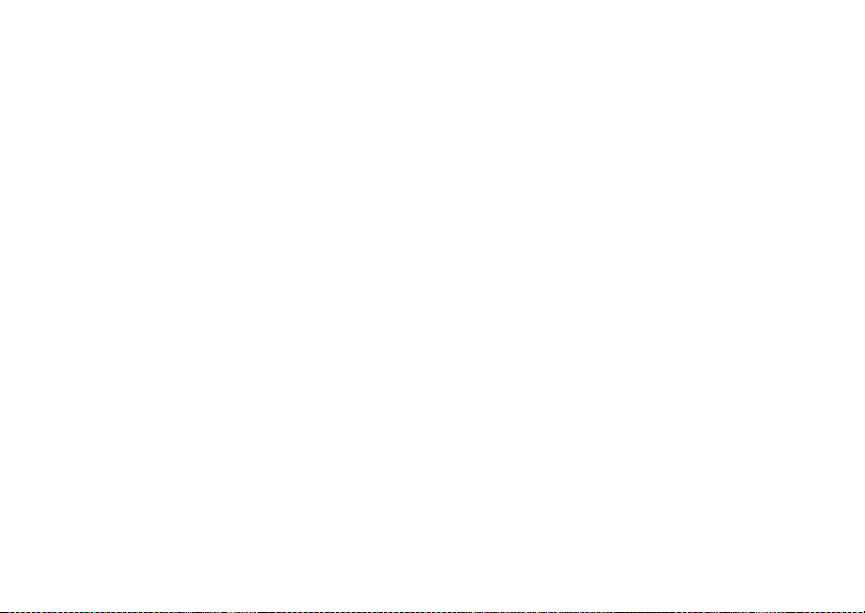
13
SIM Card Security
Important: If you enter your PIN incorrectly 3
1 When the Enter SIM PIN Code screen ap pe ar s,
enter you r SIM P IN. An as te r is k ap pe ar s for
times, your SIM card is blocked. To
unblock your SIM card, you must
contact your service provider. See
“Unblocking the PIN”.
each character entered.
2 Press A under Ok.
Changing the PIN
1 From the main menu, select Settings >
Security > Change Password > SIM PIN.
2 At the Enter Old SIM PIN screen, enter the
current SIM PIN.
3 Press A under Ok.
4 At the Enter New SIM PIN screen, enter the
new 4- to 8-digit SIM PIN.
5 Press A under Ok.
6 At the Re-enter New SIM PIN screen, re- enter
the new SIM PIN to confirm.
7 Press A under Ok.
Turning the PIN Requirement On and Off
When the SIM PIN requirement is on, you are
prompted to enter your PIN each time you turn on
your phone.
Note: If a SIM PIN is required, your phone will
not function until the SIM PIN is entered,
except for making emergency calls.
When the PIN requirement is off, your pho ne can
be used without entering a PIN.
Important: When the SIM PIN requirement is off,
the personal data on your SIM card is
not protected. Anyone can use your
phone and access your personal data.
1 From the main menu, select Settings >
Security > SIM PIN.
2 Select On or Off.
3 Enter the current SIM PIN.
4 Press A under Ok.
Unbl ocking the PIN
If you enter your PIN incorrectly 3 times, your SIM
card is blocked. To unblock your SIM car d, you
must contact your service provider to get a PIN
Unblock Code (PUK).
Page 26
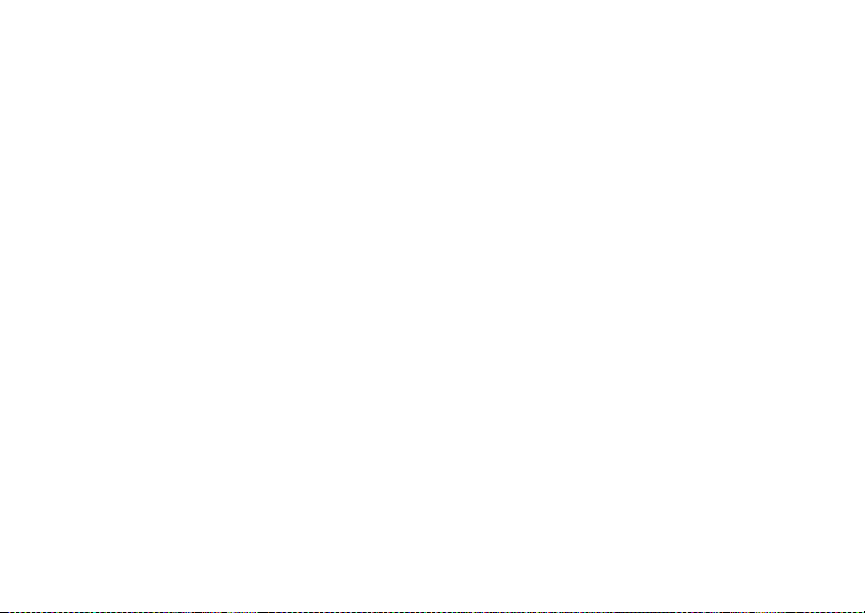
14
Getting Started
Important: If you unsuccessfully enter the PUK
code 10 times, your SIM card is
permanently blocked and must be
replaced. If this happens, all data is
lost. You will get a message to contact
your service provider. Except for
making emergency calls, your phone
will not function with a blocked SIM
card.
To unblock the PIN:
1 Press * # m 1.
2 At your se rvice prov i de r repr e se nt a tiv e’s
request, provide the information needed to give
you a PUK cod e.
3 Select Unblock PIN.
4 Enter the PUK code.
5 Enter a new 4- to 8-d igit SIM PIN .
6 Re-ent er yo ur S IM PI N.
If you entered the codes properly, SIM Unlocked
appears on the display.
Inserting and Removing Your SIM Card
Important: Do not touch the gold-colored areas of
your SIM card.
Switching SIM Ca rds
Moving your SIM card from one phone to another
moves all your Contacts information, but erases
other information. If you remove your SIM card and
use it with another phone, or use another SIM card
with your phone, the following information is
erased:
• The recent calls list
• Call forwarding settings
• Net alerts
• MOSMS drafts, outbox messages, and
custom i ze d quick not es
• Pictures and audio recordings in the media
center, except those that are forward locked
• Voice records
• Voice names
• Datebook events
• Options set using the Personalize menu
• Informat io n st ore d in Mem o
• 3 most recent GPS Enabled locations
Page 27
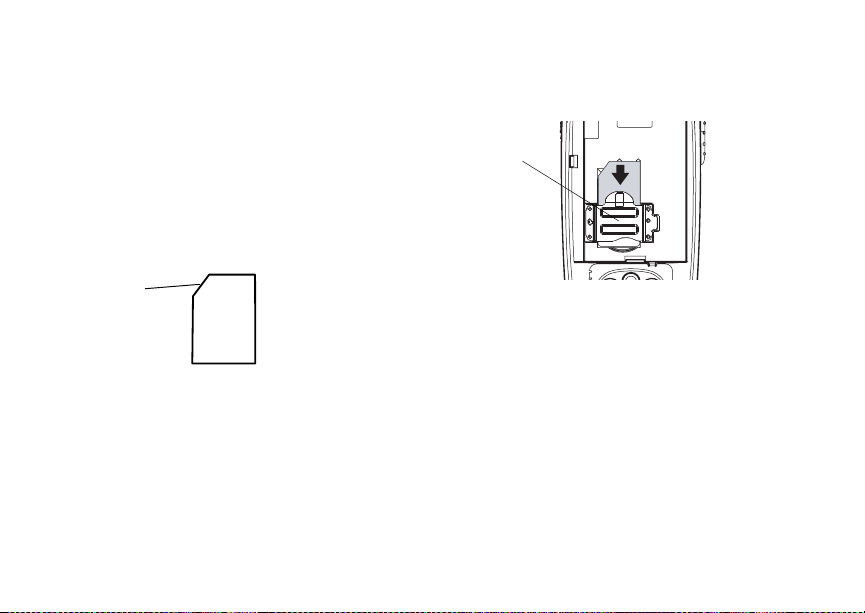
15
SIM Card Security
Note: In some cases, Contacts and SDG lists
may not be acc es s ibl e if yo u mo ve your
SIM card to another phone. Contacts and
SDG lists created with your i615 phone
are not readable by an older iDEN
SIM-based phone.
Inserting Your SIM Card
1 With your phone po were d off, rem ove the
battery door and battery.
2 Hold your SIM card as shown. Do not touch the
gold-colored area.
cut corner
3 Carefully slide your SIM card into your phone,
until it lies flat in the SIM card holder.
SIM card
holder
Removing Your SIM Card
Important: To avoid loss or damage, do not
1 With your phone po were d off, rem o ve the
battery door and battery.
remove your SIM card from your phone
unless absolutely necessary.
Page 28
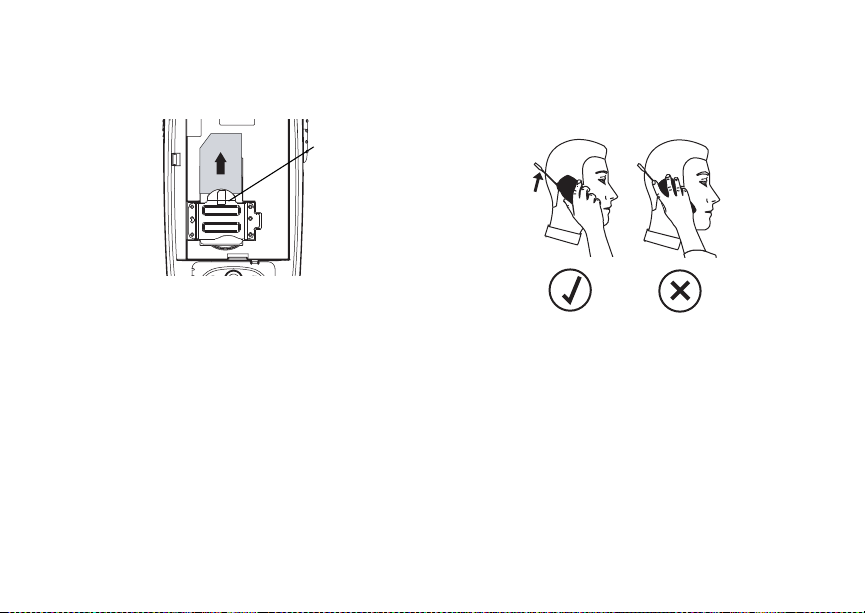
16
Getting Started
2 While hol ding the tab do w n, slid e your SIM car d
out of the SIM card holder.
Note: Protect your SIM card as you would any
delicate object. Store it carefully.
Antenna
The retractable antenna on your i615 phone is
design ed to be extended du ring call s and is
essential to attain the hearing aid compatibility
rating on applicable models.
To extend the antenna, pull gently on the rounded
tip unt il the a nt enna i s fu lly ex te nded a nd cl icks i nt o
position.
When finished with a call, retract the antenna by
pushing gently on the rounded tip until the antenna
clicks into place.
SIM card
holder
To optimize your phone’s performance, extend the
antenna when you make or receive a call, and
avoid t ouching the antenna with any body part.
Important: Failure to fully extend or retract the
antenna until the antenna clicks into
place causes severely degraded
performance, which may result in
missed calls, dropped calls, or garbled
audio.
Accessories
To order accessories, log on to our Web site at
www.motorola.com/store/iden or contact your
Motorola Authorized Retailer.
Page 29
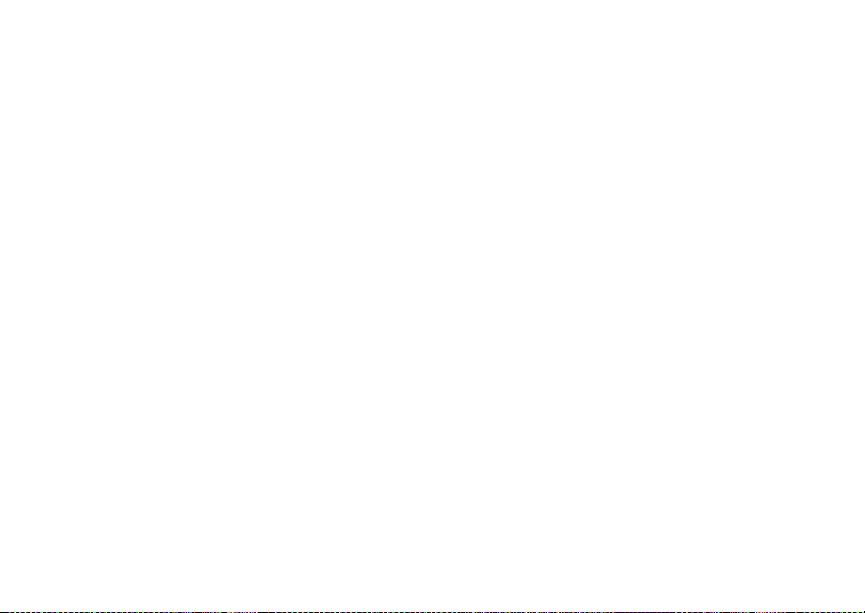
17
Note: When you place your i615 phone into the
holst er, your phone goes into Sl eep
mode.
For Mo re I nf o rmat i on
If you have questi ons about your i615 phone,
contac t your sales representative or your service
provider.
For More Information
Page 30
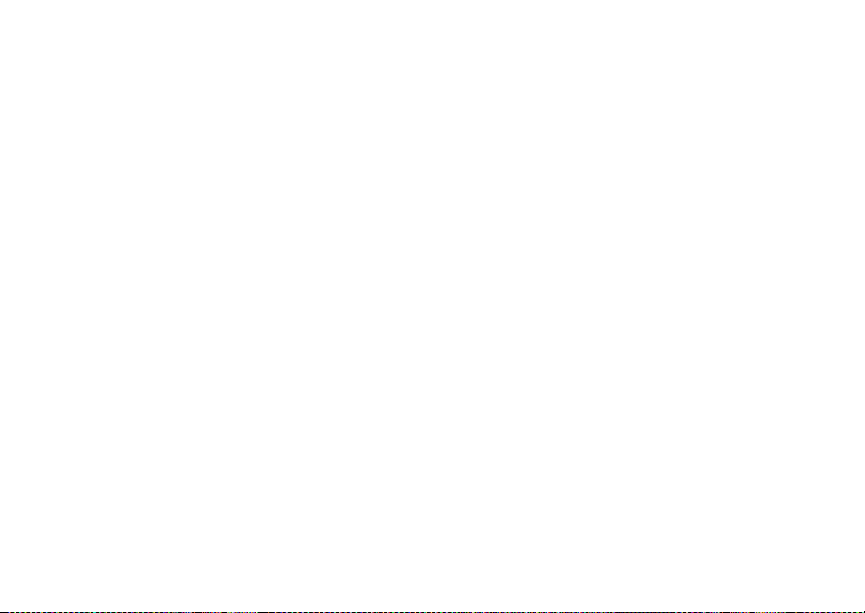
18
Making Calls
Your i615 phone makes two types of calls: digital
cellular phone calls and Private calls. With Private
calls, you use your phone as a long-ra nge, digital
walkie-talkie.
Phone Calls
1 Enter the number you want to call.
2 To place the c all:
Press s. -or-
If you enter e d th e num ber from th e idle scr een,
press O.
3 To end the call, press e.
Private Calls
1 Enter the Private ID you want to call.
2 Press and hold th e PTT button on the side of
your phon e. Beg in talk ing af ter you r phon e emits
a chirpin g sound.
3 Release the PTT button to listen.
4 To end the call, press e. -or-
Press A under Exit.
A Private call ends automatically if there is no
activity on the call for a few seconds.
Tip: To let someone know you want to talk to
him or her on a Privat e call, send a call
alert. See “Cal l Alerts” on page 22.
Receiving Calls
Phone Calls
When you receive a phone cal l, your phone rings,
vibrates, or lights up its backlight.
Answering
Press s. -or-
Press O. -or-
Press A under Yes. -or-
Press any number key.
Sending to Voicemail
Press e. -or-
Press A under No.
Ending
Press e.
Private Calls
When you receive a Private call, your phone emits
a chirping sound or vibrates.
Page 31
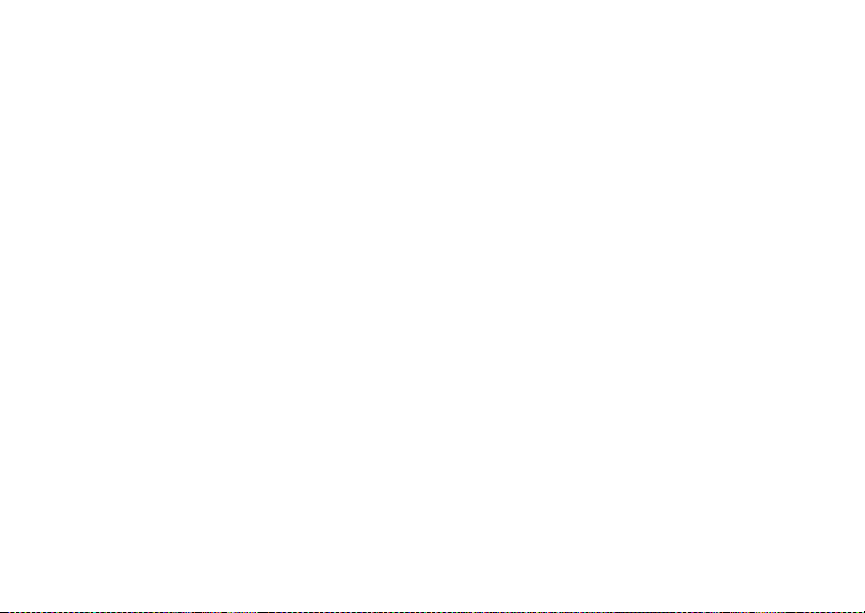
19
Choosing a Number to Call
Answering
1 Wait for the caller to finish speaking.
2 Press and hold th e PTT button on the side of
your phon e. Beg in talk ing af ter you r phon e emits
a chirping sound.
3 Release the PTT button to listen.
Ending
Press e. -or-
Press A under Exit.
A Private call ends automatically if there is no
activity on the call for a few seconds.
Choosing a Number to Call
You can choose the number you want to call in
many ways:
• Enter the number on the keypad. See “Enteri ng
Numbers From the Keypad” on page 12.
• Say a voi ce n ame in to yo ur pho ne. See “Usi ng a
Voice Na me”.
• Use Speed Dial or Turbo Dial
call. See “ Usi n g S p ee d Dia l a nd Tu r bo Dial ®” on
page 20.
• Redial the last phone number call ed. See
“Redialing the Last Number” on page 20.
®
to make a ph one
• Select the number from the recent calls list. See
“Making Calls From the Recent Calls List” on
page 26.
• Select the number from Contacts. See “Making
Calls From Contacts” on page 35.
• Select a number stored in Datebook. See
“Making Calls From Datebook” on page 136.
• Use One Touch PTT to make a Private call. See
“One Touch PTT” on page 41.
• Use the number in Memo. See “Memo” on page
54.
• Select the number in a text message you have
received. See “Receiving a Message” on page
64.
Using a Voice Name
If you have created a voice name in Contacts for
the number you want to call, you can use the voice
name to enter the number into your phone. See
page 29 f or information on voice names.
You can us e a voice name to enter a number.
1 Press and hold t until a prompt appears telling
you to say the voice name.
2 Speaking into the microphone, say the voice
name assigned to the number you want to call.
Your phone play s the name back to you.
Page 32
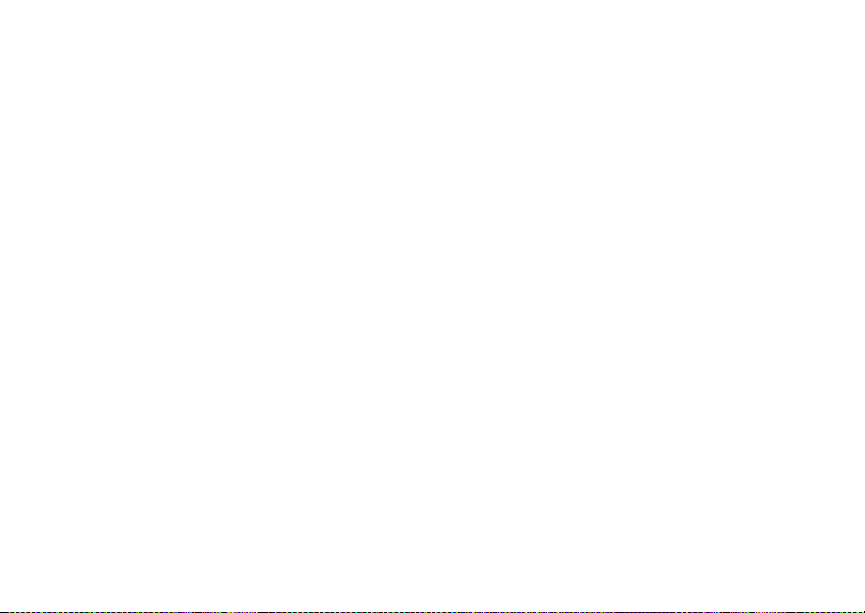
20
Making Calls
3 If you are making a p hone call, the call is placed
automatically.
Tip: To stop a phone call fro m be in g complet e d,
press . or press e.
If you are making a Pr ivate call, press and hold
the PTT button to place the call.
Using Speed Dial and Turbo Dial
Each phone number stored in Contacts is assigned
a Speed Di al number, which you can use to call
that number.
Speed Dial
1 From the idle screen, use the keypad to enter
the Speed Dial number assign ed to the phone
number you want to call.
2 Press #.
3 Press s.
Turbo Dial
From the idle scr een, press and hold the Speed
Dial n umb er ( 1 thr o ug h 9) as si gned to t he p ho ne
number you want to call.
Redialing the Last Number
Press and hold s to place a call to the last phone
number you called.
Missed Phone Calls
When you mi ss a ca ll , t hi s ic on V and the number
of phone calls you have missed appear briefly.
If you want to dismiss the missed call message,
press A under Back. -or-
®
If you want to view the missed call on the recent
calls lis t , pr es s A under View.
Usin g Spea ke r phon e
Turning on speake rphone makes incoming sound
come out of the phon e’s speaker instead of the
earpiece . Spea ker phone is avai labl e whene ver you
are on an active phone call.
To turn speakerphone on or off:
Press A under Spkr. -or-
Press t.
Using Mute
Muting calls lets you listen to incoming sound
without transmitting sound. Mute is available
whenever you are on an active call.
To turn mute o n:
Press A under Mute.
Page 33

21
Making Emergency Pho ne Cal ls
While mu te is on, Unmute appears as a display
option.
To turn mute off:
Press A under Unmute.
Making Emergency Phone
Calls
Your phone supports emergency calling.
Emergency phone calls can be made even when
your SIM card is blocked or not in your phone.
Dial 911 to be connected to an emergency
response center. If you are o n an active call, you
must end it before calling 911.
When you make an emergency call, your phone’s
GPS Enabled feature can help emergency service
personnel find you, if you are in a location where
your phon e' s GP S ant en na ha s est a blis he d a cl e ar
view of t he open sky and your lo cal emergency
response center has the equi pment to process
location information. See “GPS Enabled” on page
122, an d particularly “IMPORTA NT: Things to
Keep in Mind” on page 122 and “Makin g an
Emergency Call” on page 123, for more
informat io n on the limita ti on s of this fea tu re.
Because of the limitations of this feature, always
provide y ou r best kno wle dg e o f your lo cati on t o the
emergency response center when you make an
emergency call.
Important: Emergency calls cannot be placed
Important: If you have not registered on the
while the keypad is locked.
network, emergency calls cann ot be
placed while your SIM card is in your
phone.
Page 34

22
Call Alerts
Sendin g a call alert let s the rec ipient kn ow yo u
want to talk to him or her on a Private call.
When you s end a call alert, the recipient’s phone
emits a series of beeps, or vibrates, and displays
your name or Private ID.
The recipient can:
• Answer — begin a Private call with the sender
• Queue — store the call alert to the call alert
queue, which is a list of call alerts
• Clear — dismiss and delete the cal l alert
Sending Call Alerts
1 Enter the Private ID you want to send to, as you
would when making a Private call.
2 Press A under Alert. Ready to Alert appears
on the display.
3 Press the PTT button until Alert Successful
appears on the display.
Note: If the alert is not successful, this may
mean the person you are trying to reach is
on a call or has the phone turned off.
Receiving Call Alerts
When you receive a call alert, you must answer,
queue, or clear it. You cannot receive phone calls
or Private calls until you do.
To answer a call alert:
Press the PTT button to make a Private call to
the sender.
To queue a call alert:
Press A under Queue.
To clear a call alert:
Press O. -or-
Press A under Clear.
Note: The recent calls list also stores c all alerts
you have received. They appear as
Private calls. Call alerts remain in your
recent calls list until you delete them or
until they reach the end of the list.
Using the Call Alert Queue
When you queue a call alert, it remains in the call
alert queue until you make a Private call to the
sender or delete it.
Page 35

23
Using the Call Alert Queue
Viewing Call Alerts
1 From the main menu, select Call Alert.
2 Scroll through the list.
Viewing Date and Time
To view the date and time a call alert was received:
1 From the main menu, select Call Alert.
2 Select the call alert you want inf ormatio n on.
Responding to Call Alerts in the Queue
After you queue a call alert, you can respond to it
by making a Private call to the se nder or sending a
call alert to the sender.
Making a Private Call to the Sender
1 From the main menu, select Call Alert.
2 Scroll to the call alert you want to respond to.
3 Press the PTT button to begin the call.
This removes the c all alert from the queue.
Sending a Call Alert to the Sender
1 From the main menu, select Call Alert.
2 Scroll to the call alert you want to respond to.
3 Press A under Alert. Ready to Alert appears
on the display.
4 Press the PTT button until Aler t Successful
appears on the display.
Deleting Call Alerts
To delete a call alert from the queue:
1 From the call alert queue, scroll to the call alert
you want to delete.
2 Press m.
3 Select Delete.
4 Press O or press A under Yes to confirm.
To delete all call alerts from the queue:
1 From the call alert queue, press m.
2 From the call alert menu, select Delete All.
3 Press O or press A under Yes to confirm.
Sor t ing Call Aler ts
Tip: You must have at least one call alert in the
queue t o access this feature.
To sort call alerts by the or der they were rec eived:
1 From the main menu, select Call Alert.
2 Press m.
3 Select Sort By.
4 Select First on Top or Last on Top.
Page 36

24
Recent Calls
The rece nt call s lis t st or e s in form a tio n as s oc iated
with ca ll s yo u have mad e an d received and call
alerts yo u h av e rec ei ved. It also st ore s My I nfo and
contac t information sent to you from other phones.
The recent calls list stores up to 20 items.
Calls and Call Alerts
The recent cal ls list stores the numbers of up to 20
of the most recent calls you have made and
received.
If the number of a recent call is stored in Contacts,
the follo w in g in for m a tio n appears :
• The name assigned to the number
• The picture assigned to the number, if your
phone is set to show pictures on the recent calls
list.
• The Contacts type icon associat ed with the
number. If the Contacts entry containing the
number has more than one numb er or address
<> surroun ds the C on tac ts typ e ic on.
stored,
The Private ID Contacts type icon appears when
you receive a Private cal l or call alert, even if the
number is not stored in Contacts.
Call alerts you have received appear as Private
calls. Like all items in the recent cal ls list, they
remain listed until you delete them or until they
reach the end of the list.
For phone calls, an addition al ic on app ears givi ng
information about the call:
A call you ma de.
X
A call you rec ei ve d .
W
A misse d call. Missed calls appear on the
V
recent calls list only if you have Caller ID.
When you select a call to view its details, you see
information such as the name associated with the
call, the number, date, time, and duration of the
call.
My Info From Other Phones
The recent calls list stores My Info from other
phones.
This icon
phones on the recent calls list, along with the
Private ID of the person who sent the information.
When you se le ct My I nf o f rom ot he r p ho ne s to vi ew
its deta ils , yo u se e al l th e in formatio n sen t.
j appears with My Info from oth er
Page 37
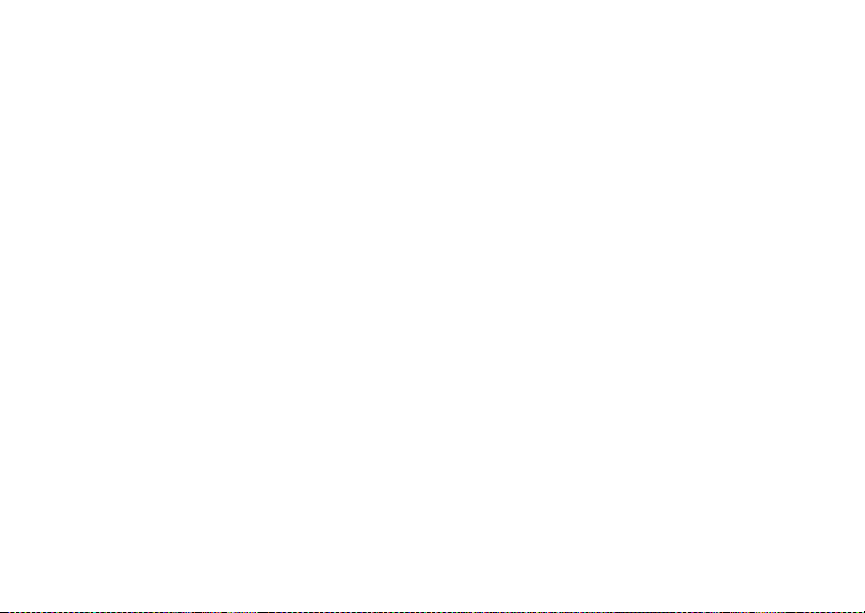
25
Contact Information From Other Phones
If you receive My Info from the same phone more
than once, only the most recently sen t version
appears in the recent call s list.
Contact Information From
Other Phones
The recen t call s l is t sto re s co ntac t infor m atio n se nt
from other phones. This information comes from
the other phone’s Contacts list or recent calls list.
This icon
the rece nt calls list.
Contact information in the recent calls list displays:
• The name contained in th e contact information
• The Contacts type icon associat ed with the
The na me or Private ID of the perso n who sen t the
contac t information appears as a separat e item on
the recent calls list, above the information sent. If
one person sends you more than one item of
contac t information, all the items appear bel ow the
person’s name or Private ID.
d appears with contact information on
number or address contained in the contact
info rmation. If the item contains more than one
number or address stored,
Contacts type icon.
<> surro un ds the
When you sele ct contact inf or m a t io n t o vi ew its
details, you see the name or Private ID of the
person who sent t he infor m ation and all the
information in the item.
If you receive contact information with the same
name from the same ph one more than once, only
the most recently sent version appears in the
recent ca lls list.
Viewing the Recen t Calls List
1 From the idle screen, press the navigation key
as if scrolling down. -or-
From the main menu, select Recent Calls.
2 Scroll through the list.
To view the d etails of an it em on the list:
From the recent calls list, select the item you
want informa tion on.
Tip: To v iew the details of more items, keep
scrolling.
Choosing Picture View or List View
You can set your phone to show the picture
associated with each item as you view the recent
calls li st or show the list wit hout pictures.
1 From the recent calls list, press m.
Page 38

26
Recent Calls
2 Select Recent Calls View.
3 Select List View to show the recent calls list
without pictures. -or-
Select Picture V iew to show the picture
associated with each entry.
Storing Items to Contacts
1 From the recent calls list, scr oll to or select the
item you want to store.
2 Press A under Store. -or-
If Store is not one of your options: Press m.
Select Store or Update Contacts.
Tip: If the item you want to store is a call, Store
does not appear if the number is alr eady
stored in Contacts.
3 To store the item as a new entry, select [New
Contact]. -or-
To store the number to an existing entry, select
the entry.
Note: Storing My Info or contact information
from another phone to a Contacts entry
that has a name assigned to it does not
change the name of the Contacts entry.
4 If the item you want to store is a call, you must
assign a Contacts type to the number:
With the Contacts type field highlighted, scroll
left or right to display the Contacts type you want
to assign the number.
5 Press A under Save.
Deleting Items
To delete an item from the recent calls list:
1 From the recent calls list, scroll to or select the
item you want to delete.
2 Press A under Delete. -or-
If Delete is not one of your optio ns : P res s m.
Select Delete.
3 Press O or press A under Yes to confirm.
To delete all items on the recent calls list:
1 From the recent calls list, press m.
2 Select Delete All.
3 Press O or press A under Yes to confirm.
Making Calls From the Recent Calls List
1 From the main menu, select Recent Calls.
2 Scroll to the item containing the number you
want to call.
Page 39
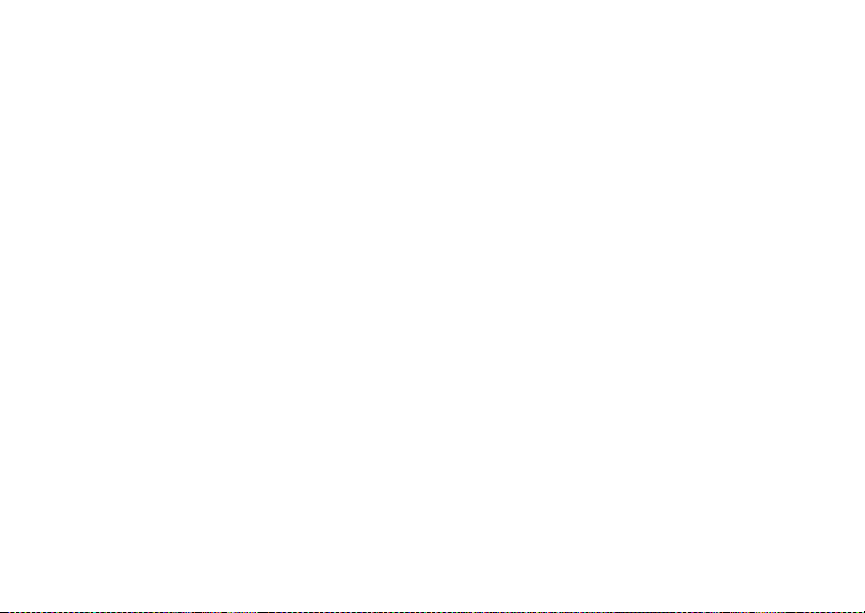
27
Making Calls From the Recent Calls List
• If you scroll to a call, you can make a call to
the number that made the call . If the number
is stored in Contacts, you can make a call to
any of the numbers stored with it.
• If you scroll to My Info from another phone,
you can make a call to the Private ID of the
phone t hat sent the information.
• If you scroll to contact information from
another phone, y ou can make a call to any of
the numbers in the contact information.
3 To place the call now, go to step 4. -or-
Scroll left or right to display the Contacts type for
the number you want to call.
4 To make a phone call, press s. -or-
To make a Private call, press the PTT button.
You can also make calls whil e viewing the details
of an item on the recent calls list:
1 From the recent calls list, select the it em
cont aining the number you want to call.
• If you select a call or contact information from
another phone, you can make a call to the
number shown first on the details screen.
• If you scroll to My Info from another phone,
you can make a call to the Private ID of the
phone t hat sent the information.
2 To make a phone call, press s. -or-
To make a Private call, press the PTT button.
Page 40

28
Contacts
Contacts stores up to 600 numbers or addresses.
Each Contacts entry can store several numbers or
addresses.
Information stored in Contacts is saved on your
SIM card.
A Contacts entry contains:
• A name — A n ame is required if you are storing
more than one number or address to the entry;
otherwise, it is optional. Typically, this is the
name of the person whose contact information is
stored in the entry.
• A ring tone — This is the sound your phone
makes when you receive phone calls or call
alerts from any of the numbers stored in the
entry. You can assign the ring tone from your list
of rin g tone s. I f yo u do not as si gn a rin g t one , the
entry is created with a default ring tone
assigned.
• A pictur e — This picture appears on th e display
when you receive phone calls from any of the
phone nu mb ers stored in the entry. You can
assign the pi ct ure fro m th e pi ctur e s stor e d in th e
media c enter. If you do not assign a picture, the
entry is created w ith no picture assigned.
• A Contacts type — Each number or address
stored must be assigned a Contact s type:
Mobile phone number
A
Private Private ID
B
Work1 phone n umber
C
Work2 phone n umber
D
Home phone number
E
Email email address
F
Fax phone n umber
G
Pager phone number
H
Talkgroup Talkgroup number
I
SDG SDG list
S
IP IP address
J
Other phone number
K
• A number or address — Each Contacts entry
must contain a number or address. This ma y be
any ty pe o f ph on e nu mb er, Private I D, Talkgro up
number, SDG list, email address, or IP address.
Page 41
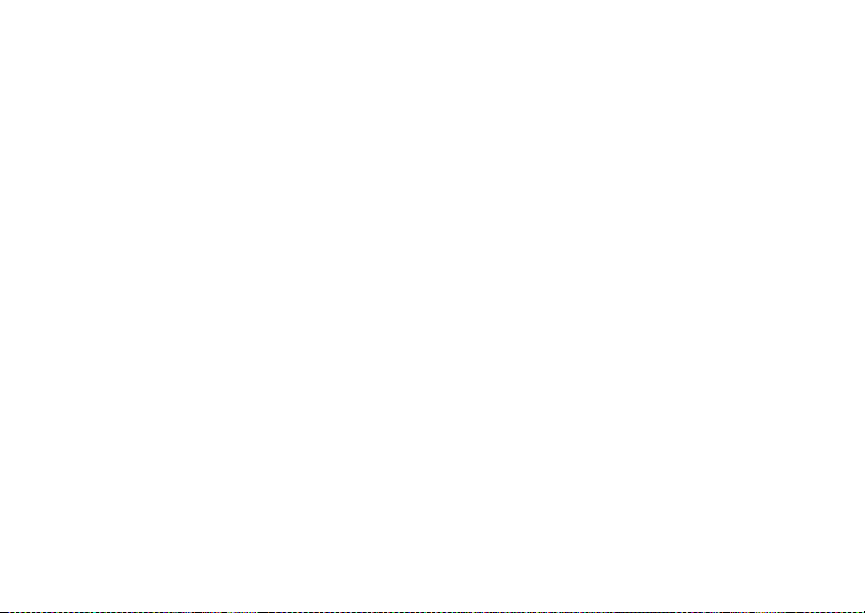
29
Accessing Contacts
Note: You can store numbers up to 64 digits
long, but every 20 digits must be
separated by a pause or wait. See
“Creating Pauses and Waits” on page 34.
• A Speed Dial number — When you store a
phone number, it is assigned a Speed Dial
number. You can accept the def ault Speed Dial
number or change it .
• A voice na me — If yo u c rea te a voice na me f or a
number, you can then dial that number by saying
the voic e name into your phone. This icon
appears to the left of the Contacts type icon if a
voice name is assigned.
Accessing Contacts
From the main menu, select Contacts. -or-
If you are on a call: Press m. Select Contacts.
Creating Entries
A number or address and a Contacts type are
required for all Contacts entries. Other information
is optional. You may enter the information in any
order by scrolling through the entry details.
After you have entered the number or address,
Contacts type, and any other information you want,
you can press A under Save to save the entry to
Contacts.
P
To cancel a Contacts entry at any ti me, press e to
return to the idl e scree n.
To create a Contacts entry:
1 To access the entry details screen:
Select Contacts > [New Contact] . -or-
From the Contacts list, press m. Select New.
2 If you want to assign a name to the entry:
Select Name.
Enter the name. When you are finishe d, press
O.
Tip: Press A under Browse to select a name
already in Contacts.
3 If you wan t to ass ig n a ring ton e or pi ct ure to th e
entry, select [Ring Tone/Picture]. See
“Assigning a Ring Tone or Picture” on page 30.
4 To assign a Contacts type to the number or
addres s be ing stored :
Select the Contacts type field.
Select the Contacts type you want to assign.
5 To store a number or address:
Select the # field (or ID for an email address, or
IP for an IP ad dr e s s) .
Page 42

30
Contacts
Enter the number or address. For pho ne
numbers, use the 10-di git format. For email
addresses, see “Entering Text” on page 59.
Tip: Press A under Browse to select a number
or address from Contacts, the recent calls
list, or Memo.
When you are finished, press O.
6 If you want to change the default Speed Dial
number or a create a voice name for the entry,
select [Options]. See “Assigning a Speed Dial
Number or Voice Name” on page 30.
7 If you wa nt to add more number s or addresses
to the entry:
Scroll past the information yo u already entered.
Enter the additional information for the entry
using step 3 through step 6. You must assign a
name to the entry, if you have not already.
8 Press A under Done.
Assigni ng a Ring Tone or Picture
1 If you have not alrea dy, select [Ring
Tone/Picture].
2 If you want to assign a ring tone from the lis t of
ring tones:
With Ringer highligh ted, scroll left or right to
choose a ring tone. -or-
Select Ringer. Select the ring tone you want to
assign.
3 If you want to assign a picture from the media
center:
Scroll to Picture. Scroll left or right to choose a
picture. -or-
Select Picture. Select the picture you want to
assign.
Only pictures that can be assigned to Contac ts
entries are displayed. Some large pictures
cannot be assigned.
Tip: If an entry has a picture assigned and you
want the entry to have no picture, select
[No Picture] or press A under Unassign.
4 When you are finished, press A under Back.
Assigning a Speed Dial Number or Voice Name
1 If you have not alrea dy, select [Options].
2 The default Speed Dial number assigned to a
phone number is displayed in the Speed # field.
This i s always the next av ailable Speed Dial
location.
Page 43
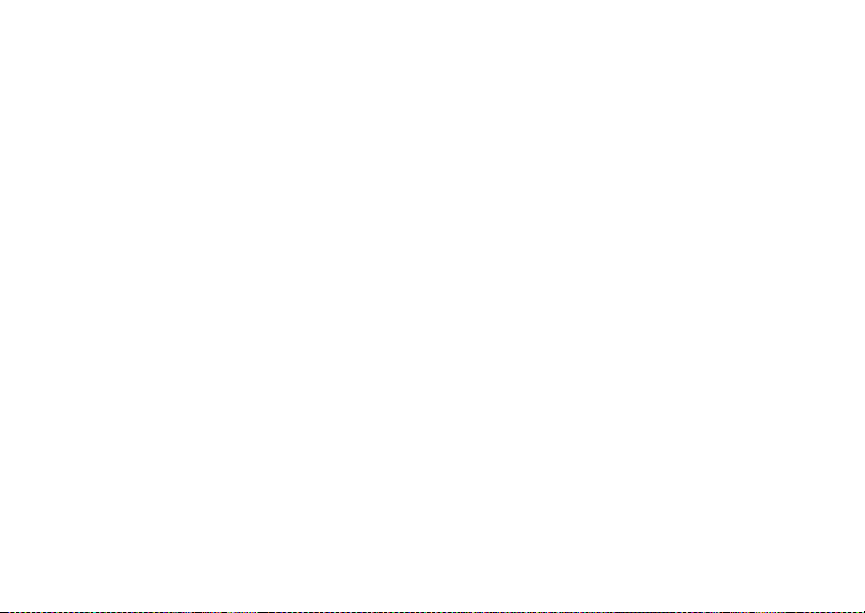
31
Storing Numbers From the Idle Screen
If you want to assign the phone number to a
different Speed Dial locati on:
With the Speed # field highlighte d, pre ss O.
Press A under Delete to delete the curr en t
Speed Dial number.
Enter the new Sp eed Dial number using the
keypad.
When you are finished, press O.
3 If you want to create a voice name for a phone
number, select Voice Name.
As directed by the screen prompts, say and
repeat the name y ou want to assign to the
number. Speak clearly into the microphone.
4 When you are finished, press A under Back.
Storin g Nu mb e rs Fr om th e
Idle Screen
To store numbers to Contact s from the idle screen:
1 Use the keypad to enter the number you want to
store.
2 Press m.
3 Select Store Number.
4 To store the numb er as a ne w entr y, select [New
Contact]. -or-
To store the number to an existing entry, select
the entry.
5 With the Contacts type field highlighted, scroll
left or right to display the Contacts type you want
to assign the number.
6 Press A under Done.
Editing Entries
1 From the Contacts list, scroll to or select the
entry you want to edit.
2 Press A under Edit. -or-
If Edit is not on e of your optio ns : Pres s m.
Select Edit.
The entry details screen displays.
3 Follow the applicable instructions in “Creating
Entries” on page 29 to edit the various fields.
Viewing Entries
When yo u view Con tac t s entries, yo u ca n choose
how much detail you want to see.
Viewing the Contacts List
In this view, each entry shows:
• The nam e assigned to the entry
Page 44
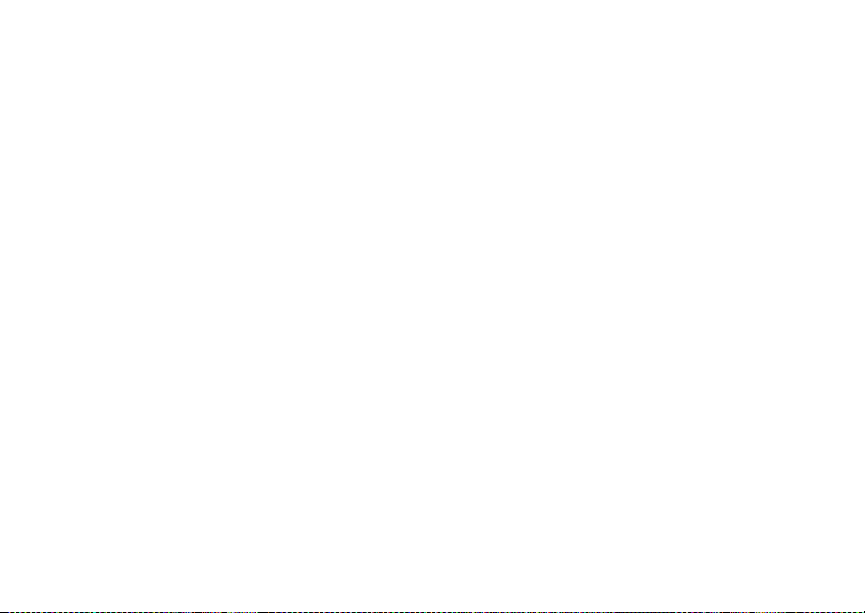
32
Contacts
• A small version of the picture assig ned to the
entry, if you have set Contacts to show pictures
in the Co ntacts list.
• The types of numbers and addr esses stored in
the entry
To view entries from the Contacts list:
1 Access Contacts.
2 Scroll to view entries.
Tip: To find Contacts entries faster, use the
keypad to enter the first lett er of the name.
3 If an entry has more than one number or
address stored,
icon. Scroll left or right to view the icon for each
number stored in the entry.
<> surrounds the Contacts type
Selecting an Entry
In this view, each entry shows:
• The name assigned to the entry
• A small version of the picture assig ned to the
entry
• The name of the ring tone assigned to the entry
• The numbers and addresses stored in t he entry
To select an entry:
1 From the Contacts list, select the entry you want
to view.
2 Scroll to view the numbers and addresses
stored in the entry.
Tip: To select other entries: Scroll left or right.
Or, press # or *.
To return to the Contacts list, press A under Back.
Viewing More Details
When an entry is selected, you can view more
details about the entry by selecting items within the
entry.
Viewing Details of a Number or Address
1 Select the entry.
2 Select the number or address you want to view
details of.
If you select a phone number, you can view its
Speed D ial number and see whether it has a
voice name.
To return to the entry, press A under Back or
press O.
Page 45

33
Viewing Entries
Viewing a Large Pic tu re
To view a large version of the picture assigned to
an entry:
1 Select the entry.
2 Select the first item shown on the entry screen.
This item shows the name assigned to the entry
or No Name.
Note: You cannot make calls from this view.
To return to the entry, press A under Back or
press O.
Choosing Picture View or List View
You can set Con t acts to sh ow th e pi ctu re as sig ne d
to each entry as you view the Contacts list or show
the Contacts list without pictures.
1 From the Contacts list, press m .
2 Select Contact View.
3 Select List View to show the Contacts list
without pictures. -or-
Select Picture V iew to show the picture
assigned to each entry.
Searching for a Name
To search for a name in Contacts:
1 From the Contacts list, press A under Search.
-or-
If Search is not one of your options: Press m .
Select Search.
2 Enter the name you want to see.
3 Press O.
Your phone finds the name you enter ed or the
nearest match.
Showing Only Pr ivate IDs, T alkgroups, and SDG List s
To set Contacts to show only entries that contain
Private IDs, Tal kgroup entries, and SDG lists:
1 From the Contacts list, press m .
2 Select Filter.
3 Set this option to Show Prvt/Grp.
To set Contacts to show all entries:
1 From the Contacts list, press m .
2 Select Filter.
3 Set this option to Show All.
Page 46

34
Contacts
Deleting Entries
Delete an Entry
1 From the Contacts list, scroll to or select the
entry you want to delete.
2 Press m.
3 To delete the entire entry, select Delete
Contact.
4 Press O or press A under Yes to confirm.
Delete a Number or Address
1 From the Contacts list, scroll to the entry that
cont ains the number or address you want to
delete.
2 Scroll le f t or ri gh t t o di spl ay th e Co nt a cts ty pe fo r
the number you want to delete. -or-
Select the entry. Scroll to or select the number
you want to delete.
3 Press m.
4 Select Delete Number.
5 Press O or press A under Yes to confirm.
Note: If an entry co ntains only one number or
address, deleting the number or address
delet es the entry.
Checking Capacity
To see how many numbers are stored in Contacts:
1 From the Contacts list, press m .
2 Select Capacity.
Creating Pauses and Waits
When storing a num ber, you can program your
phone t o pause or wait betw een digits while
dialin g. A pause m akes your phone pau s e for 3
seconds before dialing fur ther. A wait makes your
phone wait for your response before dialing further.
This f eat ur e i s us ef ul wh en u si ng v oic em ail o r o ther
automate d phon e syst ems that requ ire you t o dial a
phone nu mber and then enter an access number.
To progr a m a pa us e:
Press and hold * until the letter P appe ar s. The
P represents a 3-second pause.
If you store 17035551235P1234, when you select
this number and make a call, your phone dials the
first 11 digits, pauses for 3 seconds, then dials the
last 4 digits.
If you wan t a pause longer than 3 seconds, press
and hold * more than once. Each P represents a
3-sec on d pa us e.
To program a wait:
Page 47

35
International Numbers
Press and hold * until the le t ter W appe ar s . The
W means your phone waits before dialing
further.
If you store 17035551235W1234, whe n you select
this number and make a call, your phone dials the
first 11 digits and then waits. A message app ears
asking if you want to send the rest of the digits.
Press A under Yes to dial the last 4 digi ts.
Tip: You can creat e pau ses and wai ts wh il e
diali ng a number f rom the keypad. See
“Crea ting Pause s and Waits While Dial ing ”
on page 41 .
International Numbers
Note: This featur e may not be offered by your
servic e provider.
When storing a number that you plan to use for
international calls, use Plus Dialing:
1 Press and hold 0 for two seconds. A “0”
appears, then changes to a “+”.
Note: The network translates the “+” into the
appropriate international access code
needed to place the call.
2 Enter the country code, city code or area code,
and phon e nu mb er.
For infor m a tio n ab ou t mak i ng internatio na l ca ll s,
see “Mak ing International Calls” on page 41.
Making Calls From Contacts
While Viewing the Contacts List
1 Access Contacts.
2 Scroll to the name or number you want to call.
Tip: To find Contacts entries faster, use the
keypad to enter th e first lett er of the name .
3 To place the call now, go to step 4. -or-
Scroll left or right to display the Contacts type for
the number you want to call.
4 To make a phone call, press s. -or-
To make a Private call, press the PTT button.
If you are maki ng a Private call, your phone places
the call to the Private ID st ored in the Contac ts
entry, even if th e Private icon is not displayed.
If you are making a phone call:
• Your phone places the call to the phone number
assign ed to the Contacts type displayed.
• If the Contacts type displayed is not a phone
number, your phone places the call to the phone
number stored in the Contacts entry.
Page 48

36
Contacts
• If the Contacts type displayed is not a phone
number and you have more than one phone
number stored in the Contacts entry, your phone
prompts you to select the phone number you
want to place the call to.
After Selec t ing an Entry
1 Access Contacts.
2 Select the Contacts entry that contains the
number you want to call.
3 Scroll to or select number you want to call.
4 To make a phone call, press s. -or-
To make a Private call, press the PTT button.
If you tr y to mak e a t yp e of ca ll th at do es not matc h
the Cont ac ts typ e of the numb er yo u ch os e, no call
is placed.
Accessing Con tacts with GSM Phones
If you plan to use the information stored in
Contacts with an i2000, i2000plus, or any other
GSM phone, download iDEN Phonebook Manager.
Go to idenphones.motorola.com/iden/support for
more information.
You can u se iDEN Ph onebook Manager to make
the Contacts inf ormation saved to your i615
phone’ s SIM card ac cessible in this type of phone.
Page 49

37
Call Forwarding
Call forwarding sends calls to the phone numbers
you specify. You can forward all calls to one
number or forward missed calls to different
numbers depending on the reason you missed the
call. You can forw ard phone lines 1 and 2
independently.
Forwarding All Calls
When you s et your phone to forward all calls, an
icon ap pe ars in t he top row of the display :
Phone line 1 is active; calls to phone line 1
G
are being forwarded.
Phone line 1 is active; calls to phone line 2
I
are being forwarded.
Phone line 1 is active; c alls to phone lines 1
H
and 2 are being forwarded.
Phone line 2 is active; calls to phone line 1
J
are being forwarded.
Phone line 2 is active; calls to phone line 2
L
are being forwarded.
Phone line 2 is active; c alls to phone lines 1
K
and 2 are being forwarded.
To forward all calls:
1 From the main menu, select Call Forward >
Forward > All Calls.
2 Select To.
If you specified a forwarding number for all calls
before, this number displays.
To forward calls to this number, press A under
Back.
To delete this number, press O, then pre s s an d
hold A under Delete.
3 To enter the number you want t o forward ca lls to:
Enter the number using your keypad. -or-
Press A under Search. Select Contacts,
Recent Calls, or Memo. Select the number you
want to enter.
4 Press O.
All your cal ls are no w for wa rde d t o th e numb er you
specified.
Turning Off Call Forwarding
If you do not want all your calls forwarded, turn the
feature off:
1 From the main menu, select Call Forward > To.
2 Set this option to Off.
Page 50
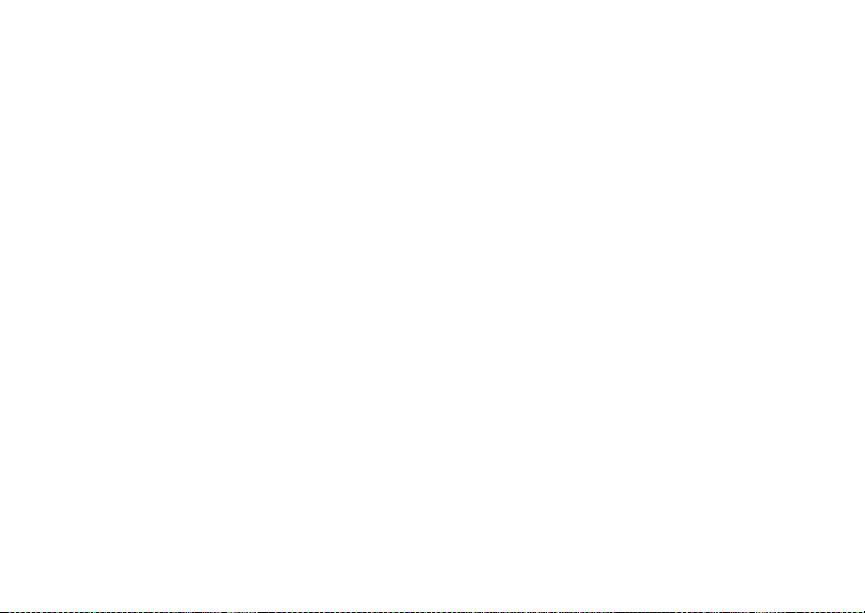
38
Call Forwa rdin g
All your calls are now sent to your phone.
Calls you miss a re forward ed acc or d in g t o the
options set for missed calls. By default, missed
calls are forwarded to voicemail.
Note: T o rece iv e voice ma il mess ag es, you mus t
first set up a voicem a il ac co un t with you r
servic e provider.
Forwarding Missed Calls
You can sp eci f y a fo r wardi ng nu mb er f or ea ch ty pe
of missed call:
•If Busy — Your phone is on a call or transferring
data.
• If No Answer — You do not answer on the first
4 rings.
• If Unreachable — Your phon e is out of
coverage or powered off.
Note: If you want a type of missed call sent to
voicemail, the call forwardi ng number for
that type of missed call must be your
voicemail access number.
To forward missed calls:
1 From the main menu, select Call Forward >
Forward > Detailed.
2 Select If Busy to specify a forwarding number
for calls received when your phone is busy.
3 If you speci fie d a forwar din g number for this type
of call before, this number displays.
To forward calls to this number, press A under
Back and go to step 6. -or-
To delete this number, press O, then pre s s an d
hold A under Delete.
4 To enter the number you want to forward this
type of call to:
Enter the number using your keypad. -or-
Press A under Search. Select Contacts,
Recent Calls, or Memo. Select the number you
want to enter.
5 Press O.
6 Repeat step 2 through step 5 for If No Answe r
and If Unreachable.
7 When you are finished, press A under Back.
Viewing Call Forwarding Settings
1 From the main menu, select Call Forward >
Forward > All Calls.
2 With To highlighted, press A under Status.
Page 51

39
Advanced Calling Features
Call Waiting
Call Waiting lets you receive a second call while on
an active call. Call Waiting is always available,
unless you turn it off for a specific call.
If you are on a call and receiv e a second call, your
phone emi ts a tone an d displ ays a mess age say ing
you are receivin g a second call.
To acce pt t he sec ond c al l a nd put th e act i ve cal l on
hold:
Press A under Yes.
To accept the second call and end the active call:
1 Press e.
Your phone rings with the second call.
2 Answer the second call.
To decline the second call:
Press A under No. If you subs cribe to
voicem ai l, t he ca ll is for war de d to you r voic ema il
box, unless you set Call Forwa rd for If Busy to
a different number .
Turn Off Call Waiting
To turn off Call Waiting during a call:
1 Press m.
2 Select In Call Setup > Ca ll Waiting.
3 Set this option to Off.
Tip: To turn Call Waiting back on while still on
the call, set this option to On.
To turn off Call Waiting for the next call you make
or receive:
1 From the main menu, select Settings > Phone
Calls > Call Waiting.
2 Set this option to Off.
Call Waiting is turned back on when you end the
call.
Switching Between Calls
Any time you have one call active and one call on
hold, to make the call on hold active and put the
active c all on hold:
Press A under Switch. -or-
If Switch is not one of your options: Press m.
Select Switch.
Page 52

40
Advan c ed C al li ng Features
Putting a Call on Hold
1 While on an active call, press m.
2 Select Hold.
If you want to make the call active agai n, press A
under Resume.
Calling 2 People
Putting a Call on Hold, Making a Second Call
1 Place or receive a phone call.
2 While the call is active, press m.
3 Select 2nd Call. This puts the call on hold.
4 Enter the second p hone number you want to
call.
Tip: For quick wa ys to enter the number, press
m.
5 Press s to place the call.
To end the second call and make the call on hold
activ e ag ai n:
Press e.
To make the call on hold active and put the active
call on h old:
Press A under Switch.
Merging 2 Calls into a 3-Way Call
After you put a call on hold and place a s econd
call, you can com bi ne th es e ca lls into a 3-w ay call:
1 Press m.
2 Select Join.
All 3 people in the call can speak to and hear each
other.
Note: To disconnect one party from a 3-way call,
you must advise either caller to hang up.
You cannot disconnect one party at a
time.
Making a 3-Way Call
1 Place or receive a phone call.
2 While the call is active, press m.
3 Select 3 Way. This puts the call on hold .
4 Enter the second p hone number you want to
call.
Tip: F or quick way s to en ter the numb er, pres s
m.
5 Press s to place the call.
6 Press A under Join.
All 3 people in the call can speak to and hear each
other.
Page 53

41
Creating Pauses and Waits While Dialing
Note: You ca nn ot mak e any ot h er ca ll s a fte r you
have jo ined a 3- wa y ca ll , eve n i f one pa rt y
disconnects.
Creating Pauses and Waits
While Dialing
You can enter a pause or wait while dialing a
number. For informatio n on using pauses a nd
waits, s ee “Creat ing Pauses and Waits” on page
34.
To create a pause while dialing a phone number:
1 From the keypad, enter the digits you want to
occur before the pause.
2 Press m.
3 Select Insert Pause .
4 Enter the digits you want to occ ur after the
pause.
To create a wait while dialing a phone number:
1 From the keypad, enter the digits you want to
occur before the wait.
2 Press m.
3 Select Insert Wait.
4 Enter the digits you want to occ ur after the wait.
Making International Calls
Note: This feature may not be offered by your
servic e provide r.
Plus Dialing lets you place an international call to
most countries without entering the local
international access c ode.
1 Press and hold 0 for two seconds. A “0”
appea rs, then changes to a “+”.
Note: The network translates the “+” into the
appropriate international access code
needed to place the call.
2 Enter the country code , ci ty code or area code,
and phon e nu mb er.
One Touch PTT
One Touch PTT sets your phone to call the most
recent Pr i vate I D or SDG li st o n the re cen t ca ll s l is t,
or a Priv ate ID you choose, every time you press
the PTT button.
Setting On e Touch PTT
To the Most Recent Private ID or SDG List
1 From the main menu, select Settings > 2-Way
Radio > One Touch PTT.
2 Set this option to Last Call.
Page 54

42
Advan c ed C al li ng Features
To A Private ID
1 From the main menu, select Setti ng s > 2- Way
Radio > One Touch PTT > Assigned Number.
2 To enter the Private ID you want your phone to
call every time you press the PTT button:
Enter the number using your keypad. -or-
Press A under Search. Select Contacts,
Recent Calls, or Memo. Select the number you
want to enter.
Tip: If you are entering a Talkgroup number,
enter # before the number.
3 Press O.
Turning Off One Touch PTT
1 From the main menu, select Setti ng s > 2- Way
Radio > One Touch PTT.
2 Set this option to Off.
Call Timers
Call timers meas ure the du ration of your phone
calls, Pr ivate calls, or group cal ls, and circuit data
use, as well as the number of Kilobytes sent and
received by your phone:
•Last Call — displays the duration of your most
recent ph on e ca ll.
• Phone Reset — keeps a running total of your
phone call minutes, until you reset it.
• Phone Lifetime — displays the total minutes of
all your phone ca lls.
•Prvt/Grp Reset — keeps a running total of all of
your Pr ivate and group ca ll minutes, unti l you
reset it.
• Prvt/Grp Lifetime — displays the total minutes
of all your Private and group calls.
• Circuit Res et — keeps a running total of all of
your circuit data use, until you reset it.
• Circuit Lifetime — displays the total minutes of
all of your circuit data use.
•Kbytes Reset — keeps a running total of the
number of Kilobytes sent and received by your
phone, until you reset it.
To view or reset a timer:
1 From the main menu, select Call Timers.
2 Select the feature you wan t to view or reset.
3 To view a feature withou t resetting: Press O
when you ar e finished vie wing. -or-
To reset a feature: Press A under Reset. Press
O or press A under Yes to confirm.
Page 55
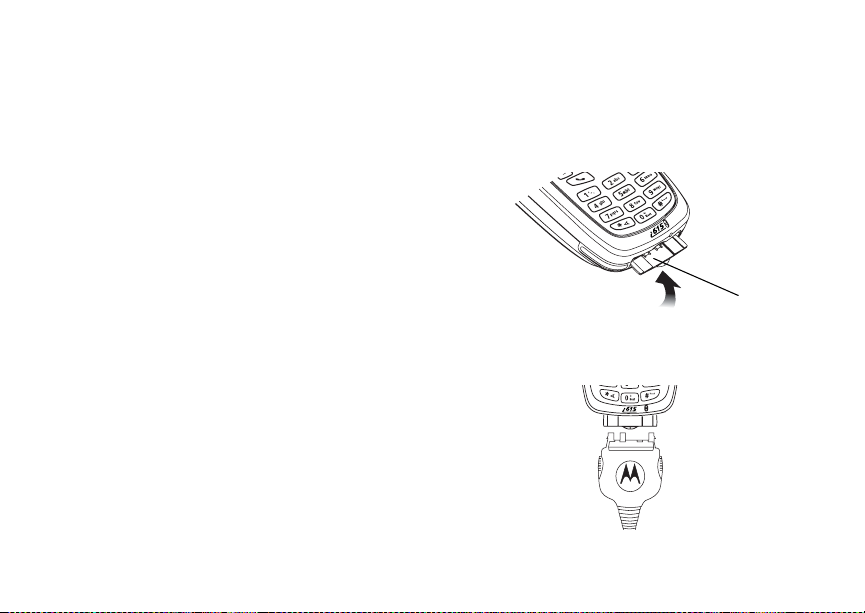
43
Using Your Phone as a Modem
Note: The values displayed by Call Timers
should not be used for billing. Call timers
are estimates only.
Usin g Your Phone as a
Modem
Note: This featur e may not be offered by your
servic e provider.
You can use y ou r ph on e as a mode m w it h a l apt op ,
handheld device, or desktop computer. In order to
use your phone as a modem, you must create
either a wired or wireless connection between your
phone to the other dev ic e.To conn ec t yo ur ph on e
wirelessly, you must have a Bl uetooth adaptor for
the oth er dev ic e. T o cr ea te a w ir ed co nnec ti on , u se
a data cable.
Connecting with a Data Cable
To use a data cable to connect your phone with a
lapto p, handhe ld dev ic e, or de sk top comp ut er:
1 Open the connector cover
connector
cover
2 With the phone’s di spla y fac ing up , ins ert the
data cable’s connector into the accessory
connector, until you hear a click.
Page 56

44
Advan c ed C al li ng Features
3 Insert the data plug into the data port of the
other device.
Connect in g wi th B lu et oo t h
To use your phone as a modem via Bluetooth, the
laptop , handhe ld dev ic e, or de sk top computer you
want to connect with must have a Bluetooth
adaptor installed.
Check that the adaptor is p roperly installed, and
then follow the instructions outlined in the device’s
user guide to connect the device with your phone.
About Data Transfer Modes
When used as a modem, your phone has these
data transfer modes:
• Circuit data — used for sending and recei v ing
faxes an d f or tr a ns f er r in g lar g e files
• Packet data — used for small file transfers such
as email
To use these services, you must install the iDE N
Wireless Data Services software (available
separately). For more information on setting up
your comput e r and you r i615 pho ne for pa cke t and
circuit da ta call s, ref er to the Wireless Data
Services User’s Guide or contact your service
provider.
Making TTY Calls
Note: This feature may not be offered by your
servic e provide r.
To use your phone to make phone calls using a
telety pe w ri t er (T TY) device:
1 Connect one end of a 2.5mm cable into the
audio jack on your phone. Connect the other
end of the cable t o your TTY device.
2 Make sure that you r phone’s TTY fea ture is on
and select the TTY mode you want to use.
3 Use your phone to enter phone numbe rs and
make calls .
When you make a TTY cal l, these icons appear on
the phone’s display:
Phone ca ll is act iv e.
N
Phone ca ll is on hol d.
O
TTY device features such as Turbo-Code,
High-Speed, and Interrupti on are not supported by
your phone. These feature s must be turned off or
disabled to use your TTY device with your phone.
Page 57
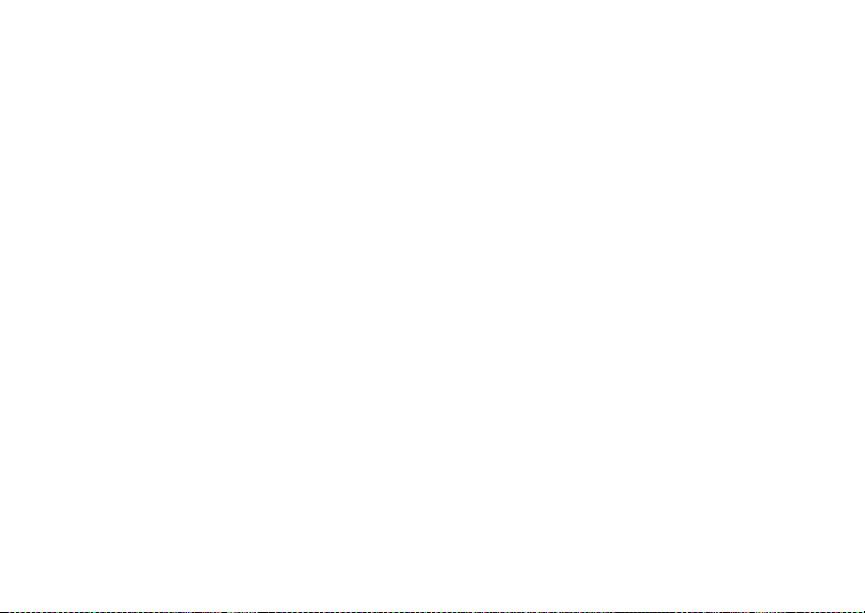
45
Making TTY Cal ls
T urning On the TT Y Feature
Your phone’s TTY feature must be on if you want
to make TTY calls, set the TTY mode, or change
the TTY baud rate. To make sure the TTY feature
is on:
From the ma in men u, select Setting s > Phone
Calls > TTY > Use TTY. This field must say On.
Choosing a Mode
Your phone supports these TTY modes:
• TTY — You type and read text on your TTY
device.
•VCO (Voice-Carry-Over) — You speak into your
phone and read text replies on your TTY device.
• HCO (Hearing-Carry-Over) — You type text on
your TTY device and listen to voice replies on
your phone speaker.
To change mode while not in a call:
1 From the ma in men u, sele ct Settings > Phone
Calls > TTY > Type.
2 Select the TTY mode you want.
When you make a TTY call, the call begins in the
TTY mode you last selected.
To change mode during a call using your phone:
1 Press m.
2 Select In Call Setup > T TY > Type.
3 Select the mode y ou want.
To change mode during a call using your TTY
device, issue one of the following commands:
• “VCO pl ease” — to select VCO mode
• “HCO please” — to select HCO mode
• “HCO off please” — to turn off HCO mode
Important: When you are usi ng HCO, the sound
coming from your phone speaker may
be uncomfortably loud. Use caution
when putting the phone to your ear.
(For information on setting the volume
of your phone speaker, see “Setting the
Volume” on page 138 .)
Changing the TTY Baud Rate
By default, your phone’s TTY baud rate is set to
45.45, the baud rate required for TTY calls within
the U.S. To make calls outside the U.S., set your
TTY baud r ate to 50.0.
Page 58
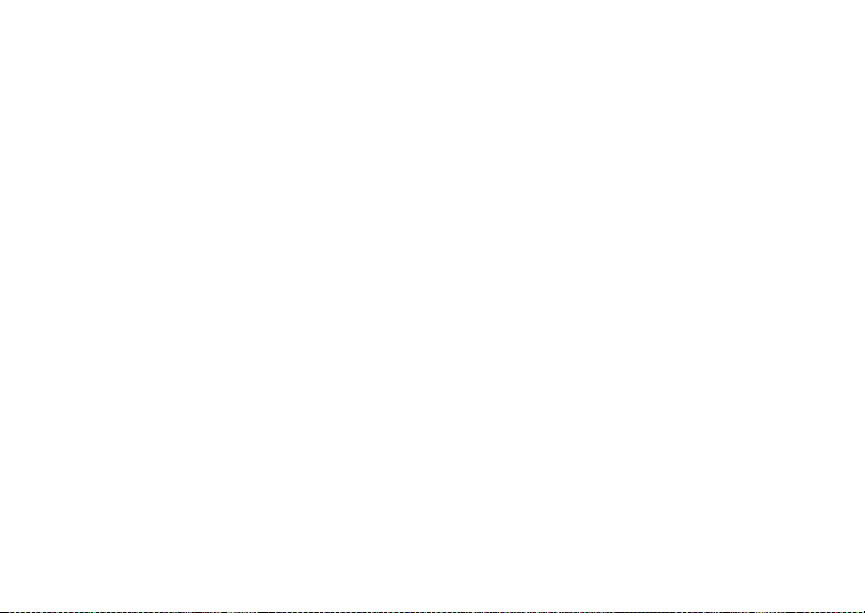
46
Advan c ed C al li ng Features
To change the TTY baud rate:
1 From the main menu, select Setting s > Phon e
Calls > TTY > Baud .
2 Select the baud rate for your location.
Page 59

47
Group Calls and Selective Dynamic Group Calls
Your phone gives you 2 ways to call more than one
Private ID at once:
• Group calls — calls to a T alkgroup
• Select iv e Dy na mic Gr oup cal l s — call s to a SDG
list
Note: In order to store SDG lists to your i615,
you must use a SDG-capable SIM card.
For more information about SDG-capable
SIM card s, contact your ser vice provider.
SDG lists created with your i615 phone
are not readable by an older iDEN SIMbased phone.
Group Cal ls
Group Calls SDG Calls
Set-up Predefined, via
Group Names
Voice
Activated
Dialing
your service
provider
administrator
using Gr oup
Management
Talkgroups
No Yes
Dynamically,
via your phon e
SDG lists S
I
Group Calls
A group call is si milar to a Privat e call, but is made
to all m emb er s of a T a lk grou p at onc e. A Ta lkg r oup
is a prede te rmi ne d gr oup of yo ur se r vic e pr ovi der ’s
customers.
Before you can make or receive group calls, a
Talkgro up must be es tabli shed. Afte r th e Talkg roup
is esta bli s he d, yo u mu s t join the Talk gro up.
Page 60

48
Group Calls and Selective Dynamic Group Calls
Joining a Talkgroup
Your sales representative or your service p rovider
establ ishes Talkgroup s for you and assign s each
Talkgroup a Talkgroup n umber. You can choose a
name for eac h o f y our Ta lkgr ou ps whe n yo u c rea te
entries for them in Contacts.
To receive group calls made to any of these
Talkg r ou ps , yo u must join the Talkgro up .
1 Press A under Contcs. -or-
From the main men u, scro ll to Contacts and
press O.
2 Scroll to the Talkgroup you want t o join.
3 Press A under Join.
Note: You can only monitor one Talkgroup at a
time.
Making Group Calls
1 Press #. Then enter the Talkgroup number
using the key pa d. -or-
Choose the Talkgroup name from Contacts or
recent ca ll s l is t.
2 Proceed as if making a Private call.
Receiving Group Calls
To answer a group call:
Proceed as if answering a Private call. Only one
person at a time may speak on a group call.
The Private ID or name of the person who is
speaking will appear on the display below the
Talkg roup number.
Turning off Group Calls
To set your phone to prevent you from hearing
group ca lls to your Talkgro up :
1 From the main menu, select Settings > 2-Way
Radi o > Tkgrp Silent.
2 Set this option On.
To set your phone to let you hear group calls to
your Talkgroup:
Set Tk grp Silent to Off in step 2.
Selective Dynamic Group (SDG) Calls
A SDG call is similar to a Private call, but is made
to all members of a SDG list at once. A SDG list is
a group of P riv ate IDs th at yo u cr e at e using your
phone. A S DG l is t mus t con t ain a t le as t 2 m emb er s
and can co ntain up to 20 members.
Page 61

49
Selective Dynamic Group (SDG) Calls
You can create a SDG list for one ca ll only or store
it to Contacts so you can call it any time.
You can use Send via PTT to send SDG lists to
other phones that have this capability.
Creating SDG Lists in Contacts
1 From the main menu, select Contacts.
2 Select [New SDG List].
Note: You can also create a SD G list by
selecting [New Contact] and assigning
the SDG contact type.
3 If you want to assign a name to the SDG lis t,
enter the name.
Note: If you do not assi gn a nam e, the SDG lis t
is named “SDG” followed by the numbe r
of members in the SDG list. For example,
“SDG (8)” for a SDG list with 8 members.
4 Add Private IDs. See “Adding Private Numbers”.
5 If you want to create a voice name for the SDG
list, select [Options] > Voice Name. As directed
by the sc reen prom pt s , sa y and re pe at th e vo ic e
name you want to assign to the SDG list. Speak
clearly into the microphone.
6 Press A under Save.
Adding Private Numbers
You can add Private IDs to a SDG list by selecting
them from Contacts, the recent calls list, or memo.
You can a dd al l me mbe r s in an ex is ting S DG l is t by
selecting the list.
You can select more than one member from
Contacts and the recent calls list. A check mark
appears next to each selected item.
Tip: To deselect an item: Scroll to a selected
item and press O.
You can also enter Privat e IDs from the keypad .
From Contacts
1 While cr eatin g a SDG lis t, sele ct [Add Member].
-orSelect [Add Number] and press A under
Browse.
A list of the Private IDs and SDG lists stored i n
Contacts appear s .
2 Select the members you want from the list.
3 Press A under Done.
From the Recent Calls List
1 While cr eatin g a SDG lis t, sele ct [Add Member].
-or-
Page 62

50
Group Calls and Selective Dynamic Group Calls
Select [Add Number] and press A under
Browse.
2 To vie w the rec en t ca lls list, sc ro ll left or right.
-orPress m and select Recent Calls.
3 Select the members you want from the list.
4 Press A under Done.
From Memo
1 While creating a SDG list, select [Add Member].
-orSelect [Add Number] and press A under
Browse.
2 To view memo, scroll left or right. -or-
Press m and select Memo.
3 Press O.
From the Keypad
1 While creating a SDG list, select [Add Number].
2 Enter the number using the keypad.
3 Press O.
Moving Between Contacts, Recent Calls, and
Memo
While adding members or numbers to a SDG list,
you can press m to access Conta ct s, th e rec ent
calls list, or Memo.
To move between Contacts, the recent calls list,
and Memo, select m and then the option you
want.
Removi ng Mem bers or SDG Lis ts
To remove a member from the SDG list:
1 Scroll to the member you want to remove.
2 Press m.
3 Select Remove Member.
To remove all members from the SDG list:
1 From the SDG list screen, press m.
2 Select Remove All Members.
To dele te a SDG list from Co ntacts:
1 Scroll to the SDG list you want to delete.
2 Press m.
3 Select Delete Contact.
Page 63

51
Selective Dynamic Group (SDG) Calls
Storing SDG Lists Faster
From the Recent Calls List
1 From th e re ce nt call s l is t, s el ec t th e S DG l is t y ou
want.
2 Press A under Store.
3 If you want, add more information to the entry.
4 Press A under Save.
From an Active SDG Call
1 During an active SDG call, press m.
2 Select Store SDG.
3 If you want, add more information to the entry.
Note: You cannot record a voice name during
an active call.
4 Press A under Save.
Making SDG Calls
1 From Contacts or the recent calls list, scroll to or
select the SDG list you want. -or-
Press and hold t until a prompt appears telling
you to say the voice name. Say the voice name
assign ed to the SD G list you want.-or-
Enter or se lect a Private ID and add more
Private IDs. See “Starting a SDG Call with a
Private I D” on pa ge 51.
2 Press the PTT button.
Starting a SDG Call with a Private ID
You can start a SDG call with any Private ID you
want to call.
1 Choose the first Private ID that you want in the
SDG call:
From the idle screen, enter the Private ID. -or-
From Cont acts or th e rec ent call s list, scrol l to an
entry containi ng the Private ID.
2 Press m.
3 Select Call SDG.
4 Add more Private IDs. See “Adding Private
Numbers” on page 49.
5 If you want to save the SDG list you have
created: Press m. Select Store S DG.
6 To make the call, press the PTT button. -or-
Press A under Done.
7 Press the PTT button.
Receiving SDG Calls
To answer a SDG call:
Proceed as if answering a Private call. Only one
person at a time may speak on a SDG call.
Page 64
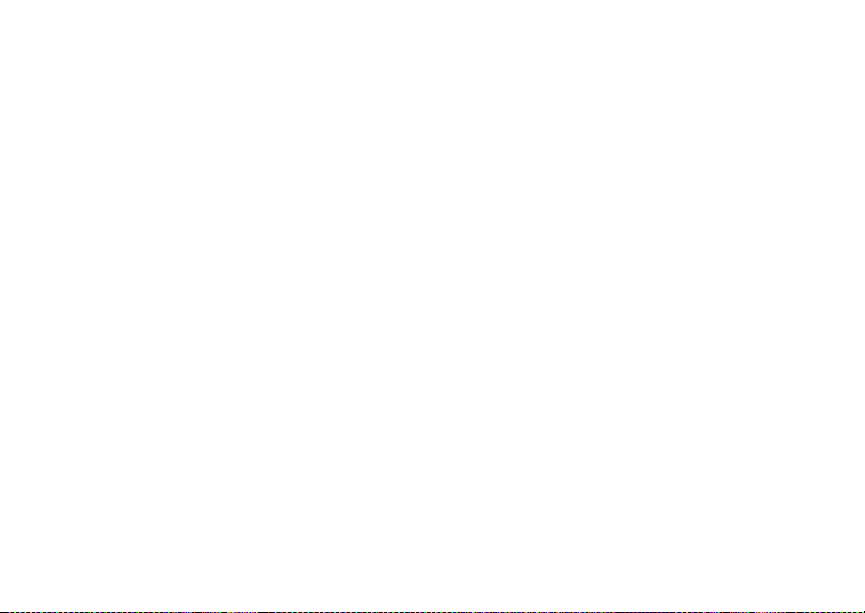
52
Group Calls and Selective Dynamic Group Calls
SDG Call Information
While you are in a SDG call, the following appears
on the screen:
• The name of the SDG list
• The name or the Private ID of the person
speaking
• The number of participants in the SDG call
SDG Call Details
During a SDG call, you can view details about the
other SDG list members, such as their name or
Private ID, and their status on the call.
To view SDG call details, press A under Details.
In the SDG Call Details view, these icons appear
next to member names or Private IDs:
The member of the SDG list who is speaking.
T
A member of the SDG list who is active on the
A
SDG call, but not speaking.
A member of the SDG list who has exited the
O
call.
A member of the SDG lis t who could not be
U
reached on the SDG call.
A member of the SDG list whose status is
u
unknown.
Sending SD G Li st s U si ng S e nd v ia PTT
You can s end a SDG list using Send via PTT so
that the person who receiv es the SDG list can use
the list.
1 From Contact or the recent calls list, scroll to or
select the SDG list you want.
2 Press m.
3 Select Send SDG via PTT.
4 To include yourself in the list, press A under
Yes. -or-
To exclude yourself from the list, press A under
No.
Note: If you choose to include yourself and the
list already contains 20 members, you will
be prom pte d th at the l is t i s fu ll. You will be
exclud ed from the list.
5 Enter the Private ID of the person you want to
send the SDG list to. -or-
Page 65

53
Select Browse to select a contact from
Contacts, the recent calls list, or Memo.
6 Press O.
7 To send the SDG list, push the PTT button.
The SDG list will display in the recent calls list
on the phone that you send the SDG list to.
Selective Dynamic Group (SDG) Calls
Page 66
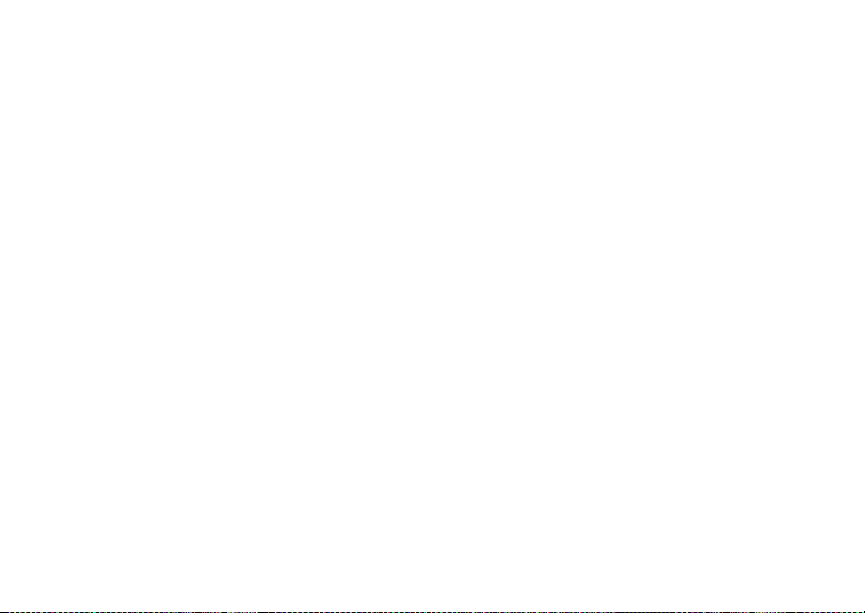
54
Memo
Memo lets you store a number, make a call to that
number, and save it to Contacts.
To create a memo:
1 From the main menu, select Memo.
2 Enter the number using your keypad.
3 Press O.
To view the memo later:
From the main menu, select Memo.
To delete the memo:
1 From the main menu, select Memo.
2 Press and hold A under Delete.
3 Press O.
To edit the memo:
1 From the main menu, select Memo.
2 Enter the new number.
3 Press O.
To make a call to the memo number:
1 From the main menu, select Memo.
2 To make a phone call, press s. -or-
To make a Private call, press the PTT button.
To store the memo number to Contacts:
1 From the main menu, select Memo.
2 Press m.
3 Select Store to Cntcs.
4 T o st ore th e n umb er as a ne w en try, select [New
Contact]. -or-
To store the number to an existing entry, select
the entry.
5 With the Contacts type field highlighted, scroll
left or right to display the Contacts type you want
to assign the number.
6 Press A under Done.
Page 67
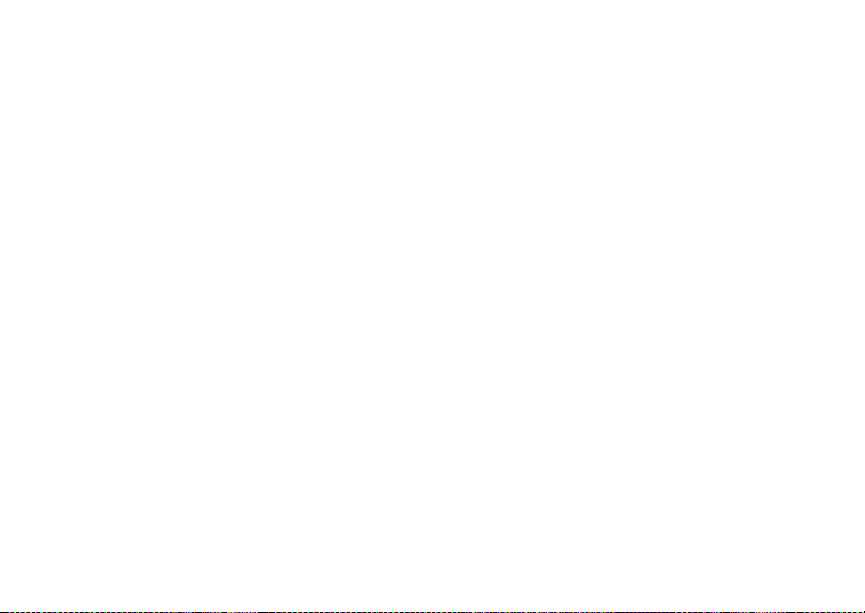
55
Ring Tones
To set the ring tone your phone makes when you
receive phone calls, call alerts, message
notifications, pictures sent using Send via PTT, or
Datebook reminders:
1 From the main menu, select Ring Tones.
2 Make sure VibeAll is set to Off.
3 Scroll t hr oug h the l is t of r i ng t o nes a nd se l ect the
one you want to assign . Vibrate sets your ph on e
to vib rat e i ns tea d of ma king a s oun d; Silent sets
your phone to neither vibrate nor make a sound.
Tip: Highlighting a ring tone le ts you hear it.
4 Select the features you want to assign the ring
tone to.
5 When you are finished, press A under Done.
Note: This icon
set your phone to neither vibrate nor make
a sound for phone ca ll s.
M appears on the display if you
Setti ng Your Phone t o Vibr at e
You can set your phone to vibrate instead of
maki ng a soun d w he n yo u rec e i ve all phone call s,
Privat e calls, group calls, SDG calls, call alerts,
message notifications, pictures sent using Send via
PTT, and Datebook reminders.
1 From the main menu, select Ring Tones >
VibeAll.
2 Set this option to On .
Tip: Pressing the volume controls to turn down
the volume as far as possible sets VibeAll
to On.
To set your phone to vibrate instead of making a
sound for some features but not others:
1 From the main menu, select Ring Tones.
2 Make sure VibeAll is set to Off.
3 Select Vibrate from the list of ring tones.
4 Select the features you want to set to make no
sound.
5 When you are finished, press A under Done.
Note: T o set ring options f or Private calls, group
calls, and SDG ca lls, see “Setting Your
Phone to Vibrate” on page 138.
Page 68

56
Ring Tones
These i cons indicate how the ringer is set.
Q The phon e al way s vi b rat es in stea d of ma king
a sound.
The phone vibrates instead of making a
R
sound for phone ca lls.
Group calls, SDG calls, and Private calls are
u
heard through the earpiece, not the speaker.
These ic ons may appear at the same time.
Ring and Vibrate
To set your phone to ring and v ibrate when you
receive phone calls or call alerts:
1 From the main menu, select Ring Tones.
2 Make sure VibeAll is set to Off.
3 Scroll through the list of ring tones and highlight
the one you want to assign.
4 Press m.
5 Select Assign w/Vibe.
6 Select the features you want to set to ring and
vibrate.
7 When you are finished, press A under Done.
This icon
S appears on the display.
Assigning Ring Tones to Contacts
You can set the ring tone your phone makes when
you receive phone calls or call alerts from
someone you have stored in Contacts.
1 From the main menu, select Ring Tones.
2 Make sure VibeAll is set to Off.
3 Scroll t hro ug h the l is t of r ing t on es and se l ect th e
one you want to assi gn .
4 Select A Contact.
5 Select the C on tac t s en tr y you want to as si gn the
ring tone to.
Note: You can assign some ring tones to
Contacts from the media center as well.
See “Assigning to Contacts” on page 93.
Viewing Ring Tone Assignments
1 From the main menu, select Ring Tones.
2 Make sure VibeAll is set to Off.
3 Highlight any ring tone.
4 Press m.
5 Select Overview.
Page 69

57
Downloading More Ring Tones
6 Scroll to view ring tones assigned to features
and Contact entries.
Downloading More Ring
Tones
If you wa nt to us e ot h er ring tones , yo u ca n
download them into your phone for a fee. For more
information ab out custom ring tones and
downlo ading instr u c tions, please contac t yo ur
servic e provider.
About DRM Ring Tones
Your phone supports gifting and tell-a-friend
services for DRM ring tones. However, these
services may not be offered by your service
provider. Please contact your service provi der for
more information about these services.
For more information about DRM items, see
“Digit al Rights Management” on page 96.
Managing Memory
To view th e amount of memory availab le for
custom ring tones:
1 From the main menu, select Ring Tones.
2 Make sure VibeAll is set to Off.
3 Highlight any ring tone.
4 Press m.
5 Select Mem o r y U sa ge.
Deleting custom ring tones frees memory.
Note: Ring tones are stored in your phone using
the same memory space used to store
messag es, Java application data, items
accessible through the media center, and
voice rec or d s crea t ed wh en your p hon e i s
in a call. Delet ing some of these other
items frees memory for ring tones.
Deleting Custom Ring Tones
Deleting a ring tone from the list of ring tones
deletes i t fro m a ll pa rts of yo ur p hone , i nc ludi ng t he
media ce nter and Contacts.
Except for DRM ring tones, if you delete a ring tone
that you purchased from your phone, you will have
to purchase it again. Under certain conditions,
some DRM vendors will not charge you if you
download an item multiple times within a given time
frame. Please contact the DRM vendor to learn
more about their download regulations.
To delete a custom ring tone:
1 From the main menu, select Ring Tones.
2 Make sure VibeAll is set to Off.
3 Scroll to the ring tone you want to delete.
Page 70

58
Ring Tones
4 Press m.
5 Select Delete.
6 Press A under Yes to confirm.
Page 71

59
Entering Text
You can enter text, numbers, and symbo ls into
your phone using Alpha, Word, Numeric, or
Symbol text input modes.
Alpha — Press a key several times for each
l
character.
Word — Press a key once for each letter
j
while w ords likely to be the one you want are
chosen from a database.
Symbols — Enter punctuation and other
i
symbols.
Numeric — Enter numbers.
k
When you access a screen that requires you to
enter text, you start in the mode last used.
To choose a text input mode:
1 At a screen that requires you to enter text, press
m.
2 Select the text input mode you want to use. A
checkmark appears next to the current mode.
Usi ng Wo rd Mo de
In Word mode, T9 Text Input analyzes the letters
on the ke ypa d b utt on yo u pr es s a nd ar ra ng es th em
to create words. As you type, T9 Text Input
matches your keystrokes to words in its database
and disp lays the most commonly used mat ching
word. You can add you own words to this
database.
Entering a Word
1 Select Word as your text input mode.
2 Type a word by pressing one key for each letter.
For example, to type “test” press 8
The displayed word may change as you type it.
Do not try to correct the word as you go. Type to
the en d of the word before editing.
3 If the w ord that appears is not the desired word,
press 0 to change the word on the display to
the next most likely word in the database.
Repeat until the desired word appears.
If the desi red wo rd do es not app ea r, yo u ca n ad d it
to the database.
3 7 8.
Page 72

60
Entering Te xt
Addi ng Word s t o the Database
1 Select Alpha as your text input mode.
2 Type the word using Alpha mode.
3 Select Word as your text input mode.
4 Press #.
The word you typed in Alpha text entry mode is
now in the database.
Note: You cannot store alphanumeric
combi nations , such as Y2K.
Choosing a Language
To change the language of the database:
1 At a screen that requires you to enter text, press
m.
2 Select Languages.
3 Select the language you want for your database.
Special Function Keys
Some of the phone’s keys assume different
functions while in Alpha or Word mode.
Spaces
Press # for a space.
Capitalization
When you press and hold the # key, it acts as a
3-way toggle. Press and hold # to make the next
letter typed uppercase (shift), to make all
subsequ ent l et ter s ty ped up pe r cas e (ca ps lo ck ), or
to go back to lowercase letters.
These icons appe ar in the top row of your display:
m or X
n or W
When ne ither of thes e ic on s appear, le tters type d
are lowercase. Scrolling up af ter typing a letter
make s tha t let ter upperc as e.
Note: Your phone au tomatically makes the first
Shift is on.
Caps lock is on.
letter of a sentence uppercase.
Punctuation
Press 1 or 0 to insert punctuation. Continue to
press the key to view the list of sy mbol s av aila bl e
through that key. Pause to select the symbol you
want.
Note: Additional punctuation symbols are
availa bl e in Symbols mode.
Page 73

61
Messages
You can receive the following types of messages
on your ph one:
• voicemail messages.
• Depending on your service provider, you may
have mobile originated text messages
(MOSMS).
• Depending on your service provider, you may
have Multimed ia Messag ing Service (MMS).
• Depending on your service provider, you may
have the option to receive fax mail and Net
alerts.
You have 2 ways to ac cess the messages you
receive:
• Respond to the message notification that
appears when the message is received.
• Dismiss the message notification and access
the mes sage later through the message center.
You can listen to or view these messages, del ete
them, or continue to store them in the message
center.
Message Notifications
When yo u r ec ei ve a mes s age, your ph one notif ies
you with text on the disp la y and a noti fi catio n ton e
or vibration. You can access the message or
dismis s the noti fi ca tio n.
If you dismiss the notification, the message is not
deleted. It can be accesse d through the message
center.
If you are not on a phone call when you receive a
message, your phone sounds a notification tone
every 30 seconds until you access the message,
you dismi ss the notification, or the alert time-out
expires.
Setting Notification Options
To control whether your phone sounds message
notification tones while you are on phon e calls:
1 From the main menu, select Settings > Phone
Calls > Notifications.
2 Select the option you want:
• Receive All — Tones sound during calls for
all types of messages.
• Msg Mail Only — Tones sound during calls
for SMS messages; tones for all other types
of messages are held until you end calls.
Page 74

62
Messages
• Delay All — Tones for all types of messages
are held until you end calls.
Tip: To set notification options during a call:
Press m. Select In Call Setup >
Notifications.
Message Center
The message center manages your messages.
All your messages are stored in the message
center. The message center shows how man y
messages you have of each type.
To access your messages through the message
center:
1 From the main menu, select Messages.
2 Scroll to the type of message you want to
access.
3 Press O or press A under the di sp lay optio n on
the left.
Page 75

63
Voicemail Messages
Note: T o rece iv e voice ma il mess ag es, you mus t
first set up a voicem a il ac co un t with you r
servic e provider.
Receiving a Message
When you receive a voicemail message, New
Voice Mail Message appears on the display.
To call your service provider’s voicemail system
and listen to the message:
Press A under Call.
To dismiss the message notification:
Press O or press A under Back.
If the caller leaves a message, this icon
appears on the display, reminding you that you
have a new message.
Accessing Voicemail From the Message Center
From the ma in menu, select Messages > Voice
Mail.
Sending Unanswered Calls to Voicemail
To send a phone call to voicemail instead of
answering it:
Press e. -or-
Press A under No.
y
Page 76

64
MOSMS Messages
Note: This featur e may not be offered by your
servic e pr o vi de r. Please check wit h your
service provider to determined which
messag ing service you have .
If your service provider offers MOSMS, your phone
sends SMS messa ge s using M OS MS a nd re cei ves
SMS messages from other phones that are using
MOSMS.
Setting Up
Befor e yo u be gin using MO S M S, you ma y need to
set up your signature, service center number, and
expir ation information:
1 From the ma in men u, sele ct Messages.
2 Scroll to Text In box .
3 Press m.
4 Select Text Msg Setup.
5 Select Signature.
Enter your signature. It may be up to 11
characters long. When you are finished, press
O.
6 Select Srvc Cntr No.
Enter the phone number of your service cent er.
If you do not know this number, contact your
servic e provider .
When you are finished, press O.
7 Select Expire After.
This i s the amount of time messages you send
are saved at the ser vice center if they cannot be
delivered. After this period, they are discarded.
Scroll to select the numbe r of days you want
your messages to be saved.
When you are finished, press O.
8 Select Auto Clean Up. Set this option to On if
you want your phone to delete sent messages.
If you set Auto Clean Up to On, select Clean
Up After to set the n umber of days after which
sent messages are deleted or the number of
messag es to be kept.
9 Press A under Done to save the information
you ente r ed .
Receiving a Message
To view the message:
Press A under Read.
Page 77

65
Reading from the Message Center
To dismiss the message notification:
Press A under Exit.
If your phone is powered off when you receive a
text message, your phone notifies you the next
time you power it on. If you are out of your
coverage area, your phone alerts you when you
retu rn to your cove r a ge ar ea .
Tip: While reading a text and numeric mes s age
that contains a phone number, you can
press s to call that number.
Reading from the Message
Center
1 From the main menu, select Messages > Text
Inbox.
2 Select the messag e yo u w an t to read. -or-
Press the number of the message you want to
read.
3 If the message fills more than one screen, scroll
to read it.
Tip: Scrolling through one message lets you
view the next message.
4 To save the message, press A under Ok. -or-
To reply to the message, press A under Reply.
-or-
To see all other choices, including forwarding
and deleting the message, calling the sender, or
storing the sender’s number in Contacts, press
m.
Creating and Sending Messages
1 From the main menu, select Messages >
[Create Message]. -or-
Select [Create Message] from Text Inbox, T e xt
Outbox, or Drafts. -or-
Highlight Quick Notes and press A under
Compose.
Tip: This option is available from many
contex t-sensit ive menus in the message
center.
2 To address the message:
Use the keypad to enter the phone number of
the person you want to send the message to.
-orPress A under Browse. Select Contacts,
Recent Calls, or Memo. Select the number you
want to enter.
When you are finished, press O.
3 Enter the text of the message. -or-
Page 78
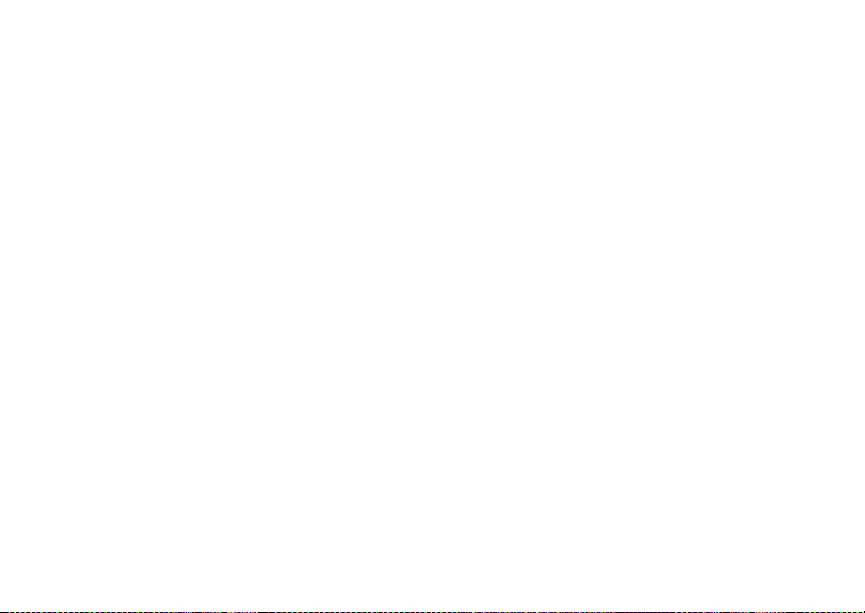
66
MOSMS Messages
To use a quick note: Press A under Browse.
Scroll to the quick note you want. For more
information on quick notes, see “U sing Quick
Notes”.
When you are finished, press O.
4 If you want to send the message, press O or
press A under Send. -or-
To delete the message without sending it, press
A under Cancel. -or-
If you want to request confirmation of delivery,
save the message as a draft, or set the sending
method, p re ss m. Select the op tio n you wan t.
Beginning Messages From the Recent Calls List
1 From the recent calls list, scroll to the name you
want to send a message to.
2 If the entry has more than one phone number
stored , view th e phon e number you want t o send
the message to.
3 Press m.
4 Select Compos e SMS. The message is
autom atically addressed to the phone numb er
you chos e .
5 Follow st e p 3 thr o ug h step 4 of “Creati ng an d
Sending Messages” on page 65.
Beginning Messages From the Idle Screen
1 Using the keypad, enter the number you want to
send a message to.
2 Press m.
3 Select Compos e SMS. The message is
autom atically addressed to the phone number
you chos e .
4 Follow st e p 3 through ste p 4 of “Cr ea ti ng and
Sending Messages” on page 65.
Using Quick Notes
Quick not es are short, pre-w ritten text messages
that you can create, edit, and send. You can store
up to 20 quick notes. A quick note may be up t o 30
characters long.
To create a quick no te:
1 From the main menu, select Messages > Quick
Notes > [New Note].
2 Press O or press A under Create. Enter text.
-or-
To choose from pre- installed notes, select the
note you want.
Tip: For mo r e op tions, in cl ud in g se nding the
quick note, press m.
Page 79
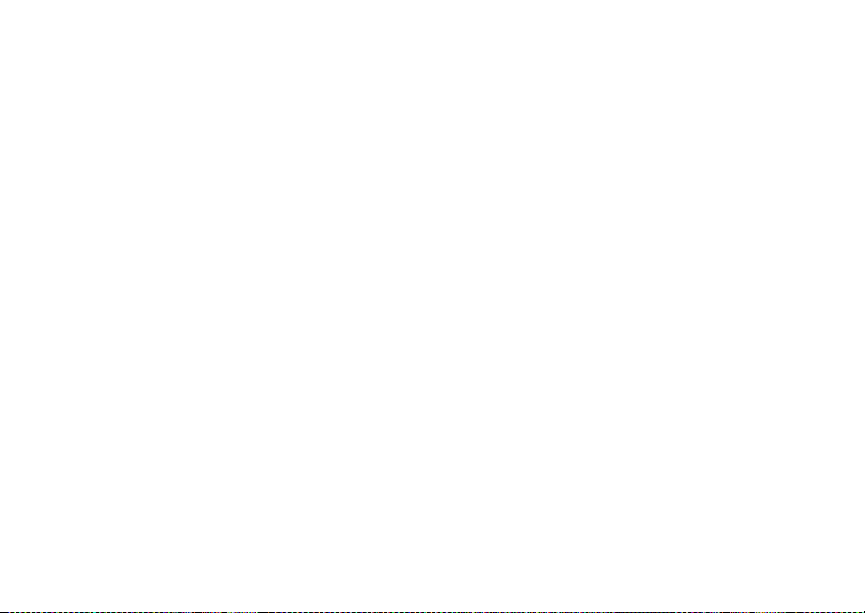
67
Creating and Sending Messages
Using Drafts
When you save a message as a draft, it is saved in
the drafts folder.
To edit a draft:
1 From the main menu, select Messages >
Drafts.
2 Select the draft you wan t to edit.
3 To edit the fields you want to change, follow
step 2 through step 4 in “Creating and Sending
Messages” on page 65.
Resendin g Message s
To resend a message:
1 From the ma in men u, sele ct Messages > T ext
Outbox.
2 Scroll to the message you want to resend. -or-
Press the number of the message you want to
resend.
3 Press s. -or-
Press m. Select Resend.
Deleting Sent Messages
To delete a sent message:
1 From the main menu, select Messages > Text
Outbox.
2 Scroll to the message you want to delete.
3 Press A under Delete.
4 Press A under Yes to confirm.
To delete all unlocked sent messages:
1 From the main menu, select Messages > Text
Outbox.
2 Press m.
3 Select Delete All.
4 Press A under Yes to confirm.
Locking and Unlocking Sent Messages
When you lock a message, it cannot be deleted
until yo u un lo ck it.
Locking a Message
1 From the main menu, select Messages > Text
Outbox.
2 Scroll to the message you want to lock or
unlock.
3 Press m.
Page 80
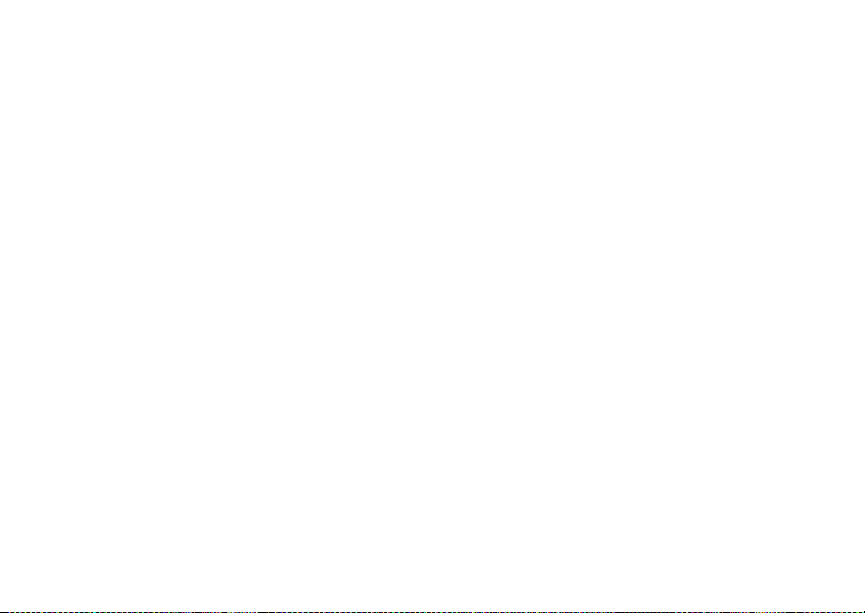
68
MOSMS Messages
4 Select Lock.
Unloc ki ng a Me ss ag e
1 From the ma in men u, sele ct Messages > T ext
Outbox.
2 Scroll to the message you want to unlock.
3 Press A under Unlock.
Sorting Messages
You can s ort messages in your inbox by sender,
time and date, and status. You can sort messages
in your outbox by recipient, time and date, and
status.
1 From the main menu, select Messages > Text
Inbox or Messages > Text Outbox.
2 Highlight any messages.
3 Press m.
4 Select Sort and Order.
5 Select Sort By to speci fy the sorting method.
6 Select Order By to specify the sor ting order.
Managing Memory
Your text inbox, outbox, and drafts folder have a
set amou nt of memory available for storing
messages.
The text i nbo x ho lds 20 mes sa ges . If th e text in bo x
is full, you cann ot re ce iv e me s sages unt il you
delete some.
The outbox and drafts folder share memory space.
Together t hey ca n ho l d 30 mes sag es . If th e out bo x
and drafts fold er memory i s full, you cannot send
messages or save drafts until you delete some.
To view the amount of memory available in your
text inbox:
1 From the main menu, select Messages > Text
Inbox.
2 Press A under Memory.
To view the amount of memory available in your
outbox and drafts folde r:
1 From the main menu, select Messages > Text
Outbox or Messages > Drafts.
2 Press A under Memory.
Page 81
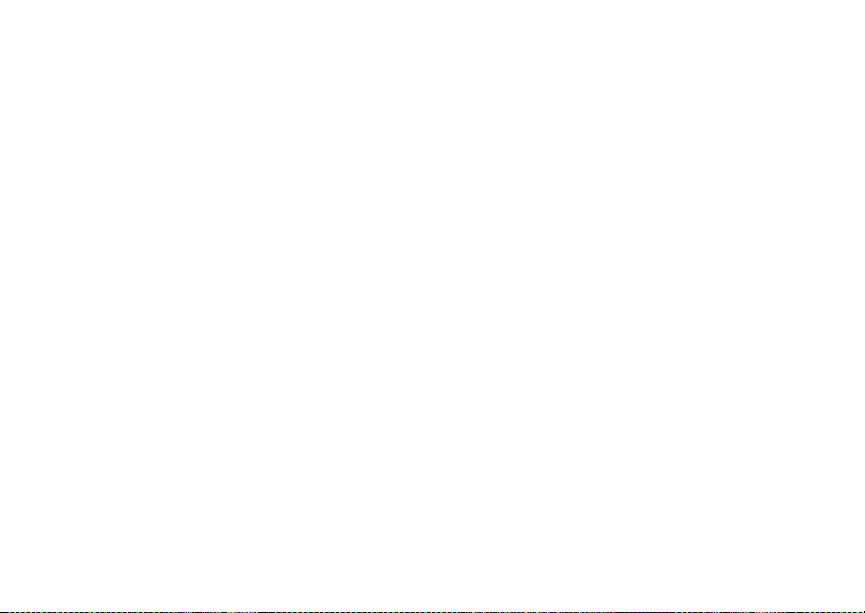
69
Multimedia Messages
Note: This featur e may not be offered by your
servic e pr o vi de r. Please check wit h your
service provider to determined which
messag ing service you have .
Multimedia Messaging S ervice (MMS) lets you
send and receive messages that may include text,
pictures, and audio rec ording.
Navigating the Inbox, Drafts, and Sent Items
You can access MMS messages through the
following options in the message center:
• Inbox — MMS messages you have received
•Drafts — MMS messages you have created and
saved b ut not sent
•Sent Items — MMS messages you have
created and sent
The messages in the Inbox, Drafts, and Sent Items
are grouped in pages of 9 messages. Scroll to view
all the messages on a page.
To go to the next page:
Scroll right. -or-
Press #. -or-
Scroll to the end of the page and select MORE.
To go to the previous page:
Scroll left. -or-
Press *.
To open a message on the current page:
Select the message you want to open. -or-
Press the number on the keypad corresponding
to the number of the message.
Creating and Sending Messages
Each message you create may contain the
following fields:
•To — the phone numbers or email addresses of
one or mor e rec ipients
•Message — the body o f t he mess ag e. This ma y
include text, pictures, or audio recordings.
•Subject — the subject line
•Attach — one or more attachments. These may
be pictures, ring tones or voice records.
Page 82

70
Multi m edia Mess ag es
•Cc — the phone numbers or email addresses of
more recipients.
• Auto Replies — lets you insert up to seven
possible replies the recipient can choose from
when replying to your message.
•Priority — sets the priority of the message to
normal or high.
•Report — lets you receive a report confirming
that your me s sa ge was deliv e r ed .
• Valid Until — sets a date after which no more
attempts are made to deliver the message.
To send a message, you must address it to at least
one recipi e nt . All othe r mess ag e fiel ds are op ti on al .
You can fill in the message fields in any order.
Entering Text
In mess age fi el ds tha t req ui re yo u t o e nt er te xt, yo u
can begi n entering the text from the keypad when
the field is highlighted.
While ent e r in g tex t , yo u can alway s ch oose a tex t
input m ode from the contex t-sensitive menu.
For information on ways to enter text from the
keypad, see “Entering Text” on page 59.
Message Size
The maximum size of a sent or rec eived message
is determined by your service provider.
To see the size of a message you are creating:
1 Scroll to any field in the message.
2 Press m.
3 Select Mess age Size .
Sending or Canceling
To send the message at any time after it has been
addressed:
Press A under Send. -or-
If Send is not one of your options: Press m.
Select Send.
To cancel the message at any time:
At the message screen, press A under Cancel.
-or-
Press e to cancel th e message and save it i n
Drafts.
Page 83

71
Creating a nd Sendin g Messages
Creating a Message
1 To begin creat ing a message:
From the main menu, select Messages >
[Create Message]. -or-
Select [Create Message] from Inbox, Drafts, or
Sent Items. -or-
Begin creating a message from Contacts, the
recent calls list, or the idle screen. See “More
Ways to Begin a Message” on page 74. -or-
Reply to a received message. See “Replying to
a Message” on page 73.
2 To address the message:
Select To.
Enter the phone number or email address from
the keypad and press O. Repeat this action to
enter more phone numbers or email addresses.
-or-
Select recipients from Contacts or the recent
calls lis t . Se e “ More Ways to Address a
Message” on page 75.
Tip: To remove a phone number or email
address f rom th e l i st of me ss age r ec ip ients,
scroll to the phone number or email
address and press A under Remove.
When you are finished addressing the message,
press A under Back.
3 To enter or edit the bod y of the message:
Select Message.
Note: If you have created a signature, the
signature automatically appears in this
field. Text you enter appears before your
signa ture. See “Customizing MMS” on
page 86.
Enter text from the keypa d . -or-
Use a Quick Note. See “Quick Notes” on page
76. -or-
Insert a picture, ring tone, or voice recor d. See
“IInserting P ictures and Audio R ecordings From
the Media Center” on page 76.
When you are finished, press O.
4 If you wan t to send the me ss ag e no w, pre ss A
under Send. -or-
If Send is not one of your options: Press m.
Select Send. -or-
To fill in more message fields, see “Adding More
Message Options” on page 72.
Page 84

72
Multi m edia Mess ag es
Adding More Message Options
1 To view more message fiel ds in a message you
are creating, select MORE. -or-
Press A under More.
2 If you want to create or edit the subject line:
Select Subject.
Enter text from the keypa d. -or-
Select a Qu ic k Not e . Se e “Q uic k N ote s” on pa ge
76.
When you are finished, press O.
3 If you want to attach a picture, ring tone or voice
record, see “Attaching Pictures, Ring Tones,
and Voice Records” on page 77.
4 If you want to add more reci pi en ts in addi tio n to
those in the To field:
Select Cc.
Enter the phone number or email address from
the keypad and press O. Repeat this action to
enter more phone numbers or email addresses.
-or-
Select recipients from Contacts or the recent
calls lis t . Se e “ More Ways to Address a
Message” on page 75.
When you are finished addressing the message,
press A under Back.
5 If you want to insert up to seven possible replies
the recipient can choose from when replying to
your message, select Auto Replies.
Enter text from the keypa d . -or-
Press A under QNotes to select up to seven
Quick Notes. See “Quick Notes” on page 76.
6 If you want to set the priority of the message:
Select Priority.
Select the priority you want.
7 If you want to receive a report confirming that
your message was delivered:
Select Report > On Delivery.
8 If you want to set a date after which attempts to
deliver the message end:
Select Valid Until .
Select a date by scrolling or entering numbers.
Press O. -or-
To set no date, press A unde r No Date.
Page 85

73
Creating a nd Sendin g Messages
9 To send the message, press A under Send.
-or-
If Send is not one of your options: Press m.
Select Send.
Replying to a Message
You can r ep ly to a r e ceiv ed mes sag e w hil e you are
viewing it. If you have alre ad y viewed a me ss age,
you can al so reply to it while it is highlighted in the
message center. You cannot reply to unread
messages.
For information on viewing received messages,
see “Receiving a Message” on page 81 and
“Viewing Received Messages From the Message
Center” on page 82.
When you reply to a message you received , some
of the fields in yo ur reply m essage are filled in
automatically:
•To — the phone number or email address of the
sender of the message you are replying to. If
you are sending a reply to all, some recipients
may be in this field.
• Message — the first 40 characters of the
message you are re plying to. Text you add to
the body of your message appears abov e this.
•Subject — “Re:” followed by the subject line of
the message you are replying to, if any.
•Cc — If you are sending a reply to all, some
recipients may be in this field.
To reply t o a message:
1 View the mes s ag e you want to re pl y t o . -or-
If you have alread y viewed t he mes s age, scroll
to it.
2 To reply to the sender only, press A under
Reply. -or-
To reply to the sender and all recipients: Press
m. Selec t Reply All.
3 A list o f sh ort phr as es i s d ispl ay ed. Sel ec t any of
these phrases to add it to the body of your
messages. -or-
Select [Crea t e R ep ly] to begin the body of your
message without using any of these phrases.
4 Edit any message fields you want to c hange.
5 Send the message.
Tip: To c reate new reply phrases to use in later
reply message, see “Customizing MMS” on
page 86.
Page 86

74
Multi m edia Mess ag es
Using Auto Replies
If the message you are replying to was sent with
auto replies, it displays a numbered list of possible
replies. Press th e number of the repl y you want to
send. The reply wil l be sent immediately without
any further action.
More Ways to Begin a Message
In addition to beginnin g a message from the
mess ag e ce nter, you ca n begin a message fro m
Contacts, the recent calls list, My Pictures, or the
idle screen.
From Contacts
1 From the Contacts list, scroll to the entry
cont aining the phone number or email address
you want to send the message to.
2 Scroll left or right to view the Contacts types until
you see the icon for the phone numbe r or email
address you want to send a message to.
3 Press A under Create. -or-
If Create is not one of your options: Pres s m.
Select Crea t e Me ss age.
4 Create and send the message. The mes s age is
autom atical ly add ress ed to the ph one num ber or
email address you chose.
From the Recent Calls List
1 From the recent calls list, scroll to the entry you
want to send a message to.
2 If the entr y ha s mo r e tha n one phone number
stored , view th e phon e numbe r you wan t to send
the message to.
3 Press A under Create. -or-
If Create is not one of your options: Pre ss m.
Select Create.
4 Create and send the message . The message is
autom atically addressed to the phone number
you chos e .
From the Idle Screen
1 Using the keypad, enter the number you want to
send a message to.
2 Press m.
3 Select Create. The message is automatically
addressed to the phone number you chose.
From the Media Center
You can s end pictures and audio recordings in
MMS messages.
1 From the Media Center, scroll to or select the
item you want to include in a message.
Page 87

75
Creating a nd Sendin g Messages
2 Press A under Send. If you scroll to or select an
item that cannot be sent in an MMS message,
Send is not one of your option s.
3 Creat e and send the message. The item you
selected is automatically included as an
attachment.
More Ways to Address a Message
When you are filling in the To and Cc message
fields, you can select recipients from Contacts and
the rece nt calls list.
You can select more than one recipient from
Contacts and the recent calls list. A checkmark
appears next to each selected item.
Tip: To deselect a selected item: Scroll to a
select e d ite m and pr e ss O.
From Contacts
When you select recipients from Contacts,
Contacts entries contai ning phone numbers or
email ad dresses are displayed.
You can s earch for an entry name as you would
otherw ise when viewing C ontacts. See “Searching
for a Name” on page 33.
1 While you are creating a message, scroll to or
select To or Cc.
2 Press A under Contcs. -or-
If Contcs is not one of yo ur op tions: Pres s m.
Select Contacts.
3 Select th e en try con tai ni ng th e phon e nu mb er or
email address you want to send the message to.
4 If the entry contains more than one phone
number or email address, select the ones you
want to send the message to.
When you ar e fini sh ed selec ti ng item s w ithi n the
entry, press A under Done.
5 When you are finished selecting entries, press
A under Done.
From the Recent Calls List
When you select recipients from the recent calls
list, phone calls are displayed.
Private calls are displayed only if the Private ID is
stored in Contacts and its Contacts entry also
contains a phone number or email address.
1 While you are creating a message, scroll to or
select To or Cc.
2 Press m.
3 Select Recent Calls.
4 Select th e en try con tai ni ng th e phon e nu mb er or
email address you want to send the message to.
Page 88

76
Multi m edia Mess ag es
5 If the entry contains more than one phone
number or email address, select the ones you
want to send the message to.
When you ar e fini sh ed sel ec ting it em s wit hin th e
entry, press A under Done.
6 When you are finished selecting entries, press
A under Done.
Quick Notes
When you are filling in the Message and Subject
message fields, you can add ready-made words or
short phrases called Quick Notes. After you add
these words or phrases, you can edit them as you
would any other tex t .
1 While you are creating a message, scroll to or
select Message or Subject.
2 Press A under QNotes. -or-
If QNotes is not one of your options: Press m.
Select Insert Q uic k Notes .
3 Select the Qui ck Not e you w ant t o inse rt in t o the
message.
To create new Quick Note s to use in late r mess ag es , see “Customizing MMS” on page 86.
IInserting Pictures and Audio Record in gs From the Me di a Ce nt er
When you are filling in the Mesg field, you can
insert pictures, ring tones, and voice records into
the body of the messa ge.
You can insert more than one of these objects into
a message . You may in clude text in the body of
your message in addition to these objects.
Note: For information on how objects inserted
into the body of a message appear when
a message is received, see “Embedded
Objects and Attachments” on page 81.
Pictures
You can insert pictures from My Pictures.
Pictur e s that you downl oad to your ph on e or
receive in a message may be forward locked,
meaning they cannot be included in a message.
1 While you are filling in the Mesg field, press m.
2 Select Insert Picture.
A list of pictures that can be included in a
message appears.
3 Select the picture you want to insert.
Page 89

77
Creating a nd Sendin g Messages
Ring Tones
You can insert ring tones from your list of ring
tones.
When you receive your phone, all musi cal ring
tones in the list of ring tones can be included in a
message. However, some ring tones you download
to your phone may not be in th e required format to
be included in a message.
Ring tones that you download to your phone or
receive in a message may be forward locked,
meanin g they cannot be included in a message.
The non-musical ring tones in the list of ring tones
when you receive your phone cannot be included
in a messa ge.
1 While you are filling in the Mesg field, press m.
2 Select Insert Ring Tone.
A list of ring tones that can be included in a
message appears.
3 Select the ring tone you want to insert.
Tip: To hear a ring tone before inserting it,
highlight the ring ton e.
Voice Records
You can insert voice records from your list of voice
records.
Voice records created by recording a phone c all
cannot be included in a message.
1 While you are filling in the Mesg field, press m.
2 Select Insert VoiceRec.
A list of voice records that can be included in a
message appears.
3 Select the voice record you w ant to insert.
Tip: To hear a voice record before inserting it,
highli ght the voice record and press A
under Play.
Attaching Pictures, Ring Tones, and Voice Records
You can attach one or more pictures, r ing tones,
and voice records to a message.
Note: For information on how attachments
appear when a message is received, see
“Embedded Objects and Attachments” on
page 81.
Page 90

78
Multi m edia Mess ag es
Pictures
You can attach pict ur e s fr o m My Pi c tur e s .
Pictur e s that you downl oad to your ph on e or
receive in a message may be forward locked,
meanin g they cannot be included in a message.
1 While you are creating a message, se lect
Attach.
2 Select New Attachment.
3 Select My Pi ctures.
A list of pictures that can be included in a
message appears.
4 Select the picture you want to attach.
Ring Tones
You can attach ring tones from your list of ring
tones.
When you receive your phone, all musi cal ring
tones in the list of ring tones can be included in a
message. However, some ring tones you download
to your phone may not be in th e required format to
be included in a message.
Ring tones that you download to your phone or
receive in a message may be forward locked,
meanin g they cannot be included in a message.
The non-musical ring tones in the list of ring tones
when you receive your phone cannot be included
in a message.
1 While you are creating a message, select
Attach.
2 Select New Attachment.
3 Select Ring Tones.
A list of ring tones that can be included in a
message appears.
4 Select the ring tone you want to attach.
Tip: To hear a ring tone before attaching it,
highlight the ring ton e.
Voice Records
You can attach voice records from your list of voice
records.
Voice records created by recording a phone c all
cannot be included in a message.
1 While you are creating a message, select
Attach.
2 Select New Attachment.
3 Select VoiceRec.
A list of voice records that can be included in a
message appears.
4 Select the voice record you w ant to attach.
Page 91
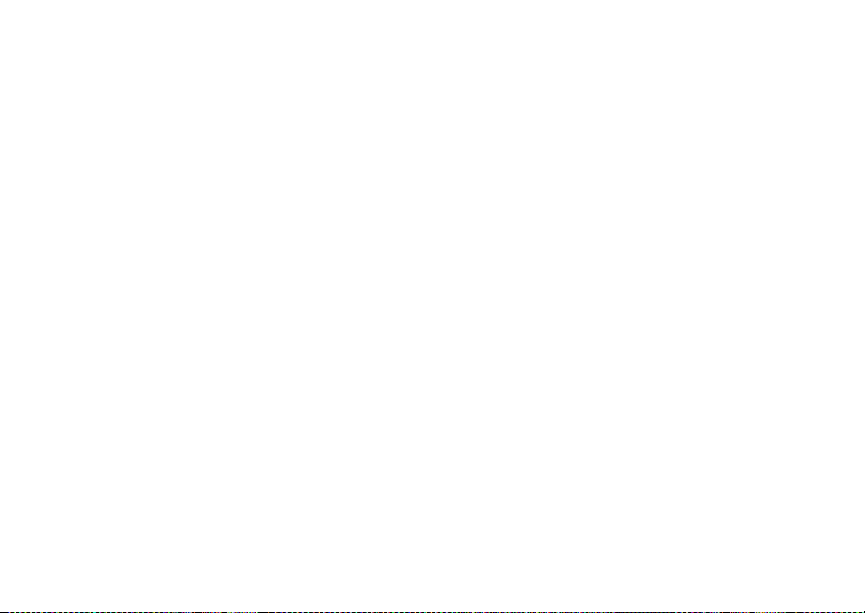
79
Drafts
Tip: To hear a voice record before attaching it,
highli ght the voice rec ord and press A
under Play.
Removing an Attachment
To remove an attachment in a message you are
creating:
1 While you are creating a message, se lect
Attach.
2 Scroll to the attachment you want to remove.
3 Press m.
4 Select Unattach.
Drafts
While you are creating a message, you can save it
in Drafts before you send it.
You can view, edit, send, or delete saved drafts.
Saving a Message in Draft s
1 While you are creating a message, press m.
2 Select Sa ve In D r a fts.
You can continue to create the message. The
version you saved in Drafts will not change.
Sending a Draft
1 From the main menu, select Messages >
Drafts.
2 Scroll to the draft you want to send.
3 Press m.
4 Select Send.
Editing a Draft
1 From the main menu, select Messages >
Drafts.
2 Select the draft you want to edit.
3 Continue as you would when creating a
message.
Deleting a Draft
When you send a draft, it is delet ed from Drafts.
To delete a message in Drafts without sending it:
1 Scroll to the message you want to delete.
2 Press m.
3 Select Delete Message.
4 Press O or press A under Yes to confirm.
Page 92

80
Multi m edia Mess ag es
Drafts Icons
M Draft.
w High priority.
L Attachment.
y High priority with an attachment.
Sent Items
Messages you have sent or tr ied to send are
stored in Sent Items.
Forwarding Sent Items
1 From the main menu, select Messages > Sent
Items.
2 Scroll to the message you want to forward.
3 Press m.
4 Select Forward.
5 Edit and send you r message.
You can add to and edit the message you are
forwarding.
Resending Messages
If a message was not sent from your phone, you
can resend it.
1 From the main menu, select Messages > Sent
Items.
2 Scroll to the message you want to resend.
3 Press A under Resend.
Note: If your message was sent successfully,
Resend will not appear as an option.
Checking Delivery Status
If a message w as success full y sent and you set the
message to give a report confirming delivery, you
can check the delivery status:
1 From the main menu, select Messages > Sent
Items.
2 Scroll to the message you want to view.
3 Press m.
4 Select Delivery Status.
Deleting
1 Scroll to the message you want to delete. -or-
View the message you want to delete.
2 Press m.
3 Select Delete Message.
Page 93

81
Receiving a Message
4 Press O or press A under Yes to confirm.
Sent Items Icons
t Successfully sent.
v Unsuccessfully sent.
w High priority.
L Attachment.
z High priority and locked.
y High priority wi th an attachment.
Receiving a Message
When you receive an MMS message, a message
notification appears on the disp lay.
To view the message:
1 Press O or press A under the di sp lay optio n on
the left.
The mes s age is downloade d from the message
server.
2 If the message fills more than one screen, scroll
to read it.
To dismiss the message notification:
Press . or pres s A under t he display option on
the right.
This icon
you that yo u have a new mes s age.
w appears on the display, reminding
Navigating a Message
As you scroll through a message, numbers, email
addresses, and web site URLs are highlighted.
Pictures and audio recordings are also highlighted.
Embedded Objects and Attachments
Messages may contain pictures or audio
recordings as part of the body of the message or
as attac hm ents.
If a mess ag e con tai ns pi ct ure s, or au di o r ec ordi n gs
in the body of the message, highlight each picture
or audio record ing to view or play it.
If a message contains a picture or audio recording
as an attachment, open the attachment to view the
picture or play the audio recording.
Note: Audio recor din gs i n m ess ag es do n ot pl ay
if Vibrate All is set to On .
Page 94
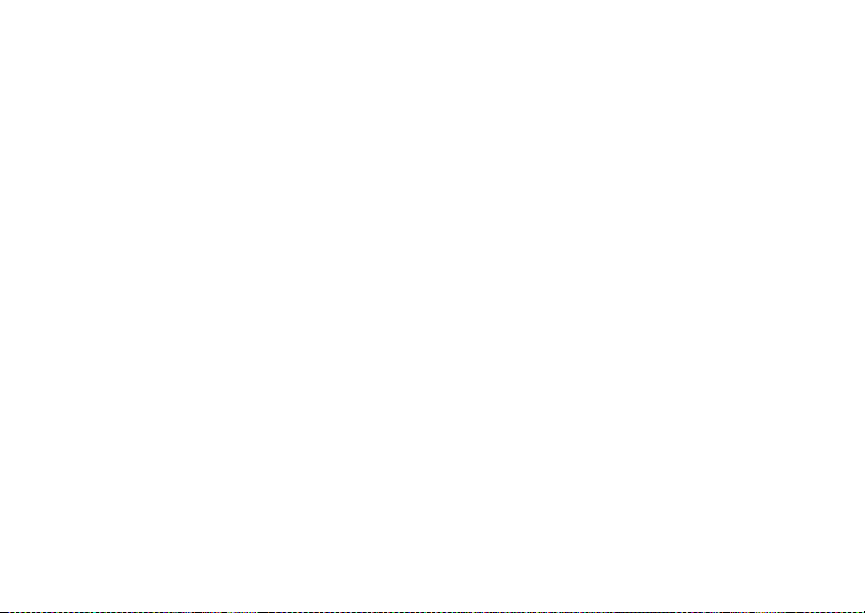
82
Multi m edia Mess ag es
Opening Attachments
To open an attachment.
1 View the message.
2 Highlight the attachment you want to open.
Attachments appear at the end of a message.
3 Press O.
Note: Attachments that are of an u nknown type
cannot be opened, but they can be
delete d. S ee “De le t in g Att ac h me nts ” on
page 85.
Viewing Received Messages From the Message Center
1 From the main menu, select Messages > Inbox.
2 Select the messag e yo u w an t to read.
If you have not viewed the mes s ag e be f ore , the
message is downloaded from the mess age
server.
3 If the message fills more than one screen, scroll
to read it.
Inbox Icons
u Un read message.
T Read message.
r Reply sent.
N Forwarded.
O Locked.
w High priority.
L Attachment.
x Locked, with an attachment.
z High priori t y and lo ck ed .
y High priority with an attachment.
{ Hig h pri ori ty and lock ed , with an attac hm en t.
Page 95
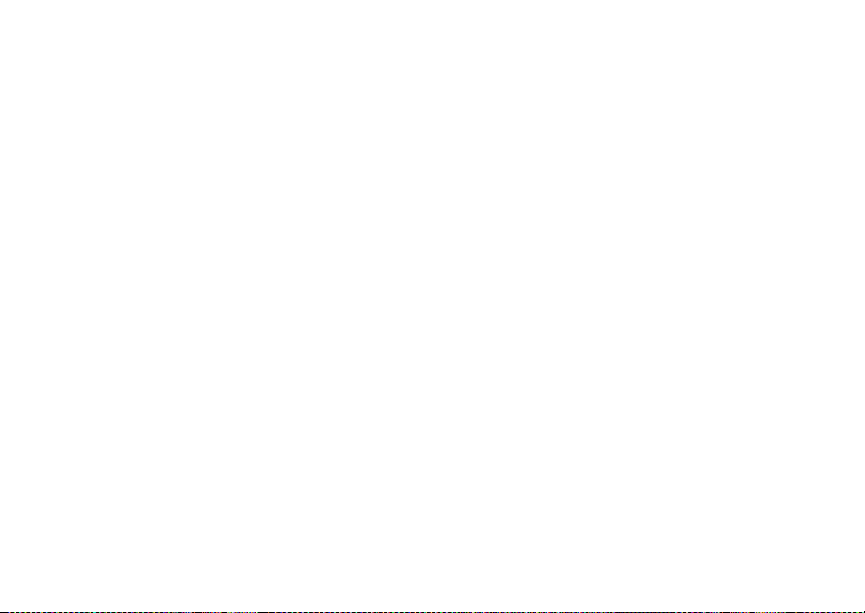
83
Actions for Received Messages
Actions for Received
Messages
Deleting
Unread Messages
1 Scroll to the message you want to delete.
2 Press A under Delete.
3 Press O or press A under Yes to confirm.
Read Messages
1 Scroll to the message you want to delete. -or-
View the message you want to delete.
2 Press m.
3 Select Delete Message.
4 Press O or press A under Yes to confirm.
Replying
See “Replying to a Message” on page 7 3.
Forwarding
1 View the message you want to forward. -or-
If you have alread y vi ew e d the mes s age, scro ll
to it.
2 Press m.
3 Select Forwa rd.
4 Create and send your message.
Embedded objects and attachments are included
when you forward a message.
Locking and Unlocking
When you lock a message, it cannot be deleted
until yo u un lo ck it.
1 View the message you want to lock or unlock.
-or-
If you have alread y viewed t he mes s age, scroll
to it.
2 Press m.
3 Select Lock Mess a ge or Unlock Message.
Calling a Number in a Message
If a message you receive contains a phone
number, Private ID, or Talkgroup ID, you can call
or send a ca ll al er t to th at nu mb er.
These nu mbers may appear in the From field, the
To field, the Cc field, the subject line, or the body
of the message.
Page 96
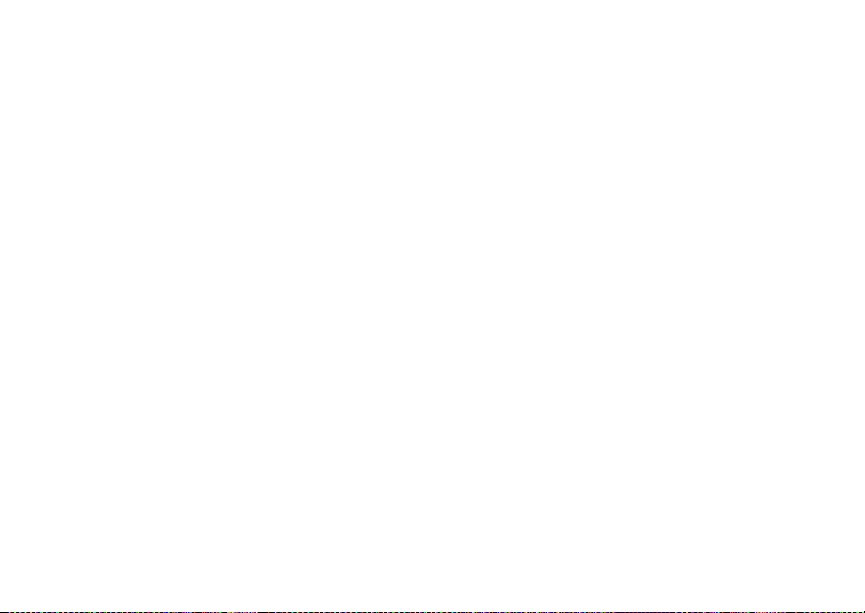
84
Multi m edia Mess ag es
Making a Phone Call
1 View the message.
2 Highlight the phone number you want to call.
3 Press s.
Making a Private Call
1 View the message.
2 Highlight the Private ID you wa nt to call.
3 Press the PTT bu tton.
Sending a Call Alert
1 View the message.
2 Highlight the Private ID or Talkgroup ID you
want to alert.
3 Press m.
4 Select Alert.
5 Press the PTT bu tton.
Making a Talkgroup Call
1 View the message.
2 Highlight the Talkgroup ID you want to call.
3 Press m.
4 Select Talkgroup.
5 Press the PTT bu tton.
Storing Message Information to Contacts
If a message you receive contains a phone
number, Private ID, Talkgroup ID, or an email
address, you can st ore this information to
Contacts.
These nu mbers may appear in the From field, the
To field, the Cc field, the subject line, or the body
of the message.
1 View the mess age.
2 Highlight the number or email address you want
to save.
3 Press m.
4 Select Save Number or Save E-mail.
5 To store the number or email address as a new
entry, select [New Contact]. -or-
To store the number or email address to an
existing entry, select the entry.
6 With the Contacts type field highlighted, scroll
left or right to display the Contacts type you want
to assi gn the number or email address.
7 If you want to add more information to the entry,
follow the applicable instructions in “Creating
Entries” on page 29.
8 Press A under Done.
Page 97

85
Actions for Received Messages
Going to a Website
If a message contains one or more web site URLs,
you can go to the web site.
1 View the message.
2 Highlight the website URL you want to go to.
3 Press m.
4 Select Go To Website.
Note: The entire URL must appear in the
messag e. Other wise , you ca nnot go to the
website.
Saving an Embedded Picture or Voice Record
To save a picture or voice record that is pa rt of the
body of a m essage you receive:
1 View the message.
2 Highlight the picture or voice record y ou want to
save.
3 Press m.
4 Select Save Picture or Save Audi o.
Pictures are saved to My Pictures. Voice records
are saved to your voice records.
Deleting an Embedded Picture, Ring Tone, or Voice Record
To delete a picture, ring tone, or voice re cord that
is part of the body of a message you rece ive:
1 View the mess age.
2 Highlight the picture or play the ring tone or
voice record you want to delete.
3 Press m.
4 Select Delete Picture or Delete Audio.
Saving Attachments
1 View the mess age.
2 Highlight the attachment you want to save.
3 Press m.
4 Select Save Attachment .
Pictures are saved to My Pictures. Ring tones are
save to your list of ring tones. Voice records are
save to your voice records.
Audio files in th e WAV format cannot be saved.
Deleting Attachments
1 View the mess age.
2 Highlight the attachment you want to delete.
3 Press m.
4 Select Delete Attachment.
Page 98

86
Multi m edia Mess ag es
5 Press O or press A under Yes to confirm.
6 Select Delete.
Customizing MMS
The Setu p menu lets you custom ize MMS for your
phone:
•Friendly Name — Enter text here to create a
friendly name. Your fr iendly name is the name
displayed in the From field on other iDEN
phones when they receive messages from you.
•Signature — Enter text here to create a
signature. Your signature is text that is
automatically inserted at the end of all
messages you create. You can edit the text
before sending the message.
•Quick Notes — lets you create new Quick
Notes and edit or delete Quick Notes you have
created.
• Replies — lets yo u cr e a t e ne w reply phrases
and edit or de l et e reply phr a se s yo u have
created.
•Cleanup — controls how long messages remain
in the Inbox and Sent Items before they are
deleted. See “Setting the Clean-up Option” on
page 87.
To acces s the Setup menu:
1 From the main menu, select Messages.
2 With [Create Message] highlighted, press m.
3 Select Setup.
Tip: This option is available from many
contex t-sensitive menus when you are
using MMS.
New Quick Notes and Reply Phrases
Creating
1 From the Setup menu, select Quick Notes or
Replies.
2 Select [New Quicknote] or [New Reply]. -or-
Press A under New.
3 Enter text from the keypa d.
4 When you are finished, press O.
Editing
You can edit only Quick Notes and reply phrases
you have created.
1 From the Setup menu, select Quick Notes or
Replies.
2 Select the Quic k Note or repl y phr ase yo u wan t
to edit.
3 Edit the text.
Page 99

87
Customizing MMS
4 When you are finished, press O.
Deleting
You can dele te on ly Quic k Notes and repl y phrase s
you have created.
To delete a Quick Note or reply phrase:
1 From th e Setup menu , se le ct Quick Notes or
Replies.
2 Scroll to the Quick Note or reply phrase you
want to delete .
3 Press A under Delete.
4 Press O or press A under Yes to confirm.
To delete all Quick Notes or all reply phrases:
1 From th e Setup menu , se le ct Quick Notes or
Replies.
2 Press m.
3 Select Delete All.
4 Press O or press A under Yes to confirm.
Setting the Clean-up Option
The clean-up option controls how long messages
remain in the Inbox and Sent Items before they are
deleted. Y ou set the clean-up option for the Inbox
and Sent Items sep arately.
The clean-up option deletes only read, unlocked
messages.
Clean-up Options
•Off — Messages are never automatic ally
deleted.
• 5 Messages — If you have more than 5
messages, messages are deleted in the order
they were received, starting with the oldest, until
5 are left.
• 10 Messages — If you have more than 10
messages, messages are deleted in the order
they were received, starting with the oldest, until
10 are left.
•1 Day — Messages are deleted if they are older
than 1 day.
•3 Days — Messages are deleted if they are
older than 3 days
•Custom — Lets you create a clean-up option of
up to 99 messages or 99 days .
For the Inbox
1 From the Setup menu, select Cleanup > Inbox.
2 Choose a clean-up op tion.
3 To automatically delete messages now, press O
or press A under Yes. -or-
To delete messages later, press A under No.
Page 100
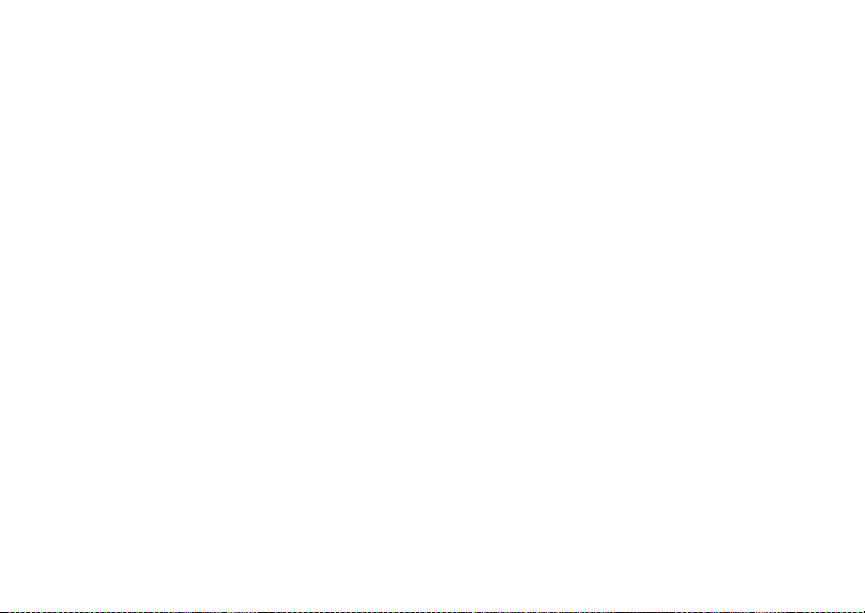
88
Multi m edia Mess ag es
For Sent Items
1 From th e Setup menu , se le ct Cleanup > Sent
Items.
2 Choose a clean-up op tion.
3 To automatically delete messages now, press O
or press A under Yes. -or-
To delete messages later, press A under No.
Choosing to Delete Messages Later
If you choose to delete messages later, rather than
at the time you set the clean-up option, the type of
clean-up option you set determines w hen
messages are deleted.
If you set an option that cleans up messages
according to how many you have, messages are
delete d when you ex it t h e me ss ag e ce nter aft er
setting the option.
If you set an option that cleans up messages
accordin g t o h ow o ld the me ss age s a re, mes sa ges
are deleted when you power on your ph one.
Managing Memory
All messages in the Inbox, Drafts, and Sent Items
share the same memory space.
Note: The content of a messag e in the Inbox is
not stored in your phone’ s memory until
the mess age is read. Unread messages
use very little memory.
To view your used memory, free memory, and
memory capacity:
1 From the main menu, select Messages.
2 With [Create Message] highlighted, press m.
3 Select Setup > Memory Size.
Tip: This option is available from many
contex t-sensitive menus when you are
using MMS.
To free memory, delet e messages.
To delete many messages at once, see “Deleting
All Messages” on page 89.
To set messages to be deleted automatically, see
“Setti ng the Clean-up O ption” on page 87.
