Page 1
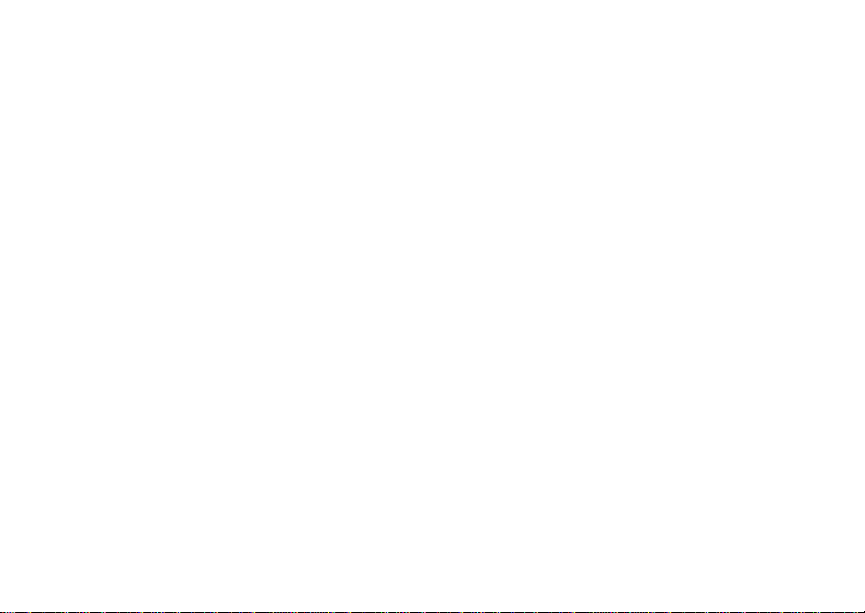
Digital Multi-service Data-capable Phone
@NNTN6007A@
NNTN6007A
Motorola
iDEN
i605 Phone User’s Guide
Page 2
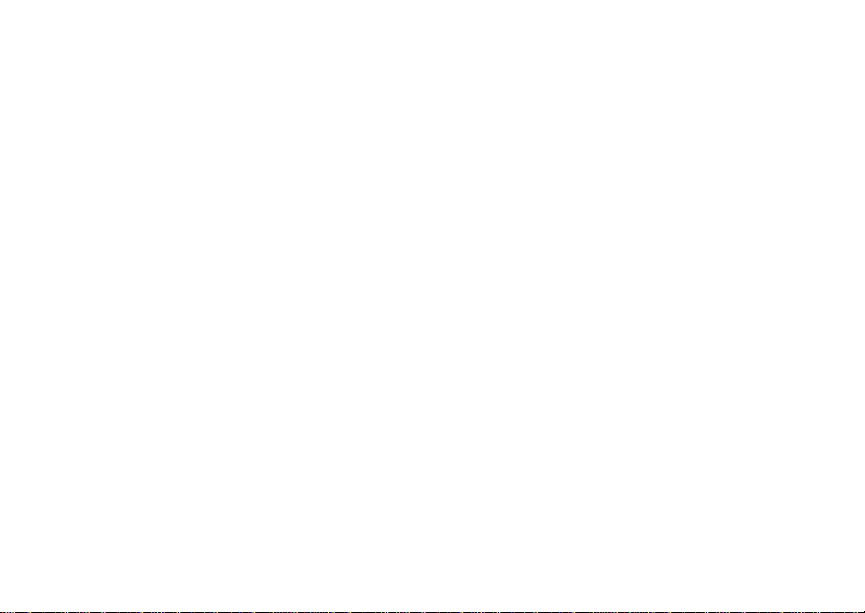
Page 3
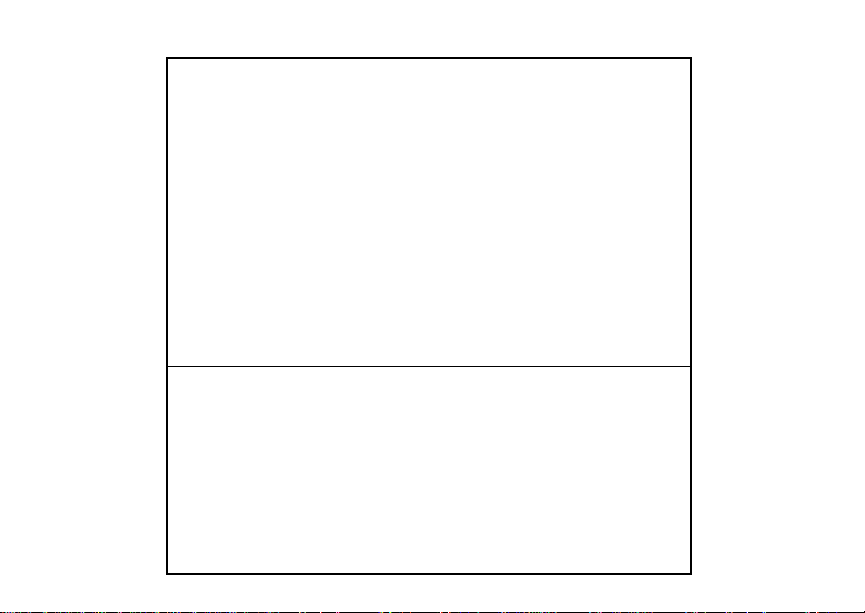
IMPORTANT NOTICE: PLEASE READ
PRIOR TO USING YOUR PHONE
The SIM card provided in this kit is intended for use with
the phone provided in this package.
Loss of certain features will result when using a SIM
card from one of the following models: i30sx, i35s,
i50sx, i55sr, i58sr, i60c, i80s, i85s, i88s, i90c, i95cl
series, and the i2000 series.
For more information on SIM card compatibility, go to
www.motorola.com/iden/support.
Defects or damage to your Motorola phone that result
from the use of non-Motorola branded or certified
Accessories, including but not limited to replacement
housings and or other peripheral accessories, are
excluded from warranty coverage. Please refer to the
text of Motorola's Limited One Year warranty located in
this user’s guide for complete details.
Page 4
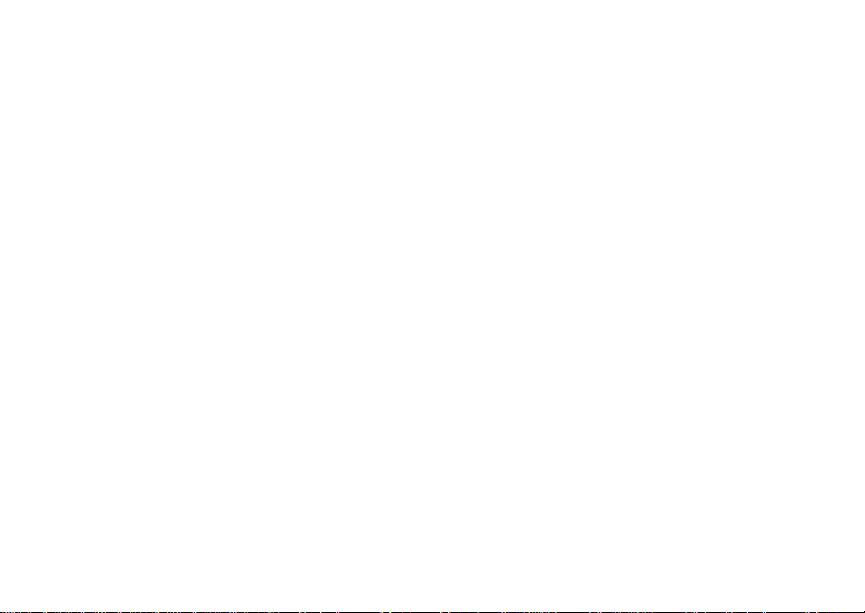
Page 5
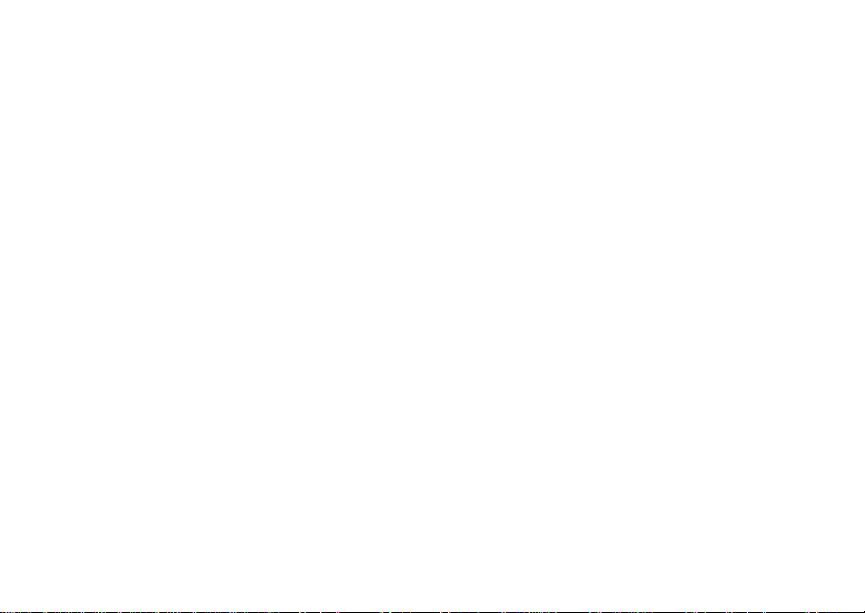
i
Contents
Getti ng Sta rted.... ... ....... .. ... .............. ... .. ..... 1
Locating Your SIM Card....................................2
Battery...............................................................3
Activating Service..............................................6
Powering On and Off.........................................6
Enabling Ove r- th e-A ir S ecuri ty... .... ............ ... ....7
Phone Programming .........................................7
Finding Your Phone Number and Private ID.....7
Phone Basics ....................................................8
SIM Card Security ...........................................12
Antenna...........................................................15
Accessories.....................................................16
For More Information.......................................16
Maki ng C a lls............................ .. ... ............ 17
Phone Calls.....................................................17
Private Calls . ....................... ... .... .... .... ........... ..1 7
Receiving Calls................................................17
Choosing a Num ber to Call . ... ............ .... .... ... ..1 8
Missed Phone Calls..... .... .... ... ............ .... .... ... ..1 9
Using Speakerphone.......................................19
Using Mute......................................................20
Making Emergency Phone Calls .....................20
Call Alerts..................................................21
Sending Call Alerts..........................................21
Receiving Call Alerts.......................................21
Using the Call Alert Queue..............................21
Recent Calls..............................................23
Calls and Call Alerts........................................23
My Info From Other Phones............................23
Contact Information From Other Phones ........24
Viewing the Recent Calls List..........................24
Storing Items to Contacts................................25
Deleting Items .................................................25
Making Calls From the Recent Calls List ........25
Contacts ....................................................27
Accessing Contacts.........................................28
Creating Entries ..............................................28
Storing Numbe rs From the Idle Scre e n.... .... ... 3 0
Editing Entries.................................................30
Page 6
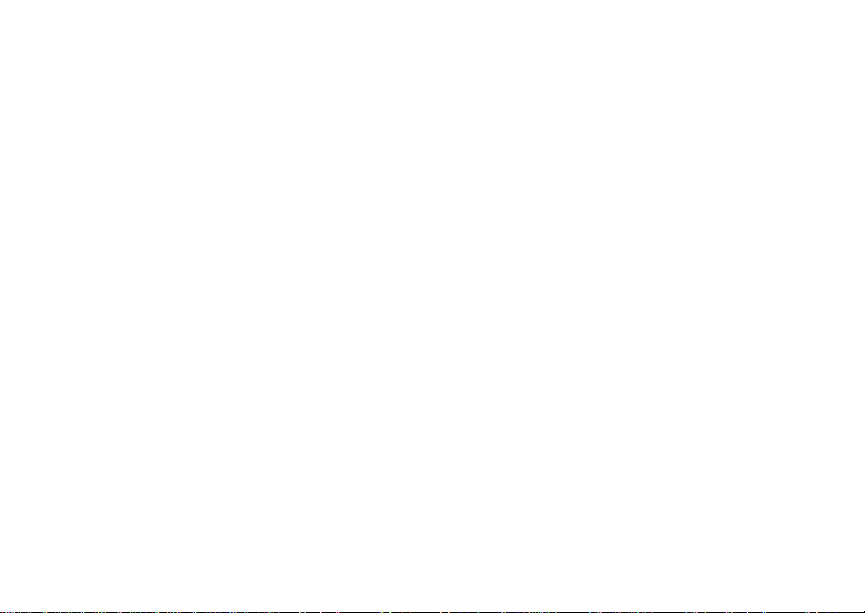
ii
Viewing Entr ie s........ .... .... .... ... ............ .... .... ... ..3 0
Deleting Entries...............................................33
Checking Capacity ..........................................33
Creating Pauses and Waits.............................33
International Numbers.....................................34
Making Call s From Con ta cts .. .... ............ .... ... .. 3 4
Accessing Contacts with GSM Phones...........35
Call Forwarding........................................ 36
Forwardin g All Calls ............ ....................... ... .. 3 6
Turning Off Call Forwarding ............................36
Forwardin g Miss e d Call s........ .... .... ............ ... ..3 7
Viewing Call Forwarding Settings....................37
Advan c ed C al li n g Fe at u re s ..................... 38
Call Waiting.....................................................38
Switching Bet w een C all s........ .... .... .................38
Putting a Call on Hold .. .... ........... .... .... .... .... .....39
Calling 2 People ..............................................39
Creating Pauses and Waits While Dialing.......40
Making International Calls...............................40
One Touch PTT...............................................40
Call Timers......................................................41
Using Your Phone as a Modem ......................42
Making TTY Calls............................................43
Group Calls and Selective Dynamic
Group Calls ...........................................46
Group Calls ............ .... .... ... ....................... .... ... 4 6
Selective Dynamic Group (SDG) Calls ...........47
Memo .........................................................53
Ring Tones............. .. .. ............. ..................54
Setting Your Phone to Vibrate.........................54
Ring and Vibrate ........ .... ... ............ .... .... ... .... ...55
Assigning Ring Tones to Contacts..................55
Viewing Rin g Tone As sign me nt s .......... ... .... ...55
Download in g Mor e Ring Tone s......... .... ... .... ... 5 6
About DRM Ring Tones ..................................56
Managing Memory ..........................................56
Deleting Custom Ring Tones ..........................56
Enter in g Tex t ............... .. ... .............. ... .. ..... 58
Using Word Mode ...........................................58
Special Function Keys.....................................59
Page 7
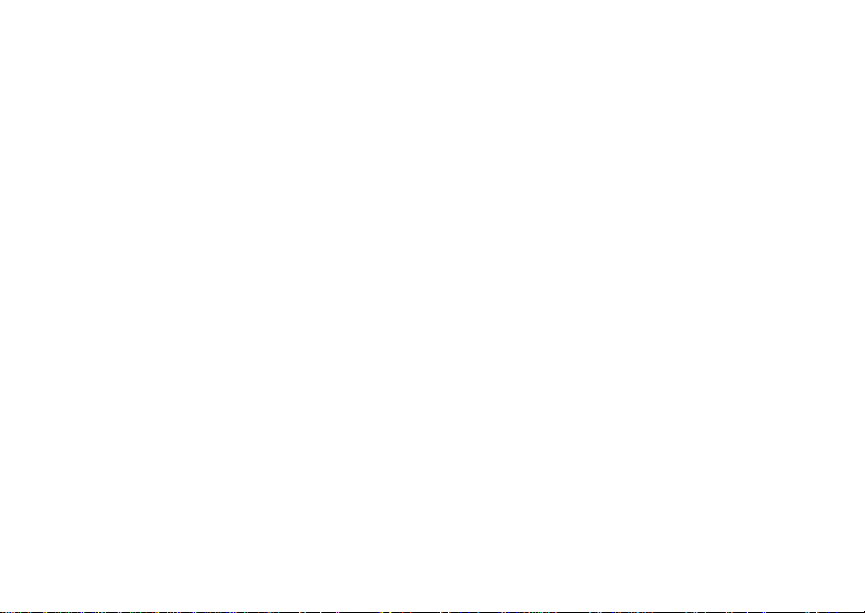
iii
Messages ................................................. 60
Message Notifications .....................................60
Message Center..............................................61
Voice M a il M e s sag e s........... ... .. ............... 62
Receiving a Message......................................62
Accessing Voice Mail From
the Message Center ...................................62
Sending Unanswered Calls to Voice Mail .......62
MOSMS Messages................. .. .. ............. .63
Setting Up.................... .... .... ... .... .....................63
Receiving a Message......................................63
Reading from the Message Center .................64
Creating and Sending Messages....................64
Sorting Messa ge s .... .... .... ........... .... .... .... .... .....67
Managing Memory...........................................67
Medi a Ce n te r ............... .. .. ........ .. ... ............ 68
Viewing the Media Center ...............................68
Forward Locked Items.....................................69
DRM Items ......................................................70
Pictures ...........................................................70
Audio Recordings............................................71
Renaming Items ..............................................72
Locking Items..................................................72
Deleting Items .................................................72
Managing Memory ..........................................73
Digital Rights Management .....................74
Installing Ite ms ............... ... .... ....................... ...74
Understand in g DR M Status Ico n s............ .... ... 7 4
Sharing Items..................................................74
Managing DRM Items .....................................75
Using S e nd v ia PTT........................... .. ... ..78
Sending a Picture............................................78
Receiving a Picture .........................................79
Sending My Info and Contact Information.......80
My Info...... ... ...................... .. ... .............. ... ..82
Viewing My Info.............. ... ............ .... .... ... .... ...82
Editing My Info ................................................82
Setting Sending Options .................................83
Voice R ec o r d s . .............. ... .. ............... .. ... ..84
Viewing Voice Rec ord s .. ... ....................... .... ...84
Creating Voice Records ..................................84
Page 8
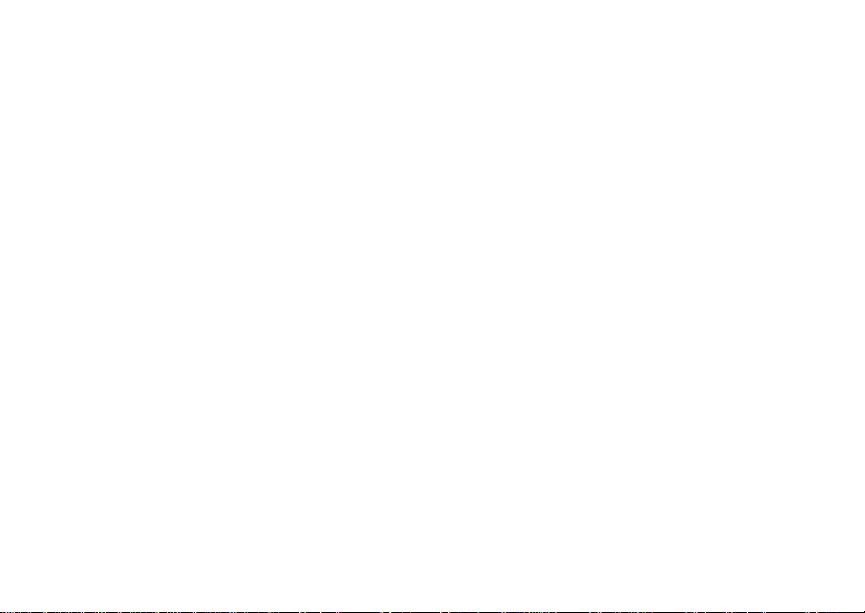
iv
Playing Voice Records ....................................85
Labeling Voice Records ..................................85
Locking Voice Records....................................85
Deleting Voice Records...................................86
Managing Memory...........................................86
Java Applications............... .....................87
Installing Applications......................................87
Running Applications.......................................87
Suspending Applications.................................87
Resuming Applications....................................88
Ending Applica ti ons. .... ........... .... .... .... .... .........88
Download in g Appli ca tio n s ...... .... ............ .... ... .. 8 8
Deleting Applications.......................................88
Managing Memory...........................................89
Shortcuts on the Ma in Menu .............. .... ......... 8 9
Java Applications and GPS Enabled...............90
Bluetooth® ..... .......... .......... ....... .......... ..... 93
Understanding Bluetooth® Access
Settings.......................................................93
Setting Your Phone for Bluetooth
Accessing Bl uetooth
®
......... ....... ........ ........ .....9 4
®
..................93
Making a Bluetooth
®
Connection....................95
Setting Device Details.....................................97
Sending Contacts, Datebook Events and
Pictures.......................................................98
Receiving Items...............................................99
GPS En abled. ...................... ... .. ....... ... .. ...101
IMPORTANT: Things to Keep in Mind ..........101
Making an Emergency Call ...........................102
Viewing Your App rox ima te Lo ca tio n ............ . 10 3
Enhancing GPS Performance.......................104
Updating Satellite Almanac Data ..................106
Setting Privacy Options.................................107
Using GPS with Map Software......................108
Datebook.................................................111
Viewing Dat eb ook ......................... .... .... ... .... .111
Creating Events.............................................112
Editing Events ...............................................114
Deleting Events.............................................114
Receiving Reminders....................................115
Making Calls From Datebook and Datebook
Reminders ................................................115
Customizing Datebook Setup........................116
Page 9
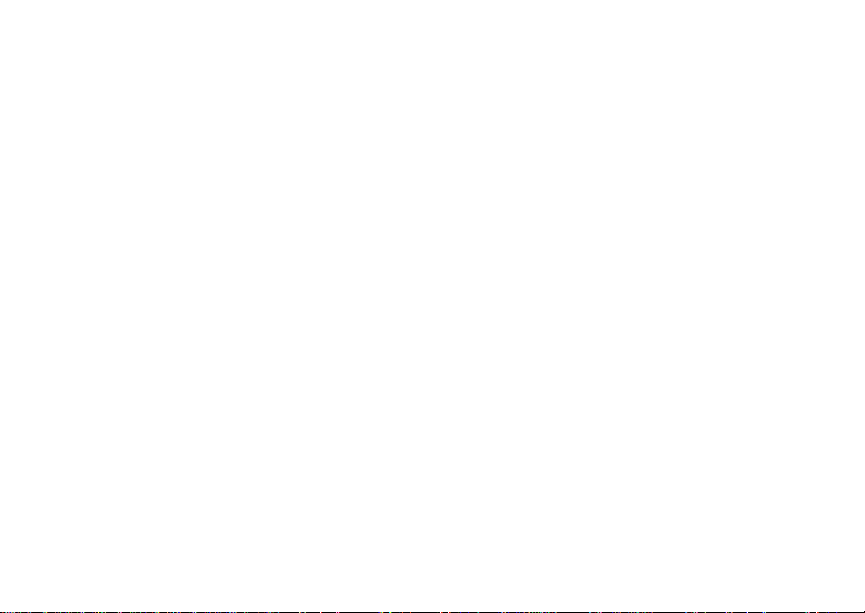
v
Customizing Your Phone......................117
Setting the Volu m e.............. ... .......................117
Setting Your Phone to Vibrate.......................117
Changing the Loo k of Your Pho ne . ...............117
Airplane Mode—Temporarily Turning
Off Calls....................................................120
Using Settings...............................................120
Profiles ................................................... 125
Viewing Prof il es............... .... ... .... .... ............ ...125
Switching Prof ile s ........ .... .... ... .... ............ .... ...125
How Changing Set tin gs Affec ts Pr ofile s. .... ... 12 5
Temporary Profiles........................................126
Creating Profiles............................................127
Editing Profiles ..............................................127
Deleting Profiles ............................................127
Setting Call Fil teri ng .... .... ....................... .... ...128
Shortcuts................................................ 130
Creating a Shortcut .......................................130
Using a Shortcut............................................130
Editing a Shortcut..........................................131
Deleting Shortcuts.........................................131
Using a He a d set ....... ... .. ........ .. .. ............. 1 32
Using a Bluetooth Headset ...........................132
Attaching a Headset......................................132
Using a Remote PTT Button .........................132
Understanding Status Messages..........133
Safety and General Information ............136
RF Operational Characteristics.....................136
Portable Radio Product Operation and EME
Exposure...................................................136
Electromagne tic Interference/Compatibility...139
Medical Devices ............................................139
Operational Warnings ...................................140
Operational Cautions ....................................141
Accessory Saf et y Inform at io n ........... .... ........142
Page 10
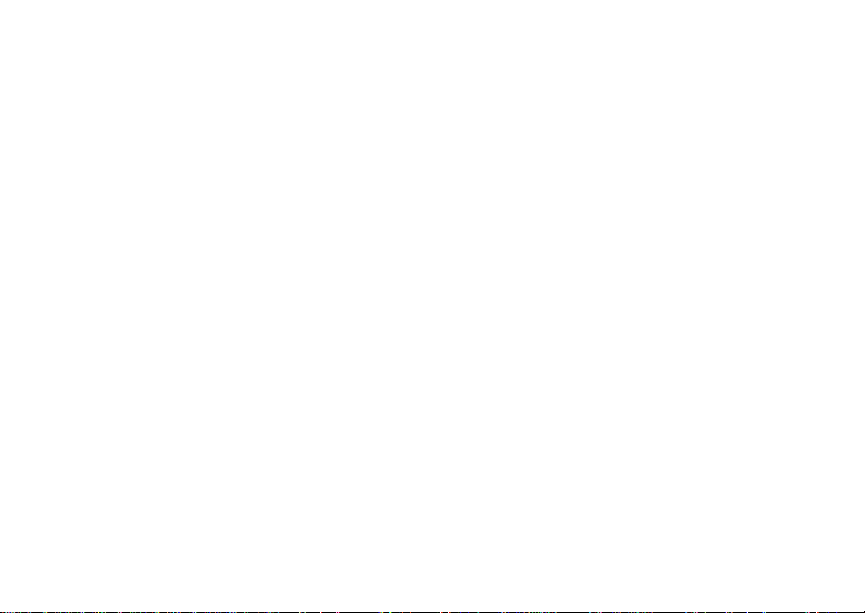
vi
MOTOROLA LIMITED WARRANTY ......144
Limited Warranty
Motorola Communicati on Products
(International) ..................................... 148
Patent and Trademark Information ...... 152
Index ....................................................... 153
Drivi ng Saf e ty Ti p s ....... .. ... ....... ... .. ........ 161
Page 11
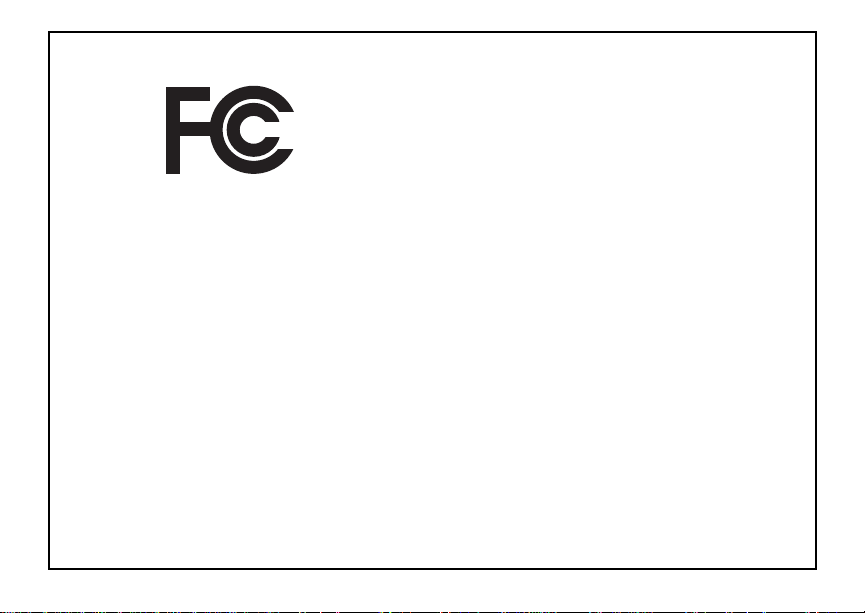
vii
DECLARATION OF CONFORMITY
Per FCC CFR 47 Part 2 Section 2.1077(a)
Responsible Part y Name: Motorola, Inc.
Address: 8000 West Sunrise Boulevard
Plantation, FL 33322 USA
Phone Number: 1 (8 00) 453-0 920
Hereby d eclares t hat the product:
Product Name: i605
Model Number: H58XAN6RR4AN
Conforms to the following regulations:
FCC Part 15, subpart B, section 15.107(a),
15.107(d) and section 15.109(a)
Class B Digital Device
As a personal computer peripheral , this devi ce
complies with Part 15 of the FCC Rules. Operation
is subject to the following two conditions: (1) this
device may not cau se ha rmf ul int er fer e nce, an d (2 )
this device must accept any interference received,
includ ing interference that may ca use undesired
operation.
Note: This equipment has been tested and
found to comply with the limits for a Class
B digital device, pursuant to part 15 of the
FCC Rul es. These limits are design ed to
provide reasonable protection again s t
harmful interference in a residenti al
installation. This equipme nt generates,
uses and can radiate radio frequency
energy and, if not installed and used in
accordance with the instructions, may
cause harmful interference to radio
communications. However, there is no
guarantee that interference will not occur
in a particul ar ins tal la tion.
If this equipment does cause harmful
interference to radio or television reception,
which can be determined by turning the
equipment off and on, the user is
encouraged to try to correct the interference
by one or more of the following measures:
• Reo rie nt or rel oc ate the receiv ing
antenna.
• Incre ase th e se para tio n betw e en the
equipme nt and receiver.
• Connect the equipment into an outlet on
a circuit different from that to which the
receiver is connected.
• Consult t he dealer or an experience d
radio/TV technician for help.
Page 12
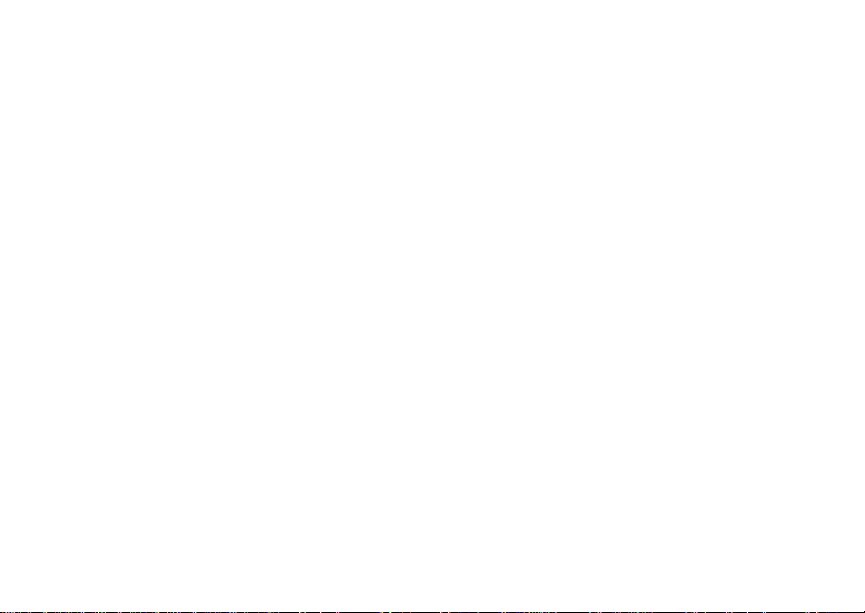
Page 13
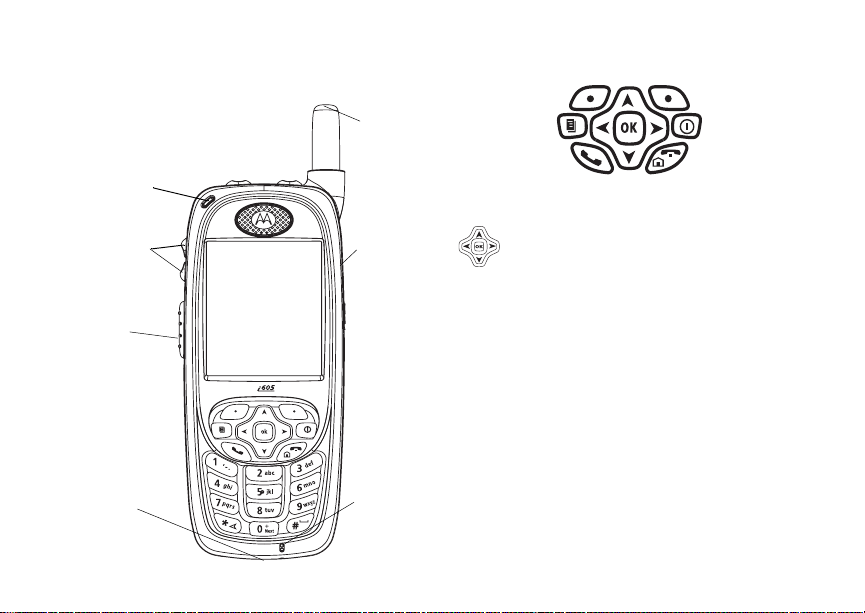
1
Getting Started
k
le
retractab
antenna
status light
volume
controls
Push-To-Talk
(PTT) button
accessory
connector
audio jac
microphone
p Power button.
Navigation key — press the arrows to
scroll through menus and lists.
OK key — selects highlighted item;
O
answers calls.
m Menu key — accesses c ontext-sensitive
menus.
A Option k ey — selects the option
appea rin g above it on th e dis p lay .
s Send key — p laces phone calls.
e End key — ends phone calls; returns to
idle screen.
Page 14

2
Getting Started
t
.
t Turns P riv ate/gro up/SDG call speaker on
and off; used with voice na mes and voice
records.
. Ends calls; sends incoming phone calls to
voice mail.
Status
Indicates the status of your connection.
light
Solid green means your phone is in use;
flashin g g r een mea ns yo ur ph on e i s rea dy
to use; solid red means no service;
flashing red means your phone is signing
on to the network.
To start using your i605 phone:
• Make sure your SIM card is in place.
• Charge the battery.
• Activate your service.
• Enable over-the-air security if you are prompted
to.
Locating Your SIM Card
Your SIM (Subscriber Identity Module) card is a
small piece of plastic located in the SIM card
holder in the back of your phone, underneath the
battery.
SIM card
SIM card
If your SIM card is not in the SIM card holder, it
may be in the box your phone came in, attached to
a piece of plastic about the size of a credit car d. If
this is the case, carefully detach your SIM card
from the surrounding plastic and insert it as
described in “Inserting Your SIM Card ” on page 14.
If there is no SIM card in your phone or the box,
contact your service provider.
holder
Page 15
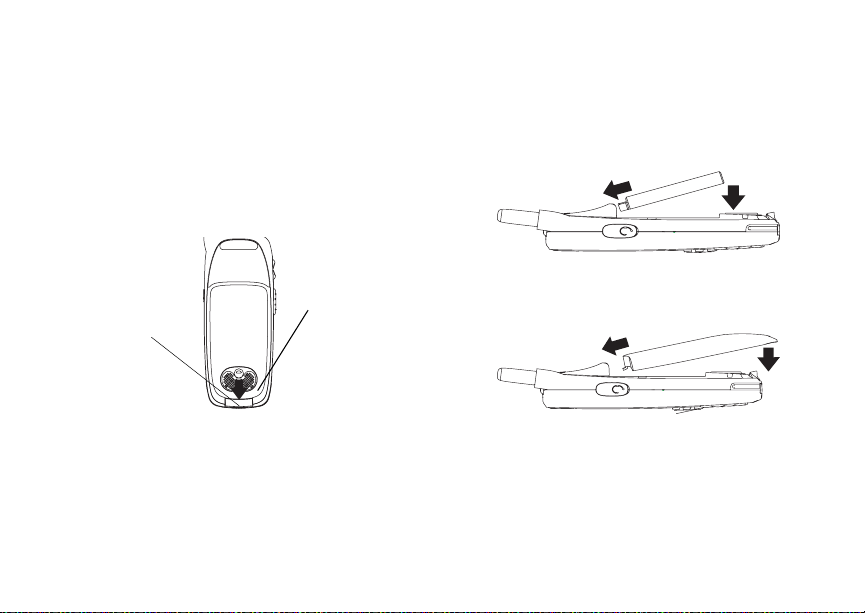
3
Battery
Battery
Removing the Battery Door
1 Make sure the phon e is powered off.
2 Slide the release but ton back.
3 Gripping the battery door near the release
button, lift the battery door and remove it from
the back of your phone.
release
button
Grip
here.
Inserting the Battery
1 Remove the battery door.
2 Insert the top of the battery into the battery area.
Press the bottom of the battery to secure it.
3 Replac e t he batt e ry do or a nd pr e ss i t ge nt ly un til
you hear a cl ic k.
Charging the Battery
Your phone comes with a batter y charger.
1 Plug the charger into an electrical outlet.
Page 16
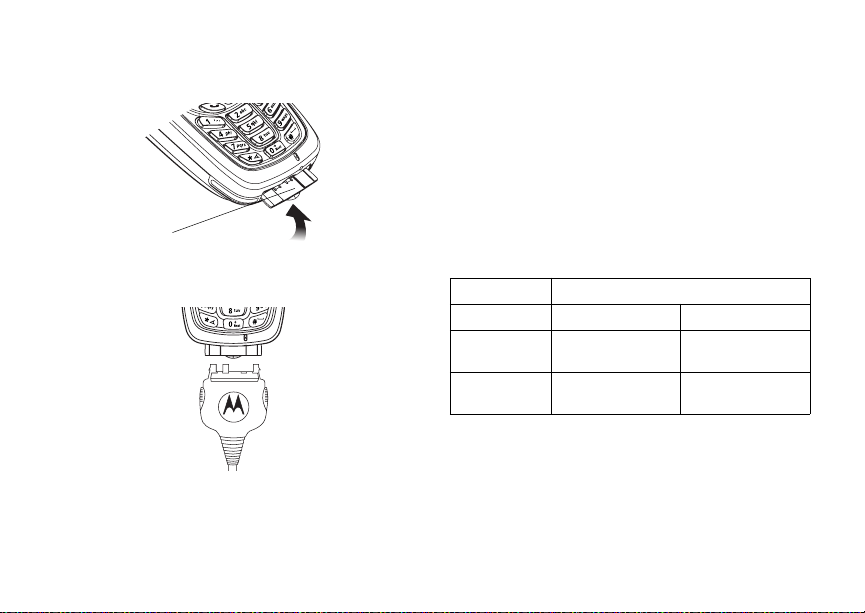
4
Getting Started
2 Open the connector cover.
connector
cover
3 Plug the other end of the charger into the
access ory connector.
Charger Attached or Device Attached appears
on the display.
Tip: To remove the charger from the accessory
connector: Press the buttons on the sides
of the plug. Pull the plug straight out.
4 When charging the battery for the first time,
charge for 30 minutes longer than the time
shown in “Charging Times”.
Charging Times
Check your batter y and charger type against the
grid below to determine appropriate charging
times.
Battery Charger
Rapid Standard
High
Performance
Maximum
Capacity
For best resu lts , charg e the batt eri es wi thin the
tempe rat ur e range of 50°F to 10 4° F (10 °C to
40°C).
Prolonged charging is not recommended.
2 hours 5.5 ho urs
3.5 ho urs 9 hours
Page 17
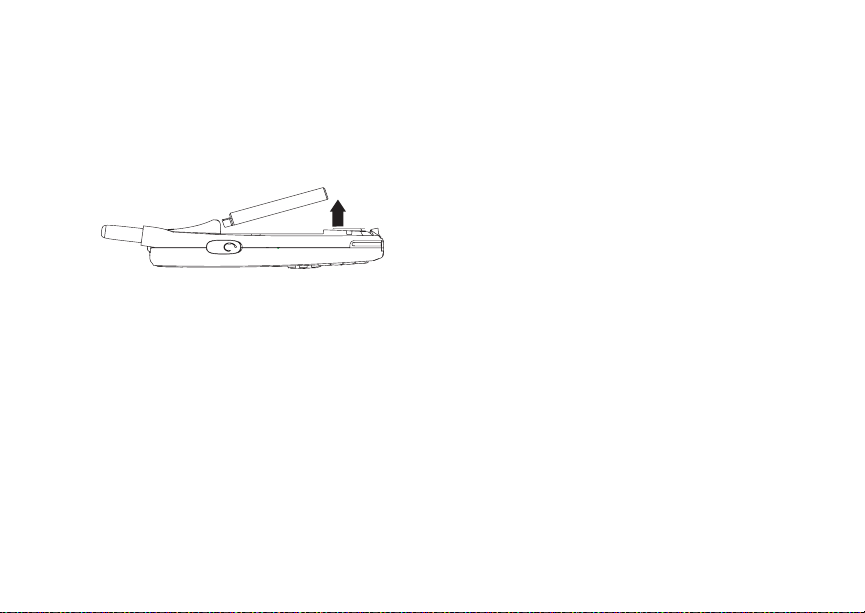
5
Battery
Removing the Battery
1 With your phone po were d off, rem ove the
battery door.
2 Remove the battery by pushing it toward the
antenna and lifting it out.
Battery Use and Maintenance
• The Motorola iDEN Approved Lithium Ion
chargers provide optimum performance. Other
chargers may not fully charge the iDEN Lithium
Ion battery or may yield a reduced number of
lifetime charge cycles.
• Extreme temperatures degrade battery
performance. Do not store the battery where
temperatures exceed 140°F (60°C) or fall below
4°F (-20°C).
• Lithium Ion batteries have a self discharge rate
and without use, lose about 1% of their charge
per day.
• The battery capacity is degraded if the battery is
stored for long periods while fully charged. If
long term storage is required, store at half
capacity.
Sleep Mode
Your phone uses Sleep mode to conser ve battery
power . With Sleep mode, after yo ur phone ha s
been idle for a specified interval, the display on
your phone will turn off.
You can s et your phone to enter Sleep mode after
1 minute, 3 minutes, 5 minute s , or 15 minutes of
inacti vity. See “D ispl ay/In fo Fe atur es” on pa ge 12 0.
Sleep mode turns off when you e ither press a key
or receive a call alert or phone call.
Holster
When you pl ac e yo ur i605 ph on e in t he hol ste r that
you received with your phon e, your phone will go
into Sleep mode to preserve the phone’s battery
life. The holster contains a magnet that activates
Sleep mo de on your ph on e.
Note: Maintain a minimum distance of 1/4 inch
between the magnet and any media that
cont ains di gi t al i nf orm at io n, such a s c re di t
cards, debit cards, etc., as this digital
info rmation could be er ased by the
magnet.
Page 18
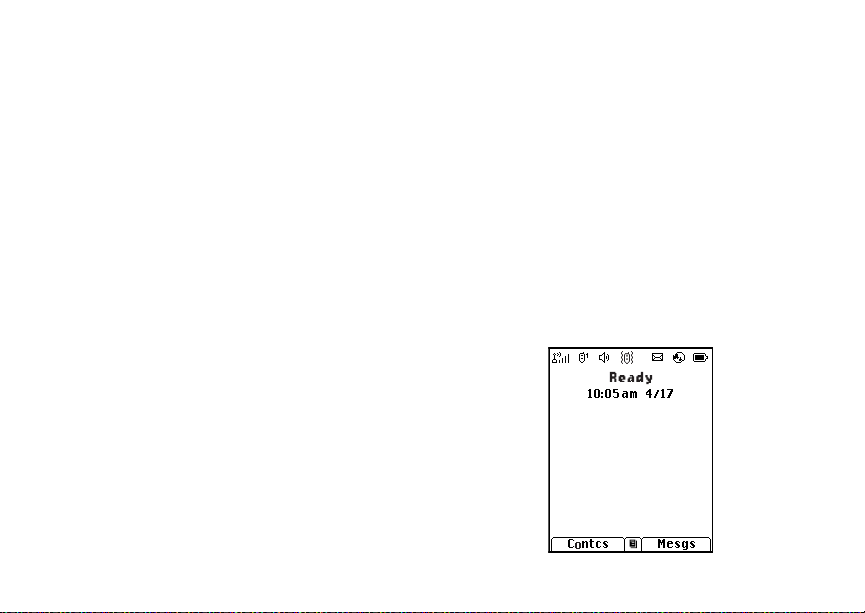
6
Getting Started
Activating Service
The first time you power your phone on, you must
be in your loca l ca ll ing area . T hi s activ ates your
service.
A screen t he n a pp ears pr om ptin g y ou to sel ec t Ok
to update your browser information. This screen
will only appear during initial activation. See
“Enabling Over-the-Air Security” on page 7.
Powering On and Off
The first time you power your phone on, a screen
may appear asking you to update your br owser
information. This means you must enable security.
To power your phone on, press p.
Note: When powering on, if you press p for
more than 5 seconds, you will turn on
Airplane mode. See “Airplane Mode—
T emporarily Turning Off Calls” on page
120.
To power your phone off, press and hold p.
When You Power On Fo r the Fir st Time
If the Enter SIM PIN Code screen appears, enter
your SIM PIN. See “Entering the PIN” on page 12.
Press A under Ok. If prompted, press A under
Ok again.
When you receive your phone, the SIM PIN is
0000. Change your PIN to prevent fraudulent use
of the SIM card (see “Changi ng the PIN” on page
12).
As your phone connects to the network, you will
see a welcome message and a connecting
message. When the idle screen appears, the
phone is ready to use.
Page 19
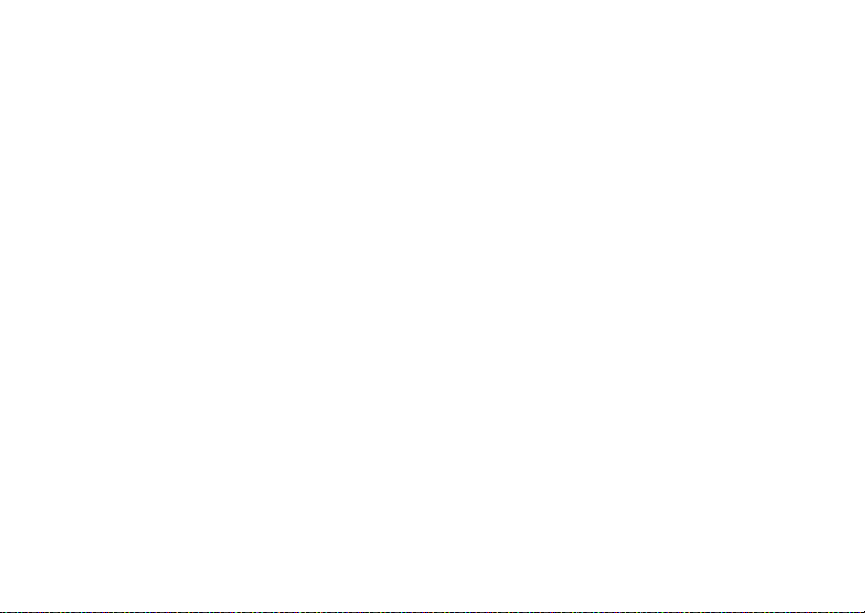
7
Enabling Over-the-Air Security
Enabling Over-the-Air
Security
If you are set up to receive over-the -air
programming from your service provider, you must
enable security the first time you power on your
phone or within 10 days of first activation of your
phone:
1 When you power on your phone for the first time,
after the idle screen appears, you will be
prompte d t o sele c t Ok to update your browser
information.
Note: If yo u press A under Later, you will be
prompted to enable security each time
you power on your phone until you press
A under Ok.
2 Press A under Ok.
3 You are prompted to enable security. Press A
under Yes. A series of screens appears. If you
subscribe to your service provider’s plan, your
home page appears.
4 Press e to return to the idle screen.
Phone Pr og ra mmi ng
Within 24 hours of enabling security, you may
receive an alert notification containing your Private
ID and Tal k group lists fo r P rivate calls.
To accept programming:
1 When you receive an alert notification saying
New Browser Message - Receive
Programming Info, press O or pre ss A under
Goto.
2 You are prompted to accept changes to your
lists. Press O or press A under Ok.
3 If you are prom pt ed again to ac c ep t cha nges to
your lists, press O or press A under Ok.
4 A confirmation screen disp lays. Press O or
press A under Ok.
5 Press e to return to the idle screen.
Findi ng Your Phone N umb e r and Private ID
My Info lets you view your phone number, Private
ID, and other phone information:
1 Press m to access the main menu.
2 Scroll to My Info.
3 Press O.
4 Scroll to see your information.
Line 1 and Line 2 are your phon e nu mbers.
Private is your Private ID, t he number that others
use to co ntact you using Private se rvice. These
numbers appear when you receive your alert
notification after enabling security on your phone.
Page 20
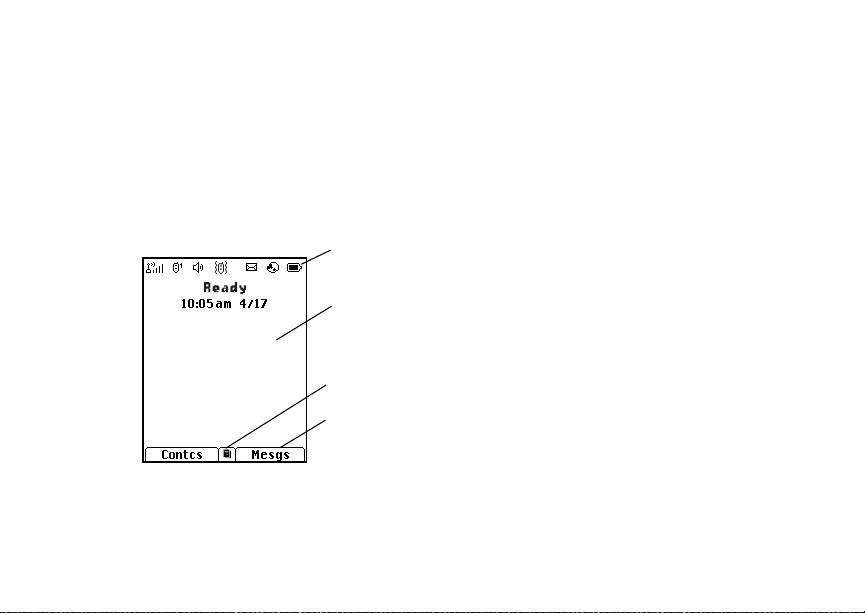
8
Getting Started
See “My Info” on page 82 for more information
about this feature.
Phone Basics
Display
Any time your phone is powered on, the display
provides you with information and options.
The screen shown is the idle screen. The text that
appears on your idle screen depends on your
service provider. The idle screen appears when
your phone is on, but not en gaged in any activity.
status icons
text area
menu icon
display options
Note: The idle sc reen will not display if your
phone is in Sleep mode.
Text Area
This area displa ys menus, messages, names,
phone numbers, and other information.
Display Options
Two display options appear at the bot tom of most
screens. You select a display option by pressing
the option key below it.
Menus and Lists
Your phone’s features are arranged in men us,
submenus, an d lis ts .
To acces s the items in a menu or list, scroll using
the navigation key at the top of your keypad. This
key lets you scroll up, down, left, or right. Holding
down the appropriate part of the navigation key
speeds up scrolling.
In this guide, this symbol > tell s yo u to select a
menu or list item. For example, Settings >
Security means:
1 Scroll to Settings on the main menu.
2 Press O to see the Settings screen.
3 Scroll to Security.
Page 21
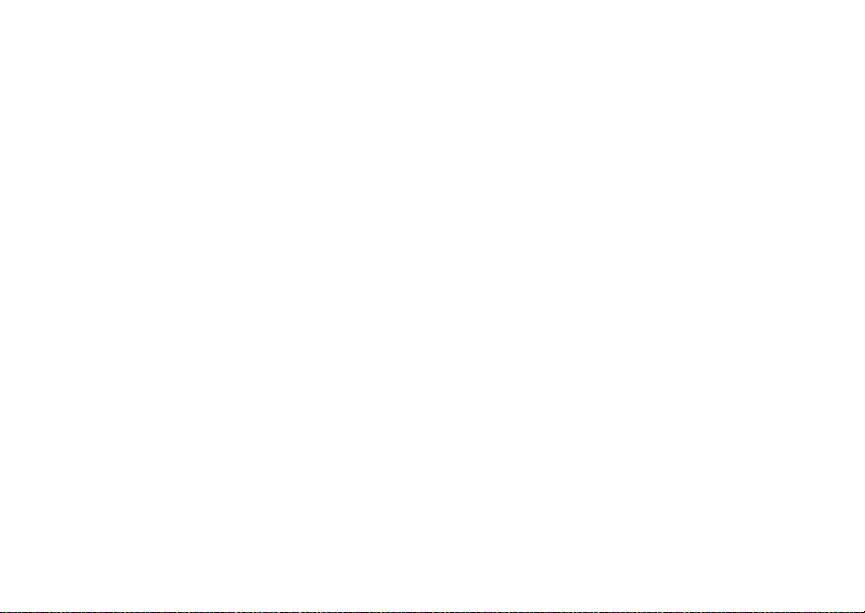
9
Phone Basics
4 Press O to see the Security screen.
OK Key
Pressing O:
• Selects the hi ghlighted menu item or list item
• Sets options
• Confirms actions
• Places and answer calls
Menu Key
Many features provide context-sensitive menus
that let you access related features and actions.
This icon
menu is availabl e. Press m to access the menu.
S appears any time a context-sensitive
Main Menu
All your phone’s features can be accessed through
the main menu. You can set the main menu to
appear as a list or as large icons.
Browser Browse the Web.
a
Java Apps Java applications on your
q
Settings Custo m iz e yo ur phone.
b
phone. See page 87.
See page 117.
Ring Tones Assign ring tones and turn
m
m Media Cen t er Access st ored pictures
VoiceRecord Record and play audio
c
My Info Acces s pe r so n al ph on e
j
GPS Find your approximate
l
Contacts Create, view, st ore , edi t
d
Messages Access messages. See
e
Call Forward Set call forwarding
f
Datebook Schedule appointments.
o
ringer off. See page 54.
and audio recordings . See
page 68.
messages. See page 84.
information, including
phone num ber an d Pr i vat e
ID. See page 82.
geograp hica l loca tion. See
page 101.
Conta c ts an d S DG lists.
See page 27 and page 46.
page 60.
options. See page 36.
See page 111.
Page 22
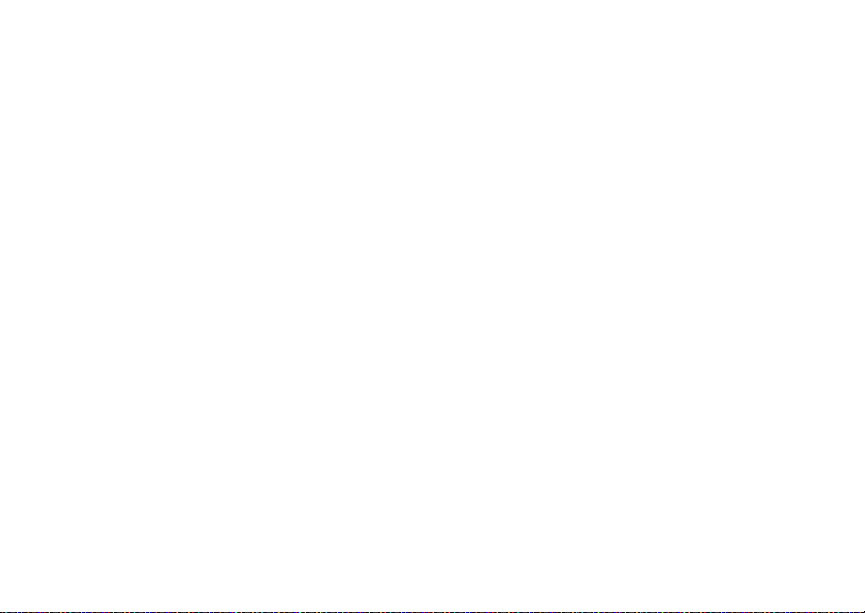
10
Getting Started
Memo Store a number to access
g
Call Timers Phone us age information.
h
Recent Calls Lists recent calls. See
i
Shortcuts Create short cu ts to
s
Profiles Groups of settings you
p
Call Alert Lists call alerts. See
k
Bluetooth Connect to a device with
B
later. See page 53.
See page 41.
page 23.
screens. See page 130.
apply together. See
page 125.
page 21.
Bluetoot h. See page 93.
Quick Access to Main Menu Items
Each arrow in the navigation key and O can be
used to access a main menu item from the idle
screen. Each of these keys is assigned to a main
menu item when you receive your phone. To
assign d iffere nt mai n men u items, see “P ersona lize
Features” on pa ge 122.
Status Icons
Status icons appear at the top of the display. Some
appear at all times. Others appe ar only when your
phone is engaged in certain activities or when you
have activated certain features.
abcd
efgd
o p q r
s
A
B
C
S SDG In Us e— Your phone is active
Battery Strength — A fuller battery
indicates a greater charge.
Signal Strength — More bars next
to the antenna indicate a stronger
signal.
Phone In Use — Your phone is
active on a phone call.
Private In Use — Your phone is
active on a Private call.
Talkg rou p In Use — Y our phon e is
active on a group call.
on a SDG call.
Note: Selective Dynamic Group
Calling (SDGC) may not
be offered by your service
provider.
Page 23
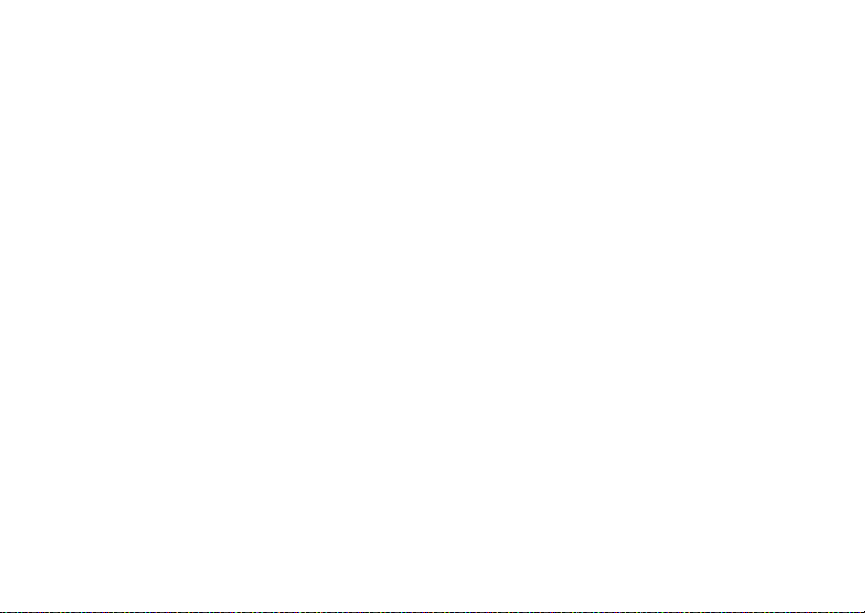
11
Phone Basics
B Blue too t h I n Use — Yo ur ph on e i s
1 2
G J
H K
L
I
Q R M
u
w xT
yz
using B luetooth. If this icon is
blink in g, then your phon e is in
discoverable mode. If this icon is
static, then your phon e is act ive in a
Bluetooth connection.
Active Phone Line — 1 indicates
phone line 1 is ready to make calls;
2 indicates phone line 2 is ready to
make calls.
Call Forwa rd — Your phone is s et
to forw ard calls. See page 36.
Ringer Off — Your ph on e is s et no t
to ring. See page 54.
Speaker Off — Sounds a sso ciat e d
with Private ca ll s an d gr ou p calls
are set to come through the
earpiece rather than through the
speaker.
Messages — You have one or
more mess ages. See page 60.
DE
c
U
Y Z
N O
t
Internet — You are re ad y to
browse the internet.
Voice Record — You have one or
more voice records stored. See
page 84.
Airplane Mode — Your phone is
set to airplane m ode. See
page 120.
Packet D ata — You are ready to
transfer packet data or are
transferring packet data. See
page 42.
TTY — You are re ad y t o us e yo ur
phone to make calls using a
teletypewriter device. See page 43.
Roaming — You are using your
phone outside your carr ier's
network.
Entering Numbers From the Keypad
To enter numbers at the idle screen or any screen
that requires you to enter numbers, press the
numbers on the keypad.
Page 24
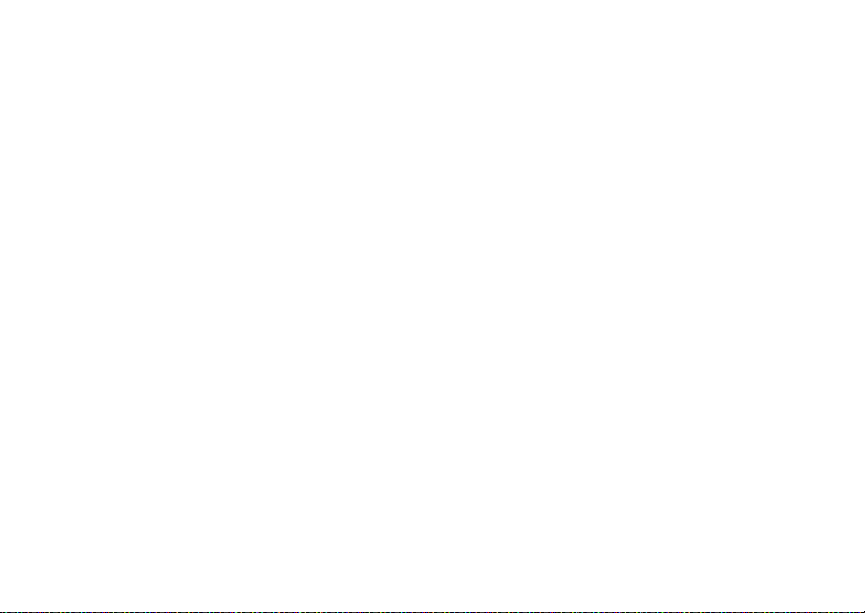
12
Getting Started
If you make a mistake:
• To clear a digit, press A under Delete.
• To clear all digits, press and hold A under
Delete.
• To insert or delete a digit anywhere in the string
of digits you have entered, scroll left or right.
• To cancel, press e.
SIM Card Security
Your SIM card stores all your Contacts and
protects your personal information. Since this
information is stored on your SIM card, not in your
phone, you can remove the information by
removing your SIM card.
Note: Except for making emergency calls, your
phone will not fu nctio n w ith out the SIM
card.
To preve nt unauth orized use of yo ur ph one, you r
SIM card may be protected by a PIN that you enter
each tim e the ph on e i s po wer e d on . Y ou can
change t he PIN or turn off the requirement that it
be entered.
Entering the PIN
You may be required to enter a SIM PIN when you
first use your phone.
When you receive your phone, the SIM PI N is
0000. Change your PIN to prevent fraudulent use
of the SI M card.
Important: If you enter your PIN incorrectly 3 times,
1 When the Enter SIM PIN Code screen ap pe ars,
enter you r SI M PIN . A n as te r is k ap pe ars for
each character entered.
2 Press A under Ok.
your SIM card is blocked. To unblock
your SIM card, you must contact your
service provider. See “Unblocking the
PIN” on page 13.
Changing the PIN
1 From the main menu, select Settings >
Security > Change Password > SIM PIN.
2 At the Enter Old SIM PIN screen, enter the
current SIM PIN.
3 Press A under Ok.
4 At the Enter New SIM PIN screen, enter the
new 4- to 8-digit SIM PIN.
5 Press A under Ok.
6 At the Re-enter New SIM PIN screen, re-enter
the new SIM PIN to confirm.
7 Press A under Ok.
Page 25
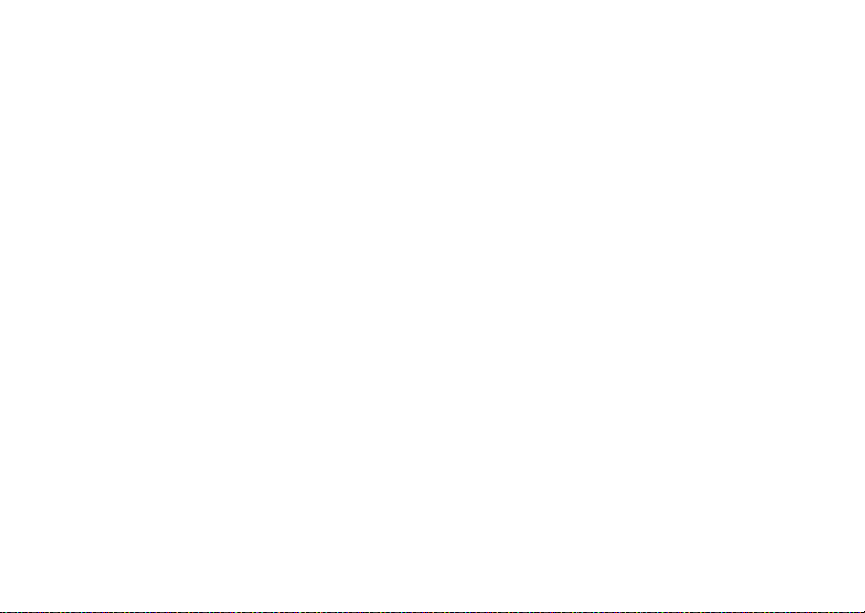
13
SIM Card Security
Turning the PIN Requirement On and Off
When the SIM PIN requirement is on, you are
prompted to enter your PIN each time yo u turn on
your phone.
Note: If a SIM PIN is re qu ired, your ph on e w ill
not function until the SIM PIN is entered,
except for making emergency calls.
When the PIN requirement is off, your pho ne can
be used without entering a PIN.
Important: When the SIM PIN requirement is off,
the personal data on your SIM c ard is
not protected. Anyone can use your
phone and access your personal data.
1 From the main menu, select Settings >
Security > SIM PIN.
2 Select On or Off.
3 Enter the current SIM PIN.
4 Press A under Ok.
Unbl ocking the PIN
If you enter your PIN incorrectly 3 times, your SIM
card is blocked. To unbloc k your SIM card, you
must contact your service provider to get a PIN
Unblock Code (PUK).
Important: If you unsuccessfully enter the PUK
code 10 times, your SIM card is
permanently blocked and must be
replaced. If this happens, all data is
lost. You will get a message to contact
your service provider. Except for
making emergency calls, your ph one
will not function with a blocked SIM
card.
To unblock the PIN:
1 Press * # m 1.
2 At your service provider representative’s
request, provide the information needed to give
you a PUK cod e.
3 Select Unblock PIN.
4 Enter the PUK code.
5 Enter a new 4- to 8-digit SIM PIN.
6 Re-en ter yo ur S IM PI N .
If you entered the codes properly, SIM Unlocked
appears on the display.
Inserting and Removing Your SIM Card
Important: Do not touch the gold-colored areas of
your SIM card.
Page 26
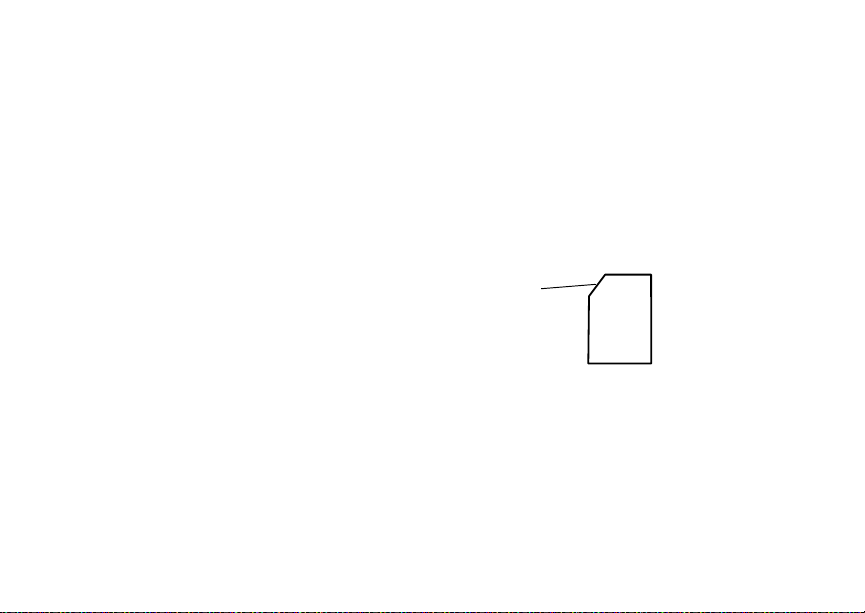
14
Getting Started
Switching SIM Cards
Moving yo ur SIM card from one phone to another
moves all your Contacts information, but erases
other in f orma ti on. If you r e mov e y our S IM c ar d a nd
use it wit h an othe r pho ne, or use anoth er SIM car d
with your phone, the following information is
erased:
• The recent calls list
• Call forwarding settings
• Net alerts
• MOSMS drafts, outbox messages, and
custom ized quick notes
• Pictures and audio recordings in the media
center, except those that are forward locked
• Voice records
• Voice names
• Datebook events
• Options set using the Personalize menu
• Information stored in Me m o
• 3 most recent GPS Enabled locations
Note: In some cases, Contacts and SDG lists
may not be acc es s ible if you mo ve you r
SIM card to another phone. Contacts and
SDG lists created with your i605 phone
are not readab le by an older iDEN
SIM-based phone.
Inserting Your SIM Card
1 With your phone po were d off, rem o ve the
battery door and battery.
2 Hold your SIM card as shown. Do not touch the
gold-c olored area.
cut corner
Page 27
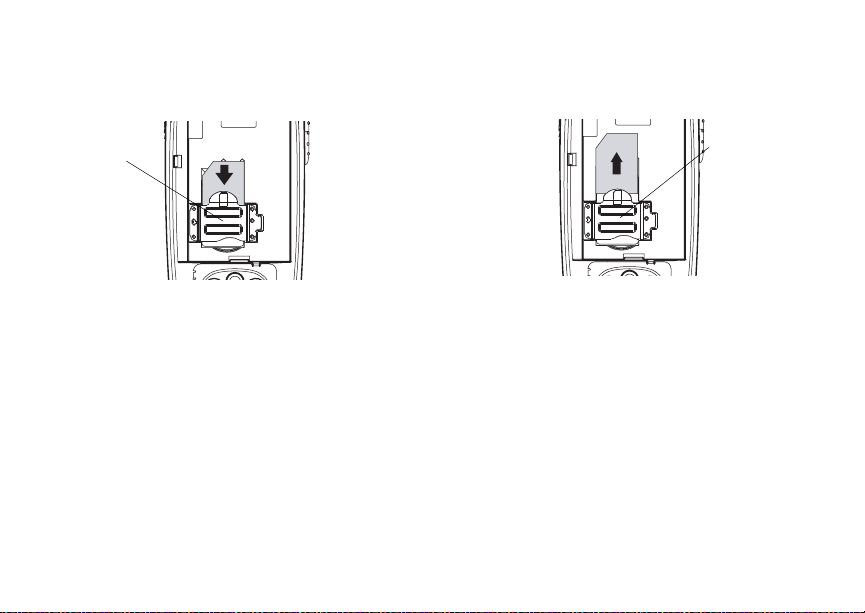
15
Antenna
3 Carefully slide your SIM card into your phone,
until it lies flat in the SIM card holder.
SIM card
holder
Removing Your SIM Card
Important : To avo id los s or da mage , d o not rem ove
1 With your phone po were d off, rem ove the
battery door and battery.
your SIM card from your phone unless
absolutely necessary.
2 While hol di ng the tab down, slide yo ur S IM card
out of the SIM card holder.
SIM card
holder
Note: Protect your SIM card as you would any
delicate object. Store it carefully.
Antenna
The retractable antenna on your i605 phone is
design ed to be extended during call s.
To extend the antenna, pull gently on the r ounded
tip until the antenna is fully extended and clicks into
position.
When finished with a call, retract the antenna by
pushing gently on the rounded tip until the antenna
clicks into place.
Page 28
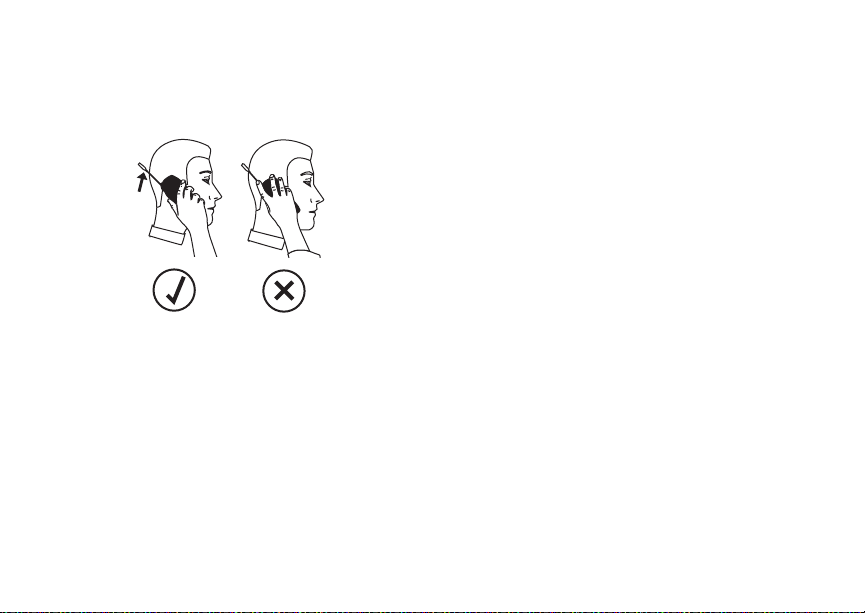
16
Getting Started
To optimize your phone’s performance, e xtend the
antenna when you ma ke or receive a cal l, and
avoid t ouching the antenna with any body par t.
Important: Failure to fully extend or retract the
antenna until the antenna clicks into
place causes severely degraded
performance, which may result in
missed calls, dropped calls, or garbled
audio.
Accessories
To order accessories, log on to our Web site at
www.motorola.com/store/iden or contact your
Motorola Authorized Retailer.
Note: When you pla c e your i605 phone into the
holst er, your phone goes into Sleep
mode.
For Mo re I nf orma t ion
If you have questions about your i605 phone,
contac t your sales representative or your ser vice
provider.
Page 29
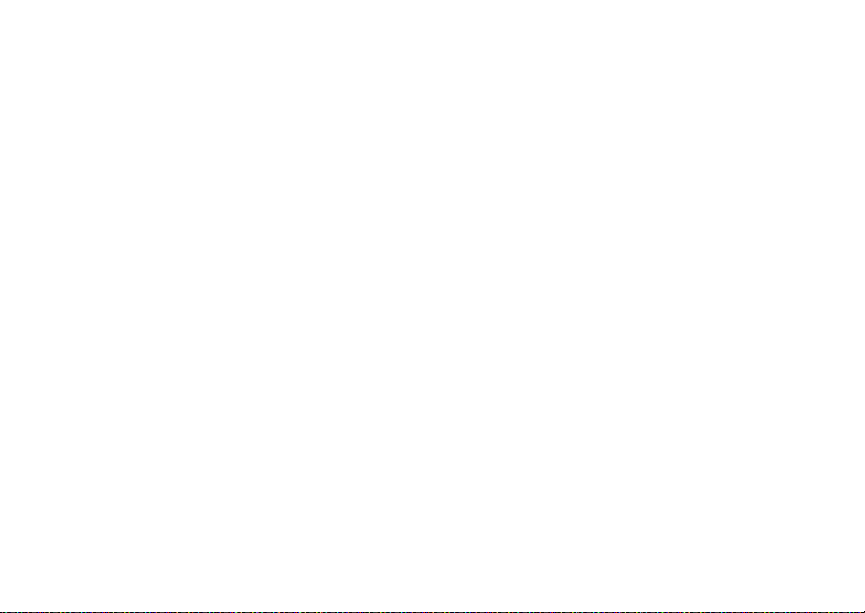
17
Making Calls
Your i605 phone makes two types of calls: digital
cellular phone calls and Private calls. With Private
calls, you use your phone as a long-ra nge, digital
walkie-talkie.
Phone Calls
1 Enter the number you want to call.
2 To place the c all:
Press s. -or-
If you enter e d th e n um b er fr om the idle scree n,
press O.
3 To end the call, press e.
Private Calls
1 Enter the Private ID you want to call.
2 Press and hold th e PTT button on the side of
your phon e. Beg in talk ing af ter you r phon e emits
a chirping sound.
3 Release the PTT button to listen.
4 To end the call, press e. -or-
Press A under Exit.
A Private call ends automatically if there is no
activity on the call for a few seconds.
Tip: To let someone know you want to talk to
him or her on a Privat e call, send a call
alert. See “Cal l Alerts” on page 21.
Receiving Calls
Phone Calls
When you receive a phone cal l, your phone rings,
vibrates, or lights up its backlight.
Answering
Press s. -or-
Press O. -or-
Press A under Yes. -or-
Press any number key.
Sending to Voice Mail
Press e. -or-
Press A under No.
Ending
Press e.
Private Calls
When you receive a P rivate call, your phone emits
a chirping sound or vibrates.
Page 30
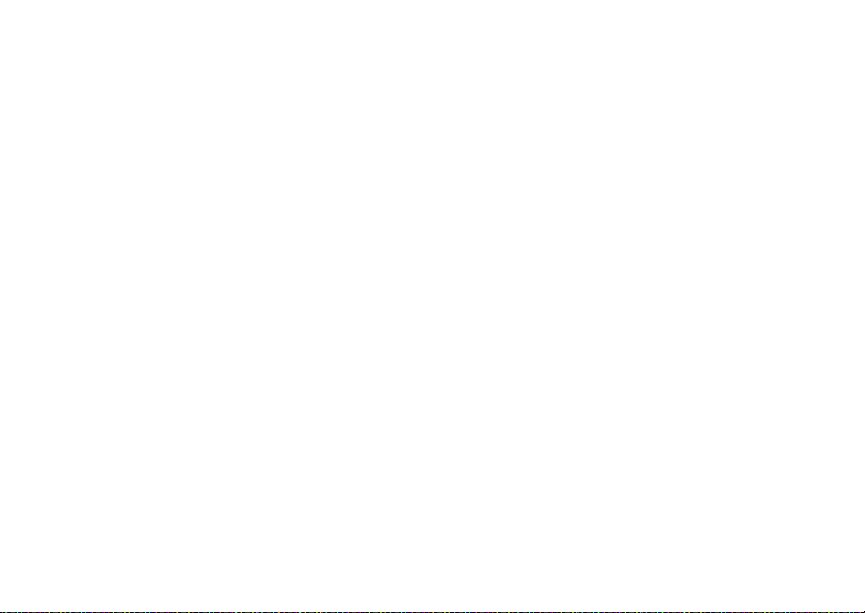
18
Making Calls
Answering
1 Wait for the caller to finish speaking.
2 Press and hold th e PTT button on the side of
your phon e. Beg in talk ing af ter you r phon e emits
a chirping sound.
3 Release the PTT button to listen.
Ending
Press e. -or-
Press A under Exit.
A Private call ends automatically if there is no
activity on the call for a few seconds.
Choosing a Number to Call
You can choose the number you want to call in
many ways:
• Enter the number on the keypad. See “Entering
Numbers From the Keypad” on page 11.
• Say a voi ce n ame in to yo ur pho ne. See “Usi ng a
Voice Nam e”.
• Use Speed Dial or Turbo Dial
call. See “ Usi n g S p ee d Dia l a nd Tu r bo Dial®” on
page 19.
• Redial the last phone number call ed. See
“Redialing the Last Number” on page 19.
®
to make a ph one
• Select the number from the recent calls list. See
“Making Calls From the Recent Calls List” on
page 25.
• Select the number from Contacts. See “Making
Calls From Contacts” on page 34.
• Select a number stored in Datebook. See
“Making Calls From Datebook and Datebook
Reminders” on page 115.
• Use One Touch PTT to make a Private call. See
“One Touch PTT” on page 40.
• Use the number in Memo. See “Memo” on page
53.
• Select the number in a text message you have
received. See “Receiving a Message” on page
63.
Using a Voice Name
If you have created a voice name in Contacts for
the number you want to call, you can use the voice
name to enter the number into your phone. See
page 28 f or information on voice names.
To use a voice name to enter a number:
1 Press and hold t unt il a prompt appears
telling you to say the voice name.
2 Speaking into the microphone, say the voice
name assigned to the number you want to call.
Page 31

19
Missed Phone Calls
Your phone play s the name back to you.
3 If you are making a p hone call, the call is placed
automatically.
Tip: To stop a phone call fro m be in g co mp leted,
press e.
If you are making a Private call, press and hold
the PTT button to place the call.
Using Speed Dial and Turbo Dial
Each phone number stored in Contacts is assigned
a Speed Di al number, which you can use to call
that number.
Speed Dial
1 From the idle screen, use the keypad to enter
the Speed Dial number assign ed to the phone
number you want to call.
2 Press #.
3 Press s.
Turbo Dial
From the idle screen, press and hold the Speed
Dial n umb er ( 1 thr o ugh 9 ) as si gned to t he p ho ne
number you want to call.
Redialing the Last Number
Press and hold s to place a call to the last p hone
number you called.
Missed Phone Calls
When you mi ss a ca ll , t hi s ic on V and the number
®
of phone calls you have missed appear briefly.
If you want to dismiss the missed call message,
press A unde r Back. -or-
If you want to view the missed call on the recent
calls lis t , pr es s A under View.
Usin g Spea ke r phon e
Turning on speake rphone makes incoming sound
come out of the phon e’s speaker instead of the
earpiece . Spea ker phone is avai labl e whene ver you
are on an active phone call.
To turn speakerphone on or off:
Press A under Spkr. -or-
Press t.
Page 32

20
Making Calls
Using Mute
Muting calls lets you listen to incoming sound
without transmitting sound. Mute is available
whenever you are on an active call.
To turn mute o n:
Press A under Mute.
While mu te is on, Unmute appears as a display
option.
To turn mute off:
Press A under Unmute.
Making Emergency Phone Calls
Your phone supports emergency calling.
Emergency phone calls can be made even when
your SIM card is blocked or not in your phone.
Dial 911 to be connected to an emergency
response center. If you are o n an active call, you
must end it before calling 911.
When you make an emergency call, your phone’s
GPS Enabled feature can help emergency service
personnel find you, if you are in a location where
your phon e' s GP S ant en na ha s est a blis he d a cl e ar
view of t he open sky and your lo cal emergency
response center has the equipment to process
location information. See “GPS Enabled” on page
101, an d particularly “IMPORTA NT: Things to
Keep in M ind” on page 101 and “Makin g an
Emergency Call” on page 10 2, for more
informat io n on the limita ti on s of this fe atu re.
Because of the limitations of this feature, always
provide y ou r best kno wle dg e o f your lo cati on t o the
emergency response center when you make an
emergency call.
Important: Emergency calls cannot be placed
Important: If you have not registered on the
while the keypad is locked.
network, emergency calls cann ot be
placed while your SIM card is in your
phone.
Page 33

21
Call Alerts
Sendin g a call alert let s the recipie nt kn ow yo u
want to talk to him or her on a Private call.
When you s end a call alert, the recipient’s phone
emits a series of beeps, or vibrates, and displays
your name or Privat e ID.
The recipient can:
• Answer — begin a Private call with the sender
• Queue — store the call alert to the call alert
queue, which is a list of call alerts
• Clear — dismiss and delete the cal l alert
Sending Call Alerts
1 Enter the Private ID you want to send to, as you
would when making a Private call.
2 Press A under Alert. Ready to Alert appears
on the display.
3 Press the PTT button until Alert Successful
appears on the display.
Note: If the alert is not successful, this may
mean the person you are trying to reach is
on a call or has the phone turned off.
Receiving Call Alerts
When you receive a call alert, you mus t answer,
queue, or clear it. You cannot receive phone calls
or Private calls until you do.
To answer a call alert:
Press the PTT button to make a Private call to
the sender.
To queue a call alert:
Press A under Queue.
To clear a call alert:
Press O. -or-
Press A under Clear.
Note: The recent calls list also stores call alerts
you have received. They ap pear as
Private calls. Call alerts remain in your
recent calls list until you delete them or
unti l they reach the end of the list.
Using the Call Alert Queue
When you queue a call alert, it remains in the call
alert queue until you make a Private call to the
sender or delete it.
Page 34

22
Call Alerts
Viewing Call Alerts
1 From the main menu, select Call Alert.
2 Scroll through the list.
Viewing Date and Time
To view the date and time a call alert was received:
1 From the main menu, select Call Alert.
2 Select the call alert you want inf ormatio n on.
Responding to Call Alerts in the Queue
After you queue a call alert, you can respond to it
by making a Private call to the sender or sending a
call alert to the sender.
Making a Private Call to the Sender
1 From the main menu, select Call Alert.
2 Scroll to the call alert you want to respond to.
3 Press the PTT button to begin the call.
This removes the call alert from the queue.
Sending a Call Alert to the Sender
1 From the main menu, select Call Alert.
2 Scroll to the call alert you want to respond to.
3 Press A under Alert. Ready to Alert appears
on the display.
4 Press the PTT button until Alert Successful
appears on the display.
Deleting Call Alerts
To dele te a call alert from the queu e:
1 From the call alert queue, scroll to the call alert
you want to delete.
2 Press m.
3 Select Delete.
4 Press O or press A under Yes to confirm.
To delete all call alerts from the queue:
1 From the call alert queue, press m.
2 From the call alert menu, select Delete All.
3 Press O or press A under Yes to confirm.
Sor t ing Call Alerts
Tip: You must have at least one call alert in the
queue t o access this feature.
To sort call alerts by the or der they were received:
1 From the main menu, select Call Alert.
2 Press m.
3 Select Sort By.
4 Select First on Top or Last on Top.
Page 35

23
Recent Calls
The recent call s lis t stores in for m a t io n as s oc ia t ed
with ca ll s yo u have mad e an d re c ei ve d and call
alerts yo u h av e rec ei ved. It also st ore s My I nfo and
contac t information sent to you from other phones.
The recent calls list stores up to 20 items.
Calls and Call Alerts
The recent cal ls list stores the numbers of up to 20
of the most recent calls you have made and
received.
If the number of a recent call is stored in Contacts,
the follo w in g in for m a tio n appears :
• The name assigned to the number
• The picture assigned to the number, if your
phone is set to show pictures on the recent calls
list.
• The Contacts type icon associat ed with the
number. If the Contacts entry containing the
number has more than one numb er or address
<> surroun ds the Co n tac ts typ e ic on.
stored,
The Private ID Contacts type icon appears when
you receive a Private cal l or call a lert, even if the
number is not stored in Contacts.
Call alerts you have received appear as Private
calls. Like all items in the recent calls list, they
remain listed until you delete them or until they
reach the end of the list.
For phone calls, an additio n al ic on appears gi vi ng
information about the call:
A call you ma de.
X
A call you received.
W
A misse d call. Missed calls appear on the
V
recent calls list only if you have Caller ID.
When you select a call to view its details, you see
information such as the name associated with the
call, the number, date, time, and duration of the
call.
My Info From Other Phones
The recent calls list stores My Info from other
phones.
This icon
phones on the recent calls list, along with the
Private ID of the person who sent the information.
When you se le ct My I nf o f rom ot he r p ho ne s to vi ew
its deta ils , yo u se e al l th e in formatio n sen t .
j appears with My Info from oth er
Page 36

24
Recent Calls
If you receive My Info from the same phone more
than once, only the most recently sen t versio n
appears in the recent calls list.
Contact Information From Other Phones
The recen t call s l is t sto re s co ntac t infor m atio n se nt
from other phones. This information comes from
the other phone’s Contacts list or recent calls list.
This icon
the rece nt calls list.
Contact information in the recent calls list displays:
• The name contained in th e contact information
• The Contacts type icon associat ed with the
The na me or Private ID of the perso n who sen t the
contac t information appears as a separate item on
the recent calls list, above the information sent. If
one person sends you more than one item of
contac t information, all the items appear bel ow the
person’s name or Private ID.
d appears with contact information on
number or address contained in the contact
info rmation. If the item contains more than one
number or address stored,
Contacts type icon.
<> surro un ds the
When you sele ct contact informa t io n to view its
details, you see the name or Private ID of the
person who sent the information and all the
information in the item.
If you receive contact information with the same
name from the same phone more than once, only
the most recently sent version appears in the
recent ca lls list.
Viewing the Recen t Calls List
1 From the idle screen, press the navigation key
as if scrolling down. -or-
From the main menu, select Recent Calls.
2 Scroll through the list.
To view the d etails of an it em on the list:
From the recent calls list, select the it em you
want informa tion on.
Tip: To view the details of more items, keep
scrolling.
Choosing Picture View or List View
You can set your phone to show the picture
associated with each item as you view the recent
calls li st or show the list without pictures.
1 From the recent calls list, pr ess m.
Page 37

25
Storing Items to Contacts
2 Select Recent Calls View.
3 Select List View to show the recent calls list
without pictures. -or-
Select Picture V iew to show the picture
associated with each entry.
Storing Items to Contacts
1 From the recent calls list, scr oll to or select the
item you want to store.
2 Press A under Store. -or-
If Store is not on e of your options: P ress m.
Select Store or Update Contacts.
Tip: If the item you want to store is a call, Store
does not appear if the number is already
stored in Contacts.
3 To store the item as a new entry, select [New
Contact]. -or-
To store the number to an existing entry, select
the entry.
Note: Storing My Info or contact information
from another phone to a Contacts entry
that has a name assigned to it does not
change the name of the Contacts entry.
4 If the item you want to store is a call, you must
assign a Contacts type to the number:
With the Contacts type field highlighted, scroll
left or right to display the Contacts type you want
to assign the number.
5 Press A under Save.
Deleting Items
To delete an item from the recent calls list:
1 From the recent calls list, scr oll to or select the
item you want to delete.
2 Press A under Delete. -or-
If Delete is not one of your optio ns : Press m.
Select Delete.
3 Press O or press A under Yes to confirm.
To delete all items on the recent calls list:
1 From the recent calls list, pr ess m.
2 Select Delete All.
3 Press O or press A under Yes to confirm.
Making Calls From the Recent Calls List
1 From the main menu, select Recent Calls.
2 Scroll to the item containing the number you
want to call.
Page 38

26
Recent Calls
• If you scroll to a call, you can make a call to
the number that made the call. If the number
is stored in Contacts, you can make a call to
any of the numbers stored with it.
• If you scroll to My Info from another phone,
you can make a call to the Private ID of the
phone t hat sent the information.
• If you scroll to contact information from
another phone, y ou can make a call to an y of
the numbers in the contact information.
3 To place the call now, go to step 4. -or-
Scroll left or right to display the Contacts type for
the number you want to call.
4 To make a phone call, press s. -or-
To make a Private call, press the PTT button.
You can also make calls whil e viewing the details
of an item on the recent calls list:
1 From the recent calls list, select the item
cont aining the number you want to call.
• If you select a call or contact information from
another phone, you can make a call to the
number shown first on the details screen.
• If you scroll to My Info from another phone,
you can make a call to the Private ID of the
phone t hat sent the information.
2 To make a phone call, press s. -or-
To make a Private call, press the PTT button.
Page 39

27
Contacts
Contacts stores up to 600 numbers or addresses.
Each Contacts entry can store several numbers or
addresses.
Information stored in Contacts is saved on your
SIM card.
A Contacts entry contains:
• A name — A n ame is required if you are storing
more than one number or address to the entry;
otherwise, it is optional. Typically, this is the
name of the person whose contact information is
stored in the entry.
• A ring tone — This is the sound your phone
makes when you receive phone calls or call
alerts from any of the numbers stored in the
entry. You can assign the ring tone from your list
of rin g tone s. I f yo u do no t as si gn a rin g t one , th e
entry is created with a default ring tone
assigned.
• A pictur e — This picture appears on th e display
when you receive phone calls from any of the
phone nu mb ers stor e d in the entry. You can
assign the pi ct ure fro m th e pi ctur e s stor e d in th e
media c enter. If you do not assign a picture, the
entry is created w ith no picture assigned.
• A Contacts type — Each number or address
stored must be assigned a Contacts type:
Mobile phone number
A
Private Private ID
B
Work1 phone n umber
C
Work2 phone n umber
D
Home phone number
E
Email email address
F
Fax phone n umber
G
Pager phone number
H
Talkgroup Talkgroup number
I
SDG SDG list
S
IP IP address
J
Other phone number
K
• A number or address — Each Contacts entry
must contain a number or address. This ma y be
any ty pe o f ph on e nu mb er, Private I D, Talkgro up
number, SDG list, email address, or IP address.
Page 40

28
Contacts
Note: Yo u can store numbers up to 64 digits
long, but every 20 digits must be
separated by a pause or wait. See
“Creating Pauses and Waits” on page 33.
• A Speed Dial number — When you store a
phone number, it is assigned a Speed Dial
number. You can accept the def ault Speed Dial
number or change it .
• A voice na me — If yo u c rea te a voice na me f or a
number, you can then dial that number by
saying the voice name into your phone. This
icon
P appears to the left of the Contacts type
icon if a voice name is assigned.
Accessing Contacts
From the main menu, select Contacts. -or-
If you are on a call: Press m. Select Contacts.
Creating Entries
A number or address and a Contacts type are
required for all Contacts entries. Other information
is optional. You may enter the information in any
order by scrolling through the entry details.
After you have entered the number or address,
Contacts type, and any other information you want,
you can press A under Save to save the entry to
Contacts.
To canc el a C onta ct s entr y at a ny t ime , pre ss e to
return to the idl e scree n.
To create a Contacts entry:
1 To access the entry details screen:
Select Contacts > [New Contact]. -or-
From the Contacts list, press m. Select New.
2 If you want to assign a name to the entry:
Select Name.
Enter the name. When you are finished, press
O.
Tip: Press A under Browse to select a name
already in Contacts.
3 If you wan t to ass ig n a ring ton e or pi ct ure to th e
entry, select [Ring Tone/Picture]. See
“Assigning a Ring Tone or Picture” on page 29.
4 To assign a Contacts type to the number or
addres s be ing stored :
Select the Contacts type field.
Select the Contacts type you want to assign.
5 To store a number or address:
Select the # field (or ID for an email address, or
IP for an IP ad dr e s s) .
Page 41

29
Creating Entries
Enter the number or address. For phone
numbers, use the 10-di git format. For email
addresses, see “Entering Text” on page 58.
Tip: Press A under Browse to select a
number or address from Contacts, the
recent calls list, or Memo.
When you are finished, press O.
6 If you want to change the default Speed Dial
number or a create a voice name for the entry,
select [Options]. See “Assigning a Speed Dial
Number or Voice Name”.
7 If you wa nt to add more number s or addresses
to the entry:
Scroll past the information yo u already entered.
Enter the additional information for the entry
using step 3 through step 6. You must assign a
name to the entry, if you have not already.
8 Press A under Done.
Assigni ng a Ring Tone or Picture
1 If you have not alrea dy, select [Ring
Tone/Picture].
2 If you want to assign a ring tone from the lis t of
ring tones:
With Ringer highligh ted, scroll left or right to
choose a ring tone. -or-
Select Ringer. Select the ring tone you want to
assign.
3 If you want to assign a picture from the media
center:
Scroll to Picture. Scroll left or right to choose a
picture. -or-
Select Picture. Select the picture you want to
assign.
Only pictures that can be assigned to Contacts
entries are displayed. Some large pictures
cannot be assigned.
Tip: If an entry has a picture assigned and you
want the entry to have no picture, select
[No Picture] or press A under Unassign.
4 When you are finished, press A unde r Back.
Assigning a Speed Dial Number or Voice Name
1 If you have not alrea dy, select [Options].
2 The default Speed Dial number assigned to a
phone number is displayed in the Speed # field.
This i s always the next av ailable Speed Dial
location.
Page 42

30
Contacts
If you want to assign the phone number to a
different Speed Dial locati on:
With the Speed # field highlighte d, press O.
Press A under Delete to delete the current
Speed Dial number.
Enter the new Speed Dial number using the
keypad.
When you are finished, press O.
3 If you want to create a voice name for a phone
number, select Voice Name.
As directed by the screen prompts, say and
repeat the name y ou want to assign to the
number. Speak clearly into the microphone.
4 When you are finished, press A unde r Back.
Storin g Nu mb e rs Fr om th e Idle Screen
To store numbers to Contact s from the idle screen:
1 Use the keypad to enter the number you want to
store.
2 Press m.
3 Select Store Number.
4 To store the numb er as a ne w entr y, select [New
Contact]. -or-
To store the number to an exist ing entry, select
the entry.
5 With the Contacts type field highlighted, scroll
left or right to display the Contacts type you want
to assign the number.
6 Press A under Done.
Editing Entries
1 From the Contacts list, scroll to or select the
entry you want to edit.
2 Press A under Edit. -or-
If Edit is not on e of your optio ns : Pr es s m.
Select Edit.
The entry details screen displays.
3 Follow the applicable instructions in “Creating
Entries” on page 28 to edit the various fields.
Viewing Entries
When yo u view Con tac t s entries, yo u can choo se
how much detail you want to see.
Viewing the Contacts List
In this view, each entry shows:
• The nam e assigned to the entry
Page 43

31
Viewing Entries
• A small version of the picture assigned to the
entry, if you have set Contacts to show pictures
in the Co ntacts list.
• The types of numbers and addr esses stored in
the entry
To view entries from the Contacts list:
1 Access Contacts.
2 Scroll to view entries.
Tip: To find Contacts entries faster, use the
keypad to enter the first lett er of the name.
3 If an entry has more than one number or
address stored,
icon. Scroll left or right to view the icon for each
number stored in the entry.
<> surrounds the Contacts type
Selecting an Entry
In this view, each entry shows:
• The name assigned to the entry
• A small version of the picture assigned to the
entry
• The name of the ring tone assigned to the entry
• The numbers and addresses stored in the entry
To select an entry:
1 From the Contacts list, select the entry you want
to view.
2 Scroll to view the numbers and addresses
stored in the entry.
Tip: To select other entries: Scroll left or right.
Or, press # or *.
To return to the Contacts list, press A under
Back.
Viewing More Details
When an entry is selected, you can view more
details about the entry by selecting items within the
entry.
Viewing Details of a Number or Address
1 Select the entry.
2 Select the number or address you want to view
details of.
If you select a phone number, you can view its
Speed D ial number and see whether it has a
voice name.
To return to the entry, press A under Back or
press O.
Page 44

32
Contacts
Viewing a Large Pic tu re
To view a large version of the picture assigned to
an entry:
1 Select the entry.
2 Select the first item shown on the entry screen.
This item shows the name assigned to the entry
or No Name.
Note: Yo u cannot make calls f rom this view.
To return to the entry, press A under Back or
press O.
Choosing Picture View or List View
You can set Con t acts to sh ow th e pi ctu re as sig ne d
to each entry as you view the Contacts list or show
the Contacts list without pictures.
1 From the Contacts list, press m.
2 Select Contact View.
3 Select List View to show the Contacts list
without pictures. -or-
Select Picture V iew to show the picture
assigned to each entry.
Searching for a Name
To search for a name in Contacts:
1 From the Contacts list, pr ess A unde r Search.
-or-
If Search is not one of your options: Press m.
Select Search.
2 Enter the name you want to see.
3 Press O.
Your phone finds the name you enter ed or the
nearest match.
Showing Only Pr ivate IDs, T alkgroups, and SD G Lists
To set Contacts to show only entries that contain
Private IDs, Talk group entries, and SDG lists:
1 From the Contacts list, press m .
2 Select Filter.
3 Set this option to Show Prvt/Grp.
To set Contacts to show all entries:
1 From the Contacts list, press m .
2 Select Filter.
3 Set this option to Show All.
Page 45

33
Deleting Entries
Deleting Entries
Delete an Entry
1 From the Contacts list, scroll to or select the
entry you want to delete.
2 Press m.
3 To delete the entire entry, select Delete
Contact.
4 Press O or press A under Yes to confirm.
Delete a Number or Address
1 From the Contacts list, scroll to the entry that
cont ains the number or address you want to
delete.
2 Scroll le f t or ri gh t t o di spl ay th e Co nt a cts ty pe fo r
the number you want to delete. -or-
Select the entry. Scroll to or select the number
you want to delete.
3 Press m.
4 Select Delete Number.
5 Press O or press A under Yes to confirm.
Note: If an entry contains only one number or
address, deleting the number or address
delet es the entry.
Checking Capacity
To see how many numbers are stored in Contacts :
1 From the Contacts list, press m .
2 Select Capacity.
Creating Pauses and Waits
When storing a num ber, you can program your
phone t o pause or wait betw een digits while
dialin g. A pause m akes your phone pau se for 3
seconds before dialing further. A wai t makes your
phone wait for your response before dialing further.
This feature is useful when using voice mail or
other automated phone systems that require you to
dial a ph one number and then enter an access
number.
To progr a m a pa us e:
Press an d h ol d * unti l th e let t er P ap pear s. The
P represents a 3-second pause.
If you store 17035551235P1234, when you select
this number and make a call, your phone dials the
first 11 digits, pauses for 3 seconds, then dials the
last 4 digits.
If you wan t a pause longer than 3 seconds , press
and hold * more than once. Each P represents a
3-sec on d pa us e.
Page 46

34
Contacts
To program a wait:
Press and hold * until the letter W appears.
The W means your phone waits before dialing
further.
If you store 17035551235W1234, when you select
this number and make a call, your phone dials the
first 11 digits and then waits. A message app ears
asking if you want to send the rest of th e digits.
Press A under Yes to dial the last 4 digits.
Tip: You can creat e pau se s an d w ai ts while
diali ng a number from the keypad. See
“Crea ting Pause s and Waits W h ile Di al ing ”
on page 40 .
International Numbers
Note: This feature may not be offered by your
servic e provide r.
When storing a number that you plan to use for
international calls, use Plus Dialing:
1 Press and hold 0 for two seconds. A “0”
appears, then changes to a “+”.
Note: The network translates the “+” into the
appropriate international access code
needed to place the call.
2 Enter the country code, city code or area code,
and phon e nu mb er.
For infor m a tio n ab ou t mak i ng internatio na l ca ll s,
see “Mak ing International Calls” on page 40.
Making Calls From Contacts
While Viewing the Contacts List
1 Access Contacts.
2 Scroll to the name or number you want to call.
Tip: To find Contacts entries faster, use the
keypad to enter th e first lett er of the name .
3 To place the call now, go to step 4. -or-
Scroll left or right to display the Contacts type for
the number you want to call.
4 To make a phone call, press s. -or-
To make a Private call, press the PTT button.
If you are making a Private call, your phone places
the call to the Private ID stored in the Contacts
entry, even if th e Private icon is not displayed.
If you are making a phone call:
• Your phone places the call to the phone number
assign ed to the Contacts type displayed.
• If the Contacts type displayed is not a phone
number, your phone places the call to the phone
number stored in the Contacts entry.
Page 47

35
Accessing Contacts with GSM Phones
• If the Contacts type displayed is not a phone
number and you have more than one phone
number stored in the Contacts entry, your phone
prompts you to select the phone number you
want to place the call to.
After Selec ting a n Entry
1 Access Contacts.
2 Select the Contacts entry that contains the
number you want to call.
3 Scroll to or select number you want to call.
4 To make a phone call, press s. -or-
To make a Private call, press the PTT button.
If you tr y to mak e a t yp e of ca ll th at do es not matc h
the Cont ac ts typ e of the numb er yo u ch os e, no call
is placed.
Accessing Con tacts with GSM
Phones
If you plan to use th e information stored in
Contacts with an i2000, i2000plus, or any other
GSM phone, download iDEN Phonebook Manager.
Go to idenphones.motorola.com/iden/support for
more information.
You can u se iDEN Phonebook Manager to make
the Contacts inf ormation saved to your i605
phone’ s SIM card accessible in this type of phone.
Page 48

36
Call Forwarding
Call forwarding sends calls to the phone numbers
you specify. You can forward all calls to one
number or forward missed calls to different
numbers depending on the reason you missed the
call. You can forw ard phone lines 1 and 2
independently.
Forwarding All Calls
When you s et your phone to for ward all calls, an
icon ap pe ars in t he top row of the display :
Phone line 1 is active; calls to phone line 1
G
are being forwarded.
Phone line 1 is active; calls to phone line 2
I
are being forwarded.
Phone line 1 is active; calls to phone lines 1
H
and 2 are being forwarded.
Phone line 2 is active; calls to phone line 1
J
are being forwarded.
Phone line 2 is active; calls to phone line 2
L
are being forwarded.
Phone line 2 is active; calls to phone lines 1
K
and 2 are being forwarded.
To forward all calls:
1 From the main menu, select Call Forward >
Forward > All Calls.
2 Select To.
If you specified a forwarding number for all calls
before, this number displays.
To forward calls to this number, press A under
Back.
To delete this number, press O, then press and
hold A under Delete.
3 To enter the number you want t o forward ca lls to:
Enter the number using your keypad. -or-
Press A under Search. Select Contacts,
Recent Calls, or Memo. Select the number you
want to enter.
4 Press O.
All your cal ls are no w for wa rde d t o th e numb er you
specified.
Turning Off Call Forwarding
If you do not want all your calls forwarded, turn the
feature off:
1 From the main menu, select Call Fo rward > To.
2 Set this option to Off.
Page 49

37
Forwarding Missed Calls
All your calls are now sent to your phone.
Calls you miss are forward ed a cco rd ing to the
options set for missed calls. By default, missed
calls are forwarded to voice mail.
Note: T o recei ve voic e mail messages , you must
first set up a voice mail account with your
servic e provide r.
Forwarding Missed Calls
You can sp eci f y a fo r wardi ng nu mb er f or ea ch ty pe
of missed call:
•If Busy — Your phone is on a call or transferring
data.
• If No Answer — You do not answer on the first
4 rings.
• If Unreachable — Your phon e is out of
coverage or powered off.
Note: If you want a ty pe of missed call se nt to
voice mail, the call forwarding number for
that type of missed call must be your
voice ma il access number.
To forward missed calls:
1 From the main menu, select Call Fo rward >
Forward > Detailed.
2 Select If Busy to specify a forwarding number
for calls received when your phone is busy.
3 If you speci fie d a forwar din g number for this type
of call before, this number displays.
To forward calls to this number, press A under
Back and go to step 6. -or-
To delete this number, press O, then press and
hold A under Delete.
4 To enter the number you want t o forward this
type of call to:
Enter the number using your keypad. -or-
Press A under Search. Select Contacts,
Recent Calls, or Memo. Select the number you
want to enter.
5 Press O.
6 Repeat step 2 through step 5 for If No An swe r
and If Unreachable.
7 When you are finished, press A unde r Back.
Viewing Call Forwarding Settings
1 From the main menu, select Call Fo rward >
Forward > All Calls.
2 With To highlighted, press A under Status.
Page 50

38
Advanced Calling Features
Call Waiting
Call Waiting lets you receive a second call while on
an active call. Call Waiting is always available,
unless you turn it off for a specific call.
If you are on a call and receive a second call, your
phone emi ts a tone an d displ ays a mess age say ing
you are receivin g a second call.
To acce pt t he sec ond c al l a nd put th e act i ve cal l on
hold:
Press A under Yes.
To accept the second call and end the active call:
1 Press e.
Your phone rings with the second call.
2 Answer the second call.
To decline the second call:
Press A under No. If you subscribe to voice
mail, the call is forwarded to your voice mail box,
unless you set Call Forward for If Busy to a
different number.
Turning Off Call Waitin g
To turn off Call Waiting during a call:
1 Press m.
2 Select In Call Setup > Ca ll Waiting.
3 Set this option to Off.
Tip: To turn Call Waiting back on while still on
the call, set this option to On.
To turn off Call Waiting for the next call you make
or receive:
1 From the main menu, select Setting s > Phon e
Calls > Call Waiting.
2 Set this option to Off.
Call Waiting is turned back on when you end the
call.
Switching Between Calls
Any time you have one call active and one call on
hold, to make the call on hold active and put the
active c all on hold:
Press A under Switch. -or-
If Switch is not one of your options: Press m.
Select Switch.
Page 51

39
Putting a Call on Hold
Putting a Call on Hold
1 While on an active call, press m.
2 Select Hold.
If you wa nt t o ma ke th e c al l act iv e a gain , p ress A
under Resume.
Calling 2 People
Putting a Call on Hold, Making a Second Call
1 Place or receive a phone call.
2 While the call is active, press m.
3 Select 2nd Call. This puts the call on hold.
4 Enter the second p hone number you want to
call.
Tip: For quick ways to enter the number, pr ess
m.
5 Press s to plac e the cal l.
To end the second call and make the call on hold
activ e ag ai n:
Press e.
To make the call on hold active and put the active
call on h old:
Press A under Switch.
Merging 2 Calls into a 3-Way Call
After you put a call on hold and place a second
call, you can com bi ne th es e ca lls into a 3- wa y ca ll:
1 Press m.
2 Select Join.
All 3 people in the call can speak to and hear each
other.
Making a 3-Way Call
1 Place or receive a phone call.
2 While the call is active, press m.
3 Select 3 Way. This puts the call on hold .
4 Enter the second p hone number you want to
call.
Tip: F or qu ic k w ay s to en t e r th e nu mb er, pres s
m.
5 Press s to pl ac e the cal l.
6 Press A under Join.
All 3 people in the call can speak to and hear each
other.
Page 52

40
Advan c ed C al li ng Features
Creating Pauses and Waits While Dialing
You can enter a pause or wait while dialing a
number. For information on using pauses a nd
waits, see “Creating Pauses and Wa its” on page
33.
To create a pause while dialing a phone number:
1 From the keypad, enter the digits you want to
occur before the pause.
2 Press m.
3 Select Insert Pause .
4 Enter the digits you want to occ ur after the
pause.
To create a wait while dialing a phone number:
1 From the keypad, enter the digits you want to
occur before the wait.
2 Press m.
3 Select Insert Wait.
4 Enter the digits you want to occ ur after the wait.
Making International Calls
Note: This feature may not be offered by your
servic e provide r.
Plus Dialing lets you place an international call to
most countries without entering the local
international access c ode.
1 Press and hold 0 for two seconds. A “0”
appea rs, then c hanges to a “+”.
Note: The network translates the “+” into the
appropriate international access code
needed to place the call.
2 Enter the country code , ci ty code or area code,
and phon e nu mb er.
One Touch PTT
One Touch PTT sets your phone to call the most
recent Private ID or SDG list on the recent calls list,
or a Priv ate ID you choose, every time you press
the PTT button.
Setting On e Touch PTT
To the Most Recent Private ID or SDG List
1 From the main menu, select Sett ing s > 2- Way
Radio > One Touch PTT.
2 Set this option to Last Call.
Page 53

41
Call Timers
To a Private ID
1 From the main menu, select Sett ings > 2-Way
Radio > One Touch PTT > Assigned Number.
2 To enter the Private ID you want your phone to
call every time you press the PTT button:
Enter the number using your keypad. -or-
Press A under Search. Select Contacts,
Recent Calls, or Memo. Select the number you
want to enter.
Tip: If you are entering a Talkgroup number,
enter # before the number.
3 Press O.
Turning Off One Touch PTT
1 From the main menu, select Sett ings > 2-Way
Radio > One Touch PTT.
2 Set this option to Off.
Call Timers
Call timers meas ure the duration o f your phone
calls, Pr ivate calls, or group cal ls, and circuit data
use, as well as the number of Kilobytes sent and
received by your phone:
•Last Call — displays the duration of your most
recent ph on e ca ll.
• Phone Reset — keeps a running total of yo ur
phone call minutes, until you reset it.
• Phone Lifetime — displays the total minutes of
all your phone ca lls.
•Prvt/Grp Reset — keeps a running total of all of
your Pr ivate and group ca ll minutes, unti l you
reset it.
• Prvt/Grp Lifetime — displays the total minutes
of all your Private and group calls.
• Circuit Res et — keeps a running total of all of
your circuit data use, until you reset it.
• Circuit Lifetime — displays the total minutes of
all of your circuit data use.
•Kbytes Reset — keeps a running total of the
number of Kilobytes sent and received by your
phone, until you reset it.
To view or reset a timer:
1 From the main menu, select Call Timers.
2 Select the feature you wan t to view or reset.
3 To view a feature withou t resetting: Press O
when you ar e finished vie w in g. -or-
To reset a feature: Press A under Reset.
Press O or press A under Yes to confirm.
Page 54

42
Advan c ed C al li ng Features
Note: The values displayed by Call Timers
should not be used for billing. Call timers
are estimates only.
Usin g Your Phone as a Modem
Note: This feature may not be offered by your
servic e provide r.
You can use y ou r ph on e as a mode m w it h a l apt op ,
handheld device, or desktop computer. In order to
use your phone as a modem, you must creat e
either a wired or wireless connection between your
phone and the other device. To connect your
phone wir elessly, you must have a Bluetooth
adapter for the other device. To create a wire d
connection, use a data cable.
Connecting with a Data Cable
To use a data cable to connect your phone with a
lapto p, handhe ld dev ic e, or de sk t o p co mp uter:
1 Open the connector cover.
connector
cover
2 With the phone’s di spla y fac ing up , ins ert the
data cable’s connector into the accessory
connector, until you hear a click.
Page 55

43
Making TTY Cal ls
3 Insert the data plug into the data port of the
other device.
Connect in g wi th B lu et oo t h
To use your phone as a modem via Bluetooth, the
laptop , handhe ld dev ic e, or de sk top comp ut er you
want to connect with must have a Bluetooth
adapter installed.
Check that the adapter is properly installed, and
then follow the instructions outlined in the device’s
user guide to connect the device to your phon e.
About Data Transfer Modes
When used as a modem, your phone has these
data transfer modes:
• Circuit data — used for sending and recei v ing
faxes an d f or tr a ns f er r in g lar g e files
• Packet data — used for small file transfers such
as email
To use these services, you must install the iDEN
Wireless Data Services software (available
separately). For more information on setting up
your comput e r and you r i605 pho ne for pa cke t and
circuit da ta call s, ref er to the Wireless Data
Services User’s Guide or contact your service
provider.
Making TTY Calls
Note: This feature may not be offered by your
servic e provide r.
To use your phone to make phone calls using a
telety pe w ri t er (T TY) device:
1 Connect one end of a 2.5mm cable into the
audio jack on your phone. Connect the other
end of the cable t o your TTY device.
2 Make sure that your phone’s TTY feature is on
and select the TTY mode you want to use.
3 Use your phone to enter phone numbers and
make calls .
When you make a TTY cal l, these icons appear on
the phone’s display:
Phone ca ll is act iv e.
N
Phone ca ll is on hol d.
O
TTY device features such as Turbo-Code,
High-Speed, and Interruption are not supported by
your phone. These feature s must be turned off or
disabled to use your TTY device with your phone.
Page 56

44
Advan c ed C al li ng Features
T urning On the TT Y Feature
Your phone’s TTY feature must be on if you w ant
to make TTY calls, set the TTY mode, or change
the TTY baud rate. To make sure the TTY feature
is on:
From the ma in men u, select Setting s > Phone
Calls > TTY > Use TTY. This field must say On.
Choosing a Mode
Your phone supports these TTY modes:
• TTY — You type and read text on your TTY
device.
•VCO (Voice-Carry-Over) — You speak into your
phone and read text replies on your TTY device.
• HCO (Hearing-Carry-Over) — Yo u type text on
your TTY device and listen to voice replies on
your phone speaker.
To change mode while not in a call:
1 From the ma in men u, sele ct Settings > Phone
Calls > TTY > Type.
2 Select the TTY mode you want.
When you make a TTY call, the call begins in the
TTY mode you last selected.
To change mode during a call using your phone:
1 Press m.
2 Select In Call Setup > T TY > Type.
3 Select the mode y ou want.
To change mode during a call using your TTY
device, issue one of the following commands:
• “VCO pl ease” — to select VCO mode
• “HCO please” — to select HCO mode
• “HCO off please” — to turn off HCO mode
Important: When you are using HCO, the sound
coming from your phone speaker may
be uncomfortably loud. Use caution
when putting the phone to your ear.
(For information on setting the volume
of your phone speaker, see “Setting the
Volume” on page 117.)
Changing the TTY Baud Rate
By default, your phone’s TTY baud rate is set to
45.45, the baud rate required for TTY calls within
the U.S. To make calls outside the U.S., set your
TTY baud r ate to 50.0.
Page 57

45
To change the TTY baud rate:
1 From the main menu, select Setting s > Phon e
Calls > TTY > Baud .
2 Select the baud rate for your location.
Making TTY Cal ls
Page 58

46
Group Calls and Selective Dynamic Group Calls
Group Calls and
Selective Dynamic
Group Calls
Note: Selective D yna mic G rou p Cal li ng (SDGC )
may not be offered by your service
provider.
Your phone gives you 2 ways to call more than one
Private ID at once:
• Group calls — calls to a Talkgroup
• Select iv e Dy na mic Gr oup cal l s — call s to a SDG
list
Note: In order to store SDG lists to your i605,
you must use a SDG-capable SIM card.
For more information about SDG-capable
SIM card s, contact your ser vice provider.
SDG lists created with your i605 phone
are not readable by an older iDEN SIMbased phone.
Group Calls SDG Calls
Set-up Predefined, via
Group Names
Voice
Activated
Dialing
your service
provider
administrator
using Gr oup
Management
Talkgroups
No Yes
Dynamically,
via your phon e
SDG lists S
I
Group Calls
A group call is si milar to a Privat e call, but is made
to all m emb er s of a T a lk grou p at o nce. A Ta lkg r oup
is a prede te rmi ne d gr oup of yo ur se r vic e pr ovi der ’s
customers.
Before you can make or receive group calls, a
Talkgro up must be es tabli shed. Afte r th e Talkg roup
is esta bli s he d, yo u mu s t join the Talk group.
Page 59

47
Selective Dynamic Group (SDG) Calls
Joining a Talkgroup
Your sales representative or your service provider
establ ishes Talkgroup s for you and assign s each
Talkgroup a Talkgroup n umber. You can choose a
name for eac h o f y our Ta lk grou ps whe n yo u c rea te
entries for them in Contacts.
To receive group calls made to any of these
Talkg r ou ps , yo u must join the Talkgro up .
1 Press A under Contcs. -or-
From the main men u, scro ll to Contacts and
press O.
2 Scroll to the Talkgroup you want to join.
3 Press A under Join.
Note: You can only monitor one Talkgroup at a
time.
Making Group Calls
1 Press #. Then enter the Talkgroup number
using the key pa d. -or-
Choose the Talkgroup name from Contacts or
recent ca ll s l is t.
2 Proceed as if making a Private call.
Receiving Group Calls
To answer a group call:
Proceed as if answering a Private call. Only one
person at a time may speak on a group call.
The Private ID or name of the person who is
speaking will appear on the display below the
Talkg roup number.
Turning off Group Calls
To set your phone to prevent you from hearing
group ca lls to your T a lk group:
1 From the main menu, select Sett ing s > 2- Way
Radi o > Tkgrp Silent.
2 Set this option On.
To set your phone to let you hea r group calls to
your Talkgroup:
Set Tk grp Silent to Off in step 2.
Selective Dynamic Group
(SDG) Calls
A SDG call is similar to a Private call, but is made
to all members of a SDG list at once. A SDG list is
a group of P riv ate IDs th at yo u cr e at e us in g you r
phone. A S DG l is t mus t con t ain a t le as t 2 m emb er s
and can co ntain up to 20 members.
Page 60

48
Group Calls and Selective Dynamic Group Calls
You can create a SDG list for one ca ll only or st ore
it to Contacts so you can call it any time.
You can use Send via PTT to send SDG lists to
other phones that have this capability.
Creating SDG Lists in Contacts
1 From the main menu, select Contacts.
2 Select [New SDG List].
Note: Yo u can also create a SD G list by
selecting [New Contact] and assigning
the SDG contact type.
3 If you want to assign a name to the SDG lis t,
enter the name.
Note: If you do not as sign a name, the SDG lis t
is named “SDG” followed by the number
of members in the SDG list. For example,
“SDG (8)” for a SDG list with 8 members.
4 Add Private IDs. See “Adding Private Numbers”.
5 If you want to create a voice name for the SDG
list, select [Options] > Voice Name. As directed
by the sc reen prom pt s , sa y and re pe at th e vo ic e
name you want to assign to the SDG list. Speak
clearly into the microphone.
6 Press A under Save.
Adding Private Numbers
You can add Private IDs to a SDG list by selecting
them from Contacts, the recent calls list, or memo.
You can a dd al l me mbe r s in an ex is ting S DG l is t by
selecting the list.
You can select more than one member from
Contacts and the recent call s list. A checkmark
appears next to each selecte d item.
Tip: To deselect an item: Scroll to a selected
item and press O.
You can also enter Privat e IDs from the keypad .
From Contacts
1 While cr eatin g a SDG lis t, sele ct [Add Member].
-orSelect [Add Number] and press A unde r
Browse.
A list of the Private IDs and SDG lists stored in
Contacts appear s .
2 Select the members you want from the list.
3 Press A under Done.
From the Recent Calls List
1 While cr eatin g a SDG lis t, sele ct [Add Member].
-or-
Page 61

49
Selective Dynamic Group (SDG) Calls
Select [Add Number] and press A unde r
Browse.
2 To vie w the rec en t ca lls list, sc ro ll left or right.
-orPress m and se lect Recent Calls.
3 Select the members you want from the list.
4 Press A under Done.
From Memo
1 While cr eatin g a SDG lis t, sele ct [Add Member].
-orSelect [Add Number] and press A unde r
Browse.
2 To view memo, scroll left or right. -or-
Press m and se lect Memo.
3 Press O.
From the Keypad
1 While creating a SDG list, select [Add Number].
2 Enter the number using the keypad.
3 Press O.
Moving Between Contacts, Recent Calls, and
Memo
While adding members or numbers to a SDG list,
you can press m to access Contacts, the recent
calls list, or Memo.
To move between Contacts, the recent calls list,
and Memo, select m and then the option you
want.
Removi ng Mem bers or SDG Li sts
To remove a member from the SDG list:
1 Scroll to the member you want to remove.
2 Press m.
3 Select Remove Member.
To remove all members from the SDG list:
1 From the SDG list screen, press m.
2 Select Remove All Members.
To dele te a SDG list from Co ntacts:
1 Scroll to the SDG list you want to delete.
2 Press m.
3 Select Delete Contact.
Page 62

50
Group Calls and Selective Dynamic Group Calls
Storing SDG Lists Faster
From the Recent Calls List
1 From th e re ce nt call s l is t , sel ec t th e S DG l is t y ou
want.
2 Press A under Store.
3 If you want, add more information to the entry.
4 Press A under Save.
From an Active SDG Call
1 During an active SDG call, press m.
2 Select Store SDG.
3 If you want, add more information to the entry.
Note: Yo u cannot record a voice name during
an active call.
4 Press A under Save.
Making SDG Calls
1 From Contacts or the recent calls list, scroll to or
select the SDG list you want. -or-
Press and hold t until a prompt appears
telling you to say the voice name. Say the voice
name assigned to the SDG list you want. -or-
Enter or se lect a Private ID and ad d more
Private IDs. See “Starting a SDG Call with a
Private ID”.
2 Press the PTT button.
Starting a SDG Call with a Private ID
You can s tart a SDG call with a ny Private ID you
want to call.
1 Choose the first Private ID that you want in the
SDG call:
From the idle screen, enter the Private ID. -or-
From Cont acts or th e rec ent call s list, scrol l to an
entry containi ng the Private ID.
2 Press m.
3 Select Call SDG.
4 Add more Private IDs. See “Adding Private
Numbers” on page 48.
5 If you want to save the SDG list you have
created: Press m. Selec t Store SDG.
6 To make the call, press the PTT button. -or-
Press A under Done.
7 Press the PTT button.
Receiving SDG Calls
To answer a SDG call:
Proceed as if answering a Private call. Only one
person at a time may speak on a SDG call.
Page 63

51
Selective Dynamic Group (SDG) Calls
SDG Call Information
While you are in a SDG call, the following appears
on the screen:
• The name of the SDG list
• The name or the Private ID of the person
speaking
• The number of participants in the SDG call
SDG Call Details
During a SDG call, you can view details about the
other SDG list members, such as their name or
Private ID, and their status on the call.
To view SDG call details, press A unde r Details.
In the SDG Call Details view, these icons appear
next to member names or Privat e IDs:
The member of the SDG list who is speaking.
T
A member of the SDG list who is active on the
A
SDG call, but not speaking.
A member of the SDG list who has exited the
O
call.
A member of the SDG lis t who could not be
U
reached on the SDG call.
A member of the SDG list whose status is
u
unknown.
Sending SD G Li st s U si ng S e nd v ia PTT
You can s end a SDG list using Send via PTT so
that the person who receives the SDG list can use
the list.
1 From Contact or the recent calls list, scroll to or
select the SDG list you want.
2 Press m.
3 Select Send SDG via PTT.
4 To include yourself in the list, press A under
Yes. -or-
To exclude yourself from the list, press A
under No.
Note: If you choose to include yourself and the
list already contains 20 members, you will
be prom pte d th at the l is t i s fu ll. You will be
excluded from the list.
5 Enter the Private ID of the person you want to
send the SDG list to. -or-
Page 64

52
Group Calls and Selective Dynamic Group Calls
Select Browse to select a contact from
Contacts, the recent calls list, or Memo.
6 Press O.
7 To send the SDG list, push the PTT button.
The SDG list will display in the recent calls list
on the phone that you send the SDG list to.
Page 65

53
Memo
Memo lets you store a number, make a call to that
number, and save it to Contacts.
To create a memo:
1 From the main menu, select Memo.
2 Enter the number using your keypad.
3 Press O.
To view the memo later:
From the main menu, select Memo.
To delete the memo:
1 From the main menu, select Memo.
2 Press and hold A under Delete.
3 Press O.
To edit the memo:
1 From the main menu, select Memo.
2 Enter the new number.
3 Press O.
To make a call to the memo number:
1 From the main menu, select Memo.
2 To make a phone call, press s. -or-
To make a Private call, press the PTT button.
To store the memo number to Contacts:
1 From the main menu, select Memo.
2 Press m.
3 Select Store to Contacts.
4 T o st ore th e n umb er as a ne w en try, select [New
Contact]. -or-
To store the number to an exist ing entry, select
the entry.
5 With the Contacts type field highlighted, scroll
left or right to display the Contacts type you want
to assign the number.
6 Press A under Done.
Page 66

54
Ring Tones
To set the ring tone your phone makes when you
receive phone calls, call alerts, message
notifications, pictures sent using Send via PTT, or
Datebook reminders:
1 From the main menu, select Ring Tones.
2 Make sure VibeAll is set to Off .
3 Scroll t hr oug h the l is t of r i ng t o nes a nd se l ect the
one you want to assign . Vibrate sets your ph on e
to vib rat e i ns tea d of ma king a s oun d; Silent sets
your phone to neither vibrate nor make a sound.
Tip: Highlighting a ring tone lets you hear it.
4 Select the features you want to assign the ring
tone to.
5 When you are finished, press A unde r Done.
Note: This icon
set your phone to neither vibrate nor make
a sound for phone ca ll s.
M appears on the display if you
Setti ng Your Phone t o Vibr at e
You can set your phone to vibrate instead of
maki ng a soun d w he n yo u rec e i ve all phone call s,
Privat e calls, group calls, SDG calls, call alerts,
message notifications, pictures sent using Send via
PTT, and Datebook reminders.
1 From the main menu, select Ring Tones >
VibeAll.
2 Set this option to On .
Tip: Pressing the volume controls to turn down
the volume as far as possible sets VibeAll
to On.
To set your phone to vibrate instead of making a
sound for some features but not others:
1 From the main menu, select Ring Tones.
2 Make sure VibeAll is set to Off.
3 Select Vibrate from the list of ring tones.
4 Select the features you want to set to make no
sound.
5 When you are finished, press A unde r Done.
Note: To set ring options for Priv ate calls, group
calls, and SDG ca lls, see “Setting Your
Phone to Vibrate” on page 117.
Page 67

55
Ring and Vibrate
These i cons indicate how the ringer is set.
Q The phon e a l ways vi bra te s in stea d o f maki ng
a sound.
The phone vibrates inst ead of making a
R
sound for phone ca lls.
Group cal ls, SDG calls, and Pr iv at e ca lls are
u
heard through the earpiece, not the speake r.
These ic ons may appear at the same time.
Ring and Vibrate
To set your phone to ring and v ibrate when you
receive phone calls or call alerts:
1 From the main menu, select Ring Tones.
2 Make sure VibeAll is set to Off .
3 Scroll through the list of ring tones and highlight
the one you want to assign.
4 Press m.
5 Select Assign w/Vibe.
6 Select the features you want to set to ring and
vibrate.
7 When you are finished, press A unde r Done.
This icon
S appears on the display.
Assigning Ring Tones to Contacts
You can set the ring tone your phone makes when
you receive phone calls or call alerts from
someone you have stored in Contacts.
1 From the main menu, select Ring Tones.
2 Make sure VibeAll is set to Off.
3 Scroll t hro ug h the l is t of r ing t on es and se l ect th e
one you want to assi gn .
4 Select A Contact.
5 Select th e Con tac t s en tr y you want to as si gn the
ring tone to.
Note: Yo u can assign some ring tones to
Contacts from the medi a center as well.
See “Assigning to Contacts” on page 71.
Viewing Ring Tone Assignments
1 From the main menu, select Ring Tones.
2 Make sure VibeAll is set to Off.
3 Highlight any ring tone.
4 Press m.
5 Select Overview.
Page 68

56
Ring Tones
6 Scroll to view ring tones assigned to features
and Contact entries.
Downloading More Ring Tones
If you wa nt to us e ot h er ring tones , yo u ca n
download them into your phone for a fee. For more
information about custom ring tones and
downlo ading inst ru c t io ns , ple a se contact yo ur
servic e provider.
About DRM Ring Tones
Your phone suppor ts gifting and Tell-A- Friend
services for DRM ring tones. However, these
services may not be offered by your service
provider. Please contact your service provider for
more information about these services.
For more information about DRM items, see
“Digital Rights Management” on p age 74.
Managing Memory
To view th e amount of memory availab le for
custom ring tones:
1 From the main menu, select Ring Tones.
2 Make sure VibeAll is set to Off .
3 Highlight any ring tone.
4 Press m.
5 Select Mem o r y U sa ge.
Deleting custom ring tones frees memory.
Note: Ring tones are stored in your phone using
the same memory space used to store
messages, Java application data, items
accessible through the media center, and
voice rec or d s crea t ed wh en your p hon e i s
in a call. Deleting some of these other
items frees memory for ring tones.
Deleting Custom Ring Tones
Deleting a ring tone from the lis t of ring tones
deletes it from all parts of your phone, including the
media ce nter and Contacts.
Except for DRM ring tones, if you delete a ring tone
that you purchased from your phone, you will have
to purchase it again. Under certain conditions,
some DRM vendors will not charge you if you
download an item multiple times within a given time
frame. Please contact the DRM vendor to learn
more about their download regulations.
To delete a custom ring tone:
1 From the main menu, select Ring Tones.
2 Make sure VibeAll is set to Off.
3 Scroll to the ring tone yo u want to delete.
Page 69

57
4 Press m.
5 Select Delete.
6 Press A under Yes to confirm .
Deleting Custom Ring Tones
Page 70

58
Entering Text
You can enter text, numbers, and symbo ls into
your phone using Alpha, Word, Numeric, or
Symbol text input modes.
Alpha — Press a key several times for each
l
character.
Word — Press a key once for each letter
j
while words likely to be the one you want are
chosen from a database.
Symbols — Enter punctuation and other
i
symbols.
Numeric — Enter numbers.
k
When you access a screen that requires you to
enter text, you start in the mode last used.
To choose a text input mode:
1 At a screen that requires you to enter text, press
m.
2 Select the text input mode you want to use. A
checkmark appears next to the current mode.
Usi ng Wo rd Mo de
In Word mode, T9 Text Input analyzes the letters
on the ke ypa d b utt on yo u pr es s a nd ar ra ng es th em
to create words. As you type, T9 Text Input
matches your keystrokes to words in its database
and disp lays the most commonly used mat ching
word. You can add you own words to this
database.
Entering a Word
1 Select Word as your text input mode.
2 Type a word by pressing one key for each letter.
For example, to type “test” press 8
8.
The displayed word may change as you type it.
Do not try to correct the word as you go. Type to
the en d of the word before editing.
3 If the w ord that appears is not the desired word,
press 0 to change the word on the display to
the next most likely word in the database.
Repeat until the desired word appears.
If the desi red wo rd do es not app ea r, yo u ca n ad d it
to the database.
3 7
Page 71

59
Special Function Keys
Addi ng Word s t o the Database
1 Select Alpha as your text input mode.
2 Type the word using Alpha mode.
3 Select Word as your text input mode.
4 Press #.
The word you typed in Alpha text entry mode is
now in the database.
Note: You cannot store alphanumeric
combi nations , su ch as Y 2K.
Choosing a Language
To change the language of the database:
1 At a screen that requires you to enter text, press
m.
2 Select Languages.
3 Select the language you want for your database.
Special Function Keys
Some of the phone’s keys assume different
functions while in Alpha or Word mode.
Spaces
Press # for a space.
Capitalization
When you press and hold the # key, it acts as a
3-way toggle. Press and hold # to make the next
letter typed uppercase (shift), to make all
subsequ ent l et ter s ty ped up pe r cas e (ca ps lo ck ), or
to go back to lowercase letters.
These icons appe ar in the top row of your display:
m or X
n or W
When ne ither of thes e ic on s appear, le tt e rs ty ped
are lowercase. Scrolling up af ter typing a letter
make s tha t let ter upperc as e.
Note: Yo ur phone au tomatically makes the first
Shift is on.
Caps lock is on.
letter of a sentence uppercase.
Punctuation
Press 1 or 0 to insert punctuation. Continue to
press the key to view t he lis t of sy mb ol s av ai lable
through that key. Pause to select the symbol you
want.
Note: Additional punctuation sy mbols are
availa bl e in Symbol s mo d e.
Page 72

60
Messages
You can receive the following types of messag es
on your ph one:
• Voice mail mes sa ge s
• Short Message Service (SMS) text messages
• Depending on your s ervice pr ovider, you may
have the option to receive fax mail and Net
alerts.
You have 2 ways to ac cess the messages you
receive:
• Respond to the message notification that
appears when the message is received.
• Dismiss the message notification and access
the mes sage later through the message center.
You can listen to or view these messages, del ete
them, or continue to store them in the message
center.
Message Notifications
When yo u r ec ei ve a mes s ag e, yo ur phone no tif ies
you with text on the disp la y an d a notific a tio n ton e
or vibration. You can access the message or
dismis s the noti fic a tio n.
If you dismiss the notification, the message is not
deleted. It can be accesse d through the message
center.
If you are not on a phone call when you receive a
message, your phone sounds a notification tone
every 30 seconds until you access the message,
you dismi ss the notification, or the alert time-out
expires.
Setting Notification Options
To control whether your phone sounds message
notification tones while you are on phon e calls:
1 From the main menu, select Setting s > Phon e
Calls > Notifications.
2 Select the option you want:
• Receive All — Tones sound during calls for
all types of messages.
• Msg Mail Only — Tones sound during calls
for SMS messages; tones for all other types
of messages are held until you end ca lls.
• Delay All — Tones for all types of messages
are held until you end calls.
Tip: To set notification options during a call:
Press m. Select In Call Setup >
Notifications.
Page 73

61
Message Center
The message center manages your messages.
All your messages are stored in the message
center. The message center shows how many
messages you have of each type.
To access your messages through the message
center:
1 From the main menu, select Messages.
2 Scroll to the type of message you want to
access.
3 Press O or press A under the display option
on the left.
Message Center
Page 74

62
Voice Ma il M e ss a g e s
Note: T o recei ve voic e mail messages , you must
first set up a voice mail account with your
servic e provide r.
Receiving a Message
When you receive a voice mail message, New
VoiceMail Message appears on the dis play.
To call your servic e provider’s voice mail system
and listen to the message:
Press A under Call.
To dismiss the message notification:
Press O or press A under Back.
If the caller leaves a message, this icon
appears on the display, reminding you that you
have a new message.
Accessing Voice Mail From the Message Center
From the ma in menu, select Messages > Voice
Mail.
Sending Unanswered Calls to Voice Mail
To send a phone call to voice mail instead of
answering it:
Press e. -or-
Press A under No.
y
Page 75

63
MOSMS Messages
Note: This feature may not be offered by your
servic e provide r.
If your service provider offers MOSMS, your phone
sends SMS messages using MOSMS and receives
SMS messages from other phones that are using
MOSMS.
Setting Up
Befor e yo u be gin using MOS M S, you ma y need to
set up your signature, service center number, and
expir ation information:
1 From the ma in men u, sele ct Messages.
2 Scroll to Text In box .
3 Press m.
4 Select Text Msg Setup.
5 Select Signature.
Enter your signature. It may be up to 11
characters long. When you are finished, press
O.
6 Select Srvc Cntr No.
Enter the phone number of your service center.
If you do not know this number, contact your
servic e provide r.
When you are finished, press O.
7 Select Expire After.
This i s the amount of time messages you send
are saved at the ser vice center if they cannot be
delivered. After this period, they are discard ed.
Scroll to select the number of days you want
your messages to be saved.
When you are finished, press O.
8 Select Auto Clean Up. Set this option to On if
you want your phone to delete sent messages.
If you set Auto Clean Up to On, select Clean
Up After to set the n umber of days after which
sent messages are deleted or the number of
messag es to be kept.
9 Press A under Done to save the information
you ente r ed .
Receiving a Message
To view the message:
Press A under Read.
To dismiss the message notification:
Press A under Exit.
Page 76

64
MOSMS Messages
If your phone is powered off when you receive a
text message, your phone notifies you the next
time you power it on. If you are out of your
coverage area, your phone alerts you when you
retu rn to your cove r a ge ar ea .
Tip: While re ading a text and numeric message
that contains a phone number, you can
press s to call that number.
Reading from the Message Center
1 From the main menu, select Messages > Text
Inbox.
2 Select the mess age yo u wan t to read. -or-
Press the number of the message you want to
read.
3 If the message fills more than one screen, scroll
to read it.
Tip: Scrolling through one message lets you
view the next message.
4 To save the message, press A un der Ok. -or-
To repl y to the message, press A under
Reply. -or-
To see all other choices, including forwarding
and deleting the message, calling the sender, or
storing the sender’s number in Contacts, press
m.
Creating and Sending Messages
1 From the main menu, select Messages >
[Create Message]. -or-
Select [Create Message] from Text Inbox, Text
Outbox, or Drafts. -or-
Highlight Quick Notes and press A under
Compose.
Tip: This option is available from many
contex t-sensit ive menus in the message
center.
2 To address the message:
Use the keypad to enter the phone number of
the person you want to send the message to.
-or-
Press A under Browse. Select Contacts,
Recent Calls, or Memo. Select the number you
want to enter.
When you are finished, press O.
3 Enter the text of the messag e. -or-
Page 77

65
Creating and Sending Messages
To use a quick note: Press A un de r Browse.
Scroll to the quick note you want. For more
information on quick notes, see “U sing Quick
Notes”.
When you are finished, press O.
4 If you want to send the message, press O or
press A unde r Send. -or-
To delete the m essage without sending it, press
A under Cancel. -or-
If you want to request confirmation of delivery,
save the message as a draft, or set the sending
method, p re ss
m. Select the optio n you w ant.
Beginning Messages From the Recent Calls List
1 From the recent calls list, scroll to the name you
want to send a message to.
2 If the entry has more than one phone number
stored , view th e phon e number you want t o send
the message to.
3 Press m.
4 Select Compos e SMS. The message is
autom atically addressed to the phone number
you chos e .
5 Follow st e p 3 thr o ug h step 4 of “Creati ng and
Sending Messages” on page 64.
Beginning Messages From the Idle Screen
1 Using the keypad, enter the numb er you want to
send a message to.
2 Press m.
3 Select Compos e SMS. The message is
autom atically addressed to the phone number
you chos e .
4 Follow step 3 through step 4 of “Creating and
Sending Messages” on page 64.
Using Quick Notes
Quick notes are shor t, pre-written text messages
that you can create, edit, and send. You can store
up to 20 quick notes. A quick note may be up to 30
characters long.
To create a quick no te:
1 From the main menu, select Messages > Quick
Notes > [New Note].
2 Press O or press A under Create. Enter text.
-or-
To choose from pre-installed note s, select the
note you want.
Tip: For mo r e op tio ns , in cl ud ing send ing the
quick note, press m.
Page 78

66
MOSMS Messages
Using Drafts
When you save a message as a draft, it is saved in
the drafts folder.
To edit a draft:
1 From the main menu, select Messages >
Drafts.
2 Select the draft you wan t to edit.
3 To edit the fields you want to change, follow
step 2 through step 4 in “Creating and Sending
Messages” on page 64.
Resendin g Message s
To resend a message:
1 From the ma in men u, sele ct Messages > Text
Outbox.
2 Scroll to the message you want to resend. -or-
Press the number of the message you want to
resend.
3 Press s. -or-
Press m. Select Resend.
Deleting Sent Messages
To delete a sent message:
1 From the main menu, select Messages > Text
Outbox.
2 Scroll to the message you want to delete.
3 Press A under Delete.
4 Press A under Yes to conf ir m.
To delete all unlocked sent messages:
1 From the main menu, select Messages > Text
Outbox.
2 Press m.
3 Select Delete All.
4 Press A under Yes to conf ir m.
Locking and Unlocking Sent Messages
When you lock a message, it cannot be deleted
until yo u un lo ck it.
Locking a Message
1 From the main menu, select Messages > Text
Outbox.
2 Scroll to the message you want to lock or
unlock.
3 Press m.
Page 79

67
Sorting Messages
4 Select Lock.
Unloc ki ng a Me ss ag e
1 From the ma in men u, sele ct Messages > Text
Outbox.
2 Scroll to the message you want to unlock.
3 Press A under Unlock.
Sorting Messages
You can s ort messages in your inbox by sender,
time and date, and status. You can sort messages
in your outbox by recipient, time and date, and
status.
1 From the main menu, select Messages > Text
Inbox or Messages > Text Outbox.
2 Highlight any messages.
3 Press m.
4 Select Sort and Order.
5 Select Sort By to specify the sorting method.
6 Select Order By to specify the sor ting order.
Managing Memory
Your text inbox, outbox, and drafts folder have a
set amount of memory available for storing
messages.
The text i nbo x ho lds 20 mes sa ges . If th e text in bo x
is full, you cann ot re ce iv e me ssage s un til you
delete some.
The outbox and drafts folder share memory space.
Together t hey ca n ho l d 30 mes sag es . If th e out bo x
and drafts fold er memory i s full, you cannot s end
messages or save drafts until you del ete some
items.
To view the amount of memory available in your
text inbox:
1 From the main menu, select Messages > Text
Inbox.
2 Press A under Memory.
To view the amount of memory available in your
outbox and drafts folde r:
1 From the main menu, select Messages > Text
Outbox or Messages > Drafts.
2 Press A under Memory.
Page 80

68
Media Center
The media center lets you access pictures and
audio recordings.
All pictu r e s sa ve d in your phon e ca n be access ed
through the media center.
The following audio recordings can be accessed
through the media center:
• Voi ce reco r ds cre ate d w hen yo ur phon e was not
in a call
• Musical ring tones in the list of ring tones
• Audio recordings you downloaded to your phone
Pictur es in the media center can be sent in Private
calls using Send via PTT. See “Using Se nd via
PTT” on page 78.
You can transfer pictures from your phone to your
computer using a data cable and iDEN Media
Downlo ader so ftw a re. You c an down lo ad a co py of
the Media Downloader software from the Software
Downlo ads page in the Supp ort section of
idenphones.motorola.com.
Viewing the Media Center
To acces s the media center:
From the main menu, select Media Center.
Scroll t o view the items in the media ce nter.
Choosin g Thumbnai l Vie w or Li st View
You can s et the medi a center to show a thum bnail
of each picture as you view the list of items or show
the list of items without thumbnails.
To change views:
1 Access the media ce nter.
2 Press m.
3 Select Set View.
4 Select Plain List View or Thumbnail List View.
Filte ring by Media Type
You can s et the medi a center to show all items,
only pictures, only audio rec ordings, or only video*.
* While your phone does not recor d video, c ertain Java applicati ons
cause video to be accessible in the media center. Contact your
service provider for more information about such Java
applications.
Setting Filtering
1 Access the media ce nter.
Page 81

69
Forwar d Locked Items
2 Press m.
3 Select Filter.
4 Select All, Pictures, Audio, or Video.
Tip: You can also scroll left or right, or press *
or #, to scroll through these options while
viewing the list of items.
Keeping the Last Filter Setting
You can set the medi a center to show all items
every time you access it or to keep the filtering
setting you had when you last viewed it.
1 Acces s the media center.
2 Press m.
3 Select Setup.
4 Select Remember Filter to keep the filtering
setting you had when you last viewed t he media
center. -or-
Select Off to show all items every time you
access the media center.
When you receive your ph one, the media center is
set to show all items every time you access it.
Accessing Items Listed
To acces s a picture or audio r ecording, sele ct it
from the list of item s in th e me di a ce nte r .
With an item selected, scroll up or dow n to access
the items that appeared before and after it in the
list.
Sorting by Tim e or N am e
You can s et the medi a center to sort items by the
time the item was created or by the name of the
item.
1 Access the media ce nter.
2 Press m.
3 Select Setup.
4 Select Sort.
5 Select By Time or By Name.
When you receive your phone, the media center is
set to sort items by time.
Forward Locked Items
Some items saved t o the medi a center from P rivat e
calls or by downloading may be forward locked.
This means you cannot send them to anyone. You
cannot remove forw ard locking from an item.
Forward locked items cannot be sent in Private
calls an d cannot be uploade d from your phone.
Forward locked items are usually copyright
protected.
Page 82

70
Media Center
When you view items in the media center, one of
these i c ons appears next t o each forward loc k ed
item:
Forward locked.
f
Forward lock and locked.
c
When an item is locked, it cannot be deleted from
the media ce nt er. Se e “Lo cki ng Item s” on page 72.
Locking an item has n o effect on its forward
locking.
DRM Items
Except for Java ap plications, which download to
Java Apps, the default location for any DRM items
that you download is the media center. For more
information ab out DRM items, see “Digital Rights
Management” on page 74.
Depending on how a gi ven third-party vendor has
set rights for an item, the item may include the
following status icons.
c The item is a DRM item.
The DRM item has expired.
e
All DRM items are forward locked. As with other
items in media center, you can lock DRM items.
See “Locking Item s” on page 72.
Note: While your phone supports gifting and
Tell-A-Friend services for DRM items,
these services may not be offered by your
service provider. Please contact your
service provider for more information.
Pictures
The media center lets you view pictures, send
them in Private calls, assign them to Contacts
entries, or set them as your phone’s wallpaper.
Viewing
To view a picture, s elect it from the list of items in
the media center.
If your phone is set to show thumbnails, a
thumbnail of each picture appears next to the
picture in the list of items. If your phone is not set to
show thumbnails, this ic on
picture.
To see a larger or small er view of the picture you
are viewing:
1 Press m.
2 Select Zoom.
g appears next to the
Page 83

71
Audio Recordings
3 Select the zoom option you wa nt.
If the picture does not fit in the display, scroll left
and righ t an d up an d d own t o vie w d iff er e nt p ar ts o f
the picture.
Assigning to Contac ts
1 Scroll to or select the picture you want to assign
to a Contacts entry.
2 Press m.
3 Select Set As Caller ID.
4 To store the numb er as a ne w entr y, select [New
Contact]. -or-
To store the number to an existing entry, select
the entry.
Only ent rie s t h at in clude pho ne num b er s are
displayed. This icon g appears next to entries
that have pictures assigned.
5 If you s elected an entry with a picture assigned,
press O or press A unde r Yes to overwrite the
assign ed picture. -or-
Press A under No to return to the list of entries
without overwriting the assigned picture.
Setting as Wallpaper
1 Scroll to or select the picture you want to set as
wallpaper.
Note: Pic tu r es se nt to you using S en d vi a PTT
cannot be set as wallpaper.
2 Press m.
3 Select Set As Wallpaper.
Note: If you later set your wallpaper to change
autom atically, the picture is included. See
“Wallpaper” on page 118.
Audio Recordings
The media center lets you play audio recordings
and assign them to Contacts entries.
Playing
To play an audio recording, select it from the list o f
items in the media center.
This icon a appears next to each audio recordi ng
in the list of items.
Tip: When viewing the list of items in the media
center, you can scroll left or right, or pres s
#, to change the type of media that is
* or
displa yed in the list.
To stop the audio recording before it has fi nished
playing:
Press O. -or-
Page 84

72
Media Center
Press A under Stop. -or-
Scroll left.
To restart the audio recording, scroll right.
When you play an audio recor ding, an animated
image appears on the display.
Assigning to Contac ts
To assig n an audio recording in the media center
as the ring tone for a Contacts entry:
1 Scroll to or select the audio recording you want
to assign.
2 Press m.
3 Select Assign As Ringer.
4 Select the Contacts entry you want to assign the
ring tone to.
Note: You cannot assign a voice recor d as the
ring tone for a Contacts entry.
Renaming Items
1 Acces s the media center.
2 Scroll to or select the item you want to rename.
3 Press A under Rename.
4 Delete the item ’s name and enter a new name.
5 Press O.
Locking Items
When you lock an item in the med ia center, it
cannot be deleted until you unlock it.
1 Access the media ce nter.
2 Scroll to or select the item you want to lock or
unlock.
3 Press m.
4 Select Lock to lock the item. -or-
Select Unlock to unlock the item.
When you view items in the media center, one of
these i cons appears next t o each locked item:
Locked.
R
Forward lock and locked.
c
Deleting Items
Deleting items from the media center deletes them
from all parts of your phone, including the list of
ring tones, the lis t of vo ic e r ec o rds , and Co nt ac ts .
Under certain conditions, some DRM vendors will
not charge you if you download an item multipl e
times with in a gi ve n time fra me. Ple as e co ntac t t he
DRM vendor to learn more about their download
regulations.
Page 85

73
Managing Memory
Deleting an Item
1 Scroll to or select the item you want to delete.
2 Press m.
3 Select Delete.
4 Press O or A unde r Yes to confirm.
Deleting All Items
You can delete all unlocked items currently in view,
depend ing on how media ce nter fil terin g is set. See
“Filtering by Media Type” on page 68. If filtering is
set to show all types of media center items, all
unlocke d items are delet ed.
1 Acces s the media center.
2 Press m.
3 Select Delete All.
4 Press O or A unde r Yes to confirm.
Managing Memory
To view yo ur used memo ry, free memory, and
memory c apacity:
1 Acces s the media center. -or-
Scroll to or select any item in the media center.
2 Press m.
3 Select Memo r y U sa g e .
To free memory, delete items in the media center.
Note: Items in the media center are stored in
your phone using the same memory
space used to store messages, Java
applic at io ns data, and vo ic e rec o r ds
created when your phone is in a call .
Deleting some of these other items frees
memory for media.
Page 86

74
Digital Rights Management
Digital Rights
Management
When you download multimedia content available
onlin e, such as au di o, im ag es, or Java
applications , these items may be subject to DRM
restri ctions. DRM, or digital rights management, is
a system that defines how copyrighted multimedia
content can be distributed and used.
DRM sets items to time-based or count-based
usage settings. Time-based settings let you use
the giv en item for a specified interval. Exam ples of
time-based settings incl ude permission to use an
item for a specif ied number of days from the date
of purchase, a specified number of days from the
date that the item is first used, or a specified
numb er of mi nu t es . C ou nt-base d setting s le t you
use an item for a specified number of times after
you download it or for unlimited use.
Installing Item s
Except f or DRM Java applications, DRM items will
automatically i nstall once they have finish ed
downloading.
To install DRM Java applica tions, see “Installing
Applications” on page 87.
To send the DRM installation to the background,
press e.
Understanding DRM Status Icons
Depending on how a given third-party vendor has
set rights for an item, the item may include the
following status icons:
c The item is a DRM item.
The DRM item has expired.
e
All DRM items are forward locked. As with other
items in media center, you can lock DRM items.
See “Locking Items” on page 72.
Sharing Items
Note: These feat ures may not be offered by
your service provider.
You can gi ft a D RM i te m t o a f rie nd ’s ph on e. G ift in g
is when you purchase a copy of a DRM item and
send it to someone. If you do not want to gift an
item, you can send a message to a friend’s phone
Page 87

75
Managing DRM Items
that contains the link for purcha sing the item. The
friend can then purchase t he item quickly and
easily. Sending this type of message is called
Tell-A-Friend.
Gifting
To check if a DRM item is giftable:
1 Go to the location on your phone that contains
the item you want.
2 Highlight the DRM item you want to gift.
3 Press m. If Gift is an option, the item is giftable.
To gift a DRM item:
1 Go to the location on your phone that contains
the item you want.
2 Highlight the DRM item you want to gift.
3 Press m.
4 Select Gift.
5 Select the contact you want to send the item to.
-or-
If the person you want to send the item to is not
in Contacts, select [New Number]. Enter the
number.
6 Press O.
7 Follow the vendor’s inst ructions for purchasing
an additional license.
Tell-A-Friend
1 Go to the location on your phone that contains
the item yo u w ant.
2 Highlight the DRM item you want to tell your
friend about.
3 Press m.
4 Select Tell-A-Friend.
The Create Message screen opens.
5 Complet e and s en d t he me ssa ge . Se e “C re at i ng
and Sendi ng Mes s ages” on pag e 64 .
Managing DRM Items
Note: Depending on how the third-party vendor
has set rights for the given DRM item, you
may be un able to perform some of the
following tasks.
Viewing License Information
You can c heck a DRM item’s license to vi ew the
following information:
• For time-based items, either the date and time
the item is sc he du le d t o ex pir e, or th e nu mber of
days left
• For coun t - ba se d items, th e num ber of cre di ts
(uses) left or an unlim it e d us e no tic e
Page 88

76
Digital Rights Management
• The name of the item’s vendor
To view th e license of a DRM it em:
1 Go to the location on your phone that contains
the item you want.
2 Highli gh t the DRM item yo u w ant t o vi ew li ce ns e
info rmation for.
3 Press m.
4 Select License Info.
Renewing DRM Licenses
Note: Yo u can only renew DRM licenses if the
licens e co nta i n s a lin k to the page wher e
you purc ha sed the item .
1 Go to the location on your phone that contains
the item you want.
2 Highlight the DRM item you want to renew.
3 Press A under Renew or press m. Select
Renew.
4 Select the li nk t o the pa ge whe re yo u pu r chase d
the item.
5 Follow the vendor’s inst ructions for purchasing
an additional license.
Deleting Items
If you delete a DRM item that you purchased from
your service provider from your phone, you will
have to p urchase it again t o download it.
Under certain conditions, third-party vendors will let
you downl oad an i tem mul t ip le ti mes wit hi n a gi ven
time frame, even if you deleted the item. Please
contact the thir d-party vendor of an ite m to learn
more about the vendor’s download regulations.
To delete an item:
1 Go to the location on your phone that contains
the item you want to delete.
2 Highlight the DRM item you want to delet e.
3 Press m.
4 Select Delete.
5 If prompted, press A under Yes.
About Expire d I t ems
If you are using an item when it expires, once you
finish yo ur s ess ion w i th t he ite m, you wil l be un ab le
to use the item.
Page 89

77
When ring tones and wallpapers expire, they are
automatically removed from their respective lists .
For expired items that continue to display in their
respective lists, you can either choose to renew the
license for the item or else manually delete the
item.
Note: You cannot delete locked items.
Managing DRM Items
Page 90

78
Using Send via PTT
Send via PTT lets you exchang e pictures, My Info
and contact information with other phones that
have this capability. You can also receive pi ctures.
You do this through Private calls.
Send via PTT cannot be used during group calls.
Sending a Picture
Note: This feature may not be offered by your
servic e provide r.
When you s end a picture using Send via PTT, the
picture you sent appears on the display of the
phone you are en ga ge d in the Pri vat e call wit h an d
is save d to th at ph one’s me di a ce nt e r.
Sending a Pict ure During a Call
You can se nd a p ic tur e a t an y t im e d uri ng a Pr i vate
call, whether you made or received the call*.
* Additional charges may apply.
You cannot talk or listen on a Private call while a
picture is being transmitted. Other activities, such
as searching for a pic ture, do not prevent you from
talking or listening.
Sending a Stored Picture
1 While in a Private call: Press m. Select Browse
Pictures.
A list of pi ctur e s th at ca n be i nc lu de d i n a P ri vat e
call appears.
2 Select the picture you want to send.
3 Press the PTT button to send the picture.
4 Wait while the picture is transmitted. The Private
call is temporarily in terrupted whil e a picture is
transmitted.
5 When prompted, press the PTT button to
resume th e Pr iv a te ca ll.
Starting a Call by Sending a Picture
You can start a Private call after you choose a
stored picture from the media center.
To do this, you must have the Private ID and IP
address of the person you want to send to stored in
your Contacts.
1 From th e me di a ce nter, scroll to or se le ct the
picture you want to send in a Private call.
2 Press m. Select Transfer.
3 Select Send via PTT.
Page 91

79
Receiving a Picture
A list of names from Contacts appears. These
names have Private IDs and IP addresses
stored.
4 Select the name of the pe rson you want to send
the picture to.
5 Press the PTT bu tton to send the picture.
6 Wait while the picture is transmitted. The Private
call is temporarily in terrupted whil e a picture is
transmitted.
When prompted, press the PTT button to resume
the Private call.
Receiving a Picture
When someone send s you a picture using Send
via PTT, your phone emits tone or vibrates and a
mess ag e ap pe ar s on the displ ay ask in g yo u if yo u
want to accept the picture.
When you receive a picture, it appears every time
you are in a Private call with the person who sent it
unless you delete the picture from the media
center. This occurs for the last 20 people who sent
you pictures.
Accepting a Picture
1 When you see the message asking you if you
want to accept the picture, press A under Yes.
2 Wait while the picture is transmitted. The Private
call is temporarily interrupted while the picture is
transmitted.
3 When prompted, press the PTT button to
resume th e Pr iv a te ca ll.
Tip: If you want to stop the transmi ssio n befo re it
is finished, press A under Cancel.
Declining a Picture
When you see the message asking you if you want
to accept the picture, press A unde r No.
The picture is not transmitted.
Setting Pic ture Capability
To turn your phone’s ability to sen d and receive
pictures in Private calls on or off:
1 From the main menu, select Sett ing s > 2- Way
Radio > PTT Pic tur e.
2 Select On or Off.
This setting does not affect your phone’s ability to
send and receive My Info or contact information.
Page 92

80
Using Send via PTT
Sending My Info and Contact Information
When yo u se nd My Info or c ontac t info r m ation
using Send via PTT, the inf ormatio n you sent
appears on the display of the phone you are
engage d in the Private call with. After the call, the
information ap pears in the recent calls list of that
phone.
Sending My Info
You can control what portion of the information in
My Info is sent and whether it is sent automatically
in every Private call or only when you choose to
send it. See “Setting Sending Options” on page 83.
Tip: Whe n yo u se nd My Info, ce rtain
informatio n, su ch a s yo ur em ai l address or
fax number, cannot be included. To send
complete contact information, create an
entry f or yo urself in Con tac t s an d se nd it.
Sending Information During a Call
1 While in a Private call, press m.
2 Select Send My Info via PTT.
3 When Ready to Send appear s on the dis pl ay,
press the PTT bu t to n to send the in for m a tio n.
Starting a Call by Sending Information
1 From the main menu, select My Info.
2 Press m.
3 Select Send My Info via PTT.
4 Use the keypad to enter the Private ID you want
to send the information to. -or-
Press A under Browse. Select Contacts,
Recent Calls, or Memo. Select the number you
want to enter.
5 When Ready to Send ap pears on the dis pl ay,
press the PTT button to send the in form a tio n.
Sending Contact Information
You can s end contact information by selecting a
Contacts entry or an item from the recent calls list.
Contact s entries that contain only addresses
cannot be sent. When Contacts entries are
received, they do not include ring tones or pictures.
These items from the recent calls list can be sen t:
• Contact informat io n se nt from other ph on es
• Calls t o or f rom nu mbe rs st o red in yo ur C ont a ct s
list
Sending Information During a Call
1 While in a Private call, press m.
Page 93

81
Sending My Info and Contact Information
2 Select Contacts or Recent Calls.
3 Scroll to the Contacts entry or item in the recent
calls list you wa n t to sen d.
4 Press m.
5 From the Contacts list, select Transfer > Send
via PTT. -or-
From the recent calls list, select Send Contact
via PTT.
6 When Ready to Send appear s on the dis pl ay,
press the PTT bu t to n to send the in for m a tio n.
Starting a Call by Sending Information
1 From the Contacts list or the recent calls list,
scroll to or select the entry you want to send.
2 Press m.
3 From the Contacts list, select Transfer > Send
via PTT. -or-
From the recent calls list, select Send Contact
via PTT.
4 Use the keypad to enter the Private ID you want
to send. -or-
Press A under Browse. Select Contacts,
Recent Calls, or Memo. Select the number you
want to enter.
5 When Ready to Send appear s on the dis pl ay,
press the PTT bu t to n to send the in for m a tio n.
Receiving My Info or Contact Information
When you rec eive My Info or cont ac t infor m at io n
from another phone, an icon appears on the
display:
My Info.
j
Contact information.
d
To view th e information while still in the Private
call:
1 Press m.
2 Select View Contact.
You can also view My Info fro m other phones on
the recen t ca lls li st . See “Rece nt Cal l s” on pag e 23.
Page 94

82
My Info
My Info le t s yo u vie w i nfo rm ati on ab out y our p hone
and send this information to other phones.
Viewing My Info
1 From the main menu, select My Info.
2 Scroll to see the entire screen.
The My Info screen contains:
•My Name — You can enter your name here.
• Line 1 and Line 2 — your phone numbers for
phone lines 1 and 2. Each number appears
when you receiv e your first call on t hat line.
•Private — Your Private ID is the number that
others us e to co nta ct you using P riv ate call s.
This number appears when y ou receive your
first Privat e call .
• Group ID — the number of the Talkgroup you
have joined.
• Carrier IP — the IP address assigned to your
servic e pr o vi de r . T his numb er appears wh e n
you register for packet data s ervices.
• IP1 Address and IP2 Address — the IP
addresses yo u use to acc es s the Inte rne t with
your phone.
• Circuit Data — the number you use if you want
to use your phone to transfer circuit data. See
“Using Your Phone as a Modem” on page 42.
You receive this number from your service
provider.
Note: If yo u request equi pm e nt - r el ate d
transa ctio ns on you r ac count, your servi ce
provid er ma y require yo u to pr o vi de
specific information about your phone. By
pressing m anytime while in My Info, a
submenu will appear that includes your
phone's service status, unit information,
and phon e ide ntifica ti on nu m be rs
includ in g IM E I, S IM ID, and Serial
Number ( SN ). Ple as e be pr epa r ed to
supply the representative with this
information when requesting these types
of tran sactions.
Editing My Info
To edit My Info to enter or change the text that
appears in My Name:
1 From the main menu, select My Info.
2 Press A under Edit.
3 Select Name.
4 Enter the name you want to appear. When you
are finished, press O.
Page 95

83
Setting Sending Options
You can also edit the information in Line 1, Line 2,
and Circuit Data, but your changes are only
temporary. The next time your phone registers on
the network, your actual phone numbers and circuit
data number appear again in My Info.
Setting Sending Options
Your phone can send information in My Info to
other phones that have this capability.
You can control what portion of the information in
My Info is sent and whether it is sent automatically
in every Private call or only when you choose to
send it.
Informat io n S ent
The infor m atio n yo ur p ho ne s en ds alw a ys inc lu de s
My Name and Private.
It may include Line 1, Line 2, Carrier IP, and
Circuit Data, depending on the options provided
by your s ervice pr ovider and how you set your
sendin g options.
To change which fields are sent:
1 From the main menu, select My Info.
2 Press m.
3 Select Send My Info Setup > Info to Send.
4 A checkmark appears next to the fields that will
be sent. To add or remove the checkmark, select
the field.
5 When you are finished, press A unde r Done.
Automatic Sending
To contro l w he th er yo ur inf orm a t io n is sen t
automatically:
1 From the main menu, select My Info.
2 Press m.
3 Select Send My Info Setup > Auto Send.
4 To set your information to be sent automatically,
set this option to On. -or-
To set y ou r inf or mat io n t o be se nt o nly wh en you
choose to send it, set this option to Off.
Page 96

84
Voice Re cords
A voice record is a recording you make with your
phone a nd can play back. You can r ecord notes to
yourself when your phone is not in a call or record
phone ca lls when your phone is in a call.
Voice records created when your phone is not in a
call can be accessed through the media center.
Viewing Voice Records
To view yo ur list of voice recor ds:
1 From the main menu, select VoiceRecord.
2 Scroll to view more voice records.
Voice Record Icons
One of these icons appears n ext to each voice
record:
A voice record made while your phone was
c
not in a call.
A voice record made while your phone was in
v
a call.
Filte ring by Voice Record Type
You can set your phone to show all voice records,
only voi ce recor ds crea ted whe n your ph one w as in
a call, or only voice records created when your
phone was not in a call.
1 From the main menu, select VoiceRecord.
2 Press m.
3 Select Filter.
4 Select the option you want:
•All — show all voice records.
•In Call — show only voice records created
when your phone was in a call.
• Standard — show only voice records created
when your phone was not in a ca ll.
Tip: You can also pr es s * or # to scroll
through these op tions while viewi ng the list
of voice records.
Creating Voice Records
Phone Not in a Call
To record a note to yourself:
1 From the main menu, select VoiceRecord >
[New VoiceRec] .
Page 97

85
Playing Voice Records
2 Say the message you want to record into the
microphone.
Tip: To stop recording and discard the voice
record at any time, press A under
Cancel.
3 When you are finished recording, pr ess O.
Phone in a Call
To record a phone call:
1 While on an active call, press m.
2 Select Record.
3 When you are finished recording, pr ess O.
Note: Recording of phone calls is su bject to
applicable laws regarding privacy and
recording of p hone conversations.
Playing Voice Records
1 From the main menu, select VoiceRecord.
2 Select the voic e record you want to play.
3 To stop the voic e rec or d wh il e i t is pl ayi n g, pr es s
O.
Tip: To paus e or resume, pres s any number key.
Labeling Voice Records
When you c reate a voice record, it is labeled with
the time and date it was recorded. You can then
rename it with a custom label.
1 From the main menu, select VoiceRecord.
2 Scroll to the vo ice record you want to label.
3 Press A under Label.
4 Enter the label you want to assign.
5 Press O.
Locking Voice Records
When you lock a voice record, it cannot be deleted
until yo u un lo ck it.
1 From the main menu, select VoiceRecord.
2 Scro ll to the voice record you wan t to lock or
unlock.
3 Press m.
4 Select Lock to lock the message. -or-
Select Unlock to unlock the message.
When a voi ce rec or d is lo ck ed , th is ic on
next to it.
R appears
Page 98

86
Voice R ecords
Deleting Voice Records
Deletin g a voice r ecord from the voic e rec or d lis t
deletes it from all parts of your phone, including the
media ce nter.
Deleting a Voice Record
1 From the main menu, select VoiceRecord.
2 Scroll to the unlocked voice record you want to
delete.
3 Press m.
4 Select Delete.
5 Press O or A unde r Yes to confirm.
Deleting All Voice Records
1 From the main menu, select VoiceRecord.
2 Scroll to any voice record.
3 Press m.
4 Select Delete All.
5 Press O or A unde r Yes to confirm.
Managing Memory
To view th e amount of memory availab le for voic e
records:
1 From the main menu, select VoiceRecord.
2 With [New VoiceRec] highlighted, press A
under Memory. -or-
With any voice record highlighted, press m.
Select Memory.
To free more memory by deleting all unlocked
voice records:
1 From the voice records memory screen, press
A under Delete.
2 Press O or A unde r Yes to confirm.
Note: Voice records are stored in your phone
using the same memory space used to
store messages, Java application data,
pictures, ring tones, and wallpaper
images. Deleting some of these other
items frees memory for voice records.
Page 99

87
Java Applications
Your phone arrives with Java appli cations loaded
and ready to install. You can download and install
more Java applications.
Note: Using Java applications may cause your
phone to use up more battery power than
other use s of your phon e .
Installing Applicatio ns
1 From the main menu, select Java Apps.
2 Select the application or suite of applications
you want to install.
Inst allation messages appear as the ap plication
installs.
3 If you want to create a shortcut to the Java
application on the main menu: Press A under
Next. Press A under Yes. Press O.
4 Press A under Done.
Running Applications
To run an application th at has a shortcut on the
main menu:
1 From the main menu, select the application or
suite of applications you want to run.
2 If you have selected a suite of applications,
select the application you want to run.
To run an ap pl ic at ion t ha t d oes no t ha ve a sho rtc ut
on the main menu:
1 From the main menu, select Java Apps.
2 Select the application or suite of applications
you want to run.
3 If you have selected a suite of applications,
select the application you want to run.
Tip: If you do not hear the sounds associated
with the Java application, select Settings >
Volume and check the volumes of Java
Speaker an d Java Earpiece.
Suspending Applications
When you suspend an application, it does no t stop
running. It goes to the background so that you can
run another application in the foreground.
To suspend an application:
Press e.
To view your suspended applications:
From the Java menu, select Suspended Apps.
You can h ave up to 3 applications running at one
time — 1 running in the foreground and 2 in the
background.
Page 100

88
Java Applications
Resuming Applications
You can resume a suspended application at any
time. This brings it to the foreground.
1 From the Java menu, select Suspended Apps.
2 Select the application you want to resume.
Ending Applications
To end an application:
1 From the main menu, select Java Apps.
2 If the application you want to end is par t of a
suite of applications, select the suite .
3 Scroll to the a pplication you w ant to end.
Press A under End. -or-
If End is not on e of your optio ns : Pres s m.
Select End.
Tip: You can also end applications from the
Suspended Apps screen.
To end all applications:
1 From the main menu, select Java Apps.
2 Scroll to Suspended Apps.
3 Press m.
4 Select End All.
5 Press O or press A under Yes to confirm.
6 If you want to end all applications without letting
them exit, press A under EndNow.
Downloading Applications
If you want to run more Java applications, you can
download them into your phone.
For a selection of Java applications and
downloadin g in structio ns , pl ease cont ac t yo ur
servic e provider.
About DRM Java Applications
Your phone suppor ts gifting and Tell-A- Friend
services for DRM Java applications. However,
these services may not be offered by your service
provider. Please contact your service provider for
more information about these serv ices.
For mor e in for m a tion abou t DRM items, se e
“Digital Rights Ma nagement” on page 74.
Deleting Applications
Note: Under certain conditions, some DRM
vendors will not charge you if you
download an item multiple times within a
given time fr ame. Pl ease co ntact the DR M
vendor to learn more about their
download regulations.
