Page 1
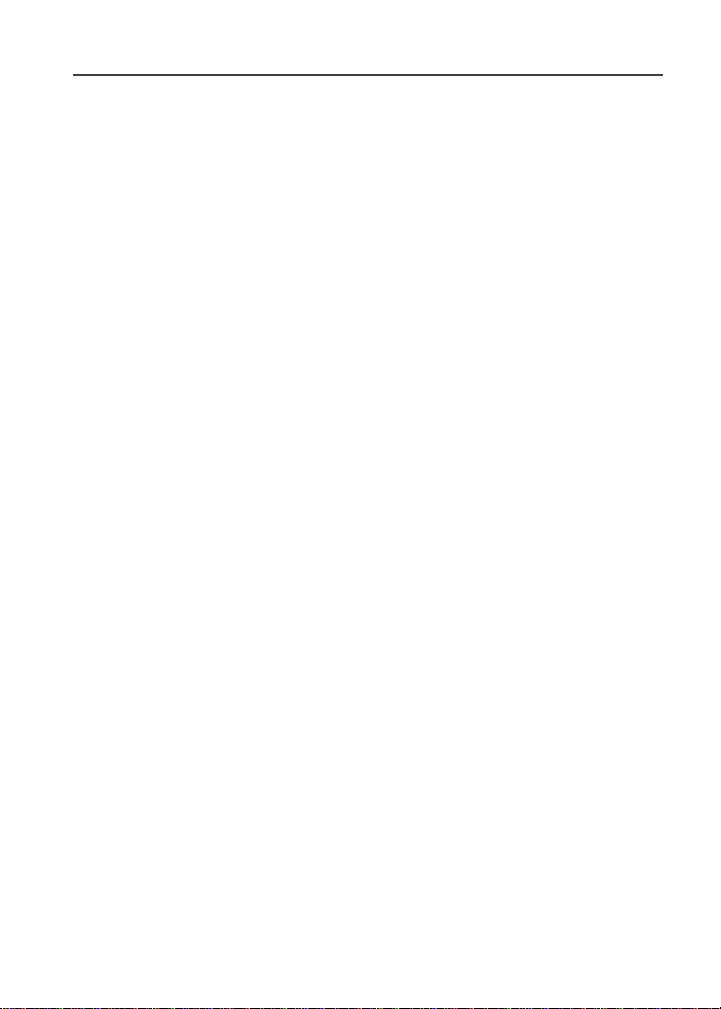
Nextel
®
iDEN
Digital Multi-Service Data-Capable Phone
®
i58sr Phone User’s Guide
@NNTN4492B@
NNTN4492B
Page 2
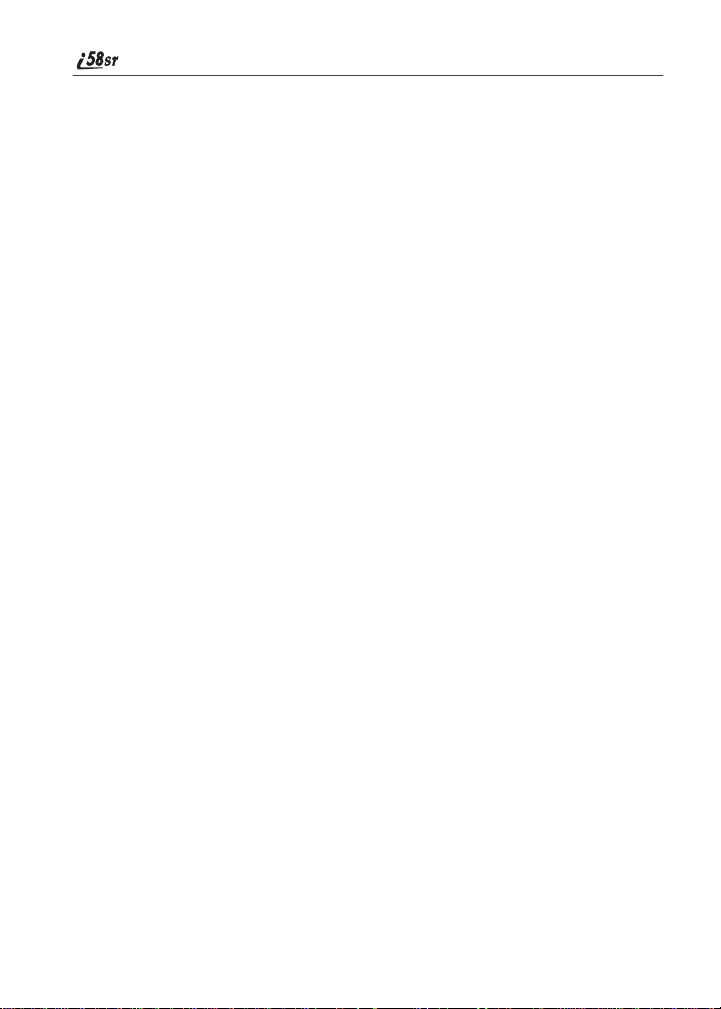
nextel.com
Page 3
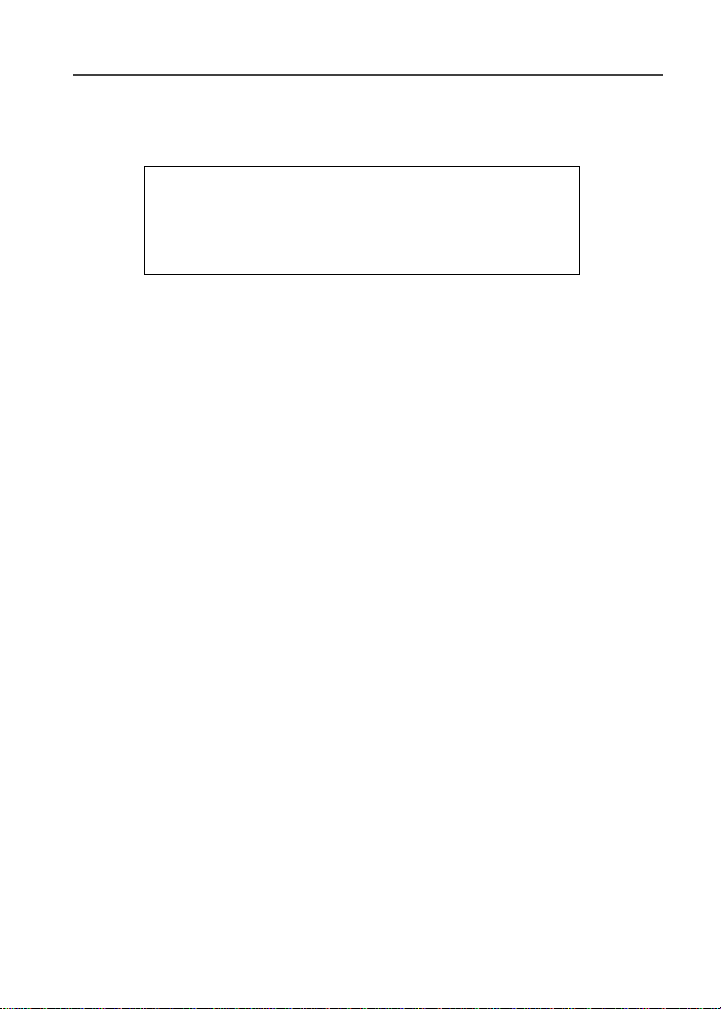
Table of Contents
IMPORTANT!
Read “NextelTerms and Conditionsof Service” on
page 181 and “Safety and General Information” on
page 188 before using your i58sr phone.
Introduction .......................................................................................... 1
Welcome to Nextel®.......................................................................................1
Customer Care.................................................................................................2
Ordering Information ......................................................................................3
Driving Safety Tips .........................................................................................3
Getting Started...................................................................................... 5
i58sr Phone Features .......................................................................................6
i58sr Phone Menu Tree..................................................................................7
i58sr Phone Icon Glossary ..............................................................................8
Battery.............................................................................................................9
Turning Your i58sr Phone On/Off ...............................................................11
Enabling Over-the-Air Radio Service Software (OARSS) Security.............13
Receiving Over-the-Air Radio Service Software Programming (OARSS) ..13
Subscriber Identity Module (SIM) Card .......................................................14
Keypad Lock .................................................................................................21
Status of Your i58sr Phone ...........................................................................25
My Information .............................................................................................25
Using T9® Text Input ...................................................................................26
Display Essentials ...............................................................................33
Display Screen...............................................................................................33
Status Icons....................................................................................................34
Text Display Area .........................................................................................36
Call Information Icons...................................................................................36
i
Page 4
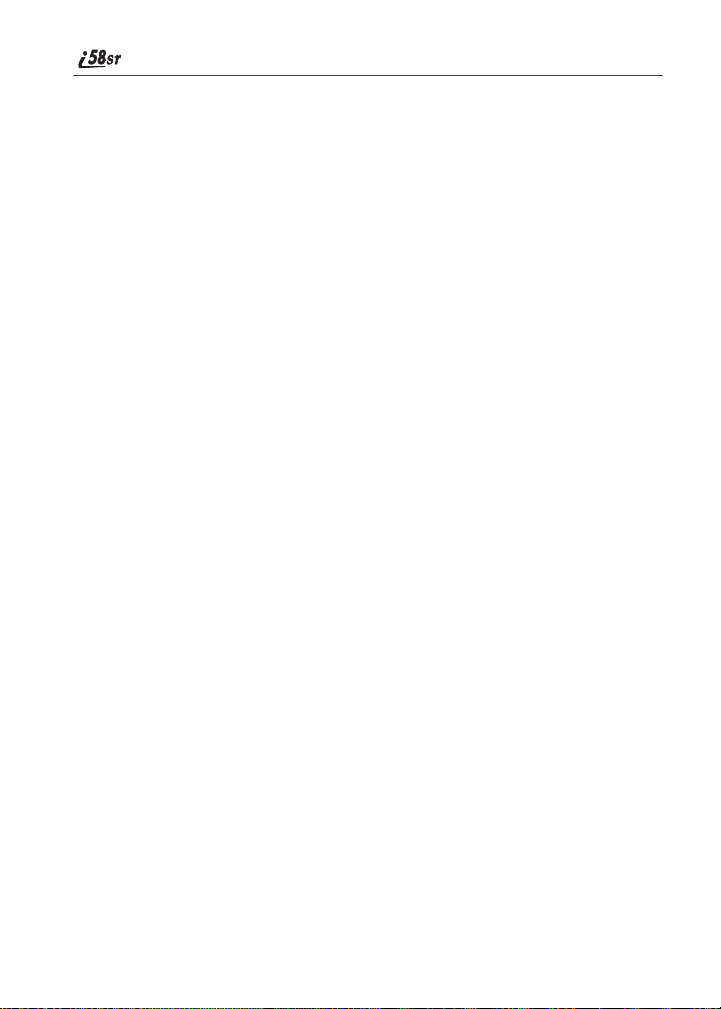
Menu Icon......................................................................................................36
Display Options.............................................................................................37
Navigating Menus and Lists..........................................................................37
Main Menu Options.......................................................................................38
Phonebook...........................................................................................41
Phonebook Entries and Speed Dial Numbers................................................42
Phonebook Icons ...........................................................................................42
Accessing Your Phonebook ..........................................................................43
About Phonebook Entries..............................................................................43
Pause Digit Entry...........................................................................................53
Plus Dialing...................................................................................................54
Address Book ................................................................................................54
Digital Cellular....................................................................................55
Making Phone Calls ......................................................................................56
Emergency Calling ........................................................................................61
Special Dialing Codes ...................................................................................61
Receiving a Phone Call.................................................................................62
Sending Unanswered Calls to Voice Mail ....................................................62
Missed Calls ..................................................................................................62
Ending a Phone Call......................................................................................63
Recent Calls...................................................................................................63
Call Timers....................................................................................................65
Hands-Free Speakerphone.............................................................................66
Mute...............................................................................................................67
Call Waiting ..................................................................................................67
Call Hold .......................................................................................................69
Three-Way Calling ........................................................................................70
Call Forwarding.............................................................................................71
Caller ID........................................................................................................75
Alternate Line Service...................................................................................76
Call Restrictions ............................................................................................77
Nextel 411 .....................................................................................................78
nextel.com
ii
Page 5
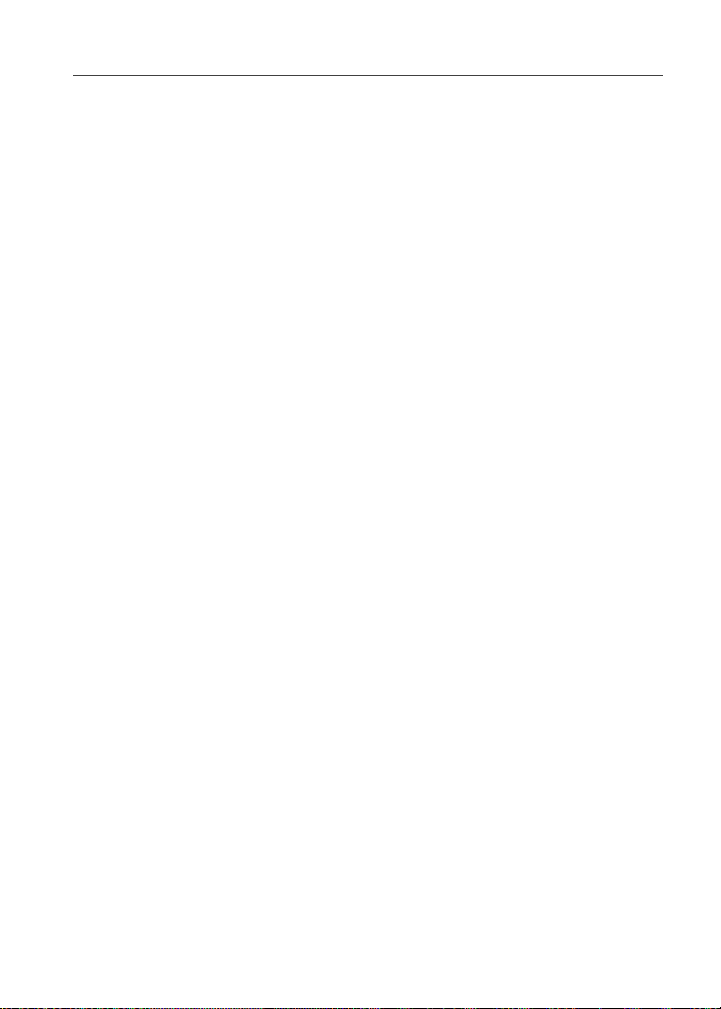
Nextel Voice Mail................................................................................ 81
Setting Up Your Voice Mail Box..................................................................81
Receiving Voice Mail Messages...................................................................82
Using Voice Mail ..........................................................................................83
Advanced Voice Mail Features .....................................................................88
Nextel Voice Mail Tree.................................................................................95
Messaging Services .............................................................................97
Message Center .............................................................................................97
Nextel Voice Mail Messages.........................................................................98
Text and Numeric Messaging........................................................................98
Nextel Two-Way Messaging.......................................................................101
Direct Connect .................................................................................. 103
Nextel Direct Connect® ..............................................................................103
Private Call..................................................................................................103
Call Alerts....................................................................................................106
Group Call ...................................................................................................110
GPS Enabled .....................................................................................115
IMPORTANT: Things to Keep in Mind.....................................................116
Making an Emergency Call.........................................................................117
Accessing the GPS Menu ............................................................................118
Viewing Your Approximate Location.........................................................118
Enhancing GPS Performance ......................................................................120
Updating Satellite Almanac Data................................................................121
Setting Privacy Options...............................................................................121
Using GPS with Map Software...................................................................123
Datebook............................................................................................ 127
Datebook Icons............................................................................................128
Viewing Your Datebook .............................................................................128
About Datebook Events...............................................................................130
Adding New Events.....................................................................................131
iii
Page 6
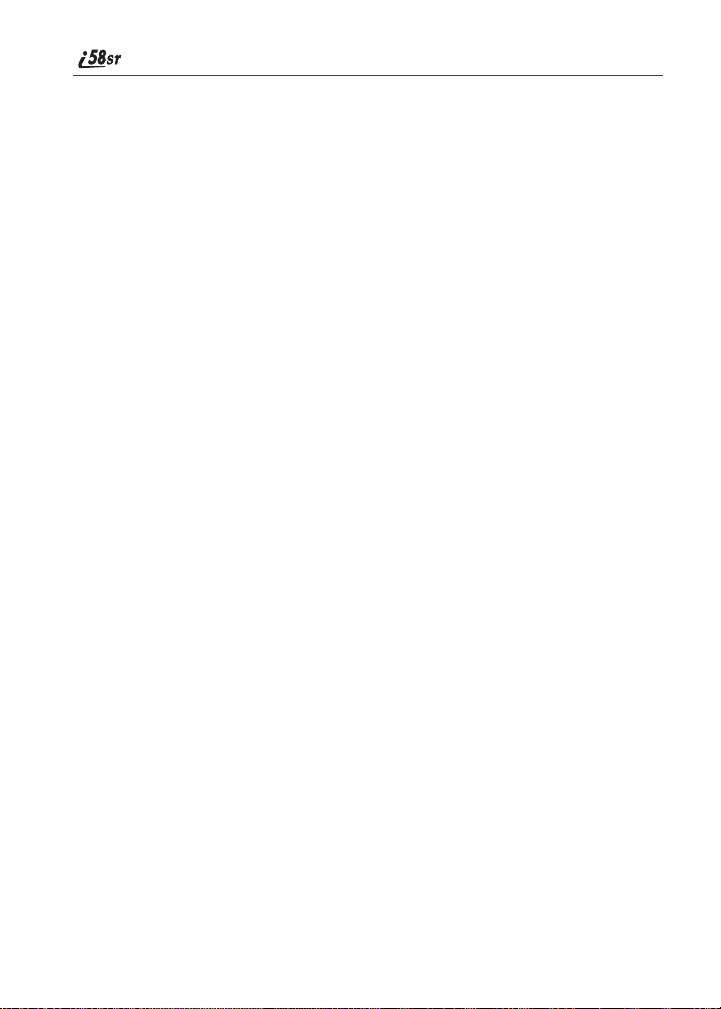
Editing Events .............................................................................................135
Deleting Events ...........................................................................................135
Datebook Event Reminders.........................................................................136
Customizing Datebook Set Up....................................................................136
Memo ................................................................................................. 139
Creating a Memo .........................................................................................139
Viewing the Memo......................................................................................139
Editing the Memo........................................................................................140
Deleting the Memo......................................................................................140
Making a Call to the Memo Number...........................................................140
Storing the Memo Number to Phonebook...................................................141
Nextel Online®..................................................................................143
Nextel Online Navigation Keys ..................................................................143
Starting the Microbrowser...........................................................................144
Using Your Phone as a Modem. ..................................................................145
Java Apps .......................................................................................... 147
Accessing Java Apps Menu.........................................................................147
Installing Java Apps ....................................................................................148
Running Java Apps......................................................................................148
Downloading Applications..........................................................................149
Java Applications and GPS Enabled ...........................................................149
Java Apps Memory......................................................................................151
Deinstalling Java Apps................................................................................152
Customizing the i58sr Phone........................................................... 153
Settings........................................................................................................153
Shortcuts......................................................................................................170
Accessories......................................................................................... 173
Batteries.......................................................................................................173
Travel Chargers ...........................................................................................174
Universal Serial Bus (USB) ........................................................................175
nextel.com
iv
Page 7
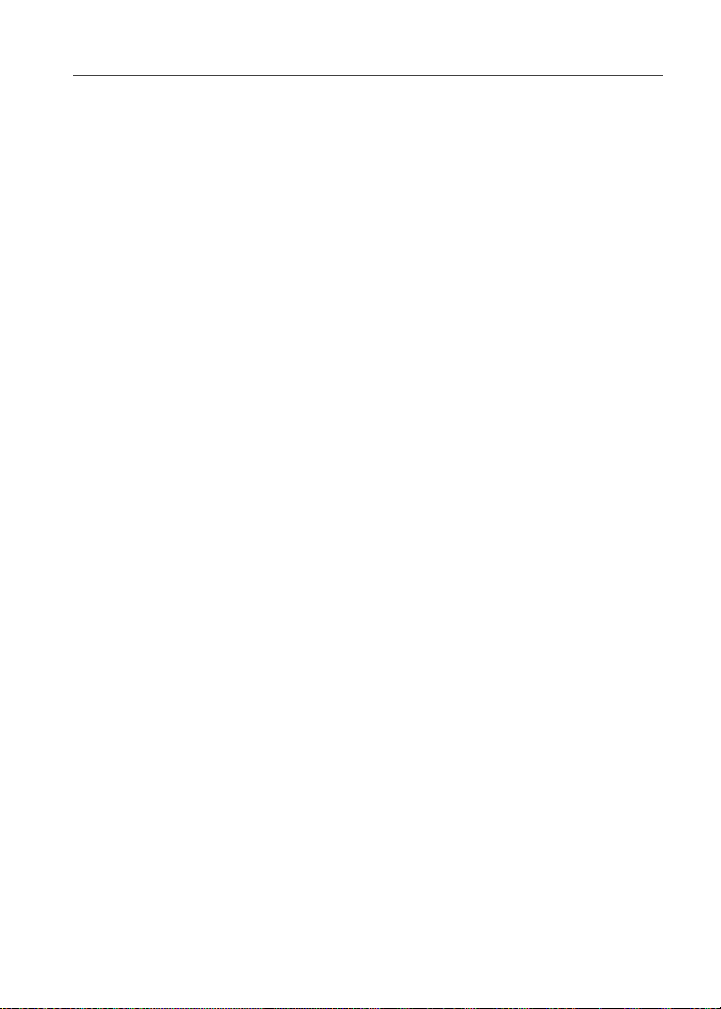
Other Important Information ......................................................... 177
Nextel Customer Care .................................................................................177
Understanding Status Messages..................................................................178
Nextel Terms and Conditions of Service ....................................................181
Safety and General Information ..................................................................188
The U.S. Food and Drug Administration’sCenter for Devices
and Radiological Health Consumer Update on Mobile Phones..................198
Limited Warranty Motorola Communication Products...............................204
Patent and Trademark Information..............................................................212
Index .................................................................................................. 213
v
Page 8
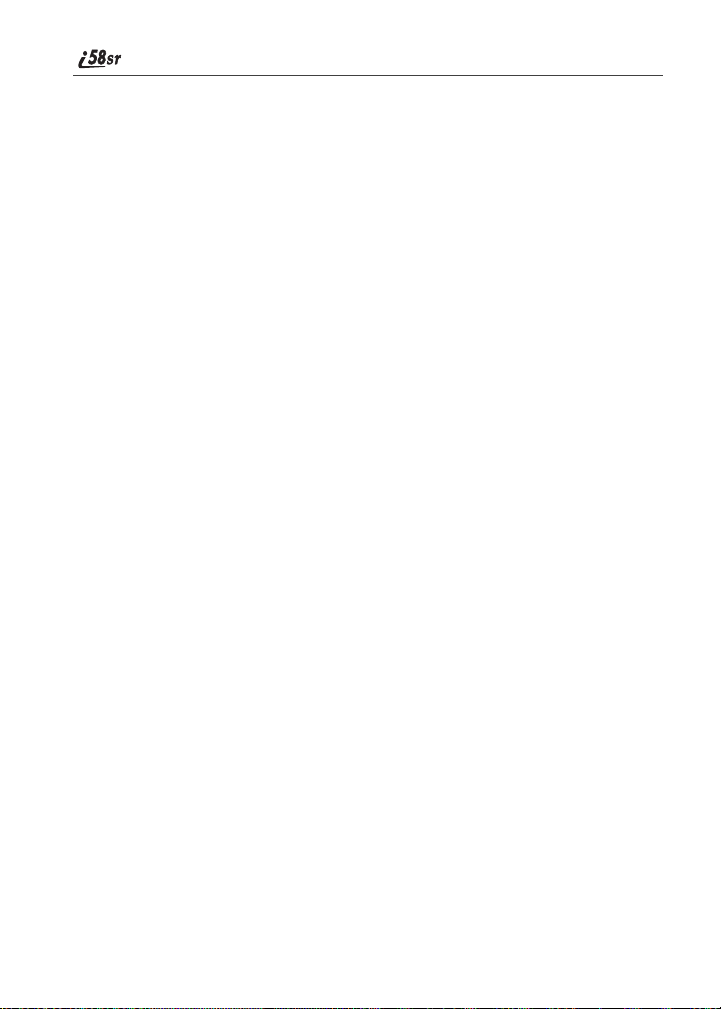
vi
nextel.com
Page 9
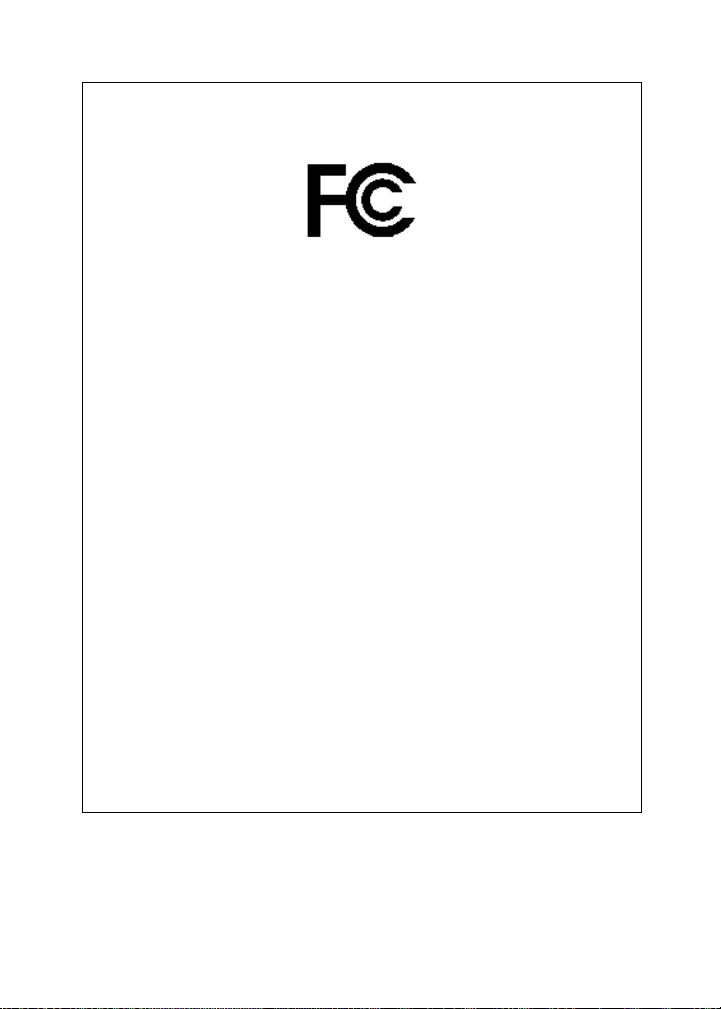
DECLARATION OF CONFORMITY
Per FCC CFR 47 Part 2 Section 2.1077(a)
ResponsibleParty Name: Motorola, Inc.
Address: 8000 West Sunrise Boulevard, Pl antation, FL 33322 USA
Phone Number: 1 (800) 453-0920
Hereby declares that the product:
Product Name: i58sr
Model Number: H58XAH6RR7AN
Conforms to the following regulations:
FCC Part 15, subpart B, section 15.107(a), 15.107(d) and section 15.109(a)
Class B Digital Device
Note: This equipment has been tested and found to comply with the limits for a Class B digital
device, pursuant to part 15 of the FCC Rules. These limits are designed to provide reasonable
protection against harmful interference in a residential installation. This equipment generates,
uses and can radiate radio frequency energy and, if not installed and used in accordance with the
instructions, may cause harmful interference to radio communications. However, there is no
guarantee that interference will not occur in a particular installation.
If this equipment does cause harmful interference to radio or television reception, which can be
determined by turning the equipment off and on, the user is encouraged to try to correct the
interference by one or more of the following measures:
--Reorient or relocate the receiving antenna.
--Increase the separation between the equipment and receiver.
--Connect the equipment into an outlet on a circuit different from that to which the receiver is
connected
--Consult the dealer or an experienced radio/TV technician for help.
vii
Page 10
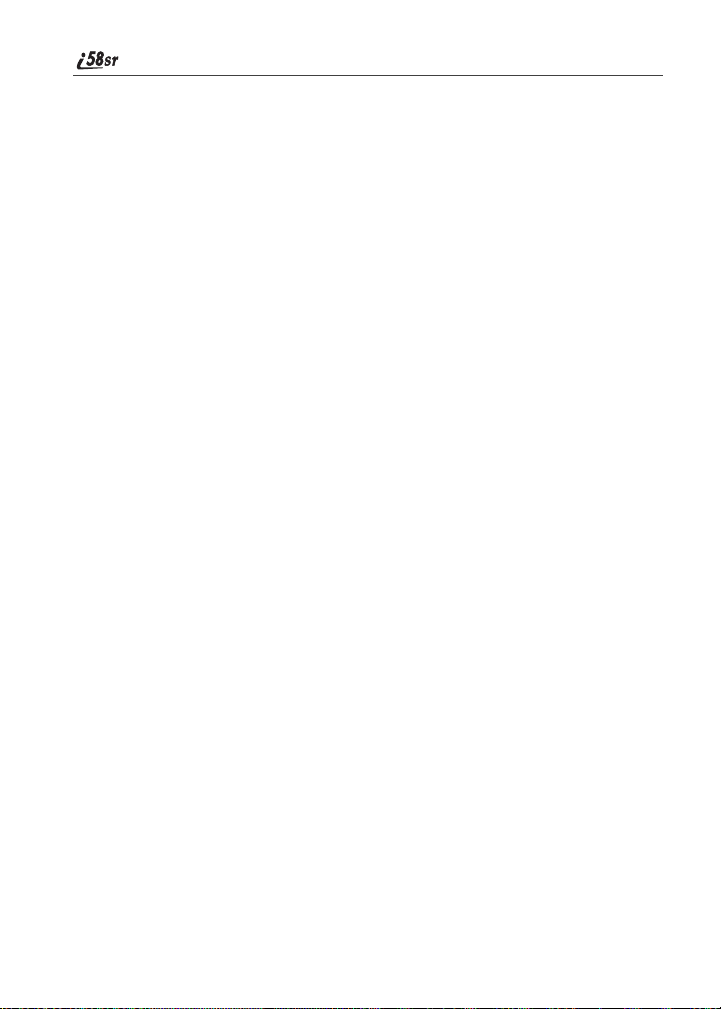
viii
nextel.com
Page 11
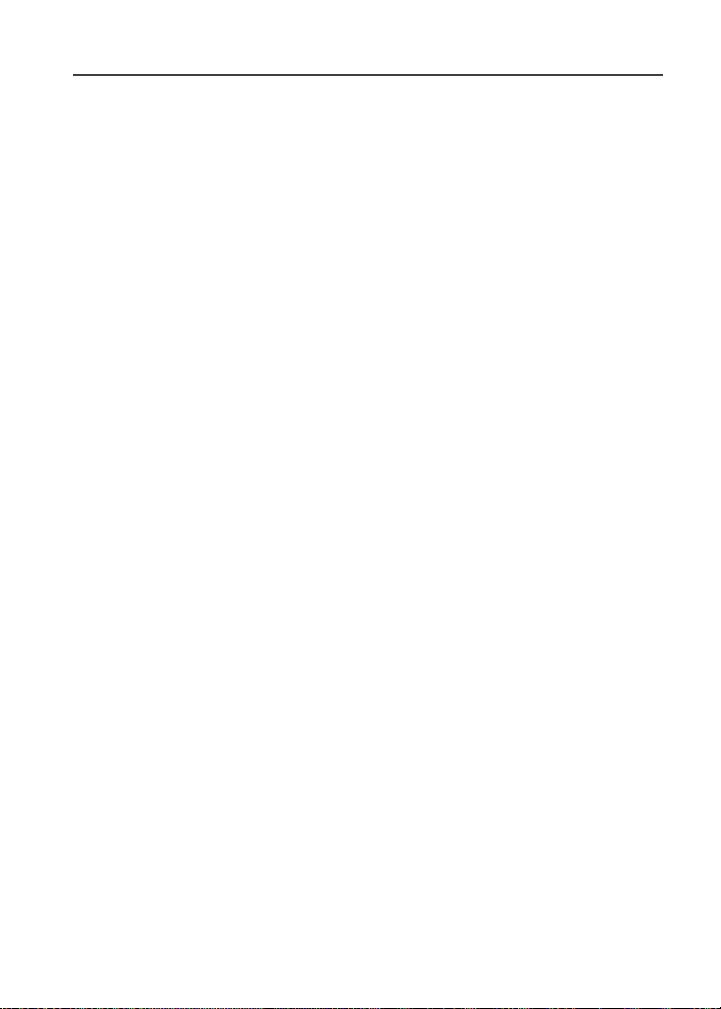
Introduction
Welcome to Nextel
®
Thankyou for choosingNextelasyourwireless communicationsprovider.Your
i58sr phone enablesyou to enjoy clearconnectionsthrough Nextel’s All-Digital
NationalNetwork. In addition, you can use your i58sr phone to roam
internationally in select cities using other iDEN
®
networks by calling Customer
Care to activate international dialing on your account. Countries in which you
can roam internationally include Argentina, Brazil, Canada, Philippines, Israel,
Mexico, and Peru*.
* Creditapproval is required.
NOTE:Contact Nextel Customer Care to obtain and confirm iTraveler
availability and service.
Nextel givesyou more ways than anyone to communicate with everyone.
SM
Your i58sr phone offers many innovative features:
• Speakerphone – You can enjoy hands-free communication at the touch of
a button. And Speakerphoneis especially great for conference calls.
• Phonebook– Your consolidated Phonebook holds up to 250 entries and
allows you to store multiple contactnumbersforeach person, offering you
various ways to communicate with your businessand personal contacts.
• SIMCard–Yourphone’sSubscriberIdentityModule (SIM) cardholds all
entriesstored in your Phonebook. In addition, you can choose to enable or
disable your SIM Personal Identification Number (PIN) to keep your
information safe and secure.
• Datebook– Schedule and keep track of appointments using your phone’s
Datebook feature.
• Messages – The Message Center allows you to manage and access your
Voice Mail, Text Messages, and Two-Way Messages all from the same
inbox.
• Nextel Direct Connect
®
– With Nextel DirectConnect, you can use your
phone as a long-range, digital walkie-talkieto communicate directlywith
business and personal contacts at a fractionof the cost of cellular calls.
• Nextel Online
®
(NOL) – Use the Net featurewith the built-in
microbrowser to access Nextel Onlineservices, a suite of wireless data
productsandInternet applications that provide quick access to the
information you need to get business done.
1
Page 12
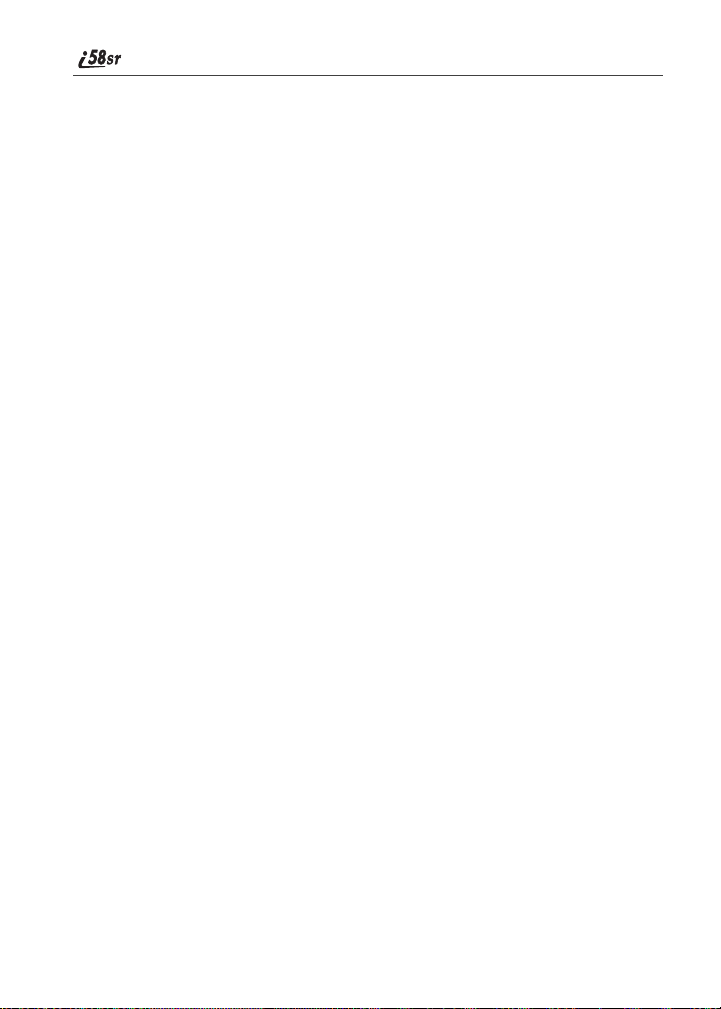
• J2METM– Withthe Java Apps feature, youcanchoose from the manyJava
Applications developed for Nextel.Download Java applications directly
fromt he Interneteitheroverthe air fromt he Download Appsapplicationor
using a cable. Y ou can select which Java
TM
applications will best help you
get business done. For more information visit www.nextel.com/
idenupdate.
• GPS Enabled — Useyour phone’sGPS Enabled feature to determineyour
approximate geographical location, expressed as latitude and longitude.
When you make an emergency call,thisfeature can help emergency
servicepersonnel find you under certaincircumstances. This feature
depends on access to GPS satellite signals and, for emergency calls, the
capabilities of your local emergency response center. See GPS Enabled,
particularly “IMPORTANT:Things to Keep in Mind” on page 116, for
more information on the limitations of this feature.
• Customizing – Use the Settings and Shortcuts featurestocustomize your
i58sr phone to meet your individual needs. Personalize your main menu
order, designate unique ring styles, and more.
For more informationonthese and other features of the i58sr phone, reviewt his
User’s Guide.
Enjoy using your i58sr phone!
Customer Care
For domestic customer care issues, including billing issues,general service
needs, or to order additional services, contact Nextel CustomerCare.
Visit nextel.com foravarietyofCustomerCareservices:
• Browse for information on phones, coverage, rates, and other Nextel
services. View and download User's Guides, try out our interactive virtual
products and service demos, find answersto frequently asked questions,
order accessories, locate service and repair centers,upgrade phone
software, send a message, and more.
• For self-serviceon your Nextelaccount, clickon MyNextelto view your
account, pay your bill, add phones to your account, reset your Voice Mail
password, and more.
• For online assistance, click on Contact Us to send us an emailrequest. Our
representatives are committed to assisting you. Every effort will be made to
addressyourquestions or concerns within24 hours. Contact us to add
Nextel Online and other services to your phone, change rate plans,inquire
about your bill, and more.
Or, call us at 1-800-639-6111 or dial 611 from your Nextelphone.
nextel.com
2
Page 13
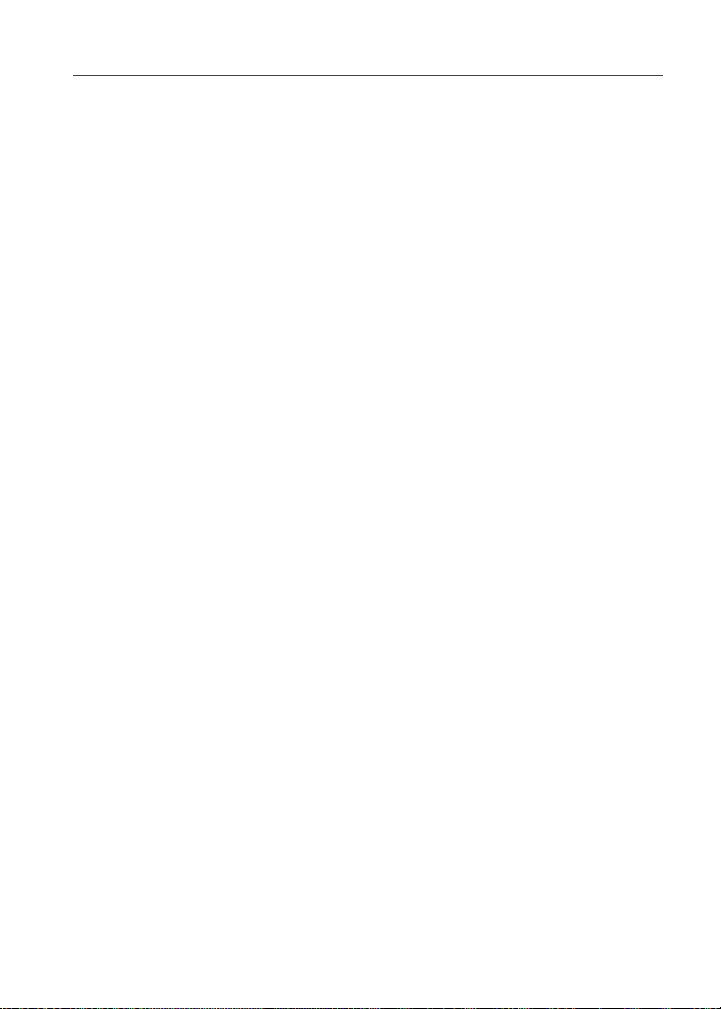
Ordering Information
NOTE:If calling about your Nextel handset, please call from another
phone so we may better troubleshoot the issue.
To complementthe i58srphoneand Nextel Worldwide Service, Nextel has also
launchedInternational Roaming Customer Care support. When traveling
outsideofthe U.S.andCanada, call +1 (360) 622-5202for your Customer Care
Serviceneeds.This international CustomerCarenumber is toll-free from your
Nextel phone.
Ordering Information
Various accessoriesare available for use with your i58sr phone, including a
Leather Carry Case, Vehicle Battery Charger, extra batteries, Hands-Free
accessories, and more. To order accessories, go to nextel.com or call Nextel
Nextday
SM
Accessories at 1-800-914-3240. You can also contact your Nextel
Authorized Sales Representative or stop by any Nextel Store. For information
on retail store locations, go to nextel.com.
Contact NextelCustomer Care to order any of the services discussedin this
guide, including Nextel Online,Nextel Direct Connect, additional phone
services, Voice Mail, Nextel Mobile Messaging, and much more!
For information on Direct Protect
SM
insurance protection for your i58sr phone,
call 1-888-352-9182 or contact your Nextel Authorized Representative.
Visit us at nextel.com to learn more about Nextel products and services!
Driving Safety Tips
Your wireless phone is a great safety tool. You can instantly call for help in
emergencies or alert your next appointment that you're running late. Please
follow thesetips for usingyour wireless phone when you're behind the wheel.
1. Give driving your full attention. Don't let anything i nterfere with your
concentration.
2. Assess road conditions before making or taking a call.
3. Let voice mail pick up when its inconvenient or unsafe to answer the
phone.
4. Program your most frequently dialed numbers into your phone for
speed dialing when dialing manually without the Turbo Dial® one-touch
dialing feature, dial only when your vehicle is stopped - or have a
passenger dial for you.
5. Position your phone where it is easy to see and reach.
6. Keep your eyes on the road. Never take notes while driving.
3
Page 14
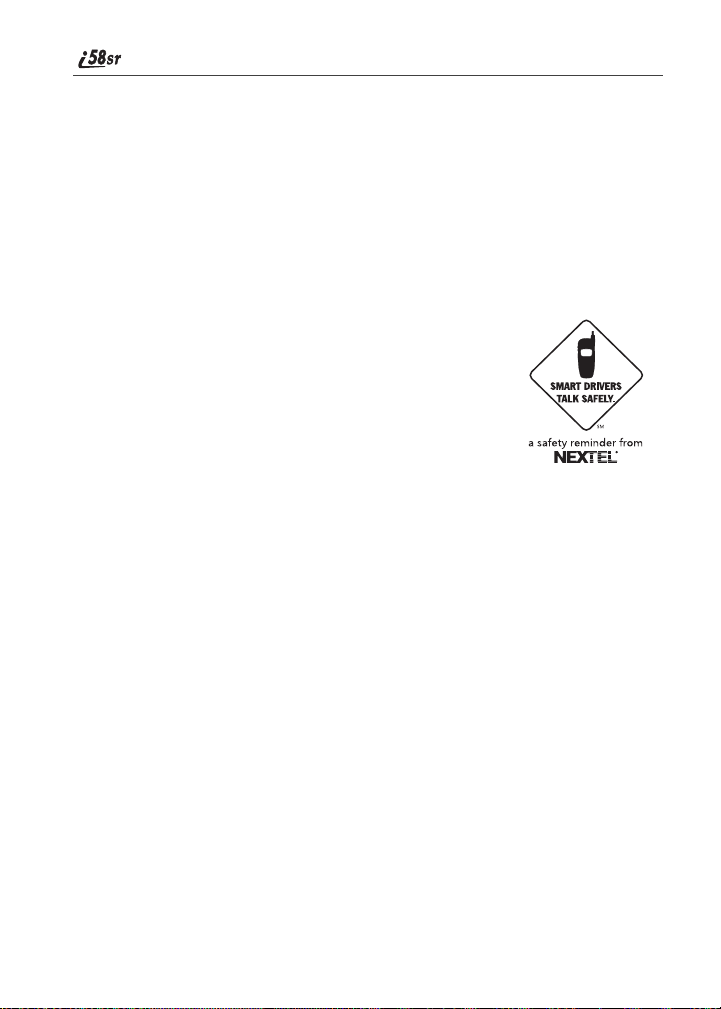
7. Consider using the hands-free sp eakerphone or a hands-free
accessory which allows you to keep both hands on the wheel when
speaking.
8. Use your phone's Internet capabilities before you drive. Nextel Online
services are not designed to be used while driving.
9. Be a Good Samaritan. Dial 9-1-1 in emergencies to report accidents,
impaired or aggressive drivers, crimes or fires. It's a free call. Know your
phone number, so emergency services personnel can call yo u back if
necessary.
10.Check the driving regulations in your area for possible limitations or
restrictions on the use of your mobile phone while d riving.
nextel.com
4
Page 15
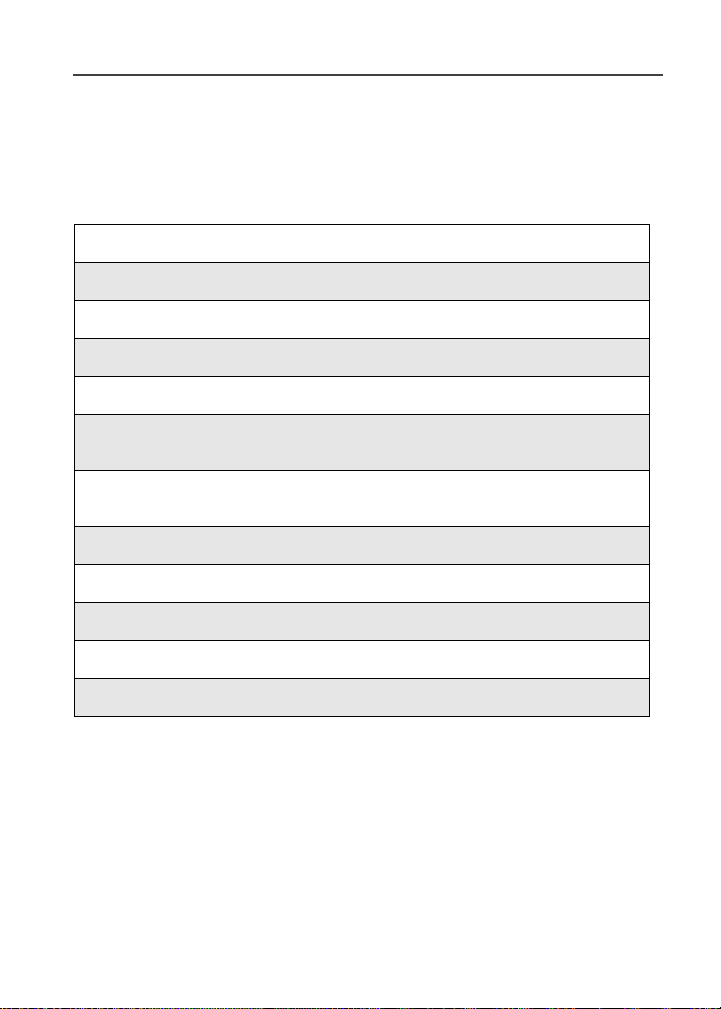
Getting Started
This sectionwill help you get started using yourphone.It contains details about
some of the features and functions described in the Getting Started Guide.
This section includes:
i58sr Phone Features Page 6
i58sr Phone Menu Tree Page 7
i58sr Phone Icon Glossary Page 8
Battery Page 9
Turning Your i58sr Phone On/Off Page 11
Enabling Over-the-Air RadioService Software
(OARSS) Security
ReceivingOver-the-Air Radio Service Software
Programming (OARSS)
Subscriber Identity Module (SIM) Card Page 14
Keypad Lock Page 21
Statusof Youri58sr Phone Page 25
My Information Page 25
Using T9® TextInput Page 26
Page 13
Page 13
5
Page 16
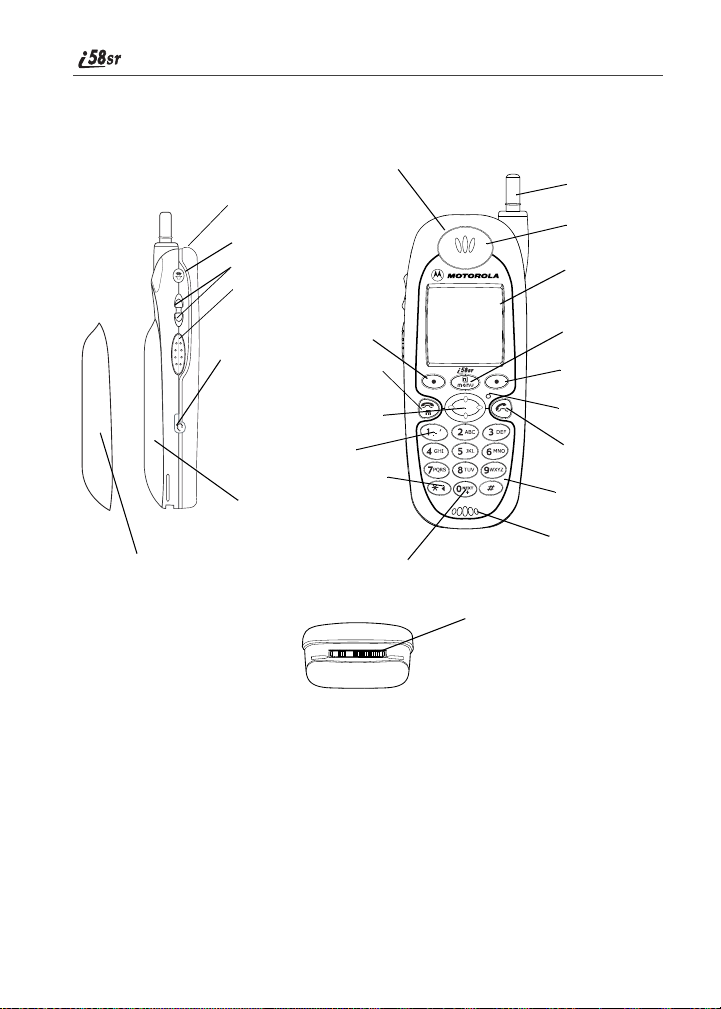
i58sr Phone Features
Rubber Overmold
Power Button/Status Light
SpeakerKey
Volume Control Buttons
Nextel Direct
®
Connect
Push-To-T alk
(PTT) Button
Audio
Jack
Option Key
End/HomeKey
Antenna
Earpiece
Display
Menu Key
OptionKey
SIDE VIEW
Overmolded BatteryCover
for Maximum Capacity
Battery
6
4-WayNavigation Key
End/HomeKey
Punctuation Key
BackKey/Pause Dialing
OvermoldedBattery
Cover for High
Performance
Battery
Next WordKey/International
Plus Dialing
BOTTOM VIEW
nextel.com
FRONT VIEW
Accessory and Data
Cable Connector
Photosensor
Send Key
AlphaNumeric
Keypad
Microphone
Page 17
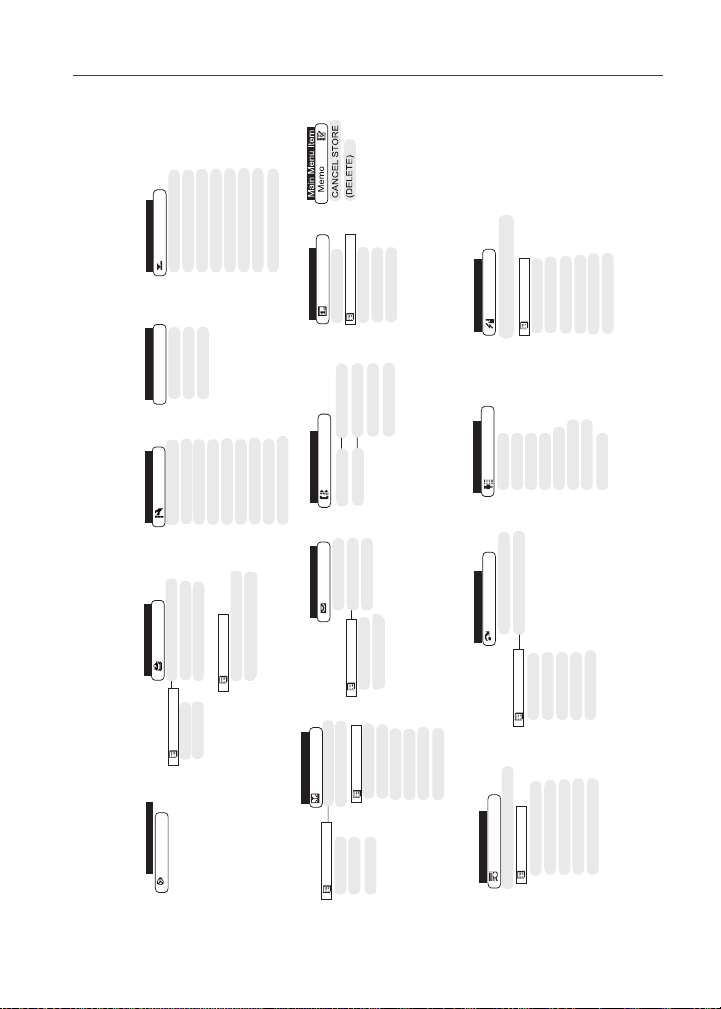
i58sr Phone Menu Tree
i58sr Phone Menu Tree
A under the display option to perform the desired phone functions.
Call Timers
Last Call
Phone Reset
Main Menu Item
GPS
Position
Privacy
!
Main Menu Item
Settings
Settings
Apps
Ring/Vibe
Main Menu Item
Phone Setup
Java Apps
Apps
Main Menu Item
DownloadApps
Applications (If Any)
Menu
Menu
ABOUT
Phone Lifetime
Prvt/Grp Reset
Prvt/Grp LifeTime
Interface
In Call Setup
Security
Personalize
Menu
Java System
DEINSTALL
Circuit Reset
Circuit LifeTime
Initial Setup
Voice Volume
Tkgrp Settings
Format System
Reset System
Kbytes Reset
Service Status
Main Menu Item
Datebook
Menu
Main Menu Item
Week View
To
Call Forward
All Calls
Main Menu Item
Messages
Voice Mail
Text Msgs
Main Menu Item
Menu
Phonebook
New Entry]
[
Entries (If Any)
Go to Today
If Busy
Detailed
Net Mail
Delete All
Menu
New
If No Answer
New
Setup
If Unreachable
Memory Meter
Edit
Delete Contact
Delete Number
Capacity
Sort By
(If Any)
Call Alert
Main Menu Item
Received Call Alerts
My Info
Name
Prvt ID
Main Menu Item
Shortcuts
[New Entry]
Shortcuts (If Any)
Main Menu Item
Menu
Menu
View
Line 1
New
Store
Line 2
Edit
Delete
Carrier IP
IP1 Address
Reorder
Delete
Delete All
Sort By
IP2 Address
Ckt
Delete All
Recent Calls
Recent Calls
Net
Main Menu Item
Your home page displays.
You can accesst he main menu options by pressing m from the idle screen. Use T to navigate through the menus and
submenus.Press
Menu
Menu
New
Sort By
Capacity
Menu
Main Menu Item
Recent Calls (If Any)
Delete
Delete All
Call Alert Queue
Store
View
7
Page 18
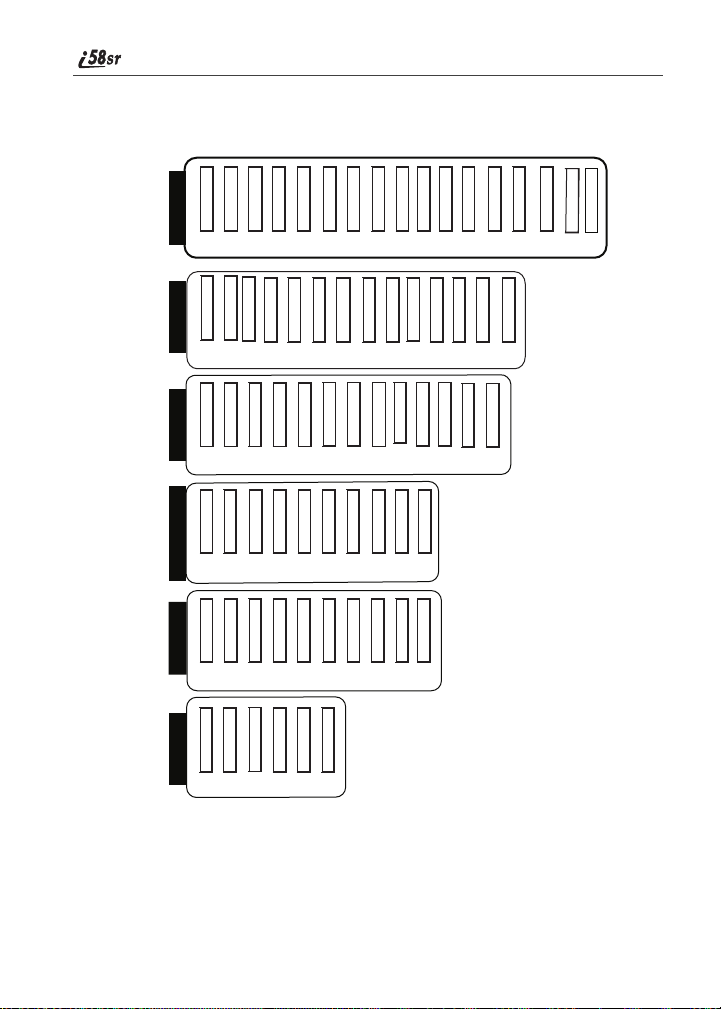
i58sr Phone Icon Glossary
Fax
A
Navigation
d
g
Menu
P
2
Line and Call Info Info
0
1
G
E
X
Mobile
T
Main
N
h
Work
+
Home
C
%
Other
W
Status
s
Z
Y
%
c
i
Locked
M
On Hold
V
Main Menu
Net
j
F
7
Phonebook
b
Settings
m
Datebook
=
Shortcuts
n
;
z
My
Info
U
Memo
O
Miscellaneous
:
k
>
S
T9
#
$
T9 Alpha
w
Q
{
*
-
[
\
y
K
End Call
?
]
<
Phonebook
Pager
a
Connected
6
D
u
R
Messages
R
R
Bullet
8
T9 Numeric
,
T9
Symbols
!
x
e
f
You may see these icons while using your i58sr phone:
Voice Mail
Text Message
Net Mail
Word
Message Read
T9 Caps Lock
T9 Uppercase
Secure Data
Recurring Appt
Datebook Alarm
TTY
Check Mark
`
Java Apps
GPS
Recent Calls
Call Forward
Call Timers
Call Alert
!
Mobile IP
Signal Strength
Line 2 Active
Line 1 Active
Private ID
Picker Up
Picker Down
Battery Strength
Line 1 Forward
Picker Left
Packet Data
Line 2 Forward
Picker Right
Packet Activity
Incoming Call
Phone In Use
Outgoing Call
Up Down Arrows
Private In Use
Missed Call
Vibrate All
Talkgroup In Use
Talkgroup ID
Speaker Off
IP
|
Vibrate On
Vibrate Then Ring
Silent On
The icon of the main menu feature in use displays in the top left of the status
icon rows. For a list of the main menu options, see “Main Menu Options” on
page 43.
8
nextel.com
Page 19
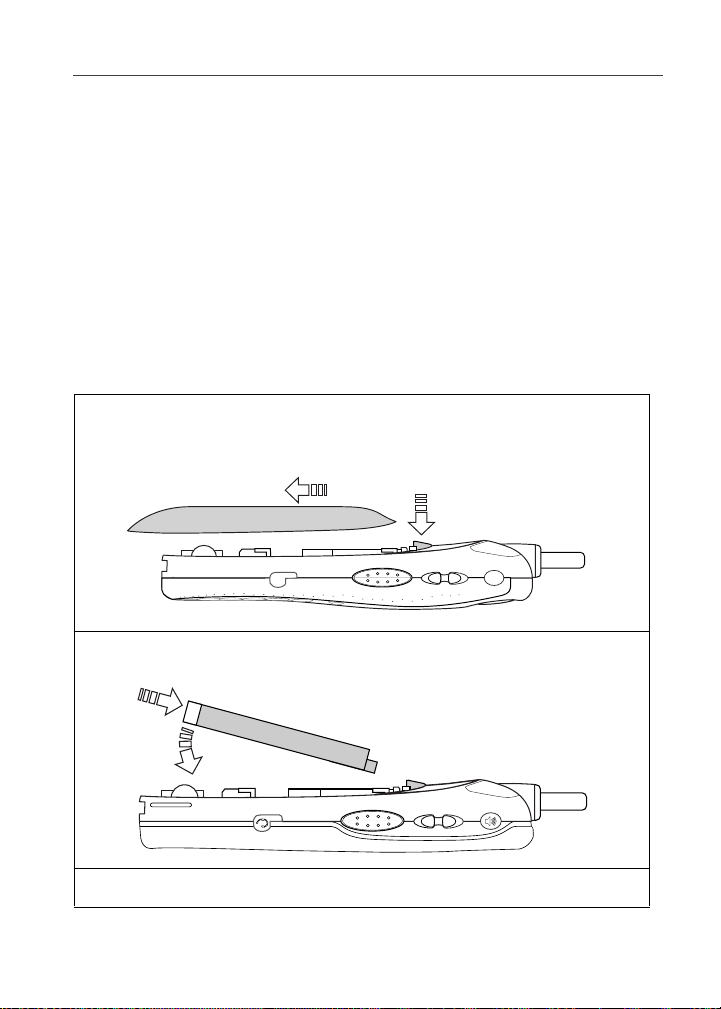
Battery
Battery
Your i58sr phone comeswitha Lithium Ion batteryandcharger. After attaching
the battery, you must charge it before you use it for the first time. When you
charge your phone battery for the first time, you need to charge it for at least
charge 30 minutes longer than the time shown in the “Battery Charging Times”
tableon page 173.Afterthe initial charging, the batterycan be charged the time
shownonpage173.
Remove the battery from the protective plastic safety tray provided in the
original packaging. When the battery is not attached to the phone, store it in the
original tray.
NOTE:Use only the batteries approved for this product.
Attaching the Battery
1
Remove the battery cover located on the back of the phone by pressing
the batterycover releasebutton and sliding the battery cover awayfrom
the antenna.
Release Button
2
Insert the top of the battery into the battery area. Press down on the
bottom of the battery to secure it.
3
Replace the battery coverand push forward until you hear a click.
9
Page 20
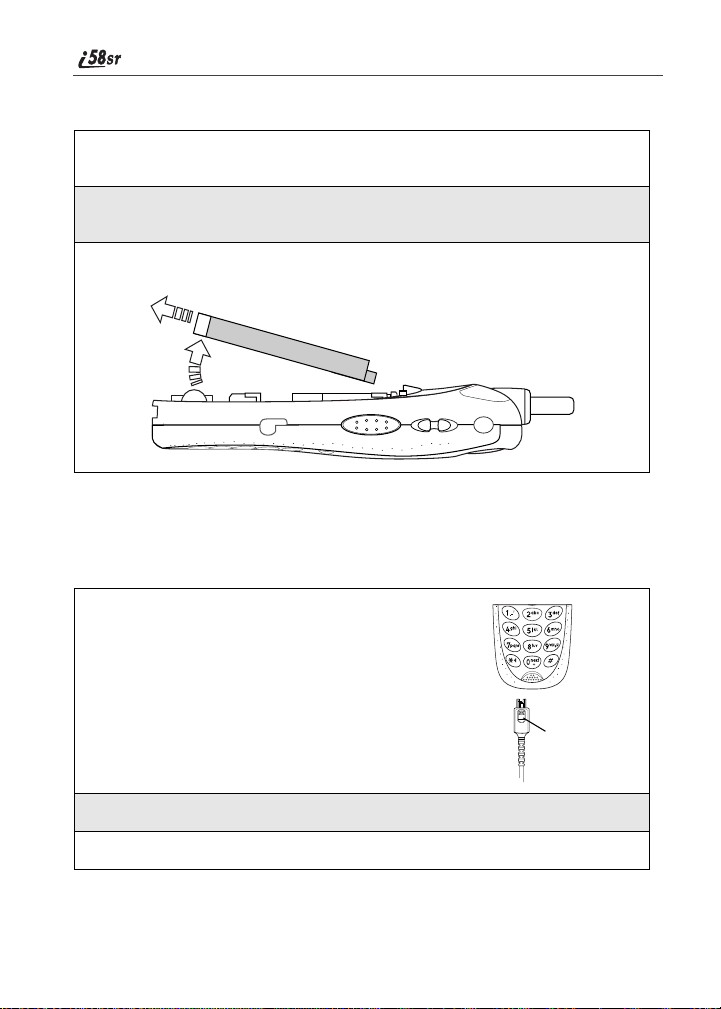
Detaching the Battery
1
Ensure that the phone is powered off beforeattempting to detach the
battery. See “Turning Your i58sr Phone On/Off” on page 11.
2
Press the battery cover release button and slide the battery cover away
from the antenna.
3
Remove the battery by pushing the batterytoward the antenna and
liftingit out of the phone.
Charging the Battery
NOTE:The battery can be charged with the phone either turned on or
off. For best results, charge it w ith the phone turned off.
1
With your phone’s keypadfacing up, plug the
charger’s accessory connector into the left side
of the accessory connectoronthebottom of the
phone.
NOTE: To reducedamage to thephone’s
connector, the charger accessory
buttonshould always be usedwhen
connecting or disconnecting the
charger.
2
If the charger has folding electrical prongs, flipopentheprongs.
3
Plug the charger into an electrical outlet.
nextel.com
10
Charger
accessory
button
Page 21
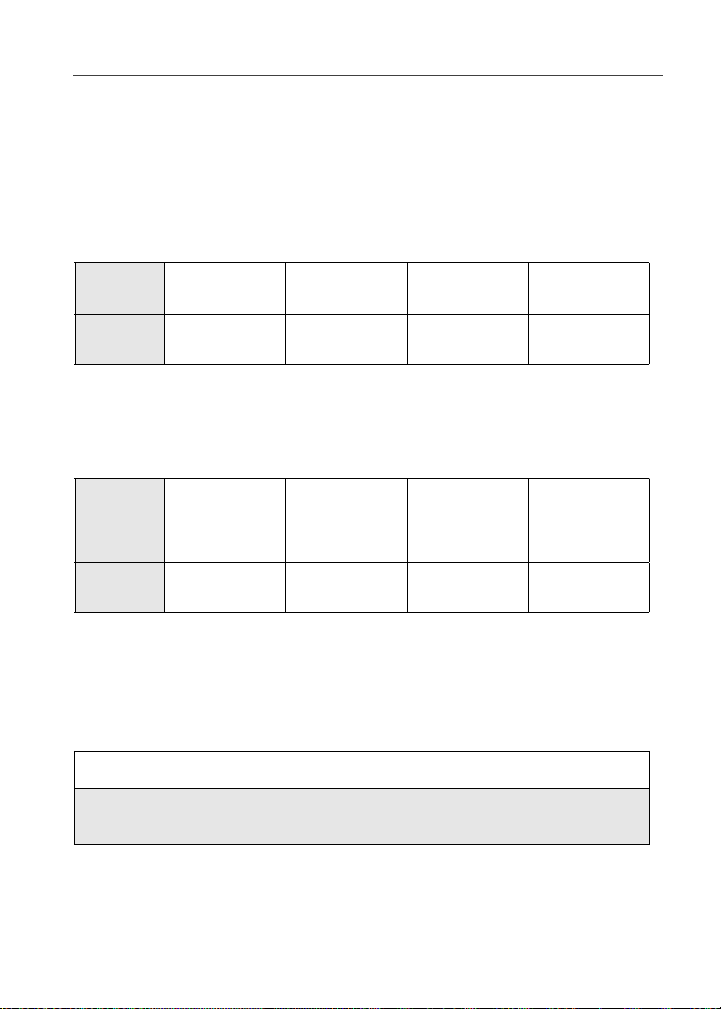
Turning Your i58sr Phone On/Off
NOTE:Your phone’s screen backlight will remain lit while the battery is
charging.
Battery Charging Status
The batterystrength indicatoricon found on your phone’s display screen shows
the amount of power in the battery.
When Using P hone
Icon
Display
Battery
Strength
A short, chirp-like sound indicates a low battery. The icon flashesto indicate
that you have approximately five minutes of talk time remaining.
abcd
Low
Battery
11% to
40%
41% to
70%
Fully
Charged
When Charging Battery
Icon
Display
Battery
Strength
efgd
1flashingbar 1flashingbar,
Low
Battery
1 continuous bar
31% to
60%
1 flashing bar,
2 continuous bars
61% to
90%
3 continuous bars
Fully
Charged
Turning Your i58sr Phone On /Off
NOTE:To register for the first time on the Nextel National Network, you
must turn on your i58sr phone in your local calling area.
To power the phone on:
1
For optimal cellular signal strength,extend the antenna.
2
Pressand hold p at thetopof the phone untilthe status lightglowsred
and Powering On displays.
11
Page 22
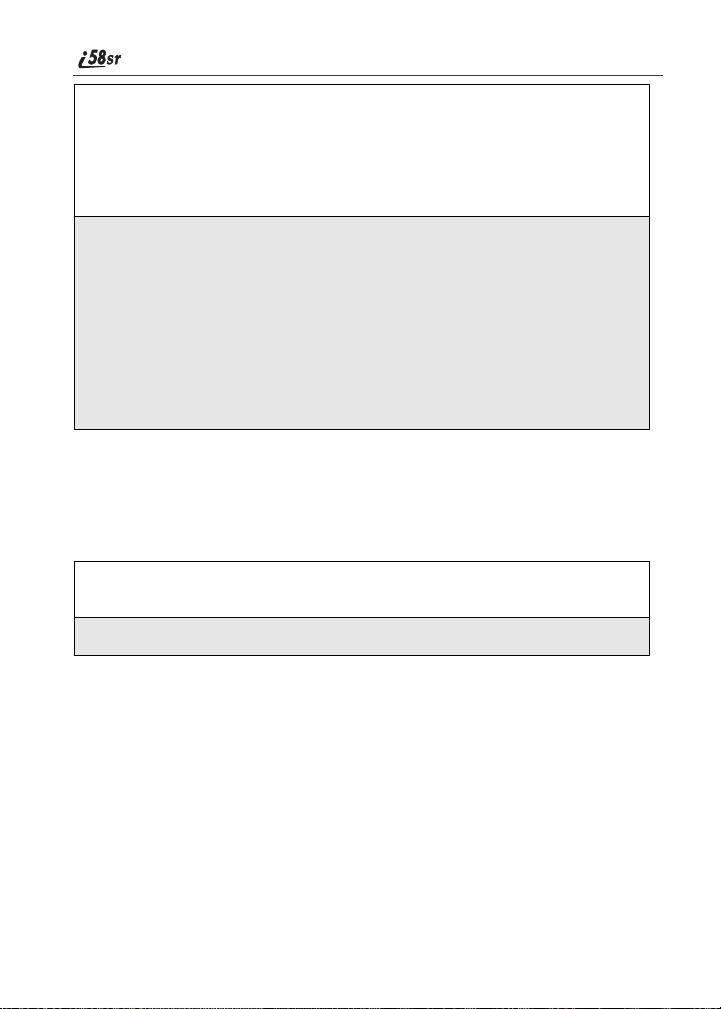
3
If you have enabled your SIM PIN security feature(see “Enabling/
DisablingthePIN Security Feature” on page 15), the Enter SIM PIN
Code screen displays. Enter your SIM PIN (see “Entering the SIM
PIN” on page 17).
Press A under OK.
4
As your phone connects to the Nextel
NationalN etwork, you willsee Welcome
To Nextel and a connecting message.
When the idle screen appears on the
display,youarereadytouseyouri58sr
phone!
O
If your display reads No Service or doesn’t change to the idle screen when you
turn on your phone, and you know you are in a Nextel coveragearea, contact
Nextel Customer Care. For details on Nextel coverage areas go to nextel.com.
To power the phone off:
1
Press and hold p on the top of the phone until you see the message
Powering Off.
2
Push down the antenna.
12
nextel.com
Page 23
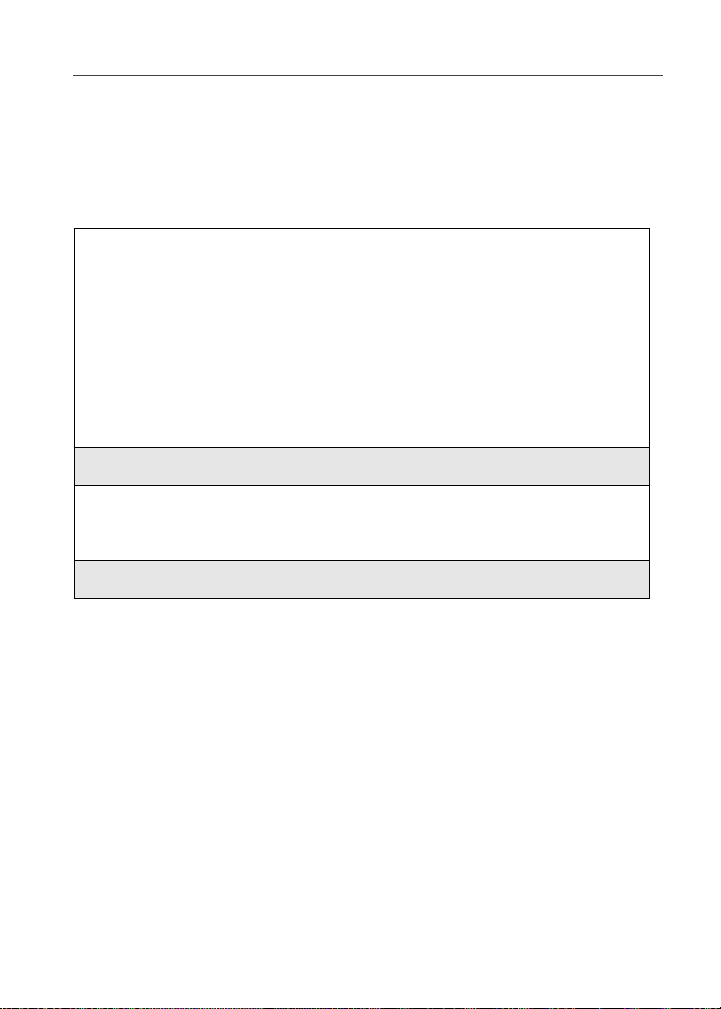
Enabling Over-the-Air Radio Service Software (OARSS) Security
Enabling Over-the-Air Radio Service Software
(OARSS) Secur ity
To receive Over-the-Air Radio Service Software (OARSS) programming, you
must enable OARSS security the first time you power on your phone or within
20 days of first activationof your phone. See “ReceivingOver-t he-Air Radio
ServiceSoftware Programming (OARSS)” on page 13.
1
When you power on your phone for the
first time, after the idle screen appears,
you will be prompted to select OK to
update your browserinfo.
NOTE:If you press A under LATER,
youwillbepromptedtoenable
security each time you power on
your phone until you press
under OK. It is recommended
that you do not choose LATER.
2
Press A under OK.
3
You are prompted to enable security. Press A under YES.
A series of screens display. If you subscribe to a Nextel Online
SM
Service
4
Press e to return to the idle screen.
plan, your home page displays.
a
A
Receiving Over-the-Air Radio Service Software Programming (OAR SS)
If you have been set up to receive Over-the-Air Radio Service Software
(OARSS) programming, you will receive your Private ID and Talkgroup lists
for Direct Connect use, your Personal TelephoneNumberand the Nextel
Customer Care number via a Net Alert message.
In order to receive your programming, you must have enabled OARSS security
(“Enabling Over-the-Air Radio Service Software (OARSS) Security” on page
13). Within 24 hours of enabling OARSS security, you will receive a Net Alert
message containing your lists.
13
Page 24
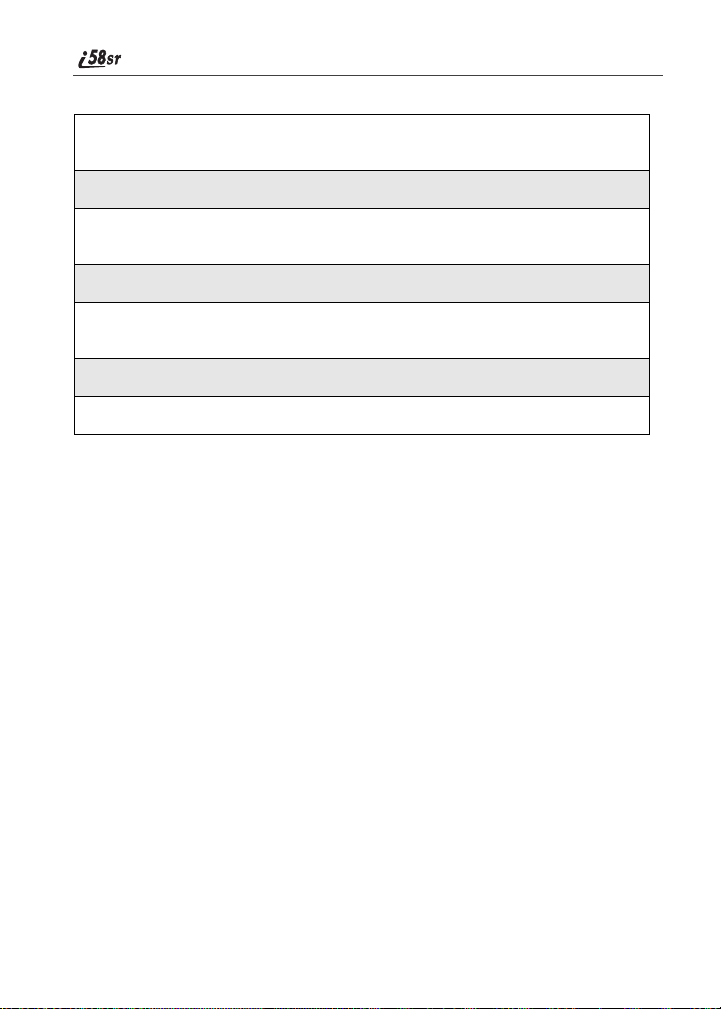
To accept your phone’s programming:
1
You willreceive a NetAlert withthemessage New Browser Message–
Receive Program ming Info.
2
Press A under GOTO.
3
You are promptedtoacceptchanges to your Phonebook.PressA
under OK.
4
A confirmation screen displays. Press A under OK.
5
You are prompted again to accept changes to your Phonebook. Press
A under OK.
6
A confirmation screen displays. Press A under OK.
7
Press e to return to the idle screen.
Subscriber Identity Module (SIM) Card
Your phone comeswith a built-in level of security protection through the use of
the SIM card. The SIM card stores all your Phonebook information and your
Nextel accountident ification information. Since this informationis storedon
the SIM card and not in your phone itself, you can remove the information by
removing the SIM card.
The SIM card is located in the SIM card holder on the back of the phone,
underneath thebattery. Youcan verifythatthe SIM card isinplace by removing
the battery and viewing the SIM card throughthe SIM card cover.
See “Removing/Insertingthe SIM Card” on page 25 for informat ion on locating
the SIM card. If there is no SIM card in your phone, notify your Nextel
Authorized Representative.
NOTE:Exceptfor making emergency calls,your phone will not
functionwithout the SIM card.
SIM Card Personal Identification Number (PIN)
To prevent unauthorizeduseof your account, you can protect yourSIMcardby
enabling the SIM PIN security feature.With the SIM PIN security feature
enabled,youmust enter your PIN each time the phone is powered on. You can
change or disableyour PIN if desired.
nextel.com
14
Page 25
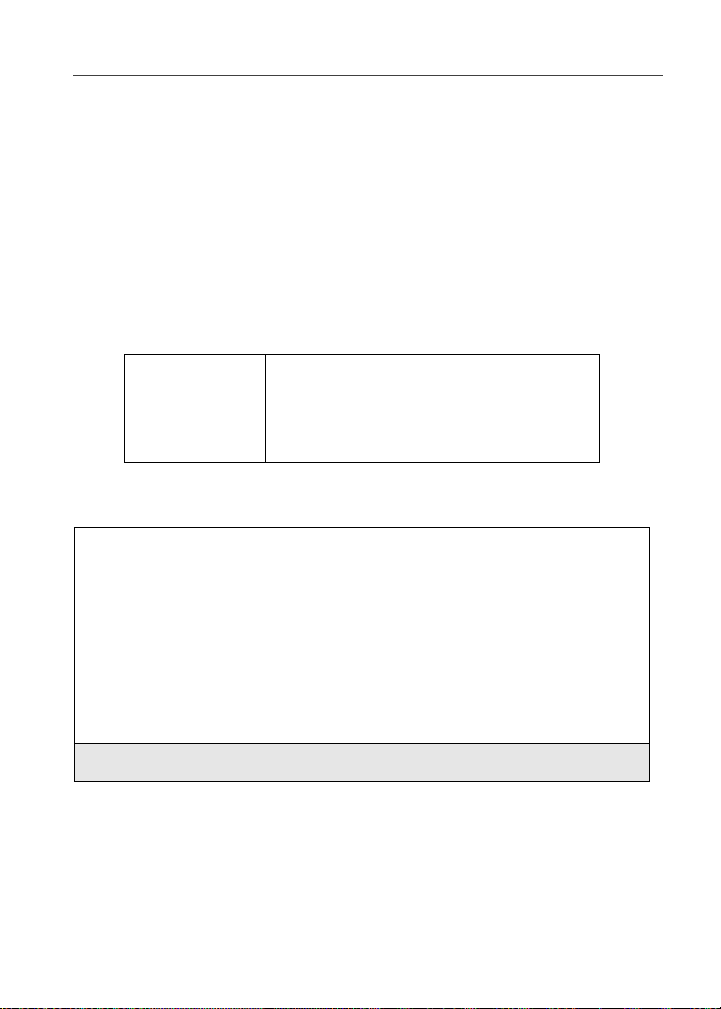
Subscriber Identity Module (SIM) Card
NOTE:It is recommendedthat you enablethe SIM PIN security feature
to prevent fraudulent use of the SIM card, your i58sr phone, and
your account.
Enabling/Disabling the PIN Security Feature
Once the SIM PIN security feature is enabled, you are prompted to enter your
PIN each time you turnonyourphone. Until a valid PIN is entered,youcanuse
the phone only to make emergency calls.
After the SIM PIN is accepted, the phone registers on the network and the idle
screen displays.
When the SIM PIN security feature is disabled, t he phone can be used without
entering a PIN.
IMPORTANT: It is recommended thatyou enable the
To enable SIM PIN security
1
At the idle screen, pressm and then
press R to scrollto Settings.
2
Press A under SELECT. The Settings screen displays.
PIN security feature to protect
personal data on your SIM card. This
prevents anyonefrom using your
phone and accessing your personal
data.
B
15
Page 26
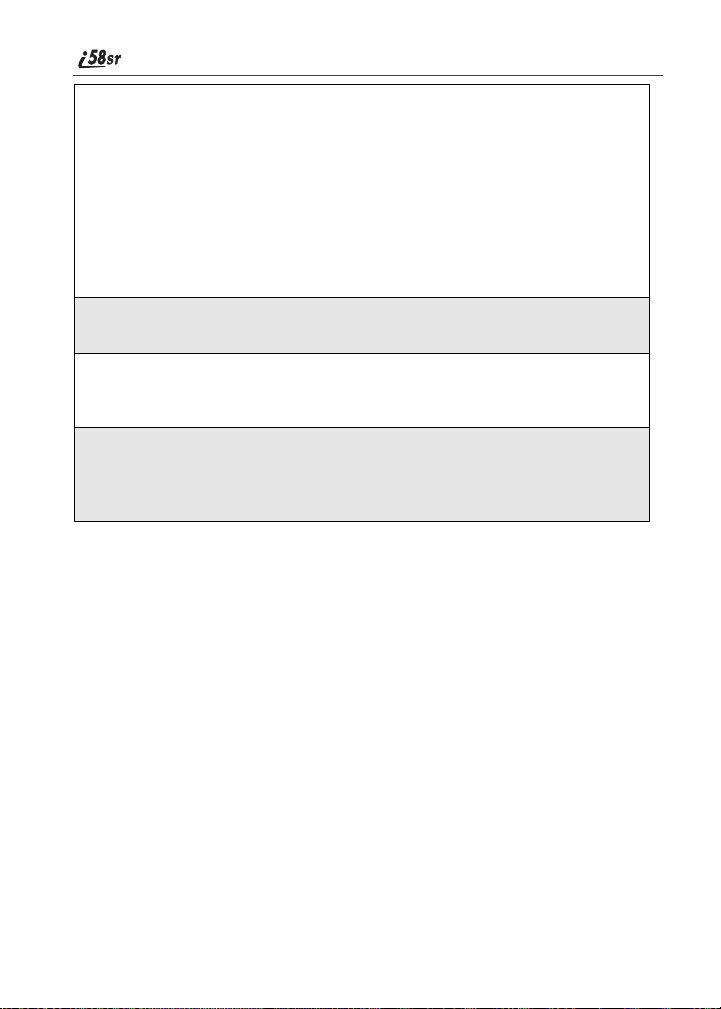
3
Press R to scroll to Security.PressA
under SELECT to access the Security
screen.
C
4
At the Security screen, press R to scroll to SIM PIN.PressA under
SELECT to access the SIM PIN screen.
5
Press R to scroll to On or Off. On enables the SIM PIN security
feature; Off disables the SIM PIN security feature. Press A under
SELECT.
6
At the Verify SIM PIN Code screen, enter the current SIM PIN and
press A under OK.
NOTE:The default SIM PIN is 0000.
Once you have enabled the SIM PIN securityfeature, it is recommended that
you change your PIN to a 4- to 8-digit number known only to you (see
“Changing the PIN” on page 17).
16
nextel.com
Page 27
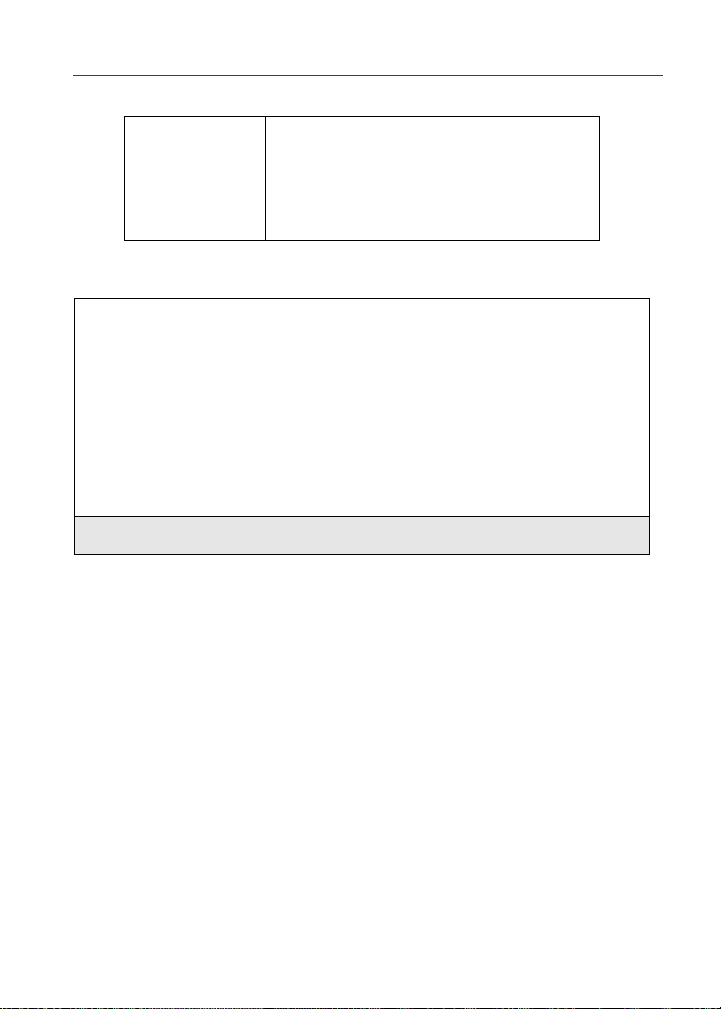
Subscriber Identity Module (SIM) Card
Entering the SIM PIN
I MPORTANT: Incorrectly entering your PIN three
1
From the Enter SIM PIN Code screen,
enter your 4- to 8-digit PIN. An asterisk
appears for each character entered. The
default SIM PIN is 0000.
NOTE:Other than emergency dialing,
you will be unable to use any of
the phone functions, including
receiving phone calls, until you
enter the PIN.
2
Press A under OK.
If you enter an incorrect PIN, the message SIM PIN incorrect: Try again
appearson your phone’s screen.If you make three consecutive incorrect
attempts,the SIM card is blocked. Once blocked, the phone will not allow you
to enter your PIN again, even after powering the phone off and back on. If this
happens,see “Unblocking the SIM PIN” on page 19.
times causes the SIM card to be
blocked. To unblock your SIM card,
you m u st contact Next el Customer
Care. For m ore information, see
“Unblocking the SIM PIN” on page
19.
P
Changing the PIN
NOTE:In order to change the PIN, the SIM PIN security feature mus t be
set to On. See “Enabling/Disabling the PIN Security Feature” on
page 15.
17
Page 28
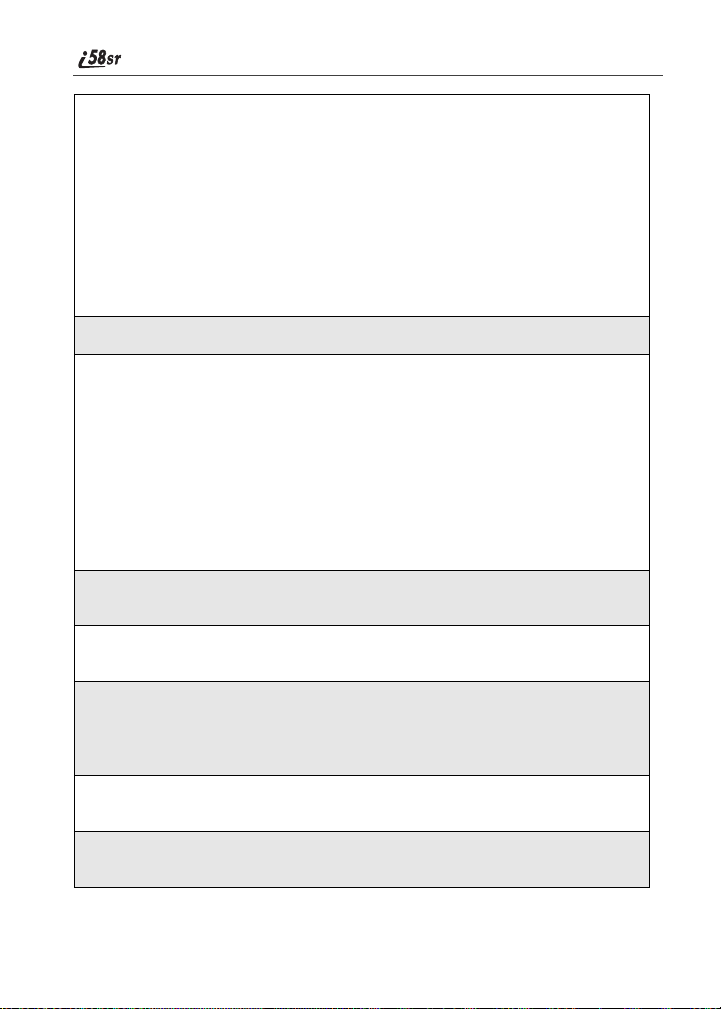
1
From the idle screen,press m and then
press R to scrollto Settings.
B
2
Press A under SELECT. The Settings screen displays.
3
Press R to scroll to Security.PressA
under SELECT to access the Security
screen.
C
4
At the Securityscreen, press R to scroll to New Passwords.PressA
under SELECT to access the New Passwords screen.
5
At the NewPasswords screen,press R to scrollto SIM PIN and press
A under SELECT.
6
At the Enter Old SIM PIN Code screen, enter the current SIM PIN
and press A under OK.
NOTE:The default SIM PIN is 0000.
7
At the EnterNewSIMPINCodescreen, enter a new4- to8-digit SIM
PIN and press A under OK.
8
At the Re-enterNewSIMPINCodescreen, re-enter the new SIM PIN
to confirm, and press A under OK.
nextel.com
18
Page 29
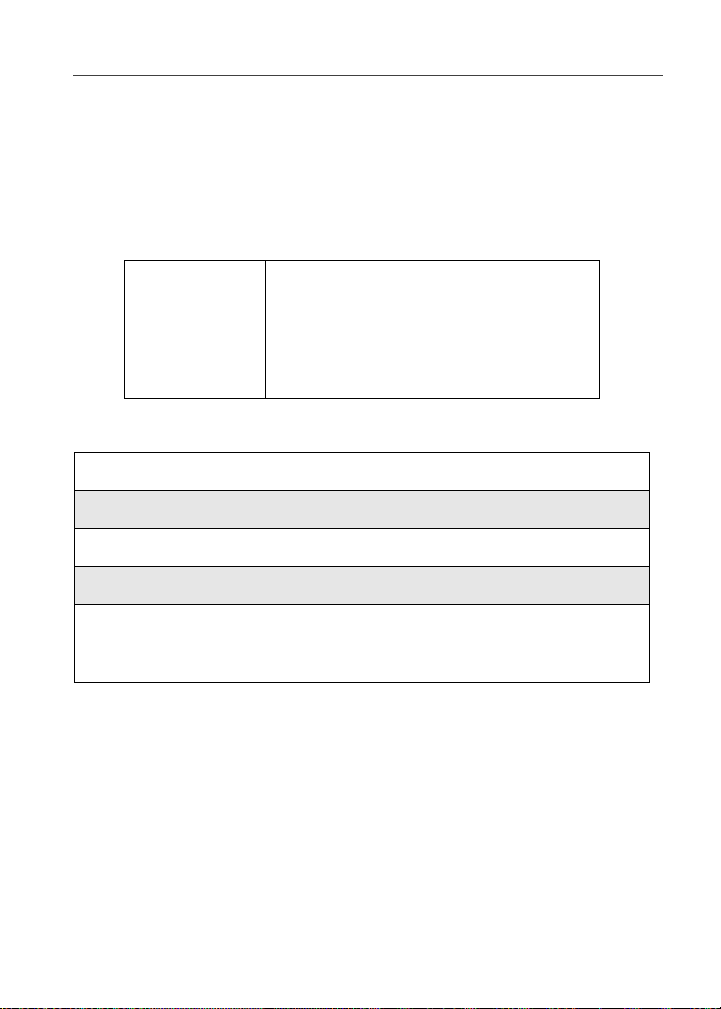
Subscriber Identity Module (SIM) Card
Unblocking the SIM PIN
If you forget your PIN and unsuccessfully enter it three times, access to your
phone will be blocked.
NOTE: Before you begin, obtain the PIN Unblocking Key (PUK) code
from Nextel Customer Care, then read and understand the PIN
unblocking sequence. When entering the key press sequence,
each key press must occur within 5 seconds of the prior key
press.
IMPORTANT :
To unblock the PIN:
1
Press **05s.
2
Enter the 8-digit PUK code.
3
Press s.
4
Enter a new 4- to 8-digit SIM PIN and press s.
5
Re-enter your SIM PIN and press s.
If you unsuccessfully enter the PUK code
ten times, the SIM card is permanently
blocked and must be replaced. If this
happens, all data will be lost.You will get a
message to contact your service provider.
Contact Nextel Customer Care for
assistance. If the SIM card is blocked, the
i58sr phone onlyallows outgoing
emergency calls.
If you entered the codes properly, the SIM Unlocked screen displays.
19
Page 30
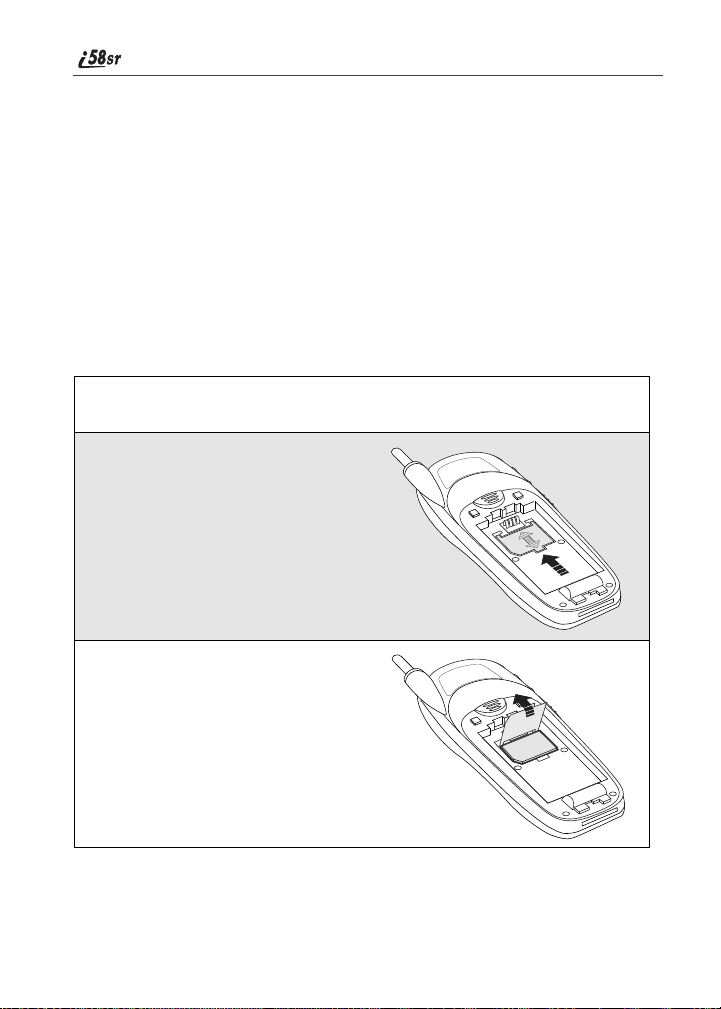
Inserting/Removing the SIM Card
IMPORTANT: If you remove your SIM ca rd and insert it into anotherphone, some
IMPORTANT: Do not touch the gold-colored areas ofthe SIM card.
informationdoes not display whenyou use the new phone with your SIM
card. All Phonebook information remains stored on your original SIM
card. The following information does notdisplay:
• Datebook Notifications • Recent Calls List
• Personalized Settings • Information Stored in Memo
• Net Alert Notifications • Previous three GPS Enabled Locations
To avoid loss or damage, do not remove yourSIM card from your phone
unless absolutely necessary.
To Remove the SIM Card
1
With the phone powered off, remove the battery cover and battery. See
“DetachingtheBattery” on page 16.
2
With the antenna pointing up and
thebackof thephone exposedand
facing up, locate the SIM cover
andgentlypushitforward.
3
Lift the SIM cover up.
20
000800137866150
nextel.com
Page 31

Keypad Lock
4
To insert the SIM card, very
carefully place it in its holder with
the gold contactside facingdown
and the cut corner on the card
properly aligned with the cut corner
of the holder.
Close the SIM card cover and slide
000800137866150
it down until you hear a click.
5
To remove the SIM card, very
carefully lift it out of its holder. Do
not touch the gold-colored areas of
the SIM card.
NOTE:Protectt he SIM cardas you
would any delicate object.
When the SIM card is not in
the phone, you should
store it in something
protective, such as a
mailing envelope.
000800137866150
Keypad Lock
The i58sr phone includes a Keypad Lock feature that enables you to quickly
lock the phone’s keypad to avoid inadvertently pressing keys or placing calls.
Once Keypad Lock is activated, you can only perform the following tasks:
• Turn your phone on and off
• Unlock the keypad
• Receive incoming calls, messages, and alerts
NOTE:Emergency calls cannot be placed while Keypad Lock is
activated.
Beforelocking your phone’skeypad, you may wanttoreadthis entire sectiont o
learnhowtorespondtoincomingcalls,messages,andalerts.
21
Page 32

Activating Keypad Lock
D
From the idle screen, press m*.The
message KeypadLocked displayson your
phone.
Wheneverakeyispressed while in KeypadLockmode, the unlock instructions
display briefly.
You can also set your phone’s keypad to lock automatically after a specified
period of time. See “SettingKeypadLock” on page 159.
Receiving Incoming Calls
When you receive an incoming phone call(see“Receiving a Phone Call” on
page 67), Keypad Lock is temporarily disabled.
Press B under YES or press s to answer the call. When you end the
call, the Recent Calls list appears. Press e or press B under EXIT to
reactivate Keypad Lock and return to the idle screen.
Or,
Press B under NO or press e to send the call to Voice Mail and
reactivate Keypad Lock.
22
nextel.com
Page 33

Keypad Lock
Receiving Nextel Direct Connect Calls
When you receive an incoming Private Call, Group Call, or Call Alert (see
“Nextel Direct Connect®” on page 103), Keypad Lock is temporarilydisabled.
1
Press and holdthePush-To-Talk(PTT)but ton on the side of the phone.
Begin talking after the phone emits a chirping sound.Release the PTT
buttonto listen.
2
When you end the call, the Recent Calls list appears. Press e or press
B under EXIT to reactivate KeypadLockand returntotheidle screen.
Receiving New Voice Mail
When you receive new Voice Mail (see “UsingVoiceMail” on page 83),
Keypad Lock is temporarily disabled.
WhenNew Voice Mail Message displays, press A under EXIT to
return to the idle screen and reactivate Keypad Lock.
Or,
Press B under CALL to access Voi ce M ail. Once you have finished,
press e to exit Voice Mail. The Recent Calls list displays. Press e or
press B under EXIT to reactivate Keypad Lock and return to the idle
screen.
Receiving New Text Messages
When you receive new Text Messages (see “Text and Numeric Messaging” on
page 98), Keypad Lock is temporarily disabled.
WhenNew Text Message displays, press A underEXIT to return to
the idle screen and reactivate KeypadLock.
Or,
Press B under READ to read the message. Press B under SAVE or
DELETE. Once you have finished,presse or press A under EXIT to
reactivateKeypadLockreturntotheidlescreen.
23
Page 34

Receiving New Net Alerts
When you receive new Net Alerts (see “NetMailAlerts” in the NextelOnline
User’s Guide for more information), Keypad Lock is temporarily disabled.
When New Browser Message displays, pressA underEXIT to return
to the idle screen and reactivate Keypad Lock.
Or,
Press B under GOTO. Pr ess A under View. Press A under OK or
Reply. Once you have finished, presse until you reactivate Keypad
Lock return to the idle screen.
Deactivating Keypad Lock
From the idle screen, press m*.The
message Keypad Unlocked displays
briefly.
E
24
nextel.com
Page 35

Status of Your i58sr Phone
Status of Your i58sr Phone
Your i58sr phone has a status light that displaysaround the p button. The
statuslightindicates the status of your connection.
Status Light
Indicator
Solid Red Signing on to the network. Please wait.
Flashing Red No service or out of coverage area.
Flashing
Green
Solid Green In use.
i58sr Phone Status
If you are in a coverage area, keep your phone
on and it will attempttoconnect tothenetwork
every two minutes.If the phone does not
connect after 15 minutes, contact Nextel
Customer Care.
Inservice/Readytouse.
NOTE:Nextel Direct Connect is only
available in your home calling area.
My Information
You can select My Info from the main menu to display or edit the following:
• Name — Enteryournameinthisfield.
• PrivateID — Your PrivateI D is displayed in this field.Your Private ID is
your Nextel Direct Connect number and is composed of three parts: Area
ID*Network ID*Member ID. For example:999*999*9999.
NOTE:The asterisks are part of the Private ID.
• PhoneNumbersofLines1and2 — Your phone’s numbers are displayed
in these fields.Your phone numberi s automati cally entered when you
receiveyour first phone call.
• Carrier IP — This field displays your phone’s carrier assigned IP address.
• IP Addresses — These fields display the IP addressesyouuse to access
the Internet with your phone.
25
Page 36

• Circuit Data Number (Ckt) — Youcanenter your circuit data number in
this field, if you plan to use your phone as a modem.
Viewing/Editing My Information
1
From the idle screen,press m.
2
Press R to scroll to My Info.PressB under SELECT. The My
Information screen displays.
3
Use S to scroll through the fields.
4
Toedit the displayed information, press B under CHANGE. Edit
information as desired, and press B under OK to save the changes.
To return to the idle screen, press A underEXITor press e.
Using T 9®Text Input
Your i58sr phone has embedded software, called T9®Text Input, that makes
typing on a phone keypad much like typing on a computer keyboard — it
eliminates the traditional “multi-tap” method of text entry.As you type, you
pressonlyone key per letter.T9 TextInput matchesyour keystrokest o words in
its linguistic database of approximat ely 60,000 words and proper names. You
may also store additional words you frequently use in your own user database,
which is incorporated into the T9 database.
T9 Text Inputisavailable when you are typingi nformation into yourphone(for
example,in the PhonebookorDatebook) and while using Nextel Online
services.
26
nextel.com
Page 37

Using T9® Text Input
T9 Text Input Entry Modes
Four text entry modes are availablein T9 Text Input: Alpha, Word, Symbols,
and Numeric. When you are using T9 Text Input, an icon in the top right corner
of your phone’s display screen(next to the battery strengthindicator icon)
indicates the T9 Text Input entry mode you are using:
Icon T9 Entry Mode
Used For...
Name
w Alpha Standard multi-tap keypad
text entry.
# Word Entering words and
punctuation with one keypress per character.
! Symbols Entering punctuation and
symbols such as “@” or “?”.
, Numeric Entering keypad numbers.
NOTE:T9 icons do not display while you are using Nextel Online
services.
Choosing a Text Entry Mode on Nextel Online
When you are using Nextel Online services, T9 Text Inputbecomesavailable
wheneveryouaccess a screen that requires you to enter text. Theright display
option on your phone’s screen indicates your current T9 Text Input text entry
mode:
• ALPHA and alpha for Alpha mode
• WORD or word for Word mode
• SYM1, SYM2, SYM3,orSYM4 for Symbolsmode
• NUM for Numeric mode
To change text entry modes, press the right B until the desired mode displays.
NOTE:The remaining T9 Te xt Input instructions do not apply to Nextel
Online. Refer to the Nextel Online User’s Guide available on
nextel.com for instructions on using T9 Text Input with Nextel
Online services.
27
Page 38

Choosing a Text Entry Mode
You can selectyourtext entry mode from a menu available whenever the phone
displaysa screenthatrequires you to enter text (for example, the Name screen
or Title screen).
To choose a text entry mode:
1
From any screen that requires text input (exceptMemo), press m to
access the Entry Method menu.
A check mark appears next to the current text entry mode. Whenyou
access a screen thatrequires text input,the default text entry mode is
Alpha.
2
Press S to scroll to the desired T9 Text Input text entry mode.
3
Press B under SELECT.
The phone returns to the text entry screen. An icon displays indicating
theactivetextentrymode.
NOTE:The Memo feature accepts only numeric input.
Choosing a Language
To change the language of the T9 Text Input database:
1
From any screen that requires text input, press m to access the Entry
Method menu.
2
Press S to scroll to Languages.
3
Press B under SELECT.
4
Press S to scroll to the languageyou want T9 Text Input to use.
5
Press B under SELECT.
NOTE:This feature is not available when using T9 Text Input with
Nextel Online services.
nextel.com
28
Page 39

Using T9® Text Input
Using Alpha Mode
To enter text (letters and numbers) while in Alpha text entry mode:
• Press any key on the alphanumeric keypad to entertheletters and numbers
on that key. For example, to enter the letter Y, press 9 three times.
• Pressand hold any key to capitalize a letter, or press Q to capitalize the
highlighted letter or the next letter entered.
• Pause briefly to leave the currentlydisplayed character in place and move
on to the next place in the text entry field.
• Press P to createa space in the text entry field.
• Press A under DELETE to deleteone character. Press andholdA under
DELETE to delete an entireentry.
Using Word Mode
T9 Text Input software replacesconventional multi-tap text entry,enabling
users to compose text messages with only one key press per letter. Since each
key on a telephone has more than one letter, pressing the number 5 could
represent“J”, “K”,or“L”. T9 automatically compares users key presses to a
linguisti c database to determine the correct word. For example, entering the
word “call” into a wireless phone takes justfourkey presses with T9, compared
to ten using conventional multi-tap entry.
Special Key Functions
Some of your phone’s keys assume differentfunct ions while in T9 Text Input
Word mode.
Backspace and Erase
Press A underDELETEonce to backspace ortoerase a s ingle character.Press
and hold A under DELETE to erase the entire text entry field.
Space
Press R once to accepta word and insert a space when entering text.
Next Word in Database
Press 0 to display more words in the database that match the keystroke
sequence you entered.
29
Page 40

Shift and Caps Lock
Press # to make the nextletter typed uppercase (Shift),tomake all subsequent
letters types uppercase (Caps Lock), or to go back to lowercase letters.
These icons appearin the top row of your display screen:
• $ for Shift to uppercase
• x for Caps Lock
When neitheroftheseicons appear, letters typedarelowercase.
Punctuation
In Word mode, T9 Text Input uses Smart Punctuationto quickly apply basic
rules of grammar to insert the correct punctuation within a word and at the end
of a sentence.
Press 1 to insert punctuation. One of eight basic punctuation symbols will be
inserted(.,-’ @:?;).
Press0 to changethe inserted punctuation symbol toanother of the eightbasic
punctuation symbols.
Press R to acceptthe punctuation and continue typing.
NOTE:Additional punctuation symbols are available in Symbols mode.
EnteringaWord
To enter a word using Word mode:
1
Choose Word as your text entry mode.
2
Type a word by using one key press per desired letter.
For example, to type “test” press 8378.
IMPORTANT :The displayed word may change as you type it. Do
not try to correct the word as you go. Type to the
end of the word before editing.
nextel.com
30
Page 41

Using T9® Text Input
3
After you have finished typingtheword, if the word that appears is not
the desired word, press 0 to changethe word on the displayto the next
most likely word in the database.
Repeat until the desired word appears.
If the desired word does not appear, you can add it to the database of
words by deleting the displayed word and using the instructions in
“Adding Words to the User Database” on page 36.
Adding Words to the User Database
To add words to the T9 database:
1
Change from Word text entry mode to Alpha text entry mode. (See
“Choosing a Text Entry Mode” on page 28.)
2
Type the word using Alpha text entry mode.
3
Return to Word text entry mode.
4
Press R to add a space.
The word you typed in Alpha text entry mode is now in the database.
NOTE: You cannot store alphanumeric combinations, such as Y2K.
Using Symbols Mode
To use Symbols text entry mode:
1
Choose Symbols as your text entry mode.
A row of 32 symbolsappears along the bottom of your phone’sdisplay
screen,just above the displayoptions and menu icon. (Press T to view
the completerow.)
31
Page 42

2
Press T to highlight the symbol you want to enter into the text entry
field.
3
Press B under SELECT to enter the symbol.
Using Numeric Mode
To use Numeric text entry mode, choose Numericas your text entrymode and
press the number buttons on your keypad to enter numbers.
32
nextel.com
Page 43

Display Essentials
Your i58sr phone’s display screen tellsyouwhatyou need to know as you use
your phone.
This section includes:
DisplayScreen Page 33
Status Icons Page 34
Text Display Area Page 36
Call Information Icons Page36
Menu Icon Page 36
Display Options Page 37
NavigatingMenus and Lists Page 37
Main Menu Options Page 38
Display Screen
Any time your phone is powered on, the
displayscreen provides youwith
information and options.The display
screen consists of:
• statusiconrows— the top two rows
display status. See “Status Icons” on
page 34.
• text displayarea — displaysup to
seven linesof text and icons. See
“Text Display Area” on page 36.
O
• menu icon — see “Menu Icon” on
page 36.
• displayoptions — see “Display Options” on page 37.
Status
Status
Status
Status
Status
icon
icon
icon
icon
icon
rows
rows
rows
rows
rows
Text
Text
Text
Text
Text
display
display
display
display
display
area
area
area
area
area
Menu
Menu
Menu
Menu
Menu
icon
icon
icon
icon
icon
Display
Display
Display
Display
Display
options
options
options
options
options
33
Page 44

Idle Screen
The illustration of the display screen shows the idle screen, which displays any
time the phone is powered on, but not engaged in some activity.
The idle screen displaysNEXTEL and the time and date. You must start at the
idle screento accessmanyof your phone’s features and functions.
You can always accesstheidlescreen by pressing e.
Status Icons
Statusicons provide you with information about your phone and its functions.
Statusicons appear in thetworows at the top oft he display screen. Some appear
at all times.Others appearonlywhen your phone is engaged incertain activities
or when you have activatedcertain features.
Icon Indicates...
34
abcd
efgd
opqrs SignalStrength— strength ofthenetwork
01 Active Line— currently activephone line;
GHI
JKL
c Phone In Use — phone is connectedon an
h PrivateIn Use — phone is active on a
% Talkgroup In Use — phone is active on a
BatteryStrength — remaining battery
charge.More bars on the battery indicat e a
greater charge. See “Battery Charging
Status” on page 11.
signal. More bars next to the antenna
indicatea strongersignal. Four bars is the
maximum signal.
0 indicates Line 1 is active; 1 indicates
Line 2 is active.
Call Forward — phone is set to forward
calls. See “Call Forwar ding” on page 71.
active call.
Private Call.
Talkgroup Call.
nextel.com
Page 45

Status Icons
Y Packet Data Ready — your phone is
Z Packet Data Activity — phone is sending
] Mobile IP — phone is ready to access
{ Secure Data — phone is accessing the
. Text Message — you have one or more
y Voice Mail — you have one or more
u Speaker Off — phone’s speakerisoff.
-[\* Ring/Vibe icons — you have customized
w#,!
$x
provisionedfor Packet Data but has not
successfully Mobile IP registered.
or receiving data.
Nextel Online.
Internetusing a secure connection.
unread Text Messagesor Net Alert
notifications.
unheard Voice Mail messages.
the way in which the phone is set to notify
you when you receivecallsand other types
of messages. See “Ring Style and
Notification Type” on page 155.
T9 Text Input icons — youareusingT9
Text Input to enter text. See “Using T9®
Text Input” on page 26.
`
When a main menu option is selected,its icon always appears in the top left of
the status iconrows. For a list of the main menu icons, see “Main Menu
Options” on page 38.
TTY— your phone supports TTY devices
and communications
35
Page 46

Text Display Area
The text displayarea showsmenu options, messages, names, phone numbers,
and other information.
The number of lines of text displayed in the text display area depends on which
display view is selected — Standard view, Compressedview, or Zoom view. In
Standardview,five lines of text are displayed.
NOTE:S tandard view is the default display setting. Unless otherwise
noted, illustrations in this User’s Guidedepict Standard view.
Call Information Icons
Each of the following icons appear on the left side of the text displayarea
providingyouwithinformation about your phone’s line or lines.
Icon Indicates...
D In Call - phone is on an active call.
E Incoming Call - phone is receiving an
X Outgoing Call - phone is placing an
z
? End Call - phone has ended the activecall.
incoming call.
outgoing call.
On Hold - phone has a call on hold.
Menu I con
The menu icon S appears on any screen from which a menu can be accessed.
To access a menu, press mon your keypad.
Menus arecontext sensitive. The menuthatappears depends on the screen from
whichyouaccessit,andtheitemsonthemenuapplytothetaskyouare
currently performing.
Press m from theidlescreen to access the main menu.
nextel.com
36
Page 47

Display Options
Display Options
Two displayoptions appear at the bottom of most screens. These optionsenable
you to perform a wide variety of actions, including changing, saving and
viewing information,running programs, and cancelingprevious actions. You
activate a display option by pressing A below it.
The idle screendisplay optionsprovide quickaccessto two main menu features.
By default, the Phonebook (PHBK) and Messages (MESG) display options
appear on the idle screen. You can controlwhichdisplay options appear on the
idle screenusingthephone’s Personalize feature in the Settings menu (see
“Changing IdleScreen Options” on page 161).
The display options on screens other than the idle screen cannot be customized.
Navigating Menus and Lists
The i58sr phone is menu driven. By navigatingmenus,youaccesssubmenus
which lead to all of thefunctions and features thatare built into your phone. Use
the menus to store calls, manage your Phonebook and Datebook, change your
phone settings, browse the Internet, and more.
Some features include lists of names, numbers, or other information. These list
items can be accessed the same way menu options are.
To access the items in a menu or list, scroll using the four-way navigationkey
N near the centerofyourkeypad. Scroll down by pressing the lowerportion of
the navigation key R. Scrollupby pressing the upperportion of the navigation
key Q. Holding down the appropriate part of the navigation key speeds up
scrolling. If you continue scrollinga fter you have reachedthebottom or top of a
menu or list, you “wrap-around” to the opposite end.
37
Page 48

If more items appear in a menu or list than can be displayedinthetext area,a
down arrow or up arrow appears in the left side of the screen indicating that
more options may be accessed by scrolling up or down.
Downarrow Uparrow
B
Main Menu Options
By default, the main menu options appearin the order shown in this table. You
can change the order in which they appear by using the Personalizefeature (see
“Reordering Main Menu” on page 160).
To access the main menu, press m from the idle screen.
Menu Item Use to...
7 Net Browse Nextel Online.
F Java Apps Run pre-installed and download custom
Java applications on your phone.
m Settings Customize your phone: Ring/Vibe, Phone
Setup,In Call Setup,Securi ty, Personalize,
InitialSetup, Voice Volume, Talkgroup
Settings, and Service Status.
! GPS Find your phone’s approximate
geographicallocation,expressedas latitude
and longitude.See “IMPORTANT:Things
to Keep in Mind” on page 116 for
important limitations on this feature.
S
38
nextel.com
Page 49

Main Menu Options
b Phonebook Store and retrieve a list of storedentries for
R Messages Receive, store, access,andmanage Voice
; Call Forward Settingsfor forwarding calls in various
= Datebook Schedule and organize e vents, by the day
O Memo Input and store numbers to access later.
z Call Timers Displaythe durationofphonecalls, Private
j Recent Calls Accessa list of thelast 20sent, received, or
n Shortcuts Associatea menu option with a number on
U My Info Viewthe name, PrivateID,phonenumbers
: CallAlert Store received Nextel Direct ConnectCall
calling,editing, viewing,and deleting.
Mail, Text Messages, and Net Alerts.
situations.
or the month, suchasappointmentsand
meetings.
or Group Calls,circuit data use, and
Kilobytessentand received.
missedcalls. Calls can be made from this
list.
the alphanumeric keypad for quick and
easy access.
for lines 1 and 2, IP address, and circuit
data number of your phone.
Alertsto respondto at your convenience.
To choose the highlightedmainmenu selecti on, press B under SELECT. To
exit the main menu and return to the idle screen, press A under EXIT or press
e.
39
Page 50

40
nextel.com
Page 51

Phonebook
The Phonebook allows you to store up to 250 frequently used names and
numbers.
When youstore informationin your Phonebook, itissaved on your SIM card.If
you move your SIM card to another SIM-based phone, you can access
information in your Phonebook from that phone.
NOTE:If you use a different SIM card in your phone, some information
stored in the phone will be unavailable. See “Inserting/
Removing the SIM Card” on page 20.
This section includes:
Phonebook Entries and Speed Dial Numbers Page42
Phonebook Icons Page 42
AccessingYour Phonebook Page 43
About Phonebook Entries Page 43
Viewing Phonebook Entries Page 44
Sorting Phonebook Entries Page 44
Adding Phonebook Entries Page 46
Editing Phonebook Entries Page 50
Deleting Phonebook Entries Page 52
Pause Digit Entry Page 53
Plus Dialing Page 54
Address Book Page 54
41
Page 52

Phonebook Entries and Speed Dial Numbers
Your Phonebook can store multiple phone numbers for a single name. For
example,you can entersomeone’s name into your Phonebook once and then
add that person’s home, office, mobile phone, and fax numbers. You can store
up to seven phone numbers,a Private ID, and an IP address.
Each number stored in your Phonebook is automatically assigned a Speed Dial
number thatcorresponds to its location in your Phonebook. Each phone number
uses one Speed Dial number, evenif it is assignedto the same name as other
phone numbers.The phone number storedin location 1 is assigned Speed Dial
number 1, thephonenumber stored in location 2 is assigned Speed Dialnumber
2, and so forth, to location 250.
NOTE:Private IDs and Talkgroup numbers do not have associated
Speed Dial numbers.
Phonebook Icons
Icons that appear to the right of entries in your Phonebook conveyinformation
about those entries.
When you enter a number in your Phonebook, you can designate the number’s
type using any of the following icons:
W Mobile
h Private
+ Work
Q Main
42
L Home
b Pager
A Fax
Z Other
n Talkgroup
|
nextel.com
IP Address
Page 53

Accessing Your Phonebook
For more information on entering numbers into your Phonebook, see “Adding
Phonebook Entries” on page 46.
Accessing Your Phonebook
If PHBK is one of your display options:
Press A under PHBK.
If PHBK is not one of your display options:
1
Press m.
2
Press R to scroll to Phonebook.
3
Press B under SELECT.
USER TIP:You can also access the Phonebook while you are on an
This brings you to the Phonebook screen. From this screen,you can view,sort,
add, edit, and delete Phonebook entries, check Phonebook capacity, or make
calls.
activecall. Press
and press
B under SELECT.
m then press R to scroll to Phonebook
About Phonebook Entries
Each Phonebook entrymay containthe following information:
• The name associated with the entry — Typically, this is the name of the
person whose numberyouarestoring in the Phonebook.
• Thetypeofnumbertobestored— Mobile, Private, Work, Main, Home,
Pager, IP, Fax, Other, or Talkgroup.
• The numberto be stored — EveryPhonebook entry must contain a number.
This number may be any type of phone, Private ID, or Talkgroup number
or an IP address.
• A SpeedDialnumber — Youmayaccept the defaultSpeed Dialnumber or
assign a differentone.
43
Page 54

Viewing Phonebook Entries
Names with more than one number assigned to them appear with ef
surrounding the icon to the right of the name. For example,if you had stored a
home and work number for Joe Smith, the entry for Joe Smith’s home phone
number would look like this:
Joe Smith eLf
Whenthenameishighlighted,pressT to scroll to the icons representing each
of the numbers assigned to that name.
To view any of the numbers assigned to a name:
1
From the Phonebook screen, press S to scroll to the name associated
with the number you want to see.
2
Press T to view the icons representing the numbers assigned to that
name. I
3
When the icon representing the number you want to view is displayed,
press B under VIEW.
Or,
If thereis a Private ID or a Talkgroup number stored forthe entry, press
m.ThenpressR to scroll to View and press B under SELECT.
4
Press S to viewthe other numbers stored for this name.
Sorting Phonebook Entries
You can sort your Phonebook entries by:
• Name — thenameyouenteredfortheentry
• Speed # — the Speed Dial location of the entry
NOTE:Private IDs and Talkgroup numbers cannot be accessed from
the Phonebook when sorted by Speed Dial location.
nextel.com
44
Page 55

About Phonebook Entries
To sort your Phonebook list:
1
From the Phonebook screen, press m to
view the Phonebook Menu screen.
}
2
Press R to scroll to Sort By.
3
Press B under SELECT.
4
Press R to scroll to the desired sorting method: Nameor Speed #.
5
Press B under SELECT.
Checking Phonebook Capacity
Your Phonebookcan store up to 250 separate numbers. To see how many
entriesare storedinyour Phonebook:
1
From the Phonebook screen, press m to view the PhonebookMenu
screen.
2
Press R to scroll to Capacity.
3
Press B under SELECT.
The Capacity screen shows how many storage spacesin your
Phonebook are in use and how many are empty.
45
Page 56

Adding Phonebook Entries
Using the followinginstructions, you will enter the information in the order the
itemsappear onthePhonebook entry detailsscreen. However, you can enter this
informationinanyorderbypressingS to scrollthrough the items on the entry
details screen.
You can leave items blankor unchanged by pressing S to scroll past it on the
entry details screen.
NOTE:Number and type are required for a valid Phonebook entry.
To cancel a Phonebook entry at any time, press e to return to the idle screen.
To add a Phonebook entry:
1
To access the entry details screen:
From the Phonebook screen, with[New
Entry] highlighted, press B under
SELECT.
Or,
From the Phonebook screen, pressm.
Then press R to scroll to Newand press
B under SELECT.
2
If you want to assign a name to your
Phonebook entry:
With the Na me field highlighted, press
B under CHANGE.
H
From the Namescreen, enter the name
using the alphanumeric keypad.
See “Using T9® Text Input” on page 26
for information about entering text into
this field.
When you are finished, press B under OK.
The entry details screen returns withthe Type field highlighted.
nextel.com
46
I
Page 57

3
With the Type field highlighted,press B
under CHANGE.
From the Type Editor screen, press S to
scroll to the type of number you want to
assign to the Phonebook entry.
About Phonebook Entries
Press B under SELECT.
The entry detailss creen returns with the #
field highlighted.
4
Assign a number to your Phonebook entry:
With the # field highlighted, press B under CHANGE.
Type the number using the alphanumeric keypad. For phone numbers,
use the 10-digit format. For Private IDs use
Area ID*Network ID*Member ID (the asterisks must be includedas
part of the Private ID).
To delete a digit, press B under DELETE.
See “Pause Digit Entry” on page 53 and
“Plus Dialing” on page54for information
on using these features when storing
phone numbers in your Phonebook.
NOTE:Thenumbercanbeupto20
characters long.
When you are finished, press B under
OK.
The entry details screen returns withthe
Speed # field highlighted.
J
K
47
Page 58

5
The default Speed Dial number assigned
to the phone number is displayed in the
Speed # field. This is always the next
available Speed Dial location.
NOTE:Private IDs and Talkgroup
numbers do not have associated
Speed Dial numbers.
To acceptthe defaultSpeedDial location,
press R to scroll to the Type field.
If youwant to assignthe phone numberto
a differentSpeedDiallocation:
With the Speed # field highlighted, press B under CHANGE.
Press B under DELETE to delete the current Speed Dial number.
Type the new Speed Dial number using the alphanumeric keypad.
When you are finished, press B under OK.
NOTE:If you change the Speed Dial number to one already in use,
you will be prompted to overwrite the entry that is currently
in that location. Pressing
existing entry from your Phonebook.
6
If you want to store more numbers to the name associated with this
Phonebook entry.
Press R to scroll to the next Type field and then press B under
CHANGE.
B under YES willdelete the
L
AnewType field appears for the additional number.
Enter the information for the additional number usingstep 3 through
step 7.
NOTE:Each name in your Phonebook may have up to seven phone
numbers, one Private ID, and one IP address associated with
it.
7
When you have entered all the informationfor this Phonebook entry,
press B under DONE.
nextel.com
48
Page 59

About Phonebook Entries
Storing Phone Numbers and Private IDs Fast
Your phonegives you three ways tostore numbers quickly:from the idlescreen,
from the RecentCallslist, and from Memo.
To store a number from the idle screen:
1
From the idle screen, use the alphanumeric keypad to enter the number
youwanttostore.
2
Press m to accesstheDialing Menu screen.
3
With Store Number highlighted, press B under SELECT.
This displays the Store To screen.
4
To store to a new entry, press B under SELECT. The entry details
screen willdisplay with the number entered in the field.
Or,
To store to an existing entry, press R to scroll the list of names in your
Phonebook. Or press the first letter of the entry to jump to the entry.
Once the desiredentry is highlighted, press B under SELECT. The
Phonebook information for that entry displays withthe numberentered
in the # fieldand the Type field highlighted.
5
PressA under CHANGE. Press R toscroll to thetypeof number you
want to assign to the Phonebook entry. Press B under SELECT.
6
If you want to addmoreinformation to the Phonebook entry, follow the
applicable instructions in “Adding Phonebook Entries” on page 46.
7
Press A under DONE.
To store a phone number from the Recent Calls list:
1
From the Recent Calls screen, press R to scroll to the 10-digit
telephonenumberyou want to store.
2
Press B under STORE. This displays the Store To screen with [New
Entry] highlighted.
49
Page 60

3
To store a new entry,pressB under SELECT. The entry details
screen displays with the number entered in the # field and the Name
fieldhighlighted. Enter the name usingthealphanumeric keypad.Press
B under OK.
Or,
To store to an existing entry,pressR to scroll the list of namesin
your Phonebook.Or press the first letterof the entry to jump to the
entry. Once the desired entryis highlighted, press B underSELECT.
The Phonebook information for that entry displays with the number
enteredinthe# field and the Type field highlighted.
4
With Type highlighted,press B under CHANGE. Press R to scroll to
the type of number you want to assign to the Phonebook entry. Press
B under SELECT.
5
If you want to addmoreinformation to the Phonebook entry, follow the
applicable instructions in “Adding Phonebook Entries” on page 46.
6
Press A under DONE.
To store a Private ID from the Recent Calls list:
1
Press R to scroll to the Private ID number you want to store.
NOTE:The Store option for Private ID numbers (e.g., 123*123*1234),
will not display in the Recent Calls list.
2
With the Private ID highlighted, press m to access the Rec. Calls
Menu.PressR to scroll to Store.PressA underSELECT. This
displays the Store To screenwith[New Entry] highlighted.
50
nextel.com
Page 61

About Phonebook Entries
3
To store to a new entry,pressA under SELECT. The entry details
screendisplays with the Private ID icon entered in the Type field, the
Private ID number entered in the # field, and the Name field
highlighted. With the Name field highlighted, press A under
CHANGE. Enter the n ame using the alphanumeric keypad. Press A
under OK.
Or,
To store to an existing entry,pressR to scroll the list of namesin
your Phonebook. Once the desired entryishighl ighted, press A under
SELECT. The entry detailsscreen displays with the Privat e ID icon
enteredintheType field, the Private ID number entered in the # field,
and the Na me field highlighted.
4
Press A under DONE.
To store a number or Private ID from Memo:
1
Go to the Memo screen. If the numberor Private ID you want to store
in your Phonebook is not already stored on your Memo screen, enter it
now.
2
Press m.WithStore to PHBK highlighted,press A under SELECT.
3
This displays the Store To screenwith [New Entry] highlighted. Press
A under SELECT.
4
To create a valid Phonebook entry, you must assigna type. Press R to
scrollto the Type field.
5
PressB under CHANGE. Press S toscroll to thetypeof number you
want to assign to the Phonebook entry. Press B under SELECT.
6
If you want to addmoreinformation to the Phonebook entry, follow the
applicable instructions in “Adding Phonebook Entries” on page 46.
7
Press B under DONE.
51
Page 62

Editing Phonebook Entries
1
From the Phonebookscreen, press R to scroll totheentry youwant to
edit.
2
Press m to view the PhonebookMenu.
3
Press R to scroll to Edit.
4
Press B under SELECT.The entry detailsscreen displays.
5
Followthe applicableinstructions in “Adding Phonebook Entries” on
page 46 to edit the various fields.
NOTE:To add additional numbers to an existing entry, follow the
applicable instructions in “Adding Phonebook Entries” on
page 46.
Deleting Phonebook Entries
1
From the Phonebookscreen, press R to scroll totheentry youwant to
delete.
2
Press m to view the PhonebookMenu.
3
Press R to scroll to Delete Contact or Delete Number.
Delete Contact deletes the name and all numbers associated with that
name.
Delete Number deletes the number associated with the icon that is
currently displayed in the Phonebook list for the name. The name and
all the other numbers will remain.
4
Press B under SELECT.A warning screen displays requiring you to
confirm the deletion.
nextel.com
52
Page 63

Pause Digit Entry
Pause Digit Entry
Whenstoring a number,you can programyour phone so thatitwill not only dial
a number but also pause before enteringanother series of numbers such as a
personal identification number (PIN) or password.This feature is particularly
usefulforaccessing automatedservices such as voicemail and banking systems
from your i58sr phone.
Example:Let’ssay you have a company voicemailaccount t hat you frequently
check whiletraveling. And, to access that account you must do the following:
• dial your work number
• press # while the voice mail greeting is being played
• enter your PIN to accessyour messages
You can program your phone to enter all of the above informationfor you by
separating each entry with a pause. The stored dataw ould look like this:
17035551234P#P1234. In this example,the first eleven digits represent the
number that must be dialed to access your voice mail.The P representsa 3
second pause. The # interruptsyourgreeting. The second P represents another 3
second pause. The last four digits represent your PIN.
To create a three-second pause, follow the steps below:
Press and hold * for two seconds. The pause symbol (P) will appear
on the display screen.
NOTE:You can enterupto 20 characters in a single entry, stored or
dialed. Y ou can program your phone to pause for more than 3
seconds. Performing the above step twice will program two
pauses and cause your phone to wait 6 seconds before entering
the next setof numbers.
53
Page 64

Plus Dialing
This featureenables you to place an international call from most countries —
without entering the local international access code. Use Plus Dialing for all
Phonebook entrie s if you plan to travel outside the United States. Begin by
following the instructions for “Adding Phonebook Entries” on page 46. Before
you type the phone number to be stored:
1
Press and hold 0 for two seconds. A “0” appears, then changes to a
“+”.
NOTE:The network translates the “+” into the appropriate
international accesscode needed to placethe call.
2
Enter the country code, city code, or area code, and phone number.
3
Follow the instructions for “Adding Phonebook Entries” on page 46.
Address Book
Manage your contactinformation with Nextel Online Address Book. Address
Book provides easy maintenance and entry of contact information and access to
that information from your i58sr phone or nextel.com.Address Book is a Nextel
Online service and requires the activation of a Nextel Onlineservice plan. To
order,contact 1-800NEXTEL6 or contact your Nextel sales representative.
For instructions on how to use this application, see “Address Book” in the
Nextel Online User’s Guide, located on nextel.com.
54
nextel.com
Page 65

Digital Cellular
The i58sr phone usesNextel’s All-Digital National Network for digital cellular
service.Youcan alsouse this phone to roam internationally on other iDEN
networks using Nextel Worldwide
This section includes:
Making Phone Calls Page56
Emergency Calling Page 61
Special Dialing Codes Page 61
Receivinga Phone Call Page 62
Sending Unanswered Calls to Voice Mail Page 62
Missed Calls Page 62
Recent Calls Page 63
Call Timers Page 65
Hands-Free Speakerphone Page 66
Mute Page 67
Call Waiting Page 67
Call Hold Page 69
SM
Service. See nextel.com for coverage.
Three-Way Calling Page 70
Call Forwarding Page 71
Caller ID Page 75
Alternate Line Service Page 76
55
Page 66

Call Restrictions Page 77
Nextel 411 Page 78
Making Phone Calls
Your i58sr phone provides the followingfeatures for makingphonecalls:
• Direct Dial
• Phonebook
• RecentCalls
• Speed Dial
• Turbo Dial®
• Last Number Redial
• TTY
Using Direct Dial
1
From the idlescreen, use the keypadtoenter the 10-digit phonenumber
youwanttocall.
2
Press s to place the call.
3
Press e to end the call.
NOTE:See “Plus Dialing” on page 54 for information on making
international calls.
If you make a mistake:
• To clear one digit, press A under DELETE.
• To clear all digits, press and hold A under DELETE.
• To insert a digit, press T to move the cursor.
• To cancel, press e.
56
nextel.com
Page 67

Making Phone Calls
Making Calls from the Phonebook
After you have enteredphonenumbersinto your Phonebook, you can use the
numbers to make phone calls. For informationon entering numbers into your
Phonebook, see “Adding Phonebook Entries” on page 46.
To make calls from the Phonebook:
1
From the idle screen,if PHBK is one of your display options, press A
under PHBK.
Or,
From the idle screen, press m,thenpressR to scrollto Phonebook.
Press B under SELECT.
2
Press R to scroll through the names in your Phonebook.
Or,
Use the alphanumeric keypad to enter the first letter of the name and
press R to scroll through the names beginning with thatletter.
Stop when the name of the person you want to call is highlighted.
3
If more than one number is stored fortheperson you want to call, ef
appearsaround the icon to the right of the person’sname.
Press T to scrollthrough the icons representingthenumbers stored for
that person.
Or,
Press B under VIEW to view all numbersstored for this person.Then
press R to scroll to the number you want to call.
If there is a Private ID stored for the person, VIEW will not be one of
the display options.Therefore, press m, scroll to VIEW,and push B
under SELECT. Press T to scroll to the number you want to call.
For more information on assigning multiplenumbers to one person,see
“Adding Phonebook Entries” on page 46.
57
Page 68

4
Press s to place the call.
5
Press e to end the call.
Making Calls from the Recent Calls List
Your phone stores the numbersof the last 20 calls you received or sent in the
RecentCallslist.
1
From the idle screen, press R.
Or,
From the idle screen, press m.PressS to scroll to Recent Calls.
Press B under SELECT.
2
Press S to scrollthrough the list of received or sent recent calls until
you reach the desired call.
3
To view additionalinformation about the call:
Press B under VIEW.
Or,
Press m to accesstheRec.CallsMenu.ThenpressR to scroll to
View and press B under SELECT.
4
Press s to place the call.
5
Press e to end the call.
58
nextel.com
Page 69

Making Phone Calls
Using Speed Dial
Each phonenumber storedin yourPhonebook is assignedaSpeedDial number.
You can use the Speed Dial number to quickly place a call.
1
From the idle screen, enter the Speed Dial number assigned to the
phone number you want to call.
2
Press #.Thenumber’s Phonebook entry informationwilldispl ay.
3
Press s to place the call.
4
Press e to end the call.
Using Turbo Dial
Turbo Dial allows you to call the numbers in your Phonebook associated with
Speed Dial numbers 1 through 9 by pressing and holdingthecorresponding
numerickeyonthekeypad.
Press and hold a number (keys 1 through 9).
NOTE:Turbo Dial cannot be accessed while the browser is active, nor
while Keypad Lock or SIM Lock is active.
Last Number Redial
Press and hold s to redial the last number you called.
NOTE:If you receive “SystemBusy, Try Later,” press s to redial the
number automatically. You will hear a ring-back tone when the
call is successfully placed.
NOTE:If your phone’s Redial option is set to ON, it is not necessary to
s to redial. The number is automatically redialed for you.
59
Page 70

Making TTY Cal ls
NOTE:TTY may not be available in all
areas.
You can use your phone to make calls using a
TTY device.
When you make a TTY call, the call begins in the
TTY mode you last selected. You can change the
TTY mode duringa call. For more informationon
choosinga TTY mode, see “Setting TTY Mode”
on page 167.
To make a c all using a TTY device:
1
Connectone end of a 2.5mmcableinto the jackon the phone. (To locate
the jack, see page 6.) Connect the other end of the cord into your TTY
device.
2
Enter the phone number you wish to call and press s.
Placing International Phone Calls
When making an internati onal call from outside of the United States and
Canada,youcaneither enter the international access code directly (for example,
011 in the United States) or use Plus Dialing.
You can make international calls while traveling outside of the United States
and Canada from your Phonebook if you have stored the numbers with Plus
Dialing. See “Adding Phonebook Entries” on page 46 and “Plus Dialing” on
page 54 for more information.
NOTE:Your service default is “International Calls Restricted.” Contact
Customer Care to obtain international dialing access.
NOTE:International calls placed within the United States and Canad a
do not require an international access code.
Q
60
nextel.com
Page 71

Emergency Calling
To make an international call using Plus Dialing:
1
Press and hold 0 for two seconds. A “0” appears, then changes to a
“+”.
NOTE:The network translates the “+” into the appropriate
international accesscode needed to placethe call.
2
Enter the country code, city code, or area code, and phone number.
3
Press s to place the call.
4
Press e to end the call.
Emergency Calling
Dial 911 to be connected to an emergency response center. If you are on an
active call,you must end it before calling911.
When you make an emergency call, your phone’s GPS Enabled featurecan help
emergency service personnelfind you, if you are in a location where your
phone'sGPSantenna has a clear view of the opensky and your local emergency
responsecenter has the equipment to handle location information. See “GPS
Enabled” on page 115, and particularly “IMPORTANT: Things to Keep in
Mind” on page 116 and “Making an Emergency Call” on page 117, for further
information on the limitations of this feature.Because of the limitations of this
feature,always provideyourbest knowledge of your location to the emergency
responsecenter when you make a 911 call.
NOTE: If you have enabled the Keypad Lock feature, you must unlock
the phone’s keypad before any call can be made, including 911
emergency calls.
Special Dialing Codes
Non-Emergency Numbers
Nextelsupports many“non-emergency”numbers (suchas#77, 311,...)provided
by local and state governments. These numbersare used to report nonemergency incidents.If the situation includes imminentdangerorloss of life,
you should dial 911.
61
Page 72

Telecommunications Relay Service
Nextel phonessupports services for communicating with speech and/or hearing
impaired individuals. You can press 711s to reach a local
Telecommunications Relay Center. You will then be connected to your
destination number. Relay service works through a CommunicationsAssistant
who reads messages typedinto a TDD/TTY device by a speech or hearing
impairedindividual to you. The Communications Assistantthen types your
spoken messages to the hearing or speech impaired individual.
Telecommuni cations Relay Service is available 24 hours a day, seven days a
week, and every call is strictly confidential.
Receiving a Phone Call
Incoming calls are indicated by a ring, vibration, or backlight illumination.
The screen will display:
• the caller’s name (if stored in your Phonebook) and the icon indicating
numbertype (work,home, mobile,etc.), or
• the 10-digit phone number if Caller ID information is available.
Otherwise, the screen will display Incoming Call.
Press s or any key on the keypad, or press B under YES to answer
the call.
Sending Unanswer ed Calls to Voice Mai l
Press e or press B under NO while your phone is ringingto send
incoming calls directly to Voice Mail. The y icon will appear on the
idle screento remindyou that you have a stored Voice Mail message.
Missed Calls
Missedcalls are shown on the display screen with the missed call icon V.
NOTE:The Recent Calls List displays briefly after each phone call.
nextel.com
62
Page 73

Ending a Phone Call
Ending a Phone Call
Press e.
Recent Calls
The Recent Calls featurestores the phone numbers of the 20 most recent calls
you havemade and received,including Privateand Group Calls.Youcan access
RecentCallsto:
• view your recent calls
• store numbers to the Phonebook
• deleterecent calls
• call numbers on the Recent Calls list
NOTE: The Recent Calls list displays briefly after each call.
Recent Calls Icons
For Private Calls,GroupCalls, and numbers stored in your Phonebook, an icon
appearstotheright of the name or number indicating t he Phonebook type of the
number used in the call. See “Phonebook Icons” on page 42 for more
information about Phonebooktypes.
For phone calls,an icon appears to the left of the
name or number indicatingthe type of call:
• N indicates an incoming call
• a indicates an outgoing call
• V indicates a missed call (missed calls
appear on your Recent Calls list only if you
have Caller ID)
For Nextel Direct Connect calls, an icon appears
to the left of the name or number indicating the
type of call:
• h indicatesa Private Call
• % indicates a Group Call
T
63
Page 74

Viewing Recent Calls
If thenumber of the recentcall is storedinyour Phonebook,the name associated
with the numberdisplays.
To view your Recent Calls list:
1
From the idle screen, press R.
Or,
From the idle screen, press m.PressS to scroll to Recent Calls.
Press B under SELECT.
2
Press S to scrollthrough the list of recent calls.
Getting Detailed Information About Recent Calls
To get more information about a recent call:
1
From the Recent Calls screen, press S to scroll to the call for which
you want more information.
2
Press m to accesstheRec.Calls Menu.ThenpressR to scroll to
View and press B under SELECT.
The Call Details screendisplays information such as the name associated with
the number of the recent call,the number,the date, time, and duration of the
call.
Storing a Recent Call Number to the Phonebook
To store a number from the Recent Calls list to the Phonebook, see “Storing
Phone Numbers and Private IDs Fast” on page 49.
Calling From the Recent Calls List
See “Making Calls from the Rec ent Calls List” on page 58.
nextel.com
64
Page 75

Deleting Recent Calls
To delete a recent call:
1
From the Recent Calls screen, press S to scroll to the call you want to
delete.
2
Press m to accesstheRec.Calls Menu.
3
Press R to scroll to Delete.
4
Press B under SELECT.
5
Press A under YES to confirm the deletion.
To delete allcalls on the Recent Callslist:
1
From the Recent Calls screen, press m to accesstheRec.Calls
Menu.
2
Press R to scroll to Delete All.
3
Press B under SELECT.
4
Press A under YES to confirm the deletion.
Call Timers
Call Time rs
Call Timers measure the duration of your phone calls, Private or Group Calls,
and circuitdata use, as well as the number of Kilobytes sent and received by
your phone.
The Call Ti me rs menu displays the following options:
• Last Call — displays the durationof your most recent phone call
• PhoneReset— keepsarunning total of your phonecallminutes, untilyou
reset it
• Phone Lifetime — displays the total minutes of all your phone calls
• Prvt/Grp Reset — keeps a running total of all of your Private and Group
Callminutes, until youresetit
65
Page 76

• Prvt/GrpLifetime— displays the total minutesof all your Private and
Groups Calls
• CircuitReset— keeps a running total of all of your circuit data use, until
you reset it
• Circuit Lifetime — displays the total minutes of all of your circuit data
use
• Kbytes Reset — keeps a running totalof thenumber of Kilobytessent and
receivedby your phone, untilyou reset it
To view the Call Timers menu:
1
From the idle screen, press m.
2
Press R to scroll to Call Timers.
3
Press B under SELECT.
To view or reset a Call Timers option:
1
From the Call Timersmenu,pressR to scrollto the Call Timers
option you want to view or reset.
2
Press B under SELECT.
3
If the feature does not include an option to reset or you do not wish to
reset the option,press A under DONE when you are finished viewing.
To reset a feature,press A under RESET. When the confirmation
screen appears, press A under YES to confirm the reset.
NOTE:The values displayed by Call Timers are not meant to be used
for billing.
Hands-Free Speakerphone
The i58sr phone provides the convenience of a Hands-FreeSpeaker phone for
holding impromptu meetings or placing safer phone calls.
The speakerphone option (SPEAKER) is available whenever you are on an
active call.
nextel.com
66
Page 77

Mute
To turn the speakerphone on:
While on an active call, press B under SPEAKER.
While speakerphone is on, Spkrphone On appears in the text display area.
To turn the speakerphone off:
Press B under SPEAKER.
Mute
Use the Mute feature to listen to incoming audio withoutallowing sound from
your phone’s microphone to be t ransmitted over the phone line.
To turn mute on:
While on an active call, press B under MUTE.
While mute is on, UNMUTE appears as a display option.
To turn mute off:
Press B under UNMUTE.
Call Waiting
Call Waiting allows you to receive a second call whileyou are talking on the
phone. You can switch between calls so you never have to miss a call. By
default, Call Waiting is always on unless you turn it off for a specific call.
67
Page 78

If you’re on a call and you receivea second call,
you will:
• hear a tone
• see a message on your display informing
you of another incomingcall.
e
Accepting Calls
Press B under YES. The first call is placed on hold.
To end the active call and accept the second call:
Press e.
Switching Between Calls
When you accept a secondcall while you are talking on the phone, your display
shows thename or numberofeach call. An icon appearstothe left of eachname
or number indicating that the call is on hold
Press B under SWITCH to switch
between calls.
z or active D.
68
[
nextel.com
Page 79

Call Hold
Declining Calls
Press A under NO. If you subscribetoVoice Mail, the call will be
forwarded to your Voice M ail box.
Ending the Active Call
Press e.
Turning Off Call Waiting
If you do not want to be interrupted during a call, you can turn Call Waiting off
prior to making/receiving a call.
1
From theidle screen,press m.PressR to scroll to Settings, and press
A under SELECT.
2
Press R to scroll to In Call Setup and press B under SELECT.
3
Press R to scroll to Call Waitingand press B under CHANGE.
4
Press R to scroll to Off and press B under SELECT.
Call Waiting is now disabled for the next call. It will automatically reset
to On when you end the call.
Call Ho ld
When you are on an active call, you can place the call on hold and make a
second call.
To place an active call on hold:
1
Press m to accesstheCall Menu.
2
Press R to scroll to Hold.
3
Press B under SELECT.
69
Page 80

4
If you have not placed a second call, you can resume this call by
pressing B under RESUME.
To place a second call while the first call is on hold:
1
Enter the second phone number you want to call. Or select the number
from your Phonebook by pressing m and selecting Phonebook.
2
Press s to place the second call.
To togglebetween the two calls:
Press B under SWITCH.
To end the active call:
Press e. The call on hold becomes active.
Three-Way Calling
Using Three-Way Calling, you can combine two ongoing phone calls into one
conversation. While on an active call, you can make a second call and combine
the two calls.
To make a three-way call:
1
Place or receivea phone call.
2
While on the call, press m to access the Call Menu.
3
Press R to scroll to 3Way.
4
Press B under SELECT.The first call will be placed on hold.
nextel.com
70
Page 81

Call Forwarding
5
Enter the second phone numberyou want to call and press s to place
the second call.
Or, access the number from your Phonebook by pressing m and then
pressing R to scroll to Phonebook.
Press B under SELECT.
To place the call, see “Making Calls from the Phonebook” on page 57.
6
After you reach the second individual, press m.
7
Press S to scroll to 3Way.
8
Press A under SELECT.Both calls will appearon your display.
Call Forwarding
Nextel’s Call Forwardingfeature forwards calls to the number you designate.
The following Call Forwarding options are available:
• All Calls — When this option is turned on, all calls will be sent
automatically to a number you specify. When this option is turned
off,your Detailed options willbe activated.
• Detailed — This optionenables you to forward calls you missed to Voice
Mail or other numbers,depending on why you missed each call:
• Busy — your phone is engagedin other activit ies
• No Answer — you do not answer. The phone will ring 4 times before
forwarding the call
• Unreachable — your phone is out of coverage or powered off
NOTE: For you to receive Voice Mail messages, the All Calls option
must be set to Off and the Detailed options must be set to your
Voice Mail access number. Your Voice Mail access number is
the first six digits of your 10-digit phone number followed by
6245. This is the default setting. For example, if your 10 digit
phone number is 703-433-1111, your VM access number will be
703-433-6245.
You can forward Line 1 and Line 2 independently. For more information on
using two lines, see “Alternate Line Service” on page 76.
71
Page 82

When your phone is setto forward All Calls, one of thefollowing icons appears
W
on the top row of your display screen to indicate the call forwarding option you
have chosen:
Icon Indicates...
G Line1isactive; callsfrom Line 1 arebeing
H Line1isactive; callsfrom Line 2 arebeing
I Line 1 is active; calls from Line 1 and Line
J Line2isactive; callsfrom Line 1 arebeing
K Line2isactive; callsfrom Line 2 arebeing
L Line 2 is active; calls from Line 1 and Line
TurningOnCallForwarding
1
Press m then press R to scroll to Call Forward.
2
Press B under SELECT.
3
At the Call Forward screen,t he Forward
field is highlighted. Press B under
CHANGE.
forwarded.
forwarded.
2 are being forwarded.
forwarded.
forwarded.
2 are being forwarded.
72
nextel.com
Page 83

Call Forwarding
4
Press S to scroll to All Calls.
5
Press B under SELECT.
6
Press R to scroll to the To field and press B under CHANGE.
7
To activate a call forwarding number:
If you have never used Call Forwarding before, the Forward screen
appears. To entera call forwarding number,typethe numberon your
phone’skeypadorpressB under SEARCH to select from numbers
stored in your phone.PressB under OK.
Or,
If you have used Call Forwarding before, the call forwarding number
youlastusedisdisplayed.PressB under CHANGE to access the
Forward screen.
• To forward your calls to this number, press B under OK.
• To forward your calls to a different number, press and hold A
under DELETE to erase the displayed number. Type the new
number on your phone’skeypadorpressB under SEARCH to
selectfrom numbers stored in your phone. PressB under OK.
Your calls will now be forwarded to the number that you selected.
Turning Off Call Forwarding
1
Press m then press R to scroll to Call Forward.
2
Press B under SELECT.
The Call Forward screen displays with the Forwardfieldhighlighted.
73
Page 84

3
Press R to scroll to the To field and press B under CHANGE.
4
Press S to scroll to Off and press B
under SELECT.
{
You will now receive all calls on your phone. When you are unavailable,your
calls will be forwarded according to your Detailed call forwarding settings. By
default, the Detailed option is set to forward your calls to Voice Mail.
SettingCallForwardingtoVoiceMail
In most cases, turningoffCall Forwarding restores yourability to receiveVoice
Mail messages whenyou are unavailable (see “Turning Off Call Forwarding”
on page 73). If you have completed those steps but are still not able to receive
Voice Mail messages, you can reset Call Forwarding to Voice Mail.
For you to receive Voice Mail messages, Call Forwarding must be set to
Detailed with your Voice Mail access number:
1
Press m then press R to scroll to Call Forward.
2
Press B under SELECT.
The Call Forward screen displays with the Forwardfield set to
Detailed.
3
Press R to scroll to the If Busy fieldand pressB under CHANGE.
4
The call forwarding number you last used is displayed. PressB under
CHANGE. If this is your Voi c e Mail access number ( the first six digits
of your 10-digit phone number followed by 6245), go to step 7.
5
Press and hold A under DELETE to erase the displayed number.
nextel.com
74
Page 85

Caller ID
6
Enter your Voice Mail access number.
Your Voice Mail accessnumber is the firstsixdigits of your 10-digit
phone number, followed by 6245. (For example7035556245.)
7
Press B under OK.
8
Repeat step 3 through step 7 for the If No Answer field and the If
Unreachable field.
9
When finished, press A under EXIT.
NOTE:You can use the Detailed setting to forward calls to other
numbers if desired. However, it is recommended that you leave
Detailed set to the Voice Mail access number and use the All
Calls setting if you wish to forward your calls to another
number.
Additional Phone Features
In addition to the standard features that are included for all Nextel digital
cellularsubscribers, therearealsoseveral f eatures that are available for an
additional monthly or per-usefee.Seethe following sectionsformore
informat ion on these servi ces. Contact Nextel Customer Care to obtainthese
servicesorforadditional information.
NOTE:Some services are not available outside of the continental
UnitedStates.
Caller ID
If you subscribe to Caller ID, your phone automatically displays the phone
number or name (if the 10-digit phone number is stored in your Phonebook) of
the person calling(unless blockedbythe caller), enablingyou to decide whether
to take the call or forward it to Voice Mail.
NOTE:Caller ID information is not available on all calls.
Displaying the Caller’sName
Acaller’s name is displayedif you have enteredtheperson’s number into your
Phonebook (see“Adding Phonebook Entries” on page 46). Otherwise, the
caller’s phone number will be displayed.
75
Page 86

Maintaining Your Privacy with Per-Call and Per-Line
Blocking
Nextelprovidestwomethods to preventthose you call fromseeing your number
on their own Caller ID displays.
NOTE:Your Nextel phone number cannot be blocked from calls made
to 911, 800, 855,866,877, 888, or other toll-free phone numbers.
Per-Call Blocking
You can block delivery of your phone number to other Caller ID units for a
singlephone call.
To set:
Press *67before dialing the call.
Per-Line Blocking
You can permanently block deliveryof your phone numberon every call you
make. You must order this feature by contacting NextelCustomer Care.
To disable on a per-call basis:
Press *82before the call.
Alternate Line Service
As an Alternate Line customer, you will be given a separate phone number for
each line. With alternate lines, you can separat e business and personal calls, or
designate one as a priority line.
Nextel Mobile Messaging and Nextel Online services use the Line 1 phone
number. You only need to subscribe to Caller ID or Voice Mail once — these
services will be available on both lines. Forwarding Line 2 to Line 1 will send
Line 2 incoming calls directly to Voice Mail without ringing.
The followingsettings are independent for each phone line.When you enable
one of these settings,i t applies only to the active line:
• Call Forwarding
• Ring/Vibe
76
nextel.com
Page 87

• In Call Setup
• Call Timers
• Auto Answer
Selecting the Alternate Line
From the idle screen:
1
Press m,thenpressR to scroll to
Settings.PressB under SELECT.
Line2
B
2
Press R to scroll to Phone Setup.PressB under SELECT.
3
With the current line highlighted, press B under CHANGE.
4
Press R to scroll to the desired line and press B under SELECT.
Receiving Calls on Your Alternate Line
Call Restrictions
You can receivecallson either Line,regardless of the activeline setting. The
screendisplays Line1 or Line 2 to indicate which Linethecall is beingreceived
on (if Caller ID information is available).
Call Restrictions
You can prevent your phone from making or receivingspeci fic types of calls.
Nextel currently offersthree types of Call Restrictions:
• no long distance calls allowed
• no incoming calls
• no outgoing calls (except 911)
Contact Customer Care for more information.
77
Page 88

Next el 411
Nextel 411 provides friendly services for on-the-go professionals. Simply dial
411s from your Nextel phone anywhere within the continent al United
States and Hawaii.
Nextel 411 services include:
WhitePageListings
You can request a telephonenumberfor any person, business, or government
agency in the continental United States and Hawaii. Operators can also provide
addressinformation if available.
Yellow Page Listings
You can request a telephonenumberfora businessor you can ask the operator
to perform a search by categoryif the specific business name is unknown. For
example,you can request informationfor the copy center that is closest to your
hotel while on businesstravel.
Nationwide Call Completion
Nextel 411 operators can connect you to any listing in the continental United
States and Hawaii. If requested, the operatorwillstay on the line while
connecting to the number.
Driving Directions
Nextel 411 operators are able to provide directions to reach a specific
destination.Operators willwork with you to determineyour startingpoint and
provideclear directions to the destination.
Restaurant Reservations
Nextel 411 operators can assist in finding a restaurantand coordinating
reservations.A Nextel 411 operator will confirm your reservation information
through a return phone call.For your convenience, the reservation will be in
your name.
NOTE:Reservation service may not be available for all restaurants.
nextel.com
78
Page 89

Nextel 411
Movie Listings and Showtimes
Nextel 411 operators have access to movie listings at most theaters in the
continental UnitedStates and Hawaii. You onlyneedto ask for a specific movie
or movie theater to get current movies, locations or showtimes.Additional
information such as running time, synopsis, and ratings are also available.
Showtimes and listings are available 24-48 hours in advance.
Local Event Information
You can request information on local events such as sporting events, concerts,
state and county fairs, and other current events. Nextel 411 operators can
provide dates, times, and locations for these events.
79
Page 90

80
nextel.com
Page 91

Nextel Voice Mail
Nextel Voice Mail is a flexible,easy-to-use system that takesmessages when
you’re not available — so you never miss an important call.
This section includes:
Setting Up Your Voice Mail Box Page 81
Receiving Voice Mail Messages Page 82
Using Voice Mail Page 83
AdvancedVoice Mail Features Page 88
Nextel Voice Mail Tree Page 95
This section coversthemost commonly usedVoiceM ail features. Onceyoulog
into VoiceMail, therearea numberofinnovative featuresyoucanaccess. They
are also coveredin this section. After you access VoiceMail,an automated
systemtells you each menu option and which button to press to make a menu
selection. See “Nextel Voice Mail Tree” on page 95.
Setting Up Your Voice Mail Box
You must set up your Voice Mail box before you can listen to messages. The
followingsteps will tell you how to setup your mailbox. Before getting started,
see “Recording Your ActiveGreeting” on page 87 for information you may
want to include in your greeting.
1
Using your Nextel phone, dial your 10-digi t Nextel Personal Telephone
Number (PTN). For example: 7035557777.
If you are calling from a phone other than your i58sr phone, dial your
10-digit NextelPTN.W hen you hearthe greeting, press * toaccess your
Voice Mail box.
The system will prompt you to Enteryourpassword. Enter the last
seven digits of your Nextel PTN. For example: 5557777. This is your
temporary password.
81
Page 92

2
Follow the system instructions to:
• Create a new four-to seven-digit password (see “Changing Your
Password” on page 86).
• Record your name (see “Recording Your Name” on page 87).
• Record a greeting (see “Recording Your Active Greeting” on page
87).
3
When the system says Enjoy using Nextel Voice Mail,your mailbox is
set up.
Receiving Voice Mail Messages
Yourphone is pre-progr ammed with default CallForwardingsettings toforward
your calls to Voice Mail when you are not available. The default setting is
Detailed with the If Busy, If No Answer, and If Unreachable fields set to your
Voice Mail access number. If you have subscribedto the Voice Mail and have
setupyourVoice Mailbox,but are not receiving your VoiceMailmessages, see
“Setting Call Forwarding to Voice Mail” on page 74.
New Message Indicators
When you receive a new message:
• New VoiceMail Message will display on the screen.
f
• Your phonewillalert you every 30 seconds until you press B under
CALL or A under EXIT.
NOTE:See “Setting TTY Mode” on page167 for information on howto
customize your alert notification.
nextel.com
82
Page 93

Using Voice Mail
Sending Unanswered Calls to Voice Mail
Press e or press A under NO while your phone is ringingto send
incoming calls directly to Voice Mail. The
idle screento remindyou that you have a stored Voice Mail message.
Using Voice Mail
Logging into Voice Mail
To log into Voice Mail, you must first access the Message Center on your
phone.
If MESG is one of your displayoptions:
From the idle screen, press B under MESG.
If MESG is not one of your display options:
1
From the idle screen, press m.
2
Press R to scroll to Messages.
3
Press B under SELECT.
y icon will appear on the
The Message Centerscreen displays the number of new and total Voice Mail
messages.
g
83
Page 94

From the Message Center screen, log into VoiceMail:
1
Press S to scroll to Voice Mail. The numbersof new and total Voice
Mail messages display.
2
Press B under CALL to log into Nextel Voice Mail. Calling displays
as you are connected to the network.
NOTE:If your hear a message thatsays,“Enter the phone number
of the subscriber you are trying to reach,” enteryourown
10-digit Nextel Personal Telephone Number. When the
greeting plays,press
3
When prompted, enter your password.
NOTE:You mustreceive a messagebefore you can access Voice Mail
for the first time from your i58sr phone. (Tip: You can leave
yourself a message.)
* to receive a password prompt.
Main Voice Mail Menu
You are at the main Voice Mail menu when you hear the optionslisted below.
• To play your messages, press 1. (This option plays only if you have new
or saved messages. )
• To record a message,press 2.
• To change your greeting, press 3.
• To access your personaloptions press 4.
If you press * while you are in a sub-menu, you will go to the previous menu.
If you press **, you will go to the main Voice Mail menu.
From the main VoiceMail menu, press # to exit Voice Mail. At any time, you
mayendthecallbypressinge.
Playing Messages
When you receive a new Voice Mail message, you can eitherlisten to it
immediately or later. Press B under CALL to listen now or press A under
EXIT to listen later.
nextel.com
84
Page 95

Using Voice Mail
Options available while listening to your messages:
Replay previoussixseconds. Press 1
Rewind to beginning of message. Press 11
Pause/continue the current message. Press 2
Fast forward6 seconds. Press 3
Fast forwardto end of message. Press 33
Playthedateandtimestamp. Press 55
Options available while a message is playing or after it has played:
Copy themessage to anothersubscriber. (See
“Recording, Copyingand Replying to
Messages” on page 90.)
Delete the message. Press 7
Replytoamessage. Press 8
Save the message. Press 9
Skip to the next message. Press #
Press 6
Saving and Deleting Messages
While a message is playing or afteryou have finished listeningto it, you can
save it or delete it. To save a message, press 9. To delete a message, press 7.
To have messages automatically saved, see “Automatic Playback” on page 89.
Messagesthat arenotsaved or deletedremain inyour mailbox asnewmessages.
All messagesare automatically deleted after 30 days.
85
Page 96

Recovering Deleted Messages
To retrieve deleted messages, press *3. This option only applies to the
current Voice Mail session. If you end the call, the messages will be
permanently deleted.
IMPORTANT:
After exiting the Voice Mail session, you
cannot recover deleted messages.
Changing Your Password
To change your current password:
1
From the main Voice Mail menu, press 4 to access Personal Options.
2
Press 4 to access Personal Preferences.
3
Press 1 to modify password.
4
Enter your new password. This password must be all numbers.It must
be 4 to 7 digits long.
5
Press ** to return to the main menu.
NOTE:If you forget your password, contact Customer Care.
86
IMPORT ANT:
For security purposes, it is recommended that
you do not chooses equential or repeated digits
like 1-2-3-4 or 5-5-5-5 for your password.
nextel.com
Page 97

Using Voice Mail
Recording Your N ame
When you send, reply to, or copy a message, your name response precedes the
message.To recordor re-record your name at any time:
1
From the main Voice Mail menu, press 4 to access Personal Options.
2
Press 4 to access Personal Preferences.
3
Press 3 to access the Record Your Name option.
4
Press 2 to record your name.
5
Press ** to return to the main menu.
Recording Your A ctive Greeting
ThroughNextel Voice Mailservice,there are a numberofways in which people
can reach you. You may want to include one or all of the following optionsin
your greeting so that callers will know theyare available.
• Press 1 to send a numeric message.
• Press 2 to send an operator assisted message. (Thisoption is availableonly
if you are a subscriber of OperatorAssisted Messaging. Contact Nextel
Customer Care for more information.)
• Press # to skip the greeting andrecord a message immediately.
To record or alter your greetingat any time:
1
From the main Voice Mail menu, press 3 to change your greeting.
2
Press 1 to play,press 2 to record or re-record, or press 7 to delete
your activegreeting.
3
Record your greeting and press # when you have finished.
4
Press ** to return to the main menu.
87
Page 98

Advanced Voice Mail Features
Multiple Greetings
NextelVoice Mailservice allowsyouto have up to five different greetings. You
can designate which greetingwill be your active greeting at any given time. For
example,instead of your regular greeting,you may wish to activate a different
greetingfor days when you are out of the office or on vacation.
The greetingthatwas recorded during your initial Voice Mail box setup is
Greeting 1. This is your default active greeting.
Recording Additional Greetings
To record additional greetings:
1
From the main Voice Mail menu, press 3 to access the Greetings
menu.
2
Press 4 to modify greetings.
3
Enter the greeting number you wish to create or modify.
4
Press 2 to record a greeting.
5
Record your greeting and press # when you have finished.
6
Press ** to return to the main menu.
Selecting Your A ctive Greeting
To select your active greeting:
1
From the main Voice Mail menu, press 3 to access the Greetings
menu.
2
Press 3 to select another greeting to be active.
3
Enter the number of the greeting that you would like to be active.
4
The system will confirmyouractive greetingnumber.
5
Press 1 to play your active greeting.
nextel.com
88
Page 99

Advanced Voice Mail Features
6
Press ** to return to the main menu.
Greetings Schedule
You can choose to have your greetings automatically activated based on a predetermined time schedule. By activating the Greeting Schedule, Greetings 1, 2
and 3 will automatical ly play according to the time schedule listed below.
Greeting 1
Greeting 2
Greeting 3
Evenings and
Weekends
Weekday
Mornings
Weekday
Afternoons
5:00pm—7:59am,Monday—Friday
24-hours, Saturday and Sunday
8:00 am — 11:59 am
Monday — Friday
Noon — 4:59 pm
Monday — Friday
Activating Your Greeting Schedule
To activate the greeting schedule:
1
From the main Voice Mail menu, press 3 to access the Greetings
menu.
2
Press 9 to activate your greeting schedule.
3
Press ** to return to the main menu.
Automatic Playback
By default, the playbackmode of your Voice Mail service is set to Normal.
Nextel’s AutomaticPlayback featureautomatically plays and saves new
messageswhenyou log in. To activate AutomaticPlayback:
1
From the main Voice Mail menu, press 4 to access Personal Options.
2
Press 4 to access Personal Preferences.
3
Press 2 to access Playback Preferences.
4
Press 2 to switch between Automatic and Normal Playback.
89
Page 100

5
Press ** to return to the main menu.
Changing the Playback Order of Messages
With NextelVoiceMail service, you can select the order in whichyou want
unheard messages to be played. You may listen to the last received message
first, or you may listen to the first received message first. To select the order in
which new messagesshould be played:
1
From the main Voice Mail menu, press 4 to access Personal Options.
2
Press 4 to access Personal Preferences.
3
Press 2 to access Playback Preferences.
4
Press 1 to switch between theplayback orders.
5
Press ** to return to the main menu.
Recording, Copying and Replying to Messages
These functions allow you to record and send, reply to,or copy a message to an
assigned destination address or Group List number.
If you record a complete or partial message,but do not send it, Nextel Voice
Mail service will refer to thismessage as an “in preparation” message. Before
sending messages you may want to see “Delivery Options” on page 91.
To record and send a message:
1
From the main Voice Mail menu, press 2 to access Record a Message.
2
Record your message and press # to end the message.
3
Press 9 at the promptto indicate that you want to sendthe message or
press 5 for Delivery Options.
4
Enter the mailbox number and/or group list number(s). (A mailbox
numberis the 10-digit Nextel PersonalTelephone Number of a Nextel
customer. The name of the recipient plays if it is recorded.)
5
Press # to send.
nextel.com
90
