Page 1

MOTOROLA
H800
滑盖蓝牙耳机用户手册
H800 Slider BluetoothTM Headset User's Guide
Page 2
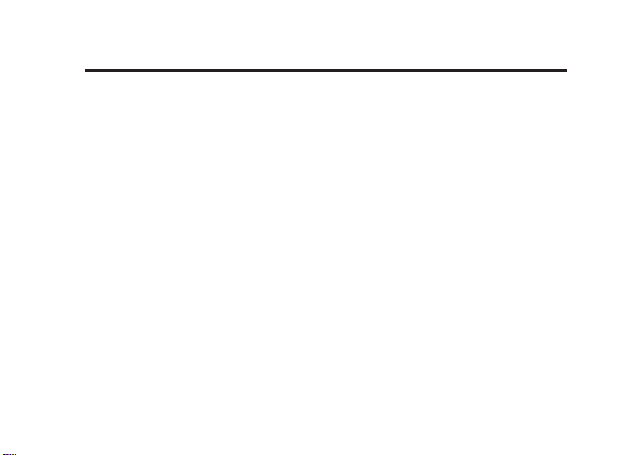
Welcome
Please read carefully before use.
The Motorola H800 Bluetooth
reliable. It is astonishingly advanced and simple to use.
Motorola is actively creating
life everywhere around the globe.
Thank you for choosing the Motorola H800 BluetoothTM Headset with
technology!
TM
Headset makes connectivity invisible and
Bluetooth
TM
solutions for work, play, home, and
Bluetooth
TM
1
Page 3
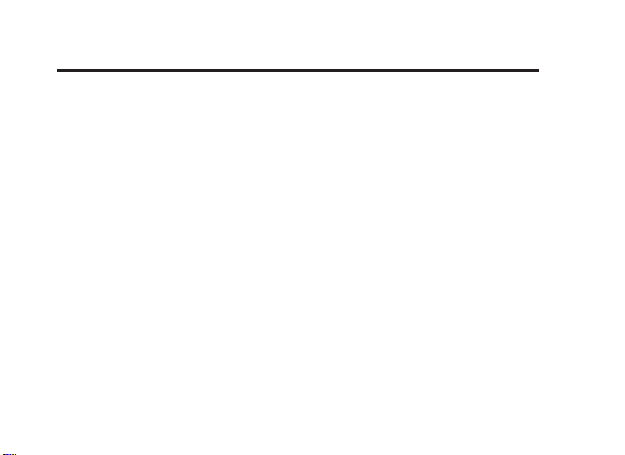
Export Law Assurances
This product is controlled under the export regulations of the United States
of America and Canada. The Governments of the United States of America
and Canada may restrict the exportation or re-exportation of this product to
certain destinations. For further information contact the U.S. Department of
Commerce or the Canadian Department of Foreign Affairs and International
Trade.
The use of wireless devices and their accessories may be prohibited or
restricted in certain areas. Always obey the laws and regulations on the use of
these products.
MOTOROLA and t he Stylize d M Logo are registered in the US Patent &
Trademark Office. The Bluetooth trademarks are owned by their proprietor
and used by Motorola, Inc. under license.
All other product or service names are the property of their respective owners.
©
Motorola, Inc., 2007.
2
Page 4
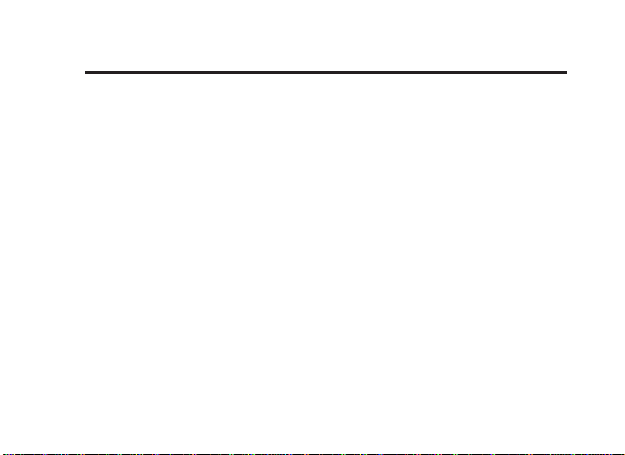
欢迎使用
使用前请仔细阅读本手册。
H800
摩托罗拉
摩托罗拉一直在积极努力,为世界各地的人们能更好地工作、娱乐、生活创造
全新的
非常感谢您选择摩托罗拉
蓝牙耳机,自由实现可靠连接。它非常先进且使用简单。
TM
Bluetooth
解决方案。
H800
蓝牙耳机!
3
Page 5
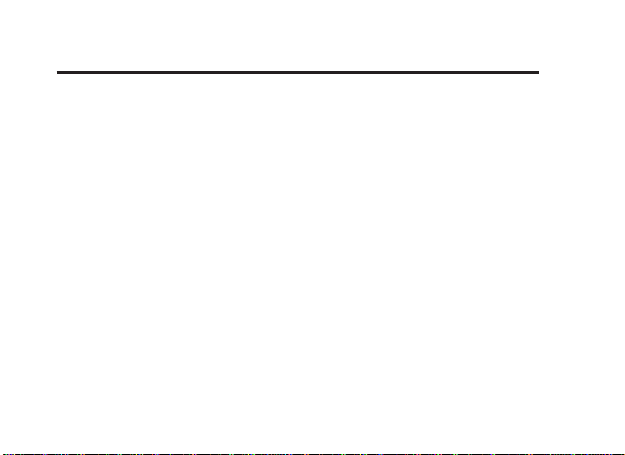
出口法律保证
本产品受美国、加拿大出口管理法规制约。美国、加拿大政府可能会限制本产
品出口或再出口到某些目的地。详情请垂询美国商务部或加拿大外交与国际贸
易部。
一些地区可能禁止或限制使用无线设备及其配件设备。请遵守有关法律法规使
用本设备。
MOTOROLA及Stylized M
有权归其所有者,摩托罗拉公司经批准可以使用。
所有其它产品和服务名称均为各自所属公司所有。
©
2007
摩托罗拉公司版权所有。
4
标识已经在美国专利商标局进行注册。蓝牙商标的所
Page 6
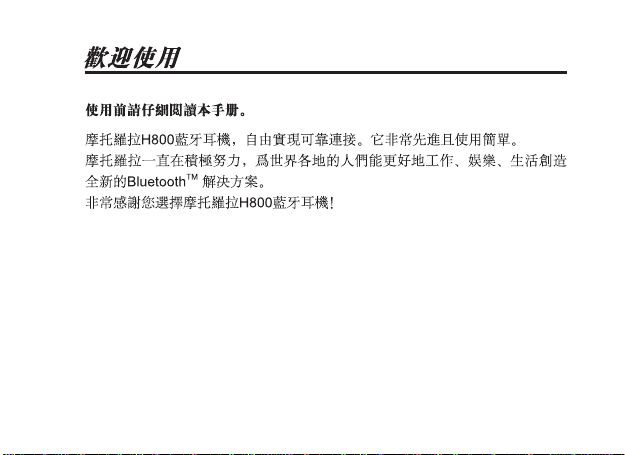
5 67
Page 7
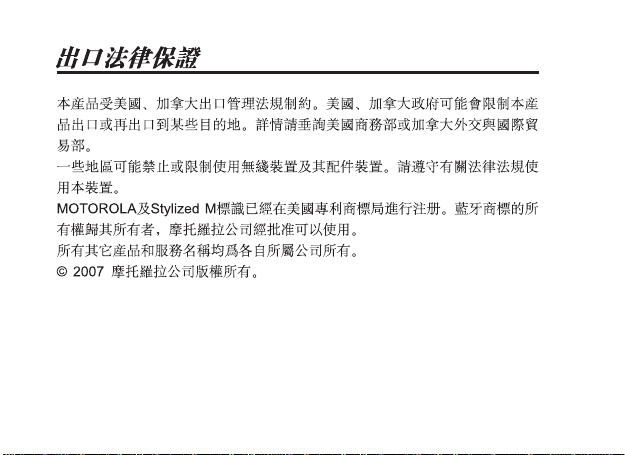
Page 8
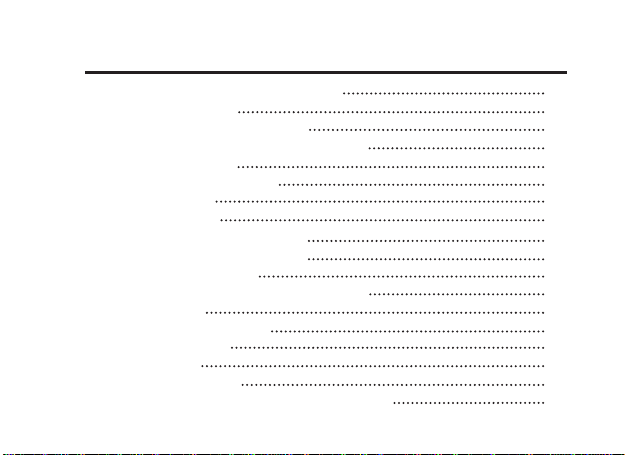
Contents
GET CONNECTED IN 4 QUICK STEPS 1
BEFORE YOU BEGIN 2
CHARGE Your Headset’s Battery 3
①
START BLUETOOTH FEATURE Your Phone 4
②
PAIR Your Headset 5
③
Continued
PAIR
③
TEST AND USE 7
④
USING YOUR H800 8
TURNING HEADSET ON AND OFF 9
EARHOOKS AND YOUR HEADSET 10
WEARING THE HEADSET 11
CHANGING VOLUME BUTTON ORIENTATION 12
MAKING CALLS 13
MAKING CALLS
INDICATOR LIGHTS 15
AUDIO TONES 16
TROUBLESHOOTING 17
European Union Directives Conformance Statement 20
Your Phone 6
CONTINUED
14
Page 9
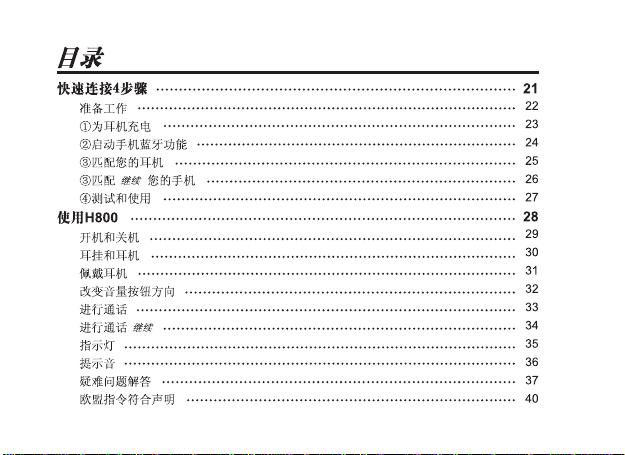
8
Page 10
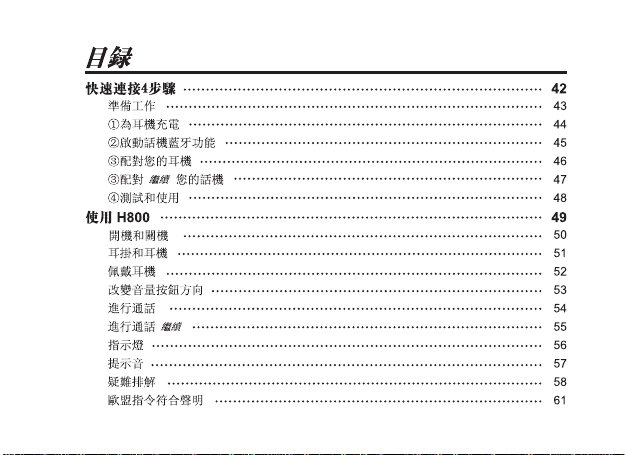
9
Page 11

GET CONNECTED IN
4 QUICK STEPS
1
Page 12
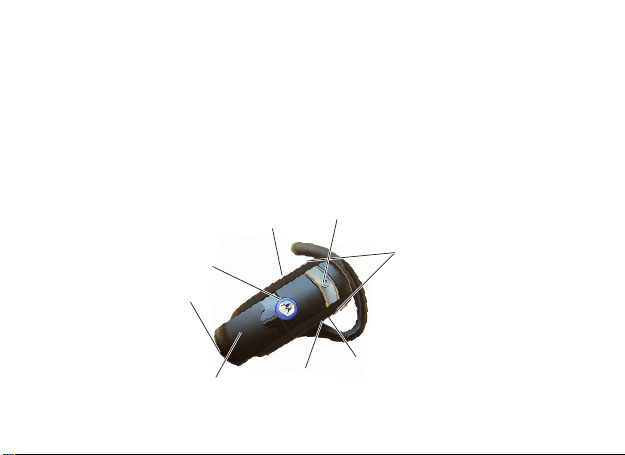
BEFORE YOU BEGIN
Volume
Buttons
Call
Button
Multi-Color
Indicator Light
Microphone
Slider
Slider Lock
Switch
Speaker
(other side)
Charging Port
(other side)
Before using this product, read the Important Safety and Legal Information
pamphlet and follow its instructions.
Take a moment before you get started to familiarize yourself with your new
H800 Headset.
2
Page 13

①
With Micro USB Charger With Mini USB Charger and
Micro USB Adapter
CHARGE Your Headset’s Battery
1
Open charger port cover and plug the Motorola charger into the charging
port on the headset.
Note: Your headset has a micro USB charging port. If using a mini USB
charger, utilize the included micro USB adapter when charging (shown on
right).
The indicator light turns red when the battery is charging. It may take up
to 1 minute for the indicator light to turn on. When the headset's battery is
80% charged, the indicator light turns yellow. When charging is complete
(about 2 hours), the indicator light turns green.
2
Disconnect charger and close charger port cover.
Note: Headset is not functional while charging.
3
Page 14
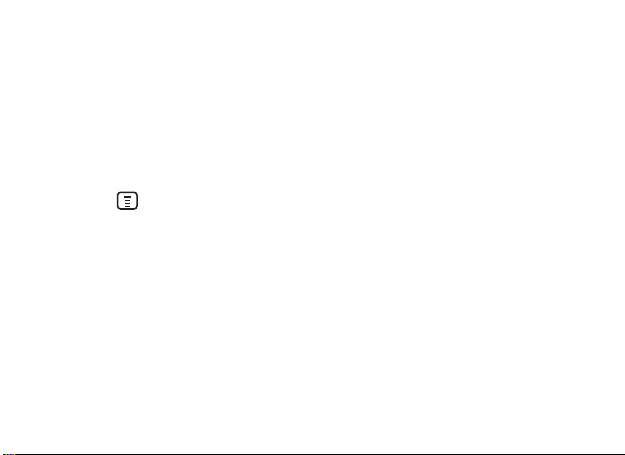
②
START BLUETOOTH FEATURE Your Phone
Your phone's Bluetooth feature is off by default. To use your headset, you
must turn on the Bluetooth feature in your phone.
For most Motorola phones (at the main menu):
1 Press (Menu) > Settings > Connection >Bluetooth Link > Setup.
2 Scroll to Power.
3 Select Change.
4 Scroll to On.
5 Press Select to turn on the Bluetooth feature. The Bluetooth feature
remains on until you turn the feature off.
Note: These steps are for most Motorola phones. For other phones, see your
phone’s user’s guide.
4
Page 15
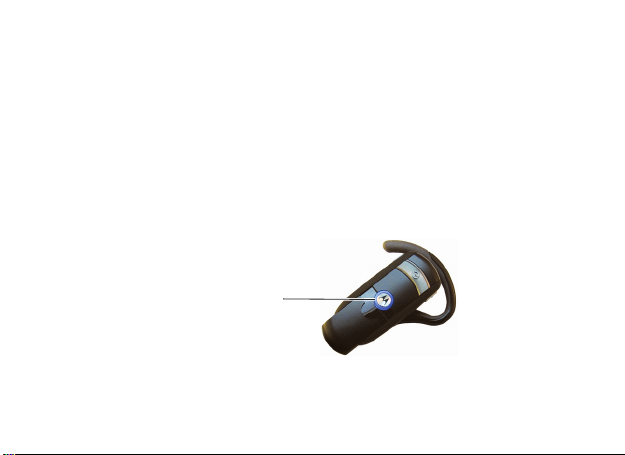
③
Indicator Light
(steadily blue
for pairing mode)
PAIR Your Headset
Before you can use your headset, you must pair (link) it with your phone.
Step A – ENSURE HEADSET IS IN PAIRING MODE
Power on headset by pressing the Call button to initiate easy pairing. After a
few moments, the indicator light will be steadily lit in blue to indicate headset
is in pairing mode.
If the headset does not enter pairing mode, see TROUBLESHOOTING for
help.
5
Page 16
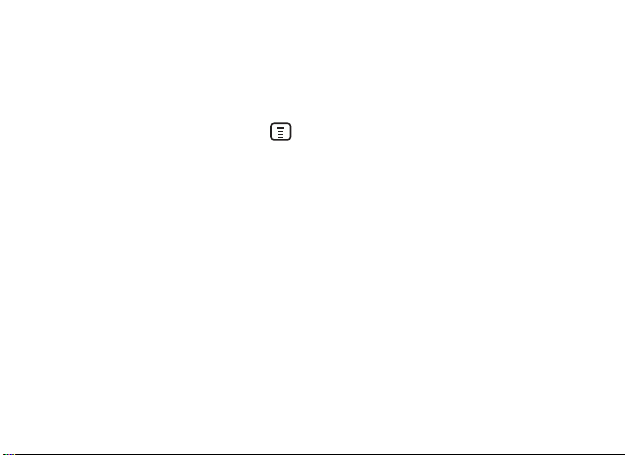
③
Step B – SET YOUR PHONE TO LOOK FOR YOUR HEADSET
For most Motorola phones:
1 On your Motorola phone, Press (Menu) > Settings > Connection
> Bluetooth Link > Handsfree >Look for Devices
The phone lists Bluetooth devices it nds.
2 Select Motorola H800.
3 Select OK or Yes to pair your headset with your phone.
4 Enter the passkey: 0000
5 Select OK.
When your headset successfully pairs with your phone, the indicator light
ashes between purple and blue.
Note: These steps are for most Motorola phones. For other phones, see your
phone's user's guide.
6
PAIR
Continued
Your Phone
Page 17
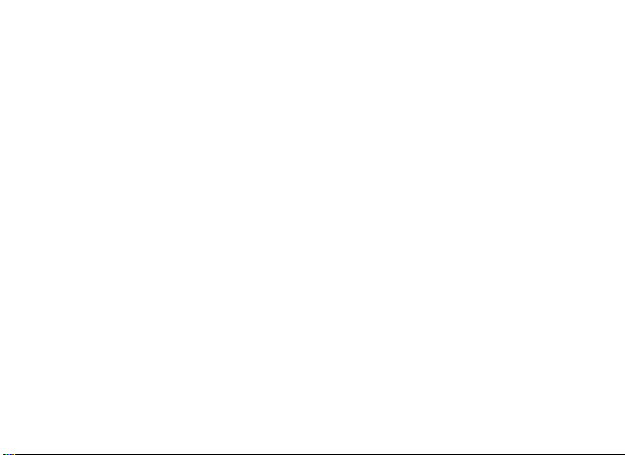
④
TEST AND USE
Your phone and headset are now paired and ready to make and receive calls.
To make a call:
1 Place the headset over your ear.
2 On the phone, dial the number you want to call and press SEND key on
your phone.
3 If your phone and headset are successfully paired, you will hear ringing on
the headset.
After you have successfully paired your phone and headset, you don’t need to
repeat these steps. For daily use, ensure that your headset is turned ON and
that your phone’s Bluetooth feature is ON.
To save battery power, turn OFF the headset when you don’t use it for an
extended time by closing the slider.
7
Page 18
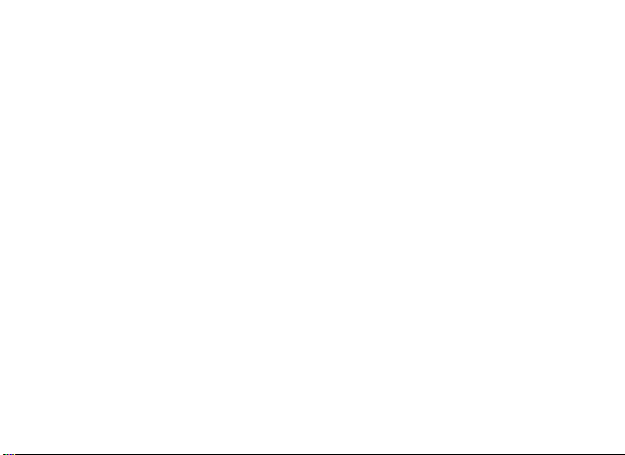
USING YOUR H800
Features and Functions Guide
See Features and Functions Guide on using your H800.
IMPORTANT:
Be sure to rst follow the
MOTOSTART User Manual to complete
initial setup of your H800
8
Page 19

Multi-Color
Indicator Light
Slider
Call
Button
Slider Lock Switch
(in locked position)
TURNING HEADSET ON AND OFF
To turn your headset on, press the Call button to extend the slider. The
indicator light ashes blue (if paired with another device), or is steadily blue (if
ready to be paired).
To turn your headset off, push the slider closed. The indicator light ashes
blue three times.
To prevent accidental headset operation, slide the slider lock switch to the
locked position.
9
Page 20
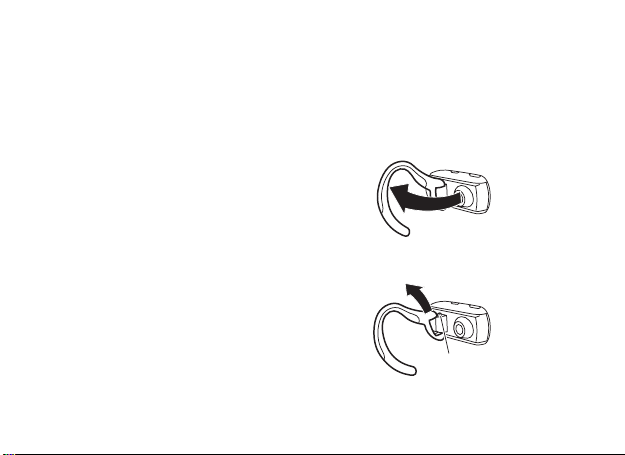
EARHOOKS AND YOUR HEADSET
2 Pull Earhook Up
Hinge Pin
1 Open Earhook
Your H800 headset is supplied with multiple size earhooks. The earhook
is attached onto a hinge pin, and is placed onto your ear when using your
headset. To install an earhook on your headset:
1 Open the attached earhook 90 degrees
from the headset.
2 Gently lift and pull the top of the earhook
up and off the upper hinge pin. Then, pull
it away to remove it.
3 Position the headset for right or left ear
use (right ear use is displayed).
4 Hook the bottom of the earhook onto the
lower hinge pin, then lift and pull the top
of the earhook over the upper hinge pin.
10
Page 21
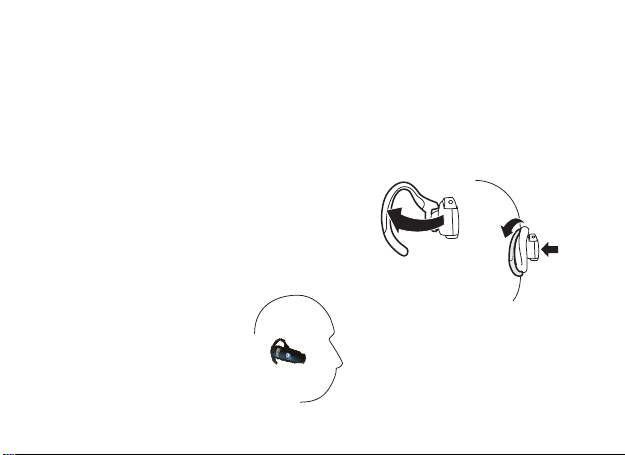
WEARING THE HEADSET
1
2
3
You can wear your H800 headset on your left or right ear. The headset comes
ready for the right ear. To change the headset for the left ear:
Once you have attached your desired earhook, follow these steps to wear
your headset on your ear:
1 Open the attached earhook 45 degrees
from the headset.
2 Loop the earhook over your ear.
3 Press earhook to your ear.
When worn, your headset will look like this on your head:
11
Page 22

CHANGING VOLUME BUTTON ORIENTATION
Volume
Buttons
Call
Button
You can also change the orientation of the volume buttons on your headset.
1 Turn the headset power off.
2 Press the Volume button you want to assign as the ‘volume up’ button
and press the Call button to extend the slider (to power on the headset).
The indicator light ashes three times in blue.
12
Page 23

MAKING CALLS
Function
Make a voice dial call
End a call
Answer a call
Ignore a call
Redial last call
Mute or unmute a call
Action
Tap the Call button and speak the
name after the tone
Tap the Call button
Tap the Call button
Press and hold either Volume
button until incoming call stops ringing
Press and hold the Call button for at
least 2 seconds until you hear a beep
Tap both Volume buttons
Note: Some features are phone/network dependent.
Note: Your H800 supports both Handsfree and Headset Proles. Accessing
call functions depends upon which prole your phone supports. See your
phone's user's guide for more information.
13
Page 24

MAKING CALLS
Function Action
Disable the indicator light Press and hold both Volume
buttons while powering on headset
Resume a call on hold Use phone controls to resume
calls placed on hold
14
CONTINUED
Page 25

INDICATOR LIGHTS
Headset Indicator Headset Status
Red Charging
Green Charging complete
With No Charger Plugged In
Headset Indicator Headset Status
Off Power off
Steady blue Pairing mode
Rapid blue/purple ashes Pairing successful
Quick blue ash Incoming/outgoing call
Slow blue ash Standby (not on a call)
Slow red ash Idle (not connected to phone)
Slow purple pulse Connected call muted
Quick red ash Low battery
Note: After 20 minuters on a call or of inactivity, the light stops ashing to conserve power,
but the headset remains on.
With the Charger Plugged In
Yellowf Charging 80% done
Three blue ashes Powering on/off
Slow blue pulse Connected (on a call)
15
Page 26

AUDIO TONES
Audio Tone Headset Status
Ascending tone Powering on
Descending tone Powering off
Two ascending tones Pairing successful/ Initiate voice dial
Ring tone Incoming call
Two short tones when Volume at minimum or maximum
pressing Volume button
High/low tones repeated Low battery
every 60 sec.
No audio indications; Out of range
deteriorating quality
Three ascending tones Connected call/ Redial last number
Three descending tones Ended call
Two rapid ascending tones Mute enabled
Two rapid descending tones Mute disabled
16
Page 27

TROUBLESHOOTING
My headset will not enter pairing mode.
Make sure that any devices previously paired with the headset are turned
off. If the indicator light is ashing in blue, rst turn off the other device, then
turn your headset off and on. The indicator light becomes steadily lit in blue
indicating the headset is now in pairing mode.
My phone doesn’t nd my headset.
Make sure the indicator light on your headset is on (lit in blue) and steady
when your phone is searching for devices (see step 3).
My headset worked before but now it's not working.
Make sure your phone is on and the Bluetooth feature is turned on in your
phone (see step 2). If the Bluetooth feature was turned off or was turned on
only temporarily, you may need to restart the Bluetooth feature (see step 2)
and pair your phone and headset again (see step 3).
17
Page 28

SUPPORT
If you need more help, contact us at 1- 877-MOTOBLU or visit us at
www.hellomoto.com/Bluetoothsupport
Motorola, Inc.
Consumer Advocacy Ofce
1307 East Algonquin Road
Schaumburg, IL 60196
www.hellomoto.com
1-877-MOTOBLU
1-888-390-6456 (TTY/TDD United States for hearing impaired)
Page 29

MOTOROLA and t he Stylize d M Logo are registered in the US Patent &
Trademark Ofce. The use of wireless devices and their accessories may be
prohibited or restricted in certain areas. Always obey the laws and regulations
on the use of these products. The Bluetooth trademarks are owned by their
proprietor and used by Motorola, Inc. under license. All other product or
service names are the property of their respective owners.
© Motorola, Inc. 2007.
19
Page 30

European Union Directives Conformance Statement
Product
Approval
Number
Hereby, Motorola declares that this product is in compliance with:
The essential requirements and other relevant provisions of
Directive 1999/5/EC
All other relevant EU Directives
The above gives an example of a typical Product Approval Number.
You can view your product’s Declaration of Conformity (DoC) to Directive
1999/5/EC (to R&TTE Directive) at www.motorola.com/rtte. To nd your DoC,
enter the product Approval Number from your product’s label in the “Search”
bar on the Web site.
20
Page 31

快速连 接4步骤
21
Page 32

准备工作
Volume
Buttons
Call
Button
Multi-Color
Indicator Light
Microphone
Slider
Slider Lock
Switch
Speaker
(other side)
Charging Port
(other side)
使用本产品前,请阅读指南中的相关法律及安全重要信息,并遵照以下指示。
H800
在使用
耳机之前,请先用几分钟时间熟悉一下耳机上的按钮。
22
麦克风
多色指示灯
滑盖
充电端口
(在另一面)
滑盖锁定
开关
通话按钮
音量按钮
扬声器
(在另一面)
Page 33

①为耳机充电
With Micro USB Charger With Mini USB Charger and
Micro USB Adapter
1
打开充电端口盖并将摩托罗拉充电器插入耳机的充电端口。
注意:耳机带有
要使用
Micro USB
Micro USB
接口。若使用迷你
适配器(见右图)。
USB
充电器,则充电时需
Micro USB
使用
电池充电时,指示灯变红。指示灯可能需要1分钟才能亮起。
耳机电池充电80%时,指示灯变为黄色。
耳机电池充电完成后(大约2小时),指示灯变为绿色。
2
断开充电器并关闭充电端口盖。
注意: 充电时不能正常使用耳机。
充电器 使 用迷你
Micro USB
US B
适配器
充电 器和
23
Page 34

Page 35

Indicator Light
(steadily blue
for pairing mode)
Page 36

Page 37

Page 38

使用
H800
特点及功能指南
如欲获知更多有关使用
28
H800
的信息,请参阅本手册的功能指南部份。
重要提示:
请先按照本使用手册
完成
H800
的初始设置
Page 39

开机和关机
Multi-Color
Indicator Light
Slider
Call
Button
Slider Lock Switch
(in locked position)
,
打开耳机
配),或呈蓝色恒亮(如果已准备好匹配)。
要关闭耳机
按下通话按钮展开滑盖,指示灯呈蓝色闪烁(如果已与另一设备匹
,
推动滑盖使其闭合,指示灯将呈蓝色闪烁3次。
通话按钮
多色指示灯
滑盖
为防止意外操作,将滑盖锁定开关滑动到锁定位置。
滑盖锁定开关
(未锁定位置)
29
Page 40

耳挂和耳机
2 Pull Earhook Up
Hinge Pin
1 Open Earhook
H800
耳机随机附赠了多款尺寸不同的耳挂,耳挂附着在铰链针上,耳挂用来将
耳机固定到耳朵上。安装耳挂的步骤如下:
1
打开耳挂,使其与耳机呈90度。
2
轻轻向上提拉耳挂顶部,使其离开上部的铰链
针,然后,将其拉离并卸下。
3
根据使用习惯对耳机进行定位,即用于左耳还是
右耳(图中所示为用于右耳)。
4
将耳挂底部挂在下部的铰链针上,然后在上部的
铰链针上方拉动耳挂。
30
1
打开耳挂
2
将耳挂向上拉
铰链针
Page 41

佩戴耳机
1
2
3
安装完耳挂之后,按下列步骤将耳机配带到耳部。
1
打开耳挂,使其与耳机呈45度。
2
将耳挂绕过耳部。
3
向耳部方向按下耳挂。
完毕后,耳机在头部的位置如下所示:
31
Page 42

改变音量按钮方向
Volume
Buttons
Call
Button
您还可以改变耳机音量按钮的方向。
1
关闭耳机。
2
按下要设为「增加音量」的按钮,并按下通话按钮展开滑盖(打开耳机),
直至指示灯蓝色闪烁3次。
32
通话按钮
音量按钮
Page 43

进行通话
功能
拨打语音拨号电话
结束通话
接听来电
拒绝接听来电
重拨上一个电话
通话中静音或取消静音
操作步骤
按通话按钮,听到提示音后说出姓名
按通话按钮
按通话按钮
按住任一音量按钮直到来电铃声停止
按住通话按钮至少2秒钟直到听见提示音
同时按下两个音量按钮
注意:一些功能依手机/网络功能而定。
H800
注意:
耳机可支持 [免提]和 [耳机]两种模式。能否使用通话功能取决于
手机所支持的模式。有关更多信息,请参见手机的用户指南。
33
Page 44

进行通话
继续
功能
取消指示灯
恢复接听等候电话
34
操作步骤
耳机开机时按住两个音量按钮
使用电话按钮恢复接听等候电话
Page 45

指示灯
插入充电器时
耳机指示灯
红色
黄色
绿色
没有插入充电器时
耳机指示灯
关闭
3次蓝色闪烁
蓝色恒亮
快速蓝/紫色闪烁
快速蓝色闪烁
慢速蓝色跳动
慢速蓝色闪烁
慢速红色闪烁
慢速紫色跳动
快速红色闪烁
注意:当耳机进入待机状态20分钟后,指示灯停止闪烁进入节电模式,但耳机仍处
于开机状态。
耳机状态
正在充电
充电完成80%
充电完成
耳机状态
关闭
打开/关闭
配对模式
配对成功
有来电/正在拨叫
已连接(通话中)
待机(没有通话)
空闲(没有连接到手机)
已连接通话静音
电量低
35
Page 46

提示音
提示音
音量递增音
音量递减音
两声递增音
铃声
按下音量按钮时发出两声短音
高/低音每60秒重复一次
没有声音指示,声音质量下降
三声递增音
三声递减音
两声递增音
两声递减音
36
耳机状态
开机
关机
配对成功/启动语音拨号
有来电
已达到音量的最大或最小限制
电池电量不足
超出范围
通话已连接/重拨上一个号码
通话结束
开启静音
关闭静音
Page 47

疑难问题解答
耳机不能进入配对模式。
确保所有设备都已和耳机配对,并且耳机处于关闭状态,如果指示灯呈蓝色闪
烁状态 ,先关闭 其他设备 ,然后关 闭耳机, 再开启。 指示灯变 为蓝色恒 亮状
态,说明耳机现在已处于配对模式了。
手机找不到耳机。
当手机寻找蓝牙设备时,确保耳机上的蓝色指示灯上处于开启状态(呈蓝色恒
亮),(参见步骤3)。
我的耳机以前工作正常,现在不能用了。
确保手机开机,并打开了手机上的蓝牙功能(参见步骤2)。如果蓝牙功能已关
闭或只是临时打开,您可能需要重新打开蓝牙功能(参见步骤2)。如果确认您
手机上的蓝牙功能是打开的,请将您的手机和耳机再次匹配(参见步骤3)。
37
Page 48

Page 49

MOTOROLA
能禁止 或限制使 用无线设 备及其配 件设备。 使用本设 备时请遵 守有关法 律法
规。蓝牙商标的所有权归其所有者,摩托罗拉公司经授权使用。所有其他产品
或服务名称的所有权均归其各自所有者。
© Motorola, Inc. 2007
和专门设计的M标志均已在美国专利与商标局注册。一些地区可
39
Page 50

Product
Approval
Number
40
Page 51

以下声明表与标识均符合中华人民共和国《电子信息产品污染控制管理办法》的相关规定。
声明表与标识中所列内容适用于本电子信息产品。
有毒有害物质或元素
部件名称
○
:表示该有毒有害物质在该部件所有均质材料中的含量均在
要求以下。
×
:表示该有毒有害物质至少在该部件的某一均质材料中的含量超出
的限量要求。
手机
电池
配件
以下2种符号表示本产品可再生利用,数字表明上述电子信息产品的环境友好使用期限。
手机和配件(电池除外)
铅(Pb) 汞(Hg) 镉(Cd) 六价铬
x
x
x
o
o
o
电池
o
o
o
Cr6+
(
SJ/T 11363-2006
o
o
o
多溴联苯
PBB
)
(
SJ/T 11363-2006
o
o
o
多溴二苯醚
PBDE
)
(
标准规定的限量
标准规定
o
o
o
)
以下符号表示该产品可再生利用,无有害成分。
41
Page 52

快速连 接4步骤
42
Page 53

备工作
Volume
Buttons
Call
Button
Multi-Color
Indicator Light
Microphone
Slider
Slider Lock
Switch
Speaker
(other side)
Charging Port
(other side)
使用本產品前,請閱讀手冊中的相關法律及安全重要資訊,並遵照以下指示。
H800
在使用
耳機之前,請先花幾分鐘時間熟悉一下耳機上的按鈕。
多色指示燈
麥克風
滑蓋
充電連接埠
(在另一面)
滑蓋鎖定
開關
通話按鈕
音量按鈕
揚聲器
(在另一面)
43
Page 54

①为耳机充电
With Micro USB Charger With Mini USB Charger and
Micro USB Adapter
1
開啟充電埠蓋並將摩托羅拉充電器插入耳機的充電埠。
注意:耳機帶有
要使用
Micro USB
Micro USB
介面。若使用迷你
適配器(見右圖)。
USB
充電器,則充電時需
使用
Micro USB
電池充電時,指示燈變紅。指示燈可能需要1分鐘才能亮起。
耳機電池充電80%時,指示燈變為黃色。
耳機電池充電完成後(大約2小時),指示燈變為綠色。
2
斷開充電器並關閉充電埠蓋。
注意: 充電時不能正常使用耳機。
44
充電器 使 用迷你
Micro USB
US B
轉接
充電 器和
Page 55

45
Page 56

③配对您的耳机
Indicator Light
(steadily blue
for pairing mode)
在使用耳機前,請將您的耳機與話機配對。
步骤甲 将耳机置 配对模式
按「呼叫」按鈕啟動耳機進行配對,稍候,指示燈將變為藍色恒亮,表示耳機
處於配對模式。
指示燈(配
對時呈藍色
恒亮)
如果耳機沒有進入配對模式,請參閱
46
《疑难排解》
。
Page 57

47
Page 58

④测试和使用
現在,話機和耳機已完成配對,耳機便可以用來撥出和接聽電話了。
要撥出一個電話:
1
先佩戴耳機。
2
在話機上撥打要呼叫的電話號碼並按传送鍵。
3
如果話機和耳機已經配對成功,您會從耳機中聽到響鈴聲。
成功配 對話機和 耳機之後 ,每次使 用耳機前 ,便無需 重複上述 步驟。日 常使
用,請確保耳機處於開啟狀態,並且話機藍牙功能開啟。
為節省電量,長時間不用耳機時,請將滑蓋關閉以關閉耳機。
48
Page 59

使用
H800
特点及功能指南
如欲獲知更多有關使用
重要提示:
請先按照本使用手冊
完成
H800
的資訊,請參閱本手冊的功能指引部份。
H800
的初始設定
49
Page 60

开机和关机
Multi-Color
Indicator Light
Slider
Call
Button
Slider Lock Switch
(in locked position)
,
开启耳机
對),或呈藍色恒亮(如果已準備好配對)。
要关闭耳机
按下通話按鈕展開滑蓋,指示燈呈藍色閃爍(如果已與另一裝置配
,
推動滑蓋使其閉合,指示燈將呈藍色閃爍3次。
多色指示燈
為防止意外操作,將滑蓋鎖定開關滑動到鎖定位置。
滑蓋
50
通話按鈕
滑蓋鎖定開關
(未鎖定位置)
Page 61

耳 和耳机
2 Pull Earhook Up
Hinge Pin
1 Open Earhook
H800
耳機隨機附贈了多款尺寸不同的耳掛,耳掛附著在鉸鏈針上,耳掛用來將
耳機固定到耳朵上。安裝耳掛的步驟如下:
1
開啟耳掛,使其與耳機呈90度。
2
輕輕向上提拉耳掛頂部,使其離開上部的鉸鏈
針,然後,將其拉離並卸下。
3
根據使用習慣對耳機進行定位,即用於左耳還是
右耳(圖中所示為用於右耳)。
4
將耳掛底部掛在下部的鉸鏈針上,然後在上部的
鉸鏈針上方拉動耳掛。
1
開啟耳掛
2
將耳掛向上拉
鉸鏈針
51
Page 62

佩戴耳机
1
2
3
安裝完耳掛之後,按下列步驟將耳機配帶到耳部。
1
開啟耳掛,使其與耳機呈45度。
2
將耳掛繞過耳部。
3
向耳部方向按下耳掛。
完畢後,耳機在頭部的位置如下所示:
52
Page 63

改变音量按钮方向
Volume
Buttons
Call
Button
您還可以改變耳機音量按鈕的方向。
1
關閉耳機。
2
按下要設為「增加音量」的按鈕,並按下通話按鈕展開滑蓋(開啟耳機),
直至指示燈藍色閃爍3次。
通話按鈕
音量按鈕
53
Page 64

进行通话
功能
撥打語音撥號電話
結束通話
接聽來電
拒絕接聽來電
重撥上一個電話
通話中靜音或取消靜音
操作步骤
按通話按鈕,聽到提示音後說出姓名
按通話按鈕
按通話按鈕
按住任一音量按鈕直到來電鈴聲停止
按住通話按鈕至少2秒鐘直到聽見提示音
同時按下兩個音量按鈕
注意:一些功能依話機/網路功能而定。
H800
注意:
耳機可支援 [免持]和 [耳機]兩種模式。能否使用通話功能取決於
話機所支援的模式。有關更多資訊,請參見話機的用戶手冊。
54
Page 65

进行通话
继续
功能
取消指示燈
恢復接聽等候電話
操作步骤
耳機開機時按住兩個音量按鈕
使用電話按鈕恢復接聽等候電話
55
Page 66

指示灯
插入充电器时
耳机指示灯
紅色
黃色
綠色
没有插入充电器时
耳机指示灯
關閉
3次藍色閃爍
藍色恒亮
快速藍/紫色閃爍
快速藍色閃爍
慢速藍色跳動
慢速藍色閃爍
慢速紅色閃爍
慢速紫色跳動
快速紅色閃爍
注意:當耳機進入待機狀態20分鐘後,指示燈停止閃爍進入節電模式,但耳機
仍處於開機狀態。
56
耳机状态
正在充電
充電完成80%
充電完成
耳机状态
關閉
開啟/關閉
配對模式
配對成功
有來電/正在撥叫
已連接(通話中)
待機(沒有通話)
空閒(沒有連接到話機)
已連接通話靜音
電量低
Page 67

提示音
提示音
音量遞增音
音量遞減音
兩聲遞增音
鈴聲
按下音量按鈕時發出兩聲短音
高/低音每60秒重複一次
沒有聲音指示,聲音品質下降
三聲遞增音
三聲遞減音
兩聲遞增音
兩聲遞減音
耳机状态
開機
關機
配對成功/啟動語音撥號
有來電
已達到音量的最大或最小限制
電池電量不足
超出範圍
話已連接/重撥上一個號碼
通話結束
開啟靜音
關閉靜音
57
Page 68

疑难排解
耳机不能进入配对模式。
確保所有裝置都已和耳機配對,並且耳機處於關閉狀態,如果指示燈呈藍色閃
爍狀態 ,先關閉 其他裝置 ,然後關 閉耳機, 再開啟。 指示燈變 為藍色恒 亮狀
態,說明耳機現在已處於配對模式了。
话机找不到耳机。
當話機尋找藍牙裝置時,確保耳機上的藍色指示燈上處於開啟狀態(呈藍色恒
亮),(參見步驟3)。
我的耳机以前工作正常,现在不能用了。
確保話機開機,並開啟了話機上的藍牙功能(參閱步驟2)。如果藍牙功能已關
閉或只是臨時開啟,您可能需要重新開啟藍牙功能(參閱步驟2)。如果確認您
話機上的藍牙功能是開啟的,請將您的話機和耳機再次配對(參閱步驟3)。
58
Page 69

技术支援
如需其他幫助,請致電
www.hellomoto.com/Bluetoothsupport
Motorola, Inc.
消費者權益辦公室
1307 East Algonquin Road
Schaumburg, IL 60196
www.hellomoto.com
1-877-MOTOBLU
1-888-390-6456
886-2-27051811
852-25063888
1-877-MOTOBLU
(聽力有障礙的人士請使用美國
(台灣)
(香港)
或流覽我們的網站
TTY/TDD
服務)
59
Page 70

MOTOROLA
能禁止 或限制使 用無線裝 置及其配 件裝置。 使用本裝 置時請遵 守有關法 律法
規。藍牙商標的所有權歸其所有者,摩托羅拉公司經授權使用。所有其他產品
或服務名稱的所有權均歸其各自所有者。
© Motorola, Inc. 2007
60
和專門設計的M標誌均已在美國專利與商標局註冊。一些地區可
Page 71

Product
Approval
Number
61
Page 72

6881050B41
