Page 1
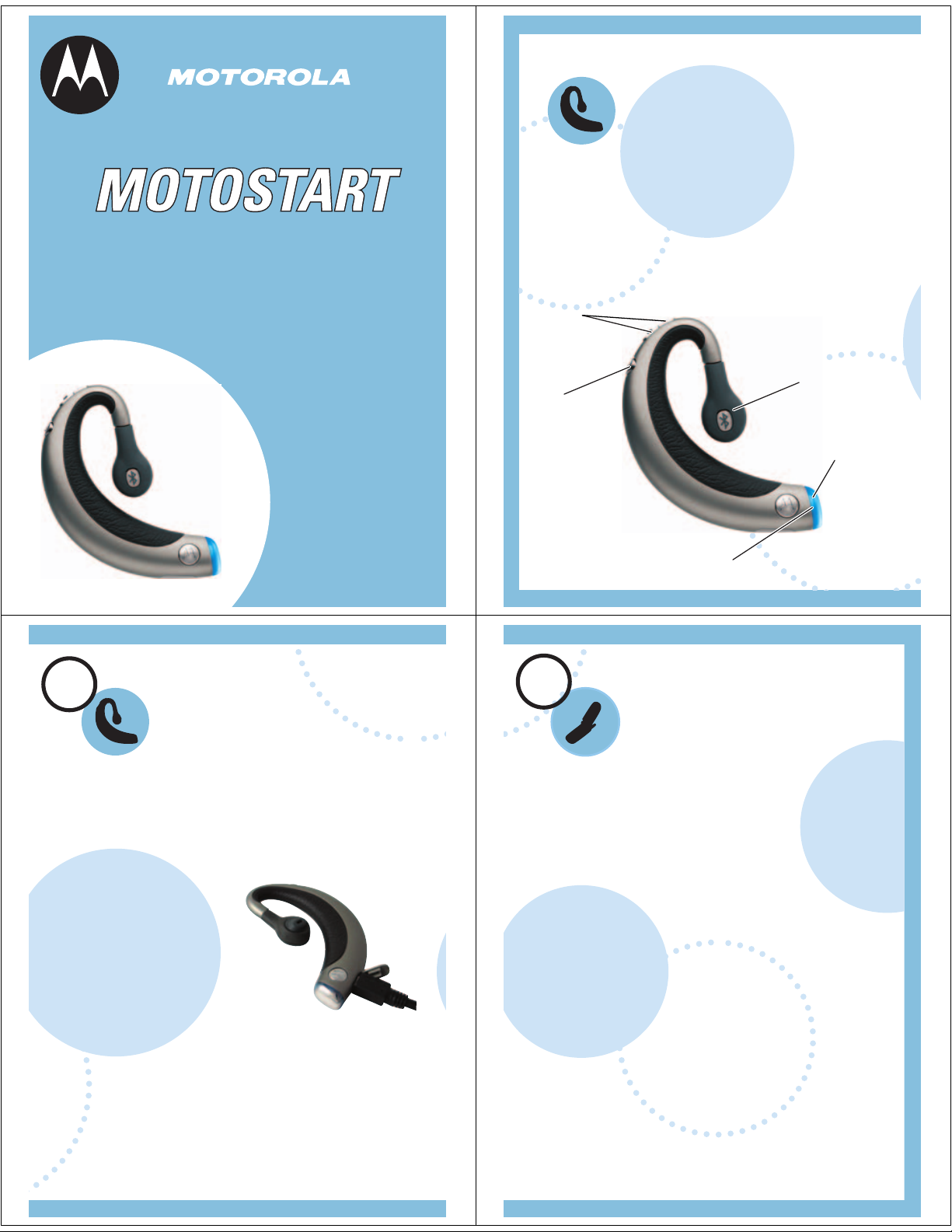
Start Here > > >
H605
Bluetooth®
Handsfree Headset
Get Connected in
4 Quick Steps
1 - CHARGE
2 - START
BLUETOOTH
FEATURE
3 - PAIR
4 - TEST AND USE
BEFORE YOU
BEGIN
Before using this product, read the Important Safety and
Legal Information pamphlet and follow its instructions.
Take a moment before you get started to
familiarize yourself with your new
H605 Handsfree Headset.
Volume
Buttons
Earpiece/
Speaker
Call
Button
Microphone
Blue
Indicator
Light
CHARGE
1
Charge your headset's battery for 2 hours:
Plug the Motorola charger into the end
1
of the headset.
The blue indicator light
turns on when the
battery is charging. It
may take up to 1
minute for the light to
turn on. When the
headset's battery is
fully charged (about 2
hours), the blue
indicator light turns off.
Unplug the charger
2
from the headset.
Note: Headset is not functional while charging.
Your Headset's Battery
START BLUETOOTH
2
Feature
On Your Phone
Your phone's Bluetooth feature is off by
default. To use your headset, turn on the
Bluetooth feature in your phone.
For most Motorola phones:
Select (
1
Bluetooth Link > Setup.
Scroll to Power.
2
3
Press Change.
Scroll to On.
4
Press Select to turn on the Bluetooth
5
feature. Bluetooth feature remains on until
you turn it off.
Note: These steps are for most Motorola phones. For
other phones, see your phone's user's guide.
M
Menu) > Settings > Connection >
Page 2
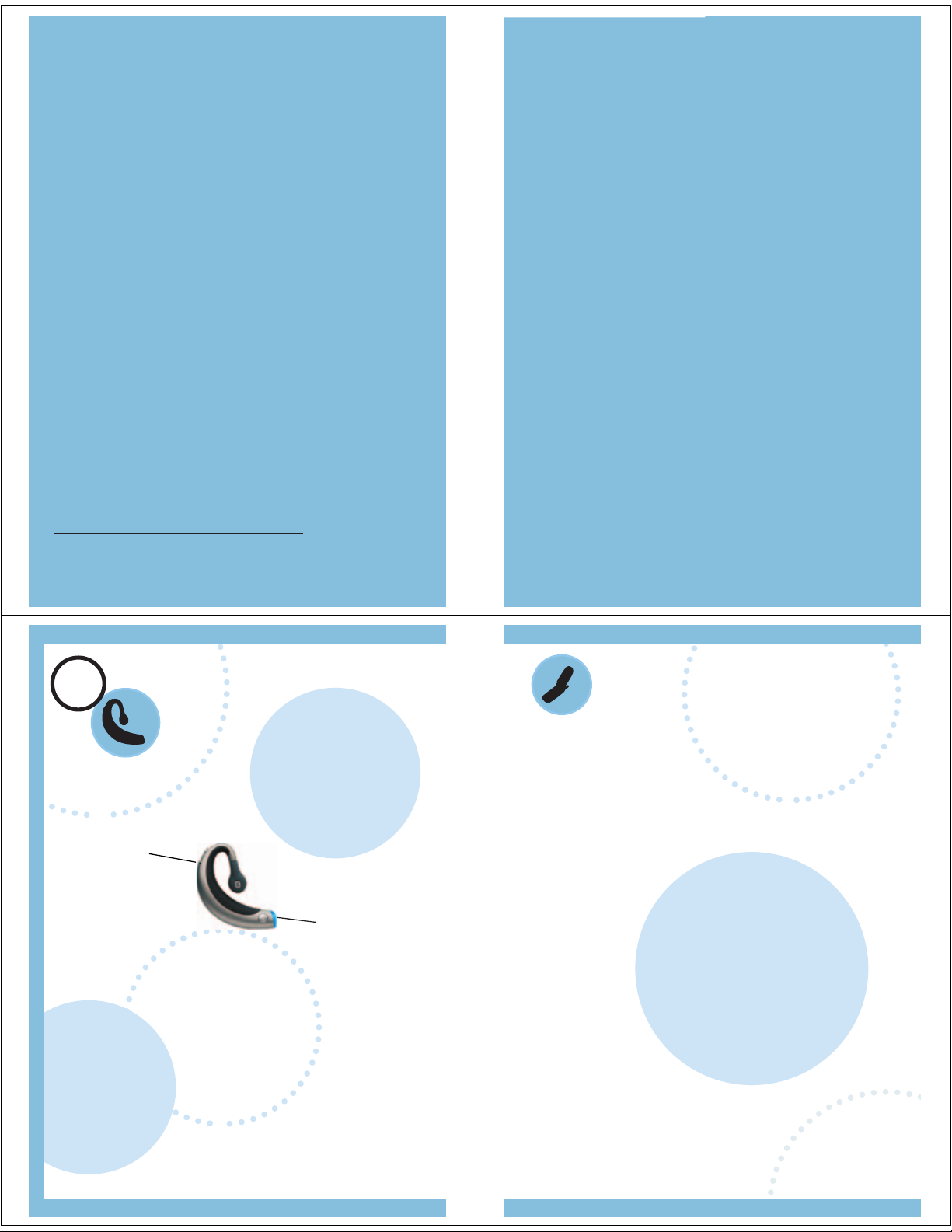
TROUBLESHOOTING
My phone does not find my headset.
Make sure the blue light on your headset is
steadily lit when your phone is searching for
devices (see step 3).
Motorola, Inc.
Consumer Advocacy Office
1307 East Algonquin Road
Schaumburg, IL 60196
www.hellomoto.com
1-877-MOTOBLU
My headset worked before but now it's
not working.
Make sure your phone is on and the
Bluetooth feature is turned on in your phone
(see step 2). If the Bluetooth feature has
been turned off or was turned on only
temporarily, you may need to restart the
Bluetooth feature (see step 2). If you have
confirmed the Bluetooth feature is on in your
phone, pair your phone and headset again
(see step 3).
Support.
If you need more help, contact us at
1-877-MOTOBLU or visit us at
www.hellomoto.com/bluetooth and click
Support.
Part Number: 6809495A12-O
MOTOROLA and the Stylized M Logo are registered in the US
Patent & Trademark Office. The Bluetooth trademarks are
owned by their proprietor and used by Motorola, Inc. under
license. All other product or service names are the property of
their respective owners.
The use of wireless devices and their accessories may be
prohibited or restricted in certain areas. Always obey the laws
and regulations on the use of these products.
© Motorola, Inc. 2005.
PAIR
3
Step A - PUT HEADSET IN PAIRING MODE
Before you can use your headset, you must
pair (link) it with your phone.
Call
Button
With the headset power off, press and hold
1
the Call button for 6 to 10 seconds until the
blue indicator light turns on and remains
steadily lit. (The light will flash while you
hold the Call button.)
If the indicator light is flashing or does not
2
remain steadily lit, turn off the headset and
repeat step 1.
Your Headset
Blue
Indicator
Light
PAIR
Your Phone
Step B - SET THE PHONE TO LOOK FOR
YOUR HEADSET
For most Motorola phones:
Select (
1
Bluetooth Link > Handsfree > Look for Devices.
The phone lists all Bluetooth devices it finds.
Select Motorola H605.
2
Press OK or Yes to pair (link) the handsfree
3
device.
Enter the passkey 0000 and press OK.
4
Note: Passkey cannot be changed
from 0000.
When your headset is successfully paired with
your phone, the blue indicator light changes
from steadily lit to flashing.
Menu) > Settings > Connection >
M
Note: To turn off headset, see "Turning On and Off" on the
reverse side of this guide.
Note: These steps are for most Motorola phones. For other
phones, see your phone's user's guide.
Page 3

4
TEST AND USE
USING YOUR H605
Your phone and headset are now paired and
ready to make and receive calls. To confirm
they are operating properly, make a call:
Place the headset over your ear. See
1
"Wearing the Headset" on the reverse side
of this guide.
On your phone, dial the number you want
2
to call and press the Send key.
If your phone and headset are successfully
3
paired, you will hear ringing on the headset.
After you have successfully paired your phone
and headset, you do not need to repeat these
initial setup steps each time you use the
headset.
See Features and Functions Guide
on the reverse side
of this guide
for information on
using your H605.
Features and
Functions Guide
H605
Bluetooth®
Handsfree Headset
IMPORTANT:
Be sure to first follow the
Quick Start Guide
on the reverse side
TURNING ON AND OFF
To turn your headset on, press and hold
the Call button until the indicator light
flashes. Then, release the button.
To turn your headset off, press and hold
the Call button until the indicator light
flashes rapidly and then turns off.
To conserve battery power, turn off your
headset when you don't plan to use it for
a while.
Call
Button
of this guide
to complete initial setup
of your H605.
Page 4

WEARING THE
CHANGING FOR USE
HEADSET
Place the end of the
1
headset with the
blue indicator light
near the top of your
ear facing
backwards.
Slide the headset
2
down and around
along the back of
your ear. The end of
the headset with the
blue indicator light
will face forward
from the bottom of
your ear (just under
the earlobe).
Direct the speaker
3
3
by tilting and rotating
it toward the
4
opening of your ear.
ON OTHER EAR
Blue Indicator Light
1
2
3
You can wear your H605 headset on your left or
right ear. The headset comes ready for the right
ear. To change the headset for the left ear:
Rotate the speaker 180 degrees, turning
1
counter-clockwise.
Direct the speaker by tilting and rotating it
2
toward the opening of your ear.
1
2
INDICATOR LIGHTS
The indicator light provides information about
your headset status.
With the Charger Plugged In
Headset Indicator Headset Status
On (steady) Charging
Off Charging complete
With No Charger Plugged In
Headset Indicator Headset Status
Off Power off
On (steady) Pairing mode
10 rapid flashes Pairing successful
Slow pulse Connected
(on a call)
Quick flash Standby
(not on call)
Note: After 5 minutes of inactivity, the light stops flashing to
conserve power, but the headset remains in standby mode.
This symbol on a Motorola product means the product
should not be disposed of with household waste. Please
do not dispose of mobile telephones or electric
accessories, such as chargers or headsets, with your
household waste.
Page 5

MAKING CALLS
MAKING CALLS
CONTINUED
Function Action
Make a voice dial call Tap the Call button
and speak the
name after the tone
End a call Tap the Call button
Receive a call Tap the Call button
Reject a call Press and hold the
Call button until you
hear a beep
Redial last call Press and hold the
Call button until you
hear a beep
Answer a second Press and hold the
incoming call Call button (places
first call on hold)
Note: Your H605 supports both Handsfree and Headset
Profiles. Accessing call functions depends upon which
profile your phone supports. See your phone's user's guide
for more information.
Function Action
Toggle between two Press and hold
active calls the Call button
Join a 3-way call Press and hold
both Volume buttons
Put an active call on Press and hold the
hold or resume a call Call button until you
on hold hear a beep
Transfer a call from the Tap the Call button
phone to the headset
Disable or enable the Press and hold
indicator light both Volume
buttons for 3 to 4
seconds
Mute or unmute a call Tap both Volume
buttons
Note: Some features are phone/network dependent.
AUDIO TONES
The audio tones provide information about your
headset status.
Audio Tone Headset Status
Single high tone when Volume at minimum
pressing volume button or maximum
Five rapid high tones Low battery
repeated every 60 sec.
No audio indications; Out of range
deteriorating quality
Ring tone Incoming call
Single high tone Pairing confirmation
Single low tone Voice activation
Dual high/low tone Voice tag not
recognized
AUDIO TONES
Function Action
Single high tone End call
Low to high tone Phone network
Two ascending tones Mute enabled
Two descending tones Mute disabled
CONTINUED
not available
