Motorola EX124G Quick Start Guide
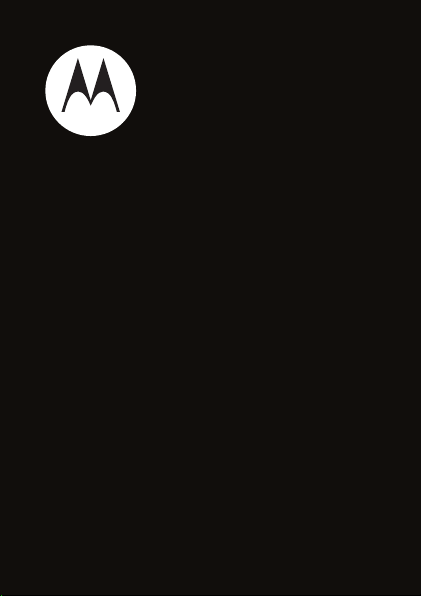
MOTOROLA EX124G
Getting Started Guide
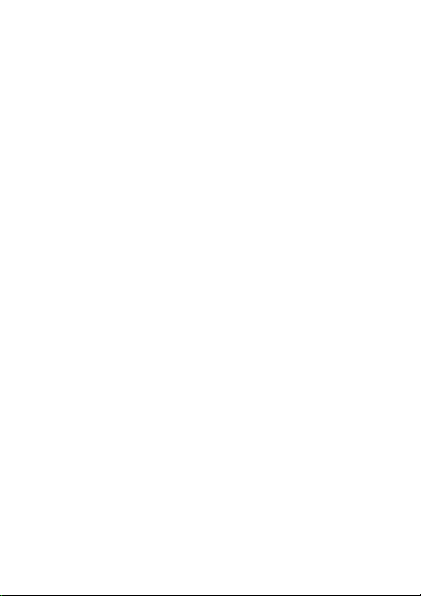
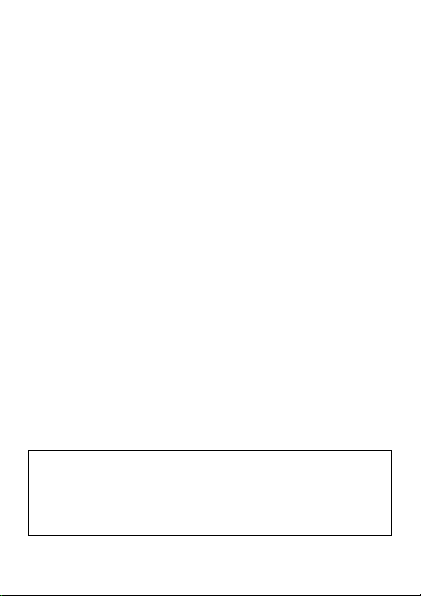
Congratulations
MOTOROLA EX124G
Your MOTOROLA EX124G phone is loaded with
premium features including music, photos, videos,
browsing, and more—all in a streamlined touchscreen
design.
•Music. Tap, tap, play—instant music. Just open
your media player and select a playlist.
• Photos. Take photos and send them to your friends.
•Web. Surf to your heart’s content. Search, browse,
everything you want to do, all made easier.
We’ve crammed all the main features of your phone
into this handy guide, and in a matter of minutes we’ll
show you just how easy your phone is to use. You may
be surprised at what you discover.
Note: Certain apps and features may not be available
in all countries.
Caution: Before assembling, charging, or using your
phone for the first time, please read the important
legal and safety information packaged with your
product.
1Congratulations
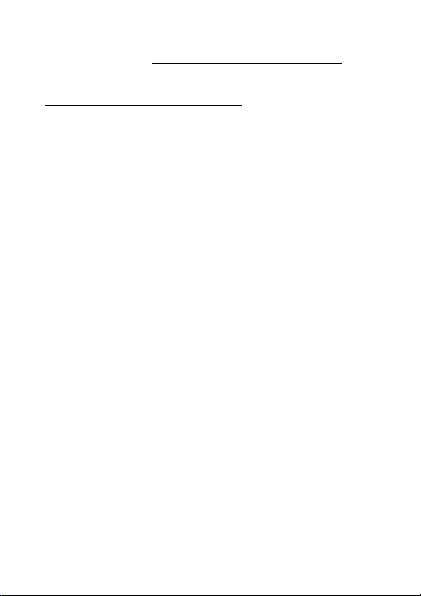
More
• Support: Go to www.motorola.com/support.
• Accessories: Find accessories for your phone at
www.motorola.com/products
2 Congratulations
.
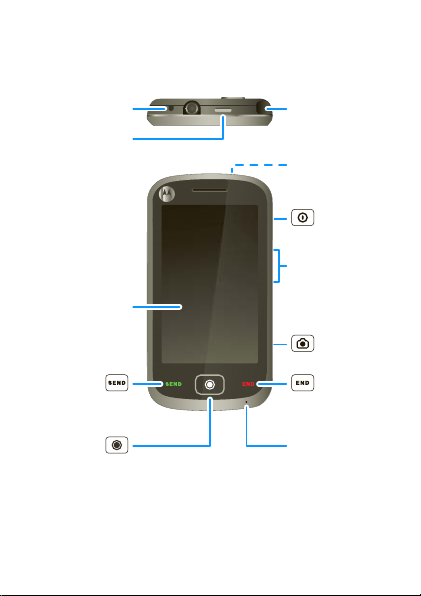
Your phone
Stylus
Microphone
Volume Keys
Camera
(on back)
3.5mm
Headset Jack
Micro USB
Connector
Charge or
connect to PC.
Send Key
Make &
answer calls.
End Key
Hang up,
exit menus.
Camera Key
To u chscreen
Confirm Key
Power Key
the important keys & connectors
Note: Your phone might look a little different.
3Your phone

Contents
Let’s go . . . . . . . . . . . . . . . . . . . . . . . . . . . . . . . . . . . 5
Touchscreen & keys . . . . . . . . . . . . . . . . . . . . . . . . . 8
Home screen . . . . . . . . . . . . . . . . . . . . . . . . . . . . . . 11
Calls . . . . . . . . . . . . . . . . . . . . . . . . . . . . . . . . . . . . . 14
Contacts . . . . . . . . . . . . . . . . . . . . . . . . . . . . . . . . . . 16
Messaging . . . . . . . . . . . . . . . . . . . . . . . . . . . . . . . . 18
Music . . . . . . . . . . . . . . . . . . . . . . . . . . . . . . . . . . . 20
Radio. . . . . . . . . . . . . . . . . . . . . . . . . . . . . . . . . . . . 23
Photos. . . . . . . . . . . . . . . . . . . . . . . . . . . . . . . . . . . 24
Web . . . . . . . . . . . . . . . . . . . . . . . . . . . . . . . . . . . . 26
Tips & tricks . . . . . . . . . . . . . . . . . . . . . . . . . . . . . . 27
Text entry . . . . . . . . . . . . . . . . . . . . . . . . . . . . . . . . 29
Personalize . . . . . . . . . . . . . . . . . . . . . . . . . . . . . . . 30
Manage your life . . . . . . . . . . . . . . . . . . . . . . . . . . . 34
Bluetooth® wireless . . . . . . . . . . . . . . . . . . . . . . . . 37
Memory card & USB . . . . . . . . . . . . . . . . . . . . . . . 39
Security. . . . . . . . . . . . . . . . . . . . . . . . . . . . . . . . . . 42
Troubleshooting . . . . . . . . . . . . . . . . . . . . . . . . . . . 44
Safety, Regulatory & Legal . . . . . . . . . . . . . . . . . . . 46
4 Contents
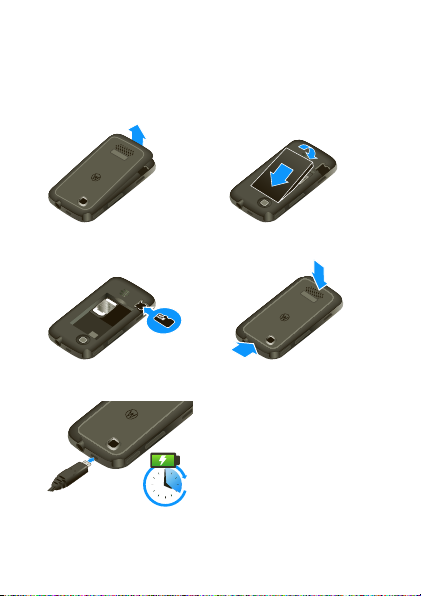
Let’s go
4H
let’s get you up and running
Assemble & charge
1 cover off 2 battery in
3 microSD in 4 cover on
5 charge u p
5Let’s go
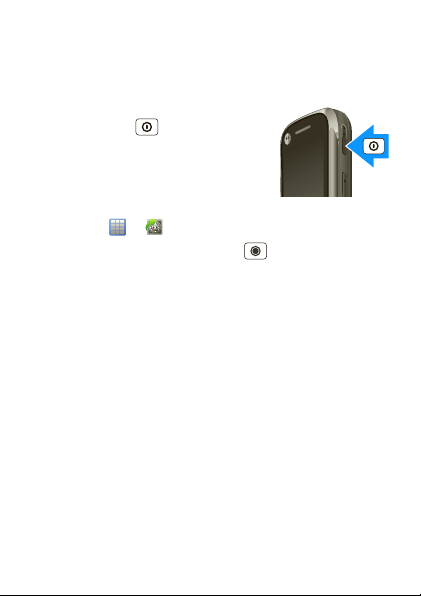
Caution: Please read “Battery Use & Safety” on
page 46.
Turn it on & off
To turn your phone on or off, press
and hold Power (on the side of
the phone).
Prepaid service
Find it: Tap >
Tip: You can also press Confirm from the home
screen to open the prepaid service app.
With prepaid service, you buy wireless network
services in advance. Your phone works just like any
other wireless phone. Prepaid options let you activate
and deactivate service, check your balance, add money
to your account, call customer service, and provide
information to your service provider.
Note: Prepaid service may vary depending on your
service provider or region. Call your service provider
for availability and more information.
6 Let’s go
Prepaid
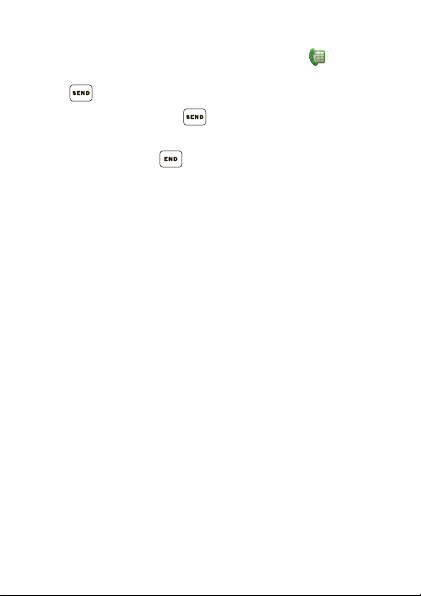
Make & answer calls
To make a call from the home screen, tap with the
stylus to open the dialer. Enter a number, then
press .
To answer a call, press . To turn off the incoming
call alert, tap
To end a call, press .
Reject
.
Cool content & more
Surf the web for cool content and more (see “Web”
on page 26). An optional microSD memory card can be
installed in your phone—you can load it up with music,
photos, and videos from your computer (see “Memory
card & USB” on page 39).
7Let’s go
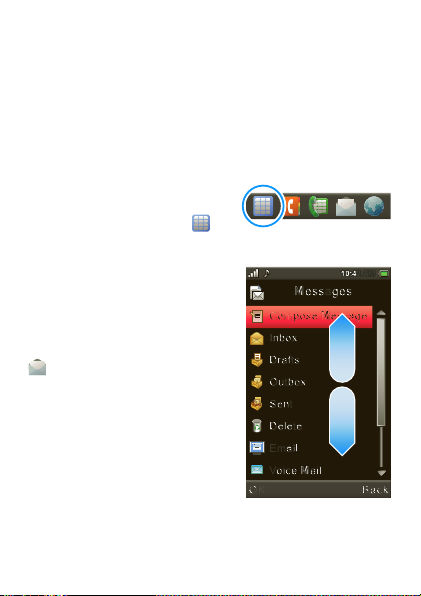
Touchscreen & keys
O
aec
Voice Mail
Email
eeDelet
Se
nt
O
utb
o
s
aft
o
b
essage
s
c
a
Back
pose Messag
C
ompose Message
MMM:44422
1
A
4
a few essentials
Touch tips
Here are some tips on how to navigate around your
phone.
Tap
To choose an icon or option,
tap it with the stylus. Try it:
In the home screen, tap
to open the app menu.
Drag
To scroll through a list or move
slowly, drag across the
touchscreen. Try it: In the
home screen, tap
Messages
, then drag
your list up or down.
Tip: When you drag a list, a
scroll bar appears on the right.
Drag the scroll bar to move
the list.
8 Touchscreen & keys
Messages
Compose Message
Inbox
Drafts
Outbox
Sent
Delete
Email
Voice Mail
OK
10:42 AM
10:42 AM
Back
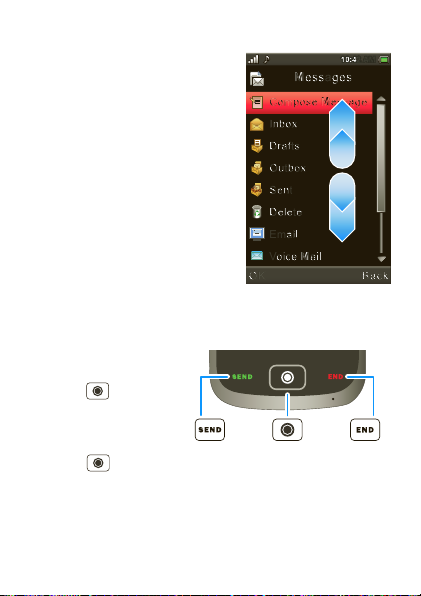
Flick
Voice Mail
a
utb
o
4
442
A
4
To scroll through a list or move
quickly, flick across the
touchscreen (drag quickly and
release).
Tip: When you flick a long list,
tap the screen to stop it from
scrolling.
Messages
Compose Message
Inbox
Drafts
Outbox
Sent
Delete
Email
Voice Mail
OK
Key tips
Confirm, send, & end
From the home
screen, press
Confirm to open
Prepaid
the
app. When you’re in a
menu, press
Confirm to select
the highlighted menu
item or perform the option shown in the bottom center
of the touchscreen.
service
Send
Key
Confirm
Key
10:42 AM
10:42 AM
End
Key
Back
9Touchscreen & keys
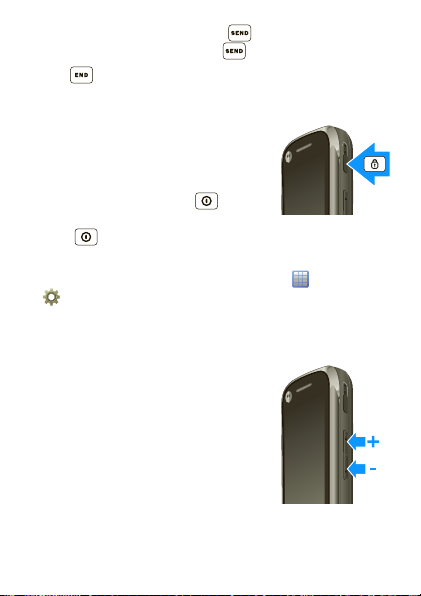
From the home screen, press to go to the
All calls
list. Tap a number, and press to call it.
Press to end calls and exit menus.
Sleep & wake up
To save your battery, prevent
accidental taps, or when you want
to wipe smudges off your
touchscreen, put the touchscreen to
sleep by pressing Power . To
wake up the touchscreen, just press
Power again.
To change how long your phone waits before the
screen goes to sleep automatically, tap
Settings >Phone >Display >Screen Saver
>
Waiting
>
.
Adjust volu me
Press the volume keys to change
the ring volume (in the home
screen), or the earpiece volume
(during a call).
When playing music or video files,
press the volume keys to adjust
media volume.
10 Touchscreen & keys
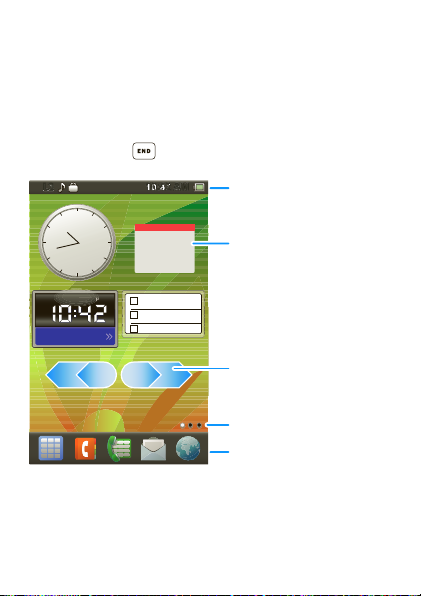
Home screen
:42 0
:
A
AM
Status Indicators
Flick left or right to open
more panels of widgets
& shortcuts.
Panel Indicator
Widgets
Tap & hold in the
home screen to see
the widgets list.
Shortcuts
Tap to open.
quick access to the things you need most
Quick start: Home screen
The home screen gives you all your latest information
in one place. It’s what you see when you turn on the
phone or press from a menu. It’s basically like this:
L2
L2
12
6
AM PM
Abu Dha..
10:42 AM
10:42 AM
111
210
39
12
Apr
48
57
Mon
12:00 AM
12:00 AM
12:00 AM
Note: Your home screen might look a little different.
11Home screen
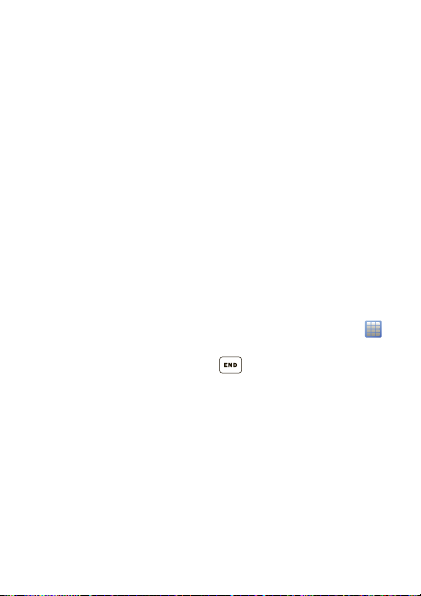
Widgets
Add a widget, such as a clock, slide show, or a calendar
that shows upcoming appointments.
To add widgets, tap and hold the home screen for a
few seconds until a widget list appears. Drag the list
up or down to see more widgets. Check the widget
you want, then tap
OK
.
Shortcuts
Your shortcuts are shown at the bottom of the home
screen.
App menu
All the apps on your phone are shown in your app
menu.
To open the app menu from the home screen, tap .
Tap an app to open it, or tap
home screen. You can press to return to the home
screen at any time.
12 Home screen
Back
to return to the
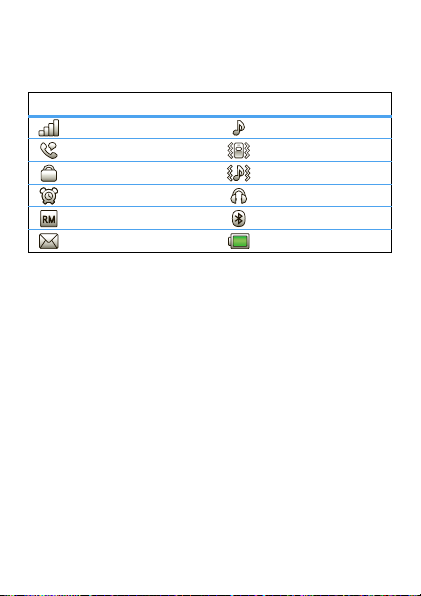
Notifications & phone status
Indicators at the top of the screen tell you about new
messages and phone status.
status indicators
Signal Strength General Profile
Active Call Meeting Profile
Phone Lock Outdoor Profile
Alarm Headset
Roaming Service Bluetooth®
New Messages Battery
13Home screen

Calls
it’s good to talk
In-call options
During a call, tap
more. Tap to turn the handsfree speakerphone
on and to turn the speakerphone off.
Note: Using a mobile device or accessory while
driving may cause distraction and may be illegal.
Always obey the laws and drive safely.
Redial
1 Tap >
2 Tap the number you want to call, and press .
Save a contact
1 Tap and enter a number.
Options
2 Tap
Replace existing
3 Enter contact details and tap
14 Calls
Options
to make a new call, and
Recent Calls
>
Save to Phonebook
.
Done
>
Add New
, then
Yes
or
.
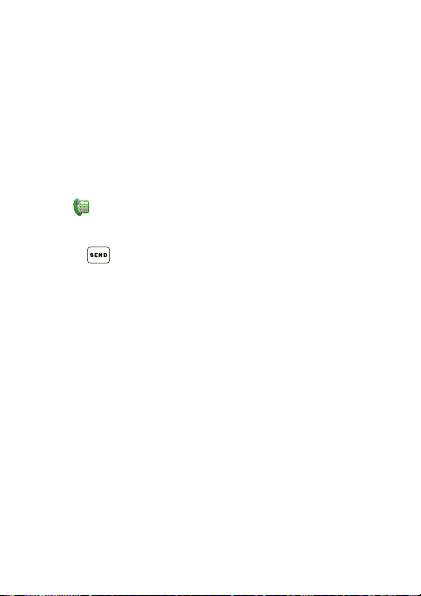
Emergency calls
Note: Your service provider programs one or more
emergency phone numbers (such as 911 or 112) that
you can call under any circumstances, even when your
phone is locked. Emergency numbers vary by country.
Your pre-programmed emergency number(s) may not
work in all locations, and sometimes an emergency
call cannot be placed due to network, environmental,
or interference issues.
1 Tap (if your phone is locked, tap
Emergency Call
2 Enter the emergency number.
3 Press to call the emergency number.
Cool down
In very limited circumstances, such as where your
phone has been exposed to extreme heat, “Cool
Down” message screens will appear. To avoid possible
damage to your battery and phone, you should follow
these instructions until the phone is within its
recommended temperature range. When your phone
is in “Cool Down” mode, only emergency calls can
be made.
).
15Calls
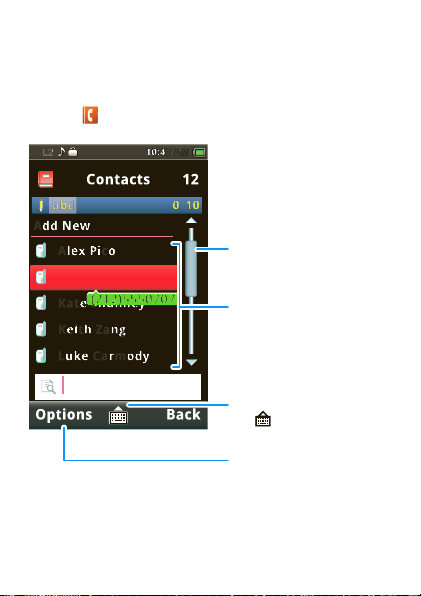
Contacts
Add New
Alex Pico
i
7
:4
A
4
/
contacts like you’ve never had before
Quick start: Contacts
Find it:
L2
Add New
Contacts
Contacts
abc
Alex Pico
Dan Smith
(212)5550707
Kate Shunney
Keith Zang
Luke Carmody
10:42 AM
10:42 AM
0/10
12
Tap or drag to scroll up/down
through the contact list.
Contacts List
Tap to see contact details.
Options Back
Search
Tap to open keypad
& enter search text.
Tap to call, text, or do
more with the contact.
Tip: To see more contacts, flick or drag up or down.
16 Contacts
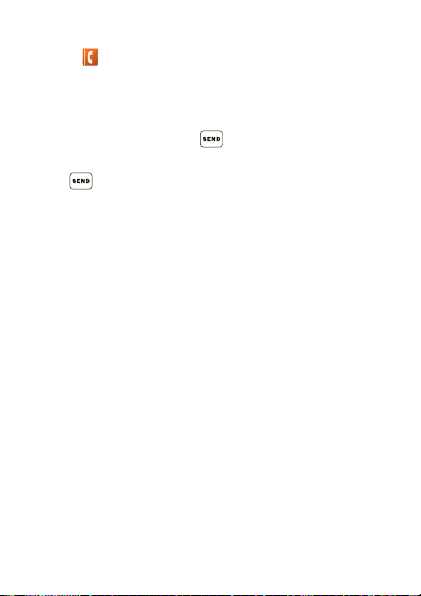
Create contacts
Find it:
Enter contact details and tap
Contacts >Add New
Done
, then
Yes
.
Call contacts
Tap a contact, then press .
Tip: Press the volume keys to scroll to a contact, then
press .
17Contacts
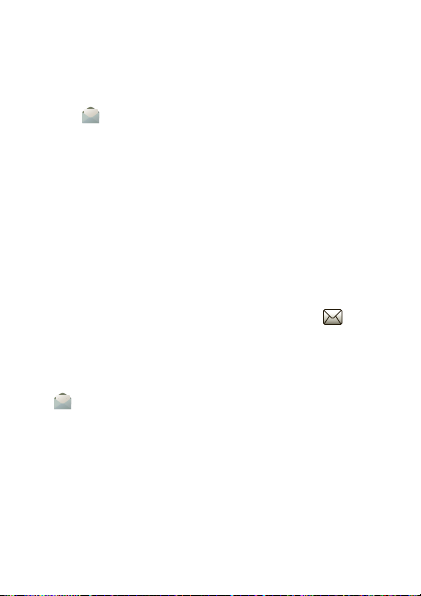
Messaging
sometimes it’s best to text or email...
Create & send messages
Find it:
Use the touchscreen keypad to enter your message.
Tap
When you finish composing the message, tap
Send to
>
recipients from your contact list.
To send the message, tap
Receive a message
When you receive a message, your phone plays an
alert and shows the new message indicator at the
top of the screen.
To read the new message, tap
To read messages stored in your inbox,
tap
18 Messaging
Messages >Compose Message
Options
to insert a picture, sound, or video.
to enter phone numbers or select message
Options >Send
View
.
Messages >Inbox
.
Options
.
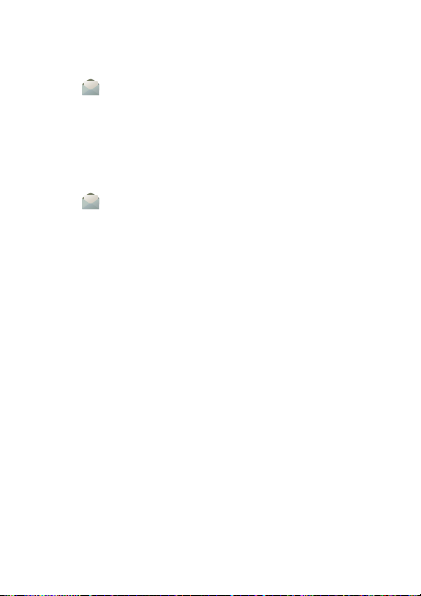
Set up an account
Find it:
press
Messages >Email >Email Accounts
Options >New account >Yes
The email setup wizard will guide you through setting
up your email account.
Create a new email
Find it:
Messages >Email >Write Email
Enter the recipient email address and message, then
Done >Send
tap
.
,
19Messaging
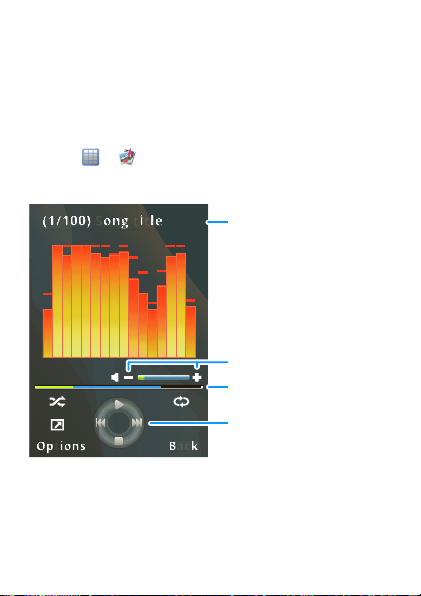
Music
Options
Back
(1/100) Song title
t
00:00:21/00:03:15
Song T itle
Music Controls
Progress Bar
Volume Controls
when music is what you need...
Media player
Tap, tap, play—instant music. Just open your media
player and select a playlist.
Find it: >
Now Playing
>
Multimedia >Media Player
20 Music
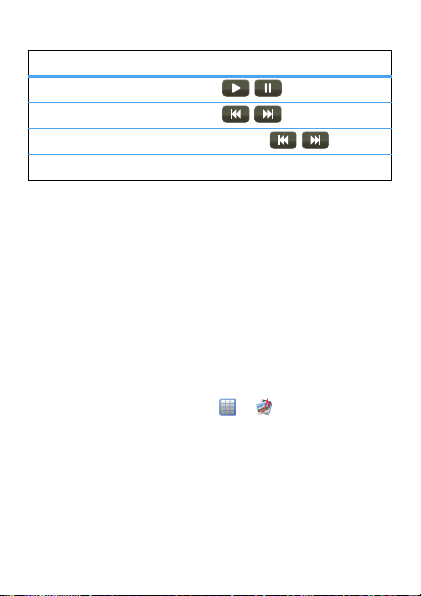
Media player controls
controls
play/pause Tap / .
previous/next Tap / .
fast forward/rewind Tap & hold / .
volume Press the side volume keys.
Get music
You can transfer music from your computer to your
phone by using a USB connection.
For more information on transferring music, see “USB
drag & drop” on page 40.
Note: Copyright—do you have the right? Always follow
the rules. See “Content Copyright” in your legal and
safety information.
Playlists
To create a new playlist, tap >
Media Player >My Playlists
>
Create Playlist
>
Options >Done
tap
. Enter a playlist name, then
.
To add a song or video to a playlist, open the playlist,
then tap
Options >Add
.
To delete or rename playlists, tap
, then tap
Options
Multimedia
Options
.
21Music
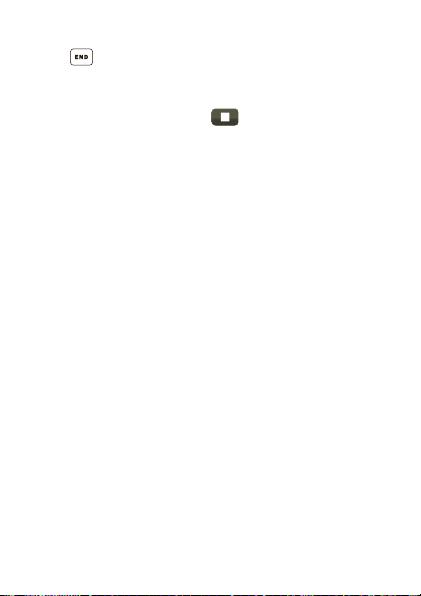
Hide and turn off
Press to use another app. Your media continues to
play. If you use
turned off.
To turn off your media, tap .
22 Music
Games
or
FM Radio
the media player is
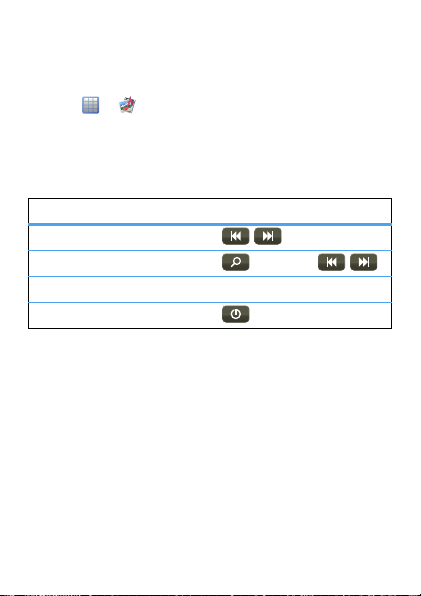
Radio
news and music on the go
Listen to news and music anywhere, for free.
Find it: >
Note: The FM radio only works when a headset is
plugged in.
Radio controls
controls
tune stations Tap / .
search stations Tap, then tap/.
volume Press the side volume keys.
turn off radio Tap .
Radio presets
To auto search and save stations, tap
Auto search
>
To manually save preset stations, tap
Channel list
>
enter the
To go to a preset station, tap
then tap the channel number.
Multimedia >FM Radio
.
, tap an empty preset location, then
Channel name
and
Frequency
Options >Channel list
Options
Options
.
,
23Radio
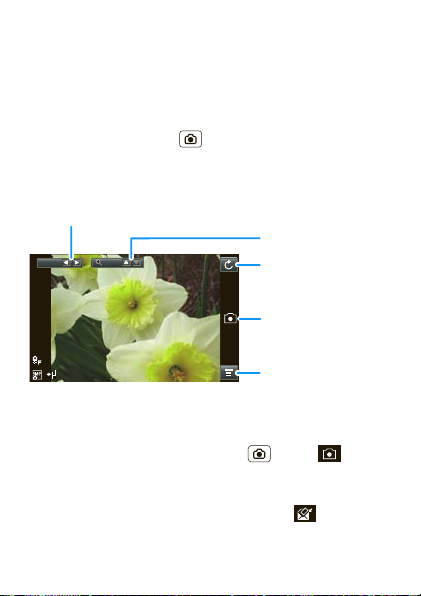
Photos
1.00EV 0
Tap to take a photo.
Tap to adjust camera
settings.
Tap to exit camera
mode.
Tap to increase/
decrease exposure.
Tap to zoom in/out.
see it, capture it, share it!
Take & share photos
Take that family photo, and send it to everyone.
Find it: Press Camera
Your phone shows the camera viewfinder.
Note:
Image size
To take the photo, press Camera or tap on the
touchscreen. Your phone saves the photo, and shows
the photo in the screen.
• To send the photo in a message, tap .
is 3MP, unless you change it.
24 Photos
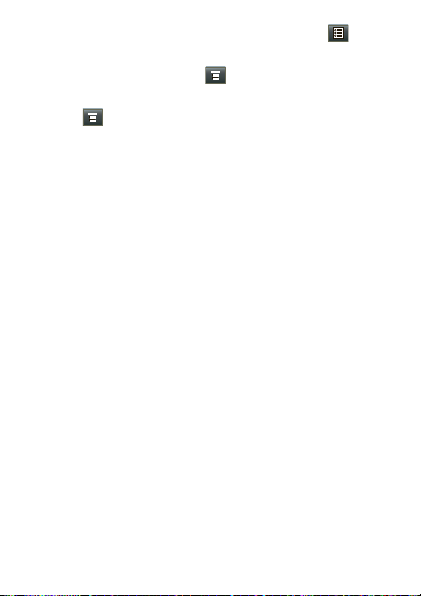
• To delete, forward, or edit the photo, tap .
To see photos you’ve taken, go to the camera
viewfinder screen and tap >
Switch to >Album
.
To record a v id eo, go to the camera viewfinder screen
and tap >
Switch to >Video
.
25Photos
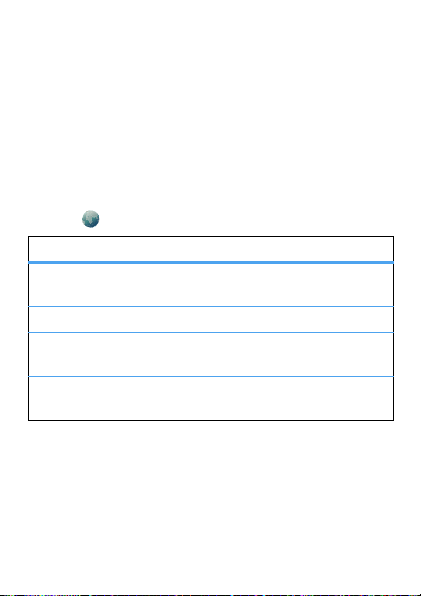
Web
surf the web with your phone
Note: To use the browser, you’ll need to have data
service activated for your account (additional fees may
apply for this service).
Use your phone’s browser to surf your favorite web
sites, upload videos to a video blog, and download files
and applications to your phone. Log onto your
internet-based email account to check your email.
Find it:
To .. .
Go to your
home page
Go to a web page Tap
Bookmark a web
page
Go to a link on a
web page
Note: If you can’t connect, contact your service
provider.
26 Web
Browser
Tap
Homepage
Input address
Options
Tap
Add to Bookmarks
>
Tap the link.
.
.
.
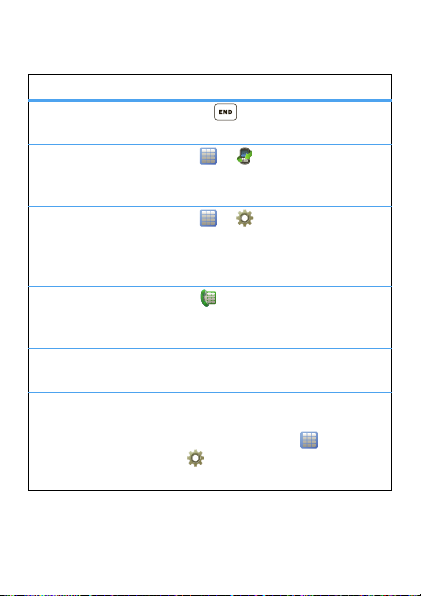
Tips & tricks
a few handy hints
To .. .
Return to the
home screen
See recent
incoming &
outgoing calls
Tu rn airplane
mode on/off
Create a new
contact in your
contact list
Adjust sound
volume
Set app menu
scroll effect
Press .
Tap >
Tap >
Airplane Mode
>
Airplane Mode
>
Normal Mode
Recent Calls
Settings >Phone
.
.
or
Tap , enter a phone number,
Options
tap
Save to Phonebook
>
.
From the home screen, press
the up/down volume keys.
Set the effect when you press
volume keys to scroll through
the app menu: Tap
Settings >Phone
>
Display >Main Menu Effect
>
.
27Tips & tricks
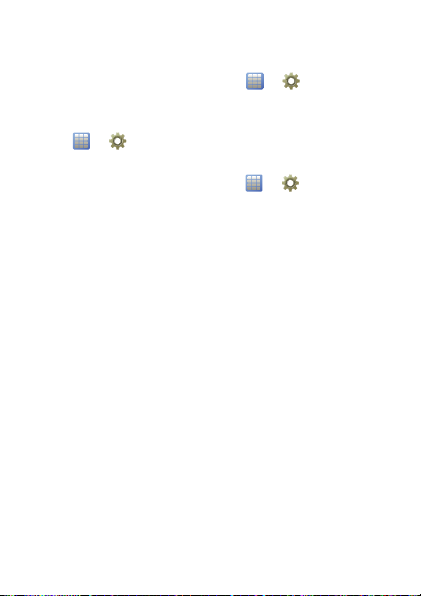
Battery tips
Want to extend your battery life? Try these:
, set
Settings
, and set
Settings
Style
• Turn off Bluetooth power: Tap >
Connectivity >Bluetooth >Power
>
• Reduce the time your phone display stays on:
Tap >
Time (sec)
Settings >Phone >Backlight
to a lower setting.
• Turn off the screen saver: Tap >
Phone >Display >Screen Saver
>
Done
tap
28 Tips & tricks
.
to
Off
,
