Page 1
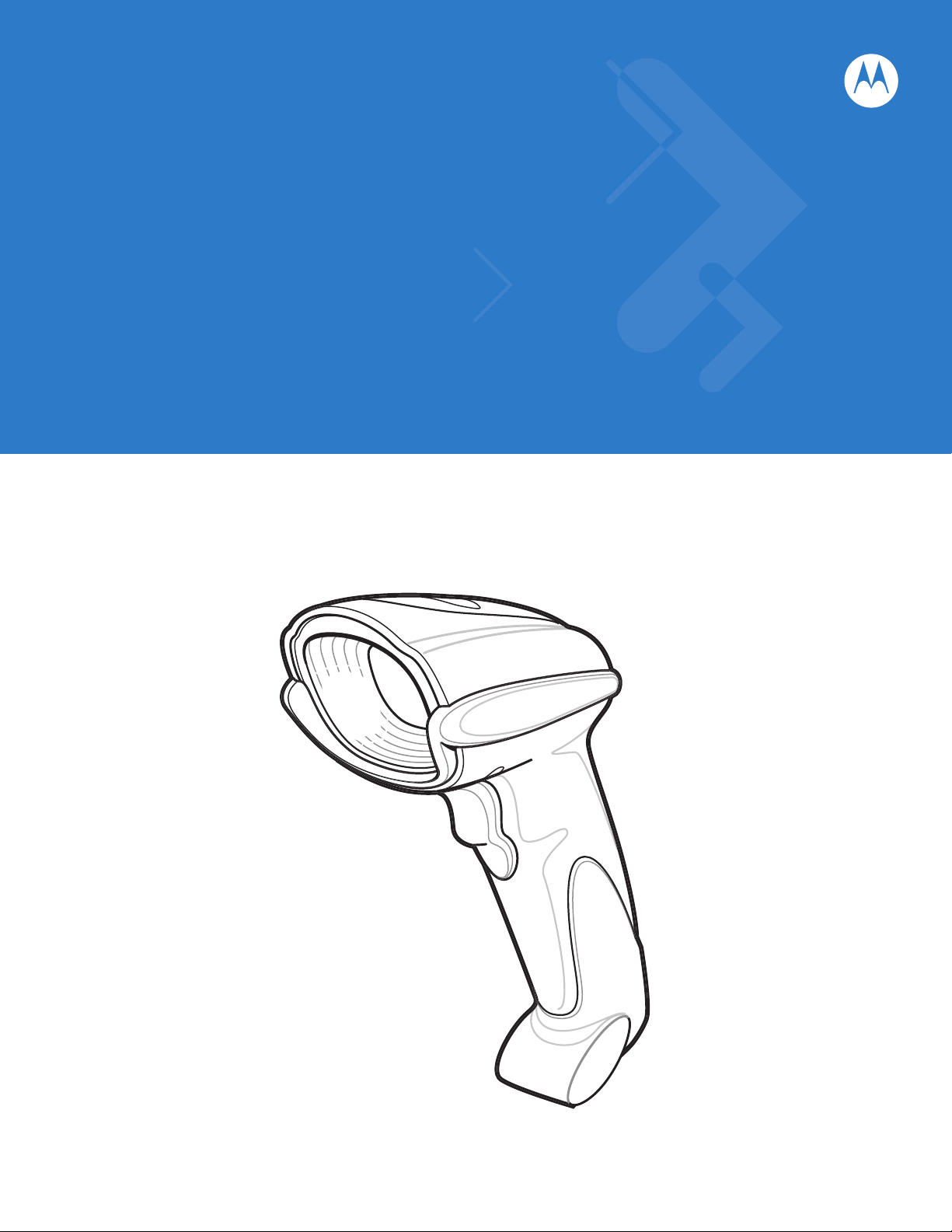
Symbol DS6707 Digital
Imager Scanner
Product Reference Guide
Page 2
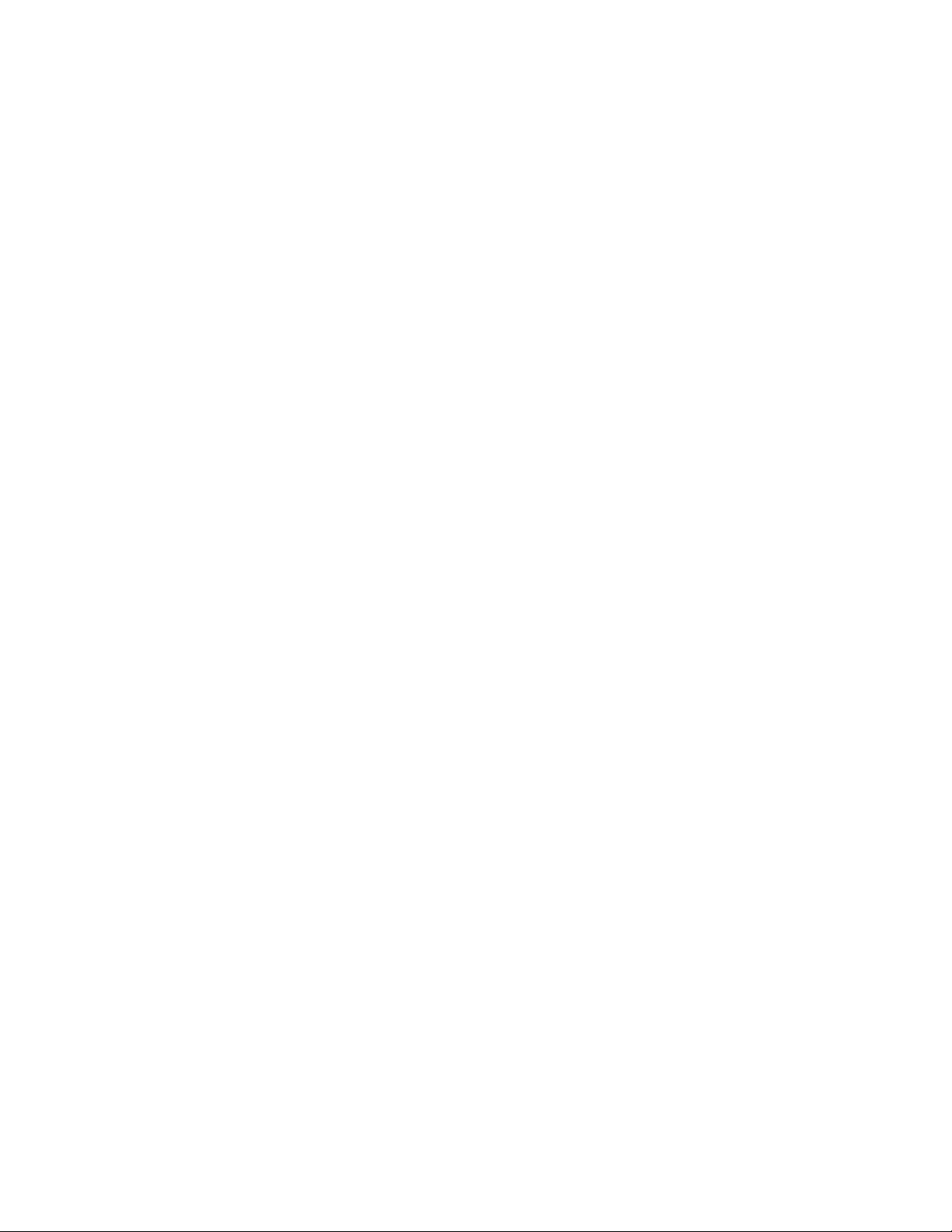
Page 3
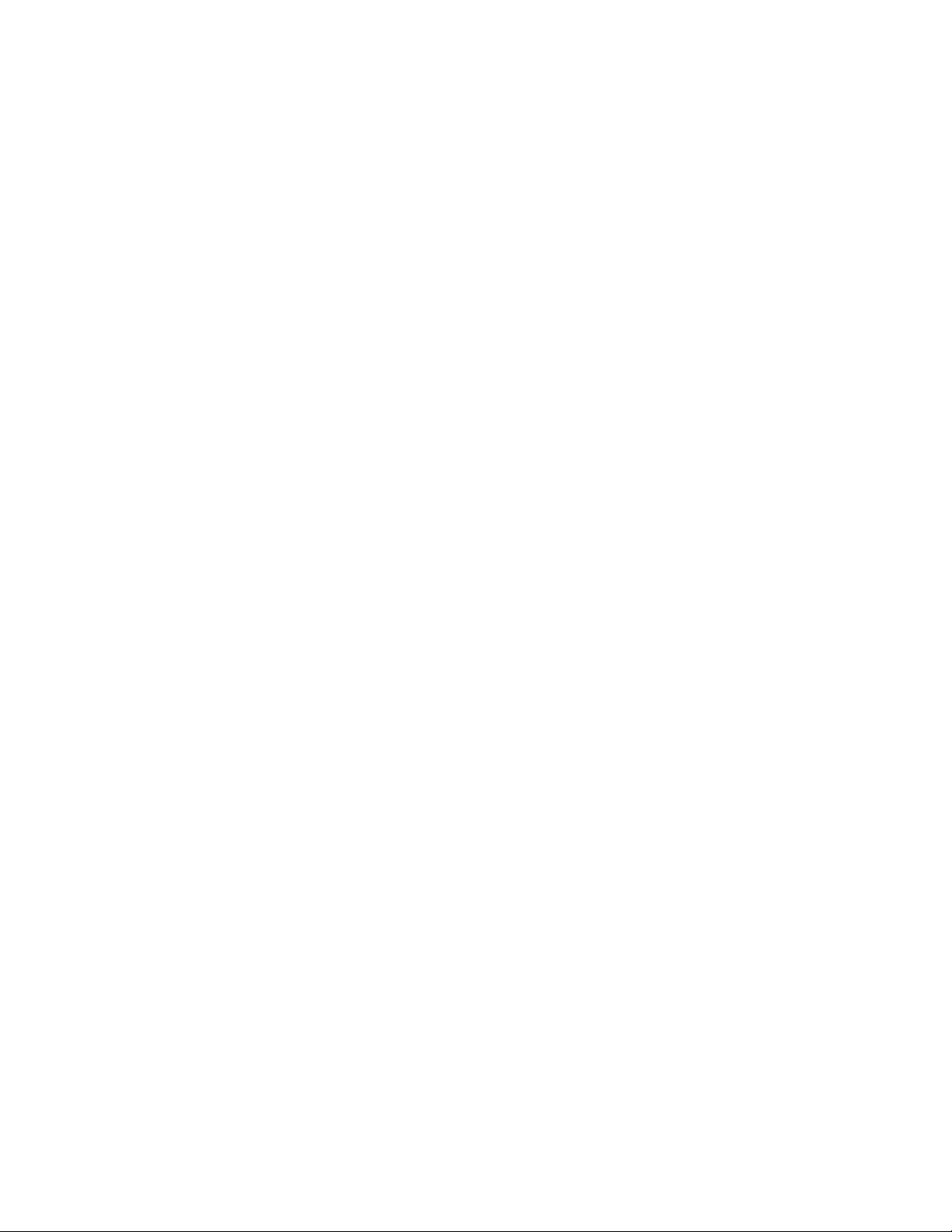
Symbol DS6707 Digital Imager Scanner
Product Reference Guide
72E-83978-06
Revision A
May 2009
Page 4
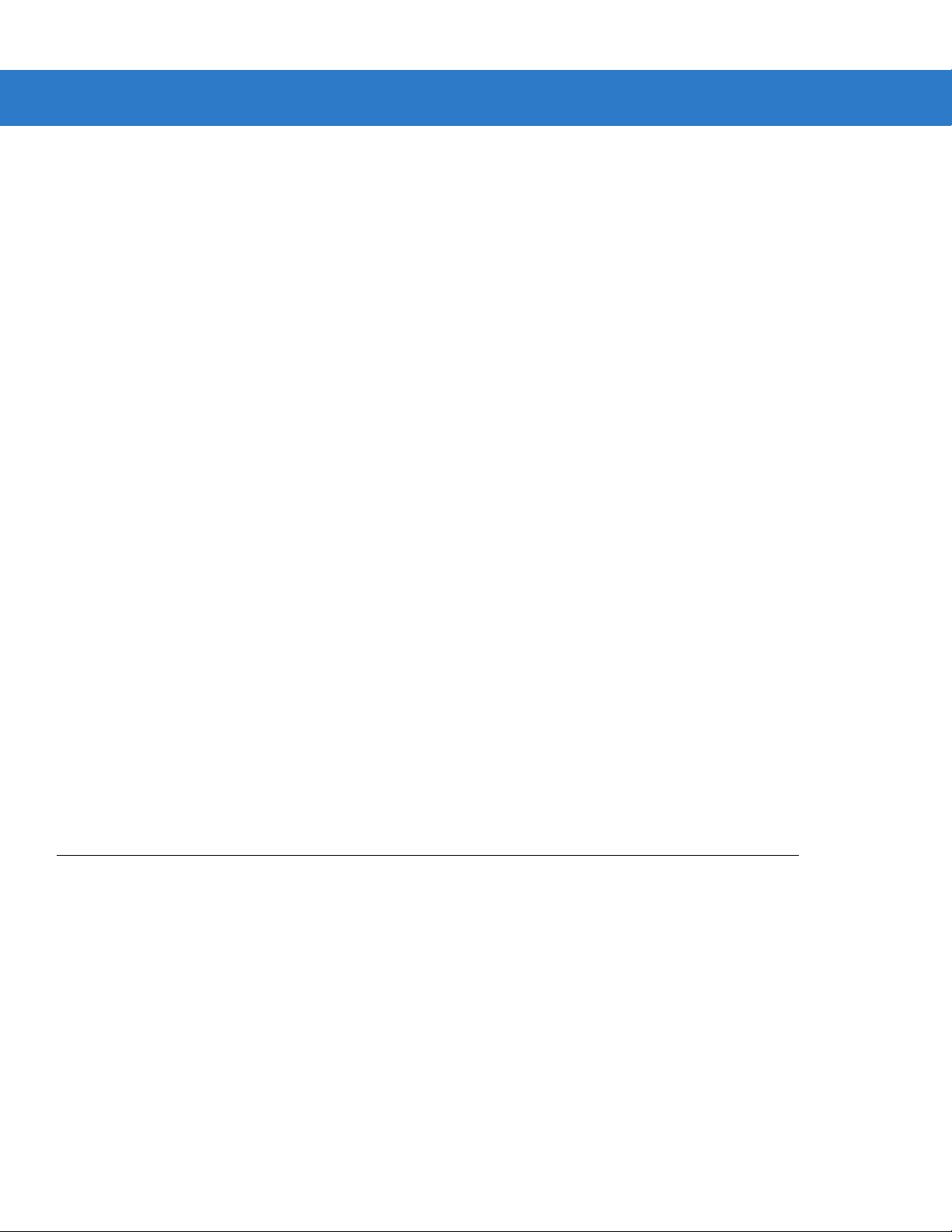
ii Symbol DS6707 Digital Imager Scanner Product Reference Guide
© 2007-2009 by Motorola, Inc. All rights reserved.
No part of this publication may be reproduced or used in any form, or by any electrical or mechanical means,
without permission in writing from Motorola. This includes electronic or mechanical means, such as
photocopying, recording, or information storage and retrieval systems. The material in this manual is subject to
change without notice.
The software is provided strictly on an “as is” basis. All software, including firmware, furnished to the user is on
a licensed basis. Motorola grants to the user a non-transferable and non-exclusive license to use each
software or firmware program delivered hereunder (licensed program). Except as noted below, such license
may not be assigned, sublicensed, or otherwise transferred by the user without prior written consent of
Motorola. No right to copy a licensed program in whole or in part is granted, except as permitted under
copyright law. The user shall not modify, merge, or incorporate any form or portion of a licensed program with
other program material, create a derivative work from a licensed program, or use a licensed program in a
network without written permission from Motorola. The user agrees to maintain Motorola’s copyright notice on
the licensed programs delivered hereunder, and to include the same on any authorized copies it makes, in
whole or in part. The user agrees not to decompile, disassemble, decode, or reverse engineer any licensed
program delivered to the user or any portion thereof.
Motorola reserves the right to make changes to any software or product to improve reliability, function, or
design.
Motorola does not assume any product liability arising out of, or in connection with, the application or use of
any product, circuit, or application described herein.
No license is granted, either expressly or by implication, estoppel, or otherwise under any Motorola, Inc.,
intellectual property rights. An implied license only exists for equipment, circuits, and subsystems contained in
Motorola products.
MOTOROLA and the Stylized M Logo and Symbol and the Symbol logo are registered in the US Patent &
Trademark Office. Bluetooth is a registered trademark of Bluetooth SIG. Microsoft, Windows and ActiveSync
are either registered trademarks or trademarks of Microsoft Corporation. All other product or service names
are the property of their respective owners.
Motorola, Inc.
One Motorola Plaza
Holtsville, New York 11742-1300
http://www.motorola.com/enterprisemobility
Patents
This product is covered by one or more of the patents listed on the website:
http://www.motorola.com/enterprisemobility/patents
Page 5
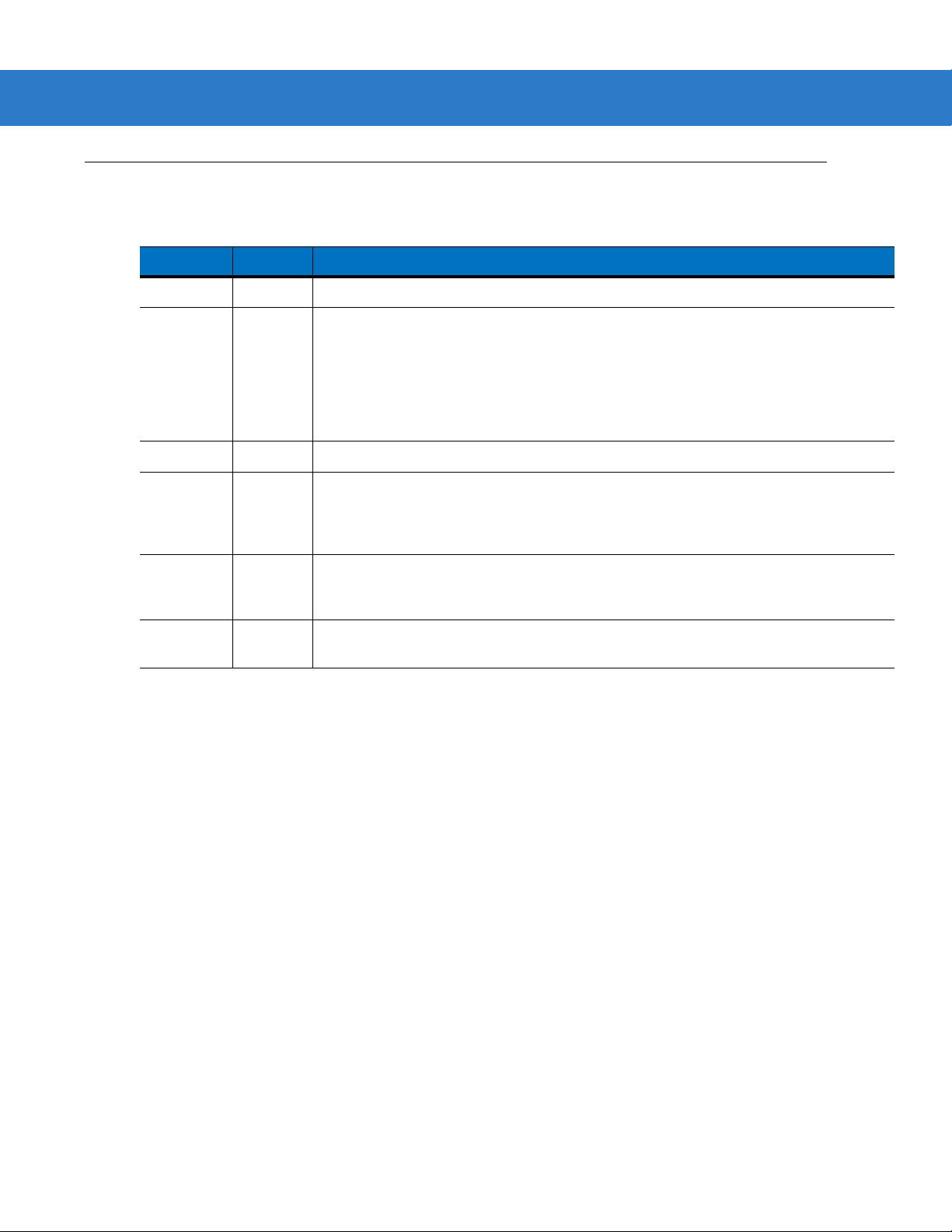
Revision History
Changes to the original manual are listed below:
Change Date Description
-01 Rev A 8/2006 Initial Release.
-02 Rev A 4/2007 Updated service information, updated operating temperature and drop
-03 Rev A 8/2007 Updated decode zone/range information
-04 Rev A 8/2008 Added DP and HD model information, added Fuzzy 1D, Decode Mirror Images,
iii
specifications, added Host Trigger Mode option, added new UPC/EAN
supplemental options, changed RSS references to GS1 DataBar,
added following parameters: Illumination Bank Control, Fixed Exposure, Fixed
Gain, Gain/Exposure Priority for Snapshot Mode, Image Brightness, JPEG Target
File Size, Image Enhancement, Bookland ISBN format, 4State Postal, Inverse 1D,
Data Matrix Inverse, Micro QR, QR Inverse, Aztec, Aztec Inverse
Low Light Enhancement, and Presentation Mode Field of View parameters, updated
Signature Capture Width and Height options, added Code 128 Lengths and Post
US4, changed code type name from UCC/EAN-128 to GS1-128
-05 Rev A 10/2008 Updated wall mount template, added separate dimensions and weight
specifications for the Symbol DS6707-DP model, added custom defaults options,
added specific string search and new move cursor options in ADF chapter
-06 Rev A 5/2009 Added ISSN EAN, Matrix 2 of 5, and Chinese 2 of 5 code types, added ISBT
concatenation parameters.
Page 6
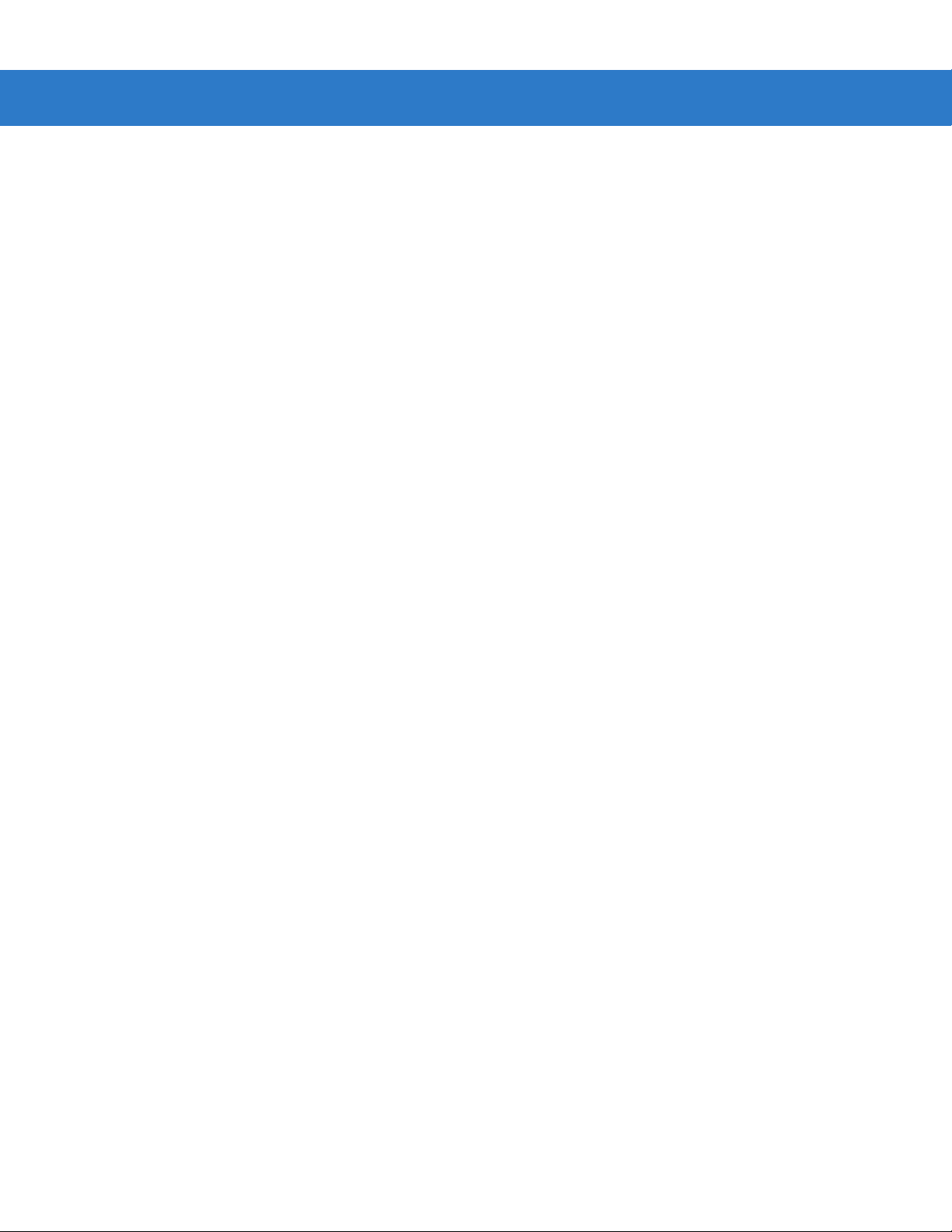
iv Symbol DS6707 Digital Imager Scanner Product Reference Guide
Page 7
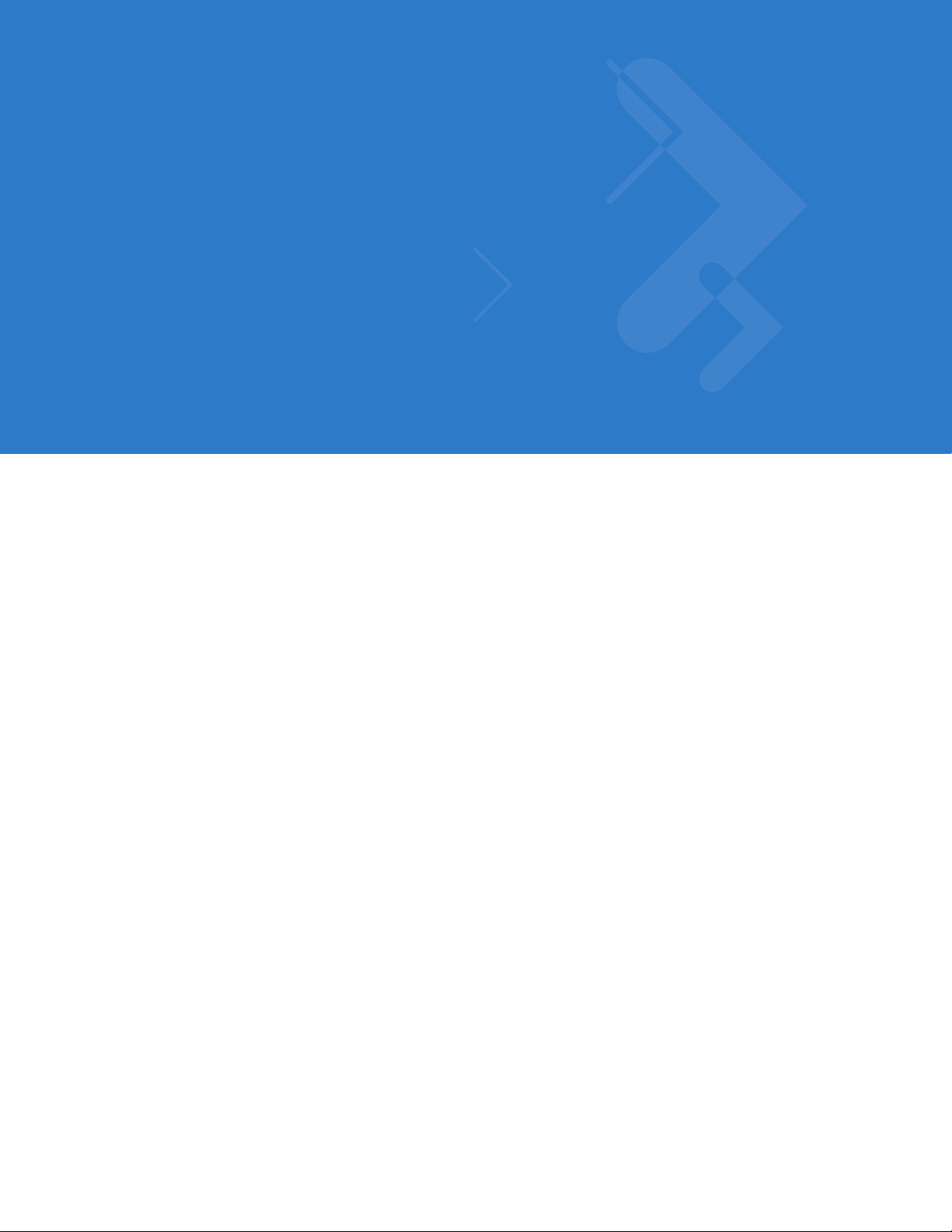
Table of Contents
About This Guide
Introduction.................................................................................................................... xv
Configurations................................................................................................................ xv
Chapter Descriptions ..................................................................................................... xv
Notational Conventions.................................................................................................. xvi
Related Documents ....................................................................................................... xvii
Service Information........................................................................................................ xvii
Chapter 1: Getting Started
Introduction ................................................................................................................... 1-1
Supported Interfaces .................................................................................................... 1-2
Unpacking ..................................................................................................................... 1-2
Setting Up the Digital Imager Scanner ......................................................................... 1-3
Installing the Interface Cable .................................................................................. 1-3
Removing the Interface Cable ................................................................................ 1-3
Connecting Power (if required) ............................................................................... 1-4
Configuring the Digital Imager Scanner .................................................................. 1-4
Mounting the Digital Imager Scanner ........................................................................... 1-4
Desk Mount ............................................................................................................. 1-4
Wall Mount .............................................................................................................. 1-5
Chapter 2: Scanning
Introduction ................................................................................................................... 2-1
Beeper Definitions ........................................................................................................ 2-2
LED Definitions ............................................................................................................. 2-4
Scanning in Hand-Held Mode ....................................................................................... 2-4
Scanning with the Digital Imager Scanner .............................................................. 2-4
Aiming .................................................................................................................... 2-6
Scanning in Presentation Mode .................................................................................... 2-7
Decode Zones .............................................................................................................. 2-8
Symbol DS6707-SR Standard Range Digital Imager Scanner - 1D Bar Codes ..... 2-8
Symbol DS6707-SR Standard Range Digital Imager Scanner - 2D Bar Codes ..... 2-9
Page 8
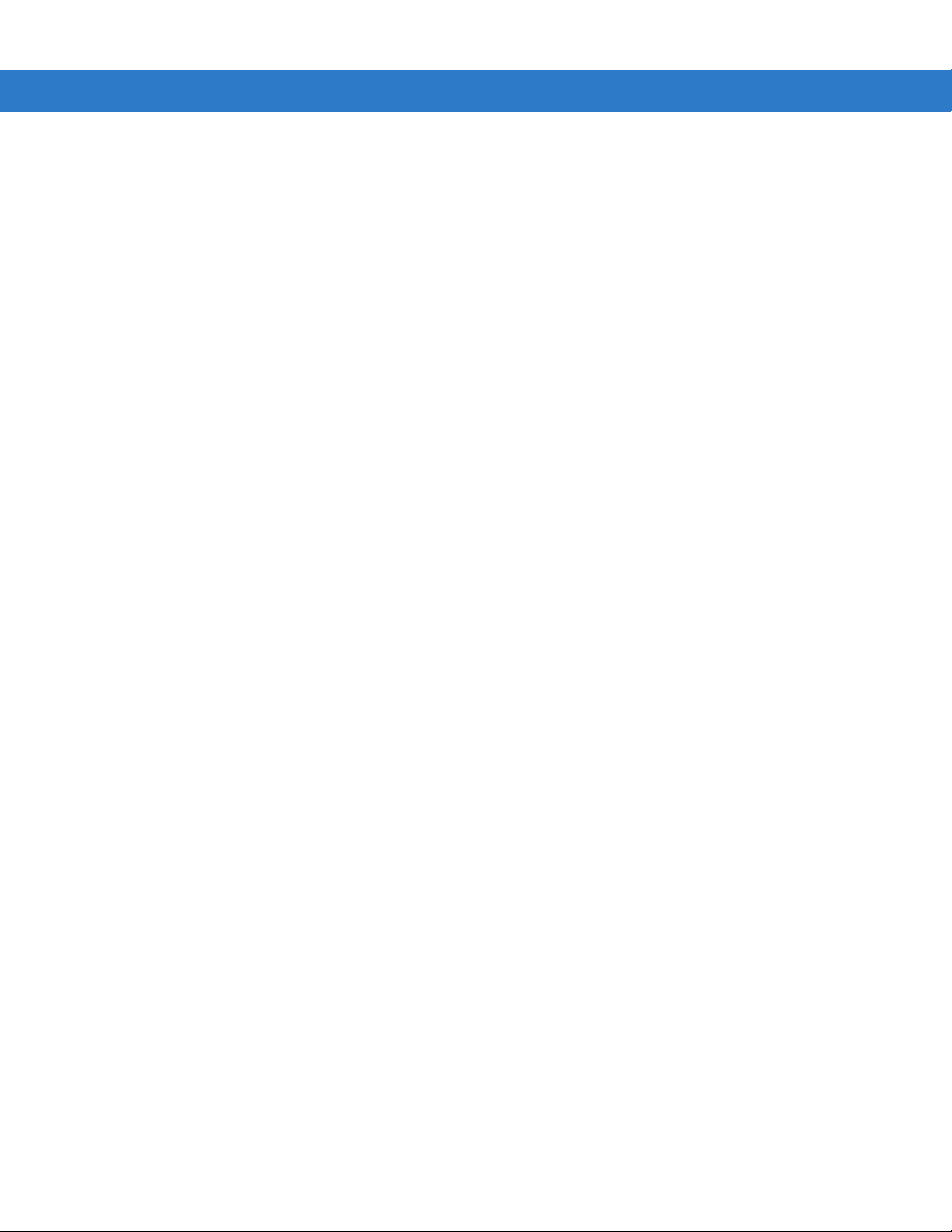
vi Symbol DS6707 Digital Imager Scanner Product Reference Guide
Symbol DS6707-DC Document Capture Digital Imager Scanner - 1D Bar Codes . 2-10
Symbol DS6707-DC Document Capture Digital Imager Scanner - 2D Bar Codes . 2-11
Symbol DS6707-DP Direct Part Mark Digital Imager Scanner - 1D and
PDF417 Bar Codes ................................................................................................. 2-12
Symbol DS6707-DP Direct Part Mark Digital Imager Scanner - 2D Bar Codes ..... 2-13
Symbol DS6707-HD High Density Digital Imager Scanner - 1D and
PDF417 Bar Codes ................................................................................................. 2-14
Symbol DS6707-HD High Density Digital Imager Scanner - 2D Bar Codes ........... 2-15
Chapter 3: Maintenance & Technical Specifications
Introduction ................................................................................................................... 3-1
Maintenance ................................................................................................................. 3-1
Troubleshooting ............................................................................................................ 3-2
Technical Specifications ............................................................................................... 3-4
Digital Imager Scanner Signal Descriptions ................................................................. 3-8
Chapter 4: User Preferences & Miscellaneous Digital Imager Scanner Options
Introduction ................................................................................................................... 4-1
Scanning Sequence Examples ..................................................................................... 4-2
Errors While Scanning .................................................................................................. 4-2
User Preferences and Miscellaneous Options - Parameter Defaults ........................... 4-2
User Preferences .......................................................................................................... 4-4
Set Default Parameter ............................................................................................ 4-4
Parameter Scanning ............................................................................................... 4-5
Beeper Tone ........................................................................................................... 4-5
Beeper Volume ....................................................................................................... 4-6
Power Mode ............................................................................................................ 4-6
Time Delay to Low Power Mode ............................................................................. 4-7
Trigger Mode ........................................................................................................... 4-8
Picklist Mode ........................................................................................................... 4-9
Decode Session Timeout ........................................................................................ 4-10
Timeout Between Decodes, Same Symbol ............................................................ 4-10
Decoding Illumination .............................................................................................. 4-11
DP Illumination ....................................................................................................... 4-12
Decode Aiming Pattern ........................................................................................... 4-13
Fuzzy 1D Processing .............................................................................................. 4-13
Decode Mirror Images (Data Matrix Only) .............................................................. 4-14
Miscellaneous Scanner Parameters ............................................................................. 4-15
Transmit Code ID Character ................................................................................... 4-15
Prefix/Suffix Values ................................................................................................. 4-16
Scan Data Transmission Format ............................................................................ 4-17
FN1 Substitution Values ......................................................................................... 4-18
Transmit “No Read” Message ................................................................................. 4-19
Page 9
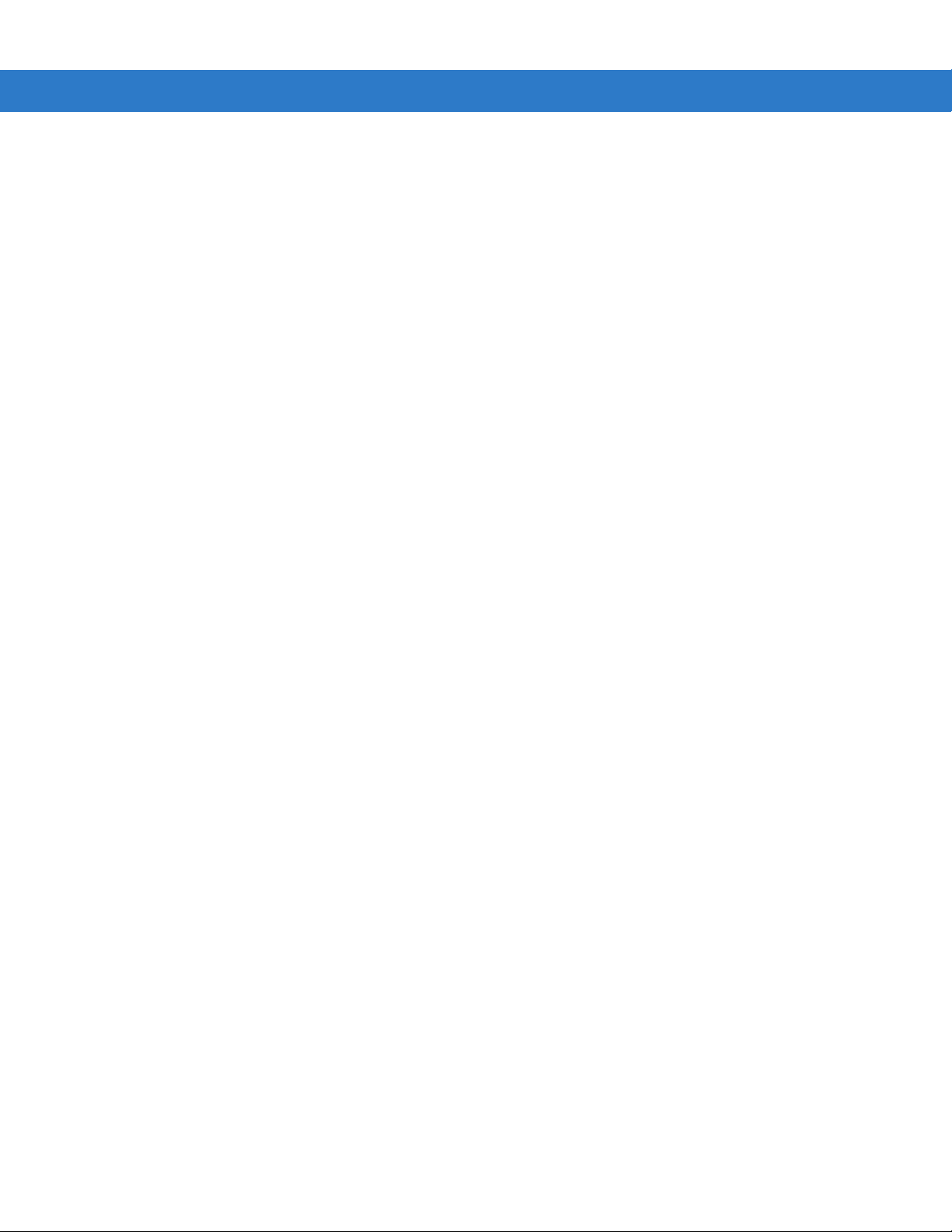
Chapter 5: Imaging Preferences
Introduction ................................................................................................................... 5-1
Scanning Sequence Examples ..................................................................................... 5-2
Errors While Scanning .................................................................................................. 5-2
Imaging Preferences Parameter Defaults ..................................................................... 5-2
Imaging Preferences ..................................................................................................... 5-4
Operational Modes .................................................................................................. 5-4
Low Light Enhancement ......................................................................................... 5-5
Presentation Mode Field of View ............................................................................ 5-5
Image Capture Autoexposure ................................................................................. 5-6
Image Capture Illumination ..................................................................................... 5-6
Illumination Bank Control ........................................................................................ 5-7
Fixed Exposure ....................................................................................................... 5-8
Fixed Gain ............................................................................................................... 5-8
Gain/Exposure Priority for Snapshot Mode ............................................................. 5-9
Snapshot Mode Timeout ......................................................................................... 5-10
Snapshot Aiming Pattern ........................................................................................ 5-10
Image Cropping ...................................................................................................... 5-11
Crop to Pixel Addresses ......................................................................................... 5-12
Image Size (Number of Pixels) ............................................................................... 5-13
Image Brightness (Target White) ............................................................................ 5-14
JPEG Image Options .............................................................................................. 5-14
JPEG Target File Size ............................................................................................ 5-15
JPEG Quality and Size Value ................................................................................. 5-15
Image Enhancement ............................................................................................... 5-16
Image File Format Selector ..................................................................................... 5-17
Bits Per Pixel ........................................................................................................... 5-18
Signature Capture ................................................................................................... 5-19
Signature Capture File Format Selector ................................................................. 5-20
Signature Capture Bits Per Pixel ............................................................................ 5-21
Signature Capture Width ......................................................................................... 5-22
Signature Capture Height ....................................................................................... 5-22
Signature Capture JPEG Quality ............................................................................ 5-22
Video View Finder ................................................................................................... 5-23
Target Video Frame Size ........................................................................................ 5-23
Video View Finder Image Size ................................................................................ 5-24
Table of Contents vii
Chapter 6: SSI Interface
Introduction ................................................................................................................... 6-1
Connecting Using Simple Serial Interface .................................................................... 6-2
Simple Serial Interface Default Parameters .................................................................. 6-3
SSI Host Parameters .................................................................................................... 6-4
Baud Rate ............................................................................................................... 6-4
Parity ....................................................................................................................... 6-6
Check Parity ............................................................................................................ 6-7
Software Handshaking ............................................................................................ 6-7
Host RTS Line State ............................................................................................... 6-8
Decode Data Packet Format ................................................................................... 6-8
Stop Bit Select ........................................................................................................ 6-9
Page 10
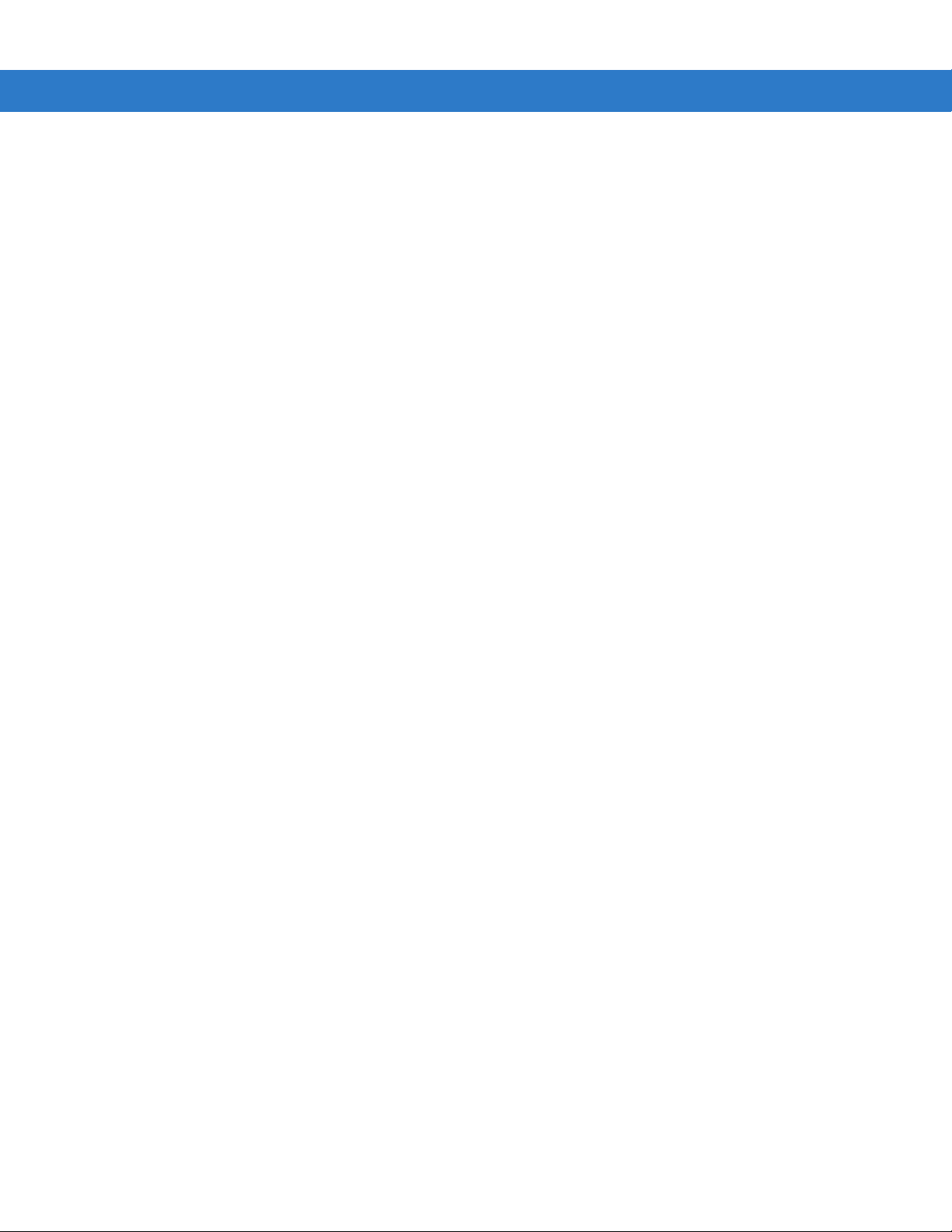
viii Symbol DS6707 Digital Imager Scanner Product Reference Guide
Host Serial Response Time-out .............................................................................. 6-10
Host Character Time-out ......................................................................................... 6-11
Multipacket Option .................................................................................................. 6-12
Interpacket Delay .................................................................................................... 6-13
Event Reporting ............................................................................................................ 6-14
Decode Event ......................................................................................................... 6-14
Boot Up Event ......................................................................................................... 6-15
Parameter Event ..................................................................................................... 6-15
Chapter 7: USB Interface
Introduction ................................................................................................................... 7-1
Connecting a USB Interface ......................................................................................... 7-2
USB Parameter Defaults .............................................................................................. 7-3
USB Host Parameters .................................................................................................. 7-4
USB Device Type .................................................................................................... 7-4
Symbol Native API (SNAPI) Status Handshaking ................................................... 7-5
USB Country Keyboard Types (Country Codes) .................................................... 7-6
USB Keystroke Delay ............................................................................................. 7-8
USB CAPS Lock Override ...................................................................................... 7-8
USB Ignore Unknown Characters ........................................................................... 7-9
Emulate Keypad ...................................................................................................... 7-9
Emulate Keypad with Leading Zero ........................................................................ 7-10
USB Keyboard FN 1 Substitution ............................................................................ 7-10
Function Key Mapping ............................................................................................ 7-11
Simulated Caps Lock .............................................................................................. 7-11
Convert Case .......................................................................................................... 7-12
ASCII Character Set for USB ........................................................................................ 7-13
Chapter 8: RS-232 Interface
Introduction ................................................................................................................... 8-1
Connecting an RS-232 Interface .................................................................................. 8-2
RS-232 Parameter Defaults .......................................................................................... 8-3
RS-232 Host Parameters .............................................................................................. 8-4
RS-232 Host Types ................................................................................................. 8-6
Baud Rate ............................................................................................................... 8-7
Parity ....................................................................................................................... 8-9
Stop Bit Select ........................................................................................................ 8-10
Data Bits ................................................................................................................. 8-10
Check Receive Errors ............................................................................................. 8-11
Hardware Handshaking .......................................................................................... 8-11
Software Handshaking ............................................................................................ 8-13
Host Serial Response Time-out .............................................................................. 8-15
RTS Line State ........................................................................................................ 8-16
Beep on <BEL> ....................................................................................................... 8-16
Intercharacter Delay ................................................................................................ 8-17
Nixdorf Beep/LED Options ...................................................................................... 8-18
Ignore Unknown Characters ................................................................................... 8-18
ASCII Character Set for RS-232 ................................................................................... 8-19
Page 11
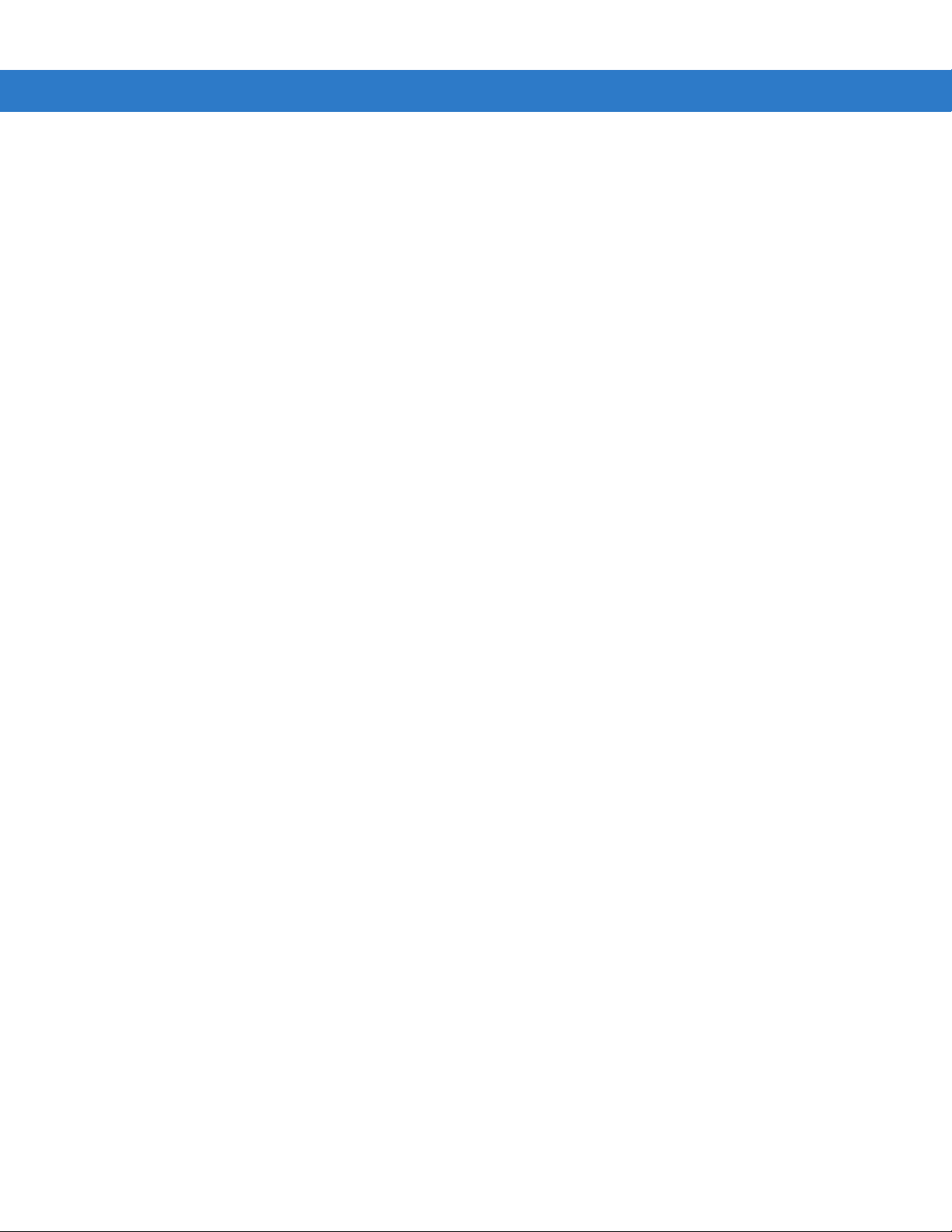
Chapter 9: 123Scan
Introduction ................................................................................................................... 9-1
123Scan Parameter ...................................................................................................... 9-1
Chapter 10: Symbologies
Introduction ................................................................................................................... 10-1
Scanning Sequence Examples ..................................................................................... 10-1
Errors While Scanning .................................................................................................. 10-2
Symbology Parameter Defaults .................................................................................... 10-2
UPC/EAN ...................................................................................................................... 10-7
Enable/Disable UPC-A ............................................................................................ 10-7
Enable/Disable UPC-E ............................................................................................ 10-7
Enable/Disable UPC-E1 .......................................................................................... 10-8
Enable/Disable EAN-8/JAN-8 ................................................................................. 10-8
Enable/Disable EAN-13/JAN-13 ............................................................................. 10-9
Enable/Disable Bookland EAN ............................................................................... 10-9
Decode UPC/EAN/JAN Supplementals .................................................................. 10-10
User-Programmable Supplementals ....................................................................... 10-13
UPC/EAN/JAN Supplemental Redundancy ............................................................ 10-14
Transmit UPC-A Check Digit .................................................................................. 10-14
Transmit UPC-E Check Digit .................................................................................. 10-15
Transmit UPC-E1 Check Digit ................................................................................ 10-15
UPC-E1 Preamble .................................................................................................. 10-18
Convert UPC-E1 to UPC-A ..................................................................................... 10-19
UCC Coupon Extended Code ................................................................................. 10-22
ISSN EAN ............................................................................................................... 10-22
Code 128 ...................................................................................................................... 10-23
Enable/Disable Code 128 ....................................................................................... 10-23
Set Lengths for Code 128 ....................................................................................... 10-23
Enable/Disable GS1-128 (formerly UCC/EAN-128) ................................................ 10-25
Enable/Disable ISBT 128 ........................................................................................ 10-25
ISBT Concatenation ................................................................................................ 10-26
Check ISBT Table ................................................................................................... 10-27
ISBT Concatenation Redundancy ........................................................................... 10-27
Code 39 ........................................................................................................................ 10-28
Enable/Disable Code 39 ......................................................................................... 10-28
Enable/Disable Trioptic Code 39 ............................................................................ 10-28
Convert Code 39 to Code 32 .................................................................................. 10-29
Code 32 Prefix ........................................................................................................ 10-29
Set Lengths for Code 39 ......................................................................................... 10-30
Code 39 Check Digit Verification ............................................................................ 10-31
Transmit Code 39 Check Digit ................................................................................ 10-32
Code 39 Full ASCII Conversion .............................................................................. 10-32
Code 39 Buffering (Scan & Store) .......................................................................... 10-33
Code 93 ........................................................................................................................ 10-36
Enable/Disable Code 93 ......................................................................................... 10-36
Set Lengths for Code 93 ......................................................................................... 10-36
Code 11 ........................................................................................................................ 10-38
Code 11 .................................................................................................................. 10-38
Table of Contents ix
Page 12
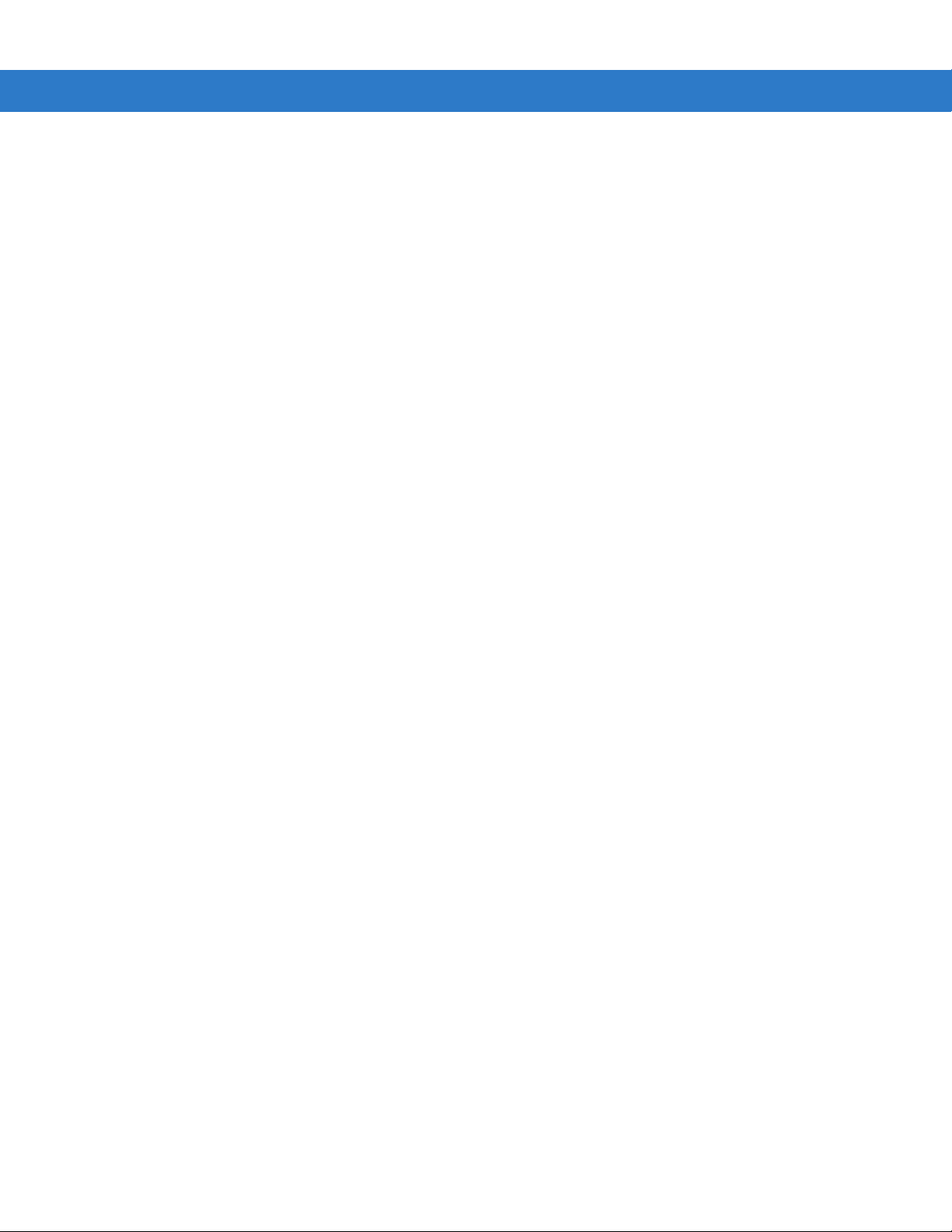
x Symbol DS6707 Digital Imager Scanner Product Reference Guide
Set Lengths for Code 11 ......................................................................................... 10-38
Code 11 Check Digit Verification ............................................................................ 10-40
Transmit Code 11 Check Digits .............................................................................. 10-41
Interleaved 2 of 5 (ITF) ................................................................................................. 10-42
Enable/Disable Interleaved 2 of 5 ........................................................................... 10-42
Set Lengths for Interleaved 2 of 5 ........................................................................... 10-42
I 2 of 5 Check Digit Verification ............................................................................... 10-44
Transmit I 2 of 5 Check Digit ................................................................................... 10-44
Convert I 2 of 5 to EAN-13 ...................................................................................... 10-45
Discrete 2 of 5 (DTF) .................................................................................................... 10-46
Enable/Disable Discrete 2 of 5 ................................................................................ 10-46
Set Lengths for Discrete 2 of 5 ............................................................................... 10-46
Codabar (NW - 7) ......................................................................................................... 10-48
Enable/Disable Codabar ......................................................................................... 10-48
Set Lengths for Codabar ......................................................................................... 10-48
CLSI Editing ............................................................................................................ 10-50
NOTIS Editing ......................................................................................................... 10-50
MSI ............................................................................................................................... 10-51
Enable/Disable MSI ................................................................................................ 10-51
Set Lengths for MSI ................................................................................................ 10-51
MSI Check Digits .................................................................................................... 10-52
Transmit MSI Check Digit(s) ................................................................................... 10-53
MSI Check Digit Algorithm ...................................................................................... 10-53
Chinese 2 of 5 ............................................................................................................... 10-54
Enable/Disable Chinese 2 of 5 ................................................................................ 10-54
Matrix 2 of 5 .................................................................................................................. 10-55
Enable/Disable Matrix 2 of 5 ................................................................................... 10-55
Set Lengths for Matrix 2 of 5 ................................................................................... 10-56
Matrix 2 of 5 Redundancy ....................................................................................... 10-57
Matrix 2 of 5 Check Digit ......................................................................................... 10-57
Transmit Matrix 2 of 5 Check Digit .......................................................................... 10-58
Inverse 1D .................................................................................................................... 10-59
Postal Codes ................................................................................................................ 10-60
US Postnet .............................................................................................................. 10-60
US Planet ................................................................................................................ 10-60
Transmit US Postal Check Digit .............................................................................. 10-61
UK Postal ................................................................................................................ 10-61
Transmit UK Postal Check Digit .............................................................................. 10-62
Japan Postal ........................................................................................................... 10-62
Australian Postal ..................................................................................................... 10-63
Netherlands KIX Code ............................................................................................ 10-63
USPS 4CB/One Code/Intelligent Mail ..................................................................... 10-64
UPU FICS Postal .................................................................................................... 10-64
GS1 DataBar ................................................................................................................ 10-65
GS1 DataBar-14 ..................................................................................................... 10-65
GS1 DataBar Limited .............................................................................................. 10-65
GS1 DataBar Expanded ......................................................................................... 10-66
Convert GS1 DataBar to UPC/EAN ........................................................................ 10-66
Composite ..................................................................................................................... 10-67
Composite CC-C ..................................................................................................... 10-67
Page 13
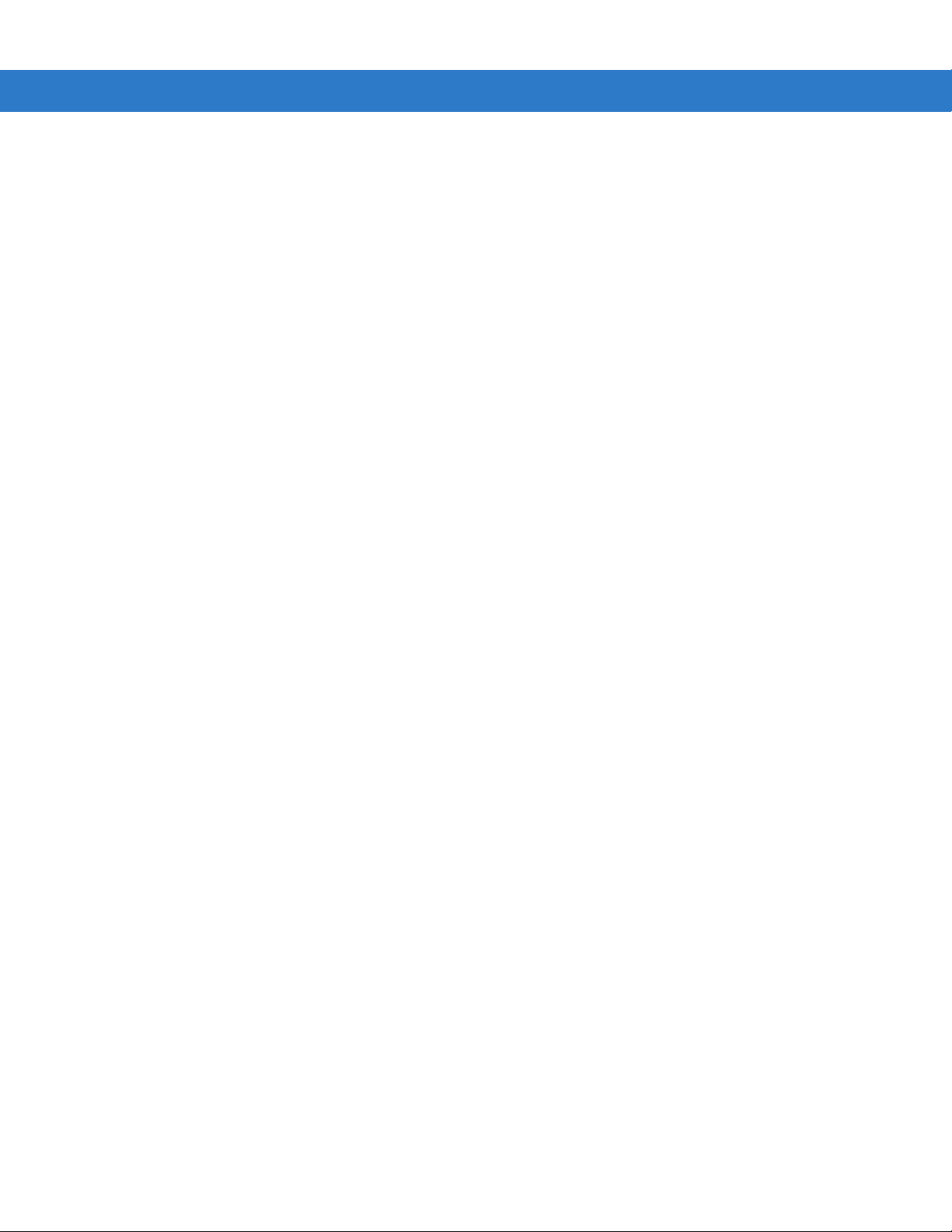
Table of Contents xi
Composite CC-A/B .................................................................................................. 10-67
Composite TLC-39 .................................................................................................. 10-68
UPC Composite Mode ............................................................................................ 10-69
Composite Beep Mode ........................................................................................... 10-70
GS1-128 Emulation Mode for UCC/EAN Composite Codes ................................... 10-70
2D Symbologies ............................................................................................................ 10-71
Enable/Disable PDF417 .......................................................................................... 10-71
Enable/Disable MicroPDF417 ................................................................................. 10-71
Code 128 Emulation ............................................................................................... 10-72
Data Matrix .............................................................................................................. 10-73
Data Matrix Inverse ................................................................................................. 10-74
Maxicode ................................................................................................................. 10-75
QR Code ................................................................................................................. 10-75
QR Inverse .............................................................................................................. 10-76
MicroQR .................................................................................................................. 10-77
Aztec ....................................................................................................................... 10-77
Aztec Inverse .......................................................................................................... 10-78
Redundancy Level ........................................................................................................ 10-79
Redundancy Level 1 ............................................................................................... 10-79
Redundancy Level 2 ............................................................................................... 10-79
Redundancy Level 3 ............................................................................................... 10-79
Redundancy Level 4 ............................................................................................... 10-80
Security Level ............................................................................................................... 10-81
Intercharacter Gap Size .......................................................................................... 10-82
Report Version .............................................................................................................. 10-82
Macro PDF Features .................................................................................................... 10-83
Flush Macro Buffer .................................................................................................. 10-83
Abort Macro PDF Entry ........................................................................................... 10-83
Chapter 11: Advanced Data Formatting
Introduction ................................................................................................................... 11-1
Rules: Criteria Linked to Actions ................................................................................... 11-1
Using ADF Bar Codes .................................................................................................. 11-2
ADF Bar Code Menu Example ..................................................................................... 11-2
Rule 1: The Code 128 Scanning Rule .................................................................... 11-3
Rule 2: The UPC Scanning Rule ............................................................................ 11-3
Alternate Rule Sets ................................................................................................. 11-3
Rules Hierarchy (in Bar Codes) .............................................................................. 11-4
Default Rules .......................................................................................................... 11-5
ADF Bar Codes ............................................................................................................. 11-5
Special Commands ....................................................................................................... 11-8
Pause Duration ....................................................................................................... 11-8
Begin New Rule ...................................................................................................... 11-8
Save Rule ............................................................................................................... 11-8
Erase ....................................................................................................................... 11-9
Quit Entering Rules ................................................................................................. 11-9
Disable Rule Set ..................................................................................................... 11-10
Criteria .......................................................................................................................... 11-11
Code Types ............................................................................................................. 11-11
Page 14
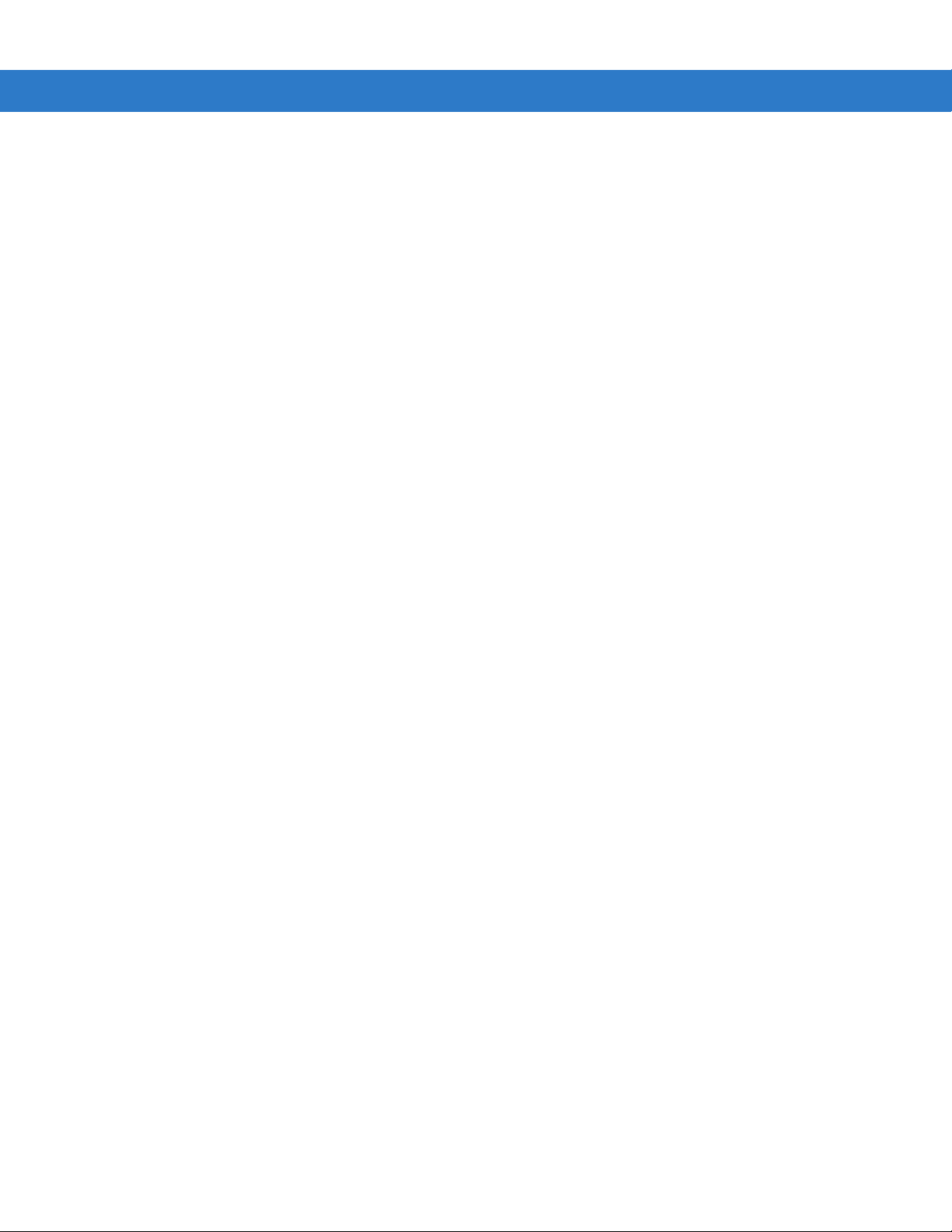
xii Symbol DS6707 Digital Imager Scanner Product Reference Guide
Code Lengths .......................................................................................................... 11-18
Message Containing A Specific Data String ........................................................... 11-22
Actions .......................................................................................................................... 11-27
Send Data ............................................................................................................... 11-27
Setup Field(s) .......................................................................................................... 11-30
Modify Data ............................................................................................................. 11-37
Pad Data with Spaces ............................................................................................. 11-38
Pad Data with Zeros ............................................................................................... 11-42
Beeps ...................................................................................................................... 11-47
Send Keystroke (Control Characters and Keyboard Characters) ........................... 11-47
Send Right Control Key .......................................................................................... 11-83
Send Graphic User Interface (GUI) Characters ...................................................... 11-84
Turn On/Off Rule Sets ............................................................................................ 11-89
Alphanumeric Keyboard ............................................................................................... 11-91
Appendix A: Standard Default Parameters
Appendix B: Programming Reference
Symbol Code Identifiers ................................................................................................ B-1
AIM Code Identifiers ..................................................................................................... B-3
Appendix C: Sample Bar Codes
Code 39 ........................................................................................................................ C-1
UPC/EAN ...................................................................................................................... C-1
UPC-A, 100% .......................................................................................................... C-1
EAN-13, 100% ........................................................................................................ C-2
Code 128 ...................................................................................................................... C-2
Interleaved 2 of 5 .......................................................................................................... C-2
GS1 DataBar-14 ........................................................................................................... C-3
PDF417 ......................................................................................................................... C-3
Data Matrix ................................................................................................................... C-3
Maxicode ...................................................................................................................... C-4
QR Code ....................................................................................................................... C-4
US Postnet .................................................................................................................... C-4
UK Postal ...................................................................................................................... C-5
Appendix D: Numeric Bar Codes
Numeric Bar Codes ...................................................................................................... D-1
Cancel ........................................................................................................................... D-2
Appendix E: ASCII Character Sets
Glossary
Page 15
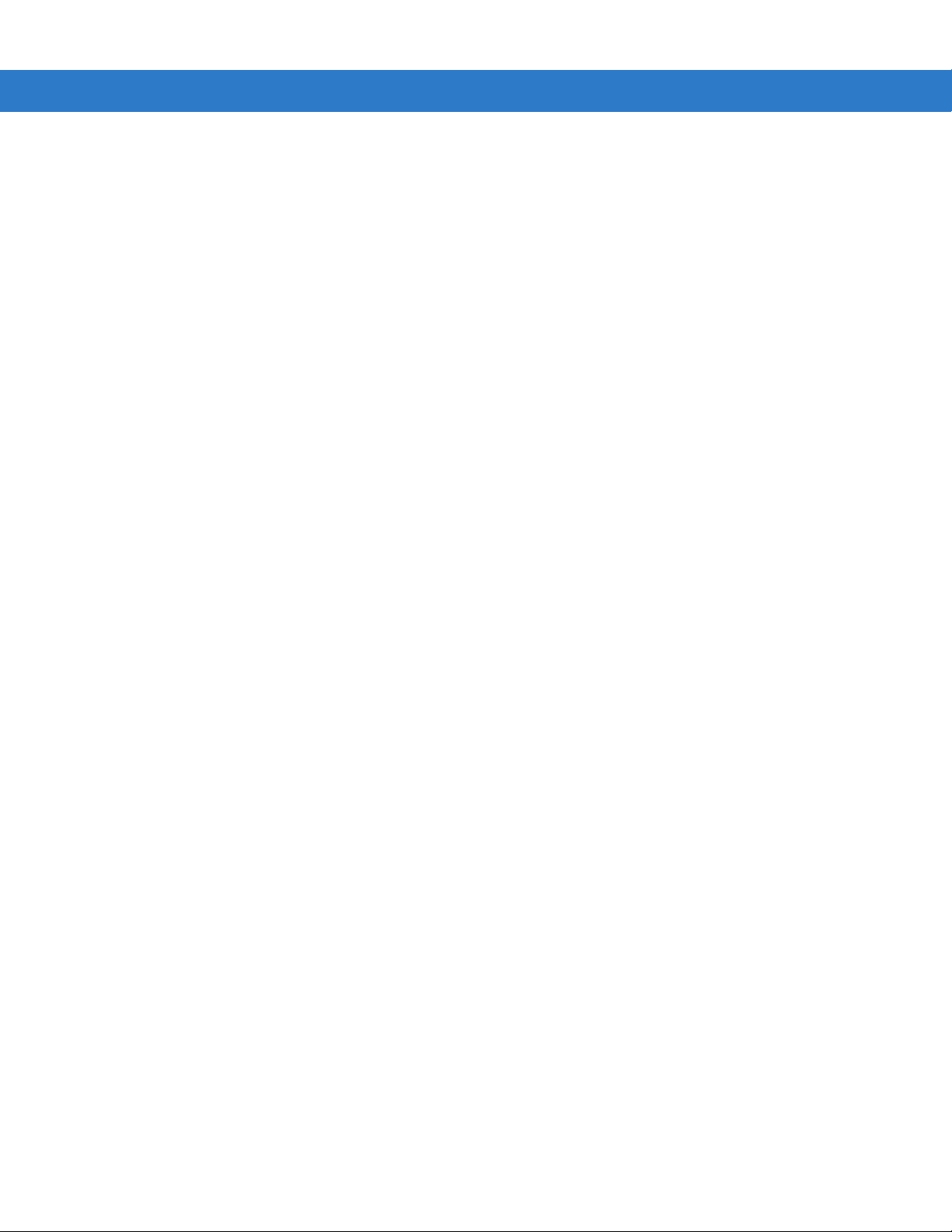
Index
Tell Us What You Think...
Table of Contents xiii
Page 16
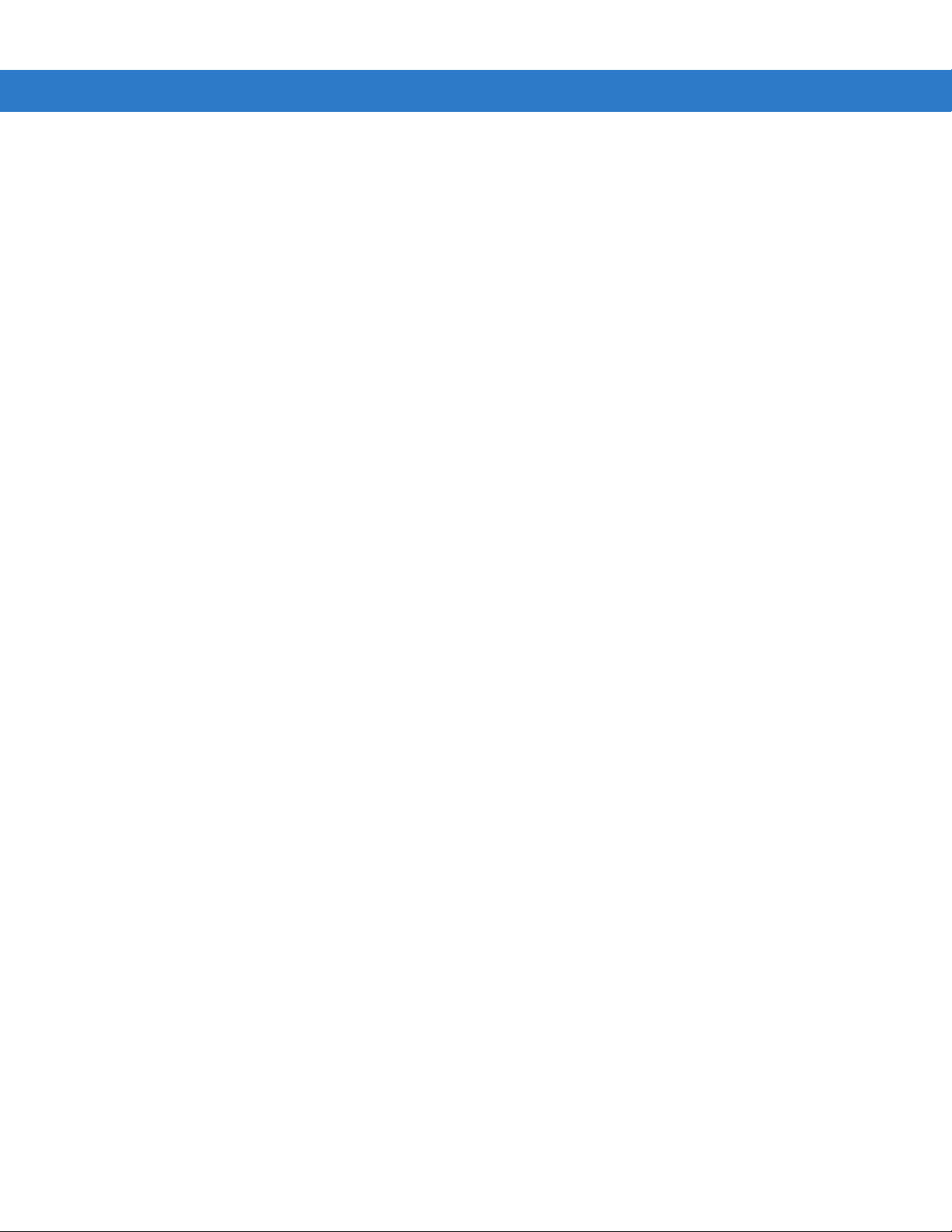
xiv Symbol DS6707 Digital Imager Scanner Product Reference Guide
Page 17
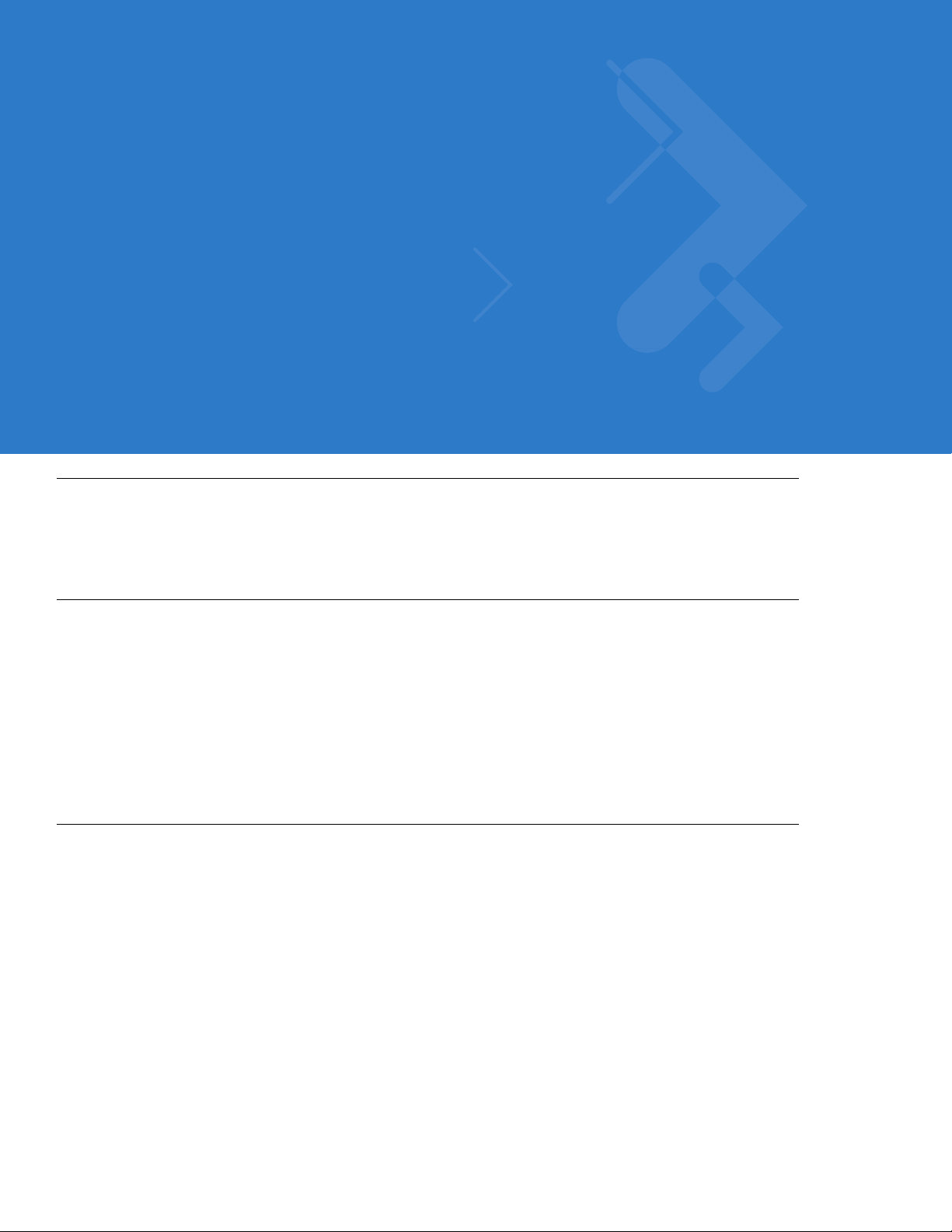
About This Guide
Introduction
The Symbol DS6707 Digital Imager Scanner Product Reference Guide provides general instructions for setting up,
operating, maintaining, and troubleshooting the Symbol DS6707 digital imager scanner.
Configurations
This guide includes the following digital imager scanner configurations:
•
Symbol DS6707-SR: Standard Range digital imager scanner for point of sale scanning.
•
Symbol DS6707-DC: Document Capture digital imager scanner for 8 1/2 in. by 11 in. imaging.
•
Symbol DS6707-DP: Direct Part Mark digital imager scanner for DPM scanning.
•
Symbol DS6707-HD: High Density digital imager scanner for high-density 1D and 2D bar codes.
Chapter Descriptions
Topics included in this guide are as follows:
•
Chapter 1, Getting Started provides a product overview, unpacking instructions, and cable connection
information.
•
Chapter 2, Scanning describes parts of the digital imager scanner, beeper and LED definitions, and how to
use the scanner in hand-held and presentation (hands-free) modes.
•
Chapter 3, Maintenance & Technical Specifications provides information on how to care for the digital imager
scanner, troubleshooting, and technical specifications.
•
Chapter 4, User Preferences & Miscellaneous Digital Imager Scanner Options provides frequently used
features to customize how data transmits to the host, and programming bar codes for selecting these
features for the digital imager scanner.
•
Chapter 5, Imaging Preferences provides programming bar codes for selecting imaging features.
Page 18

xvi Symbol DS6707 Digital Imager Scanner Product Reference Guide
•
Chapter 6, SSI Interface describes how to set up the digital imager scanner with a Simple Serial Interface
(SSI) host. When using SSI, program the digital imager scanner via bar code menu or SSI host commands.
•
Chapter 7, USB Interface describes how to set up the digital imager scanner with a USB host.
•
Chapter 8, RS-232 Interface describes how to set up the digital imager scanner with an RS-232 host, such as
point-of-sale devices, host computers, or other devices with an available RS-232 port.
•
Chapter 9, 123Scan describes the 123Scan PC-based scanner configuration tool, and provides the bar code
to scan to communicate with the 123Scan program.
•
Chapter 10, Symbologies describes all symbology features and provides programming bar codes for
selecting these features for the digital imager scanner.
•
Chapter 11, Advanced Data Formatting (ADF) describes how to customize scanned data before transmitting
to the host.
•
Appendix A, Standard Default Parameters provides a table of all host devices and miscellaneous scanner
defaults.
•
Appendix B, Programming Reference provides a table of AIM code identifiers, ASCII character conversions,
and keyboard maps.
•
Appendix C, Sample Bar Codes includes sample bar codes of various code types.
•
Appendix D, Numeric Bar Codes includes the numeric bar codes to scan for parameters requiring specific
numeric values.
•
Appendix E, ASCII Character Sets provides ASCII character value tables.
Notational Conventions
The following conventions are used in this document:
•
Italics are used to highlight the following:
• Chapters and sections in this and related documents
• Dialog box, window and screen names
• Drop-down list and list box names
• Check box and radio button names
•
Bold text is used to highlight the following:
• Key names on a keypad
• Button names on a screen.
•
bullets (•) indicate:
• Action items
• Lists of alternatives
• Lists of required steps that are not necessarily sequential
•
Sequential lists (e.g., those that describe step-by-step procedures) appear as numbered lists.
Page 19
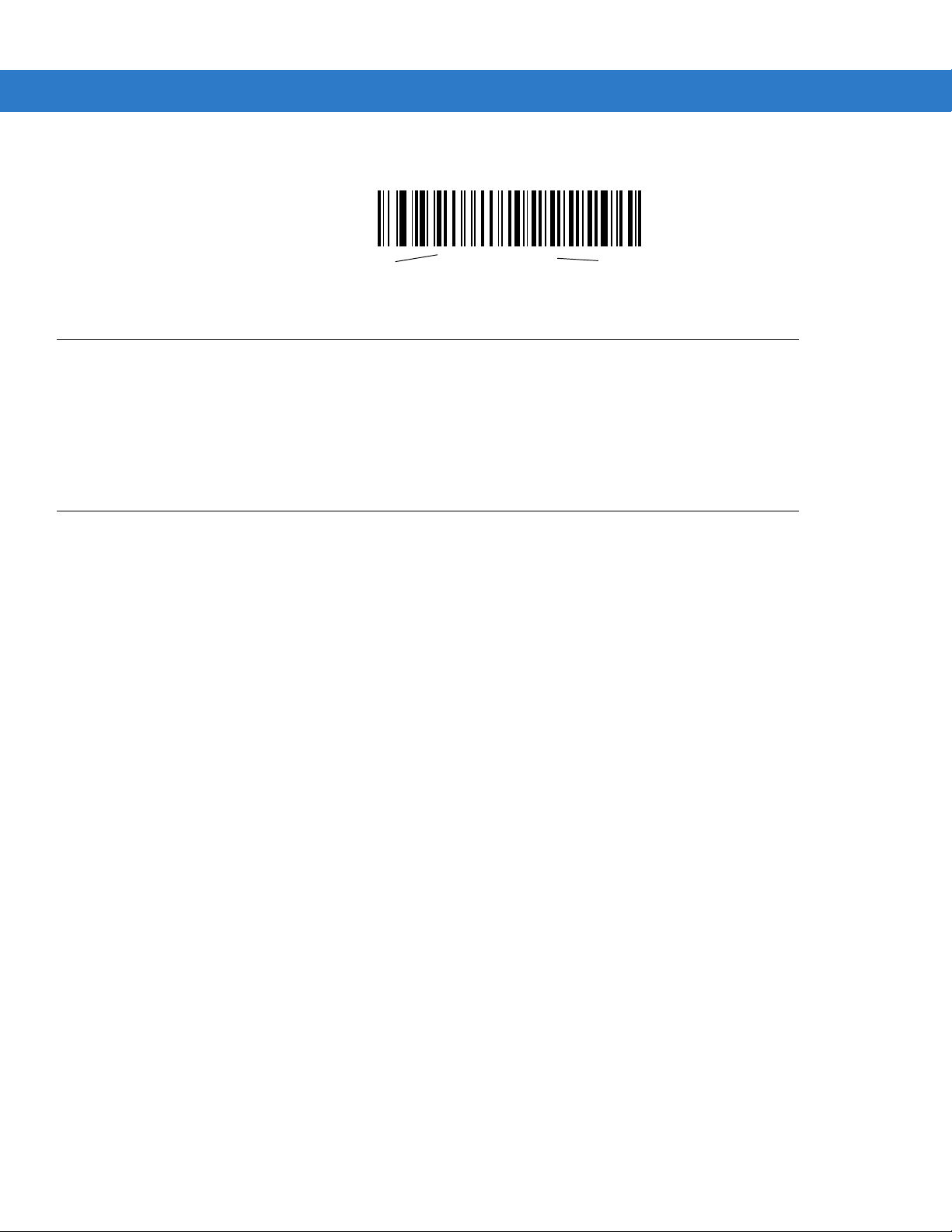
•
*Baud Rate 9600
Feature/Option
* Indicates Default
Throughout the programming bar code menus, asterisks (*) are used to denote default parameter settings.
Related Documents
The Symbol DS6707 Digital Imager Scanner Quick Start Guide, p/n 72-83972-xx, provides general information for
getting started with the Symbol DS6707 digital imager scanner, and includes basic set up and operation
instructions.
For the latest version of this guide and all guides, go to: http://www.motorola.com/enterprisemobility/manuals.
Service Information
About This Guide xvii
If you have a problem with your equipment, contact Motorola Enterprise Mobility support for your region. Contact
information is available at: http://www.motorola.com/enterprisemobility/contactsupport.
When contacting Enterprise Mobility support, please have the following information available:
•
Serial number of the unit
•
Model number or product name
•
Software type and version number
Motorola responds to calls by e-mail, telephone or fax within the time limits set forth in service agreements.
If your problem cannot be solved by Motorola Enterprise Mobility Support, you may need to return your equipment
for servicing and will be given specific directions. Motorola is not responsible for any damages incurred during
shipment if the approved shipping container is not used. Shipping the units improperly can possibly void the
warranty.
If you purchased your Enterprise Mobility business product from a Motorola business partner, please contact that
business partner for support.
Page 20
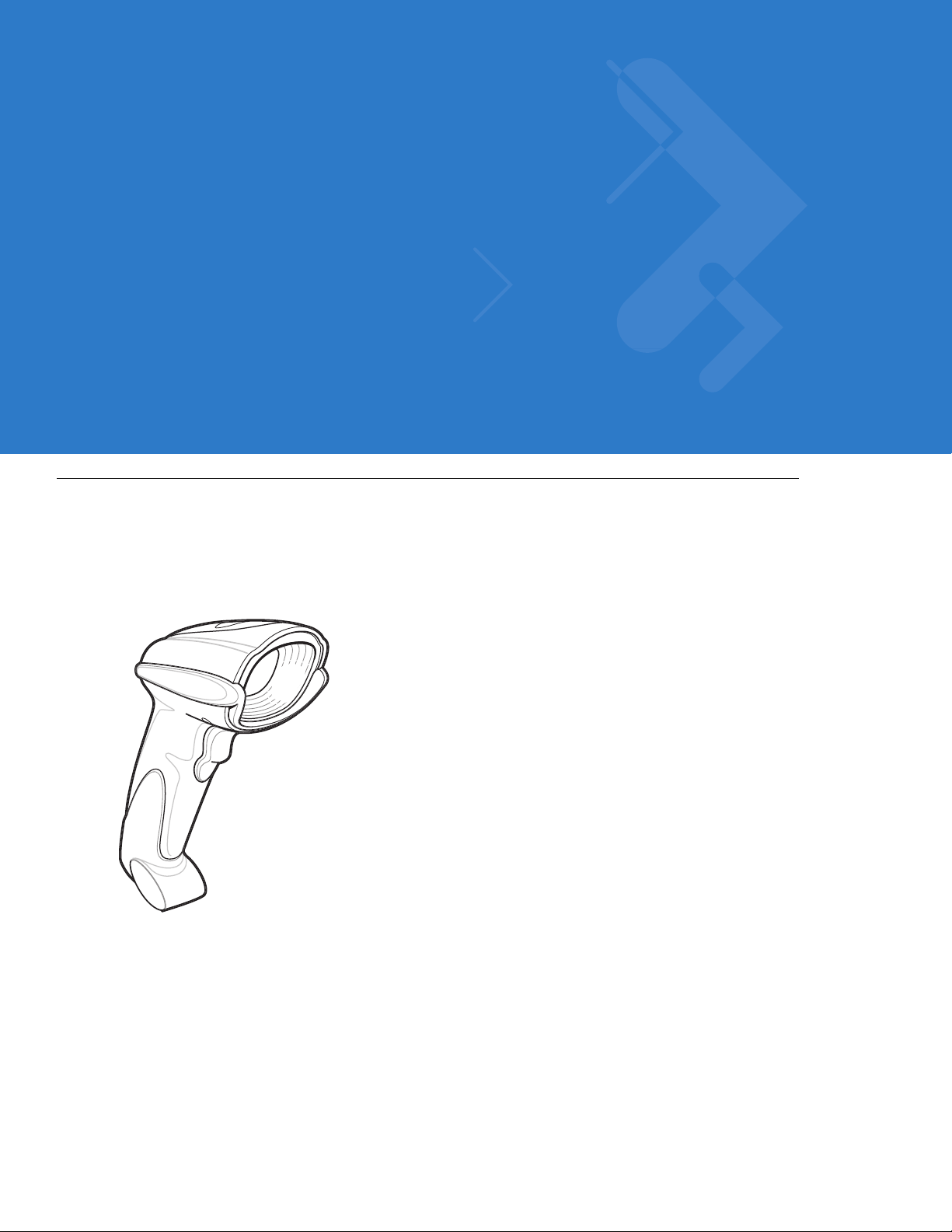
Chapter 1 Getting Started
Introduction
The Symbol DS6707 digital imager scanner combines superior 1D and 2D omnidirectional bar code scanning and
sub-second image capture and transfer to provide the best value in a digital imager scanner. Whether in hand-held
mode or presentation (hands-free) mode in a stand, the digital imager scanner ensures comfort and ease of use for
extended periods of time.
Figure 1-1
Symbol DS6707 Digital Imager Scanner
Page 21
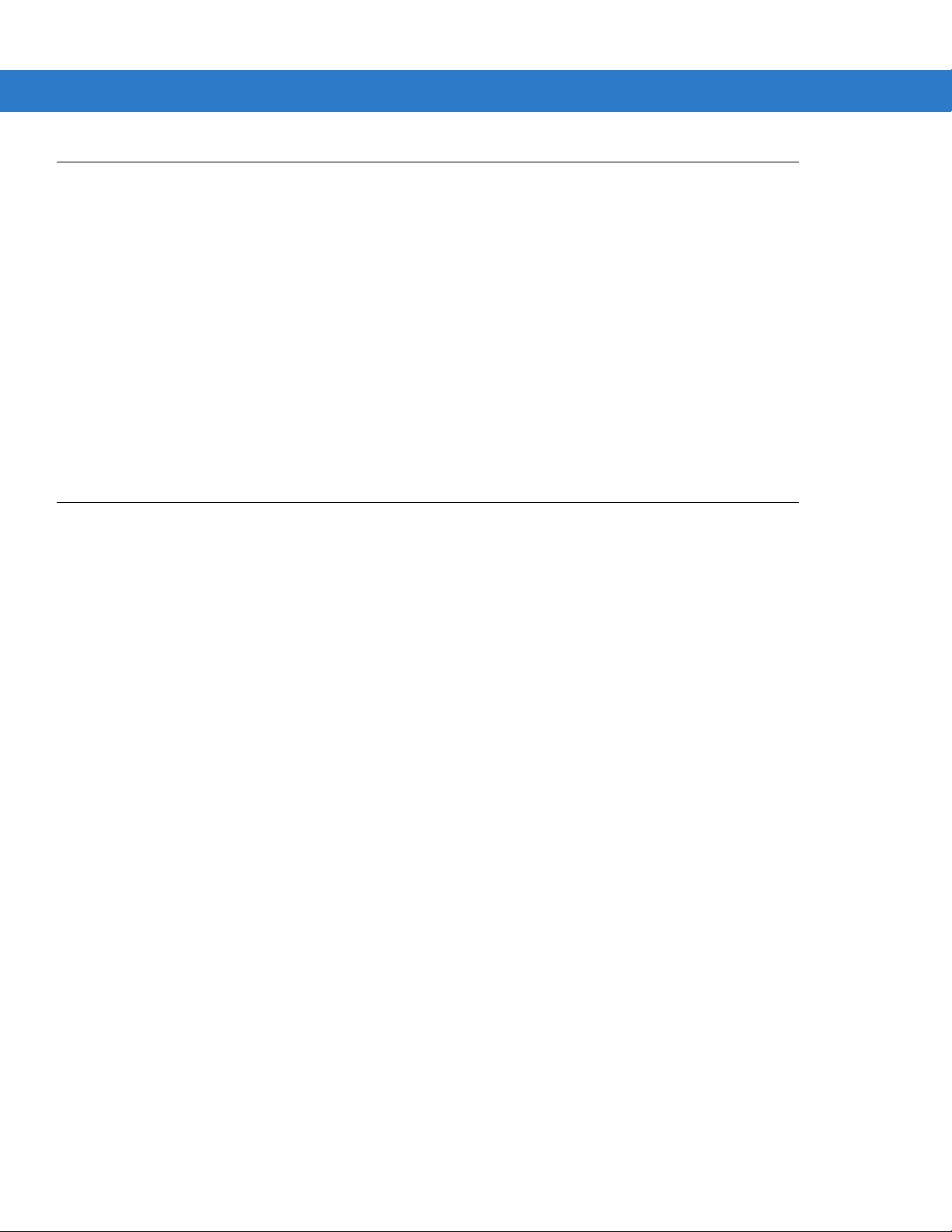
Supported Interfaces
The Symbol DS6707digital imager scanner supports:
•
Simple Serial Interface (SSI) connection to a host. When using SSI, program the digital imager scanner via
bar code menu or SSI host commands.
•
Standard RS-232 connection to a host. Scan bar code menus to set up communication between the digital
imager scanner and the host.
•
USB connection to a host. The digital imager scanner autodetects a USB host and defaults to the HID
keyboard interface type. Select other USB interface types by scanning programming bar code menus.This
interface supports the following international keyboards (for Windows
German, French, French Canadian, Spanish, Italian, Swedish, UK English, Portuguese-Brazilian, and
Japanese.
•
Configuration via 123Scan.
Unpacking
Getting Started 1 - 2
®
environment): North America,
Remove the digital imager scanner from its packing and inspect it for damage. If the scanner was damaged in
transit, contact Motorola Enterprise Mobility Support. See page xvii for contact information. KEEP THE PACKING.
It is the approved shipping container; use this to return the equipment for servicing.
Page 22
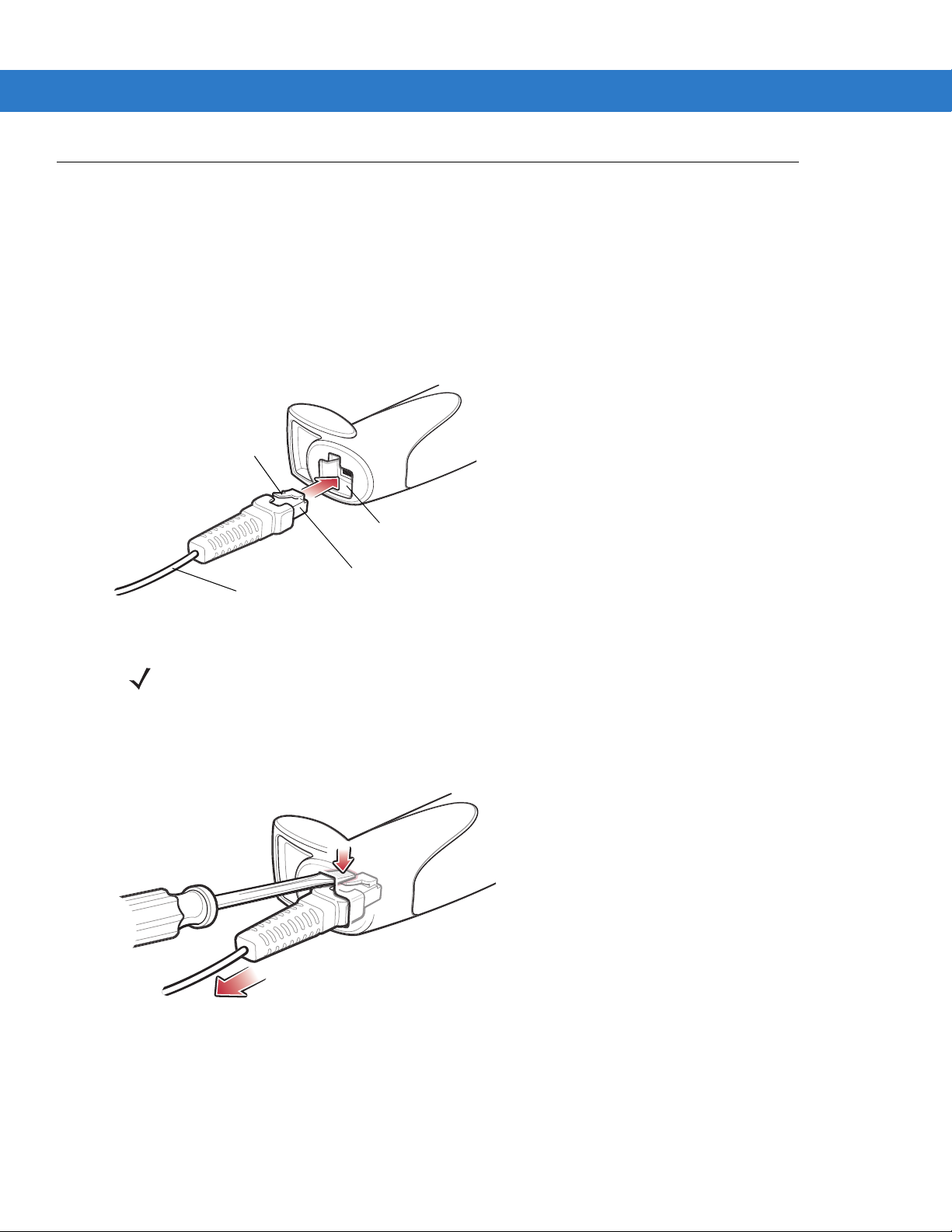
1 - 3 Symbol DS6707 Digital Imager Scanner Product Reference Guide
Clip
To h o st
Cable interface port
Interface cable modular
connector
Setting Up the Digital Imager Scanner
Installing the Interface Cable
1. Plug the interface cable modular connector into the cable interface port on the bottom of the scanner handle.
See Figure 1-2.
2. Gently tug the cable to ensure the connector is properly secured.
3. Connect the other end of the interface cable to the host (see the specific host chapter for information on host
connections).
Figure 1-2
Installing the Cable
NOTE Different hosts require different cables. The connectors illustrated in each host chapter are examples only.
Connectors vary from those illustrated, but the steps to connect the digital imager scanner are the same.
Removing the Interface Cable
1. Using the tip of a screwdriver, depress the cable’s modular connector clip.
Figure 1-3
2. Carefully slide out the cable.
3. Follow the steps for Installing the Interface Cable to connect a new cable.
Removing the Cable
Page 23
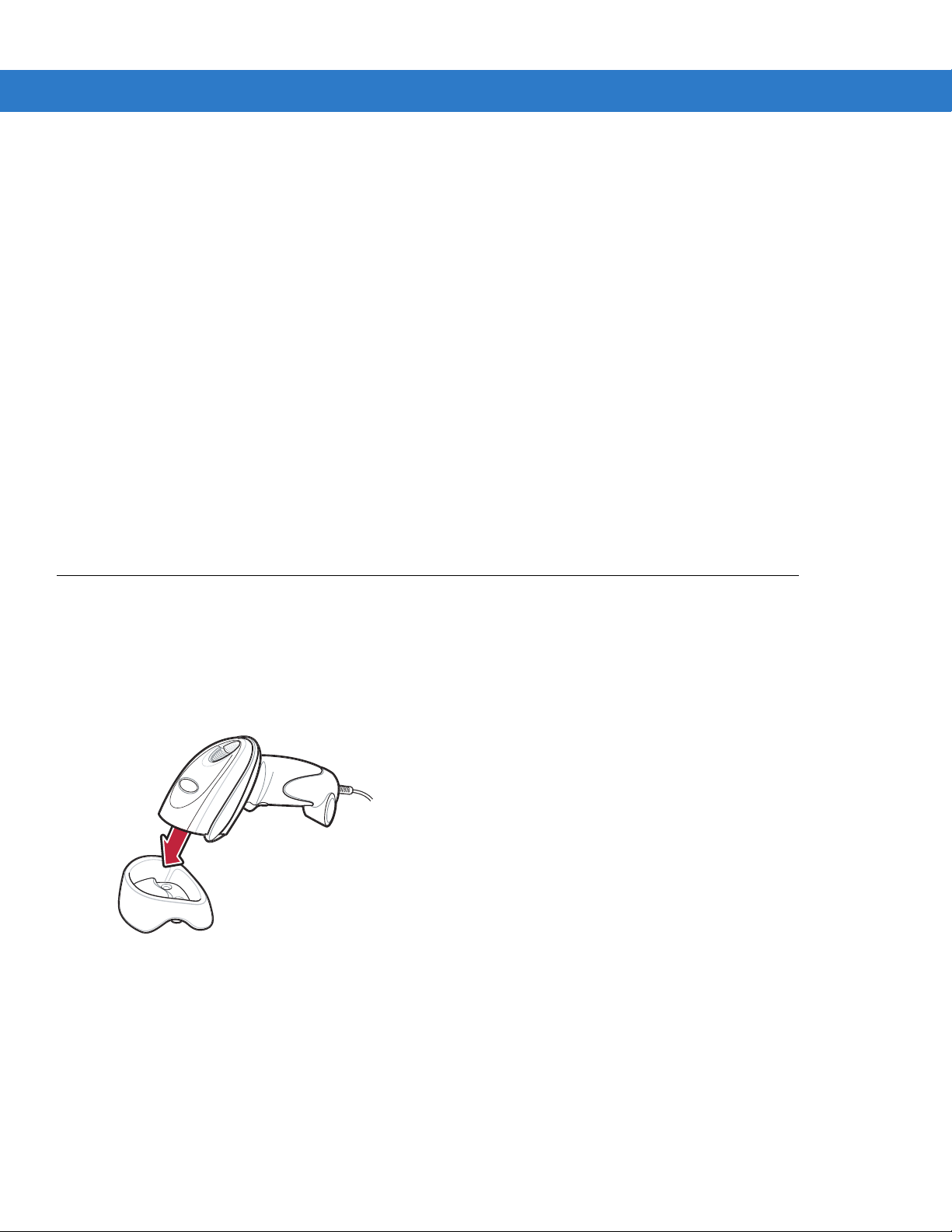
Getting Started 1 - 4
Connecting Power (if required)
If the host does not provide power to the digital imager scanner, connect an external power supply:
1. Connect the interface cable to the bottom of the digital imager scanner, as described in Installing the Interface
Cable on page 1-3.
2. Connect the other end of the interface cable to the host (refer to the host manual to locate the correct port).
3. Plug the power supply into the power jack on the interface cable. Plug the other end of the power supply into
an AC outlet.
Configuring the Digital Imager Scanner
To configure the digital imager scanner, use the bar codes in this manual, or the 123Scan configuration program.
See Chapter 4, User Preferences & Miscellaneous Digital Imager Scanner Options and Chapter 5, Imaging
Preferences for information about programming the digital imager scanner using bar code menus. Also see each
host-specific chapter to set up connection to a specific host type.
See Chapter 9, 123Scan to configure the digital imager scanner using this configuration program. The program
includes a help file.
Mounting the Digital Imager Scanner
Desk Mount
Use the optional desk mount for convenient and protective placement of the digital imager scanner on a flat
surface. Simply place the mount on the surface. The rubber feet hold the mount securely in place when inserting
and removing the digital imager scanner.
Figure 1-4
Alternatively, secure the desk mount to a desk surface by inserting two screws* appropriate for the mounting
surface through the screw holes of the desk mount, and into the surface. Screw the desk mount onto the surface
with or without the rubber feet.
Inserting the Digital Imager Scanner in the Desk Mount
*The recommended screws are two #6 screws (5/8” long).
Page 24
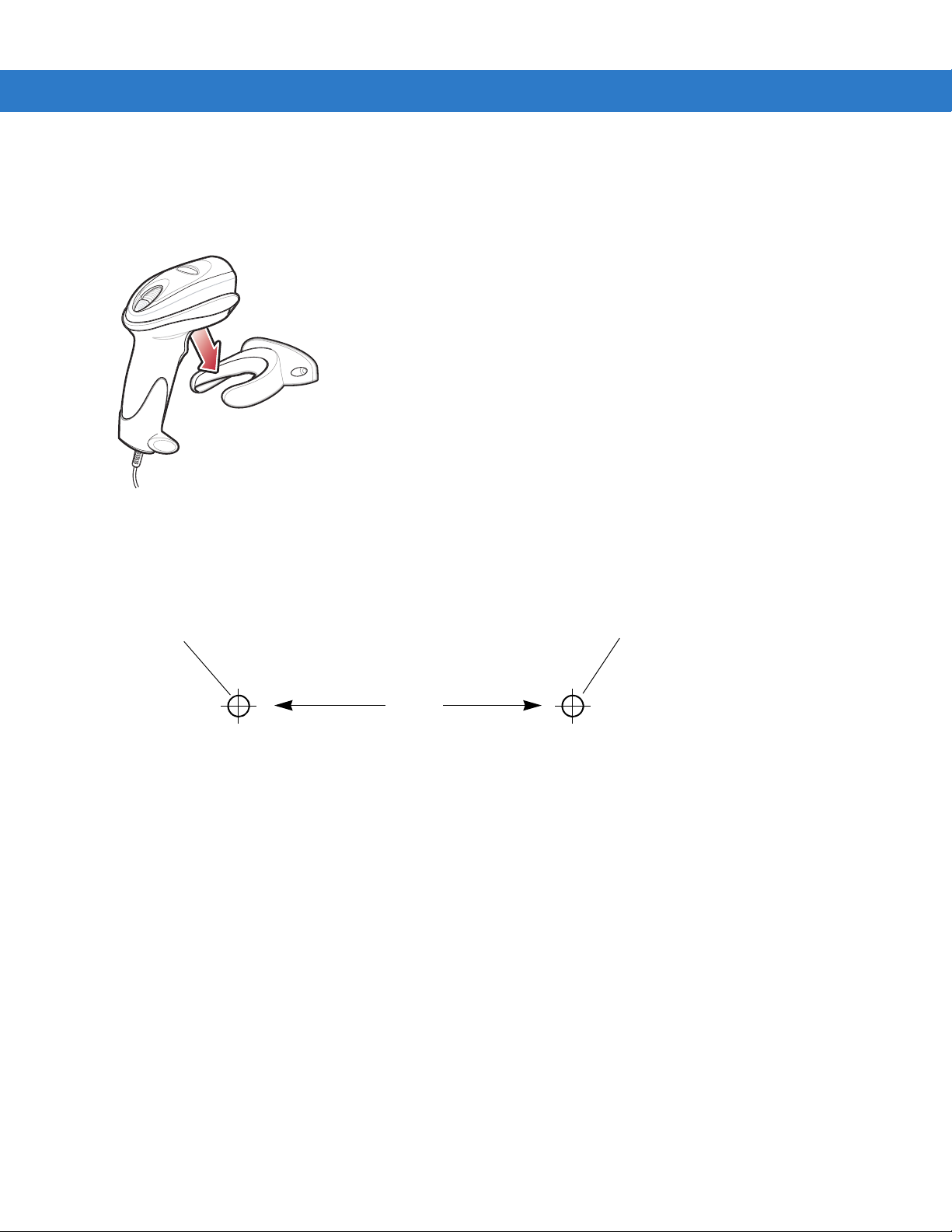
1 - 5 Symbol DS6707 Digital Imager Scanner Product Reference Guide
2.98”
Insert mounting screw Insert mounting screw
Wall Mount
To use the optional wall mount to mount the digital imager scanner on a wall, place the mount in the desired
location on the wall and secure by inserting two screws* appropriate for the mounting surface through the screw
holes on the mount, and into the surface. Insert the digital imager scanner into the mount as shown.
Figure 1-5
*The recommended screws are two #6 screws (1” long) and two #6 washers.
For convenience, print this page and use the template below for mounting hole locations.
Figure 1-6
Securing the Wall Mount
Wall Mounting Template
Page 25
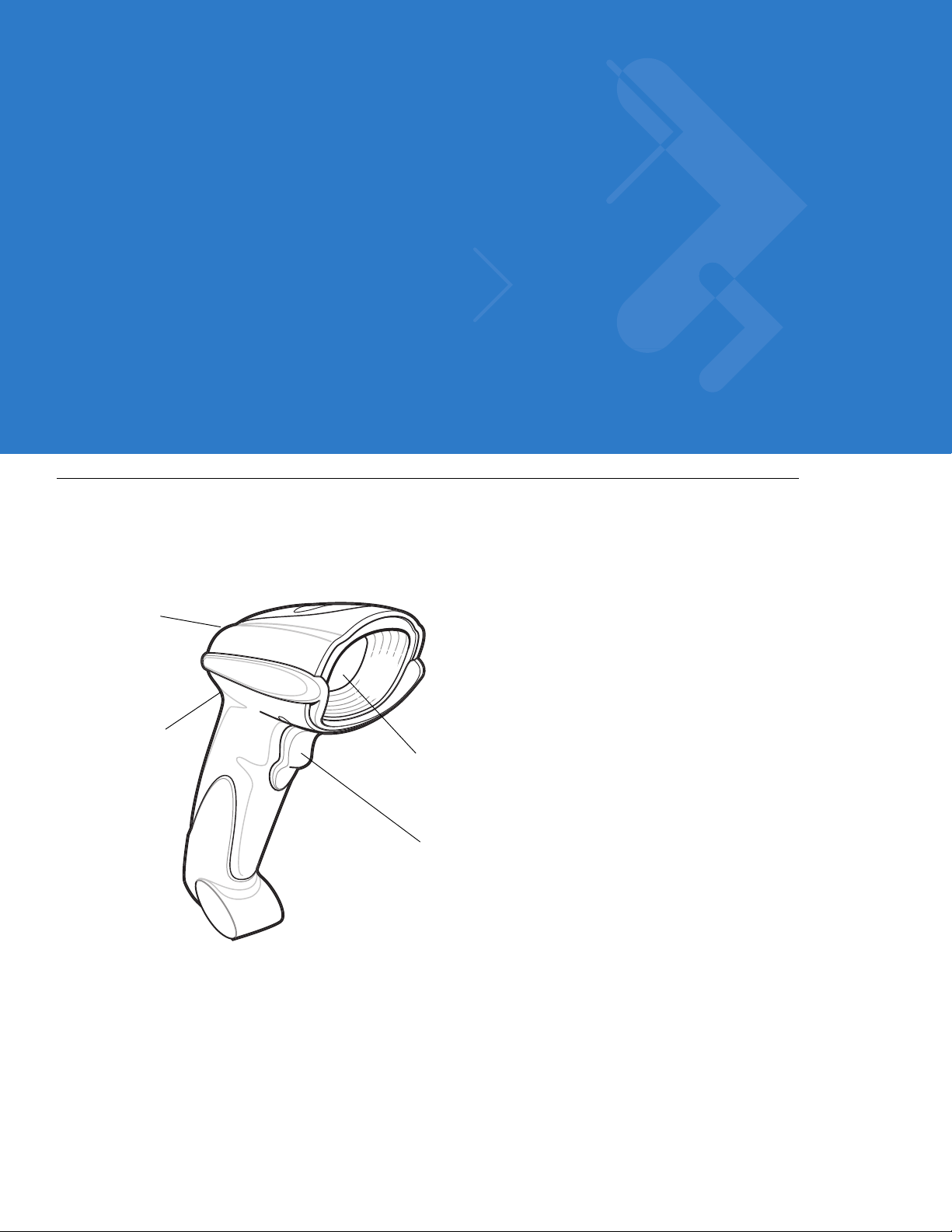
Chapter 2 Scanning
Scan
Window
Trigger
LED
Beeper
Introduction
This chapter provides beeper and LED definitions, techniques involved in scanning bar codes, general instructions
and tips about scanning, and decode zone diagrams.
Figure 2-1
Parts
Page 26
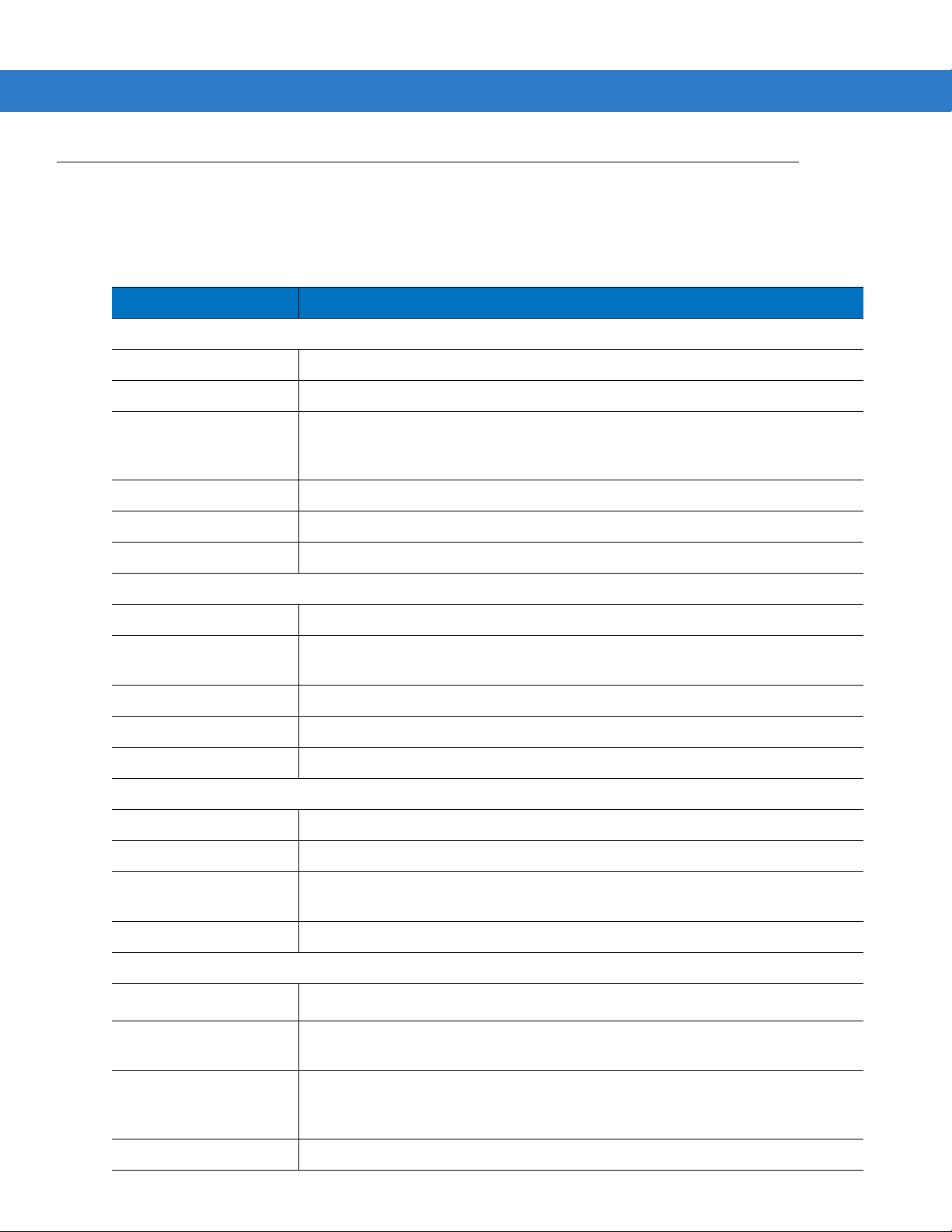
2 - 2 Symbol DS6707 Digital Imager Scanner Product Reference Guide
Beeper Definitions
The digital imager scanner issues different beep sequences and patterns to indicate status. Table 2-1 defines beep
sequences that occur during both normal scanning and while programming the digital imager scanner.
Table 2-1
Standard Use
Low/medium/high beeps Power up.
Short high beep A bar code symbol was decoded (if decode beeper is enabled).
4 long low beeps A transmission error was detected in a scanned symbol. The data is ignored. This
5 low beeps Conversion or format error.
Low/high/low beeps ADF transmit error. See
High/high/high/low beeps RS-232 receive error.
Parameter Menu Scanning
Short high beep Correct entry scanned or correct menu sequence performed.
Low/high beeps Input error; incorrect bar code, programming sequence, or
High/low beeps Keyboard parameter selected. Enter value using numeric bar codes.
Beeper Definitions
Beeper Sequence Indication
occurs if the digital imager scanner is not properly configured. Check option
setting.
Chapter 11, Advanced Data Formatting
remain in ADF program mode.
Cancel
.
scanned;
High/low/high/low beeps Successful program exit with change in parameter setting.
Low/high/low/high beeps Out of host parameter storage space. Scan
Code 39 Buffering
High/low beeps New Code 39 data was entered into the buffer.
3 long high beeps Code 39 buffer is full.
Low/high/low beeps The Code 39 buffer was erased or there was an attempt to clear or transmit an
empty buffer.
Low/high beeps A successful transmission of buffered data.
Macro PDF
2 long low beeps
3 long low beeps Out of memory. There is not enough buffer space to store the current MPDF
4 long low beeps Bad symbology. Scanned a 1D or 2D bar code in a MPDF sequence, a duplicate
5 long low beeps Flushing MPDF buffer.
File ID error. A bar code not in the current MPDF sequence was scanned.
symbol.
MPDF label, a label in an incorrect order, or trying to transmit an empty or illegal
MPDF field.
Set Default Parameter on page 4-4
.
Page 27
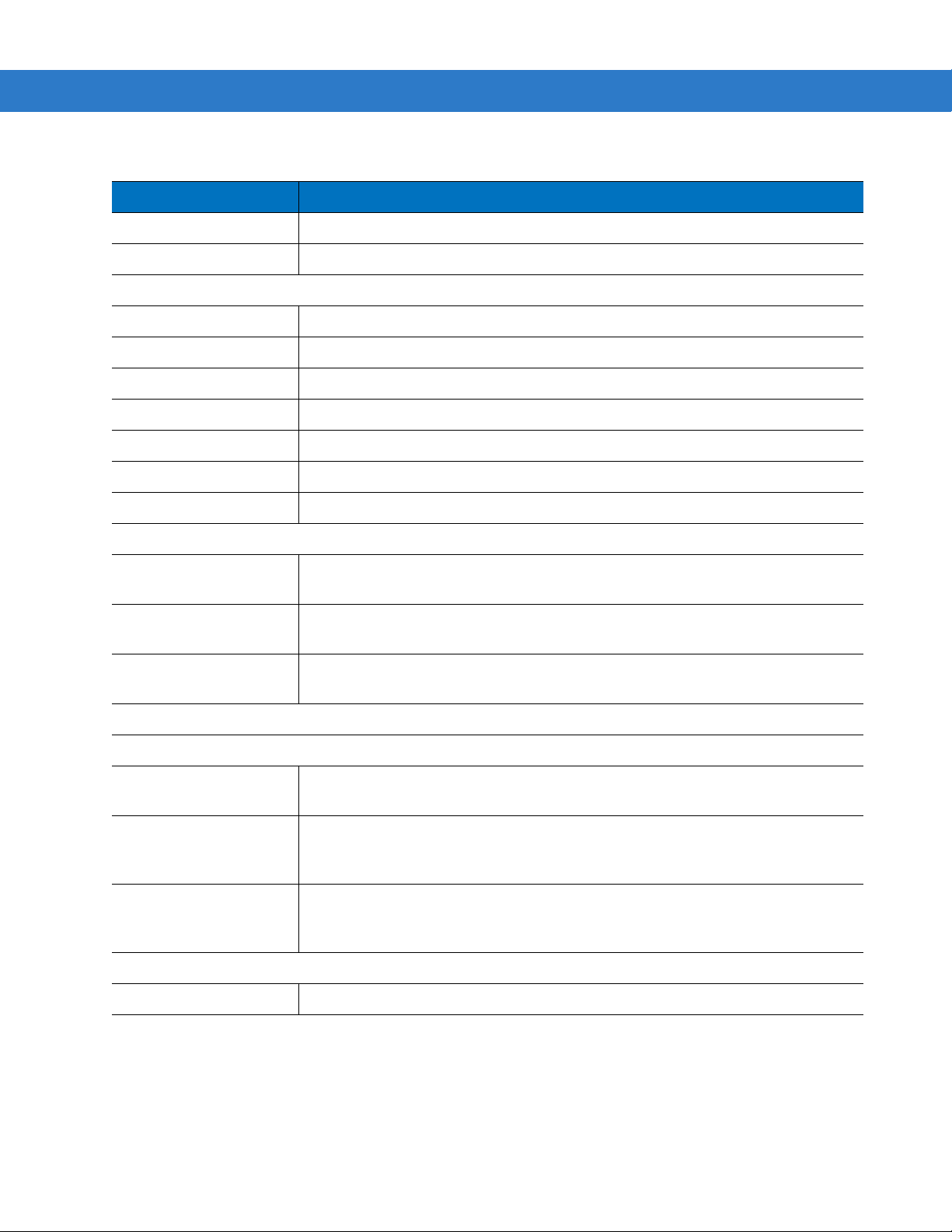
Scanning 2 - 3
Table 2-1
Fast warble beep Aborting MPDF sequence.
Low/high beeps Flushing an already empty MPDF buffer.
ADF Programming: Normal Data Entry. Duration of tones are short.
High/low beeps Enter another digit. Add leading zeros to the front if necessary.
Low/low beeps Enter another alphabetic character or scan the
High/high beeps Enter another criterion or action, or scan the
High/low/high/low beeps Rule saved. Rule entry mode exited.
High/low/low beeps All criteria or actions cleared for current rule, continue entering rule.
Low beep Delete last saved rule. The current rule is left intact.
Low/high/high beeps All rules are deleted.
ADF Programming: Error Indications. Duration of tones are very long.
Low/high/low/high beeps Out of rule memory. Erase some existing rules, then try to save rule again.
Beeper Definitions (Continued)
Beeper Sequence Indication
(It is not necessary to re-enter the current rule.)
End of Message
Save Rule
bar code.
bar code.
Low/high/low beeps Cancel rule entry. Rule entry mode exited because of an error or the user asked to
exit rule entry.
Low/high beeps Entry error, wrong bar code scanned. Re-enter criterion or action. All previously
entered criteria and actions are retained. Criteria or action list is too long for a rule.
Host Specific
USB only
4 short high beeps The digital imager scanner has not completed initialization. Wait several seconds
and scan again.
Low/medium/high beeps
upon scanning a USB
device type
Low/medium/high beeps
occur more than once.
RS-232 only
1 short high beep A <BEL> character is received and Beep on <BEL> is enabled.
Communication with the bus must be established before the digital imager scanner
can operate at the highest power level.
The USB bus can put the digital imager scanner in a state where power to the
digital imager scanner is cycled on and off more than once. This is normal and
usually happens when the PC cold boots.
Page 28
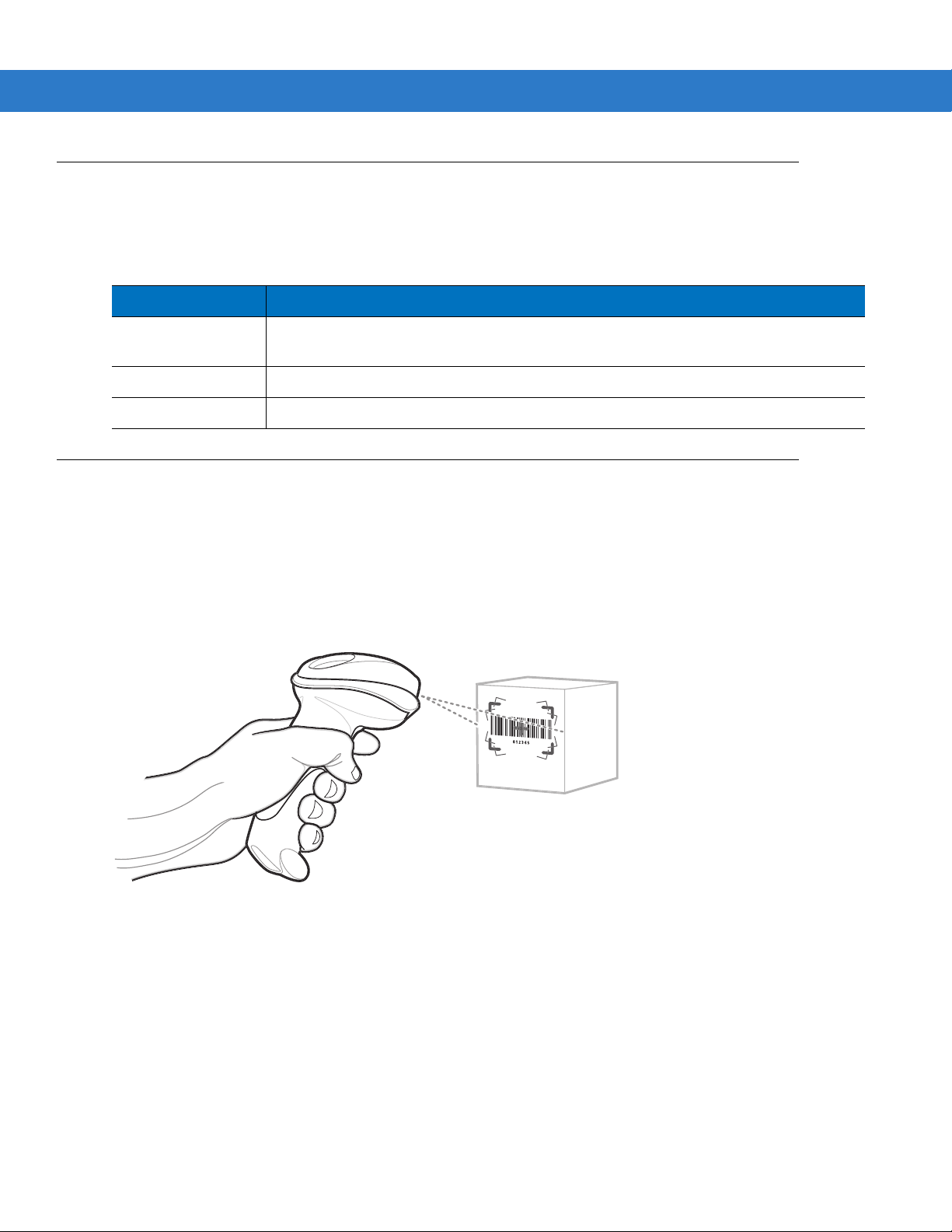
2 - 4 Symbol DS6707 Digital Imager Scanner Product Reference Guide
LED Definitions
In addition to beep sequences, the digital imager scanner uses a two-color LED to indicate status. Table 2-2
defines LED colors that display during scanning.
Table 2-2
Off No power is applied to the digital imager scanner, or the digital imager scanner is on and
Green A bar code was successfully decoded.
Red A data transmission error or digital imager scanner malfunction occurred.
Standard LED Definitions
LED Indication
ready to scan.
Scanning in Hand-Held Mode
Install and program the digital imager scanner (see Setting Up the Digital Imager Scanner on page 1-3). For
assistance, contact the local supplier or Motorola Enterprise Mobility Support.
Scanning with the Digital Imager Scanner
1. Ensure all connections are secure (see the appropriate host chapter.)
2. Aim the digital imager scanner at the bar code.
Figure 2-2
Scanning in Hand-Held Mode
Page 29
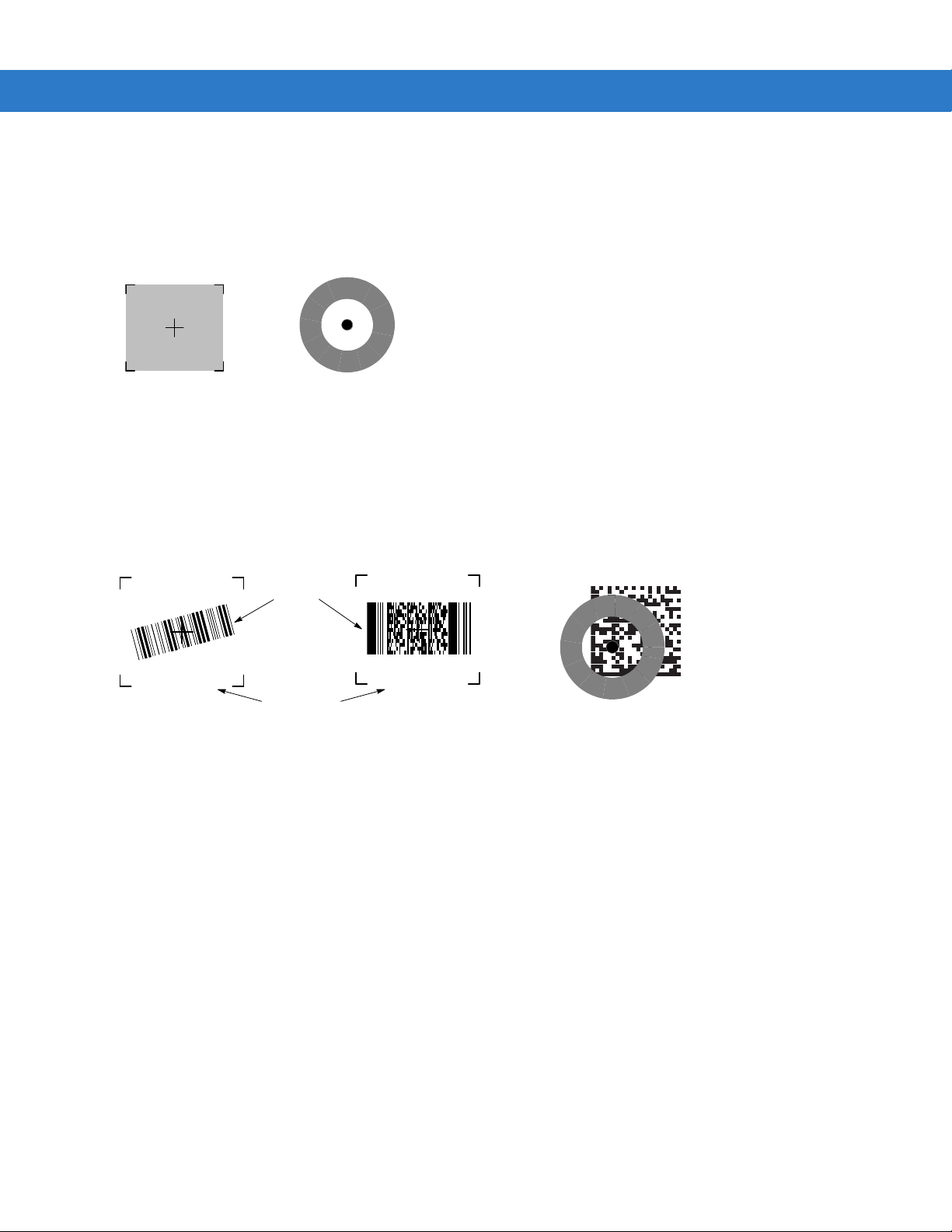
Scanning 2 - 5
DS6707-DP Pattern
Standard Pattern
Linear bar code
PDF417 symbol
Symbol
Aiming Pattern
1D bar code
2D bar code
DS6707-DP Pattern
Data Matrix bar code
3. When the digital imager scanner senses movement, in its default Auto Aim trigger mode, it projects a red laser
aiming pattern (Figure 2-3) which allows positioning the bar code or object within the field of view. (To turn off
the default Auto Aim trigger mode, see Trigger Mode on page 4-8.) If necessary, the digital imager scanner
turns on its red LEDs to illuminate the target bar code.
The DS6707-DP version uses a donut-shaped pattern with a center aiming dot.
Figure 2-3
4. Center the symbol in any orientation within the aiming pattern. Be sure the entire symbol is within the
Laser Aiming Pattern
rectangular area formed by the brackets in the pattern.
When scanning with the DS6707-DP, ensure part of the bar code is visible on the inside of the donut-shaped
pattern.
Figure 2-4
5. Hold the trigger until the digital imager scanner beeps, indicating the bar code is successfully decoded. For
Placing Symbol in Aiming Pattern
more information on beeper and LED definitions, see Table 2-1 and Table 2-2.
This process usually occurs instantaneously. Steps 2 - 4 are repeated on poor quality or difficult bar codes, until the
bar code is decoded, the trigger is released, or the Decode Session Timeout is reached.
Page 30
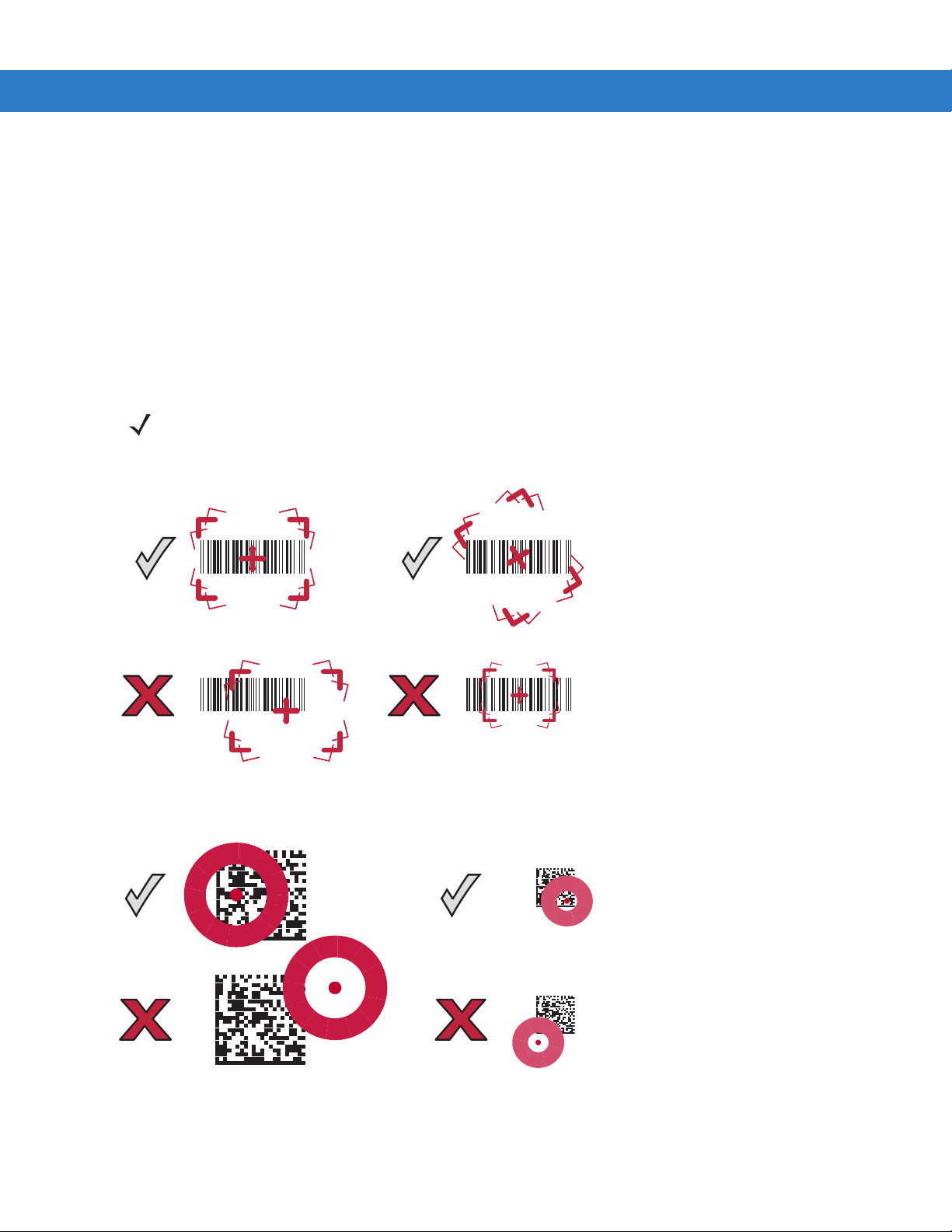
2 - 6 Symbol DS6707 Digital Imager Scanner Product Reference Guide
012345
012345
012345
012345
Aiming
Hold the digital imager scanner between two and nine inches (depending on symbol density; see Decode Zones on
page 2-8) from the symbol, centering the aiming pattern on the symbol. Ensure the cross hair falls on the symbol.
For the DS6707-DP, ensure part of the symbol is visible within the donut-shaped pattern.
The aiming pattern is smaller when the digital imager scanner is closer to the symbol and larger when it is farther
from the symbol. Scan symbols with smaller bars or elements (mil size) closer to the digital imager scanner, and
those with larger bars or elements (mil size) farther from the digital imager scanner.
The digital imager scanner can also read a bar code presented within the aiming pattern but not centered. The top
examples in Figure 2-5 and Figure 2-6 show acceptable aiming options, while the bottom examples can not
decode.
NOTE For best performance, ensure the pattern’s cross hair, or in the case of the DS6707-DP the aiming dot,
falls on the symbol.
Figure 2-5
Figure 2-6
Acceptable and Incorrect Aiming - Standard Pattern
Acceptable and Incorrect Aiming - DS6707-DP Pattern
Page 31

Scanning in Presentation Mode
Scanner
Holder (Cup)
Angle Adjustment Knob
Height Adjustment Knob
The optional Intellistand adds greater flexibility to scanning operation. When you insert the digital imager scanner
into the stand’s “cup,” the scanner’s built-in sensor places the scanner in presentation (hands-free) mode. When
you remove the digital imager scanner from the stand it operates in its normal hand-held mode.
Scanning 2 - 7
Figure 2-7
Inserting the Digital Imager Scanner in the Intellistand
To operate the digital imager scanner in the IntelliStand:
1. Connect the digital imager scanner to the host (see the appropriate host chapter for information on host
connections).
2. Insert the digital imager scanner in the Intellistand by placing the front of the digital imager scanner into the
stand’s “cup” (see Figure 2-7).
3. Use the Intellistand’s adjustment knobs to adjust the height and angle of the digital imager scanner.
4. Center the symbol in the aiming pattern. The entire symbol must be within the brackets.
5. Upon successful decode, the digital imager scanner beeps and the LED turns green. For more information on
beeper and LED definitions, see Table 2-1 and Table 2-2.
Page 32

2 - 8 Symbol DS6707 Digital Imager Scanner Product Reference Guide
In .
cm
0
0
DS6707-SR
5 mil (Code 39)
5.4
13 mil (100% UPC/EAN)
8.4
12.9
0
5
5
In .
cm
W
i
d
t
h
o
f
F
i
e
l
d
10
10
0
12.7
12.7
25.4
31.6
0.9
20 mil (Code 39)
Note: Typical performance at 73.4 F (23 C)
on high quality symbols.
Depth of Field
5
12.7
10
25.4
15
38.1
0.9
0.9
OO
Postnet
12.5
2.6
10 mil I 2 of 5
7.9
1.0
Decode Zones
Symbol DS6707-SR Standard Range Digital Imager Scanner - 1D Bar Codes
Figure 2-8
Symbol DS6707-SR Standard Range Decode Zone for 1D Bar Codes
Page 33

Symbol DS6707-SR Standard Range Digital Imager Scanner - 2D Bar Codes
In .
cm
0
0
DS6707-SR
6.2
7.50
0
5
5
In .
cm
W
i
d
t
h
o
f
F
i
e
l
d
10
10
0
12.7
12.7
25.4
31.6
PDF417 (10 mil)
Datamatrix (10 mil)
Note: Typical performance at 73.4 F (23 C)
on high quality symbols.
Depth of Field
5
12.7
10
25.41538.1
OO
1.4
1.10
35 mil Maxicode
12.8
1.5
10 mil MicroPDF
7.50
2.3
10 mil QR Code
6.6 mil PDF417
2.6
6.8
1.4
5.2
Scanning 2 - 9
Figure 2-9
Symbol DS6707-SR Standard Range Decode Zone for 2D Bar Codes
Page 34

2 - 10 Symbol DS6707 Digital Imager Scanner Product Reference Guide
In .
cm
0
0
DS6707-DC
5 mil (Code 39)
8.4
13 mil (100% UPC/EAN)
14.7
21.4
0
5
5
In .
cm
W
i
d
t
h
o
f
F
i
e
l
d
10
10
0
12.7
12.7
25.4
0.9
20 mil (Code 39)
Note: Typical performance at 73.4 F (23 C)
on high quality symbols.
Depth of Field
5
12.7
10
25.41538.1
20
50.8
2.6
1.2
OO
25
63.5
15
38.1
25.4
15
38.1
Postnet
12.5
2.6
10 mil I 2 of 5
1.7
13.7
Symbol DS6707-DC Document Capture Digital Imager Scanner - 1D Bar Codes
Figure 2-10
Symbol DS6707-DC Document Capture Digital Imager Scanner Decode Zone for 1D Bar Codes
Page 35

Symbol DS6707-DC Document Capture Digital Imager Scanner - 2D Bar Codes
Scanning 2 - 11
Note: Typical performance at 73.4 F (23 C)
OO
on high quality symbols.
DS6707-DC
1.5
3.2
2.6
2.3
2.4
2.6
6.6 mil PDF417
10 mil QR Code
10 mil MicroPDF
PDF417 (10 mil)
Datamatrix (10 mil)
35 mil Maxicode
8.2
6.8
7.5
11.1
12.2
12.8
7.5
2.5
2.5
7.5
In .
5
0
5
cm
19.1
12.7
6.4
0
6.4
12.7
19.1
W
i
d
t
h
o
f
F
i
e
l
d
Figure 2-11
In .
cm
0
0
2.5
6.4
5
12.7
7.5
19.1
10
25.4
12.5
31.8
15
38.1
Depth of Field
Symbol DS6707-DC Document Capture Digital Imager Scanner Decode Zone for 2D Bar Codes
Page 36

2 - 12 Symbol DS6707 Digital Imager Scanner Product Reference Guide
In .
cm
0
0
DS6707-DP
7.5 mil Code 39
2.96
3.05
0
1
1
In .
cm
W
i
d
t
h
o
f
F
i
e
l
d
2
0
2.5
15 mil PDF417
Note: Typical performance at 73.4 F (23 C)
on high quality symbols.
Depth of Field
2
5.1
4
10.2
6
15.2
*
O O
0.92
5.1
2.5
2
5.1
3 mil Code 39
1.21
*
4 mil Code 39
*
1.83
5 mil Code 39
*
1.96
10 mil Code 39
3.50
*
20 mil Code 39
6.21
*
13 mil 100% UPC
3.59
*
1.59
*
6.67 mil PDF417
2.21
*
10 mil PDF417
Symbol DS6707-DP Direct Part Mark Digital Imager Scanner - 1D and PDF417 Bar Codes
Figure 2-12
for 1D and PDF417 Bar Codes
Symbol DS6707-DP Direct Part Mark Digital Imager Scanner Decode Zone
Page 37

Symbol DS6707-DP Direct Part Mark Digital Imager Scanner - 2D Bar Codes
In .
cm
0
0
DS6707-DP
4 mil Data Matrix
1.0
0
0.25
0.25
In .
cm
W
i
d
t
h
o
f
F
i
e
l
d
0.5
0.5
0
0.64
0.64
1.27
Note: Typical performance at 73.4 F (23 C)
on high quality symbols.
Depth of Field
0.5
1.27
1
2.54
1.5
3.81
2
5.08
*
OO
2.5
6.35
0.75
1.9
1.27
0.75
1.9
5 mil Data Matrix
1.29
*
7.5 mil Data Matrix
1.71
*
10 mil Data Matrix
2.13
*
4 mil QR Code
1.0
*
5 mil QR Code
1.25
*
7.5 mil QR Code
1.67
*
10 mil QR Code
2.0
*
Scanning 2 - 13
Figure 2-13
Symbol DS6707-DP Direct Part Mark Digital Imager Scanner Decode Zone for 2D Bar Codes
Page 38

2 - 14 Symbol DS6707 Digital Imager Scanner Product Reference Guide
In .
cm
0
0
DS6707-HD
5 mil Code 39
3.38
13 mil 100% UPC/EAN
3.54
0
2
In .
cm
W
i
d
t
h
o
f
F
i
e
l
d
3
0
5.1
7.6
10 mil PDF417
Note: Typical performance at 73.4 F (23 C)
on high quality symbols.
Depth of Field
2
5.1
4
10.2
6
15.2
8
20.3
0.29
OO
0.46
1 2.5
1 2.5
2 5.1
3 7.6
3 mil Code 39
2.42
0.84
4 mil Code 39
3.13
0.42
7.5 mil Code 39
4.38
*
10 mil Code 39
4.96
0.59
20 mil Code 39
8.21
0.42
5.13
0.21
3.10
6.67 mil PDF417
0.63
4.46
15 mil PDF417
1.33
Symbol DS6707-HD High Density Digital Imager Scanner - 1D and PDF417 Bar Codes
Figure 2-14
Symbol DS6707-HD High Density Digital Imager Scanner Decode Zone for 1D and PDF417 Bar Codes
Page 39

Symbol DS6707-HD High Density Digital Imager Scanner - 2D Bar Codes
In .
cm
0
0
DS6707-HD
4 mil Data Matrix
2.13
0
0.5
0.5
In .
cm
W
i
d
t
h
o
f
F
i
e
l
d
1.0
1.0
0
1.27
1.27
2.54
Note: Typical performance at 73.4 F (23 C)
on high quality symbols.
Depth of Field
0.5
1.2712.54
1.5
3.8125.08
O
O
2.5
6.35
1.5
3.81
2.54
1.5
3.81
5 mil Data Matrix
2.50
7.5 mil Data Matrix
3.00
10 mil Data Matrix
3.50
4 mil QR Code
2.17
5 mil QR Code
2.54
7.5 mil QR Code
3.00
10 mil QR Code
3.42
3
7.62
3.5
8.89
1.04
0.79
0.50
0.54
1.13
0.88
0.67
0.46
Scanning 2 - 15
Figure 2-15
Symbol DS6707-HD High Density Digital Imager Scanner Decode Zone for 2D Bar Codes
Page 40

2 - 16 Symbol DS6707 Digital Imager Scanner Product Reference Guide
Page 41

Chapter 3 Maintenance & Technical
Specifications
Introduction
This chapter provides suggested scanner maintenance, troubleshooting, technical specifications, and signal
descriptions (pinouts).
Maintenance
Cleaning the scan window is the only maintenance required. A dirty window can affect scanning accuracy.
•
Do not allow abrasive material to touch the window.
•
Remove any dirt particles with a damp cloth.
•
Wipe the window using a tissue moistened with ammonia/water.
•
Do not spray water or other cleaning liquids directly into the window.
Page 42

3 - 2 Symbol DS6707 Digital Imager Scanner Product Reference Guide
Troubleshooting
Table 3-1
The aiming pattern does not appear
when pressing the trigger.
Scanner emits short low/short
medium/short high beep sequence
(power-up beep sequence) more than
once.
Digital imager scanner emits aiming
pattern, but does not decode the bar
code.
Troubleshooting
Problem Possible Causes Possible Solutions
No power to the digital imager
scanner.
Incorrect host interface cable is used. Connect the correct host interface cable.
Interface/power cables are loose. Re-connect cables.
Digital imager scanner is disabled. See the technical person in charge of
If using RS-232 Nixdorf B mode, CTS
is not asserted.
Aiming pattern is disabled. Enable the aiming pattern. See
The USB bus may put the digital
imager scanner in a state where
power to the digital imager scanner is
cycled on and off more than once.
Digital imager scanner is not
programmed for the correct bar code
type.
If the configuration requires a power
supply, re-connect the power supply.
scanning.
Assert CTS line.
Decode Aiming Pattern on page 4-13
Normal during host reset.
Program the digital imager scanner to
read that type of bar code. See
10, Symbologies
.
Chapter
.
Digital imager scanner emits 4 short
high beeps during decode attempt.
Bar code symbol is unreadable. Scan test symbols of the same bar code
type to determine if the bar code is
defaced.
The symbol is not completely inside
aiming pattern.
Digital imager scanner has not
completed USB initialization.
Move the symbol completely within the
aiming pattern.
Wait several seconds and scan again.
Page 43

Maintenance & Technical Specifications 3 - 3
Table 3-1
Digital imager scanner decodes bar
code, but does not transmit the data to
the host.
Host displays scanned data
incorrectly.
Troubleshooting (Continued)
Problem Possible Causes Possible Solutions
Digital imager scanner is not
programmed for the correct host type.
Interface cable is loose. Re-connect the cable.
If 4 long low beeps are heard, a
transmission error occurred.
If 5 low beeps are heard, a conversion
or format error occurred.
If low/high/low beeps sound, an invalid
ADF rule is detected.
If high/low beeps sound, the digital
imager scanner is buffering Code 39
data.
Digital imager scanner is not
programmed to work with the host.
Scan the appropriate host type
programming bar code. See the chapter
corresponding to the host type.
Set the digital imager scanner's
communication parameters to match the
host's setting.
Configure the digital imager scanner's
conversion parameters properly.
Program the correct ADF rules.
Normal scanning a Code 39 bar code and
the Code 39 Buffering option is enabled.
Scan the appropriate host type
programming bar code.
For RS-232, set the digital imager
scanner's communication parameters to
match the host's settings.
Digital imager scanner emits
high/high/high/low beeps when not in
use.
Digital imager scanner emits low/high
beeps during programming.
Digital imager scanner emits
low/high/low/high beeps during
programming.
Digital imager scanner emits
low/high/low beeps.
Digital imager scanner emits a
power-up beep after changing USB
host type.
Digital imager scanner emits one high
beep when not in use.
Program the proper editing options (e.g.,
UPC-E to UPC-A Conversion).
RS-232 receive error. Normal during host reset. Otherwise, set
the digital imager scanner's RS-232 parity
to match the host setting.
Input error or
scanned.
Out of ADF parameter storage space. Erase all rules and re-program with
Clearing Code 39 buffer. Normal when scanning the Code 39
The USB bus re-established power to
the digital imager scanner.
In RS-232 mode, a <BEL> character
was received and Beep on <BEL>
option is enabled.
Cancel
bar code was
Scan the correct numeric bar codes
within range for the parameter
programmed.
shorter rules.
Buffering
attempt to transmit an empty Code 39
buffer.
Normal when changing USB host type.
Normal when
and the digital imager scanner is in
RS-232 mode.
Clear Buffer
Beep on <BEL>
bar code or upon
is enabled
Page 44

3 - 4 Symbol DS6707 Digital Imager Scanner Product Reference Guide
NOTE If after performing these checks the digital imager scanner still experiences problems, contact the
distributor or contact Motorola Enterprise Mobility Support. See page xvii for the telephone numbers.
Technical Specifications
Table 3-2
Physical Characteristics
Dimensions Symbol DS6707-DP: 6.55 in. x 5.08 in. x 2.82 in. (16.6 cm x 12.9 cm x 7.1 cm)
Weight: Symbol DS6707-DP: 7.4 oz. (209 gm)
Voltage & Current: 5 +/-10%VDC @ 350 mA
Color Cash Register White or Twilight Black
Performance Characteristics
Light Source Aiming: 650 nm laser diode
Field of View
(Vertical x Horizontal)
Technical Specifications
Item Description
(H x L x W)
All other models: 6.55 in. x 4.72 in. x 2.82 in. (16.6 cm x 11.9 cm x 7.1 cm)
(H x L x W)
All other models: 6.4 oz. (182 gm)
(DS6707-DP is only available in Cash Register White)
Illumination: 630 nm LED
Document Capture: 35º (V) x 44º (H)
Standard Range, Direct Part Mark, High Density: 34º (V) x 43º (H)
Roll
Pitch
Yaw
Symbology Decode Capability
1D UPC/EAN and with supplementals, Bookland EAN, ISSN EAN, Code 128, Code
Postal US Postnet and Planet, UK Postal, Japan, Australian, Netherlands KIX Code,
PDF417 (& Variants) PDF417, MicroPDF417, Composite Codes
2D Data Matrix (ECC 200), MaxiCode, QR Code, Aztec
DPM (DS6707-DP only) Data Matrix marks applied by dot peening; laser etch, ink marks, chemical etch,
360º
+/- 65º
+/- 60º
128 Full ASCII, GS1-128, ISBT 128, Code 39, Code 39 Full ASCII, Trioptic Code
39, Code 32, Code 93, Code 11, Interleaved 2 of 5, Discrete 2 of 5, Codabar
(NW1), MSI, Chinese 2 of 5, Matrix 2 of 5, GS1 DataBar variants, IATA, Inverse 1D
USPS 4CB/One Code/Intelligent Mail, UPU FICS Postal
inkjet mold, cast and thermal spray
Page 45

Maintenance & Technical Specifications 3 - 5
Table 3-2
Typical Working Distance:
SR - Standard Range Focus
Typical Working Distance:
DC - Document Capture
focus
Technical Specifications (Continued)
Item Description
5 mil Code 39: 0.9 - 5.4 in. (2.3 - 13.7 cm)
10 mil I 2 of 5: 1.0 - 7.9 in. (2.5 - 20.1 cm)
13 mil 100% UPC/EAN: 0.9 - 8.4 in. (2.3 - 21.3 cm)
20 mil Code 39: 0.9 - 12.9 in. (2.3 - 32.8 cm)
Postnet: 2.6 - 12.5 in. (6.6 - 31.8 cm)
6.6 mil PDF417: 3.4 - 5.7 in. (8.6 - 14.5 cm)
10 mil PDF417: 1.4 - 6.2 in. (3.6 - 15.7 cm)
10 mil QR Code: 2.6 - 6.8 in. (6.6 - 17.3 cm)
10 mil MicroPDF 2.3 - 7.5 in. (5.8 - 19.1 cm)
10 mil Data Matrix: 1.1 - 7.5 in. (2.8 - 19.1 cm)
35 mil Maxicode: 1.5 - 12.8 in. (3.8 - 32.5 cm)
5 mil Code 39: 2.6 - 8.4 in. (6.6 - 21.3 cm)
10 mil I 2 of 5: 1.7 - 13.7 in. (4.3 - 34.8 cm)
13 mil 100% UPC/EAN: 0.9 - 14.7 in. (2.3 - 37.3 cm)
20 mil Code 39: 1.2 - 21.4 in. (3.0 - 54.4 cm)
Postnet: 2.6 - 12.5 in. (6.6 - 31.8 cm)
6.6 mil PDF417: 3.2 - 8.2 in. (8.1 - 20.8 cm)
10 mil PDF417: 2.4 - 11.1 in. (6.1 - 28.2 cm)
10 mil QR Code: 2.6 - 6.8 in. (6.6 - 17.3 cm)
10 mil MicroPDF: 2.3 - 7.5 in. (5.8 - 19.1 cm)
10 mil Data Matrix: 2.6 - 12.2 in. (6.6 - 31.0 cm)
35 mil Maxicode: 1.5 - 12.8 in. (3.8 - 32.5 cm)
Typical Working Distance:
DP - Direct Part Mark focus
3 mil Code 39: Up to 1.21 in. (3.07 cm)
4 mil Code 39: Up to 1.83 in. (4.65 cm)
5 mil Code 39: Up to 1.96 in. (4.98 cm)
7.5 mil Code 39: Up to 2.96 in. (7.52 cm)
10 mil Code 39: Up to 3.50 in. (8.89 cm)
20 mil Code 39: Up to 6.21 in. (15.77 cm)
13 mil 100% UPC/EAN: Up to 3.59 in. (9.12 cm)
6.67 mil PDF417: Up to 1.59 in. (4.04 cm)
10 mil PDF417: Up to 2.21 in. (5.61 cm)
15 mil PDF417: 0.92 - 3.05 in. (2.34 - 7.75 cm)
4 mil Data Matrix: Up to 1.00 in. (2.54 cm)
5 mil Data Matrix: Up to 1.29 in. (3.28 cm)
7.5 mil Data Matrix: Up to 1.71 in. (4.34 cm)
10 mil Data Matrix: Up to 2.13 in. (5.41 cm)
4 mil QR Code: Up to 1.00 in. (2.54 cm)
5 mil QR Code: Up to 1.25 in. (3.18 cm)
7.5 mil QR Code: Up to 1.67 in. (4.24 cm)
10 mil QR Code: Up to 2.00 in. (5.08 cm)
Page 46

3 - 6 Symbol DS6707 Digital Imager Scanner Product Reference Guide
Table 3-2
Typical Working Distance:
HD - High Density
Technical Specifications (Continued)
Item Description
3 mil Code 39: 0.84 - 2.42 in. (2.13 - 6.15 cm)
4 mil Code 39: 0.42 - 3.13 in. (1.07 - 7.95 cm)
5 mil Code 39: 0.29 - 3.38 in. (0.74 - 8.59 cm)
7.5 mil Code 39: Up to 4.38 in. (11.13 cm)
10 mil Code 39: 0.59 - 4.96 in. (1.50 - 12.60 cm)
20 mil Code 39: 0.42 - 8.21 in. (1.07 - 20.85 cm)
13 mil 100% UPC: 0.21 - 5.13 in. (0.53 - 13.03 cm)
6.67 mil PDF417: 0.63 - 3.10 in. (1.60 - 7.87 cm)
10 mil PDF417: 0.46 - 3.54 in. (1.17 - 9.00 cm)
15 mil PDF417: 1.33 - 4.46 in. (3.38 - 11.33 cm)
4 mil Data Matrix: 1.04 - 2.13 in. (2.64 - 5.41 cm)
5 mil Data Matrix: 0.79 - 2.50 in. (2.01 - 6.35 cm)
7.5 mil Data Matrix: 0.50 - 3.00 in. (1.27 - 7.62 cm)
10 mil Data Matrix: 0.54 - 3.50 in. (1.37 - 8.89 cm)
4 mil QR Code: 1.13 - 2.17 in. (2.87 - 5.51 cm)
5 mil QR Code: 0.88 - 2.54 in. (2.24 - 6.45 cm)
7.5 mil QR Code: 0.67 - 3.00 in. (1.70 - 7.62 cm)
10 mil QR Code: 0.46 - 3.42 in. (1.17 - 8.69 cm)
Print Contrast 25% minimum reflectance
Motion Tolerances Horizontal Velocity: 5 in. (12.7 cm) per second
Interfaces Supported RS-232C (Standard, Nixdorf, ICL, & Fujitsu) and USB (Standard, IBM SurePOS,
Macintosh) allows for connectivity to all of the above plus many non-standard
interfaces.
Imaging Characteristics
Image (# of Pixels) 1.3 Mega Pixel: 1280 (H) x 1024 (V)
Graphics Format Support Images can be exported as Bitmap, JPEG, and TIFF
Image Transfer Speed USB 1.1: Up to 12 Megabits/second
RS232: Up to 115 kB Baud Rate
Image Transfer Time Typical USB application is ~ 0.2 seconds with a compressed JPEG of 100 kB
Imaging Distance
(Vertical x Horizontal)
Documents Sizes: Minimum Distance (Approximate)
2.125 x 3.375 in. (5.4 x 8.6 cm) 2.4 in. (6.1 cm)
4 x 6 in. (10.2 x 15.2 cm) 5.7 in. (14.5 cm)
5 x 7 in. (12.7 x 17.8 cm) 11.9 in. (30.2 cm)
8½ x 11 (21.6 x 28 cm) 11.9 in.
Ranges are from the nose of the scanner and are based on document capture
focus only.
Page 47

Maintenance & Technical Specifications 3 - 7
Table 3-2
User Environment
Operating Temperature 32º F to 104º F (0º C to 40º C)
Storage Temperature -40º F to 158º F (-40º C to 70º C)
Humidity 5% to 95%, non-condensing
Drop Specifications Withstands multiple 5 ft. (1.52 m) drops to concrete at operating temperature
Ambient Light Immunity Immune to normal artificial indoor and natural outdoor (direct sunlight) lighting.
Regulatory
Electrical Safety UL6950-1, CSA C22.2 No. 60950-1, EN60950-1 / IEC60950-1
Laser Safety EN60825-1:1994 +A1: 2002 +A2 :2001, IEC60825-1, 21CFR1040.10 and
EMI/RFI FCC Part 15 Class B, ICES-003 Class B, CISPR 22, CISPR 24
Technical Specifications (Continued)
Item Description
extremes, and multiple 6 ft. (1.8 m) drops to concrete at room temperature (23º C)
21CFR1040.11, CDRH Class II, IEC Class 2
Medical Electrical Equipment: EN60601-1-2: 2002
RoHS Compliance with RoHS Directive 2002/95/EEC
Mounting Options
(Accessories)
Power Supplies Power supplies are available for applications that do not supply power over the
Intellistand with adjustable height: 5-10 in. (12.7-25.4 cm) and
adjustable angle: 0º - 90º
Desktop & Wall-mount holders are also available.
host cable.
Page 48

3 - 8 Symbol DS6707 Digital Imager Scanner Product Reference Guide
Pin 10
Bottom of digital imager scanner
Pin 1
Interface cable
modular connector
Cable interface port
Digital Imager Scanner Signal Descriptions
Figure 3-1
The signal descriptions in Table 3-3 apply to the connectors on the Symbol DS6707 digital imager scanner and are
for reference only.
Table 3-3
Digital Imager Scanner Cable Pinouts
Symbol DS6707 Digital Imager Scanner Signal Pin-outs
Pin RS-232/SSI USB
1 Reserved Jump to Pin 6
2Power Power
3 Ground Ground
4 TxD Reserved
5RxD D +
6 RTS Jump to Pin 1
7CTS D -
8 Reserved Reserved
9 Reserved Reserved
10 Reserved Reserved
Page 49

Chapter 4 User Preferences & Miscellaneous
*High Volume
(00h)
Feature/Option
* Indicates Default
Option Hex Value for
programming via SSI
command
Digital Imager Scanner Options
Introduction
You can program the digital imager scanner to perform various functions, or activate different features. This
chapter describes each user preference feature and provides programming bar codes for selecting these features.
The digital imager scanner ships with the settings shown in Table 4-1 on page 4-2 (also see Appendix A, Standard
Default Parameters for all host device and miscellaneous defaults). If the default values suit requirements,
programming is not necessary.
To set feature values, scan a single bar code or a short bar code sequence. The settings are stored in non-volatile
memory and are preserved even when you power down the digital imager scanner.
NOTE Most computer monitors allow scanning the bar codes directly on the screen. When scanning from the
screen, be sure to set the document magnification to a level where you can see the bar code clearly, and
bars and/or spaces are not merging.
If not using a USB cable, select a host type after the power-up beeps sound. See Chapter 6, SSI Interface Chapter
7, USB Interface and Chapter 8, RS-232 Interface for specific host information. This is only necessary upon the
first power-up when connected to a new host.
To return all features to default values, scan the Set Default Parameter on page 4-4. Throughout the programming
bar code menus, asterisks (
*) indicate default values.
Page 50

4 - 2 Symbol DS6707 Digital Imager Scanner Product Reference Guide
Scanning Sequence Examples
In most cases, scanning one bar code sets the parameter value. For example, to set the beeper tone to high, scan
the High Frequency (beeper tone) bar code listed under Beeper Tone on page 4-5. The digital imager scanner
issues a fast warble beep and the LED turns green, signifying a successful parameter entry.
Other parameters, such as Serial Response Time-Out or Data Transmission Formats, require scanning several
bar codes. See these parameter descriptions for this procedure.
Errors While Scanning
Unless otherwise specified, to correct an error during a scanning sequence, just re-scan the correct parameter.
User Preferences and Miscellaneous Options - Parameter Defaults
Table 4-1 lists defaults for user preferences parameters. There are two ways to change the default values:
•
Scan the appropriate bar codes in this guide. These new values replace the standard default values in
memory. To recall the default parameter values, see the Set Default Parameter on page 4-4.
•
Download data through the device’s serial port using SSI. Hexadecimal parameter numbers appear in this
chapter below the parameter title, and options appear in parenthesis beneath the accompanying bar codes.
See the Simple Serial Interface (SSI) Programmer’s Guide for detailed instructions for changing parameters
using this method.
NOTE See Appendix A, Standard Default Parameters for all user preferences, hosts, symbologies, and
miscellaneous default parameters.
Table 4-1
User Preferences
Set Default Parameter Restore Defaults 4-4
Parameter Scanning ECh Enable 4-5
Beeper Tone 91h Medium 4-5
Beeper Volume 8Ch High 4-6
User Preferences Parameter Defaults
Parameter
Parameter
Number
Default
Page
Number
Power Mode 80h Continuous On 4-6
Time Delay to Low Power Mode 92h 1 Minute 4-7
Trigger Mode 8Ah Auto Aim 4-8
Picklist Mode F0h, 92h Disabled Always 4-9
Decode Session Timeout 88h 9.9 Sec 4-10
Timeout Between Decodes, Same Symbol 89h 0.6 Sec 4-10
Page 51

User Preferences & Miscellaneous Digital Imager Scanner Options 4 - 3
Table 4-1
Beep After Good Decode 38h Enable 4-11
Decoding Illumination F0h, 2Ah Enable
DP Illumination F1h, 3Bh Auto
Decode Aiming Pattern F0h, 32h Enable
Fuzzy 1D Processing F1h, 02h Enable 4-13
Decode Mirror Images F1h, 19h Never 4-14
Miscellaneous Options
Transmit Code ID Character 2Dh None 4-15
Prefix Value 63h, 69h 7013 <CR><LF> 4-16
Suffix 1 Value
Suffix 2 Value
Scan Data Transmission Format EBh Data as is 4-17
FN1 Substitution Values 67h, 6Dh Set 4-18
User Preferences Parameter Defaults (Continued)
Parameter
Parameter
Number
62h, 68h
64h, 6Ah
7013 <CR><LF> 4-16
Default
4-11
4-12
4-13
Page
Number
Transmit “No Read” Message 5Eh Disable 4-19
Page 52

4 - 4 Symbol DS6707 Digital Imager Scanner Product Reference Guide
User Preferences
Set Default Parameter
You can reset the Symbol DS6707 to two types of defaults: factory defaults or custom defaults. Scan the
appropriate bar code below to reset the scanner to its default settings and/or set its current settings as custom
defaults.
•
Restore Defaults - Scan this bar code to reset all default parameters as follows.
• If you previously set custom defaults by scanning Write to Custom Defaults, scan Restore Defaults to
retrieve and restore the scanner’s custom default settings.
• If you did not set custom defaults, scan Restore Defaults to restore the factory default values listed in
Table A-1.
•
Set Factory Defaults - Scan this bar code to restore the factory default values listed in Table A-1. This
deletes any custom defaults set.
•
Write to Custom Defaults - Scan this bar code to set the current scanner settings as custom defaults. Once
set, you can recover custom default settings by scanning Restore Defaults.
*Restore Defaults
Set Factory Defaults
Write to Custom Defaults
Page 53

User Preferences & Miscellaneous Digital Imager Scanner Options 4 - 5
Parameter Scanning
Parameter # ECh
To disable decoding of parameter bar codes, including the Set Defaults parameter bar codes, scan the Disable
Parameter Scanning bar code below. To re-enable decoding of parameter bar codes, scan Enable Parameter
Scanning.
*Enable Parameter Scanning
(01h)
Disable Parameter Scanning
(00h)
Beeper Tone
Parameter # 91h
To select a decode beep frequency (tone), scan the Low Frequency, Medium Frequency, or High Frequency bar
code.
Low Frequency
(02h)
*Medium Frequency
(Optimum Setting)
(01h)
High Frequency
(00h)
Page 54

4 - 6 Symbol DS6707 Digital Imager Scanner Product Reference Guide
Beeper Volume
Parameter # 8Ch
To select a beeper volume, scan the Low Volume, Medium Volume, or High Volume bar code.
Low Volume
(02h)
Medium Volume
(01h)
*High Volume
(00h)
Power Mode
Parameter # 80h
This parameter determines whether or not power remains on after a decode attempt. In reduced power mode, the
digital imager scanner enters into a low power consumption mode to preserve battery life after each decode
attempt. In continuous power mode, power remains on after each decode attempt.
*Continuous On
(00h)
Reduced Power Mode
(01h)
Page 55

User Preferences & Miscellaneous Digital Imager Scanner Options 4 - 7
Time Delay to Low Power Mode
Parameter # 92h
NOTE This parameter only applies when Power Mode is set to Reduced Power.
This parameter sets the time the digital imager scanner remains active after decoding. The digital imager scanner
wakes upon trigger pull or when the host attempts to communicate with the digital imager scanner.
1 Second
(11h)
*1 Minute
(21h)
15 Minutes
(2Bh)
5 Seconds
(15h)
5 Minutes
(25h)
1 Hour
(31h)
Page 56

4 - 8 Symbol DS6707 Digital Imager Scanner Product Reference Guide
Trigger Mode
Parameter # 8Ah
Select one of the following trigger modes for the digital imager scanner:
•
Level - A trigger pull activates decode processing. Decode processing continues until the bar code is
decoded, the trigger is released, or the Decode Session Timeout is reached.
•
Blink - This trigger mode is used in presentation (hands-free) mode. The digital imager scanner activates
decode processing when it detects a bar code in its field of view. Decoding range is reduced in this mode.
•
Auto Aim - This trigger mode turns on the red laser aiming pattern when the digital imager scanner senses
motion. A trigger pull activates decode processing. After 2 seconds of inactivity the red laser aiming pattern
automatically shuts off.
•
Host - A host command issues the triggering signal. The digital scanner interprets an actual trigger pull as a
Level triggering option.
Level
(00h)
*Auto Aim
(09h)
Blink
(07h)
Host
(08h)
Page 57

User Preferences & Miscellaneous Digital Imager Scanner Options 4 - 9
Picklist Mode
Parameter # F0h 92h
Picklist mode enables the digital imager scanner to decode only bar codes that are aligned under the laser
crosshair. Select one of the following picklist modes for the digital imager scanner:
•
Disabled Always - Picklist mode is always disabled.
•
Enabled Out of Scanstand - Picklist mode is enabled when the digital imager scanner is out of presentation
(scanstand) mode and disabled when the digital imager scanner is in presentation mode.
•
Enabled Always- Picklist mode is always enabled.
*Disabled Always
(00h)
Enabled Always
(02h)
Enabled Out of Scanstand
(01h)
Page 58

4 - 10 Symbol DS6707 Digital Imager Scanner Product Reference Guide
Decode Session Timeout
Parameter # 88h
This parameter sets the maximum time decode processing continues during a scan attempt. It is programmable in
0.1 second increments from 0.5 to 9.9 seconds. The default timeout is 9.9 seconds.
To set a Decode Session Timeout, scan the bar code below. Next, scan two numeric bar codes from Appendix D,
Numeric Bar Codes that correspond to the desired on time. Enter a leading zero for single digit numbers. For
example, to set a Decode Session Timeout of 0.5 seconds, scan the bar code below, then scan the 0 and 5 bar
codes. To correct an error or change the selection, scan Cancel on page D-2.
Decode Session Timeout
Timeout Between Decodes, Same Symbol
Parameter # 89h
Use this option in presentation (hands-free) mode to prevent the beeper from continuously beeping when a symbol
is left in the digital imager scanner’s field of view. It is programmable in 0.1 second increments from 0.0 to 9.9
seconds. The default interval is 0.6 seconds.
To select the timeout between decodes for the same symbol, scan the bar code below, then scan two numeric bar
codes from Appendix D, Numeric Bar Codes that correspond to the desired interval, in 0.1 second increments.
Timeout Between Decodes, Same Symbol
Page 59

User Preferences & Miscellaneous Digital Imager Scanner Options 4 - 11
Beep After Good Decode
Parameter # 38h
Select a bar code below to choose whether or not the digital scanner beeps after a good decode (or image capture
in Snapshot mode). If you select Do Not Beep After Good Decode, the beeper still operates during parameter
menu scanning and to indicate error conditions.
*Beep After Good Decode
(Enable)
(01h)
Do Not Beep After Good Decode
(Disable)
(00h)
Decoding Illumination
Parameter # F0h, 2Ah
Selecting Enable Decoding Illumination causes the digital imager scanner to flash illumination to aid decoding.
Select Disable Decoding Illumination to prevent the digital imager scanner from using decoding illumination.
Enabling illumination usually results in superior images. The effectiveness of the illumination decreases as the
distance to the target increases.
*Enable Decoding Illumination
(01h)
Disable Decoding Illumination
(00h)
Page 60

4 - 12 Symbol DS6707 Digital Imager Scanner Product Reference Guide
DP Illumination
Parameter # F1h, 3Bh
This parameter controls whether the digital imager scanner uses direct or indirect illumination. Options are:
•
Auto Illumination: Alternates direct and indirect illumination.
•
Direct Illumination: Optimizes scanning of symbols printed on low contrast or opaque surfaces. For best
results, hold the scanner at an angle when scanning using this option.
•
Indirect Illumination: Optimizes scanning of symbols printed on mirror-like or shiny surfaces.
*Auto Illumination
(01h)
Indirect Illumination
(03h)
Direct Illumination
(02h)
Page 61

User Preferences & Miscellaneous Digital Imager Scanner Options 4 - 13
Decode Aiming Pattern
Parameter # F0h, 32h
This parameter only applies when in Decode Mode. Select Enable Decode Aiming Pattern to project the aiming
pattern during bar code capture, or Disable Decode Aiming Pattern to turn the aiming pattern off.
NOTE With picklist enabled, the decode aiming pattern flashes even when the Decode Aiming Pattern is
disabled.
*Enable Decode Aiming Pattern
(02h)
Disable Decode Aiming Pattern
(00h)
Fuzzy 1D Processing
Parameter # F1h 02h
This option is enabled by default to optimize decode performance on 1D bar codes, including damaged and poor
quality symbols. Disable this only if you experience time delays when decoding 2D bar codes, or in detecting a no
decode.
*Enable Fuzzy 1D Processing
(01h)
Disable Fuzzy 1D Processing
(00h)
Page 62

4 - 14 Symbol DS6707 Digital Imager Scanner Product Reference Guide
Decode Mirror Images (Data Matrix Only)
Parameter # F1h 19h
Select an option for decoding mirror image Data Matrix bar codes:
•
Always - decode only Data Matrix bar codes that are mirror images
•
Never - do not decode Data Matrix bar codes that are mirror images
•
Auto - decode both mirrored and unmirrored Data Matrix bar codes.
*Never
(00h)
Auto
(02h)
Always
(01h)
Page 63

User Preferences & Miscellaneous Digital Imager Scanner Options 4 - 15
Miscellaneous Scanner Parameters
Transmit Code ID Character
Parameter # 2Dh
A Code ID character identifies the code type of a scanned bar code. This is useful when the digital imager scanner
is decoding more than one code type. In addition to any single character prefix already selected, the Code ID
character is inserted between the prefix and the decoded symbol.
Select no Code ID character, a Symbol Code ID character, or an AIM Code ID character. For Code ID Characters,
see Symbol Code Identifiers on page B-1 and AIM Code Identifiers on page B-3.
Symbol Code ID Character
(02h)
*None
(00h)
AIM Code ID Character
(01h)
Page 64

4 - 16 Symbol DS6707 Digital Imager Scanner Product Reference Guide
Prefix/Suffix Values
Key Category Parameter # P = 63h, S1 = 62h, S2 = 64h
Decimal Value Parameter # P = 69h, S1 = 68h, S2 = 6Ah
You can append a prefix and/or one or two suffixes to scan data for use in data editing. To set a value for a prefix or
suffix, scan a four-digit number (i.e., four bar codes from Appendix D, Numeric Bar Codes) that corresponds to that
value. See Table E-1 on page E-1 for the four-digit codes.
When using host commands to set the prefix or suffix, set the key category parameter to 1, then set the 3-digit
decimal value. See Table E-1 on page E-1 for the four-digit codes.
To correct an error or change a selection, scan Cancel on page D-2.
NOTE To use Prefix/Suffix values, first set the Scan Data Transmission Format on page 4-17.
Scan Prefix
(07h)
Scan Suffix 2
(08h)
Scan Suffix 1
(06h)
Data Format Cancel
Page 65

User Preferences & Miscellaneous Digital Imager Scanner Options 4 - 17
Scan Data Transmission Format
Parameter # EBh
To change the scan data format, scan one of the following bar codes corresponding to the desired format.
NOTE If using this parameter, do not use ADF rules to set the prefix/suffix.
To set values for the prefix and/or suffix, see Prefix/Suffix Values on page 4-16.
*Data As Is
(00h)
<DATA> <SUFFIX 2>
(02h)
<PREFIX> <DATA >
(04h)
<DATA> <SUFFIX 1>
(01h)
<DATA> <SUFFIX 1> <SUFFIX 2>
(03h)
Page 66

4 - 18 Symbol DS6707 Digital Imager Scanner Product Reference Guide
Scan Data Transmission Format (continued)
<PREFIX> <DATA> <SUFFIX 1>
<PREFIX> <DATA> <SUFFIX 2>
(06h)
<PREFIX> <DATA> <SUFFIX 1> <SUFFIX 2>
(05h)
(07h)
FN1 Substitution Values
Key Category Parameter # 67h
Decimal Value Parameter # 6Dh
The Wedge and USB HID Keyboard hosts support a FN1 Substitution feature. Enabling this substitutes any FN1
character (0x1b) in a GS1-128 bar code with a user-defined value. This value defaults to 7013 (Enter Key).
When using host commands to set the FN1 substitution value, set the key category parameter to 1, then set the
3-digit keystroke value. See the ASCII Character Set table for the current host interface for the desired value.
To select a FN1 substitution value via bar code menus:
1. Scan the bar code below.
Set FN1 Substitution Value
2. Locate the keystroke desired for FN1 Substitution in the ASCII Character Set table for the current host
interface. Enter the 4-digit ASCII value by scanning each digit in Appendix D, Numeric Bar Codes.
To correct an error or change the selection, scan Cancel.
To enable FN1 substitution for USB HID keyboard, scan the Enable FN1 Substitution bar code on page 4-18.
Page 67

User Preferences & Miscellaneous Digital Imager Scanner Options 4 - 19
Transmit “No Read” Message
Parameter # 5Eh
Scan a bar code below to select whether or not to transmit a No Read message. Enable this to transmit the
characters NR when a bar code is not decoded. Disable this to send nothing to the host if a symbol does not
decode.
Enable No Read
(01h)
*Disable No Read
(00h)
Page 68

4 - 20 Symbol DS6707 Digital Imager Scanner Product Reference Guide
Page 69

Chapter 5 Imaging Preferences
Feature/Option
* Indicates Default
*Enable Decode Aiming Pattern
(02h)
Option Hex Value
for programming
via SSI command
Introduction
You can program the digital imager scanner to perform various functions, or activate different features. This
chapter describes imaging preference features and provides programming bar codes for selecting these features.
The digital imager scanner ships with the settings in Imaging Preferences Parameter Defaults on page 5-2 (also
see Appendix A, Standard Default Parameters for all host device and miscellaneous defaults). If the default values
suit requirements, programming is not necessary.
To set feature values, scan a single bar code or a short bar code sequence. The settings are stored in non-volatile
memory and are preserved even when you power down the digital imager scanner.
NOTE Most computer monitors allow scanning the bar codes directly on the screen. When scanning from the
screen, be sure to set the document magnification to a level where you can see the bar code clearly, and
bars and/or spaces are not merging.
If not using a USB cable, select a host type after the power-up beeps sound. See Chapter 6, SSI Interface, Chapter
7, USB Interface and Chapter 8, RS-232 Interface for specific host information. This is only necessary upon the
first power-up when connecting to a new host.
To return all features to default values, scan the Set Default Parameter on page 4-4. Throughout the programming
bar code menus, asterisks (
*) indicate default values.
Page 70

5 - 2 Symbol DS6707 Digital Imager Scanner Product Reference Guide
Scanning Sequence Examples
In most cases scanning one bar code sets the parameter value. For example, to disable the decode aiming pattern,
scan the Disable Decode Aiming Pattern bar code under Decode Aiming Pattern on page 4-13. The digital
imager scanner issues a fast warble beep and the LED turns green, signifying a successful parameter entry.
Other parameters require scanning several bar codes. See these parameter descriptions for this procedure.
Errors While Scanning
Unless otherwise specified, to correct an error during a scanning sequence, just re-scan the correct parameter.
Imaging Preferences Parameter Defaults
Table 5-1 lists the defaults for imaging preferences parameters. There are two ways to change the default values:
•
Scan the appropriate bar codes in this guide. These new values replace the standard default values in
memory. To recall the default parameter values, scan the Set Default Parameter on page 4-4.
•
Download data through the device’s serial port using SSI. Hexadecimal parameter numbers appear in this
chapter below the parameter title, and options appear in parenthesis beneath the accompanying bar codes.
See the Simple Serial Interface (SSI) Programmer’s Guide for detailed instructions for changing parameters
using this method.
NOTE See Appendix A, Standard Default Parameters for all user preferences, hosts, symbologies, and
miscellaneous default parameters.
Table 5-1
Imaging Preferences
Operational Modes N/A N/A 5-4
Low Light Enhancement F1h 64h Disable 5-5
Presentation Mode Field of View F1h 61h Default (Reduced) 5-5
Image Capture Autoexposure F0h 68h Enable 5-6
Image Capture Illumination F0h 69h Enable 5-6
Illumination Bank Control F1h 3Bh Full 5-7
Imaging Preferences Parameter Defaults
Parameter
Parameter
Number
Default
Page
Number
Fixed Exposure F4h F1h 37h 100 5-8
Fixed Gain F1h 38h 50 5-8
Gain / Exposure Priority for Snapshot Mode F1h 32h Autodetect 5-9
Snapshot Mode Timeout F0h 43h 0 (30 seconds) 5-10
Page 71

Imaging Preferences 5 - 3
Table 5-1
Snapshot Aiming Pattern F0h 2Ch Enable 5-10
Image Cropping F0h 2Dh Disable 5-11
Crop to Pixel Addresses F4h F0h 3Bh;
Image Size (Number of Pixels) F0h 2Eh Full 5-13
Image Brightness (Target White) F0h 86h 180 5-14
JPEG Image Options F0h 2Bh Quality 5-14
JPEG Target File Size F1h 31h 160 kB 5-15
JPEG Quality and Size Value F0h 31h 65 5-15
Image Enhancement F1h 34h Off (0) 5-16
Image File Format Selection F0h 30h JPEG 5-17
Bits per Pixel (BPP) F0h 2Fh 8 BPP 5-18
Imaging Preferences Parameter Defaults (Continued)
Parameter
Parameter
Number
F4h F0h 3Ch;
F4h F0h 3Dh;
F4h F0h 3Eh
Default
0 top, 0 left, 1023 bottom,
1279 right
Number
5-12
Page
Signature Capture 5Dh Disable 5-19
Signature Capture Image File Format
Selection
Signature Capture Bits per Pixel (BPP) F0h 3Ah 8 BPP 5-21
Signature Capture Width F4h F0h 6Eh 400 5-22
Signature Capture Height F4h F0h 6Fh 100 5-22
Signature Capture JPEG Quality F0h A5h 65 5-22
Video View Finder F0h 44h Disable 5-23
Target Video Frame Size F0h 48h 2200 bytes 5-23
Video View Finder Image Size F0h 49h 1700 bytes 5-24
F0h 39h JPEG 5-20
Page 72

5 - 4 Symbol DS6707 Digital Imager Scanner Product Reference Guide
Imaging Preferences
The parameters in this chapter control image capture characteristics. Image capture occurs in all modes of
operation, including decode, video, and snapshot.
Operational Modes
The digital imager scanner has three modes of operation:
•
Decode Mode
•
Snapshot Mode
•
Video Mode.
Decode Mode
By default, when you pull the trigger the digital imager scanner attempts to locate and decode enabled bar codes
within its field of view. The digital imager scanner remains in this mode until it decodes a bar code or you release
the trigger.
Snapshot Mode
Use Snapshot Mode to capture a high-quality image and transmit it to the host. To temporarily enter this mode scan
the Snapshot Mode bar code. While in this mode the digital imager scanner blinks the green LED at 1-second
intervals to indicate it is not in standard operating (decode) mode.
In Snapshot Mode, the digital imager scanner turns on its laser aiming pattern to highlight the area to capture in the
image. The next trigger pull instructs the digital imager scanner to capture a high quality image and transmit it to
the host. A short time may pass (less than 2 seconds) between when the trigger is pulled and the image is captured
as the digital imager scanner adjusts to the lighting conditions. Hold the digital imager scanner steady until the
image is captured, denoted by a single beep.
If you do not press the trigger within the Snapshot Mode Timeout period, the digital imager scanner returns to
Decode Mode. Use Snapshot Mode Timeout on page 5-10 to adjust this timeout period. The default timeout period
is 30 seconds.
To disable the laser aiming pattern during Snapshot Mode, see Snapshot Aiming Pattern on page 5-10.
Video Mode
In this mode the digital imager scanner behaves as a video camera as long as you press the trigger. Release the
trigger to return the digital imager scanner to Decode Mode. Scan this bar code to temporarily enter Video Capture
Mode.
Snapshot Mode
Video Mode
Page 73

Imaging Preferences 5 - 5
Low Light Enhancement
Parameter # F1h, 64h
In presentation mode, selecting Enable Low Light Enhancement causes illumination to remain on at a low level
in low lighting conditions. Select Disable Low Light Enhancement to prevent illumination from remaining on
under these conditions.
Enable Low Light Enhancement
(01h)
*Disable Low Light Enhancement
(00h)
Presentation Mode Field of View
Parameter # F1h, 61h
In presentation mode, the scanner searches for a bar code in a smaller region around the aiming pattern’s center
cross to speed search time.
To use a full field of view, scan Presentation Mode Full Field of View. This allows the scanner to search the larger
area of the aiming pattern.
*Presentation Mode Default Field of View
(01h)
Presentation Mode Full Field of View
(02h)
Page 74

5 - 6 Symbol DS6707 Digital Imager Scanner Product Reference Guide
Image Capture Autoexposure
Parameter # F0h, 68h
Select Enable Image Capture Autoexposure to allow the digital imager scanner to control gain settings and
exposure (integration) time to best capture an image for the selected operation mode.
Select Disable Image Capture Autoexposure to manually adjust the gain and exposure time (see the following pages). This option is only recommended for advanced users with difficult image capture situations.
*Enable Image Capture Autoexposure
(01h)
Disable Image Capture Autoexposure
(00h)
Image Capture Illumination
Parameter # F0h, 69h
Selecting Enable Image Capture Illumination causes the digital imager scanner to flash on every image capture. Select Disable Image Capture Illumination to prevent the digital imager scanner from using artificial illumination.
Enabling illumination usually results in superior images. The effectiveness of the illumination decreases as the
distance to the target increases.
*Enable Image Capture Illumination
(01h)
Disable Image Capture Illumination
(00h)
Page 75

Illumination Bank Control
Parameter # F1h, 3Bh
This parameter controls the illumination banks on the scan engine. Options are:
•
Full: Enables the full illumination system (default).
•
Auto: Switches the illumination system from left to right bank.
•
Left: Enables the left bank.
•
Right: Enables the right bank.
*Full
(00h)
Imaging Preferences 5 - 7
Left
(02h)
Auto
(01h)
Right
(03h)
Page 76

5 - 8 Symbol DS6707 Digital Imager Scanner Product Reference Guide
Fixed Exposure
Parameter #: F4h F1h 37h
Type: Word
Range: 5 - 5000
This parameter configures the exposure used in manual mode for both Decode and Snapshot/Video/Video
viewfinder modes.
Each integer value represents 100 μs worth of exposure. The default value is 100 which results in an exposure
setting of 10 ms.
To set the Fixed Exposure parameter, scan Fixed Exposure followed by four numeric bar codes representing the
value. Leading zeros are required. For example, to set a Fixed Exposure value of 99, scan 0, 0, 9, 9. See Appendix
D, Numeric Bar Codes for numeric bar codes.
Fixed Exposure
(4 digits)
Fixed Gain
Parameter #: F1h 38h
Type: Byte
Range 1 - 100
This parameter configures the gain setting used in manual mode for both Decode and Snapshot/Video/Video
viewfinder modes.
A value of 1 indicates that gain is not used for image capture. A value of 100 indicates that maximum gain is used
for image capture. The default value of this parameter is 50.
To set the Fixed Gain parameter, scan Fixed Gain below followed by three numeric bar codes representing the
value. Leading zeros are required. For example, to set a Fixed Gain value of 99, scan 0, 9, 9. See Appendix D,
Numeric Bar Codes for numeric bar codes.
Fixed Gain
Page 77

Imaging Preferences 5 - 9
Gain/Exposure Priority for Snapshot Mode
Parameter # F1h, 32h
This parameter alters the digital imager scanner’s gain exposure priority when it acquires an image in Snapshot
Mode in auto exposure mode.
•
Scan Low Exposure Priority to set a mode in which the digital imager scanner favors higher gain over
exposure to capture an image. This results in an image that is less susceptible to motion blur at the expense
of noise artifacts. However, for most applications, the amount of noise is acceptable.
•
Scan Low Gain Priority to set a mode in which the digital imager scanner favors longer exposure time rather
than higher gain to capture an image. This ensures that the image is less noisy and produces fewer artifacts
during post processing activities like image enhancement (sharpening). The mode is recommended for fixed
mount / fixed object image capture since the image acquired is susceptible to motion blur.
•
Scan Autodetect (default) to set a mode in which the digital imager scanner automatically selects Gain
Priority or Low Exposure Priority mode for Snapshot Mode. If the digital imager scanner is in a magnetic read
switch enabled stand (or it is configured in Blink Mode), it uses Low Gain Priority mode. Otherwise, it uses
the Low Exposure Priority mode.
Low Gain Priority
(0)
* Autodetect
(2)
Low Exposure Priority
(1)
Page 78

5 - 10 Symbol DS6707 Digital Imager Scanner Product Reference Guide
Snapshot Mode Timeout
Parameter # F0h, 43h
This parameter sets the amount of time the digital imager scanner remains in Snapshot Mode. The digital imager
scanner exits Snapshot Mode when you pull the trigger, or when the Snapshot Mode Timeout elapses. To set this
timeout value, scan the bar code below followed by a bar code from Appendix D, Numeric Bar Codes. The default
value is 0 which represents 30 seconds; values increment by 30. For example, 1 = 60 seconds, 2 = 90 seconds,
etc.
Snapshot Aiming Pattern
Parameter # F0h, 2Ch
Snapshot Mode Timeout
Select Enable Snapshot Aiming Pattern to project the aiming pattern when in Snapshot Mode, or Disable
Snapshot Aiming Pattern to turn the aiming pattern off.
*Enable Snapshot Aiming Pattern
(01h)
Disable Snapshot Aiming Pattern
(00h)
Page 79

Imaging Preferences 5 - 11
Image Cropping
Parameter # F0h, 2Dh
This parameter crops a captured image. Select Disable Image Cropping to present the full 1280 x 1024 pixels. Select Enable Image Cropping to crop the image to the pixel addresses set in Crop to Pixel Addresses on page
5-12.
NOTE The digital scanner has a cropping resolution of 4 pixels. Setting the cropping area to less than 3 pixels
transfers the entire image.
Enable Image Cropping
(01h)
*Disable Image Cropping
(Use Full 1280 x 1024 Pixels)
(00h)
Page 80

5 - 12 Symbol DS6707 Digital Imager Scanner Product Reference Guide
Crop to Pixel Addresses
Parameter # F4h, F0h, 3Bh (Top)
Parameter # F4h, F0h, 3Ch (Left)
Parameter # F4h, F0h, 3Dh (Bottom)
Parameter # F4h, F0h, 3Eh (Right)
If you selected Enable Image Cropping, set the pixel addresses from (0,0) to (1279,1023) to crop to.
Columns are numbered from 0 to 1279, rows from 0 to 1023. Specify four values for Top, Left, Bottom, and Right,
where Top and Bottom correspond to row pixel addresses, and Left and Right correspond to column pixel
addresses. For example, for a 4 row x 8 column image in the extreme bottom-right section of the image set the
following values:
Top = 1020, Bottom = 1023, Left = 1272, Right = 1279
To set the crop to pixel address, scan each pixel address bar code below followed by four numeric bar codes
representing the value. Leading zeros are required. For example, to crop the top pixel address to 3, scan 0, 0, 0, 3.
See Appendix D, Numeric Bar Codes for numeric bar codes.
Top Pixel Address
(0 - 1023 Decimal)
Bottom Pixel Address
(0 - 1023 Decimal)
Left Pixel Address
(0 - 1279 Decimal)
Right Pixel Address
(0 - 1279 Decimal)
Page 81

Imaging Preferences 5 - 13
Image Size (Number of Pixels)
Parameter # F0h, 2Eh
This option alters image resolution before compression. Multiple pixels are combined to one pixel, resulting in a
smaller image containing the original content with reduced resolution.
Select one of the following values:
Resolution
Value
Full 1280 x 1024
1/2 640 x 512
1/4 320 x 160
Uncropped Image Size
*Full Resolution
(00h)
1/2 Resolution
(01h)
1/4 Resolution
(03h)
Page 82

5 - 14 Symbol DS6707 Digital Imager Scanner Product Reference Guide
Image Brightness (Target White)
Parameter # F0h 86h
Type: Byte
Range: 1 - 240
This parameter sets the Target White value used in Snapshot, Video and Video Viewfinder mode when using auto
exposure. White and black are defined as 255 decimal and 0, respectively. Setting the value to the factory default
of 180 sets the white level of the image to ~180.
To set the Image Brightness parameter, scan Image Brightness below followed by three numeric bar codes
representing the value. Leading zeros are required. For example, to set an Image Brightness value of 99, scan 0,
9, 9. See Appendix D, Numeric Bar Codes for numeric bar codes.
*180
Image Brightness
(3 digits)
JPEG Image Options
Parameter # F0h, 2Bh
Select an option to optimize JPEG images for either size or for quality. Scan the JPEG Quality Selector bar code
to enter a quality value; the digital imager scanner then selects the corresponding image size. Scan the JPEG Size
Selector bar code to enter a size value; the digital imager scanner then selects the best image quality.
*JPEG Quality Selector
(01h)
JPEG Size Selector
(00h)
Page 83

Imaging Preferences 5 - 15
!
JPEG Target File Size
Parameter # F4h, F1h, 31h
Type: Word
Range: 5-600
This parameter defines the target JPEG file size in terms 1 Kilobytes (1024 bytes). The default value is 160 kB
which represents 160 Kilobytes.
CAUTION JPEG compress may take 10 to 15 seconds based on the amount of information in the target image.
Scanning JPEG Quality Selector (default setting) on page 5-14 produces a compressed image that is
consistent in quality and compression time.
To set the JPEG Target File Size parameter, scan JPEG Target File Size below followed by three numeric bar
codes representing the value. Leading zeros are required. For example, to set an Image Brightness value of 99,
scan 0, 9, 9 in Appendix D, Numeric Bar Codes.
*JPEG Target File Size
(3 digits)
JPEG Quality and Size Value
JPEG Quality = Parameter # F0h, 31h
If you selected JPEG Quality Selector, scan the JPEG Quality Value bar code followed by 3 bar codes from
Appendix D, Numeric Bar Codes corresponding to a value from 5 to 100, where 100 represents the highest quality
image.
JPEG Quality Value
(Default: 065)
(5 - 100 Decimal)
Page 84

5 - 16 Symbol DS6707 Digital Imager Scanner Product Reference Guide
Image Enhancement
Parameter # F1h, 34h
This parameter configures the digital imager scanner's Image Enhance feature. This feature uses a combination of
edge sharpening and contrast enhancement to produce an image that is visually pleasing.
The levels of image enhancement are:
•
Off (0) - Default
•
Low(1)
•
Med(2)
•
High(3).
*Off
(0)
Medium
(2)
Low
(1)
High
(3)
Page 85

Imaging Preferences 5 - 17
Image File Format Selector
Parameter # F0h, 30h
Select an image format appropriate for the system (BMP, TIFF, or JPEG). The digital imager scanner stores
captured images in the selected format.
BMP File Format
(03h)
*JPEG File Format
(01h)
TIFF File Format
(04h)
Page 86

5 - 18 Symbol DS6707 Digital Imager Scanner Product Reference Guide
Bits Per Pixel
Parameter # F0h, 2Fh
Select the number of significant bits per pixel (BPP) to use when capturing an image. Select 1 BPP for a black and
white image, 4 BPP to assign 1 of 16 levels of grey to each pixel, or 8 BPP to assign 1 of 256 levels of grey to each
pixel.
NOTE The digital imager scanner ignores these settings for JPEG file formats, which only support 8 BPP.
The digital imager scanner ignores 1 BPP for TIFF file formats, which only support 4 BPP and
8 BPP. 1 BPP is coerced to 4 BPP for TIFF file formats.
1 BPP
(00h)
*8 BPP
(02h)
4 BPP
(01h)
Page 87

Imaging Preferences 5 - 19
Signature Capture
Parameter # 5Dh
A signature capture bar code is a special-purpose symbology which delineates a signature capture area in a
document with a machine-readable format. The recognition pattern is variable so it can optionally provide an index
to various signatures. The region inside the bar code pattern is considered the signature capture area.
Output File Format
Decoding a signature capture bar code de-skews the signature image and converts the image to a BMP, JPEG, or
TIFF file format. The output data includes the file descriptor followed by the formatted signature image.
File Descriptor
Signature Image
Output Format
(1 byte)
JPEG - 1
BMP - 3
TIFF - 4
To enable or disable Signature Capture, scan the appropriate bar code below.
Enable Signature Capture
Signature Type (1
byte)
1-8 0x00000400 0x00010203….
(01h)
Size
(4 bytes)
(BIG Endian)
Signature Image
*Disable Signature Capture
(00h)
Page 88

5 - 20 Symbol DS6707 Digital Imager Scanner Product Reference Guide
Signature Capture File Format Selector
Parameter # F0h, 39h
Select a signature file format appropriate for the system (BMP, TIFF, or JPEG). The digital imager scanner stores
captured signatures in the selected format.
BMP Signature Format
(03h)
*JPEG Signature Format
(01h)
TIFF Signature Format
(04h)
Page 89

Imaging Preferences 5 - 21
Signature Capture Bits Per Pixel
Parameter # F0h, 3Ah
Select the number of significant bits per pixel (BPP) to use when capturing a signature. Select 1 BPP for a black
and white image, 4 BPP to assign 1 of 16 levels of grey to each pixel, or 8 BPP to assign 1 of 256 levels of grey to
each pixel.
NOTE The digital imager scanner ignores these settings for JPEG file formats, which only support 8 BPP.
The digital imager scanner ignores 1 BPP for TIFF file formats, which only support 4 BPP and 8 BPP.
1 BPP is coerced to 4 BPP for TIFF file formats.
1 BPP
(00h)
*8 BPP
(02h)
4 BPP
(01h)
Page 90

5 - 22 Symbol DS6707 Digital Imager Scanner Product Reference Guide
Signature Capture Width
Parameter # F4h, F0h, 6Eh
The aspect ratio of the Signature Capture Width and Signature Capture Height parameters must match that of the
signature capture area. For example, a 4 x 1 inch signature capture area would require a 4 to 1 aspect ratio of
width to height.
To set the width of the signature capture box, scan the Signature Capture Width bar code, followed by 3 bar
codes from Appendix D, Numeric Bar Codes corresponding to a value in the range of 001 to 640 decimal.
Signature Capture Width
(Default: 400)
(001 - 640 Decimal)
Signature Capture Height
Parameter # F4h, F0h, 6Fh
To set the height of the signature capture box, scan the Signature Capture Height bar code, followed by 3 bar
codes from Appendix D, Numeric Bar Codes corresponding to a value in the range of 001 to 480 decimal.
Signature Capture Height (Default: 100)
(001 - 480 Decimal)
Signature Capture JPEG Quality
Parameter # F0h, A5h
Scan the JPEG Quality Value bar code followed by 3 bar codes from Appendix D, Numeric Bar Codes
corresponding to a value from 005 to 100, where 100 represents the highest quality image.
JPEG Quality Value (Default: 065)
(5 - 100 Decimal)
Page 91

Imaging Preferences 5 - 23
Video View Finder
Parameter # F0h, 44h
Select Enable Video View Finder to project the video view finder while in Video Mode, or Disable Video View
Finder to turn the video view finder off.
*Disable Video View Finder
(00h)
Enable Video View Finder
(01h)
Target Video Frame Size
Parameter # F0h, 48h
Select the number of 100-byte blocks to transmit per second. Selecting a smaller value transmits more frames per
second but reduces video quality; selecting a larger value increases video quality but slows transmission.
To set the Target Video Frame Size, scan the bar code below followed by two bar codes from Appendix D, Numeric
Bar Codes corresponding to the 100-byte value from 800 to 3300 bytes. For example, to select 1500 bytes, enter
1, 5. To select 900 bytes, enter 0, 9.
Target Video Frame Size
Page 92

5 - 24 Symbol DS6707 Digital Imager Scanner Product Reference Guide
Video View Finder Image Size
Parameter # F0h, 49h
Select the number of 100-byte blocks. Values range from 800 to 3000 bytes. Selecting a smaller value transmits
more frames per second; selecting a larger value increases video quality.
To set the Video View Finder Image Size, scan the bar code below followed by two bar codes from Appendix D,
Numeric Bar Codes corresponding to the 100-byte value from 800 to 3000 bytes. For example, to select 1500
bytes, enter 1, 5. To select 900 bytes, enter 0, 9.
Video View Finder Image Size
Page 93

Chapter 6 SSI Interface
*Baud Rate 9600
(06h)
Feature/Option
* Indicates Default
Option Hex Value for
programming via SSI
command
Introduction
This chapter describes how to set up the digital imager scanner with a Simple Serial Interface (SSI) host. When
using SSI, program the digital imager scanner via bar code menu or SSI host commands.
Throughout the programming bar code menus, default values are indicated with asterisks (
NOTE Most computer monitors allow scanning the bar codes directly on the screen. When scanning from the
screen, be sure to set the document magnification to a level where you can see the bar code clearly, and
bars and/or spaces are not merging.
*).
Page 94

6 - 2 Symbol DS6707 Digital Imager Scanner Product Reference Guide
Interface Cable
Serial Port Connector
to Host
Power Supply Cable
Connecting Using Simple Serial Interface
Connect the digital imager scanner to an SSI host.
Figure 6-1
1. Attach the modular connector of the interface cable to the cable interface port on the digital imager scanner
SSI Host Connection
(see Installing the Interface Cable on page 1-3).
2. Connect the other end of the interface cable to the serial port on the host.
3. Connect the power supply to the serial connector end of the interface cable. Plug the power supply into an
appropriate outlet.
4. Scan the appropriate baud rate bar code from Baud Rate on page 6-4 that matches the host’s baud rate
setting.
5. To modify any other parameter options, scan the appropriate bar codes in this chapter.
Page 95

Simple Serial Interface Default Parameters
Table 6-1 lists the defaults for the SSI host. There are two ways to change the default values:
•
Scan the appropriate bar codes in this guide. These new values replace the standard default values in
memory. To recall the default parameter values, scan the Set Default Parameter on page 4-4.
•
Download data through the device’s serial port using SSI. Hexadecimal parameter numbers appear in this
chapter below the parameter title, and options appear in parenthesis beneath the accompanying bar codes.
See the Simple Serial Interface (SSI) Programmer’s Guide for detailed instructions for changing parameters
using this method.
NOTE See Appendix A, Standard Default Parameters for all user preferences, hosts, symbologies, and
miscellaneous default parameters.
SSI Interface 6 - 3
Table 6-1
Baud Rate 9Ch 9600 6-4
Parity 9Eh None 6-6
Check Parity 97h Enable 6-7
Software Handshaking 9Fh ACK/NAK 6-7
Host RTS Line State 9Ah Low 6-8
Decode Data Packet Format EEh Send Raw Decode Data 6-8
Stop Bits 9Dh 1 6-9
Host Serial Response Time-out 9Bh 2 sec 6-10
Host Character Time-out EFh 200 msec 6-11
Multipacket Option F0h 4Eh Option 1 6-12
Interpacket Delay F0h 4Fh 0 ms 6-13
Event Reporting
Decode Event F0h 00h Disable 6-14
SSI Interface Parameter Defaults
Parameter
Parameter
Number
Default
Page
Number
Boot Up Event F0h 02h Disable 6-15
Parameter Event F0h 03h Disable 6-15
NOTE SSI interprets Prefix, Suffix1, and Suffix2 values listed in Table A-1 on page A-1 differently than other
interfaces. SSI does not recognize key categories, only the 3-digit decimal value. The default value of
7013 is interpreted as CR only.
Page 96

6 - 4 Symbol DS6707 Digital Imager Scanner Product Reference Guide
SSI Host Parameters
Baud Rate
Parameter # 9Ch
Baud rate is the number of bits of data transmitted per second. Set the digital imager scanner's baud rate to match
the data rate setting of the host device. Otherwise, data may not reach the host or may reach it in distorted form.
To enable the SSI host, scan the appropriate baud rate bar code that matches the baud rate setting of the host
device.
Baud Rate 600
(02h)
Baud Rate 2400
(04h)
*Baud Rate 9600
(06h)
Baud Rate 1200
(03h)
Baud Rate 4800
(05h)
Page 97

Baud Rate (continued)
SSI Interface 6 - 5
Baud Rate 19,200
(07h)
38,400
(08h)
115,200
(0Bh)
57,600
(0Ah)
230,400
(0Ch)
Page 98

6 - 6 Symbol DS6707 Digital Imager Scanner Product Reference Guide
Parity
Parameter # 9Eh
A parity check bit is the most significant bit of each ASCII coded character. Select the parity type according to host
device requirements.
•
Select Odd parity to set the parity bit to a value 0 or 1, based on data, to ensure that the coded character
contains an odd number of 1 bits.
•
Select Even parity to set the parity bit to a value 0 or 1, based on data, to ensure that the coded character
contains an even number of 1 bits.
•
If no parity is required, select None.
Odd
(00h)
*None
(04h)
Even
|(01h)
Page 99

SSI Interface 6 - 7
Check Parity
Parameter # 97h
Select whether or not to check the parity of received characters. Use the Parity parameter to select the type of
parity.
*Check Parity
(01h)
Do Not Check Parity
(00h)
Software Handshaking
Parameter # 9Fh
This parameter offers control of the data transmission process in addition to that offered by hardware handshaking.
Hardware handshaking is always enabled and cannot be disabled by the user.
• Disable ACK/NAK Handshaking: If you select this option, the decoder neither generates nor expects
ACK/NAK handshaking packets.
• Enable ACK/NAK Handshaking: If you select this option, after transmitting data, the digital imager scanner
expects either an ACK or NAK response from the host. The digital imager scanner also ACKs or NAKs
messages from the host.
The digital imager scanner waits up to the programmable Host Serial Response Time-out to receive an ACK
or NAK. If the scanner does not get a response in this time, it resends its data up to two times before
discarding the data and declaring a transmit error.
Disable ACK/NAK
(00h)
*Enable ACK/NAK
(01h)
Page 100

6 - 8 Symbol DS6707 Digital Imager Scanner Product Reference Guide
Host RTS Line State
Parameter # 9Ah
This parameter sets the expected idle state of the Serial Host RTS line.
The SSI Interface is used with host applications which also implement the SSI protocol. However, you can also use
the digital imager scanner in a "scan-and-transmit" mode to communicate with any standard serial communication
software on a host PC (see Decode Data Packet Format on page 6-8). If transmission errors occur in this mode,
the host PC may be asserting hardware handshaking lines which interfere with the SSI protocol. Scan the Host:
RTS High bar code to address this problem.
*Host: RTS Low
(00h)
Host: RTS High
(01h)
Decode Data Packet Format
Parameter # EEh
This parameter selects whether to transmit decoded data in raw format (unpacketed), or with the packet format
defined by the serial protocol.
Selecting the raw format disables ACK/NAK handshaking for decode data.
*Send Raw Decode Data
(00h)
Send Packeted Decode Data
(01h)
