Page 1

MASTER
YOUR
DEVICE
©2011 Verizon Wireless. All Rights Reserved.
verizonwireless.com
Page 2
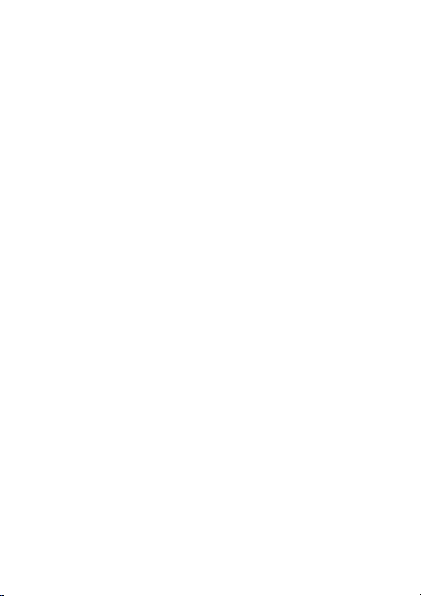
Page 3
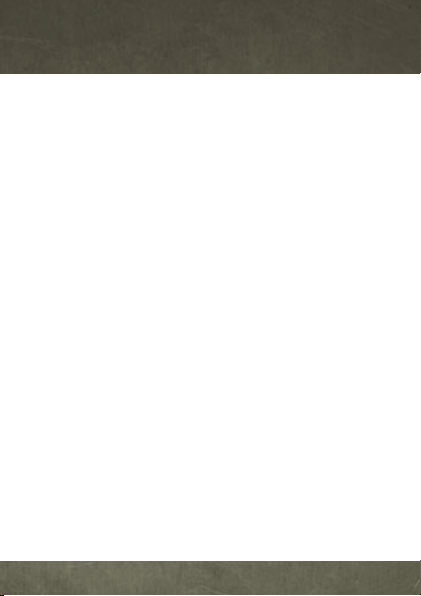
CONTENTS
CONTENTS
WELCOME . . . . . . . . . . . . . . . . . . . . . . . . . . . . . . . . . . . . . . . . . . . . . . . 3
MY VERIZON . . . . . . . . . . . . . . . . . . . . . . . . . . . . . . . . . . . . . . . . . . . . 5
BASICS . . . . . . . . . . . . . . . . . . . . . . . . . . . . . . . . . . . . . . . . . . . . . . . . . . 6
SMARTPHONE FEATURES . . . . . . . . . . . . . . . . . . . . . . . . . . . 6
FIRST STEPS . . . . . . . . . . . . . . . . . . . . . . . . . . . . . . . . . . . . . . . . . 7
TOUCHSCREEN TIPS . . . . . . . . . . . . . . . . . . . . . . . . . . . . . . . . 11
LOCK & UNLOCK TOUCHSCREEN. . . . . . . . . . . . . . . . . . . 12
HOME SCREEN . . . . . . . . . . . . . . . . . . . . . . . . . . . . . . . . . . . . . . 13
NOTIFICATIONS . . . . . . . . . . . . . . . . . . . . . . . . . . . . . . . . . . . . . 15
APP MENU . . . . . . . . . . . . . . . . . . . . . . . . . . . . . . . . . . . . . . . . . . 16
MAKE & ANSWER CALLS . . . . . . . . . . . . . . . . . . . . . . . . . . . 17
CALLING FEATURES . . . . . . . . . . . . . . . . . . . . . . . . . . . . . . . . 18
CONTACTS . . . . . . . . . . . . . . . . . . . . . . . . . . . . . . . . . . . . . . . . . . 19
VOICEMAIL. . . . . . . . . . . . . . . . . . . . . . . . . . . . . . . . . . . . . . . . . . 20
RINGTONES . . . . . . . . . . . . . . . . . . . . . . . . . . . . . . . . . . . . . . . . . 22
Wi-Fi. . . . . . . . . . . . . . . . . . . . . . . . . . . . . . . . . . . . . . . . . . . . . . . . . 23
BLUETOOTH®. . . . . . . . . . . . . . . . . . . . . . . . . . . . . . . . . . . . . . . . 25
APPS & FEATURES . . . . . . . . . . . . . . . . . . . . . . . . . . . . . . . . . . . . . 26
VERIZON APPS. . . . . . . . . . . . . . . . . . . . . . . . . . . . . . . . . . . . . . 26
ANDROID MARKET™ . . . . . . . . . . . . . . . . . . . . . . . . . . . . . . . . 26
THE WEBTOP APPLICATION . . . . . . . . . . . . . . . . . . . . . . . . 27
MOTOCAST. . . . . . . . . . . . . . . . . . . . . . . . . . . . . . . . . . . . . . . . . . 28
MOTOPRINT. . . . . . . . . . . . . . . . . . . . . . . . . . . . . . . . . . . . . . . . . 29
CONTENTS
1
Page 4
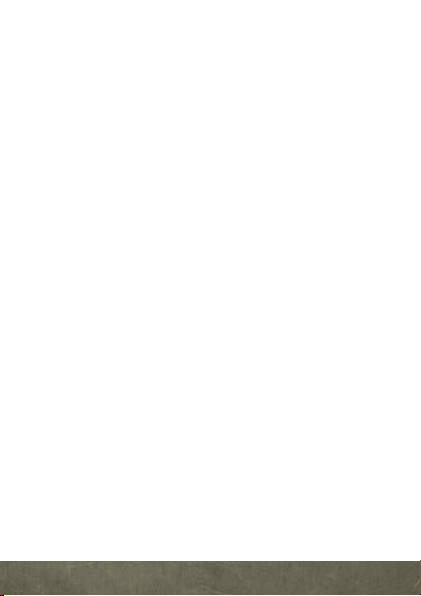
2
SMART ACTIONS. . . . . . . . . . . . . . . . . . . . . . . . . . . . . . . . . . . . 29
MESSAGING. . . . . . . . . . . . . . . . . . . . . . . . . . . . . . . . . . . . . . . . . 30
MUSIC . . . . . . . . . . . . . . . . . . . . . . . . . . . . . . . . . . . . . . . . . . . . . . . 31
PHOTOS . . . . . . . . . . . . . . . . . . . . . . . . . . . . . . . . . . . . . . . . . . . . . 32
VIDEOS . . . . . . . . . . . . . . . . . . . . . . . . . . . . . . . . . . . . . . . . . . . . . . 33
GALLERY. . . . . . . . . . . . . . . . . . . . . . . . . . . . . . . . . . . . . . . . . . . . 34
MIRROR MODE . . . . . . . . . . . . . . . . . . . . . . . . . . . . . . . . . . . . . . 34
MOBILE WEB . . . . . . . . . . . . . . . . . . . . . . . . . . . . . . . . . . . . . . . . 34
GAMES . . . . . . . . . . . . . . . . . . . . . . . . . . . . . . . . . . . . . . . . . . . . . . 35
VERIZON SAFEGUARDS . . . . . . . . . . . . . . . . . . . . . . . . . . . . 35
VZ NAVIGATOR™ . . . . . . . . . . . . . . . . . . . . . . . . . . . . . . . . . . . . 35
TOTAL EQUIPMENT COVERAGE . . . . . . . . . . . . . . . . . . . . 36
GO GLOBAL . . . . . . . . . . . . . . . . . . . . . . . . . . . . . . . . . . . . . . . . . 36
ACCESSORIES . . . . . . . . . . . . . . . . . . . . . . . . . . . . . . . . . . . . . . . . . . 38
CONTENTS
Page 5
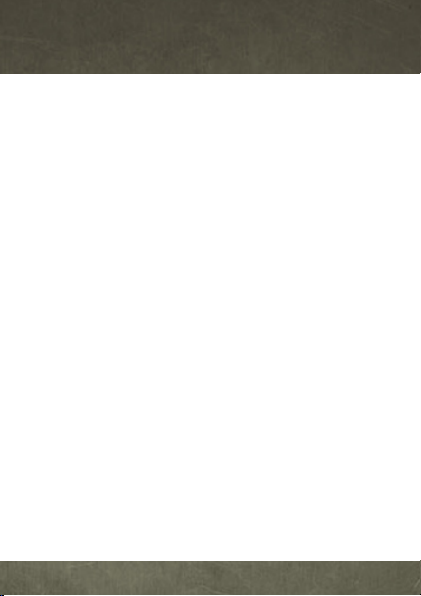
WELCOME
WELCOME
THANK YOU FOR CHOOSING
VERIZON WIRELESS
You’re now connected to the power of America’s
largest and most reliable wireless network. So go
ahead, make yourself heard.
This guide will show you how to unleash the power
of your new device. Additional assistance is at your
fingertips at
is available at 1-800-922-0204 or at any Verizon
Wireless Store. You can download a comprehensive
User Guide at
1-800-734-5870 to order the printed User Guide.
Note:
vary. Instructions in this guide may change depending on the
software version on your device.
IMPORTANT CUSTOMER
INFORMATION
Many services and applications offered through
your device are provided by third-party developers.
Before you use, link to or download a service
provided by a third party, or an application such as
verizonwireless.com
support.vzw.com/phones
Screen images and icons are simulated. Actual displays may
. Customer Service
, or call
WELCOME
3
Page 6
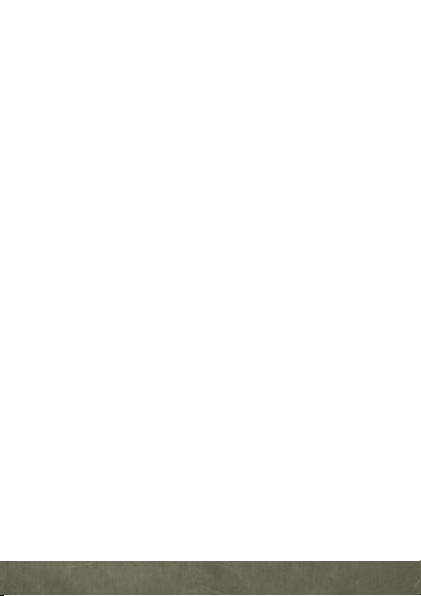
4
a non-Verizon Wireless location-based GPS type
service, chat room, marketplace or social network
from your device, you should review the terms and
privacy policy of the service or application.
Personal information you submit may be read,
collected or used by the service or application
provider and/or other users of those forums.
Verizon Wireless is not responsible for any
information, content or services you access,
download or use from the Internet. You are
responsible for maintaining virus and other
Internet security protections when accessing
services. For additional information, visit the
Verizon Content Policy at
responsibility.verizonwireless.com
Wireless Customer Agreement Terms and
Conditions and certain other specially identified
terms govern your use of any Verizon Wireless
products and services.
WELCOME
. Your Verizon
Page 7
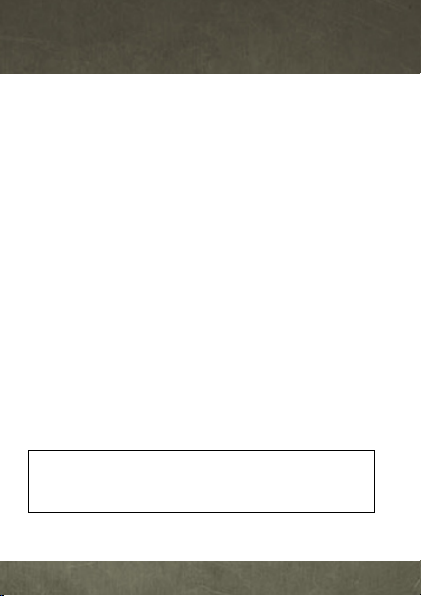
MY VERIZON
MY VERIZON
Save time. Save money. Register now at
verizonwireless.com/myverizon
■
Manage your account.
text and data usage or make adjustments to
your plan at any time.
■
Get personalized support.
your questions quickly.
■
Pay bills your way.
Paperless Billing, make a one-time payment, or
use Auto Pay and never worry about missing a
payment.
■
Much more.
Transfer your contacts in no time
with Backup Assistant
your Friends & Family
boundaries for your kids.
Caution:
Before assembl ing, charging or using your smartphone
for the first time, please read the important legal and safety
information packaged with your smartphone.
.
Quickly check your voice,
My Support answers
Go green and set up
™
, move your me dia, pi ck
®
, or set some
MY VERIZON
5
Page 8
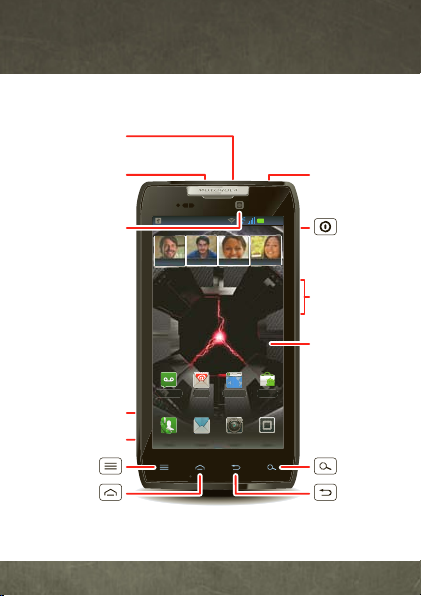
BASICS
11:23
Arturo Roman
JP Jordan
Tatia Torrey
Kim Vonesh
Market
p
://
.
BrowserVoicemail Email
Phone AppsText Camera
Micro USB
Connector
Micro HDMI
Connector
HD Webcam
Micro SIM
Slot
microSD Slot
3.5mm
Headset Jack
Volume Keys
4.3" Super
AMOLED
Advanced
To u chscreen
Power
Key
Press = sleep
Hold = power
Back
Menu
Search
Home
BASICS
SMARTPHONE FEATURES
BASICS
6
htt
www
Page 9
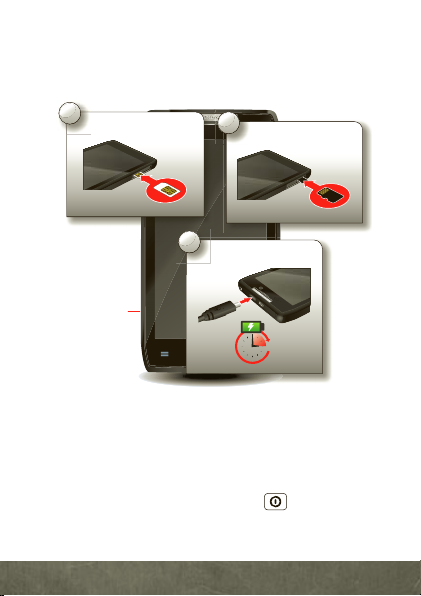
7
FIRST STEPS
1
Micro SIM in.
3
Charge up.
3H
2
microSD in.
Note: Pull
down the
access door
to insert the
micro SIM
and
microSD
cards.
ASSEMBLE & CHARGE BATTERY
Note:
This product uses a non-removable battery. The battery should
only be replaced by a Mot orola-approved service facili ty. Any
attempt to remove or replace your battery may damage the product
and void your warranty.
Tip:
In the unlikely event that your device becomes unresponsive, try
a forced re boot—press and hold both Power and the down
volume key for 10 seconds.
BASICS
Page 10

8
TURN ON YOUR SMARTPHONE FOR THE FIRST
11:23
Arturo Roman
JP Jordan
Tatia Torrey
Kim Vonesh
MarketBrowserVoicemail Email
Phone AppsText Camera
P
T
Bro
ws
Camera
P
Turn on.
Tu
1
Add accounts.
er
A
4
Set Up Accounts
If you use any of the services below, tap the
icon to set it up.
Corporate Sync
MotoCast ID
Email Accounts
Yahoo! Mail
Google
t
http
://www
.
Select a language.
2
Welcome
Touch the android to begin.
Emergency dial Change language
i
l
Create account,
or log in.
3
Set up your Google Account
Don’t have a Google Account?
Already have a Google Account?
Want to set up an account later?
Create
Sign in
Skip
TIME
It’s important to fully charge the battery before
turning on your smartphone.
Jordan
J
a
BASICS
Record your Google account information for future
reference.
Username: _________________________________@gmail.com
Password: __________________________________________
Page 11
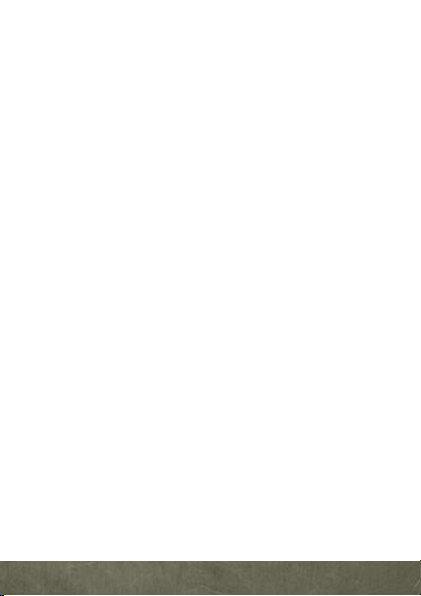
9
Note:
You don’t need to have a Google Gmail account to use your
phone. Feel free to skip this step if you don’t have a Gmail account.
Note:
If you have an existing Google Gmail account, your contacts
from that account are synced to your smartphone.
Note:
Your smartp hone supports data-intensive a pps and servic es. It
is strongly recommended that you purchase a data plan to meet your
needs.
SET UP YOUR SMARTPHONE
When you turn on your smartphone for the first
time, you can quickly set up various accounts such
as Google
™
, Corporate Sync, email, and social
networking sites. Simply follow the on-screen
instructions.
For more information on how to set up your email,
visit
smartphones.verizonwireless.com
. Click on the
Smartphone Support tab and select your
smartphone.
BASICS
Page 12
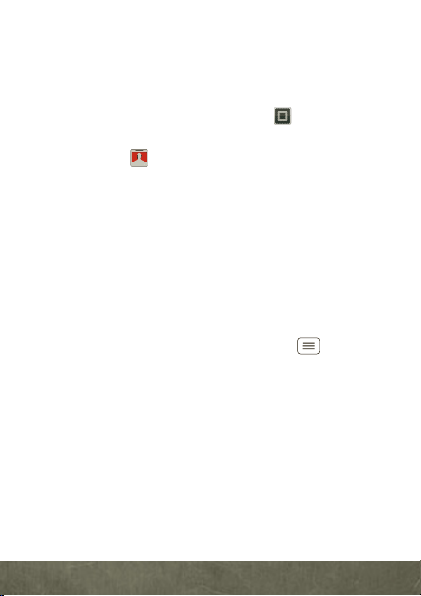
10
ADD ACCOUNTS
Account Manager
Follow these steps to add more email or social
networking accounts after you’ve already
completed initial setup:
1
From the home screen, touch to see your
applications.
2
Touch
type
account.
BACKUP ASSISTANT™
Backup Assistant is a free service from Verizon
Wireless that saves your smartphone’s contacts to
a secure server. If your smartphone is lost or
damaged, or if you upgrade to a new smartphone,
Backup Assistant will restore your contacts.
From the home screen, touch Menu >
>
Backup Assistant+ Contacts
password.
Note:
Subject to specific terms of use. Results may vary based on
backup schedule and other factors. See
verizonwireless.com/backupassistant
BASICS
My Accounts >Add account
>
account
, and follow the prompts to set up your
Settings
, and then enter your
for more details.
Page 13
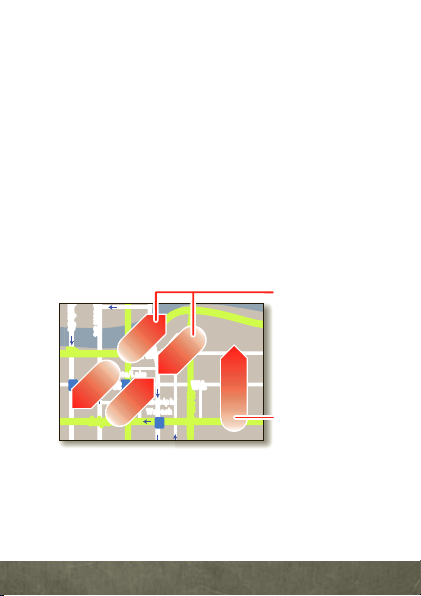
11
TOUCHSCREEN TIPS
Slide two fingers
apart or together
to zoom in or out.
Drag or flick to
scroll.
Here are some tips on how to navigate around your
smartphone.
■
To u c h :
Choose an icon or option.
■
Touch & hold:
■
Drag:
■
Flick:
■
Zoom:
in or out on Google Maps
photos. You can also
quickly) on the screen to zoom in or out
lark St
born St
Show options.
Scroll or move slowly.
Scroll or move quickly.
Slide fingers apart or together to zoom
™
, web pages, or
double-touch
(tap twice,
.
Wacker Dr
M
E Randolph St
E Wacker Pl
State/Lake
W Lake St W Lake St
M
Lake
Randolph/
Wabash
M
M
N Micigan
BASICS
Page 14
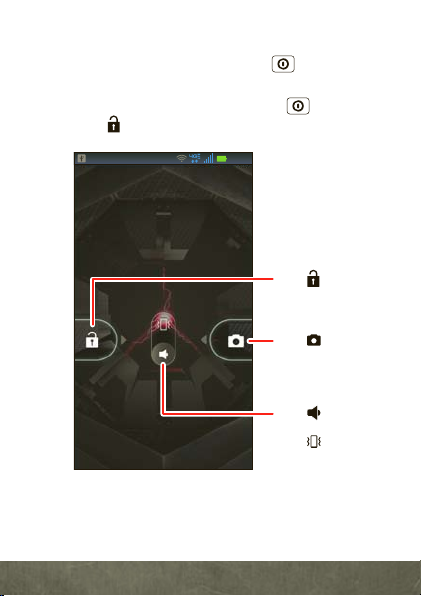
12
LOCK & UNLOCK TOUCHSCREEN
To lock the screen, press Power , or let the
screen time out (don’t press anything).
To unlock the screen, press Power , then
drag to the right.
11:23
Verizon Wireless
BASICS
11:23
Wednesday, November 16
AM
Drag to the right
to unlock the screen.
Drag to the left
to activate the
camera.
Drag up to turn
sound off.
Drag down to
turn sound back on.
Page 15
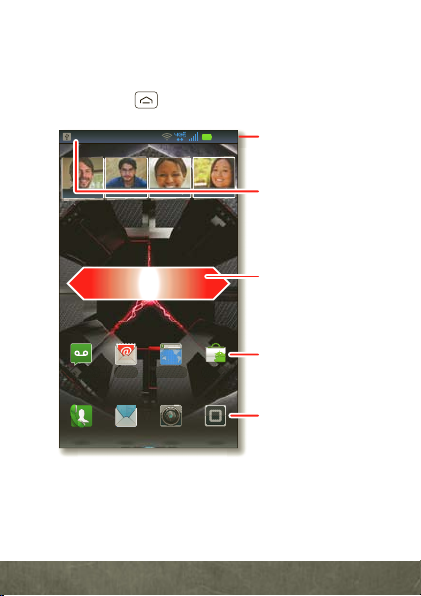
13
HOME SCREEN
11:23
Arturo Roman
JP Jordan
Tatia Torrey
Kim Vonesh
Market
http
://
.
BrowserVoicemail Email
Phone AppsText Camera
Phone Status Bar
Flick left or right to
see more panels of
widgets & shortcuts.
Shortcuts
Touch to open.
Open the
app menu.
Notifications
Drag this bar down
to see details.
Use the home screen to see what’s most important
to you—you’ll see it when you turn on your phone or
touch Home from another screen.
www
BASICS
Page 16

14
Tip:
From the home scr een,
touch Home to see
thumbnails of the five
home screen panels. Touch
a thumbnail to go to the
panel.
To add an app
shortcut to the home screen, touch and hold an
empty spot on the home screen, touch
and select a shortcut.
To change one of the shortcuts in the
the bottom of the home screen (except for the app
menu icon ), touch and hold the dock shortcut,
then select the shortcut you want to replace it.
BASICS
Shortcuts
dock
row at
,
Page 17

15
NOTIFICATIONS
Clear
Icons at the top of
the screen notify
you about
messages and
smartphone
status. To see
your
notifications,
touch the status
bar and drag it
down. Touch
a notification to
select it.
To dismiss a single notification, touch . To
dismiss all notifications, touch .
November 16, 2011
Verizon Wireless
Notifications
Wi-Fi networks available
Select a Preferred Network
Jim Somers
Meet me outside the...
New email
paul.wang6@gmail.com(2)
New voicemail
Dial *86
11:23
Clear
2:47 PM
2:45 PM
2:41 PM
BASICS
Page 18

16
p
:
.
All apps
New group
All apps
Recent
Downloaded
Verizon Wireless
Open the app
groups menu.
Choose which app
group you want to
see.
Create a new app
group.
Find new apps on
Android Market™.
BASICS
APP MENU
You can find all
of your apps in
one place. From
the home
screen,
touch to
open the app
Phone AppsText Camera
menu. Flick left
and right to see all of your app panels.
From the app menu, touch to view or create app
groups.
htt
//www
BrowserVoicemail Email
Market
Page 19

17
To close the app menu, touch Home or
Mobile (555) 555-7931
Chicago, IL
Kristine Kelley
Bluetooth
Mute
Speaker
Add call End call Dialpad
Connected
00:12 Verizon Wireless
Call Timer
End Call
Hang up.
Mute
Mute or unmute
the call.
Dialpad
Enter numbers
during a call.
Speakerphone
Turn the
speakerphone
on or off.
Back .
MAKE & ANSWER CALLS
To make a call, touch
then touch .
Tip:
If the screen is locked, drag to the right first.
Phone
, enter a number,
BASICS
Page 20

18
To answer a call when the screen is active, touch
Answer
Ignore
. When the screen is locked, answer by
dragging to the right.
To ignore a call when the screen is active, touch
. When the screen is locked, ignore the call
by dragging to the left. Your smartphone gives
you the option to send a text message to the caller.
Select a message and touch
Cancel
to exit without sending a message
Tip:
To silence an incoming call alert, press Power or the
volume key s.
Note:
Your smartphone includes a proximity sensor. When you hold
the smartphone to your ear, the display goes dark to prevent
accidental touches. When you move the smartphone away from your
ear, the display lights up again.
CALLING FEATURES
With our calling plans, you get the value and
convenience of these features at no extra monthly
charge:
■
Basic voicemail
■
Caller ID
■
Caller ID blocking
■
3-way calling
■
Caller forwarding
BASICS
Ok
to send it,
or touch
.
Page 21

19
Note:
FavoritesRecent
Contacts
Dialer
Displaying 297 contacts
In case of emergency
A
Abe Baudo
Allie Smyth
Anna Medina
Astrid Fanning
#
A
B
C
D
E
F
G
H
I
J
K
L
M
N
O
P
Q
R
S
T
U
V
W
X
Group
Create & view
groups of contacts.
Contacts List
Touch to view
contact information.
Touch & hold to
call, send a text
message, & more.
Add contacts.
Touch a letter to
jump to contact
names that start
with that letter.
Some of these calling features may incur additional usage
charges and/or depend on digital service, so they may not be
available in all areas. Go to
verizonwireless.com/welcome
step-by-step instructions.
CONTACTS
Contacts like you’ve never had before, downloaded
from your accounts. View, search, and use them
your way. Touch >
Contacts
for
.
BASICS
Page 22

20
Tip:
To search the list, touch to open a touchscreen keypad, t hen
type a name. When you flick or drag the list, a scroll bar appears that
you can drag to move the list faster.
VOICEMAIL
SET UP VOICEMAIL
1
Dial
*86 (*VM
interrupt it.
2
Follow the tutorial to select a password and
record a voice signature.
ACCESS VOICEMAIL FROM YOUR
SMARTPHONE
1
Dial
to interrupt it.
2
Follow the prompts to enter your password and
retrieve your messages.
ACCESS VOICEMAIL FROM ANY PHONE
1
Dial your wireless number. When you hear your
greeting, touch # to interrupt it.
2
Follow the prompts to enter your password and
retrieve your messages.
BASICS
). If you hear a greeting, touch # to
*86 (*VM
). If you hear your greeting, touch #
Page 23

21
RESET YOUR VOICEMAIL PASSWORD
To learn how to reset your password or discover
other features, visit
Note:
Voicemail may not be available in some areas. Voice mailboxes
not set up within 45 days will be cancelled. Your Verizon Wireless
voice mailbox is not password protected until you create a password
by following the setup tutorial. Airtime and other charges will be
incurred when using voicemail from your wireless device. Mobile to
Mobile minutes do not apply to voicemail retrievals; you will be
charged to maintain your connection to voicemail. Verizon Wireless
is not liable for missed messages or deletions of messages from your
voice mail box, even if you ha ve saved th em.
verizonwireless.com/myverizon
VISUAL VOICEMAIL
Visual Voice Mail displays a list of messages and
allows you to choose which message to listen to or
erase, without having to dial into your mailbox.
Setting up Visual Voice Mail:
1
If you are a new Verizon Wireless subscriber,
first dial
*86
to set up your voicemail service.
2
From the home screen, touch
>
Subscribe to Visual Voice Mail
Voicemail
and follow the
prompts to set it up.
Note:
It may take up to five minutes for Visual Voice Mail to set up,
and you need to store your voicemail password. Anyone who picks up
your smartphone can access the voicemail, so you should lock your
smartphone when not using it. To cancel your Visual Voice Mail
service, go to
verizonwireless.com/myverizon
or contact
.
BASICS
Page 24

22
Customer Service. Visual Voice Mail is only av ailable in the National
Enhanced Services Coverage Area and only on select devices.
Specific terms, conditions and monthly charges apply. Basic
voicemail a nd V CAST Coverage Area are required and V Block must
be removed to use Visual Voice Mail. Unless you subscribe to V CAST
VPak, V CAST Mobile TV Select Package or Nationwide Premium
Plan, downloading the Visual Voice Mail application will require
approximately 1 MB of data. Data sent or received will be
aggregated each month, rounded up to the next megabyte. Megabyte
charges will not be incurred for using the Visual Voice Mail
application after download to the device.
RINGTONES
To personalize your ringtones, touch Menu
>
Settings>Sound >Phone ringtone
Notification ringtone
To assign a unique ringtone to a contact, touch
>
Contacts
Menu >
Options >Ringtone
BASICS
.
, open a contact, then touch
or
.
Page 25

23
Wi-Fi
Wi-Fi SEARCH & CONNECT
The Wi-Fi in range indicator appears in the
status bar when a network is available. Drag down
the status bar and touch the
notification to select and connect to a
available
network.
When Wi-Fi is turned off, touch Menu
>
Settings >Wireless & networks >Wi-Fi settings
>
Wi-Fi
to turn on and scan. Touch a network to
connect. When your smartphone is connected to
the network, the Wi-Fi connected indicator
appears in the status bar.
Tip:
When you are in range and Wi-Fi is on, you will automatically
reconnect to available networks you’ve connected to before.
Wi-Fi HOTSPOT
Caution:
This application will significantly impact battery life. You
may want to run this application with the charger connected.
Note:
You need to subscribe to Wi-Fi hotspot service to use this
feature. Contact Verizon Wireless for details.
Set up your smartphone as a Wi-Fi hotspot to
provide portable, convenient internet access to
other Wi-Fi enabled devices.
To activate your Wi-Fi hotspot, touch
>
Mobile Hotspot >Mobile Hotspot
Wi-Fi networks
BASICS
Page 26

24
When your Wi-Fi hotspot is active, other Wi-Fi
enabled devices can connect by entering your
hotspot’s
entering the correct
Note:
It is highly recommended that you take steps to protect your
computer from unauthorized access.
SSID
, selecting a
Risks can be associated with connecting to the public internet.
Security
Wireless password
To set up and add encryption to your Wi-Fi hotspot,
touch >
Hotspot
Mobile Hotspot
.
>
BASICS
type, and
,
Configure Mobile
Page 27

25
BLUETOOTH
®
PAIR A BLUETOOTH HEADSET WITH YOUR
SMARTPHONE
To connect with a new device, you need to pair with
it. You only need to do this once for each
device—to connect again, just turn on the device.
1
Make sure the device you are pairing with is in
discoverable mode.
Note:
Refer to the guide that came with the device for details.
2
Touch Menu >
networks
3
To uc h
Bluetooth
Bluetooth power is already on, touch
.
devices
4
Touch a device to connect.
5
If necessary, touch OK, or enter the device
passkey (like
Settings >Wireless &
>
Bluetooth settings
to turn on and scan. If
0000
) to connect to the device.
.
Scan for
When the device is connected, the Bluetooth
connected indicator appears in the status
bar.
Note:
Using a mobile device or accessory while driving may cause
distraction and may be illegal. Always obey the laws and drive safely.
BASICS
Page 28

APPS & FEATURES
APPS & FEATURES
VERIZON APPS
Make your smartphone do more with music,
ringtones, wallpapers, apps and games. Check the
latest scores. Keep up with Twitter and
Facebook
that help you do it all. Go to
ANDROID MARKET™
Android Market provides direct access to apps,
games, books, and movies that you can download
and install.
Note:
Market.
1
2
Note:
touch Menu >
Warn ing:
affecting your phone or privacy, use apps from trusted sites, like
APPS & FEATURES
26
™
. Even plan a vacation. We’ve got apps
verizonwireless.com
You need to be signed in to your Google account to use Android
Touc h >
Market
.
Scroll to and touch the app you want to install.
Then, touch
If you need help or have questions about Android Market,
Market
Install
(if app is free) or
Help
To help prevent spywar e, phishing, o r viruses from
.
.
Buy
.
.
Page 29

27
THE WEBTOP APPLICATION
The webtop application instantly extends the
capabilities of your smartphone. Connect to
webtop-enabled accessories (sold separately) to
expand your smartphone interface onto any
full-sized HD display or monitor. The Firefox
browser gives you full Internet access. Surf the
web, make a call, send a text, run Google Docs and
other web apps. Multiple windows let you do it all
at the same time—something other smartphones
just can’t do. The ability to add a full size USB or
wireless keyboard and mouse makes it easy for you
to edit documents or type long messages.
To automatically launch the webtop application,
just connect your smartphone to any of the
webtop-enabled accessories below (see
“ACCESSORIES” on page 38).
■
The
Motorola Lapdock™ 100
display, keyboard, and trackpad
■
The
HD Dock
connects to an HD display, plus any
wireless keyboard and mouse. Also connect your
favorite speakers via a 3.5mm audio jack.
■
Use the
Adapter for webtop application
connect and run the webtop app on any HD
display.
includes a 10.1”
.
®
to
APPS & FEATURES
Page 30

28
MOTOCAST
Account Manager
DEVICE SETUP
DESKTOP SETUP
APPS & FEATURES
Note:
Copyright—do you have the right? Always follow the rules. See
“Content Copyright” in your legal and safety information.
Stream or download music, pictures, videos, and
documents from your computer directly to your
smartphone. MotoCast lets you pull content from
your home or work computers at blazing fast
4G LTE speeds, providing secure, nearly instant
remote access to your files.
To get started, touch >
>
account
MotoCast ID
My Accounts >Add
, and follow the on-screen
instructions to create an account on your
smartphone.
MotoCast can be installed on one or more
Microsoft™ Windows™ or Apple™ Macintosh™
computers to stream and download files. Your
smartphone contains the application that needs to
be installed on your computer. Connect your
smartphone to the computer with a USB cable, and
follow the on-screen instructions to install the
application. When installed, log in to the same
account you created on your smartphone, then
select which computer files you want to share.
Page 31

29
MOTOPRINT
Print email, documents, pictures, and contacts
directly to shared printers on a Wi-Fi network—no
printer drivers necessary. MOTOPRINT
automatically discovers networked printers for
you. You can even save your favorite printers and
geo-tag their location for future use.
To print something from the
Gallery
apps, open it and touch Menu >
To print something directly from the
app, touch >
MOTOPRINT
Email, Quickoffice
MOTOPRINT
, then select a
document type and follow the on-screen
instructions.
SMART ACTIONS
Tired of doing the same tasks over and over again?
Let Smart Actions do them for you. You can create
rules to do things like automatically dim the touch
screen when the battery is low, set your ringer to
vibrate at work, and
.
home
For more information, touch >
, then touch Menu >
Actions
set a different wallpaper at
Smart
Help
Print
, or
.
APPS & FEATURES
Page 32

30
MESSAGING
Universal Inbox (14)
Copy Revisions
Please take a look at the new revisions and let...
7:39 PM
Anna Medina
Meet me outside the theater at 8 and don’t
don’t forget your ID. Would you maybe like to...
5:47 PM
Jim Somers
Your last message
I’m fine with that.
2:19 PM
Jon Anderson
Meeting invitation
Meeting is set for next Thursday at 10:00 am...
2:45 PM
Arther Bando
Freelancers
We’re going to need help with the new interns...
11:41 AM
Mary Morgan
Check for
messages now.
Message Type
Message List
Touch to open a
message. Touch &
hold to move,
delete, & more.
Create messages.
From the home screen touch >
>
Universal Inbox
■
APPS & FEATURES
To open a text message or social networking
message and all of its replies, touch it.
■
To respond to a text message, just open it and
enter your response in the text box at the
bottom.
Note:
Text messages are charged in accordance with your messaging
plan. Higher rates may apply for international text messaging (when
available).
.
Messaging
Page 33

31
MUSIC
2 songs
Brooks Fairfax
3 songs
Jon Levy
6 songs
Lisa Palleschi
12 songs
Max Keppler and AnnaLee...
2 songs
Brooks Fairfax
3 songs
Jon Levy
14 songs
Lisa Palleschi
2
g
s
x
3
g
s
y
g
s
eschi
Artists Albums
GenresPlaylists
Songs
Artists
Max Keppler and AnnaLee Scott
When You're Around
Running Roughshod
Last Played
Touch to
play again.
Categories
Touch to select music
by artist, album, song,
playlist, or genre.
Music
Controls
Keep your music with you! Put music on your phone,
or stream music from your computer with
MotoCast. From the home screen, touch
>
Music >My library
rooks Fairfa
son
Jon Lev
son
isa Pall
son
Tip:
When a song is playing, you can add it to a playlist by touching
Menu >
More >Add to playlist
.
.
APPS & FEATURES
Page 34

32
PHOTOS
756756 San Francisco, California San Francisco, California
Adjust camera
settings.
Autofocus
Box
Switch to
camcorder.
Switch between front
& back cameras.
Zoom
in/out.
Tak e
photo.
See your
last photo.
Take high-quality photos with your 8MP camera.
From the home screen, touch >
Tip:
From the phone unlock screen, drag to the left to activate
the camera.
Camera
.
APPS & FEATURES
Tip:
Press the volume keys to zoom in and out.
To take the photo, touch in the viewfinder.
Page 35

33
VIDEOS
HDHD 00:13:5000:13:50 San Francisco, California San Francisco, California
Adjust camcorder
settings.
Switch to
camera.
Switch between front
& back cameras.
Zoom
in/out.
Record
video.
Watch your
last video.
Capture HD videos with your 1080p HD camcorder.
Upload your creations or send them to family and
friends. From the home screen, touch
>
Camera
right to select the camcorder.
, then drag the camera switch to the
To record a video, touch in the viewfinder. To
stop the video recording, touch again.
APPS & FEATURES
Page 36

34
GALLERY
p
:
.
View all of your photos and your friends’
photos/videos from different media sites like
Picasa
can add comments to others’ photos, and see
comments that others have posted. You can even
view photos stored on your computer with
MotoCast. From the home screen, touch
>
MIRROR MODE
Watch your photo slideshow or recorded HD videos
on your HDTV. Just connect your smartphone to an
HDTV or monitor using an HD cable (sold
separately). Everything you see on your display will
appear on the big screen as well.
MOBILE WEB
Take the Internet with you wherever you go. You
can read the latest news, get the weather, even
watch Adobe
screen, touch
APPS & FEATURES
™
, Flickr, PhotoBucket, and Facebook™. You
Gallery
.
®
Flash® videos. From the home
htt
//www
Browser
.
Page 37

35
GAMES
Your taste is your own. Unique. Hundreds of games,
from classics to the hottest new releases. Get
them on your smartphone. Browse, buy and
download games on your smartphone with Android
Market. See “ANDROID MARKET™” on page 26.
VERIZON SAFEGUARDS
Your family; your call. Verizon safeguards give you
peace of mind with Family Locator, Content Filters,
Spam Controls, Usage Controls, and more. Go to
verizonwireless. com/familylocator
verizonwireless.com/spamcon trols
verizonwireless.com/usagecontrols
,
, or
.
VZ NAVIGATOR™
More than just directions, VZ Navigator gets you
where you’re going and keeps you informed once
you get there. Receive traffic alerts, find gas prices
and directions to the station, search local
businesses, share your location with friends, or
speed-dial roadside assistance. Go to
verizonwireless.com/navigator
Note:
Download, subscription, and airtime required for use; only in
National Enhanced Services Coverage Area; accuracy and
completeness of information is not guaranteed; information about
location of device will be used to deliver service. You must have
.
APPS & FEATURES
Page 38

36
VZ Navigator added to your account in order for GPS features to
work. Download, subscription and airtime required for use; airtime
and data usage for download only. Roaming rates may apply.
TOTAL EQUIPMENT COVERAGE
Sign up for Total Equipment Coverage and if your
device breaks, gets lost or stolen, or malfunctions
after the manufacturer’s warranty expires, you’re
covered. Total Equipment Coverage combines
Verizon Wireless Extended Warranty and Asurion’s
Wireless Phone Protection. For details, go to
verizonwireless.com/equipmentprotection
GO GLOBAL
Verizon Wireless keeps you connected around the
corner and around the world. For up-to-date
information on destinations and rates, go to
verizonwireless.com/global
INTERNATIONAL LONG DISTANCE
You can call over 190 destinations from the U.S.
with your Verizon smartphone. Simply add I-DIAL
to your account and for reduced rates, select our
International Long Distance Value Plan or for
occasional international calls, use our Per-Minute
Rates.
APPS & FEATURES
.
.
Page 39

37
INTERNATIONAL TEXT MESSAGING
You can send text messages to customers on
participating carriers in over 150 countries around
the world. Visit
verizonwireless.com/internationalmessaging
details.
INTERNATIONAL ROAMING
Traveling outside of the U.S.? With any Verizon
phone you can stay connected in over 40
destinations including Canada, Mexico, China,
Israel, Brazil and Jamaica. Dial
*611
from your
phone or call 1-800-922-0204 and speak with a
Verizon Wireless representative to enable
International Roaming. A full list of destinations
and rates can be found at
verizonwireless.com/internationalroam
.
for more
APPS & FEATURES
Page 40

ACCESSORIES
ACCESSORIES
The Total Package.
package! Highlight its abilities with a suite of
accessories that turn your smartphone into a
navigation device, a mobile cloud computing
powerhouse, an HD media hub, or a stereo system.
Note:
These accessories are available for purchase at Verizon
Wireless locations.
MOTOROLA LAPDOCK™ 100
Sleek and
lightweight with
a built-in
keyboard,
Lapdock 100
looks like a slim
laptop, but
comes to life
when you dock
your DROID
and browse the web with the latest Firefox
browser, all on the 10.1” screen. Best of all, the new
Lapdock 100 connector is universal with most
Motorola smartphones that are webtop-enabled,
ACCESSORIES
38
DROID
RAZR™ is
RAZR
. Watch movies, edit documents,
the total
®
Page 41

39
so you can use Lapdock with your next Motorola
smartphone.
HD DOCK
Connect to your HDTV
and external speakers
so you can watch
movies, share pictures
and home videos with
friends, and browse the
web—all on the big screen. HD Dock also enables
the webtop application, giving you access to all of
your smartphone’s functions plus the full Firefox
browser and web applications on the same screen.
Text, answer calls, browse the web—all on the big
screen, all at the same time.
®
ACCESSORIES
Page 42

40
VEHICLE NAVIGATION DOCK
The Vehicle Navigation
Dock provides easy
access to maps, full
turn-by-turn navigation,
hands-free calling, and
your favorite
contacts—all while
your smartphone stays
charged. When you park your car, the Motorola Car
Finder App automatically notes your location and
provides directions back to the car, right on your
smartphone.
P893 UNIVERSAL PORTABLE
POWER PACK
The new P893 Universal
Portable Power Pack is an
on-the-go charger for
your smartphone. Just
plug the Power Pack into
your phone and forget
about running out of
battery life. Charge your phone on the go, and have
complete access to the phone while it charges.
ACCESSORIES
Page 43

41
HD CABLE
Use this high-speed 1080p
HD cable to connect your
smartphone directly to a
compatible HD display or
monitor, to experience your
captured pictures and video on
a larger screen.
ADAPTER FOR WEBTOP
APPLICATION
With this simple adapter, you
can connect your smartphone
di rect ly t o an H DTV or mo nit or,
and enjoy all the benefits the
webtop application has to
offer. Browse the web with the
latest Firefox
your photos on the big screen. Simply connect the
adapter to your smartphone and attach an
HD cable to your TV.
®
browser, watch a video, or view
ACCESSORIES
Page 44

Copyright & Trademarks
Motorola Mobility, Inc.
Consumer Advocacy Office
600 N US Hw y 45
Libertyville, IL 60048
www.motorola.com
Note:
Do not ship your product to the above address. I f you need to return your
product for repairs, replacement, or warranty service, please contact the Motorola
Customer Suppor t Center at:
1-800-734-5870 (United States)
1-888-390-6456 (TT Y/TDD United States for hearing impaired)
1-800-461-4575 (Canada)
Certain features, services and applications are network dependent and may not
be available in all areas; additional terms, conditions and/or charges may apply.
Contact your service provider for details.
All features, functionality, and other product specifications, as well as the
information contained in this guide, are based upon the latest available
information and believed to be accurate at the time of printing. Motorola
reserves the right to change or modify any information or specifications without
notice or obligation.
Note:
The images in this guide are examples only.
MOTOROLA and the Stylized M Logo are trademarks or registered trademarks of
Motorola Trademark Holdings, LLC. DROID is a trademark of Lucasfilm Ltd. and its
related companies. Used under license. LTE is a trademark of ETSI. Google, the
Google logo, Google Maps, Google Talk, Google Latitude, Gmail, YouTube, Picasa,
Google Books, Google Docs, Google Goggles, Google Finance, Google Places,
Google Maps Navigation Beta, Google Calendar, Android and Android Market are
trademarks of Google, Inc. All other product or service names are the property of
their respective owners.
©
2011 Motorola Mobility, Inc. All rights reserved.
Caution:
Motorola does not take responsibility for changes/modifications to the
transceiver.
Product ID: DROID RAZR (Model XT912)
Manual Number: 68016485001-A
42
Page 45

43
Page 46

44
Page 47

Page 48

For an interactive guide to your new wireless device,
go to verizonwireless.com
