Page 1

START HERE >
Page 2

Page 3

Welcome
Welcome to the world of Motorola digital wireless communications! We
are pleased that you have chosen the Motorola C370 Series GSM
wireless phone.
Earpiece
Internal Antenna
Left Soft Key
Perform functions
identified by left
display prompt.
Right Soft Key
Perform functions
identified by right
display prompt.
Menu Key
Open a menu
when G is in the
display.
Power/End Key
Press & hold to
turn phone
on & off.
Press & release
to end phone
calls, exit menu
system.
Microphone
You can change covers and keypads on your C370 Series phone (see
page 18). Your phone may not appear exactly as the phone image
above. Note that all key locations, sequences, and functions remain the
same with any of the covers.
Headset
Connector
Navigation Keys
S
Scroll through lists,
set volume.
Send/Answer Key
Make and answer
calls; press in idle
to list recently
dialed calls.
USB Connector
Insert data cable.
Power Connector
Insert charger.
1
Page 4

Motorola, Inc., Consumer Advocacy Office
1307 East Algonquin Road
Schaumburg, IL 60196
1-800-331-6456 (United States)
1-888-390-6456 (TTY/TDD United States)
1-800-461-4575 (Canada)
www.motorola.com
www.motorola.ca
MOTOROLA and the Stylized M Logo are registered in the US Patent &
Trademark Office. All other product or service names are the property of
their respective owners.
© Motorola, Inc. 2003
Software Copyright Notice
The Motorola products described in this manual may include copyrighted
Motorola and third party software stored in semiconductor memories or
other media. Laws in the United States and other countries preserve for
Motorola and third party software providers certain exclusive rights for
copyrighted software, such as the exclusive rights to distribute or
reproduce the copyrighted software. Accordingly, any copyrighted
software contained in the Motorola products may not be modified,
reverse-engineered, distributed, or reproduced in any manner to the
extent allowed by law. Furthermore, the purchase of the Motorola
products shall not be deemed to grant either directly or by implication,
estoppel, or otherwise, any license under the copyrights, patents, or
patent applications of Motorola or any third party software provider,
except for the normal, non-exclusive, royalty-free license to use that
arises by operation of law in the sale of a product.
Manual number: 6809473A35-O
Cover number: 8988485L61-O
(United States)
(Canada)
2
Page 5

Contents
Getting Started
What’s in the Box?. . . . . . . . . . . . . . . . . . . . . . . . . . . . . 12
About This Guide. . . . . . . . . . . . . . . . . . . . . . . . . . . . . . 12
Installing the Battery . . . . . . . . . . . . . . . . . . . . . . . . . . . 13
Charging the Battery . . . . . . . . . . . . . . . . . . . . . . . . . . . 14
Battery Use . . . . . . . . . . . . . . . . . . . . . . . . . . . . . . . . . . 15
Changing Your SIM Card. . . . . . . . . . . . . . . . . . . . . . . . 16
Changing Your Phone’s Cover. . . . . . . . . . . . . . . . . . . . 18
Resetting Your Phone . . . . . . . . . . . . . . . . . . . . . . . . . . 21
Turning Your Phone On . . . . . . . . . . . . . . . . . . . . . . . . . 21
Adjusting the Volume. . . . . . . . . . . . . . . . . . . . . . . . . . . 22
Making a Call. . . . . . . . . . . . . . . . . . . . . . . . . . . . . . . . . 22
Answering a Call . . . . . . . . . . . . . . . . . . . . . . . . . . . . . . 23
Viewing Your Phone Number . . . . . . . . . . . . . . . . . . . . 23
Learning to Use Your Phone
Using the Display . . . . . . . . . . . . . . . . . . . . . . . . . . . . . 24
Using the 4-Way Navigation Keys . . . . . . . . . . . . . . . . . 28
Using Menus . . . . . . . . . . . . . . . . . . . . . . . . . . . . . . . . . 29
Entering Text . . . . . . . . . . . . . . . . . . . . . . . . . . . . . . . . . 31
Choosing a Text Entry Method . . . . . . . . . . . . . . . . . . . 39
Locking and Unlocking Your Phone. . . . . . . . . . . . . . . . 40
Changing a Code or Password . . . . . . . . . . . . . . . . . . . 42
If You Forget a Code or Password. . . . . . . . . . . . . . . . . 42
Locking and Unlocking the Keypad . . . . . . . . . . . . . . . . 43
Highlight Features
Assigning Phone Themes . . . . . . . . . . . . . . . . . . . . . . . 44
Sending Text Messages, Pictures, and Sounds . . . . . . 45
Receiving Text Messages . . . . . . . . . . . . . . . . . . . . . . . 48
. . . . . . . . . . . . . . . . . . . . . . . . . . . . . . . . 12
. . . . . . . . . . . . . . . . . . . . . 24
. . . . . . . . . . . . . . . . . . . . . . . . . . . . . 44
3
Page 6

Reading, Locking, or Deleting a Text Message. . . . . . . . 49
Using Chat . . . . . . . . . . . . . . . . . . . . . . . . . . . . . . . . . . . 52
Creating a Phonebook Entry. . . . . . . . . . . . . . . . . . . . . . 56
Recording a Voice Name For a Phonebook Entry . . . . . 59
Dialing a Phonebook Entry . . . . . . . . . . . . . . . . . . . . . . . 60
Using the Micro-Browser. . . . . . . . . . . . . . . . . . . . . . . . . 61
Java Applications . . . . . . . . . . . . . . . . . . . . . . . . . . . . . . 65
Picture Viewer. . . . . . . . . . . . . . . . . . . . . . . . . . . . . . . . . 70
Playing Games . . . . . . . . . . . . . . . . . . . . . . . . . . . . . . . . 72
Editing Sound with MotoMixer . . . . . . . . . . . . . . . . . . . . 73
Setting Up Your Phone
Storing Your Name and Phone Number . . . . . . . . . . . . . 77
Setting the Time and Date . . . . . . . . . . . . . . . . . . . . . . . 77
Setting an Alert Style . . . . . . . . . . . . . . . . . . . . . . . . . . . 78
Setting Answer Options . . . . . . . . . . . . . . . . . . . . . . . . . 79
Setting a Wallpaper Image . . . . . . . . . . . . . . . . . . . . . . . 79
Selecting a Screen Saver . . . . . . . . . . . . . . . . . . . . . . . . 80
Setting Display Color . . . . . . . . . . . . . . . . . . . . . . . . . . . 81
Setting Display Contrast . . . . . . . . . . . . . . . . . . . . . . . . . 81
Adjusting the Backlight . . . . . . . . . . . . . . . . . . . . . . . . . . 81
Zooming In and Out . . . . . . . . . . . . . . . . . . . . . . . . . . . . 81
Conserving Battery Power . . . . . . . . . . . . . . . . . . . . . . . 82
Calling Features
Redialing a Number . . . . . . . . . . . . . . . . . . . . . . . . . . . . 83
Calling an Emergency Number. . . . . . . . . . . . . . . . . . . . 83
Using Voicemail . . . . . . . . . . . . . . . . . . . . . . . . . . . . . . . 84
Phone Features
Main Menu . . . . . . . . . . . . . . . . . . . . . . . . . . . . . . . . . . . 86
Feature Quick Reference . . . . . . . . . . . . . . . . . . . . . . . . 88
. . . . . . . . . . . . . . . . . . . . . . . . . . . 77
. . . . . . . . . . . . . . . . . . . . . . . . . . . . . . . . 83
. . . . . . . . . . . . . . . . . . . . . . . . . . . . . . . . . 86
4
Page 7
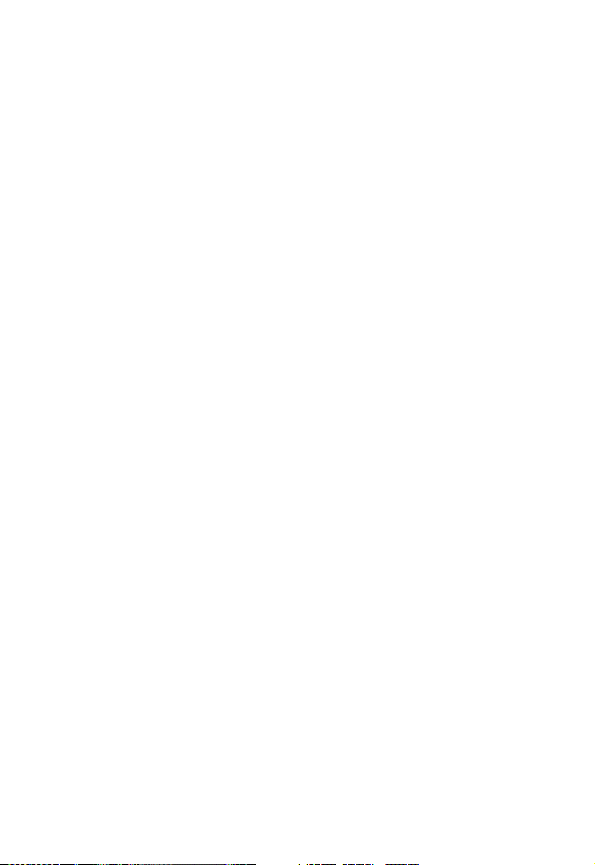
Specific Absorption Rate Data
Additional Health and Safety Information
Warranty
Product Registration
Export Law Assurances
RF Energy Interference
Index
Wireless Phone Safety Tips
. . . . . . . . . . . . . . . . . . . . . . . . . . . . . . . . . . . . . 110
. . . . . . . . . . . . . . . . . . . . . . . . . . . 115
. . . . . . . . . . . . . . . . . . . . . . . . . . . . . . . . . . . . . . . . 116
. . . . . . . . . . . . . . . . . . . 103
. . . . . . . . . . 105
. . . . . . . . . . . . . . . . . . . . . . . . 115
. . . . . . . . . . . . . . . . . . . . . . . . . 115
. . . . . . . . . . . . . . . . . . . . . 125
5
Page 8

Safety and General Information
IMPORTANT INFORMATION ON SAFE AND EFFICIENT OPERATION.
READ THIS INFORMATION BEFORE USING YOUR PHONE.
The information provided in this document supersedes the general safety
information in user guides published prior to December 1, 2002.
Exposure To Radio Frequency (RF) Energy
Your phone contains a transmitter and a receiver. When it is ON, it
receives and transmits RF energy. When you communicate with your
phone, the system handling your call controls the power level at which
your phone transmits.
Your Motorola phone is designed to comply with local regulatory
requirements in your country concerning exposure of human beings to RF
energy.
Operational Precautions
To assure optimal phone performance and make sure human exposure to
RF energy is within the guidelines set forth in the relevant standards,
always adhere to the following procedures.
External Antenna Care
Use only the supplied or Motorola-approved replacement antenna.
Unauthorized antennas, modifications, or attachments could damage the
phone.
Do NOT hold the external antenna when the phone is IN USE. Holding
the external antenna affects call quality and may cause the phone to
operate at a higher power level than needed. In addition, use of
unauthorized antennas may result in non-compliance with the local
regulatory requirements in your country.
6
Page 9

Phone Operation
When placing or receiving a phone call, hold your phone as you would a
wireline telephone.
Body-Worn Operation
To maintain compliance with RF energy exposure guidelines, if you wear a
phone on your body when transmitting, always place the phone in a
Motorola-supplied or approved clip, holder, holster, case, or body harness
for this phone, if available. Use of accessories not approved by Motorola
may exceed RF energy exposure guidelines. If you do not use one of the
body-worn accessories approved or supplied by Motorola, and are not
using the phone held in the normal use position, ensure the phone and its
antenna are at least 1 inch (2.5 centimeters) from your body when
transmitting.
Data Operation
When using any data feature of the phone, with or without an accessory
cable, position the phone and its antenna at least 1 inch (2.5 centimeters)
from your body.
Approved Accessories
Use of accessories not approved by Motorola, including but not limited to
batteries and antenna, may cause your phone to exceed RF energy
exposure guidelines. For a list of approved Motorola accessories, visit our
website at
www.Motorola.com
.
RF Energy Interference/Compatibility
Note:
Nearly every electronic device is susceptible to RF energy
interference from external sources if inadequately shielded, designed, or
otherwise configured for RF energy compatibility. In some circumstances
your phone may cause interference.
Facilities
Turn off your phone in any facility where posted notices instruct you to do
so. These facilities may include hospitals or health care facilities that may
be using equipment that is sensitive to external RF energy.
7
Page 10

Aircraft
When instructed to do so, turn off your phone when on board an aircraft.
Any use of a phone must be in accordance with applicable regulations per
airline crew instructions.
Medical Devices
Pacemakers
Pacemaker manufacturers recommend that a minimum separation of
6 inches (15 centimeters) be maintained between a handheld wireless
phone and a pacemaker.
Persons with pacemakers should:
•
ALWAYS keep the phone more than 6 inches (15 centimeters) from
your pacemaker when the phone is turned ON.
•
NOT carry the phone in the breast pocket.
•
Use the ear opposite the pacemaker to minimize the potential for
interference.
•
Turn OFF the phone immediately if you have any reason to suspect
that interference is taking place.
Hearing Aids
Some digital wireless phones may interfere with some hearing aids. In the
event of such interference, you may want to consult your hearing aid
manufacturer to discuss alternatives.
Other Medical Devices
If you use any other personal medical device, consult the manufacturer of
your device to determine if it is adequately shielded from RF energy. Your
physician may be able to assist you in obtaining this information.
Use While Driving
Check the laws and regulations on the use of phones in the area where
you drive. Always obey them.
8
Page 11

When using your phone while driving, please:
•
Give full attention to driving and to the road.
•
Use hands-free operation, if available.
•
Pull off the road and park before making or answering a call if driving
conditions so require.
Responsible driving best practices may be found in the “Wireless Phone
Safety Tips” at the end of this manual and at the Motorola website:
www.Motorola.com/callsmart
.
Operational Warnings
For Vehicles With an Air Bag
Do not place a phone in the area over an air bag or in the air bag
deployment area. Air bags inflate with great force. If a phone is placed in
the air bag deployment area and the air bag inflates, the phone may be
propelled with great force and cause serious injury to occupants of the
vehicle.
Potentially Explosive Atmospheres
Turn off your phone prior to entering any area with a potentially explosive
atmosphere, unless it is a phone type especially qualified for use in such
areas and certified as “Intrinsically Safe.” Do not remove, install, or charge
batteries in such areas. Sparks in a potentially explosive atmosphere can
cause an explosion or fire resulting in bodily injury or even death.
Note:
The areas with potentially explosive atmospheres referred to above
include fueling areas such as below decks on boats, fuel or chemical
transfer or storage facilities, areas where the air contains chemicals or
particles, such as grain, dust, or metal powders. Areas with potentially
explosive atmospheres are often but not always posted.
Blasting Caps and Areas
To avoid possible interference with blasting operations, turn OFF your
phone when you are near electrical blasting caps, in a blasting area, or in
areas posted “Turn off electronic devices.” Obey all signs and instructions.
9
Page 12

Batteries
Batteries can cause property damage and/or bodily injury such as burns if
a conductive material such as jewelry, keys, or beaded chains touch
exposed terminals. The conductive material may complete an electrical
circuit (short circuit) and become quite hot. Exercise care in handling any
charged battery, particularly when placing it inside a pocket, purse, or
other container with metal objects.
Use only Motorola original batteries
and chargers.
Your battery or phone may contain symbols, defined as follows:
Symbol Definition
Important safety information will follow.
Your battery or phone should not be disposed of in a
fire.
Your battery or phone may require recycling in
accordance with local laws. Contact your local
regulatory authorities for more information.
Your battery or phone should not be thrown in the
trash.
LiIon BATT
Your phone contains an internal lithium ion battery.
Seizures/Blackouts
Some people may be susceptible to epileptic seizures or blackouts when
exposed to blinking lights, such as when watching television or playing
video games. These seizures or blackouts may occur even if a person
never had a previous seizure or blackout.
If you have experienced seizures or blackouts, or if you have a family
history of such occurrences, please consult with your doctor before
playing video games on your phone or enabling a blinking-lights feature
on your phone. (The blinking-light feature is not available on all products.)
10
Page 13

Parents should monitor their children's use of video game or other
features that incorporate blinking lights on the phones. All persons should
discontinue use and consult a doctor if any of the following symptoms
occur: convulsion, eye or muscle twitching, loss of awareness, involuntary
movements, or disorientation.
To limit the likelihood of such symptoms, please take the following safety
precautions:
•
Do not play or use a blinking-lights feature if you are tired or need
sleep.
•
Take a minimum of a 15-minute break hourly.
•
Play in a room in which all lights are on.
•
Play at the farthest distance possible from the screen.
Repetitive Motion Injuries
When you play games on your phone, you may experience occasional
discomfort in your hands, arms, shoulders, neck, or other parts of your
body. Follow these instructions to avoid problems such as tendonitis,
carpal tunnel syndrome, or other musculoskeletal disorders:
•
Take a minimum 15-minute break every hour of game playing.
•
If your hands, wrists, or arms become tired or sore while playing,
stop and rest for several hours before playing again.
•
If you continue to have sore hands, wrists, or arms during or after
play, stop playing and see a doctor.
11
Page 14

Getting Started
What’s in the Box?
Your digital wireless phone typically comes with a
battery and a charger. Other accessory options can
customize your phone for maximum performance and
portability.
To purchase Motorola Original™ accessories, contact the
Motorola Customer Call Center at 1-800-331-6456 in the
United States or 1-800-461-4575 in Canada.
Getting Started
About This Guide
This user guide describes how to use your Motorola
wireless phone.
Note:
A reference guide for your phone is also
available that describes your phone’s features in
more detail.
To obtain the reference guide for your phone, or another
copy of this user guide, see the Motorola Web site at:
http://motorola.com/consumer/manuals
or contact the Motorola Customer Call Center at 1-800331-6456 in the United States or 1-800-461-4575 in
Canada.
12
Page 15

Optional Features
This label identifies an optional network, SIM
card, or subscription-dependent feature that
may not be offered by all service providers in
all geographical areas. Contact your service
provider for more information.
Optional Accessories
This label identifies a feature that requires an
optional Motorola Original™ accessory.
Installing the Battery
You must install and charge the battery to use your phone.
Your phone is designed to be used only with
Motorola Original batteries and accessories. We
recommend that you store batteries in their
protective cases when not in use.
Action
1
Remove the battery from its protective clear
plastic case, if necessary.
2
Press down on the
cover release
button at the top of
your phone.
3
Pull the top of the
phone’s back
cover to release it.
2
Release
Button
3
Getting Started
13
Page 16

Action
4
Insert the battery
with printed
5
6
Getting Started
7
arrows and 2 tabs
at the top of the
battery
compartment.
Push down until
the battery is
inserted at the
bottom.
Insert the bottom
of the back cover.
Press the top of
the back cover
down until it hooks
over the cover
release button.
4
7
Charging the Battery
New batteries are partially charged. Before you can use
your phone, you need to install and charge the battery.
Some batteries perform best after several full charge/
discharge cycles.
5
6
14
Caution:
not display
If the battery is fully discharged, your phone may
Charging
for up to 1 minute after inserting the
Page 17

charger.
you do not see an immediate response.
1
2
3
When you charge the battery, the battery level indicator in
the upper right corner of the display shows how much of
the charging process is complete. See “Battery Level
Indicator” on page 25.
Do not
attempt to force the charger further in if
Action
Plug the travel
charger into the
middle jack on
the bottom of
your phone.
Plug the other end of the travel charger into the
appropriate electrical outlet.
When your phone indicates
remove the travel charger.
Charge Complete
,
Battery Use
Getting Started
Caution:
objects to contact or short-circuit the battery terminals.
To maximize battery performance:
•
•
To prevent injuries or burns, do not allow metal
Always use Motorola Original™ batteries and battery
chargers. The phone warranty does not cover damage
caused from using non-Motorola batteries and/or
battery chargers.
New batteries or batteries that have been stored for a
long time may require a longer initial charge time.
15
Page 18

•
Maintain the battery at or near room temperature
when charging.
•
Do not expose batteries to temperatures below 10°C (14°F) or above 45°C (113°F). Always take
your phone with you when you leave your vehicle.
•
When you do not intend to use a battery for a
while, store it uncharged in a cool, dark, dry place,
such as a refrigerator.
•
Over time, batteries gradually wear down and require
longer charging times. This is normal. If you charge
your battery regularly and notice a decrease in talk
Getting Started
time or an increase in charging time, then it is
probably time to purchase a new battery.
The rechargeable batteries that power this
product must be disposed of properly and may
need to be recycled. Refer to your battery’s label
for battery type. Contact your local recycling center for
proper disposal methods. Never dispose of batteries in a
fire because they may explode.
Changing Your SIM Card
Your SIM (Subscriber Identity Module) card contains your
phone number, service details, and phonebook/message
memory. It must be installed in your phone, and must be a
3-volt
SIM card. If you have problems with your SIM card,
contact your service provider.
16
Page 19

Caution:
exposing your SIM card to static electricity, water, or dirt.
1
2
3
4
Do not bend or scratch your SIM card. Avoid
Action
Press down on the
cover release
button at the top of
your phone.
Pull the top of the
phone’s back
cover to remove it.
Lift out the battery.
Slide the plastic
SIM card tab
forward to unlock
the SIM card.
Release
Button
SIM Card
1
SIM Card Tab
2
Getting Started
5
Lift out the old SIM
card, if necessary.
17
Page 20

6
7
Getting Started
8
9
10
Action
Slide the new SIM
card in the holder
with the cut corner
on the upper left
and the gold plate
facing down.
Insert the battery
with printed
arrows and 2 tabs
at the top of the
battery
compartment.
Push down until
the battery inserts
at the bottom.
Insert the bottom
of the back cover.
Press the top of
the back cover
down until it hooks
over the cover
release button.
SIM Card
8
7
10
9
Changing Your Phone’s Cover
Always use Motorola Original™ covers. The phone
warranty does not cover damage caused from
using non-Motorola accessories.
18
Page 21

Your phone uses a convertible cover and keypad that you
can replace to completely change its appearance.
Removing a Cover and Keypad
Action
1
Press down on the
cover release
button at the top of
your phone.
2
Pull the top of the
phone’s back
cover to remove it.
1
Release
Button
2
Getting Started
3
Pull the side tabs
away from the
phone.
4
Lift up on the
lanyard loop to pull
the phone out of
the front cover.
Lanyard Loop
5
4
Side Tabs
Installing a Cover and Keypad
Always use the keypad that matches the new cover.
19
Page 22

1
2
3
Getting Started
4
5
Action
If your phone has
an end cap, install
it before attaching
the front cover.
Slide the top of the
phone into the top
of the new front
cover.
Press the bottom
of the phone into
the front cover
until the side tabs
snap into place.
Insert the bottom
of the back cover.
Press the top of
the back cover
down until it hooks
over the cover
release button.
2
3
Side Tabs
6
5
20
Page 23

Resetting Your Phone
If your phone freezes on a display, error message, or
power up, reset it by removing and re-installing the
battery:
Action
1
Turn off your phone
2
Remove and re-install your battery as described
on page 13.
3
Turn on your phone.
Turning Your Phone On
Action
1
Press and hold
O
(End/Power key).
2
If necessary, enter your SIM card PIN code and
OK
(
press
Note:
in a row, your SIM card is disabled and your
phone displays the message
3
If necessary, enter your 4-digit unlock code and
press
+
If you enter an incorrect PIN code 3 times
OK
(
+
End/Power
Key
) to unlock your SIM card.
SIM Blocked
) to unlock your phone.
.
Getting Started
Note:
The unlock code is originally set to 1234.
(For more information, see page 40.)
21
Page 24

Adjusting the Volume
You can adjust your phone’s earpiece and ring tone
volume by pressing right and left on the
When You Can Adjust
you are in a call earpiece speaker volume
the display is idle ring tone volume
Tip:
At the lowest ring tone volume setting, press S left
once to switch to vibrate alert. Press it again to switch to
silent alert. Press
then ring alert.
Getting Started
S
right to cycle back to vibrate alert,
Making a Call
A built-in antenna is in the top of your
phone. Do not block it while you are on
a call.
Press To
1
keypad keys dial the phone number
Tip:
mistake, press
DELETE
the last digit, or press
and hold
to delete all digits.
2
N
(Send/Answer key)
make the call
S
Built-in Antenna
If you make a
(
-
) to delete
DELETE
:
(
-
)
22
Page 25

Press To
3
O
(Power/End key)
end the call and “hang
up” the phone
Answering a Call
When you receive a call, your phone rings and/or vibrates
and displays an incoming call message.
Press To
1
N
or
answer the call
Getting Started
ANSWER
2
O
Note:
the call.
(
+
)
(end key)
If the phone is locked, you must unlock it to answer
hang up when the call is done
Viewing Your Phone Number
To view your phone number from the idle display, press
M#
While you are on a call, press
Note:
card to use this feature. To store your phone number on
your SIM card, see page 77. If you do not know your
phone number, contact your service provider.
.
M
>
My Tel. Numbers
You must store your phone number on your SIM
.
23
Page 26

Learning to Use Your Phone
See page 1 for a basic phone diagram.
Using the Display
The idle display (shown below) is the standard display
when you are not on a call or using the menu.
59
Y
Clock
G
(menu) indicator at the bottom center of the display
The
indicates you can press the menu key (
main menu to see more features.
Labels at the bottom corners of the display show the
current soft key functions. Press the left soft key (
Learning to Use Your Phone
right soft key (
the left or right soft key label.
+
) to perform the function indicated by
12:00
MYMENU MESSAGE
G
Soft Key Labels
J
M
) to display the
Menu
Indicator
-
) or
24
Page 27

The following status indicators can appear:
➎
➌
GPRS
➋
Signal
Strength
➊
Alert Style
➊
Alert Style Indicator
alert style. The default alert style is
Y
W
a
➋
Signal Strength Indicator
your phone’s connection with the network.
➍
Loud Ring
Vibrate
Silent
In Use
5| U; Üg9
YJ
MYMENU MESSAGE
Roam
12:00
G
Shows the currently selected
X
Soft Ring
Z Vibe&Ring
Indicates the strength of
➏
➐
➑
➒
Loud Ring
Text C ase
(if applies)
Message
or Entry
Method
Battery
Level
Active Line
.
Learning to Use Your Phone
Strong
You cannot make or answer calls when the “no signal”
indicator displays.
that you are in a call; only that you are registered on the
5 4 3 2 1 0
➌
GPRS Indicator
is using a high-speed GPRS network
connection (
transfer speeds. The indicator does not mean
)
Indicates that your phone
). GPRS allows faster data
No signal
25
Page 28

network with a GPRS connection. Other possible
indicators:
GPRS PDP context
(
active
➍
In Use Indicator
when you have a secure (
seeks another network.
➏
Text Case Indicator
are in a text editor.
Ü
No capital letters
Ñ
Next letter capital
To change the case, press
➐
Message or Entry Method Indicator
Indicates when you have an active Chat
session, or when you have a new voice (
text (
Learning to Use Your Phone
text message, a number here indicates how many more
characters can fit in the message.
Indicates when you are on a call, and
G
) or insecure (F) connection.
➎
Roam Indicator
phone uses another network outside your
home network (
home network area, your phone roams or
Indicates the text case when you
0
Ä
) message waiting. When you enter a
GPRS packet data
*
available
Indicates when your
;
). When you leave your
Ö
All capital letters
(see page 39).
f
) or
26
Page 29

Any time you enter text, an icon here indicates the entry
method:
Symbol
Primary Secondary
(å),
Numeric
ïõ
óù
ñú
ôü
†°
òû
(á),
Primary
, or
Secondary
Tap, no capital letters
Tap, next letter capital
Tap, all capital letters
iTAP, no capital letters
iTAP, next letter capital
iTAP, all capital letters
To change the entry method, press # (see
page 39).
➑
Battery Level Indicator
Shows the amount of charge
left in your battery. The more bars visible, the greater the
charge.
9
8
7
6
High
Low
Recharge your battery as soon as possible when you see
the
Low Battery
warning message and hear the low
battery alert.
➒
Active Line Indicator
Shows J or K to indicate the
currently active phone line.
:
Learning to Use Your Phone
27
Page 30

Using the 4-Way Navigation Keys
Use the 4-way navigation
keys like a joystick to
navigate the menu system,
change feature settings, and
play games.
Tip:
Down and up are
the primary movements
within menus. Move left and right to change feature
settings, navigate the datebook, and edit text.
Learning to Use Your Phone
Navigation
Keys
28
Page 31

Using Menus
From the idle display, press M to display the main menu.
Left Soft Key
Perform
functions
identified by
left display
prompt.
Menu Key
Enter menu
system or open
a sub-menu.
Power/End Key
Press & hold to
turn phone
on & off.
Press & release
to end phone
calls, exit
menus.
Right Soft Key
Perform
functions
identified by
right display
prompt.
Navigation
S
Keys
Scroll through
menus & lists,
set feature
values.
Selecting a Menu Feature
From the idle display, select a menu feature as follows:
Find the Feature
M
>
>
Recent Calls
Dialed Calls
Learning to Use Your Phone
This example shows that from the idle display, you must
M
press
and select
, scroll to and select
Dialed Calls
Recent Calls
to display the dialed calls list. Use
, then scroll to
29
Page 32

S
to scroll, and the left/right soft keys to perform the
functions in the bottom left and right corners of the display.
Selecting a Feature Option
Some features require you to select an item from a list:
Press
BACK
(
-
to show the
previous
screen.
Press
M
open the
sub-menu.
•
Press S to scroll up or down to highlight an item.
•
In a numbered list, press a number key to highlight the
item.
•
In an alphabetized list, press a key repeatedly to cycle
through the letters on the key and highlight the closest
matching list item.
•
When an item has a list of possible values, press S
left or right to scroll and select a value.
•
Learning to Use Your Phone
When an item has a list of possible numeric values,
press a number key to set the value.
59
)
to
Dialed Calls
10)John Smith
9)Mary Smith
BACK VIEW
G
Press
VIEW
(
+
for the highlighted item.
Highlighted
item
) to show details
30
Page 33

Entering Text
Some features require you to enter information.
Press S to
scroll down to
additional
items.
Press
CANCEL
without making changes.
DONE
(
-
you enter or edit information.
The message center lets you compose and send text
messages. A flashing cursor shows where text will appear:
Flashing
cursor
indicates
insertion
point.
Press
CANCEL
without making changes.
59
Entry Details
Name:_____________
No.:_______________
CANCEL CHANGE
(
-
) displays when
59Ü
Msg:
CANCEL INSERT
(
-
G
) to exit
G
) to exit
Press
CHANGE
number keys to edit
the information.
For indicators, see page 25
450
Press
sub-menu.
Highlighted
item
(
+
Press
+
(
view and
insert stored
text or
objects.
M
to open the
) or
INSERT
) to
Learning to Use Your Phone
31
Page 34

Using the Tap Method
This is the standard method for entering text on your
phone.
Press To
1
A number key
(one or more
times)
2
Number keys enter remaining characters
3
OK
(
+
)
select a letter, number, or
symbol shown in the chart on
page 33.
Tip:
Press S right to
accept a word completion, or
*
to insert a space
store the text
In a text entry screen, you can press
methods. An indicator tells you which method is active
(see page 25). If
see page 39.
Learning to Use Your Phone
32
Tap Method
(icon ï or õ) is not available,
#
to switch entry
Page 35

When you enter text using the standard tap method, the
flashing cursor changes to a block cursor, and the soft key
functions change:
Block cursor
indicates
currently
highlighted
character.
59
Msg:
T
DELETE OK
Ü
449
G
Press
OK
(
+
to accept
and store
the text.
)
After 2 seconds, the
Press
DELETE
(
-
block cursor reverts to
a flashing cursor and
moves to the next
delete the character to the
left of the insertion point.
) to
position.
When you enter 3 or more characters in a row, your phone
may guess the rest of the word. For example, if you enter
prog
you might see:
In
Tap
59
Msg:
Thisisaprogram
DELETE OK
Ü
435
G
If you want a different word, such as
, press
S
right to
accept the word,
*
or press
to
reject it and enter
a space after
prog
.
progress
, continue
pressing number keys to enter the remaining characters.
Character Chart
Use this chart as a guide for entering characters with the
tap method.
§ # ] [ / x + ¢ $ % ¿1 " & ; _ ' , ? . ! @ - : ( ) ~
1
0 ¡ £ ¥
£
* \ = > <
Learning to Use Your Phone
33
Page 36

a b c 2 ä å á à â ã α β ç
2
d e f 3 δ ë é è ê
3
g h i 4 ï í î
4
j k l 5
5
6
7
8
9
0
*
#
Note:
This chart may not reflect the exact character set
available on your phone. If you use the
method, keys
characters. In an email address or URL editor,
the common characters for that editor first.
λ
m n o 6 ñ ö ø ó ò ô õ
p q r s 7 π ß
t u v 8 θ ü ú ù û
w x y z 9
change text case, for capital letters
enter a space (hold to enter a return)
change text entry method (hold for default)
2
through 9 only display the basic
φ
γ
ω
σ
ξ ψ
Tap Method Text Entry Rules
•
Press a number key repeatedly to cycle through its
Learning to Use Your Phone
characters. See the chart on page 33.
•
If you do not press a key for 2 seconds, the character
in the block cursor is accepted, and the cursor moves
to the next position.
•
Press S left or right to move the flashing cursor to
the left or right in a text message.
Tap English
1
entry
shows
34
Page 37

•
The first character of every sentence is capitalized.
Press
S
down to force the character to lowercase
while it is highlighted by the block cursor.
•
Your phone may support multiple languages. The
current language setting determines whether a new
message begins on the left or right side of the display.
•
If you enter or edit information and do not want to save
the changes, press
O
to exit without saving.
Using the iTAP™ Method
iTAP™ software provides a predictive text entry method
that lets you enter a word using one key press per letter.
This can be faster than the
phone combines the key presses into common words.
For example, if you press
combinations that match your key presses appear :
59
Prog ram
Prog Proh Spoi Proi
DELETE SELECT
Press
DELETE
(
-
) to
clear the last letter entered.
Tap Method
, because your
7764
Press
Ü
443
G
Press
insert the highlighted word.
accept
or right to highlight
another option.
Press
c
enter
space.
SELECT
S
*
Prog
(
+
, letter
up to
Program
to
and a
) to
,
Learning to Use Your Phone
If you want a different word, such as
pressing number keys to enter the remaining characters.
progress
, continue
35
Page 38

Entering Words
In a text entry screen, you can press # to switch entry
methods. An indicator tells you which method is active
(see page 25). If
page 39.
1
2
3
Learning to Use Your Phone
Press To
Number keys
(one press per
letter)
S
SELECT
*
iTAP
right or left
(
+
or
(icon ô or ü) is not available, see
show possible letter
combinations at the bottom of
the display
highlight the combination you
want
lock a highlighted
)
combination
You can press number keys
to add more letters to the end
of the combination.
enter the highlighted
combination when it spells a
word
A space appears after the
word.
36
If you enter a word your phone does not
recognize, your phone stores it to use as one of
your word options. When you fill memory space
for unrecognized words, your phone deletes the
oldest words as you add new words.
Page 39

Using the Symbol Method
In a text-entry screen, press # to switch entry methods
until you see the Symbol icon (
Press To
1
Number keys
(one press per
symbol)
2
S
right or left
3
SELECT
(
+
)
or
*
Symbol Chart
Use this chart as a guide for entering symbols in symbol
method.
å
) in the status bar.
show possible symbol
combinations at the bottom of
the display
highlight the combination you
want
lock a highlighted
combination
You can press number keys
to add more symbols to the
end of the combination
enter the highlighted
combination
A space appears after the
combination.
Learning to Use Your Phone
1
. ? ! , @ _ & ~ : ; " - ( ) ' ¿ ¡ % £ $ ¥ ¢
2
@ _ \
3
/ : ;
4
" & '
£
37
Page 40

5
( ) [ ] { }
6
¿ ¡ ~
7
< > =
8
$ £ ¥ ¢
9
# % *
0
+ - x * / \ [ ] = > < # §
enter a space (hold to enter a return)
*
change text entry method (hold for default)
#
Note:
In an email address or URL editor, 1 shows
the common characters for that editor first.
£
Using the Numeric Method
In a text entry screen, press # to switch entry methods
until you see the Numeric icon (
Press keypad keys to enter the numbers you want. When
you finish entering numbers, press
another entry method.
á
) in the status bar.
#
to switch to
Deleting Letters and Words
Place the cursor to the right of the text you want to delete,
Learning to Use Your Phone
and then:
38
Do This To
Press
DELETE
(
-
) delete one letter at a time
Hold
DELETE
(
-
) delete the entire message
Page 41

Choosing a Text Entry Method
Multiple text entry methods make it easy for you to enter
names, numbers, and messages. The method you select
remains active until you select another method.
Press
#
in any text entry screen to change to one of
the following entry methods:
Primary
Numeric
Symbol
Secondary
Press
case. An icon in the status bar indicates when you select
no capital letters (
capital letters (
The primary text entry method you
set up (see the next section).
(á) Enter numbers only.
(å) Enter symbols only (see page 37).
The secondary text entry method
you set up (see the next section).
0
in any text entry screen to change your entry
Ü
), next letter capital only (Ñ), or all
Ö
).
Setting Up a Text Entry Method
To set the primary or secondary text entry methods, press
M
>
Entry Method >Entry Setup
screen. Select
choose:
(None)
Primary Setup
Hide the
available for
from any text entry
or
Secondary Setup
Secondary
setting (only
Secondary Setup
, and
).
Learning to Use Your Phone
39
Page 42

Tap English
Tap Extended
iTAP
Enter common letters, numbers,
and symbols by pressing a key 1
or more times (see page 32).
Note:
With this Tap method, keys
2
through 9 include only
the basic characters.
Enter common letters, numbers,
and symbols by pressing a key 1
or more times (see page 32).
Note:
With this Tap method, keys
2
through 9 include an
extended list of characters.
Let the phone predict each word
as you press keys (see page 35).
Locking and Unlocking Your Phone
You can lock your phone manually or set it to lock
automatically whenever you turn it off.
A locked phone still rings or vibrates for incoming calls or
messages, but you must unlock it to answer. To use a
Learning to Use Your Phone
locked phone, enter the unlock code.
You can make emergency calls on your phone even when
it is locked. See page 83.
40
Page 43

Locking Your Phone Manually
Find the Feature
Press To
1
keypad keys enter your 4-digit unlock code
2
OK
(
+
)
M
>
Settings >Security
Phone Lock
>
Lock Now
>
lock the phone
Unlocking Your Phone
At the
Enter Unlock Code
Press To
1
keypad keys enter your 4-digit unlock code
2
OK
(
+
)
prompt:
The unlock code is originally
set to 1234. If necessary, see
“If You Forget a Code or
Password” on page 42.
unlock your phone
Setting Your Phone to Lock Automatically
You can set your phone to lock every time you turn it off.
Learning to Use Your Phone
Find the Feature
M
>
Settings >Security
Phone Lock
>
Automatic Lock >On
>
41
Page 44

Press To
1
keypad keys enter your 4-digit unlock code
2
OK
(
+
)
set the phone to lock
automatically
Changing a Code or Password
Your 4-digit unlock code is originally set to 1234, and the
6-digit security code is originally set to 000000. Your
service provider may reset these numbers before you
receive your phone.
If your service provider has not reset these numbers, we
recommend that you change them to prevent others from
accessing your personal information or modifying your
phone settings. The unlock code must contain 4 digits, and
the security code must contain 6 digits.
Find the Feature
You can reset your
or
Bar Password
If You Forget a Code or
Learning to Use Your Phone
Unlock Code, Security Code, SIM PIN2
for call barring.
M
>
Settings >Security
>
New Passwords
Password
If you forget your security code (originally set to 000000),
SIM PIN, SIM PIN2, or call barring password, contact your
service provider.
42
,
Page 45

If you forget your unlock code, try entering 1234 or the last
4 digits of your phone number. If that does not work, do the
following when you see the
Press To
M
1
2
keypad keys enter your security code
3
OK
(
+
)
Enter Unlock Code
go to the unlock code bypass
screen
submit your security code
message:
Locking and Unlocking the Keypad
You can lock the keypad to prevent accidental key presses
(for example, when carrying your phone in a purse or
pocket).
Press To
M*
Note:
lock or unlock the keypad
Incoming calls and messages unlock the keypad.
Learning to Use Your Phone
43
Page 46

Highlight Features
You can do much more with your phone than make and
receive calls! This chapter describes some of your phone’s
highlight features.
Assigning Phone Themes
You can choose a single theme to set your wallpaper,
screen saver, alert style, and other settings.
To download a theme, see page 62. When you receive the
theme, you can instantly apply its settings when your
phone prompts you to
downloaded files so that you can always apply them as
individual items.
When you select a theme for your phone, the theme
instantly applies all of its settings to your phone:
Apply Now?
Your phone saves the
44
Highlight Features
Find the Feature
Press To
S
1
2
Notes:
•
Phone settings that are set by the theme appear with
the value
values set by the theme resets the
SELECT
(
+
(Set by theme)
M
>
Media Center
Themes
>
scroll to the theme you want
apply the theme
)
. Changing any one of the
Themes
selection to
Page 47

Custom
, though the theme's settings all remain except
for the one you changed.
•
When you manually set the theme to
affected by the theme still use the current setting, with
a value of
•
You can download, use, and delete themes, but you
cannot edit them. Downloaded themes may arrive in
MTF files, compressed with files that they reference.
(Set by theme)
.
(None)
Sending Text Messages, Pictures, and Sounds
Note:
Your message inbox must be set up before you can
send and receive messages.
You can send three types of text messages (see
page 47 for details about their contents):
, all fields
Short Message
Letter
Postcard
Template
or
You can attach a simple picture,
animation, and a ring tone.
You can attach a simple picture
and a sound file. You can set a
priority and ask for a delivery
receipt.
You can attach a sound file and a
picture or a slide show. You can set
a priority and ask for a delivery
receipt.
Highlight Features
45
Page 48

Shortcut:
you can press
message addressed to the number entered.
While dialing (with digits visible in the display),
M
>
Send Message
to create a text
Find the Feature
Press To
S
1
2
3
4
5
6
7
8
Highlight Features
SELECT
(
+
)
keypad keys complete the message
OK
(
+
)
keypad keys enter the recipient’s number
OK
(
+
)
DONE
(
-
)
S
M
>
Create Message
scroll to
New Letter, New Postcard
or
Tip:
Postcard with a slide show
and sound already attached.
select the type of message
you want to send
contents (see the table after
this procedure)
store the contents
store the number
finish the message
scroll to
send the message
scroll to
store the message in your
Drafts
edit it and send it at a later
time.
New Short Msg
MMS Templates
An
MMS Template
Send Message
or
Save to Drafts
folder, where you can
,
is a
to
to
,
46
Page 49

Press To
9
SELECT
(
+
select the option
)
Message Contents
You can enter the following contents in a message:
Item Description
Msg
To
CC
(only in Letters and
Postcards)
the text message you enter
To insert an object, press:
M
>
Insert
> object type
> object
one or more phone numbers
or email addresses where
you want to send the
message
You can press
PH.BOOK
or more phone numbers or
email addresses from the
phonebook
phone numbers or email
addresses where you want to
send a carbon copy of the
message
(
+
) to select one
Highlight Features
47
Page 50

Item Description
BCC
(only in Letters and
Postcards)
Subject
(only in Letters and
Postcards)
Attachments
(only in Letters and
Postcards)
Priority
(only in Letters and
Postcards)
Receipt
(only in Letters and
Postcards)
phone numbers or email
addresses where you want to
send a blind carbon copy of
the message (nobody can
see their address, and they
cannot see the other
addresses)
the subject line of the
message
select a picture or sound to
attach
the message priority
indicate if you want to receive
a
Delivery Report
message arrives.
when the
Receiving Text Messages
Note:
Your message inbox must be set up before you can
send and receive messages.
Highlight Features
When your inbox is full, you must delete old messages
before you can open new ones. When you receive a new
48
Page 51

message, your phone displays the Ä (message waiting
indicator) and
Press To
READ
(
or
DETAILS
Note:
Download
New Message,
+
) open the message (or your
(
+
) open message details (or a
DETAILS
appears for MMS messages if
is set to
Defer
and sounds an alert.
text message inbox if there
are multiple messages)
list of messages if there are
more than one)
When you are viewing
message details, press
DOWNLD
and read the message.
(
+
) to download
If reminders are turned on, your phone sends a reminder
at regular intervals until you close the new message
notification, read the message, or turn off your phone.
Reading, Locking, or Deleting a Text Message
Messages in the inbox are sorted from newest to oldest.
The following indicators show message status:
i
unread
n
unread with attachmentlread with attachment
j
read
49
Highlight Features
Page 52

k
unread and urgent
m
unread and urgent with
attachment
Note:
The files that you download or receive as
attachments might have a lock that keeps you from
forwarding them.
The oldest messages are deleted automatically as
specified by the inbox
a message, you should lock it to prevent it from being
deleted during cleanup.
Cleanup
{
read and locked
o
read and locked with
attachment
setting. If you want to save
50
Find the Feature
Press To
S
1
2
3
Highlight Features
READ
REPLY
or
BACK
or
M
(
+
(
-
(
+
)
)
)
M
>
Messages
Message Inbox
>
scroll to the message
open the message
Open a new text message, with
the sender’s
or email address in the
return to the message list
open the
perform other procedures
Message Menu
Reply To
number
To
field
to
Page 53

While reading a message, press M for these options:
Option Description
Delete
Call Back
Delete the message.
Call the number in the message
header or embedded in the
message.
Go To
Launch the micro-browser and
go to a Web address (URL)
embedded in the message.
Reply
Forward
Chat
Open a chat session with the
Open a new text message, with
the sender’s
email address in the
Reply To
number or
To
field.
Open a copy of the text
message, with an empty
To
field.
message sender.
Lock/Unlock
Store
Lock or Unlock the message.
Store a message attachment
(picture, animation, or sound
file) or a phone number in the
message.
You can also save some
Cleanup
Messages
Create Message
Setup
attachments as your
Screen Saver
, or
Delete all unlocked and read
messages.
Open a new text message.
Open the text message inbox
Wallpaper
Ring Tone
,
.
setup menu.
Highlight Features
51
Page 54

Using Chat
You can exchange text messages in real time
with another wireless phone user in a chat
session. The messages you send appear
immediately on your chat partner’s phone.
Starting a Chat Session
52
Find the Feature
Press To
1
keypad keys enter your
2
OK
(
+
)
3
keypad keys
or
BROWSE
4
OK
5
keypad keys
6
INSERT
OK
Highlight Features
(
+
or
(
+
(
+
)
(
+
)
)
M
>
Chat
M
>
New Chat
Chat Name
save your
enter your chat partner’s
phone number
select a number from the
)
phonebook or recent call lists
store the number
enter your first chat message
select a quick note
store the message
Chat Name
Page 55

Press To
7
DONE
(
-
8
CHAT
(
+
9
OK
(
+
)
Notes:
•
If you send a chat message to a phone that only
has text messaging, the chat text appears as a text
message on the other phone. The reply appears
as chat text on your phone.
•
You can start a chat session from a text message.
Press
M
and select
the sender’s
•
When your phone displays
delete some existing messages from your inbox,
outbox, or drafts folder to receive new chat messages.
send the chat message
)
Your phone displays the chat
log. A
<
appears next to your
message until the message is
sent. When your chat partner
replies, the reply appears
below your text.
enter a reply to your partner
)
send your reply
Chat
to start a new session with
Reply To
number in the To field.
Memory is Full!
Highlight Features
, you must
53
Page 56

Using the Chat Log
The chat log displays the messages exchanged in a chat
session.
Chat name
Press S to
scroll and
see more
text.
59
Carlo>What time
does it start?
<
Katy>10 AM
EXIT CHAT
G
Message
Status:
<
sending
>
failed
Exit
chat
Press
M
to open the
Chat Menu
Using the Chat Menu
During a chat session, you can press M to open the
Chat Menu
Option Description
New Chat
Call Partner
Call Number
Store Number
Highlight Features
End Chat
Go to Top
Go to Bottom
Clear Chat Log
for the following options:
Open a new chat session.
Call your chat partner.
Call a number in the chat log, if
available.
Create a phonebook entry for a
number in the chat log, if
available.
End the chat session.
Go to the top of the chat log.
Go to the bottom of the chat log.
Clear all text from the chat log.
Chat text
Newest
messages
display at
bottom.
Enter
reply
54
Page 57

Option Description
Re-send
Send Message
Re-send your most recent chat
message, if it failed.
Create a new chat message.
Responding to Chat
When you receive a chat message, your phone displays
Chat from
Press To
ACCEPT
IGNORE
If reminders are turned on, your phone reminds you at
regular intervals until you respond to the chat
notification or turn off your phone.
If you receive another chat request during a chat session,
the new message appears as an incoming text message,
with the requestor’s chat name at the beginning of the
message.
chat name, and sounds an alert.
(
+
) accept the chat session
or
(
-
) refuse the chat session
Highlight Features
55
Page 58

Ending a Chat Session
Press To
M
1
2
S
3
SELECT
(
+
4
YES
(
-
)
A chat session also ends when you turn off your phone,
answer an incoming call, or start a new chat session.
Your chat partner is not notified when you end a chat
session. If your partner sends more chat text, your phone
treats it as an incoming text message, with your chat
partner’s chat name at the beginning of the message.
If you exit the chat log without selecting
your chat partner sends another message, your phone
notifies you and adds it to the chat log. You can re-enter
the session by returning to the chat log.
open the
scroll to
select
)
end the chat session
Chat Menu
End Chat
End Chat
End Chat
, and
Creating a Phonebook Entry
You can store a phonebook entry on your phone or on the
SIM card.
Entering Information
Highlight Features
Shortcut:
press
number in the
56
Enter a phone number in the idle display, then
STORE
(
+
) to create a phonebook entry with the
No.
field.
Page 59

To create or edit a phonebook entry:
Find the Feature
M
>
Phonebook
M
>
New
>
Phone Number
Email Address
or
A phone number or email address is required for a
phonebook entry. All other information is optional. You can
enter the following information for a phonebook entry:
Entry Details Description
Name
Category
(for entries stored to
a name for the entry
the category that classifies
the entry
the phone)
No.
or
Email
the phone number or email
address
Type
(for phone numbers
stored to the phone)
Store To
(for phone numbers)
Voice Name
(for entries stored to
the phone)
the type of phone number
(only for phone numbers not
stored on the SIM)
select whether to store a
number on your
Phone
or
SIM
record a voice name for the
entry
Press and release
(
+
), then say the entry’s
RECORD
name (in two seconds).
Highlight Features
57
Page 60

Entry Details Description
Speed No.
Ringer ID
(for entries stored to
the phone)
Picture
(for entries stored to
the phone)
More
the number you use to speed
dial the entry. Entries with a
speed dial number from 1 to
100 are stored on your
phone. Entries with a speed
dial number of 101 or higher
are stored on your SIM card.
You cannot store Email
entries on your SIM card.
the alert your phone should
use when you receive calls or
messages from this entry
the picture that should appear
when you receive calls or
messages from this entry
create another entry with the
same
Name
Completing a Phonebook Entry
When you are finished entering information for a
phonebook entry:
58
Press To
DONE
(
-
Highlight Features
) store the entry and return to
the phonebook list
Page 61

Recording a Voice Name For a Phonebook Entry
A voice name lets you call the phonebook entry using
voice dial. You can record a voice name for a new or
existing phonebook entry.
Note:
You cannot record a voice name for an entry stored
on a SIM card.
Record your voice name in a quiet location. Hold the
phone about 4 inches (10 centimeters) from your mouth,
and speak directly into the phone’s microphone in a
normal tone.
Find the Feature
Press To
S
1
2
3
4
5
6
VIEW
(
+
)
EDIT
(
+
)
S
RECORD
(
+
RECORD
(
+
and release,
then say the
entry’s name
(within 2
seconds)
M
>
Phonebook
scroll to the entry
view entry details
edit the entry
scroll to
begin recording
)
record the voice name
)
Voice Name
Highlight Features
59
Page 62

Press To
7
RECORD
and release,
then repeat the
name
8
Press
DONE
(
-
(
+
confirm the voice name
)
store the voice name
)
Dialing a Phonebook Entry
Use one of the following procedures to call a number (or
send a text message to an email address) stored in your
phonebook.
Note:
You can also use speed dial or 1-touch dial.
Using the Phonebook List
Find the Feature
Press To
1
keypad key
letters
2
S
3
N
Highlight Features
Using Voice Dial
Find the Feature
Say the prerecorded phonebook entry name.
60
M
jump to entries that begin
with that letter (optional)
scroll to the entry you want
call the entry
M
>
Phonebook
>
Voice Dial
Page 63

Using the Micro-Browser
The micro-browser lets you access Web pages
and Web-based applications on your phone.
Contact your service provider to set up access,
if necessary.
Note:
Your phone may use a high-speed GPRS (General
Packet Radio Service) network connection. This type of
connection can be identified by a
idle display that disappears when you start a microbrowser session. If a
when you start a micro-browser session, your phone is
using a standard voice channel connection. Your network
connection charges may vary depending on the type of
connection used.
I
(connected call) indicator displays
Starting a Micro-Browser Session
|
GPRS indicator in the
Find the Feature
Press To
S
1
2
Shortcut:
(URL) in it, you can press
browser and go directly to the URL.
If you are unable to establish a network connection with
the micro-browser, contact your service provider.
SELECT
(
+
If you open a text message with a Web address
M
>
Web Access
Browser
>
scroll to a bookmark or
service, or application
select the item
)
M
>
Go To
to launch the micro-
Highlight Features
61
Page 64

Interacting With Web Pages
Press To
S
up or down scroll through a page
S
left or right go back to the previous page
or forward to the next one
M
open the
Browser Menu
Downloading Pictures, Games, and Sounds
You can download a picture, animation, sound, game
upgrade, or theme from a Web page by selecting its link. A
picture or animation displays when downloading is
complete. A sound begins to play when downloading is
complete.
You can store these object files on your phone, and use
them as screen saver images, wallpaper images, and
ring tones.
To download files with the browser on a desktop computer
or your phone:
Downloading a File Using a Web Browser
1
In the browser, go to the Web site and find the
file you want.
2
Highlight Features
Follow the directions on the site to purchase the
file (payment details vary). The site sends a text
message to your phone, containing the attached
file or a URL link to the file.
3
Open the message and store the file (see
page 49).
62
Page 65

Notes:
•
Call charges apply during download sessions.
•
When your phone runs out of memory for downloaded
files, new files overwrite the old ones. Downloaded
files share your phone’s memory, so you can make
room for a picture, for example, by deleting ring tones.
•
Some ring tones vibrate automatically. If you use one
of these tones, your phone vibrates even when it is not
set to
Vibrate
or
Vibe&Ring
.
Selecting or Creating a Web Session
Use this feature to select or create a Web session, or
network connection profile. You can use different Web
sessions to connect to the Internet in different ways.
Find the Feature
M
>
>
>
Web Access
Web Sessions
[New Entry]
To create a Web session, you must configure the following
settings. Contact your service provider to obtain the
following information, if necessary. Actual field names and
values may vary depending on the technologies available
to your service provider. Some settings may not be
available for all phone models.
Setting Description
Name
Web session name
Homepage
Gateway IP 1
Port 1
default home page
primary WAP gateway IP address
primary WAP port number
Highlight Features
63
Page 66

Setting Description
Domain 1
Service Type 1
Gateway IP 2
primary domain name
primary WAP or HTTP security
secondary WAP gateway IP
address
Port 2
secondary WAP port number
Domain 2
Service Type 2
DNS 1
secondary domain name
secondary WAP or HTTP security
primary domain name service
(DNS) IP address
DNS 2
secondary domain name service
(DNS) IP address
Timeout
time at which the phone exits the
micro-browser application when
no keypress activity is detected
CSD No. 1
primary phone number to use to
set up a CSD connection
User Name 1
user name for primary CSD
number
Password 1
password for primary CSD
number
Speed (Bps) 1
connection speed for primary
CSD number
Highlight Features
Line Type 1
line type (modem or ISDN) for
primary CSD number
CSD No. 2
secondary CSD dial-up phone
number
64
Page 67

Setting Description
User Name 2
Password 2
Speed (Bps) 2
Line Type 2
GPRS APN
User Name
Password
user name for secondary CSD
number
password for secondary CSD
number
connection speed for secondary
CSD number
line type (modem or ISDN) for
secondary CSD number
GPRS access point name (the
name of the WAP service
provider)
user name for GPRS APN
connection
password for GPRS APN
connection
Java Applications
You can install and run Java applications on
your phone. These applications add new
features and services to your phone.
Highlight Features
65
Page 68

Download an Application With the
Micro-Browser
Find the Feature
Go to the page that contains the application, then:
Press To
S
1
2
3
You may see one of the following error messages when
you download a kJava application. This section describes
Highlight Features
SELECT
(
+
DWNLOAD
some common problems and their solutions.
Problem Resolution
Insufficient Storage
or
Memory Full
Application Already
Exists
Failed: Invalid File
or
Failed: File
Corrupt
(
+
M
>
WebAccess >Browser
scroll to the application
view the application details
)
download the application
)
You must delete another Java
application before storing the
file. See page 67.
The same version of this
application is already
installed. If an older version is
installed, the message
Different Version Exists
appears, and you can update
the application.
The application file does not
work on your phone. Contact
the Web site host for details.
66
Page 69

Note:
Some games make your phone vibrate and light up.
Launch a Java Application
Find the Feature
M
>
Games & Apps
> the application
Use Control Keys
Your phone’s keys perform the following functions in a Java
application.
Key Function
S
5
O
N
M
Move up, down, left, or right in a game.
“Fire” your weapon in a game.
End the application.
Call a number in the application.
Open the Java applications menu.
Analyze or Delete a Java Application
Find the Feature
Press To
S
M
S
1
2
3
M
>
Games & Apps
scroll to the application
open the application manager
menu
scroll to a menu option
Highlight Features
67
Page 70

Press To
4
SELECT
(
+
The application manager menu includes the following
options:
Option Description
View Details
Delete
Delete the suite.
Show Memory
Hide Memory
select the option to perform
)
procedures as described in
the following list
Display the suite name, vendor,
version, number of apps, flash
usage, and memory
requirements.
or
Show or hide the application’s
memory size in the application list
view.
Edit Network Connection Settings
Entering the DNS IP Address
Your phone must be set up with a valid domain name
service (DNS) IP address before you can run Java
applications that require an active network connection. In
many cases, your service provider has already entered
Highlight Features
this address for you. Contact your service provider to
obtain the DNS IP address, if necessary.
Find the Feature
68
M
>
>
Java Settings
DNS IP
Page 71

Press To
1
keypad keys enter the DNS IP address
2
OK
(
+
)
save the IP address
Approving Connections
When Java applications try to establish network
connections, call phone numbers, or send text messages,
your phone prompts you for approval. To automatically
approve connections, calls, or messages:
Find the Feature
Press To
S
1
2
3
4
SELECT
S
SELECT
(
+
(
+
M
>
Java Settings
scroll to
Phonebook Permissions
SMS Permissions
select the type of connection
)
to approve
scroll to
Ask Once Per App
Never Ask
select the highlighted setting
)
Network Access
Always Ask
, or
,
, or
,
View Java Version and Available Memory
To view Java version information, or the amount of phone
memory available for Java applications:
Find the Feature
M
>
>
Java Settings
Java System
Highlight Features
69
Page 72

Press To
S
1
2OK(
To automatically show an application’s memory size in the
application list view, see page 69.
Highlight Features
+
)
Option Displays
CLDC Version
MIDP Version
Data Space
Program Space
Heap Size
Flash Space
Memory available for application
Amount of runtime memory
scroll through information as
described in the following list
close the display
The connected limited device
configuration version on your
phone.
The mobile information device
profile version on your phone.
data (such as phonebook entries
or game scores).
Amount of free memory available
for Java applications.
available for Java applications.
Available space for Java
applications, including free
memory and used memory.
Picture Viewer
Your phone contains pictures and animations that you can
insert into text messages, and use as wallpaper and
screen saver images.
70
Page 73

To download pictures or animations, see page 62. Your
phone may also include predefined images. You cannot
rename, delete, or view details about predefined images.
Find the Feature
Press To
S
1
2
3
The
Option Description
Set as Wallpaper
Set as Screen Saver
Details
Rename
SELECT
(
+
S
left or right
or
DETAILS
M
Pictures
(
+
or
menu can include the following options:
View picture information.
Rename the picture.
M
>
Media Center
>
Pictures
scroll to the picture or
animation name
view the picture or animation
)
view the previous/next picture
view picture information
)
open the
menu to perform other
procedures as described in
the following list
Set the picture as your
wallpaper image.
Set the picture as your
screen saver image.
Picture Viewer
Highlight Features
71
Page 74

Option Description
Delete
Delete the picture.
Delete All
Send
Free Space
Delete all pictures.
Open a text message with
the picture attached.
Check the space available
for more pictures and
animations
Playing Games
Your phone comes with games preloaded and you have
the opportunity to purchase and download additional
games. If you get an incoming call, message, alarm, or
alert while playing a game, the game pauses.
Selecting and Starting a New Game
Find the Feature
When the game is over, you can play again or return to the
games menu. Depending on the game:
Press To
BACK
(
-
)
Highlight Features
72
NO
or
(
-
)
M
>
Games & Apps
> the game
return to the games menu
Page 75

Press To
NEW
(
+
YES
or
(
+
)
)
start another session of the
game you just played
Ending a Game
You can end a game at any time.
Press To
BACK
or
O
(
-
)
end the game session and
return to the games menu
Editing Sound with MotoMixer
The MotoMixer lets you edit and save special MIDI-based
sound files called Groove Tunes on your phone. These
sound files are made up of 4 instruments such as piano,
bass, drums, and guitar. The phone comes preloaded with
base tracks (which cannot be edited or deleted), but you
can download others and use them all to create or edit
your own MIDI files.
Highlight Features
73
Page 76

Create or Edit a Mix File
To create or edit a MotoMixer file:
Find the Feature
Press To
S
1
2
3
4
5
6
7
8
9
10
11
Highlight Features
12
13
SELECT
(
+
CHANGE
keypad keys enter a name for the mix file
OK
CHANGE
S
OK
CHANGE
MIX
keypad keys edit the instruments (see
BACK
DONE
(
+
(
+
)
(
+
left or right
(
+
)
(
+
(
+
)
(
-
(
-
)
)
M
>
Media Center
>
MotoMixer
>
[New Mix]
scroll to the base track
select the base track
)
select
)
)
)
Name
you are creating (to enter
text, see page 31)
store the name
select
Tempo
adjust the tempo setting
store the tempo setting
select
Mix
to open the mix
editor
start playing/mixing the track
following section)
The track plays to the end
and stops. To edit your mix,
press
MIX
(
+
) again.
close the base track editor
close the mix file display
or a tune
74
Page 77

Mix File Editing Display and Keys
You can select the instruments you want to play and when
you want to play them.
First column:
(keys 1,4,7):
on/off
Second column
(keys 2,5,8):
add effect
Third column:
(keys 3,6,9):
set variation
Name of
instrument
Press
MIX
or off, add effects, and/or set an instrument variant
using the following keypad keys.
Key Effect
1
2
3
4
5
6
7
8
9
Piano
Bass
Drums
Guitar
G
BACK MIX
(
+
) to play the mix file. Turn instruments on
Turn on/off first instrument (
Add effect to first instrument
Set variant for first instrument
Turn on/off second instrument (
Add effect to second instrument
Set variant for second instrument
Turn on/off third instrument (
Add effect to third instrument
Set variant for third instrument
Piano
Bass
Drums
above)
above)
above)
Highlight Features
75
Page 78

Key Effect
Turn on/off fourth instrument (
*
0
Add effect to fourth instrument
Set variant for fourth instrument
#
Guitar
above)
The track plays one time and then stops. Press
again to continue mixing the track. Use the following keys
to perform additional mix functions:
M
Open the
instruments
BACK
(
-
) Return to the
when you are finished mixing
Note:
To download new MotoMixer files, see page 62.
Mix Menu
Mix Details
MIX
to reset 1 or all
Use, Edit, or Delete a Mix File
To edit or delete a mix file, or set a mix file as a ring tone:
Find the Feature
Press To
S
1
2
Highlight Features
3
4
M
S
SELECT
(
+
M
>
Media Center
>
MotoMixer
scroll to the file you want
open the mix menu
scroll to
Set as Ring Tone
select the option
)
Edit, Delete, Play
(
+
display
, or
)
76
Page 79

Setting Up Your Phone
Storing Your Name and Phone Number
To store or edit your name and phone number information
on your SIM card:
Find the Feature
If you do not know your phone number, contact your
service provider. To view your phone number from the idle
display or during a call, see page 23.
M
>
Settings
Phone Status
>
>
My Tel. Numbers
Setting the Time and Date
To use the datebook, you must set the time and date.
Find the Feature
M
>
Settings
Other Settings
>
>
Initial Setup
>
Time and Date
Setting Up Your Phone
77
Page 80

Setting an Alert Style
Your phone can ring or vibrate when you receive a call,
message, or other event. This is called an alert. An
indicator in the display shows the current alert style:
Y
Loud Ring
W
Vibrate
a
Silent
To set an alert style:
X
Soft Ring
Z Vibe&Ring
Find the Feature
Press To
S
1
2
Setting Up Your Phone
Tip:
You can choose a single theme to set your wallpaper,
screen saver, alert style, and other settings. From idle,
press
Each alert style has settings for specific event alerts
and ringer and keypad volume. To change these
settings:
Find the Feature
Loud changes to the name of the current Ring Style.
78
SELECT
(
+
M
>
Media Center >Themes
M
scroll to the style
select the style
)
M
>
Alert Styles
>
Ring Style
>
Alert Styles
> Loud
and select a theme.
Detail
Page 81

Note:
Some ring tones vibrate automatically. If you use
one of these tones, your phone vibrates even when it is not
set to
Vibrate
or
Vibe&Ring
.
Setting Answer Options
You can use different methods to answer an incoming call.
Find the Feature
Multi-Key
answer by pressing any key
M
>
Settings
In-Call Setup
>
>
Answer Options
Setting a Wallpaper Image
You can set a picture or an animation as a wallpaper
(background) image in your phone’s idle display.
Note:
When you set an animation as a wallpaper image,
only the first frame of the animation displays.
Find the Feature
Setting Description
Picture
select the picture or animation for the
background image in your idle display
Layout
select
Tip:
You can choose a single theme to set your wallpaper,
screen saver, alert style, and other settings. From idle,
press
M
>
Media Center >Themes
Center
M
>
Settings
Other Settings
>
>
Personalize
>
Wallpaper
or
Tile
and select a theme.
Setting Up Your Phone
79
Page 82

Selecting a Screen Saver
You can set a picture or an animation as a screen saver
image. The image displays when the phone detects no
activity for a specified time.
The screen saver image shrinks to fit the display, if
necessary. An animation repeats for 1 minute, then the first
frame of the animation displays.
Setting Up Your Phone
Tip:
wallpaper, screen saver, alert style, and other settings.
From idle, press
select a theme.
80
Find the Feature
Setting Description
Picture
select the picture that appears when
your phone is idle
Delay
select how long your phone must be
idle before the screen saver picture
appears
You can choose a single theme to set your
M
M
>
Settings
Other Settings
>
>
Personalize
>
Screen Saver
>
Media Center >Themes
and
Page 83

Setting Display Color
You can select the color palette that your phone uses to
display indicators, highlights, and soft key labels.
Find the Feature
M
>
Settings
Other Settings
>
Personalize
>
>
Color Style
Setting Display Contrast
Find the Feature
M
>
Settings
>
Other Settings
>
Initial Setup
>
Contrast
Adjusting the Backlight
You can set the amount of time that the display backlight
remains on, or turn off the backlight to conserve battery
power.
Find the Feature
M
>
Settings
Other Settings
>
>
Initial Setup
>
Backlight
Zooming In and Out
Press and release M, then press and hold M to zoom in
and out on the display. Zoom in to increase text size, zoom
out to display more information.
Setting Up Your Phone
81
Page 84

You can also zoom in and out from the menu.
Find the Feature
M
>
Settings
Other Settings
>
>
Initial Setup >Zoom
Conserving Battery Power
Some networks and phones include a battery
save setting to conserve battery power.
Find the Feature
Setting Up Your Phone
M
>
Settings
Other Settings
>
>
Initial Setup
>
Battery Save
82
Page 85

Calling Features
For basic instructions on how to make and answer calls,
see page 22.
Redialing a Number
From the idle display:
Press To
N
S
N
1
2
3
Calling an Emergency Number
view the dialed calls list
scroll to the entry you want
redial the number
Your service provider programs one or more emergency
phone numbers (such as 112 or 911) that you can call
under any circumstances, even when your phone is
locked.
Note:
Emergency numbers vary by country. Your phone’s
emergency number(s) may not work in all locations, and
sometimes an emergency call cannot be placed due to
network, environmental, or interference issues.
Press To
1
keypad keys dial the emergency number
2
N
call the emergency number
Calling Features
83
Page 86

Using Voicemail
You can listen to your voicemail messages by
calling your network voicemail phone number.
Voicemail messages are stored on the
network—not on your phone.
Storing Your Voicemail Number
Storing your voicemail number in your phone makes it
easy for you to listen to new voicemail messages. Your
voicemail number is provided by your service provider.
Find the Feature
Press To
1
keypad keys enter the phone number for
2
OK
(
+
)
Note:
You cannot store pause, wait, or n characters in this
number. If you want to store a voicemail number with these
characters, create a phonebook entry for it. Then, you can
Calling Features
use the entry to call your voicemail. For more about these
characters, see page 93.
M
>
Messages
M
>
VoiceMail Setup
>
VoiceMail No.
your voicemail
store the number
Receiving a New Voicemail Message
When you receive a voicemail message, your phone
displays
84
f
(voice message waiting) and
Page 87

New VoiceMail
have messages, whether they are new or not.
Press To
CALL
(
. Some networks only indicate when you
+
) call the voicemail phone
number you stored and listen
to the message
Listening to a Voicemail Message
Find the Feature
Your phone calls your voicemail number. If no voicemail
number is stored, the phone prompts you to store one.
M
>
Messages >VoiceMail
Calling Features
85
Page 88

Phone Features
Main Menu
This is the standard main menu layout.
organization and feature names may vary on your
phone.
Not all features may be available for all users.
m
Voice Dia l
r
Phonebook
z
Recent Calls
• Received Calls
• Dialed Calls
• Notepad
Phone Features
• Call Times
• Call Cost
•Data Times
•Data Volumes
o
Chat *
w
Alert Styles
• Ring Style
• alert Detail
v
Media Center
•Themes
•Pictures
• Sound
• MotoMixer
-
Games & Apps
ê
WebAccess
•Browser
• Web Shortcuts
• Stored Pages
•History
• Go to URL
• Web Sessions
•Browser Setup
6
Office Tools
• Datebook
•Calculator
More
>
*
Alarm Clock
ã
Settings
• (see next page)
:
MyMenu
U
Messages *
• Create Message
•Voicemail
• Message Inbox
• Browser Msgs
• Info Services
• Quick Notes
•Outbox
• Drafts
7
SIM Applications *
Q
Fixed Dial
9
Service Dial *
R
Quick Dial
c
Java Settings
•Java System
•Network Access
• Phonebook Permission
•SMS Permission
• DNS IP
Note:
Select
More
the menu to see more menu items.
* optional network, SIM card, or
subscription-dependent features
86
Menu
when it appears in
Page 89

Settings Menu
Call Forward *
•Voice Calls
•Fax Calls
•Data Calls
• Cancel All
• Forward Status
Phone Status
•My Tel. Numbers
• Credit Info/Available
• Active Line
• Battery Meter
• Other Information
In-Call Setup
• In-Call Timer
• Call Cost Setup
• My Caller ID
• Talk and Fax
• Answer Options
• Call Waiting
Security
• Phone Lock
• Lock Keypad
• Lock Application
•Fixed Dial
• Call Barring
• SIM PIN
•New Passwords
Note:
This is the standard
phone menu layout. Menu
organization and feature names
may vary on your phone. Not all
features may be available for all
users.
* optional network, SIM card, or
subscription-dependent
features
*
*
*
*
*
Other Settings
• Personalize
• Main Menu
•Keys
• Color Style
•Greeting
• Wallpaper
• Screen Saver
•Quick Dial
• Initial Setup
• Time and Date
•1-Touch Dial
• Backlight
• Zoom
• TTY Setup
•Scroll
• Animation
• Language
• Battery Save
• Contrast
•DTMF
•Master Reset
• Master Clear
•Network
• New Network
• Network Setup
• Available Networks
• My Network List
• Service Tone
• Call Drop Tone
• Car Settings
• Headset
• Auto Answer
•Voice Dial
*
*
Shortcuts
O
pen
Phonebook
:
Press S d or e in idle
Set Ring Volume
:
Press S b or c in idle
Change Display Zoom:
Press M, then hold
Phone Features
M
87
Page 90

Feature Quick Reference
You can do more with your phone than make and
receive phone calls! For example, you can:
•
store frequently called numbers in the phonebook
for easy dialing
•
organize your meetings and other events in the
datebook
•
browse the Web
•
download applications
•
send messages
This section provides information to help you use features
Phone Features
on your phone that are not described in this user guide.
For more detailed information, see the reference guide.
Calling Features
Feature Description
Mute a Call
Conference
Call
Call
Forwarding
During a call, press
To unmute, press
During a call:
M
>
Hold
number, press
press
LINK
Set up or cancel call
forwarding:
M
>
Settings
>
Call Forward
UNMUTE
, dial next
N
(
-
)
MUTE
,
(
+
(
+
)
)
88
Page 91

Feature Description
Call Barring
TTY Calls
Caller ID
Cancel an
Incoming
Call
Restrict outgoing or
incoming calls:
M
>
Settings
>
Security
>
Call Barring
Set up your phone for use
with an optional TTY
device:
M
>
Other Settings >Initial Setup
>
TTY Setup
Calling line identification
(caller ID) displays the
phone number for
incoming calls. To hide
your phone number before you make
a call or send a message:
M
>
My Caller ID >Next Call Only
While the phone is ringing or
vibrating, press
The call may be
forwarded, or the caller
may hear a busy signal.
>
Settings
>
Settings >In-Call Setup
IGNORE
(
-
Phone Features
).
Turn Off an
Alert
To turn off your call alert when an
incoming call arrives, press
or right before answering the call.
S
left
89
Page 92

Feature Description
Dial
Internat’l
Numbers
View Recent
Calls
Return
Missed
Phone Features
Calls
View Last
Entry
Attach a
Number
Speed Dial
1-Touch Dial
Press
0
for 2 seconds to insert
the international access code (
Follow this with the country code and
the number you are calling.
M
>
Recent Calls >Received Calls
or
Dialed Calls
Note: \ means the call connected.
Select a call and press
it, or press
When your phone displays
Missed Calls
see the list of calls, and press
to dial the selected call.
To see the last digits you entered:
M
>
While entering a phone number,
press
a number from the phonebook or
recent calls list.
Call a phonebook entry by pressing
its
Speed Dial No.
Example:
22#N
phonebook entry
Call phonebook entries 1 through 9
by pressing and holding the entry
number in the idle display.
M
for more options.
, press
VIEW
Recent Calls >Notepad
M
>
Attach Number
plus
Press
to dial
22
.
+
).
N
to dial
(
+
N
to attach
#N
) to
.
90
Page 93

Feature Description
Call Waiting
Put a Call
on Hold
Transfer a
Call
While you are on a call,
you can press
answer a second
incoming call. Then,
press
SWITCH
between the calls or
connect them.
To turn call waiting on or off:
M
>
Settings >In-Call Setup
>
Call Waiting
During the call, press M >
Your phone displays a
phone) when a call is on hold.
During a call, press M>
(target number)
Note:
You can also press M>
(target number)
receiving party, then
Message Features
Feature Description
Send
Message
Insert
Pictures
and Sounds
Send a text message:
M
>
Messages >Create Message
To enter text, see page 31.
While composing a message:
M
>
Insert
N
(
+
N
N
to
) to switch
LINK
(
-
Hold
=
(flashing
Transfer
to transfer it.
, speak to the
M
>
Transfer
) to
.
Hold
Phone Features
91
Page 94

Feature Description
Received
Messages
Store
Pictures
and Sounds
Chat Features
Feature Description
Phone Features
Start Chat
Read received messages:
M
>
Messages >Message Inbox
Press M to perform various
operations on the selected message.
Highlight a picture or sound in a
message, then:
M
>
Store
Start a new chat session:
M
>
Chat
M
>
New Chat
92
Receive
Chat
Request
End Chat
When you receive a chat
request:
Press
ACCEPT
(
+
) or
IGNORE
(
-
)
During a chat session:
M
>
End Chat
Page 95

Phonebook Features
Feature Description
Create
Entry
Dial Number
Voice Dial
Number
Store a PIN
Code in a
Number
Create a new phonebook entry:
M
>
Phonebook
M
>
New >Phone Number
Email Address
Call a number in the phonebook:
M
>
Phonebook
Voice dial a number in the
phonebook:
Press
M
entry’s name (in 2 seconds)
While entering the number:
M
>
Insert Pause, Wait
Pause
: waits for the call to connect,
then sends the remaining digit(s).
If your network does not recognize
the first pause character, try two (
Wait
: waits for the call to connect,
then prompts you for confirmation
before it sends the remaining digit(s).
‘n’
: prompts you for a number
before dialing the call. The number
you enter is inserted into the dialing
sequence in place of the
> entry to call
>
Voice Dial
or
N
, and say the
, or
‘n’
pp
n
character
Phone Features
).
93
Page 96

Feature Description
Phonebook
Categories
You can put phonebook entries into
categories. When you get a call or
message from someone in a
category, your phone uses the
category’s special ring.
To set up a category, press
M
Scroll to the category, then press
M
To set an entry’s category, press
M
Phone Features
1-Touch Dial
press
Set 1-touch dial to call entries stored
in your phone memory phonebook or
the SIM card phonebook:
M
>
Personalizing Features
Feature Description
Event Alert
Ring
Volu me
Change an event alert:
M
> event name
Adjust ringer volume:
M
>
>
Phonebook
>
Edit
>
Phonebook
EDIT
>
Settings >Other Settings
Initial Setup >1-Touch Dial
>
Alert Styles
>
Alert Styles
Ring Volume
M>
> entry to edit, then
(
+
).
> alert
> alert
Categories
Detail
Detail
.
94
Page 97

Feature Description
Keypad
Volu me
My Tones
Themes
Main Menu
Soft Keys
Shortcuts
Adjust keypad key press volume:
M
>
Alert Styles
>
Key Volume
Compose your own ring tones,
manage ring tones that you have
composed or downloaded:
M
>
Media Center >MotoMixer
Apply the wallpaper, screen saver,
alert style, and other settings in a
theme:
M
>
Media Center >Themes
Reorder your phone’s main menu:
M
>
Settings >Other Settings
>
Personalize >Main Menu
Change soft key labels in the idle
display:
M
>
Settings >Other Settings
>
Personalize >Keys
Create a shortcut to a menu item:
Highlight the menu item, then press
and hold
Select a shortcut:
M
>
M
MyMenu
> alert
.
> shortcut name
Detail
Phone Features
95
Page 98

Menu Features
Feature Description
Language
Master
Reset
Master
Clear
Phone Features
Dialing Features
Feature Description
Fixed Dial
Service Dial
Set menu language:
M
>
Settings >Other Settings
>
Initial Setup >Language
Reset all options except unlock code,
security code, lifetime timer:
M
>
Settings >Other Settings
>
Initial Setup >Master Reset
Reset all options except unlock code,
security code, lifetime timer, clear all
user settings and entries:
M
>
Settings >Other Settings
>
Initial Setup >Master Clear
Turn fixed dialing on or off:
M
>
Settings >Security
>
Fixed Dial
Use the fixed dial list:
M
>
Dial service phone
numbers:
M
>
Fixed Dial
Service Dial
96
Quick Dial
Dial pre-programmed
phone numbers:
M
>
Quick Dial
Page 99

Feature Description
DTMF Tones
Activate DTMF tones:
M
>
Settings >Other Settings
>
Initial Setup >DTMF
Send DTMF tones during a call:
Press number keys
Send stored numbers as DTMF
tones during a call:
Highlight a number in the phonebook
or recent call lists, then press
>
Send Tones
M
Call Monitoring Features
Network connection time is the elapsed time from the moment you
connect to your service provider's network to the moment you end the
call by pressing the end key. This time includes busy signals and
ringing.
The amount of network connection time you track on your
resettable timer may not equal the amount of time for which you
are billed by your service provider. For billing information, please
contact your service provider directly.
Feature Description
Call Times
View call timers:
M
>
Recent Calls
>
Call Times
Phone Features
97
Page 100

Feature Description
In-Call
Timer
Call Cost
Display time or cost
information during a call:
M
>
>
In-Call Setup
>
In-Call Timer
View call cost trackers:
M
>
>
Call Cost
Hands-Free Features
Settings
Recent Calls
Phone Features
Feature Description
Auto
Answer
(car kit or
headset)
Automatically answer calls
when connected to a car kit
or headset:
M
>
Other Settings >Car Settings
Headset >Auto Answer
Data and Fax Call Features
Feature Description
98
Send Data
or Fax
Connect your phone to the
device, then place the call
through the device
application
>
Settings
or
