Motorola C353 User Manual
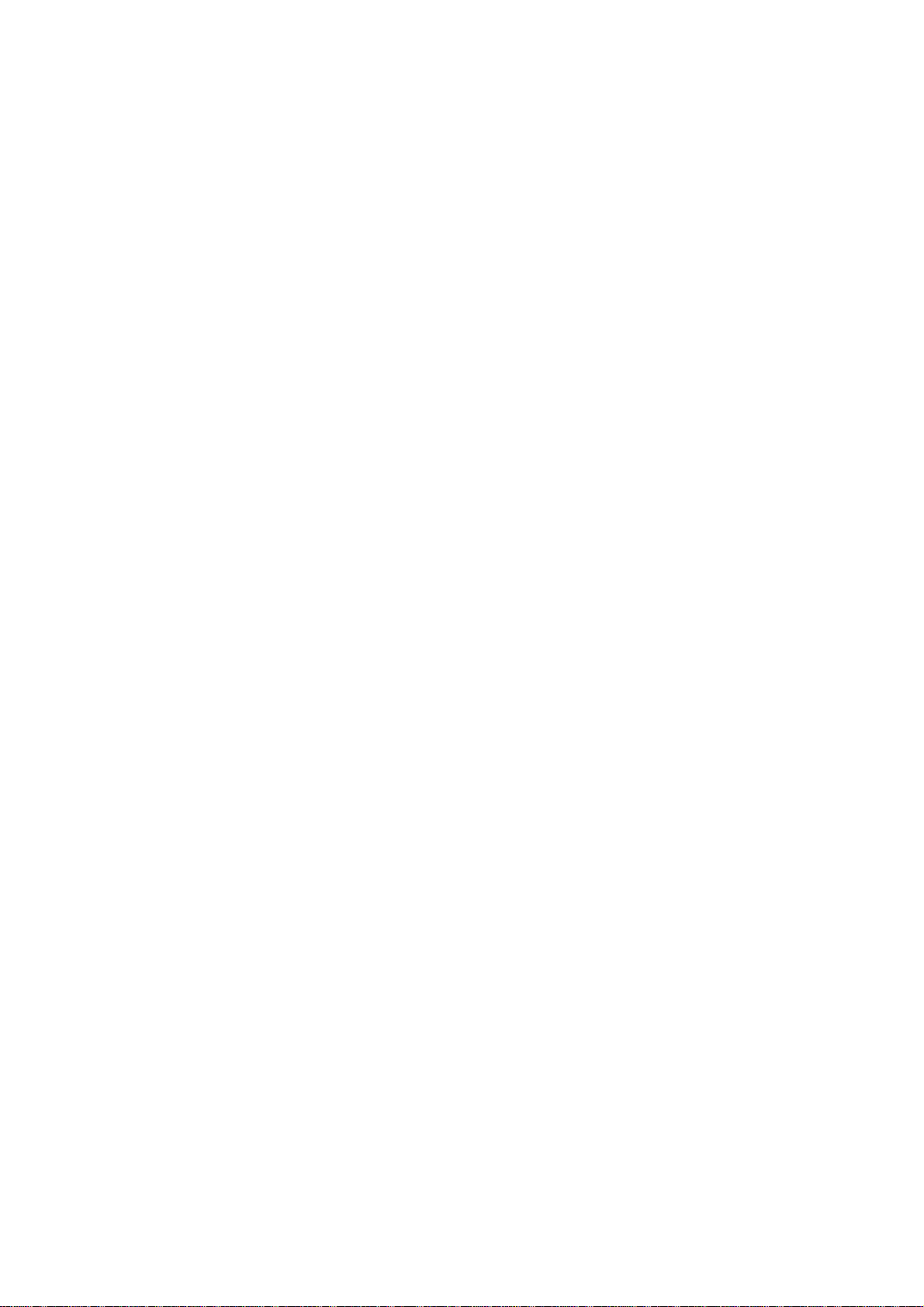
1
This document is submitted to Motorola for approval purposes only
and is not intended for general distribution.
(M) Logo MOTOROLA
START HERE
Part No. 6809464A48-O (C353 TDMA)
This alternate format edition contains the complete text of the
print edition with the addition of a phone description. It does not
offer display-independent directions for the use of the phone. A
display-independent "Supplement" for some of the major features of
the phone may be obtained by contacting Motorola at the numbers listed
in this manual.
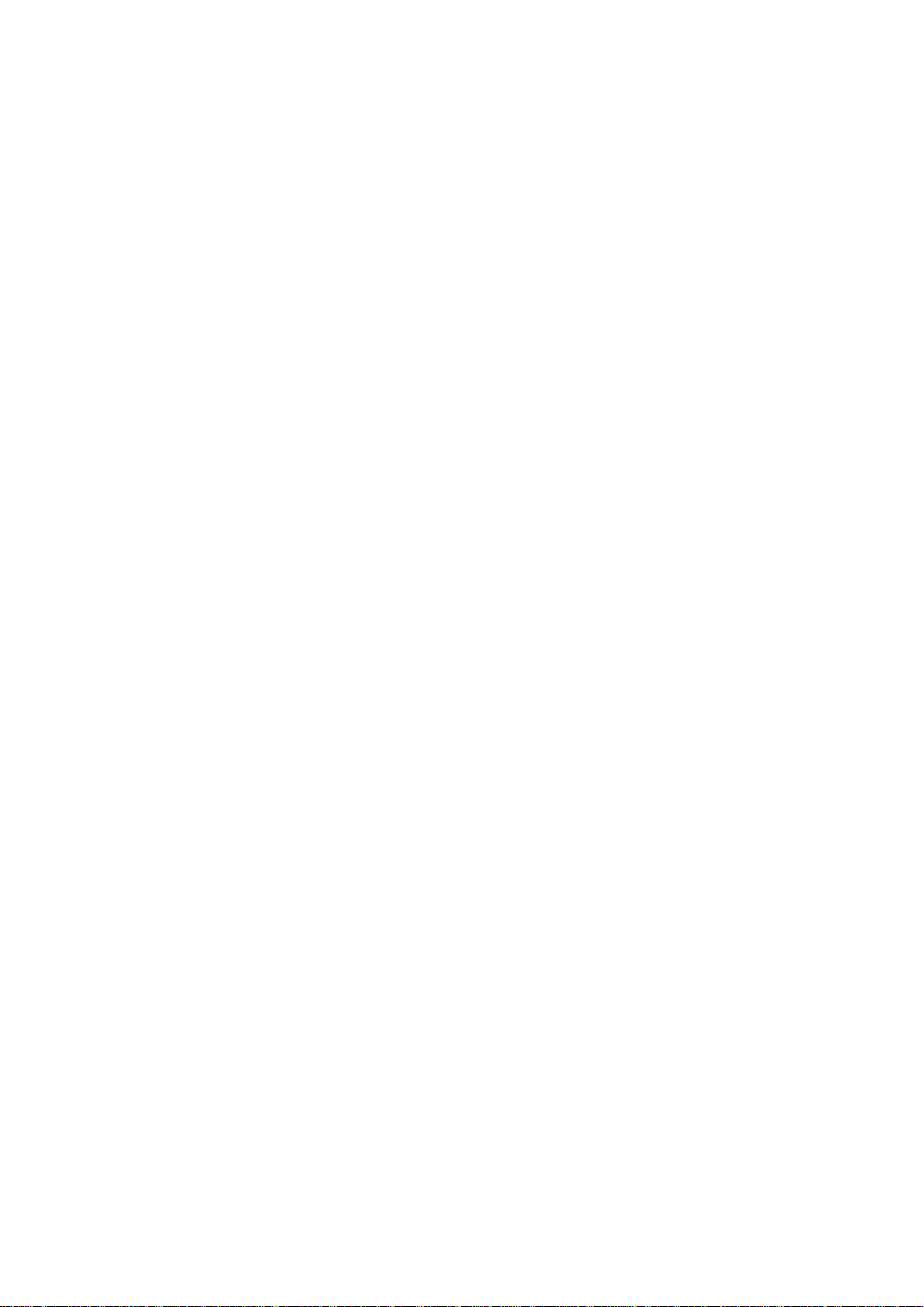
2
NOTICE
Motorola strives to make all our products accessible to as many
people as possible. Some features may not be accessible to everyone.
You may find that this phone has some features that are impractical
for people who are blind or visually impaired. We welcome your comments
about the accessibility of our products. Call Customer Care
1-800-331-6456, extension 255.
Transcribed by
Horizons for the Blind, Inc.
2 N. Williams St.
Crystal Lake, IL 60014
(815) 444-8800 Voice/TDD
(815) 444-8830 FAX
E-mail:
mail@horizons-blind.org
Web: horizons-blind.org
2003
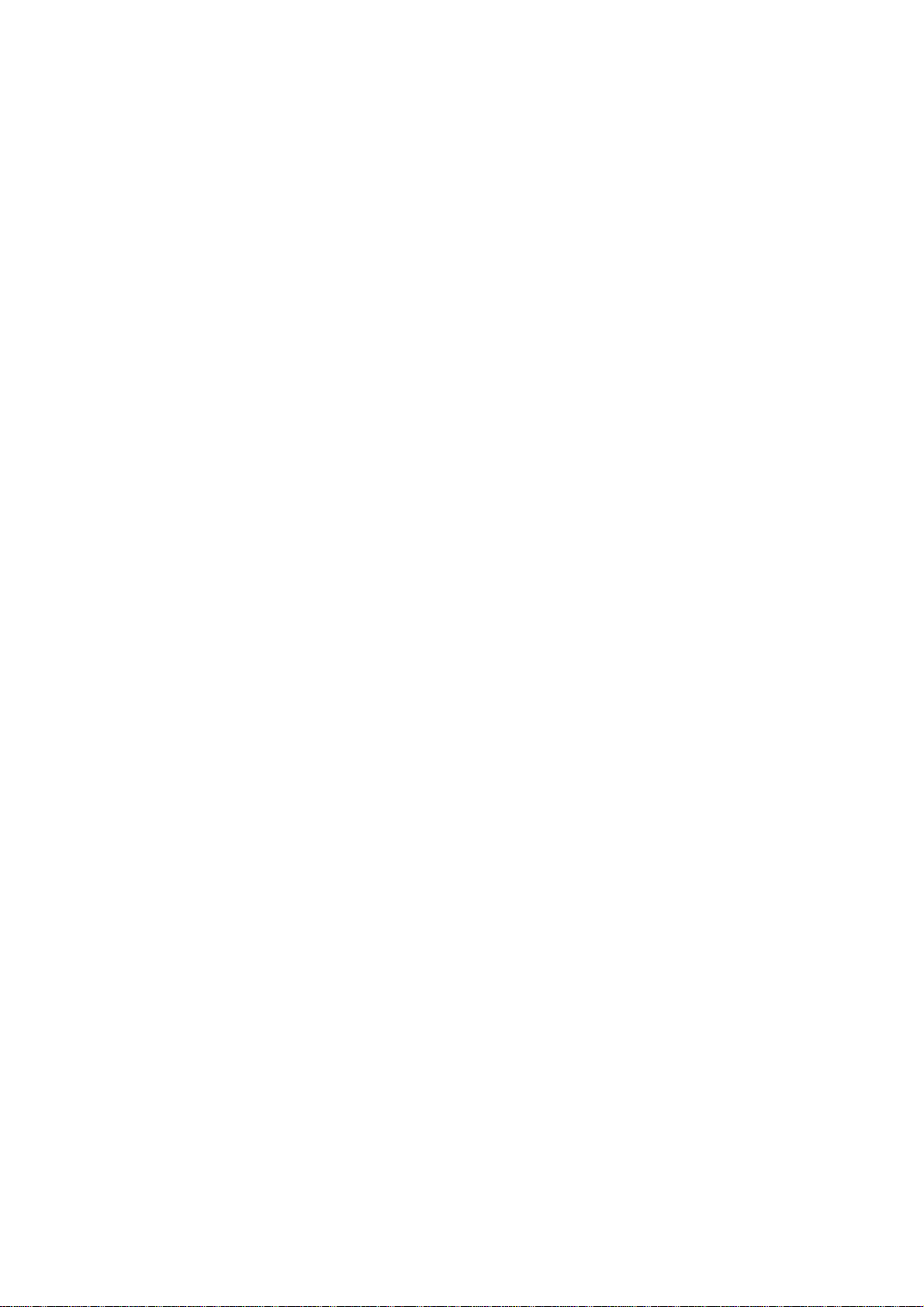
3
###1 WELCOME
Welcome to the world of Motorola digital wireless communications!
We are pleased that you have chosen the Motorola C353 TDMA wireless
phone.
KNOW YOUR PHONE
Before you start to use your phone, take time to examine it. The
phone is basically a rectangle with an antenna on the end. Place the
phone on a flat surface with the antenna at the top right and look
over the face of the phone.
--Earpiece: Located at the top of the case front.
--Display area: The smooth area in the upper half of the case.
The lower half of the case holds the major function areas for
operating your phone.
--Left Soft Key: Located at the left side, under the display area.
Perform functions identified by left display prompt.
--Right Soft Key: Located at the right side, under the display
area. Perform functions identified by right display prompt.
--Navigation Key: Located under the center of the display area.
Scroll through lists, set volume.
--Menu Key: Located in the center of the Navigation key. Open
a menu when you see the Menu icon in the display. This key is referred
to as M in this manual.
--Send/Answer Key: Located under the Right soft key. Make and
answer calls; press in idle mode to see recent dialed calls. This key
is referred to as SEND in this manual.
--Power/End Key: Press & hold to power phone on & off. Press &
release to end phone calls, exit menu system. This key is referred
to as END in this manual.
The bottom half of the phone face is a standard alphanumeric
keypad. From the top to the bottom, and left to right, these keys are
arranged as follows:
Row 1: 1--"at" sign, 2--abc, 3--def
Row 2: 4--ghi, 5--jkl, 6--mno
Row 3: 7--pqrs, 8--tuv, 9--wxyz
Row 4: Star Key, 0--Plus sign, Pound Key
--Microphone: Located under the area between the 0 and Pound keys.
--Power Connector Port: At the left side of the case bottom edge.
Insert charger.
--USB Connector Port: At the center of the case bottom edge.
Insert data cable.
--Headset Connector Port: At the right side of the case bottom
edge.
You can change your phone's covers and keypads (see "Assembling
Your Phone" on page 13). Your phone may not appear exactly as the phone
image above.
Note that all key locations, sequences and functions remain the
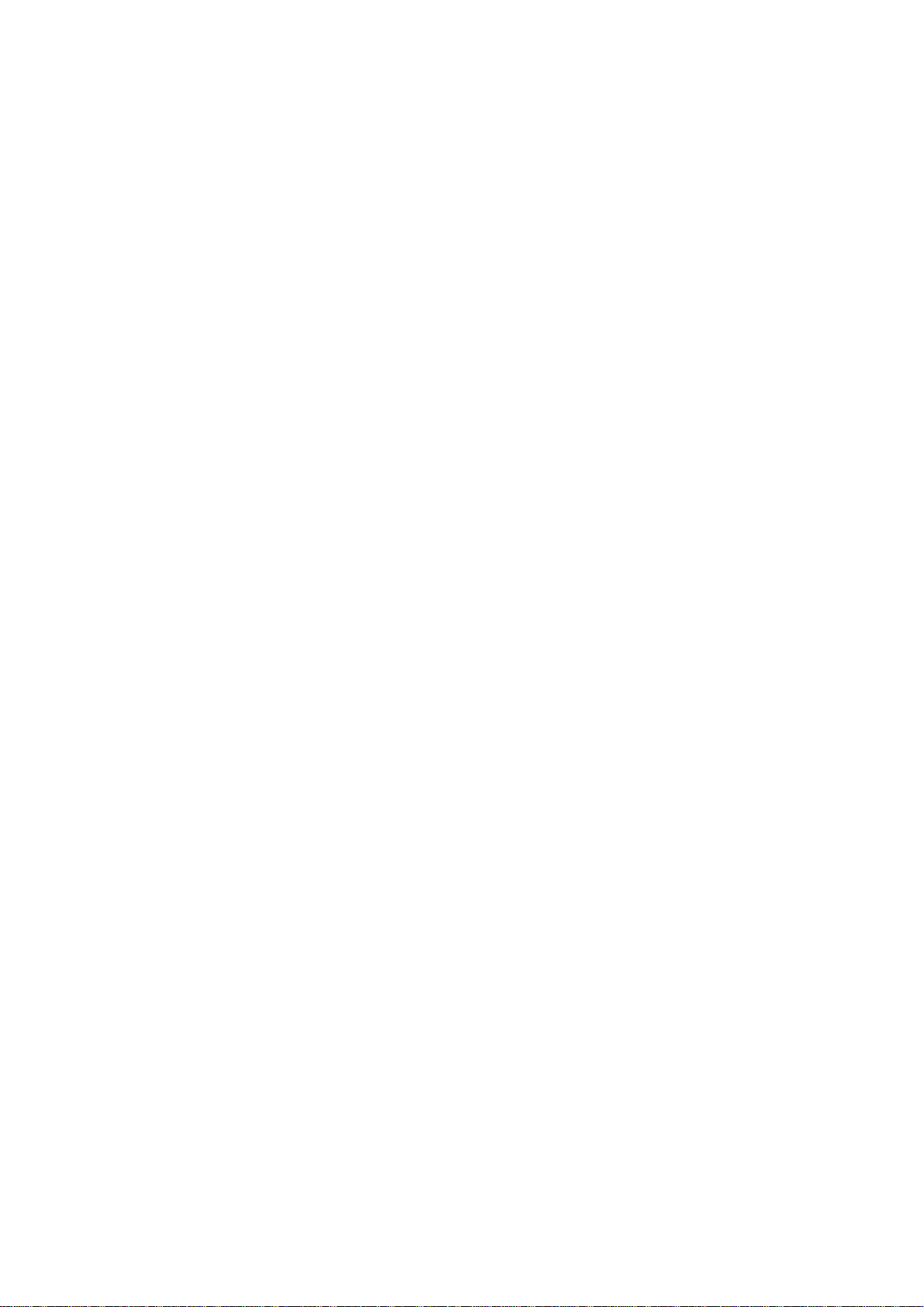
4
same with any of the various covers. ###2 Personal Communications
Sector
600 North U.S. Highway 45
Libertyville, Illinois 60048
1-800-331-6456 (United States)
1-888-390-6456 (TTY/TDD United States)
1-800-461-4575 (Canada)
www.motorola.com (United States)
www.motorola.ca (Canada)
MOTOROLA, the Stylized M Logo and all other trademarks indicated
as such herein are trademarks of Motorola, Inc. (r) Reg. U.S. Pat.
& Tm. Off. All other product or service names are the property of their
respective owners.
(c) 2003 Motorola, Inc. All rights reserved.
SOFTWARE COPYRIGHT NOTICE
The Motorola products described in this manual may include
copyrighted Motorola and third-party software stored in semiconductor
memories or other media. Laws in the United States and other countries
preserve for Motorola and third-party software providers certain
exclusive rights for copyrighted software, such as the exclusive rights
to distribute or reproduce the copyrighted software. Accordingly, any
copyrighted software contained in the Motorola products may not be
modified, reverse-engineered, distributed, or reproduced in any manner
to the extent allowed by law. Furthermore, the purchase of the Motorola
products shall not be deemed to grant either directly or by implication,
estoppel, or otherwise, any license under the copyrights, patents,
or patent applications of Motorola or any third-party software provider,
except for the normal, non-exclusive, royalty-free license to use that
arises by operation of law in the sale of a product.
Manual number: 6809464A48-O
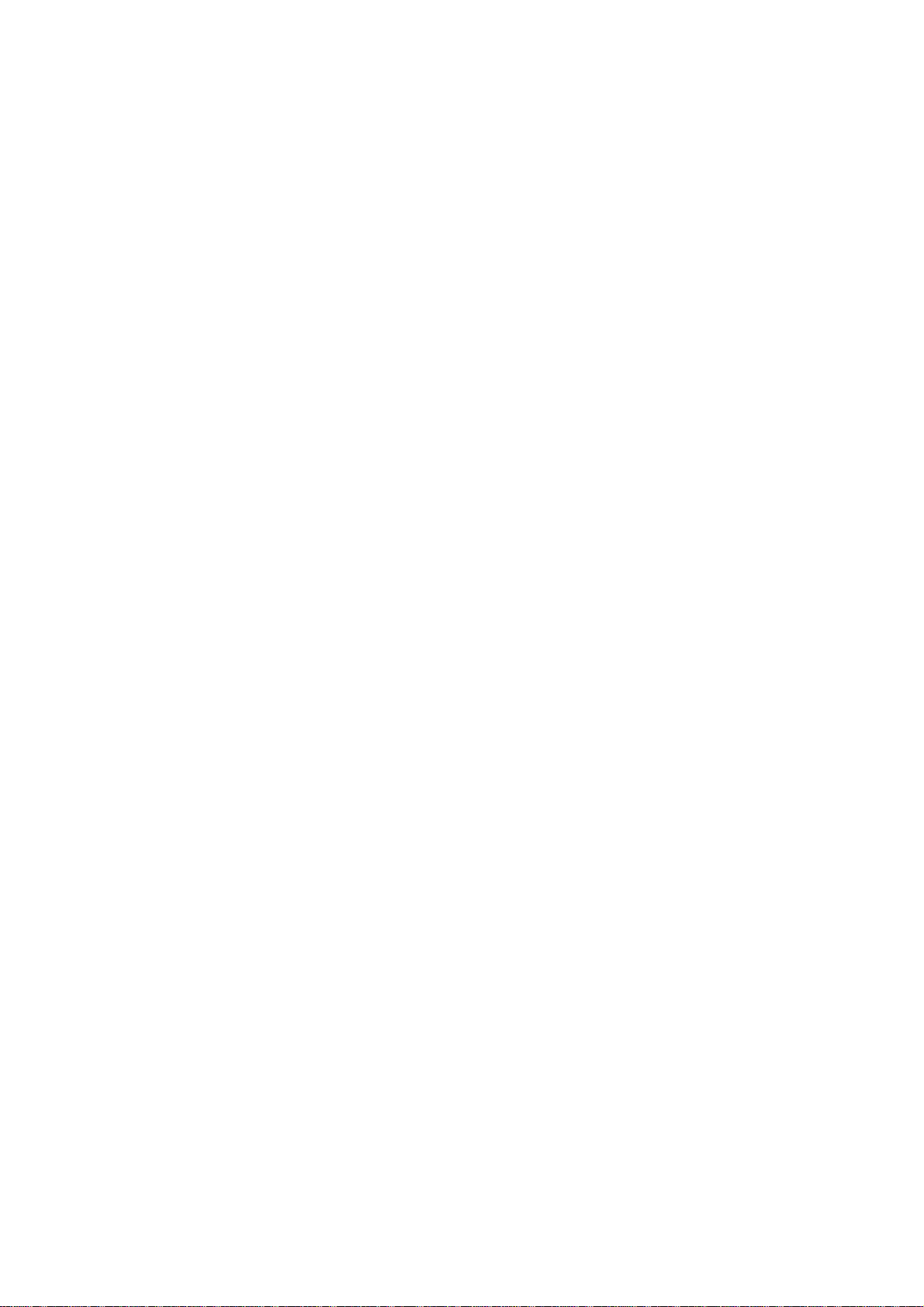
5
###3 CONTENTS
SAFETY AND GENERAL INFORMATION ....................................... 6
GETTING STARTED ..................................................... 12
What's in the Box? .................................................. 12
About This Guide .................................................... 12
Assembling Your Phone ............................................... 13
Taking Your Phone Apart ............................................. 15
Charging the Battery ................................................ 15
Replacing the Battery ............................................... 16
Battery Use ......................................................... 17
Turning Your Phone On ............................................... 19
Adjusting the Volume ................................................ 19
Making a Call ....................................................... 20
Answering a Call .................................................... 20
Viewing Your Phone Number ........................................... 20
LEARNING TO USE YOUR PHONE ..................................... 21
Using the Display ................................................... 21
Using the 4-Way Navigation Key ...................................... 23
Using Menus ......................................................... 23
Entering Text ....................................................... 26
Locking and Unlocking Your Phone .................................... 33
Changing a Code or Password ......................................... 34
If You Forget a Code or Password .................................... 35
Locking and Unlocking the Keypad .................................... 36
SETTING UP YOUR PHONE .......................................... 37
Storing Your Name and Phone Number .................................. 37
Setting the Time and Date ........................................... 37
Setting a Ring Style ................................................ 37
Setting Answer Options ......................................... 38 ###4
Setting a Wallpaper Image ........................................... 38
Setting a Screen Saver Image ........................................ 39
Zooming In and Out .................................................. 40
Setting Display Contrast ............................................ 40
Setting Display Color ............................................... 41
Adjusting the Backlight ............................................. 41
CALLING FEATURES ............................................... 42
Redialing a Number .................................................. 42
Using Caller ID ..................................................... 42
Using Talk Secure ................................................... 42
Canceling an Incoming Call .......................................... 43
Turning Off a Call Alert ............................................ 43
Calling an Emergency Number ......................................... 43
Viewing Recent Calls ................................................ 44
Returning an Unanswered Call ........................................ 46
Using the Notepad ................................................... 46
Attaching a Number .................................................. 47
Calling With Speed Dial ............................................. 47
Calling With One-Touch Dial ......................................... 48
Calling With Voice Dial ............................................. 48
Using Voicemail ..................................................... 48
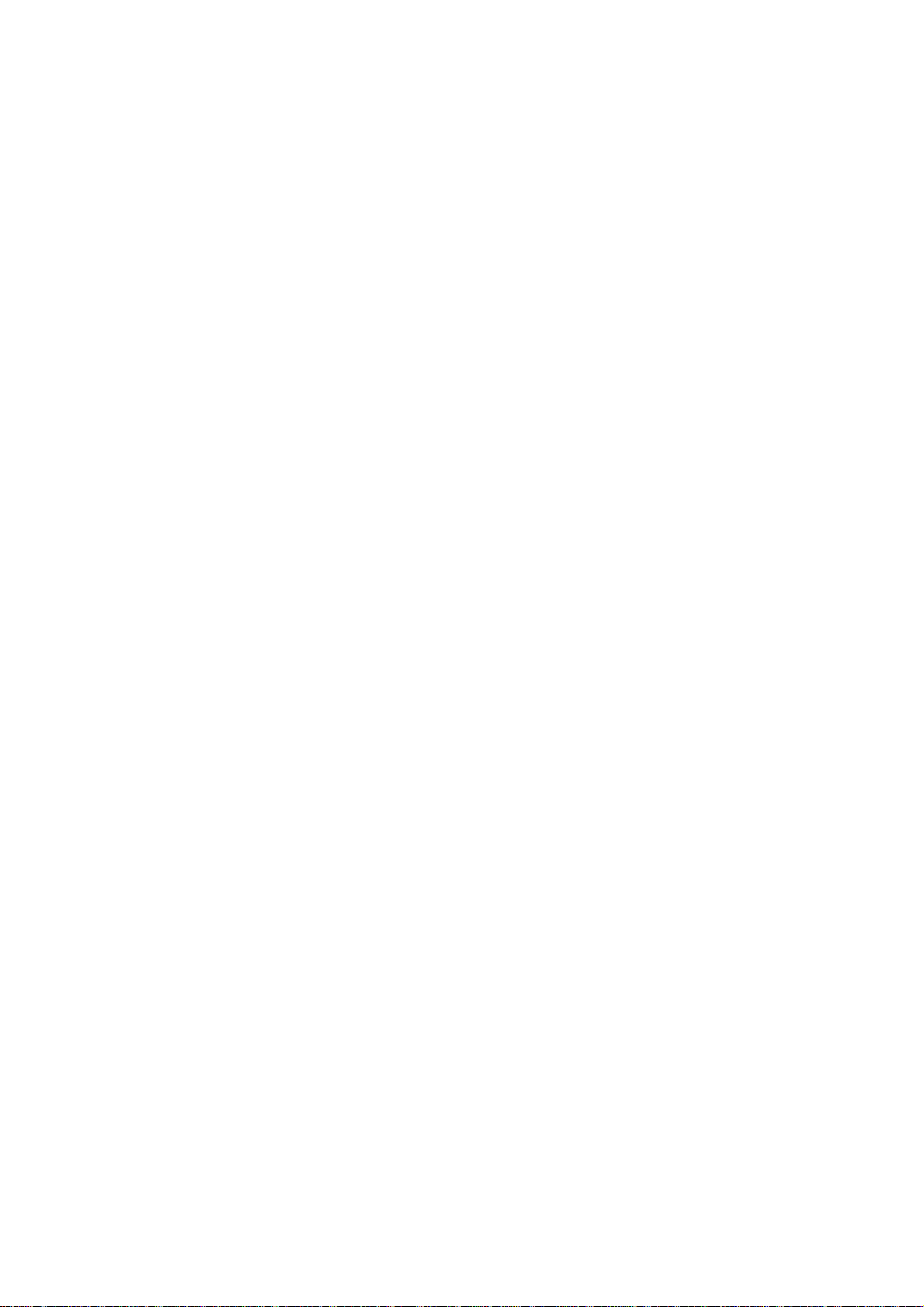
6
Muting the Phone .................................................... 50
Using Call Waiting ............................................. 50 ###5
PHONE FEATURES ...................................................... 51
INFORMATION ......................................................... 63
SPECIFIC ABSORPTION RATE DATA ....................................... 63
ADDITIONAL HEALTH AND SAFETY INFORMATION ............................ 65
WARRANTY ............................................................ 73
PRODUCT REGISTRATION ................................................ 78
EXPORT LAW ASSURANCES ............................................... 78
RF ENERGY INTERFERENCE .............................................. 78
INDEX ............................................................... 79
WIRELESS PHONE SAFETY TIPS .......................................... 87
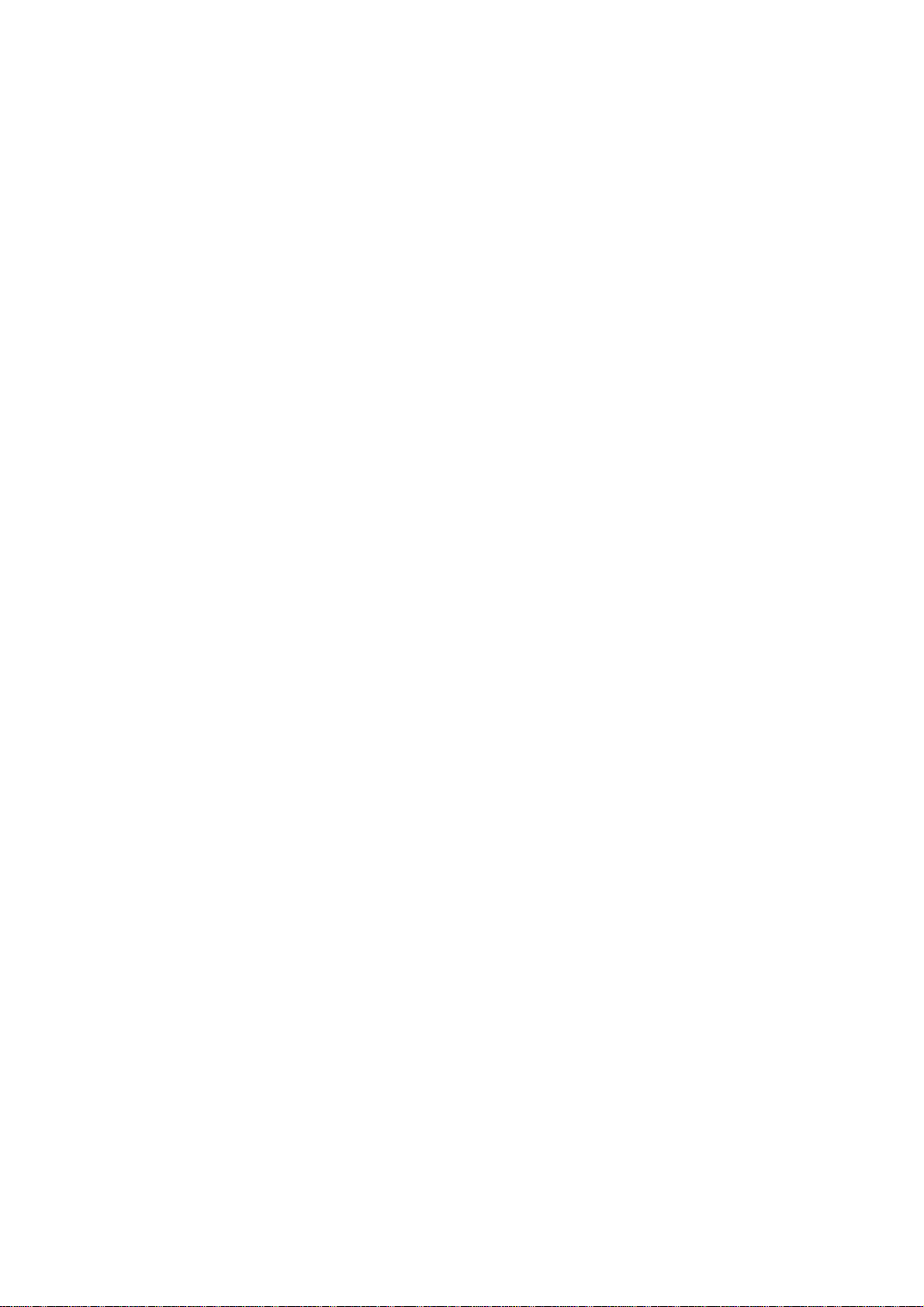
7
###6 SAFETY AND GENERAL INFORMATION
IMPORTANT INFORMATION ON SAFE AND EFFICIENT OPERATION. READ THIS
INFORMATION BEFORE USING YOUR PHONE.
The information provided in this document supersedes the general
safety information in user guides published prior to December 1, 2002.
EXPOSURE TO RADIO FREQUENCY (RF) ENERGY
Your phone contains a transmitter and a receiver. When it is ON,
it receives and transmits RF energy. When you communicate with your
phone, the system handling your call controls the power level at which
your phone transmits.
Your Motorola phone is designed to comply with local regulatory
requirements in your country concerning exposure of human beings to
RF energy.
OPERATIONAL PRECAUTIONS
To assure optimal phone performance and make sure human exposure
to RF energy is within the guidelines set forth in the relevant
standards, always adhere to the following procedures.
EXTERNAL ANTENNA CARE
Use only the supplied or Motorola-approved replacement antenna.
Unauthorized antennas, modifications, or attachments could damage the
phone.
Do NOT hold the external antenna when the phone is IN USE. Holding
the external antenna affects call quality and may cause the phone to
operate at a higher power level than needed. In addition, use of
unauthorized antennas may result in non-compliance with the local
regulatory requirements in your country. ###7 PHONE OPERATION
When placing or receiving a phone call, hold your phone as you
would a wireline telephone.
BODY-WORN OPERATION
To maintain compliance with RF energy exposure guidelines, if
you wear a phone on your body when transmitting, always place the phone
in a Motorola-supplied or approved clip, holder, holster, case, or
body harness for this phone, if available. Use of accessories not
approved by Motorola may exceed RF energy exposure guidelines. If you
do not use one of the body-worn accessories approved or supplied by
Motorola, and are not using the phone held in the normal use position,
ensure the phone and its antenna are at least 1 inch (2.5 centimeters)
from your body when transmitting.
DATA OPERATION
When using any data feature of the phone, with or without an
accessory cable, position the phone and its antenna at least 1 inch
(2.5 centimeters) from your body.
APPROVED ACCESSORIES
Use of accessories not approved by Motorola, including but not
limited to batteries and antenna, may cause your phone to exceed RF
energy exposure guidelines. For a list of approved Motorola accessories,
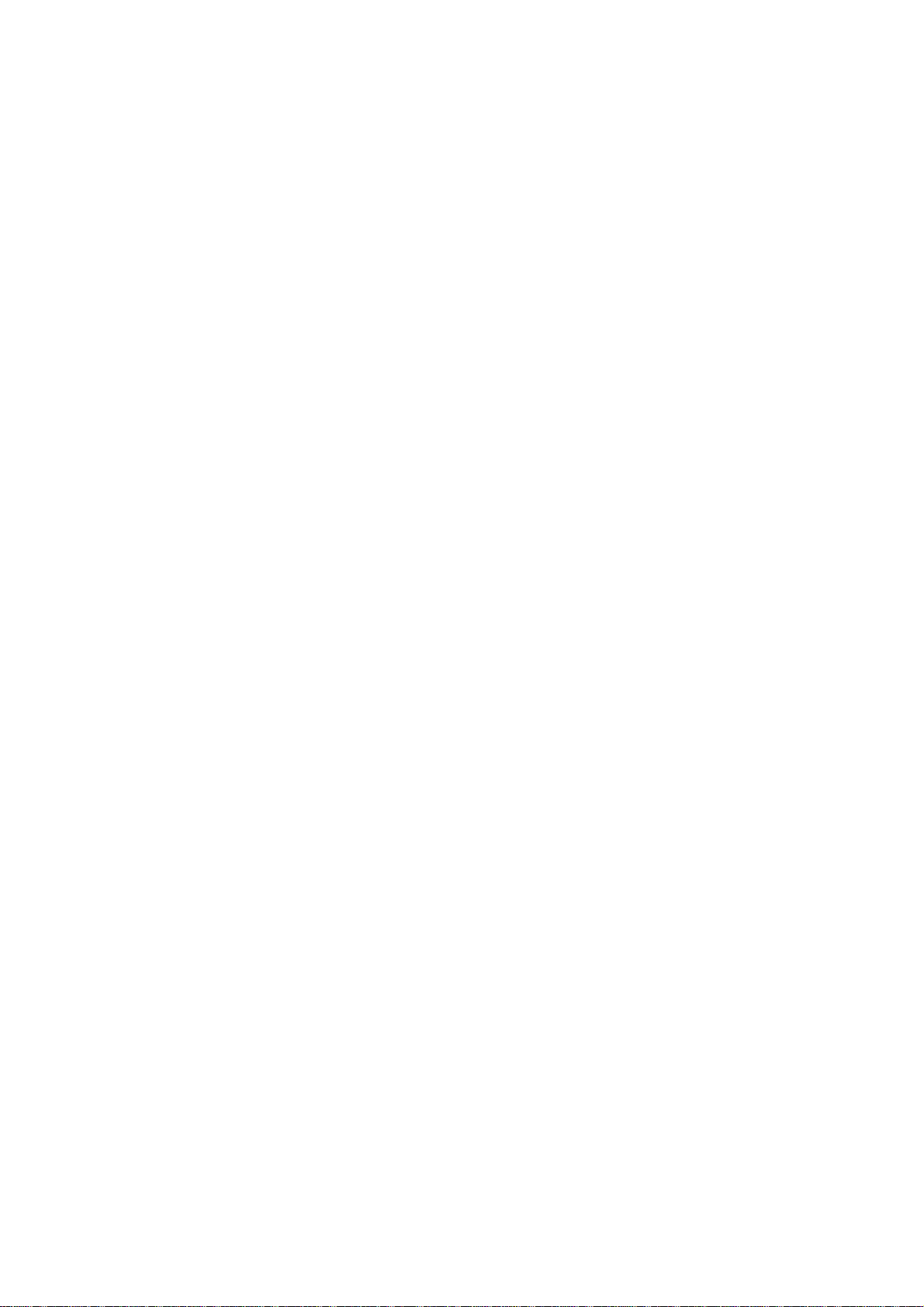
8
visit our website at www.Motorola.com.
RF ENERGY INTERFERENCE/COMPATIBILITY
NOTE: Nearly every electronic device is susceptible to RF energy
interference from external sources if inadequately shielded, designed,
or otherwise configured for RF energy compatibility. In some
circumstances your phone may cause interference.
FACILITIES
Turn off your phone in any facility where posted notices instruct
you to do so. These facilities may include hospitals or health care
facilities that may be using equipment that is sensitive to external
RF energy. ###8 AIRCRAFT
When instructed to do so, turn off your phone when on board an
aircraft. Any use of a phone must be in accordance with applicable
regulations per airline crew instructions.
MEDICAL DEVICES
--Pacemakers
Pacemaker manufacturers recommend that a minimum separation of
6 inches (15 centimeters) be maintained between a handheld wireless
phone and a pacemaker.
Persons with pacemakers should:
--ALWAYS keep the phone more than 6 inches (15 centimeters) from
your pacemaker when the phone is turned ON.
--NOT carry the phone in the breast pocket.
--Use the ear opposite the pacemaker to minimize the potential
for interference.
--Turn OFF the phone immediately if you have any reason to suspect
that interference is taking place.
--Hearing Aids
Some digital wireless phones may interfere with some hearing aids.
In the event of such interference, you may want to consult your hearing
aid manufacturer to discuss alternatives.
--Other Medical Devices
If you use any other personal medical device, consult the
manufacturer of your device to determine if it is adequately shielded
from RF energy. Your physician may be able to assist you in obtaining
this information.
USE WHILE DRIVING
Check the laws and regulations on the use of phones in the area
where you drive. Always obey them. ###9 When using your phone while
driving, please:
--Give full attention to driving and to the road.
--Use hands-free operation, if available.
--Pull off the road and park before making or answering a call
if driving conditions so require.
Responsible driving best practices may be found in the "Wireless
Phone Safety Tips" at the end of this manual and at the Motorola website:
www.Motorola.com/callsmart.
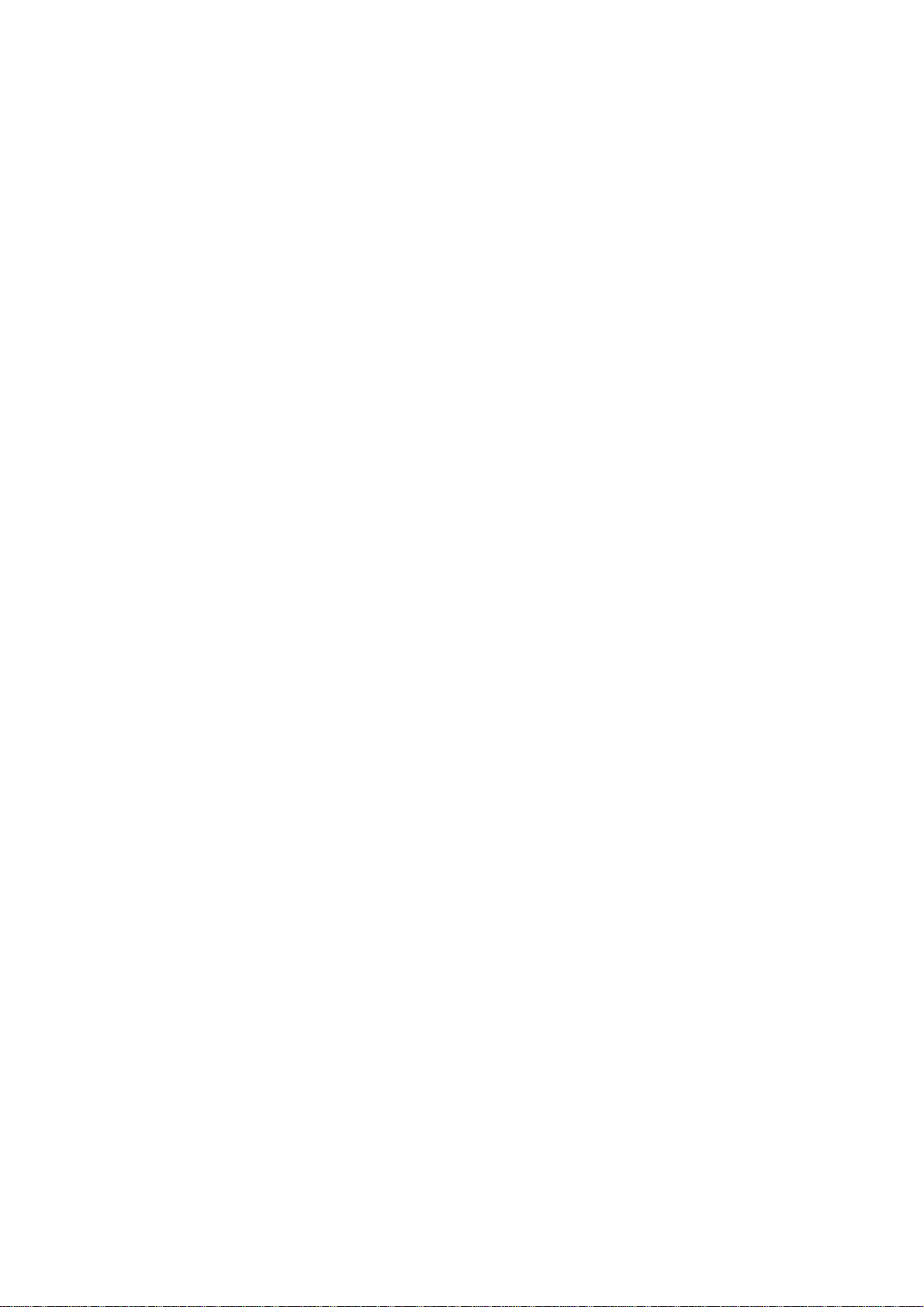
9
OPERATIONAL WARNINGS
FOR VEHICLES WITH AN AIR BAG
Do not place a phone in the area over an air bag or in the air
bag deployment area. Air bags inflate with great force. If a phone
is placed in the air bag deployment area and the air bag inflates,
the phone may be propelled with great force and cause serious injury
to occupants of the vehicle.
POTENTIALLY EXPLOSIVE ATMOSPHERES
Turn off your phone prior to entering any area with a potentially
explosive atmosphere, unless it is a phone type especially qualified
for use in such areas and certified as "Intrinsically Safe." Do not
remove, install, or charge batteries in such areas. Sparks in a
potentially explosive atmosphere can cause an explosion or fire
resulting in bodily injury or even death.
NOTE: The areas with potentially explosive atmospheres referred
to above include fueling areas such as below decks on boats, fuel or
chemical transfer or storage facilities, areas where the air contains
chemicals or particles, such as grain, dust, or metal powders. Areas
with potentially explosive atmospheres are often but not always posted.
BLASTING CAPS AND AREAS
To avoid possible interference with blasting operations, turn
OFF your phone when you are near electrical blasting caps, in a blasting
area, or in areas posted "Turn off electronic devices." Obey all signs
and instructions. ###10 BATTERIES
Batteries can cause property damage and/or bodily injury such
as burns if a conductive material such as jewelry, keys, or beaded
chains touch exposed terminals. The conductive material may complete
an electrical circuit (short circuit) and become quite hot. Exercise
care in handling any charged battery, particularly when placing it
inside a pocket, purse, or other container with metal objects. Use
only Motorola original batteries and chargers.
Your battery or phone may contain symbols, defined as follows:
NOTE: Icons are used to denote the following definitions. Please
refer to the original print edition for more information on icons.
Symbol: Definition
Triangle: Important safety information will follow.
Crossed-out fire: Your battery or phone should not be disposed
of in a fire.
Recycle symbol: Your battery or phone may require recycling in
accordance with local laws. Contact your local regulatory authorities
for more information.
Crossed-out trash can: Your battery or phone should not be thrown
in the trash.
LiIon BATT: Your phone contains an internal lithium ion battery.
SEIZURES/BLACKOUTS
Some people may be susceptible to epileptic seizures or blackouts
when exposed to blinking lights, such as when watching television or
playing video games. These seizures or blackouts may occur even if
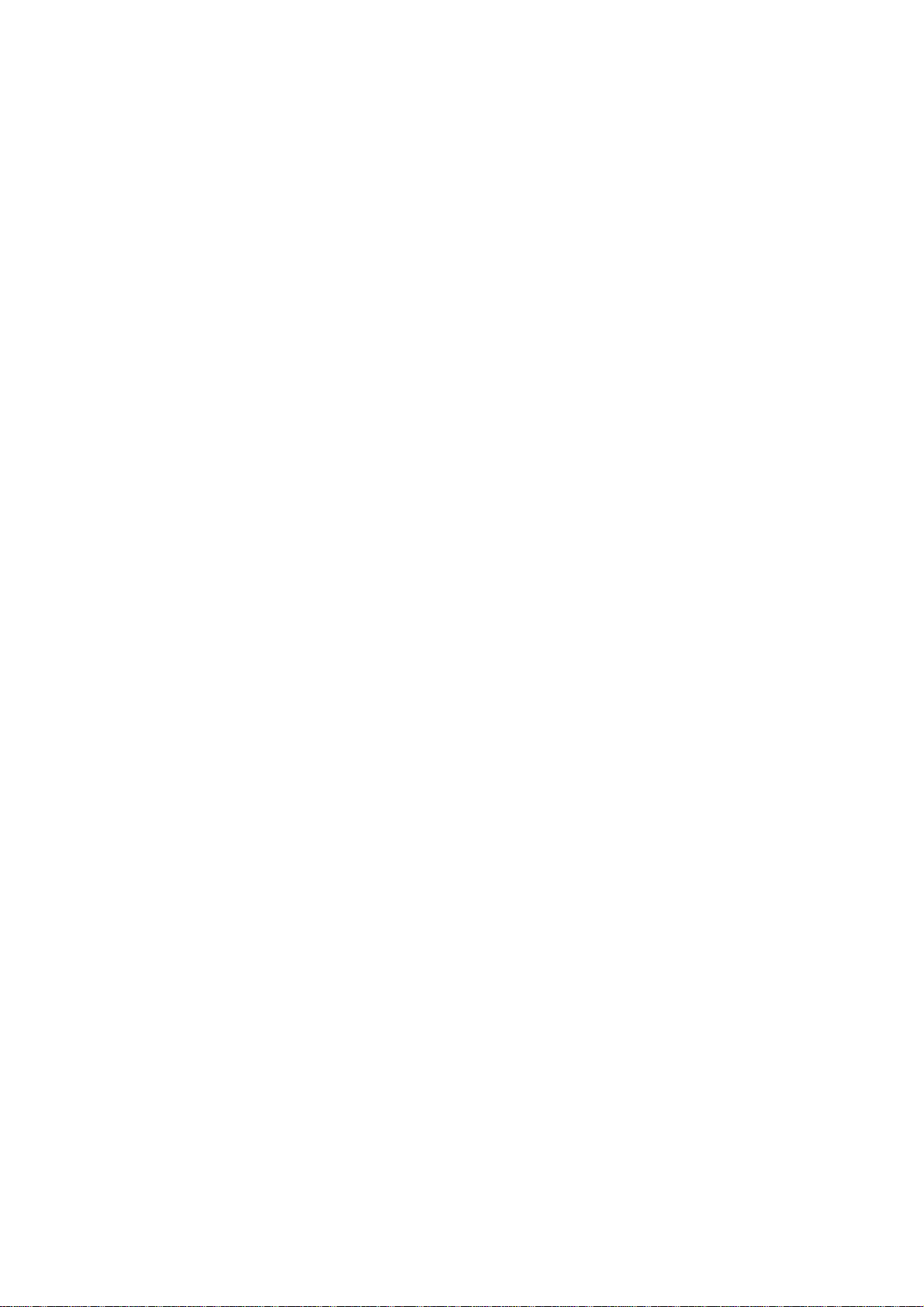
10
a person never had a previous seizure or blackout.
If you have experienced seizures or blackouts, or if you have
a family history of such occurrences, please consult with your doctor
before playing video games on your phone or enabling a blinking-lights
feature on your phone. (The blinking-light feature is not available
on all products.) ###11 Parents should monitor their children's use
of video games or other features that incorporate blinking lights on
the phones. All persons should discontinue use and consult a doctor
if any of the following symptoms occur: convulsion, eye or muscle
twitching, loss of awareness, involuntary movements, or
disorientation.
To limit the likelihood of such symptoms, please take the
following safety precautions:
--Do not play or use a blinking-lights feature if you are tired
or need sleep.
--Take a minimum of a 15-minute break hourly.
--Play in a room in which all lights are on.
--Play at the farthest distance possible from the screen.
REPETITIVE MOTION INJURIES
When you play games on your phone, you may experience occasional
discomfort in your hands, arms, shoulders, neck, or other parts of
your body. Follow these instructions to avoid problems such as
tendonitis, carpal tunnel syndrome, or other musculoskeletal
disorders:
--Take a minimum 15-minute break every hour of game playing.
--If your hands, wrists, or arms become tired or sore while
playing, stop and rest for several hours before playing again.
--If you continue to have sore hands, wrists, or arms during or
after play, stop playing and see a doctor.
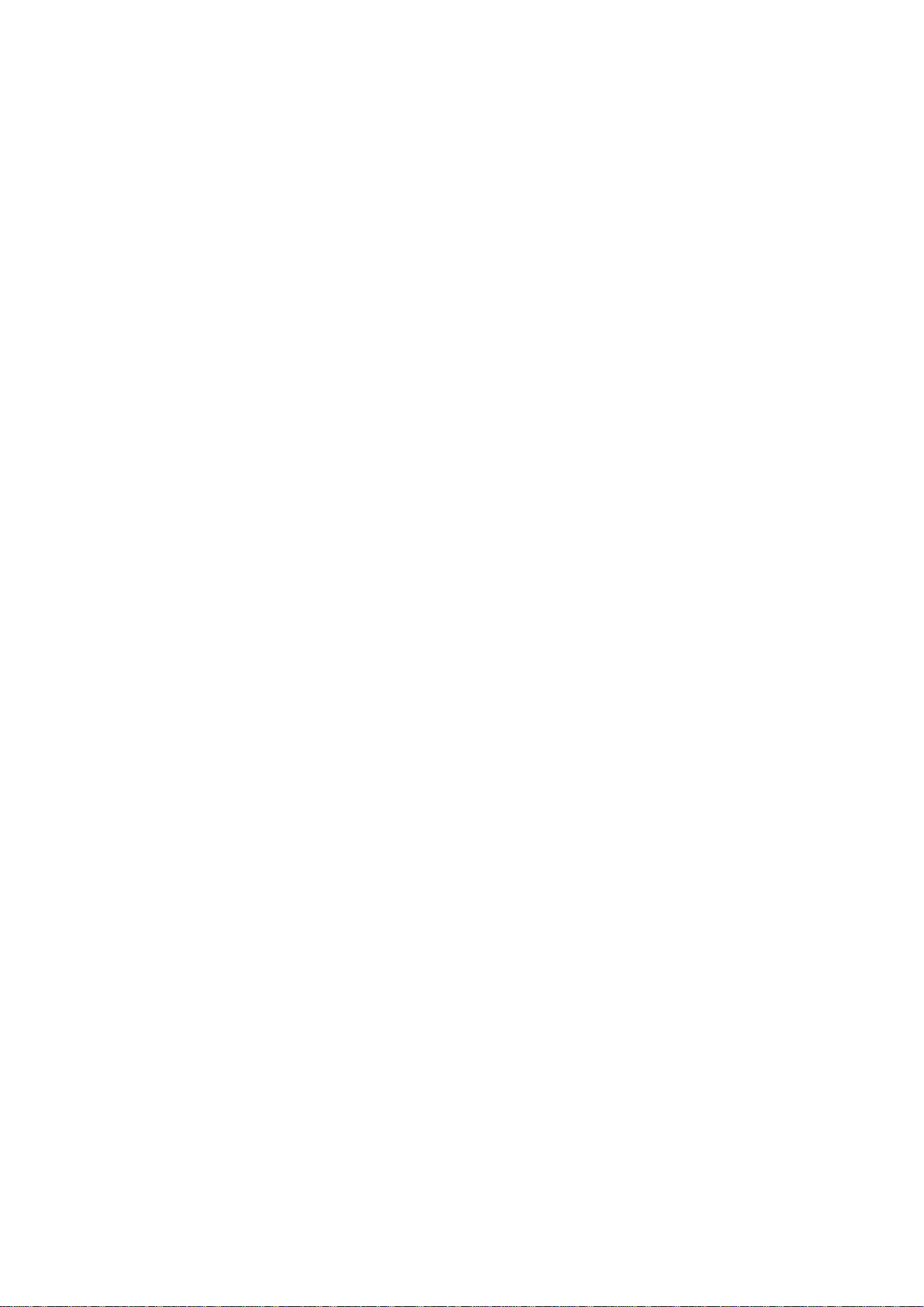
11
###12 GETTING STARTED
WHAT'S IN THE BOX?
Your wireless phone typically comes equipped with a battery and
a charger. Other accessory options can customize your phone for maximum
performance and portability.
To purchase Motorola Original (tm) accessories, contact the
Motorola Customer Call Center at 1-800-331-6456 in the United States
or 1-800-461-4575 in Canada.
ABOUT THIS GUIDE
This user guide introduces you to your Motorola wireless phone.
NOTE: A reference guide for your phone is also available that
describes your phone's features in more detail.
To obtain the reference guide for your phone, or another copy
of this user guide, see the Motorola Web site at:
http://motorola.com/consumer/manuals
or contact the Motorola Customer Call Center at 1-800-331-6456 in the
United States or 1-800-461-4575 in Canada. ###13 OPTIONAL FEATURES
(OPTIONAL FEATURE): This label identifies an optional network
or subscription-dependent feature that may not be offered by all
service providers in all geographical areas. Contact your service
provider for more information.
OPTIONAL ACCESSORIES
(OPTIONAL ACCESSORY): This label identifies a feature that
requires an optional Motorola Original (tm) accessory.
ASSEMBLING YOUR PHONE
To assemble your phone:
Action
1. Place the keypad in the new front cover and slide the top of
the phone into the top of the new front cover.
2. Press the bottom of the phone into the front cover until the
side tabs snap into place.
NOTE: If the cover has a removable side band, attach it at this
point. ###14 3. Insert the battery, printed arrow first, under the
tabs at the bottom of the battery compartment and push down. The gold
contacts should face down.
4. Insert the bottom of the back cover.
5. Press the top of the back cover down until it hooks over the
cover release button.
6. If you installed a new battery, you need to charge it before
you can use your phone. See "Charging the Battery" on page 15.
NOTE: Always use Motorola Original (tm) covers. The phone warranty
does not cover damage caused from using non-Motorola accessories. ###15
TAKING YOUR PHONE APART
To disassemble your phone:
Action
1. Press down on the cover release button at the top of your phone.
2. Pull the top of the phone's back cover to release it.
3. Remove the battery.
NOTE: If the cover has a removable side band, remove it at this
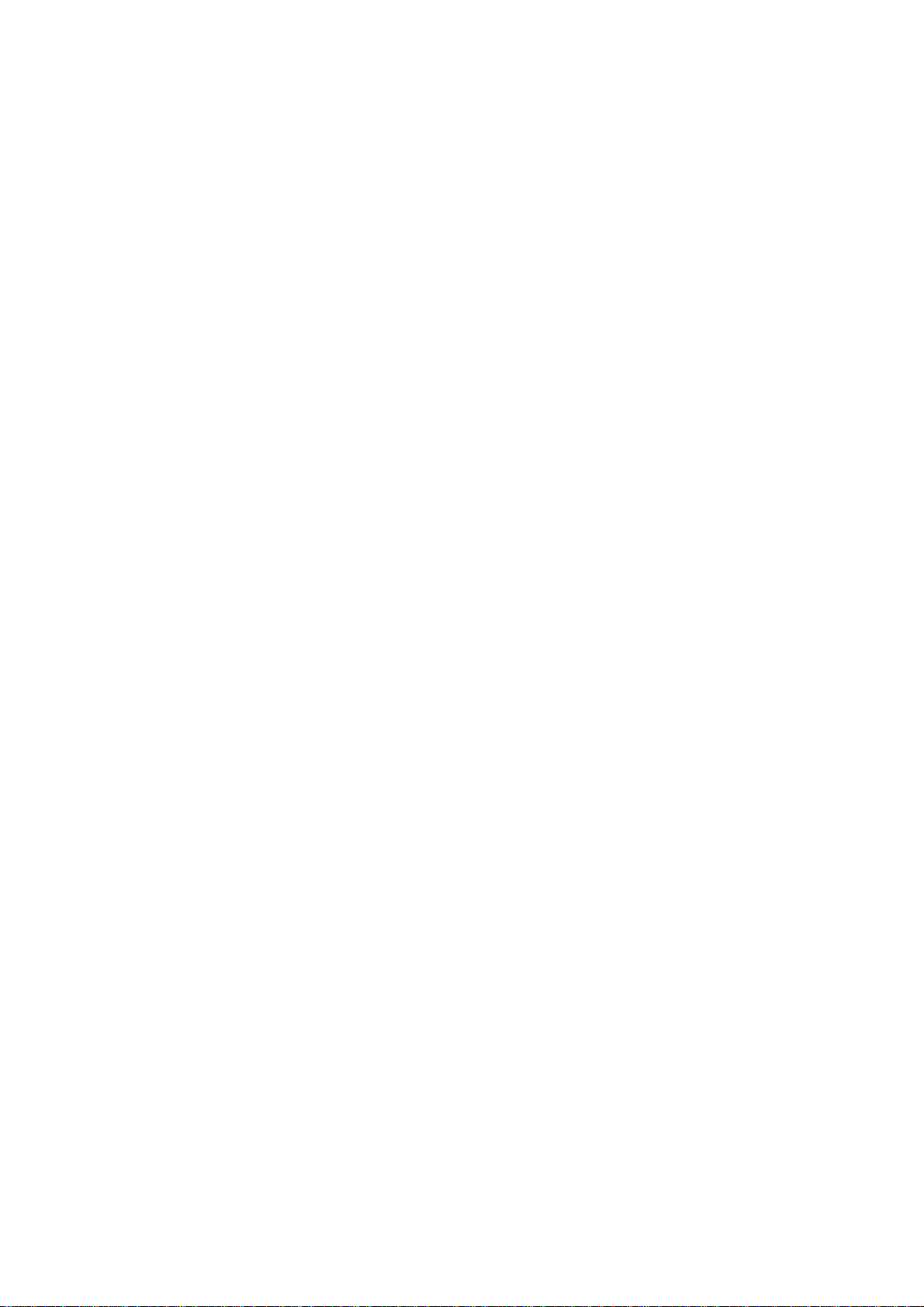
12
point.
4. Pull the side tabs away from the phone, then
5. Lift up on the bottom of the phone to pull it out of the front
cover.
CHARGING THE BATTERY
Before you can use your phone, you must fully charge the battery,
as indicated by the following instructions. Some batteries perform
best after several full charge/discharge cycles. ###16 Action
1. Plug the travel charger into your phone with the release tab
facing up.
2. Plug the other end of the travel charger into the appropriate
electrical outlet.
3. When your phone indicates that it is fully charged (
Complete
When you charge the battery, the battery-level indicator in the
upper right corner of the display shows how much of the charging process
is complete. See the "Battery Level Indicator" item on page 21.
REPLACING THE BATTERY
Your phone is designed to be used only with Motorola Original
batteries and accessories. We recommend that you store batteries in
their protective cases when not in use. ###17 Action
1. If necessary, remove the back cover from the phone.
Press the tab at the top of the phone, then lift the cover up
and off the phone.
2. Remove the battery.
3. Install the replacement battery printed arrow first, under
the tabs at the bottom of the battery compartment and push down. The
gold contacts should face down.
4. Attach the bottom end of the back cover, then push the top
end downward until it latches.
BATTERY USE
To maximize your battery's performance:
--Always use Motorola Original (tm) battery chargers. The phone
warranty does not cover damage caused from using non-Motorola battery
chargers. ###18 --New batteries or batteries that have been stored
for long periods of time may require a longer initial charge time.
--Maintain the battery at or near room temperature when charging.
--Do not expose batteries to temperatures below -10 degrees C
(14 degrees F) or above 45 degrees C (113 degrees F). Always take your
phone with you when you leave your vehicle.
EXTENDING BATTERY LIFE
--Turn off the screen saver
See page 39.
--Minimize keypad-intense functions
Activities that require intensive keystroke use (such as playing
a game or using messaging) reduce your phone's talk and standby time.
Lock the keypad when storing the phone in your purse or pocket to avoid
), remove the travel charger.
Charge
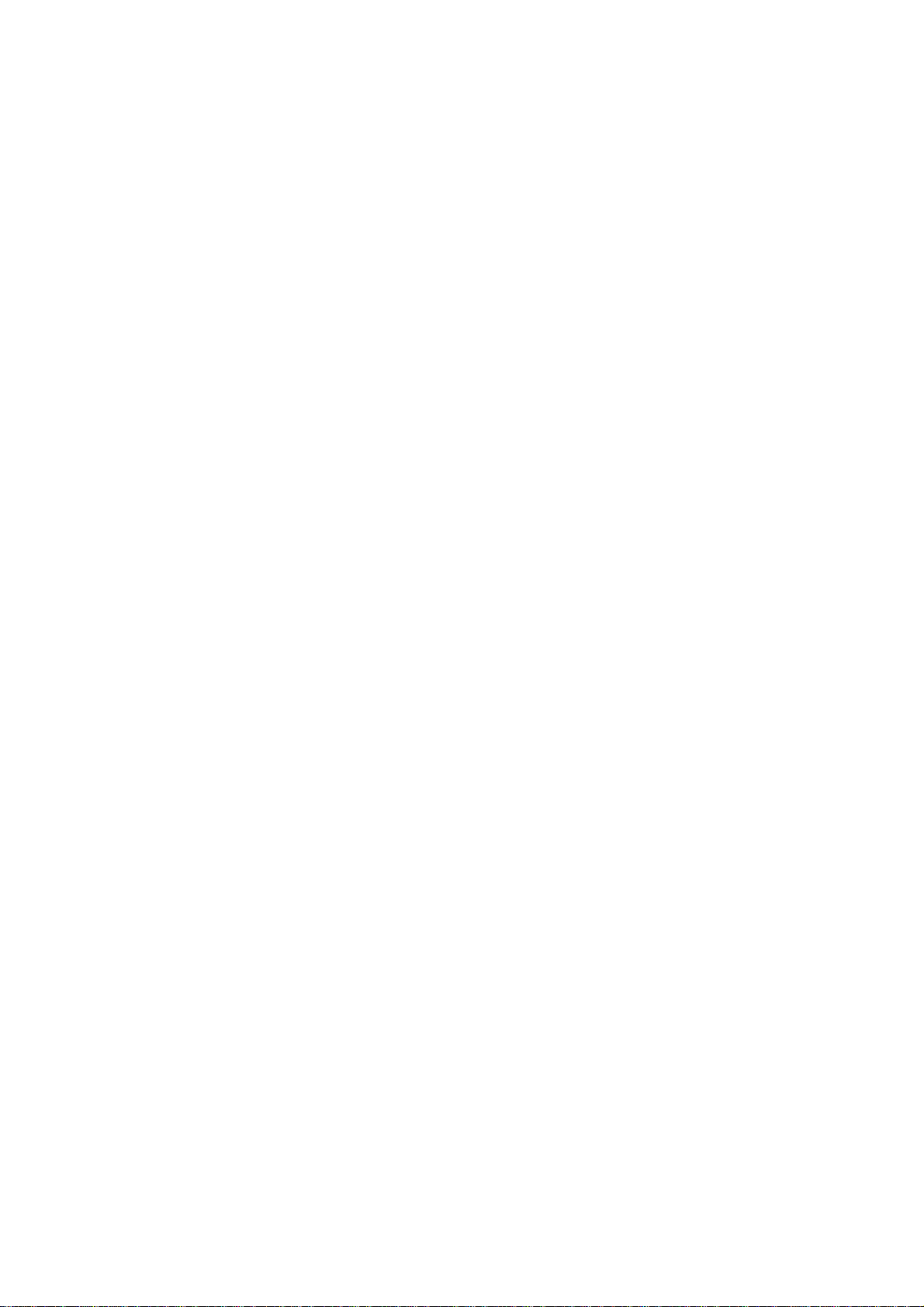
13
unnecessary keypad and backlight activations. See page 36.
--Turn off the display backlight
See page 41. ###19 TURNING YOUR PHONE ON
Action
1. Press and hold the End/Power key.
2. If necessary, enter your four-digit unlock code and press OK
(Right soft key) to unlock your phone
NOTE: The unlock code is originally set to 1234. (For more
information, see "Locking and Unlocking Your Phone" on page 33.)
NOTE: At startup, you are given the option to personalize your
phone. Select YES (Right soft key) to set personal phone options. Select
NO (Left soft key) to proceed to the idle display. For more information,
see "Personalizing Features" on page 55.
ADJUSTING THE VOLUME
Press right and left on the Navigation key to:
--increase and decrease earpiece volume during a call
--increase and decrease the ringer volume setting when the idle
display is visible
TIP: At the lowest volume setting, press Navigation key left to
switch to vibrate alert, then silent alert. Press right to reset ring
alert.
--turn off an incoming call alert ###20 MAKING A CALL
Do not block the antenna while you are on a call.
Press: To
1. keypad keys: dial the phone number
TIP: If you make a mistake, press DELETE (Left soft key) to delete
the last digit, or press and hold DELETE (Left soft key) to clear all
digits.
2. SEND: make the call
3. END: end the call and "hang up" the phone when you are finished
ANSWERING A CALL
When you receive a call, your phone rings and/or vibrates and
displays an incoming call message.
Press: To
1. SEND or ANSWER (Right soft key): answer the call
2. END: end the call and "hang up" the phone when you are finished
NOTE: If the phone is locked, you must unlock it to answer the
call.
VIEWING YOUR PHONE NUMBER
While you are on a call, press M; My Tel. Number.
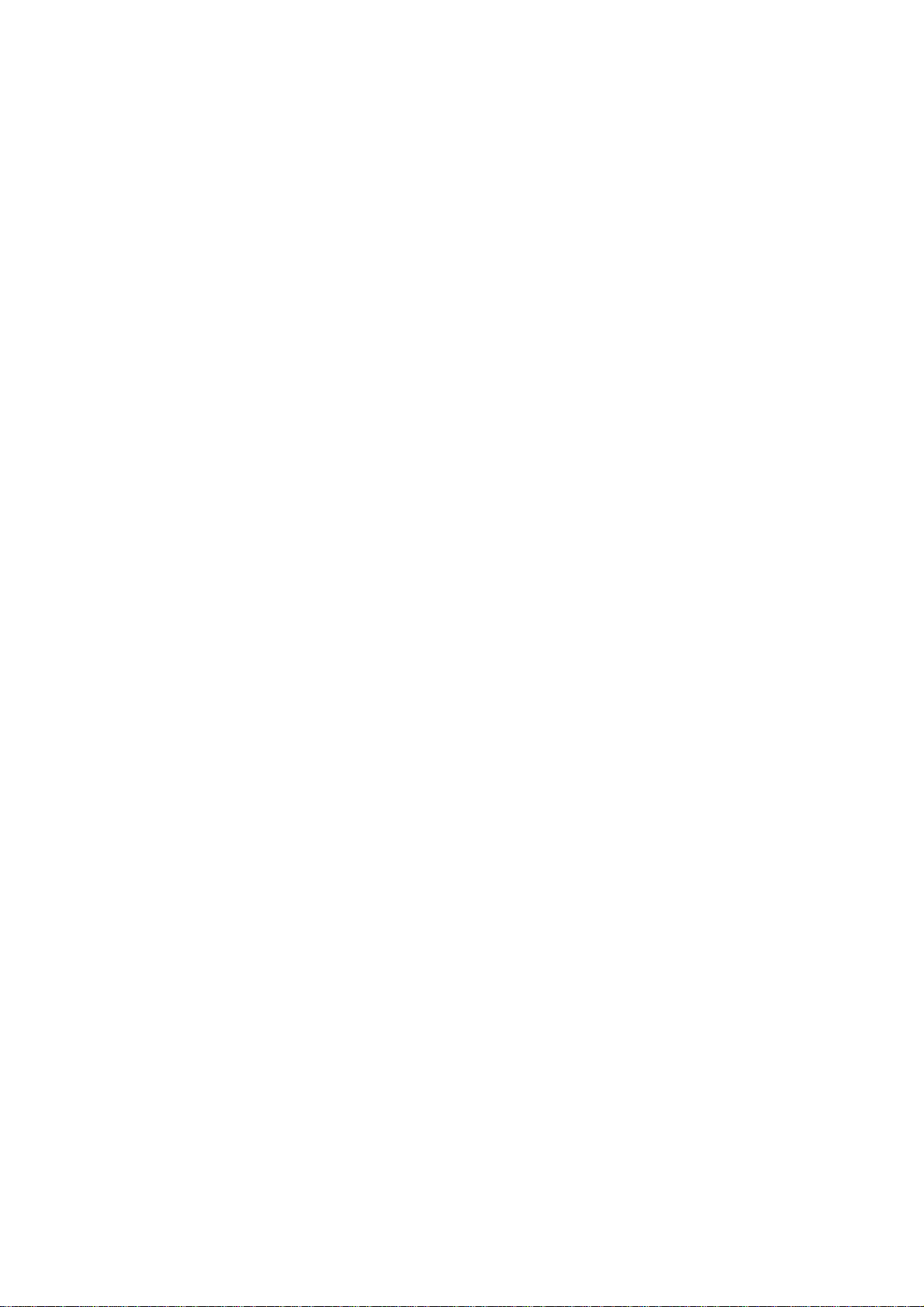
14
###21 LEARNING TO USE YOUR PHONE
See page 1 for a basic phone description.
USING THE DISPLAY
The idle display is the standard display you see when you are
not on a call or using the menu.
The menu indicator at the bottom center of the display indicates
you can press the menu key to go to the main menu to see more features.
Labels at the bottom corners of the display show the current soft
key functions. Press the left soft key (Left soft key) or right soft
key (Right soft key) to perform the function indicated by the left
or right soft key label. ###22 At the top of the display are the
following status indicators:
NOTE: Items shown in the display are varieties of the following:
(graphic display)
1. Signal Strength Indicator: Vertical bars show the strength
of the network connection. You cannot make or receive calls when the
(no signal) indicator is displayed.
2. Digital (D) or Analog (A) Signal Indicator (OPTIONAL FEATURE):
Shows whether you are receiving a digital or analog signal.
3. In Use Indicator: Shows that a call is in progress.
4. Roam Indicator (OPTIONAL FEATURE): Shows that your phone is
seeking or using another network system outside your home network.
5. Message Waiting Indicator (OPTIONAL FEATURE): Appears when
you receive a text message.
6. Voice Message Waiting Indicator (OPTIONAL FEATURE): Appears
when you receive a voicemail message. ###23 7. Battery Level
Indicator: Vertical bars show the battery charge level. Recharge the
battery when you see
8. Ring Style Indicator: Shows the ring style setting.
NOTE: Icons indicate the following:
Loud ring
Soft ring
Vibrate
Ring and vibrate
Silent
USING THE 4-WAY NAVIGATION KEY
Use the 4-way navigation key like a joystick to navigate the menu
system, change feature settings, and play games.
TIP: Down and up are your primary movements within menus. Move
left and right to change feature settings, navigate the datebook, and
edit text.
USING MENUS
From the idle display, press M to go to the main menu.
SELECT A MENU FEATURE
This guide shows you how to select a menu feature as follows,
starting from the idle display:
Find the Feature: M; Messages; Inbox ###24 This example
Low Battery
and hear the low battery alert.

15
shows that from the idle display, you must press M, scroll to and select
Messages
Navigation key to scroll, and the left/right soft keys to select the
functions listed in the bottom left and right corners of the display.
SELECT A FEATURE OPTION
Some features require you to select an item from a list:
(graphic display)
Press BACK (Left soft key) to go back to the previous screen.
Press M to open the sub-menu.
Press VIEW (Right soft key) to view details of the highlighted
item.
--Press Navigation key to scroll up or down to highlight the item
you want.
--In a numbered list, press a number key to highlight the item.
--In an alphabetized list, press a key multiple times to cycle
through the letters on the key and highlight the closest matching list
item. ###25 ENTER FEATURE INFORMATION
Some features require you to enter information:
(graphic display)
Press Navigation key to scroll down to other items.
Press CANCEL (Left soft key) to exit without making changes. DONE
(Left soft key) appears when you enter or edit information.
Press CHANGE (Right soft key) to edit the information.
--Enter numbers or text with the keypad.
--When an item has a list of possible values, press Star or Pound
key to scroll through and select a value.
--When an item has a list of possible numeric values, press a
number key to set the value.
--If you enter or edit information and do not want to save your
changes, press END to exit without saving.
The message center lets you compose and send text messages. A
flashing cursor shows where text will appear:
(graphic display)
Flashing cursor indicates insertion point.
Press INSERT (Right soft key) to insert a quick note.
Press CANCEL (Left soft key) to exit without making changes.
Press M to open the sub-menu. ###26 When you enter text using
the standard tap method (see page 27), the flashing cursor changes
to a
(graphic display)
Block cursor
seconds, the block cursor reverts to a flashing cursor and moves to
the next position.
Press DELETE (Left soft key) to delete the character to the left
of the insertion point.
Press OK (Right soft key) to accept and store the text.
ENTERING TEXT
from the main menu, then scroll to and select
block cursor
, and the soft key functions change:
indicates current highlighted character. After two
Inbox
. Use the

16
Multiple text entry methods make it easy for you to enter names,
numbers, and messages on your phone.
CHOOSE A TEXT MODE
Press M from any text entry screen to select a text mode:
iTAP: Let the phone predict each word as you enter it. See page
28.
Alpha: Enter letters, numbers, and symbols by pressing a key one
or more times. See page 27.
Numeric: Enter numbers only.
Symbol: Enter symbols only. See page 31.
Browse: Browse your phonebook or recent call lists to select a
name or number. ###27 NOTE: The text mode you select remains
active until you change it by selecting another mode.
Use Alpha Method
This is the standard mode for entering text on your phone.
Press M from any text entry screen and select the Alpha Method
menu option.
Press: To
1. A number key one or more times: select a letter, number, or
symbol shown in the "Character Chart" on page 28
2. Number keys: enter the remaining characters
3. OK (Right soft key): store the text when you are finished
General Text Entry Rules
Press a number key repeatedly to cycle through its characters.
See the "Character Chart" on page 28.
--If you do not press a key for two seconds, the character in
the block cursor is accepted, and the cursor moves to the next position.
--The first character of every sentence is capitalized. (Press
Navigation key down to force the character to lowercase while it is
highlighted by the block cursor).
--Your phone may support multiple languages. You can switch
languages within a message. Press M to select the text mode and language
you want to use. ###28 CHARACTER CHART
Use this chart as a guide for entering characters with the tap
method.
1-key: Space, Period, 1, Question mark, Exclamation point, Comma,
"at" sign, Underscore, Ampersand, Tilde, Colon, Semicolon, Quotation
mark, Hyphen, Open parentheses, Close parentheses, Apostrophe, Opening
interrogation mark, Opening exclamation point, Percent sign, British
Pound-Sterling sign, Dollar sign, Yen sign, Currency symbol, Euro sign
2--ABC: a, b, c, 2, Diaeresis a, Circle a, Acute a, Grave a,
Circumflex a, Tilde a, alpha, beta, Cedilla c
3--DEF: d, e, f, 3, delta, Diaeresis e, Acute e, Grave e,
Circumflex e, epsilon, phi
4--GHI: g, h, i, 4, Diaeresis i, Acute i, Circumflex i, gamma,
eta, iota
5--JKL: j, k, l, 5, kappa, lambda
6--MNO: m, n, o, 6, Tilde n, Diaeresis o, Slash o, Acute o, Grave
o, Circumflex o, Tilde o, mu, nu, omega
