Page 1
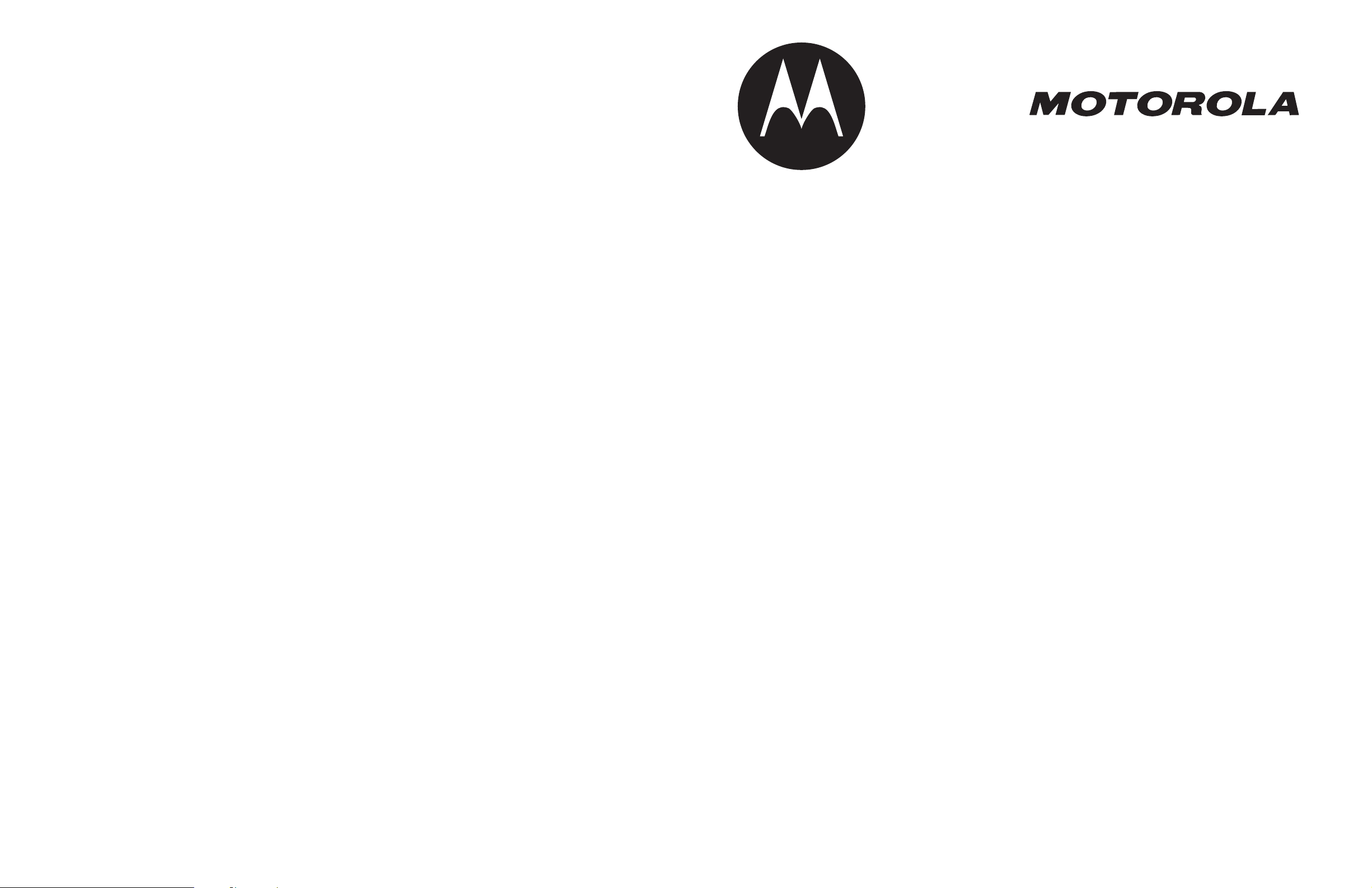
motorola.com
8988485L64-O
MORE HERE >
Page 2
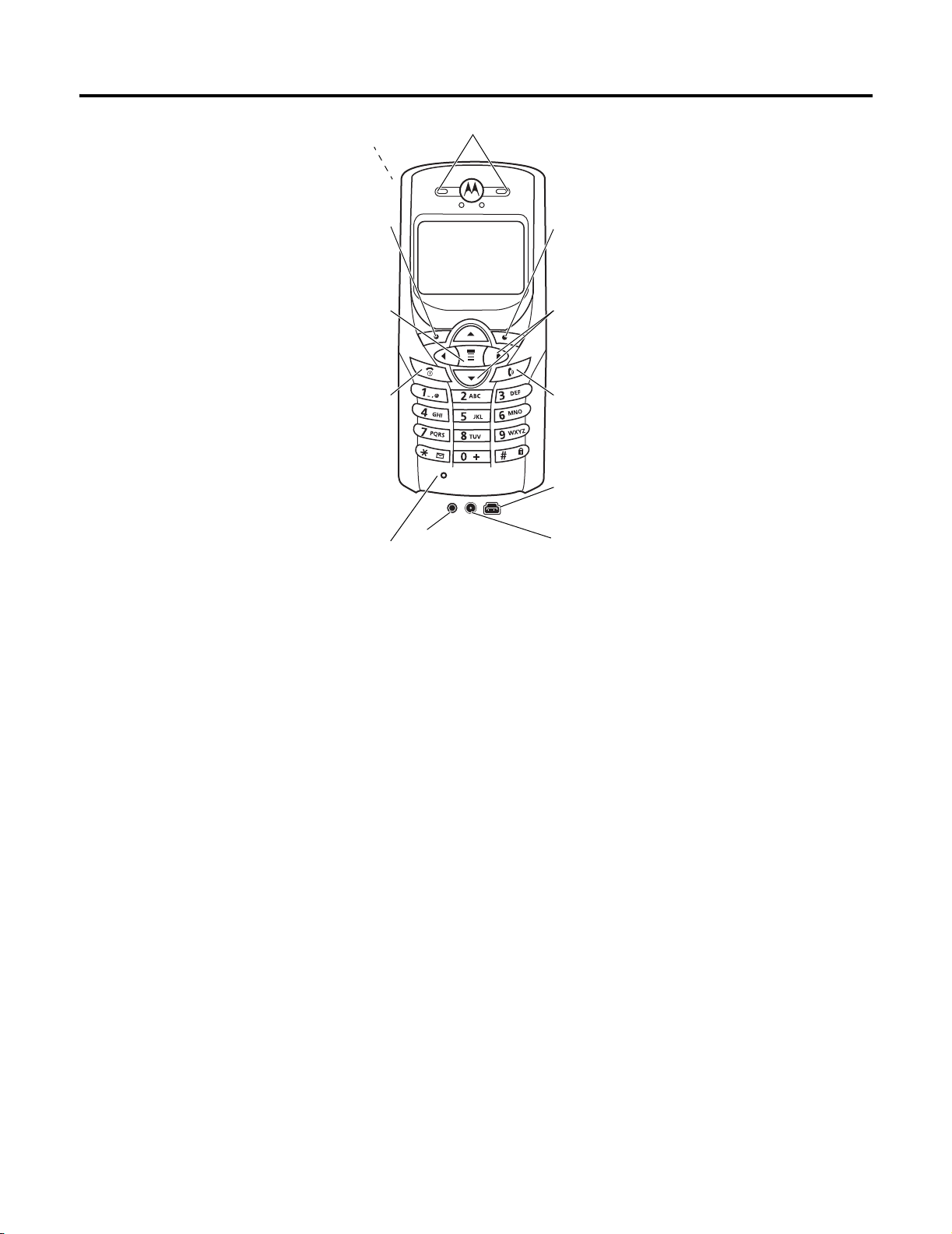
Welcome
Internal Antenna
Left Soft Key
Perform functions
identified by left
display prompt.
Menu Key
Open a menu
when
G
is in the
display.
Power/End Key
Press & hold to
turn phone
on & off.
Press & release
to end phone
calls, exit menu
system.
Microphone
You can change covers and keypads on your C350 Series phone.
Your phone may not appear exactly as the phone image above.
Note that all key locations, sequences, and functions remain the
same with any of the covers.
Earpiece
Headset
Connector
Right Soft Key
Perform functions
identified by right
display prompt.
Navigation Keys
S
Scroll through lists,
set volume.
Send/Answer Key
Make and answer
calls; press in idle
to list recently
dialed calls.
USB Connector
Insert data cable.
Power Connector
Insert charger.
Personal Communications Sector
600 North U.S. Highway 45
Libertyville, Illinois 60048
1-800-331-6456 (United States)
1-888-390-6456 (TTY/TDD United States)
1-800-461-4575 (Canada)
www.motorola.com
www.motorola.ca
MOTOROLA and the Stylized M Logo are registered in the US Patent & Trademark Office. All other product or service names are the property of their
respective owners. Acrobat and Acrobat Reader are registered trademarks of Adobe Systems Incorporated.
© Motorola, Inc. 2003
Software Copyright Notice
The Motorola products described in this manual may include copyrighted Motorola and third party software stored in semiconductor memories or other
media. Laws in the United States and other countries preserve for Motorola and third party software providers certain exclusive rights for copyrighted
software, such as the exclusive rights to distribute or reproduce the copyrighted software. Accordingly, any copyrighted software contained in the Motorola
products may not be modified, reverse-engineered, distributed, or reproduced in any manner to the extent allowed by law. Furthermore, the purchase of the
Motorola products shall not be deemed to grant either directly or by implication, estoppel, or otherwise, any license under the copyrights, patents, or patent
applications of Motorola or any third party software provider, except for the normal, non-exclusive, royalty-free license to use that arises by operation of law
in the sale of a product.
Manual number: 6809464A31-O
Cover number: 8988485L64-O
(United States)
(Canada)
1
Page 3
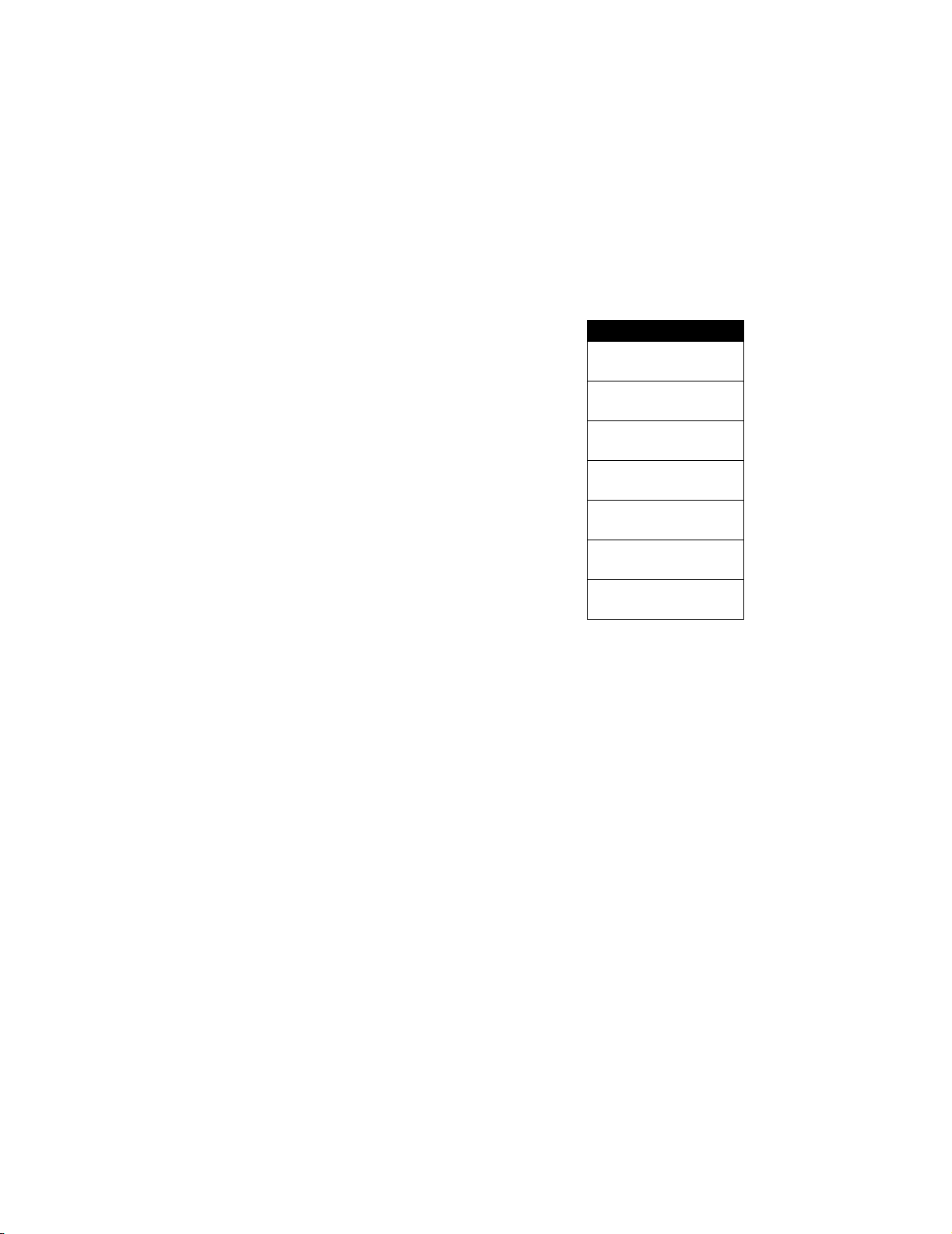
Main Menu
m
Voic e D ial
z
Recent Calls
• Received Calls
• Dialed Calls
• Notepad
• Call Times
• Call Cost
•Data Times
•Data Volumes
o
Chat *
v
Media Center
•Theme
• My Tones
• MotoMixer
• Picture Viewer
w
Ring Styles
•Alert
• alert Detail
• My Tones
-
Games
è
Browser *
q
AIM *
6
Office Tools
• Datebook
•Calculator
ã
Settings
• (see next page)
More
>
r
Phonebook
:
MyMenu
U
Messages *
• Create Message
•Voicemail
•Text Msgs
• Browser Msgs
• Info Services
• Quick Notes
• Outbox
•Drafts
7
SIM Applications *
Q
Fixed Dial
Menu Map
Settings Menu
Call Forward *
• Voice Calls
• Fax Calls
• Data Calls
•Cancel All
• Forward Status
Phone Status
•My Tel. Numbers
• Battery Meter
• Other Information
In-Call Setup
• In-Call Timer
• Call Cost Setup
• My Caller ID
• Talk and Fax
•Answer Options
• Call Waiting
Security
• Phone Lock
• Lock Keypad
• Lock Application
• Fixed Dial
• Call Barring
• SIM PIN
•New Passwords
Other Settings
• Personalize
•Main Menu
•Keys
• Color Style
•Greeting
• Wallpaper
• Screen Saver
• Initial Setup
• Time and Date
• 1-Touch Dial
• Backlight
•Zoom
• TTY Setup
•Scroll
• Animation
• Language
• Battery Save
• Contrast
•DTMF
•Master Reset
• Master Clear
•Network
•New Network
• Network Setup
• Available Networks
• My Network List
• Service Tone
• Call Drop Tone
• Car Settings
• Headset
*
*
*
*
*
*
Note:
Select
More
when it
appears in the menu to see
additional menu items.
This is the standard phone menu
layout. Menu organization and
feature names may vary on your
phone. Not all features may be
available for all users.
* optional network, SIM card, or
subscription-dependent features
Shortcuts
O
pen
Phonebook
:
Press S d or e in idle
Set Ring Volume
:
Press S b or c in idle
Display My Number:
Press
M#
in idle
View dialed calls list:
Press N in idle
Change Display Zoom:
Press M, then hold
M
Lock Keypad:
Press
M*
Exit menu system:
Press O in a menu
2
Page 4
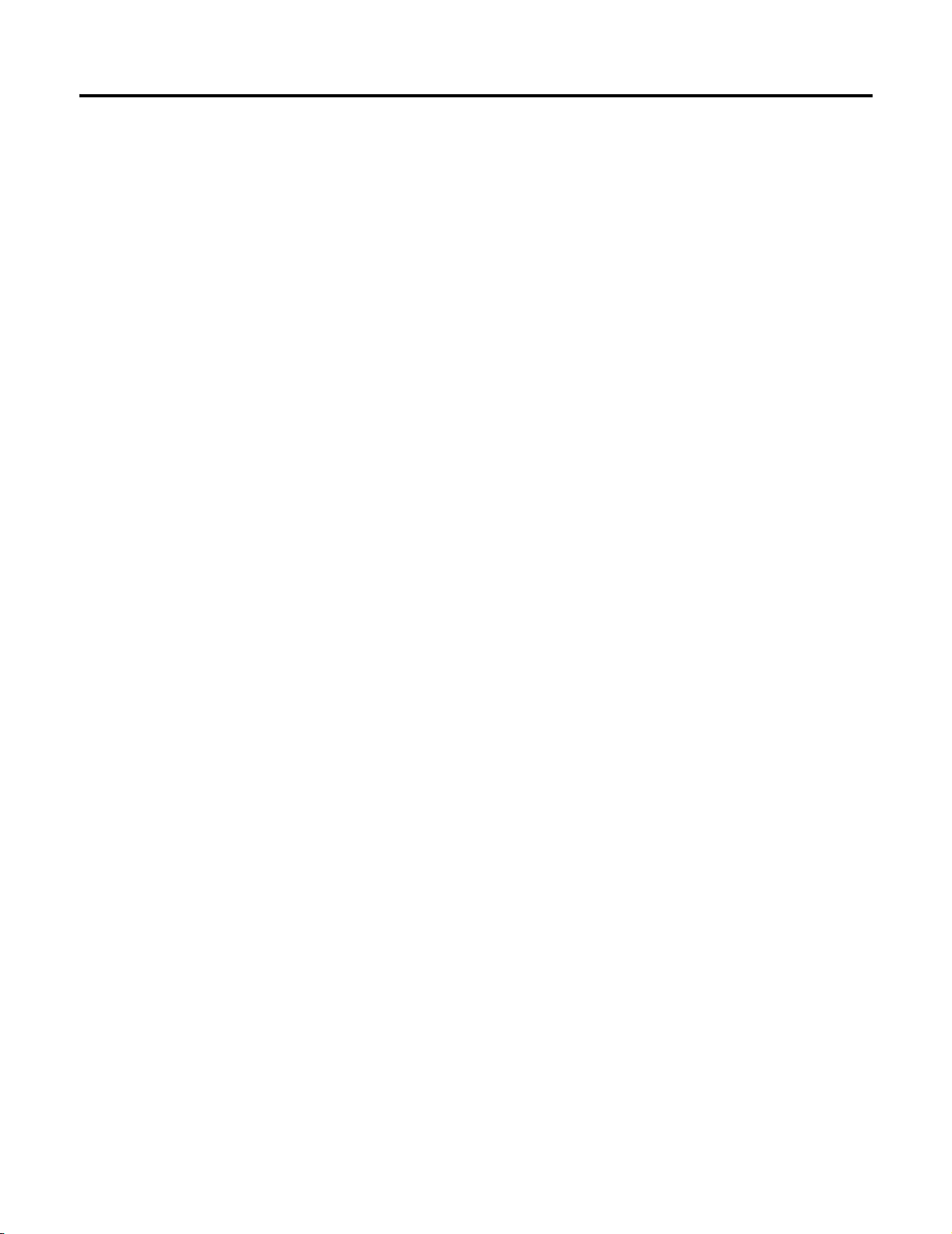
Contents
Menu Map . . . . . . . . . . . . . . . . . . . . . . . . . . . . . . . . . . . . 2
Messages. . . . . . . . . . . . . . . . . . . . . . . . . . . . . . . . . . . . . 4
Setting Up the Text Message Inbox . . . . . . . . . . . . . . . 4
Sending Messages, Pictures, and Sounds . . . . . . . . . . 4
Sending a Quick Note Text Message . . . . . . . . . . . . . . 4
Viewing the Status of Sent Text Messages . . . . . . . . . 5
Receiving a Message . . . . . . . . . . . . . . . . . . . . . . . . . .5
Reading, Locking, or Deleting a Text Message . . . . . . 5
Reading Information Service Messages . . . . . . . . . . . 6
Using Chat . . . . . . . . . . . . . . . . . . . . . . . . . . . . . . . . . .6
Customizing Your Messages Menu . . . . . . . . . . . . . . . 8
Setting Up Your Phonebook . . . . . . . . . . . . . . . . . . . . .9
Viewing Entry Details . . . . . . . . . . . . . . . . . . . . . . . . . .9
Creating a Phonebook Entry . . . . . . . . . . . . . . . . . . . . 9
Storing a PIN Code With a Phone Number . . . . . . . . . 9
Recording a Voice Name For a Phonebook Entry . . . 10
Dialing a Phonebook Entry . . . . . . . . . . . . . . . . . . . . . 10
Editing a Phonebook Entry . . . . . . . . . . . . . . . . . . . . . 10
Deleting a Phonebook Entry . . . . . . . . . . . . . . . . . . . 11
Using Phonebook Categories . . . . . . . . . . . . . . . . . . 11
Sorting Phonebook Entries . . . . . . . . . . . . . . . . . . . .11
Copying Phonebook Entries . . . . . . . . . . . . . . . . . . . . 11
Checking Phonebook Capacity . . . . . . . . . . . . . . . . . 12
Setting 1-Touch Dial Preference . . . . . . . . . . . . . . . . .12
Personalizing Your Phone . . . . . . . . . . . . . . . . . . . . . .13
Personalizing a Ring Style . . . . . . . . . . . . . . . . . . . . . 13
Activating Ringer IDs . . . . . . . . . . . . . . . . . . . . . . . . . 13
Setting Ringer or Keypad Volume . . . . . . . . . . . . . . .13
Setting Reminders . . . . . . . . . . . . . . . . . . . . . . . . . . .13
Creating and Editing Alert Tones . . . . . . . . . . . . . . . . 13
Setting the Menu Language . . . . . . . . . . . . . . . . . . . . 14
Setting Menu Scroll Behavior . . . . . . . . . . . . . . . . . . .14
Setting Menu Animation . . . . . . . . . . . . . . . . . . . . . . . 15
Resetting All Options . . . . . . . . . . . . . . . . . . . . . . . . .15
Clearing All Information . . . . . . . . . . . . . . . . . . . . . . .15
Using MyMenu . . . . . . . . . . . . . . . . . . . . . . . . . . . . . .15
Getting More Out of Your Phone . . . . . . . . . . . . . . . . .16
Making a Conference Call . . . . . . . . . . . . . . . . . . . . . 16
Forwarding a Call . . . . . . . . . . . . . . . . . . . . . . . . . . . . 16
Barring Calls . . . . . . . . . . . . . . . . . . . . . . . . . . . . . . . .16
Using TTY Mode . . . . . . . . . . . . . . . . . . . . . . . . . . . .17
Using Fixed Dialing . . . . . . . . . . . . . . . . . . . . . . . . . . 17
Using DTMF Tones . . . . . . . . . . . . . . . . . . . . . . . . . . .17
Monitoring Phone Use . . . . . . . . . . . . . . . . . . . . . . . .18
Using Hands-Free Features . . . . . . . . . . . . . . . . . . . . 19
Making Data and Fax Calls . . . . . . . . . . . . . . . . . . . . 19
Adjusting Network Settings . . . . . . . . . . . . . . . . . . . .20
Monitoring Battery Charge . . . . . . . . . . . . . . . . . . . . .20
Viewing Phone Specifications . . . . . . . . . . . . . . . . . . 20
Personal Organizer Features . . . . . . . . . . . . . . . . . . . . 21
Using the Datebook . . . . . . . . . . . . . . . . . . . . . . . . . . 21
Using the Calculator . . . . . . . . . . . . . . . . . . . . . . . . . . 22
Security . . . . . . . . . . . . . . . . . . . . . . . . . . . . . . . . . . . . .24
Locking the SIM Card . . . . . . . . . . . . . . . . . . . . . . . . .24
Locking and Unlocking Applications . . . . . . . . . . . . . . 24
Line Security . . . . . . . . . . . . . . . . . . . . . . . . . . . . . . . 24
Troubleshooting. . . . . . . . . . . . . . . . . . . . . . . . . . . . . . 25
Index . . . . . . . . . . . . . . . . . . . . . . . . . . . . . . . . . . . . . . . 28
3
Page 5
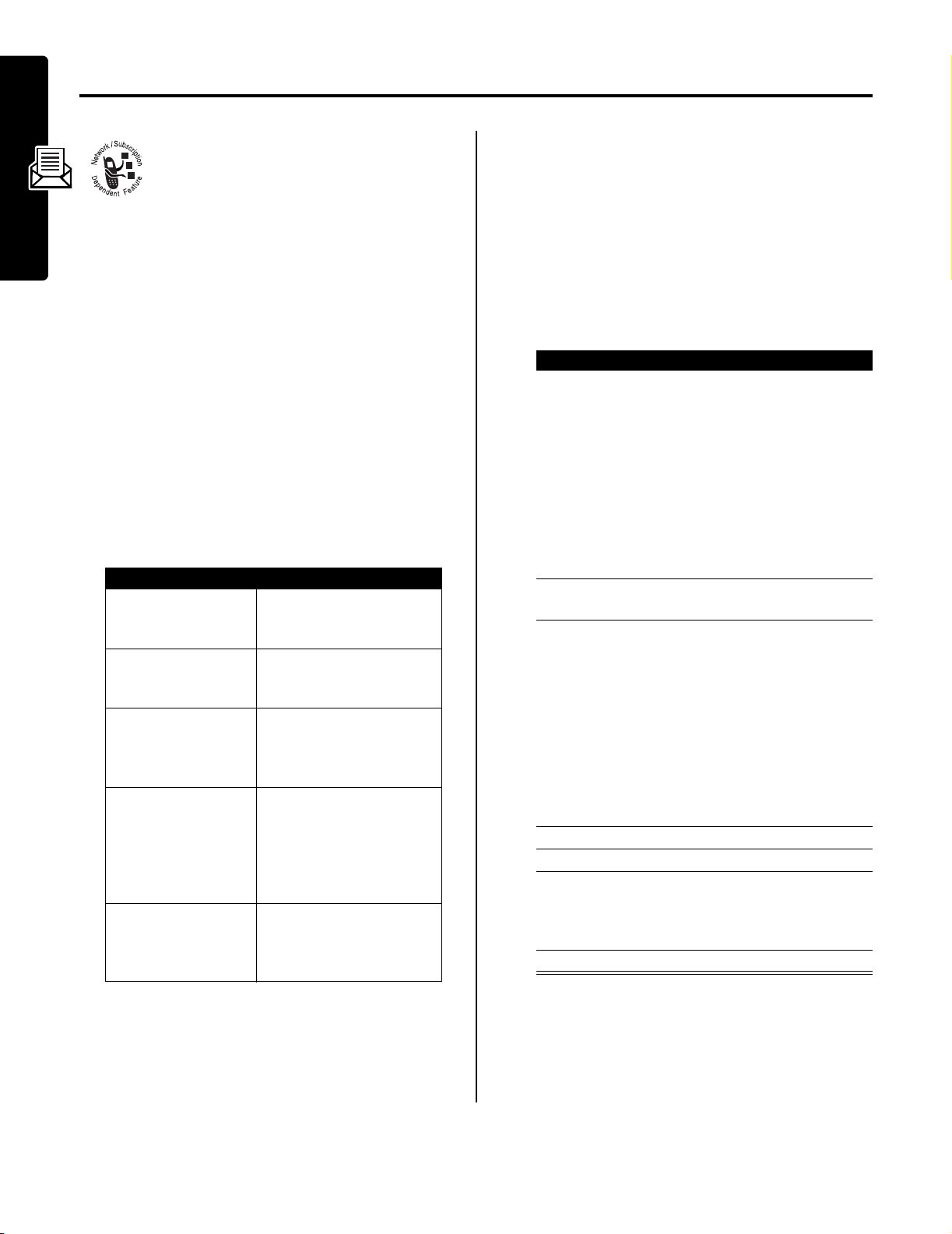
Messages
Text messages are brief messages that you
can send and receive.
Quick notes are prewritten text messages that
you can insert into a message and send
quickly.
Setting Up the Text Message Inbox
Your message inbox must be set up before you can send
and receive messages.
Note:
Your service provider may have already set up the
message inbox for you.
Messages
Find the Feature
To set up the message inbox, you must configure the
following settings. Contact your service provider to obtain
information, if necessary. Actual field names and values
may vary depending on the technologies available to your
service provider. Some settings may not be available for all
phone models.
Setting Description
Srvce Center No.
Reply Type
Cleanup
Email Gateway
SMS Alert
M
>
Messages
M
>
Text Msg Setup
number of the service
center that handles your
outgoing text messages
standard type of replies you
want to send—text
messages or other formats
number of days you want to
keep messages in the
inbox, or number of
messages you want to keep
port number for the email
gateway that handles your
outgoing email messages
(required to send a text
message to an email
address)
turns the message alert On
or
Off
for messages that
arrive while you are on a
voice call
Note:
Your message inbox must be set up before you can
send and receive messages (see page 4).
Shortcut:
you can press
addressed to the number entered.
When you manually enter multiple phone numbers in the
To
field, you must insert a space between each number.
Press and hold
While dialing (with digits visible in the display),
M
>
Send Message
1
to insert a space as needed.
Find the Feature
Press To
1
keypad keys enter the text message (see
2
OK
(+) store the message contents
3
keypad keys enter one or more phone
or
4
5
6
7
PH.BOOK
OK
DONE
S
SELECT
(+) select one or more phone
(+) store the number(s)
(-) finish the message
(+) select the option
to create a text message
M
>
Messages
>
Create Message
your user’s guide)
To insert a picture, animation,
or sound file in the message,
press:
M
>
Insert
> object type
> object
Note:
Some files may not be
compatible with some brands
of phones.
and open the address editor
numbers where you want to
send the message
Note:
Remember to press
and hold
between numbers that you
enter manually.
numbers from the phonebook
scroll to
Message Details
Save to Drafts
Cancel Message
1
to add a space
Send Message
,
, or
,
Sending Messages, Pictures, and Sounds
You can send text messages and pictures or sounds to
one or more recipients. You can manually enter each
recipient’s phone number, or select one or more numbers
from the phonebook.
4
Sending a Quick Note Text Message
Quick notes are prewritten text messages that you can
insert into a message and send quickly (for example,
Meet me at ...
Find the Feature
). You can also create new quick notes.
M
>
Messages
Quick Notes
>
Page 6
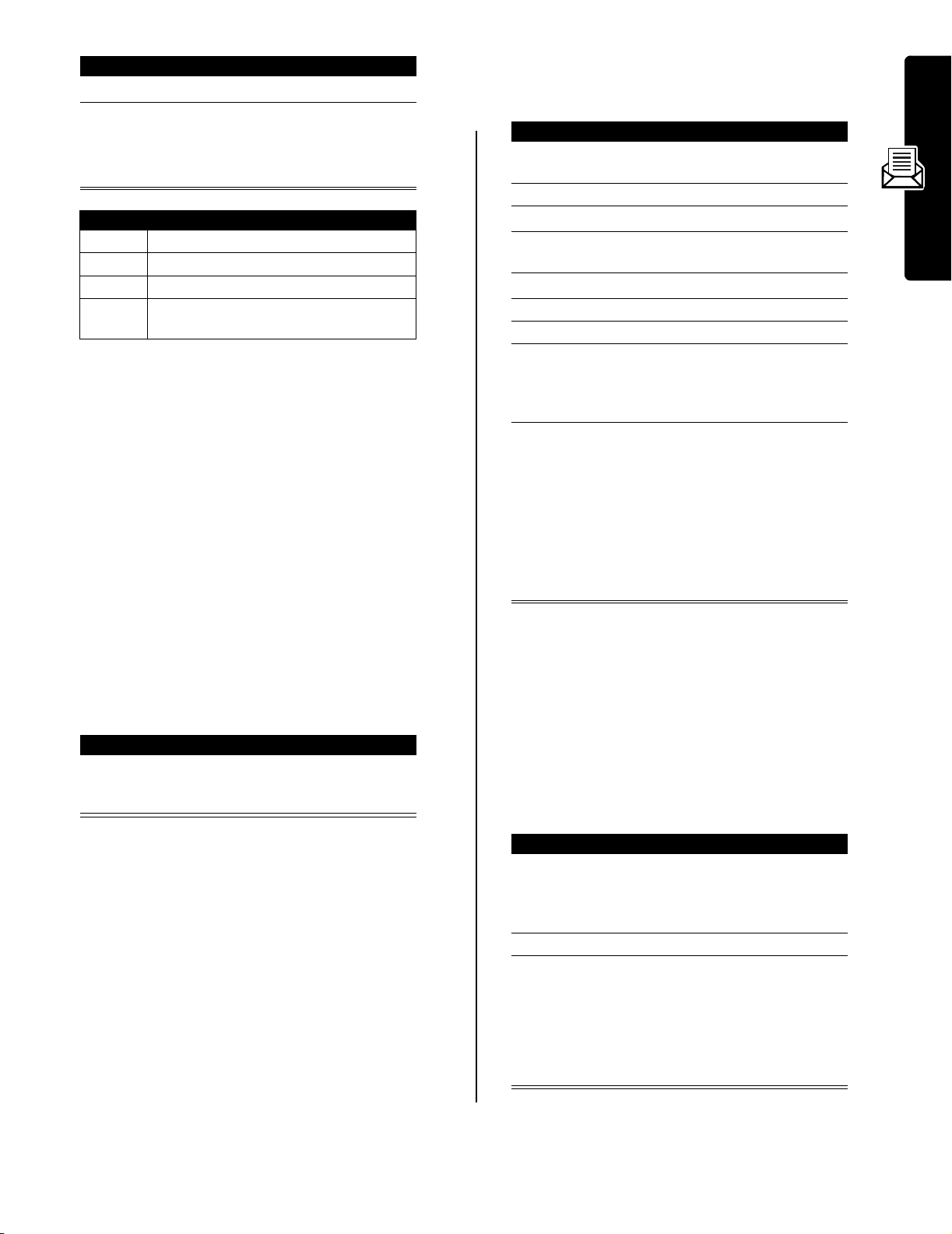
Press To
S
1
2
Option Description
New
Edit
Delete
Send
READ
(+) read the quick note
or
M
open the
Create a new quick note.
Edit the quick note.
Delete the quick note.
Open a new message with the quick note
in the Msg field.
scroll to the quick note
Quick Note Menu
the following options
for
Viewing the Status of Sent Text Messages
Text messages that you send are stored in the outbox.
Find the Feature
Messages are sorted from newest to oldest. The following
indicators show message status:
<
= sending in progressh = delivered
>
= sending failed
M
>
Messages >Outbox
Receiving a Message
You can store these embedded object files on your phone,
and use them as screen saver images, wallpaper images,
and event alerts. While reading the message:
Press To
S
1
2
3
4
5
6
7
8
9
up or down
M
open the
S
SELECT
(+) display a list of items you can
S
SELECT
(+) display the file name
STORE
(+) view storage options
S
SELECT
(+) store the file and, optionally,
highlight the file in the
message
Text Msg Menu
scroll to
store
scroll to
scroll to
Set as Screen Saver
Set as Wallpaper
Set as Ring Tone
set it as your screen saver,
wallpaper image, or ring tone
If you select
Tone
Set As Which?
Select the event for the ring
tone, and enter a name for
the tone.
Store
File Attachment
Store Only
, your phone displays
,
,
, or
Set As Ring
Messages
Note:
Your message inbox must be set up before you can
send and receive messages. See page 4.
When you receive a new message, your phone displays
the
g
(message waiting indicator) and
sounds an alert.
Press To
1
READ
(+) open the message (or your
text message inbox if there
are multiple messages)
If reminders are turned on, your phone sends a reminder
at regular intervals until you close the new message
notification, read the message, or turn off your phone.
When your phone displays
delete some existing messages from your inbox, outbox, or
drafts folder to receive new messages.
Memory is Full!
New Message,
, you must
and
Storing Picture or Sound Files
Text messages that you receive can contain pictures,
animations, and ring tones. Pictures and animations are
displayed as you read the message. A ring tone begins
playing when you scroll to or select the
indicator.
p
(sound file)
Note:
When you set an animation as a wallpaper image,
only the first frame of the animation displays.
Reading, Locking, or Deleting a Text Message
Messages in the text message inbox are sorted from
newest to oldest.
Find the Feature
Press To
S
1
2
3
READ
(+) open the message
BACK
(-) close the message
or
REPLY
(+) compose and send a reply
or
M
open the
M
>
Messages
>
Text Msgs
scroll to the message
i
= unread,
(
j
= read, { = read and
locked)
Text Msg Menu
the following options
for
5
Page 7
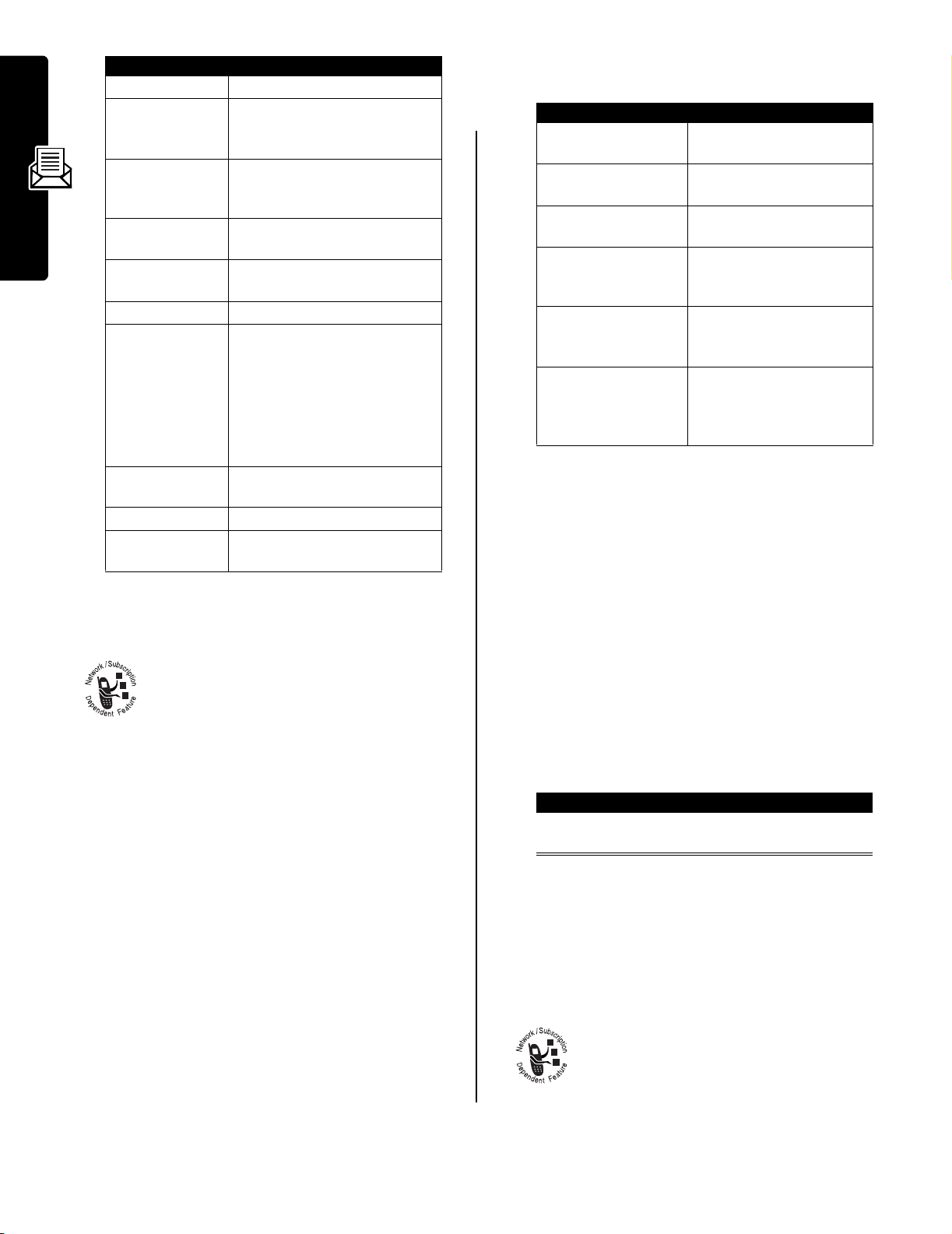
Option Description
Delete
Call Back
Reply
Forward
Chat
Lock/Unlock
Store
Messages
Delete All
New Message
Setup
Delete the message.
Call the number in the message
header or embedded in the
message.
Open a new text message, with
the sender’s
email address in the
Open a copy of the text
message, with an empty
Open a chat session with the
message sender.
Lock or Unlock the message.
Store a message attachment
(picture, animation, or sound
file) or a phone number in the
message.
You can also save some
attachments as your
Screen Saver
Delete all unlocked and read
messages.
Open a new text message.
Open the text message inbox
setup menu.
Reply To
, or
Ring Tone
number or
To
field.
To
field.
Wallpaper
.
technologies available to your service provider. Some
settings may not be available for all phone models.
Setting Description
Service
Active Channels
Quick View
Save Q. View
Language
Cleanup
,
select
Yes
or No to turn
broadcasts on or off
set the subscription
channels
enter or edit the quick view
channel number
select whether to save
single-line quick view
messages in the inbox
select the language(s) in
which you want to accept
broadcasts
select the number of days
to keep messages in the
inbox, or the number of
messages to keep
Receiving an Information Services
Message
Note:
Your information services message inbox must be
set up before you can receive information services
messages.
Reading Information Service Messages
Information service messages are broadcast
messages that you can receive, such as stock
updates or news headlines.
Your information services message inbox must be set up
before you can receive information services messages.
The number of messages the inbox can hold depends on
the length of the messages, and the number of other
messages and drafts stored on your phone.
Setting Up the Information Services
Message Inbox
Note:
Your service provider may have already set up the
information services inbox for you.
Find the Feature
To set up the information services inbox, you must
configure the following settings. Contact your service
provider to obtain information, if necessary. Actual field
names and values may vary depending on the
M
>
Messages
M
>
Info Srvc Setup
Receiving Long Messages
If the new message is a
message
indicator) and
the new message, see page 5. To read, lock, or delete an
existing message, see page 5.
, your phone displays the g (message waiting
New Message,
long information services
and sounds an alert. To view
Receiving Quick View Messages
If the new message is a short quick view message, it
appears directly in your display.
Action To
Read the message
and press
If the message is more than 2 lines, you can press
SAVE
(-) to save it in your information services inbox. To
automatically save quick view messages, or change the
channels that send messages, change your information
services setup.
O
read and delete the quick
view message
Using Chat
You can exchange text messages in real time
with another wireless phone user in a chat
session. The messages you send appear
immediately on your chat partner’s phone.
6
Page 8
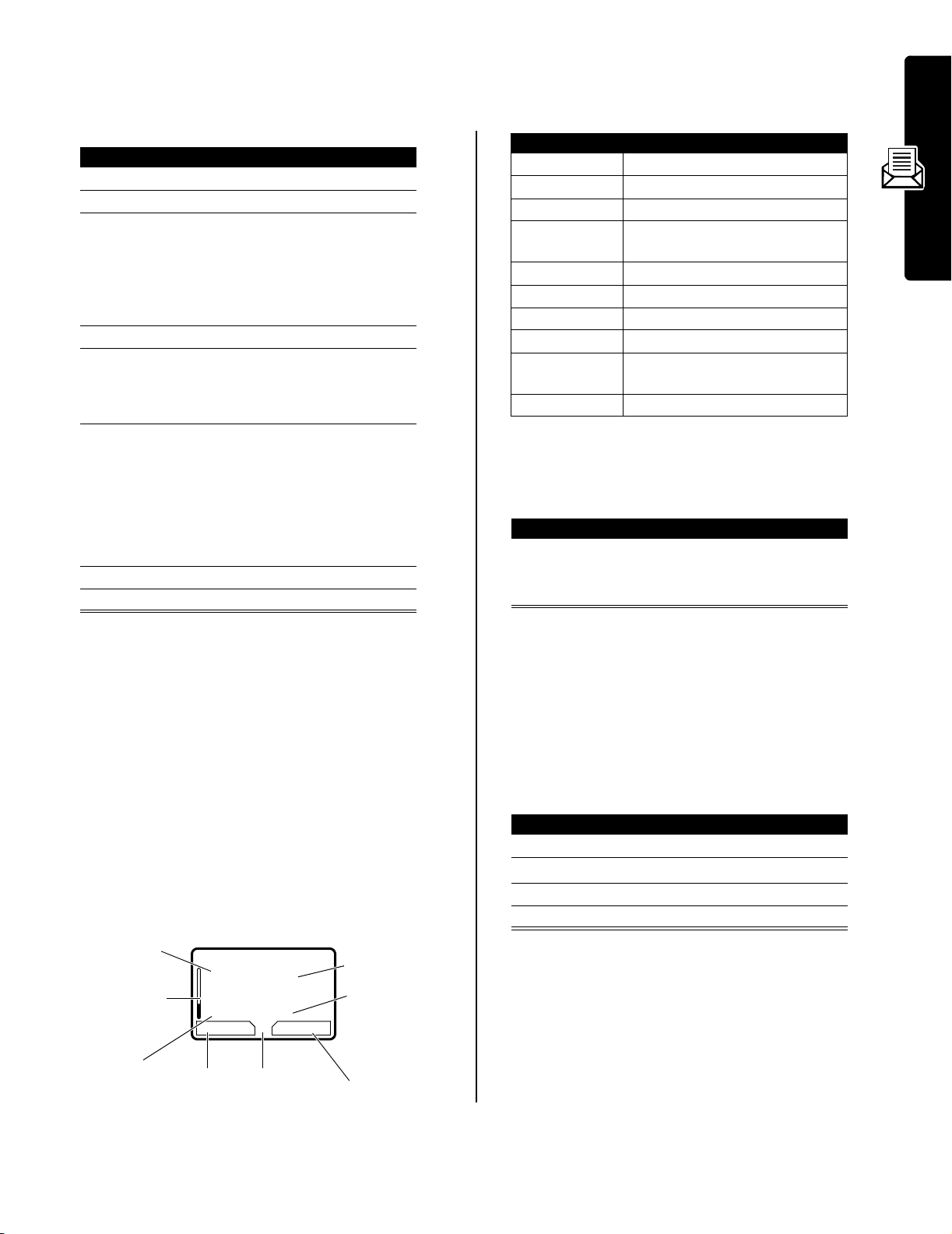
Starting a Chat Session
Using the Chat Menu
Find the Feature
M
M
>
Chat
>
New Chat
Press To
1
keypad keys enter your
2
OK
(+) save your
3
keypad keys
enter your chat partner’s
phone number
or
BROWSE
(+)
select a number from the
phonebook or recent call lists
4
OK
(+) store the number
5
keypad keys
enter your first chat message
or
INSERT
(+)
6
OK
(+) send the chat message
select a quick note
Your phone displays the chat
log. A
<
appears next to your
message until the message is
sent. When your chat partner
replies, the reply appears
below your text.
7
CHAT
(+) enter a reply to your partner
8
OK
(+) send your reply
Chat Name
Chat Name
During a chat session, press M to open the
Chat Menu
for
the following options:
Option Description
New Chat
Call Partner
Call Number
Store Number
Open a new chat session.
Call your chat partner.
Call the number in the chat log.
Create a phonebook entry for the
number in the chat log.
End Chat
Go to Top
Go to Bottom
Clear Log
Re-send
End the chat session.
Go to the top of the chat log.
Go to the bottom of the chat log.
Clear all text from the chat log.
Re-send your most recent chat
message, if it failed.
Send Message
Create a new chat message.
Responding to Chat
When you receive a chat message, your phone displays
Chat from
Press To
ACCEPT
IGNORE
chat name, and sounds an alert.
(+) accept the chat session
or
(-) refuse the chat session
Messages
Notes:
•
If you send a chat message to a phone that only has
text messaging, the chat text appears as a text
message on the other phone. The reply appears as
chat text on your phone.
•
You can start a chat session from a text message.
Press
M
and select
the sender’s
•
When your phone displays
Reply To
Chat
to start a new session with
number in the To field.
Memory is Full!
, you must
delete some existing messages from your inbox,
outbox, or drafts folder to receive new chat messages.
Using the Chat Log
The chat log displays the messages exchanged in a chat
session.
Chat name
Press
S
to
scroll and see
more text.
Message
Status:
>>
sending
>
failed
59
Carlo>What time
does it start?
>>Katy>10 AM
EXIT CHAT
G
Chat text
Newest
messages
appear at
bottom of
log.
Exit
chat
Press M to
open the
Chat Menu
Enter
reply
If reminders are turned on, your phone reminds you at
regular intervals until you respond to the chat notification
or turn off your phone.
If you receive another chat request during a chat session,
the new request appears as an incoming text message,
with the requestor’s chat name at the beginning of the
message.
Ending a Chat Session
Press To
1
M
open the
2
3
4
S
SELECT
(+) select
YES
(-) end the chat session
scroll to
A chat session also ends when you turn off your phone,
answer an incoming call, or start a new chat session.
Your chat partner is not notified when you end a chat
session. If your partner sends more chat text, your phone
treats it as an incoming text message, with your chat
partner’s chat name at the beginning of the message.
If you exit the chat log without selecting
chat partner sends another message, your phone notifies
you and adds it to the chat log. You can re-enter the
session by returning to the chat log.
Chat Menu
End Chat
End Chat
End Chat
, and your
7
Page 9
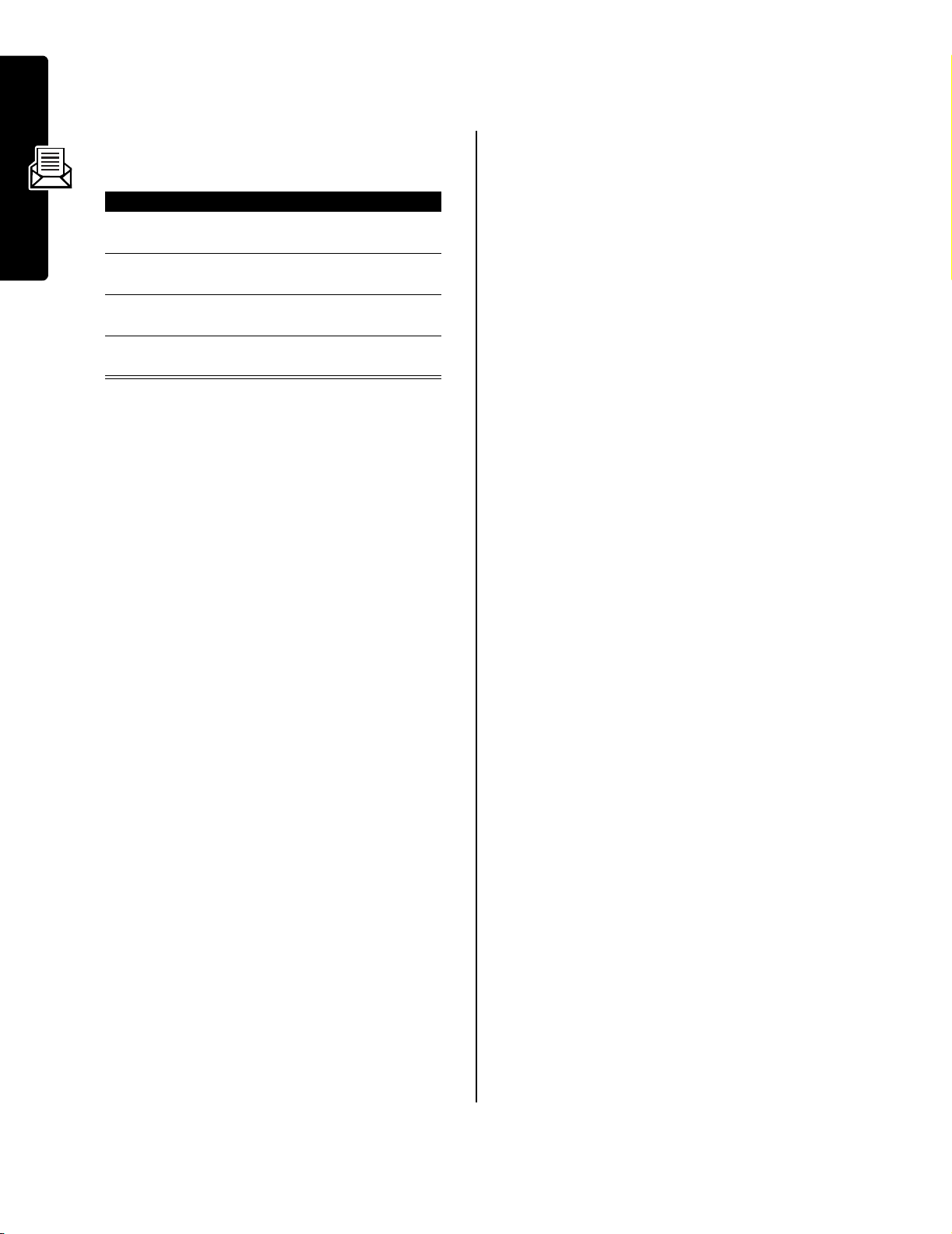
Customizing Your Messages Menu
You can reorder the items in your messages menu:
Find the Feature
1
2
3
4
Messages
M
>
Messages
M
>
Reorder List
Press To
S
GRAB
(+) grab the menu item you want
S
INSERT
(+) insert the item in the new
scroll to the menu item you
want to move
to move
move the item up or down the
menu
location
8
Page 10

Setting Up Your Phonebook
You can store a list of names and phone numbers or email
addresses in your phone’s electronic phonebook.
To see the names in your phonebook, press
M
>
Phonebook
press
VIEW
shown in the following display.
Shortcut:
Phonebook.
from the idle display. Scroll to a name and
(+) to view details of the phonebook entry as
In idle, press S up or down to open the
Viewing Entry Details
indicator
Type
identifies
number type:
T
Work
P
Home
O
Main
Q
Mobile
S
Fax
R
Pager
h
Email
Speed Number
(P)
indicates entry stored
in phone memory,
indicates SIM memory
Note:
Entries stored on the SIM card do not have
Voice Name, Icon ID
Voice Name
indicates a recorded
voice name
59
TV
5551212
Speed No.15#(P)
BACK EDIT
(S)
, or
Carlo Emrys
G
Return
to list
Ringer ID
indicator
Press
Phonebook Menu
information.
Entry’s
Entry’s
number
email
address
Edit entry
M
to open the
Name
phone
or
Type
,
Creating a Phonebook Entry
You can store a phonebook entry on your phone or on the
SIM card.
Entering Information
To create or edit a phonebook entry:
Phonebook item Description
Type
Store To
Voice Name
Speed No.
Ringer ID
Icon ID
More
the type of phone number
(only for phone numbers not
stored on the SIM)
select whether to store the
entry on your
record a voice name for the
entry
the number you use to speed
dial the entry. Entries with a
speed dial number from 1 to
100 are stored on your
phone. Entries with a speed
dial number of 101 or higher
are stored on your SIM card.
the alert your phone uses
when you receive calls or
messages from this entry
the icon that appears when
you receive calls or
messages from this entry
create another entry with the
same
Name
Phone
or
SIM
Completing a Phonebook Entry
When you are finished entering information for a
phonebook entry:
Press To
DONE
(-) store the entry and return to
the phonebook list
Setting Up Your Phonebook
Find the Feature
Shortcut:
press
number in the
A phone number or email address is required for a
phonebook entry. All other information is optional. You can
enter the following information for a phonebook entry.
Phonebook item Description
Name
Category
No.
Enter a phone number in the idle display, then
STORE
(+) to create a phonebook entry with the
No.
field.
or
Email
M
>
Phonebook
M
>
New
>
Phone Number
Email Address
a name for the entry
the category that classifies
the entry (see page 11)
the phone number or email
address
or
Storing a PIN Code With a Phone Number
You can store a PIN code with the phone number for calls
that require additional digits (for example, to make a
calling card call, or to retrieve voicemail or answering
machine messages). Insert one or more of the following
9
Page 11

characters in the dialing sequence to ensure that the
number dials and connects properly:
Press To
M
>
Insert Pause
M
>
Insert Wait
M
>
Insert 'n'
Notes:
•
You can store a maximum of 40 digits per number for
a phonebook entry on your phone. The maximum
number may vary for entries stored on the SIM card.
Each character counts as one digit.
•
You cannot store numbers that contain a w or n
character on the SIM card.
inserts a p (pause) character
Your phone dials the
preceding digits, waits for the
call to connect, then sends
the remaining digit(s).
Note:
If your network does
not recognize the first pause
character, try two (
inserts a w (wait) character
Your phone dials the
preceding digits, waits for the
call to connect, then prompts
you for confirmation before it
sends the remaining digit(s).
inserts an n (number)
character
Your phone prompts you for a
number before dialing the
call. The number you enter is
inserted into the dialing
sequence in place of the
character.
pp
).
Press To
5
RECORD
(+) begin recording
6
RECORD
and release,
then say the
entry’s name
(within 2
seconds)
7
RECORD
and release,
then repeat the
name
8
Press
DONE
(-)
(+)
(+)
record the voice name
confirm the voice name
store the voice name
Dialing a Phonebook Entry
Use one of the following procedures to call a number (or
send a text message to an email address) in your
phonebook.
Note:
You can also use speed dial or 1-touch dial. See
your User’s Guide.
Using the Phonebook List
n
Find the Feature
Press To
1
keypad key
letters
2
S
3
N
call the entry
Using Voice Dial
Find the Feature
M
>
Phonebook
jump to entries that begin
with that letter (optional)
scroll to the entry you want
M
>
Voice Dial
Recording a Voice Name For a
Setting Up Your Phonebook
Phonebook Entry
A voice name lets you call the phonebook entry using
voice dial. You can record a voice name for a new or
existing phonebook entry.
Note:
You cannot record a voice name for an entry stored
on a SIM card.
Record your voice name in a quiet location. Hold the
phone about 4 inches (10 centimeters) from your mouth,
and speak directly into the phone’s microphone in a
normal tone.
Find the Feature
Press To
S
1
2
3
4
10
VIEW
(+) view entry details
EDIT
(+) edit the entry
S
M
>
Phonebook
scroll to the entry
scroll to
Voice Name
Say the prerecorded phonebook entry name.
Editing a Phonebook Entry
Find the Feature
Press To
1
S
2
VIEW
(+) display the entry’s detailed
3
EDIT
(+) edit the entry
Edit the entry as described on page 9.
Tip:
Press M to open the Phonebook Menu to perform
various operations on the selected entry.
M
>
Phonebook
scroll to the entry you want to
edit
view
Page 12

Deleting a Phonebook Entry
Find the Feature
Press To
S
1
2
3
4
M
open the
S
SELECT
(+) delete the entry
M
>
Phonebook
scroll to the entry
Phonebook Menu
scroll to
Delete
Press To
S
1
2
3
4
M
open the Categories menu
S
SELECT
(+) delete the category
scroll to the category
You cannot edit the
category
scroll to
Delete
Reordering Categories
All
Using Phonebook Categories
Phonebook categories let you classify entries as
“Business,” “Personal,” “General,” or other
types.
Creating, Editing, or Adding Members to a
Category
Find the Feature
Press To
S
1
2
3
4
5
6
7
8
9
10
11
12
13
14
15
M
open the Category menu
S
SELECT
(+)select
CHANGE
keypad keys enter the category name
OK
CHANGE
S
ADD
REMOVE
DONE
CHANGE
S
SELECT
DONE
(+) select the category
(+) store the category name
(+) open the member list
(+)
or
(+)
(-) close the member list
(+) select the category
(+) select the ringer ID
(-) store the category and return
M
>
Phonebook
M
>
Categories
scroll to a category to edit
(select any category if you
are creating a new one)
You cannot edit the
category
New
New
or
scroll to
scroll to a phonebook entry
you want to add or remove
add an unchecked entry
remove a checked entry
scroll to the ringer ID to use
for calls from category entries
to the phonebook list
or
Edit
Edit
All
Name
Ringer ID
Find the Feature
Press To
S
1
2
3
4
GRAB
(-) grab the category you want to
S
INSERT
(-) insert the category in the new
M
>
Phonebook
M
>
Categories
M
>
Reorder List
scroll to the category you
want to move
move
move the category up or
down the menu
location
Viewing Category Entries
You can select a category to show only its entries:
Find the Feature
M
>
Phonebook
M
>
Categories
> the category to view
Sorting Phonebook Entries
You can sort your phonebook list by speed dial number
(the standard), name, voice name, or email address.
Note:
The voice name sort is identical to the name sort,
except that the entries with voice name tags appear first.
Find the Feature
Press To
M
open the
1
2
S
3
SELECT
(+) select
4
S
5
CHANGE
(+) select
6
S
7
SELECT
(+) select the sort order
8
DONE
(-) store the sort order
M
>
Phonebook
Phonebook Menu
scroll to
scroll to
scroll to the sort order
Setup
Setup
Sort by
Sort by
Setting Up Your Phonebook
Deleting a Category
Find the Feature
M
M
>
>
Phonebook
Categories
Copying Phonebook Entries
Note:
These procedures do not delete the original entries.
11
Page 13

Copying a Single Entry
Checking Phonebook Capacity
Find the Feature
Press To
1
S
2
M
open the
3
S
4
SELECT
(+)select
5
keypad keys edit the speed dial number
6
OK
(+) copy the entry to the new
Tip:
The SIM card cannot store
for entries. When you try to copy an entry with a type or
voice name to the SIM card, the phone asks you for
confirmation before dropping this information and copying
the entry.
M
>
Phonebook
scroll to the entry
Phonebook Menu
scroll to
The phone displays the next
available speed dial number.
speed dial location
Copy Entry
Copy Entry
Type
and
Voice Name
Copying Multiple Entries
Find the Feature
Press To
1
M
open the
2
S
3
SELECT
(+)select
4
S
5
CHANGE
6
keypad keys enter the low speed dial
7
Setting Up Your Phonebook
OK
8
S
9
CHANGE
10
keypad keys enter the high speed dial
11OK(+) store the number
12
S
13
CHANGE
14
keypad keys enter the low speed dial
15OK(+) store the number
16
DONE
(+)select
(+) store the number
(+)select
(+)select
(-) copy the entries
M
>
Phonebook
Phonebook Menu
scroll to
scroll to
number for the range of
entries that you want to copy
scroll to
number for the range of
entries that you want to copy
scroll to
number for the entries’ new
location
Copy Entries
Copy Entries
From (start)
From (start)
From (end)
From (end)
To (start)
To (start)
data
You can see how much memory space remains for storing
phonebook and datebook entries on the phone, and how
many more phonebook entries you can store on the SIM.
Find the Feature
Press To
1
M
open the
2
S
3
SELECT
(+) select
M
>
Phonebook
Phonebook Menu
scroll to
SIM Capacity
SIM Capacity
Your phone displays the
phone memory meter, or the
number of SIM card
phonebook entries available.
Phone Capacity
Phone Capacity
or
or
Setting 1-Touch Dial Preference
You can set 1-touch dial to call the entries in your phone
memory phonebook, the fixed dial list, or the SIM card
phonebook.
Find the Feature
Note:
Your service provider may assign entry 1 to your
voicemail number.
M
>
Settings
>
Other Settings
>
Initial Setup
>
1-Touch Dial
12
Page 14

Personalizing Your Phone
Personalizing a Ring Style
You can change the alerts that notify you of events such
as incoming calls, text messages, etc. Any changes you
make are saved to the current ring style.
Find the Feature
Note:
Alert represents the current alert style.
Press To
S
1
2
3
4
To create new alert tones, see page 13.
CHANGE
S
SELECT
(+) select the event
(+) select the alert
M
>
Ring Styles
> Alert
scroll to the event
scroll to the alert you want
Detail
Activating Ringer IDs
When ringer IDs are turned on, your phone uses distinctive
ringer alerts to notify you of incoming calls or messages
from specific entries stored in your phonebook.
Find the Feature
Note:
Alert represents the current ring style.
To assign a ringer ID to a new or existing phonebook
entry, see page 9.
M
>
Ring Styles
> Alert
Detail
>
Ringer IDs >OnorOff
Setting Ringer or Keypad Volume
Find the Feature
Note:
Alert represents the current ring style.
M
>
> Alert
>
Ring Styles
Detail
Ring Volume
Key Volume
or
Setting Reminders
A reminder is an alert that rings or vibrates at regular
intervals to notify you about a voicemail, text, email, or
chat message that you have received.
Find the Feature
Note:
Alert represents the current ring style.
M
>
Ring Styles
> Alert
>
Reminders
>
Beep, Vibrate
Detail
, or
Off
Creating and Editing Alert Tones
You can create and store custom alert tones on your
phone. The tones appear in the list of available alerts.
Creating a Tone
Find the Feature
Press To
1
CHANGE
(+) select
2
S
or
keypad keys
3
OK
(+) store the notes
4
CHANGE
(+) select
5
keypad keys enter the name for the tone
6
OK
(+) store the name
7
DONE
(-) store the tone
Entering Notes
Press S up or down to select a note in octaves 0-8.
Basic notes:
You can also enter note details and rests. For example,
*2#g0r
followed by a rest. Press number keys repeatedly to cycle
cycle through the options in the following table.
Note Table
Key Display Description
1
2
3
cdefgab
plays a second-octave G sharp whole note
1
.
dotted note, as in
:
double dotted note, as in
;
2/3 length note, as in
a
A note
b
B note
c
C note
2
d
D note
e
E note
f
F note
3
M
>
Ring Styles
>
My Tones
>
[New Tone]
Notes
enter notes for the tone (see
the following section)
Name
Sharp Notes:
1/2 note, as in
is 1 and 1/2 counts
which is 1 and 3/4 counts
which is 2/3 of a count
1/2 note, as in
1/8 note, as in
#c #d #f #g #a
*4c1
*4c.
which
*1a;
*4c2
*4c3
*1a:
Personalizing Your Phone
13
Page 15

Key Display Description
4
g
G note
4
5
6
7
8
0
*
#
1/16 note, as in
5
1/32 note, as in
6
sets octave six, as in *6
r
inserts a rest (you can add
length modifiers, such as
7
sets octave seven, as in *7
8
sets octave eight, as in *8
0
whole note, as in
*
sets an octave when followed
by 0-8, as in
in octave four
#
sharp note, as in
&
flat note, as in
move cursor left
move cursor right
*1c4
*4c5
*4c0
*4c
for a C note
*4#c
*4&d
r1
Example
To create a simple tone, you can enter notes by pressing
S
up and down, and enter rests by pressing 7.
For example:
Press To
5
S
or
keypad keys
6
OK
(+) store the details
7
DONE
)
(-) store the tone
enter new text or notes
Deleting a Tone
You cannot delete the standard alert tones included with
your phone. To delete a custom tone that you created:
Find the Feature
Press To
S
1
2
3
4
5
M
open the
S
SELECT
(+) select
YES
(-) confirm the deletion
M
>
Ring Styles
>
My Tones
scroll to the tone
Tone Menu
scroll to
Delete
Delete
Downloading a Tone
Press To Display
*4c
,
1
2
3
4
5
6
S
S
S
7
S
M
>
Play All
scroll up to
then wait for the
highlight to
disappear
scroll up to
The phone adds a
after each note, to
indicate it is a half
note. To change the
length, see
page 13.
scroll up to
enter a rest
scroll down to
play the tone
*4d
*4e
*4c
*4c2*4d
2
*4c2*4d2*4e
*4c2*4d2*4e2r
*4c *4c*4d*4er2*4c
Editing a Tone
You cannot edit the standard alert tones included with your
phone. To edit a custom tone that you created:
Personalizing Your Phone
Find the Feature
M
>
>
Ring Styles
My Tones
You can download custom ring tones from the microbrowser application, or from a text message. To download
tones from a text message, see page 5.
Send Tones
You can send ring tones to other wireless phone users. To
insert a tone in a text message, see page 4.
Setting the Menu Language
You can set the language in which menu features and
options are displayed.
Find the Feature
M
>
Settings
Other Settings
>
>
Initial Setup
>
Language
Setting Menu Scroll Behavior
You can set the highlight bar to stop or wrap around when
you reach the top or bottom of a menu list.
Find the Feature
M
>
Settings
>
Other Settings
>
Initial Setup
Scroll
>
14
Press To
S
1
2
3
4
EDIT
(+) open the tone details
S
CHANGE
(+) select the details to edit
scroll to the tone
scroll to
Name
or
Notes
Page 16

Setting Menu Animation
Menu animation provides smooth scrolling of the highlight
bar and menu items as you scroll through a menu list. Turn
off menu animation to extend battery life.
Find the Feature
M
>
Settings
>
Other Settings
>
Initial Setup
>
Animation
Resetting All Options
You can reset all options back to their factory settings
except for the unlock code, security code, and lifetime
timer.
Find the Feature
M
>
Settings
>
Other Settings
>
Initial Setup
>
Master Reset
Action To
Press N in idle go to the dialed calls list
Press
Press
down
O
S
up or
exit the menu system and
return to the idle display
open the phonebook
Creating a MyMenu Shortcut
To add a menu item to the MyMenu list, just select the
menu item and hold
confirmation.
M
until the phone asks you for a
Using a MyMenu Shortcut
You can use MyMenu from the idle display, while on a call,
or while scrolling through a menu. Just press
the MyMenu key number (
To select a feature from the MyMenu list:
1
through
M
99
and then
).
Clearing All Information
You can reset all options back to their factory settings
except for the unlock code, security code, and lifetime
timer and clear all user entries (such as Phonebook entries
and downloaded wallpapers, screen savers, and sounds).
Caution:
and user-entered information stored in your phone’s
memory, including phonebook and datebook entries. Once
you erase the information, it cannot be recovered. Master
clear does not delete any information stored on the SIM
card.
Find the Feature
Master clear erases all user-downloaded content
M
>
Settings
>
Other Settings
>
Initial Setup
>
Master Clear
Using MyMenu
Your phone includes several standard shortcuts. You can
create additional custom shortcuts to frequently used
menu items.
Standard Shortcuts
Find the Feature
Note:
To edit or delete a MyMenu feature, highlight it in
the list and press
feature.
M
M
>
MyMenu
> the feature
to open a menu of options for the
Personalizing Your Phone
The following shortcuts are pre-programmed in your
phone. You cannot edit or delete these shortcuts.
Action To
Press M, then press
and hold
two seconds)
Press
Press
your phone is idle or
ringing
Press
M
(within
M *
in idle lock/unlock your keypad
S
left when
M #
in idle see your phone number
zoom in/out on your phone
display
lower ring volume to vibrate
alert, then silent alert
Press
S
right to cycle
back to vibrate alert, then
ring alert.
15
Page 17

Getting More Out of Your Phone
Making a Conference Call
Link an active call and a call on hold together so
that all parties can speak to each other.
Press To
1
keypad keys dial the first person’s number
2
N
call the number
3
HOLD
(+)
(if available)
or
M
>
Hold
4
keypad keys dial the next person’s number
5
N
call the number
6
LINK
(-) connect the two calls
7
O
end the entire call
Tip:
Repeat steps 3-6 to add additional parties to the
conference call.
put the first call on hold
Forwarding a Call
You can forward your phone’s incoming voice,
fax, and/or data calls directly to another phone
number.
Setting Description
Getting More Out of Your Phone
All Calls
If Unavailable
Detailed
Off
Setting Up or Cancelling Call Forwarding
forwards all calls
forwards calls if your phone
is unavailable
uses different forwarding
numbers if you are out of
range, unable to answer, or
busy (voice calls only)
does not forward calls
Press To
5
S
6
SELECT
(+) store the option
7
S
8
CHANGE
(+) change the phone number
9
keypad keys
or
BROWSE
10OK(+) store the forwarding phone
Note:
Repeat this procedure to enter forwarding
information for other call types.
(+)
scroll to a forward option
To
scroll to
(same for
If No Answer
If Unreachable
enter the forwarding phone
number
browse through your
phonebook or other lists for
the forwarding phone number
number
If Busy
, or
)
,
Checking Call Forwarding Status
Your network may store call forwarding status for you. To
confirm the network call forward settings:
Find the Feature
Press To
S
1
2
VIEW
(-) confirm the network settings
M
>
>
>
scroll to
calls
Settings
Call Forward
Forward Status
Voice, Fax
, or
Data
Barring Calls
Call barring lets you restrict outgoing or
incoming calls. You can restrict all calls, calls to
international numbers, or calls while roaming, or
all calls but home.
16
Find the Feature
Press To
S
1
2
3
4
SELECT
(+) view call forwarding details
S
CHANGE
(+)select
M
>
Settings
>
Call Forward
scroll to the type of calls you
want to forward
Scroll to
all call forwarding.
scroll to
Cancel All
Forward
Forward
to cancel
Find the Feature
Press To
1
S
2
CHANGE
(+) select the option
3
S
4
SELECT
(+) select the restriction setting
5
keypad keys enter your call barring
6
OK
(+) submit your password
M
>
Settings >Security
>
Call Barring
scroll to
Incoming Calls
scroll to a restriction setting
password
Outgoing Calls
or
Page 18

Using TTY Mode
Switching to TTY Mode During a Voice Call
You can use an optional TTY device with your
phone to send and receive calls. You must plug
the TTY device into the phone’s headset jack and
set the phone to operate in one of three TTY
modes.
Notes:
•
Use a TSB-121 compliant cable (provided by the TTY
manufacturer) to connect the TTY device to your
phone.
•
Set the phone volume to level 4 (middle setting) for
proper operation. If you experience a high number of
incorrect characters, adjust the volume as necessary
to minimize the error rate.
•
For optimal performance, your phone should be at
least 12 inches (30 centimeters) away from the TTY
device. Placing the phone too close to the TTY device
may cause high error rates.
Setting TTY Mode
When you set your phone to a TTY mode, it operates in
that mode whenever the TTY device is connected.
Find the Feature
Press To
1
S
scroll to
2
3
4
CHANGE
S
SELECT
(+) change the TTY mode
scroll to the TTY mode
(+) select the TTY mode
M
>
Settings
>
Other Settings
>
Initial Setup
>
TTY Setup
TTY Setup
Press To
1
M
open the
2
3
4
5
S
SELECT
(+) display the
S
SELECT
(+) select the TTY mode
scroll to
scroll to the TTY mode
Call
menu
TTY Setup
TTY Setup
menu
Returning to Voice Mode
To return to normal voice mode, select
TTY Setup
menu.
Voice
from the
Using Fixed Dialing
When you turn on fixed dialing, users can only
call numbers stored in the fixed dial list. Use this
feature to limit outgoing calls to a predefined list
of numbers, country codes, area codes, or other
prefixes.
Turning Fixed Dial On or Off
Find the Feature
Using the Fixed Dial List
You must turn on fixed dialing to open the fixed dial list
(see above)
Find the Feature
You create and edit fixed dial entries just like phonebook
entries. Fixed dial entries are stored on your SIM card, and
do not have
Type, Voice Name
M
>
Settings >Security
>
Fixed Dial >OnorOff
M
>
Fixed Dial
, or
Ringer ID
information.
Getting More Out of Your Phone
The
TTY Setup
Setting Description
Voice
TTY
VCO
HCO
When your phone is in a TTY mode, the international
v
TTY symbol and the mode setting are shown in the
display during an active digital TTY call. You can press
TTYMODE
menu includes the following options:
Return to voice mode
Transmit and receive TTY characters
Receive TTY characters but transmit
by speaking into the microphone
Transmit TTY characters but receive
by listening to the earpiece
(-) to change the mode setting.
Using DTMF Tones
You can send numbers to the network as dual tone
multi-frequency (DTMF) tones during a call. Use DTMF
tones to communicate with automated systems that
require you to submit a PIN code or credit card number.
Press To
M
>
Send Tones
To set DTMF tones to be long, short, or off:
Find the Feature
Short
sends a short fixed-duration tone for each keypress.
Long
sends each tone for as long as you depress the key.
Short DTMF tones work with most automated systems.
Some systems (such as home answering machines) may
require long tones for proper activation.
send a number to the
network as DTMF tones, for
credit card calling or
password entry
M
>
Settings
>
Other Settings
>
Initial Setup >DTMF
17
Page 19

Monitoring Phone Use
Select one of the following options:
Viewing and Resetting Call Timers
Network connection time is the elapsed time
from the moment you connect to your service
provider’s network to the moment you end the
call by pressing
signals and ringing.
The amount of network connection time you track on
your resettable timer may not equal the amount of
time for which you are billed by your service provider.
For billing information, please contact your service
provider directly.
To view a call timer:
Find the Feature
Select one of the following options:
Setting Description
Last Call
Dialed Calls
Received Calls
All Calls
Getting More Out of Your Phone
Lifetime
To reset the call timer:
Press To
1
RESET
2
YES
Time spent on the last call dialed
Total time spent on dialed calls
Total time spent on dialed and
Total time spent on all calls on this
(+) reset the time (if available)
(-) confirm the reset
O
. This time includes busy
M
>
Recent Calls
>
Call Times
or received. You cannot reset this
timer.
since the last time you reset this
timer.
Total time spent on calls received
since the last time you reset this
timer.
received calls since the last time
you reset this timer.
phone. You cannot reset this
timer.
Using Timers During a Call
You can set a timer to beep at selected intervals during a
call, and display different types of information during a call.
Find the Feature
M
>
Settings
>
In-Call Setup
>
In-Call Timer
>
Display
Setting Description
Time
Display the approximate
elapsed time for the current call.
Cost
Display the cost of the
current call (if you
subscribe to a call cost
option or advice of
charge).
Total Cost
Credit Available
Off
No in-call timer display.
Display the cost of all
calls since the last
time you reset the
timer (if you subscribe
to a call cost option or advice of
charge).
Display how much
credit you have left (if
you subscribe to a call
cost option or advice
of charge).
Viewing and Resetting Call Cost Trackers
To view a cost tracker:
Find the Feature
Select one of the following options:
Setting Description
Credit
Available
Expiration Date
Last Deposit
Last Call
Dialed Calls
Date that the available
Amount of the last
Amount spent on the last call you
Amount spent on calls you dialed
M
>
Recent Calls
>
Call Cost
Amount of credit
available. For GSM
advice-of-charge, this is
only available if you set
a credit limit.
credit expires (available
only with a subscription
to a prepay option).
deposit (available only
with a subscription to a
prepay option).
dialed or received. You cannot
reset this cost tracker.
since the last time you reset this
cost tracker.
18
Page 20

Setting Description
Received Calls
All Calls
To reset the cost tracker:
Press To
1
RESET
2
OK
(-) enter your PIN2 code to
Amount spent on calls you
received since the last time you
reset this cost tracker.
Amount spent on all dialed and
received calls since the last time
you reset this cost tracker.
You can reset this value separate
from
Dialed Calls
Received Calls
plus
Received Calls
equal
All Calls
(+) reset the cost (if available)
confirm the reset
and
, so
Dialed Calls
may not
.
Adjusting Call Cost Settings
You can set a credit limit so that the phone
displays your remaining credit during calls. The
phone notifies you when you near your limit, and
ends the call when you reach it.
Find the Feature
M
>
Settings
>
In-Call Setup
>
Call Cost Setup
Using Hands-Free Features
You can purchase an optional Motorola Original™
Easy-Install Hands-Free Kit for your car. This
accessory provides an alternative way for you to
use your phone without using your handset.
Note:
The use of wireless devices and their
accessories may be prohibited or restricted in certain
areas. Always obey the laws and regulations on the use of
these products.
Setting Automatic Answer
You can set your phone to automatically answer calls after
two rings (four seconds) when connected to the
Easy-Install Hands-Free Kit or a phone headset.
•
use your phone as a modem to connect to the Internet
Note:
56K modems are capable of receiving 56Kbps
from a compatible service provider. Receiving is
currently limited in the U.S. and Canada to 53 Kbps,
and transmitting to 33.6 Kbps. Actual speeds will vary
depending on line conditions.
Making a Cable Connection
Installing the Software
To transfer data between your phone and computer, you
must install the software included with the Motorola
Original data kit. See the data kit’s user guide for more
information.
Attaching the Cable
Use a Motorola Original USB cable to connect your phone
to the external device.
Note:
Your phone requires a mini-USB connector. Check
your computer or hand-held device to determine the type
of cable you need.
To Attach a Serial Cable
1
Use the interchangeable head on the Motorola
Multi-Connect Serial Cable to connect a
computer, Palm III device, or Palm V device to
your phone. Plug the serial cable into the
detachable head. Make sure that the Motorola
logo on the detachable head and the metal
shielding on the serial cable plug are both facing
you.
2
With the Motorola logo and the phone both
facing you, plug the detachable head into your
phone’s accessory connector port.
3
Plug the other end of the cable into the serial
interface connection on the external device and
tighten the screws.
To Attach a USB Cable
Plug the end of the cable with the Motorola logo
1
into your phone’s accessory connector port.
Make sure that the logo and the phone are both
facing you.
2
Plug the other end—the USB connection—into
the USB port on the external device.
Getting More Out of Your Phone
Find the Feature
M
>
Settings
>
Other Settings
Car Settings
>
Headset
>
Auto Answer
or
Making Data and Fax Calls
An optional Motorola Original™ data kit lets you
transfer data between your phone and a computer
or other external device. You can:
•
use your phone to make and answer data and fax
calls on your computer or hand-held device.
Making a Data or Fax Call
Use this feature to transfer data from your computer onto
another device.
19
Page 21

Connect your phone to the device as described on
page 19 and do the following:
Action To
1
Check the phone make sure that the phone is
connected and powered on
2
Open the
application on
your computer
3
End the call from
the connected
device
place the call through the
application (such as
dial-up-networking or fax)
Note:
You cannot dial data or
fax numbers through your
phone’s keypad. You must
dial them through your
computer, unless you are
making a talk then fax call
(see page 20).
close the call and connection
when the transfer is complete
Receiving a Data or Fax Call
Use this procedure to transfer data or a fax to your
computer or hand-held device. Connect your phone to the
device as described on page 19.
Transferring the Data or Fax
Your phone notifies you when the call arrives, and
transfers the call to the connected device. Use the
application running on the device to answer the call.
Ending the Data/Fax Connection
When the data or fax transfer is complete:
Getting More Out of Your Phone
Action To
End the call from the
connected device
close the connection
Press To
4
SELECT
(+) select
5
N
make the call
Talk and Fax
Your selection applies to the
next call only.
Speak and, when ready,
initiate the fax transfer on the
connected device. When the
transfer is complete, end the
call from the connected
device.
Adjusting Network Settings
Your service provider registers your phone to a
network. You can view information about the
current network, change how your phone
searches for a network, specify your preferred
networks, and activate alerts that indicate when a call is
dropped or network registration changes.
Find the Feature
M
>
Settings
>
Other Settings
>
Network
Monitoring Battery Charge
To view a detailed battery charge meter:
Find the Feature
M
>
Settings
>
Phone Status
>
Battery Meter
Viewing Phone Specifications
To view your phone’s feature specifications:
20
Making a or Talk and Fax Call
You can place a call where you talk and then
send a fax to the same phone number within
the same call.
Connect to the device that will send the fax and do the
following:
Press To
1
keypad keys enter the phone number
2
M
open the
3
S
scroll to
Dialing Menu
Talk and Fax
Find the Feature
M
>
Settings
>
Phone Status
>
Other Information
Page 22

Personal Organizer Features
Notes:
Using the Datebook
The datebook is a calendar that lets you schedule and
organize events such as appointments and meetings. You
can set the datebook to play a reminder alarm for specific
events.
Note:
You must set the correct time and date on your
phone to use the datebook (see your User Guide).
To schedule or review events in the datebook:
Find the Feature
Viewing by the Week
The datebook initially displays a calendar for the week.
Lines or filled boxes indicate scheduled events.
Untimed
event
12 hour
window
Exit the
datebook
Full day (12-hour)
event scheduled
59
b
9 JAN-15 JAN
S
MT WT F S
EXIT VIEW
Viewing by the Day
Select a day and press
events.
Untimed
event
Down
scroll
Return to
previous screen
59
b
y
BACK VIEW
Viewing by the Event
M
>
Office Tools
>
Datebook
c
G
Press
the
VIEW
(+) to see the day’s
THU 13-JAN
Joes B-day
9:00xMarie,...
G
Press M to open
the
Datebook Menu
Days of week
S
(press
to select)
One-hour event
Go to
selected day
M
to open
Datebook Menu
Day of week
c
Alarm
Event
Show event
details
•
You must create an event to use the reminder alarm.
•
Your phone must be turned on for the reminder alarm
to sound.
Find the Feature
Press To
1
CHANGE
(+) select
2
keypad keys enter a title for the event
3
OK
(+) store the event title
4
S
5
DONE
(-) store the event
Changing Event Information
Find the Feature
Press To
S
1
2
3
4
5
6
7
8
9
VIEW
(+) display the day view
S
VIEW
(+) display the event view
EDIT
(+) edit the event
S
CHANGE
(+) edit the information
keypad keys enter the new information
DONE
(-) store the information
M
>
Office Tools
>
Datebook
M
>
New
Title
scroll to other fields and enter
information as necessary
You can enter start time,
duration, date, repeating
events, and reminder alarm.
M
>
Office Tools
>
Datebook
scroll to the day
scroll to the event
scroll to the information you
want to change
> day
Personal Organizer Features
Select an event and press
Alarm
Down
scroll arrow
Return to
previous screen
59
Marie, meeting about
new product
BACK EDIT
VIEW
(+) to see event details.
x
THU 9:00am
G
Press M to open
the
Datebook Menu
Day and time
Event details
Edit event
Adding a Datebook Event
A title is required for a datebook event. All other
information is optional.
Copying an Event
Find the Feature
Press To
S
1
2
3
4
5
6
VIEW
(+) display the day view
S
M
open the
S
SELECT
(+) copy the event
M
>
Office Tools
Datebook
>
scroll to the day
scroll to the event to copy
Datebook Menu
scroll to
Copy
21
Page 23

Press To
7
YES
(+) confirm the copy
Your phone assumes that
you want to change the date,
and displays the
8
keypad keys enter the date information
9c(+) move to day, month, and year
10
DONE
(-) save the copy of the event
11
12
S
DONE
(-) store the information
scroll to and edit event
information, if necessary
Date
Deleting an Event
field.
Using the Calculator
You can use your phone as a convenient calculator and
currency converter.
Calculating Numbers
Find the Feature
Press To
1
number keys enter a number
2
S
left or right
3
SELECT
(+) perform the function
M
>
Office Tools
>
Calculator
highlight a calculator function
Find the Feature
Press To
S
1
2
3
4M open the
5
6
VIEW
(+) display the day view
S
S
SELECT
(+)select
M
>
Office Tools
>
Datebook
scroll to the day
scroll to the event to delete
Datebook Menu
scroll to
Delete
Delete
Viewing and Dismissing an Event Reminder
When you set a reminder alarm for an event, the phone
displays an event reminder and sounds a reminder alarm
(to set change reminder settings, see page 13).
To view or dismiss an event reminder:
Press To
VIEW
(+)
or
EXIT
(-)
If you have more than one event set up for the same time,
the phone displays each event in sequence. As you view
and dismiss each event reminder, the next one is
Personal Organizer Features
displayed.
view the event
Press
S
to scroll through
the event details.
dismiss the reminder
Changing the Datebook Setup
You can change the datebook’s daily start time, and set
the length of time that events are stored
Find the Feature
M
>
Office Tools
Datebook
>
M
>
Setup
The calculator can perform the following functions:
Selected
function
appears
here
S
Press
to highlight
a function
Exit the
calculator
Function Description
.
Insert a decimal point
C
Clear the calculation
CE
Clear entry (replaces the C function
+
Add
-
Subtract
x
Multiply
÷
Divide
%
Divide the displayed value by 100
$
Calculate the exchange rate
±
MR
Recall the value stored in memory
MS
Store the displayed number in memory
MC
Clear memory
59
Calculator
+0
bc
.+=C-x
G
EXIT SELECT
Press
M
the
Calculator Menu
when you enter more values in a
calculation)
Change the entry’s sign (positive/
negative)
to open
Entered
number
S
Press
to scroll to
other
functions
Perform the
highlighted
function
Converting Currency
The currency converter works just like the calculator, but
uses the
$
(currency) function:
Find the Feature
Press To
1
number keys enter the exchange rate
2
OK
(+) store the exchange rate
M
>
Office Tools
>
Calculator
M
>
Exchange Rate
22
Page 24

Press To
3
number keys enter the amount to convert
(amount to multiply by the
exchange rate)
4
S
(left or right) highlight the $ function
5
SELECT
(+) perform the conversion
Personal Organizer Features
23
Page 25

Security
Locking the SIM Card
Your PIN (Personal Identication Number) code protects
the information stored on your SIM card. When the SIM
PIN feature is activated, you must enter your SIM card PIN
code to unlock the SIM card each time you turn on the
phone or insert the SIM card in the phone.
Find the Feature
Unblocking the SIM Card PIN Code
If you enter an incorrect SIM card PIN code 3 times in a
Security
row, your SIM card is disabled and your phone displays
SIM Blocked
code, which you can obtain from your service provider.
Caution:
must occur within two seconds of the previous keypress. If
the unblocking attempt is tried unsuccessfully 10 times,
the SIM card is permanently disabled and your phone
displays
. You must enter a PIN unblocking key (PUK)
In the following key sequence, each key press
SIM Disabled
Press To
1
UNBLOCK
2
keypad keys enter the PUK code
3
OK
(+) submit the PUK code
4
keypad keys enter a new SIM card PIN
5
OK
(+) assign the new SIM PIN
6
keypad keys re-enter the new SIM PIN
7
OK
(+) confirm the new SIM PIN and
.
(+) open the PIN unblocking
M
>
Settings >Security
>
SIM PIN >OnorOff
editor
Note:
The SIM PIN must be
between 4 and 8 digits.
unblock the SIM card
Line Security
If your phone displays
call, your phone has detected another device monitoring
the call. This message does not appear when caller ID,
call cost, or other information fills the display.
Line Not Secure
while you are on a
24
Locking and Unlocking Applications
You can lock specific phone applications (such as the
phonebook) so that users must enter the unlock code to
use them.
Find the Feature
Press To
1
keypad keys enter your unlock code
2
OK
(+) open the lock application
3
S
4
5
6
CHANGE
S
SELECT
(+) select the application
(+)select
M
>
Settings >Security
Lock Application
>
menu
scroll to the application
Locked
or
or
Unlocked
Unlocked
scroll to
Locked
Page 26

Troubleshooting
Check these questions first if you have problems with your
phone. If you need additional help, contact the Motorola
Customer Call Center at 1-800-331-6456 (United States)
or 1-800-461-4575 (Canada).
Question Answer
Is your battery
charged? Do
you see
the display?
Do you have a
valid 3-volt
SIM card
inserted in
your phone?
Does the
handset have
a signal? Do
you see
the display?
Is the earpiece
volume too
low?
Is the other
party unable to
hear you?
Has the phone
been
damaged,
dropped, or
gotten wet?
Was a
non-Motorola
battery
charger used?
The following refer to specific problems:
Problem Solution
My phone was
stolen. To
whom should I
report this?
I forgot my
password.
6
0
The battery level indicator should
have at least one segment
showing (
in
recharge your battery as
described in your user’s guide.
If necessary, turn off your phone
and make sure that you have
inserted a valid SIM card as
described in your user’s guide.
The signal strength indicator
should have at least one segment
showing (
to an area with a stronger signal
in
to use your phone.
While on a call, press right on the
S
Your phone may be muted. Press
UNMUTE
unmute the phone.
Also, make sure that your phone’s
microphone is not blocked by its
carrying case or a sticker.
Dropping your phone, getting it
wet, or using a non-Motorola
battery charger can damage the
phone. The phone’s limited
warranty does not cover liquid
damage or damage caused from
using non-Motorola accessories.
Report a stolen phone to the
police and to your service provider
(the company that sends you your
monthly wireless service bill).
See your user’s guide for
information about what to do if you
forget a code or password.
7
). If it does not,
1
). If it does not, move
key.
(+) if necessary to
Problem Solution
I pressed the
End/Power
key, but
nothing
happened.
I pressed keys,
but the display
has stopped
responding.
The display
says:
Insert SIM Card
or
Check SIM Card
even though I
have inserted
my SIM card in
the phone.
The display
says:
SIM Blocked
How do I
unblock my
SIM card?
The display
says:
Enter
Unlock Code
How do I
unlock my
phone?
My phone asks
for an unlock
code when I
try to open a
feature.
My phone says
Terminal
Blocked
My phone
does not ring.
.
Be sure to press and hold O
(the End/Power key) until the
display appears and you hear an
audible alert (this could take a
couple of seconds). If nothing
happens, check that the battery is
charged. See your user’s guide.
You might need to reset your
phone. See your user’s guide.
The SIM card may be incorrectly
inserted. Check the SIM card to
make sure that it is inserted
properly as described in your
user’s guide. Make sure that you
have a valid 3-volt SIM card.
Note:
Be sure to turn your phone
off and then back on after you
re-insert the SIM card.
Call your service provider (the
company that sends you your
monthly wireless service bill) to
.
obtain the PIN unblocking key
(PUK) code. See page 24.
Enter the factory-preset unlock
code (1234), or the last four digits
of your phone number. See your
.
user’s guide. If this fails, call your
service provider (the company
that sends you your monthly
wireless service bill).
The application you want is
locked. If you own the phone but
do not know the unlock code, see
your user’s guide.
Your phone does not accept the
SIM card inserted. Contact your
service provider.
If you see W or a in the display,
then the ring tone is turned off. To
turn a ring tone on, see your
user’s guide.
Also, the ring tone may be set to
Silent
even though your phone is
set to a ring alert profile. Be sure
to listen to your ring tone before
setting it to make sure it is
effective in the environment where
you use your phone.
Troubleshooting
25
Page 27

Troubleshooting
Problem Solution
My phone
rings even
though I
selected the
Silent
(or
Vibrate
) alert
The ring tone may be set to play a
tone even though your phone is
set to a silent alert profile. See
page 13.
profile.
I tried to place
a call and
heard an
alternating
high/low tone.
Your call did not reach the
wireless system. You may have
dialed the number too soon after
turning the phone on. Wait until
the display shows the name of
your service provider before
making a call.
I cannot make/
answer calls.
Make sure that you have a phone
signal. Avoid electrical or radio
interference, and obstructions
such as bridges, parking garages,
or tall buildings.
Your phone also may have the
Call Barring
you know the unlock code, you
can change this setting in the
security menu
(
M
>
Settings >Security
check to be sure your SIM card is
installed and working.
My phone has
poor reception
and drops
calls.
I cannot hear
others on my
phone.
Make sure you have a phone
signal. Stay clear of any
obstructions such as bridges,
parking garages, or tall buildings.
While on a call, press the volume
key on the left side of your phone.
Your phone display should show
the volume increasing.
Also, make sure that your phone’s
earpiece is not blocked by its
carrying case.
I cannot open
my inbox.
Before you can use text or
information services messages,
you must set up the appropriate
inbox. See page 4.
How do I see
the calls I sent
or received?
To see the most recent calls you
dialed or received, open the
“Recent Calls” lists:
M
>
>
feature turned on. If
Recent Calls
Received Calls
Dialed Calls
). Also,
or
Problem Solution
My phone will
not dial
voicemail
commands,
passwords, or
other codes.
Your phone sends commands and
passwords as DTMF tones. You
can set your phone’s DTMF tones
to be
Long, Short
have trouble sending numbers,
check your DTMF setting.
From the idle display, press:
M
>
>
Press S to scroll to
Short
.
Press
SELECT
My phone’s
display is too
light.
You can change the level of
contrast in your phone display.
See your user’s guide.
You can also change the backlight
settings.
What can I do
to extend
battery life?
Your battery’s performance is
affected by charge time, feature
use, temperature changes, and
other factors. For tips on battery
use, see your user’s guide.
I plugged the
data cable into
my phone but
my phone did
not beep. How
do I know if
the data cable
is ready to go?
The beep indicates that you are
set up correctly. If you did not
hear a beep, make sure that both
ends of the data cable are
connected—the smaller end to
your phone and the larger end to
your computer.
Finally, your computer may have
deactivated the port to save
power. Try opening an application
that uses the port, like a fax or
dial-up application, and your
computer will automatically
activate the port.
My phone
beeped when I
attached the
data cable, but
my fax and
data
applications
don’t work.
Some wireless networks may not
support data or fax transmission.
If you are roaming on an
unfamiliar network, this may be
the case.
Also, remember that data and fax
transmission usually requires a
subscription. Call your service
provider for more information.
, or
Off
. If you
Settings >Other Settings
Initial Setup >DTMF
Long
or
(+) to select it.
26
Page 28

Problem Solution
When sending
data with the
data cable,
why does the
computer
show a
connection
rate of 19200
Kbps?
I can’t end my
data call by
closing the
application on
my computer.
What can I do?
I launched the
micro-browser
but the display
says:
Service Not
Available
I launched the
micro-browser
but the display
says:
Data Server
Unavailable
I tried to
download a
theme, but my
phone says:
Not enough
memory.
.
19200 Kbps is the data transfer
rate of the connection between
your computer and the phone in a
standard CSD (Circuit Switch
Data) connection. The rate of the
connection between your phone
and the network is displayed on
your phone, and will be either
14400 or 9600 Kbps.
A GPRS connection may have a
higher data transfer rate.
Try pressing
Also try disconnecting the cable or
turning off the phone. If possible,
always close the connection
through your computer. These
alternative methods may disrupt
the application on your computer.
You may be in an area without
service, or you may be connected
to a network that does not support
Internet access.
Try again in a few minutes. The
servers may be temporarily busy.
.
You do not have enough memory
to download and install the theme
file. Try deleting files before you
download a theme or other files.
O
on your phone.
Troubleshooting
27
Page 29

Index
A
accessories
connector ports 1
optional 17, 19
alert
creating 13
downloading 5
reminders 13
setting 5
type, selecting 13
alert profile 13
animation
downloading 5
menu 15
storing 5, 6
wallpaper 5
application, locking and unlocking 24
appointments. See datebook
B
barring calls 16
battery 15, 26
C
calculator 22
calendar. See datebook
call
alert type, selecting 13
alert, creating 13
barring 16
calling card 9
costs 18, 19
timing 18
call barring 16
call cost information 18, 19
call forwarding 16
call timers 18
calling card call 9
car kit 19
chat 6
computer 19
conference call 16
cost trackers 18
credit information 18, 19
currency converter 22
D
data call
connecting to external device 19
receiving 20
sending 19
datebook
adding an event 21
alarm 21
calendar 21
changing event information 21
copying an event 21
day view 21
deleting an event 22
event view 21
reminders 13, 21, 22
week view 21
Datebook Menu
display
animation 15
language 14
DTMF tones 17, 26
21
E
earpiece
illustration 1
email
address, storing in phonebook 9
reminders, turning on/off 13
end key 1
event alert 13
exchange rate, calculating 22
external device 19
F
factory settings, resetting 15
fax call
connecting to external device 19
receiving 20
sending 19
fixed dial
defined 17
dialing numbers 17
editing an entry 10, 17
storing an entry 9
forwarding calls 16
frequency, changing 20
H
hands-free mode 19
headset 19
I
icon ID 9
inbox, text message 4
indicators
voice name 9
information services 6
K
key
end 1
left soft key 1
menu 1
navigation 1
right soft key 1
send 1
voice 10
L
language, setting 14
left soft key
functions 1
lock
application 24
SIM card 24
M
master clear 15
master reset 15
Memory is Full!
menu
customizing 8
Datebook Menu
features 16
language, setting 14
My Tones Menu
MyMenu 15
Phonebook Menu
rearranging features 8
scroll feature 14
menu key 1
message
animation 5
chat 6
deleting 5
inbox setup 4
information services 6
locking 5
outbox 5
picture 5
quick note 4
quick view 6
reading 5
receiving 5
reminders, text message 5, 13
reminders, turning on/off 13
reminders, voicemail 13
reordering menu 8
ring tone 5
sending 4
status 5
microphone 1
My Menu
creating 15
using 15
my tones 13
My Tones Menu
message 7
21
14
9
14
28
Page 30

N
navigation key 1
network settings 20
O
1-touch dial
setting preference 12
outbox 5
P
phone
connecting to external device 19
credit available 18
credit information 18, 19
erase user-entered information 15
frequency, changing 20
language, setting 14
network settings 20
reset all options 15
phone number
sending text message to 4
storing in phonebook 9
phonebook
capacity, checking 12
copying entries 11
deleting an entry 11
dialing a number 10
editing an entry 10
email address 9
entry name 9
fields 9
icon ID 9
number type indicator 9
phone number 9
ringer ID 13
sorting entries 11
speed dial number 9
storing an entry 9
voice name entry 10
voice name indicator 9
Phonebook Menu
picture
downloading 5
storing 5, 6
wallpaper 5
PIN code
activating/deactivating 24
defined 24
protecting the SIM card 24
unblocking 24
profile, alert 13
PUK code 24
9
Q
quick note 4
quick view message 6
R
reminders
chat message 7
datebook 21, 22
setting 13
text message 5, 13
turning on/off 13
voicemail message 13
right soft key
functions 1
ring alert
creating 13
ID 13
setting 5
type, selecting 13
ring tone
downloading 5
setting as event alert 5
S
scroll feature 14
send key 1
short message service. See text
message
SIM Blocked
SIM card
protecting 24
SIM Blocked
SIM Disabled
unblocking 24
SIM Disabled
SIM PIN code
activating/deactivating 24
protecting the SIM card 24
unblocking 24
SMS. See text message
soft keys
illustration 1
sound
downloading 5
storing 5, 6
speed dial
changing number 9
sorting phonebook entries by 11
message 24
message 24
message 24
message 24
T
Talk and Fax call 20
text message
deleting 5
inbox setup 4
locking 5
reading 5
receiving 5
reminders 5, 13
sending 4
status 5
Text Msg Menu
timers 18
TTY device 17
6
U
unblocking the SIM card 24
unlocking applications 24
V
vibrate alert 13
voice dial
dialing a number 10
recording voice name 10
voice name
defined 10
phonebook indicator 9
recording 10
W
wallpaper 5
U.S. patent Re. 34,976
29
