Page 1
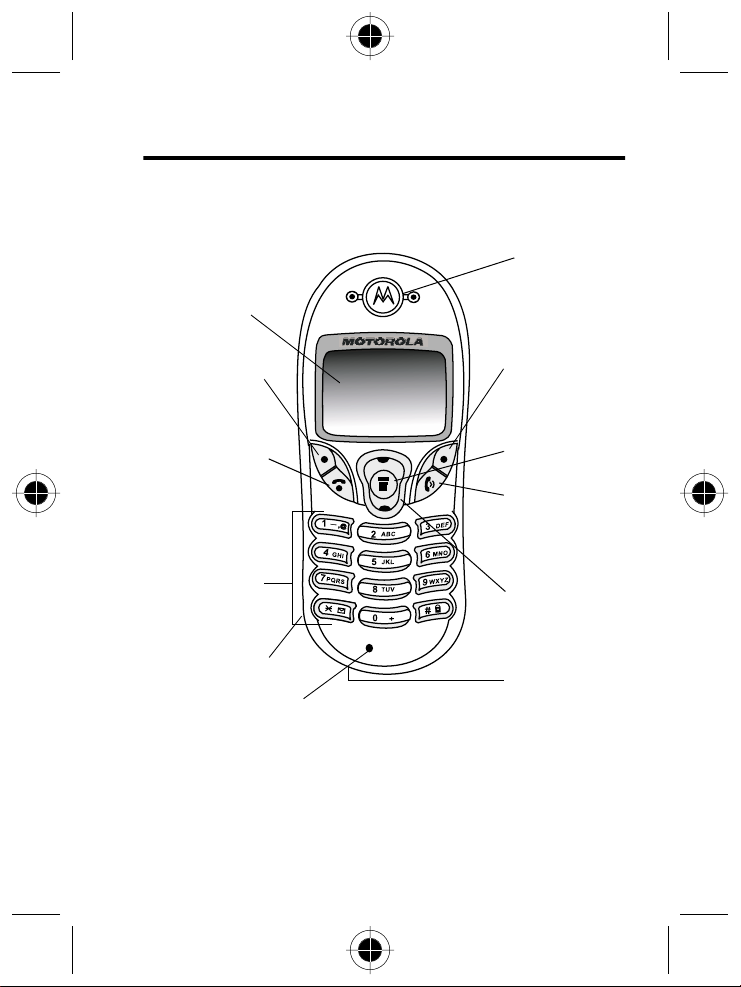
Welcome
Welcome to the world of Motorola digital wireless communications! We are
pleased that you have chosen the Motorola C300 wireless phone.
Earpiece
LCD Display
Left Soft Key
Perform functions
identified by left
display prompt
Power On/Off
Press and hold to
switch phone on/
off, or to end or
Alphanumeric
Headset Jack
For connection to
optional hands-free
Note:
Key
cancel
a call
Keys
headset
Microphone
In this guide, press and hold means “pressing and holding a key for
Right Soft Key
Perform functions
identified by right
display prompt
Menu Key
Make Key
Make and answer
calls, view recent
dialled calls list
Scroll Key
Move through
menus and lists
Accessory
Connector Port
Insert charger and
phone accessories
about 3 seconds,” while press means “pressing and releasing a key
immediately.”
Welcome - 1
Page 2
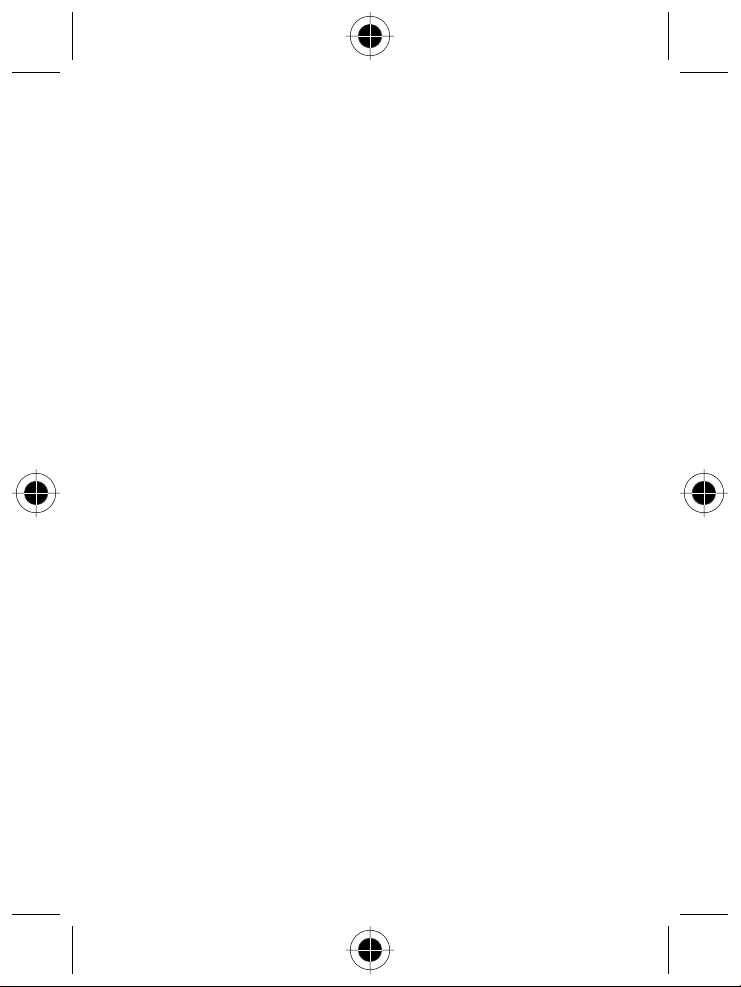
MOTOROLA, the Stylised M Logo and all other trademarks indicated as
such herein are trademarks of Motorola, Inc. ® Reg. U.S. Pat. & Tm. Off.
All other product or service names are the property of their respective
owners.
© 2002 Motorola, Inc. All rights reserved. Printed in Europe.
Software Copyright Notice
The Motorola products described in this manual may include copyrighted
Motorola and third party software stored in semiconductor memories or
other media. Laws in the United States and other countries preserve for
Motorola and third party software providers certain exclusive rights for
copyrighted software, such as the exclusive rights to distribute or
reproduce the copyrighted software. Accordingly, any copyrighted
software contained in the Motorola products may not be modified,
reverse-engineered, distributed, or reproduced in any manner to the
extent allowed by law. Furthermore, the purchase of the Motorola products
shall not be deemed to grant either directly or by implication, estoppel,
or otherwise, any licence under the copyrights, patents, or patent
applications of Motorola or any third party software provider, except for the
normal, non-exclusive, royalty-free licence to use that arises by operation
of law in the sale of a product.
2 - Welcome
Page 3
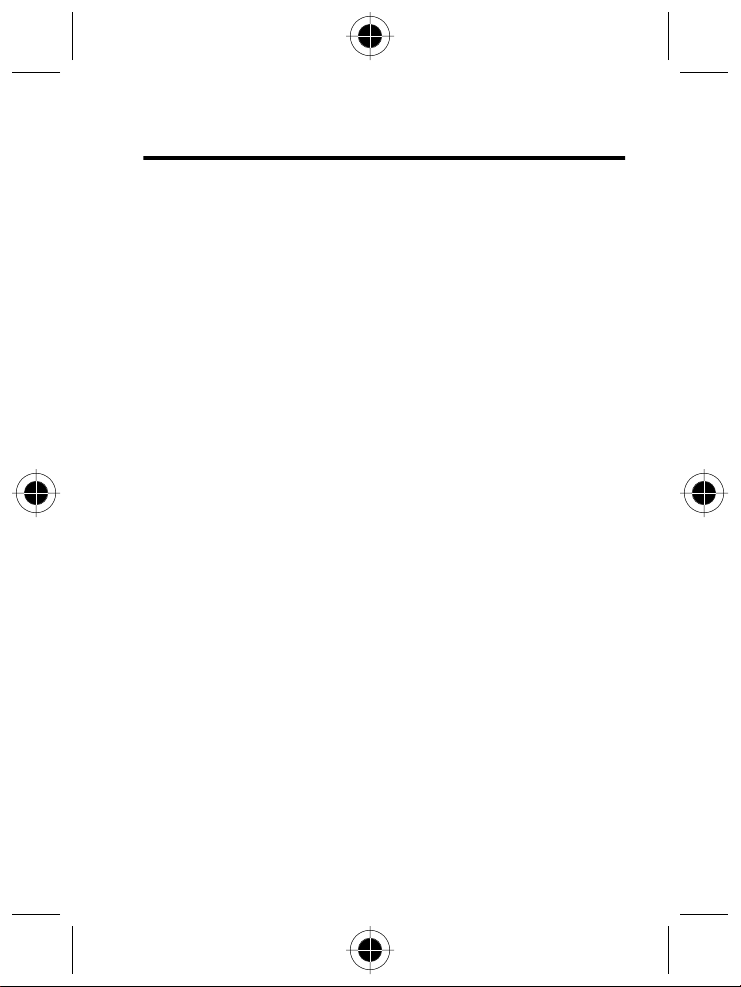
Table of Contents
Welcome
Safety and General Information
Warranty Information
Getting Started
About Your Phone
Making and Receiving Calls
. . . . . . . . . . . . . . . . . . . . . . . . . . . . . . . . . . . . . . . . . . . . . . . . . 1
. . . . . . . . . . . . . . . . . . . . . . . . . . . . . . 6
. . . . . . . . . . . . . . . . . . . . . . . . . . . . . . . . . . . . . . 13
. . . . . . . . . . . . . . . . . . . . . . . . . . . . . . . . . . . . . . . . . . . 18
Your SIM Card . . . . . . . . . . . . . . . . . . . . . . . . . . . . . . . . . . . . . . . . . . 18
Installing the Battery . . . . . . . . . . . . . . . . . . . . . . . . . . . . . . . . . . . . . 20
Turning Your Phone On . . . . . . . . . . . . . . . . . . . . . . . . . . . . . . . . . . . 23
Making a Call. . . . . . . . . . . . . . . . . . . . . . . . . . . . . . . . . . . . . . . . . . . 23
Ending a Call . . . . . . . . . . . . . . . . . . . . . . . . . . . . . . . . . . . . . . . . . . . 24
Receiving a Call. . . . . . . . . . . . . . . . . . . . . . . . . . . . . . . . . . . . . . . . . 24
Turning Off the Phone . . . . . . . . . . . . . . . . . . . . . . . . . . . . . . . . . . . . 24
. . . . . . . . . . . . . . . . . . . . . . . . . . . . . . . . . . . . . . . . 25
Idle Mode Display . . . . . . . . . . . . . . . . . . . . . . . . . . . . . . . . . . . . . . . 25
Status Icons. . . . . . . . . . . . . . . . . . . . . . . . . . . . . . . . . . . . . . . . . . . . 25
Initiating Keypad Lock . . . . . . . . . . . . . . . . . . . . . . . . . . . . . . . . . . . . 27
. . . . . . . . . . . . . . . . . . . . . . . . . . . . . . . . 28
One-Touch Dialing . . . . . . . . . . . . . . . . . . . . . . . . . . . . . . . . . . . . . . . 28
Making a Voice Dial Call . . . . . . . . . . . . . . . . . . . . . . . . . . . . . . . . . . 28
Listening to a Voicemail. . . . . . . . . . . . . . . . . . . . . . . . . . . . . . . . . . . 29
Making an International Call . . . . . . . . . . . . . . . . . . . . . . . . . . . . . . . 29
Making an Emergency Call . . . . . . . . . . . . . . . . . . . . . . . . . . . . . . . . 30
Dialing an Extension Number . . . . . . . . . . . . . . . . . . . . . . . . . . . . . . 30
Last Missed, Dialled, and Received Calls . . . . . . . . . . . . . . . . . . . . . 30
Making an Abbreviated Call. . . . . . . . . . . . . . . . . . . . . . . . . . . . . . . . 31
Accessing Phone Book Directory . . . . . . . . . . . . . . . . . . . . . . . . . . . 32
Accessing Messages Menus . . . . . . . . . . . . . . . . . . . . . . . . . . . . . . . 32
Adding Phone Book Entries in Idle Mode . . . . . . . . . . . . . . . . . . . . . 33
Table of Contents - 3
Page 4
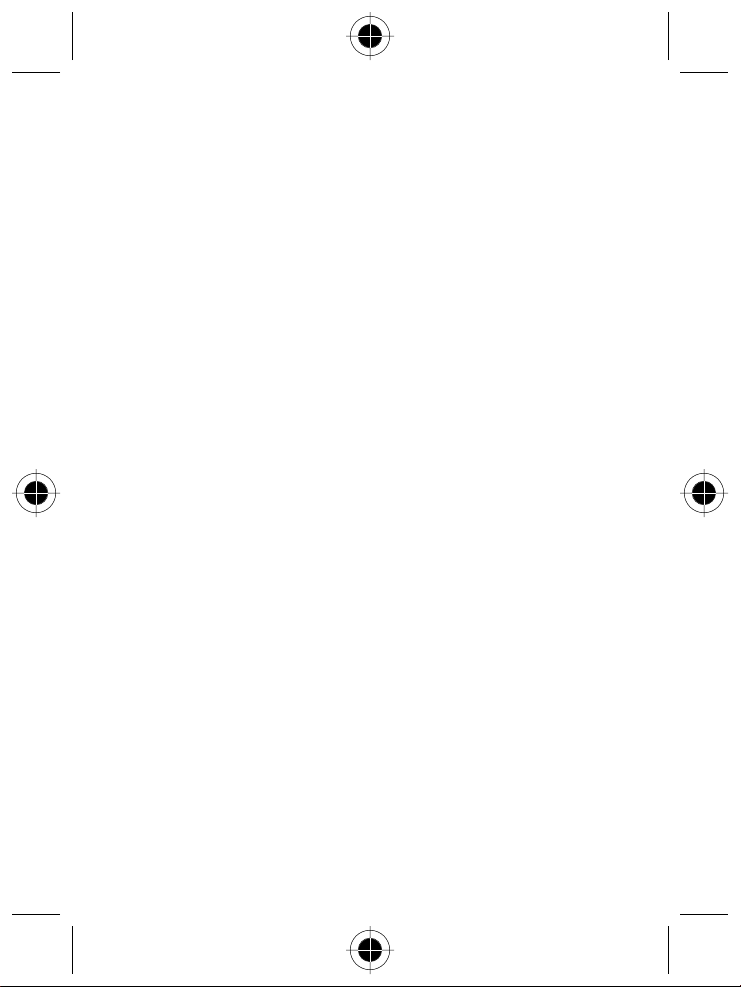
Using Features While on a Call
. . . . . . . . . . . . . . . . . . . . . . . . . . . . . . 34
Adding Phone Book Entries During a Call . . . . . . . . . . . . . . . . . . . . . 34
Incoming Call Waiting. . . . . . . . . . . . . . . . . . . . . . . . . . . . . . . . . . . . . 34
Call Holding . . . . . . . . . . . . . . . . . . . . . . . . . . . . . . . . . . . . . . . . . . . . 35
Muting the Microphone . . . . . . . . . . . . . . . . . . . . . . . . . . . . . . . . . . . . 35
Call Options Menu . . . . . . . . . . . . . . . . . . . . . . . . . . . . . . . . . . . . . . . 35
Adjusting Earpiece Volume. . . . . . . . . . . . . . . . . . . . . . . . . . . . . . . . . 37
Input Modes
. . . . . . . . . . . . . . . . . . . . . . . . . . . . . . . . . . . . . . . . . . . . . . 38
Selecting an Input Mode. . . . . . . . . . . . . . . . . . . . . . . . . . . . . . . . . . . 39
Smart Input (iTAP) . . . . . . . . . . . . . . . . . . . . . . . . . . . . . . . . . . . . . . . 39
ABC Input . . . . . . . . . . . . . . . . . . . . . . . . . . . . . . . . . . . . . . . . . . . . . . 41
Shortcuts
. . . . . . . . . . . . . . . . . . . . . . . . . . . . . . . . . . . . . . . . . . . . . . . . 47
Shortcuts Menu. . . . . . . . . . . . . . . . . . . . . . . . . . . . . . . . . . . . . . . . . . 47
Using the Shortcuts Menu . . . . . . . . . . . . . . . . . . . . . . . . . . . . . . . . . 48
The Mobile Internet
. . . . . . . . . . . . . . . . . . . . . . . . . . . . . . . . . . . . . . . . 50
Logging On to the Internet . . . . . . . . . . . . . . . . . . . . . . . . . . . . . . . . . 50
Browser Key Mapping. . . . . . . . . . . . . . . . . . . . . . . . . . . . . . . . . . . . . 51
Surfing the Internet . . . . . . . . . . . . . . . . . . . . . . . . . . . . . . . . . . . . . . . 52
Logging Off the Internet . . . . . . . . . . . . . . . . . . . . . . . . . . . . . . . . . . . 53
Using the Browser Menu . . . . . . . . . . . . . . . . . . . . . . . . . . . . . . . . . . 53
Using the Menus
. . . . . . . . . . . . . . . . . . . . . . . . . . . . . . . . . . . . . . . . . . 58
Menu Interface . . . . . . . . . . . . . . . . . . . . . . . . . . . . . . . . . . . . . . . . . . 58
Navigating the Menus. . . . . . . . . . . . . . . . . . . . . . . . . . . . . . . . . . . . . 60
4 - Table of Contents
Page 5
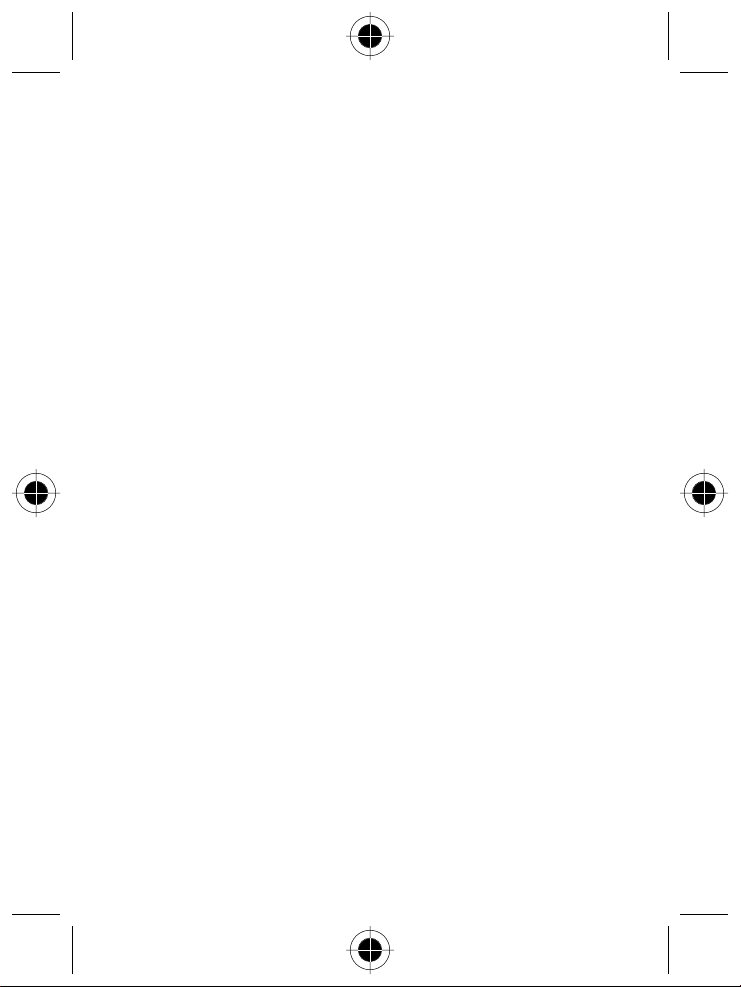
Menu Feature Descriptions
. . . . . . . . . . . . . . . . . . . . . . . . . . . . . . . . . 63
Shortcut Access. . . . . . . . . . . . . . . . . . . . . . . . . . . . . . . . . . . . . . . . . 63
Phone Book (1) . . . . . . . . . . . . . . . . . . . . . . . . . . . . . . . . . . . . . . . . . . . . 64
Messages (2) . . . . . . . . . . . . . . . . . . . . . . . . . . . . . . . . . . . . . . . . . . . . . . 76
Media Library (3) . . . . . . . . . . . . . . . . . . . . . . . . . . . . . . . . . . . . . . . . . . . 89
Call Services (4) . . . . . . . . . . . . . . . . . . . . . . . . . . . . . . . . . . . . . . . . . . . 96
Settings (5) . . . . . . . . . . . . . . . . . . . . . . . . . . . . . . . . . . . . . . . . . . . . . . . 99
Games (6) . . . . . . . . . . . . . . . . . . . . . . . . . . . . . . . . . . . . . . . . . . . . .110
Alert Setting (7) . . . . . . . . . . . . . . . . . . . . . . . . . . . . . . . . . . . . . . . . . . . 116
Tools (8) . . . . . . . . . . . . . . . . . . . . . . . . . . . . . . . . . . . . . . . . . . . . . . . . . 120
Care and Maintenance of Your Phone
Troubleshooting
. . . . . . . . . . . . . . . . . . . . . . . . . . . . . . . . . . . . . . . . . 131
Specific Absorption Rate Data
. . . . . . . . . . . . . . . . . . . . . . . 130
. . . . . . . . . . . . . . . . . . . . . . . . . . . . . 135
Table of Contents - 5
Page 6
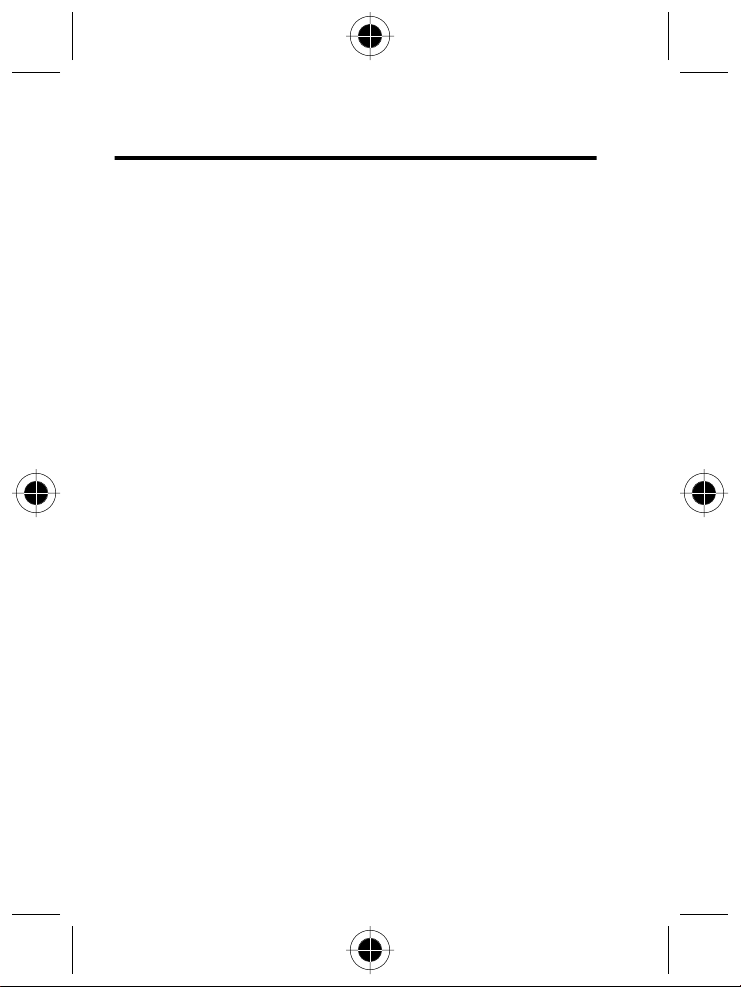
Safety and General Information
IMPORTANT INFORMATION ON SAFE AND EFFICIENT OPERATION.
READ THIS INFORMATION BEFORE USING YOUR PERSONAL
COMMUNICATOR.
The information provided in this document supersedes the general safety
information contained in user guides published prior to this date.
For information regarding radio use in a hazardous atmosphere please refer
to the Factory Mutual (FM) Approval Manual Supplement or Instruction
Card, which is included with radio models that offer this capability.
RF Operational Characteristics
Your Personal Communicator contains a transmitter and a receiver.
When it is ON, it receives and transmits radio frequency (RF) energy.
The Personal Communicator operates in the frequency range of 900 MHz
to 1990 MHz and employs digital modulation techniques.
When you communicate with your Personal Communicator, the system
handling your call controls the power level at which your personal
communicator transmits. The output power level typically may vary over
a range from 0.063 watts to 1.58 watts.
Exposure To Radio Frequency Energy
Your Motorola Personal Communicator is designed to comply with the
following national and international standards and guidelines regarding
exposure of human beings to radio frequency electromagnetic energy:
•
United States Federal Communications Commission,
Code of Federal Regulations; 47 CFR part 2 sub-part J
•
American National Standards Institute (ANSI) /
Institute of Electrical and Electronic Engineers (IEEE) C95. 1-1992
6 - Safety and General Information
Page 7
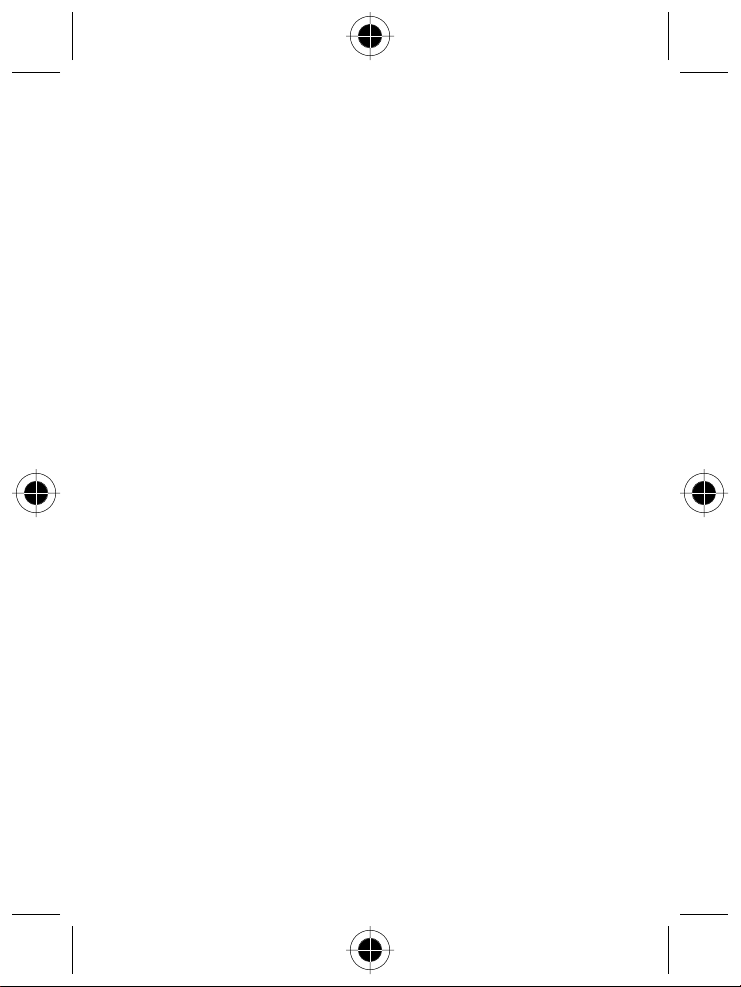
•
Institute of Electrical and Electronic Engineers (IEEE)
C95.1-1999 Edition
•
National Council on Radiation Protection and Measurements
(NCRP) of the United States, Report 86, 1986
•
International Commission on Non-Ionizing Radiation Protection
(ICNIRP) 1998
•
National Radiological Protection Board of the United Kingdom 1995
•
Ministry of Health (Canada) Safety Code 6. Limits of Human
Exposure to Radiofrequency Electromagnetic Fields in the
Frequency Range from 3 kHz to 300 GHz, 1999
•
Australian Communications Authority Radiocommunications
(Electromagnetic Radiation - Human Exposure) Standard 1999
(applicable to wireless phones only)
To assure optimal performance and make sure human exposure to radio
frequency electromagnetic energy is within the guidelines set forth in the
above standards, always adhere to the following procedures:
Portable Personal Communicator Operation
and EME Exposure
Antenna Care
Use only the supplied or an approved replacement antenna.
Unauthorized antennas, modifications, or attachments could damage the
Personal Communicator and may violate FCC and/or other applicable
regulations.
DO NOT hold the antenna when the Personal Communicator is "N USE".
Holding the antenna affects call quality and may cause the Personal
Communicator to operate at a higher power level than needed.
Safety and General Information - 7
Page 8
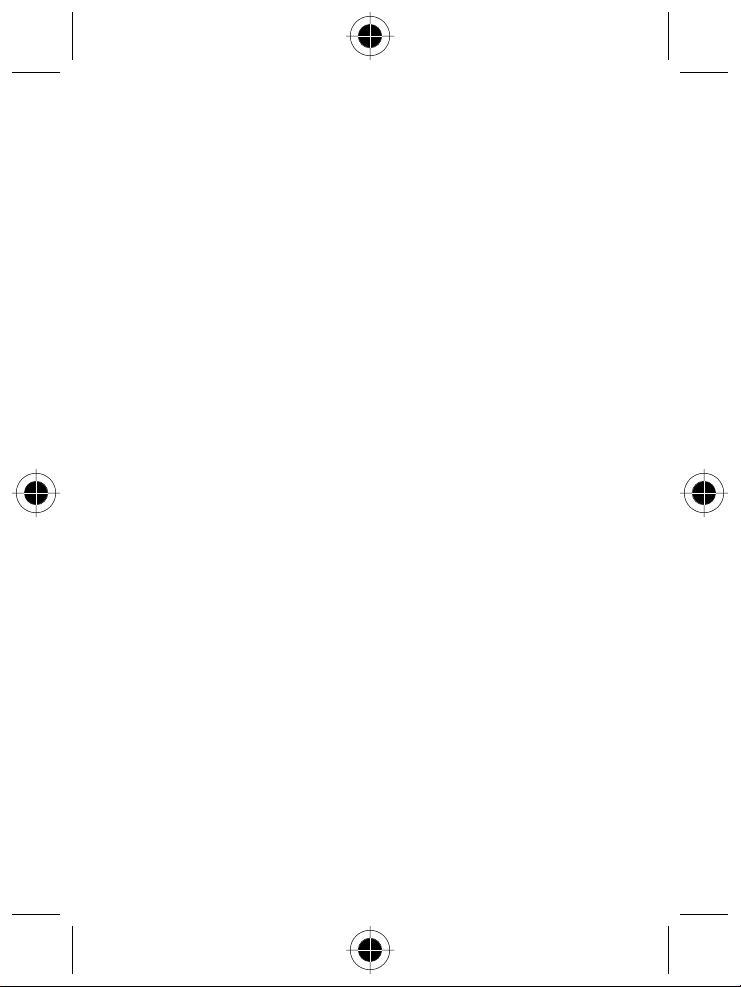
Phone Operation
The Personal Communicator is designed to be used with a headset for
talking and listening. The Personal Communicator can also be placed
inside the holster, then the holster can be clipped onto your belt, pocket,
handbag, or other apparel and used with the headset.
Body-Worn Operation
To maintain compliance with FCC RF exposure guidelines, if you wear the
Personal Communicator on your body when transmitting, always place the
Personal Communicator in a Motorola supplied or approved clip, holder,
holster, case, or body harness. Use of non-Motorola-approved
accessories may exceed FCC RF exposure guidelines. If you do not use
a body-worn accessory, ensure the antenna is at least one inch (2.5 cm)
from your body when transmitting.
Approved Accessories
For a list of approved Motorola accessories, look in the accessory section
of this manual.
Electromagnetic Interference/Compatibility
Nearly every electronic device is susceptible to electromagnetic
interference (EMI) if inadequately shielded, designed or otherwise
configured for electromagnetic compatibility.
Facilities
To avoid electromagnetic interference and/or compatibility conflicts, turn
off your Personal Communicator in any facility where posted notices
instruct you to do so. Hospitals or health care facilities may be using
equipment that is sensitive to external RF energy.
8 - Safety and General Information
Page 9
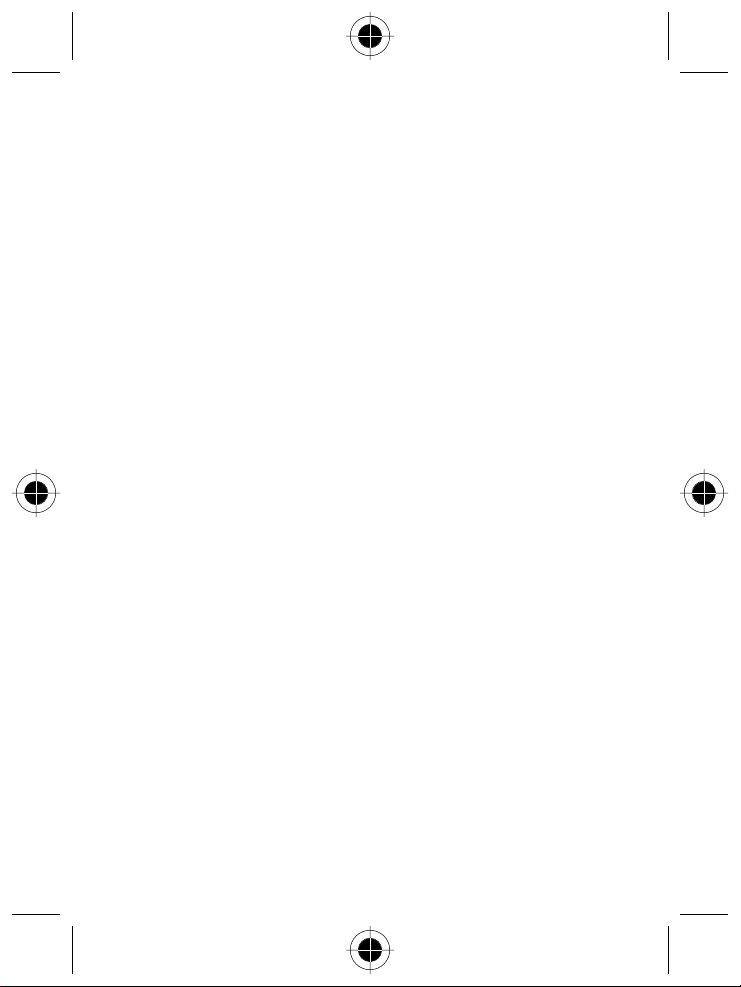
Aircraft
When instructed to do so, turn off your Personal Communicator when
on board an aircraft. Any use of a Personal Communicator must be in
accordance with applicable regulations per airline crew instructions.
Medical Devices
Pacemakers
The Health Industry Manufacturers Association recommends that a
minimum separation of 6 inches (15 centimeters) be maintained between
a handheld wireless phone and a pacemaker.These recommendations are
consistent with the independent research by, and recommendations of,
Wireless Technology Research.
Persons with pacemakers should:
•
ALWAYS keep the Personal Communicator more than six inches
(15 centimeters) from their pacemaker when the Personal
Communicator is turned ON.
•
not carry the Personal Communicator in the breast pocket.
•
use the ear opposite the pacemaker to minimize the potential for
interference.
•
turn the Personal Communicator OFF immediately if you have any
reason to suspect that interference is taking place.
Hearing Aids
Some digital wireless phones may interfere with some hearing aids. In
the event of such interference, you may want to consult your hearing aid
manufacturer to discuss alternatives.
Safety and General Information - 9
Page 10
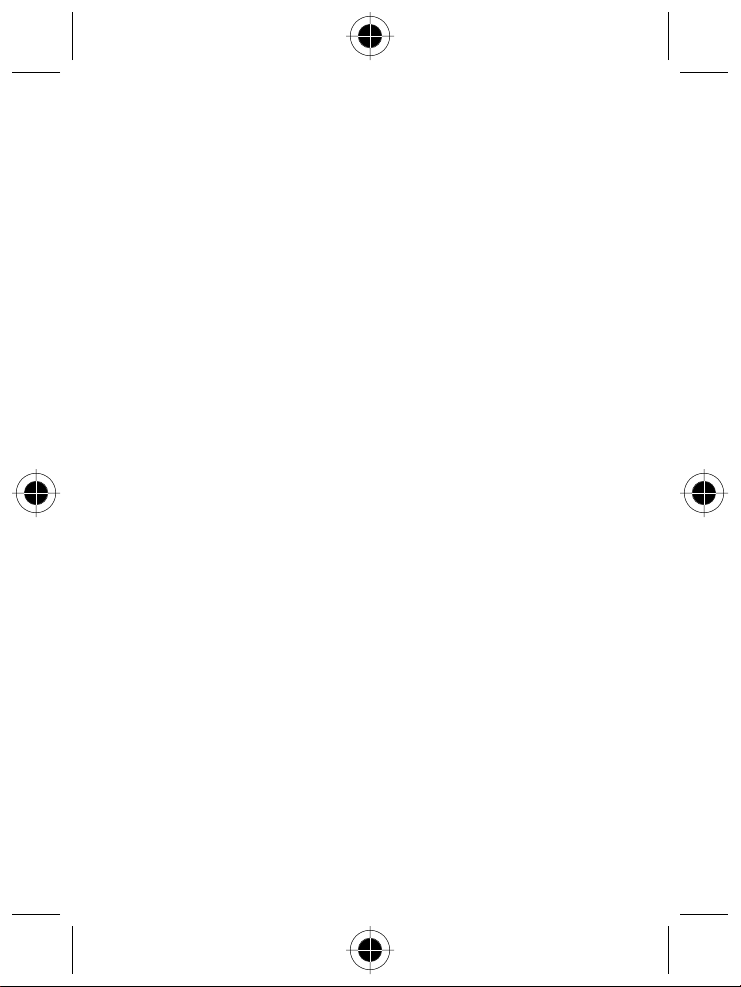
Other Medical Devices
If you use any other personal medical device, consult the manufacturer of
your device to determine if it is adequately shielded from RF energy.
Your physician may be able to assist you in obtaining this information.
Safety and General Use in Vehicles
Check the laws and regulations on the use of phones in your vehicle.
You are advised to always obey them.
When using your Personal Communicator in a vehicle, please:
•
Use hands-free operation, if available.
•
Pull off the road and park before making or answering a call.
Operational Warnings
For Vehicles With an Air Bag
Do not place the Personal Communicator in the area over an air bag
or in the air bag deployment area. Air bags inflate with great force. If the
Personal Communicator is placed in the air bag deployment area and the
air bag inflates, the Personal Communicator may be propelled with great
force and cause serious injury to occupants of the vehicle.
Potentially Explosive Atmospheres
Turn off your Personal Communicator prior to entering any area with a
potentially explosive atmosphere, unless it is especially qualified for use in
such areas as "Intrinsically Safe" (for example, Factory Mutual, CSA, or
UL Approved). Do not remove, install, or charge batteries in such areas.
Sparks in a potentially explosive atmosphere can cause an explosion or
fire resulting in bodily injury or even death.
10 - Safety and General Information
Page 11
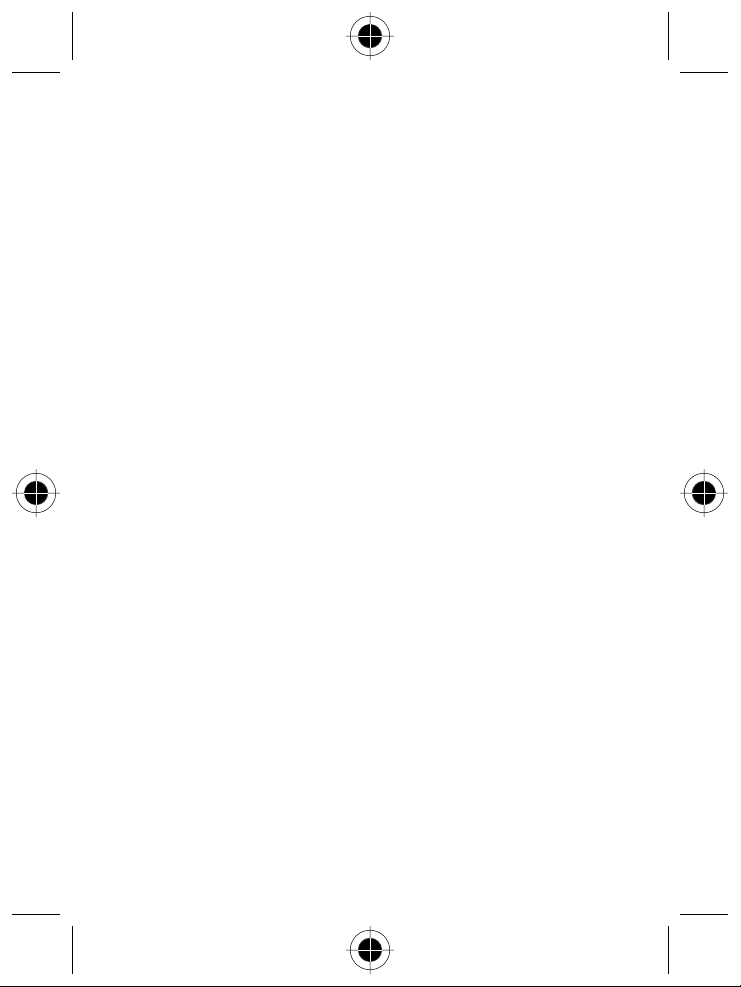
The areas with potentially explosive atmospheres referred to above
include fueling areas such as below decks on boats, fuel or chemical
transfer or storage facilities, areas where the air contains chemicals or
particles, such as grain, dust or metal powders, and any other area where
you would normally be advised to turn off your vehicle engine. Areas with
potentially explosive atmospheres are often but not always posted.
Blasting Caps and Areas
To avoid possible interference with blasting operations, turn off your
Personal Communicator when you are near electrical blasting caps, in a
blasting area, or in areas posted: "Turn off two-way radio". Obey all signs
and instructions.
Operational Cautions
Antennas
Do not use the Personal Communicator if it has a damaged antenna.
If a damaged antenna comes into contact with your skin, a minor burn
can result.
Batteries
All batteries can cause property damage and/or bodily injury such as
burns if a conductive material such as jewelry, keys, or beaded chains
touch exposed terminals. The conductive material may complete an
electrical circuit (short circuit) and become quite hot. Exercise care in
handling any charged battery, particularly when placing it inside a pocket,
purse, or other container with metal objects.
Safety and General Information - 11
Page 12
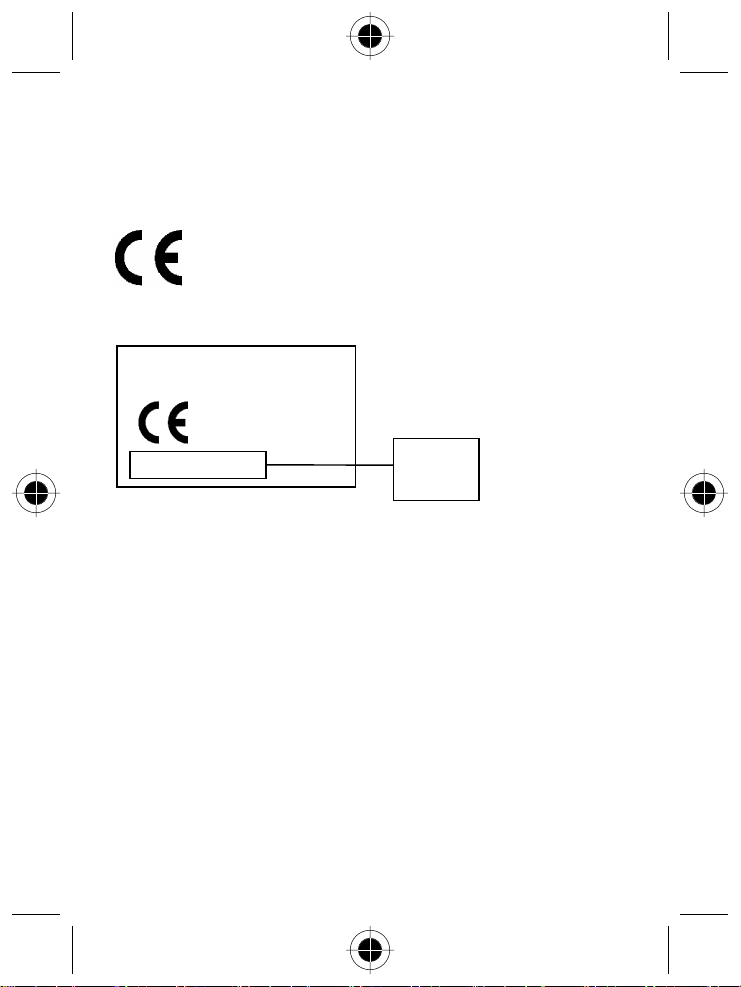
European Union Directives Conformance
Statement
Hereby, Motorola declares that this product is in compliance with
•
The essential requirements and other relevant
provisions of Directive 1999/5/EC
•
All other relevant EU Directives
IMEI: 350034/40/394721/9
0168
Type: MC2-41H14
The above gives an example of a typical Product Approval Number.
You can view your product's Declaration of Conformity (DoC) to Directive
1999/5/EC (the R&TTE Directive) at www.motorola.com/rtte - to find your
DoC, enter the Product Approval Number from your product's label in the
"Search" bar on the Web site.
12 - Safety and General Information
Product
Approval
Number
Page 13
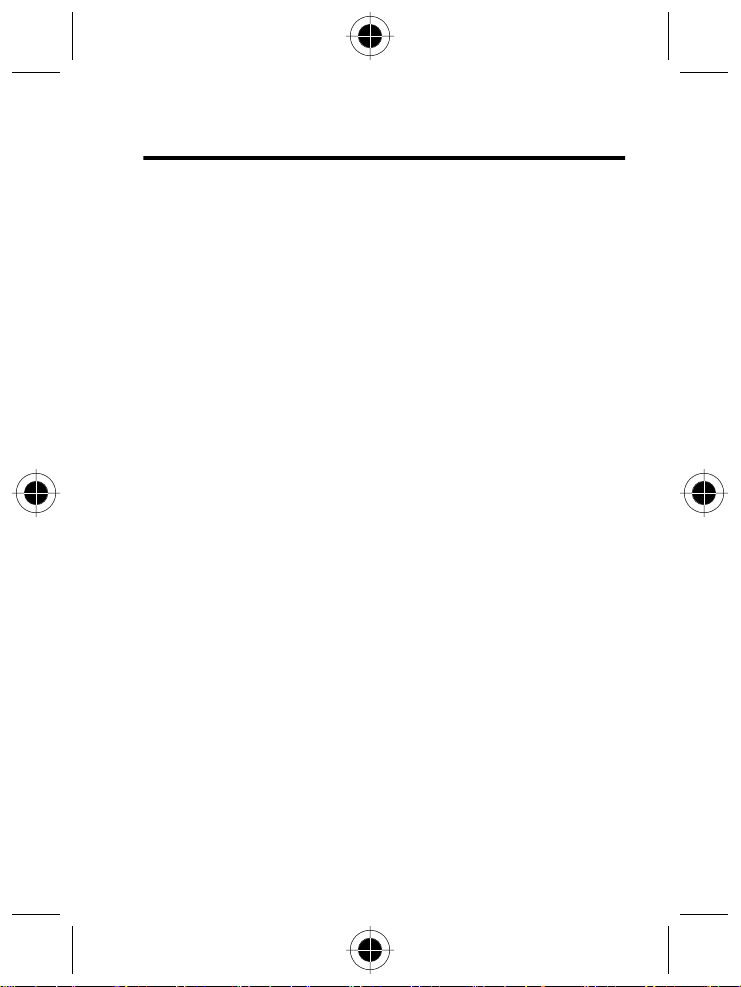
Warranty Information
Motorola guarantees you, the original purchaser, the Personal
Communicator and accessories which you have purchased from an
authorised Motorola dealer (the "Products"), to be in conformance with the
applicable Motorola specifications current at the time of manufacture for a
term of [1] year from date of purchase of the Product(s) (Warranty Term).
You must inform Motorola of the lack of conformity to the applicable
specifications of any of the Products within a period of two (2) months from
the date on which you detect a defect in material, workmanship or lack of
conformity and in any event within a term not to exceed the Warranty
Term, by submitting the Product for service to Motorola. Motorola shall not
be bound by Product related statements not directly made by Motorola nor
any warranty obligations applicable to the seller.
A list of the Motorola Call Centre numbers is enclosed with this Product.
During the Warranty term, Motorola will, at its discretion and without extra
charge, as your exclusive remedy, repair or replace your Product which
does not comply with this warranty; or failing this, to reimburse the price of
the Product but reduced to take into account the use you have had of the
Product since it was delivered. This warranty will expire at the end of the
Warranty Term.
This is the complete and exclusive warranty for a Motorola Personal
Communicator and accessories and in lieu of all other warranties,
terms and conditions, whether express or implied.
Where you purchase the product other than as a consumer, Motorola
disclaims all other warranties, terms and conditions express or implied,
such as fitness for purpose and satisfactory quality.
Warranty Information - 13
Page 14
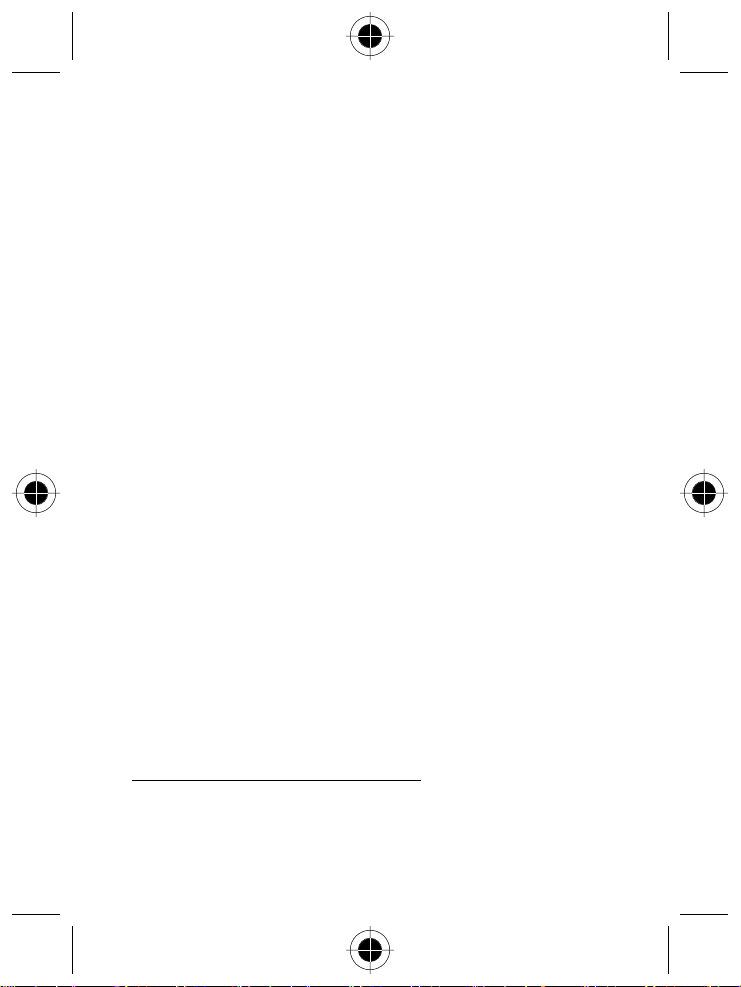
In no event shall Motorola be liable for damages nor loss of data in excess
of the purchase price nor for any incidental special or consequential
damages* arising out of the use or inability to use the Product, to the full
extent such may be disclaimed by law.
This Warranty does not affect any statutory rights that you may have if you
are a consumer, such as a warranty of satisfactory quality and fit for the
purpose for which products of the same type are normally used under
normal use and service, nor any rights against the seller of the Products
arising from your purchase and sales contract.
How to get Warranty Service?
In most cases the authorised Motorola dealer which sold and/or installed
your Motorola Personal Communicator and original accessories will
honour a warranty claim and/or provide warranty service. Alternatively, for
further information on how to get warranty service please contact either
the customer service department of your service provider or Motorola's
call centre at the telephone numbers below for your country.
In order to claim the warranty service you must return the Personal
Communicator and/or accessories in question to Motorola please avoid
leaving any supplementary items like SIM cards. The Product should
also be accompanied by a label with your name, address, and telephone
number; name of operator and a description of the problem. In the case
of vehicular installation, the vehicle in which the Personal Communicator
is installed should be driven to the Authorised Repair Centre, as analysis
of any problem may require inspection of the entire vehicular installation.
*) including without limitation loss of use, loss of time, loss of data, inconvenience,
commercial loss, lost profits or savings.
14 - Warranty Information
Page 15
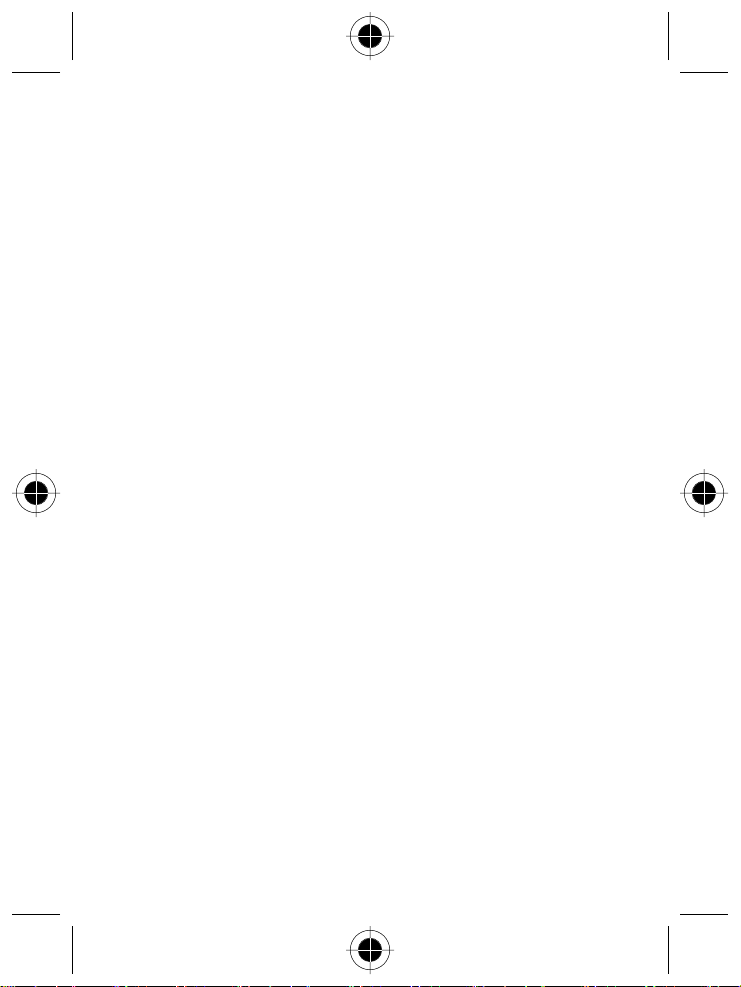
In order to be eligible to receive warranty service, you must present your
receipt of purchase or a comparable substitute proof of purchase bearing
the date of purchase. The phone should also clearly display the original
compatible electronic serial number (IMEI) and mechanic serial number
[MSN]. Such information is contained with the Product.
Conditions
This warranty will not apply if the type or serial numbers on the Product
has been altered, deleted, duplicated, removed, or made illegible.
Motorola reserves the right to refuse free-of-charge warranty service if
the requested documentation can not be presented or if the information
is incomplete, illegible or incompatible with the factory records.
Repair, at Motorola's option, may include reflashing of software, the
replacement of parts or boards with functionally equivalent, reconditioned
or new parts or boards. Replaced parts, accessories, batteries, or boards
are warranted for the balance of the original warranty time period.
The Warranty Term will not be extended. All original accessories,
batteries, parts, and Personal Communicator equipment that have been
replaced shall become the property of Motorola. Motorola does not
warrant the installation, maintenance or service of the products,
accessories, batteries or parts.
Motorola will not be responsible in any way for problems or damage
caused by any ancillary equipment not furnished by Motorola which is
attached to or used in connection with the Products, or for operation of
Motorola equipment with any ancillary equipment and all such equipment
is expressly excluded from this warranty.
Warranty Information - 15
Page 16
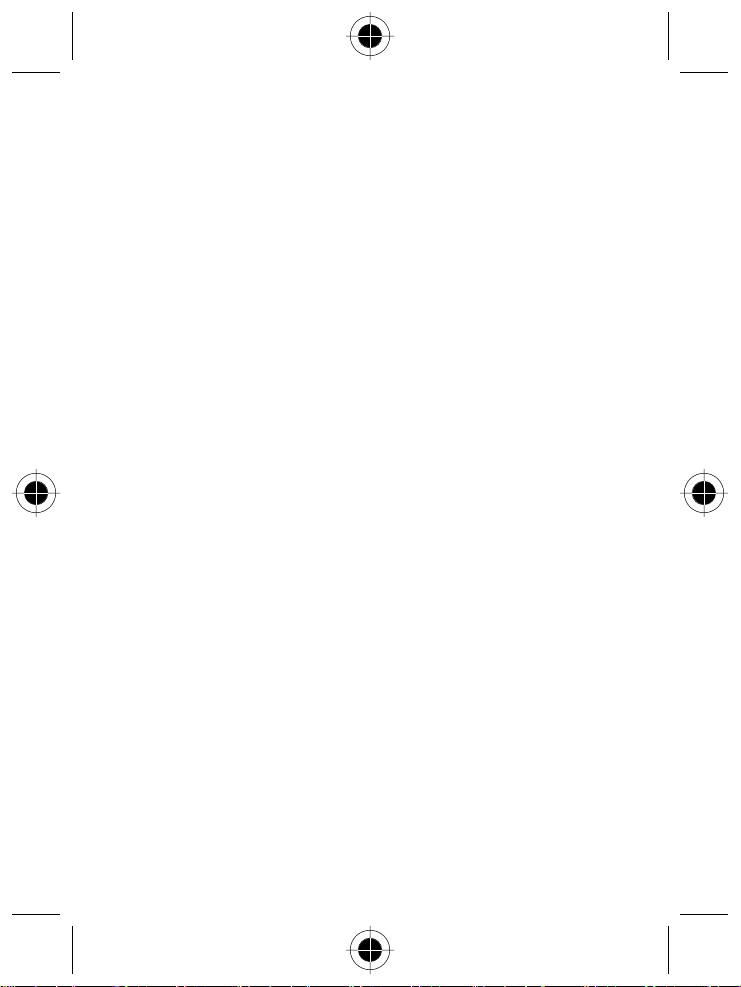
When the Product is used in conjunction with ancillary or peripheral
equipment not supplied by Motorola, Motorola does not warrant the
operation of the Product/peripheral combination and Motorola will
not honour any warranty claim where the Product is used in such a
combination and it is determined by Motorola that there is no fault with
the Product. Motorola specifically disclaims any responsibility for any
damage, whether or not to Motorola equipment, caused in any way by the
use of the Personal Communicator, accessories, software applications and
peripherals (specific examples include, but are not limited to: batteries,
chargers, adapters, and power supplies) when such accessories,
software applications and peripherals are not manufactured and supplied
by Motorola.
What is not covered by the Warranty
This warranty is not valid if the defects are due to damage, misuse,
tampering, neglect or lack of care and in case of alterations or repair
carried out by unauthorised persons.
1
Defects or damage resulting from use of the Product in other than its
normal and customary manner.
2
Defects or damage from misuse, access to incompatible sources,
accident or neglect.
3
Defects or damage from improper testing, operation, maintenance,
installation, adjustment, unauthorised software applications or any
alteration or modification of any kind.
4
Breakage or damage to antennas unless caused directly by defects in
material or workmanship.
5
Products disassembled or repaired in such a manner as to adversely
affect performance or prevent adequate inspection and testing to
verify any warranty claim.
16 - Warranty Information
Page 17
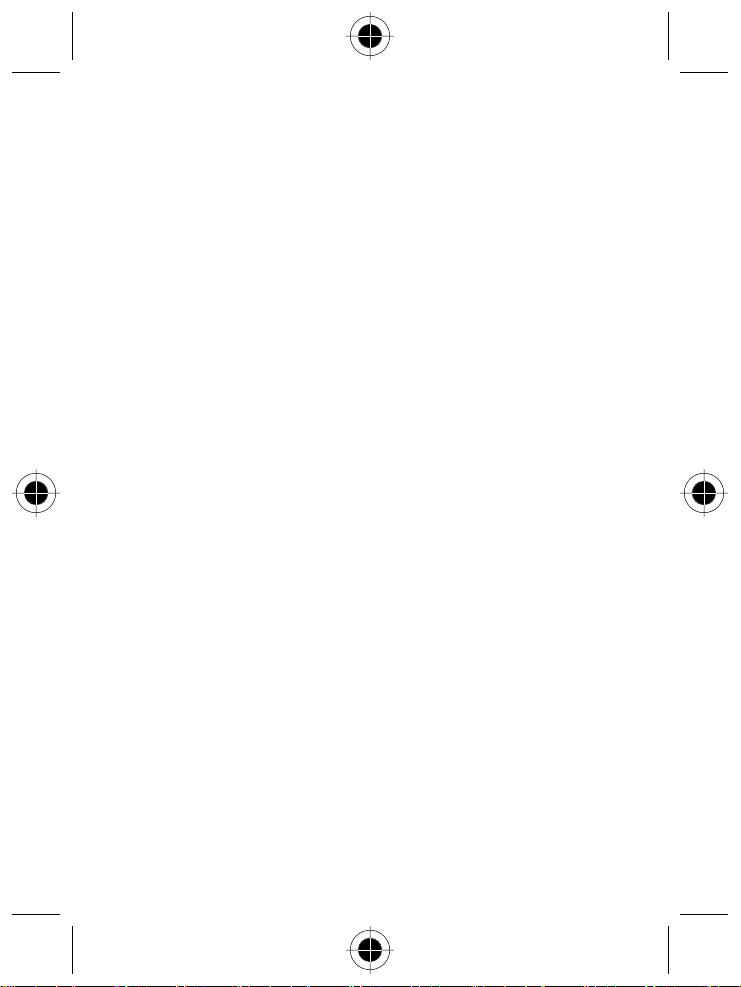
6
Defects or damage due to range, coverage, availability, grade of
service, or operation of the cellular system by the cellular operator.
7
Defects or damage due to moist, liquid or spills of food.
8
Control unit coil cords in the Product that are stretched or have the
modular tab broken.
9
All plastic surfaces and all other externally exposed parts that are
scratched or damaged due to customer normal use.
10
Leather cases (which are covered under separate manufacturer's
warranties).
11
Products rented on a temporary basis.
12
Periodic maintenance and repair or replacement of parts due to
normal wear and tear.
Note:
The talk-time, stand-by time and total life cycle of a Motorola
rechargeable battery for your Personal Communicator will depend on
usage conditions and network configurations. As a consumable product,
the specifications indicate that you should be able to obtain optimum
performance for your Motorola Personal Communicator within the first six
months from date of purchase and up-to (200) charges.
The warranty for Motorola rechargeable batteries becomes void if
(i) the batteries are charged other than by Motorola approved battery
chargers specified for the charging of the battery,
(ii) any of the seals on the battery are broken or show evidence of
tampering,
(iii) the battery is used in equipment or service other than the cellular
telephone equipment for which it is specified.
Warranty Information - 17
Page 18
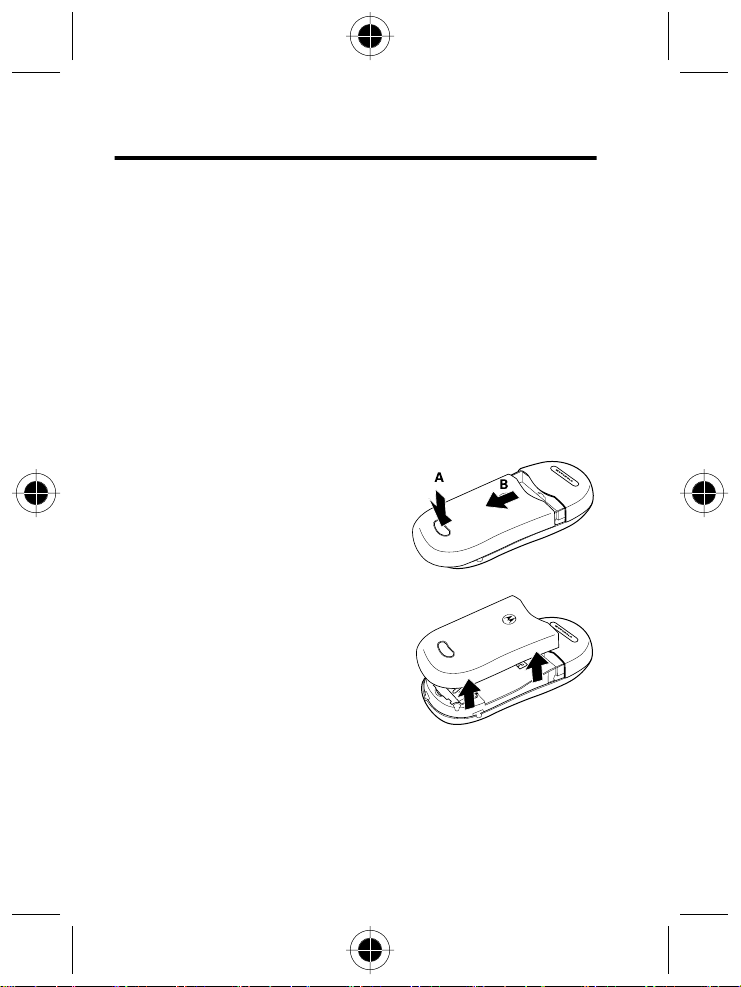
Getting Started
Your SIM Card
To use your phone, you must insert a SIM (Subscriber Identification
Module) card supplied by your network operator. The SIM card contains
your subscription number, phone number, and memory for storing phone
numbers, messages, etc.
Inserting Your SIM Card
Caution:
card. Pay special attention to the SIM card when you handle and insert it.
1
2
3
18 - Getting Started
Scratches can easily damage the metal contacts of the SIM
If the battery door is already in place,
push down the battery door release
latch, then slide the door slightly
downward.
Pull the cover up and off the phone.
Locate the SIM card slot on the back
of your phone.
Page 19
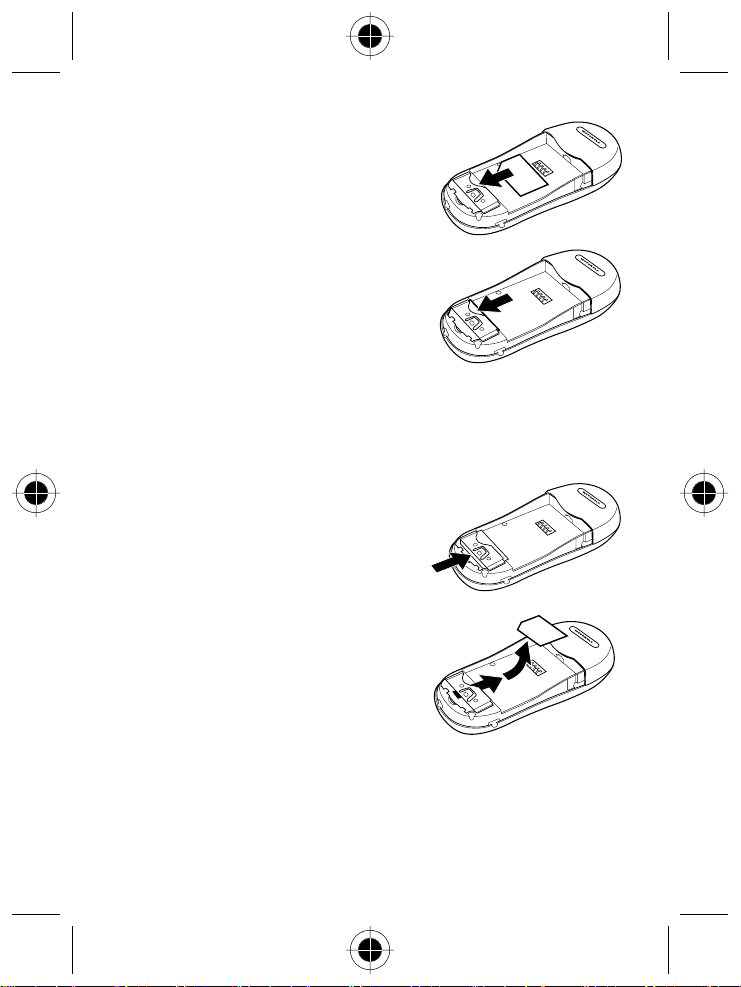
4
Insert the SIM card into the slot, with
the metal contacts of the SIM card
facing down and its cut corner at the
bottom left.
5
Push the SIM card all the way into
place.
Removing Your SIM Card
1
If necessary, remove the battery door and battery.
2
Push the SIM card from the bottom
end of the phone.
3
Pull the SIM card from the top of the
slot, then lift it out of the phone.
Getting Started - 19
Page 20
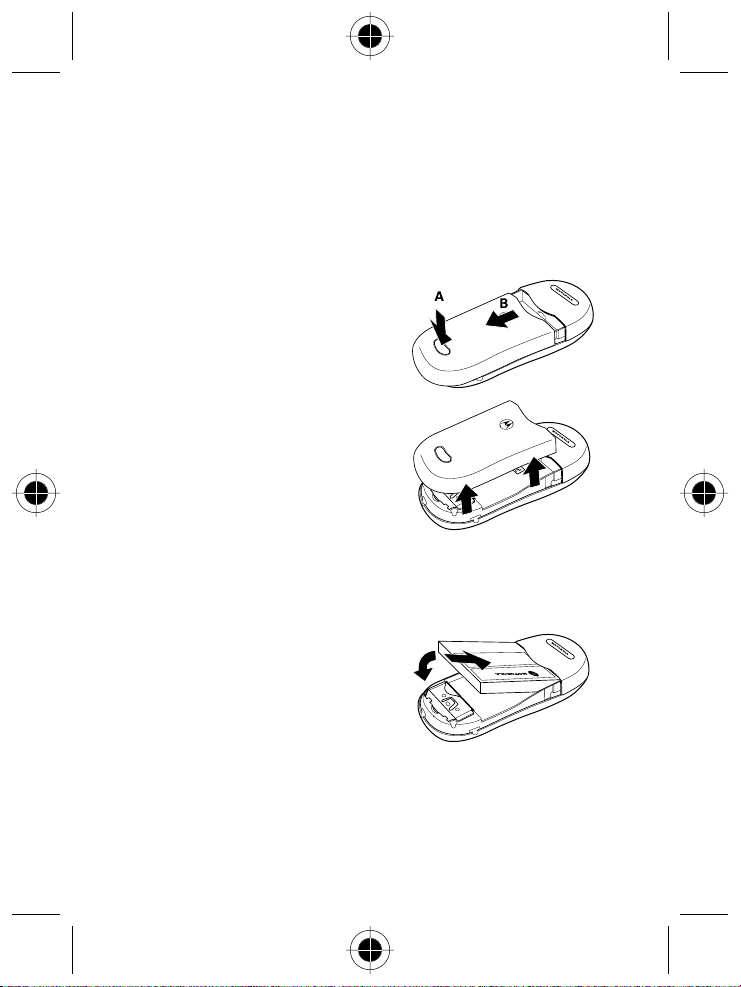
Installing the Battery
Before you can use your phone, you need to install and charge your
battery.
Caution:
all your personal settings stored either in your SIM card or phone memory.
1
2
3
4
5
Do not remove the battery when your phone is on - you may lose
If the battery door is already in place,
push down the battery door release
latch, then slide the door slightly
downward.
Pull the cover up and off the phone.
Place the battery onto the back of the handset, with the battery’s
contacts facing down in alignment with the contacts on the battery
compartment.
Push the battery forward into the
compartment.
Press the battery down until it clicks
into the compartment.
20 - Getting Started
Page 21
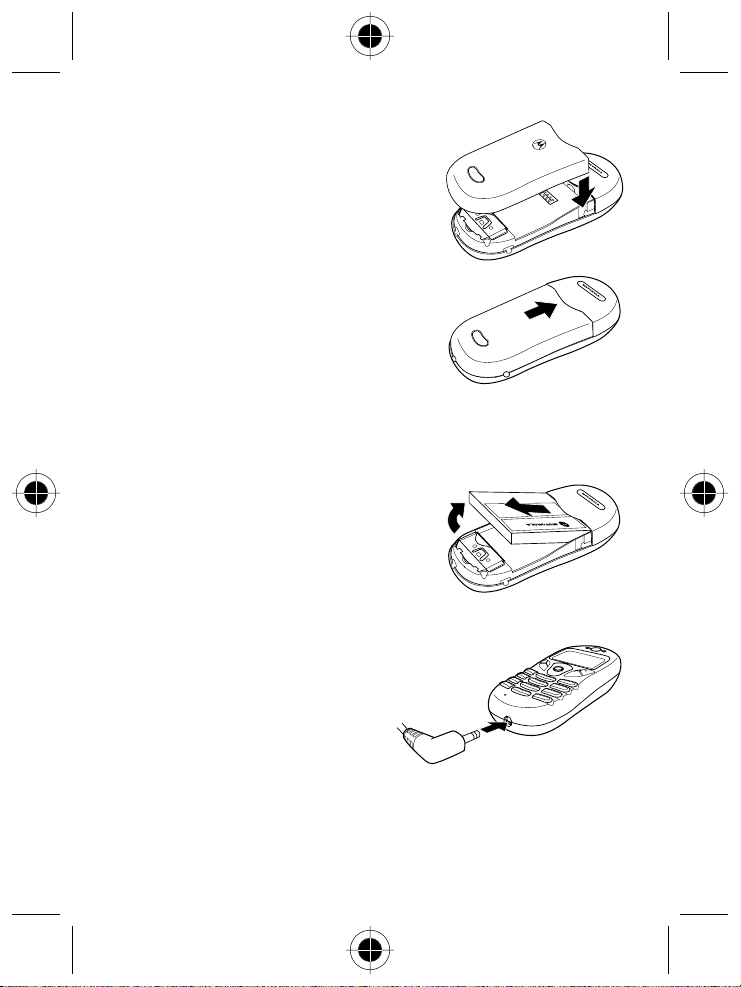
6
Lower the battery door onto the phone.
7
Push the battery door forward until it
latches into place.
Removing the Battery
1
If necessary, remove the battery door.
2
Lift the battery up from the bottom end
and remove it from the phone.
Charging the Battery
1
Insert the travel charger
connector into the charger port
at the bottom of the phone.
2
Connect the charger to a
socket.
3
Remove the charger connector when charging is complete.
Getting Started - 21
Page 22
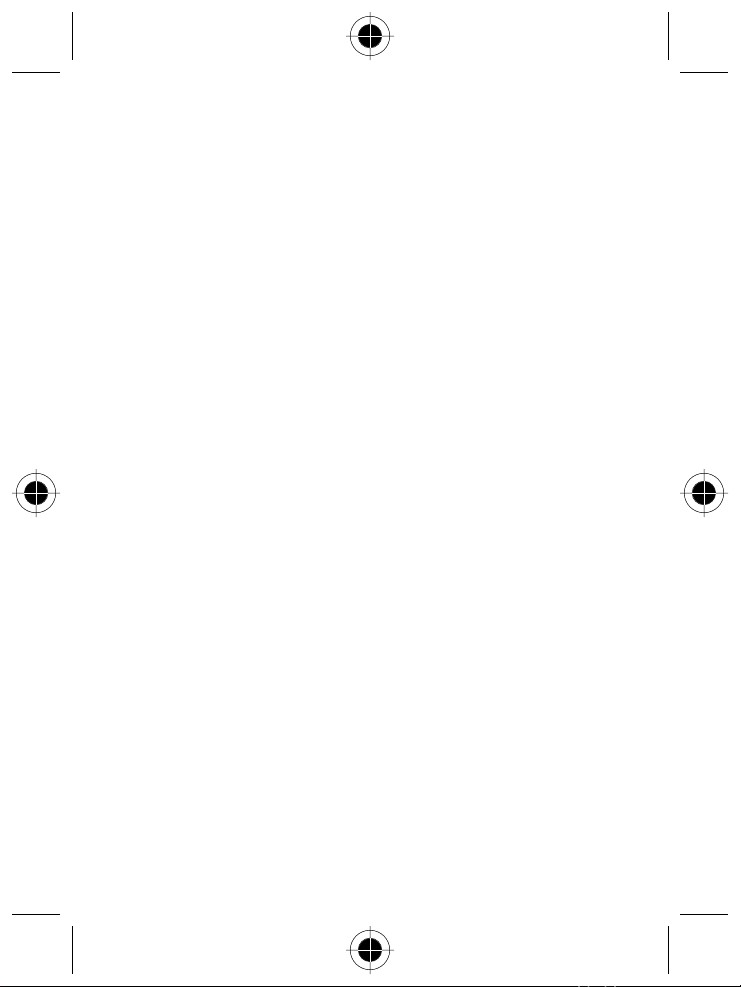
Notes:
It takes 24 hours for the travel charger to fully charge a new battery
•
for the first time. Recharging takes approximately 160 minutes each
time.
•
During charging, the E indicator will blink until the battery is fully
charged. When the battery is low, the phone plays a warning tone
and displays
B
Battery Low
will appear to remind you to recharge immediately. Then your
. When the battery is running out of power,
phone will power off automatically.
Caution:
Use only approved batteries, charger and accessories to ensure
proper function of your phone and battery life. Any malfunction or damage
caused by the use of any third-party accessories will result in warranty
being void.
Caution:
If batteries need to be replaced or additional batteries are
requested, please make sure the same type of battery that was included in
your package is ordered.
Caution:
For safety concerns, when the temperature of the phone goes
over 40° C (104° F) or below 0° C (32° F), charging will come to a halt.
When the phone temperature returns to the normal range, charging will
resume.
22 - Getting Started
Page 23
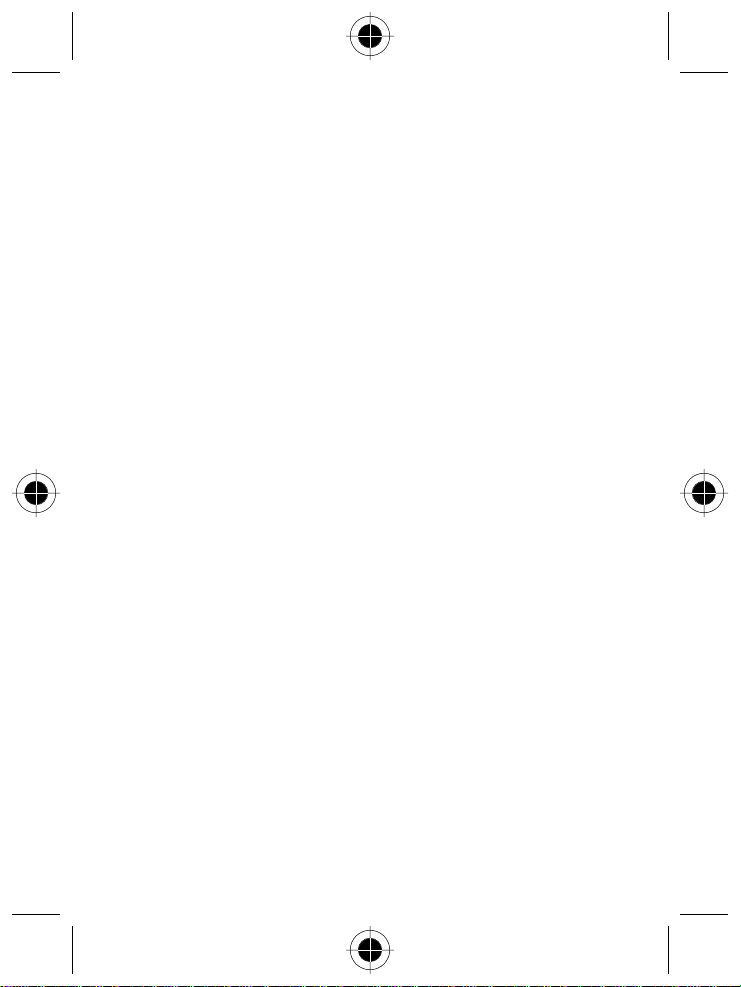
Turning Your Phone On
1
To turn your phone on, press and hold P.
2
If necessary, enter your SIM card PIN code.
Note:
If you type a wrong number while entering your PIN, delete it by
pressing
Caution:
be blocked. To unblock the SIM card, you need to enter the PUK
(Personal Unblocking Key) of the card. Please contact the network
operator, and ask for PUK.
3
(
DELETE
).
) to confirm.
SEND
-
If you enter a wrong PIN three times in a row, your SIM card will
When finished, press + (OK) or N (
Making a Call
1
When your PIN is accepted, the phone automatically searches for
your designated network, as
seconds.
2
When your phone successfully receives network signals, it beeps
twice, displays the network to which it is connected, and goes into idle
mode.
3
Dial the desired number, using your phone’s number keys on the
keypad. (Press
to delete wrong digits.)
-
indicates. This may take a few
õ
4
Press N to complete the call.
Press
O
or - (
EXIT
) if you want to end a call after dialing.
Getting Started - 23
Page 24
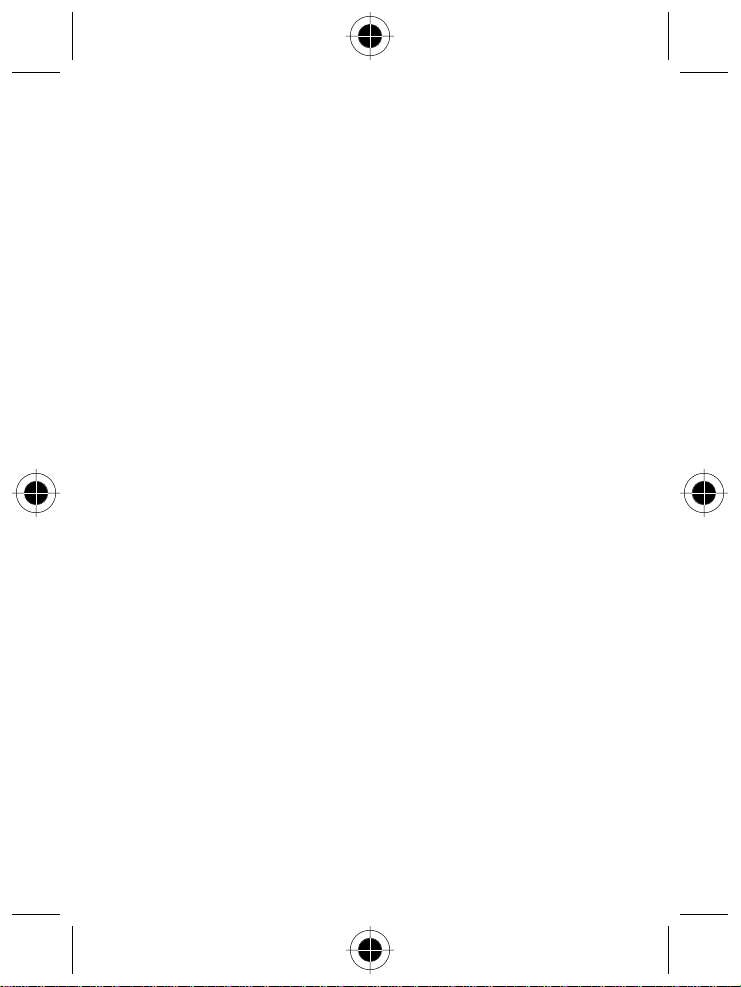
Notes:
When network service is not available, no signal level will be
•
displayed on the screen.
•
When connected to a network to which you do not have access,
signal strength will be displayed. You can only make an emergency
call in such a condition.
Ending a Call
To end a call and return to idle mode:
Press
O
or - (
EXIT
).
Receiving a Call
When it receives an incoming call, your phone rings or vibrates and
displays the name or phone number of the caller (network support
dependent). The name displayed depends on the data in the Phone Book.
To answer an incoming call:
1
Press + (OK) or N.
or
Press any key.
2
To reject a call, press O or - (
Note:
To change the answering mode, see “Alert Setting (7)” on page 116.
EXIT
).
Turning Off the Phone
Press and hold O to turn your phone off.
24 - Getting Started
Page 25
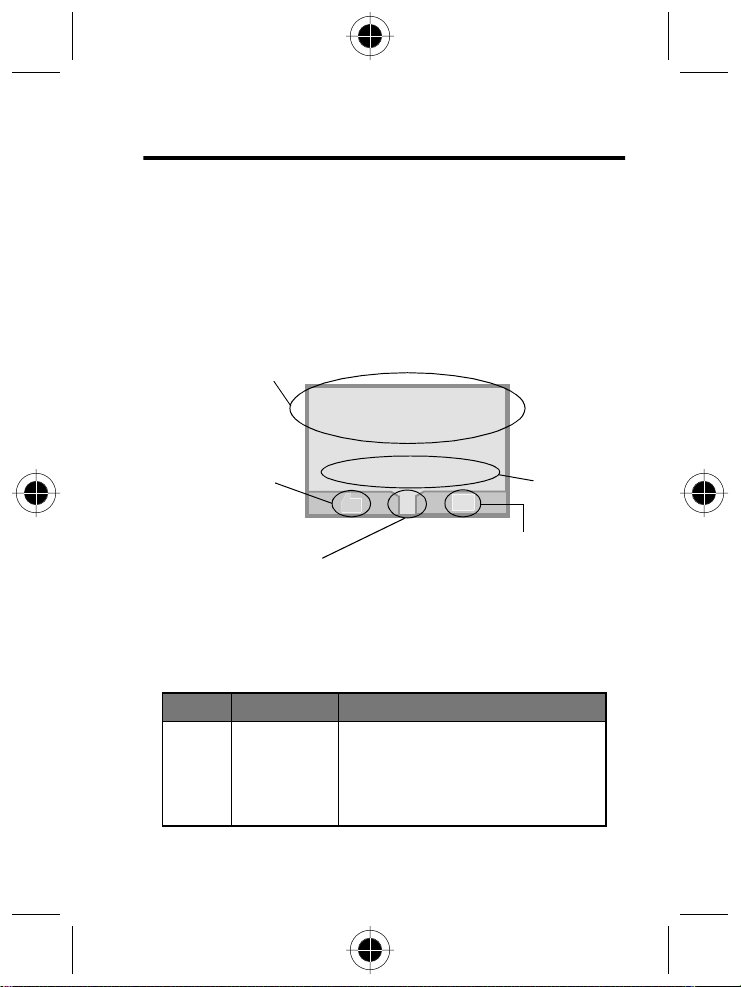
About Your Phone
See page 1 for a diagram of your phone that describes basic phone
components.
Idle Mode Display
Any time your phone is powered on, the idle display provides you with
information and options.
Status icon bar
E
11:27
M
I
J
Press + to access
Messages menu.
Time and
date
j ,p
Gq
Press + to
access phone book
directory.
Press
to access menus.
M
20 Jun Thu
O
Status Icons
Icons often shown on the idle display:
Icon Function Descriptions
5
Signal
Strength
Signal strength of your designated
network. The more bars displayed, the
stronger the signal. The strongest
signal is represented by five bars.
About Your Phone - 25
Page 26
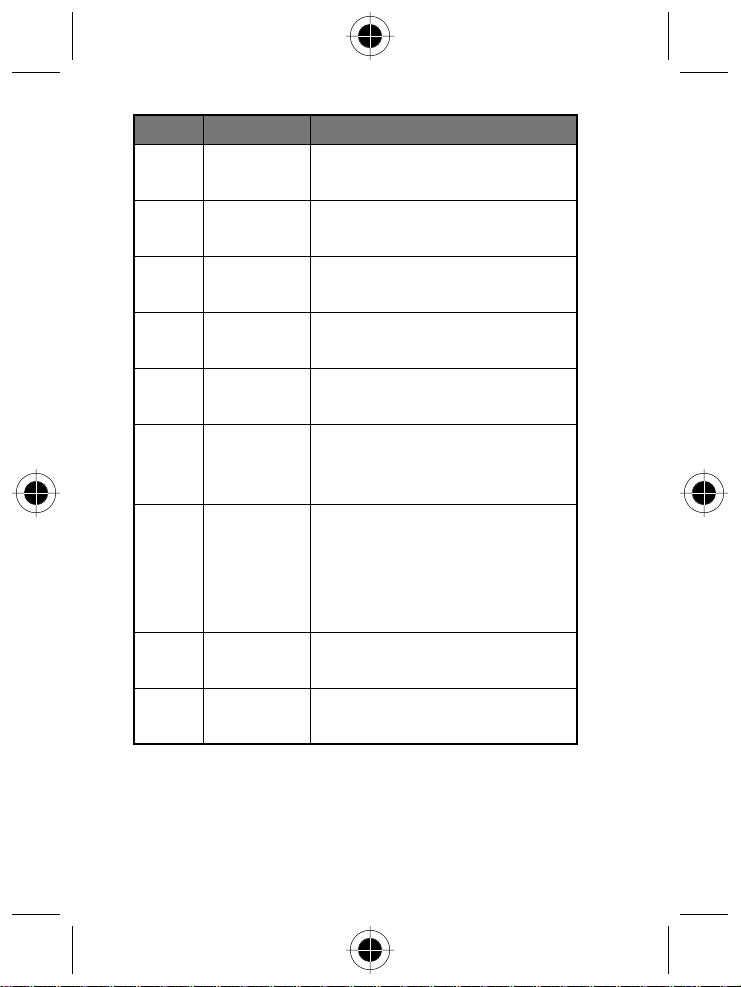
Icon Function Descriptions
p
I
q
P
H
G
E
S
,
Short
message
Voice mail
waiting
Call divert All incoming calls are diverted to a
Active Line Identifies current Active Line
Vibrate and
Ring
Vibration only Your phone only vibrates without
Battery Battery power level, the more the bars,
Key lock Key lock is activated (see “Initiating
Roaming When your phone is operated on a
You have unread messages .
You have a new voice mail
(see page 86)
designated number (see page 96).
(see page 97).
Your phone vibrates and rings when a
call comes in (see page 117).
ringing when a call comes in
(see page 117).
the more the battery power.
Three bars: full. No bars: Recharging
needed immediately. The icon scrolls
during charging until the battery is full.
Keypad Lock” and page 106).
foreign network, this icon will appear.
26 - About Your Phone
Page 27
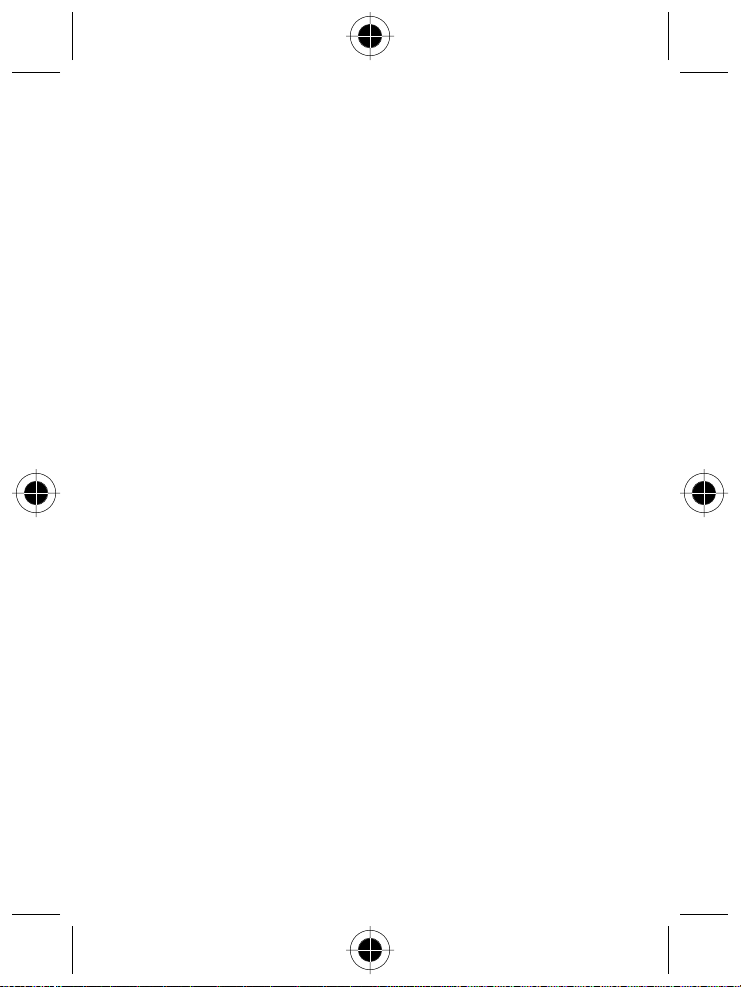
Initiating Keypad Lock
1
In idle, press and hold # to activate the keypad lock.
2
When the lock is enabled, S will appear at the bottom of the idle
mode screen.
3
To deactivate the lock, press + (
Note:
You can also activate the keypad lock in the menu option
See page 106.
) or N, then press *.
Unlock
Key Lock
.
About Your Phone - 27
Page 28
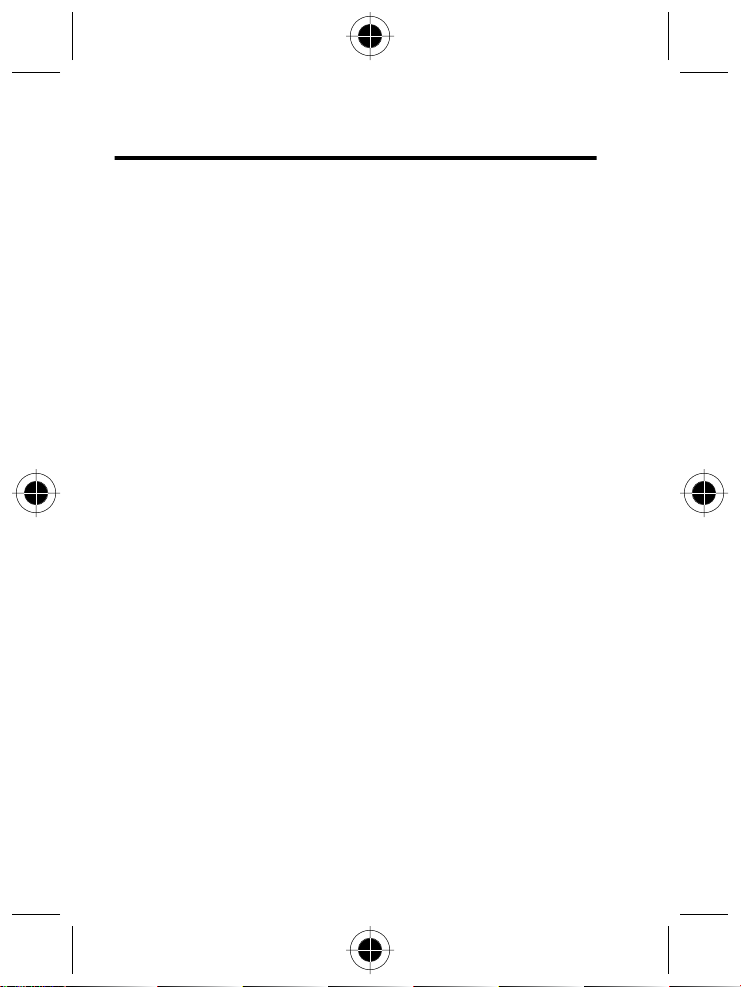
Making and Receiving Calls
For basic instructions on how to make, end, or receive a call, refer to
“Getting Started” section. This chapter describes features that help you
make and receive calls and information about other call-related phone
functions.
One-Touch Dialing
While the phone is in idle mode, you can use one-touch dialing in either of
two ways:
Press and hold
automatically.
or
Dial any of the first 9 phone numbers saved in the phone book by
pressing and holding its phone book location number.
For example, if the number is saved in the Phone Book at location 5,
press and hold
N
. The last number you dialled will be dialled again
5
to make the call.
Making a Voice Dial Call
Note:
Before you can make a voice dial call, you must add a voice tag to a
phone book entry and activate the
see page 72. To activate the
page 96.
1
With the phone in idle mode, press and hold S.
28 - Making and Receiving Calls
Voice Dial
feature. To add a voice tag,
Voice Dial
feature, see “Call Services (4)” on
Page 29
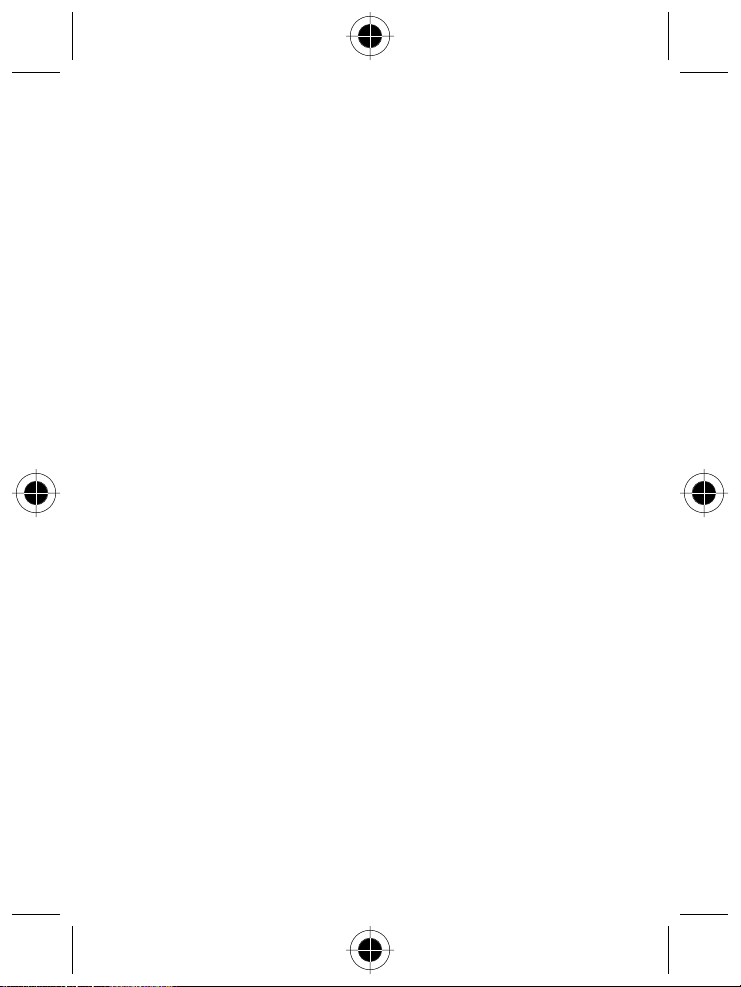
2
After the phone plays a tone, speak the voice tag of a desired phone
number into the microphone.
If your phone recognises the voice tag, it displays the corresponding
phone book record and prompts you to confirm it.
3
Press + (
) or N to complete the call.
CALL
If you wait a few seconds without pressing
your phone will automatically dial the number.
+
(
CALL
) or N,
Listening to a Voicemail
To call your operator’s voicemail center and listen to a voicemail message:
In idle mode, press and hold
or
Select the
more information.
Note:
Voicemail is a network-support and subscription-dependent feature.
Voice Mail
option under the
*
.
menu. See page 86 for
Message
Making an International Call
1
Enter the outgoing international code.
or
Press and hold 0 until + is displayed.
2
Enter the recipient’s national code, area code, and phone number.
3
Press N to complete the call.
Making and Receiving Calls - 29
Page 30
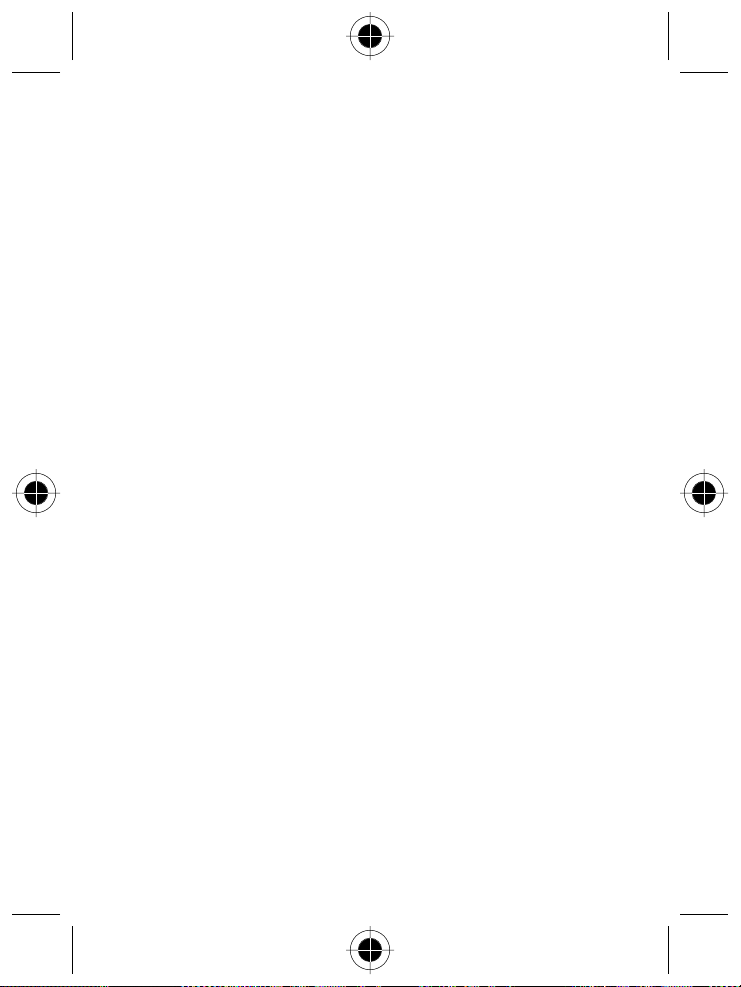
Making an Emergency Call
Enter 999 (the international emergency number) and press N. This
emergency call can be made without a SIM card inserted, as long as you
are within the coverage of the type of network accepted by your phone.
Dialing an Extension Number
1
Enter the telephone number.
2
Press and hold #. The pause symbol P will be displayed.
3
Enter the extension number.
4
Press N to complete the call.
Last Missed, Dialled, and Received Calls
You can review the most recently missed, answered, and dialled phone
numbers, along with the time and date the calls were placed.
When incoming calls are not answered, your phone displays a message
to inform you of the calls you missed. This message also indicates the
number of missed calls. Press
recently missed call. Use
In idle mode, you can access a list of missed, dialled and received calls:
1
Press N.
+
(
) or N to display the most
SELECT
to scroll to other missed calls.
S
The most recent call is displayed.
2
Press S to scroll to the phone number you want.
3
When the phone number of a missed/dialled/received call
appears on the screen, you can do the following:
30 - Making and Receiving Calls
Page 31

+
(
Dial the phone number - Press
or
Store the phone number in your phone book - Press and hold
then follow the prompts to enter the name and confirm the phone
number. Next, specify a caller group and location number and press
+
(OK) or N to save. Finally, press + (OK) or N again to add a
voice tag to the phone number.
Note:
The phone number saved this way is stored in SIM card
memory. To save a phone number in phone memory,
see “Add Entry to Phone (1-2)” on page 64. For details on the caller
group, see pages 72 and 119. To add a voice tag, see page 66.
CALL
) or N.
Making an Abbreviated Call
1
Type the location number of a desired phone book entry and
#
press
2
Press + (OK) or N to dial the displayed number.
Scroll to another number, then press + (OK) or N to dial the
displayed number.
.
or
N
,
Making and Receiving Calls - 31
Page 32

Accessing Phone Book Directory
1
Press - to access the Phone Book.
or
Press and hold S to access the Phone Book.
Note:
When the Voice Dial feature is activated, you are not able to
access the Phone Book by pressing and holding
2
Press S to scroll through the Phone Book (which is organised
alphabetically) to display the desired entry.
or
Type the first letter of an entry name. For example, to find a name that
begins with “K”, press
“K” are displayed first. Scroll to the one you want.
at the top left of the screen indicates that a displayed record is
R
stored in the SIM card memory.
at the top left of the screen indicates that a displayed record is
F
stored in the phone memory.
3
Press + (
CALL
or
5
twice to enter “K”. Names that begin with
) or N to dial the displayed number.
S
.
Press and hold
same way you save a phone number in the phone book.
N
to edit the entry. You can edit the record in the
Accessing Messages Menus
Press + to enter the
For details on the
32 - Making and Receiving Calls
Messages
menu.
Messages
menu, see page 76.
Page 33

Adding Phone Book Entries in Idle Mode
To enter a phone number while the phone is idle:
1
Enter the phone number you wish to save.
2
Press + (
or
Press and hold N.
3
Follow the prompts to:
•
Enter the name for the entry.
•
Confirm the phone number.
•
Specify a caller group and location number for the entry.
4
Press + (OK) or N to save the entry details.
5
Press + (OK) or N again to add a voice tag to the phone number
entry.
For details on caller groups, see pages 72 and 119. To add a voice tag,
see page 66.
Note:
The phone number saved this way is stored in SIM card memory. To
save a phone number in phone memory, see “Add Entry to Phone (1-2)”
on page 64. For details on the caller group, see pages 72 and 119. To add
a voice tag, see page 66.
SAVE
).
Making and Receiving Calls - 33
Page 34

Using Features While on a Call
Adding Phone Book Entries During a Call
To add a Phone Book entry during a call:
1
Type the number you wish to save in your Phone Book.
2
Press + to save the number.
3
Follow the prompts to:
•
Enter the name for the entry.
•
Confirm the phone number.
•
Specify a caller group and location number for the entry.
You are not able to add an voice tag for the entry added during a call.
You can also call the number by pressing
the original call is put on hold.
Press
-
to delete the number you type during a call.
N
. When you call the number,
Incoming Call Waiting
If you receive another call while you are on the phone, you can:
•
Press 0 and N to reject the incoming call.
•
Press 1 and N to end the active call and connect the incoming
call.
•
Press 2 and N to hold the active call and connect to the
incoming call.
Note:
This feature is network- and subscription-dependent.
34 - Using Features While on a Call
Page 35

Call Holding
To place a call on hold:
1
Press - (
2
When the call is on hold, W 1 is displayed.
3
To make the call active again, press
Note:
While a call is on hold, you can dial another number. When the
second call is connected,
4
Press -
Notes:
•
Call Holding is network- and subscription-dependent.
•
The figure next to W / X (“1” in the above example) indicates the
number of held/active calls.
).
HOLD
-
1 is displayed.
X
to switch between an active call and a call on hold.
(
)
SWAP
(
RESUME
.
)
Muting the Microphone
Mute the microphone while on a call by pressing + (
The person you are speaking with cannot hear your voice.
To reactivate the microphone, press
When you mute your phone,
is displayed.
Z
+
(
MUTE
MUTE
) again.
Call Options Menu
While you are on a call, press M to access the
to scroll to an option, and press + (
Use
S
-
Press
Note:
(
) or P to exit an option.
QUIT
Options marked “*” are network- and subscription-dependent.
Call Options
) or N to select it.
SELECT
Using Features While on a Call - 35
).
menu.
Page 36

Mute
Turn the
option on/off.
Mute
End Call
When you choose this option, all your calls will be listed, and you select
the call you wish to terminate.
Messages
This option allows you to read, write and send messages. For details on
the
menu, see page 76.
Messages
Conference
Conference
Note:
(multi-party) call varies, depending on your network operator.
End Call
During a multi-party call, use this option to end a call with one of the
parties.
Swap
When you have both active and held calls,
hold and the held call to active, so you can talk to the other party.
Hold
This option allows you to put a currently active call on hold, so you can
initiate a new call.
menu includes the following options:
The maximum number of parties allowed during a conference
transfers the active call to
Swap
36 - Using Features While on a Call
Page 37

Unhold
When you end a call while you have another call on hold, this option
allows you to make the held call active again.
Join Call
This option allows you to make a conference call.
Private
This option allows you to talk privately with one participant during a
conference call.
Transfer
This option allows you to end your own call and connect the active and
held calls with each other, so the callers of the active and held calls can
speak with each other alone.
Phone Book
This option enables you to access the
Phone Book
menu.
Call List
This option allows you to view dialled, received, and missed calls.
N
When the desired phone number appears, press
save, or delete the number.
or + (
SELECT
Adjusting Earpiece Volume
During an active call, press S to adjust the volume.
Using Features While on a Call - 37
) to call,
Page 38

Input Modes
Your phone provides several input methods when you wish to:
•
write short messages.
•
enter names or numbers in the phone book.
•
jot down notes in the calendar option, etc....*
For details on these features, see related sections in this user guide.
Message Editor Display
Prompt for
current input
Character
Press - to
characters
38 - Input Modes
Count
delete
Io
abcd
M
DELETE OK
Phonebook Editor Display
Name:
ami
3/13
DELETE OK
Press
abcd
M
M
for input menu
Cursor
Input mode
indicator
Text are a
+
Press
confirm
to
Page 39

Selecting an Input Mode
On the editor screen, press M or long press N to access the
menu. Scroll the menu with
or press a corresponding number key directly to choose from the following
input modes:
Note:
The factory default for the input mode is ABC Input (ABCD).
However, you can set the default to Smart Input. The default input mode
you set appears automatically in the editor screen.
and press + (
S
) or N to select,
SELECT
Input Mode
Smart Input (iTAP)
The
Smart Input
letters as they are being typed to come up with the right words, making
text entry quick and easy. Smart Input (iTAP) is an efficient alternative to
the traditional multi-tapping input, which requires you to press a key
several times for the desired letter.
Features of Smart Input (iTAP)
•
Just one key press per letter; no multi-pressing for entering letters.
•
Comprehensive word database including common names.
•
Widely used punctuation and symbols included.
system (or
, as shown on the editor screen) analyzes
iTAP
Input Modes - 39
Page 40

Smart Input (iTAP) Keypad Mapping
(
Short press to clear a
letter.
Long press to clear all
text.
Exit from input screen
if no message entered).
For next/previous word
candidate.
Move cursor.
Scroll punctuation bar/
input menu.
Long press - access
punctuation & symbol
bar.
Access input menu.
Upper/lower case.
Confirm text entered.
Enter highlighted symbol.
Select desired input mode.
Works like
1-9
Enter letters.
Next word candidate.
+
.
-
Tips on Using Smart Input (iTAP)
To Enter Words
Type a word by pressing a corresponding alphanumeric key only once for
each letter, without having to consider the order of the alphabets indicated
on the keys. The word you type will appear outside the text frame before
you confirm it.
To switch between upper case and lower case, press
-
Press
an entire word.
(
) once to delete a wrong letter; long press - to delete
DELETE
0
.
40 - Input Modes
Page 41

The word changes as you type letters - disregard what is on the screen
until you type an entire word.
If the word displayed is not the one you want after typing it completely,
press
#
for the next word candidate. You can also press S for the
next/previous candidate. When the desired one appears, press
M
or
to put it inside the text frame, then a space will appear automatically
between the word and the cursor. So you can type the next word directly
without having to leave a space for it.
+
(OK)
After you enter a word in the text area, you can press
the cursor to the insertion point of the next/last character; long press to
move the cursor continuously.
In the text area, press
long press
-
-
(
DELETE
to clear all text.
) once to clear one character;
once to move
S
To Enter Punctuation and Symbols
You can long press * to display a bar of available punctuation and
symbols at the bottom of the screen. Press
by one; long press
enter a highlighted symbol, or press a corresponding number key for a
desired symbol directly.
Press
-
(
QUIT
to scroll page by page. Press + (OK) or N to
S
) or P to exit the punctuation & symbol bar.
to scroll the symbols one
S
ABC Input
ABC Input is the factory default input mode that appears automatically
with the editor screen. If Smart Input (iTAP) doesn’t provide the word you
M
want, you also can press
ABC Input
.
select
or long press N for the input menu, and
Input Modes - 41
Page 42

Alphanumeric Keys
Ü
Following is a list of the alphanumeric keys and their corresponding
characters and symbols in input mode.
Key Characters
1
2
3
4
5
, . : 1 % ! ? ; “ ‘ < > ( ) @ &
A B C (a b c) 2 Å A¨ å ä à
∆ Φ
D E F (d e f) 3
G H I (g h i) 4 Γ Ì i
J K L (j k l) 5 Λ
è é É £
¿ ¤
_
ç
Æ $
æ β
6
7
8
9
0
*
#
M N O (m n o) 6 Ω Ñ ñ ö ö Ø ø
P Q R S (p q r s) 7
T U V (t u v) 8 θ
W X Y Z (w x y z) Ξ
∏ Σ
ü ù
¥ §
ψ
(Space) 0
+ - * / =
# P
Tips on Using ABC Input
•
Follow the order of the alphabets shown on each key to enter words.
•
Press once for the first letter shown on a particular key,
twice for the second letter, and so on.
•
Short press # to shift among input mode for upper case,
lower case and number.
42 - Input Modes
Page 43

•
When you have entered a letter and want to enter the next one, you
can wait for about two seconds until the cursor moves to the position
of the next letter, or simply press a key immediately to enter it.
•
If you type a wrong letter or number, you can move the cursor to it by
pressing
, then press - to erase it.
S
123 Input
This input mode allows you to enter numbers using the alphanumeric
keys. To enter punctuation, long press
and select.
*
to display the punctuation
Alignment
This option allows you to align the text to the left, center, or right of the
screen when you are using the message editor.
Insert Symbol
Displays the bar of punctuation and symbols. Use S to scroll the bar
(long press
highlighted, press
number key for a desired symbol.
to scroll page by page) and when the desired symbol is
S
+
(OK) or N. You can also press a corresponding
Insert Quick Msg
Quick Msg
making use of the sentences already stored in the phone.
In the menu option
adding the sentences you write to the list. See page 82 for details.
is a list that allows you to compose messages and notes by
, you can customise the
Quick Msg
Quick Msg
list by
Input Modes - 43
Page 44

Quick Msg Listing
The following are the entries for the default
No. Phrases and sentences
6 I’m busy now, will call you later
7 Happy Birthday
8 Please call my mobile number
9 Please call office
10 I’m not coming home for dinner
11 I’m on my way, please wait
12 I love you
13 I’m sorry
14 Please call home
15 Merry Christmas
16 Happy New Year
17 Have a safe trip
18 Get well soon
19 Thank you
20 I arrived safely
21 Don’t leave until I get there
22 Meet me at [time] [place]
23 I will be there in [xx] minutes
24 I’ll be leaving at
25 Wish you success
Quick Msg
list:
44 - Input Modes
Page 45

Notes:
The default
•
•
The first 5 blank entries in the list are reserved for you to create your
own messages. See “Quick Msg (2-3)” on page 82.
list may vary from area to area.
Quick Msg
•
Insert Quick Msg
Date Book entry.
is only available for message composition and
Using Quick Msg Sentences
Scroll to a desired sentence and press + (
press a corresponding number key to select it. As soon as the sentence is
selected, the screen automatically goes to the message input mode.
You can now modify the sentence into the message you want. If you wish
to use the other input modes, press
M
.
) or N to select it, or
SELECT
Insert Media
You can insert multimedia file(s) into a text message you would like to
send by selecting this option. You can insert pictures, animations and
melodies stored in your Media Library (3). However, only objects that can
be forwarded, indicated by
Phone Book (1) entries or your Date Book (8-3) notes.
Insert Picture
When you choose this option, you will be directed to your Picture Library
(3-1). Choose a picture from the Library, and you will see it inserted in the
message. You can then continue to edit your message.
, can be inserted. You can also insert your
#
Input Modes - 45
Page 46

Insert Animation
When you choose this option, you will be directed to your Animation
Library (3-2). Choose an animation from the Library, and you will see it
inserted in the message. You can continue to edit your message then.
Insert Melody
When you choose this option, you will be directed to your Melody Library
(3-3). Choose a melody from the Library, and you will see it inserted in the
. You can continue to edit your message then.
message as
â
Insert Vcard
When you choose this option, you will be directed to your Phone Book (1).
Use
to scroll up and down to browse through the directory, press +
S
or
to choose an entry from the Phone Book, and you will see it inserted
N
in the message. You can continue to edit your message then.
Insert Vcalendar
When you choose this option, you will be directed to your Date Book (8-3).
You will see all the notes you made in your Date Book. Use S to scroll up
and down to browse through the notes, press
entry from the notes, and you will see it inserted in the message.
You can continue to edit your message then.
Notes:
+
or N to choose an
•
Insert Media
•
You can also send a media message under Media Library (3) menu.
•
Media insertion only works when this feature is also supported by the
recipient’s phone.
46 - Input Modes
is only available for message editing.
Page 47

Shortcuts
Shortcuts
an efficient means to access these features directly and minimises the
number of steps required for access via the main menu
Notes:
is a ready menu of 9 regularly used features. It provides you with
•
You can personalise the
what features you want available in this menu. To set up your own
menu, you must go to
Shortcuts
See page 120 for details.
•
The default
menu list may vary from area to area.
Shortcuts
menu as needed by selecting
Shortcuts
under the Tools (8) menu.
Shortcuts
Shortcuts Menu
In idle mode, press S to display the
items and their functions are as follows:
No. Option Functionality
Internet
1
2
3
4
5
ScreenSaver
Add Entry to SIM
New Message
Missed Calls
Connect to the mobile Internet.
Turn on/off the screensaver.
See page 99.
Add new phone book entries to the
SIM card memory.
Write a new message.
Display and make/save/delete last
missed calls.
menu. The default menu
Shortcuts
Shortcuts - 47
Page 48

No. Option Functionality
Profiles
6
Enable/Disable settings of a selected
profile.
Date Book
7
Set Alarm
8
SIM Menu
9
Access the
Date Book
option.
Set the alarm option.
Access the SIM tool Kit menu
provided by your operator.
Notes:
The
•
option is a network-support and subscription-
SIM Menu
dependent feature.
•
For details on each menu option, please refer to related sections of
this user guide.
Using the Shortcuts Menu
Press S to scroll through the menu and press + (
SELECT
) or N to
access an option. You can also press a corresponding number key to get
to a desired option directly. To exit from a Quick Access option or
operation, press
48 - Shortcuts
-
or P.
Page 49

Shortcut Access Example
In the main menu, type a corresponding function code listed behind each
option in the following sections. By means of the shortcut access you can
quickly reach a desired function.
For example, if you want to change the
menu:
11:20
M
J
E
P
Phone
Book
EXIT
j
G
20 Jun Thu
O
Press M to access
main menu.
U
Settings
Y
Saved
QUIT
Settings successfully
changed.
Input Mode
Smart Input
}
ABC Input
QUIT
2
Press
ABC Input
.
Input Mode
SELECT
SELECT
for
setting under the zoom
Setting
EXIT
Press
Phone Setting
U
Security
Input Mode
QUIT
Press
access
5
to access
Settings
4
to
Input Mode
SELECT
.
SELECT
.
Shortcuts - 49
Page 50

The Mobile Internet
Your phone supports WAP (Wireless Application Protocol) technology.
It allows you to log on to the mobile Internet and browse online services
available from your service provider, for example, financial, sport, travel,
and entertainment information.
•
The Internet function is network and subscription dependent.
Contact your network operator for details about the mobile Internet
services based on the WAP technology they provide.
•
To successfully connect to the Internet you also need to configure
WAP settings. See “Browser Setup (5-3)” on page 100.
Logging On to the Internet
There are two ways to launch the browser and start the Internet
connection:
In idle mode, press
scroll to
Internet
to access the
S
and press + (
SELECT
Quick Access
) or N.
menu (see chapter 5),
In idle mode, press
+
(
SELECT
See also page 120.
When you launch the browser, a browser greeting screen as shown below
will pop up and your phone will start dialing simultaneously.
50 - The Mobile Internet
M
to access the main menu, scroll to
) or N. Select
Browser
and press + (
SELECT
Tools
) or N.
and press
Page 51

Browser Key Mapping
Browser
Access
Access option’s
sub-menu. Abort.
Input mode change
menu.
Link to next web page.
Select browser menu
option or confirm
operation.
End mobile Internet
session, return to
idle display.
1-9
Note:
- Select
Web item browser
menu option.
Enter digits or
characters.
Key functions may vary according to your network.
Scroll to Web items or
browser menu options.
Move cursor during
input.
The Mobile Internet - 51
Page 52

Surfing the Internet
After you log on successfully, the home page you connect to will appear.
Use the following keys to navigate through the web pages:
•
Press S to scroll up and down the Web menu.
•
Press + or N to link to the next web page.
•
Press P to return to the previous page
•
Press + to execute the commands displayed at the bottom of the
browser screen.
Note:
You can specify a home page of your own. See page 55.
Your network service provider specifies the default home page.
Several messages may appear at the bottom of your screen while
navigating:
Message Description
Waiting
Sending
Receiving
Network not
responding
This message appears before logging on
successfully.
Sending data to the Internet.
Receiving data from the Internet.
The Web site you connect to is not responding.
52 - The Mobile Internet
Page 53

Logging Off the Internet
To return to idle mode, Press and hold P to terminate your Internet
connection and close the browser. The phone will hang up simultaneously.
Using the Browser Menu
When you browse web pages, press M to access the
The
(
check mark
browser menu to the previous screen or web content, choose
Or you can also scroll through the menu to the end of the options, then
once you go over the last option, you will see
right of the screen. Press
+
browser screen. Press and hold
Menu Option Action
1 Back
2 Home
3 Exit
Network not
responding
4 Save Image
menu contains the options below. Scroll and press +
Browser
), or press a number key to select. To return from the current
command at the bottom
Back
+
or N to execute
to execute any other commands displayed at the bottom of the
P
to get back to the idle screen directly.
Return to previous screen.
Return to home page.
To specify a home page, please see “1.
Homepage” on page 55.
Quit the browser altogether and return to idle
screen.
The Web site you connect to is not
responding.
Save the image(s) on the screen to your
Picture Library
.
. You can also press
Back
Browser
menu.
.
Back
The Mobile Internet - 53
Page 54

Menu Option Action
5 Mark Site
6 Bookmarks
Bookmark the current web site or web page
to
Bookmarks
You can open the Bookmarks list to choose
a web bookmark. You can also edit/add/
delete your bookmarks here. It is the same
as you use My Favorites. The Bookmarks list
is stored in the remote server. It can be used
only when you are connected to network.
Meanwhile, My Favorites are stored in the
handset.
7 My Favorites
On the
bookmark and press
(
-
address stored in the bookmark, or erase
the bookmark.
.
My Favorites
MENU
list you can select a
), then edit the name and web
You can also scroll the
press
bookmarked on the list.
8 Go to Site
Visit a specified web site. Enter the address
of a desired Web site and press
connect.
9 Inbox
All alert messages from your network
system are stored here.
Reload
Reload the current web page.
54 - The Mobile Internet
My Favorites
+
(check mark) to link to a web site
+
list and
to
Page 55

Settings
You can configure your internet setting here. You can also go to Browser
Setup (5-2) under Setting (5). See page 100.
1. Homepage
Specify a home page. The home page you specify is loaded every time
you connect to the main Web screen or select
You can select this item to get to the editor screen and specify a desired
home page by entering its web address. However, some network service
providers do not allow the user to specify the home page.
2. Proxy
You can also configure the proxy setting under
See page 100 for details on proxy setting.
3. Circuit Prompt
A message displayed before each WAP connection is made.
The message reads,
disable this function here.
Circuit is down. Start data call?
4. Circuit Linger
The length of time that the phone waits before terminating a WAP
connection. You are allowed to set it between 30 to 9999 seconds.
5. Key Press Timeout
Sets the amount of time the phone waits, before automatically moving the
cursor to the next entry position when you are entering a text. As long as
the same key is re-pressed within the
cycles between all the choices for the key.
Key Press Timeout
in the
Home
Setting
Browser
(5).
. You may enable/
, the last character
menu.
The Mobile Internet - 55
Page 56

6. Security
1. Connection Prompt
A message displayed when a secure session is established. It reads
Secure connection established
2. Secure Prompt
A message displayed by leaving a secure area. It reads
Entering a non-secure area. OK?
3. Current Certificate
A digital ID. It is issued by a trusted third party known as certificate
authority (CA). The phone uses CA certificates to authenticate Web sites
that send information to the phone.
4. CA Certificates
Settings of CA.
5. Encryption
View the encryption information. A security key stored in the browser is
used to encrypt data when transmitting data between the handset and
server.
Press
+
to show the following options:
Verify Key
New Key
- Verify the checksum of the key.
- Request a new key from the server.
. You can enable/disable the function here.
. You can enable/disable the function here.
7. Advanced
You can find the following functions in the
56 - The Mobile Internet
Advanced
setting menu:
Page 57

1. Show URL
Show the web address of the current page. It can be used to save the
current page as your home page, which can quickly bring you to the page
without waiting next time you activate the browser from idle mode.
2. Restart Browser
Close the browser and re-launch it.
3. Offline Services
Your phone saves the last browsed web pages in its temporary memory
(Cache). You can access a desired web page off-line by selecting this
function. If the web page you want is not stored in the temporary memory,
you will be prompted to connect to the web service. If the temporary
memory is cleared, all web contents stored in it will be erased.
See “Clear Cache (5-3-3)” on page 101.
5. Outbox
Display the outbox status screen. The unsent information (such as an
unsent Web-based e-mail) is stored here when you navigate the Web.
You can come here to see if there is any unsent information and send it
again the next time you connect to the Web.
About...
1. Openwave
Here you can read about information of Openwave, the provider of your
WAP browser.
2. Security
Here you can read about companies that provide you with the WAP
security for your phone.
The Mobile Internet - 57
Page 58

Using the Menus
Your phone’s menus cover a wide range of features. The main menu is
made up of the following 8 options:
1
Phone Book
2
Messages
3
Media Library
4
Call Services
5
Settings
6
Games
7
Alert Setting
8
Tools
Menu Interface
There are two interfaces for the menu. One is the “desktop” interface,
the other “zoom
Desktop demonstrates all available options on one screen. Zoom only
demonstrates one option at one time, and you need to scroll up and down
to view the different options.
You can change the setting in
.”
Menu Style
(5-5-5).
Phone Book
EXIT
58 - Using the Menus
SELECT
desktop menu
zoom menu
EXIT
Media
Library
SELECT
Page 59

Normal Access to an Option
For example, if you want to change the
desktop menu:
11:20
M
J
E
P
j
y
20 Jun Thu
O
Press M to access
main menu.
U
Settings
Security
Input Mode
QUIT
Press
Input Mode
+
(
U
Smart Input
}
ABC Input
QUIT
S
to scroll to
and press
) or N.
SELECT
Input Mode
SELECT
SELECT
Press S to scroll to
desired input mode
and press
+
or N.
Input Mode
setting under the
Phone Book
EXIT
Setting
EXIT
Press S to scroll to
and press +
Setting
(
) or N to
SELECT
enter
Setting
Settings
Y
Saved
QUIT
Settings successfully
changed.
SELECT
SELECT
menu.
Press
-
(
or
QUIT
) or P to return to the previous menu.
EXIT
Using the Menus - 59
Page 60

Navigating the Menus
You can access many of your phone’s features by using these keys to
move through the menu system:
Keys Commands and functions
O
Power on/off key
•
Press to return to previous menu.
•
Exit browser and back to idle.
N
Send/Answer key
•
Press to select or activate option.
M
Menu key (in the middle of the Scroll Key)
•
Access main menu from idle screen.
•
During a call, access
•
During input, access
+
Right soft key
•
Execute command shown at bottom right of the
screen:
-
In menus, select or activate option
(as
SELECT/OK/OPTION
-
In idle, access
(as
shows).
J
-
Link to next web page/select browser menu
option during Internet session.
Call Options
Input Mode
shows).
Messages
menu.
menu.
menu
60 - Using the Menus
Page 61

Keys Commands and functions
-
Left soft key
•
Execute command shown at the bottom left of
the screen:
-
In menus, abort selection/operation and
return to previous menu or screen
(as
-
In idle mode, access Phone Book directory
(as
-
During Internet session, return to previous
QUIT/EXIT
shows).
O
shows).
page; press and hold to return to home page.
S
Scroll key
•
Scroll through menus and options.
•
Adjust volume during call.
•
In idle mode, access
hold to initiate a voice dial call
(if voice dial feature is activated).
•
During input, press once to move cursor to next/
last insertion point; press and hold to move
cursor continuously.
*
Voicemail key
•
In idle mode, press and hold to dial voice mail
box number.
Shortcuts
menu; press and
•
During Internet session, press and hold to
access browser menu.
Using the Menus - 61
Page 62

Keys Commands and functions
#
Lock key
•
In idle mode, press and hold to lock keypad.
Number key
-
1
•
9
In idle mode, press and hold to dial any of first 9
numbers in phone book.
•
In menus, press to access a corresponding
option directly.
62 - Using the Menus
Page 63

Menu Feature Descriptions
Shortcut Access
In the main menu, type a corresponding function code listed behind each
option in the following sections. By means of the shortcut access you can
quickly reach a desired function.
For example, if you want to change the
menu:
Input Mode
setting under the zoom
11:20
M
J
E
P
Phone
Book
EXIT
j
y
20 Jun Thu
O
Press M to access
main menu.
U
Settings
Y
Saved
QUIT
Settings successfully
changed.
Input Mode
Smart Input
}
ABC Input
QUIT
Press 2 for
.
ABC Input
See “Input Mode (5-5)” on page 106
SELECT
SELECT
.
Setting
EXIT
Press
Phone Setting
U
Security
Input Mode
QUIT
Press
Input Mode
Menu Feature Descriptions - 63
5
Settings
4
to access
.
SELECT
to access
.
SELECT
Page 64

O
The
create, and add/delete entries. In this menu you can choose from the
following:
Phone Book (1)
Phone Book
menu allows you to view the phone book directory you
Add Entry to SIM (1-1)
To store phone book entries in your SIM card memory:
1
Enter the name and phone number and press + (OK) or N.
2
Add the phone book name to a preferred caller group list,
and press
3
Your phone will assign a location number for this record.
Press
4
You will be prompted to add a voice tag to this record. Press + (OK)
or
Notes:
•
When you enter a new phone number, use the international number
format:
•
Press and hold 0 to display + and enter the corresponding
country code and the phone number. By doing so, you do not have to
modify the entries when you are roaming in other countries.
+
(
) or N.
SELECT
+
(OK) or N to confirm.
N
and record a voice tag the same way as described on page 66.
Add Entry to Phone (1-2)
You can store phone book entries in the phone memory by selecting this
option. The steps are the same as described in Add Entry to SIM.
64 - Menu Feature Descriptions
Page 65

Find Entry (1-3)
Follow the prompt to enter the name. When done, press + (OK) or N,
the corresponding location, telephone number and name will appear on
the screen. You can also find a Phone Book entry by typing the first letter
of its name.
For example, if the name starts with “K”, enter
Names starting with “K” will appear on the screen. Scroll through the
names to the one you want.
Now you can press
+
(
) or N to choose from the options below:
SELECT
and press + (OK) or N.
K
Call
Dial the number.
Edit
You can edit the entry here. Modify the name, number and select a caller
group for the number.
Delete
Delete the entry.
Copy
Copy the entry to another location. Choose to copy the record to the SIM
or phone memory, enter the location number, and press
+
(OK) or N.
Menu Feature Descriptions - 65
Page 66

Voice Dial
To Add a Voice Tag
When you choose this option,
1
Press + (OK) or N.
2
After the tone, speak the recipient’s name loudly and clearly over the
Add Voice Tag?
is displayed.
microphone after the tone.
3
The handset replays the voice tag if recording is successful.
4
An icon then appears in the display above the record to indicate that
the voice tag is now attached to this record.
The next time you recall this phone book entry, the handset will play its
voice tag simultaneously.
Entry Already with a Voice Tag
- Play the voice tag of this entry.
Playback
- Change the voice tag the same way as you add a voice tag.
Edit
- Delete the voice tag.
Delete
Send Vcard
A single entry in your Phone Book can be made into a Vcard,
and you can send a Vcard to another mobile phone user.
For more information, see page 66.
66 - Menu Feature Descriptions
Page 67

Recent Calls (1-4)
Missed (1-4-1)
Display the last missed calls. There will always be the records of missed
calls if any, but the phone numbers of the missed calls may show or not
depend on the network.
1
Press S to browse the calls.
2
Press + (
•Call
(Call back).
• Save
•Delete
Save
Save the number into the SIM card memory’s phone book:
1
Enter the name and confirm the telephone number and press
+
(OK) or N.
2
Add the phone book record to a preferred caller group list,
and press
Notes:
•
A caller group has specific settings such as ring tone, image, etc.
When a member of a particular caller group calls you or sends you a
text message, your phone will play that group’s ring tone and display
the image designated to that group, so you know immediately which
group the caller belongs to before you answer the call. Each name in
the phone book can belong to only one caller group.
) or N to choose from the following:
SELECT
+
(
) or N.
SELECT
Menu Feature Descriptions - 67
Page 68

•
To customise the settings of each caller group,
see “Caller Group (1-7)” on page 72. To activate/deactivate the
Caller Group function, go to “Caller Group (7-2)” on page 119.
3
Press + (OK) or N to confirm the location number your phones
assigns to this entry.
4
When prompted, press + (OK) or N and record a voice tag for this
phone number entry.
(To add a voice tag, see page 66.)
Delete
Delete the number.
Received (1-4-2)
Display the last received calls. There will always be the records of
received calls if any, but the phone numbers of the received calls may
show or not depend on the network.
You can use this option the same way as
Missed
(1-1-1).
Dialled (1-4-3)
Display the last dialled calls. You can use this option the same way as
(1-1-1).
Missed
Call Info (1-4-4)
This menu contains records of call cost and duration.
68 - Menu Feature Descriptions
Page 69

Time
This function records the information of call duration.
- Show duration of the last call in hours, minutes and seconds.
Last Call
- Show the total duration of all types of calls.
All Calls
Outgoing Calls
Incoming Calls
Clear Time
- Show the total duration of all outgoing calls.
- Show the total duration of all incoming calls.
- Clear all duration data.
Cost
This function records the information of call cost.
- Show the cost of the last call.
Last Call
Note:
Network support dependent.
- Show the total cost of all calls.*
All Calls
Note:
Network-support dependent.
Clear Cost
- Clear all cost data (PIN2 required).
Notes:
•
PIN2 is a second set of PIN that is used mainly to control limited
services such as call cost limitation and fixed dialing numbers.
•
If entered incorrectly three times in a row, PIN2 will be locked up.
To unblock PIN2, you need to enter the PUK2 code.
Menu Feature Descriptions - 69
Page 70

Call Rate
- Set a limit to the total call cost. Your phone cannot be used to
Cost Limit
make a pay call if call cost goes beyond that limit. When this function is
activated, the remaining cost will appear on the screen.
: Enable the cost limit function (PIN2 required).
On
- Enter a preferred currency base for calculating the cost of your
Currency
: Disable this function.
Off
calls (PIN2 required).
Charge Unit
- Enter the unit price for calculating the cost (PIN2 required).
Delete All (1-4-5)
Delete all records of missed, received, or sent calls.
Copy Entry (1-5)
This function allows you to copy or move phone book entries between the
SIM and phone memories.
SIM->Phone (1-5-1)
Copy or move phone book entries from the SIM into the phone memory.
Single
Copy or move a single phone book entry from the SIM memory into the
phone memory.
Keep original
- Copy a single entry from the SIM memory and paste it into
the phone memory, while the original is still kept in the SIM memory.
Scroll through the entries stored in the SIM memory. When the desired
one appears, press
+
(OK) or N and the record will be copied into the
phone memory.
70 - Menu Feature Descriptions
Page 71

Delete Original
the phone memory. Scroll through the records stored in the SIM memory.
When the desired one appears, press
moved into the phone memory.
All
Copy or move all entries from the SIM card into the phone memory.
Keep original
memory, while the original records remain in the SIM memory.
After entering this option, the screen will show the total number of the
entries and ask if you want to copy all of them. Press
copy all entries into phone memory.
- Remove a single entry from the SIM memory and store it in
+
(OK) or N and the record will be
- Copy all of the entries from the SIM memory into the phone
+
(OK) or N to
Delete Original
memory.
- Remove all entries from the SIM and paste them into phone
Phone->SIM (1-5-2)
Copy or move phone book entries from the phone memory into the SIM.
The method is exactly as how you copy entries from SIM to phone.
Delete (1-6)
Erase phone book entries that are no longer needed:
By Name (1-6-1)
Delete records by name.
Enter the name of the record and press
displayed. Press
+
(OK) or N to delete.
+
(OK) or N. The record will be
Menu Feature Descriptions - 71
Page 72

All In SIM (1-6-2)
Delete all phone book entries stored in the SIM card memory.
You will be prompted to enter the phone code before you delete all entries.
Enter the phone code and press
+
(OK) or N to delete.
All In Phone (1-6-3)
Delete all entries stored in the phone memory. Steps are the same as
described in
Delete All In SIM
.
All Voice Tag (1-6-4)
Erase all taped voice tags from phone book entries.
Enter the phone code and press
+
(OK) or N to delete.
Caller Group (1-7)
Choose from 5 caller groups (
book entries to a particular caller group, and modify such settings as ring
tones, images, etc. for incoming calls from a specific group.
Notes:
•
When you select
•
To activate/deactivate the Caller Group function,
see “Caller Group (7-2)” on page 119.
Settings for
72 - Menu Feature Descriptions
None
and
None, View List
Group 1-4
and
None
is the only available option.
are as follows:
).You can add any phone
Group 1-4
Page 73

View List
View the phone book names stored in this group.
•
If no records were added,
•
If this group already contains records, you can scroll through the
records to the one you desire and press
number (
), or move this record to another caller group (
Call
No Matching Record
will appear.
+
(
SELECT
) or N to dial the
).
Edit
Rename
Change the title of this group. (Not available in
Default Group
.)
Ring Type
Assign a ring tone for this group. Your phone will ring in the tone you
choose when there is an incoming call from this group.
Icon
Choose an icon for this group. You can choose a picture from the
Picture Library
you select this option. The icon you choose will appear when someone
belonging to this group phones you.
(3-1) or an animation from the
Animation Library
(3-2) when
Funlight
Set the light pattern for this group.
SMS Alert
Specify an alert tone for short messages from this group.
There are five different tones to choose from.
Menu Feature Descriptions - 73
Page 74

Voice Dial (1-8)
When you select this option, a list of phone book entries with voice tags
will appear. Scroll the list for the entry you want and press
N
or
. You will see the following:
+
(
SELECT
)
Playback
Play the voice tag of the selected entry.
Edit
Change the voice tag the same way as you add a voice tag.
Delete
Erase the voice tag from this entry. When erased, the voice tag list will not
show this entry anymore.
Show Service (1-9)
Under this option you can view and call the service phone numbers
provided by your network operator. These numbers are stored and locked
by your operator in your SIM card.
Note:
This option is network- and SIM-card dependent.
74 - Menu Feature Descriptions
Page 75

Own Number (1-10)
Sets or displays the record of your current SIM card number.
•
If no own number records are saved in the memory,
No Records Add Record?
your name and phone number, then specify a location for this
number (1 or 2).
•
If you have already entered your own number data, press + (OK)
N
or
and choose to add a new record, edit, delete the current
record, or send it as a Vcard. For more about Vcard, see page 66.
will appear. Press + (OK) or N and enter
Status (1-11)
This option allows you to view the numbers of free and occupied phone
book slots. The phone memory can store up to 100 phone book records,
while the number of available entries in the SIM memory varies,
depending on the network service you subscribe to.
The screen will show the numbers of available and occupied slots in the
SIM card. You can press
slots in the phone memory.
to view the numbers of free and occupied
S
Information Number (1-12)
This option shows you the service number of your network.
This option may or may not show up in your phone depends on your
SIM card/network.
Menu Feature Descriptions - 75
Page 76

Messages (2)
J
The following options are network-and subscription-dependent.
Inbox (2-1)
If a new message is received by the phone, a tone is played, the prompt
appears, and o appears near the top of the idle screen).
Read?
1
Press + (OK) or N to display the message record directly, or enter
this menu option to do so. You will see the record of the last received
message showing its delivery time, date and phone number or caller
ID (if stored in the phone book).
2
Press + (
3
If you have two or more new messages, press S to browse the
message records.
4
Press + (
5
After reading a message, press + (
options.
Launch
This option is available only when the incoming message contains a URL.
The handset is able to recognise
http://www.hellomoto.com and www.hellomoto.com as URLs. When you
select
Launch
received web address.
) or N to read the message.
SELECT
) or N to read.
SELECT
) or N for the following
OPTION
, your handset will start up the web browser to reach the
Reply
Reply to the message. Compose the message the same way as you
compose a new message. (See “New Message (2-2)” on page 82.)
When you are finished, press
options:
76 - Menu Feature Descriptions
+
(OK) or N to choose from the following
Page 77

Single Recipient
Send the reply message to one recipient. When the recipient’s phone
number appears, press
+
(OK) or N to send the message.
Multiple Recipients
- You can send the message to the recipients you choose from
By Entry
your phone book entries. Scroll through the entries and press
to select the ones to receive the message. You can also press
(
) to un-select a recipient.
CANCEL
+
-
(
SELECT
)
When done, press
(
) if you want to change the list. (Change the list the same way you
CHANGE
select/un-select a recipient.) Finally, press
N
to show the list of the selected recipients. Press +
N
to send your message to
the selected recipients.
- You can send the message to the members you select from a
By Group
particular caller group. Choose a group and select recipients in the same
way you select by entry from the phone book.
Save
Enter a phone number (the default number is the original message
sender) and press
+
(OK) or N to save the message to the Outbox.
Delete
Delete the message. When done,
Deleted Read Next?
screen. If you want to read the next message, press
If you want to exit, press
-
(
QUIT
) or N.
will display on the
+
(OK) or N.
Send
Divert the received message to one or more recipients. You can do this the
same way as described on page 80.
Menu Feature Descriptions - 77
Page 78

Start Chat
This option allows you to initiate a chat session by replying to a received
message in Inbox. You will be prompted to enter your nickname and a chat
message. When done, press
See “SMS Chat (2-4)” on page 84.
Picture
If there is a picture in the message, you will see the picture directly in the
message. Enter the
You will then be directed to the
available, you see
New
Or, you can scroll up and down to browse through the picture archive, and
overwrite an old picture with the new one.
Animation
If there is an animation in the message, you will see the animation directly
in the message. Enter the
. You will then be directed to the
Media
space available, you see the
new item. Or, you can scroll up and down to browse through the animation
archive, and overwrite an old animation with the new one.
Melody
If there is a melody in the message, you will see A in the message. When
you read the message, the melody will play automatically. Enter the
menu, then scroll to and select
the
Save Melody
menu. The melody saved is assigned to one of the four
default UserRing spaces. You can rename it in
+
(OK) or N to initiate the chat session.
menu, then scroll to and select
Option
Save Picture
menu. If there is still space
Extract Media
option for saving your picture as a new item.
menu, then scroll to and select
Option
Save Animation
option for saving your animation as a
New
Extract Media
menu. If there is still
. You will then be directed to
Media Library (3)
.
Extract
Option
.
78 - Menu Feature Descriptions
Page 79

Vcard
If there is a Vcard in the message, you will see an icon in the message.
1
Enter the
You will then be directed to the
2
When the name of the person is shown, edit or confirm it.
menu, then scroll to and select
Option
Phone Book
Extract Media
entry editor.
.
You will then see the phone number.
3
Edit or confirm the phone number. The entry will then be saved.
After the entry is saved, you will be prompted to add a voice tag for the
entry.
See also page 46.
Vcalendar
A Vcalendar is a single entry in the
Date Book
converted to a transmittable
form for mobile phones. (See “Date Book (8-3)” on page 120.)
If there is a Vcalendar in the message, you will see an icon in the
message. Enter the
menu, then scroll to and select
Option
Extract Media
.
The date, time, and description of the Vcalendar will be displayed.
Choose
to store the record. See also page 46.
Save
Edit
You can edit the received message. You should do it in the same way as
you
to a message. See also page 82 for writing messages.
Reply
When done, press
+
(OK) or N to choose from the following options:
Menu Feature Descriptions - 79
Page 80

Single Recipient
You can send the message to one recipient in two ways:
•
Enter the recipient’s phone number as you are prompted to do so
and press
•
If you want to select a number from the Phone Book when you are
prompted to enter the phone number, you can press
N
When the desired phone number appears, press
send the message. You can also press
+
(OK) or N to send the message directly.
+
(
SELECT
and enter the recipient’s name saved in the Phone Book.
+
(OK) or N to
+
or N twice to select a
) or
phone number directly from the Phone Book without having to enter
the name first.
Multiple Recipients
- Send the message to the recipients you choose from your phone
By Entry
book entries.
1
Scroll through the entries and press + (
) to select the
SELECT
recipients for the message.
2
You can also press + (
3
When done, press N to show the list of the selected recipients.
4
Press + (
) if you want to change the list (the way you change
CHANGE
) to un-select a recipient.
CANCEL
the list is the same as you select/un-select a recipient).
5
Finally, press N to send your message to the selected recipients.
- You can send the message to the members you select from a
By Group
particular caller group. Choose a group and select recipients in the same
way you select by entry from the phone book.
80 - Menu Feature Descriptions
Page 81

Save
Enter a phone number and press + (OK) or N to save the message to
the Outbox.
Use Number
Display and uses the phone number of the message. If a message has
more than one number, you can use
numbers. When the desired one appears, press
choose from the following:
Save
Save the phone number in the Phone Book. Enter the name and confirm
the phone number, then specify a caller group and location number for the
phone number. Press
voice tag for the phone number.
Call
Press + (
SELECT
+
(OK) or N to save the number. Finally, tape a
) or N to dial the number.
to scroll up and down the
S
+
(
SELECT
) or N to
Call Back
Dials the number shown on the record of the received message.
Menu Feature Descriptions - 81
Page 82

Extract Media
This option is available only when a SMS contains multimedia file(s) such
as a picture, an animation, a melody, or a Vcard/Vcalendar. If a message
contains a picture or an animation, it will be directly shown in the
message. If a message contains a melody, it will be shown as
You can save the multimedia file(s) by selection this option, and the files
will be stored in your Media Library (3). The storage space, however, is
limited, so pay attention to the usage of the space. Vcard and Vcalendar
will be shown as icons.
.
â
New Message (2-2)
This function allows you to write short messages. Write down the message
you want. You can press
38.) After you finish your message, press
or save the message. The
.
Inbox
M
for
Input Menu
option has the same sub-menu as
Send
. (See “Input Modes” on page
+
(OK) or N to choose to send
Edit
in
Quick Msg (2-3)
This function allows you to personalise the Quick Msg list by writing and
storing your own sentences. You can also use the sentences already
stored in this list to edit a message.
To Write and Store Your Own Quick Msg Sentences
In the Quick Msg list, pick one out of the first five empty entries and select
to start writing your own sentences. When done, press + (OK)
Edit
N
or
to save the sentence. The screen will return to the Quick Msg list
showing the sentence stored in the selected entry.
82 - Menu Feature Descriptions
Page 83

To Access a Quick Msg Sentence You Wrote
In the Quick Msg list, scroll to a desired sentence you wrote and press
+
(
) or N, or press a corresponding number key to select.
SELECT
The following will appear:
View
Displays the entire sentence. Then you can modify the sentence into the
message you want. When finished, press
or save the message. This option has the same submenu as
+
(OK) or N to choose to send
in
Edit
Inbox
(2-1).
Send
You can send the message to one or more recipients. You can do this the
same way as described on page “Single Recipient” on page 80.
Edit
Modify the sentence. When finished, press + (OK) or N to save the
modified sentence to its Quick Msg entry.
Delete
Delete the sentence. When done, the entry where the sentence was
previously stored will become blank.
To Access a Preset Quick Msg Sentence
In the Quick Msg list, scroll to a preset sentence you want and press +
(
) or N, or press a number key to select from sentences 6~9.
SELECT
Then choose
View
or
. Operations are the same as described above.
Send
Menu Feature Descriptions - 83
Page 84

SMS Chat (2-4)
You can engage in a peer-to-peer chat session by writing short messages
to another mobile phone user. If the recipient’s phone does not support
this feature, the chat will be shown as simple text messages on the
recipient’s screen. There are three ways of initiating a chat session:
•
You can select a previously received message in
choose
Start Chat
to set up a chat session.
See “Start Chat” on page 78.
•
When someone invites you to a chat by sending you a chat
message, or when she/he accepts your chat invitation by replying to
your chat message, the chat prompt will pop up showing her/his
name followed by a message. Then you can choose to join the chat
or reject the chat by pressing a corresponding soft key.
•
If you select the
select
Start Chat
1
Enter a nickname you’d like to use during a chat.
2
Enter the message you wish to send and press + (OK) or N.
3
Enter the phone number of the person you want to chat with and
+
press
(OK) or N to send the message to invite the recipient to a
menu to initiate a chat session,
SMS Chat
(2-4-1):
chat.
When you have sent a chat message, the message is displayed on
the screen as nickname
message. You can continue the chat by
:>
sending another message.
4
To leave the chat session screen, press - (
back to this
chat session, or choose
SMS Chat
menu and choose
to terminate a chat session.
End Chat
QUIT).
Resume Chat
(2-1) and
Inbox
You can come
to go on with a
84 - Menu Feature Descriptions
Page 85

When you are interrupted by an incoming call during a chat session:
N
You can press
to answer the call. Upon ending the call, the screen
returns to idle. Then you may resume the chat session by selecting
Resume Chat
You can press
selecting
You can choose
from the
P
to reject the incoming call and continue the chat by
Resume Chat
View History
chat log. You can also erase the log data by choosing
menu.
SMS Chat
from the
SMS Chat
(2-4-2) from the
menu.
SMS Chat
menu and view a
Erase History
(2-4-3).
Drafts(2-5)
You can use this function to read the messages you saved. After entering
this option, you will see the record of the last saved message showing its
phone number and record number. Scroll the records until the one you want
appears on the screen. Then press
When finished, press
+
(
Launch
This option is available only when an outgoing message contains a URL.
The handset is able to recognise both http://www.hellomoto.com and
www.hellomoto.com as URLs. Choose
up the web browser to reach the web address.
Send
Sends the message to one or more recipients. You can do this the same
way as described on page 80.
+
(
) or N to view the message.
SELECT
) or N to choose from the following:
OPTION
, and your handset will start
Launch
Use Number
Displays and uses the phone number of the message.
Operations and sub-menu are the same as those of
(2-1). See page “Use Number” on page 81.
Menu Feature Descriptions - 85
Use Number
in
Inbox
Page 86

Delete
Delete the selected message.
When done,
message, press
Deleted Read Next?
+
(OK) or N. If you want to exit, press - (
will appear. If you want to read the next
) or P.
QUIT
Edit
Operation and sub-menu are the same as those of
Edit
in
Inbox
(2-1).
Extract Media
If there is a multimedia file in the message, you can extract it.
See “Extract Media” on page 82 for more information.
Voice Mail (2-6)
You can call the voice mailbox provided by your operator and listen to the
voice mail left by a caller.
Once your voicemail box receives a message,
of the screen.
1
Press + or N to return to idle, you will find I on the screen
indicating a voice mail is waiting at line 1.
(
will appear if line 2 is active).
6
2
Press and hold * to dial the voice mailbox number directly, or
enter this menu option to do so.
Note:
All voice mail icons and operations are network support dependent.
2. For how to designate the active line, please see “Active Line (4-2)” on
page 97.
appears in the center
u
Call (2-6-1)
Dial the voice mailbox number to listen to the voice mail.
86 - Menu Feature Descriptions
Page 87

Edit (2-6-2)
You can modify your voice mailbox number. Enter the voice mailbox
number provided by your operator and press
+
(OK) or N.
Broadcast (2-7)
You can receive cell broadcast offered by your network operator, and
choose preferred topics and languages.
Receive (2-7-1)
Choose whether or not to receive the cell broadcast provided by your
operator.
Topics (2-7-2)
Display the topics of the broadcast message.
After you select this option,
previously been saved. Press
If you have previously entered a topic, that topic will appear on the screen
when you select this item. You can then choose to add a new topic, edit or
delete the saved one.
No Topics Add Topic?
+
(OK) or N and enter the topic you want.
Language (2-7-3)
Display broadcast messages only in the languages you select.
Scroll the languages and press
+
(
will appear if no topics have
) or N to select.
SELECT
Msg Settings (2-8)
This menu includes several options to adjust the message settings:
Menu Feature Descriptions - 87
Page 88

Route Center (2-8-1)
This option stores the phone number of the message center. The
message you send is transmitted via this message center to the recipient.
Enter the message center number provided by your operator and press
+
(OK) or N to save the number.
Valid Period (2-8-2)
You can select the length of time that your text messages are stored in the
message center while the message center attempts to deliver them.
Reply Path (2-8-3)
You can ask the network to set the route of the reply message via your
own message center. If you set this function on and send a message to
someone and the person replies, the reply message will follow the path of
the previous message that you sent.
Notification (2-8-4)
If you activate this function, your network operator will send you a delivery
report.
Format (2-8-5)
You can ask the network to convert your text message into different
formats. Select from the following formats: Text, Paging, E-Mail, Fax,
Voice, ERMES, Telex and Grp4 Fax.
Delete All (2-9)
Delete all messages.
88 - Menu Feature Descriptions
Page 89

N
Multimedia files are stored in the media library.
Note that the send option in this section depends on the recipient’s mobile
phone model. If the recipient’s phone does not support the format, he/she
may not be able to enjoy the multimedia files you send over.
There is also space limit for the storage of the files, and once you have
reached the limit, the old files have to be deleted or overwritten to make
space for new files.
Media Library (3)
Picture Library (3-1)
There are 30 preloaded pictures. You can download or receive new
pictures from the internet or other mobile phone users, and store them
here. If you enter this option for the first time, you have the following two
options:
Download New
When you select this option, your phone will initiate a WAP session and
take you directly to the Web site you assign in the
(see below). Then you can download the picture you want from the site.
After downloading, the screen returns to the picture list, and you will see
the name of the picture. You can then select this new picture from the list,
then press
Save as Screensaver
Save as Logo
N
to enter the option menu:
Use the picture as the Screensaver.
-
- Use the picture as the Logo for the idle screen.
Setup
section
Save as Wallpaper
Use the picture as the background for the idle screen.
-
Menu Feature Descriptions - 89
Page 90

- Send this picture to someone else. When you select this option, you
Send
will be directed to the message-composing screen, and you will see your
desired picture inserted at the very beginning of the message.
Finish the message as you do with a standard SMS message.
- Rename the picture.
Rename
- Delete the picture.
Delete
Setup
When you select this option, you will be asked to type in a URL for
downloading. After you finish it, you have to go to
WAP session to connect to the desired Web site.
Download New
to initiate a
Animation Library (3-2)
There are 15 pre-stored animations in the Library:
No. Animation Meaning
1
c
I am ironic/flirty.
2
3
4
5
6
7
90 - Menu Feature Descriptions
f
k
l
i
g
0
I am glad.
I am skeptical.
I am sad.
Wow!
I am crying.
I am winking.
Page 91

No. Animation Meaning
8
m
I am laughing.
9
10
11
12
13
14
15
After you select an animation, you have the following options:
Download New
When you select this option, your phone will initiate a WAP session and
take you directly to the Web site you assign in the
(see below). Then you can download the animation you want from the site.
After the downloading is successful, the screen returns to the animation
list, and you will see the name of the animation displayed in the list.
You can then select this new animation from the list and decide what to do
with the animation. See below for functions available.
d
a
h
j
b
e
n
I am indifferent.
In love/kissing.
I am confused.
Tongue hanging out.
I am angry.
Wearing glasses.
Devil.
Setup
section
Menu Feature Descriptions - 91
Page 92

Setup
When you select this option, you will be asked to type in a URL for
downloading. After you finish it, you have to go to
WAP session to connect to the desired Web site.
Download New
to initiate a
Save as ScreenSaver
Use this animation as your screensaver.
Send
Send this animation to someone else. When you select this option, you will
be directed to the message-composing screen, and you will see your
desired animation inserted at the very beginning of the message.
Finish the message as you do with a standard SMS message.
Rename
Rename the picture.
Delete
Remove this animation from the Library. You cannot, however, delete any
of the 15 pre-stored animations.
Melody Library (3-3)
There are 10 pre-stored melodies: ChimesHigh, ChimesLow, Ding, TaDa,
Notify, Drum, Claps, Fanfare, ChordHigh, and ChordLow. These are not
modifiable. You can also compose your
also be used as your
your own tune. Once you have reached the storage limit, you will not see
the
option again before you delete at least an entry.
New
when a call comes in. Use
ring tone
. These ten tunes can
UserRings
to compose
New
92 - Menu Feature Descriptions
Page 93

New
This function allows you to compose ring melodies of your own using the
available musical notes stored in your phone memory.
When you select the empty ring, the following scale will appear:
Composing a Melody
To set the note length - Press a corresponding number key to place the
musical note of a desired length on the scale. (See the table below.)
To set the pitch of a note-c, d, e, f, g, a, b and the octave - When the note
of a particular length appears, press the same corresponding number key
several times to move the note up and down on the scale.
#
Press
to add ó (not available for e, b).
Press
Press
Note:
entry will be allowed once this limit is reached.
to move the cursor between notes.
S
-
to delete a note. Press and hold - to delete all notes.
The maximum duration of a score is 24 seconds. No further note
Menu Feature Descriptions - 93
Page 94

Keypad mapping
The table below shows which keys to use to enter musical notes of
different length and symbols:
Key Note length Note symbol Note Symbol
(inverted)
1
2
3
4
5
6
7
8
9
0
#
1/32
1/16
1/8
3/16
1/4
3/8
1/2
3/4
1
Rest
Sharp
СЦ
ао
вп
дс
гн
ем
зк
йл
ии
ЙДбтф
(Press the same key repeatedly to
produce the desired rest note.)
óó
94 - Menu Feature Descriptions
Page 95

Settings
When you finish composing the score of a melody, press + or N to
choose from the following:
- Play the melody you just composed.
Play
- Save the melody.
Save Tone
- Edit the score of the melody.
Edit
- Change the name of the melody.
Rename
You must save the melody before you change its name.
- You can adjust the beat of the melody to Lento, Medium,
Timebeat
Allegro, or Presto.
Note:
Before you adjust the beat of the tune, you have to save the melody
first. Next choose to
the tune, and then you can adjust
Edit
Timebeat
.
After you save a melody, you have the following options:
Save as Ring Tone
Send Melody
- Assign the melody as your ring tone.
- Send this melody to someone else. When you select this
option, you will be directed to the message-composing screen, and you
will see your desired melody inserted at the very beginning of the
message. Finish the message as you do with a standard SMS message.
Note:
This option is network-support dependent.
- Edit the tune.
Edit
- Rename your melody.
Rename
- Delete this melody.
Delete
Menu Feature Descriptions - 95
Page 96

Call Services (4)
K
Call Services
Note:
dependent.
provide several options to manage your calls.
Functions under this menu are network-support and subscription-
Call Divert (4-1)
You can choose from the following call divert modes as needed.
Divert All (4-1-1)
Divert incoming voice calls to a designated phone number.
Activate
Divert calls to your voice mailbox or to a designated phone number, then
enter the phone number to divert to and press
divert calls,
will appear if you divert both line1 and line2. (To designate the active
8
line, see “Active Line (4-2)” on page 97.)
Cancel
Disables this function.
Status
Shows the status of this function.
or 7 will appear, depending on which line you divert.
q
When Busy (4-1-2)
Incoming calls are sent to a designated number when your phone is busy.
Settings are the same as those for
Divert Voice
(OK) or N. When you
+
.
96 - Menu Feature Descriptions
Page 97

If No Reply (4-1-3)
When an incoming call is not answered, it will be sent to a designated
phone number. Settings are the same as those for
Divert Voice
.
Unreachable (4-1-4)
When the phone is off or located outside the network service area,
incoming calls will be sent to a designated number. Settings are the same
as those for
Divert Voice
.
Cancel All (4-1-5)
Cancels all call divert settings.
Active Line (4-2)
Note:
Network-support dependent.
This function allows you to use two different telephone numbers on one
phone. You can designate the number used to make a call and use both of
these numbers simultaneously to receive calls without having to use two
phones to do so.
Choose Line or Line 2. The icon of the line you selected (
appear on the idle screen.*
or Q) will
P
Call Waiting (4-3)
When you are on another call and an incoming call is directed to your
phone, an incoming call number and a call-waiting message will appear to
remind you. Choose to activate, cancel or check the status of this function.
Menu Feature Descriptions - 97
Page 98

Show Number (4-4)
You can decide whether or not to show your number on the recipient’s
phone when you make a call:
Preset (4-4-1)
Whether the recipient’s phone will display your number depends on the
default setting on the network side.
On (4-4-2)
The recipient’s phone will show your number when you send a call.
Off (4-4-3)
Your phone number will not appear on the recipient’s phone.
98 - Menu Feature Descriptions
Page 99

U
This menu allows you to program the phone’s various settings as needed.
Settings (5)
ScreenSaver (5-1)
This function allows you to set a screensaver for your handset.
If you set a screensaver for your handset, it will start up automatically
when you initiate the
under the idle screen.
keypad lock
, or when you idle more than forty seconds
On
When you select ON, you will be given the following options: you can
choose between two pre-defined screensavers (Animation 1&2), or you
can choose something from the
Picture Library
and the
Animation Library
.
Off
Turn the screensaver off.
Lights (5-2)
This function allows you to set Funlight patterns that appear during powerup and idle modes. You can also use this function to change your backlight
colour and adjust the duration of the backlight. The backlight will be turned
on the moment the phone receives calls, messages, etc., or when you
touch any key on the keypad.
Power up Backlight (5-2-1)
Choose the Backlight pattern for the phone when you turn on the power.
Idle Pattern (5-2-2)
Choose the Backlight pattern for the phone whenever the idle display
appears.
Menu Feature Descriptions - 99
Page 100

General Backlight (5-2-3)
Choose the Backlight for all other situations.
Backlight Duration (5-2-4)
Select a desired time period (15, 30, or 60 seconds) or choose to turn the
backlight off.
Browser Setup (5-3)
To successfully get online using your phone, you need to subscribe to
WAP services available from your network operator or Internet Service
Provider (ISP), and adjust WAP settings accordingly.
Proxy Setting (5-3-1)
Necessary settings for mobile Internet access are adjusted here.
You have profile 1-3 to choose from. For example, if you select Profile 1:
Note:
Profile 2 and 3 have the same sub-menu as profile 1.
Profile 1
Press + (
- Set Profile 1 as default.
Activate
- Enter the following account information provided by your ISP.
Data Info
Phone #
Your ISP provides this number.
) or N, and the following options will appear:
SELECT
: The number that your phone will dial to access the Internet.
: Your user ID, provided by your ISP.
User
: key in the password provided by your ISP.
Password
- The default setting is 9600(bps), which is the standard data rate
Baud Rate
for GSM phones.
100 - Menu Feature Descriptions
