Page 1
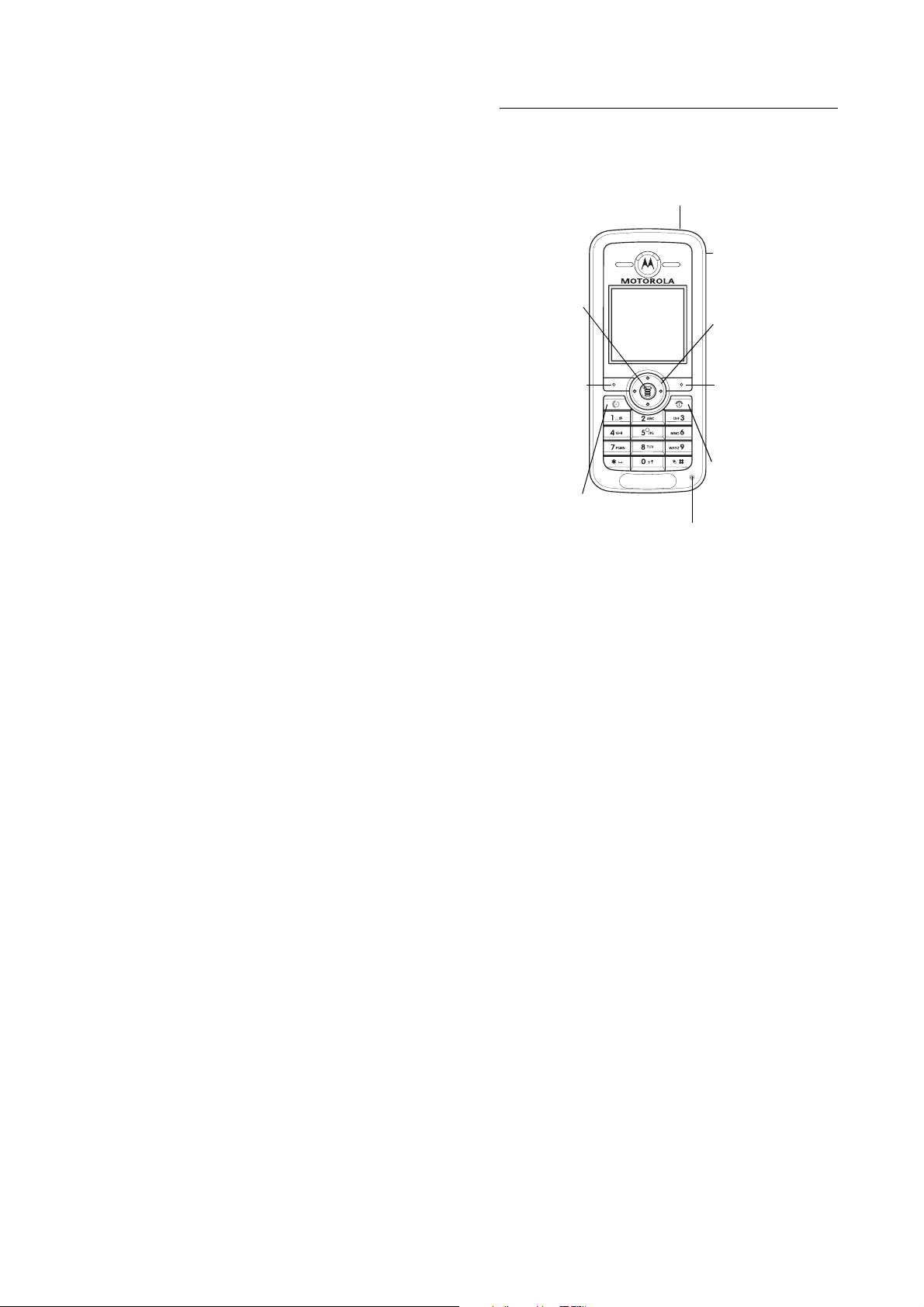
HELLOMOTO
Welcome to the world of Motorola digital wireless
communications! We are pleased that you have chosen the
Motorola C168 wireless phone.
Headset Jack
Menu Key
Opens a menu
when
M
is in
the display.
Left Soft Key
Performs
functions in
lower left
display.
Send/Answer Key
Make and answer calls.
Press when idle to see
the list of recently dialled
calls.
Microphone
Power Connector
Insert charger.
Navigation Key
Press S to scroll
through menus and
lists.
Right Soft Key
Performs functions
in lower right
display.
Power/End Key
Turns phone on/off,
ends calls, exits
menus.
1
Page 2
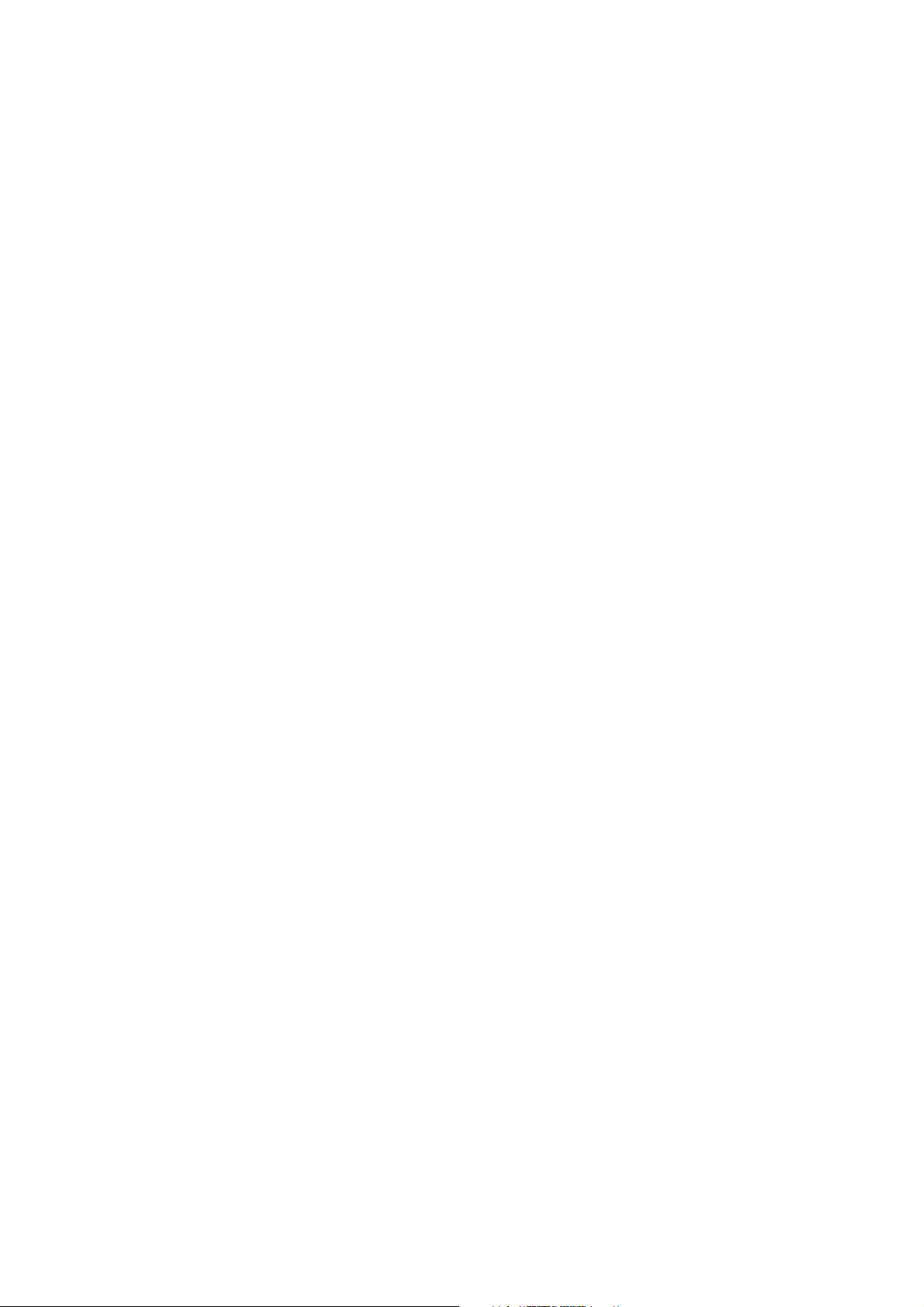
www.motorola.com
Certain mobile phone features are dependent on the capabilities and settings
of your service provider’s network. Additionally, certain features may not be
activated by your service provider, and/or the provider's network settings may
limit the feature’s functionality. Always contact your service provider about
feature availability and functionality. All features, functionality, and other
product specifications, as well as the information contained in this user's
guide are based upon the latest available information and are believed to be
accurate at the time of printing. Motorola reserves the right to change or
modify any information or specifications without notice or obligation.
MOTOROLA and the Stylised M Logo are registered in the US Patent &
Trademark Office. The Bluetooth trademarks are owned by their proprietor and
used by Motorola, Inc. under licence. Java and all other Java-based marks are
trademarks or registered trademarks of Sun Microsystems, Inc. in the U.S. and
other countries. All other product or service names are the property of their
respective owners.
© Motorola, Inc. 2006.
The information contained in Motorola’s user’s guides is believed to be correct
at the time of printing. Motorola reserves the right to change or modify any
information or specifications without notice. The contents of Motorola’s user’s
guides are provided “as is.” Except as required by applicable law, no warranties
of any kind, either express or implied, including, but not limited to, the implied
warranties of merchantability and fitness for a particular purpose, are made in
relation to the accuracy, reliability, or contents of this guide.
Caution:
Changes or modifications made in the radio phone, not expressly
approved by Motorola, will void the user’s authority to operate the equipment.
While Products specifications and features may be subject to change without
notice, we are making every possible effort to ensure that user manuals are
updated on a regular basis to reflect product functionality revisions. However,
in the unlikely event that your manual version does not fully reflect the core
functionality of your product, please let us know. You may also be able to
access up-to-date versions of our manuals in the consumer section of our
Motorola web site, at http://www.motorola.com.
2
Page 3
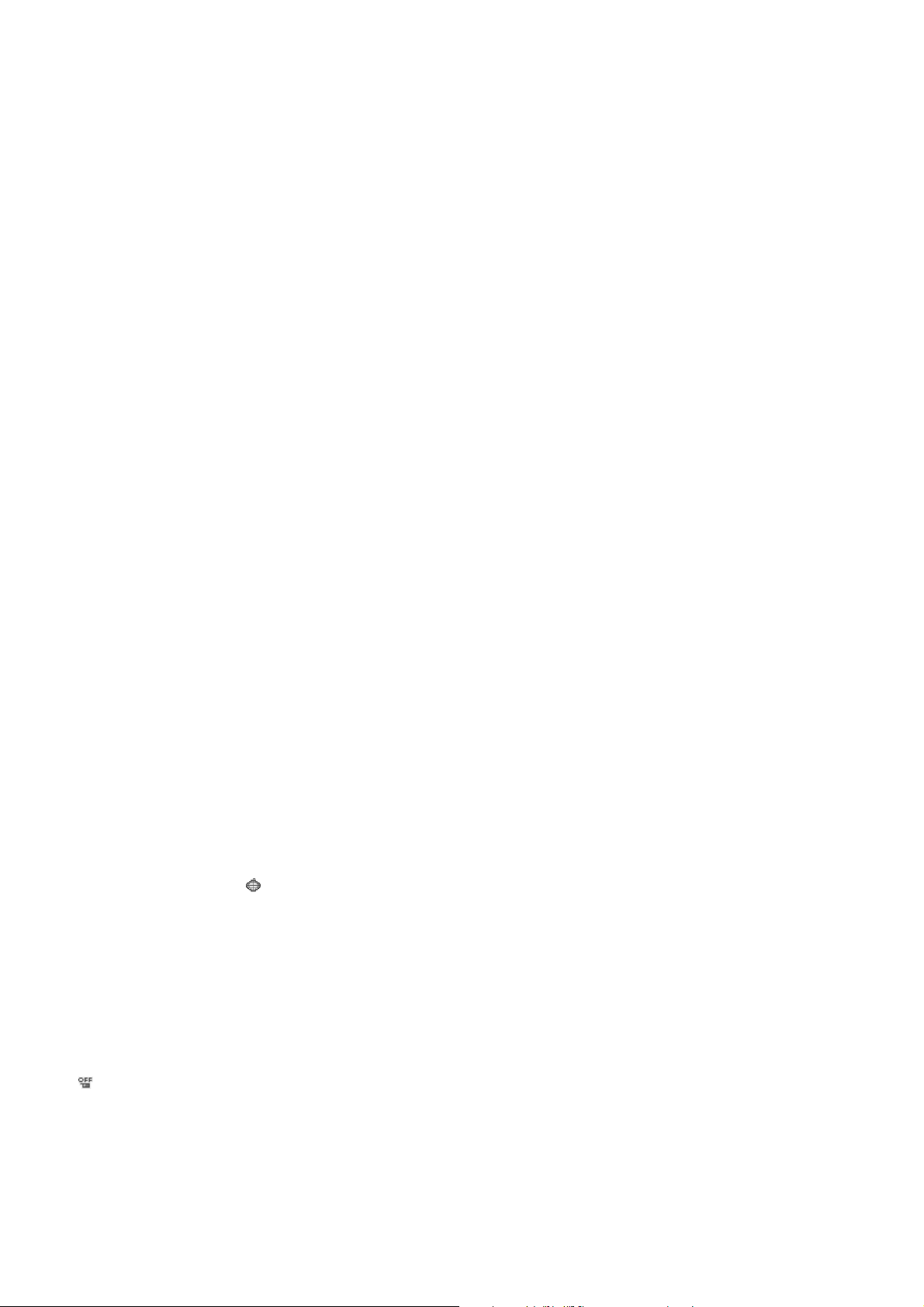
main menu
n
Phonebook
s
Recent Call s
• Received Calls
• Dialled Calls
• Notepad
• Erase All
•CallTime
•CallCost
• GPRS Data Counter
• GPRS Connection Time
e
Messages
• Create Message
• Message Inbox
• Outbox
• Drafts
•Voicemail
• Browser Msgs
•QuickNote
•MMSTemplates
É
Too l s
•Calculator
• Calendar
• Shortcuts
•Chat
• SIM Toolkit *
•Lantern*
Q
Games
feature locator
á
WebAc cess
•Browser
• Web Shortcuts
• GoToURL
• Web Sessions
• Web Settings
h
Multimedia
•Pictures
• Sounds
•FMRadio
A
Alarm Cl ock
w
Settings
(see next page)
* optional features
This is the standard main menu layout.
Menu organisation and feature names
may vary on different phones. Your
phone may not have all of these
features.
Settings Menu
l
Personalise
• Home Screen
• Colour Style
• Wallpaper
• Screen Saver
• Quick Dial
t
Ring Styles
•Style
•(Style)Detail
H
Call Divert
• When Busy
• No Reply
• Not Reachable
• Not Available
• All Calls
• Cancel All
U
In-Call Setup
•In-CallTimer
• Call Cost Setup
• Show Number
• Call Waiting
• Anykey Answer
• Session Information
• Auto Redial
S
Headset&CarSetting
Z
Initial Setup
•TimeandDate
• Backlight
• Language
• Contrast
• Input Mode
• Connection Indication
• Master Reset
• Master Clear
Auto Power Off
m
Phone Status
• My Tel. Number
•ActiveLine
• Battery Meter
u
Security
• Phone Lock
• Lock Keypad
•FixedDial
• Call Barr ing
•SIMPIN
•NewPasswords
j
Network
• New Network
•NetworkSetup
• Available Networks
• Service Tone
Lantern
* optional features
feature locator
3
4
feature locator
Page 4
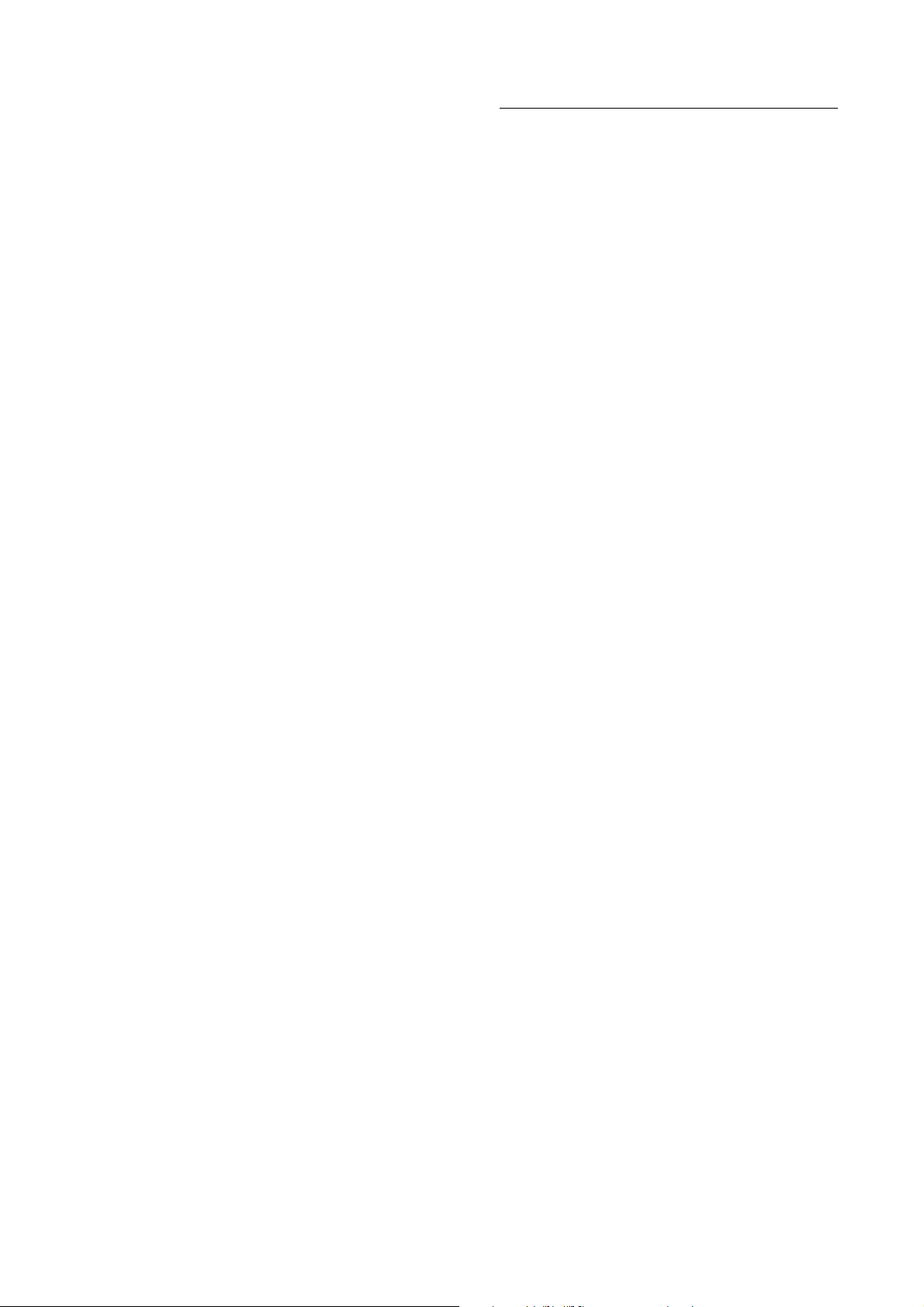
contents
feature locator . . . . . . . . . . . . . . . . . . . . . . . . . . . . . . . . . . 3
Safety Information . . . . . . . . . . . . . . . . . . . . . . . . . . . . . . . 8
Use and Care. . . . . . . . . . . . . . . . . . . . . . . . . . . . . . . . . . . 16
EU Conformance . . . . . . . . . . . . . . . . . . . . . . . . . . . . . . . 17
Recycling Information . . . . . . . . . . . . . . . . . . . . . . . . . . . 18
essentials . . . . . . . . . . . . . . . . . . . . . . . . . . . . . . . . . . . . . 19
about this guide . . . . . . . . . . . . . . . . . . . . . . . . . . . . . . . 19
SIM card . . . . . . . . . . . . . . . . . . . . . . . . . . . . . . . . . . . . . 19
battery. . . . . . . . . . . . . . . . . . . . . . . . . . . . . . . . . . . . . . . 20
battery charging . . . . . . . . . . . . . . . . . . . . . . . . . . . . . . . 21
battery tips . . . . . . . . . . . . . . . . . . . . . . . . . . . . . . . . . . . 22
turning it on and off . . . . . . . . . . . . . . . . . . . . . . . . . . . . 23
making a call . . . . . . . . . . . . . . . . . . . . . . . . . . . . . . . . . . 23
answering a call . . . . . . . . . . . . . . . . . . . . . . . . . . . . . . . 24
adjusting the volume . . . . . . . . . . . . . . . . . . . . . . . . . . . 24
main attractions . . . . . . . . . . . . . . . . . . . . . . . . . . . . . . . . 25
sending a multimedia message . . . . . . . . . . . . . . . . . . . 25
receiving a multimedia message . . . . . . . . . . . . . . . . . . 27
basics . . . . . . . . . . . . . . . . . . . . . . . . . . . . . . . . . . . . . . . . 28
display . . . . . . . . . . . . . . . . . . . . . . . . . . . . . . . . . . . . . . 28
menus . . . . . . . . . . . . . . . . . . . . . . . . . . . . . . . . . . . . . . 31
text entry. . . . . . . . . . . . . . . . . . . . . . . . . . . . . . . . . . . . 34
navigation key . . . . . . . . . . . . . . . . . . . . . . . . . . . . . . . . 45
codes and passwords . . . . . . . . . . . . . . . . . . . . . . . . . . 45
locking and unlocking your phone . . . . . . . . . . . . . . . . . 46
phonebook . . . . . . . . . . . . . . . . . . . . . . . . . . . . . . . . . . 47
locking the keypad . . . . . . . . . . . . . . . . . . . . . . . . . . . . 48
customise . . . . . . . . . . . . . . . . . . . . . . . . . . . . . . . . . . . . 49
storing your name and number. . . . . . . . . . . . . . . . . . . 49
time and date . . . . . . . . . . . . . . . . . . . . . . . . . . . . . . . . 49
ring style . . . . . . . . . . . . . . . . . . . . . . . . . . . . . . . . . . . . 49
answer options . . . . . . . . . . . . . . . . . . . . . . . . . . . . . . . 50
wallpaper. . . . . . . . . . . . . . . . . . . . . . . . . . . . . . . . . . . . 50
screen saver . . . . . . . . . . . . . . . . . . . . . . . . . . . . . . . . . 51
display appearance . . . . . . . . . . . . . . . . . . . . . . . . . . . . 52
contents
calls . . . . . . . . . . . . . . . . . . . . . . . . . . . . . . . . . . . . . . . . . . 54
active line . . . . . . . . . . . . . . . . . . . . . . . . . . . . . . . . . . . . 54
redial . . . . . . . . . . . . . . . . . . . . . . . . . . . . . . . . . . . . . . . . 54
automatic redial . . . . . . . . . . . . . . . . . . . . . . . . . . . . . . . 55
caller ID. . . . . . . . . . . . . . . . . . . . . . . . . . . . . . . . . . . . . . 55
turn off a call alert. . . . . . . . . . . . . . . . . . . . . . . . . . . . . . 56
emergency calls . . . . . . . . . . . . . . . . . . . . . . . . . . . . . . . 56
international calls . . . . . . . . . . . . . . . . . . . . . . . . . . . . . . 56
recent calls . . . . . . . . . . . . . . . . . . . . . . . . . . . . . . . . . . . 57
returning calls . . . . . . . . . . . . . . . . . . . . . . . . . . . . . . . . . 58
notepad. . . . . . . . . . . . . . . . . . . . . . . . . . . . . . . . . . . . . . 58
speed dialling . . . . . . . . . . . . . . . . . . . . . . . . . . . . . . . . . 59
1-touch dialling . . . . . . . . . . . . . . . . . . . . . . . . . . . . . . . . 59
voicemail. . . . . . . . . . . . . . . . . . . . . . . . . . . . . . . . . . . . . 60
call waiting . . . . . . . . . . . . . . . . . . . . . . . . . . . . . . . . . . . 61
putting a call on hold. . . . . . . . . . . . . . . . . . . . . . . . . . . . 62
transferring a call . . . . . . . . . . . . . . . . . . . . . . . . . . . . . . 62
other features . . . . . . . . . . . . . . . . . . . . . . . . . . . . . . . . . . 64
SAR Data. . . . . . . . . . . . . . . . . . . . . . . . . . . . . . . . . . . . . . 77
WHO Information . . . . . . . . . . . . . . . . . . . . . . . . . . . . . . . 79
index . . . . . . . . . . . . . . . . . . . . . . . . . . . . . . . . . . . . . . . . . 80
5
contents
6
contents
7
Page 5
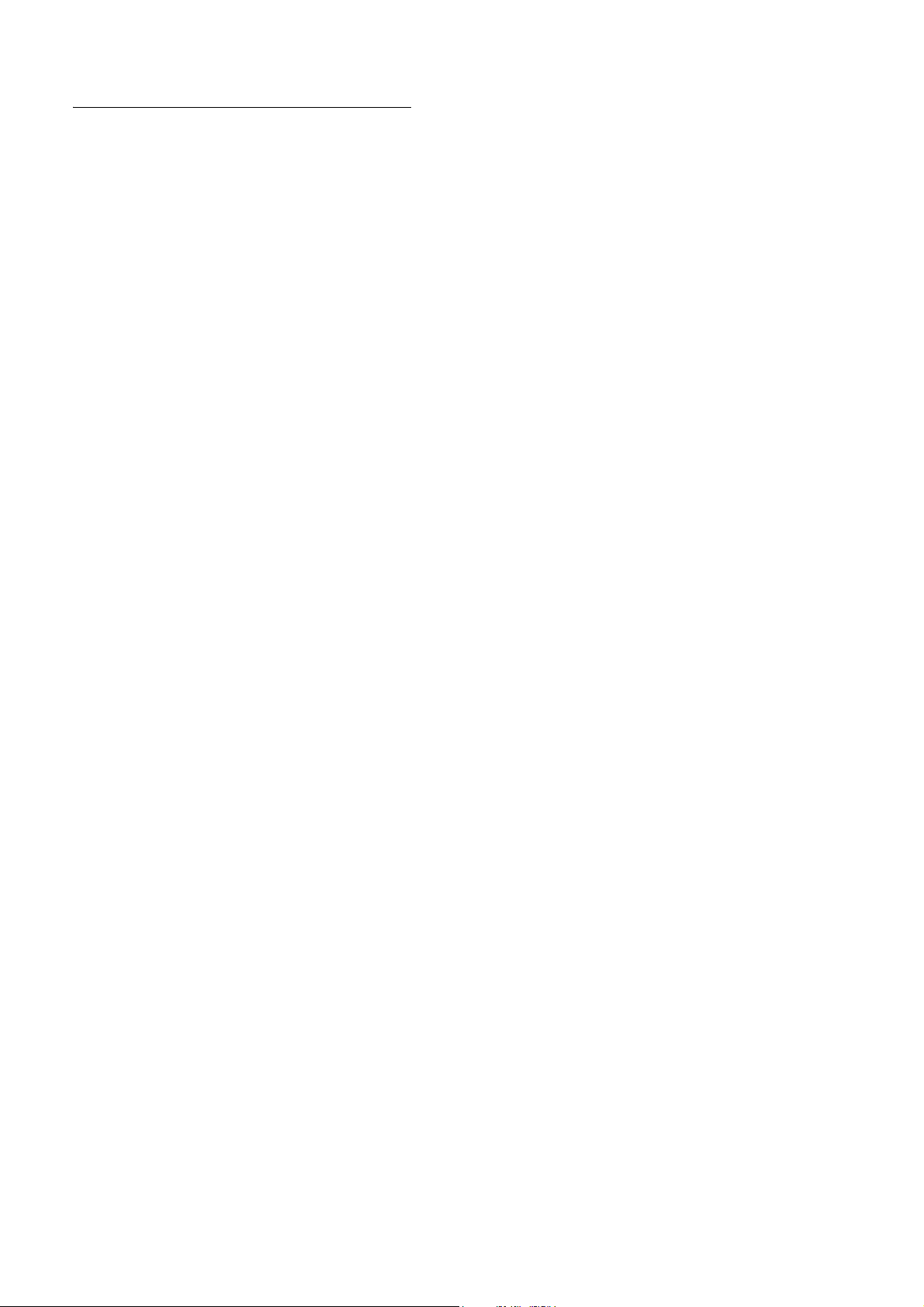
Safety and General Information
Safety Information
IMPORTANT INFORMATION ON SAFE AND EFFICIENT OPERATION. READ
THIS INFORMATION BEFORE USING YOUR PHONE.
Exposure To Radio Frequency (RF) Energy
Your phone contains a transmitter and a receiver. When it is ON, it receives
and transmits RF energy. When you communicate with your phone, the
system handling your call controls the power level at which your phone
transmits.
Your Motorola phone is designed to comply with local regulatory
requirements in your country concerning exposure of human beings to RF
energy.
Operational Precautions
To assure optimal phone performance and make sure human exposure to RF
energy is within the guidelines set forth in the relevant standards, always
adhere to the following instructions.
External Antenna Care
If your phone has an external antenna, use only the supplied or
Motorola-approved replacement antenna. Unauthorised antennas,
modifications, or attachments could damage the phone and/or may result
in non-compliance with local regulatory requirements in your country.
Do NOT hold the external antenna when the phone is IN USE. Holding the
external antenna affects call quality and may cause the phone to operate at
a higher power level than needed.
Phone Operation
When placing or receiving a phone call, hold your phone as you would a
wireline phone.
1
Body-Worn Operation: Voice Communication
To maintain compliance with RF energy exposure guidelines, if you wear a
phone on your body when transmitting voice communications, always place
the phone in a Motorola-supplied or approved clip, holder, holster, case, or
body harness for this phone, if available. Use of accessories not approved
by Motorola may exceed RF energy exposure guidelines.
If you do not use one of the body-worn accessories approved or supplied by
Motorola, and are not using the phone held in the normal use position,
ensure the phone and its antenna are at least 2.5 centimetres (1 inch) from
your body when transmitting.
Data Operation
When using any data feature of the phone, with or without an accessory
cable, position the phone and its antenna at least 2.5 centimetres (1 inch)
from your body.
Approved Accessories
Use of accessories not approved by Motorola, including but not limited to
batteries, antennas, and convertible covers, may cause your phone to
exceed RF energy exposure guidelines. For a list of approved Motorola
accessories, visit our website at
www.motorola.com
.
RF Energy Interference/Compatibility
Note:
Nearly every electronic device is susceptible to RF energy
interference from external sources if inadequately shielded, designed, or
otherwise configured for RF energy compatibility. In some circumstances
your phone may cause interference.
Note:
This device complies with Part 15 of the FCC Rules. Operation is
subject to the following two conditions: (1) this device may not cause
harmful interference, and (2) this device must accept any interference
received, including interference that may cause undesired operation.
Safety Information
8
Facilities
Turn off your phone in any facility where posted notices instruct you to do
so. These facilities may include hospitals or health care facilities that may
be using equipment that is sensitive to external RF energy.
Aircraft
Turn off your wireless device whenever instructed to do so by airline staff.
If your device offers a flight mode or similar feature, consult airline staff
about use in flight. If your device offers a feature that automatically turns
on the phone, then turn off this feature before boarding an aeroplane or
entering an area where the use of wireless devices is restricted.
Medical Devices
Pacemakers
Pacemaker manufacturers recommend that a minimum separation of
15 centimetres (6 inches) be maintained between a handheld wireless
phone and a pacemaker.
Persons with pacemakers should:
•
ALWAYS keep the phone more than 15 centimetres (6 inches) from
your pacemaker when the phone is turned ON.
•
NOT carry the phone in the breast pocket.
•
Use the ear opposite the pacemaker to minimise the potential for
interference.
•
Turn OFF the phone immediately if you have any reason to suspect
that interference is taking place.
Hearing Aids
Some digital wireless phones may interfere with some hearing aids. In the
event of such interference, you may want to consult your hearing aid
manufacturer to discuss alternatives.
Safety Information
Other Medical Devices
If you use any other personal medical device, consult the manufacturer of
your device to determine if it is adequately shielded from RF energy. Your
doctor may be able to assist you in obtaining this information.
Use While Driving
Check the laws and regulations on the use of phones in the area where you
drive. Always obey them.
When using your phone while driving, please:
•
Give full attention to driving and to the road. Using a phone may be
distracting in certain circumstances. Discontinue a call if you can’t
concentrate on driving.
•
Use handsfree operation, if available.
•
Pull off the road and park before making or answering a call if
driving conditions so require.
Responsible driving best practices can be found in the “Wireless Phone
Safety Tips” at the end of this guide and/or at the Motorola website:
www.motorola.com/callsmart
.
Operational Warnings
For Vehicles With an Air Bag
Do not place a phone in the area over an air bag or in the air bag
deployment area. Air bags inflate with great force. If a phone is placed in
the air bag deployment area and the air bag inflates, the phone may be
propelled with great force and cause serious injury to occupants of the
vehicle.
9
Safety Information
10
Safety Information
11
Page 6
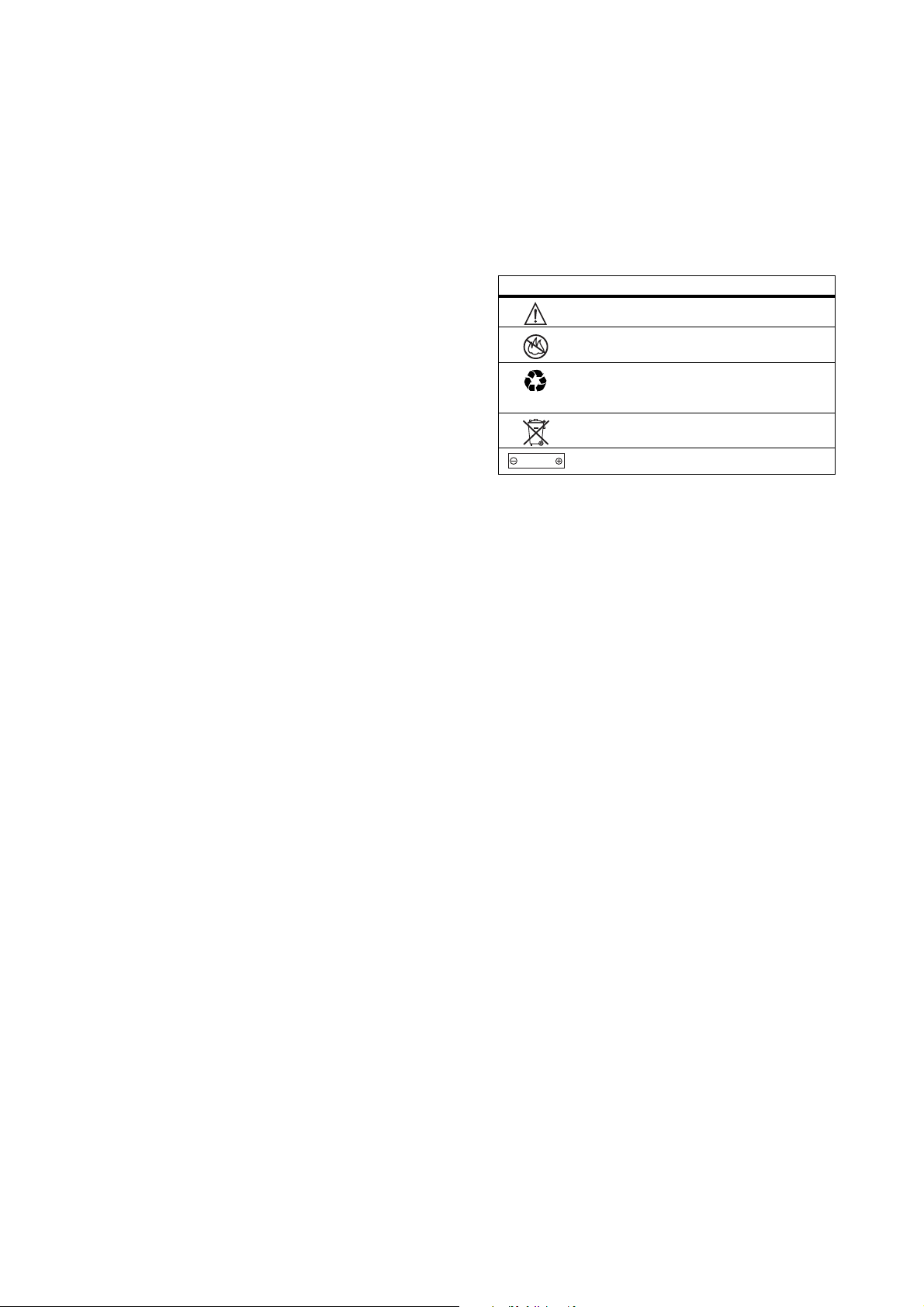
Gas or Petrol Stations
Obey all posted signs with respect to the use of radio equipment in gas or
petrol stations. Turn off your wireless device if instructed by authorised
staff.
Potentially Explosive Atmospheres
Turn off your phone prior to entering any area with a potentially explosive
atmosphere. Do not remove, install, or charge batteries in such areas.
Sparks in a potentially explosive atmosphere can cause an explosion or fire
resulting in bodily injury or even death.
Note:
The areas with potentially explosive atmospheres referred to above
include fuelling areas such as below decks on boats, fuel or chemical
transfer or storage facilities, areas where the air contains chemicals or
particles, such as grain, dust, or metal powders. Areas with potentially
explosive atmospheres are often but not always posted.
Blasting Caps and Areas
To avoid possible interference with blasting operations, turn OFF your
phone when you are near electrical blasting caps, in a blasting area, or in
areas posted “Turn off electronic devices.” Obey all signs and instructions.
Damaged Products
If your phone or battery has been submerged in water, punctured, or
subjected to a severe fall, do not use it until you take it to a Motorola
Authorised Service Centre to determine if it has been damaged. Do not
attempt to dry it with an external heat source, such as a microwave oven.
Batteries and Chargers
Batteries can cause property damage and/or bodily injury such as burns if a
conductive material such as jewellery, keys, or beaded chains touch
exposed terminals. The conductive material may complete an electrical
circuit (short circuit) and become hot. Take care when handling a charged
battery, particularly when placing it inside a pocket, purse, or other
container with metal objects.
Use only Motorola Original™ batteries
and chargers.
Caution:
To avoid risk of personal injury, do not dispose of your battery in a
fire.
Your battery, charger, or phone may contain symbols, defined as follows:
Symbol Definition
032374o
032376o
032375o
Important safety information will follow.
Your battery or phone should not be disposed of in a
fire.
Your battery or phone may require recycling in
accordance with local laws. Contact your local
regulatory authorities for more information.
032377o
Li Ion BATT
Your battery or phone should not be thrown in the trash.
Your phone contains an internal lithium ion battery.
032378o
Choking Hazards
Your phone or its accessories may include detachable parts, which may
present a choking hazard to small children. Keep your phone and its
accessories away from small children.
Safety Information
12
Glass parts
Some parts of your mobile device may be made of glass. This glass could
break if the product is dropped on a hard surface or receives a substantial
impact. If glass breaks, do not touch or attempt to remove. Stop using your
mobile device until the glass is replaced by a qualified service centre.
Seizures/Blackouts
Some people may be susceptible to epileptic seizures or blackouts when
exposed to flashing lights, such as when watching television or playing
video games. These seizures or blackouts may occur even if a person never
had a previous seizure or blackout.
If you have experienced seizures or blackouts, or if you have a family
history of such occurrences, please consult your doctor before playing video
games on your phone or enabling a flashing-lights feature on your phone
(the flashing-light feature is not available on all products).
Parents should monitor their children's use of video game or other features
that incorporate flashing lights on the phones. All persons should
discontinue use and consult a doctor if any of the following symptoms
occur: convulsion, eye or muscle twitching, loss of awareness, involuntary
movements, or disorientation.
To limit the likelihood of such symptoms, please take the following safety
precautions:
•
Do not play or use a flashing-lights feature if you are tired or need
sleep.
•
Take a minimum of a 15-minute break hourly.
•
Play in a room in which all lights are on.
•
Play at the farthest distance possible from the screen.
Safety Information
13
Repetitive Motion Injuries
When you repetitively perform actions such as pressing keys or entering
finger-written characters, you may experience occasional discomfort in
your hands, arms, shoulders, neck, or other parts of your body. Follow these
instructions to avoid problems such as tendonitis, carpal tunnel syndrome,
or other musculoskeletal disorders:
•
Take a minimum 15-minute break every hour of game playing.
•
If your hands, wrists, or arms become tired or sore while playing,
stop and rest for several hours before playing again.
•
If you continue to have sore hands, wrists, or arms during or after
play, stop playing and see a doctor.
1. The information provided in this document supersedes the general safety
information in user’s guides published prior to January 28, 2005.
Safety Information
14
Safety Information
15
Page 7
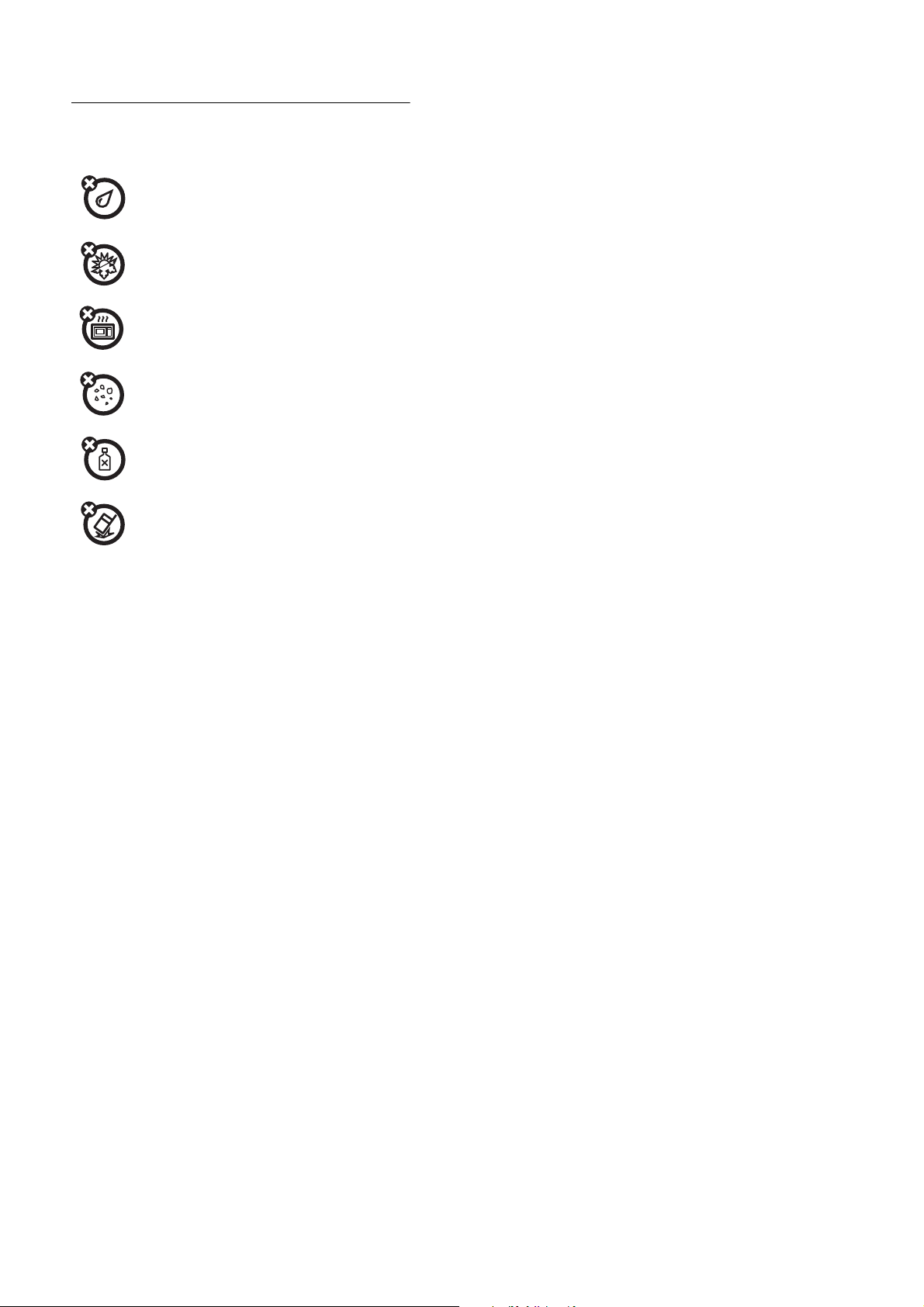
Use and Care
Use and Care
To care for your Motorola phone, please keep it away from:
liquids of any kind
Do not expose your phone to water, rain, extreme
humidity, sweat, or other moisture.
extreme heat or cold
Avoid temperatures below -10°C/14°F or
above 45°C/113°F.
microwaves
Do not try to dry your phone in a microwave oven.
dust and dirt
Do not expose your phone to dust, dirt, sand, food, or
other inappropriate materials.
cleaning solutions
To clean your phone, use only a dry soft cloth. Do not use
alcohol or other cleaning solutions.
the ground
Do not drop your phone.
16
Use and Care
Page 8
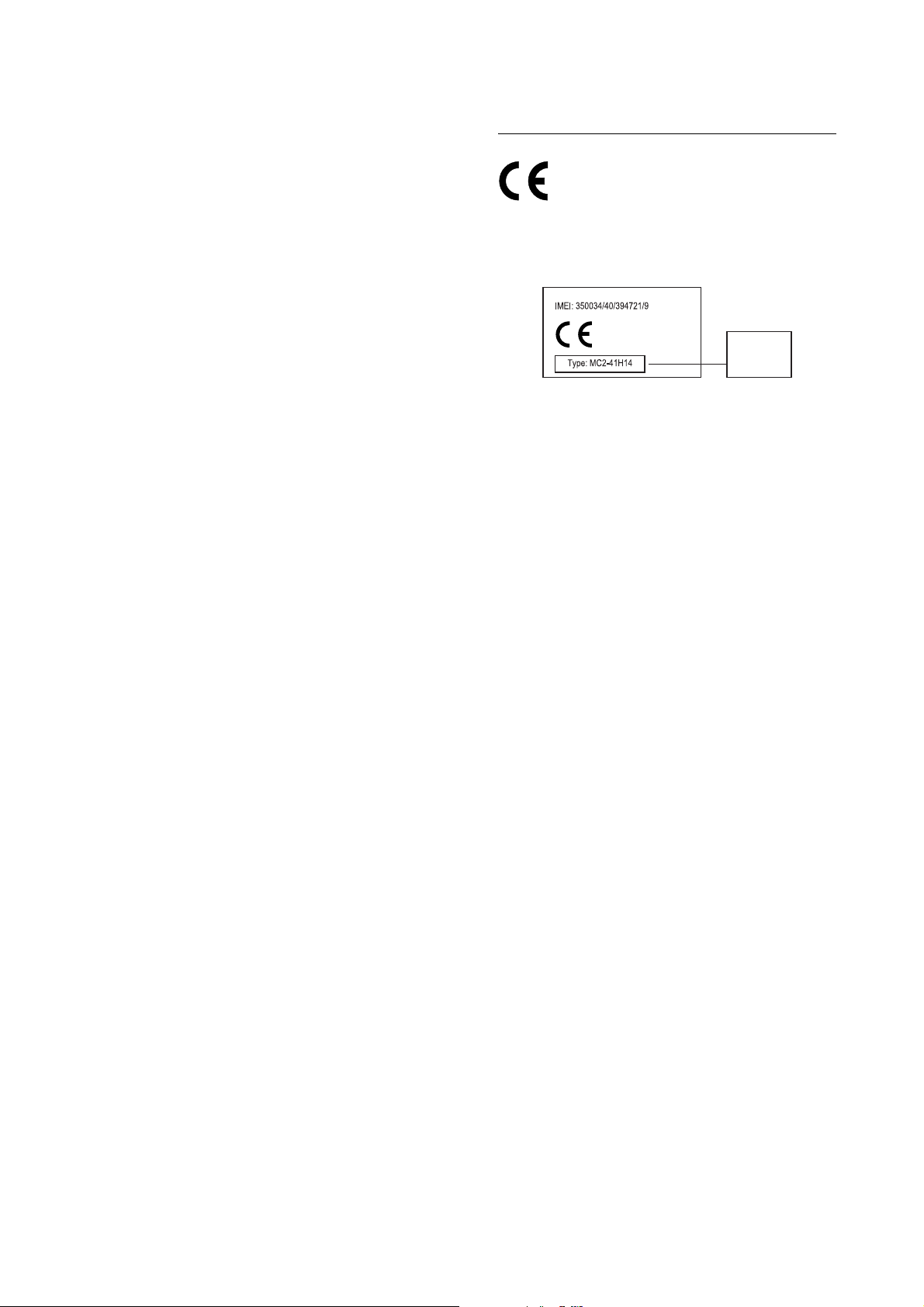
European Union Directives
Conformance Statement
EU Conformance
Hereby, Motorola declares that this product is in compliance
with:
•
The essential requirements and other relevant provisions of
Directive 1999/5/EC
•
All other relevant EU Directives
0168
The above gives an example of a typical Product Approval Number.
You can view your product’s Declaration of Conformity (DoC) to Directive
1999/5/EC (to R&TTE Directive) at www.motorola.com/rtte. To find your
DoC, enter the product Approval Number from your product’s label in the
“Search” bar on the Web site.
Product
Approval
Number
EU Conformance
17
Page 9

Caring for the Environment by
Recycling
Recycling Information
When you see this symbol on a Motorola product, do not dispose
of the product with household waste.
Recycling Mobile Phones and
Accessories
Do not dispose of mobile phones or electrical accessories, such as chargers
or headsets, with your household waste. In some countries or regions,
collection systems are set up to handle electrical and electronic waste
items. Contact your regional authorities for more details. If collection
systems aren’t available, return unwanted mobile phones or electrical
accessories to any Motorola Approved Service Centre in your region.
Recycling Information
18
Page 10
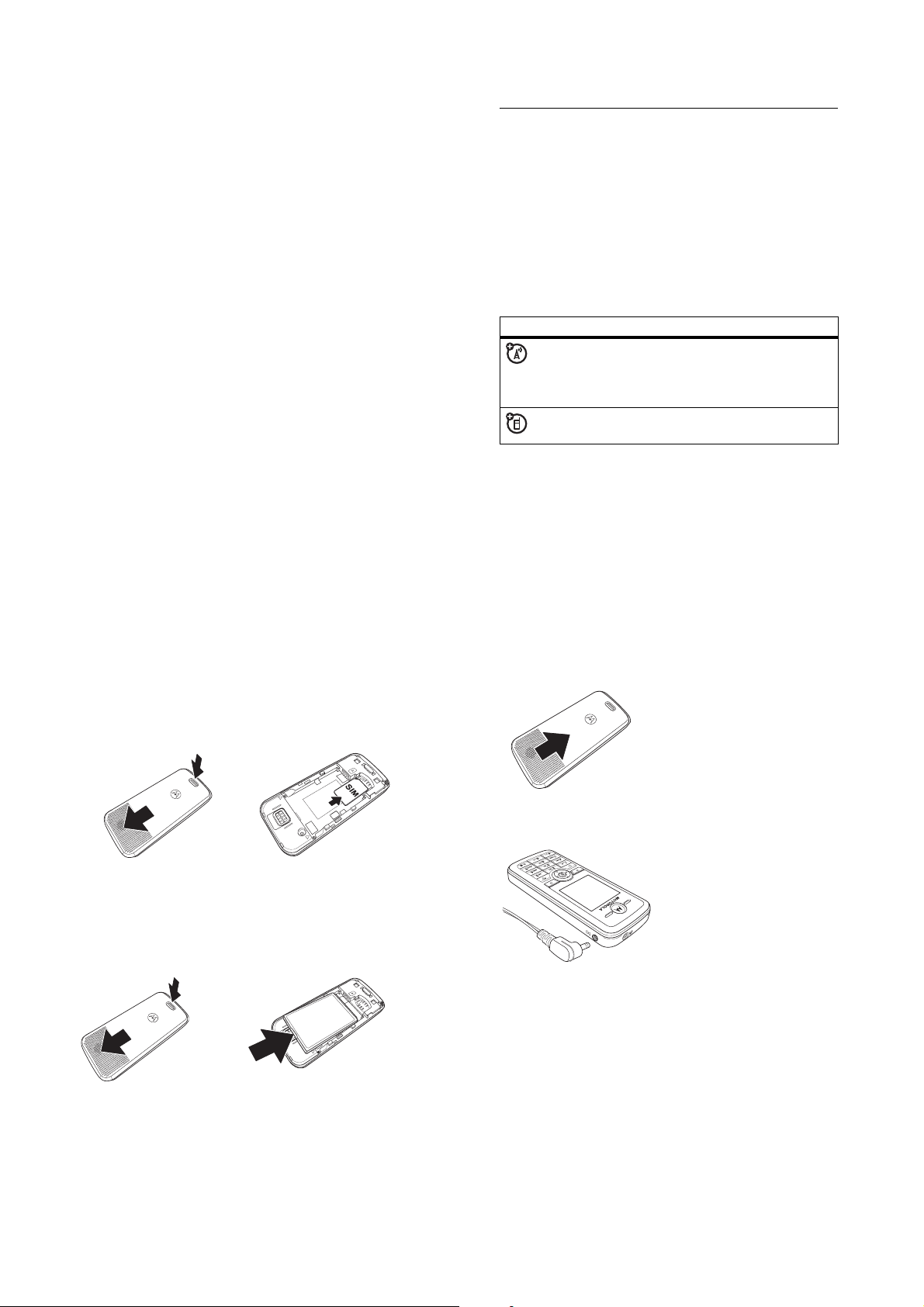
essentials
about this guide
This guide shows how to locate a menu feature as follows:
Find it:
Press M >
This example shows that, from the home screen, you press
M
to open the menu, highlight and select
then highlight and select
Press
S
to scroll to and highlight a menu feature. Press
SELECT
to select the highlighted menu feature.
symbols
SIM card
Your Subscriber Identity Module (SIM) card contains your
phone number, service details, and phonebook/message
memory.
Recent Calls >Dialled Calls
Recent Calls
Dialled Calls
This means a feature depends on the network
or subscription and may not be available in all
areas. Contact your service provider for more
information.
This means a feature requires an optional
accessory.
.
, and
installing your SIM card
Caution:
exposing your SIM card to static electricity, water, or dirt.
Do not bend or scratch your SIM card. Avoid
1
2
battery
battery installation
We recommend storing batteries in their protective cases.
1
2
essentials
3
battery charging
New batteries are shipped
partially charged. Before you
can use your phone, install and
charge the battery as described
below. Some batteries perform
best after several full
charge/discharge cycles.
Plug the travel charger into your
phone and an electrical outlet. Your phone displays
Complete
when finished.
Tip:
You can safely leave the travel charger connected to your
phone after charging is complete. This will not damage the
battery.
Charge
19
20
essentials
essentials
21
Page 11

battery tips
Battery life depends on the network, signal strength,
temperature, features, and accessories you use.
•
Always use Motorola Original batteries and
chargers. The warranty does not cover damage
caused by non-Motorola batteries and/or
chargers.
•
New batteries or batteries stored for a long time may
take more time to charge.
•
When charging your battery, keep it near room
temperature.
•
When storing your battery, keep it uncharged in a cool,
dark place.
•
Never expose batteries to temperatures below -10°C
(14°F) or above 45°C (113°F). Always take your phone
with you when you leave your vehicle.
•
It is normal for batteries to gradually wear down and
require longer charging times. If you notice a change in
your battery life, it is probably time to purchase a new
battery.
Contact your local recycling centre for proper battery
disposal.
Warning:
may explode.
Never dispose of batteries in a fire because they
Before using your phone, read the battery safety information
in the
"
Safety and General Information" section included in
the grey edged pages at the back of this guide.
turning it on and off
Press and hold P to turn on
the phone. If prompted, enter
your SIM card PIN code and
press
OK
to unlock the SIM
card.
Caution:
incorrect PIN code 3 times in
a row, your SIM card is
disabled and your phone
displays
If necessary, enter your 4-digit unlock code and press
unlock the phone.
Note:
default unlock code is 1234 (default code may be different in
some regions – contact customer support).
If you enter an
SIM Blocked
The phone unlock code can be 4 to 8 digits long. The
.
Power
Key
OK
to
making a call
1
Press 1 ~ 0 to dial the phone number.
2
Press N to make the call.
3
Press P to end the call when you have finished.
essentials
22
answering a call
When you receive a call, your phone rings and/or vibrates and
displays an incoming call message.
1
Press N or
2
Press P to end the call when you have finished.
ANSWER
to answer the call.
adjusting the volume
Press S up to increase
the volume in the earpiece
or down to decrease the
volume during a call.
Navigation
Key
essentials
23
24
essentials
Page 12

main attractions
You can do much more with your phone than make and
receive calls! This section describes some of your phone’s
special features.
sending a multimedia message
A Multimedia Messaging Service (MMS) message
contains one or more pages with text and embedded
media objects (pictures or sounds). You can send the
multimedia message to other wireless phones with
MMS and to email addresses.
Find it:
Press M >
>
New Multimedia Msg
1
Press 1 ~ 0 to enter page text.
2
Press M to open the
3
Press S to scroll to
4
Press
SELECT
5
Press S to scroll to
6
Press
SELECT
7
Press S to highlight the item you want.
8
Press
SELECT
the message, continue to the next step. To send the
message, go to step 15.
Messages >Create Message
MMS Menu
Insert Object
to display a list of items you can insert.
Multimedia, Quick Note
to select the file type.
to insert the item. To add another page to
.
.
, or
Number
.
9
Press M to open the
10
Press S to scroll to
11
Press
SELECT
to add a new page to the message. Repeat
steps 1 to 8 to enter contents for the new page.
12
Press M to open the
13
Press S to scroll to
14
Press 1 ~ 0 to enter the subject text.
15
Press OK to select the message recipient.
16
Press S to scroll to the recipient’s number.
17
Press
MARK
to mark the number. Repeat steps 12 and 13
to mark additional numbers or go to the next step.
18
Press S OK to view all recipients.
19
Press M to view additional options:
New Number
New E-mail Address
Send
Remove User
Remove All
Sending Options
From Phonebook
20
Press
: Enter a number that is not in the phonebook.
: Send the message.
: Remove the selected recipient from the list.
: Remove all recipients.
SEND
to send the multimedia message.
MMS Menu
Add New Page
MMS Menu
Set Subject
: Add an e-mail address.
: Set the sending options.
: Select the recipient from the phonebook.
to add a new page.
.
to set the subject.
.
main attractions
receiving a multimedia message
When you receive a multimedia message or letter,
your phone displays the
and sounds an alert.
Press
Read
to open the message.
Multimedia messages that you receive can contain different
media objects:
•
Photos and animations are displayed as you read the
message.
•
A sound file begins playing when its page is displayed.
r
indicator and
New Message
25
,
main attractions
26
main attractions
27
Page 13

basics
see page 1 for a basic phone diagram.
display
The home screen is displayed when you are not on a call or
using the menu. You must be in the home screen to dial a
phone number.
4
Provider
s
Date
Left Soft Key
Label
Press the navigation key
one of the menu feature icons. If you select a menu icon by
mistake, press
2005/8/15 14:16
MEDIA
M
Press
sub-menu.
S
left, right, up, or down to select
P
to return to the home screen.
>
t
n
å
SHORTCUT
to open
xD
V
Tim e
Right Soft
Key Label
Note:
Your home screen may look different from the display
shown in the previous illustration. For example, your service
provider may hide the menu icons to allow a better view of
the wallpaper image. You can still select the menu icons
when they are hidden from view. To show or hide the menu
icons, see page 68.
When the
M
is displayed, you can press the menu key M
to enter the main menu.
Labels at the bottom corners of the display show the current
soft key functions. Press the left or right soft key to perform
the function indicated by the label.
Your phone can display the time and date in the home screen
(see page 68).
status indicators
The following illustration shows some common status
indicators:
+49
5
Ñ
>
r
4
1
4
Provider
2
s
t
V
n
3
2005/8/15
MEDIA
å
SHORTCUT
xD
14:16
6
9
8
7
basics
28
1 Signal Strength –
Vertical bars show the strength of the
network connection.
2 GPRS –
GPRS-net connected and GPRS packet message
can be sent.
3 Data Transmission –
Via network (phone-to-computer
data transfer is not supported).
4 Roam Indicator –
Appears when your phone uses
another network system outside your home network.
5 Active Line –
f
= line 1 active
6 Message Indicator –
Shows >to indicate an active call.
e
= line 2 active
Shown when you receive a new
message. Indicators can include:
r
= text message
s
= voicemail & text
t
= voicemail message
a
= active chat session
message
Ã
= IM message
7 Location Indicator –
Ö
means it can send. Ñ means it cannot send.
8 Ring Style Indicator –
y
= Loud
z
= Soft
|
= Vibrating
Shows when your phone can send.
Shows the ring style setting.
Ó
= Vibe & Ring
Ò
= Silent
basics
9 Battery Level –
Vertical bars show the battery charge
level. Recharge the battery when your phone shows
Battery low
.
menus
From the home screen, press M to enter the main menu.
Selected Menu
functions in lower
Navigation Key
menus and lists.
Item
Left Soft Key
Performs
left display.
Press S to
scroll through
Phonebook
nse
ÉQá
hAw
SELECT
EXIT
Menu Key
to enter menu
system.
Right Soft Key
Performs functions
in lower right
display.
Power/End Key
on/off, ends calls,
Press
Turns phone
exits menus.
29
30
basics
basics
31
Page 14

Press S to scroll to and highlight a menu feature icon in the
main menu. The following icons represent features that may
be displayed in the main menu, depending on your service
provider and service subscription options.
icon feature icon feature
n
s
e
É
Q
Phonebook
Recent Calls
Messages
Tools
Games
á
h
A
w
WebAccess
Multimedia
Alarm Clock
Settings
selecting a menu feature
The following example shows how to select a menu feature,
starting from the home screen:
Find it:
Press M >
This example shows that from the home screen, you must
press
M
, scroll to and select sRecent Calls
menu, then scroll to and select
scroll, and use the left or right soft keys to select the
functions displayed in the bottom corners of the display.
Recent Calls >Dialled Calls
Dialled Calls
. Press S to
from the main
selecting a feature option
Some features require you to select an option from a list.
4
Dialled Calls
3] Abcd
2] Fghi
BACK
Press
return to the
previous
screen.
Press
S
up or down to highlight the option you want.
•
In a numbered list, press a number key to highlight the
1] Jkl
to
0936123456
BACK VIEW
M
Press
submenu.
option.
•
In an alphabetised list, press a key repeatedly to cycle
through the letters and highlight the closest matching
option on the list.
•
When an option has a list of possible values, press S
left or right to scroll through and select a value.
•
When an option has a list of possible numeric values,
press a number key to set the value.
Ò
>
å
to open the
D
Highlighted
option
Press
VIEW
view details of
the
highlighted
option.
to
basics
32
text entry
Some features require you to enter information.
Press
changes.
BACK
to exit
without
making
4
>
Entry Details
0936123456
Abcde
511#
BACK EDIT
Press M
submenu.
Ò
å
to open the
Highlighted
option
EDIT
Press
change the
information.
to
basics
You can compose and send text messages in the message
centre. A character counter indicates how many more
characters will fit in the message.
Msg
M
submenu.
ì
Ò
å
to open the
160[1]
Character
counter
INSERT
Press
to insert a quick
note, pictu re, or
sound.
Press
BACK
to return to
the previous
screen.
4
BACK INSERT
Press
33
34
basics
basics
35
Page 15

text entry method
Multiple text entry methods make it easy for you to enter
names, numbers, and messages. The method you select
remains active until you select another method.
Press
#
in any text entry screen to select one of the
following entry methods:
entry mode
Primary
Primary text entry method.
Symbol
Enter symbols only.
123
Enter numbers only.
Secondary
Secondary text entry method.
Alternatively, you can select a text entry method in any text
entry screen by pressing
M>Input Mode
.
setting up a text entry method
Press M>
Primary
methods:
Primary
Number
Symbol
Secondary
or
Secondary
Input Setup
from any text entry screen. Select
, and then choose from the following
Enter letters and numbers by
pressing a key one or more times
(see page 38).
Lets the phone predict each word
as you press keys (see page 41).
Lets you use Taiwanese
BoPoMoFo
as input for Chinese
characters.
Note:
Only available in Taiwan
and Hong Kong.
Lets you use Traditional Strokes
as input for Chinese characters.
Note:
Available only in the
People’s Republic of China.
capitalisation
Press 0 in any text entry screen to change the text case.
The following indicators show capitalisation status:
U
= no capital letters
V
= capitalise next
letter only
T
= all capital letters
basics
36
text entry indicators
When you select the
the following indicators identify the text entry setting:
primary secondary
gm
hq
fl
jp
kn
io
The following indicators identify
method:
12
= numeric method
Primary
or
Secondary
Tap, no capital letters
Tap, capitalise next letter
only
Tap, all capital letters
iTAP, no capital letters
iTAP, capitalise next
letter only
iTAP, all capital letters
Numeric
@
= symbol method
text entry method,
or
Symbol
entry
tap method
This is the standard method for entering text on your phone.
The
Tap
method cycles through the letters and numbers on
the key you press. The
through additional symbols shown in the chart on page 40.
1
Press a keypad key one or more times to select a letter,
number, or symbol.
2
Press keypad keys to enter remaining characters.
Tap Extended
method also cycles
basics
3
Press
INSERT
to store the text.
4
Press # to switch entry modes.
Tip:
Press S up to accept a word completion; press * to
insert a space.
In a text entry screen, you can press
Tap
or
methods. If
or
Secondary
Tap Extended
entry method, see page 37.
When you enter text with the
#
to switch the entry
is not available as the
Tap
or
Tap Extended
the soft key functions change.
Character
displays at
insertion point.
After 2
seconds, the
character is
accepted and
the cursor
moves to the
next position.
4
P
p
SEND DELETE
Press M
Msg
p
q r s 7 8
å
to open the
submenu.
ì
Ò
158[1]
Press
to erase the
character to
the left of the
insertion point.
Primary
method,
DELETE
37
38
basics
basics
39
Page 16

When you enter 3 or more characters in a row, your phone
S
may guess the rest of the word. For example, if you enter
you might see:
S
to accept
Products
* /
it and enter
space after
pro
up
4
, or
S
.
Msg
Products
SEND DELETE
Press M
submenu.
ì g
å
to open the
Ò
157[1]
Progress
Character is
displayed at
insertion point.
), continue
Press
press
down to reject
If you want a different word (such as
pressing keypad keys to enter the remaining characters.
character chart
Use this chart as a guide for entering characters with the
1
method.
. ? ! , @ ' - _ : ; ( ) & " ~ 1 0 ¿ ¡ % £ $ ¥ ¤ £
Extended
+ x * / \ [ ] = > < # §
2
3
4
5
6
7
8
a b c 2 á à â ã ç æ
d e f 3 é è ê ë
g h i 4 í î ï
j k l 5
m n o 6 ñ ó ò ô õ œ
p q r s 7
t u v 8 ú ù û ü
Tap
Pro
9
0
*
#
Note:
w x y z 9
change text case, for capital letters
enter a space (hold to enter a return)
change text entry method (hold for default)
This chart may not reflect the exact character set
available on your phone. In an email address or URL editor,
1
first shows common characters for that editor.
tap method text entry rules
•
Press a keypad key repeatedly to cycle through its
characters.
•
Press S left or right to move the flashing cursor to the
left or right in a text message.
•
The first character of every sentence is capitalised.
•
If you enter or edit information and do not want to save
the changes, press
P
to exit without saving.
iTAP® method
iTAP software provides a predictive text entry method that
lets you enter a word using one key press per letter. This can
be faster than the
the key presses to predict common words.
Tap
method because your phone combines
basics
40
For example, if you press 7, 7, 6, 4,
the letter
combinations that match your key presses display the
word
Product
.
Press
SELECT
to lock
highlighted
combination.
S
Press
to highlight
another
combination.
4
right
SELECT DELETE
If you want a different word (such as
Press
Products
Msg
Products
od
Pr
od
Prof Pro Pro3
Press M
submenu.
up to accept
.
ìj
å
to open the
Ò
D
157[1]
Press
Prod
Progress
Press
DELETE
to delete last
letter entered.
*
to enter
and a space.
), continue
pressing keypad keys to enter the remaining characters.
entering words
In a text entry screen, you can press # to switch to a
different text entry method. An indicator shows which
method is active (see page 38). If the
available as the
page 37.
1
Press 1 ~ # to show possible letter combinations at
Primary
or
Secondary
the bottom of the display.
2
Press S left or right highlight the combination you want.
iTAP
method is not
entry method, see
3
Press
SELECT
to lock a highlighted combination or you can
basics
41
press keypad keys to add more letters to the end of the
combination.
4
Press * to enter the highlighted combination when a
word appears in the display. A space is automatically
inserted after the word.
If you enter a word that your phone does not recognise, the
phone stores it to use as one of your word options. When
you fill the available memory space for unrecognised words,
your phone deletes the oldest words to add new words.
numeric mode
In a text entry screen, press # to switch entry methods
until the
12
(numeric) indicator is displayed.
Press keypad keys to enter the numbers you want. When
you finish entering numbers, press
#
to switch to another
entry method.
symbol mode
In a text entry screen, press # to switch the text entry
methods until the
1
Press
symbol combinations at the bottom of the display.
2
Press S left or right to highlight the combination you
want.
1 ∼ #
[
(symbol) indicator displays.
(one press per key) to show possible
42
basics
basics
43
Page 17

3
Press
SELECT
to lock a highlighted combination or you can
press keypad keys to add more symbols to the end of the
combination.
4
Press * to enter the highlighted combination.
symbol chart
Use this chart as a guide for entering characters with the
Symbol
method.
1
2
3
4
5
6
7
8
9
0
*
#
Note:
available on your phone. In an email address or URL editor,
1
. ? ! , @ ' - _ : ; ( ) & " ~ 1 0 ¿ ¡ % £ $ ¥ ¤ £
+ x * / \ [ ] = > < # §
@ _ \ ß
/ : ;
" & '
( ) [ ] { }
¿ ¡ ~
< > =
$ £ ¥ ¤
# % *
+ - x * / = > < # §
enter a space (hold to enter a return)
change text entry method (hold for default)
This chart may not reflect the exact character set
first shows common characters for that editor.
navigation key
Press the navigation key
S
to scroll up, down, left,
or right through the menu
system, to highlight menu
items, to change feature
settings, and to play games. Press the left soft key to select a
highlighted menu item.
Navigation
Key
codes and passwords
Your phone has a 4-digit unlock code that is set to 1234 by
default. Your service provider may reset these codes before
you receive your phone.
If your service provider has not reset these codes, we
recommend that you change them to prevent others from
accessing your personal information. The unlock code must
contain 4 digits.
You can also reset your SIM card PIN code, PIN2 code, and/or
call barring password, if necessary.
To change a code or password:
Find it:
Press M >
Settings >
Security >
New Passwords
basics
44
locking and unlocking your phone
You can lock your phone manually or set the phone to lock
automatically whenever you turn it off.
To use a locked phone, you must enter the unlock code. A
locked phone still rings or vibrates for incoming calls or
messages, but you must unlock it to answer calls.
You can make emergency calls on your phone even when it is
locked (see page 56).
locking your phone manually
Find it:
Press M >
>
Lock Now
1
Press keypad keys to enter your unlock code.
2
Press OK to lock the phone.
unlocking your phone
Your service provider may reset the unlock code to the last 4
digits of your phone number.
At the
Enter Unlock Code
1
Press keypad keys to enter your unlock code.
2
Press OK to unlock your phone.
Settings >
prompt:
Security >
Phone Lock
basics
45
set your phone to lock automatically
You can set your phone to lock every time you turn it off:
Find it:
Press M >
>
Automatic Lock >
1
Press keypad keys to enter your unlock code.
2
Press OK to activate automatic lock.
Settings >
On
Security >
Phone Lock
if you forget a code, PIN, or password
If you forget your unlock code, try entering 1234 or the last 4
digits of your phone number. If that does not work, perform
the following actions at the
1
Press M to display the unlock code bypass screen.
2
Press keypad keys to enter your security code.
3
Press OK to submit your security code.
Enter Unlock Code
prompt:
phonebook
This section briefly describes basic
more information about using the
storing a phone number
Enter a phone number in the home screen, then press
to create a
fields to complete the entry.
Phonebook
entry for that number. Fill in the other
Phonebook
Phonebook
operations. For
, see page 65.
SAVE
46
basics
basics
47
Page 18

dial a number
Press M >
Shortcut:
screen.
If your entries are sorted by
person’s name to highlight it. For example, press
the first entry that starts with K.
Phonebook
Press S down to access
> desired entry, then press N.
Name
, enter the first letter of the
Phonebook
from idle
55
sort phonebook entries
Press M>
and then select whether you want to sort the phonebook
using
Phonebook
Alphanumeric, BoPoMoFo, Stroke
, next press M>
Settings >Sort By
, or
Location
.
viewing entries by category
Press M>
select whether you want to view
predefined category (
entries in a category you created.
To set the category for a phonebook entry, see page 65.
Phonebook
, next press M>
Caller Group 1 ~ Caller Group 15
Categories
All
entries, entries in a
, and then
), or
locking the keypad
In all modes, press M followed by the * to lock the
keypad. Repeating this key sequence unlocks the keypad.
for
,
48
basics
Page 19

customise
storing your name and number
To store or edit your name and phone number
information on your SIM card:
Find it:
Press M >
If you do not know your phone number, contact your service
provider.
time and date
You must set the time and date to use the datebook.
Find it:
Press M >
ring style
Your phone rings or vibrates to notify you of an incoming call
or other event. This ring or vibration is called an alert.
You can select one of five different ring styles. The ring style
indicator in the display shows the current ring style (see
page 29).
To set a ring style:
Find it:
Press M >
1
Press S to scroll to the ring style.
Settings >
Settings >
Settings >
Phone Status >
Initial Setup >
Ring Styles >
My Tel. Number
Time and Date
Style
2
Press
SELECT
to select the ring style.
Each ring style consists of settings for specific event alerts:
Ringing Volume, Ring Tone, Incoming Call Alert, Vibrating
Message Alert Tone, Key Tone Volume
settings, press
M >Settings >Ring Styles
. To change these
> style detail.
,
answer options
You can set the phone to answer by pressing any key.
To activate or deactivate an answer option:
Find it:
Press M >
1
Press S to scroll to
2
Press ON to select the option.
Settings >
Anykey Answer
In-Call Setup
.
.
wallpaper
You can set a photo, picture, or animation as a wallpaper
(background) image on your phone’s home screen. The
wallpaper image appears as a faint watermark in text and
menu displays.
Find it:
Press M >
1
Press S to scroll to
2
Press
SELECT
3
Press S to scroll to a picture. Scroll to
wallpaper image.
4
Press OK to select the image.
Settings >
to open the picture viewer.
Picture
Personalise >
.
Wallpaper
(Off)
to turn off the
5
Press
BACK
to return to
6
Press S to scroll to
7
Press
SELECT
to adjust the image layout.
8
Press S to select a layout option.
image in the centre of the display.
with multiple copies of the image.
image, if necessary, to fit the display.
9
Press OK to confirm the layout setting.
10
Press
BACK
to save wallpaper settings.
Wallpaper
Layout
.
customise
screen.
Centre
places the
Tile
fills the display
Fit-to-screen
resizes the
49
screen saver
You can set a photo, picture, or animation as a screen saver
image.
The screen saver image is displayed when the phone is on
and no activity is detected for a specified time. The image
shrinks to fill the display, if necessary. An animation repeats
for one minute, then the first frame of the animation displays.
Tip:
To extend battery life, turn off the screen saver.
Find it:
Press M >
1
Press S to scroll to
2
Press
SELECT
3
Press S up or down to scroll to a picture/animation.
Scroll to
4
Press OK to select the image.
Settings >
to open the picture viewer.
(Off)
to turn off the screen saver image.
Picture
Personalise >
.
Screen Saver
50
customise
customise
51
Page 20

5
Press
BACK
to return to
6
Press S to scroll to
7
Press
SELECT
to set the delay interval.
8
Press S to scroll to the inactivity interval that triggers
the screen saver.
9
Press OK to confirm the delay setting.
10
Press
BACK
to save screen saver settings.
Screen Saver
Delay
.
screen.
display appearance
This section explains how to adjust the display.
contrast
Find it:
Press M >
Press S right to increase the contrast. Press S left to
decrease the contrast
colour
Select the colour palette on your phone to display indicators,
highlights, and soft key labels.
Find it:
Press M >
1
Press S to scroll to a
2
Press OK to select the
3
Press
BACK
Settings >
Settings >
to return to previous menu.
Initial Setup >
Personalise >
Colour Style
Colour Style
.
.
Contrast
Colour Style
backlight
You can set the amount of time that the display and keypad
backlights remain on.
Find it:
Press M >
1
Press S up or down to scroll to a
2
Press OK to select the setting.
3
Press
BACK
Settings >
to return to previous menu.
Initial Setup >
time-out
Backlight
setting.
52
customise
customise
53
Page 21

calls
For basic instructions on how to make and answer calls, see
page 23.
active line
You can change the active phone line to make and
receive calls from your other phone number.
Note:
This feature is available only for SIM cards enabled for
dual phone lines.
Find it:
Press M >
The
Active Line
line is currently active (see page 29).
redial
1
Press N to view the dialled calls list.
2
Press S to scroll to the entry you want to call.
3
Press N to redial the number.
Settings >
indicator in the display shows which phone
Phone Status >
Active Line
automatic redial
When you receive a busy signal, your phone displays
Call Failed, User Busy
To redial the phone number:
Find it:
Press M >
Your phone automatically redials the number. When the call
goes through, your phone rings or vibrates one time, displays
Redial Successful
, and then connects the call.
.
Settings >
In-Call Setup >
Auto Redial
caller ID
incoming calls
Calling Line Identification (Caller ID) displays the phone
number for incoming calls in your phone’s display.
The phone displays the caller’s name when the name is
stored in your phonebook, or
information is not available.
outgoing calls
You can show or hide your phone number as an ID for
the calls that you make.
Find it:
Press S >
Settings >
Calling
when Caller ID
In-Call Setup >
Show Number
calls
54
turn off a call alert
While the phone is ringing or vibrating:
Press
IGNORE
to cancel the incoming call.
Depending on your phone settings and/or service
subscription, the call may be forwarded to your voice
mail, another number, or the caller may hear a busy
signal.
emergency calls
Your service provider programs one or more emergency
phone numbers, such as 112, 911, or 000 that you can call
under any circumstances, even when your phone is locked or
the SIM card is not inserted.
Emergency numbers vary by country. Your phone’s
preprogrammed emergency number(s) may not work in all
locations. Sometimes an emergency call cannot be placed
due to network, environmental, or interference issues.
1
Press keypad keys to dial the emergency number.
2
Press N to call the emergency number.
international calls
Press and hold 0 to insert the local international access
code (
+
) for the country that you are calling.
calls
55
recent calls
Your phone keeps lists of the calls you recently received and
dialled, even if the calls did not connect. The lists are sorted
from the newest to the oldest entries. When the phone's
memory or SIM card is full, the oldest entries are deleted so
that new entries can be added.
Tip:
Press N from the home screen to view the list of
dialled calls.
Find it:
Press M >
1
Press S to scroll to
2
Press
SELECT
3
Press S to scroll to an entry. A \ means the call
connected.
4
Press N to call the entry’s number.
or
Press
VIEW
or
Press M to open the
operations on the entry.
Recent Calls
Received Calls
to select the list.
to view entry details.
Last Calls Menu
or
Dialled Calls
to perform various
.
56
calls
calls
57
Page 22

The
Last Calls Menu
option
View
Delete
Call
Send Message
Save
can include the following options:
View the entry details
Delete the entry
Call the entry
Open a new text message with
the number in the
Create a phonebook entry with
the number in the
To
No.
field
field
returning calls
Your phone keeps a record of your unanswered calls and
displays:
calls.
1
2
3
X Missed Calls
Press
VIEW
Press S to select a call to return.
Press N to make the call.
, where X is the number of missed
to see the list of received calls.
notepad
The most recent set of digits entered on the keypad are
stored in your phone’s notepad memory. These digits can be
a phone number that you called, or a number that you
entered but did not call. To retrieve the number stored in the
notepad:
Find it:
Press M >
Recent Calls >
Notepad
1
Press N to call the number.
or
Press
SAVE
to create a phonebook entry with the number
in the
No.
field
speed dialling
Each entry that you store in your phonebook is assigned a
unique speed dial number.
To see an entry’s speed dial number, press
scroll to the entry, press
To speed dial a phonebook entry:
1
Press keypad keys to enter the speed dial number for the
entry you want to call.
2
Press # to submit the number.
3
Press N to call the entry.
VIEW
.
M >Phonebook
1-touch dialling
To call phonebook entries 1 to 9, press and hold the
single-digit speed dial number for one second. If no speed
number is assigned to the digit, you will be prompted to
assign a number.
,
calls
58
voicemail
Voicemail messages that you receive are stored on the
network, not on your phone. To listen to your
messages, you must call your voicemail phone
number.
Your service provider may include additional information
about using this feature.
listening to voicemail messages
Find it:
Press M >
The phone calls your voicemail phone number. If no voicemail
number is stored, your phone prompts you to store a
number.
receiving voicemail
When you receive a voicemail message, your phone displays
the
f
indicator and
Press
CALL
to listen to the message.
The phone calls your voicemail phone number. If no voicemail
number is stored, your phone prompts you to store a
number.
Messages >
New Voicemail
Voicemail
.
calls
59
storing your voicemail number
If necessary, use the following procedure to store your
voicemail phone number on your phone. Usually your service
provider has already done this for you.
Find it:
Press M >
1
Press keypad keys to enter your voicemail number.
2
Press
SAVE
You cannot store a
in this number. If you want to store a voicemail number with
these characters, create a phonebook entry for it. Then you
can use the entry to call your voicemail.
Messages>M >Voicemail Setup
to store the number.
p
(pause), w (wait), or n (number) character
call waiting
When you are on a call and a second call comes in, an
alert tone sounds to indicate that you have a call
waiting.
1
Press N to answer the new call.
2
Press
SWITCH
to switch between calls.
or
Press
LINK
to connect the 2 calls.
You must turn on call waiting to use this feature. To turn call
waiting on or off:
Find it:
Press M >
Settings >
In-Call Setup >
Call Waiting
60
calls
calls
61
Page 23

putting a call on hold
Press
HOLD
(if available) to put the call on hold.
or
Press M >
Hold
.
transferring a call
You can announce that you are transferring an active
call to another party, or you can directly transfer the
call.
announcing the call transfer
Find it:
Press M >
1
Press keypad keys to dial the number where you are
transferring the call.
2
Press N to call the number and speak with the person
who answers.
3
Press M to open the menu.
4
Press S to scroll to
5
Press
SELECT
6
Press OK to confirm the transfer.
.
Hold
Transfer
.
not announcing the call transfer
Find it:
Press M >
1
Press keypad keys to dial the number where you are
transferring the call.
2
Press N to transfer the call.
Transfer
62
calls
calls
63
Page 24

other features
This section helps you locate features on your phone that are
not described in this guide.
advanced calling
feature description
conference call
call forwarding
call barring
fixed dial
During a call:
Press
M>Hold
number, press
Set up or cancel call forwarding:
M >Settings >Call Divert
Restrict outgoing or incoming
calls:
M >Settings >Security >Call Barring
When you turn on fixed dialling,
you can call only numbers stored
in the fixed dial list.
Turn fixed dialling on or off:
M >Settings >Security >Fixed Dial
the fixed dial list:
M >Tools>Dialling Services >Fixed Dial
, dial next
N
, press
LINK
Use
feature description
service dial
Dial service phone numbers:
M >Tools >Dialling Services
>
Service Dial
phonebook
feature description
create entry
dial number
set category for
entry
Create a new phonebook entry:
M >Phonebook >M >New
Shortcut:
Keypad keys, then press
>
SIM/Phone Memory
Call a number stored in the
phonebook:
M >Phonebook
phonebook entry, press
Set the category for a phonebook
entry:
M >Phonebook
M >Categories
Note:
The
available for entries stored on the SIM
card.
Hint:
You can rename your category
name.
Key in number using
SAVE
.
, highlight the
N
to call.
> entry
> category name
Category
option is not
other features
64
feature description
set category
view
sort phonebook
list
Set a phonebook category view:
M >Phonebook >M >Categories
> category view
Set the order in which phonebook
entries are listed:
M >Phonebook >M >Settings >Sort By
> sort order
messages
feature description
send text
message
send
multimedia
message
use MMS
template
read message
Send a text message:
M >Messages >Create Message
>
New Short Msg
Send a multimedia message:
M >Messages >Create Message
>
New Multimedia Msg
Open an MMS template with
preloaded media:
M >Messages >Create Message
>
MMS Templates
Read a new text or multimedia
message that you have received:
Press
DETAIL
other features
feature description
store message
objects
.
chat
feature description
start chat
receive chat
request
end chat
Go to a multimedia message page
or highlight an object in a message,
then:
M >STORE
Start a new chat session:
M >Tools >Chat
When you receive a chat
request:
Press
ACCEPT
or
IGNORE
.
During a chat session:
M >End Chat
65
66
other features
other features
67
Page 25

personalising
feature description
language
change home
screen keys and
icons
enable time and
date display
change home
screen layout
colour style
wallpaper
screen saver
Set the menu language:
M >Settings >Initial Setup >Language
Change the soft key labels and menu
feature icons on the home screen, and
turn the date and time display on and
off:
M>Settings>Personalise >Home Screen
>
Home Keys
Turn the date and time display on and
off:
M>Settings>Personalise >Home Screen
>
Clock
Change the layout of the home screen:
M>Settings>Personalise >Home Screen
>
Layout
Change the colour scheme of the
display:
M >Settings >Personalise >Colour Style
Change the wallpaper:
M >Settings >Personalise >Wallpaper
Enable or disable the screen saver:
M >Settings >Personalise >Screen Saver
feature description
quick dial
shortcuts
master reset
master clear
Assign quick dial keys to phone
numbers:
M>Settings>Personalise >Quick Dial
Create a shortcut to a menu item:
Highlight the menu item, then press
and hold
Select a shortcut:
M >Tools >Shortcuts
Reset all options except unlock code,
security code, and lifetime timer:
M >Settings >Initial Setup >Master Reset
Reset all options except unlock code,
security code, and lifetime timer, and
clear all user settings and entries
except SIM card information:
M >Settings >Initial Setup >Master Clear
M
.
> shortcut name
phone alerts
feature description
ring style
ring volume
Change the ring alert:
M >Settings >Ring Styles
Set the ringer volume:
M >Settings >Ring Styles >Loud Detail
> Ringing Volume
other features
68
feature description
ringing tone
incoming call
alert
vibrating alert
message alert
tone
key tone volume
key tone type
reminders
startup music
Set ring tone melody:
M >Settings >Ring Styles >Loud Detail
>
Ringing tone
Set the alert style for incoming calls:
M >Settings >Ring Styles >Loud Detail
>
Incoming Call Alert
Turn the vibrating alert on and off:
M >Settings >Ring Styles >Loud Detail
>
Vibrating
Set message alert:
M >Settings >Ring Styles >Loud Detail
>
Message Alert Tone
Set keypad key press volume:
M >Settings >Ring Styles >Loud Detail
>
Key Tone Volume
Set keypad tone:
M >Settings >Ring Styles >Loud Detail
>
Key Tone Type
Turn reminders on and off:
M >Settings >Ring Styles >Loud Detail
>
Reminders
Turn the startup music on and off:
M >Settings >Ring Styles >Loud Detail
>
Startup Music
other features
69
miscellaneous
feature description
auto power off
lantern
Enable the power saving feature:
M >Settings >Auto Power Off
The
Lantern
feature enables you to
change your phone’s idle display into a
flashlight.
Enable the lantern:
M >Settings >Lantern
You can specify how long the
feature lights the display when you
activate it:
M >Settings >Lantern >S
timing >
OK
Lantern
> select
call times and costs
Network Connection Time is the elapsed time from the
moment you connect to your service provider's network to
the moment you end the call by pressing
includes busy signals and ringing.
The amount of network connection time that you track
on your resettable timer may not equal the amount of
time for which you are billed by your service provider.
For billing information, contact your service provider.
P
. This time
70
other features
other features
71
Page 26

feature description
call times
call cost
View call timers:
M >Recent Calls >Call Time
View call cost information:
M >Recent Calls >Call Cost
handsfree
Note:
The use of wireless devices and their accessories may
be prohibited or restricted in certain areas. Always obey the
laws and regulations on the use of these products.
feature description
auto answer
(car kit or headset)
Automatically answer calls when
connected to a car kit or
headset:
M >Settings >Headset & Car Setting
>
Auto Answer
network
feature description
network settings
View network information and
adjust network settings:
M >Settings >Network
personal organizer
feature description
create
datebook
event
view or edit
datebook
event
set alarm
turn off alarm
calculator
Create a new datebook event:
M >Tools >Calendar
Highlight the day and press
press
M
View or edit event details:
M >Tools >Calendar
Highlight the day and press
press
M
Set an alarm:
M >Alarm Clock
Turn off the alarm:
Press
STOP
Set 8-minute delay:
Press
SNOOZE
Calculate numbers:
M >Tools >Calculator
to select
to select the item.
or
[Add New]
N
SELECT
.
SELECT
. Then
. Then
other features
72
feature description
currency
converter
Convert currency:
M >Tools >Calculator
Press
MENU
Scroll to exchange rate, press
Foreign
choose
Domestic unit expression. Then enter
the exchange rate.
Enter an amount in the main calculator
window, press
In Foreign
or
value.
security
feature description
SIM PIN
lock
application
Lock or unlock the SIM card:
M >Settings >Security >SIM PIN
Caution:
code 3 times in a row, your SIM card is
disabled and your phone displays
Blocked
.
Lock phone applications:
M >Settings >Security >Phone Lock
.
SELECT
and
unit expression or
SELECT
, and choose either
In Domestic
If you enter an incorrect PIN
to see the exchange
SIM
games
feature description
launch
micro-browser
download
objects from
web page
web sessions
launch game
manage pictures
manage sounds
listen to
FM radio
Start a micro-browser session:
M >WebAccess >Browser
Download a picture, sound, or
phone theme from a Web page:
Highlight the file and press
Then press
Select or create a Web session:
M >WebAccess >Web Sessions
Launch game:
M >Games
Highlight the application and press
SELECT
. Instructions are included for
each game.
Manage pictures and
animations:
M >Multimedia >Pictures
Manage ring tones and sounds that
you have composed or downloaded:
M >Multimedia >Sounds
When you insert the earpiece you can
listen to FM radio through the phone:
M >Multimedia >FM Radio
other features
STORE
.
SELECT
73
.
74
other features
other features
75
Page 27

feature description
create ring tones
Create ring tones that you can use on
your phone:
M >Multimedia >Sounds >[New iMelody]
76
other features
Page 28

Specific Absorption Rate Data
SAR Data
This model meets international guidelines for exposure
to radio waves.
Your mobile device is a radio transmitter and receiver. It is designed not to
exceed the limits for exposure to radio waves recommended by
international guidelines. These guidelines were developed by the
independent scientific organization ICNIRP and include safety margins
designed to assure the protection of all persons, regardless of age and
health.
The guidelines use a unit of measurement known as the Specific
Absorption Rate, or SAR. The ICNIRP SAR limit for mobiles devices used by
the general public is 2 W/kg and the highest SAR value for this device
when tested at the ear was 0,86 W/kg.
functions, they can be used in other positions, such as on the body as
described in this user guide.
0,46 W/kg.
1
2
As SAR is measured utilising the device’s highest transmitting power, the
actual SAR of this device while operating is typically below that indicated
above. This is due to automatic changes to the power level of the device to
ensure it only uses the minimum level required to reach the network.
While there may be differences between the SAR levels of various phones
and at various positions, they all meet the governmental requirements for
safe exposure. Please note that improvements to this product model could
cause differences in the SAR value for later products; in all cases, products
are designed to be within the guidelines.
The World Health Organization has stated that present scientific
information does not indicate the need for any special precautions for the
use of mobile devices. They note that if you want to reduce your exposure
1
As mobile devices offer a range of
In this case, the highest tested SAR value is
then you can do so by limiting the length of calls or using a “hands-free”
device to keep the mobile phone away from the head and body.
Additional Information can be found on the websites of the World Health
Organization (
(
http://www.motorola.com/rfhealth
1. The tests are carried out in accordance with international guidelines for testing.
2. Please see the Safety and General Information section about body worn
http://www.who.int/emf
) or Motorola, Inc.
).
The limit incorporates a substantial margin for safety to give additional
protection for the public and to account for any variations in measurements.
Additional related information includes the Motorola testing protocol,
assessment procedure, and measurement uncertainty range for this product.
operation.
SAR Data
77
78
SAR Data
Page 29

Information from the World Health
Organisation
WHO Information
Present scientific information does not indicate the need for any special
precautions for the use of mobile phones. If you are concerned, you may
want to limit your own or your children’s RF exposure by limiting the length
of calls or by using handsfree devices to keep mobile phones away from
your head and body.
Source: WHO Fact Sheet 193
Further information: http://www.who.int./peh-emf
WHO Information
79
Page 30

index
A
active line, changing
alarm clock
alert
animation
answering a call
application, locking and
automatic redial
73
76
creating
defined
49
setting
49, 69
downloading
screen saver
viewing
75
wallpaper
unlocking
B
backlight
barring calls
battery
browser. See micro-browser
53
21
charging
extending battery life
53
installing
20
54
75
51
50
50
74
55
64
22,
C
calculator
call
Call Failed, Number Busy
call waiting
caller ID
calling line identification. See
73
64
changing
61
23
64
56
23
49, 69
62
55
61
50
45
57
56
57
58
answer options
barring
barring password,
call waiting
costs
72
dialled calls list
dialling
emergency number
forwarding
hold
62
international access code
making
received calls list
ring style
timers
72
transferring
unanswered call
message
55
caller ID
category
phonebook entry
view
66
center select button
character chart
chat
67
clock
49
setting
codes
changing
default
45, 47
forgetting
colour, setting
conference call
contrast, setting
65
45
40
45
47
52
64
52
D
date, setting
datebook
dialled calls list
dialling a number
display
backlight
colour
contrast
description
home screen
language
personalising
49
73
57
23, 64, 65
53
52
52
28
28
68
68
E
emergency number
end key
1
Enter Unlock Code message
46
56
F
5-way navigation key
fixed dial
forwarding calls
64
45
64
H
headset jack
hold a call
home keys, personalising
home screen
defined
1
62
68
28
I
incoming call
forwarding
Incoming Call message
indicators
message waiting
text case
text entry method
voicemail message
international access code
iTAP software
64
55
27
38
38
60
56
41
index
80
K
key
center select button
end
1
5-way navigation
left soft key
menu
power
right soft key
send
volume control
keypad
locking, unlocking
volume, setting
1, 29, 68
1
1
1, 29, 68
1
L
language, setting
left soft key
functions
personalising
line, changing
lock
application
phone
SIM card
1, 29
68
54
74
46
74
M
making a call
master clear
master reset
23
69
69
45
1, 24
48
70
68
45
menu
entering text
icons, changing in home
language, setting
using
menu key
message
chat
MMS template
MMS, defined
multimedia message
reading
text
66
message waiting indicator
micro-browser
browser setup
using
web sessions
MMS template
MMS. See message
multimedia message
receiving
sending
multimedia messaging
my telephone number
34
68
screen
68
31
1
67
66
25
66
66
27
75
75
75
66
27
25, 66
service. See message
49
index
N
network settings
notepad
number
storing your number
numbers, entering
72
58
49
43
O
1-touch dial
59
using
optional feature, defined
19
P
passwords. See codes
phone
active line, changing
answer options
clear stored information
codes
45
date, setting
language, setting
locking
network settings
reset all options
ring style
security code
time, setting
turning on/off
unlock code
unlocking
50
69
49
68
46
72
69
49, 69
45
49
23
45
23, 46
54
phone number
phonebook
photo
picture
picture ID
PIN code
PIN2 code, changing
active line, changing
international access code
56
redialling
storing in phonebook
storing your number
category for entry
category view
dialling a number
1-touch dial
picture ID
sorting entries
speed dial number
storing an entry
downloading
picture ID
downloading
screen saver
viewing
wallpaper
changing
entering
54
66
59
55
48, 66
65
75
55
75
51
75
50
55
45
74
81
54
65
49
65
65
59
45
82
index
index
83
Page 31

power key
predictive text entry
primary text entry method
1
41
36
R
received calls list
recent calls
redial
automatic redial
busy number
right soft key
functions
personalising
ring style, setting
ring tone
creating
downloading
managing
ringer volume, setting
57
57
55
54
1, 29
68
49, 69
76
75
75
69
S
screen saver
secondary text entry method
security code
changing
default
send key
service dial
shortcuts
silent alert, setting
51
36
45
45
1
65
69
49, 69
SIM Blocked message
74
SIM card
19
defined
installing
19
locking
74
PIN code entry
PIN code, changing
PIN2 code, changing
precautions
SIM Blocked message
74
SIM PIN code
changing
entering
SIM PIN2 code, changing
soft keys
functions
illustration
personalising
sound
creating
downloading
managing
speakerphone
handsfree
speed dial
standby time, increasing
symbol chart
symbols, entering
45
74
29
76
59
19
1
75
72
44
23
68
75
43
23,
45
45
23,
45
53
T
tap method text entry
telephone number
storing your number
text
capitalization, changing
character chart
entering
34
entry method, selecting
36
entry method, setup
iTAP software predictive
text entry
numeric method
symbol chart
symbol method
tap method
text case indicator
text entry method
selecting
setup
text entry method indicator
time, setting
timers
transfer a call
travel charger
36
37
38
49
72
38
49
40
37
41
43
44
43
38
38
62
21
U
unlock
application
phone
46
unlock code
37
bypassing
changing
default
entering
V
vibrate alert
setting
video clip
downloading
voicemail
voicemail message indicator
60
volume
keypad
ringer
69
volume keys
W
wallpaper
web pages
web sessions
74
47
45
45, 47
23
49, 69
67
60
70
24
50
75
75
84
index
index
85
86
6803609B86
index
