Page 1

C139
GSM
English
motorola.com
Page 2
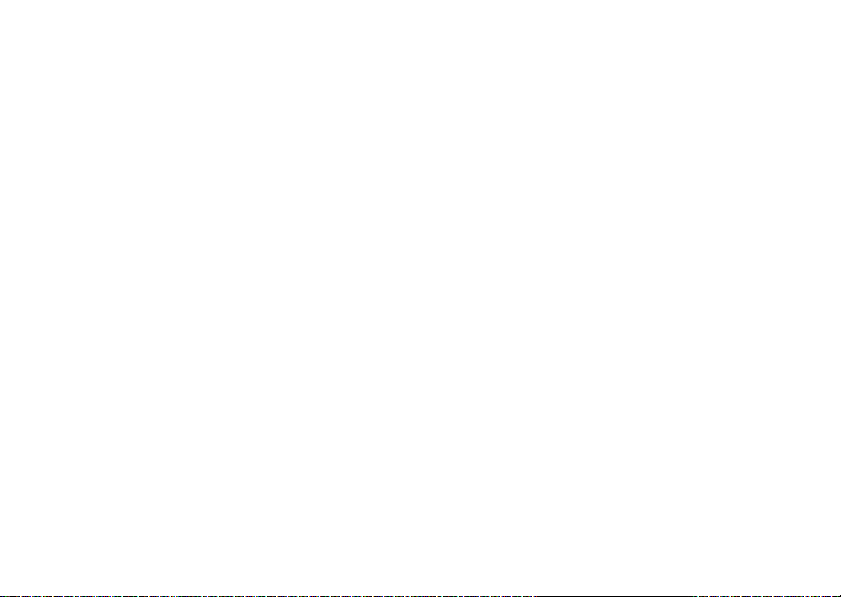
Page 3
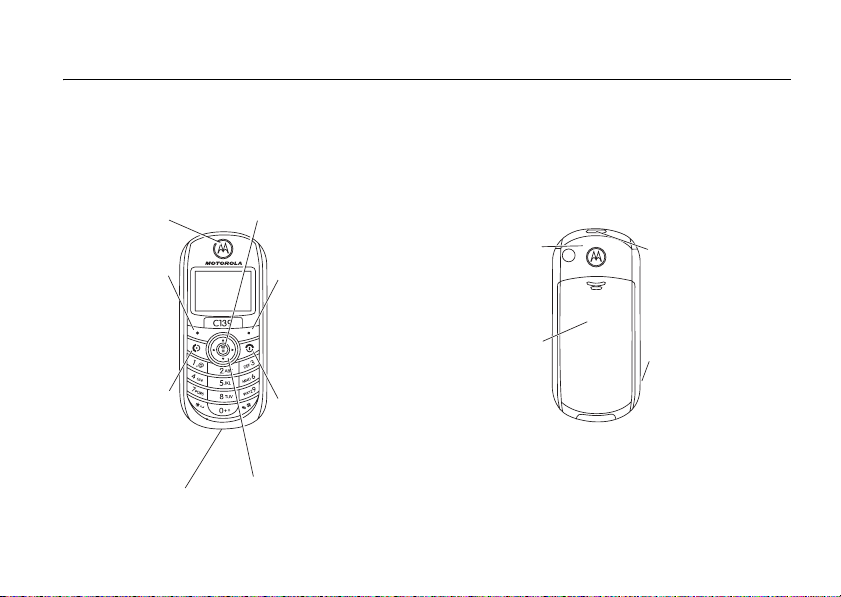
HELLOMOTO
Welcome to the world of Motorola digital wireless communications! We are pleased that you
have chosen the Motorola C139 wireless phone.
Menu Key
Open menu when you
Earpiece
Left Soft Key
Perform
functions
identified by left
display prompt.
Send/Answer
Key
Make & answer
calls. Press
when idle to see
list of recently
dialed calls.
Power Connector Port
see å in display.
Right Soft Key
Perform
functions
identified by
right display
prompt.
Power /End Ke
Press & hold
to turn phone
on/off. Press &
release to end
calls, exit menus.
Navigation Key
Press S up & down
to scroll, left/right
to adjust volume.
Integrated Antenna
Embedded in the top
and on the back of
the phone.
Battery
Compartment
y
Note:
Your phone may not appear exactly as the
Lanyard
Attachment
Headset Jack
Insert the headset
accessory for
handsfree use.
phone image in this picture. However all key
locations, sequences, and functions are the
same.
1
Page 4
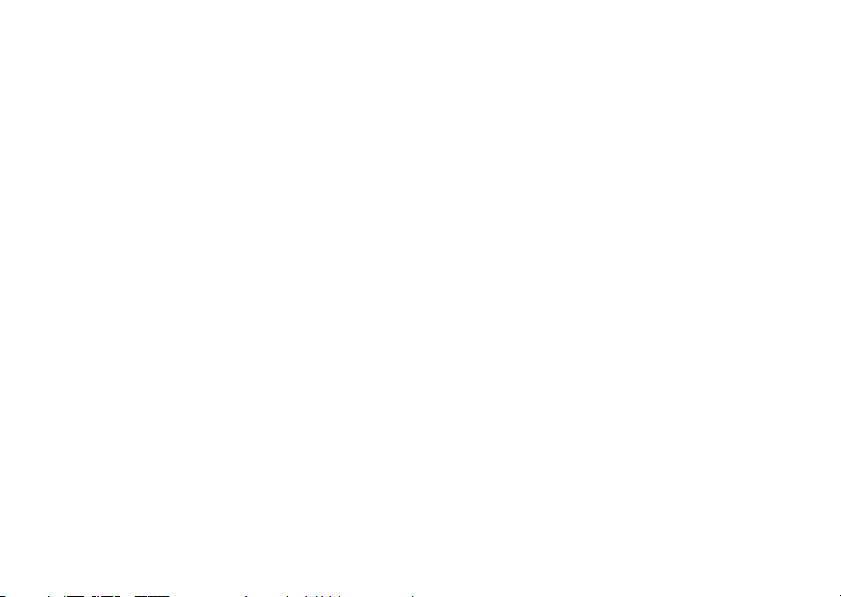
Motorola, Inc.
Consumer Advocacy Office
1307 East Algonquin Road
Schaumburg, IL 60196
www.hellomoto.com
1-800-331-6456 (United States)
1-888-390-6456 (TTY/TDD United States for hearing
impaired)
1-800-461-4575 (Canada)
MOTOROLA and the Stylized M Logo are registered in
the US Patent & Trademark Office. All other product or
service names are the property of their respective
owners.
© Motorola, Inc., 2006
2
Caution:
phone, not expressly approved by Motorola, will void the
user's authority to operate the equipment.
Certain mobile phone features are dependent on the
capabilities and settings of your service provider’s
network. Additionally, certain features may not be
activated by your service provider, and/or the provider's
network settings may limit the feature’s functionality.
Always contact your service provider about feature
availability and functionality. All features, functionality,
and other product specifications, as well as the
information contained in this user's guide are based
upon the latest available information and are believed to
be accurate at the time of printing. Motorola reserves
the right to change or modify any information or
specifications without notice or obligation.
Manual Number: 6809500A91-O
Changes or modifications made in the radio
Page 5
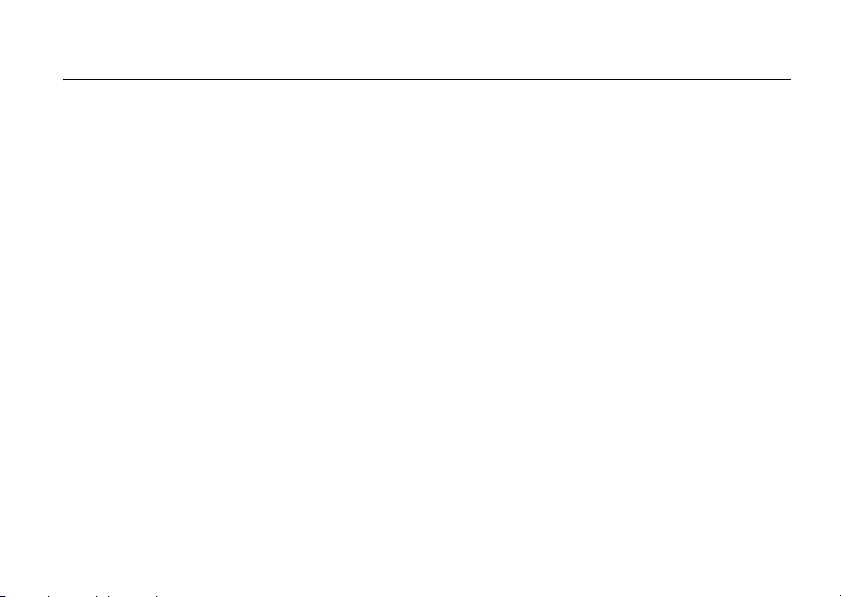
feature locator
main menu
n
Messages
• Create Message
•Voicemail
•Text Msgs
• Info Services
•Quick Notes
• Outbox
•Drafts
r
Phonebook
D
Recent Calls
• Received Calls
• Dialed Calls
• Notepad
• Call Times
• Call Cost
-
Games
:
My Menu
w
Ring Styles
•Alert
• Loud Ring/Soft Ring/
Vibrate/Vibrate then Ring/
Silent Detail
•My Tones
M
Datebook
/
Settings
• Call Forward
• Phone Status
•In-Call Setup
•Security
• Other Settings
>
q
More
Quick Dial
•Calculator
• Exchange Rate
•Stop watch
•Lantern
•Fixed Dial
• Service Dial
• Wallpaper
• Screen Saver
feature locator
3
Page 6
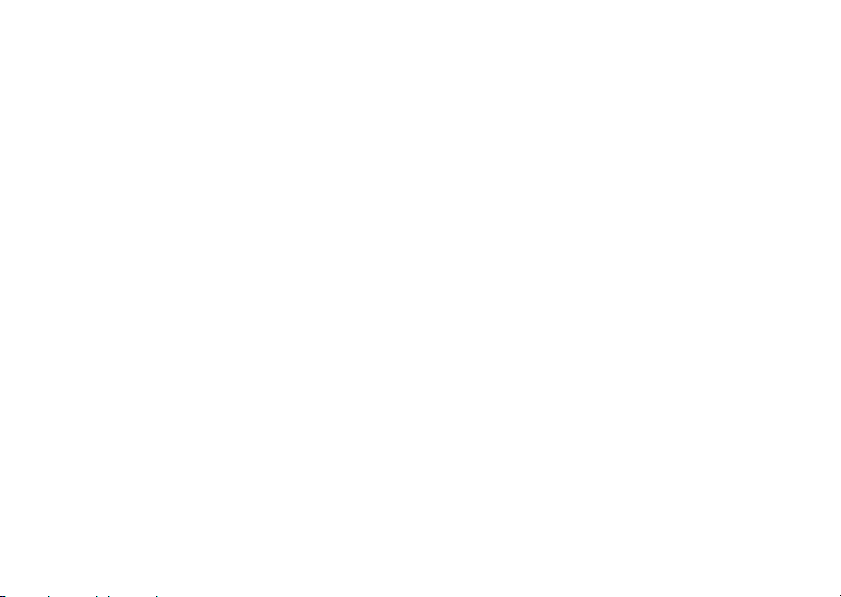
settings menu
Call Forward
Phone Status
In-Call Setup
4
•Voice Calls
•Cancel All
•Forward Status
• My Tel. Numbers
• Battery Meter
•In-Call Timer
• Call Cost Setup
• My Caller ID
• Answer Options
• Call Waiting
feature locator
Security
• Phone Lock
• Lock Keypad
• Auto Key Lock
•Fixed Dial
• Call Barring
•SIM PIN
•New Passwords
Other Settings
•Personalize
•Initial Setup
•Network
• Headset
• New Passwords
Page 7

contents
Use and Care
essentials
about this guide . . . . . . 8
SIM card . . . . . . . . . . . . 9
battery . . . . . . . . . . . . . 9
turn it on & off . . . . . . . 11
make a call . . . . . . . . . 12
answer a call. . . . . . . . 12
your phone number . . 12
troubleshooting . . . . . 12
main attractions
zoom number
display . . . . . . . . . . . . 13
multi-letter
phonebook search . . . 13
lantern . . . . . . . . . . . . 14
datebook. . . . . . . . . . . 15
. . . . . . . . . 7
. . . . . . . . . . . . 8
. . . . . . 13
basics
. . . . . . . . . . . . . . 20
home screen . . . . . . . 20
menus . . . . . . . . . . . . 22
text entry . . . . . . . . . . 23
volume . . . . . . . . . . . . 25
navigation key. . . . . . . 25
codes & passwords . . . 25
lock & unlock phone . . . 26
check battery meter . . . 27
reading Nokia
smart message
with iMelody. . . . . . . . 27
reading Nokia
smart message
with vCard . . . . . . . . . 27
customize
ring style. . . . . . . . . . . 29
time & date. . . . . . . . . 31
wallpaper . . . . . . . . . . 31
screen saver . . . . . . . . 32
display appearance . . . 32
answer options. . . . . . 33
personal greetings . . . 33
calls
recent calls . . . . . . . . . 34
redial. . . . . . . . . . . . . . 35
return a call. . . . . . . . . 35
notepad . . . . . . . . . . . 35
hold or mute a call . . . 36
call waiting . . . . . . . . . 36
caller ID . . . . . . . . . . . 36
. . . . . . . . . . . 29
. . . . . . . . . . . . . . . . 34
contents
5
Page 8
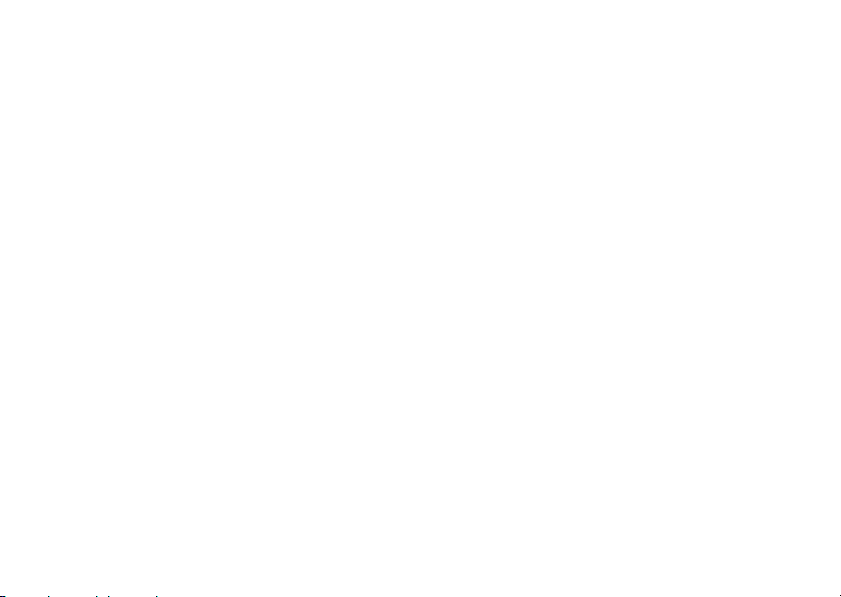
emergency calls . . . . . 36
international calls. . . . . 37
1-touch dial . . . . . . . . . 37
voicemail . . . . . . . . . . . 38
other features
. . . . . . . 39
advanced calling . . . . . 39
phonebook. . . . . . . . . . 40
messages . . . . . . . . . . 42
personalizing . . . . . . . . 44
call times & costs . . . . 46
network . . . . . . . . . . . . 47
more features . . . . . . . 47
security . . . . . . . . . . . . 48
games . . . . . . . . . . . . . 49
troubleshooting
. . . . . . 50
check here first . . . . . . 50
service and repairs . . . 52
SAR Data
Index
6
. . . . . . . . . . . 53
. . . . . . . . . . . . . . 55
contents
Page 9
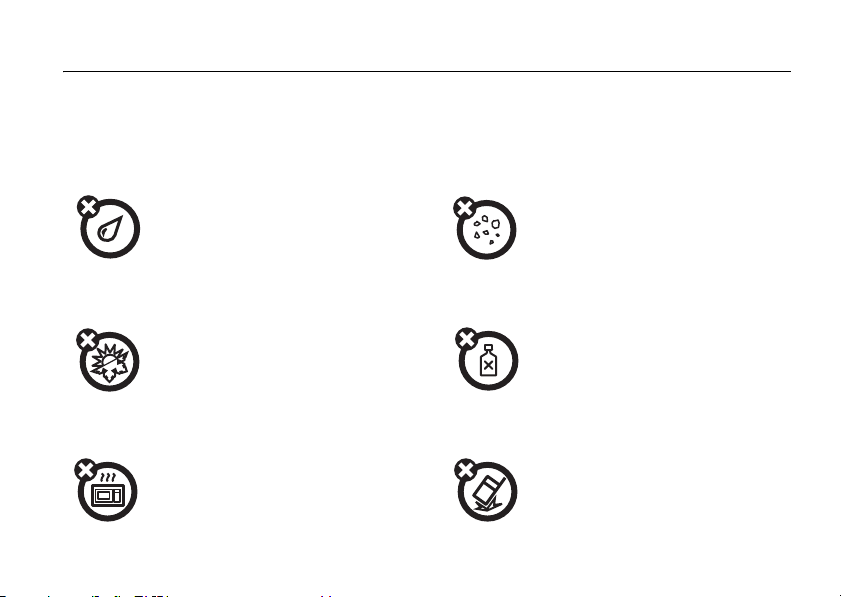
Use and Care
Use and Care
To care for your Motorola phone, please keep it
away from:
liquids of any kind dust and dirt
Don’t expose your phone to
water, rain, extreme humidity,
sweat, or other moisture.
extreme heat or cold cleaning solutions
Avoid temperatures below
-10°C/14°F or above 45°C/113°F.
microwaves the ground
Don’t try to dry your phone in a
microwave oven.
Don’t expose your phone to
dust, dirt, sand, food, or other
inappropriate materials.
To clean your phone, use only a
dry soft cloth. Don’t use alcohol
or other cleaning solutions.
Don’t drop your phone.
Use and Care
7
Page 10
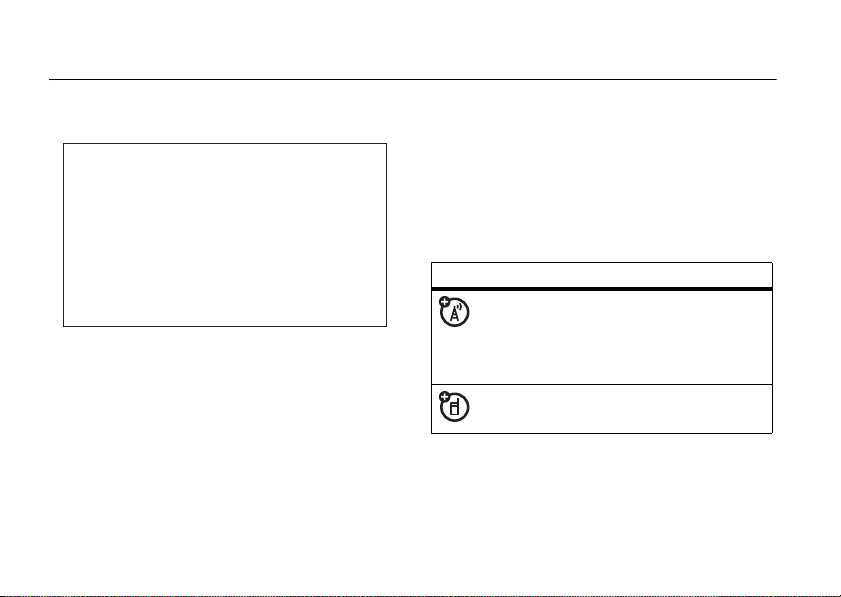
essentials
CAUTION:
Before using the
phone for the first time, read the
Important Safety and Legal
Information included in the gray-
edged pages at the back of this
guide.
about this guide
This guide shows how to locate a menu
feature as follows:
Find it:
This example shows that, from the home
screen, you press
8
Press M >
essentials
Recent Calls
M
to open the menu,
>
Dialed Calls
highlight and select
and select
Press
feature. Press the
highlighted menu feature.
symbols
Dialed Calls
S
to scroll to and highlight a menu
This means a feature depends on the
network or subscription and may not
be available in all areas. Contact your
service provider for more information.
This means a feature requires an
optional accessory.
Recent Calls
.
SELECT
, then highlight
key to select the
Page 11
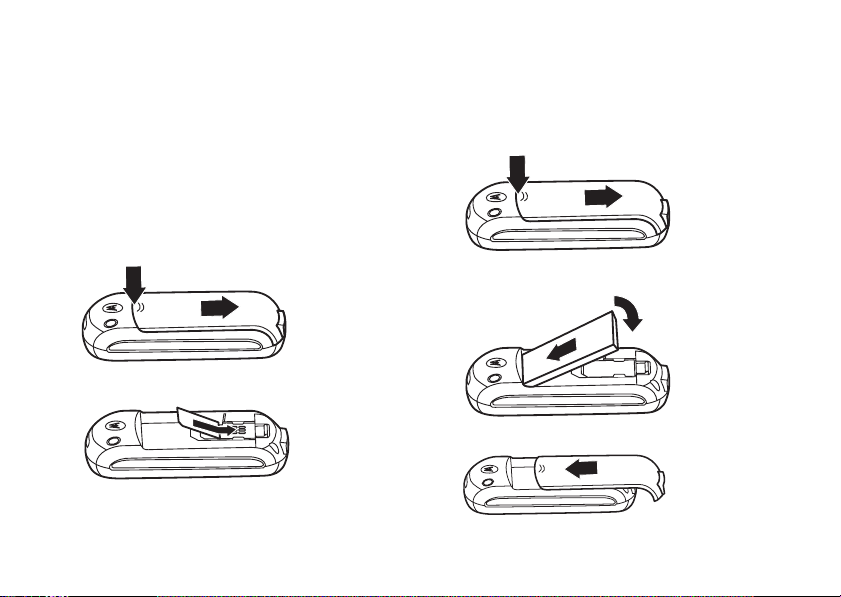
SIM card
battery
Yo u r Subscriber Identity Module (SIM) card
contains personal information such as your
phone number and phonebook entries.
Caution:
card. Keep it away from static electricity,
water, and dirt.
1
2
Do not bend or scratch your SIM
battery installation
1
2
3
essentials
9
Page 12
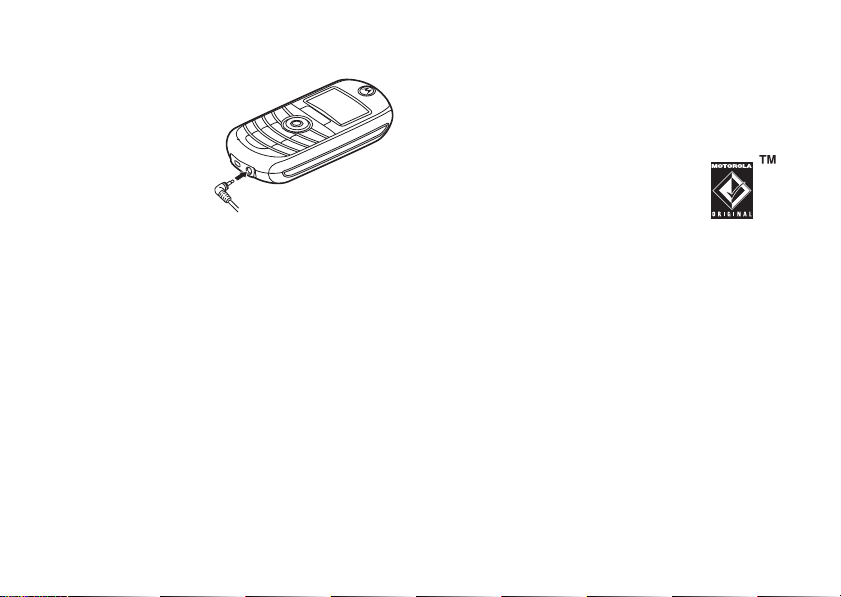
battery charging
battery tips
New batteries are
not fully charged.
Plug the charger
into your phone and
an electrical outlet.
Your phone displays
Charge Complete
finished.
Tip:
Relax, you cannot overcharge your
battery. It will perform best after you fully
charge and discharge it a few times.
New batteries are shipped partially charged.
Before you can use your phone, install and
charge the battery as described below. Some
batteries perform best after several full
charge/discharge cycles.
10
when
essentials
Battery life depends on the network, signal
strength, temperature, features, and
accessories you use.
•
Always use Motorola
Original batteries and
chargers. The warranty does
not cover damage caused by
non-Motorola batteries and/or chargers.
•
New batteries or batteries stored for
a long time may take more time to
charge.
•
When charging your battery, keep it
near room temperature.
•
When storing your battery, keep it
uncharged in a cool, dark, dry place.
•
Never expose batteries to
temperatures below -10°C (14°F) or
above 45°C (113°F). Always take your
Page 13
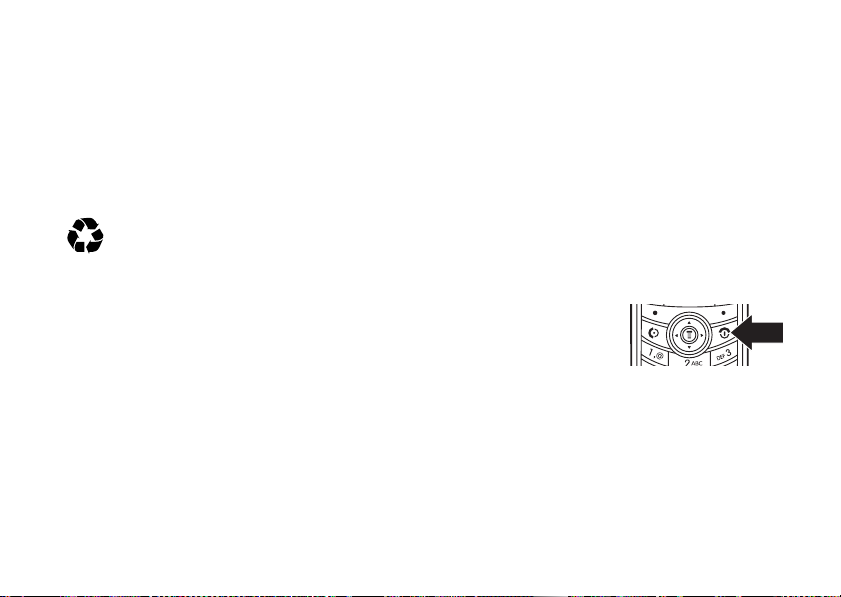
phone with you when you leave
your vehicle.
•
It is normal for batteries to gradually
wear down and require longer charging
times. If you notice a change in your
battery life, it is probably time to
purchase a new battery.
Contact your local recycling center for
proper battery disposal.
Warning:
because they may explode.
Before using your phone, read the battery
safety information in the “Safety and General
Information” section included in the
gray-edged pages at the back of this guide.
Note:
time, the phone will ask you to reset the time
and date. If you choose to cancel or ignore,
the time and date will be affected. You can
input the correct time and date by:
Never dispose of batteries in a fire
If you remove the battery for a long
Find it:
>
But, if you remove the battery just for a few
seconds (e.g., quickly change SIM card), the
system either won’t ask you to reset the time
and date or if prompted, you can choose
CANCEL
will only be slightly affected.
Press M >
Initial Setup
>
on the time and date screen, the clock
Settings
Time and Date
>
Other Settings
turn it on & off
To turn on your
phone, press and
O
hold
seconds. If prompted,
enter your 4-digit SIM card PIN code.
Caution:
times in a row, your SIM card is disabled and
your phone displays
service provider if your PIN is blocked.
for 2
If you enter an incorrect PIN code 3
PIN1 Blocked
. Contact your
essentials
11
Page 14
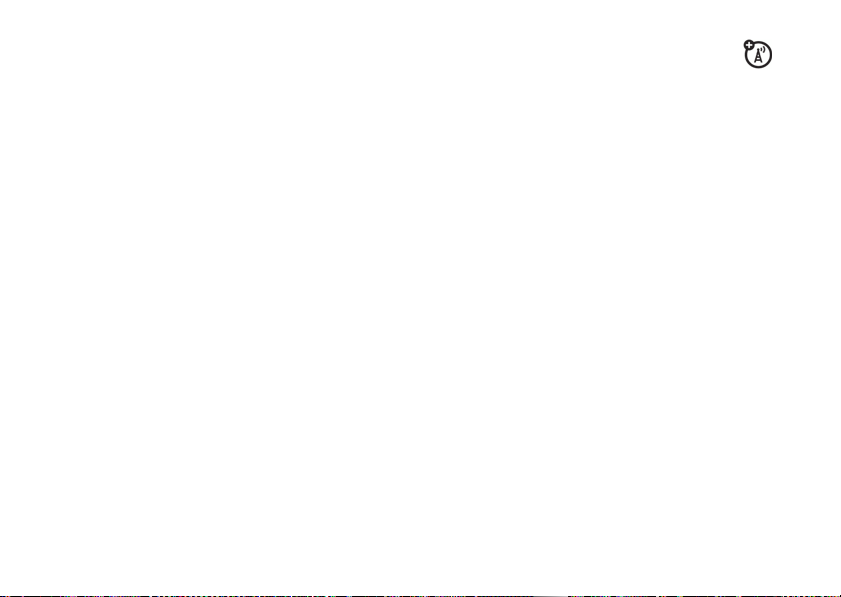
To turn off your phone, press and hold p for
2 seconds.
make a call
Enter a phone number and press N to make
a call.
To end a call, press
O
.
answer a call
When your phone rings and/or vibrates, just
N
press
To end a call, press
to answer the call.
O
.
your phone number
To see your phone number:
Find it:
>
12
Press M >
My Tel. Numbers
essentials
Settings
>
Phone Status
To store or edit your name and phone
number on your SIM card, press the
VIEW
key while displaying your phone number.
troubleshooting
Check this section for answers to Frequently
Asked Questions (see page 50).
Page 15
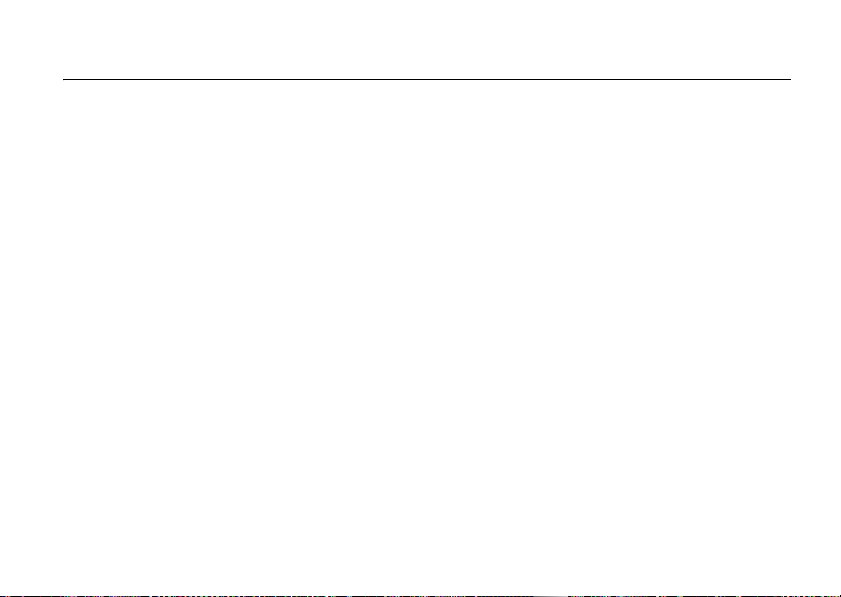
main attractions
zoom number display
Zoom number display is a smart function that
lets you see the screen numbers more easily
by altering the screen font size depending on
how many digits are in the number. Because
most people enter 7 digits most frequently,
your font size is large most of the time and
becomes smaller only when necessary.
multi-letter phonebook search
Press S down to directly access the
phonebook.
There are two search methods, search by
Find, and search by Jump, for phonebook
entry searching.
To define the search method:
Find it:
Press M >
Phonebook
> M >
Search
search by jump
Press a keypad key 1 or more times to jump
to entries that begin with the key’s letters.
Press a second letter to jump to entries
beginning with the two letters you entered.
You can enter up to three letters.
main attractions
13
Page 16

search by find
When you enter the first letter of an entry in
your phonebook, a pop-up screen will ask you
to input the name you would like to search for.
You can input the first several letters of the
OK
target entry’s name, then press
phonebook will jump to the closest match
entry.
, and the
lantern
The
Lantern
feature enables you to change your
phone’s idle display into a flashlight. This can
be useful in many situations such as searching
under a car seat or locating a door lock in the
dark.
To activate this feature:
Find it:
Press M >
You can specify how long the
lights the display when you activate it:
main attractions
14
More
>
Lantern
Lantern
feature
Find it:
>
When your phone alerts you to an incoming
event (for example, an incoming message or
phone call, an alarm, or a datebook event)
while the
deactivate the
When you receive the notification:
1
2
The
the main menu.
To set up the
the steps below:
1
2
Then the
Press M >
Initial Setup > Lantern
Lantern
Press any key.
Accept the incoming event.
Lantern
feature can be set as a shortcut via
Press M >
Press and hold M.
Lantern
Settings > Other Settings
feature is active, you can
Lantern
feature immediately.
Lantern
feature in
More
and scroll to
feature will be in your
MyMenu
Lantern
, follow
.
MyMenu
.
Page 17

You can check if the
after you finish the setup.
Find it:
Press M >
Lantern
MyMenu
feature is in
MyMenu
filled boxes under each day indicate scheduled
events.
viewing by the day
datebook
The datebook is a calendar that lets you
schedule and organize events such as
appointments and meetings. You can review
your schedule of events for the week or by
the day, and have the datebook play a
reminder alarm for specific events.
Note:
You must set the phone’s correct time
and date in order to use the datebook.
To schedule or review events in the datebook:
Find it:
Press M >
viewing by the week
When you open the datebook, your phone
displays a calendar for the week. Lines or
Datebook
Select a day in the week view and press
to see the day’s events. You can store, edit,
view, copy, and delete any event from the day
view.
VIEW
viewing by the event
Select an event in the day view and press
to open the detailed event view. You can edit,
copy, and delete events from the event view.
VIEW
add a new event
You can add a new event 2 different ways.
Find it:
or
Press M >
Datebook >
main attractions
day >
New Entry
15
Page 18

M
>
Datebook >
M > New > Event
To set up the
below. A title is required for a datebook event.
All other information is optional.
1
Press
2
Use the keypad keys to enter a title for
the event.
3
Press OK to store the event title.
4
Scroll to other fields and enter information
as necessary.
Other fields let you enter
Repeat
5
Press
return to the day view.
day
Event
detail, follow the steps
CHANGE
to select
, and
Alarm
DONE
to store the new event and
Title
.
Start, Duration, Date
.
add a new task
You can add a new task by doing the
following:
main attractions
16
Find it:
M > New > Task
To set up the
below. A summary is required for a datebook
task. All other information is optional.
1
2
3
4
,
5
Press
M > Datebook >
Task
detail, follow the steps
Press
CHANGE
to select
Use the keypad keys to enter a summary
for the task.
Press OK to store the task summary.
Scroll to other fields and enter information
as necessary.
Other fields let you enter
Priority, Completed, Category
Press
DONE
to store the new task and
return to the day view.
day
Summary
.
Start Date, Deadline
, and
Status
,
.
Page 19

changing event/task
information
To change information about an existing
event/task:
Find it:
Press M >
1
Scroll left or right to the scheduled
event/task day.
2
Press
VIEW
3
Scroll to the event/task you want to
change.
4
Press
VIEW
5
Press
EDIT
6
Scroll to the detail you want to change.
7
Press
CHANGE
8
Use the keypad keys to enter the new
information.
9
Press
DONE
Datebook
to display the day view.
to display the event/task.
to edit the event/task.
to edit the information.
to store the information.
copying an event/task
To copy information from a current event/task
to a new event/task:
Find it:
1
2
3
4
5
6
7
8
Press M >
Scroll left or right to the scheduled
event/task day.
Press
VIEW
Scroll to the event/task to copy.
Press M to open the
Scroll to
Press
SELECT
Press
YES
Your phone assumes that you want to
change the date, and displays the
field.
Use the keypad keys to enter the date
information.
Datebook
to display the day view.
Datebook Menu
Copy
.
to copy the event/task.
to confirm the copy.
.
Date
main attractions
17
Page 20
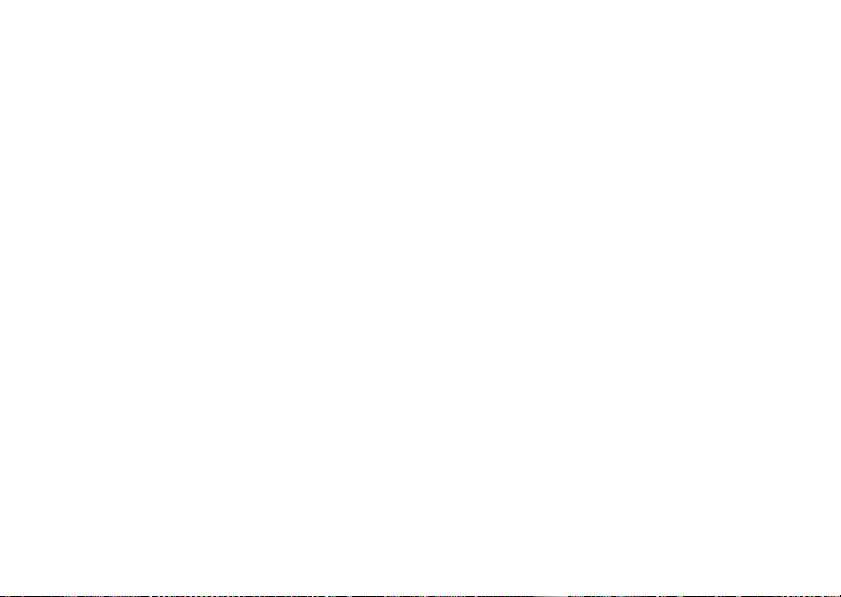
9
Scroll left or right to the day, month,
and year.
10
Press OK to save the copy of the
event/task.
11
Scroll to event/task details, and edit the
information as necessary.
12
Press
DONE
to store the new event/task
and return to the day view.
For non-repeating events, a confirmation
message will pop up. Choose
confirm or cancel the delete. For
repeating events, the phone displays a
delete event menu:
Scroll to
SELECT
This Event Only
to select the event(s) to delete.
or
Yes
Repeat Events
deleting a task
or No to
. Press
deleting an event
Find it:
Press M >
1
Scroll left or right to the scheduled event
day.
2
Press
VIEW
3
Scroll to the event to delete.
4
Press M to open the
5
Scroll to
6
Press
SELECT
main attractions
18
Datebook
to display the day view.
Datebook Menu
Delete
.
to select
Delete
.
Find it:
1
2
3
4
.
5
6
Press M >
Scroll left or right to the scheduled task
day.
Press
VIEW
Scroll to the event to delete.
Press M to open the
Scroll to
Press
SELECT
Datebook
to display the day view.
Datebook Menu
Delete
.
to select
Delete
.
.
Page 21

7
When a confirmation message displays,
Yes
choose
delete.
or No to confirm or cancel the
setting the alarm
You can set the
clock.
Find it: M
or
M > Datebook >
M > New > Event
When enabling the alarm, choose the
0 hrs
setting
specified.
Datebook
to function as an alarm
> Datebook >
day
for the alarm to go off at time
day
> New Entry
Custom
main attractions
19
Page 22
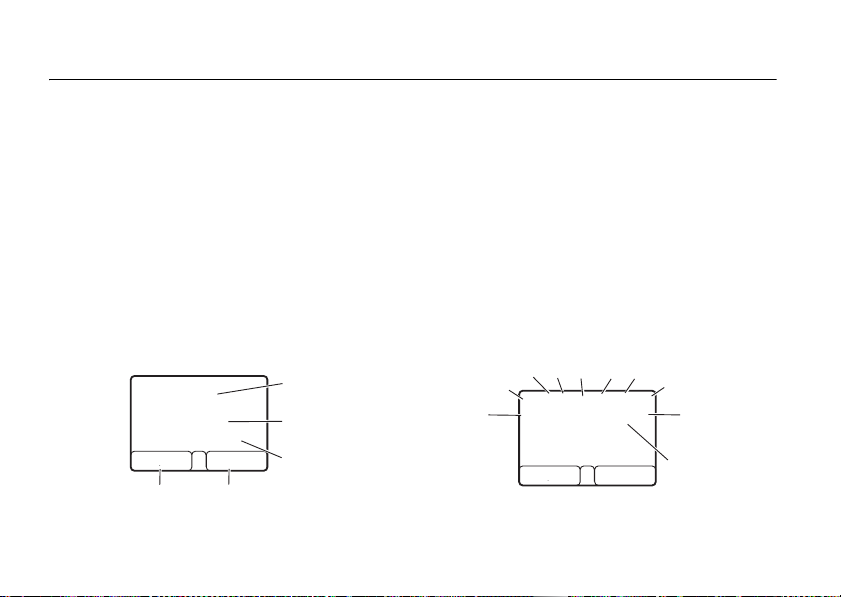
basics
See page 1 for a basic phone diagram.
home screen
The home screen displays when you turn on
the phone. To dial a number from the home
N
screen, press the number keys and
Note:
Your home screen may look different
from the one on this page, depending on your
service provider.
õ
3
O\
y
Searching...
Battery Low
MYMENU SETTING
Left Soft Key Label
basics
20
04;17
D
É
À
ó
P
Right Soft Key Label
.
Clock
Service Provider
Status
å
The menu indicator
M
press
to open the menu. Soft key labels
shows that you can
show the current soft key functions. For soft
key locations, see page 1.
S
Press
up, down, left, or right to scroll main
functions. You may select to show or hide the
icons on the home screen.
Status indicators display at the top of the
home screen:
56
34
2
3
y
1
MYMENU SETTING
õ
O\
04;17
Searching...
Battery Low
À
É
ó
7
D
P
8
9
10
Page 23
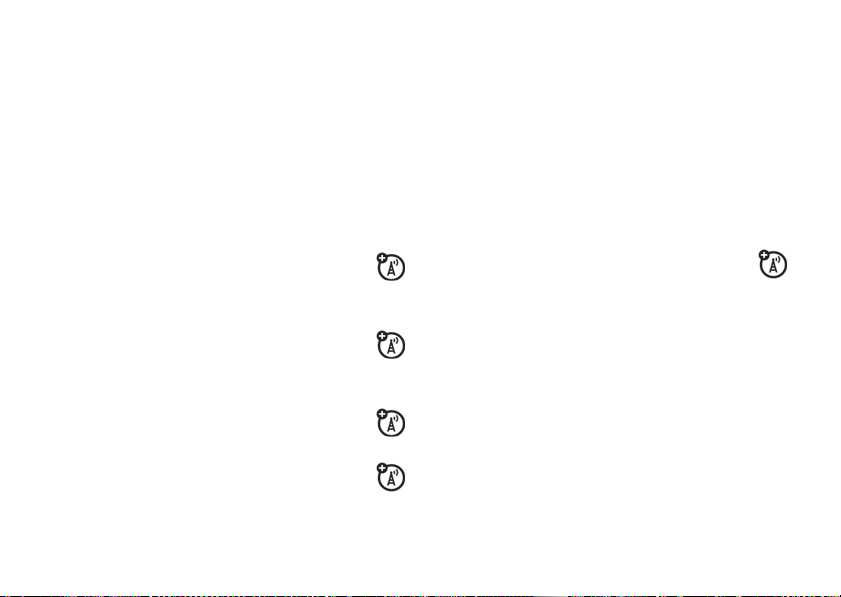
1 Ring Style Indicator –
Shows the ring
style setting.
y
= loud ring
Ó
= vibrate then
ring
z
= soft ring
|
= vibrate
Ò
= silent
2 Signal Strength Indicator –
Shows strength of phone's
connection with the network.
3 Call Forward Indicator –
Shows
when All Calls for Call Forward is
activated.
4 In Use Indicator –
Indicates when
call is in progress.
5Roam Indicator –
Indicates phone
is using network system outside
your home network.
6 Entry Method Indicator –
Indicates entry
method:
R
= iTAP English 12 = numeric
]
= TAP method @ = symbol
Note:
The entry method indicator is not
displayed in the home screen.
7 Message Indicator –
Indicates that
you have a new voice or text
message:
e
= text message
t
= voicemail
message
Note:
A flashing message indicator
means that your inbox is full. You will
not be able to receive new messages
until you delete old ones.
basics
21
Page 24
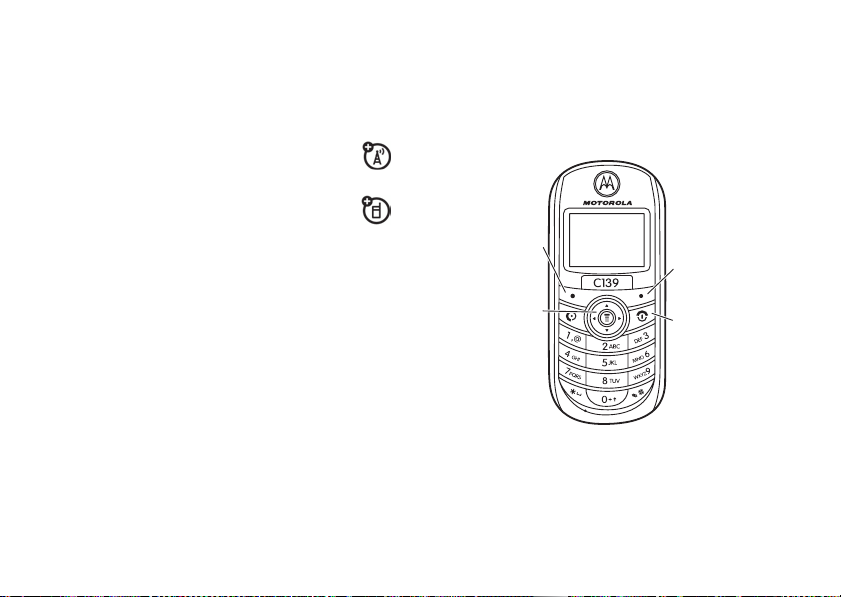
8 Battery Level Indicator –
Vertical bars
show the amount of charge left in your
battery. The more bars, the greater
the charge.
9 LINE Indicator –
Indicates phone is
using Line 1 or Line 2.
10 Headset Indicator –
Indicates
headset is plugged into phone.
basics
22
menus
From the home screen, press M to enter the
S
main menu, then press
down through the main menu list.
Select highlighed
menu feature.
Scroll up, down,
left, or right.
to scroll up and
Exit the main
menu.
Exit menu
without making
changes.
Page 25
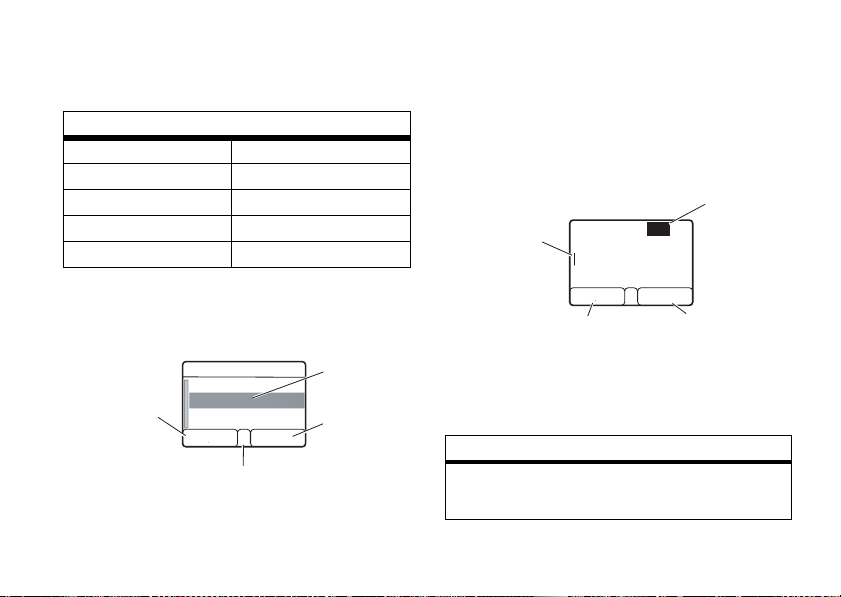
The following menu icons may be available,
g
depending on your service provider and
service subscription options.
Scroll up or down to highlight the option you
want.
menu features
n Messages w Ring Styles
r Phonebook M Datebook
D Recent Calls / Settings
- Games > More
: My Menu q Quick Dial
Some features require you to select an option
from a list:
D
Highlighted
Option
Press
BACK key to
return to
previous
screen.
Press
VIEW key to
see details of
highlighted
option.
õ
3
Phonebook
ANDREAS
BERND
VIEW BACK
À
Press M to open
sub-menu.
text entry
Some features let you enter text.
Flashing
cursor
indicates
insertion point.
Press INSERT key to
insert a quick note.
#
Press
in a text entry screen to select an
entry mode:
entry mode
Ta p
Includes
iTAP English, Tap Extended
õ
3
]
Msg:
INSERT CANCEL
165
À
D
Press CANCEL key to
exit without saving
any chan
, and
basics
Character
Counter
es.
Tap English
.
23
Page 26

entry mode
Numeric
Enter numbers only.
Symbol
Enter symbols only.
To set your text entry modes, press M in a
text entry screen and select the desired entry
mode.
Tip:
Pressing 0 will toggle between
uppercase and lowercase in English alphabet
text entry.
iTAP® mode
Press # in a text entry screen to switch to
iTAP mode. iTAP mode lets you enter words
using one keypress per letter. The iTAP
software combines your keypresses into
common words and predicts each word as
you enter it.
basics
24
For example, if you press
7764
, your
phone displays a list of suggestions for words
prog, proh
, and
spoi
such as
.
tap mode
Press # in a text entry screen and select tap
mode.
To enter text in tap mode, press a keypad key
repeatedly to cycle through the letters and
number on the key. Repeat this step to enter
each letter.
8
For example, if you press
displays:
Character
displays at
insertion point.
Press OK key to
accept & store text.
õ
3
Msg:
T
OK DELETE
once, the phone
D
]
164
À
Press DELETE key to
delete character to
left of insertion point.
After 2 seconds,
character is
accepted & cursor
moves to next
position.
Page 27
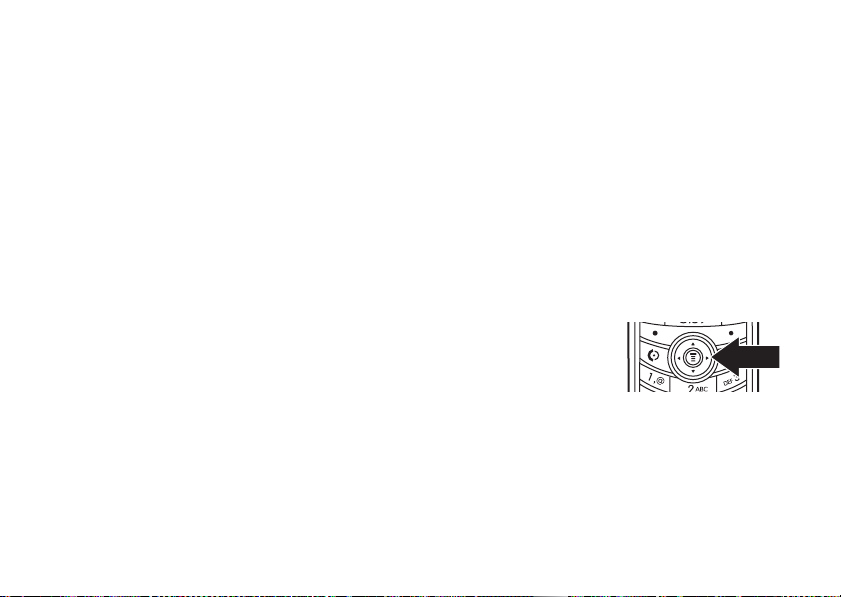
•
If you want a different word (such as
Text
), continue pressing keypad keys to
enter the remaining characters.
•
If you don’t want to save your text or
O
text edits, press
saving.
•
Tap Extended mode cycles through
additional special characters and
symbols as you repeatedly press a
keypad key.
to exit without
numeric mode
Press the number keys to enter the numbers
you want.
symbol mode
volume
When you are in a call, press S right to
increase earpiece speaker volume, left to
decrease it. When the phone display is idle,
S
press
the ringer volume.
Tip:
mute by pressing
right or left to increase or decrease
During a call, you can set your phone to
M
>
Mute
.
navigation key
Press the navigation
S
up or down to
key
scroll and highlight
options.
Press a keypad key to show its symbols at the
bottom of the display.
Highlight the symbol you want, then press the
SELECT
key.
codes & passwords
Your phone’s 4-digit
1234
set to
. If your service provider did not
unlock code
is originally
basics
25
Page 28
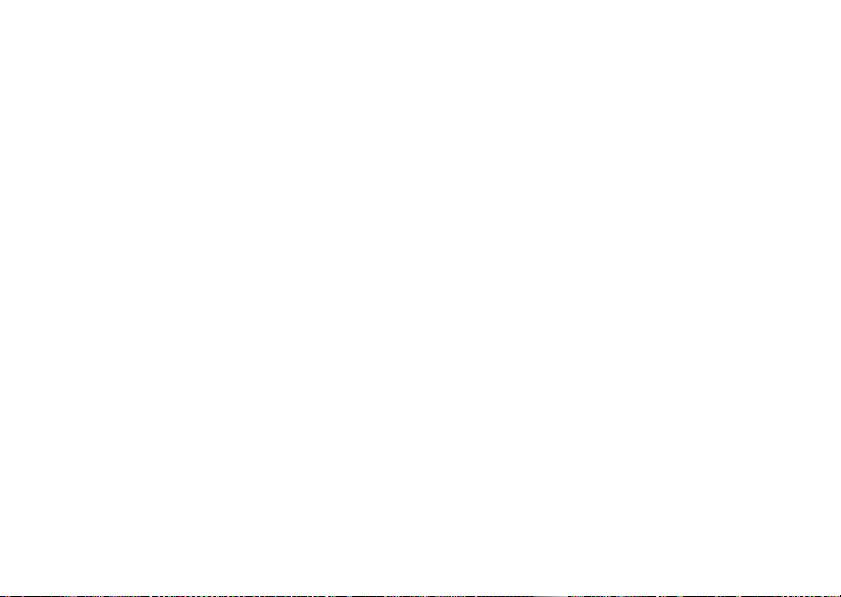
change these codes, you should change
them:
Find it:
Press M >
New Passwords
>
You can also change your
If you forget your unlock code:
1234 or the last four digits of your phone
number.
If you forget other codes:
SIM PIN code, PIN2 code, or bar password,
contact your service provider.
Settings
>
Security
SIM PIN
If you forget your
or
Bar Password
Try entering
lock & unlock phone
You can lock your phone to keep others from
using it. To lock or unlock your phone, you
need the 4-digit unlock code.
basics
26
manually lock
To
Press
M
>
Lock Now
>
To
.
you turn it off:
Press
>
You can set up the time amount before the
phone automatically lock.
The options are
Press
Note:
locked phone (see page 36). A locked phone
still rings or vibrates for incoming calls or
messages,
answer
.
automatically lock
M
>
Automatic Lock
M
>
You can make emergency calls on a
.
your phone:
Settings
>
Security
>
Phone Lock
your phone whenever
Settings
>
Security
>
Phone Lock
> On.
off, 30 seconds
Settings > Security > Auto Key Lock
but you need to unlock it to
, and
1 minute
.
.
Page 29
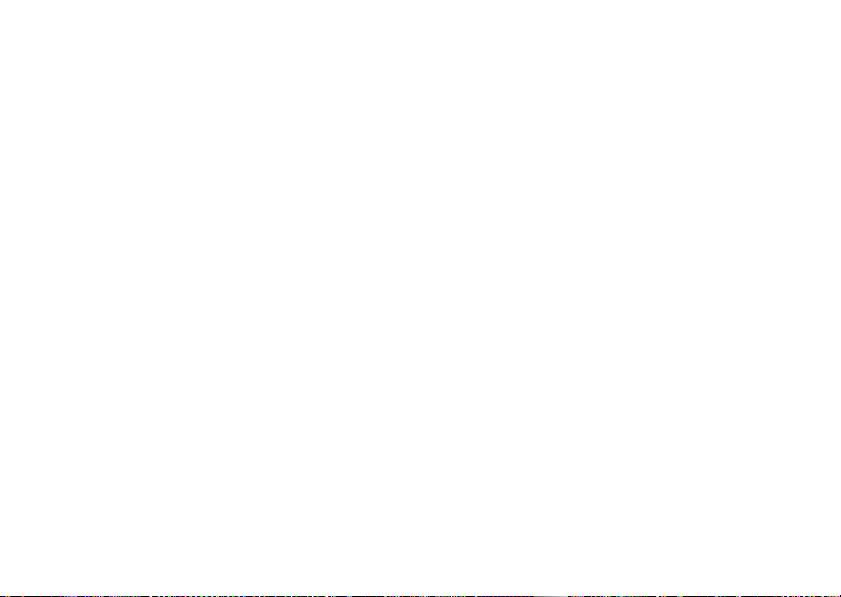
check battery meter
To check your battery meter:
Press
M
>
Settings
>
Phone Status
>
Battery Meter
reading Nokia smart message with iMelody
Find it:
Press M >
To open the Nokia Smart Message:
1
Press S to scroll to the message.
2
Press
READ
The phone asks
3
Press
YES
will play only if the format is correct. A
pop-up screen will notify you otherwise.)
NO
Press
to cancel the playing.
Messages > Text Msgs
to open the message.
Play Ring Tone?.
to play the iMelody. (iMelody
storing iMelody
You can store the iMelody.
1
Press
STORE
.
the display.
2
Press OK to save the iMelody into flash.
Storing your iMelody may fail for two reasons:
if the file name is duplicated, or if the memory
is full. If the file name is duplicated, rename
the file under
replace old ring tones with the new one.
and the file name appears on
Tone details
. If the memory if full,
reading Nokia smart message with vCard
Find it:
To open the Nokia Smart Message
1
Press M >
Press S to scroll to the message.
Messages > Text Msgs
:
basics
27
Page 30
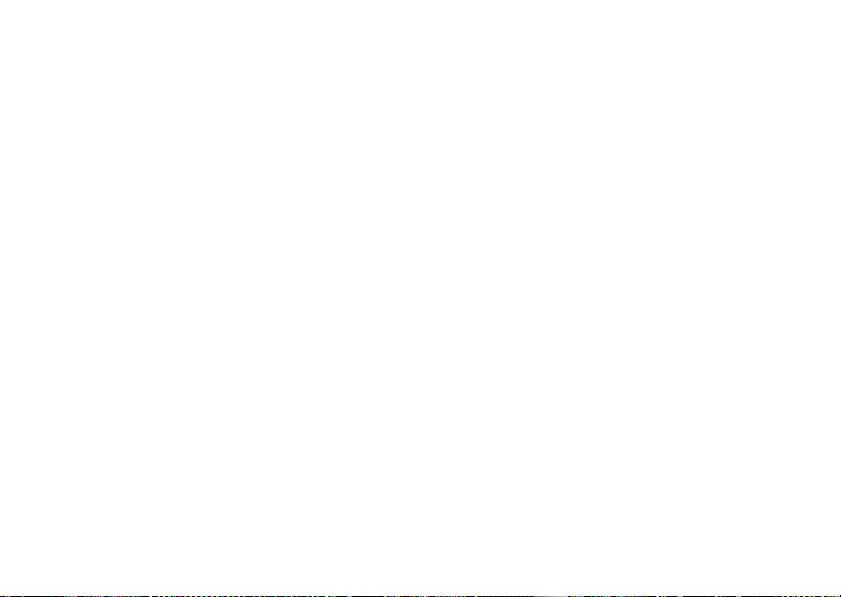
2
Press
READ
to open the message.
The phone asks
3
Press
YES
Store vCard?
.
to store vCard in the
phonebook. (vCard will be stored only if
the format is correct. A pop-up screen will
NO
notify you otherwise.) Press
if you
don’t want to store the vCard.
Note:
If your phonebook already is full, the
vCard can’t be stored. If necessary, delete
one phone entry before storing the vCard.
basics
28
Page 31

customize
ring style
Your phone rings and/or vibrates to notify you
of an incoming call, message, or other event.
This ring and/or vibration are called an alert.
You can select 1 of 5 different alert profiles:
Loud Ring, Soft Ring, Vibrate, Vibrate then Ring
The profile indicator for the ring style displays
at the top of your home screen. To choose
your profile:
Find it:
Press M >
> alert type
Ring Styles
change ring details
You can change the ring or key volume and
select vibrate/silent/ring details for incoming
>
Alert
, and
Silent
calls and other events. Your changes are
saved in the current ring style profile.
Find it:
> desired event >
my tones
.
This feature allows you to create custom alert
tones for your phone. The tones you create
appear in the list of available alerts.
Press M >
Change
Ring Styles
>
Vibrate Details
> alert for event
creating a tone
Find it:
1
2
3
Press M >
Scroll to
Press
SELECT
Press
CHANGE
Empty Ring
to go to
to select
Ring Styles
.
Tone Details
NOTES:
>
My Tones
.
customize
.
29
Page 32

4
Use the keypad keys to enter notes for
the tone.
5
Press OK to store the notes.
6
Press
CHANGE
to select
7
Use the keypad keys to enter the name
for the tone.
8
Press OK to store the name.
9
Press
DONE
to store the tone.
Name:
.
entering notes
To enter a note, press S up and down to
select the note name.
You can also enter a note by pressing the key
associated with the note name.
To change octaves, press
then enter the octave number.
Press
0
to insert a flat & or sharp * before
the note.
customize
30
0
to insert a *,
Change note length by inserting 0 - 5 after
the note.
7
Use the
Scroll left or right by pressing
and
to insert a reset r.
#
.
S
or *
playing a note
Find it:
1
2
3
4
5
Press M >
Scroll to the tone you want to play.
Press M to open
Scroll to
Press
SELECT
The phone displays the playback meter
and plays the tone.
Press
Play
CANCEL
to return to the my tones list.
Ring Styles
Play
.
to select
to play the tone again, or press
My Tones
Play
>
.
.
My Tones
editing a tone
Find it:
Press M >
Ring Styles > My Tones
Page 33

1
Scroll to the tone you want to edit.
2
Press
EDIT
to open the tone details.
3
Scroll to the details you want to edit (
Notes
).
or
4
Press
CHANGE
to select the details you
want to edit.
5
Use the keypad keys to enter new text or
notes.
6
Press OK to store the details.
Name
deleting a tone
You can delete a custom tone you created.
Find it:
Press M >
1
Scroll to the tone you want to delete.
2
Press M to open
3
Scroll to
4
Press
SELECT
5
Press
YES
Ring Styles > My Tones
My Tones
.
Delete
.
to select
to confirm the deletion.
Delete
.
browsing my tones
Find it:
1
2
Press M >
Scroll to a tone.
Press M to select functions such as
Rename, Delete
Ring Styles > My Tones
, and
Play
.
time & date
To set the time and date for your phone:
Find it:
>
Press M >
Initial Setup
>
Time and Date
Settings
>
Other Settings
wallpaper
You can set a picture as a wallpaper
(background) image on your home screen.
Find it:
Press M >
More
>
Wallpaper
customize
31
Page 34

screen saver
You can set a picture or clock as a screen
saver image.
The screen saver displays when no activity on
the home screen is detected for a specified
time.
Tip:
This feature helps save your screen but
not your battery. To extend battery life, turn off
the screen saver.
Find it:
Press M >
More
>
Screen Saver
display appearance
You can set the contrast of your phone
display:
Find it:
Press M >
Initial Setup
>
To set your phone to play an animation when
you open the main menu:
32
>
customize
Contrast
Settings
>
Other Settings
Find it:
>
To save battery life, the
you’re not using your phone. The backlight
turns back on when you press any key. To set
how long your phone waits before the
backlight turns off:
Find it:
Setup
To save battery life, the
idle mode when you’re not using your phone.
The display turns back on when you press any
key. To set how long your phone waits before
the display turns off:
Find it:
>
Press M >
Initial Setup
Press M >
>
Backlight
Press M >
Initial Setup
>
Animation
>
Display Timeout
Settings
backlight
Settings
display
Settings
>
Other Settings
turns off when
>
Other Settings
can turn off in
>
Other Settings
>
Initial
Page 35

answer options
You can use additional methods to answer an
incoming call. To activate or deactivate an
answer option:
Find it:
Press M >
Answer Options
>
option
Multi-key OnAnswer by pressing any key.
Settings
>
In-Call Setup
Multi-key
Off
Answer by pressing N.
personal greetings
You can create personal greetings that display
when you turn on the phone:
Find it:
>
Personalize
Press M >
>
Greeting
Settings
>
Other Settings
customize
33
Page 36

calls
This chapter describes features related to
making and answering calls.
recent calls
Your phone keeps lists of incoming and
outgoing calls, even for calls that didn't
connect. The most recent calls are listed first.
The oldest calls are deleted as new calls are
added.
Find it:
Press M >
1
Highlight
press the
2
Highlight a call. A Á next to a call means
the call connected.
•
To call the number, press N.
calls
34
Recent Calls
Received Calls
SELECT
key.
or
Dialed Calls
, and
•
To see call details (such as time and
VIEW
date), press the
•
From the
the following options:
option
Store
Delete
Delete All
Show ID
Hide ID
Send Message
Add Digits
Dialed Calls
Create a phonebook entry
with the number in the
field.
Delete the entry.
Delete all entries in the list.
Show your caller ID for the
next call.
Hide your caller ID for the
next call.
Deliver the message.
Add digits after the number.
key.
list, press M to see
No
.
Page 37

option
Attach Number
Attach a number from the
phonebook or recent calls
lists.
1
Press the
list.
2
Highlight the call you want to return and
press
N
VIEW
key to see the
.
Received Calls
redial
1
Press N from the home screen to
see the
M> Recent calls
Notepad
2
Highlight the entry you want to call, then
press
If you hear a busy signal and you see
Number Busy
Dialed Calls
.
N
, press N to redial the number.
>
.
list. Or press
Received Calls, Dialed Calls
return a call
Your phone keeps a record of your
unanswered calls and displays
X
where
is the number of missed calls.
Missed Call(s) : X
, or
Call Failed
notepad
Your phone stores the most recent string of
digits entered on the keypad in a temporary
memory location called the notepad. These
digits can be the last phone number that you
called, or a phone number that you simply
entered but did not call. These digits remain in
the notepad even when you turn off the
,
phone.
To call the number, create a phonebook entry,
or perform other operations with the number
stored in the notepad:
Find it:
,
Press M >
Recent Calls
>
Notepad
calls
35
Page 38

hold or mute a call
When you are on a call:
Press
Hold
to put all active calls on hold.
Press
M
>
Mute
to put all active calls on mute.
call waiting
When you’re on a call, you’ll hear an alert if
you receive a second call.
Press
N
to answer the new call.
•
To switch between calls, press
SWITCH
the
•
To connect the two calls, press the
key.
•
To end the call on hold, press M >
Call On Hold
To turn the call waiting feature on or off:
calls
36
key.
LINK
End
.
Find it:
Waiting
Press M >
Settings
>
In-Call Setup
caller ID
Calling Line Identification (caller ID)
shows the phone number of an
incoming call on your display.
Your phone shows the caller’s name when it
>
In Call Setup
Incoming Call
is stored in your phonebook, or
when caller ID Information isn’t available.
To show or hide
next outgoing call or for all calls:
Find it:
>
Press M >
My Caller ID
your phone number
Settings
emergency calls
Your service provider programs one or more
emergency phone numbers (such as 112 or
>
Call
for the
Page 39

911) that you can call under any
circumstances, even when your phone is
locked or the SIM card is not inserted. You can
dial and call the emergency number when
your phone is locked or when you are
prompted to enter a code or password.
Note:
Emergency numbers vary by country.
Your phone’s preprogrammed emergency
number(s) may not work in all locations.
Sometimes an emergency call cannot be
placed due to network, environmental, or
interference issues.
To call the emergency number at any time:
1
Press the keypad keys to dial the
emergency number.
2
Press N to call the emergency number.
international calls
If your phone service includes
0
international dialing, press and hold
to insert your local international access code
(indicated by +). Then press the keypad keys
to dial the country code, such as +
33
the U.K., +
number.
for France, and phone
44
for
1-touch dial
To call phonebook entries 2 through 9, press
and hold the single-digit speed dial number for
one second.
You can set
your SIM card’s phonebook or
Find it:
> Initial Setup
Note:
Phonebook
1-Touch Dial
Press M >
>
1-Touch Dial
To change 1-touch numbers, go to
>
Speed No
to call the entries in
Fixed Dial
Settings
>
Other Settings
>
SIM
, or
Fixed Dial
.
list:
calls
37
Page 40

Note:
Some carriers’ settings allow 1-touch to
be set to 1-9 entries.
voicemail
You can listen to your voicemail
messages by calling your network
voicemail phone number. Voicemail messages
are stored on the network, not on your phone.
Contact your service provider for more
details.
To store your voicemail number in your phone:
Find it:
Press M >
M >Voicemail Setup
When you receive a voicemail message, your
phone displays
voicemail indicator. Some networks only
indicate when you have messages, whether
or not they are new. If you delete all voicemail
messages, the voicemail indicator will
disappear.
calls
38
Messages
1 New Message
>
Voicemail
and a new
To listen to your voicemail message:
Find it:
Your phone calls the voicemail phone number
you stored.
If you do not have a voicemail number stored,
the phone guides you through the process of
storing a number.
Press M >
Messages
>
Voicemail
Page 41

other features
advanced calling
feature
conference
call
attach a
phone
number
During a call:
Dial the next number,
press
N
and the
Attach a phone
number to another:
Press
M
>
Phonebook
phone number, press
M>Attach Number
a phone number from
Phonebook, Dialed Calls
.
Calls
LINK
key.
, select a
, then select
, or
Received
feature
call
forwarding
call barring
Set up or cancel call
forwarding:
M
>
Settings >Call Forward
Restrict outgoing or
incoming calls:
M
>
Settings > Security
>
Call Barring
other features
39
Page 42

feature
fixed dial
quick dial
DTMF
tones
40
Call only numbers
stored in the fixed dial
list.
Turn fixed dialing on or off:
M > Settings
Fixed Dial
>
Tip:
You must enter your SIM
PIN before turning this
feature on/off.
Use the fixed dial list:
M > More
Dial preprogrammed
phone numbers:
M > Settings
Personalize
>
Change DTMF tones:
M > Settings
>
Settings
other features
Initial Setup
>
>
>
Fixed Dial
>
>
Security
Other Settings
Quick Dial
Other
>
DTMF
phonebook
feature
add new entry
M
>
Phonebook
>
New
>
Name
M
Shortcut:
number in the home
screen and press
to create an entry for
that number.
Note:
Your phone’s
memory limit is 100
entries. The SIM card’s
memory limit depends
on your carrier’s SIM
card type.
or No.
Enter a phone
STORE
Page 43

feature
dial number
search entry by
Call a number stored in
the phonebook:
M > Phonebook
, highlight
the phonebook entry,
N
press
Shortcut:
.
In the
phonebook, press
keypad keys to enter the
first letter of an entry
name to jump to the
first entry or the
particular entry.
To search the contacts
Find
or
Jump
by
M > Phonebook
:
, highlight
the entry, press
M>Search by
feature
copy
phonebook
entry
copy multiple
entries
Copy a phonebook entry
from the phone to the
SIM card, or from the
SIM card to the phone:
M
>
Phonebook
, highlight
the entry, press
M>Copy Entry
.
Copy multiple
phonebook entries
between the phone and
SIM card:
M > Phoneboo
k, highlight
one entry, press
M>Copy Entries
CHANGE
the
, press
key, enter the
starting/ending speed
OK
number, press
.
other features
41
Page 44

feature
copy all phone
entries to SIM
card
copy all SIM
entries to
phone
other features
42
To copy all phone entries
to SIM card:
M > Phonebook
one entry, press
M>All to SIM
To copy all SIM entries
to phone:
M > Phonebook
one entry, press
M>All to Phone
, highlight
.
, highlight
.
feature
phone/SIM
capacity
messages
feature
send text
message
M
>
To check memory
capacity of your phone
or SIM card:
Note:
Your phone’s
memory limit is 100
entries. The SIM card's
memory limit depends
on your carrier’s SIM
card type.
M > Phonebook
one entry, press
M>SIM Capacity/Phone
Capacity
>
Messages
Create Message
, highlight
.
Page 45

feature
send a
quick note
read new
message
read old
messages
read sent
messages
edit old
draft
M
>
Messages
>
Quick Notes
Read a new text
message:
Press the
see
READ
New Message
key when you
.
Reread your previously
read messages. Press
M
to perform various
operations on a message.
M
>
Messages
>
Text Msgs
Sent messages are
Outbox
>
.
Outbox
saved in the
M > Messages
Save the message that you
Drafts
are editing to the
folder
for later editing.
M
>
Messages
>
Drafts
feature
info
services
message
memory
meter
text
message
setup
Read messages from
subscription-based
information services:
M > Messages
>
Info Services
Check message memory
meter:
M
>
Messages
>
Memory Meter
M
To set up text message
information:
M
>
Messages
>
Text Msg Setup
M
/
Reply Type/ SMS Alert
No.
>
Srvce center
other features
43
Page 46

personalizing
feature
language
scroll
ring
volume
keypad
volume
main
menu
44
Set menu language:
M > Settings
Initial Setup
>
Set the highlight bar to stop or
wrap around in the menu lists:
M > Settings
Initial Setup
>
M
>
Ring Styles
Ring Volume
>
M
>
Ring Styles
Key Volume
>
Reorder the main menus on
your phone:
M > Settings
Personalize
>
other features
>
>
Language
>
>
Scroll
>
>
Main Menu
> style
> style
Other Settings
Other Settings
Detail
Detail
Other Settings
feature
change
soft keys
shortcuts
Change the functions for the
soft keys on the home screen:
M > Settings
Personalize
>
Create a shortcut to a menu
item:
M
> desired menu item
> press and hold
When you see
desired menu item, select
(Make a note of the
number.) Then press
Use a shortcut:
Press
shortcut number.
>
Other Settings
>
Keys
M
Assign MyMenu for:
M
, then press the
.
Key
Done
YES
.
.
Page 47

feature
power
on/off
Activate the phone to
automatically power off and
on at the times shown in
the menu.
To set the power on/off time
and mode:
M > Settings
Initial Setup
>
>
Other Settings
>
Power On/Off
Power on time sets the phone
to power on when the clock
reaches a specified time.
Power off time sets the phone
to power off at a specified
time.
Note:
If your phone
automatically switches on or
off at a specific time, check if
this feature is turned on.
feature
TTY Setup
headset
To set up TTY information:
M > Settings
Initial Setup
>
Note:
>
Other Settings
>
TTY Setup
This feature is not
available in all regions.
To switch the phone to
auto answer mode:
M > Settings
Headset
>
>
Other Settings
other features
45
Page 48

feature
master
reset
46
Reset all options
data:
M > Settings
Initial Setup
>
To reset all options (except for
user data) to their factory
settings:
Warning:
information you have
entered
entries)
have downloaded
erase the information, it
cannot be recovered. All
options are reset back to their
factory settings
unlock code.
other features
>
>
Master Reset
This option
(including phonebook
and content you
except
Other Settings
erases
. Once you
except
user
for the
feature
master
clear
Find it:
Press M >
Other Settings
>
Master Clear
>
To clear all information, you
need to enter the
(1234).
>
Initial Setup
Settings
Unlock Code
call times & costs
Network connection time
time from the moment you connect to your
service provider’s network to the moment
you end the call by pressing
includes busy signals and ringing.
The amount of network connection time
you track on your resettable timer may not
equal the amount of time for which you
are billed by your service provider. For
is the elapsed
p
. This time
Page 49

billing information, contact your service
provider.
feature
call times
in-call
timer
call cost
call cost
setup
Display call timers:
M
>
Recent Calls
Call Times
>
Set the in-call timer:
M
>
Settings
In-Call Setup
>
Display call cost
trackers:
M
>
Recent calls
To edit call cost details:
M
>
Settings
In-Call Setup
>
>
In-Call Timer
>
Call Cost
>
Call Cost Setup
network
feature
network
settings
Display network
information and adjust
network settings:
M > Settings
Network
>
more features
feature
calculator
currency
converter
M
>
More
M
>
More
Enter exchange rate, press
OK
key.
the
M
>
More
amount, and select the dollar
sign to convert the currency.
>
Other Settings
>
Calculator
>
Exchange Rate
>
Calculator
, enter
other features
47
Page 50

feature
stop
watch
datebook
48
M
>
More
>
Stop Watch
Press the
counting the time and the
STOP
time. Press
Stop watch
Note:
activated, press
the time elapsed. Press
right or left to navigate
through the recorded
times.
Keep track of your
appointments and tasks using
an alarm.
M > Datebook
other features
START
key to stop counting the
RESET
.
Once
Stop Watch
key to start
to reset the
is
SNAP
to record
S
SNAP
security
feature
SIM PIN
phone lock
lock/unlock
keypad
Turn on/turn off the SIM PIN:
M > Settings
Caution:
incorrect PIN code 3 times in
a row, your SIM card is
disabled and your phone
displays
Lock the phone immediately,
or turn on/off the
M
>
Phone Lock
>
Press M and press and hold
*
to lock/unlock the
keypad.
>
Security
If you enter an
PIN1 Blocked
Settings
>
Security
>
SIM PIN
.
Automatic Lock
.
Page 51

feature
auto
keylock
Set the phone to lock
automatically after a certain
period of time:
M > Settings
Auto Key Lock
>
You can set up the time
amount before the phone
automatically locks.
Press
> Auto Key Lock
>
M
>
Settings > Security
Security
games
feature
start
games
M
>
Games
> game
If your region supports
the game Spring Ball, note the
following:
Press the left soft key to start
the game.
Press
4
and 6 to move bar
left or right to prevent the ball
from dropping until all bricks
are deleted.
Press the left soft key to
release a new ball.
0
Press
and press
to restart the game.
to pause the game,
0
or left soft key
other features
49
Page 52

troubleshooting
check here first
If your phone does not seem to work properly,
read this page first. If you still need help, see
page 52.
Note:
If your phone automatically switches on
or off at a specific time, please check if this
feature is turned on.
changing the time on the clock
phone automatic power on/off
Question:
automatically while in standby mode. What
should I do when this happens?
Answer:
automatically turns the power on/off at
specific times. To access this feature:
Find it:
>
Initial Setup > Power On/Off
50
My phone powers off
This phone has an on/off feature that
Press M
troubleshooting
> Settings > Other Settings
Question:
during normal use. How can I change it?
Answer:
remove the battery. This will cause the clock
to display the incorrect time the next time you
turn on the power.
Whenever you replace the battery and turn on
the power, be sure to enter the correct time
and date:
Find it:
Initial Setup
>
The time on my phone is incorrect
The time is reset whenever you
Press M
>
Time and Date
>
Settings
>
Other Settings
Page 53

storing phone numbers in
phone memory
Question:
numbers in the phone memory?
Answer:
on SIM card or in the phone memory. To save
in SIM or phone memory:
Find it:
How should I store phone
You can save phone numbers either
Press M
>
Phonebook
>
[New Entry]
using the send/end key on the
headset
Question:
phone, nothing happens when I press
on the headset. Why?
Answer:
Send/End
When I use the headset with my
Send/End
This phone does not support the
function on the headset.
no backlight on the display
Question:
I see a backlight on the display?
Answer:
and/or change the backlight setting:
Find it:
>I
During phone operation, why don’t
The
Backlight
may be set to
Press M
nitial Setup
>
>
Backlight
Settings
>
no incoming call ring tone
Question:
incoming calls or messages?
Answer:
pressing
Why don’t I hear a ring tone for
Check the volume setting by
S
right or left to adjust the volume.
no service
Question:
No Service
Answer:
certain frequency band. Call your service
Why does the phone display
?
Each service provider operates at a
troubleshooting
Off
. To view
Other Settings
51
Page 54

provider to find out the correct frequency
band, then make sure the band selection
setting on your phone matches it.
Find it:
Press M >
Network
>
>
Note:
Band Selection
Because this feature depends on your
Settings
>
Other Settings
service provider’s setting, you might not see
this feature in your phone.
attaching the battery door
To attach the battery door, slide it into the
grove on the handset (arrow 1) and then
gently push the door down (arrow 2) until it
clicks to lock it in place.
1
2
troubleshooting
52
To prevent damage to the battery door, install
only as described here.
service and repairs
If you have questions or need assistance,
we’re here to help.
Go to
www.motorola.com/consumer
/support
number of customer care options. You can
also contact the Motorola Customer Support
Center at 1-800-331-6456 (United States),
1-888-390-6456 (TTY/TDD United States for
hearing impaired), or 1-800-461-4575
(Canada).
, where you can select from a
Page 55

Specific Absorption Rate Data
S
AR Data
The model wireless phone meets the
government’s requirements for exposure to
radio waves.
Your wireless phone is a radio transmitter and
receiver. It is designed and manufactured not to
exceed limits for exposure to radio frequency (RF)
energy set by the Federal Communications
Commission (FCC) of the U.S. Government and by the
Canadian regulatory authorities. These limits are part
of comprehensive guidelines and establish permitted
levels of RF energy for the general population. The
guidelines are based on standards that were
developed by independent scientific organizations
through periodic and thorough evaluation of scientific
studies. The standards include a substantial safety
margin designed to assure the safety of all persons,
regardless of age or health.
The exposure standard for wireless mobile phones
employs a unit of measurement known as the
Specific Absorption Rate, or SAR. The SAR limit set
by the FCC and by the Canadian regulatory
authorities is 1.6 W/kg.
1
Tests for SAR are conducted
using standard operating positions accepted by the
FCC and by Industry Canada with the phone
transmitting at its highest certified power level in all
tested frequency bands. Although the SAR is
determined at the highest certified power level, the
actual SAR level of the phone while operating can be
well below the maximum value. This is because the
phone is designed to operate at multiple power
levels so as to use only the power required to reach
the network. In general, the closer you are to a
wireless base station, the lower the power output.
Before a phone model is available for sale to the
public in the U.S. and Canada, it must be tested and
SAR Data
53
Page 56

certified to the FCC and Industry Canada that it does
not exceed the limit established by each government
for safe exposure. The tests are performed in
positions and locations (e.g., at the ear and worn
on the body) reported to the FCC and available for
review by Industry Canada. The highest SAR value
for this model phone when tested for use at the
ear is 1.43 W/kg, and when worn on the body,
as described in this user guide, is 0.76 W/kg.
(Body-worn measurements differ among phone
models, depending upon available accessories
and regulatory requirements).
2
While there may be differences between the SAR
levels of various phones and at various positions,
they all meet the governmental requirements for safe
exposure. Please note that improvements to this
product model could cause differences in the SAR
value for later products; in all cases, products are
designed to be within the guidelines.
Additional information on Specific Absorption Rates
(SAR) can be found on the Cellular
SAR Data
54
Telecommunications & Internet Association (CTIA)
Web site:
http://www.phonefacts.net
or the Canadian Wireless Telecommunications
Association (CWTA) Web site:
http://www.cwta.ca
1. In the United States and Canada, the SAR limit for
mobile phones used by the public is 1.6 watts/kg
(W/kg) averaged over one gram of tissue. The
standard incorporates a substantial margin of safety
to give additional protection for the public and to
account for any variations in measurements.
2. The SAR information includes the Motorola testing
protocol, assessment procedure, and measurement
uncertainty range for this product.
Page 57

Index
A
accessories 8
alarm
setting 19
answering call 12
B
battery 9
charging 10
checking charge 27
installing 9
tips 10
C
calculator 47
converting currency 47
call
answering 12
attaching phone number
39
barring 39
call forwarding 39
call times 47
call waiting 36
caller ID 36
changing phone lines 39
conference call 39
cost 47
emergency calls 36
ending 12
fixed dial 40
holding 36
in-call timer 47
international 37
muting 36
number in phonebook 41
placing 12
quick dial 40
recent calls 34
redialing 35
returning 35
voicemail 38
call barring 39
call cost 47
call times 47
check here first 50
contents 5
converting currency 47
currency converter 47
Index
55
Page 58

D
H
L
datebook 15, 48
adding event 15
adding task 16
changing event/task 17
copying event/task 17
deleting event 18
deleting task 18
setting alarm 19
viewing event 15
display
zoom number 13
DTMF tones 40
E
emergency calls 36
F
fixed dial 40
Index
56
headset
send/end key 51
using with phone 45
home screen 20
menus 22
I
in-call timer 47
indicators
status 20
info services 43
K
key
locking 49
keys
changing soft keys 44
language 44
lantern 14
locking/unlocking 48
M
main menu 3, 44
master clear 46
master reset 46
menu
language 44
main 3, 44
scrolling 44
settings 4
shortcuts 44
menu features 23
menu options 3
Page 59

menus 22
features 23
message
editing 43
info services 43
memory meter 43
quick note 43
reading 43
sending 42
multi-letter phonebook
search 13
N
navigation key 25
O
optional accessory 8
optional feature 8
P
phone
illustration 1
locking/unlocking 26, 48
powering on/off 11, 45
phone line
changing 39
phone number
viewing own 12
phonebook
adding entry 40
calling entry 41
checking capacity 42
copying entry 41, 42
searching 13, 41
Q
quick dial 40
quick note 43
R
ring style
setting/changing 29
S
screen
home 20
scrolling 44
service and repairs 52
settings menu 4
shortcuts 44
SIM card 9
SIM PIN 48
status indicators 20
stopwatch 48
T
text
entering 23
Index
57
Page 60

time & date
setting 31
troubleshooting 12, 50
TTY setup 45
turning on/off 11, 45
V
volume
setting 44
setting/changing 25
Z
zoom number display 13
U.S. patent Re. 34,976
Index
58
Page 61

IMPORTANT SAFETY AND LEGAL INFORMATION >
Page 62

Software Copyright Notice
The Motorola products described in this manual may
include copyrighted Motorola and third-party
software stored in semiconductor memories or other
media. Laws in the United States and other countries
preserve for Motorola and third-party software
providers certain exclusive rights for copyrighted
software, such as the exclusive rights to distribute or
reproduce the copyrighted software. Accordingly, any
copyrighted software contained in the Motorola
products may not be modified, reverse-engineered,
distributed, or reproduced in any manner to the
extent allowed by law. Furthermore, the purchase of
the Motorola products shall not be deemed to grant
either directly or by implication, estoppel, or
otherwise, any license under the copyrights, patents,
or patent applications of Motorola or any third-party
software provider, except for the normal,
non-exclusive, royalty-free license to use that arises
by operation of law in the sale of a product.
Manual Number: 6809497A59-O
A-2
Page 63

Contents
Safety Information. . . . . . . . . . . . . . . . . . . . . . . . . 4
Exposure To Radio Frequency (RF) Energy . . . . . . 4
Operational Precautions. . . . . . . . . . . . . . . . . . . . 4
RF Energy Interference/Compatibility . . . . . . . . . 5
Driving Precautions. . . . . . . . . . . . . . . . . . . . . . . . 7
Operational Warnings . . . . . . . . . . . . . . . . . . . . . 7
Choking Hazards. . . . . . . . . . . . . . . . . . . . . . . . . . 8
Glass Parts . . . . . . . . . . . . . . . . . . . . . . . . . . . . . . 9
Seizures/Blackouts . . . . . . . . . . . . . . . . . . . . . . . . 9
Repetitive Motion. . . . . . . . . . . . . . . . . . . . . . . . . 9
Warranty . . . . . . . . . . . . . . . . . . . . . . . . . . . . . . . . 10
What Does this Warranty Cover?. . . . . . . . . . . . 10
Who Is Covered?. . . . . . . . . . . . . . . . . . . . . . . . . 13
What Will Motorola Do? . . . . . . . . . . . . . . . . . . 13
How to Obtain Warranty
Service or Other Information . . . . . . . . . . . . . . . 13
What Other Limitations Are There? . . . . . . . . . . 14
Hearing Aid Compatibility . . . . . . . . . . . . . . . . . 16
WHO Information . . . . . . . . . . . . . . . . . . . . . . . . . 18
Product Registration . . . . . . . . . . . . . . . . . . . . . . 18
Export Law Assurances . . . . . . . . . . . . . . . . . . . 19
Wireless: The New Recyclable . . . . . . . . . . . . 19
Smart Practices While Driving . . . . . . . . . . . . . 20
Contents
A-3
Page 64

Safety and General Information
Safety In formatio n
This section contains important information on
the safe and efficient operation of your mobile
device. Read this information before using your
mobile device.
*
Exposure To Radio Frequency (RF) Energy
Your mobile device contains a transmitter and
receiver. When it is ON, it receives and transmits RF
energy. When you communicate with your mobile
device, the system handling your call controls the
power level at which your mobile device transmits.
* The information provided in this document supersedes
the general safety information in user’s guides
published prior to September 1, 2005.
A-4
Safety Information
Your Motorola mobile device is designed to comply
with local regulatory requirements in your country
concerning exposure of human beings to RF energy.
Operational Precautions
For optimal mobile device performance and to be
sure that human exposure to RF energy does not
exceed the guidelines set forth in the relevant
standards, always follow these instructions and
precautions.
External Antenna Care
If your mobile device has an external antenna, use
only a Motorola-supplied or approved replacement
antenna. Use of unauthorized antennas,
modifications, or attachments could damage the
mobile device and/or may result in your device not
Page 65

complying with local regulatory requirements in your
country.
DO NOT hold the external antenna when the mobile
device is IN USE. Holding the external antenna
affects call quality and may cause the mobile device
to operate at a higher power level than needed.
Product Operation
When placing or receiving a phone call, hold your
mobile device just like you would a landline phone.
If you wear the mobile device on your body, always
place the mobile device in a Motorola-supplied or
approved clip, holder, holster, case, or body harness.
If you do not use a body-worn accessory supplied or
approved by Motorola, keep the mobile device and its
antenna at least 2.5 centimeters (1 inch) from your
body when transmitting.
When using any data feature of the mobile device,
with or without an accessory cable, position the
mobile device and its antenna at least
2.5 centimeters (1 inch) from your body.
Using accessories not supplied or approved by
Motorola may cause your mobile device to exceed RF
energy exposure guidelines. For a list of
Motorola-supplied or approved accessories, visit our
website at
www.motorola.com
.
RF Energy Interference/Compatibility
Nearly every electronic device is subject to RF energy
interference from external sources if inadequately
shielded, designed, or otherwise configured for RF
energy compatibility. In some circumstances your
mobile device may cause interference with other
devices.
This device complies with Part 15 of the FCC Rules.
Operation is subject to the following two conditions:
(1) this device may not cause harmful interference,
and (2) this device must accept any interference
received, including interference that may cause
undesired operation.
Safety Information
A-5
Page 66

Follow Instructions to Avoid
Interference Problems
Turn off your mobile device in any location where
posted notices instruct you to do so. These locations
include hospitals or health care facilities that may be
using equipment that is sensitive to external RF
energy.
In an aircraft, turn off your mobile device whenever
instructed to do so by airline staff. If your mobile
device offers an airplane mode or similar feature,
consult airline staff about using it in flight.
Pacemakers
If you have a pacemaker, consult your physician
before using this device.
Persons with pacemakers should observe the
following precautions:
•
ALWAYS keep the mobile device more than
20 centimeters (8 inches) from your
pacemaker when the mobile device is turned
ON.
•
DO NOT carry the mobile device in the breast
pocket.
•
Use the ear opposite the pacemaker to
minimize the potential for interference.
•
Turn OFF the mobile device immediately if
you have any reason to suspect that
interference is taking place.
Hearing Aids
Some digital mobile devices may interfere with some
hearing aids. In the event of such interference, you
may want to consult your hearing aid manufacturer or
physician to discuss alternatives.
Other Medical Devices
If you use any other personal medical device, consult
your physician or the manufacturer of your device to
determine if it is adequately shielded from RF energy.
A-6
Safety Information
Page 67

Driving Precautions
Operational Warnings
Check the laws and regulations on the use of mobile
devices in the area where you drive. Always obey
them.
When using your mobile device while driving, please:
•
Give full attention to driving and to the road.
Using a mobile device may be distracting.
Discontinue a call if you can’t concentrate on
driving.
•
Use handsfree operation, if available.
•
Pull off the road and park before making or
answering a call if driving conditions so
require.
Responsible driving practices can be found in the
“Smart Practices While Driving” section at the end of
this guide and/or at the Motorola website:
www.motorola.com/callsmart
.
Obey all posted signs when using mobile devices in
public areas, such as health care facilities or blasting
areas.
Automobile Air Bags
Do not place a mobile device in the air bag
deployment area.
Potentially Explosive Atmospheres
Areas with potentially explosive atmospheres are
often but not always posted, and can include fueling
areas such as below decks on boats, fuel or chemical
transfer or storage facilities, or areas where the air
contains chemicals or particles, such as grain, dust,
or metal powders.
When you are in such an area, turn off your mobile
device, and do not remove, install, or charge
batteries. In such areas, sparks can occur and cause
an explosion or fire.
Safety Information
A-7
Page 68

Damaged Products
If your mobile device or battery has been submerged
in water, punctured, or subjected to a severe fall, do
not use it until you take it to a Motorola Authorized
Service Center. Do not attempt to dry it with an
external heat source, such as a microwave oven.
Batteries and Chargers
If jewelry, keys, beaded chains, or other conductive
materials touch exposed battery terminals, this could
complete an electrical circuit (short circuit), become
very hot, and could cause damage or injury. Be
careful when handling a charged battery, particularly
when placing it inside a pocket, purse, or other
container with metal objects.
Motorola Original ™ batteries and chargers.
Caution:
To avoid risk of personal injury, do not
dispose of your battery in a fire.
Your battery, charger, or mobile device may contain
symbols, defined as follows:
Use only
Symbol Definition
032374o
Important safety information
follows.
032376o
032375o
Do not dispose of your battery or
mobile device in a fire.
Your battery or mobile device may
require recycling in accordance
with local laws. Contact your local
regulatory authorities for more
information.
032377o
Li Ion BATT
032378o
Do not throw your battery or
mobile device in the trash.
Your mobile device contains an
internal lithium ion battery.
Choking Hazards
Your mobile device or its accessories may include
detachable parts, which may present a choking
hazard to small children. Keep your mobile device
and its accessories away from small children.
A-8
Safety Information
Page 69

Glass Parts
Some parts of your mobile device may be made of
glass. This glass could break if the product is dropped
on a hard surface or receives a substantial impact. If
glass breaks, do not touch or attempt to remove. Stop
using your mobile device until the glass is replaced
by a qualified service center.
Seizures/Blackouts
Some people may be susceptible to epileptic seizures
or blackouts when exposed to flashing lights, such as
when playing video games. These may occur even if
a person has never had a previous seizure or
blackout.
If you have experienced seizures or blackouts, or if
you have a family history of such occurrences, please
consult with your physician before playing video
games or enabling a flashing-lights feature (if
available) on your mobile device.
Discontinue use and consult a physician if any of the
following symptoms occur: convulsion, eye or muscle
twitching, loss of awareness, involuntary
movements, or disorientation. It is always a good
idea to hold the screen away from your eyes, leave
the lights on in the room, take a 15-minute break
every hour, and stop use if you are very tired.
Repetitive Motion
When you repetitively perform actions such as
pressing keys or entering finger-written characters,
you may experience occasional discomfort in your
hands, arms, shoulders, neck, or other parts of your
body. If you continue to have discomfort during or
after such use, stop use and see a physician.
Safety Information
A-9
Page 70

Motorola Limited Warranty for the United States
and Canada
Warranty
What Does this Warranty Cover?
Subject to the exclusions contained below, Motorola,
Inc. warrants its telephones, pagers, messaging
devices, and consumer and professional two-way
radios (excluding commercial, government or
industrial radios) that operate via Family Radio
Service or General Mobile Radio Service,
Motorola-branded or certified accessories sold for
use with these Products (“Accessories”) and
Motorola software contained on CD-ROMs or other
tangible media and sold for use with these Products
(“Software”) to be free from defects in materials and
workmanship under normal consumer usage for the
period(s) outlined below. This limited warranty is a
A-10
Warranty
consumer's exclusive remedy, and applies as follows
to new Motorola Products, Accessories and Software
purchased by consumers in the United States or
Canada, which are accompanied by this written
warranty:
Products and Accessories
Products
Covered
Products and
Accessories
defined above,
unless otherwise
provided for below.
Length of Coverage
One (1) year
of purchase by the first
as
consumer purchaser of the
product unless otherwise
provided for below.
from the date
Page 71

Products
Covered
Decorative
Accessories and
Cases.
Decorative
covers, bezels,
PhoneWrap™
covers and cases.
Monaural
Headsets.
Ear
buds and boom
headsets that
transmit mono
sound through a
wired connection.
Consumer and
Professional
Two-Way Radio
Accessories.
Length of Coverage
Limited lifetime warranty
for the lifetime of ownership
by the first consumer
purchaser of the product.
Limited lifetime warranty
for the lifetime of ownership
by the first consumer
purchaser of the product.
Ninety (90) days
from the
date of purchase by the first
consumer purchaser of the
product.
Products
Length of Coverage
Covered
Products and
Accessories that
are Repaired or
Replaced.
The balance of the
original warranty or for
ninety (90) days
from the
date returned to the
consumer, whichever is
longer.
Exclusions
Normal Wear and Tear.
Periodic maintenance,
repair and replacement of parts due to normal wear
and tear are excluded from coverage.
Batteries.
Only batteries whose fully charged
capacity falls below 80% of their rated capacity and
batteries that leak are covered by this limited
warranty.
Abuse & Misuse.
Defects or damage that result
from: (a) improper operation, storage, misuse or
abuse, accident or neglect, such as physical damage
(cracks, scratches, etc.) to the surface of the product
Warranty
A-11
Page 72

resulting from misuse; (b) contact with liquid, water,
rain, extreme humidity or heavy perspiration, sand,
dirt or the like, extreme heat, or food; (c) use of the
Products or Accessories for commercial purposes or
subjecting the Product or Accessory to abnormal
usage or conditions; or (d) other acts which are not
the fault of Motorola, are excluded from coverage.
Use of Non-Motorola Products and
Accessories.
the use of Non-Motorola branded or certified
Products, Accessories, Software or other peripheral
equipment are excluded from coverage.
Unauthorized Service or Modification.
or damages resulting from service, testing,
adjustment, installation, maintenance, alteration, or
modification in any way by someone other than
Motorola, or its authorized service centers, are
excluded from coverage.
Altered Products.
(a) serial numbers or date tags that have been
removed, altered or obliterated; (b) broken seals or
that show evidence of tampering; (c) mismatched
Defects or damage that result from
Defects
Products or Accessories with
board serial numbers; or (d) nonconforming or
non-Motorola housings, or parts, are excluded from
coverage.
Communication Services.
the failure of Products, Accessories or Software due
to any communication service or signal you may
subscribe to or use with the Products Accessories or
Software is excluded from coverage.
Defects, damages, or
Software
Products Covered Length of
Coverage
Software.
physical defects in the
media that embodies the
copy of the software (e.g.
CD-ROM, or floppy disk).
Exclusions
Software Embodied in Physical Media.
warranty is made that the software will meet your
requirements or will work in combination with any
Applies only to
Ninety (90) days
from the date of
purchase.
No
A-12
Warranty
Page 73

hardware or software applications provided by third
parties, that the operation of the software products
will be uninterrupted or error free, or that all defects
in the software products will be corrected.
Software NOT Embodied in Physical Media.
Software that is not embodied in physical media (e.g.
software that is downloaded from the internet), is
provided “as is” and without warranty.
Software, including but not limited to personal
contacts, games and ringer tones, will be reinstalled.
To avoid losing such data, software and applications
please create a back up prior to requesting service.
How to Obtain Warranty Service or Other Information
Who Is Covered?
This warranty extends only to the first consumer
purchaser, and is not transferable.
What Will Motorola Do?
Motorola, at its option, will at no charge repair,
replace or refund the purchase price of any Products,
Accessories or Software that does not conform to
this warranty. We may use functionally equivalent
reconditioned/refurbished/pre-owned or new
Products, Accessories or parts. No data, software or
applications added to your Product, Accessory or
USA Phones
1-800-331-6456
Pagers
1-800-548-9954
Two-Way Radios and Messaging
Devices
1-800-353-2729
Canada All Products
1-800-461-4575
TTY
1-888-390-6456
Warranty
A-13
Page 74

For
Accessories
telephone number designated above for the
product with which they are used.
You will receive instructions on how to ship the
Products, Accessories or Software, at your expense,
to a Motorola Authorized Repair Center. To obtain
service, you must include: (a) a copy of your receipt,
bill of sale or other comparable proof of purchase;
(b) a written description of the problem; (c) the name
of your service provider, if applicable; (d) the name
and location of the installation facility (if applicable)
and, most importantly; (e) your address and
telephone number.
and
Software
, please call the
What Other Limitations Are There?
ANY IMPLIED WARRANTIES, INCLUDING WITHOUT
LIMITATION THE IMPLIED WARRANTIES OF
MERCHANTABILITY AND FITNESS FOR A
PARTICULAR PURPOSE, SHALL BE LIMITED TO THE
A-14
Warranty
DURATION OF THIS LIMITED WARRANTY,
OTHERWISE THE REPAIR, REPLACEMENT, OR
REFUND AS PROVIDED UNDER THIS EXPRESS
LIMITED WARRANTY IS THE EXCLUSIVE REMEDY OF
THE CONSUMER, AND IS PROVIDED IN LIEU OF ALL
OTHER WARRANTIES, EXPRESS OR IMPLIED. IN NO
EVENT SHALL MOTOROLA BE LIABLE, WHETHER IN
CONTRACT OR TORT (INCLUDING NEGLIGENCE) FOR
DAMAGES IN EXCESS OF THE PURCHASE PRICE OF
THE PRODUCT, ACCESSORY OR SOFTWARE, OR FOR
ANY INDIRECT, INCIDENTAL, SPECIAL OR
CONSEQUENTIAL DAMAGES OF ANY KIND, OR
LOSS OF REVENUE OR PROFITS, LOSS OF BUSINESS,
LOSS OF INFORMATION OR DATA, SOFTWARE OR
APPLICATIONS OR OTHER FINANCIAL LOSS ARISING
OUT OF OR IN CONNECTION WITH THE ABILITY OR
INABILITY TO USE THE PRODUCTS, ACCESSORIES
OR SOFTWARE TO THE FULL EXTENT THESE
DAMAGES MAY BE DISCLAIMED BY LAW.
Some states and jurisdictions do not allow the
limitation or exclusion of incidental or
consequential damages, or limitation on the
length of an implied warranty, so the above
Page 75

limitations or exclusions may not apply to you.
This warranty gives you specific legal rights,
and you may also have other rights that vary
from state to state or from one jurisdiction to
another.
Laws in the United States and other countries
preserve for Motorola certain exclusive rights for
copyrighted Motorola software such as the exclusive
rights to reproduce and distribute copies of the
Motorola software. Motorola software may only be
copied into, used in, and redistributed with, the
Products associated with such Motorola software.
No other use, including without limitation
disassembly of such Motorola software or exercise of
the exclusive rights reserved for Motorola, is
permitted.
Warranty
A-15
Page 76

Hearing Aid Compatibility with Mobile Phones
Hearing Aid Compatibility
Some Motorola phones are measured for
compatibility with hearing aids. If the box for your
particular model has “Rated for Hearing Aids” printed
on it, the following explanation applies.
When some mobile phones are used near some
hearing devices (hearing aids and cochlear implants),
users may detect a buzzing, humming, or whining
noise. Some hearing devices are more immune than
others to this interference noise, and phones also
vary in the amount of interference they generate.
The wireless telephone industry has developed
ratings for some of their mobile phones, to assist
hearing device users in finding phones that may be
compatible with their hearing devices. Not all phones
have been rated. Phones that are rated have the
rating on their box or a label on the box.
The ratings are not guarantees. Results will vary
depending on the user’s hearing device and hearing
A-16
Hearing Aid Compatibility
loss. If your hearing device happens to be vulnerable
to interference, you may not be able to use a rated
phone successfully. Trying out the phone with your
hearing device is the best way to evaluate it for your
personal needs.
M-Ratings:
requirements and are likely to generate less
interference to hearing devices than phones that are
not labeled. M4 is the better/higher of the two
ratings.
T-Ratings:
requirements and are likely to be more usable with a
hearing device’s telecoil (“T Switch” or “Telephone
Switch”) than unrated phones. T4 is the better/higher
of the two ratings. (Note that not all hearing devices
have telecoils in them.)
Hearing devices may also be measured for immunity
to this type of interference. Your hearing device
Phones rated M3 or M4 meet FCC
Phones rated T3 or T4 meet FCC
Page 77

manufacturer or hearing health professional may
help you find results for your hearing device. The
more immune your hearing aid is, the less likely you
are to experience interference noise from mobile
phones.
Hearing Aid Compatibility
A-17
Page 78

Information from the World Health Organization
WHO Information
Present scientific information does not indicate the
need for any special precautions for the use of
mobile phones. If you are concerned, you may want
to limit your own or your children’s RF exposure by
limiting the length of calls or by using handsfree
Product Registration
Product Registration
Online Product Registration:
http://www.motorola.com/warranty
Product registration is an important step toward
enjoying your new Motorola product. Registering
helps us facilitate warranty service, and permits us to
contact you should your product require an update or
other service. Registration is for U.S. residents only
and is not required for warranty coverage.
A-18
WHO Information
devices to keep mobile phones away from your head
and body.
Source: WHO Fact Sheet 193
Further information:
http://www.who.int./peh-emf
Please retain your original dated sales receipt for
your records. For warranty service of your Motorola
Personal Communications Product you will need to
provide a copy of your dated sales receipt to confirm
warranty status.
Thank you for choosing a Motorola product.
Page 79

Export Law Assurances
Export Law Assurances
This product is controlled under the export
regulations of the United States of America and
Canada. The Governments of the United States of
America and Canada may restrict the exportation or
re-exportation of this product to certain destinations.
For further information contact the U.S. Department
of Commerce or the Canadian Department of Foreign
Affairs and International Trade.
Wireless: The New Recyclable
Wireless: The New Recyclable
Your wireless phone can be recycled. Recycling your
wireless phone reduces the amount of waste
disposed in landfills and allows recycled materials to
be incorporated into new products.
The Cellular Telecommunications Industry
Association (CTIA) and its members encourage
consumers to recycle their phones and have taken
steps to promote the collection and environmentally
sound recycling of end-of-life wireless devices.
As a wireless phone user, you have an important role
in ensuring that this phone is recycled properly.
When it comes time to give this phone up or trade it
in for a new one, please remember that the phone,
the charger, and many of its accessories can be
recycled. It's easy. To learn more about CTIA's
Recycling Program for Used Wireless Devices, please
visit us at
recycle/phones/whyrecycle.html
http://promo.motorola.com/
Export Law Assurances
A-19
Page 80

Smart Practices While Driving
Smart Practices While Driving
Drive Safe, Call Smart
SM
Check the laws and regulations on the use of
mobile devices and their accessories in the
areas where you drive. Always obey them. The
use of these devices may be prohibited or
restricted in certain areas. Contact
www.motorola.com/callsmart for more
information.
Your mobile device lets you communicate by voice
and data—almost anywhere, anytime, wherever
wireless service is available and safe conditions
allow. When driving a car, driving is your first
responsibility. If you choose to use your mobile
device while driving, remember the following tips:
• Get to know your Motorola mobile
device and its features such as speed
A-20
dial and redial.
Smart Practices While Driving
If available, these features
help you to place your call without taking
your attention off the road.
• When available, use a handsfree device.
If possible, add an additional layer of
convenience to your mobile device with one
of the many Motorola Original
™
handsfree
accessories available today.
• Position your mobile device within easy
reach.
Be able to access your mobile device
without removing your eyes from the road. If
you receive an incoming call at an
inconvenient time, if possible, let your voice
mail answer it for you.
• Let the person you are speaking with
know you are driving; if necessary,
suspend the call in heavy traffic or
hazardous weather conditions.
Rain,
Page 81

sleet, snow, ice, and even heavy traffic can
be hazardous.
• Do not take notes or look up phone
numbers while driving.
Jotting down a “to
do” list or going through your address book
takes attention away from your primary
responsibility—driving safely.
• Dial sensibly and assess the traffic; if
possible, place calls when your car is
not moving or before pulling into traffic.
If you must make a call while moving, dial
only a few numbers, check the road and your
mirrors, then continue.
• Do not engage in stressful or emotional
conversations that may be distracting.
Make people you are talking with aware you
are driving and suspend conversations that
can divert your attention away from the road.
• Use your mobile device to call for help.
Dial 911 or other local emergency number in
the case of fire, traffic accident, or medical
emergencies.*
• Use your mobile device to help others in
emergencies.
If you see an auto accident,
crime in progress, or other serious emergency
where lives are in danger, call 911 or other
local emergency number, as you would want
others to do for you.*
• Call roadside assistance or a special
non-emergency wireless assistance
number when necessary.
If you see a
broken-down vehicle posing no serious
hazard, a broken traffic signal, a minor traffic
accident where no one appears injured, or a
vehicle you know to be stolen, call roadside
assistance or other special non-emergency
wireless number.*
* Wherever wireless phone service is available.
Smart Practices While Driving
A-21
Page 82

A-22
Page 83

C139
GSM
Español
motorola.com
Page 84

Page 85

HELLOMOTO
¡Bienvenido al mundo de comunicaciones celulares digitales de Motorola! Nos complace que
haya elegido el teléfono inalámbrico C139 de Motorola.
Tecla de menú
Abrir un menú cuando se
Auricular
Tecla programable
izquierda
Ejecutar funciones
identificadas por la
instrucción a la
izquierda de
la pantalla.
Tecla enviar/
contestar
Realizar y contestar
llamadas. Oprima
cuando esté en
reposo para ver
una lista de las
llamadas hechas
recientemente.
Puerto de conexión
de alimentación
ve å en la pantalla
Tecla programable
derecha
Ejecutar funciones
identificadas por la
instrucción a la
derecha de la
pantalla.
Tecla de
encendido/fin
Manténgala oprimida
para encender o
apagar el teléfono.
Oprima y suelte para
terminar llamadas y
salir de los menús.
Tecla de navegación
Oprima S arriba y abajo para
desplazarse y a la izquierda y
derecha para ajustar el volumen.
Antena integrada
Incorporada en la
parte superior y
posterior del
teléfono.
Compartimiento de
la batería
Nota:
puede que su teléfono no corresponda
Anexo para correa
Conector para
audífonos
Inserte el
audífono para uso
a manos libres.
exactamente a esta imagen. Sin embargo, todas
las ubicaciones de teclas, secuencias y
funciones son las mismas.
1
Page 86

Motorola, Inc.
Consumer Advocacy Office
1307 East Algonquin Road
Schaumburg, IL 60196
www.hellomoto.com
1-800-331-6456 (Estados Unidos)
1-888-390-6456 (TTY/TDD Estados Unidos para
personas con problemas de audición)
1-800-461-4575 (Canadá)
MOTOROLA y el logotipo de la M estilizada están
registrados en la Oficina de patentes y marcas
registradas de los Estados Unidos. Todos los demás
nombres de productos o de servicios pertenecen a sus
respectivos dueños.
© Motorola, Inc., 2006
Precaución:
en el teléfono radio, no aprobadas expresamente por
2
los cambios o modificaciones realizadas
Motorola, invalidarán la autoridad del usuario para
operar el equipo.
Algunas funciones del teléfono móvil dependen de las
capacidades y de la programación de la red de su
proveedor de servicio. Además, es posible que su
proveedor de servicio no active algunas funciones y/o
que la programación de la red del proveedor limite la
funcionalidad de éstas. Siempre comuníquese con su
proveedor de servicio para conocer la funcionalidad y la
disponibilidad de las funciones. Todas las funciones, la
funcionalidad y otras especificaciones del producto, así
como la información incluida en esta guía del usuario,
se basan en la información más reciente disponible, la
que se considera precisa en el momento de la
impresión. Motorola se reserva el derecho de cambiar o
modificar cualquier información o especificación sin
previo aviso ni obligación.
Número de manual: 6809500A91-O
Page 87

localizador de características
menú principal
n
Mensajes
• Crear mensaje
• Correo de voz
• Msjs texto
• Servicios de info
• Notas rápidas
• Buzón de salida
• Borradores
r
Directorio tel
D
Llams recientes
• Llams recibidas
• Llams hechas
• Apuntes
• Duración de llams
• Costo de llamada
-
Juegos
:
Mi Menú
w
Estilos de timbre
•Aviso
• Detalle Timbre alto/
Timbre bajo/ Vibrar/
Vibrar luego timbrar/
Silencio
• Mis timbres
M
Agenda
/
Programación
• Transfer llams
• Estado del teléfono
• Config llam entrante
• Seguridad
• Otra programación
>
Más
q
Marcado rápido
•Calculadora
• Tipo de cambio
• Cronómetro
• Linterna
• Marcado fijo
• Marcar a servicio
• Fondo de pantalla
•Prot. pantalla
localizador de características
3
Page 88

menú programación
Transfer llams
• Llams de voz
• Cancelar todo
• Estado transferencia
Estado del teléfono
• Mi número de tel.
• Medidor de bat
Config llam entrante
• Cronómetro de llam
• Config costo llam
• Mi ID de llamada
• Opc para contestr
• Llam en espera
localizador de características
4
Seguridad
• Bloq de teléfono
• Bloquear teclado
• Bloqueo automático tecla
• Marcado fijo
• Bloqueo de llamadas
• PIN SIM
• Contraseñas nvas
Otra programación
•Personalizar
• Config inicial
•Red
• Audífono
• Contraseñas nvas
Page 89

contenido
Uso y cuidado
aspectos esenciales
acerca de esta guía . . . 8
Tarjeta SIM . . . . . . . . . . 9
batería. . . . . . . . . . . . . . 9
encender y apagar . . . . 11
realizar una llamada . . . 12
contestar una
llamada . . . . . . . . . . . . 12
su número
telefónico . . . . . . . . . . 12
solución de
problemas. . . . . . . . . . 12
. . . . . . . . . 7
. . . . 8
atracciones
principales
pantalla de números
con zoom . . . . . . . . . . 13
búsqueda en
directorio telefónico
por varias letras . . . . . 13
linterna . . . . . . . . . . . . 14
agenda . . . . . . . . . . . . 15
aspectos
fundamentales
pantalla principal . . . . . 20
menús . . . . . . . . . . . . 22
ingreso de texto . . . . . 23
volumen . . . . . . . . . . . 25
. . . . . . . . . . 13
. . . . . . . 20
tecla de navegación . . . 25
códigos y
contraseñas . . . . . . . . 26
bloquear y
desbloquear
el teléfono. . . . . . . . . . 26
revisar medidor
de la batería . . . . . . . . 27
lectura de Nokia
smart message
con iMelody . . . . . . . . 27
lectura de Nokia
smart message
con vCard . . . . . . . . . . 28
contenido
5
Page 90

personalizar
. . . . . . . . . 29
estilo de timbre . . . . . . 29
hora y fecha . . . . . . . . . 32
fondo de pantalla. . . . . 32
protector de
pantalla . . . . . . . . . . . . 32
apariencia de
la pantalla . . . . . . . . . . 32
opciones para
contestar . . . . . . . . . . . 33
saludos personales . . . 33
llamadas
. . . . . . . . . . . 34
llamadas recientes. . . . 34
remarcar . . . . . . . . . . . 35
regresar una llamada . . . 35
apuntes . . . . . . . . . . . . 35
dejar en espera o
silenciar una llamada . . . 36
contenido
6
llamada en espera . . . . 36
ID de llamada. . . . . . . . 37
llamadas de
emergencia . . . . . . . . . 37
llamadas
internacionales . . . . . . 38
marcado 1 tecla . . . . . . 38
correo de voz. . . . . . . . 38
otras características
. . . 40
llamada avanzada. . . . . 40
directorio tel . . . . . . . . 41
mensajes . . . . . . . . . . . 43
personalización . . . . . . 45
duración y costos
de llamadas . . . . . . . . . 48
red . . . . . . . . . . . . . . . . 49
más características . . . 49
seguridad. . . . . . . . . . . 50
juegos . . . . . . . . . . . . . 51
solución de
problemas
. . . . . . . . . . 52
revise aquí primero . . . 52
servicio y
reparaciones . . . . . . . . 55
Datos SAR
Índice
. . . . . . . . . . 56
. . . . . . . . . . . . . . 58
Page 91

Uso y cuidado
Uso y cuidado
Para proteger su teléfono Motorola, manténgalo alejado de:
todo tipo de líquidos polvo y suciedad
No exponga su teléfono al
agua, a la lluvia, a la humedad
extrema, al sudor ni a otro
tipo de humedad.
calor o frío extremo soluciones de limpieza
Evite temperaturas inferiores
a -10ºC/14ºF o superiores
a45°C/113°F.
microondas el suelo
No intente secar su teléfono
en un horno microondas.
No exponga su teléfono al
polvo, a la suciedad, a arena,
a alimentos ni a otros
materiales no apropiados.
Para limpiar su teléfono, use
sólo un paño suave y seco.
No use alcohol ni otras
soluciones de limpieza.
No deje caer su teléfono.
Uso y cuidado
7
Page 92

aspectos esenciales
PRECAUCIÓN: antes de usar el teléfono
por primera vez, lea la Información legal
y de seguridad importante que se
incluye en las páginas de bordes grises
en la parte posterior de esta guía.
acerca de esta guía
Esta guía muestra cómo ubicar una función
del menú, tal como se indica a continuación:
Búsqueda:
Llams hechas
>
En este ejemplo se muestra que, desde la
pantalla principal, usted debe oprimir
abrir el menú, resaltar y seleccionar
Llams recientes
Llams hechas
8
oprima M >
, y luego resaltar y seleccionar
.
aspectos esenciales
Llams recientes
032259o
M
para
S
Oprima
función de menú. Oprima la tecla
seleccionar la función de menú resaltada.
símbolos
para desplazarse y resaltar una
SELECR
Esto significa que la función depende
de la red o de la suscripción, y es
posible que no esté disponible en
todas las áreas. Para obtener más
información, comuníquese con su
proveedor de servicio.
Esto significa que la función requiere
un accesorio opcional.
para
Page 93

Tarjeta SIM
batería
Su tarjeta Módulo de identidad del abonado
(SIM) contiene información personal, como
por ejemplo, su número telefónico y los
ingresos del directorio telefónico.
Precaución:
Manténgala alejada de la electricidad estática,
el agua y la suciedad.
1
2
No doble ni raye la tarjeta SIM.
instalación de la batería
1
2
3
aspectos esenciales
9
Page 94

carga de la batería
consejos acerca de la batería
Las baterías nuevas
no están
totalmente
cargadas. Enchufe
el cargador de
batería al teléfono y
a una toma de
corriente. Al finalizar, en el teléfono aparece
Carga completa
Consejo:
batería. Se desempeñará mejor una vez que la
cargue y descargue por completo unas
cuantas veces.
Las baterías nuevas vienen parcialmente
cargadas. Antes de usar el teléfono, instale y
cargue la batería tal como se describe a
continuación. Algunas baterías tienen mejor
rendimiento después de varios ciclos
completos de carga y descarga.
10
.
relájese, no puede sobrecargar la
aspectos esenciales
La vida útil de la batería depende de la red, de
la intensidad de la señal, de la temperatura,
de las funciones y de los accesorios
utilizados.
•
Use siempre baterías y
cargadores Motorola
Original. La garantía no
cubre daños provocados por
el uso de baterías y/o cargadores que
no sean Motorola.
•
Las baterías nuevas o almacenadas
durante un período prolongado pueden
demorarse más en cargar.
•
Cuando cargue la batería, manténgala a
temperatura ambiente.
•
Si guarda la batería, manténgala
descargada en un lugar frío, oscuro y
seco.
Page 95

•
Nunca exponga las baterías a
temperaturas inferiores a -10ºC (14ºF)
ni superiores a 45ºC (113ºF). Cuando
salga de su vehículo, lleve siempre el
teléfono con usted.
•
Es normal que las baterías se desgasten
gradualmente y necesiten cargarse por
más tiempo. Si nota un cambio en la
vida útil de la batería, probablemente
deberá comprar una nueva.
Comuníquese con el centro de reciclaje local para conocer los métodos
de desecho correctos de las baterías.
Advertencia:
fuego, ya que pueden explotar.
Antes de usar el teléfono, lea la información
sobre la seguridad de la batería en la sección
“Información general y de seguridad” que se
incluye en las páginas de borde gris en la
parte posterior de esta guía.
jamás arroje las baterías al
Nota:
si quita la batería durante un período
prolongado, el teléfono solicitará reiniciar la
hora y la fecha. Si decide cancelar o ignorar,
la hora y la fecha se verán afectadas. Puede
ingresar la hora y fecha correctas de la
siguiente manera:
Búsqueda:
Otra programación >Config inicial >Hora y fecha
>
Pero, si quita la batería sólo durante unos
segundos (por ejemplo, para cambiar la tarjeta
SIM), el sistema no le solicitará que reinicie
la hora y la fecha o, si lo hace, podrá elegir
CANCELAR
reloj se verá levemente afectado.
oprima M >
en la pantalla de hora y fecha y el
Programación
encender y apagar
Para encender el
teléfono, mantenga
O
oprimida
durante
aspectos esenciales
11
Page 96

dos segundos. Si se le solicita, ingrese el
código PIN de 4 dígitos de la tarjeta SIM.
Precaución:
incorrecto tres veces seguidas, la tarjeta SIM
se desactiva y el teléfono muestra en pantalla
PIN1 bloqueado
contacto con su proveedor de servicio.
Para apagar el teléfono, mantenga oprimida
p
durante 2 segundos.
Si ingresa un código PIN
. Si el PIN se bloquea, póngase en
realizar una llamada
O
Para finalizar una llamada, oprima
.
su número telefónico
Para ver su número telefónico:
Búsqueda:
Estado del teléfono >Mis núms de tel
>
Para guardar o modificar su nombre y
número telefónico en la tarjeta SIM,
oprima la tecla
en pantalla.
oprima M >
VER
mientras su número está
Programación
Ingrese un número telefónico y oprima N
para realizar una llamada.
Para finalizar una llamada, oprima
O
.
contestar una llamada
Cuando el teléfono timbre y/o vibre, oprima
N
para contestar la llamada.
aspectos esenciales
12
solución de problemas
Para obtener respuesta a las Preguntas
frecuentes, revise esta sección (consulte la
página 52).
Page 97

atracciones principales
pantalla de números con zoom
Pantalla de números con zoom es una función
inteligente que permite ver los números en
pantalla en forma más fácil mediante el
cambio del tamaño de fuente de la pantalla,
dependiendo de la cantidad de dígitos que
componen un número. Debido a que la
mayoría de los números se componen de
7 dígitos, el tamaño de la fuente es
generalmente grande y disminuye de tamaño
sólo cuando es necesario.
búsqueda en directorio telefónico por varias letras
Oprima S para acceder directamente al
directorio telefónico.
Existen dos métodos de búsqueda: a través
de Buscar y a través de Ir directo, para la
búsqueda de ingresos del directorio
telefónico.
Para definir el método de búsqueda:
Búsqueda:
M>Buscar
>
buscar directamente
Oprima una tecla una o más veces para ir a
los ingresos que comienzan con las letras de
oprima M >
atracciones principales
Directorio tel
13
Page 98

la tecla. Oprima una segunda letra para ir a los
ingresos que comienzan con las dos letras
que ingresó. Puede ingresar hasta tres letras.
buscar mediante buscar
Cuando ingrese la primera letra de un ingreso
en el directorio telefónico, una pantalla
emergente le pedirá que ingrese el nombre
que desea buscar.
Puede ingresar las primeras letras del nombre
OK
del ingreso, luego oprima
ingreso con la coincidencia más cercana.
y el teléfono irá al
linterna
La característica
pantalla en reposo del teléfono por una
linterna. Esto puede ser útil en muchas
situaciones, como cuando busca debajo de un
asiento de automóvil o trata de encontrar la
cerradura de una puerta en la oscuridad.
atracciones principales
14
Linterna
permite cambiar la
Para activar esta función:
Búsqueda:
Puede especificar por cuánto tiempo la
característica
la activa:
Búsqueda:
>
Otra programación >Config inicial >Linterna
Cuando el teléfono le avisa de un evento
entrante (por ejemplo, un mensaje o llamada
telefónica entrante, una alarma o evento de la
agenda) mientras la característica
activada, puede desactivar la característica
Linterna
1
Oprima cualquier tecla.
2
Acepte el evento entrante.
La característica
como atajo a través del menú principal.
oprima M >
Linterna
oprima M >
de inmediato. Cuando reciba el aviso:
Linterna
Más >Linterna
ilumina la pantalla cuando
Programación
Linterna
está
puede configurarse
Page 99

Para configurar la característica
MiMenú
, siga estos pasos:
1
Oprima M >
Linterna
.
2
Mantenga oprimida M.
Luego, la característica
MiMenú
.
Puede comprobar si la característica
MiMenú
está en
configuración.
Búsqueda:
Más
y desplácese hasta
Linterna
luego de finalizar la
oprima M >
Linterna
aparecerá en
MiMenú
en
Linterna
agenda
La agenda es un calendario que puede usar
para programar y organizar eventos como
citas y reuniones. Puede revisar su
programación de eventos para la semana o
para el día y hacer que la agenda reproduzca
una alarma de recordatorio para eventos
específicos.
Nota:
debe programar la hora y fecha
correctas del teléfono para usar la agenda.
Para programar o revisar eventos de la
agenda:
Búsqueda:
oprima M >
Agenda
visualización por semana
Cuando abre la agenda, el teléfono muestra
un calendario para la semana. Líneas o
cuadros rellenos debajo de cada día indican
los eventos programados.
visualización por día
Seleccione un día de la semana y oprima
para ver los eventos del día. Puede almacenar,
modificar, ver, copiar y eliminar cualquier
evento de la vista del día.
VER
atracciones principales
15
Page 100

visualización por evento
Seleccione un evento en la vista del día y
VER
oprima
detallada. Puede modificar, copiar y eliminar
eventos de la vista de eventos.
para abrir la vista de evento
agregar un nuevo evento
Puede agregar un nuevo evento de dos
maneras distintas.
Búsqueda:
> Ingreso nuevo
o bien
M >Agenda >
M > Nuevo > evento
Para configurar el detalle de
pasos. Es necesario un título para un evento
de la agenda. Cualquier otra información es
opcional.
16
oprima M >
día
atracciones principales
Agenda >
Evento
día
, siga estos
1
Oprima
2
Use las teclas para ingresar un título para
el evento.
3
Oprima OK para guardar el título de evento.
4
Desplácese hacia otros campos e ingrese
información según sea necesario
Otros campos permiten ingresar
Duración, Fecha, Repetir
5
Oprima
y regresar a la vista del día.
CAMBIAR
para seleccionar
y
Alarma
.
LISTO
para guardar el nuevo evento
Título
Inicio
.
,
agregar una nueva tarea
Puede agregar una nueva tarea de la siguiente
manera:
Búsqueda:
M > Nueva > tarea
Para configurar el detalle de
pasos. Es necesario un resumen para una
oprima
M > Agenda >
Tarea
día
, siga estos
