Page 1

Model C136
GSM
Page 2
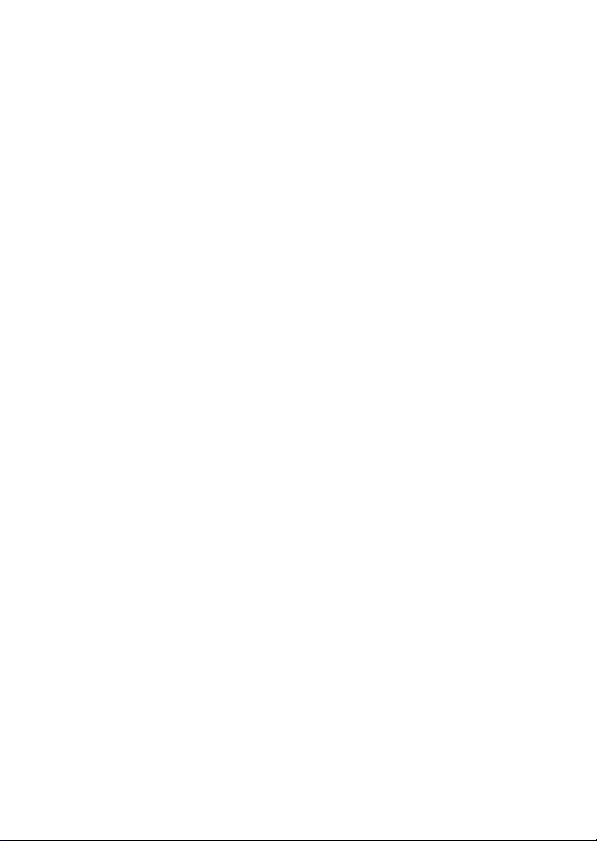
Page 3
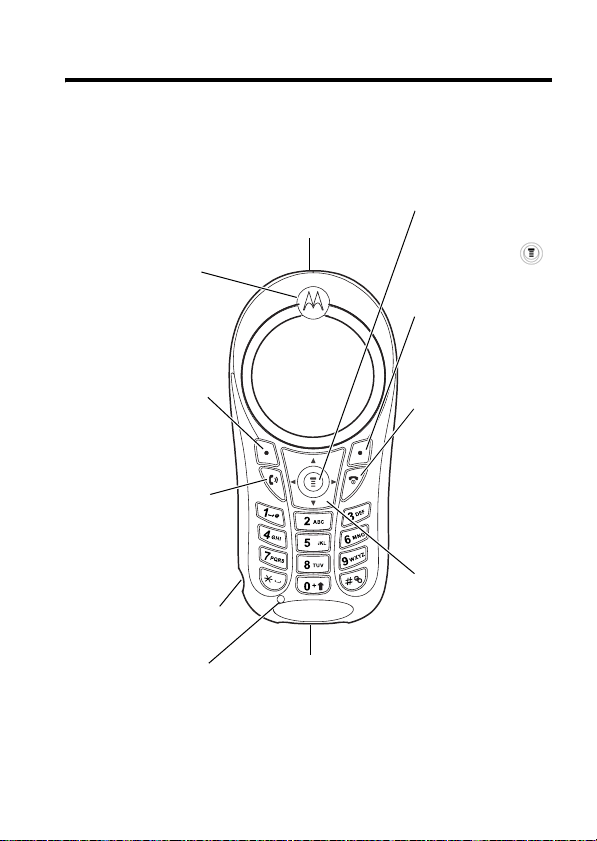
Welcome
.
Ear Piece
Listen to your
voice calls and
messages.
Left Soft Key
Perform functions
identified by left
display prompt.
Send/Answer Key
Make and answer
calls. Press in idle
screen to see the
recent dialed
calls.
Headset Connector
Port
Microphone
Antenna
Enclosed on the
top-back of the
phone.
Power Connector Port
Insert charger.
Menu Key
Open a menu
when you see
in the display.
Right Soft Key
Perform functions
identified by right
display prompt.
Power/End Key
Press & hold to
turn on/off the
phone.
Press & release
to end phone
calls, exit menu
system.
Navigation Key
Scroll through
lists, set volume.
1
Page 4
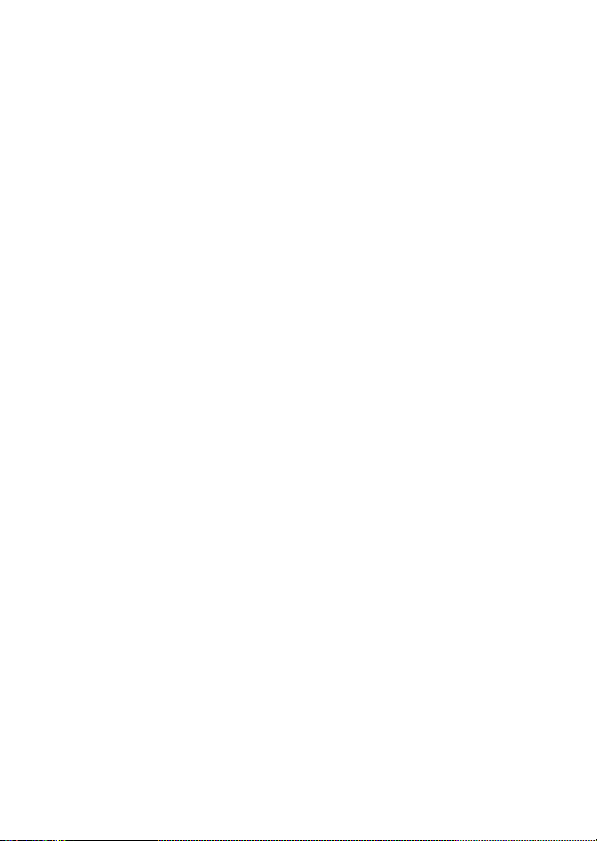
Motorola, Inc.
Consumer Advocacy Office
1307 East Algonquin Road
Schaumburg, IL 60196
www.hellomoto.com
MOTOROLA and the Stylized M Logo are registered in the US Patent &
Trademark Office. All other product or service names are the property of their
respective owners.
© Motorola, Inc. 2005
Manual number: 6809492A99-O
2
Page 5
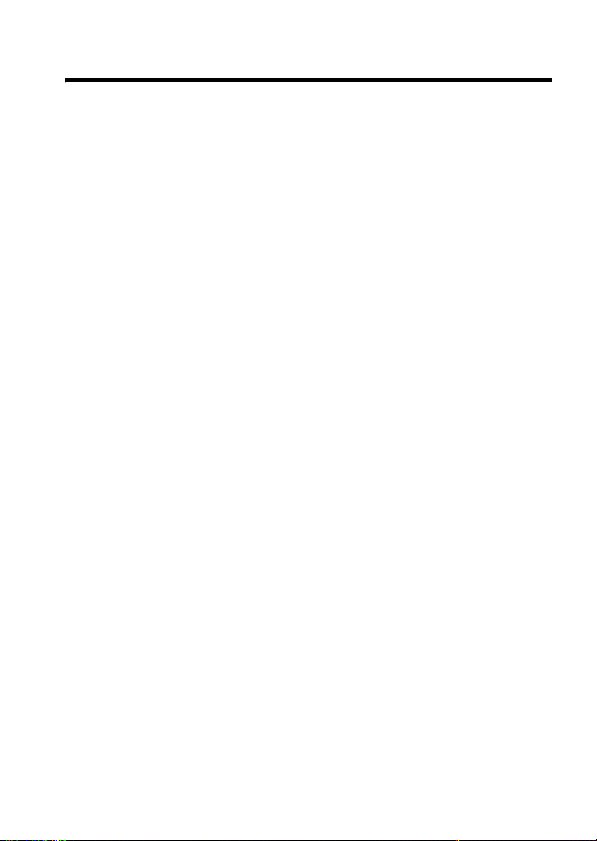
Contents
Welcome
Getting Started
Package Content . . . . . . . . . . . . . . . . . . . . . . . . . . . . . . . 8
About This Manual . . . . . . . . . . . . . . . . . . . . . . . . . . . . . . 8
Assembling the Battery Door . . . . . . . . . . . . . . . . . . . . . . 9
Battery Use. . . . . . . . . . . . . . . . . . . . . . . . . . . . . . . . . . . 10
Changing Your SIM Card and Battery. . . . . . . . . . . . . . . 11
Charging Your Phone . . . . . . . . . . . . . . . . . . . . . . . . . . . 11
Turning On/Off Your Phone. . . . . . . . . . . . . . . . . . . . . . . 11
Making a Call . . . . . . . . . . . . . . . . . . . . . . . . . . . . . . . . . 12
Answering a Call
Adjusting the Volume . . . . . . . . . . . . . . . . . . . . . . . . . . . 12
Learning to Use Your Phone
Symbols on the Screen. . . . . . . . . . . . . . . . . . . . . . . . . . 13
Using the Menu. . . . . . . . . . . . . . . . . . . . . . . . . . . . . . . . 14
Setting Up Your Phone . . . . . . . . . . . . . . . . . . . . . . . . . . 15
Entering Text. . . . . . . . . . . . . . . . . . . . . . . . . . . . . . . . . . 18
Calling Features
Displaying Your Phone Number . . . . . . . . . . . . . . . . . . . 21
Redialing a Number . . . . . . . . . . . . . . . . . . . . . . . . . . . . 21
Using My Caller ID . . . . . . . . . . . . . . . . . . . . . . . . . . . . . 22
Terminating an Incoming Call . . . . . . . . . . . . . . . . . . . . . 22
Dialing an Emergency Number. . . . . . . . . . . . . . . . . . . . 23
Dialing International Numbers . . . . . . . . . . . . . . . . . . . . 23
Inserting Special Characters into Dialing Sequences. . . 24
Viewing the Received Calls or Dialed Calls List . . . . . . . 24
Returning an Unanswered Call. . . . . . . . . . . . . . . . . . . . 27
Entering Numbers in the Notepad . . . . . . . . . . . . . . . . . 27
. . . . . . . . . . . . . . . . . . . . . . . . . . . . . . . . . . . . . . . 1
. . . . . . . . . . . . . . . . . . . . . . . . . . . . . . . . . . 8
. . . . . . . . . . . . . . . . . . . . . . . . . . . . . . 12
. . . . . . . . . . . . . . . . . . . . . . 13
. . . . . . . . . . . . . . . . . . . . . . . . . . . . . . . . 21
3
Page 6
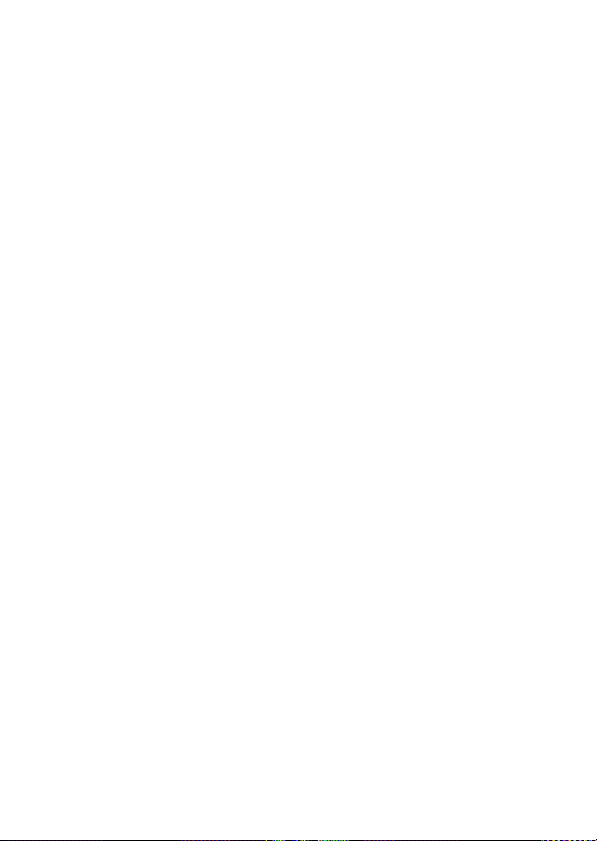
Attaching a Number . . . . . . . . . . . . . . . . . . . . . . . . . . . 28
Using Voicemail. . . . . . . . . . . . . . . . . . . . . . . . . . . . . . . 29
Speed Dialing . . . . . . . . . . . . . . . . . . . . . . . . . . . . . . . . 31
1-Touch Dialing . . . . . . . . . . . . . . . . . . . . . . . . . . . . . . . 31
Quick Dialing . . . . . . . . . . . . . . . . . . . . . . . . . . . . . . . . . 31
Using Call Waiting. . . . . . . . . . . . . . . . . . . . . . . . . . . . . 32
Forwarding a Call . . . . . . . . . . . . . . . . . . . . . . . . . . . . . 33
Conference Calls. . . . . . . . . . . . . . . . . . . . . . . . . . . . . . 35
Barring a Call . . . . . . . . . . . . . . . . . . . . . . . . . . . . . . . . 36
Putting a Call on Hold . . . . . . . . . . . . . . . . . . . . . . . . . . 37
Lock/ Unlock the Keypad. . . . . . . . . . . . . . . . . . . . . . . . 37
Messages
Sending Messages . . . . . . . . . . . . . . . . . . . . . . . . . . . . 38
Viewing Message Status. . . . . . . . . . . . . . . . . . . . . . . . 40
Receiving and Reading Messages . . . . . . . . . . . . . . . . 40
Reading an EMS with iMelody . . . . . . . . . . . . . . . . . . . 41
Replying to Messages. . . . . . . . . . . . . . . . . . . . . . . . . . 42
Locking or Deleting a Text Message . . . . . . . . . . . . . . . 42
Phonebook
Storing a Phonebook Entry . . . . . . . . . . . . . . . . . . . . . . 44
Dialing a Phonebook Entry . . . . . . . . . . . . . . . . . . . . . . 46
Editing a Phonebook Entry . . . . . . . . . . . . . . . . . . . . . . 46
Sorting and Copying Phonebook Entries . . . . . . . . . . . 47
Checking Capacity . . . . . . . . . . . . . . . . . . . . . . . . . . . . 48
Personalizing Your Phone
Customizing Menus. . . . . . . . . . . . . . . . . . . . . . . . . . . . 50
Redefining Soft Keys. . . . . . . . . . . . . . . . . . . . . . . . . . . 50
Selecting a Different Language
Using MyMenu . . . . . . . . . . . . . . . . . . . . . . . . . . . . . . . 51
. . . . . . . . . . . . . . . . . . . . . . . . . . . . . . . . . . . . . 38
. . . . . . . . . . . . . . . . . . . . . . . . . . . . . . . . . . . 44
. . . . . . . . . . . . . . . . . . . . . . . 50
. . . . . . . . . . . . . . . . . . . . . .
51
4
Page 7

Getting More Out of Your Phone
Dialing Options . . . . . . . . . . . . . . . . . . . . . . . . . . . . . . . . 53
Managing Your Calls. . . . . . . . . . . . . . . . . . . . . . . . . . . . 54
Monitoring Phone Use . . . . . . . . . . . . . . . . . . . . . . . . . . 55
Network Features . . . . . . . . . . . . . . . . . . . . . . . . . . . . . . 59
Personal Organizer Features
Alarm Clock . . . . . . . . . . . . . . . . . . . . . . . . . . . . . . . . . . 60
Calculator . . . . . . . . . . . . . . . . . . . . . . . . . . . . . . . . . . . . 61
Converting Currency. . . . . . . . . . . . . . . . . . . . . . . . . . . . 61
Games
Security
Troubleshooting
Specific Absorption Rate Data
Specific Absorption Rate Data
. . . . . . . . . . . . . . . . . . . . . . . . . . . . . . . . . . . . . . . . 62
. . . . . . . . . . . . . . . . . . . . . . . . . . . . . . . . . . . . . . . 63
Locking and Unlocking Your Phone . . . . . . . . . . . . . . . . 63
Changing Your Unlock Code. . . . . . . . . . . . . . . . . . . . . . 64
Protecting the SIM Card
. . . . . . . . . . . . . . . . . . . . . . . . . . . . . . . . 66
. . . . . . . . . . . . . . . . . . . . . . . . . . . .
. . . . . . . . . . . . . . . . . . . 53
. . . . . . . . . . . . . . . . . . . . . . 60
. . . . . . . . . . . . . . . . . . . . 67
. . . . . . . . . . . . . . . . . . . . 69
65
5
Page 8

Menu Map
Main Menu
• Messages
• Phonebook
• Recent Calls
• Games
• MyMenu
• Ring Styles
•Alarm Clock
• Settings
•More
•Quick Dial
Note:
The Main Menu above
represents the standard phone
menu layout. You or your
service provider may have
changed the order of the menu
layout or changed the feature
names.
Not all features may be
available for all users.
Shortcut
In idle, press up or
down to open
phonebook, right or left
to adjust volume.
Go to
Dialed Calls
: press
.
Exit the menu system:
press .
6
Page 9
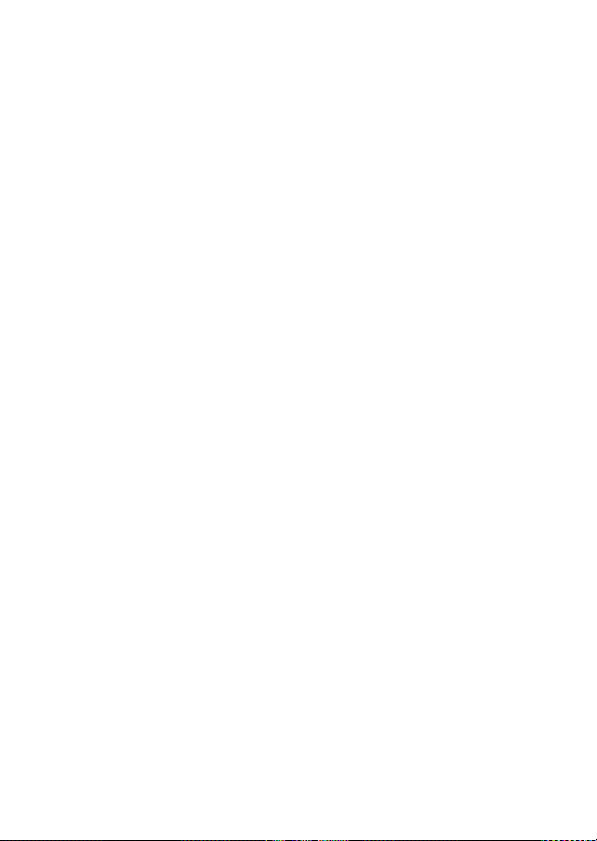
S
ettings Menu
• Call Divert *
•Voice Call
• Cancel All
• Divert Status
• Phone Status
•My Tel. Numbers *
• Active Line
• Battery Meter
• In-Call Setup
•In-Call Timer
• Call Cost Setup *
•My Caller ID
• Answer Options
• Call Waiting
• Security
• Phone Lock
• Lock Keypad
• Fixed Dial
• Call Barring *
• SIM PIN
•New Passwords
• Other Settings*
• Personalize
•Main Menu
•Keys
• Greeting *
• Quick Dial *
• Initial Setup
• Time and Date
• Power On/Off
• 1-Touch Dial
• Backlight
•Scroll
•Animation
• Language
• Battery Save
• Contrast
•DTMF
•Master Reset
•Network
• New Network
•Network Setup
•Avail. Networks
• My Network List
• Service Tone
• Call Drop Tone
• Band Selection
• Headset
• Auto Answer
* Optional network, SIM
card, or subscriptiondependent features.
7
Page 10
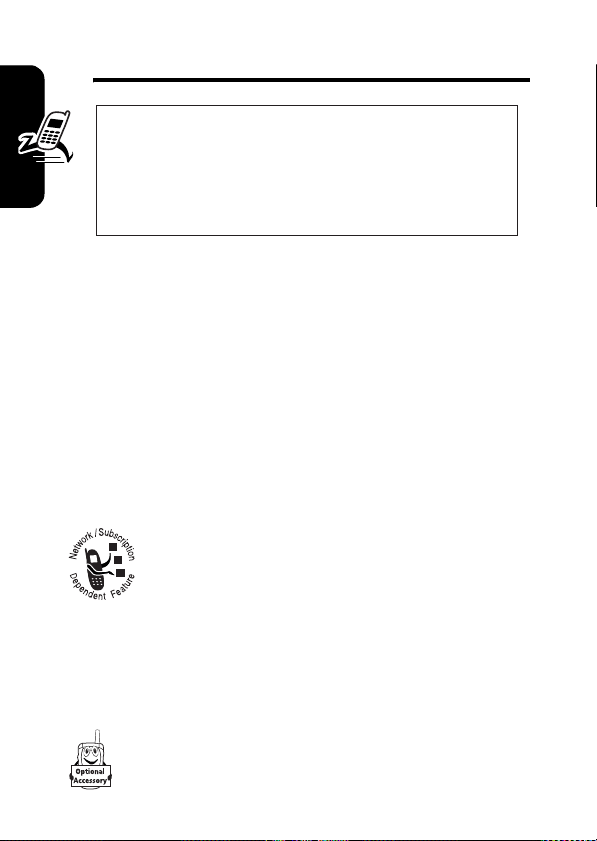
Getting Started
CAUTION: Before using the phone for the
first time, read the
Legal Information
gray-edged pages at the back of this guide.
d
rte
Package Content
ng Sta
Your wireless phone comes with a replaceable internal
tti
e
battery and is typically equipped with a charger. Other
G
accessories can customize your phone to its maximum
performance and portability.
Important Safety and
included in the
032259o
About This Manual
Optional Features
Features marked with this label are optional
network, SIM card, and/or subscriptiondependent features. All service providers in all
geographical areas may not offer these
features. Contact your service provider for information
about availability.
Optional Accessories
Features marked with this label require the use of
an optional Motorola OriginalTM accessory.
8
Page 11
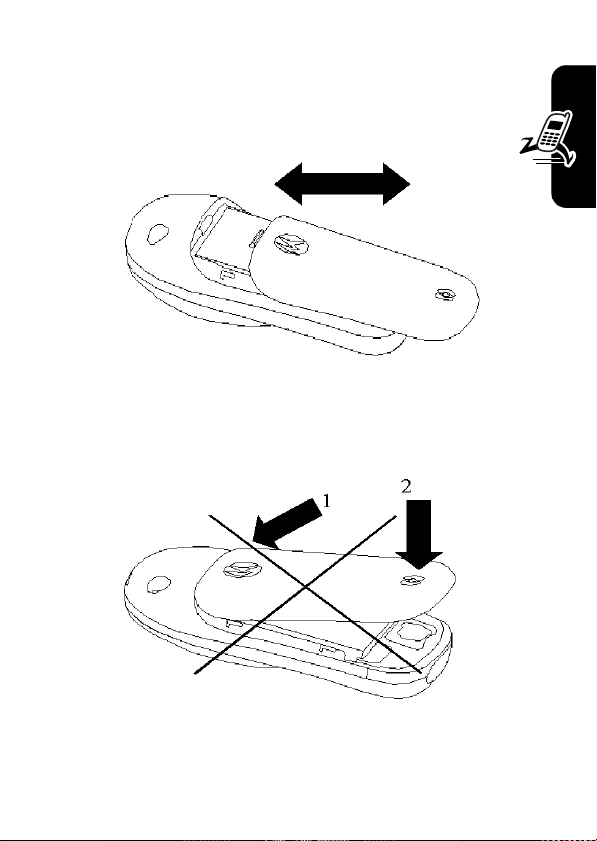
Assembling the Battery Door
When you want to close the battery door, slide in the
battery door and push down the door to lock it.
G
e
tting
Starte
d
Do not close the battery door as shown below. Otherwise,
you may break it.
9
Page 12
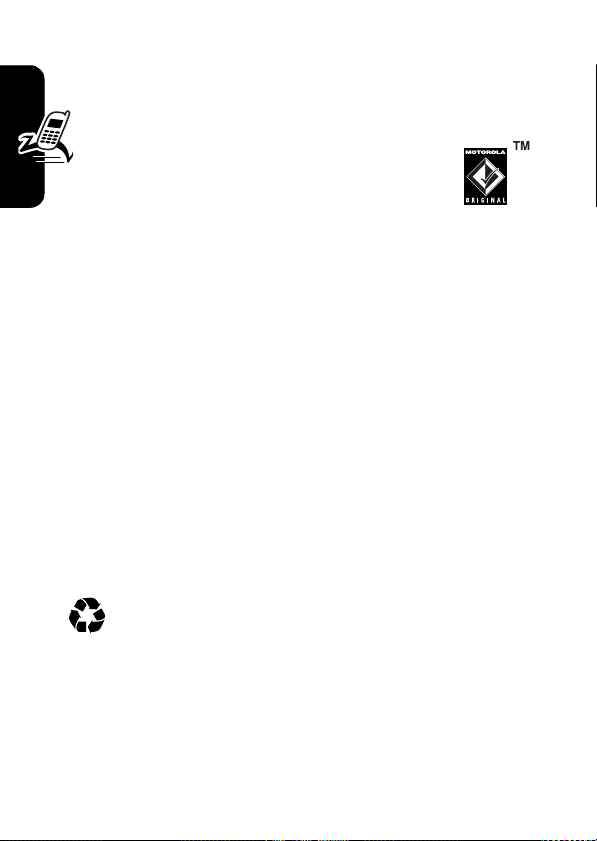
Battery Use
Battery life depends on the network, signal strength,
temperature, features, and accessories you use.
•
Always use Motorola Original™ batteries
and chargers. The warranty does not
cover damage caused by non-Motorola
d
rte
ng Sta
tti
e
G
batteries and/or chargers.
•
New batteries or batteries stored for a long time may
take more time to charge.
•
When charging your battery, keep it near room
temperature.
•
When storing your battery, keep it uncharged in a
cool, dark, dry place, such as a refrigerator.
•
Never expose batteries to temperatures below -10°C
(14°F) or above 45°C (113°F). Always take your
phone with you when you leave your vehicle.
•
It is normal for batteries to gradually wear down and
require longer charging times. If you notice a change
in your battery life, it is probably time to purchase a
new battery.
Contact your local recycling center for proper
battery disposal.
Warning:
may explode.
Before using your phone, read the battery safety
information in the “Safety and General Information” section
included in this guide.
10
Never dispose of batteries in a fire because they
Page 13
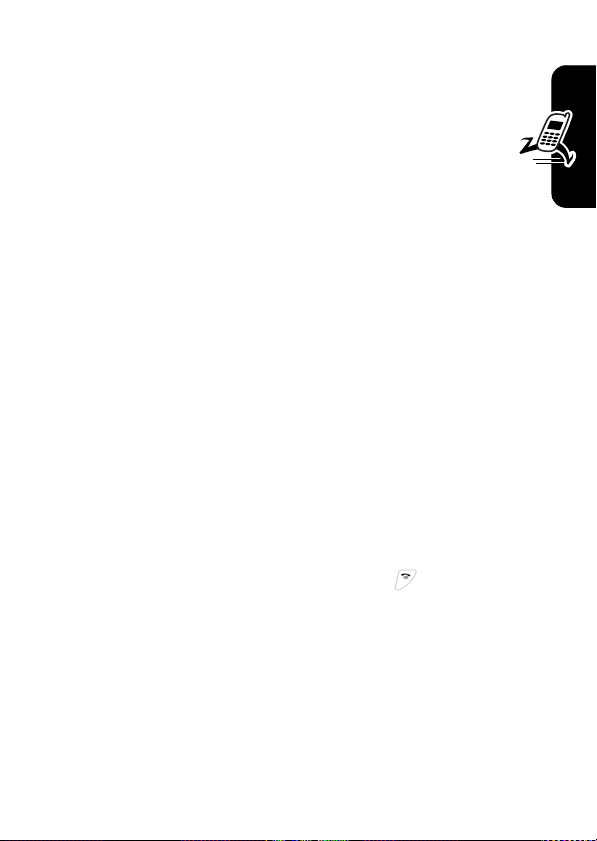
Changing Your SIM Card and Battery
Your SIM (Subscriber Identity Module) card contains
your phone number, service details and phonebook/
message memory. It must be installed in your phone by
placing it in the defined SIM card slot on your phone
(located on the back of your phone beneath the
replaceable battery).
G
e
tting
Charging Your Phone
Before using the phone, you need to charge the battery. To
ensure better performance of the battery, you may have
several full charge/discharge cycles.
To charge your phone, plug the travel charger into the right
jack on the bottom of your phone. Plug the other end of the
travel charger into the appropriate electrical outlet. When
your phone displays
Battery Full
, remove the charger.
Turning On/Off Your Phone
To turn on/off your phone, press and hold . If necessary,
enter your SIM card PIN code and press OK.
Note:
If you enter an incorrect code 3 times, your SIM card
is disabled and the phone displays
enter your 4-digit code and press
The default unlock code is set to 1234.
SIM Blocked
OK
to unlock your phone.
. If necessary,
Starte
d
11
Page 14
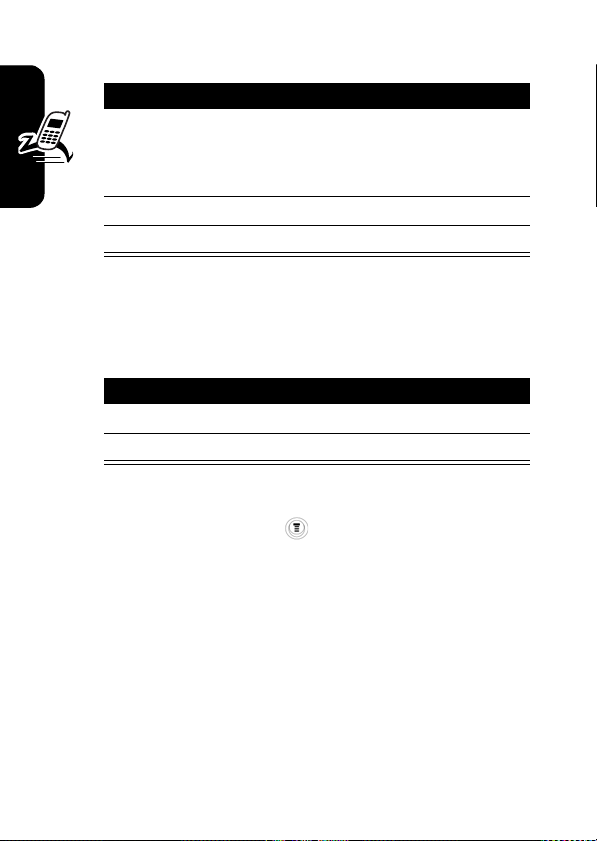
Making a Call
Action
1
Use the keypad keys to enter the number.
Tip:
Press
Delete
to erase the last digit, or press
and hold
2
Press the Send key to make the call.
d
rte
ng Sta
tti
e
G
3
Press the End key to end the call.
To make a call from the phonebook, see page 44.
Answering a Call
Action
1
Press the Send key to answer the call.
2
Press the End key to end the call.
Tip:
You can set the phone to answer calls when you press
any key. (To activate, press >
>
Answer Option
Delete
>
Any Key Answer
to erase all digits.
Settings
.)
Adjusting the Volume
>
In-Call
When you are in a call, press the navigation key right or left
to adjust the earpiece speaker volume (if your accessory
earpiece allows you to do so).
When the phone display is in idle, press the navigation key
right or left to adjust ringer volume. By pressing to the very
left, you can mute the phone or set it to vibrate mode.
12
Page 15
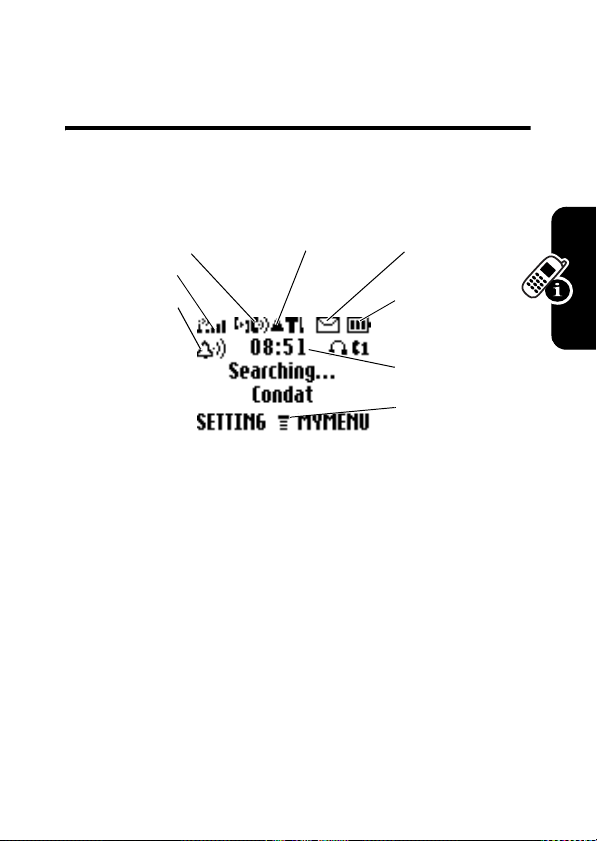
Learning to Use Your Phone
Symbols on the Screen
r
q
o
Signal
Strength
Indicator
n
Alert Type
Indicator
n
Alert Type Indicator
profile. The default alert setting is loud ring.
o
Signal Strength Indicator
phone’s connection with the network.
p
In use Indicator
and when you have a secure or insecure connection.
q
Roam Indicator
another network system outside your home network. Icon
here can also indicate your text entry mode, alpha,
numeric, symbol, etc.
r
Message Indicator
voice or text message waiting.
p
In use
Indicator
indicates when a call is in progress,
appears when your phone uses
appears when you have a new
Roam
Indicator
shows the current selected alert
shows the strength of your
Message
Indicator
]
Battery
Level
Indicator
^
Clock
_
Menu
Indicator
L
earni
ng to
U
se Y
our Pho
n
e
13
Page 16
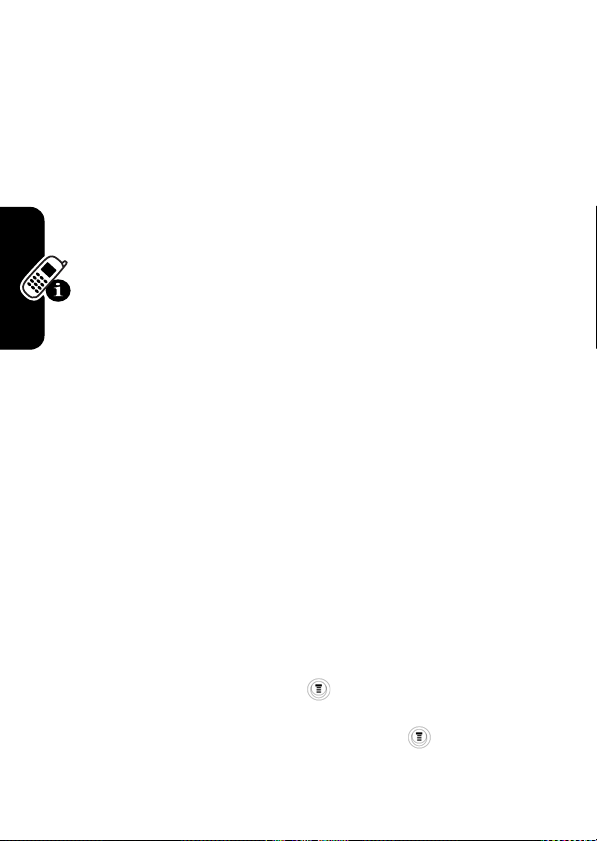
]
Battery Level Indicator
left in your battery. The more bars, the greater the charge.
^
Clock
the Time and Date.
_
Menu Indicator
key to open the system menu.
displays the real time. See page 15 for setting
indicates that you can press the menu
shows the amount of charge
Using the Menu
Navigating to a Feature
Use these keys to move through your phone’s menu
system and access features:
Right Soft Key
the bottom right of the screen.
Left Soft Key
r Phone
bottom left of the screen.
e You
Send/Answer Key
s
recent dialed calls.
to U
Power/ End Key
Or press to end calls and exit menus.
rning
Navigation Key
Lea
feature values.
The following shows how to select a feature:
Press to apply the function indicated on
Press to apply the function indicated on the
Make and answer calls, and view
Press and hold to turn on/off the phone.
Scroll through menus/lists, and set
Find the Feature
This example shows that you should press , scroll to
Recent Calls
14
, and select
Dialed Calls
>
Recent Calls > Dialed Calls
to see the detailed call list.
Page 17
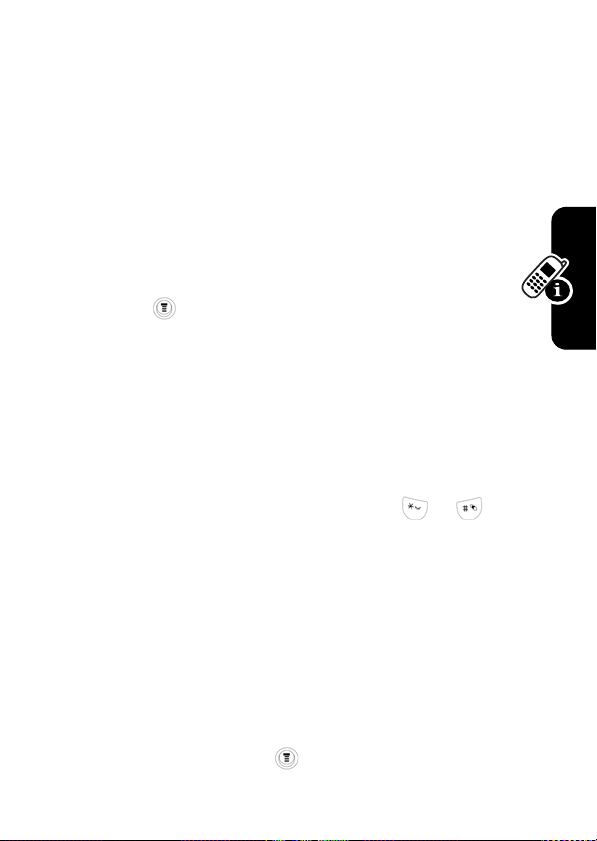
Selecting a Feature
When you select certain features, your phone displays a
list of items or options that you can select. For example,
when you view the dialed calls list, you can select an entry
from the list and perform additional tasks on that entry.
•
Use the navigation key to scroll up or down through
items in a list.
•
Press
Back
to return to the previous screen.
•
Press
View
to see the details of a highlighted item.
•
Press again to enter a submenu (if available).
Entering Feature Information
Features such as
detailed information.
•
Press
•
Enter numbers or text with the keypad.
•
When an item contains values, press or to
scroll left or right and select the value.
•
Press
Note: OK appears when you enter information. Press it to
save the information.
Phonebook
Change
to edit a selected item.
Cancel
to exit the menu without making changes.
and
Greeting
require you to enter
Setting Up Your Phone
Setting the Time and Date
Find the Feature
>
Settings > Other Settings
>
Initial Setup > Time and Date
L
earni
ng to
U
se Y
our Pho
n
e
15
Page 18

Changing Personal Greetings
Find the Feature
>
Settings > Other Settings
>
Personalize > Greeting
Choosing Alert and Ring Tones
Your phone rings and/or vibrates to notify you of an
incoming call, message, or other event. This ring or
vibration is called an alert. You can select 1 of 5
different alert profiles:
Vibrate
, and
Silent
Each alert profile contains settings for ringer and
keypad volume. It also includes alert tone settings for
different events (incoming calls, text messages, voicemail
messages, alarms, and reminders). You can modify the
setting in each profile.
r Phone
To choose alert profile:
e You
s
to U
rning
Lea
Find the Feature
To customize your alert profile
you of specific events):
Find the Feature
Loud Ring, Soft Ring, Vibrate, Ring &
.
>
Ring Styles
> desired profile
>
Confirm
(how your phone notifies
>
Ring Styles
> desired event
>
Confirm
> alert for event
>
Confirm
16
Page 19
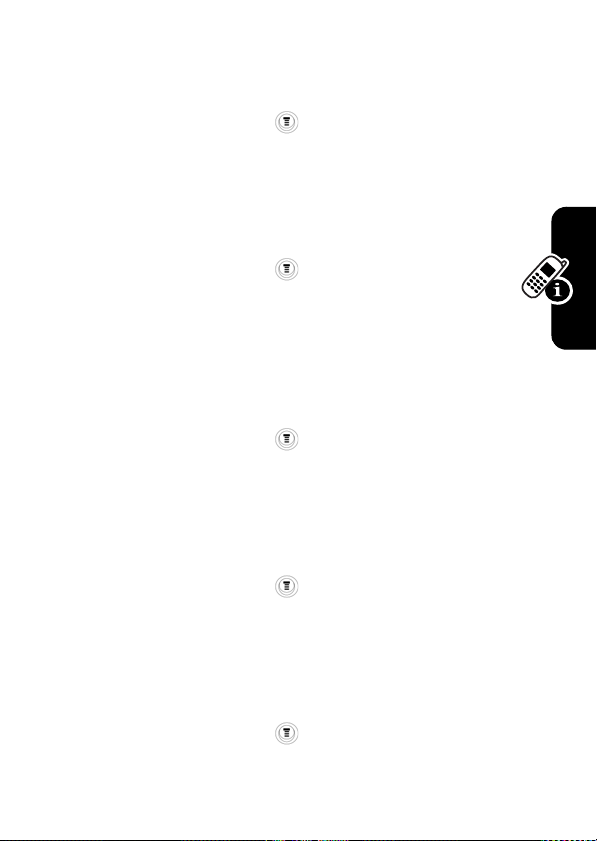
Setting Backlight
To set the time span that the display backlight lasts:
Find the Feature
>
Settings > Other Settings
>
Initial Setup > Backlight
Setting Contrast
To set the amount of contrast of your display:
Find the Feature
>
Settings > Other Settings
>
Initial Setup > Contrast
Setting Display Scrolling
To set the cursor to stop or to wrap around when it reaches
the top or end of a list:
Find the Feature
>
Settings > Other Settings
>
Initial Setup > Scroll
Setting Display Animation
To turn on/off the animation (to conserve the battery):
Find the Feature
>
Settings > Other Settings
>
Initial Setup > Animation
Setting Battery Save
To conserve the phone’s power usage:
Find the Feature
>
Settings > Other Settings
>
Initial Setup > Battery Save
L
earni
ng to
U
se Y
our Pho
n
e
17
Page 20

Resetting all Options
To restore all options to factory default values, except
unlock code, security code, and lifetime timer:
Find the Feature
>
Settings > Other Settings
>
Initial Setup > Master Reset
Setting Up Your Phone for Optional
Handsfree Use
A phone headset enables you to use your phone
without using your hands. This accessory provides an
alternative way for you to use your phone without using
your handset.
Note:
The use of wireless devices and their accessories
may be prohibited or restricted in certain areas. Always
r Phone
obey the laws and regulations on the use of these
products.
e You
s
to U
rning
Lea
Find the Feature
>
Settings > Other Settings
>
Headset
>
Auto Answer
Entering Text
The default Tap Method makes it easy for you to enter
names, numbers, and text messages on your phone. You
can enter all characters (letters, numbers, and symbols)
using the standard tap method.
To enter text with the tap method
or more times to cycle through characters. Release the key
, press a number key 1
18
Page 21
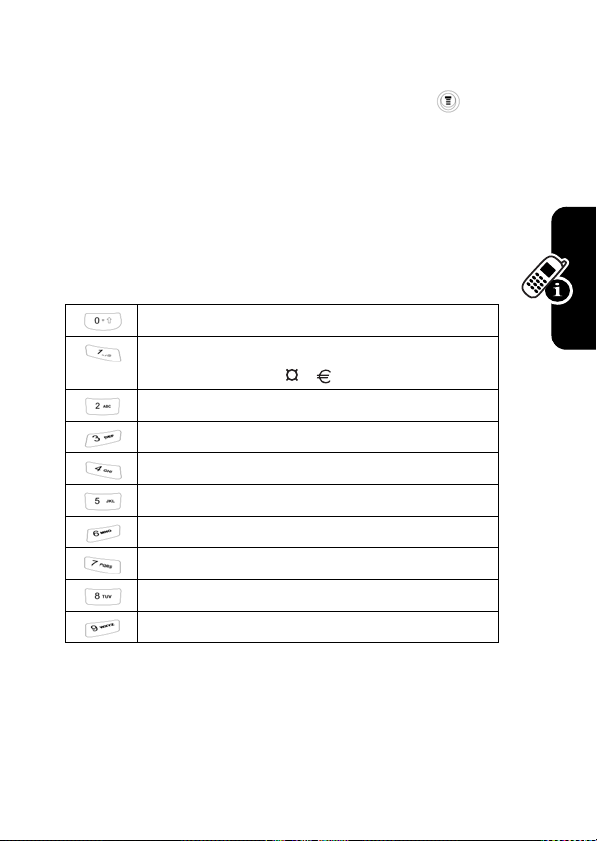
to enter the displayed character. Press OK when you are
finished editing.
To switch from iTAP mode to TAP mode, press
confirm the item you would like to apply.
and then
Character Chart
Use this chart as a guide for entering spaces, numbers,
letters, symbols, and other characters with the Tap
Method text mode. Press the same key repeatedly to
cycle through available characters.
+ - 0 x * / \ [ ] = > < #
. 1 ? ! , @ _ & ~ : ; " - ( ) '
¿ ¡ % £ $ ¥
a b c 2
d e f 3
g h i 4
j k l 5
m n o 6
p q r s 7
t u v 8
w x y z 9
§
L
earni
ng to
U
se Y
our Pho
n
e
19
Page 22
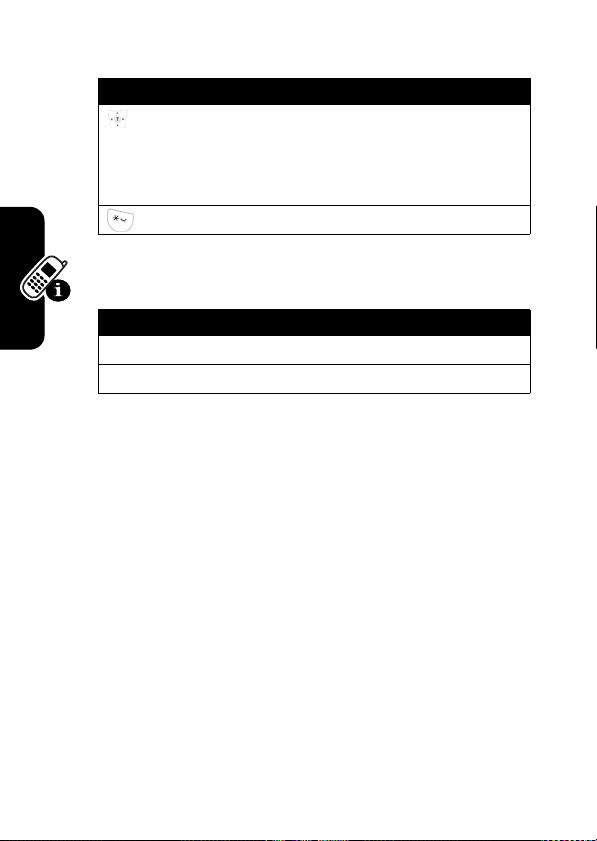
Capitalization and Adding Spaces
Press To
(up/down) change the words to initial
character capitalized, all
uppercase characters, or all
lowercase characters
add a space
Delete Letters and Words
Action
Press
Delete
to delete 1 letter at a time.
r Phone
Note:
another.
e You
s
to U
rning
Lea
Press and hold
Sizes of characters may vary from 1 language from
Delete
to delete the entire message.
20
Page 23
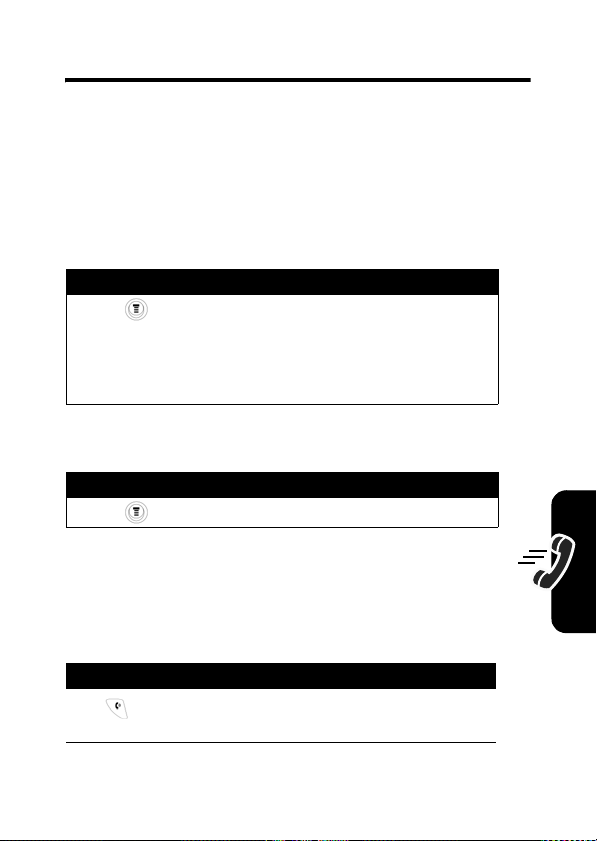
Calling Features
This chapter describes features related to making and
answering calls.
Displaying Your Phone Number
From the idle display:
Action
Press >
your phone number.
Your phone number must be programmed on your
SIM card in order to use this feature.
When you are on a call:
Action
Press >
Redialing a Number
You can redial a previously dialed phone number, whether
the call was connected or busy. From the idle display:
Settings
>
Phone Status
My Tel. Numbers
>
My Tel. Numbers
to see your phone number.
to see
C
a
lling
Fea
tur
es
Press To
1
go directly to the dialed calls
list
21
Page 24
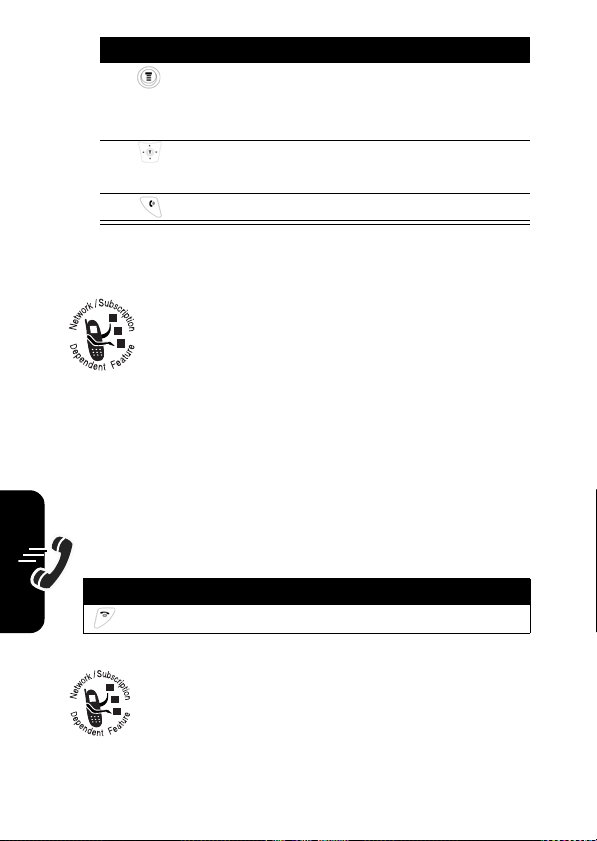
Press To
2
>
Recent calls
>
Received Calls
Dialed Calls or Notepad
3
4
redial the highlighted number
open the
,
Dialed Calls
scroll to the entry you want to
call
Received Calls
list, or the
list, the
Notepad
Using My Caller ID
The calling line identification (caller ID) feature
lets you see who is calling before answering.
es
tur
Otherwise, the phone displays the caller’s phone number.
Fea
If caller ID information is not available, your phone displays
lling
a
Incoming Call
C
If the caller’s name is stored in your phonebook,
the phone automatically displays the
.
Name
Terminating an Incoming Call
While the phone is ringing or vibrating:
Press To
or
IGNORE
cancel the incoming call
.
22
Depending on your phone settings and the type
of subscription you have, the call may be
forwarded to another number, go directly to
Voice Mail, or the caller may hear a busy signal.
Page 25
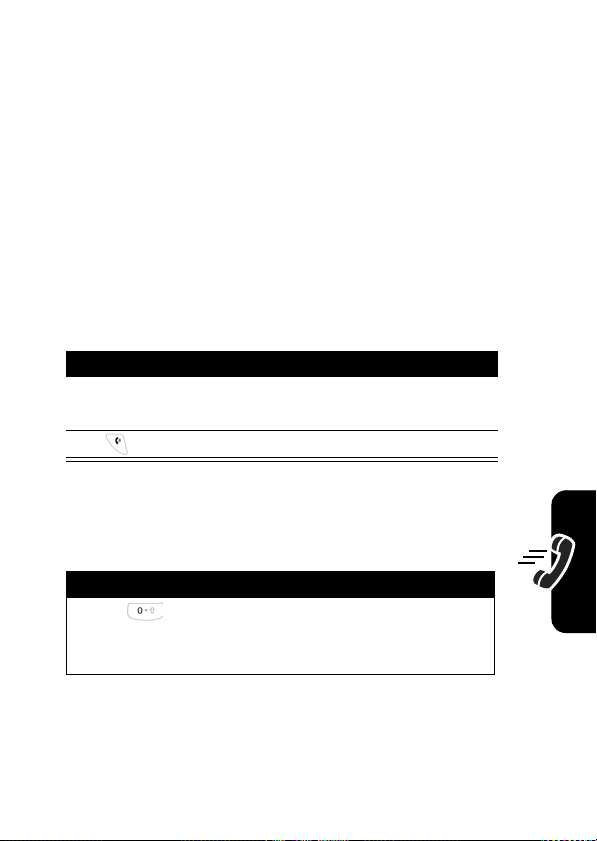
Dialing an Emergency Number
Your service provider programs 1 or more emergency
phone numbers (such as 112 or 911) that you can call
under any circumstances. You can dial and call the
emergency number even when your phone is locked, when
you are prompted to enter a code or password, when the
SIM card is not inserted in your phone, or when the SIM
card is blocked or disabled.
Note:
Emergency numbers vary by country. Your phone’s
emergency number(s) may not work in all locations.
To call the emergency number at any time:
Press To
1
keypad keys dial the emergency number
(such as 112)
2
call the emergency number
Dialing International Numbers
To dial the local international access code:
Action
Press for 2 seconds to insert the international
access code for the country from which you are
dialing.
C
a
lling
Fea
tur
es
23
Page 26
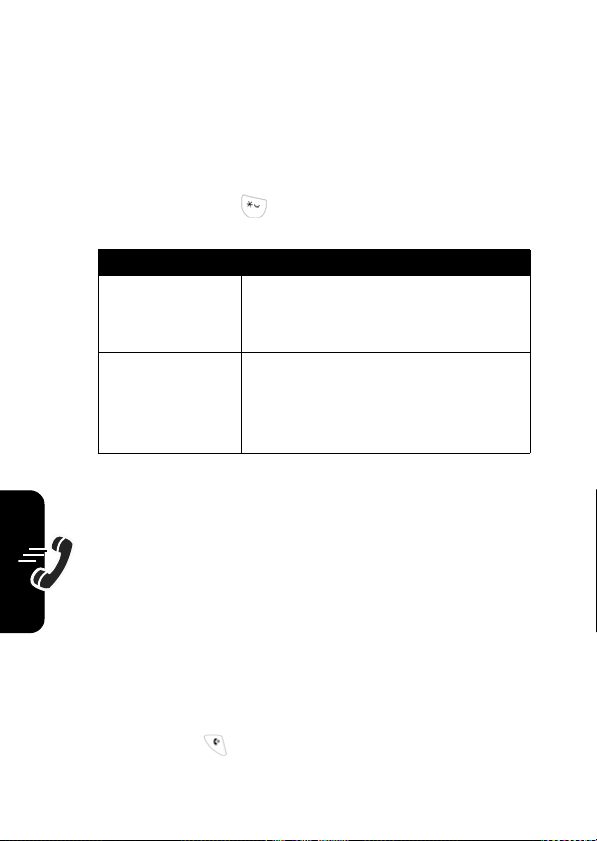
Inserting Special Characters into Dialing Sequences
In addition to pressing numbers on your keypad, you can
insert special characters in a phone number.
While dialing (with digits visible in the display), press the
menu key, then press
enter w.
Option Description
Insert Pause
(insert a
es
tur
Fea
lling
a
C
Insert Wait
(insert a
p
)
w
)
twice to enter p or 3 times to
Your phone waits until the call
connects before it dials the next
digit(s) in the series.
Your phone waits until the call
connects, then prompts you for
confirmation before it dials the
next digit(s).
Viewing the Received Calls or
Dialed Calls List
Your phone keeps lists of the numbers from calls you
recently received and dialed, even if the calls did not
connect. The lists are sorted from newest to oldest entries.
The oldest entries are deleted as new ones are added.
Each entry tells you the person’s number (or name, if
available) and whether the call connected or not. You can
call, store, or delete the numbers on these lists.
Shortcut:
from the idle display.
Press to go directly to the dialed calls list
24
Page 27
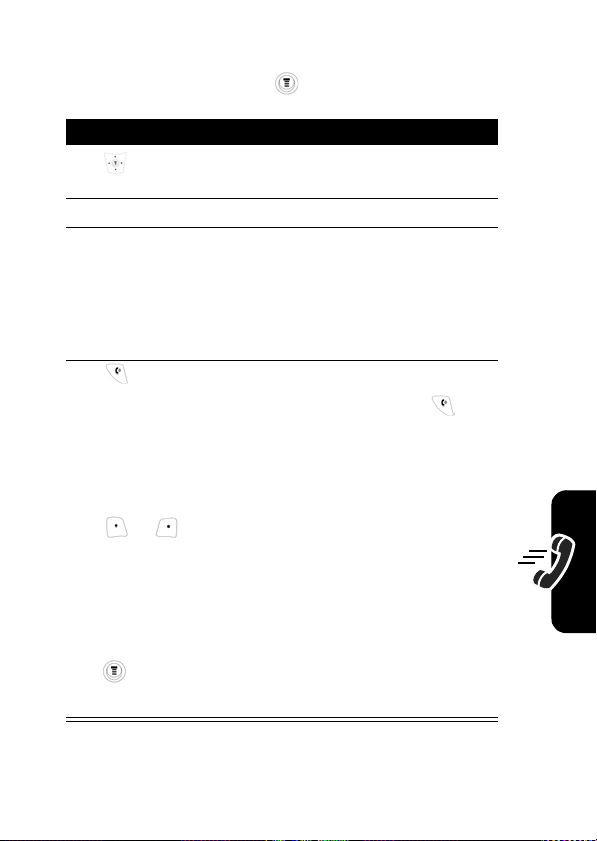
To open the recent calls menu:
Find the Feature
>
Recent Calls
Press To
1
2
Select
select
3
highlight entry scroll to an entry you want to
scroll to
Calls
Received Calls
Received Calls
or
or
Dialed Calls
call, store, or delete
Note:
If an entry is in bold
print, it means the call
connected.
4
call the entry’s number
Note:
Press and hold for
2 seconds to send the entry
number as DTMF tones.
or
press
View
or
details or
entry’s details in the
to see the entry’s
Store
to save the
phonebook
or
open the
perform other procedures as
Last Calls Menu
described in the following list
to
Dialed
C
a
lling
Fea
tur
es
25
Page 28
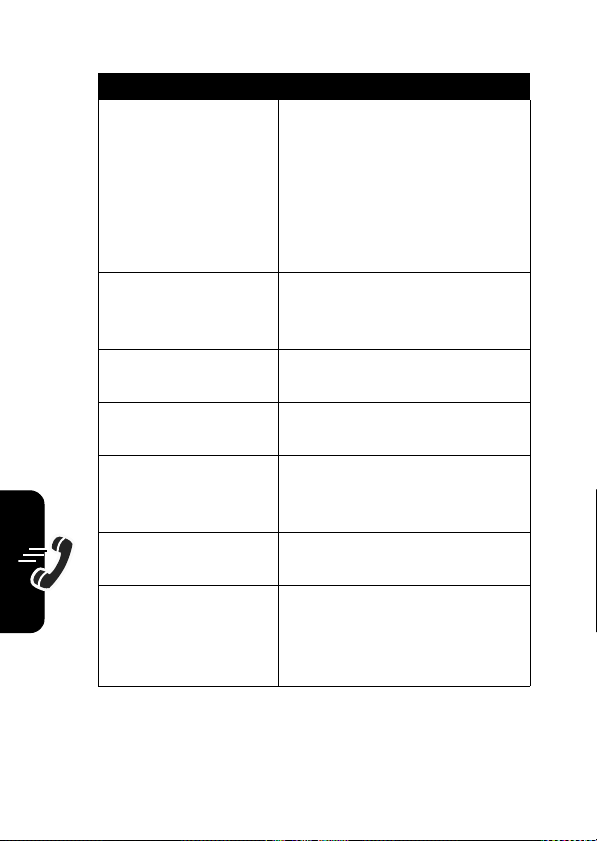
es
tur
Fea
lling
a
C
The
Last Calls
menu includes the following options:
Option Description
Store
Create a phonebook entry
with the selected number in
the
not appear if
above the keys, or if the
number is already stored as a
phone book entry.)
Delete
Delete the entry. (This option
does not appear if
appears above the key.)
Delete All
Delete all entries in the
current list.
Hide ID/ Show ID
Hide or show your caller ID
for the next call.
Send Message
Create a new text message,
with the selected number in
the
Add Digits
Add digits to the end of the
selected number.
Attach Number
Attach another number from
the phonebook or recent calls
list to the end of the selected
number.
No.
field. (This option does
Store
appears
Delete
Tel No.
field.
26
Page 29

Returning an Unanswered Call
Your phone keeps a record of your unanswered calls.
When you cannot answer a call, you phone displays the
missed call indicator and the number of missed calls.
Press To
1
View
see the received calls list,
beginning with the most
recent call
2
scroll through the list and
select a call that you want to
return
3
make the call
Entering Numbers in the Notepad
Your phone stores the most recent string of digits entered
on the keypad in a temporary memory location called
the notepad. These digits can be the last phone
number that you called, or a phone number that you
simply entered but did not call. These digits remain in
the notepad even when you turn off the phone.
To call the number, create a phonebook entry, or perform
other operations with the number stored in the notepad:
C
a
lling
Fea
tur
es
Find the Feature
>
Recent Calls
>
Notepad
27
Page 30
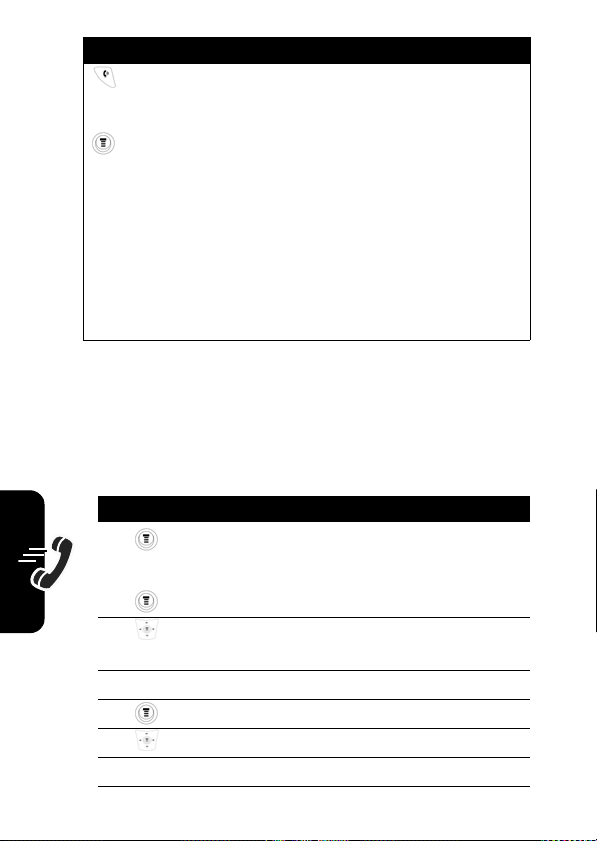
Press To
call the number
or
open the
a number or insert a special
Dialing Menu
(to attach
character)
or
Store
create a new phonebook
entry with the notepad
number copied into the
field
es
tur
Attaching a Number
Fea
You can attach a number from your phonebook or recent
calls lists to another number from your phonebook or
lling
a
C
recent calls lists.
Press To
1
>
Phonebook
open your
Phonebook
or
open
>
Recent Calls
2
3
View
4
5
6
Select
Recent Calls
scroll to a
Calls
, or
Dialed Calls
Phonebook, Received
entry
view the number for the entry
open the menu
scroll to
select
Attach Number
Attach Number
No.
28
Page 31

Press To
7
8
9
10
11
Select
Select
STORE
or
DELETE
scroll to
Received Calls
select
Phonebook, Dialed Calls
Received Calls
scroll to the entry with the
number you wish to attach
select the entry
store the number (which now
includes the first number you
selected and the number you
selected for attachment)
delete the last digit
Press and hold
cancel the entry and return to
the idle display.
Using Voicemail
You can listen to your voicemail messages
by calling your network voicemail phone
number. Voicemail messages are stored on the
network-not on your phone. Contact your
service provider for more details.
Phonebook, Dialed Calls
DELETE
to
, or
, or
C
a
lling
Fea
tur
es
29
Page 32

Storing Your Voicemail Number
Store your voicemail number in your phone to make it
faster and easier to use voicemail. Your voicemail number
is provided by your service provider.
Find the Feature
Press To
1
keypad keys enter the phone number for
2OK store the number
es
tur
Receiving a New Voicemail Message
Fea
When you receive a voicemail message, your phone
displays
lling
a
networks only indicate when you have messages, whether
C
they are new or not.) If you delete all voicemail messages,
New VoiceMail
the voicemail indicator will disappear.
and the voicemail indicator. (Some
>
Messages
>
VoiceMail
your voicemail
Listening to a Voicemail Message
To listen to your voicemail message at any time:
Find the Feature
Your phone calls the voicemail phone number you stored.
If you do not have a voicemail number stored, the phone
guides you through storing a number.
30
>
Messages
>
VoiceMail
Page 33

Speed Dialing
Speed dial lets you dial any phonebook entry with a
minimal number of key presses.
When you store an entry in your phonebook, it is assigned
a unique speed dial number. You can then use the speed
dial feature to call the entry. In the idle display:
Press To
1
keypad keys enter the speed dial number
for the entry you want to dial
2
submit the number
3
call the number
C
a
lling
1-Touch Dialing
You can call phonebook entries 1 through 9 with the push
of a single key. The first 9 numbers stored on the SIM card
are assigned 1-Touch Dialing locations 1-9. To call a 1Touch Dial number, press and hold its 1-digit speed dial
number for 1 second.
To set up 1-Touch Dial numbers:
Find the Feature
>
Settings
>
Other Settings
>
Initial Setup > 1-Touch Dial
Quick Dialing
You can dial pre-programmed numbers stored
on your phone. Your service provider may
program your phone with one or more quick dial
Fea
tur
es
31
Page 34

numbers, such as the customer service number. You can
call them by selecting them from the quick dial list.
Find the Feature
Note:
Your service provider may use a different name for
this feature.
To change your quick dial numbers:
Find the Feature
>
Quick Dial
>
Settings
>
Personalize
Using Call Waiting
es
tur
Fea
lling
a
To put the 1st call on hold and answer the 2nd call:
C
If you subscribe to call waiting, an alert tone
sounds while you are on a call to indicate that
you have received a 2nd call. To put the 1st call
on hold and answer the 2nd call, press
Press To
1
2
Switch
return to the 1st call
answer the new call
Note:
You can press
any time to switch between
calls.
>
Other Settings
>
Quick Dial
SWITCH
Switch
at
.
32
Page 35

To end the 1st call and answer the 2nd call:
Press To
1
2
answer the new call
To activate or deactivate call waiting:
Find the Feature
end the current call
Your phone rings to signal the
new call.
>
Settings
>
>
Call Waiting
In-Call Setup
Forwarding a Call
Call forwarding sends your phone’s incoming
calls directly to another phone number. Use call
forwarding options to specify which calls your
phone should forward. When you are ready to
accept calls on your phone again, you can turn off call
forwarding.
Set Up or Cancel Call Divert
C
a
lling
Fea
tur
es
Find the Feature
>
Settings
>
Call Divert
33
Page 36

es
tur
Fea
lling
a
C
The
Call Divert
Status
option include
.
Voice Calls, Cancel all
Press To
1
scroll to the type of calls you
want to forward
(
Cancel All
cancels all call
forwarding and ends the
procedure.)
2
Select
open the call forward details
for that call type
3
scroll to
4
Change
change the
5
scroll to the call forward
Divert
Divert
option you want
6
Select
store the option
7
scroll to To (same for
8
Change
9
keypad keys
No Answer
change the phone number
enter the forwarding phone
, or
If Unreachable
number
or
Browse
browse through your
phonebook or other lists for
the forwarding phone number
10OK store the forwarding phone
number
, and
option
Divert
If Busy, If
)
34
Page 37

Note:
You can repeat this procedure to enter forwarding
information for other call types.
Check Call Divert Status
Your network may store call forwarding status for you. If
you change your phone’s call forward settings, then you
should confirm that the network call forward status
matches your preferences.
Find the Feature
>
Settings
>
Divert Status
>
Call Divert
Press To
1
2
View
confirm that the network
scroll to
settings are correct
Voice Calls
Conference Calls
To talk to more than 1 person on a call, you can
make a conference call. Call the 1st person,
call the 2nd person, then link the 2 calls.
Press To
1
keypad keys dial the 1st person’s number
2
call the number
3
Hold
or
>
Hold
put the 1st call on hold
Your phone displays a
flashing phone indicator next
to the call on hold.
C
a
lling
Fea
tur
es
35
Page 38

Press To
4
keypad keys dial the next person’s number
5
call the number
6
LINK
connect the 2 calls
7
end the entire call
Barring a Call
Your phone displays an active
call indicator next to the new
active call.
36
es
tur
Fea
lling
a
C
Call barring lets you restrict outgoing or
incoming calls. You can restrict all calls, calls to
international numbers, or calls while roaming.
Find the Feature
Press To
1
2
Change
select barring for
3
scroll to a restriction for the
4
Select
select the restriction for the
>
Settings
>
Call Barring
scroll to
Incoming
barred calls
barred calls
Outgoing
calls
>
Security
or
Incoming
Outgoing
calls
or
Page 39

Press To
5
keypad keys enter your call barring
password (from your network
service provider)
6OK submit your password
Putting a Call on Hold
When you are on a call:
Action
Press
Hold
(if available).
or
Press >
Your phone displays a “flashing phone” indicator to
indicate that the call is on hold.
Hold
.
Lock/ Unlock the Keypad
By pressing the menu key and then the key while in
idle mode, you may lock/ unlock the keypad.
C
a
lling
Fea
tur
es
37
Page 40

Messages
Text messages are brief messages that you can
send and receive (such as
Received messages appear on your phone
display or in your text message inbox.
You must set up the text message inbox before you can
send and receive these messages. The number of
messages the inbox can hold depends on message length
and the number of other messages and drafts stored in
your phone.
Note:
Your service provider may have already
programmed the text message inbox settings for you.
Sending Messages
You can send text messages to 1 or more recipients. You
can manually enter the recipient’s phone number, or select
the number or numbers from the phonebook or recent calls
lists.
ages
Shortcut:
ss
you can press >
Me
addressed to the number entered.
While dialing (with digits visible in the display),
Send Messages
Where are we meeting?
to create a text message
).
38
Find the Feature
Press To
1
Change
select
>
Messages
>
Create Message
To
Page 41

Press To
2
keypad keys
enter 1 or more phone
numbers where you want to
send the message
Browse
select 1 or more phone
numbers from the phonebook
or recent calls lists
3OK store the number(s)
4
Change
select
5
keypad keys enter the text message
Msg
Note:
Message length is
limited. When you’re close to
the limit, a 2-digit display
shows how many characters
are left.
6OK store the text message
7
DONE
finish the message
Your phone displays
Message Now?
8
YES
send the message
.
Send
or
No
choose
Outbox
Do not save
or
Save to
M
ess
age
s
39
Page 42

Viewing Message Status
Text messages that you send are stored in the Outbox. To
view the content of your outbox:
Find the Feature
Text messages are sorted from the newest to oldest.
>
Messages
>
Outbox
Receiving and Reading Messages
Note:
You must set up the text message inbox before you
can receive text messages.
When you receive a new message, your phone displays
New Message
message (or your text message inbox if there are multiple
messages).
You can press to view the
the following options:
ages
ss
Me
and plays an alert. Press
Options Description
Forward
Store
Open a copy of the text
message, with an empty
field.
Save callback number.
Read
Text Msg Menu
to open the
, which includes
To
40
Page 43

Reading an EMS with iMelody
Find the Feature
To open the EMS:
Press To
1
2
READ
open and read the message.
3
YES
or
NO
>
Messages
>
Text Msgs
scroll to the EMS message
The phone asks you
Tone?
.
play the iMelody (if the format
is correct)
cancel the playing
Play Ring
Storing iMelody
Press To
1
STORE
display the iMelody name
2
OK
You will not be able to store the iMelody if the file name is
the same as an iMelody already stored or if memory is
full.
save the iMelody
M
ess
age
s
41
Page 44

Browsing My Tones
Find the Feature
Press To
>
Ring styles
scroll to a tone.
select functions such as
Rename, Delete
>
, and
Replying to Messages
While viewing a text message, you can create a reply:
Options Description
>
Reply
Open a new text message
with the message’s
number in the
To
field.
Locking or Deleting a Text Message
ages
You can open your text message inbox to read, lock or
ss
delete messages at any time.
Me
Messages in the text message inbox are sorted from
newest to oldest. If you want to save a message, you
should lock it to prevent it from being deleted.
My Tones
Play
Replying To
42
Find the Feature
>
Messages
>
Text Msgs
Page 45

Press To
1
scroll to the message you
want: unread and urgent,
read, read and locked
messages
2
Read
open the message
3
Save
close the message without
changes
or
Delete
delete the message
or
open the
Text Msg Menu
M
ess
age
s
43
Page 46
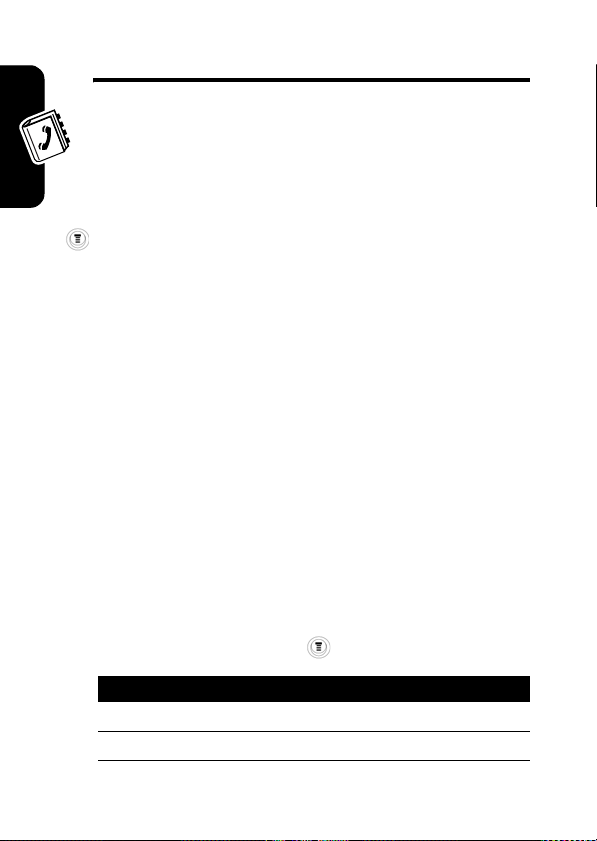
Phonebook
You can store a list of names and phone numbers in
your phone’s electronic phonebook. You can view
these entries and call them directly from your phone.
To see the list of names stored in your phonebook, press
>
Phonebook
press
Storing a Phonebook Entry
Phonebook
A phone number is required for a phonebook entry. All
other information is optional. You can store a phonebook
entry on your SIM card only.
from the idle display. Scroll to a name and
View
to view details of the phonebook entry.
Shortcut:
press
the
to enter additional information and store the entry.
Note:
fixed dial entry by scrolling to and selecting
Enter a phone number in the idle display, then
Store
to create a phonebook entry with the number in
No.
field. Go directly to step 3 in the following procedure
You can also use the following procedure to store a
Enter Information
44
Find the Feature
Press To
1
Select
select the type of entry
2
Change
select
>
Name
Phonebook
Fixed Dial.
>
New Entry
Page 47
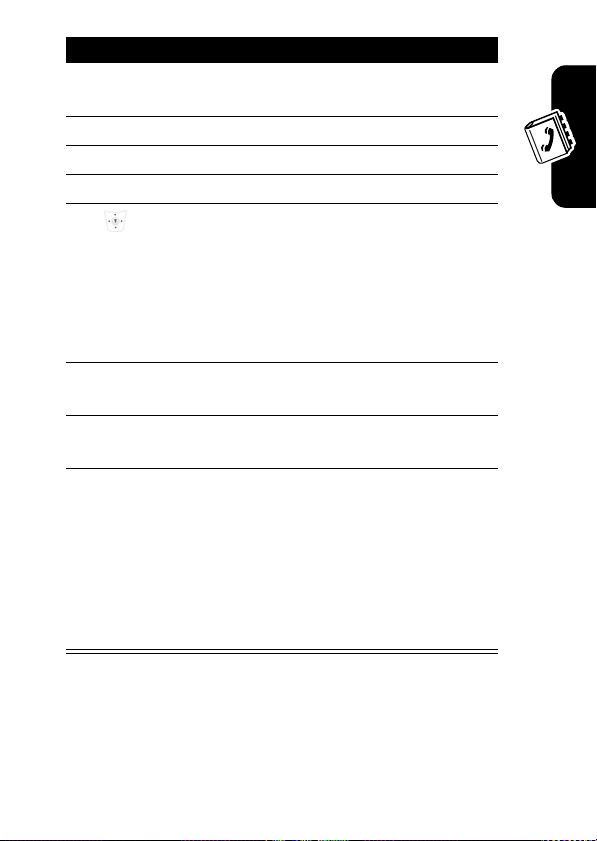
Press To
3
keypad keys enter a name for the
phonebook entry
4OK store the name
5
keypad keys enter the phone number
6OK store the phone number
7
scroll to
Speed No.
(the number
to speed dial the entry)
The next available speed dial
number is assigned to a new
phonebook number by
default.
8
Change
select
Speed No.
if you want to
change it
9
keypad keys enter a different speed
number if desired
10OK save the modified speed
number
If your chosen speed number
is already assigned to
another entry, you are asked
if you want to replace that
entry.
Phonebook
45
Page 48

Complete Phonebook Entry
When you finish entering information for a phonebook
entry:
Press To
DONE
store the entry and return to
the phonebook list
Dialing a Phonebook Entry
You can use the phonebook list, speed dial, or 1-touch dial
Phonebook
to call a number stored in your phonebook.
Phonebook List
Find the Feature
Press To
1
2
>
Phonebook
scroll to the entry you want
call the entry
Editing a Phonebook Entry
You can edit a phonebook entry stored on your SIM card. If
you change an entry’s speed dial number, the entry is
moved to the new speed dial location and the original entry
is deleted.
46
Page 49
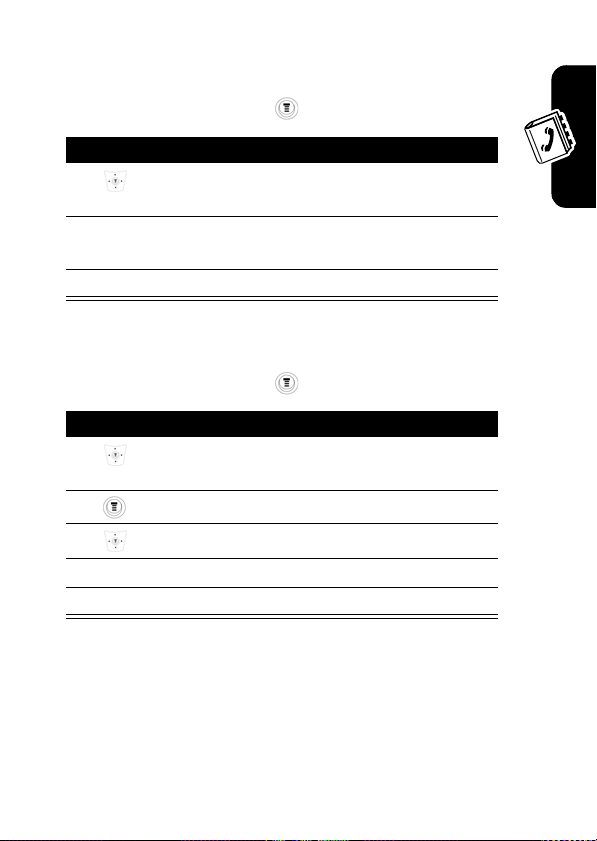
Note:
You can also use the following procedure to edit a
fixed dial entry by scrolling to and selecting
Fixed Dial
.
Find the Feature
Press To
1
2
View
display the entry’s detailed
3
Edit
edit the phonebook entry
>
Phonebook
scroll to the entry you want to
edit
view
Deleting a Phonebook Entry
Find the Feature
Press To
1
2
3
4 Select
5
Yes
confirm the deletion
>
Phonebook
scroll to the entry you want to
delete
open the phonebook menu
scroll to
select
Delete
Delete
Sorting and Copying
Phonebook
Phonebook Entries
You can copy 1 phonebook entry from your SIM card
location to another SIM card location.
47
Page 50

Note:
This function copies the original entry to a new
location. It does not delete the original entry.
Find the Feature
Press To
1
2
3
Select
4
keypad keys edit the speed dial number
5OK approve the copy to the
Phonebook
select
>
Phonebook
open the phonebook menu
scroll to
Copy Entry
speed dial number
The phone displays
You can now delete the old
phone book entry, if desired.
Copy Entry
Checking Capacity
To check how much space is left in your phonebook, your
phone displays a memory meter. To see how much
memory is left in your SIM card, your phone lists the
number of phonebook entries used and the number
available.
While in the phonebook:
Press To
1
2
open the phonebook menu
scroll to
capacity
Stored
.
48
Page 51

Press To
3
Select
select
capacity
Your phone displays the
number of SIM card
phonebook entries available.
Phonebook
49
Page 52

Personalizing Your Phone
Customizing Menus
Your can customize the order of the items in your phone’s
main menu.
Find the Feature
ing Your Phone
Personaliz
Redefining Soft Keys
50
Press To
1
2
Grab
grab the menu item you want
3
4
Insert
insert the item in the new
Find the Feature
Press To
1
>
Setting
>
Other Settings
>
Personalize
scroll to the menu item you
want to move
to move
move the item up or down the
menu
location
>
Setting
>
Personalize
scroll to
Left
or
>
Right
>
Main Menu
Other Settings
>
Keys
Page 53

Press To
2
Change
open the key editor
3
4
Select
confirm the new function
scroll to the new key function
Selecting a Different Language
Find the Feature
>
Setting
>
Initial Setup
>
Other Settings
>
Language
Using MyMenu
MyMenu
enables you to quickly access your favorite menu
features. It is a pre-programmed with shortcuts to several
features, but you can add more.
Using MyMenu Shortcut
You can use
while scrolling through a menu.
MyMenu
Use a MyMenu Key Number
Press To
1
2
the
MyMenu
key
number
from the idle display, while on a call, or
open the menu
go to the menu item, or
perform the menu action
Personaliz
ing Your Phone
51
Page 54

Select a Feature From the MyMenu list
Find the Feature
Note:
To edit or delete a
list and press the menu key to open a menu of options for
the feature.
Adding a MyMenu Shortcut
Press To
1
2
3
press and hold open the
MyMenu
4
Yes
ing Your Phone
Personaliz
view your options
5
Change
or
DONE
>
MyMenu
> desired feature
feature, highlight it in the
enter the menu system
highlight the menu item
MyMenu
editor
The phone displays
MyMenu for: "
is the name of the item you
selected.
change the
number, if necessary
select the
and close the editor
Item"?, where Item
MyMenu
key
MyMenu
key number
Assign
52
Page 55

Getting More Out of Your Phone
Dialing Options
Fixed Dialing
When you activate the fixed dial feature, your phone can
be used only to call the number in the fixed dial list.
Note:
Employers can use fixed dial to limit employees’
phones to a predefined list of numbers, country codes, or
other prefixes.
Activating Fixed Dial
Find the Feature
>
Settings
>
Fixed Dial
>
Security
Creating and Calling Fixed Dial Entries
Fixed Dial list entries can be any length. You must enter
your SIM PIN2 code, supplied by your network service
provider, to edit fixed dial entries. To open the fixed dial list:
Find the Feature
In the fixed dial list, you can create, edit, delete, and sort
entries just like in the phonebook list. Fixed dial list entries
are stored on your SIM card.
>
More
>
Fixed Dial
G
Phone
e
tting More O
u
t of Y
our
53
Page 56
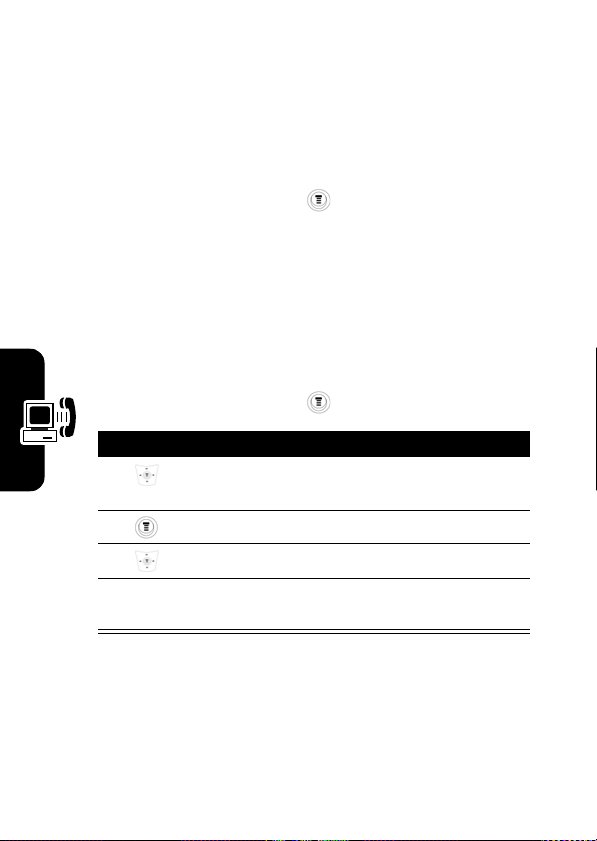
Service Dialing
Dial preprogrammed numbers stored on your SIM card.
Your Service provider can program your SIM card with
phone numbers for services such as taxi companies,
restaurants., and hospitals.
Find the Feature
>
More
>
Service Dial
Managing Your Calls
Calling a Number in a Text Message
If you receive a text message with an embedded phone
number, you can dial the number directly.
Find the Feature
Press To
1
r
u
o
re Out of Y
o
tting M
e
G
2
3
Phone
If the message contains more than 1 phone number, scroll
to the desired number and press
4
Select
dial the number in the
>
Messages
scroll to the
number
open the
scroll to
message
select
Text Msg
Call Back
to dial.
>
message
menu
Text Msgs
with the
54
Page 57

Sending DTMF Tones
While you are on a call, you can send key presses as
tones:
Action
Press >
network as DTMF tones, for credit card calling or
password entry.
To set the tones to be Long DTMF or Short DTMF:
Send Tones
to send a number to the
Find the Feature
>
Settings
>
Initial Setup
>
Other Settings
>
DTMF
Monitoring Phone Use
Viewing and Resetting Call Timers
Your phone tracks and records call times. Use the recent
calls menu to view and reset a call timer.
Network connection time is the elapsed time from the
moment you connect to your service provider's
network to the moment you end the call by pressing
the
End
key. This time includes busy signals and
ringing.
The amount of network connection time you track on your
resettable timer may not be equal the amount of time for
which you are billed by your service provider. For billing
information, please contact your service provider directly.
G
Phone
e
tting More O
u
t of Y
our
55
Page 58
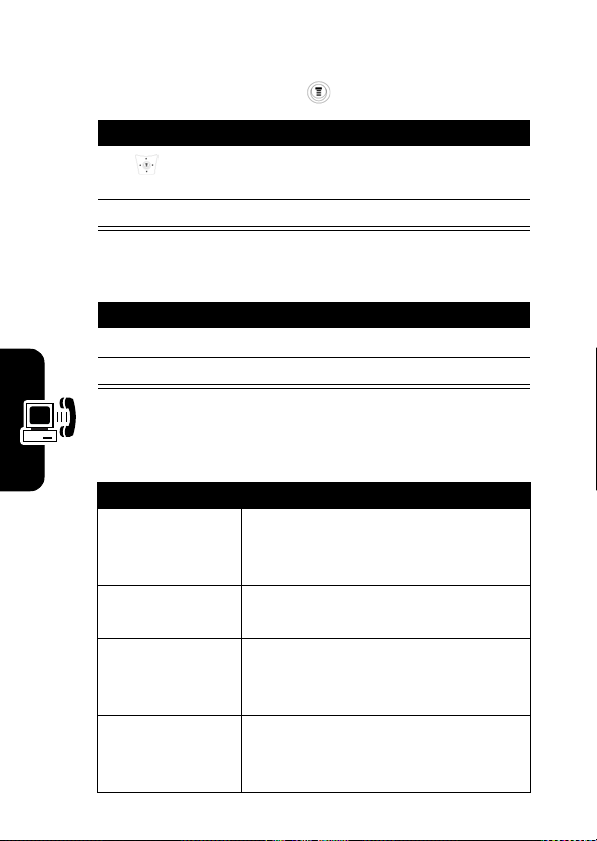
To view a call timer:
Find the Feature
Press To
1
2
Select
To reset a call timer:
Press To
1
Reset
2
Yes
You can view the approximate network connection time
elapsed during the following calls:
r
u
o
Timer Description
Last Call
Phone
Dialed Calls
re Out of Y
o
tting M
e
G
Received Calls
All Calls
>
Recent Calls
scroll to the
>
timer
you want to
Call Times
view
view the recorded time
reset the time if available
confirm the reset
Time of the last call dialed or
received. You cannot reset this
timer.
Total time of dialed calls since the
last time you reset this timer.
Total time spent on calls received
since the last time you reset this
timer.
Total time of dialed and received
calls since the last time you reset
this timer.
56
Page 59

Timer Description
Lifetime
Total time of all calls on this
phone. You cannot reset this
timer.
Viewing and Resetting Call Costs
Find the Feature
Press To
1
2
Select
view the recorded cost
To reset the call tracker:
Press To
1
Reset
reset the cost if available
2OK enter your PIN2 code to
>
Recent Calls
scroll to the cost tracker you
want to view
confirm the reset
>
Call Cost
G
Phone
e
tting More O
u
t of Y
our
57
Page 60

Network Features
Your phone network can provide the following call cost
information:
Cost Tracker Description
Credit Available
Last Call
All Calls
r
u
o
Phone
re Out of Y
o
Reset All
Amount of your credit remaining.
For GSM advice-of-charge, this is
only available if you set a credit
limit.
Note:
Your phone receives cost
information from the advice-ofcharge feature or 3rd-party prepay
software.
Amount for the last call you dialed
or received. You cannot reset this
cost tracker.
Amount for all dialed and received
calls since the last time you reset
this cost tracker.
You can reset this value separate
from
Dialed Calls
Dialed Calls
equal
plus
All Calls
and
Received Call
.
Received Calls
Reset all call cost records.
, so
s may not
tting M
e
G
58
Page 61
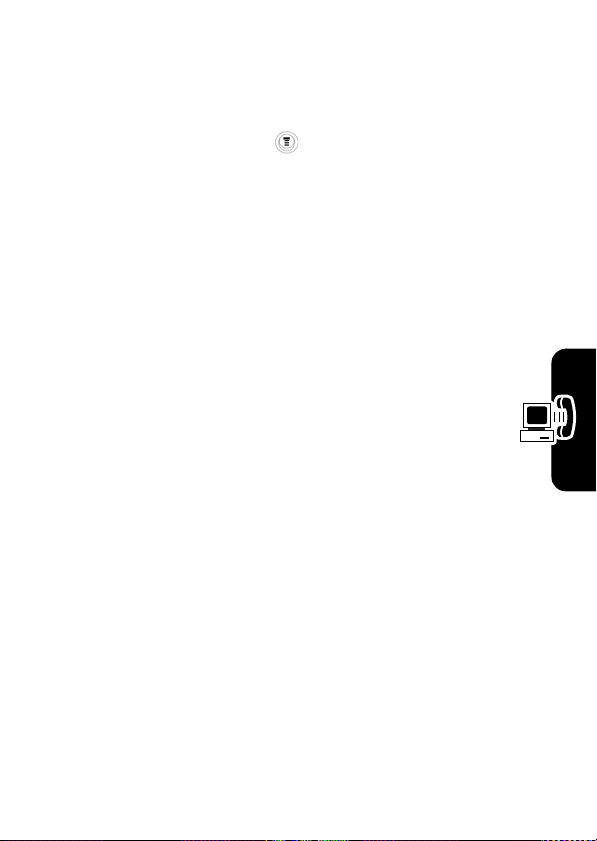
Network Features
Network Selection
Find the Feature
Your service provider registers your phone to a network.
You can view information about the current network,
change how your phone searches for a network, specify
your preferred networks, and activate alerts that indicate
when a call is dropped or network registration changes.
>
Settings
>
Network
>
Other settings
G
Phone
e
tting More O
u
t of Y
our
59
Page 62

Personal Organizer Features
Alarm Clock
Setting an Alarm
Find the Feature
rganizer Features
Action
1
Enter the desired information for
2
Press the
Personal O
Note:
Your phone must be powered On in order for any
alarm that you may have set to be activated.
Changing or Deleting an Alarm
Find the Feature
Press To
Edit
change the alarm information
Delete
delete the selected alarm
60
>
Alarm Clock
>
[New Entry]
or
>
New
DONE
key to save the alarm information.
>
Alarm Clock
> alarm entry
item
Name:
and
Time:
.
Page 63

Press To
Delete All
delete all alarm items
Calculator
Find the Feature
Press To
1
number keys enter a number in the
2
3
Select
perform the highlighted
Converting Currency
Find the Feature
Press To
1
number keys enter the exchange rate
2OK store the exchange rate
>
More
>
Calculator
calculator
highlight a calculator function
function
>
More
>
Exchange Rate
Personal O
rgan
izer Featur
es
61
Page 64

Games
Your phone comes with 3 games. If you get an
incoming call, message, alarm, or alert while playing a
game, the game ends automatically.
Find the Feature
ames
G
To end a game at any time:
Press To
1
>
2
Select
start the game
Press To
Back/ No
end the game session or
>
Games
scroll to the game of your
choice
return to the game menu
62
Page 65

Security
Locking and Unlocking Your Phone
You can lock your phone manually or set your phone to
lock automatically whenever you turn it off.
When you try to use a locked phone, it asks you to enter
the unlock code. A locked phone still rings or vibrates for
incoming calls or messages, but you must unlock it to
answer.
You can make emergency call on your phone even when it
is locked.
Lock Your Phone Manually
Find the Feature
Press To
1
keypad keys enter your 4-digit unlock code
2OK lock the phone
>
Settings
>
Phone Lock
>
Security
>
Lock Now
Set Your Phone to Lock Automatically
Find the Feature
>
Settings
>
Phone Lock
>
Automatic Lock
>
Security
> On
Security
63
Page 66

Press To
1
keypad keys enter your 4-digit unlock code
2OK set the phone to lock
automatically
Unlock Your Phone
Press To
1
keypad keys enter your 4-digit unlock code
The unlock code is originally
set to 1234.
2OK unlock your phone
Changing Your Unlock Code
y
Securit
64
Find the Feature
Press To
3
Change
select the
4
keypad keys enter your old code
5OK submit your old code
6
keypad keys enter the new code
7OK assign the new code
8
keypad keys re-enter the new code
9OK confirm the new code
>
Settings
>
Security
>
New Passwords
scroll to the code or password
you want to change
code
or
password
Page 67

If you forget a code or password
Press To
1
2
keypad keys enter your security code
3OK submit your security code
go to the unlock code bypass
screen
Protecting the SIM Card
Find the Feature
>
Settings
>
SIM PIN
>
Security
Unlock the SIM Card PIN Code
Press To
1
2
keypad keys enter the PIN code
3OK submit the PIN code
4
keypad keys enter a new SIM card PIN
5OK assign the new SIM PIN code
6
keypad keys re-enter your SIM card PIN
7OK confirm the new SIM PIN
open the PIN unblocking
editor
code
code
code and unblock the SIM
card
Security
65
Page 68

Troubleshooting
If you have questions or need assistance, we’re here to
help. Go to
from a number of customer care options. You can also
contact the Motorola Customer Support Center at 0800
666 8676 (Argentina), 800-201-442 (Chile), 01-800-700-
1504 (Colombia), 01 800 021 0000 (Mexico), or 0800100-4289 (Venezuela).
hooting
roubles
T
www.hellomoto.com
, where you can select
66
Page 69

Specific Absorption Rate Data
The model wireless phone meets the government’s
requirements for exposure to radio waves.
Your wireless phone is a radio transmitter and receiver. It is designed and
manufactured not to exceed limits for exposure to radio frequency (RF)
energy set by the Federal Communications Commission (FCC) of the U.S.
Government and by the Canadian regulatory authorities. These limits are
part of comprehensive guidelines and establish permitted levels of RF
energy for the general population. The guidelines are based on standards
that were developed by independent scientific organizations through
periodic and thorough evaluation of scientific studies. The standards
include a substantial safety margin designed to assure the safety of all
persons, regardless of age or health.
The exposure standard for wireless mobile phones employs a unit of
measurement known as the Specific Absorption Rate, or SAR. The SAR
limit set by the FCC and by the Canadian regulatory authorities is 1.6 W/
1
kg.
Tests for SAR are conducted using standard operating positions
accepted by the FCC and by Industry Canada with the phone transmitting
at its highest certified power level in all tested frequency bands. Although
the SAR is determined at the highest certified power level, the actual SAR
level of the phone while operating can be well below the maximum value.
This is because the phone is designed to operate at multiple power levels
so as to use only the power required to reach the network. In general, the
closer you are to a wireless base station, the lower the power output.
Before a phone model is available for sale to the public in the U.S. and
Canada, it must be tested and certified to the FCC and Industry Canada
that it does not exceed the limit established by each government for safe
exposure. The tests are performed in positions and locations (e.g., at the
ear and worn on the body) reported to the FCC and available for review by
Industry Canada. The highest SAR value for this model phone when
tested for use at the ear is 1.43 W/kg , and when worn on the body, as
67
Page 70

described in this user guide, is 0.76 W/kg. (Body-worn measurements
differ among phone models, depending upon available accessories and
regulatory requirements).
2
While there may be differences between the SAR levels of various phones
and at various positions, they all meet the governmental requirements for
safe exposure. Please note that improvements to this product model
could cause differences in the SAR value for later products; in all cases,
products are designed to be within the guidelines.
Additional information on Specific Absorption Rates (SAR) can be found
on the Cellular Telecommunications & Internet Association (CTIA) Web
site:
http://www.phonefacts.net
or the Canadian Wireless Telecommunications Association (CWTA) Web
site:
http://www.cwta.ca
1. In the United States and Canada, the SAR limit for mobile
phones used by the public is 1.6 watts/kg (W/kg) averaged over
one gram of tissue. The standard incorporates a substantial
margin of safety to give additional protection for the public and
to account for any variations in measurements.
2. The SAR information includes the Motorola testing protocol, assessment procedure, and measurement uncertainty range for this product.
68
Page 71

Specific Absorption Rate Data
SAR Data
This model meets international guidelines for exposure to
radio waves.
Your mobile device is a radio transmitter and receiver. It is designed not to
exceed the limits for exposure to radio waves recommended by
international guidelines. These guidelines were developed by the
independent scientific organization ICNIRP and include safety margins
designed to assure the protection of all persons, regardless of age and
health.
The guidelines use a unit of measurement known as the Specific
Absorption Rate, or SAR. The ICNIRP SAR limit for mobiles devices used
by the general public is 2 W/kg and the highest SAR value for this device
when tested at the ear was 0.95 W/kg for C136 850/1900 and 0.88 W/kg
for C136 900/1800.
can be used in other positions, such as on the body as described in this
user guide.
C136 850/1900 and 0.35 W/kg for C136 900/1800.
As SAR is measured utilizing the device’s highest transmitting power, the
actual SAR of this device while operating is typically below that indicated
above. This is due to automatic changes to the power level of the device
to ensure it only uses the minimum level required to reach the network.
While there may be differences between the SAR levels of various phones
and at various positions, they all meet the governmental requirements for
safe exposure. Please note that improvements to this product model
could cause differences in the SAR value for later products; in all cases,
products are designed to be within the guidelines.
The World Health Organization has stated that present scientific
information does not indicate the need for any special precautions for the
use of mobile devices. They note that if you want to reduce your exposure
1
As mobile devices offer a range of functions, they
2
In this case, the highest tested SAR value is 0.52 W/kg for
1
69
Page 72

then you can do so by limiting the length of calls or using a “hands-free”
device to keep the mobile phone away from the head and body.
Additional Information can be found on the websites of the World Health
Organization (
(
http://www.motorola.com/rfhealth
1. The tests are carried out in accordance with international
guidelines for testing. The limit incorporates a substantial
margin for safety to give additional protection for the public and
to account for any variations in measurements. Additional
related information includes the Motorola testing protocol,
assessment procedure, and measurement uncertainty range for
this product.
2. Please see the Safety and General Information section about body worn operation.
http://www.who.int/emf
) or Motorola, Inc.
).
70
Page 73

IMPORTANT SAFETY AND LEGAL
INFORMATION>
Page 74

The information contained in Motorola's user's guides is believed to be
correct at the time of printing. Motorola reserves the right to change or
modify any information or specifications without notice. The contents of
Motorola’s user manuals are provided “as is.” Except as required by
applicable law, no warranties of any kind, either express or implied,
including, but not limited to, the implied warranties of merchantability and
fitness for a particular purpose, are made in relation to the accuracy,
reliability, or contents of this document.
Software Copyright Notice
The Motorola products described in this manual may include copyrighted
Motorola and third-party software stored in semiconductor memories or
other media. Laws in the United States and other countries preserve for
Motorola and third-party software providers certain exclusive rights for
copyrighted software, such as the exclusive rights to distribute or
reproduce the copyrighted software. Accordingly, any copyrighted software
contained in the Motorola products may not be modified, reverseengineered, distributed, or reproduced in any manner to the extent allowed
by law. Furthermore, the purchase of the Motorola products shall not be
deemed to grant either directly or by implication, estoppel, or otherwise,
any license under the copyrights, patents, or patent applications of
Motorola or any third-party software provider, except for the normal, nonexclusive, royalty-free license to use that arises by operation of law in the
sale of a product.
Manual Number: 6809476A21-A
2
Page 75

Contents
Safety and General Information . . . . . . . . . . . . . . . . . . . . 4
Warranty . . . . . . . . . . . . . . . . . . . . . . . . . . . . . . . . . . . . . . 11
Information from the World Health Organization . . . . . 17
Product Registration . . . . . . . . . . . . . . . . . . . . . . . . . . . . 17
Export Law Assurances . . . . . . . . . . . . . . . . . . . . . . . . . . 18
Wireless: The New Recyclable . . . . . . . . . . . . . . . . . . . . 18
Wireless Phone Safety Tips . . . . . . . . . . . . . . . . . . . . . . . 19
3
Page 76
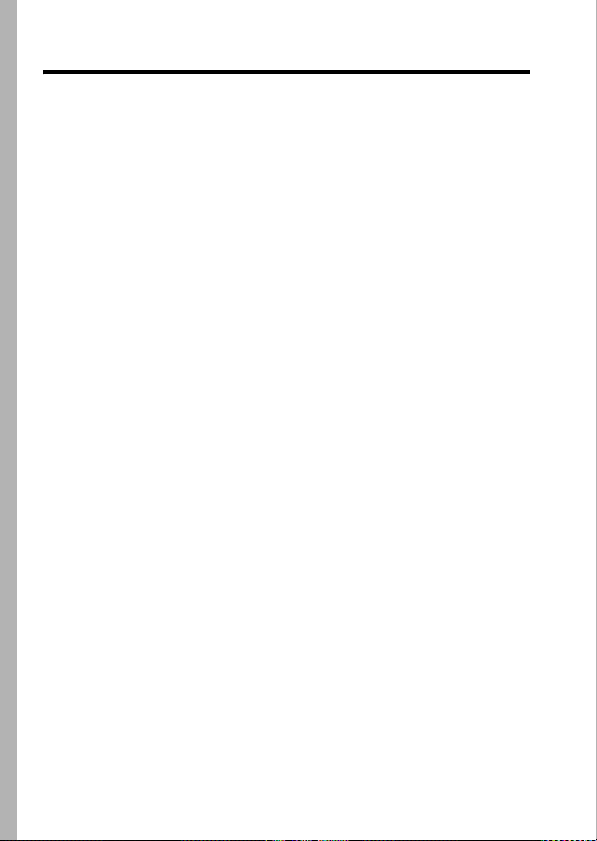
Safety and General Information
Safety and General Information
IMPORTANT INFORMATION ON SAFE AND EFFICIENT OPERATION. READ
THIS INFORMATION BEFORE USING YOUR PHONE.
Exposure To Radio Frequency (RF) Energy
Your phone contains a transmitter and a receiver. When it is ON, it receives
and transmits RF energy. When you communicate with your phone, the
system handling your call controls the power level at which your phone
transmits.
Your Motorola phone is designed to comply with local regulatory
requirements in your country concerning exposure of human beings to RF
energy.
Operational Precautions
To assure optimal phone performance and make sure human exposure to
RF energy is within the guidelines set forth in the relevant standards,
always adhere to the following instructions.
External Antenna Care
If your phone has an external antenna, use only the supplied or Motorolaapproved replacement antenna. Unauthorized antennas, modifications, or
attachments could damage the phone and/or may result in non-compliance
with local regulatory requirements in your country.
Do NOT hold the external antenna when the phone is IN USE. Holding the
external antenna affects call quality and may cause the phone to operate
at a higher power level than needed.
Phone Operation
When placing or receiving a phone call, hold your phone as you would a
wireline phone.
1
Safety and General Information
4
Page 77

Body-Worn Operation: Voice Communication
To maintain compliance with RF energy exposure guidelines, if you wear a
phone on your body when transmitting voice communications, always
place the phone in a Motorola-supplied or approved clip, holder, holster,
case, or body harness for this phone, if available. Use of accessories not
approved by Motorola may exceed RF energy exposure guidelines.
If you do not use one of the body-worn accessories approved or supplied by
Motorola, and are not using the phone held in the normal use position,
ensure the phone and its antenna are at least 2.5
your body when transmitting.
centimeters (1 inch) from
Data Operation
When using any data feature of the phone, with or without an accessory
cable, position the phone and its antenna at least 2.5
from your body.
centimeters (1 inch)
Approved Accessories
Use of accessories not approved by Motorola, including but not limited to
batteries, antennas, and convertible covers, may cause your phone to
exceed RF energy exposure guidelines. For a list of approved Motorola
accessories, visit our website at
www.motorola.com
.
RF Energy Interference/Compatibility
Note:
Nearly every electronic device is susceptible to RF energy
interference from external sources if inadequately shielded, designed, or
otherwise configured for RF energy compatibility. In some circumstances
your phone may cause interference.
Note:
This device complies with Part 15 of the FCC Rules. Operation is
subject to the following two conditions: (1) this device may not cause
harmful interference, and (2) this device must accept any interference
received, including interference that may cause undesired operation.
Safety and General Information
5
Page 78

Facilities
Turn off your phone in any facility where posted notices instruct you to do
so. These facilities may include hospitals or health care facilities that may
be using equipment that is sensitive to external RF energy.
Aircraft
Turn off your wireless device whenever instructed to do so by airline staff.
If your device offers a flight mode or similar feature, consult airline staff
about use in flight. If your device offers a feature that automatically turns
on the phone, then turn off this feature before boarding an airplane or
entering an area where the use of wireless devices is restricted.
Medical Devices
Pacemakers
Pacemaker manufacturers recommend that a minimum separation of
15
centimeters (6 inches) be maintained between a handheld wireless
phone and a pacemaker.
Persons with pacemakers should:
•
ALWAYS keep the phone more than 15 centimeters (6 inches) from
your pacemaker when the phone is turned ON.
•
NOT carry the phone in the breast pocket.
•
Use the ear opposite the pacemaker to minimize the potential for
interference.
•
Turn OFF the phone immediately if you have any reason to suspect
that interference is taking place.
Hearing Aids
Some digital wireless phones may interfere with some hearing aids. In the
event of such interference, you may want to consult your hearing aid
manufacturer to discuss alternatives.
Safety and General Information
6
Page 79

Other Medical Devices
If you use any other personal medical device, consult the manufacturer of
your device to determine if it is adequately shielded from RF energy. Your
physician may be able to assist you in obtaining this information.
Use While Driving
Check the laws and regulations on the use of phones in the area where you
drive. Always obey them.
When using your phone while driving, please:
•
Give full attention to driving and to the road. Using a phone may be
distracting in certain circumstances. Discontinue a call if you can’t
concentrate on driving.
•
Use handsfree operation, if available.
•
Pull off the road and park before making or answering a call if
driving conditions so require.
Responsible driving best practices can be found in the “Wireless Phone
Safety Tips” at the end of this guide and/or at the Motorola website:
www.motorola.com/callsmart
.
Operational Warnings
For Vehicles With an Air Bag
Do not place a phone in the area over an air bag or in the air bag
deployment area. Air bags inflate with great force. If a phone is placed in
the air bag deployment area and the air bag inflates, the phone may be
propelled with great force and cause serious injury to occupants of the
vehicle.
Gas or Petrol Stations
Obey all posted signs with respect to the use of radio equipment in gas or
petrol stations. Turn off your wireless device if instructed by authorized
staff.
Safety and General Information
7
Page 80

Potentially Explosive Atmospheres
Turn off your phone prior to entering any area with a potentially explosive
atmosphere. Do not remove, install, or charge batteries in such areas.
Sparks in a potentially explosive atmosphere can cause an explosion or fire
resulting in bodily injury or even death.
Note:
The areas with potentially explosive atmospheres referred to above
include fueling areas such as below decks on boats, fuel or chemical
transfer or storage facilities, areas where the air contains chemicals or
particles, such as grain, dust, or metal powders. Areas with potentially
explosive atmospheres are often but not always posted.
Blasting Caps and Areas
To avoid possible interference with blasting operations, turn OFF your
phone when you are near electrical blasting caps, in a blasting area, or in
areas posted “Turn off electronic devices.” Obey all signs and instructions.
Damaged Products
If your phone or battery has been submerged in water, punctured, or
subjected to a severe fall, do not use it until you take it to a Motorola
Authorized Service Center to determine if it has been damaged. Do not
attempt to dry it with an external heat source, such as a microwave oven.
Batteries and Chargers
Batteries can cause property damage and/or bodily injury such as burns if a
conductive material such as jewelry, keys, or beaded chains touch exposed
terminals. The conductive material may complete an electrical circuit (short
circuit) and become hot. Take care when handling a charged battery,
particularly when placing it inside a pocket, purse, or other container with
metal objects.
Caution:
fire.
Your battery, charger, or phone may contain symbols, defined as follows:
Use only Motorola Original ™ batteries and chargers.
To avoid risk of personal injury, do not dispose of your battery in a
Safety and General Information
8
Page 81

Symbol Definition
Important safety information will follow.
Your battery or phone should not be disposed of in a
fire.
Your battery or phone may require recycling in
accordance with local laws. Contact your local
regulatory authorities for more information.
Your battery or phone should not be thrown in the trash.
Li Ion BATT
Your phone contains an internal lithium ion battery.
Choking Hazards
Your phone or its accessories may include detachable parts, which may
present a choking hazard to small children. Keep your phone and its
accessories away from small children.
Seizures/Blackouts
Some people may be susceptible to epileptic seizures or blackouts when
exposed to flashing lights, such as when watching television or playing
video games. These seizures or blackouts may occur even if a person never
had a previous seizure or blackout.
If you have experienced seizures or blackouts, or if you have a family
history of such occurrences, please consult with your doctor before playing
video games on your phone or enabling a flashing-lights feature on your
phone. (The flashing-light feature is not available on all products.)
Parents should monitor their children's use of video game or other features
that incorporate flashing lights on the phones. All persons should
discontinue use and consult a doctor if any of the following symptoms
Safety and General Information
9
Page 82

occur: convulsion, eye or muscle twitching, loss of awareness, involuntary
movements, or disorientation.
To limit the likelihood of such symptoms, please take the following safety
precautions:
•
Do not play or use a flashing-lights feature if you are tired or need
sleep.
•
Take a minimum of a 15-minute break hourly.
•
Play in a room in which all lights are on.
•
Play at the farthest distance possible from the screen.
Repetitive Motion Injuries
When you repetitively perform actions such as pressing keys or entering
finger-written characters, you may experience occasional discomfort in
your hands, arms, shoulders, neck, or other parts of your body. Follow these
instructions to avoid problems such as tendonitis, carpal tunnel syndrome,
or other musculoskeletal disorders:
•
Take a minimum 15-minute break every hour of game playing.
•
If your hands, wrists, or arms become tired or sore while playing,
stop and rest for several hours before playing again.
•
If you continue to have sore hands, wrists, or arms during or after
play, stop playing and see a doctor.
1. The information provided in this document supersedes the general safety
information in user’s guides published prior to January 15, 2005.
Safety and General Information
10
Page 83

Motorola Limited Warranty for the United States and Canada
Warranty
What Does this Warranty Cover?
Subject to the exclusions contained below, Motorola, Inc. warrants its
telephones, pagers, messaging devices, and consumer and professional
two-way radios (excluding commercial, government or industrial radios)
that operate via Family Radio Service or General Mobile Radio Service,
Motorola-branded or certified accessories sold for use with these Products
(“Accessories”) and Motorola software contained on CD-ROMs or other
tangible media and sold for use with these Products (“Software”) to be free
from defects in materials and workmanship under normal consumer usage
for the period(s) outlined below. This limited warranty is a consumer's
exclusive remedy, and applies as follows to new Motorola Products,
Accessories and Software purchased by consumers in the United States or
Canada, which are accompanied by this written warranty:
Products and Accessories
Products Covered Length of Coverage
Products and
Accessories
above, unless otherwise
provided for below.
Decorative Accessories
and Cases.
covers, bezels,
PhoneWrap™ covers and
cases.
as defined
Decorative
One (1) year
by the first consumer purchaser of the
product unless otherwise provided for
below.
Limited lifetime warranty
lifetime of ownership by the first
consumer purchaser of the product.
from the date of purchase
for the
Warranty
11
Page 84

Products Covered Length of Coverage
Monaural Headsets.
buds and boom headsets
that transmit mono sound
Ear
Limited lifetime warranty
lifetime of ownership by the first
consumer purchaser of the product.
for the
through a wired connection.
Consumer and
Professional Two-Way
Radio Accessories.
Products and
Accessories that are
Repaired or Replaced.
Ninety (90) days
from the date of
purchase by the first consumer purchaser
of the product.
The balance of the original warranty
or for ninety (90) days
from the date
returned to the consumer, whichever is
longer.
Exclusions
Normal Wear and Tear.
Periodic maintenance, repair and replacement of
parts due to normal wear and tear are excluded from coverage.
Batteries.
Only batteries whose fully charged capacity falls below 80% of
their rated capacity and batteries that leak are covered by this limited
warranty.
Abuse & Misuse.
Defects or damage that result from: (a) improper
operation, storage, misuse or abuse, accident or neglect, such as physical
damage (cracks, scratches, etc.) to the surface of the product resulting from
misuse; (b)
perspiration, sand, dirt or the like, extreme heat, or food; (c)
contact with liquid, water, rain, extreme humidity or heavy
use of the
Products or Accessories for commercial purposes or subjecting the Product
or Accessory to abnormal usage or conditions; or (d)
other acts which are
not the fault of Motorola, are excluded from coverage.
Use of Non-Motorola Products and Accessories.
Defects or damage
that result from the use of Non-Motorola branded or certified Products,
Accessories, Software or other peripheral equipment are excluded from
coverage.
12
Warranty
Page 85

Unauthorized Service or Modification.
from service, testing, adjustment, installation, maintenance, alteration, or
modification in any way by someone other than Motorola, or its authorized
service centers, are excluded from coverage.
Altered Products.
tags that have been removed, altered or obliterated; (b)
that show evidence of tampering; (c) mismatched board serial numbers; or
(d)
nonconforming or non-Motorola housings, or parts, are excluded from
coverage.
Communication Services.
Accessories or Software due to any communication service or signal you
may subscribe to or use with the Products Accessories or Software is
excluded from coverage.
Products or Accessories with (a) serial numbers or date
Defects, damages, or the failure of Products,
Defects or damages resulting
broken seals or
Software
Products Covered Length of Coverage
Software.
defects in the media that embodies the
copy of the software (e.g. CD-ROM, or
floppy disk).
Applies only to physical
Ninety (90) days
date of purchase.
from the
Exclusions
Software Embodied in Physical Media.
software will meet your requirements or will work in combination with any
hardware or software applications provided by third parties, that the
operation of the software products will be uninterrupted or error free, or
that all defects in the software products will be corrected.
Software NOT Embodied in Physical Media.
embodied in physical media (e.g. software that is downloaded from the
internet), is provided “as is” and without warranty.
No warranty is made that the
Software that is not
Warranty
13
Page 86

Who Is Covered?
This warranty extends only to the first consumer purchaser, and is not
transferable.
What Will Motorola Do?
Motorola, at its option, will at no charge repair, replace or refund the
purchase price of any Products, Accessories or Software that does not
conform to this warranty. We may use functionally equivalent
reconditioned/refurbished/pre-owned or new Products, Accessories or
parts. No data, software or applications added to your Product, Accessory
or Software, including but not limited to personal contacts, games and
ringer tones, will be reinstalled. To avoid losing such data, software and
applications please create a back up prior to requesting service.
How to Obtain Warranty Service or Other
Information
USA Phones
Canada All Products
TTY
For
Accessories
designated above for the product with which they are used.
Warranty
14
1-800-331-6456
Pagers
1-800-548-9954
Two-Way Radios and Messaging Devices
1-800-353-2729
1-800-461-4575
1-888-390-6456
and
Software
, please call the telephone number
Page 87

You will receive instructions on how to ship the Products, Accessories or
Software, at your expense, to a Motorola Authorized Repair Center. To
obtain service, you must include: (a)
other comparable proof of purchase; (b) a written description of the
problem; (c)
and location of the installation facility (if applicable) and, most importantly;
(e)
your address and telephone number.
the name of your service provider, if applicable; (d) the name
a copy of your receipt, bill of sale or
What Other Limitations Are There?
ANY IMPLIED WARRANTIES, INCLUDING WITHOUT LIMITATION THE
IMPLIED WARRANTIES OF MERCHANTABILITY AND FITNESS FOR A
PARTICULAR PURPOSE, SHALL BE LIMITED TO THE DURATION OF THIS
LIMITED WARRANTY, OTHERWISE THE REPAIR, REPLACEMENT, OR
REFUND AS PROVIDED UNDER THIS EXPRESS LIMITED WARRANTY IS
THE EXCLUSIVE REMEDY OF THE CONSUMER, AND IS PROVIDED IN LIEU
OF ALL OTHER WARRANTIES, EXPRESS OR IMPLIED. IN NO EVENT SHALL
MOTOROLA BE LIABLE, WHETHER IN CONTRACT OR TORT (INCLUDING
NEGLIGENCE) FOR DAMAGES IN EXCESS OF THE PURCHASE PRICE OF
THE PRODUCT, ACCESSORY OR SOFTWARE, OR FOR ANY INDIRECT,
INCIDENTAL, SPECIAL OR CONSEQUENTIAL DAMAGES OF ANY KIND, OR
LOSS OF REVENUE OR PROFITS, LOSS OF BUSINESS, LOSS OF
INFORMATION OR DATA, SOFTWARE OR APPLICATIONS OR OTHER
FINANCIAL LOSS ARISING OUT OF OR IN CONNECTION WITH THE ABILITY
OR INABILITY TO USE THE PRODUCTS, ACCESSORIES OR SOFTWARE TO
THE FULL EXTENT THESE DAMAGES MAY BE DISCLAIMED BY LAW.
Some states and jurisdictions do not allow the limitation or
exclusion of incidental or consequential damages, or limitation on
the length of an implied warranty, so the above limitations or
exclusions may not apply to you. This warranty gives you specific
legal rights, and you may also have other rights that vary from state
to state or from one jurisdiction to another.
Laws in the United States and other countries preserve for Motorola
certain exclusive rights for copyrighted Motorola software such as the
Warranty
15
Page 88

exclusive rights to reproduce and distribute copies of the Motorola
software. Motorola software may only be copied into, used in, and
redistributed with, the Products associated with such Motorola software.
No other use, including without limitation disassembly of such Motorola
software or exercise of the exclusive rights reserved for Motorola, is
permitted.
16
Warranty
Page 89

Information from the World Health Organization
Information from the World Health Organization
Present scientific information does not indicate the need for any special
precautions for the use of mobile phones. If you are concerned, you may
want to limit your own or your children’s RF exposure by limiting the length
of calls or by using handsfree devices to keep mobile phones away from
your head and body.
Source: WHO Fact Sheet 193
Further information:
http://www.who.int./peh-emf
Product Registration
Product Registration
Online Product Registration:
http://www.motorola.com/warranty
Product registration is an important step toward enjoying your new
Motorola product. Registering helps us facilitate warranty service, and
permits us to contact you should your product require an update or other
service. Registration is for U.S. residents only and is not required for
warranty coverage.
Please retain your original dated sales receipt for your records. For
warranty service of your Motorola Personal Communications Product you
will need to provide a copy of your dated sales receipt to confirm warranty
status.
Thank you for choosing a Motorola product.
Information from the World Health Organization
17
Page 90

Export Law Assurances
Export Law Assurances
This product is controlled under the export regulations of the United States
of America and Canada. The Governments of the United States of America
and Canada may restrict the exportation or re-exportation of this product to
certain destinations. For further information contact the U.S. Department of
Commerce or the Canadian Department of Foreign Affairs and International
Trade.
Wireless: The New Recyclable
Wireless: The New Recyclable
Your wireless phone can be recycled. Recycling your wireless phone
reduces the amount of waste disposed in landfills and allows recycled
materials to be incorporated into new products.
The Cellular Telecommunications Industry Association (CTIA) and its
members encourage consumers to recycle their phones and have taken
steps to promote the collection and environmentally sound recycling of
end-of-life wireless devices.
As a wireless phone user, you have an important role in ensuring that this
phone is recycled properly. When it comes time to give this phone up or
trade it in for a new one, please remember that the phone, the charger, and
many of its accessories can be recycled. It's easy. To learn more about
CTIA's Recycling Program for Used Wireless Devices, please visit us at
http://promo.motorola.com/recycle/phones/whyrecycle.html
Export Law Assurances
18
Page 91

Wireless Phone Safety Tips
Wireless Phone Safety Tips
Drive Safe, Call Smart
SM
Check the laws and regulations on the use of wireless phones and
their accessories in the areas where you drive. Always obey them.
The use of these devices may be prohibited or restricted in certain
areas. Contact www.motorola.com/callsmart for more information.
Your wireless phone lets you communicate by voice and data—almost
anywhere, anytime, wherever wireless service is available and safe
conditions allow. When driving a car, driving is your first responsibility. If
you choose to use your wireless phone while driving, remember the
following tips:
• Get to know your Motorola wireless phone and its features
such as speed dial and redial.
If available, these features help
you to place your call without taking your attention off the road.
• When available, use a handsfree device.
additional layer of convenience to your wireless phone with one of
the many Motorola Original
™
handsfree accessories available
If possible, add an
today.
• Position your wireless phone within easy reach.
Be able to
access your wireless phone without removing your eyes from the
road. If you receive an incoming call at an inconvenient time, if
possible, let your voice mail answer it for you.
• Let the person you are speaking with know you are driving;
if necessary, suspend the call in heavy traffic or hazardous
weather conditions.
Rain, sleet, snow, ice, and even heavy
traffic can be hazardous.
• Do not take notes or look up phone numbers while driving.
Jotting down a “to do” list or going through your address book
Wireless Phone Safety Tips
19
Page 92

takes attention away from your primary responsibility—driving
safely.
• Dial sensibly and assess the traffic; if possible, place calls
when your car is not moving or before pulling into traffic.
you must make a call while moving, dial only a few numbers, check
the road and your mirrors, then continue.
• Do not engage in stressful or emotional conversations that
may be distracting.
Make people you are talking with aware you
are driving and suspend conversations that can divert your
attention away from the road.
• Use your wireless phone to call for help.
local emergency number in the case of fire, traffic accident, or
medical emergencies.
1
Dial 9-1-1 or other
• Use your wireless phone to help others in emergencies.
you see an auto accident, crime in progress, or other serious
emergency where lives are in danger, call 9-1-1 or other local
emergency number, as you would want others to do for you.
• Call roadside assistance or a special non-emergency
wireless assistance number when necessary.
If you see a
broken-down vehicle posing no serious hazard, a broken traffic
signal, a minor traffic accident where no one appears injured, or a
vehicle you know to be stolen, call roadside assistance or other
special non-emergency wireless number.
1. Wherever wireless phone service is available.
1
If
If
1
Wireless Phone Safety Tips
20
Page 93
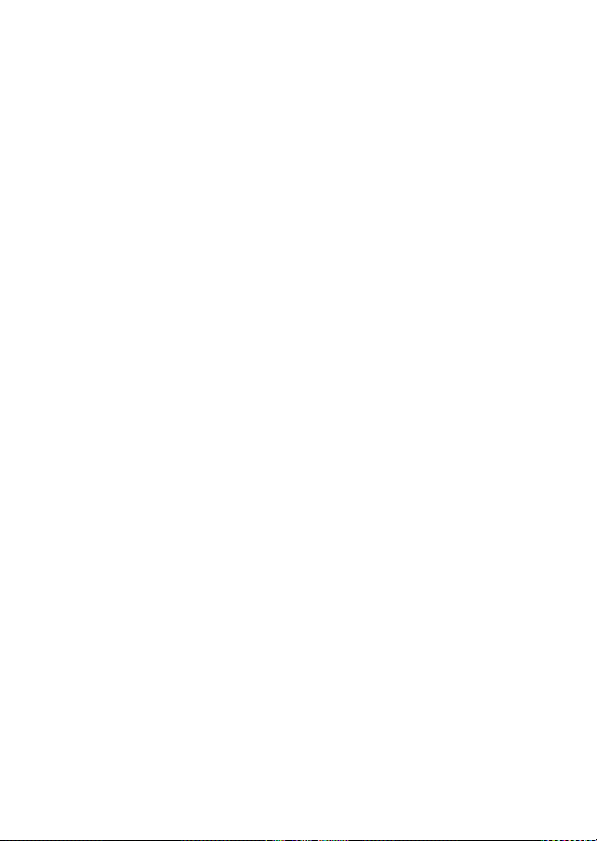
Page 94

motorola.com
