Page 1

Quick Start Guide
Motorola AX Series
Wireless Home Telephone
with Alexa built-in
For use with models:
• Motorola AXH01
• Motorola AXH02
• Motorola AXH03
• Motorola AXH04
• Motorola AXH
Motorola AXH01 EN US QSG.indd 1 28/04/2019 21:51
Page 2

1. What’s in the box
If you have purchased a Motorola AXH01 single pack, the following
contents will be included in the box:
1 x Base
1 x AC power adaptor
for the base
1 x Telephone line cord
(pre-installed to the base)
1 x Charger cradle
1 x AC power adaptor
for the charger cradle
1 x Ethernet cable
2 x Ni-MH 750mAh
rechargeable battery cells
Motorola AXH01 EN US QSG.indd 1 28/04/2019 21:51
1 x Handset
1
Page 3

If you have purchased a multi-pack, you will find the additional items
included below:
Model Handsets Batteries Charger
Cradle
Motorola AXH02
Twin Pack
Motorola AXH03
Triple Pack
Motorola AXH04
Quad Pack
1 2 1 1
2 4 2 2
3 6 3 3
AC Power
Adaptor
If you have purchased a Motorola AXH Additional Handset the following
contents will be included in the box:
Model Handsets Batteries Charger
Cradle
Motorola AXH
Additional Handset
1 2 1 1
AC Power
Adaptor
If you have purchased a Motorola AX multi-pack, all additional handsets
come pre-registered to the base.
However, if you have purchased an additional handset separately, you
must register it to your Motorola AX base before it can be used.
On the base:
Press and hold P button on the base for more than 5 seconds. You have
120 seconds in which to register a handset.
On the handset:
Select
Register
. The screen displays
Registering
and once successful
Registered
will be displayed.
Note
If the PIN is no longer set to default (0000) then you will be prompted to
enter the PIN to register the handset.
A beep will be heard if the registration is successful. The handset is
automatically assigned an available handset number.
If registration is not successful the first time, please repeat the process
again in case the base registration period ran out of time.
Motorola AXH01 EN US QSG.indd 2 28/04/2019 21:51
2
Page 4

2. Getting started
Plug the AC power
jack into the socket on
the rear of the base
and the AC power
adaptor into the
power outlet.
Plug the Ethernet
cable into the
socket on the rear
of the base and
plug the other end
into any spare
Ethernet port on
the router.
The telephone line cord will be
pre-installed into the socket on the
rear of the base.
It is recommended to complete set-up
(refer to Section 8.1) before you plug
the other end of the telephone line
cord into the telephone line wall jack.
1
2
3
In order to set-up the Motorola AX device to work with Alexa, landline and
Alexa-to-Alexa (A2A) calling, you need the following:
1. An active landline home telephone service.
2. An active Caller Display subscription.
3. An active internet network and Wi-Fi router.
4. An Amazon account.
5. The Amazon Alexa app.
6. The Motorola hellovoice app.
2.1 Installing the base
Note
The base station must be connected to the AC power outlet and the
Ethernet cable must be plugged into the router at all times. Use only the
AC power adaptor and telephone line cord supplied with the product.
Motorola AXH01 EN US QSG.indd 3 28/04/2019 21:51
3
Page 5
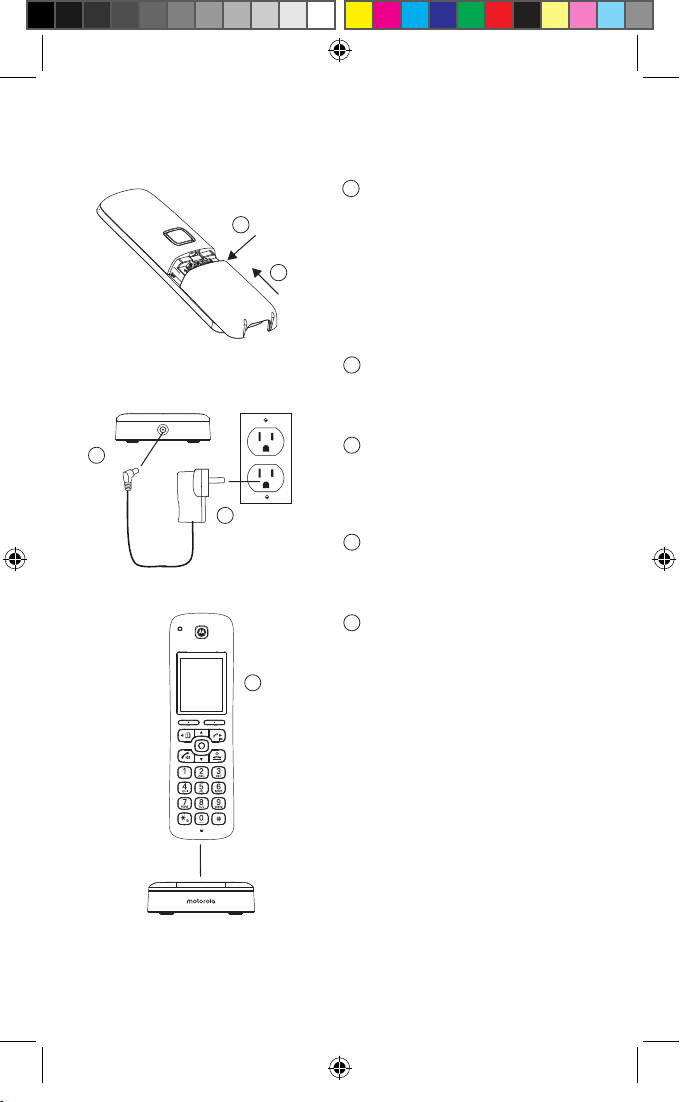
To maximize battery performance
on the charger cradle and charge
2.2 Insert the batteries, installing and charging the handset
Remove the battery cover from
1
the back of the handset and
1
2
3
insert the rechargeable Ni-MH
battery cells supplied.
Please note the ’+’ and ’-’
markings inside the battery
compartment and insert in the
correct direction.
Slide the battery cover back
2
into place.
Plug the AC power jack into
3
the socket on the rear of the
charger cradle.
4
Plug the AC power adaptor
4
into the power outlet.
Place the handset on the
5
charging cradle to charge.
5
Motorola AXH01 EN US QSG.indd 4 28/04/2019 21:51
Note
we recommend to fully charge
the batteries; place the handset
for at least 16 hours continuously.
Important
Use only the approved battery
cells (2 x AAA Ni-MH 750mAh
rechargeable batteries) supplied
with your handset.
Never use alkaline batteries.
4
Page 6

3. Overview of the handset
Ring
indicator
LED
Display
Left soft key
Scroll left
Contacts
Flash
Talk
Hands-free
Scroll down
Volume down
Speed dial keys
Change case
Switch from
pulse to tone
dialling
Ringer o
Right soft key
Scroll up
Volume up
Scroll right
Call list
Intercom
Alexa key
End call
Power on/o
Exit
*
#
Space
Pause
Microphone
Motorola AXH01 EN US QSG.indd 5 28/04/2019 21:51
5
Page 7

4. Overview of the standby screen
Status bar
Handset name
Handset notifications
Date and time
Left soft key
information
Right soft key
information
Status bar icons
Signal strength Handset out of range
Hands-free on Alexa message notification
Mute Alexa session in use
Ringer o Battery level
Missed call
Handset notifications
Line In Use – When another handset is on a landline call.
Voicemail – If you have subscribed to a voicemail service oered by your
telephone service provider, Motorola AX handset can notify you when you
have new voicemail messages.
X Missed Call(s) – When you have unread new missed call(s).
Note
In the event your voicemail message notification gets out of sync with your
telephone service provider’s voice messaging system, you can manually
reset it by deleting the voicemail entry from your calls list. This will remove
the notification from the handset display; it does not delete your voicemail
messages.
Motorola AXH01 EN US QSG.indd 6 28/04/2019 21:51
6
Page 8

5. Overview of the base
Refer to table below
Handset Locator
Press to make
handsets ring so
that you can locate
a missing handset.
RESET Button
Press to restart your
Motorola AX base.
LED
Ethernet Socket
Telephone Line
Socket
AC Power
Socket
Color State
Red Steady on Your Motorola AX device is connected and
Alexa service is ready.
Red Quick flashing When a handset is in use. This can be when
a handset is engaged on a landline call or
on an Alexa call.
When there is an ongoing Alexa session on
a handset.
Red Slow flashing When your Motorola AX base enters
registration mode.
Green Quick flashing When your Motorola AX device is updating
to a new software.
Motorola AXH01 EN US QSG.indd 7 28/04/2019 21:51
7
Page 9

6. Menu map
Contacts
View
Predial
or
or
Press B to enter
the contact list.
1
Calls List
Missed Calls
Received Calls
Outgoing Calls
Accepted Calls
All Calls
Date/Time
Enter Date
Enter Time
Call Settings
Auto Hang-up
Auto Answer
Speed Dial
Handset Settings
Sounds
Ringer Volume
Ringtone
Key Beep
Out of Range Tone
Docking Tone
Display
Contrast
Wallpaper
Backlight Timeout
Advanced Settings
Base Settings
Change PIN
Base Version
Base Reset
Internal Names
Line Settings
Intrusion Call
Flash Mode
Dial Mode
Area Code
Language
Registration
Register
Unregister
Handset Name
Handset Reset
Handset Version
You must have allowed access to your contacts in the hellovoice app for
the contact list to be available on your Motorola AX handset(s).
Motorola AXH01 EN US QSG.indd 8 28/04/2019 21:51
8
Page 10

7. Navigating the menu
1. From the standby screen, press
The main menu is opened and the display will show the main menu
icons.
2. Use the u / d / t / u keys to scroll through the menu.
3. Left soft key - press to action the corresponding word prompt shown
in the lower left corner of the display.
Right soft key - press to action the corresponding word prompt in the
lower right corner of the display.
4. Press O to return to standby.
Menu
.
8. Setting up Alexa
To use Alexa Calling and Messaging you need the below on your
smartphone:
Android OS 5.1 or higher
iOS 10.0 or higher
An Amazon account
Download the Amazon Alexa app
Download the hellovoice app
To download apps to your iPhone or Android smartphone, you can go to
the relevant app store for your device.
8.1 Downloading the hellovoice app and signing in
To complete the set-up of the Motorola AX device you will need to
download the hellovoice companion app, this supports set-up and
interaction with the Motorola AX series.
1. Download the hellovoice app to your smartphone.
2. Ensure your smartphone is using the same Wi-Fi network as the router
your base is connected to.
3. Once you have downloaded the app, go to your smartphone home
screen and click on the icon below.
4. Tap
5. You will be asked to sign in to Amazon account through the hellovoice
Motorola AXH01 EN US QSG.indd 9 28/04/2019 21:51
Setup a new Motorola System
add your new Motorola AX device.
app. If you are not already signed in to your Amazon account via the
Amazon Mobile Shopping app on your smartphone, you will need to
enter your Amazon account details and select
and follow the on-screen instructions to
Sign in
.
9
Page 11

6. hellovoice will ask you to provide one-time consent to share your
Amazon profile information. This profile will only include your name
and email address so hellovoice can uniquely identify you when you
log in. You must consent to share this information in order for the login
to complete. Tap
Allow
to continue.
7. The app will then search for all active Motorola AX devices. Select the
device you want to connect to Alexa and tap
Continue
.
Note
Only one Motorola AX device can be set up at a time. If it cannot
find your Motorola AX device, check your base AC power adapter is
securely connected and the Ethernet cable is plugged into the router
and check your smartphone is connected to the same Wi-Fi network
the base is connected to.
8. hellovoice will ask you to allow access to your smartphone contacts.
This will allow the app to automatically synchronize the contacts in
your smartphone to the hellovoice app and Motorola AX phonebook.
Tap
Allow
to continue.
9. When contact synchronization completes, tap
Continue
.
10. To register or connect your device to the Alexa Voice Service, tap
Amazon Alexa Login
Sign in
.
and enter your Amazon account details and select
11. You must allow Motorola AX device access to Alexa Voice Service
when prompted. Tap
12. Once your device is connected to Alexa, tap
Allow
to continue.
Start using
.
13. You will then be guided to install the Amazon Alexa app if you have
not already installed it. Tap
Once you have installed Amazon Alexa app, tap
hellovoice app to continue with the set-up. Tap
Continue
.
Done
to return to
Continue
.
14. You will be asked to sign in to Amazon Alexa app. If you are not
already signed in to your Amazon Alexa app on your smartphone, you
will need to enter your Amazon account details and select
Sign in
.
Note
You must sign up for Alexa Communication in order to use Alexa-toAlexa Calling and Messaging on Motorola AX devices. As part of the
sign-up process, you will be asked to enter and verify your smartphone
number and to allow access to your smartphone contacts. It is
important to allow the Amazon Alexa app to access your contacts as
this will enable Alexa to call the person or contact name.
15. Return to hellovoice app and tap
Continue
.
16. There may be updates available for your Motorola AX handsets
and base, especially if this is a first-time connection. The app will
automatically check for available software updates.
Tap
Update All
to download and install the latest software to your
Motorola AX handset and base. The update may take up to 20 minutes
depending on your Internet connection speed. Once the update is
complete, your telephone will automatically restart.
Motorola AXH01 EN US QSG.indd 10 28/04/2019 21:51
10
Page 12

Note
The base AC power adapter and Ethernet cable must remain
connected at all times and all the handsets are placed in their cradles
during the software update. The telephone line cord can be plugged
in to the telephone line wall jack once this initial software update has
completed.
It is also recommended that you do not interrupt the update process
and that you have an alternative phone connected to avoid missing
important calls.
If there are no updates available for your device, you will be prompted,
“You are using the latest software available”. Tap
17. You can now plug the other end of the telephone line cord into the
telephone wall jack. Your Motorola AX device is now ready to use.
Note
If the Alexa key is pressed before the set up is complete the screen
will display
announce “Your device isn’t registered. For help, go to its companion
app.”
Account error. Alexa service is not ready
Continue
.
and the handset will
9. Date & time
The date and time on your Motorola AX device are set automatically
during set-up with the hellovoice app. If you subscribe to caller ID service,
the day, month and time are set automatically with each incoming call,
thereafter.
In the event your handset date and time get out of sync after events like
power outages or a switch to daylight-saving time, you can set the date
and time manually.
9.1 Set the date and time
1. Press
2. The last set date is displayed. Enter the date, e.g., when set to MM/DD,
3. To change the date format, scroll d to
4. The last set time is displayed. Enter the time, e.g., when set to 24
Menu
, scroll u to
01/31/2019 for 31 January 2019 and press OK.
select either
Hours, 14:30 for 2:30pm.
If the current time format setting is 12 Hours, scroll t or u to select
or PM.
MM/DD
Date/Time
or
DD/MM
and press
. Press OK.
11
Select
.
Date Format
and scroll t or u to
AM
Motorola AXH01 EN US QSG.indd 11 28/04/2019 21:51
Page 13

5. Once the time is set, to change the time format, scroll d to
and scroll t or u to select either
6. Press e to return to standby.
12 Hours
or
24 Hours
. Press
Time Format
Save
.
10. Making calls
10.1 Making landline calls
The Motorola AX gives you direct access to your smartphone contacts:
You can now call a contact via your handset using Alexa:
1. Press .
2. After the beep, say for example “Call Mom”.
3. Alexa will ask you to confirm the contact, once confirmed the number
will dial automatically over the landline.
10.2 Making Alexa-to-Alexa calls
The Motorola AX gives you direct access to your Alexa contacts through
the Alexa app. You can now call a contact who is registered with Alexa
Calling and Messaging via your handset Alexa key.
1. Tap .
2. After the beep, say for example “Call Mom’s Alexa”.
3. Alexa will ask you to confirm.
4. Once confirmed Alexa will automatically connect over the internet
network.
Note
Alexa uses your Internet connection to make calls, and requires a strong
connection. Any problems with your network can aect call quality, or
cause the call to drop.
Motorola AXH01 EN US QSG.indd 12 28/04/2019 21:51
12
Page 14

10.3 Making intercom calls
If more than one handset is registered to the base, an internal call can be
made between handsets.
1. If 2 handsets are registered to the base, press and hold u and the
other handset rings automatically.
2. If 2 or more handsets are registered to the base, press and hold u and
scroll d to select the handset to be called, press
Select
.
10.4 Receiving a call
When you receive a call, the phone rings and the phone number (or name
if stored in the contact list) is displayed.
1. Press t to answer the call.
2. Press t again to switch to hands-free.
Note
If you prefer for the call to be automatically answered when you lift the
handset o the charger, you will need to switch Auto answer on, please
refer to the full User Guide Call Settings section.
10.5 Ending a call
Press e, or place the handset back on the charger.
Note
You can end calls simply by placing the handset on the charger. To turn
this feature o, please refer to the full User Guide Call Settings section.
11. Handset locator
This feature allows you to locate misplaced handsets.
1. Press p on the base. All registered handsets will ring for 30 seconds.
2. Press p on the base again to cancel the paging call.
3. Press
Ignore
or e on the handset to stop the paging call.
12. Using Alexa on your handset
1. Tap , the display will show
Alexa listening...
and a beep will be heard.
Motorola AXH01 EN US QSG.indd 13 28/04/2019 21:51
13
Page 15

2. You can then ask Alexa what you need. For example:
“What’s the weather?”
The screen will display
Alexa thinking...
.
3. When a response is provided, the display will show
Note
Alexa may not be able to process your request in the event of network
or connectivity issues. If you are unable to place your call via Alexa, you
should dial the number directly using the handset keypad.
Warning
You will not be able to dial 911 or 112 from this phone in the event of a
power outage, so make sure you have another way to call for help in an
emergency.
Alexa speaking...
13. Calls list
13.1 Motorola AX Calls list
Landline calls will be logged in the Motorola AX calls list and also in the
hellovoice app.
Press the right soft key
calls list menu by pressing u. For more information, refer to the full user
guide calls list section.
1. Press u, scroll u or d to highlight the calls list (
Calls, Outgoing Calls, Accepted Calls, All Calls
2. Press
3. Scroll u or d to view the entries.
Select
list) is displayed.
. The most recent number (or name if stored in the contact
Calls
button to enter the
All Calls
list. Or enter the
).
Missed Calls, Received
Motorola AXH01 EN US QSG.indd 14 28/04/2019 21:51
14
Page 16

13.2 Alexa-to-Alexa Calls list
Alexa call history can be viewed through the Alexa app.
14. Alexa alarms, reminders and timers
Alarms, reminders and timers can be set using Alexa.
14.1 Set an Alexa alarm
1. Tap .
2. After the beep, say for example “Set an alarm for (time of day).”
Note
Set a repeat alarm on the same day / time of the week or a repeat alarm
for the same time every day, weekdays only, or weekends only.
14.2 Set an Alexa reminder
1. Tap .
2. After the beep, say for example “Set a reminder to ring Mom at 4pm.”
Note
Set a repeat reminder on the same day / time of the week or a repeat
reminder for the same time every day, weekdays only, or weekends only.
14.3 Set an Alexa timer
1. Tap .
2. After the beep, say for example “Set a timer for 2 minutes.”
3. To check how much time is left ask Alexa.
4. When the time is up an alarm will sound.
Note
An alarm, reminder and timer will sound on the handset that it is
activated on.
15. Announcements
Alexa can make announcements from your Motorola AX to all other
compatible Alexa enabled devices on your account.
1. Press .
2. After the beep, say for example “Announce dinner is ready.”
3. Alexa will advise announcing and all linked Alexa built-in devices will
receive the announcement.
Motorola AXH01 EN US QSG.indd 15 28/04/2019 21:51
15
Page 17

16. Things to try – just tap and say:
To do this... Say this...
Ask Alexa to make landline calls to
your contacts or to other numbers
supported by your landline service
provider. Charges may apply –
check with your landline service
provider.
Tip: If there is more than one
contact of a requested name or
there is more than one number for
your contact – Alexa will ask you
which one you would like to call.
Dial a mobile or landline number “Call 0-2-0-7-9-4-6-0-1-2-3.”
“Call (Mum).”
“Call (Mary’s) mobile.”
“Call (John) on his home phone.”
“Call (Kyle) at work.”
“Call (Mum’s) oce.”
Make a call to another compatible
Echo and / or Alexa device
News, Weather & Trac “What’s in the news?”
Questions & Answers “What can I say?”
Timers, Alarms and Calendars “Set a 10-minute timer.”
Smart Home “Turn on the lights.”
“Call (Dad’s) Echo.”
“Call (Richard’s) Alexa.”
“Will it rain this weekend?”
“What’s the weather in Portland?”
“How’s my commute?”
“Who was the first man on the
moon?”
“When is sunset?”
“Why is the sky blue?”
“Remind me to water the plants.”
“Add toilet paper to my shopping
list.”
“What’s on my calendar today?”
“Set the temperature to 21
degrees.”
“Lock the front door.”
“Dim the bedroom to 20%.”
16
Motorola AXH01 EN US QSG.indd 16 28/04/2019 21:51
Page 18

Alexa Skills “What are your popular skills?”
“Let’s play a game.”
“Help me sleep.”
“Teach me something.”
Music & Radio “Play music for cooking.”
“What song is this?”
“Play pop from the ‘90s.”
“Play the station Jazz FM on
TuneIn.”
Audible Audiobooks “Go back.”
“Stop reading in 30 minutes.”
“What audiobooks do I have?”
For more examples, go to Things to Try in the Amazon Alexa app.
Note
Certain services are subject to change or withdrawal at any time, or may
not be available in all areas and may require separate subscriptions.
Motorola AXH01 EN US QSG.indd 17 28/04/2019 21:51
17
Page 19

17. Help
Unable to find the device during product set-up
• Check that the AC power adapter is securely plugged into the base and
power outlet.
• Check that the Ethernet cable is securely plugged into the router.
• Check that the smartphone is connected to the same Wi-Fi network as
your router.
• Reset the Motorola AX device by removing the batteries from the
handset and press the RESET button on the base. Wait for around 15
seconds before connecting it again. Allow up to one minute for the
handset and base to synchronize.
• If these suggestions do not help, try to reset your base from the handset
by selecting
User Guide Advanced Settings section.
Phone does not work
• Check that the AC power adapter is securely plugged into the base and
power outlet.
• Check that the batteries are inserted correctly in the handset and that
the handset is switched on. Use only approved rechargeable batteries
supplied.
• Check that telephone line cord is firmly plugged into the base socket
and the telephone wall jack. Use only the supplied telephone line cord
or ensure that the pin connections are correct when using an existing
telephone line cord.
• Check with your provider for network issues.
• Reset the Motorola AX device by removing the batteries from the
handset and press the RESET button on the base. Wait for around 15
seconds before connecting it again. Allow up to one minute for the
handset and base to synchronize.
• Move the handset and/or base away from other electrical appliances or
metal objects and try again.
• Check that you are not too far from the base.
No dial tone
• Follow all of the Phone does not work suggestions.
• If these suggestions do not help, disconnect the telephone line cord
and connect the telephone line cord to another telephone to check
that the telephone line cord is not defective.
• If there is still no dial tone, try another telephone wall jack as the
wiring to the current telephone wall jack may be defective.
Unable to make landline calls
• Follow all of the No dial tone suggestions.
• Check that you have dial tone.
• Check that the telephone is set to the correct dial mode.
• Check that the line is not in use and that there is no ongoing Alexa
session on another handset.
Base Reset
from
Advanced Settings
menu, please refer to the full
Motorola AXH01 EN US QSG.indd 18 28/04/2019 21:51
18
Page 20

No display
• Check that the batteries are inserted correctly and fully charged. Use
only approved rechargeable batteries supplied.
• Check that the handset is switched on.
Handset does not ring
• Follow all of the No dial tone suggestions.
• Check that the handset ringer volume is not set to o.
• Check that you have not accidentally blocked the caller.
• Check that the handset is registered to the base.
• Check that you do not have too many extension telephones plugged
into the same line.
Weak audio or call cutting in and out
• Follow all of the Phone does not work suggestions.
• If you subscribe to high-speed internet service through your telephone
line, try installing a DSL (Digital Subscriber Line) filter between
the base and the telephone wall jack. This filter will help prevent
interference, noise and caller ID problems caused by DSL interference.
No Caller Display
• Check the subscription with your telephone network operator.
• If you subscribe to high-speed internet service through your telephone
line, try installing a DSL (Digital Subscriber Line) filter between
the base and the telephone wall jack. This filter will help prevent
interference, noise and caller ID problems caused by DSL interference.
• The caller may have withheld their number.
• Check that your caller is not making call through a switchboard.
Caller Display cannot show the contact name match
• Follow all of the No Caller Display suggestions.
• Check that you have allowed hellovoice app access to your
smartphone contacts.
• The record cannot be found in the contact list.
• Check that the correct number is stored in the contact list, with the full
area code.
Battery icon is not scrolling during charge
• Check that the AC power adapter is securely plugged into the charger
and power outlet.
• Check that the handset is properly seated in the cradle.
• Clean the charger cradle contacts with a cloth moistened with alcohol.
• The battery is full. The battery icon will appear steady on the display.
Motorola AXH01 EN US QSG.indd 19 28/04/2019 21:51
19
Page 21

Searching… appears on the handset
• Check that the AC power adapter is securely plugged into the base and
power outlet.
• Check that you are not too far from the base.
• Reset the Motorola AX device by removing the batteries from the
handset and press the RESET button on the base. Wait for around 15
seconds before connecting it again. Allow up to one minute for the
handset and base to synchronize.
• Try re-registering the handset.
Cannot register a handset to the base
• Up to 5 handsets can be registered to the base. If 5 handsets are
already registered, de-register a handset before registering a new one.
Unable to open the Amazon Alexa app
• Force close the app.
• Restart your smartphone.
• Uninstall and reinstall the app.
• For further help you can go to Apple / Google support.
iOS - https://getsupport.apple.com/.
Android - https://support.google.com/android/.
Unable to open the hellovoice app
• Force close the app.
• Restart your smartphone.
• Uninstall and reinstall the app.
Alexa does not respond
• Check that the AC power adapter is securely plugged into the base
and power outlet.
• Check that the Ethernet cable is securely plugged into the router.
• Check that your internet connection is working.
• Once the Alexa key is pressed wait for the beep before making your
request.
• Check that the line is not in use and that there is no ongoing Alexa
session on another handset.
Unable to use Alexa to call a person or contact name
• Follow all of the Alexa does not respond suggestions.
• Check that you have allowed Amazon Alexa app access to your
smartphone contacts.
• Check that your contact is correctly saved and listed in
Contacts
of the
Amazon Alexa app.
Motorola AXH01 EN US QSG.indd 20 28/04/2019 21:51
20
Page 22

Manufactured, distributed or sold by Meizhou
Guo Wei Electronics Co. LTD., ocial licensee
for this product. MOTOROLA and the
Stylized M Logo are trademarks or registered
trademarks of Motorola Trademark Holdings,
LLC. and are used under license. All other
trademarks are the property of their respective
owners. © 2019 Motorola Mobility LLC.
All rights reserved.
Amazon, Alexa and all related logos are
trademarks of Amazon.com, Inc. or its aliates.
Motorola AX Series QSG (USA_Issue 1.5).
Motorola AXH01 EN US QSG.indd 21 28/04/2019 21:51
21
