Mocet IP3062D User Manual

IP3062D Professional IP Phone with
DECT Base Station
User Guide
Copy r i ght © 2012, All Rights Reserved.
Ver: R01 D/C: 101-0831
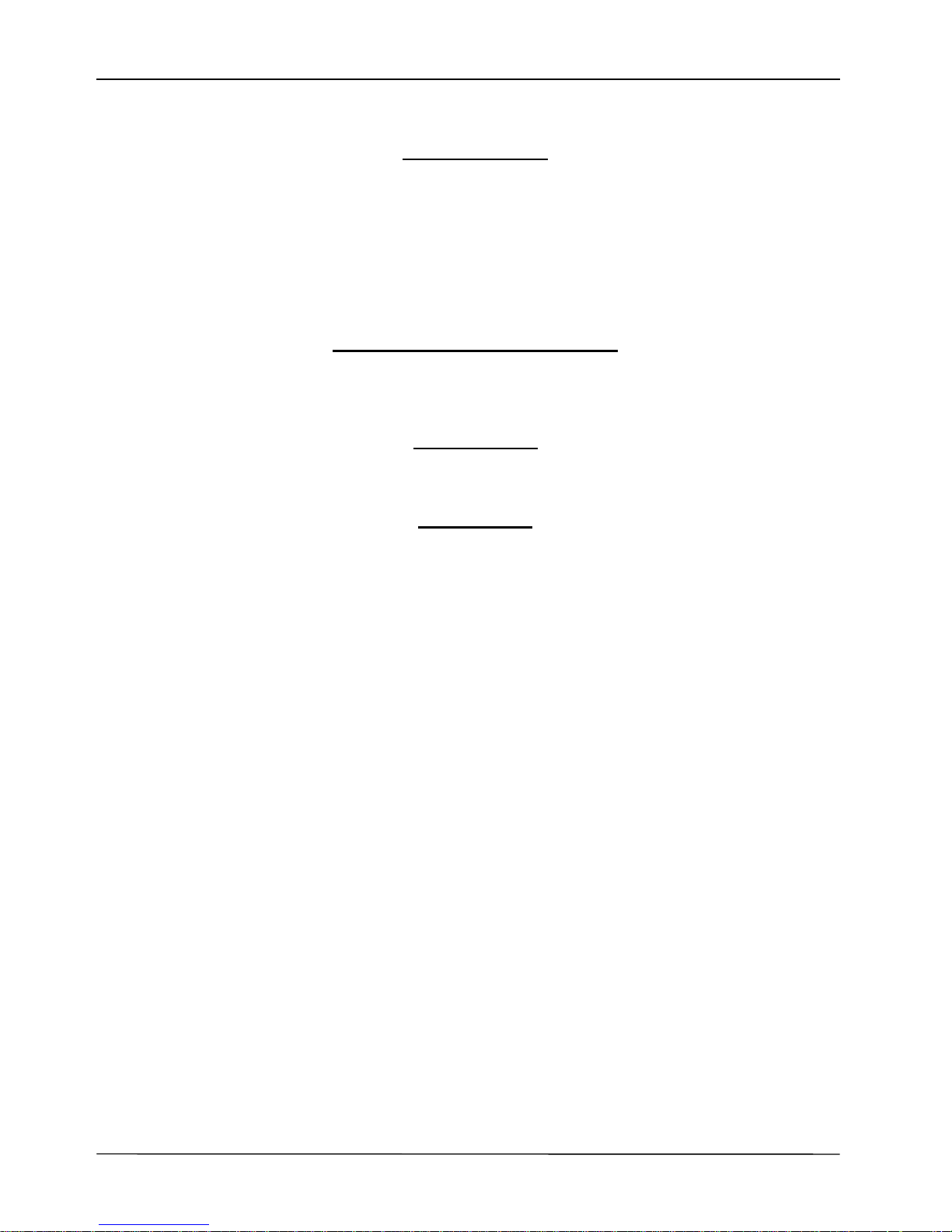
Page 2
MOCET IP3062D Professional IP Phone with DECT Base Station User Guide
FCC Statement
This equipment generates, uses and can radiate radio f requency energy and, if not installed and
used in accordance with the instructions in this guide, may cause interference to radio
communications. This equipment as been tested and f ound to comply with the limits for a Class B
computing device pursuant to Subpart J of Part 15 of FCC rules, which are designed to provide
reasonable protection against radio interference when operated in a commercial environment.
Operation of this equipment in a residential area is likely to cause interference, in which case the
user, at is own expense, will be required to take whatever measures are necessary to correct the
interface.
CE Declaration of Conformity
This equipment complies with the requ irements relating to electromagnetic compatibility, EN55022
class B for ITE an d E N 5008 2 -1. Thi s mee ts the ess en t ial pro tec t ion requ ir em en ts of t he Eu ro pean
Council Directive 89/336/EEC on the approximation of the laws of the Member States relating to
electromagnetic compatibility.
Environment
The phone you have purchased, as well as any used batteries must not be disposed of with
household waste. You should return these to your distributor if they are to replaced or dispose of
them in an approved recycling center.
T rademarks
Windows 98/2000/XT/NT™ and Internet Explorer™ are registered trademarks of Microsoft
Corporation. All other company, brand and product names, like
Metaswitch™, Broadsoft™,
Freeswitch™ and Aster isk™ are registered trademarks of their respective owners.
WARNING! ▼
1. Read these installation instructions carefully before connecting the IP phone to its power.
2. To reduce the risk of electric shock, do not remove the cover from the IP phone or attempt
to dismantle it. Opening or removing covers may expose you to dangerous voltage levels.
Equally, incorrect reassembly could cause electric shock on re-use of the appliance.
3. Do not expose the IP Phone to Fire, direct sunlight or excessive heat.
4. Do not expose the IP Phone to rain or moisture and do not allow it to come into contact with
water.
5. Do not install the IP phone in an environment likely to present a THREAT OF IMPACT.
6. You may clean the IP phone using a fine damp cloth. Never use solvents (such as
trichloroethylene or acetone), which may damage the phone’s plastic surface and LCD
screen. Never spray the phone with any cleaning product whatsoever.
7. Take care not to scratch the LCD screen.
8. The IP phone is designed to work in temperatures from 5
o
C to 40oC.
9. The IP phone must be installed at least 1 meter from radio f requency equipment, such as
TVs, radios, hi-fi or video equipment (which radiate electromagnetic fields).
10. Do not connect the LAN/PC port to any network other than an Ethernet network.
11. Do not attempt to upgrade your IP phone in an unstable power environment. This could
cause unexpected issues.
12. Do not work on the system or conn ect or disconnect cables during lightn ing storms.
13. Children don't recognize the risks of electrical appliances. Therefore use or keep the phone
only under supervision of adults or out of the reach from children.
14. No repair can be performed by the end user, if you experience trouble with this equipment,
for repair or warranty information, please contact your supplier.
!
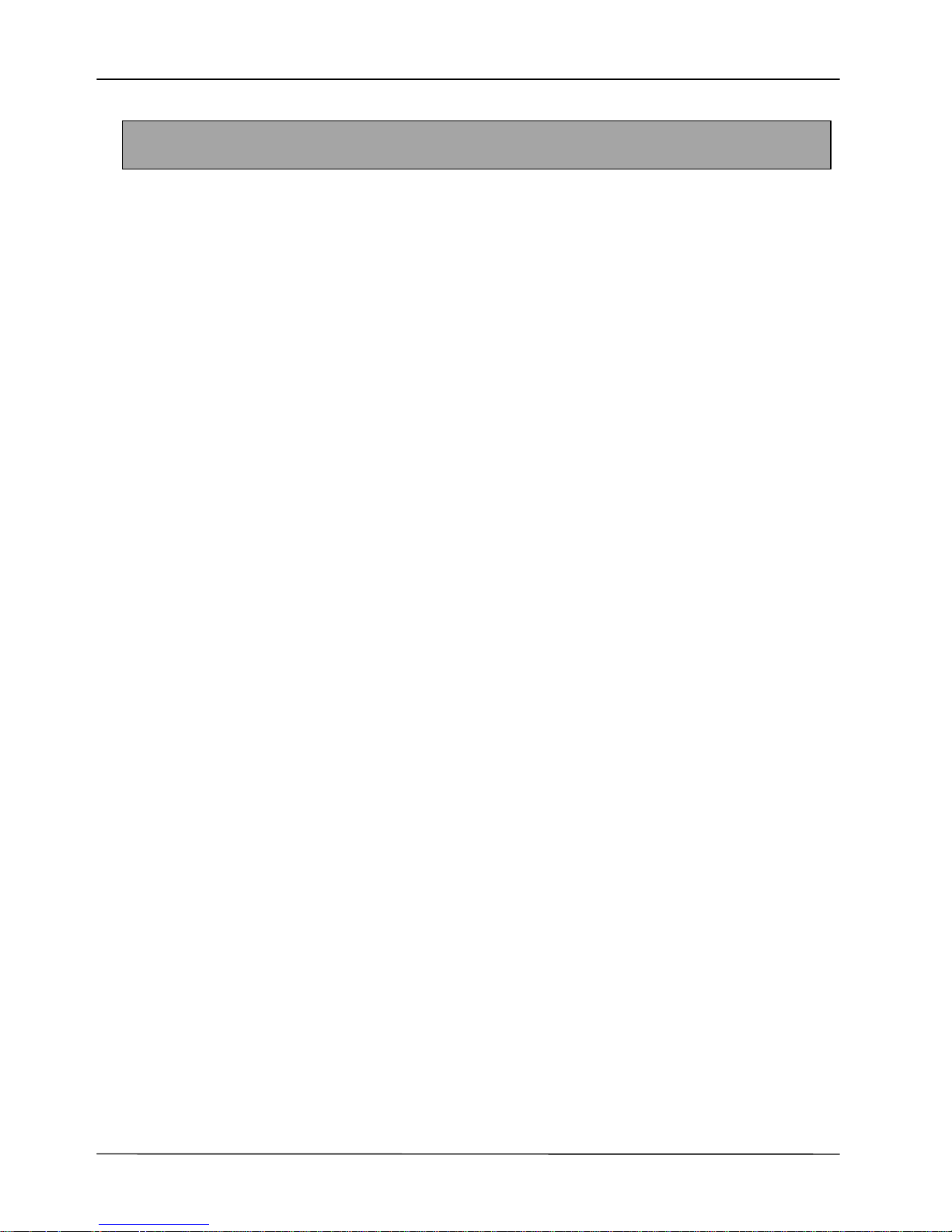
Page 3
MOCET IP3062D Professional IP Phone with DECT Base Station User Guide
About this Guide .............................................................................................6
Overview...........................................................................................................7
1 Introduction ...............................................................................................8
1.1 Phone Features and Specifications............................................................9
1.2 Requirements ...............................................................................................9
1.3 Installation and Setup..................................................................................9
1.3.1
Attaching the Stand to the Phone
........................................................9
1.3.2
Detaching the Stand from the Phone
................................................10
1.3.3
Installation Combination Table
..........................................................11
1.3.4
Connect the Handset and Power Adapter to the Phone
..................12
1.3.5
Connect the Ethernet Cables
.............................................................12
1.4 Appearance and Function Description.....................................................13
1.5 IP3062D Port Functions .............................................................................16
1.6 IP3062D LED Functions .............................................................................17
1.7 LCD Screen Indicators...............................................................................18
2 Getting Started ........................................................................................20
2.1 Customizing Your IP Phone from Menu...................................................20
2.2 Configuring Basic Setting s .......................................................................21
2.2.1 Volume Setting....................................................................................21
2.2.2
LCD Brightness
...................................................................................22
2.2.3
LCD Contrast
.......................................................................................22
2.2.4
Call Setting
..........................................................................................22
2.2.5
Lock Your Phone
.................................................................................22
2.2.6
Speed Dialing Setti ng
.........................................................................23
2.2.7
Reboot Your phone
.............................................................................23
2.3 Managing Contact s ....................................................................................24
2.3.1
Adding Contacts
..................................................................................24
2.3.2
Editing Contacts
..................................................................................24
2.3.3
Deleting Contacts
................................................................................25
2.3.4
Searching for a Contact
......................................................................25
2.3.5
Placing a Call to a Contact
.................................................................25
2.4 Managing Call Logs....................................................................................25
2.5 Viewing Your Phone’s Information ...........................................................26
2.6 Configuring Programmable Keys .............................................................26
Table of Content
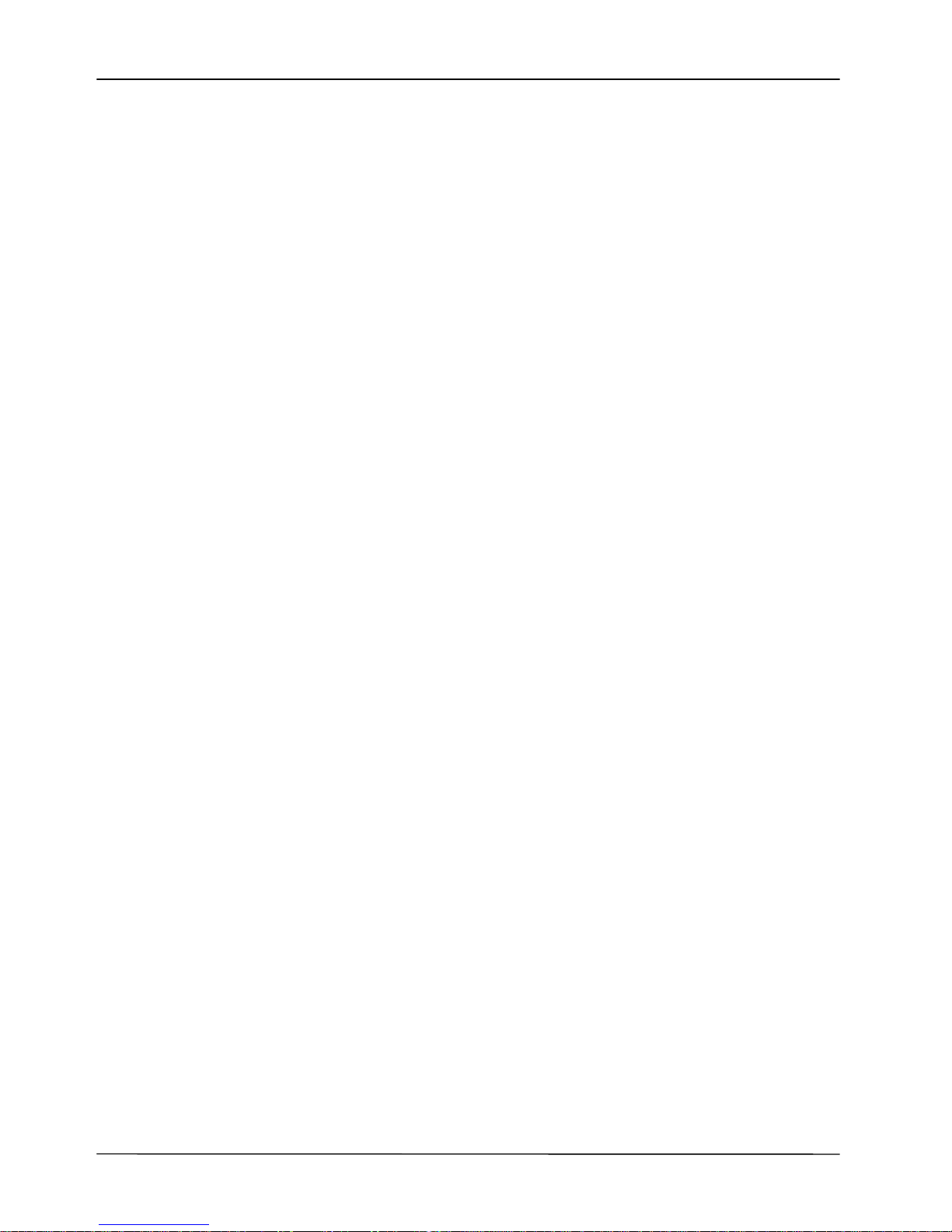
Page 4
MOCET IP3062D Professional IP Phone with DECT Base Station User Guide
2.7 Configuring An Extended Dial Module (EDM) Setting.............................26
2.8 Managing Voice Mail ..................................................................................27
2.9 Managing Instant Message........................................................................27
2.10 Viewing Notifications.................................................................................28
3 Using Basic Features................................................................................29
3.1 Common Terms..........................................................................................29
3.1.1
Lines
.....................................................................................................29
3.1.2
Calls
......................................................................................................29
3.1.3
Registration
.........................................................................................30
3.1.4
Caller ID
................................................................................................30
3.2 Installing Your IP Phone............................................................................30
3.3 Configuring Your IP Phone for Service....................................................30
3.4 Line Selection.............................................................................................30
3.5 Placing a Call..............................................................................................31
3.6 Placing an Urgent Call...............................................................................32
3.7 Adjusting Call Volume ...............................................................................32
5.8 Canceling a Call..........................................................................................32
3.9 Answering a Call ........................................................................................33
3.10 Answering an Urgent Call..........................................................................33
3.11 Rejecting a Call...........................................................................................33
3.12 Ending and Holding and Resuming a Call ...............................................34
3.13 Muting and Un-mut ing a Call.....................................................................35
3.14 Redialing a Number....................................................................................35
3.15 Setting up a Conference Call.....................................................................35
3.16 Transferring a Call......................................................................................36
3.16.1
Blind Transfer
......................................................................................36
3.16.2
Semi-A ttended Transfer
......................................................................36
3.16.3
Attended Transfer
...............................................................................36
3.17 Forwarding a Call.......................................................................................36
3.18 Using Voice Mail.........................................................................................37
3.19 Placing a Speed Dial Call...........................................................................37
3.20 Using Multiple Lines...................................................................................37
3.21 Using Multiple Calls...................................................................................39
4 Using DECT Handsets............................................................................41
4.1 Registering a DECT Handset to IP3062D..................................................41
4.2 Deregistering a DECT Handset from IP3062D..........................................42
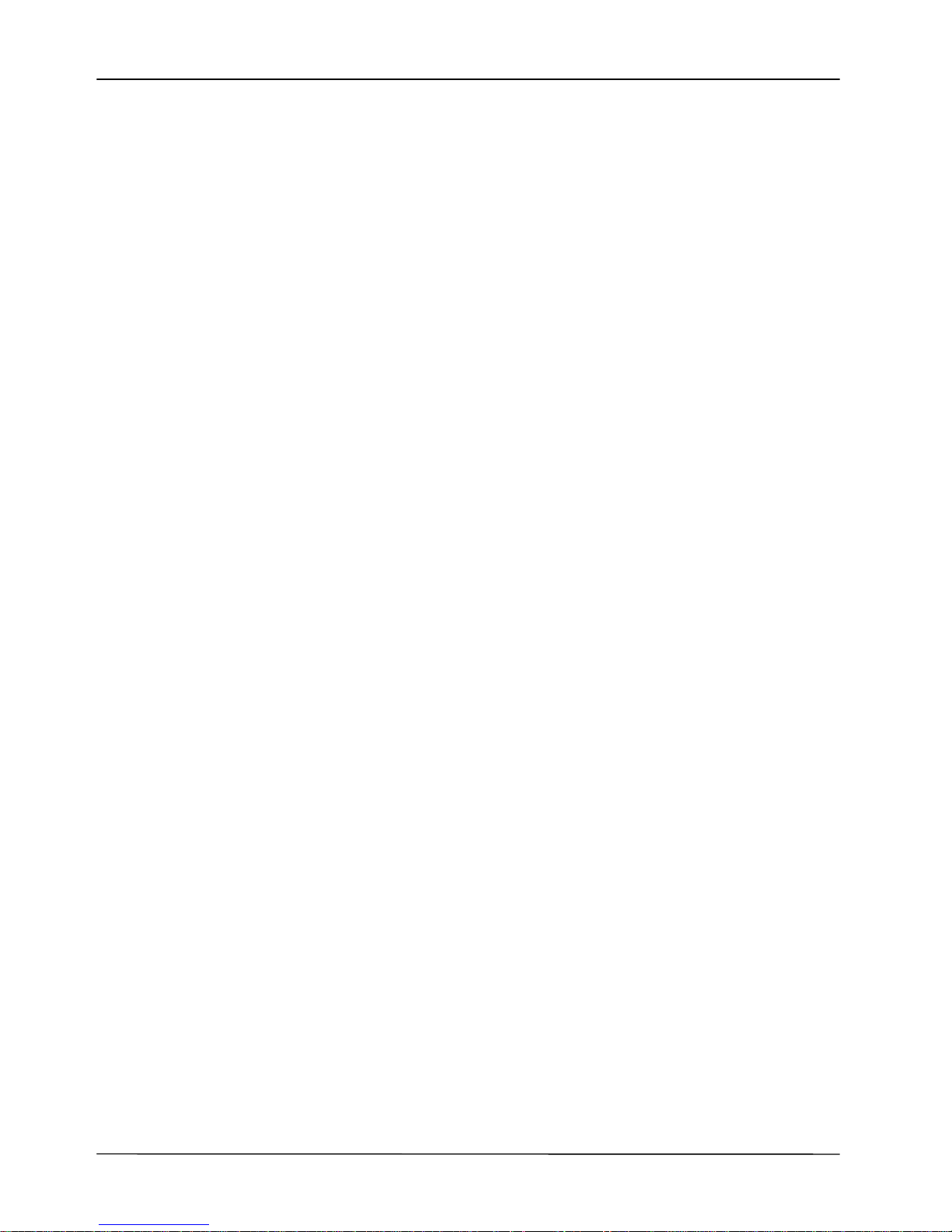
Page 5
MOCET IP3062D Professional IP Phone with DECT Base Station User Guide
4.3 Making an Intercom Call............................................................................42
4.4 Making a Paging......................................................................................... 42
4.5 Ending a Paging .........................................................................................42
5 Using Advan ce d Features......................................................................44
5.1 Login Web UI ..............................................................................................44
5.2 Changing the User’s Password.................................................................44
5.3 Viewing Phone Information on Web User Interface.................................45
5.4 Configuring Pho ne Settings......................................................................45
5.5 Managing Programmable Keys.................................................................47
5.6 Configuring SIP Line Set tings...................................................................48
5.7 Configuring Syst em Settings ....................................................................49
5.8 Managi ng EDM............................................................................................49
5.9 Managing Phonebook................................................................................49
5.9.1
Private Phonebook
..............................................................................50
5.9.2
Public Phonebook
...............................................................................50
5.9.3
LDAP Directory
....................................................................................50
5.10 Placing a Call from the Private Phonebook.............................................50
5.11 Sending an Instant Message (IM)..............................................................51
6 Using Advan ce d C all Fe at ur es ..............................................................52
6.1 Centralized Conferencing (for Broadsoft PBX)........................................52
6.2 Call Waiting.................................................................................................52
6.3 Intercom Call...............................................................................................52
6.3.1
Answering an Intercom Call
...............................................................52
6.3.2
Placing an Intercom Call
.....................................................................52
7 Phone Firmware Upgra d e ......................................................................54
8 Using USB Devices with Your Phone ...................................................55
8.1 USB Keyboard ............................................................................................55
8.2 USB Memory Dongle..................................................................................55
5.8 USB WLAN Dongle.....................................................................................56
9 Troubleshooting......................................................................................57
10 Glossary...................................................................................................58
10.1 Acronyms....................................................................................................58
10.2 Terminology................................................................................................59
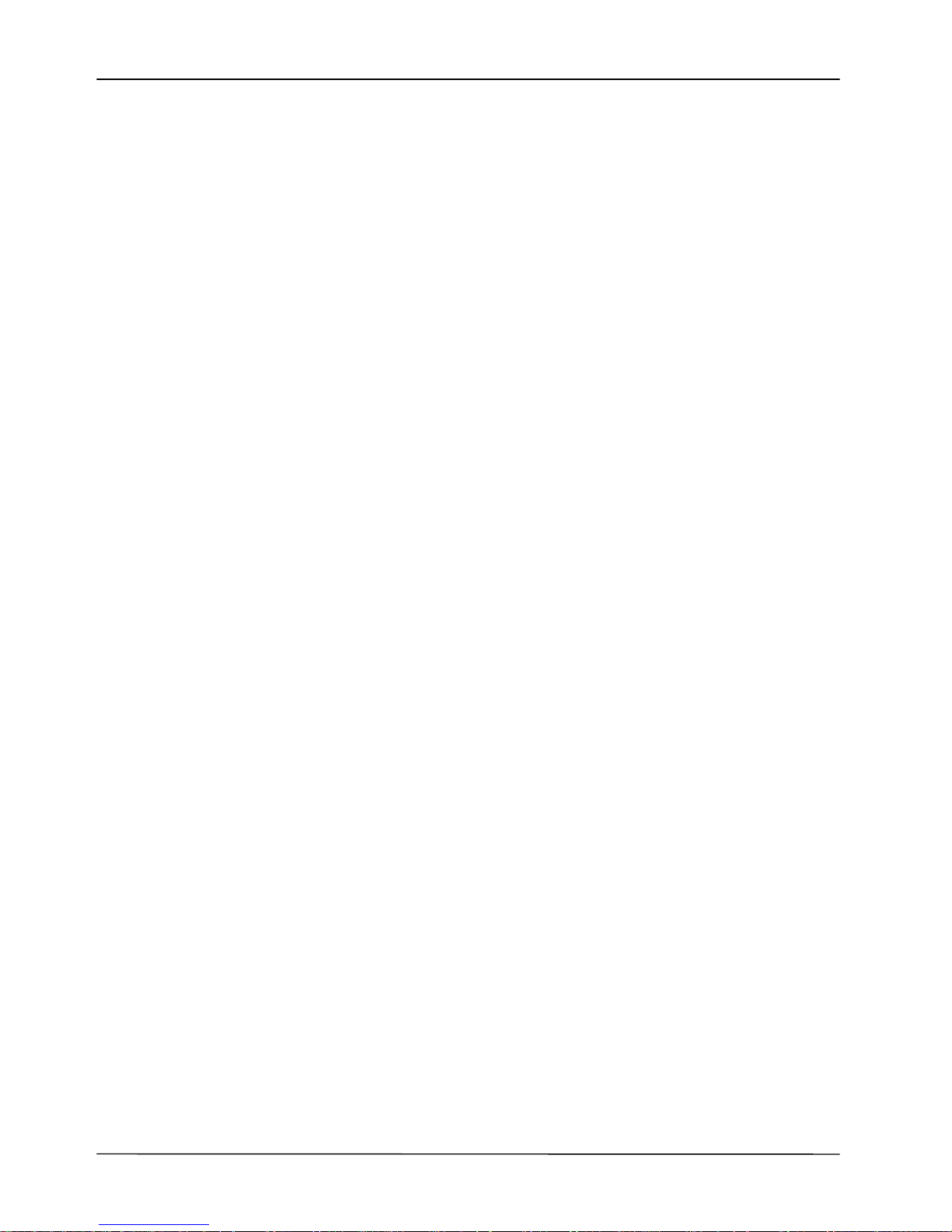
Page 6
MOCET IP3062D Professional IP Phone with DECT Base Station User Guide
About this Guide
This guide explains how to use the basic features of your new IP3062D phone. Not all
features listed are available by default. Contact your system or net work administrator to
find out which features and services are available to you on your system.
Your System Ad ministrator has the ability to customize some features on thi s phone. For
information on more advanced settings and configurations, administrators should refer to
the IP3062D Professional IP Phone with DECT Base Station Administrators’ Guide.
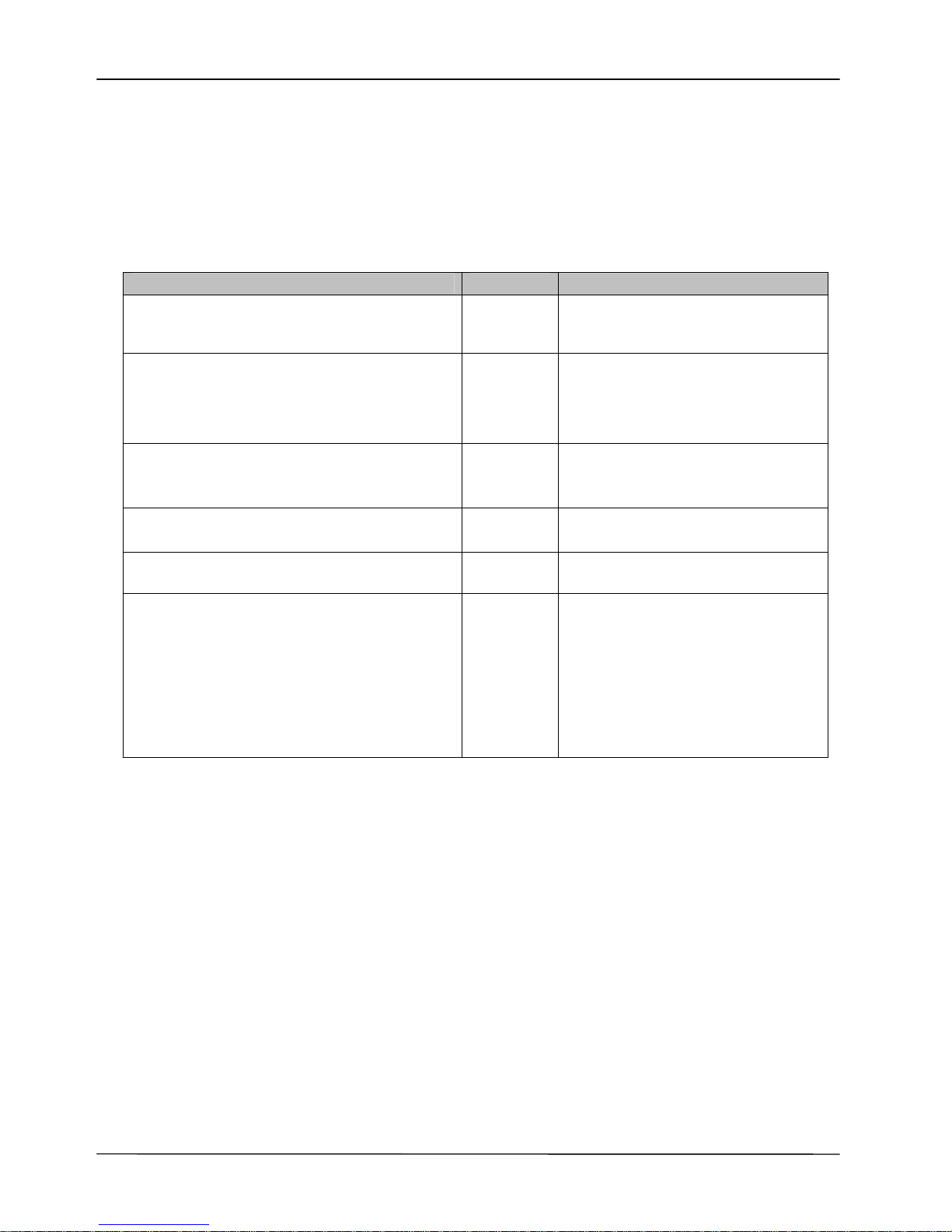
Page 7
MOCET IP3062D Professional IP Phone with DECT Base Station User Guide
Overview
The MOCET IP3062D Professi onal IP Deskphone with an integrated DECT base station
has availablity to support up to five DECT6.0 CAT-iq2.0 compliant handsets compared to
the lower cost IP3062 Professional IP Deskphone. The following table highlights the
differences between the two phones:
Features IP3062 IP3062D
DECT Base Station
No Yes
DECT RF Paramet ers
(Only configurable by administrator)
N/A
FCC US DECT Classic ( Defaul t)
European DECT
FCC US DECT
Registered CAT-iq2.0 DECT Hand set
Quantity
N/A Up to 5 handsets
Intercom with DECT Handset
N/A Yes
Paging with DECT Handset
N/A Yes
PBX-like Call Features
(Only configurable by administrator)
N/A
Direct Inwards Dialing
Ringing Group
Hunting Group
Multiple Line Selection
Auto-Attendant
Voice Mailbox
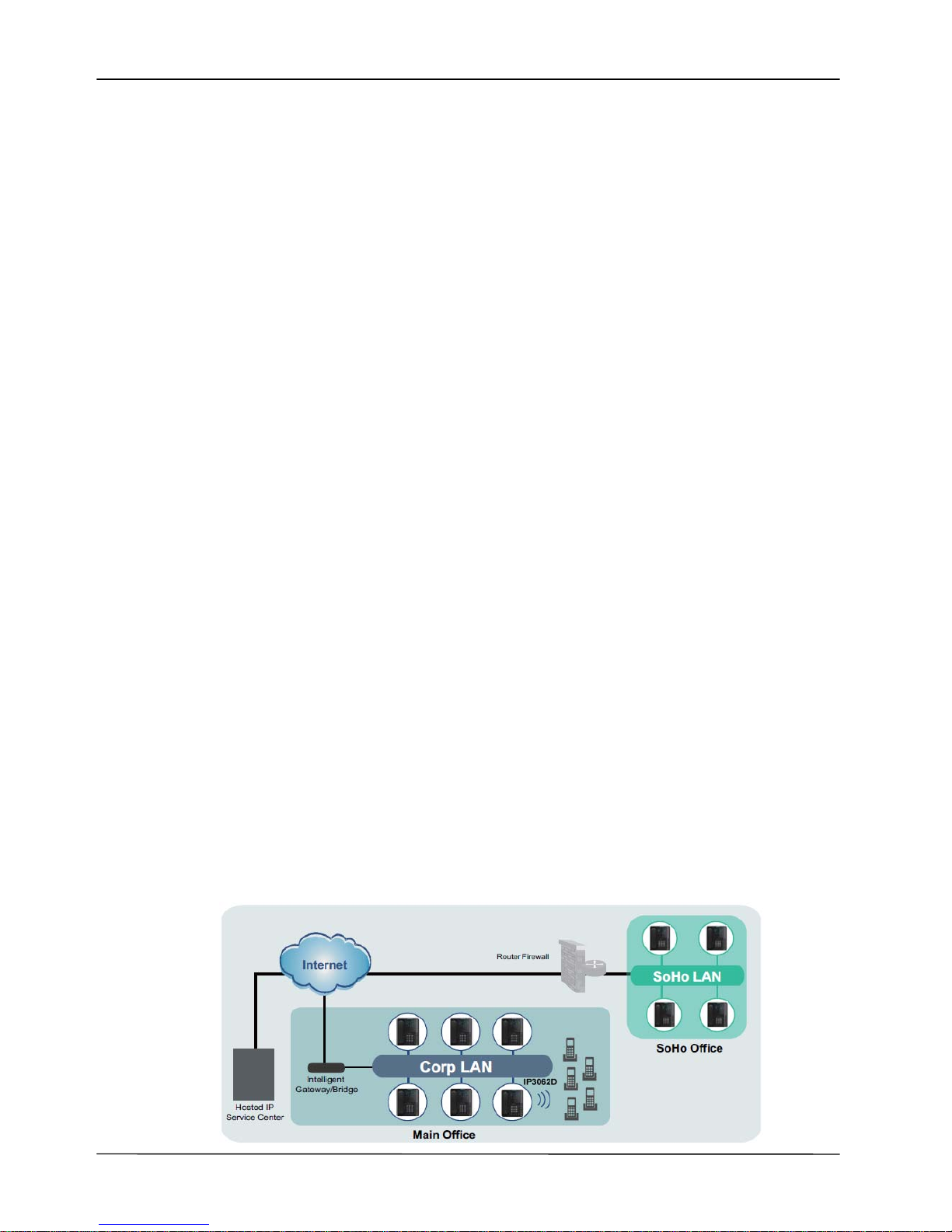
Page 8
MOCET IP3062D Professional IP Phone with DECT Base Station User Guide
1 Introduction
The MOCET IP3062D is a Professional IP phone with an integrated DECT base stati on
supporting up to five DECT6.0 CAT -iq2.0 compliant handsets. The IP3062D is an easy-touse high quality desk phone with many advanced features including support for secure
calling with trusted layer security (T LS) and Secure Real-time T ransfer Protocol (SRTP), a
built-in IP Security (IPSEC) virtual private network (VPN) client, instant messaging, and
Digital Enhanced Cordless Telecommunications (DECT) base station capabilities. The
built-in DECT base station can be configured to serve as a mini IP-PBX with an autoattendant, voicemail and ringing group or each paired handset can be independently
registered to a SIP server.
Utilizing a next generation capacitive touch sensi tivity panel desi gn, the IP3062D supports
up to four simultaneous lines and can be positioned in multiple tilt angles and has a wall
mount option. The IP3062D has a built-in two port 10/100 Ethernet switch with automatic
support for power over Ethernet (PoE). It has 16 programable buttons and can be
configured through the simple built in menus displayed on the high quality blue backlit LCD
or from the phone’s web user interface. The IP3062D can be automatically provisioned
from a local or Internet based server usi ng the built-in MOCET auto-provisioning system
and management protocol s.
The IP3062D IP Phone supports many advanced features including 5-way on-phone
conferencing, can transfer and receive calls using industry-standard SIP protocols, and
can provide built-in music-on-hold (MoH) over an IP network. The IP3062D is
interoperable with a wide range of SIP services and servers including those based on
Metaswitch™, Broadsoft™, Freeswitch™ and Asterisk™. Therefore, the IP3062 can be
deployed and used anywhere there is a suitable local area network (LAN) with Internet
access and a local or remotely hosted SIP server. Since it is a stand-alone and “alwayson” device, it does not require connection to a computer for it to work.
In addition, the IP3062D has a large LCD di splay to show all calls in progress at once and
supports HD audio through the use of the G.722 wideband codec, has a dedicated
external headset port, USB 2.0 host type A and Mini type B ports, and an Extended Dial
Module port. These functions make the IP3062D a more powerful and flexible IP phone to
meet the demands of a busy professional user.
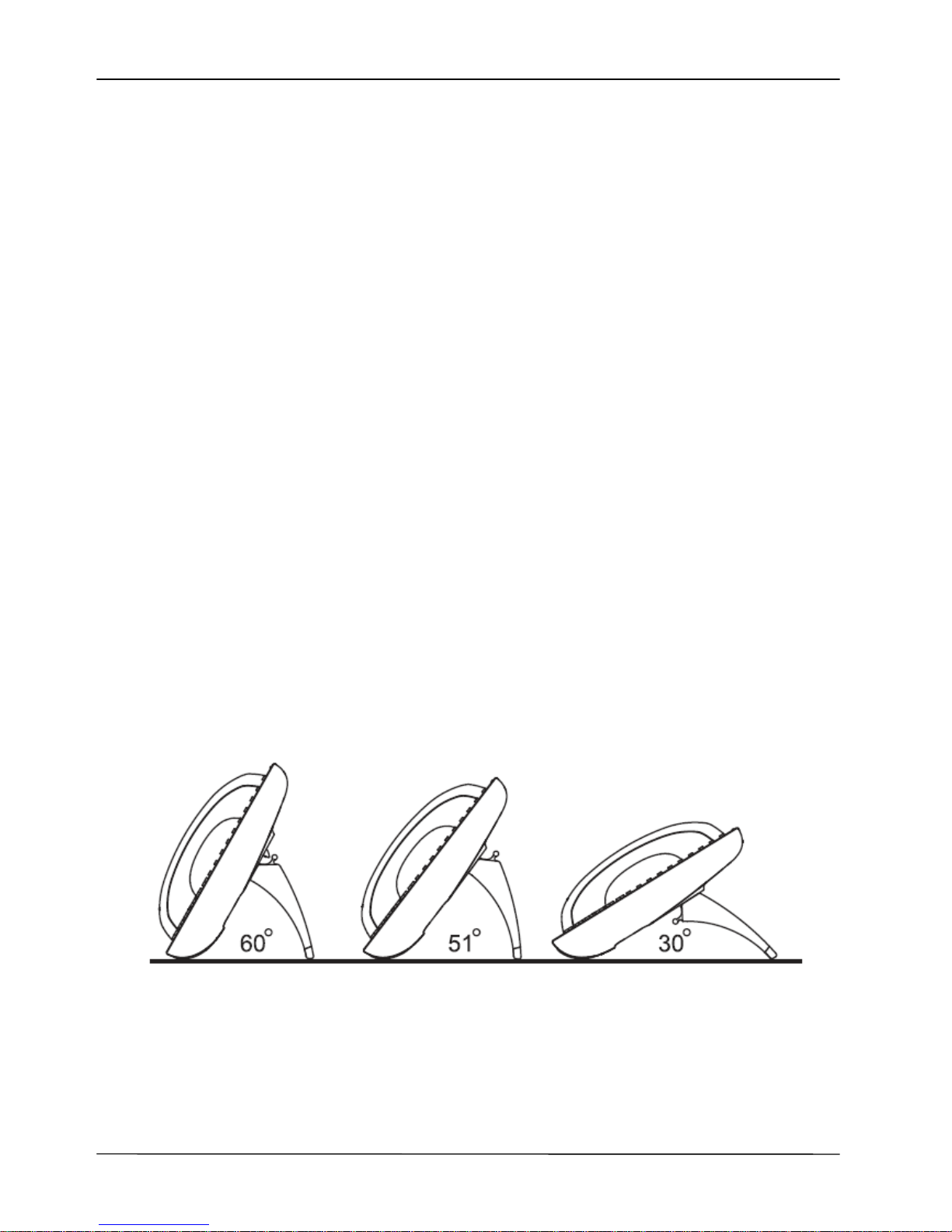
Page 9
MOCET IP3062D Professional IP Phone with DECT Base Station User Guide
1.1 Phone Features and Specifications
Complete VoIP and networking protocol support
Rich supplementary call services and phone features
HD acoustic hardware design for handset and speakerphone
G.722 wideband audio codec support
4 SIP Lines with 16 call appearances
Built-in two port 10/100 Ethernet switch
5-way on-phone conferencing
16 programmable keys with LEDs
Interoperable with Asterisk, Freeswitch, Metaswitch and Broadsoft
Auto-provisioning, remote management and security enhancements
Registered up to five DECT6.0 CAT-iq2.0 compliant handsets
PBX-like call features
802.11n Wi-Fi connection through an external Wi-Fi adapter
External extended dial module to extend programmable keys
1.2 Requirements
The IP3062D IP Phone requires the following environments:
Compatible SIP-based IP PBX system or Inte rnet-bas ed h osted SIP service a ccoun t
Ethernet/Fast Ethernet LAN (10/100 Base-T)
DECT6.0 CAT-iq2.0 compliant handset (if you would like to use DECT handset)
1.3 Installation and Setup
The IP3062D can support three different tilt angles of 60°, 51°, and 30° (see below).
1.3.1 Attaching the Stand to the Phone
After unpacking the box, attach the stand to the IP3062 phone first. Below this paragraph
we illustrate an example below of 60° angle installation with the stand. There are three
sets of “antlers” on the top of the stand (named 1, 2 and 3) and there are three sets of
mounting slots on the back of the phone (named A, B and C). See the illustration below.
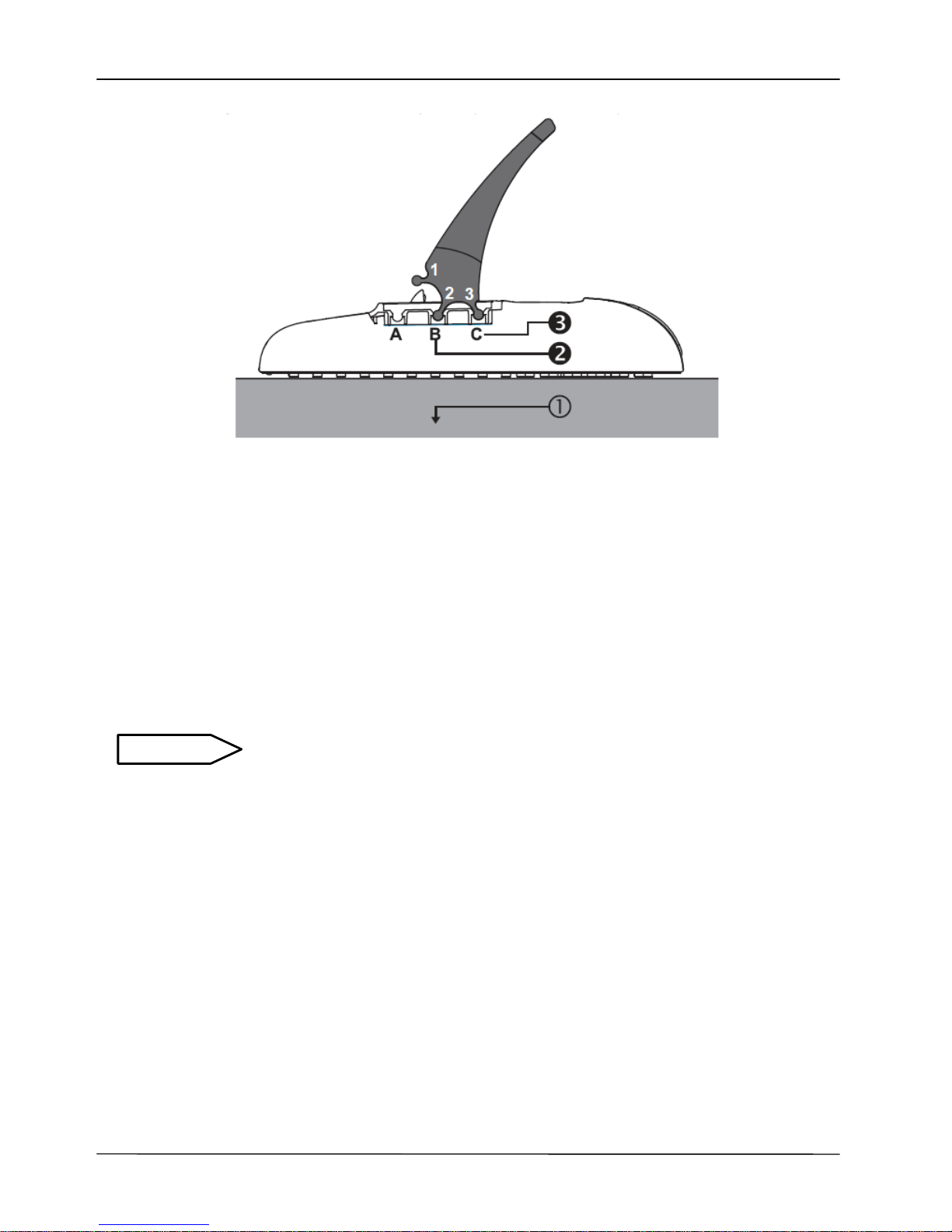
Page 10
MOCET IP3062D Professional IP Phone with DECT Base Station User Guide
The procedures for attaching the stand to the phone are as follows :
Step : Place the main body of the IP3062 face down on your lap or a firm sofa;
Step : First snap the “2nd” antler into the slot “B” hole;
Step : Then snap the “3rd” antler into the slot “C” hole (it may take a bit of pressure,
but when it locks in place, you will hear a click and the stand will not wiggle
on the phone.)
For other stand angle, such as 51° and 30°, pl ease refer to the Installation Combination
Table below to find correct slots and correct antlers to use.
CAUTION Snapping the slot “B” hol e with the antler of stand first i s the most
important step for a smooth installation. The product sticker on stand
should be facing inward towards the phone. When a stand i s installed at 60° or 30°, you
can rotate the stand between 30° and 60° quickly without pulling the antler in the slot B out.
1.3.2 Detaching the Stand from the Phone
To remove the stand from the IP3062D phone, follow the procedures below (we are using
a 60° stand as an example):
Step : Place the main body of the IP phone face down in your lap or a firm sofa;
Step : Press with one hand on the back of the IP phone and fi rml y pull the the
“3rd” antler straight out of the slot “C” hole;
Step : Press with one hand on the back of the IP phone and fi rml y pull the the
“2nd” antler straight out of the slot “B” hole.
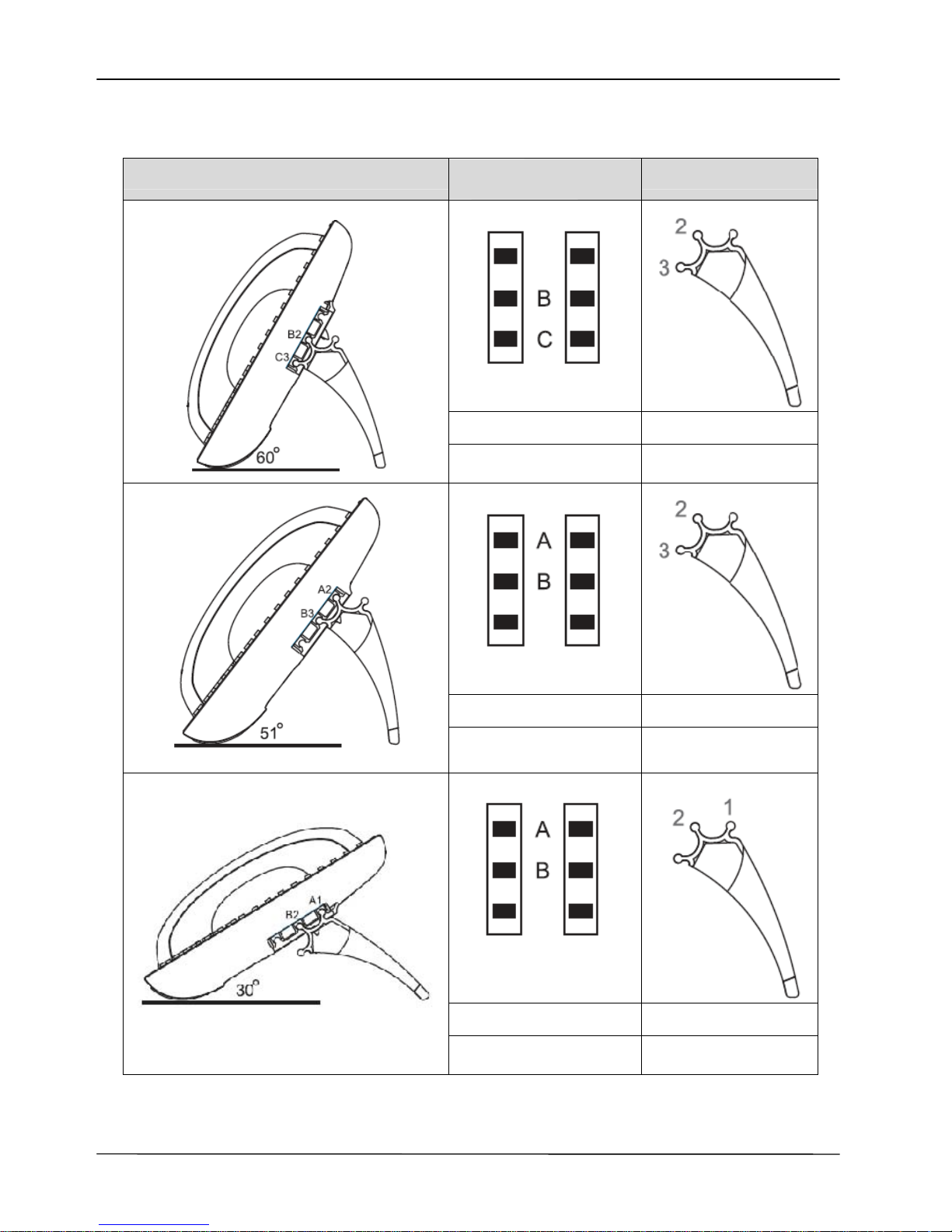
Page 11
MOCET IP3062D Professional IP Phone with DECT Base Station User Guide
1.3.3 Installation Combination Table
Different Tilt Angle Installation
Slot Holes
on the Back Shell
Antlers of Stand
B 2
C 3
B 3
A 2
B 2
A 1
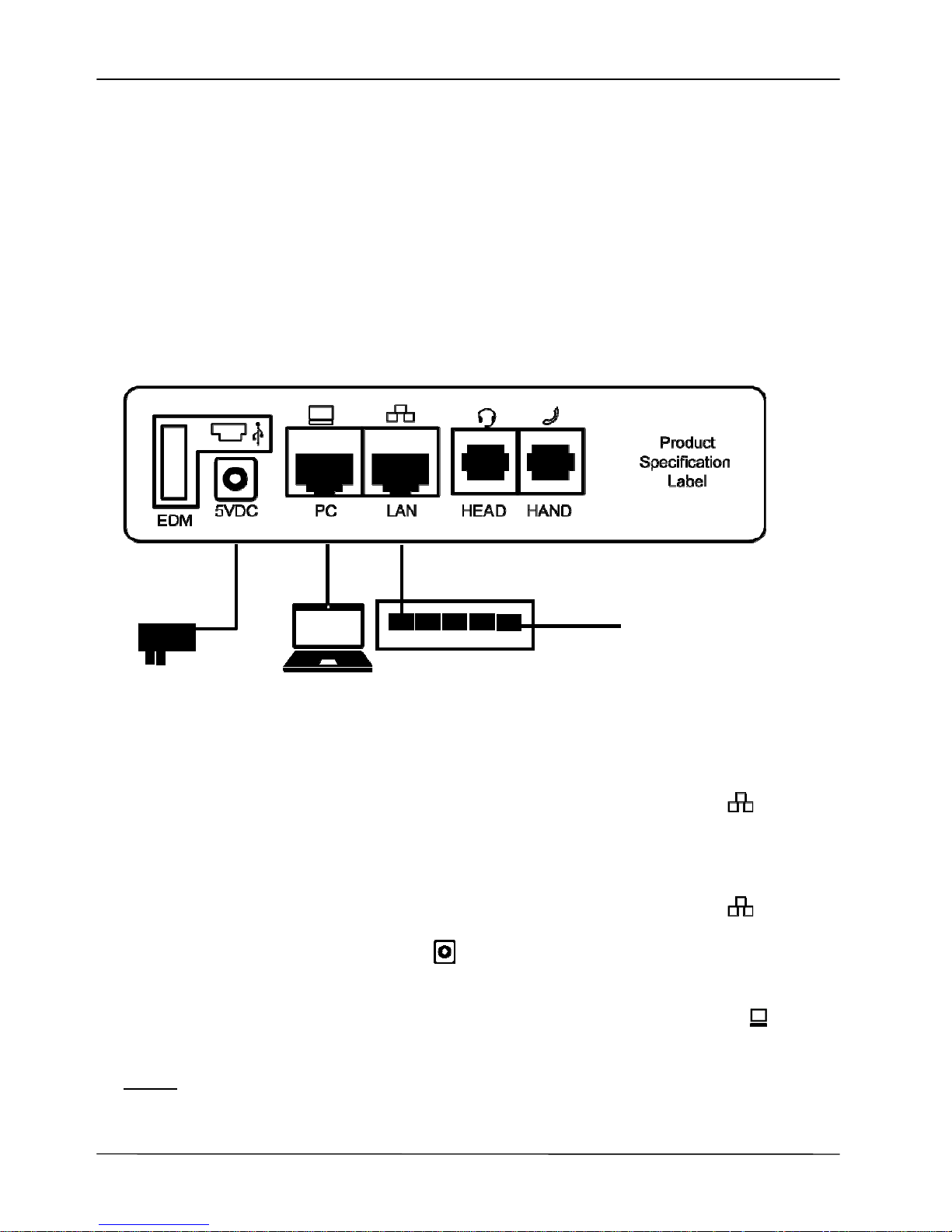
Page 12
MOCET IP3062D Professional IP Phone with DECT Base Station User Guide
1.3.4 Connect the Handset and Power Adapter to the Phone
After unpacking the box, connect the handset to the curl y handset cord and then connect
the other end of the curly handset cord to the port marked HAND with the handset icon
on the bottom of the IP3062D. Then connect the included power adapter to the port on
the bottom of the phone marked 5VDC. Please make sure you use the right power
adapter. It will have a label showing 5V and 2A. In some cases, power will be provi ded
from your network’s Ethernet switches and you will not need to use the included power
adapter. Please check with your network or site administrator for more details on whether
your network supports PoE. And the PoE power specificati on is compliant IEEE802.3af
with Class 2 level. Please review the following diagram for more assistance.
1.3.5 Connect the Ethernet Cables
Using a general CAT-5 Ethernet cable, follow the installation steps below:
If your Ethernet Switch supports PoE:
- Please connect an Ethernet cabl e to the Switch port from the LAN port of the
IP3062D. Then you will see the phone LEDs and buttons light up momentarily and
the phone will boot.
If your Ethernet Switch doesn’t support PoE:
- Please connect an Ethernet cable to the Switch port from the LAN port of the
IP3062D. Plug in the included power adaptor to the wall power outlet then plug
the barrel plug to the power port on the back of the phone. You should see the
phone LEDs and buttons light up momentarily and the phone will boot.
To eliminate the requirement for multiple Ethernet cables to a user’s location, the user’s
computer can be connected to the network through the second Ethernet port on the
IP3062D.
Notice : The IP3062D takes just under two minutes to start up and become operational.
There are a series of LEDs and buttons that will light up periodically to provide
boot progress information. Please be patient.
Ethernet Switch to
Office LAN or Internet
Power
Adaptor
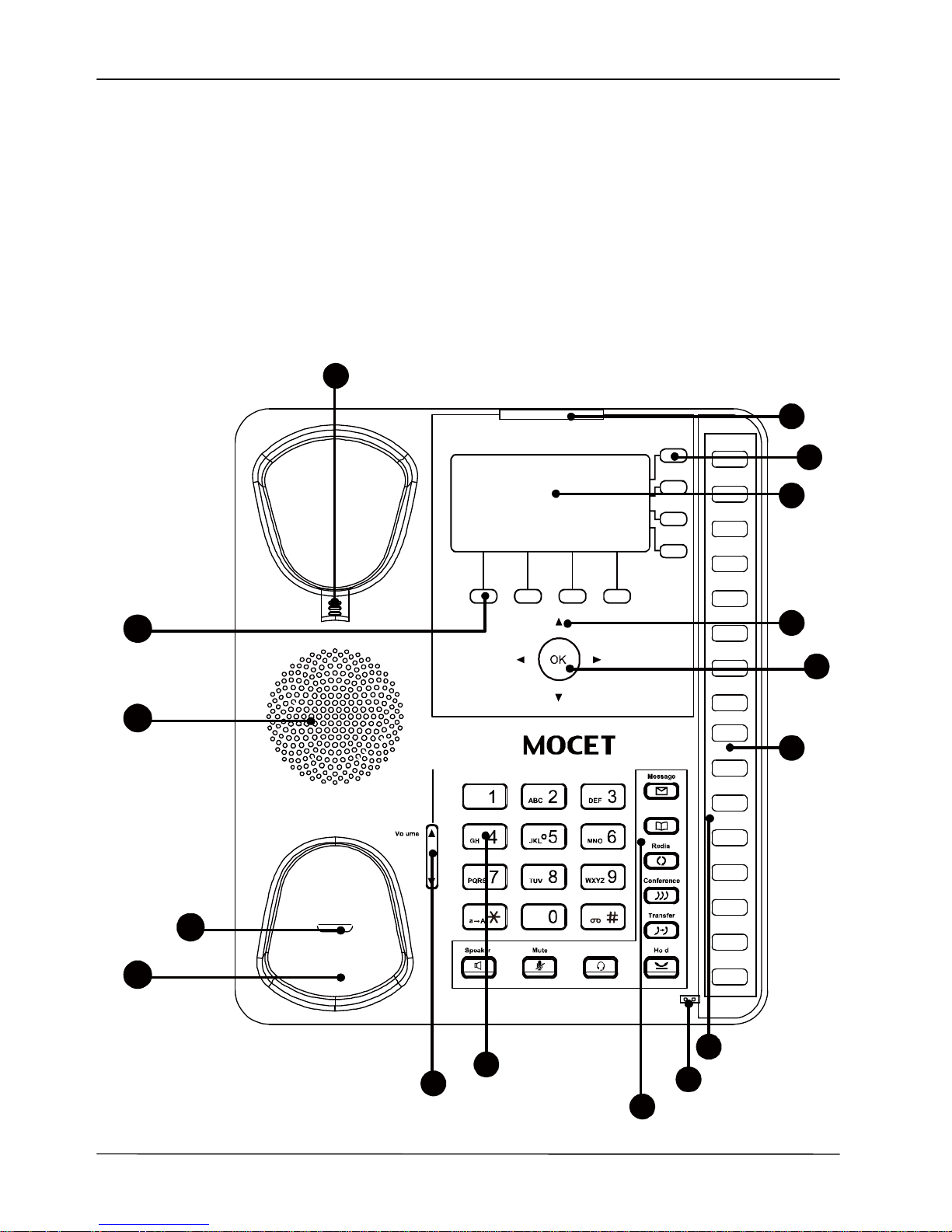
Page 13
MOCET IP3062D Professional IP Phone with DECT Base Station User Guide
1.4 Appearance and Function Description
The IP3062D Professional IP Phone with DECT Base Station comes wi th a blue text and
graphic LCD display, capacitive touch keys, including 4 soft keys, 4 line keys, and 5
navigator keys, as well as a traditional keypad, 16 programmable keys and 9 function keys.
In the box, a handset, curly handset cord and a power adaptor supplied. It can be installed
and placed on the desktop or mounted on the wall. The wall mount accessory is available
separately. The figure below illustrates the front view of the IP3062D IP Phone. With the
point numbers, you can find its name and a simple description of specified part in the
following table.
o
P
1
P
o
t
e
1
6
2
1 3
10
9
11
1
2
16
15
14
5
7
4
8
3
Phon e b o o k
Headset
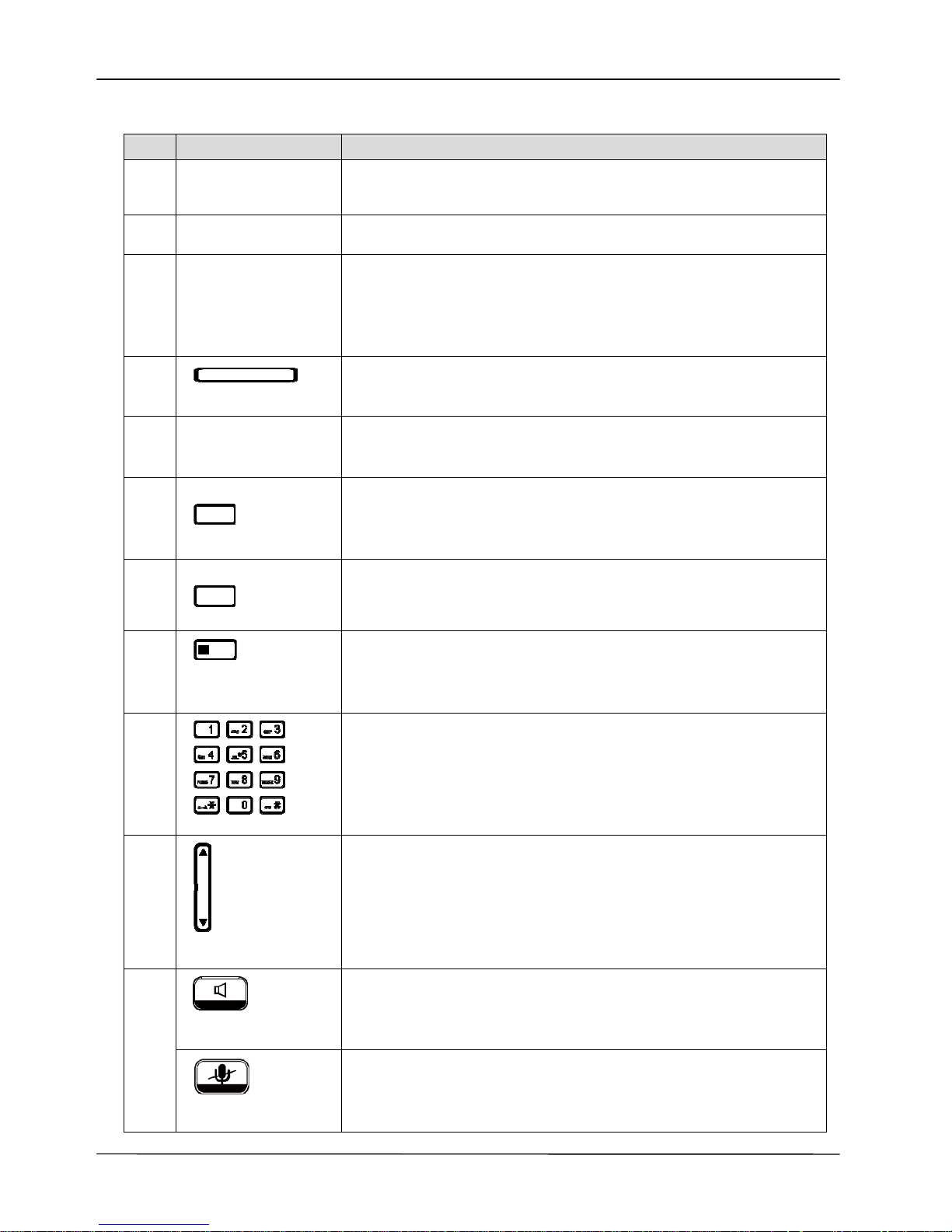
Page 14
MOCET IP3062D Professional IP Phone with DECT Base Station User Guide
No Part Name Description
1
Hanger
The hanger can be pulled; it is reversed for wall-mount
installation.
2
Speaker
For ring and ha nds -free talking.
3
Hook switch &
Handset
bottom cradle
Under the cra dl e, a hook switch is used for handset hang-on and
hang-off detection.
The handset bottom cradle is for the placement of handset;
placing the handset o n the bottom cradle while on a call will e nd
the call.
4
Message LED
The message LED. Steady Blue means the phone is booting or
upgrading.
5
LCD Display
The LCD sc reen is used for d isplaying phon e’s settings , phone
number, call status and so forth.
6
Soft keys
Soft keys displayed on the LCD are used for item selection or
control. The various soft key functions depend on the current
activity on the ph on e as t hey ar e context-sensitiv e .
7
Line keys
Line keys are used for line selection. A blue LED is associated
with each key to indicate its line or call status.
8
Programmable
keys
Programmable keys can be used for indicating busy lamp field
(BLF) status of other phones, speed dial phone numbers, or for
activating features of a service or IP-PBX. A blue LED is
associated with each key to indicate its status.
9
Numeric keypad
[1], [2], …, [9], [*], [0], [#]: The numeric keypad for dialing
numbers.
10
Volume
Control key
The Volume Control key is used to set the loudness of the ringer,
handset and speakerphone functions. While the phone is in idle
state, the Ringer is adjustable. While in a call, the Handset or
Speaker volume is adjustable.
Speaker Phone
key
The SPKR key is used to activate or deactivate the hands-f ree
speaker. A blue LED is used to indicate whether the
speakerphone is active or not.
11
MUTE key
The MUTE key is used to activate or deactivate the
microphones on the IP3062D. A blue LED is used to indicate
whether the phone is muted or not.
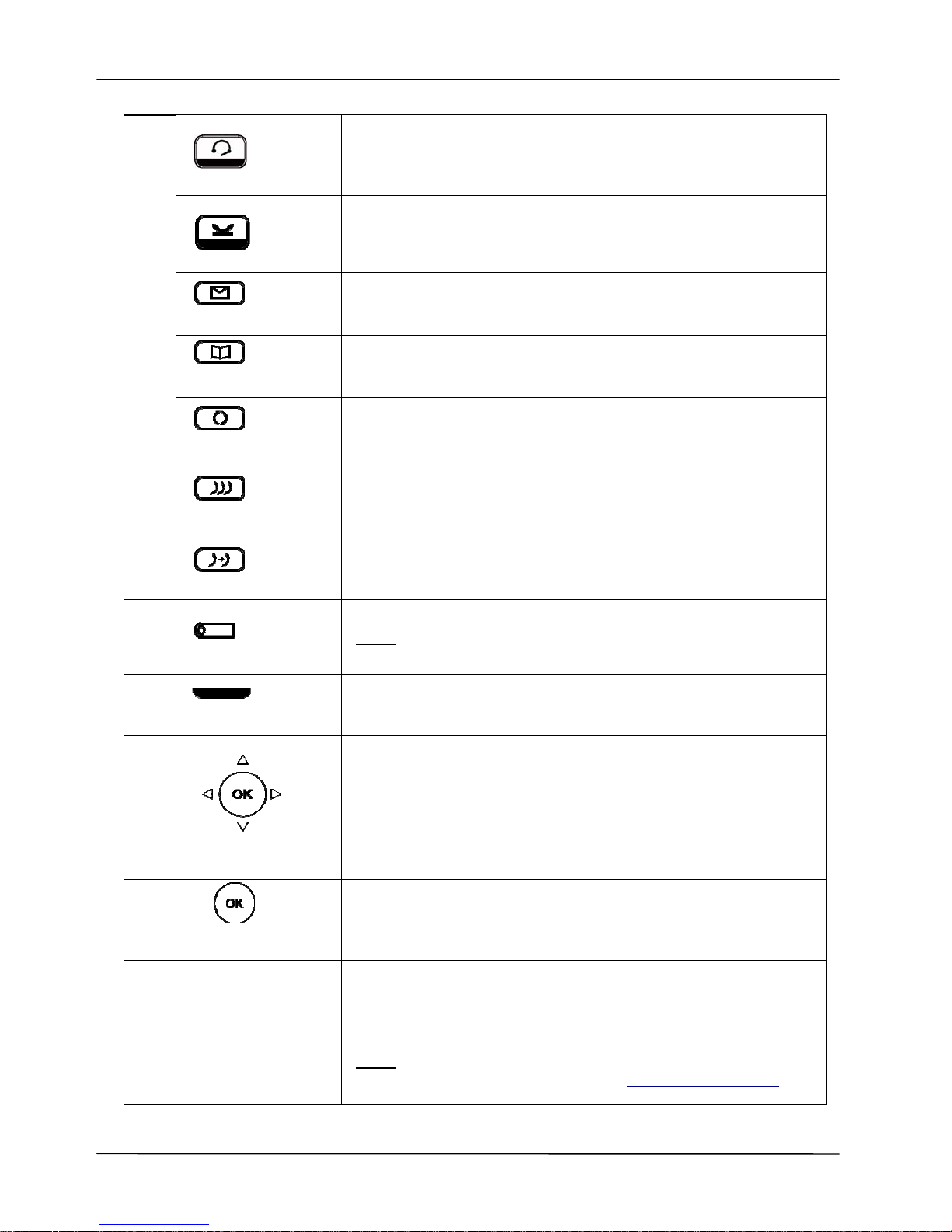
Page 15
MOCET IP3062D Professional IP Phone with DECT Base Station User Guide
Headset key
The headset key is used to activate or deactivate the external
headset. A blue LED is lit to indicate active status.
Hold key
The Hold key is used to place the active call on hold. A blue
LED is used to indicate whether the call is on hold or not.
Message key
The Message key is used to enter into VM Messages list to
access the Voice Mail System for message retrieval.
Phonebook key
The Phonebook key is used to enter into the Phonebook menu
to cal l , add, edit or delete a contact in a selec ted phonebook.
Redial key
The Redial key is used to enter into the Dialed Record list to
dial the sele c te d num b er.
Conferen c e key
The Conference key is used to place multiple calls on the
phone into a conference on the phone. Up to 5 callers can be
join ed in a co nferen ce on the IP3062D.
Tran s f er key
The Transfer key is used to transfer a call to another IP phone.
12
Hands-free MIC
The Hands-free MIC.
Note: You can use a paperclip to pick up the programmable key
plate label (overlay) right here.
13
Handset LED
The Ha ndset LED is used to show the phone’s statu s.
14
Navigator Control
Keys
The Na vigatio n Contro l Keys are used for naviga ting the m enus
on the phone; me nu items are di splayed on the LCD scree n.
15
Navigator OK Key
The OK button is used to confirm and save a setting on the
phone or to dial a phone number.
16
Programmable
key plate label
The programmable key plate label is plastic. For best results,
we recommend using a fine permanent marker (such as Sharpie
brand) to write on it. It can be cleaned with industrial alcohol.
Note:
Custom templates and programming software for MOCET
phones are available from DESI (see, http://labels.desi.com
)
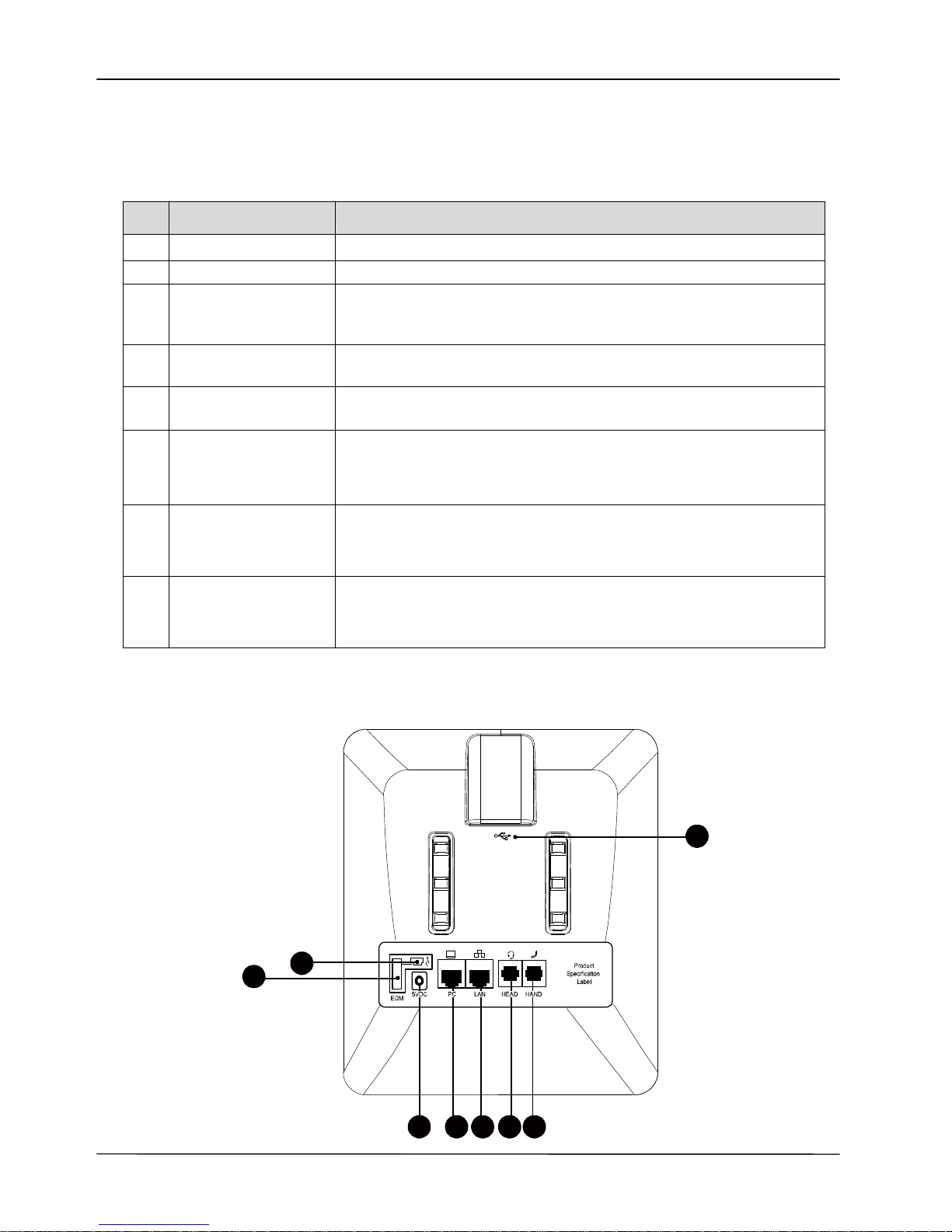
Page 16
MOCET IP3062D Professional IP Phone with DECT Base Station User Guide
1.5 IP3062D Port Functions
The back side view and the connectors of the IP3062D are as follows:
No Part Name Description
1 Handset Connector
RJ-9 jack for connecting handset cord.
2 Headset Connector
RJ-9 jack for connecting headset cord.
3 LAN Port
RJ-45 jack for the 100/10Mbps Ethernet port to connect the
phone to an IP network; this port can support power over
Ethernet (PoE) if the LAN switch provides it.
4 PC Port
RJ-45 jack for the 10 0/1 0Mbps Ethernet port to conn ec t a
computer.
5 Power Jack
If a power source from adaptor is required, please use the
standard power adapter supplied in the package.
6 EDM Port
SATA interface for attaching the Extended Dial Module (EDM)
accessory. Up to two EDM units can be supported on the
IP3062D. Please refer to IP-EDMX Quick User Guide for more
information.
7 USB Type A Port
USB 2.0 port with 5V/500mA power limitation; it can be used to
connect supported accessories including Wi-Fi adapters,
keyboards and memory devices.
8 USB Mini b Port
USB 2.0 port with 5V/200mA power limitation; it can be used to
connect supported accessories including Wi-Fi adapters,
keyboards and memory devices.
Their locations are shown in the figure below:
7
8
6
2 1345
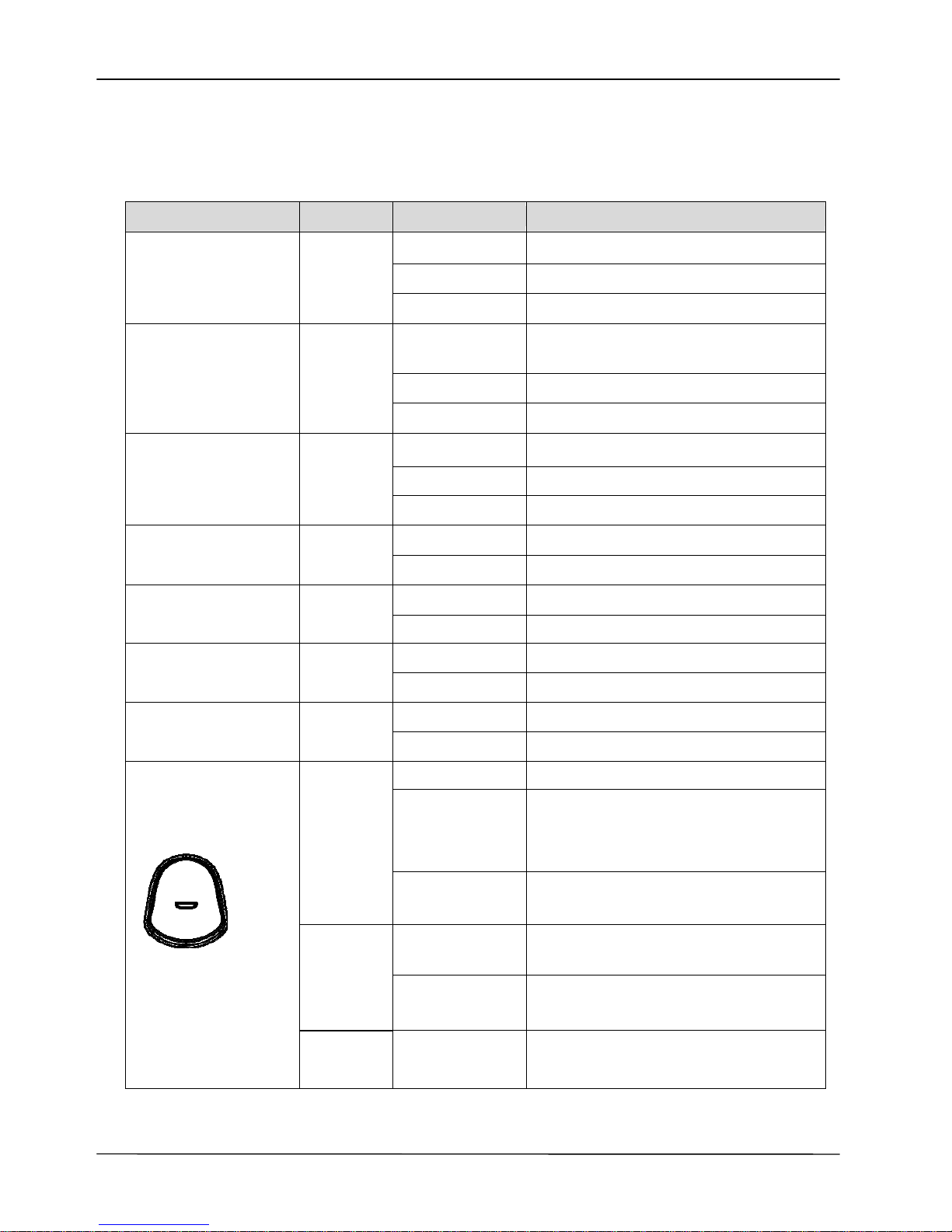
Page 17
MOCET IP3062D Professional IP Phone with DECT Base Station User Guide
1.6 IP3062D LED Functions
The following tabl e describes all functions of the LED indicators:
LED Color Status Description
Off No new me ssage(s).
Steady Phone is booting or upgrading.
Message LED
Blue
Blinking slow New message(s) indication.
Steady
Feature is set to “ON – Active”.
Or Phone is busy.
Blinking slow Incoming call notification.
Programmable LED
Blue
Off Feature is set “Off -inactive”.
Steady Line is active, dialing or in a call.
Blinking slow Call is on hold.
Line LED Blue
Flashin g faster Incoming c al l.
Off No call is on hold.
Hold LED Blue
Blinking slow Call is placed on hold.
Off Speakerphone is not in use.
Speakerphone LED Blue
Steady On-hook dialing or hands-free mode.
Off Microphone is active.
MUTE LED Blue
Steady Microphone is inactive.
Off Headset is not in use.
Headset LED Blue
Steady Headset is in use.
Steady The phone is bo oti n g.
Flashin g faster
The phone is up gr a di ng or ur g ent
call ringing; urgent call feature not
available on all phone systems.
Red
Blinking slow
Link failure, SIP account expiration, or
SIP Server not responding.
Steady
The phone is in a normal idle state,
or is during a call with G.722 codec.
Blue
Blinking slow
A normal incoming call with wideband
G.722 codec notification.
Handset LED
Purple
Flashing faster
The phone is during DECT handset
registration or deregistration.
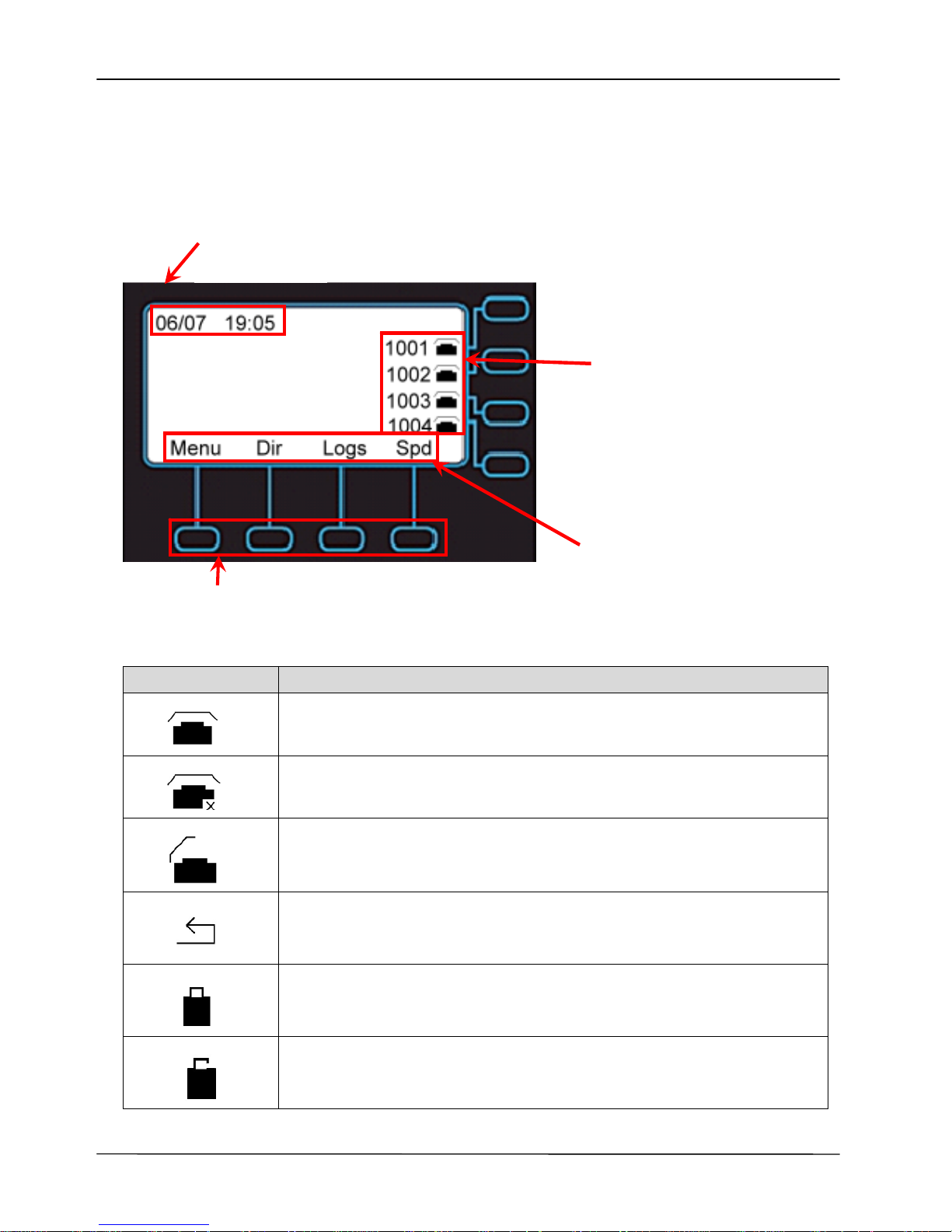
Page 18
MOCET IP3062D Professional IP Phone with DECT Base Station User Guide
1.7 LCD Screen Indicators
The following figure shows the standard display of the LCD. There are four soft keys
associated with the operation of LCD display. For different menu or status items, the
display items will change accordingly.
Soft-key menu
Line Status Icon Description
The line is registered to the SIP server or service.
The line is not registered to the SIP server or service.
The line is registered to the SIP server or service and is in use.
The line is set for “Call Forwarding” to the configured number.
The line is enabled both of “SIPs” and “S RTP”.
The line is enabled “SIPs” or “SRTP”.
Line status &
Phone numbers indicator
Soft-key buttons
Date & Time
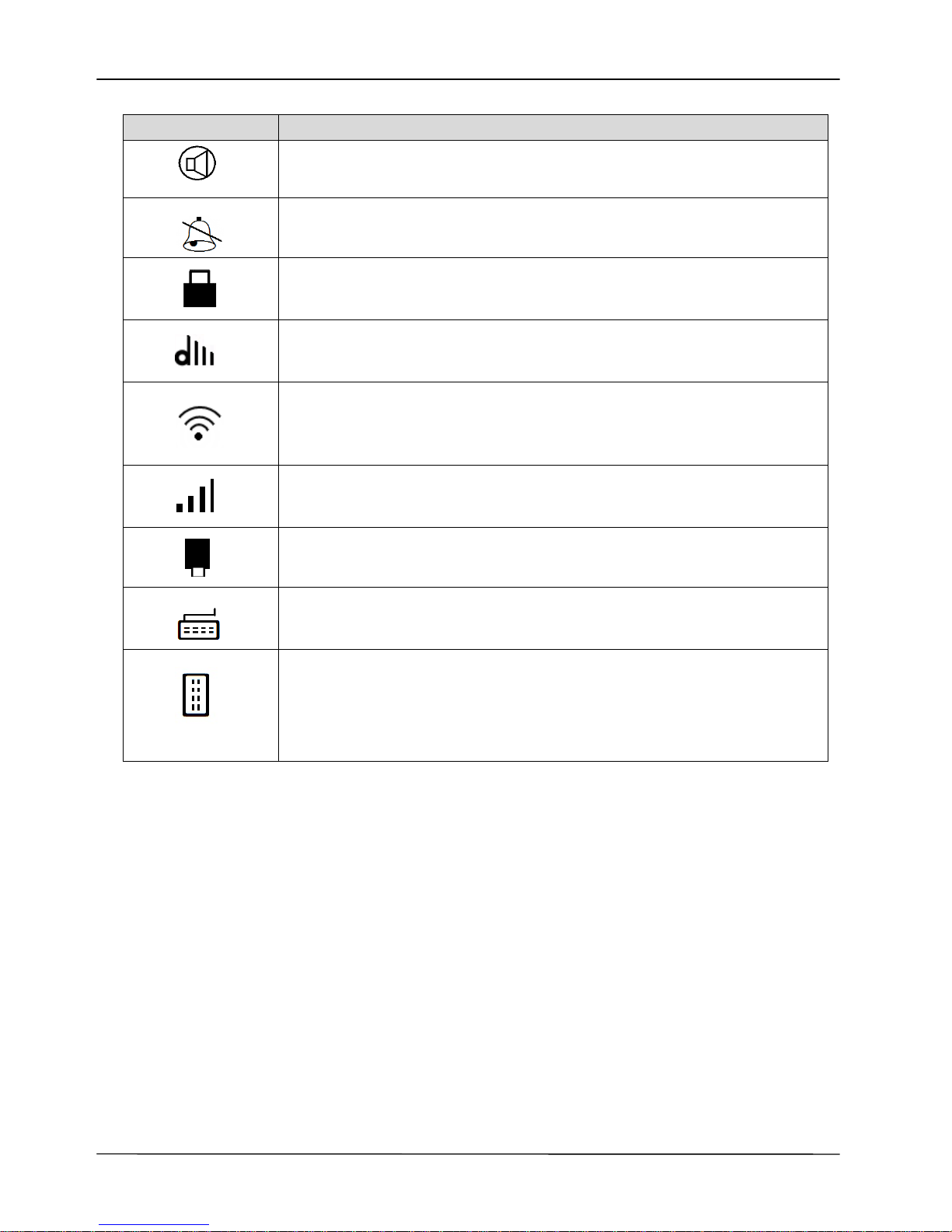
Page 19
MOCET IP3062D Professional IP Phone with DECT Base Station User Guide
Screen Icon Description
IP3062D is on “Auto Answer” mode.
IP3062D is on “Do Not Disturb” mode.
IP3062D is enabled “Phone Locked”.
IP3062D is during DECT handset registration or is registered ready by
DECT handset(s).
IP3062D is co nnecting with an USB Wi-Fi dongle.
To use Wi-Fi network connection, you need to use a specified USB
Wi-Fi dongle. Please contact your distr ibutor for purchasi ng .
The Wi-Fi signal strength of IP3062D which is connecting to Wi-Fi network.
IP3062 D is connecting w ith an USB memory dongle.
IP3062D is connecting with an USB keyboard.
IP3062D is connecting with IP-EDMX.
Each IP-EDMX can provide 24 programmable keys. To use over 16
programmable keys that IP3062D supports, you will need to have an
IP-EDMX to expand. Please contact your distributor for purchasing.
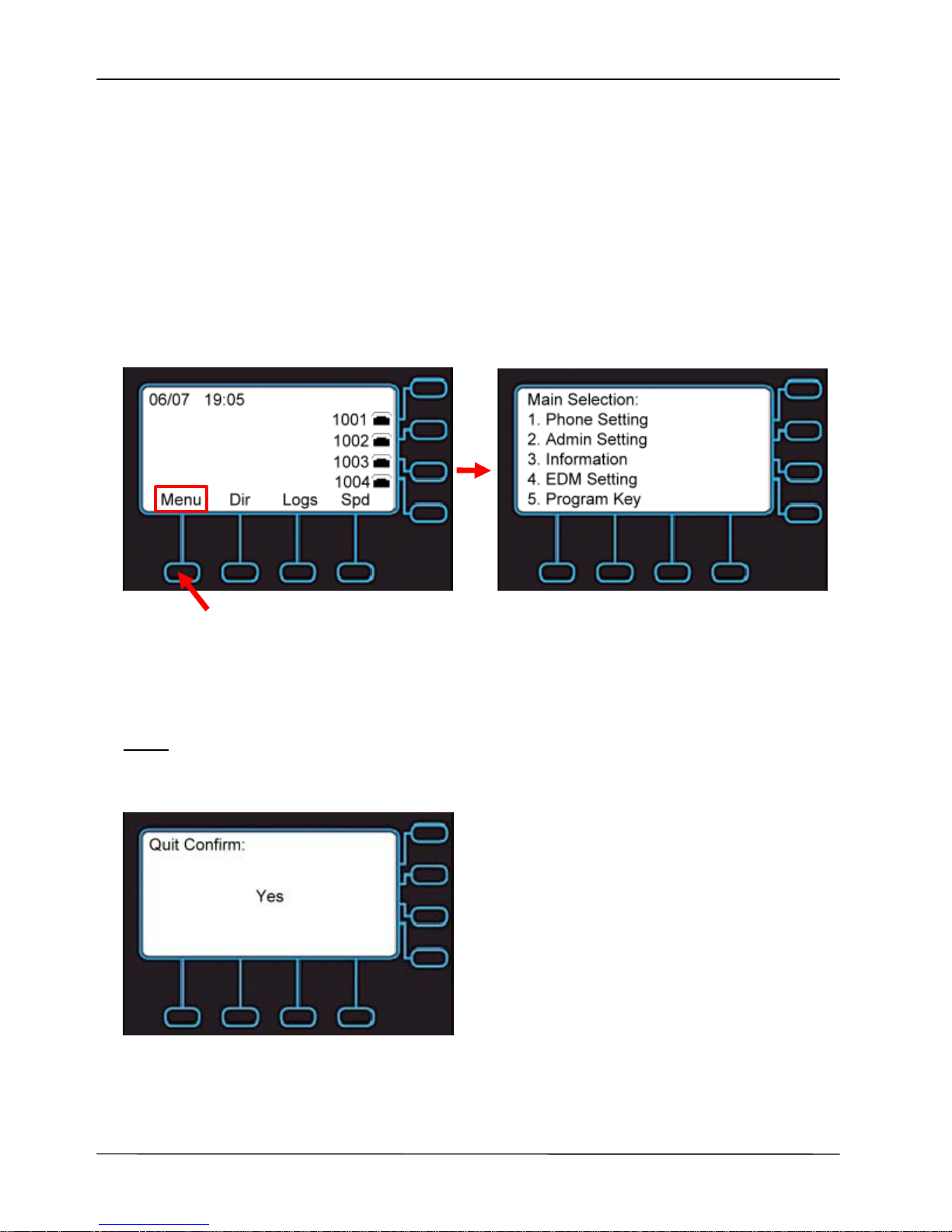
Page 20
MOCET IP3062D Professional IP Phone with DECT Base Station User Guide
2 Getting Started
2.1 Customizing Your IP Phone from Menu
You can customize your IP phone by adjusting the settings incl uding display contrast, ri ng
type, device volume adjustment, call settings, and add, edit or delete contacts in the
phonebooks of the IP3062D using the on-screen menus, buttons and navigation keys.
To configure your IP Phone from the menu, you can press Menu soft-key under the LCD
screen.
Press this key
You can navigate through the menu with the navigation keys. The followi ng sections will
describe how you can setup your IP Phone through this menu. If you require additional
information or assistance with your new phone, contact your system administrator.
Note:
changes to the phone setti ngs will only become active after you exi t from the menu
and confirm the changes. The LCD will show the following screen to let you confirm your
changes and exit the menu.
If you press Navigation OK, phone will save the settings.
If you press Navigation Up and Down, phone will change the screen to the following
screen:
