Mitsubishi WT-46809, WS65819, WS-65809, WS-55819, WS-55809 Owner’s Manual
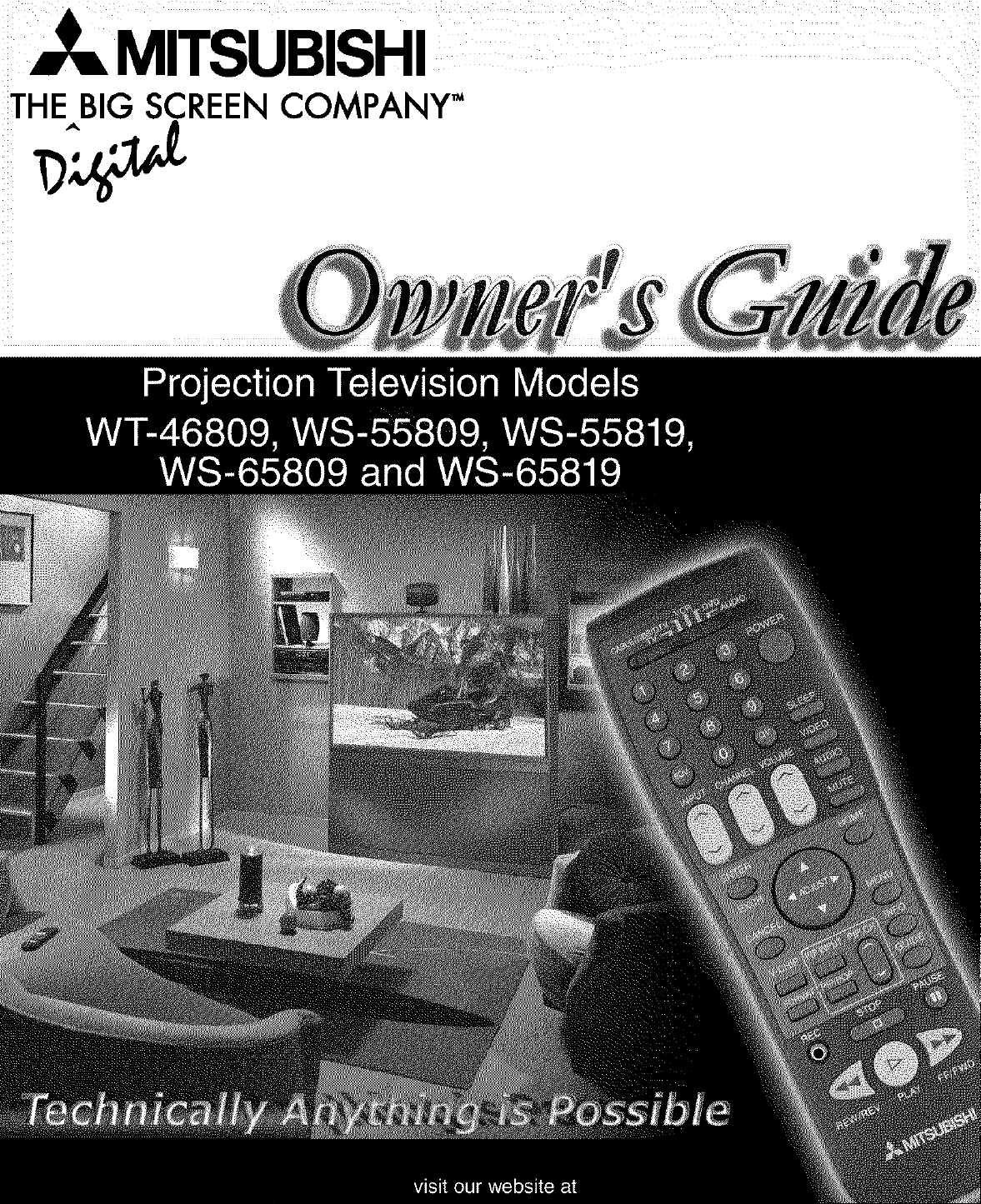
TSUBISHI
THE BIG SCREEN COMPANY"
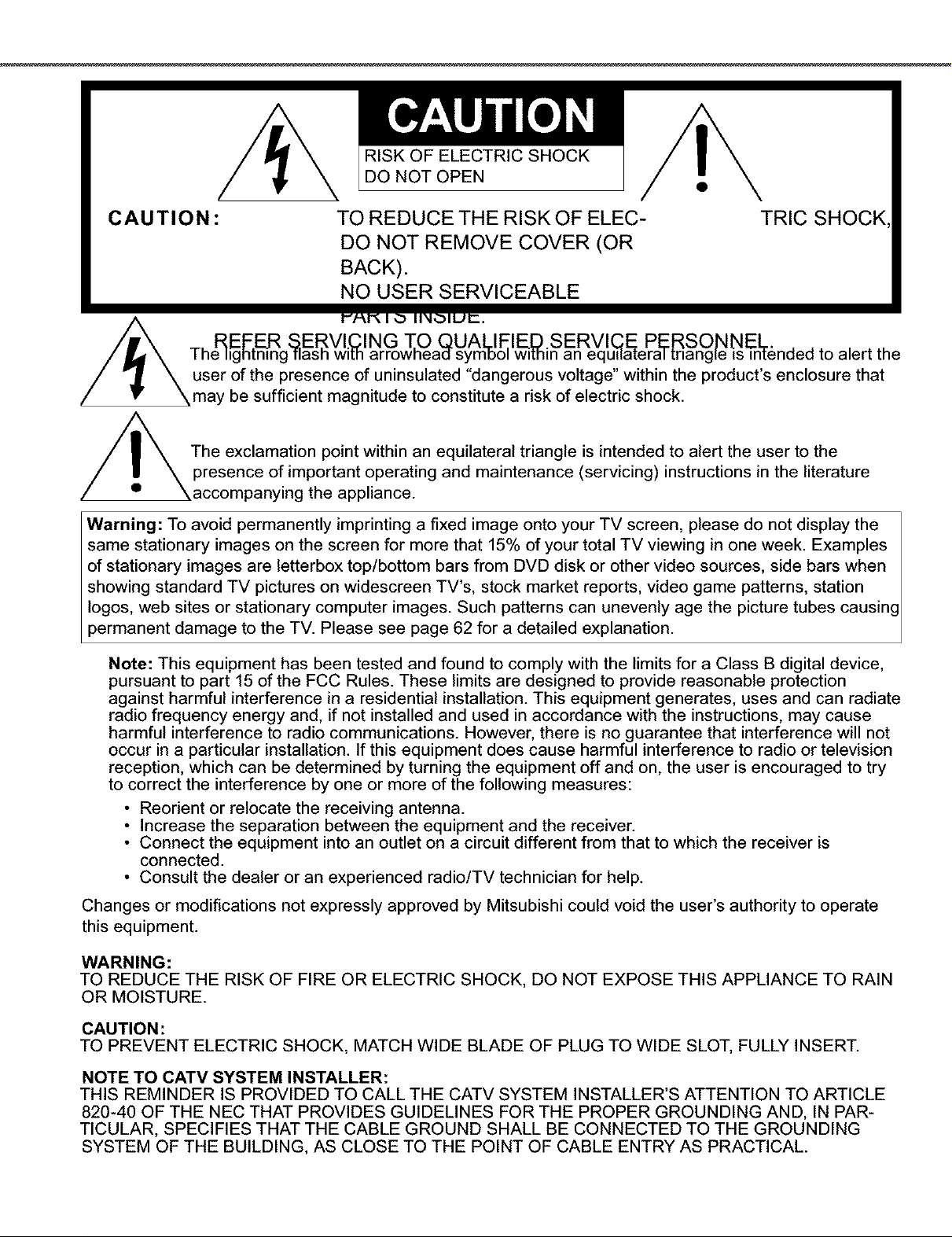
RISK OF ELECTRIC SHOCK
DO NOT OPEN
CAUTION: TO REDUCE THE RISK OF ELEC-
TRIC SHOCK
DO NOT REMOVE COVER (OR
BACK).
NO USER SERVICEABLE
I"/_K I ,3 IIN,.blUr-.
REFER SERVICING T,O QUAUEIED SERVICE PERSONNEL , ,
The Hghtnmg flasn with arrownea(] symDo_ w_min an equHa[era_ [nang_e ts th-t6naeo to alert the
user of the presence of uninsulated "dangerous voltage" within the product's enclosure that
may be sufficient magnitude to constitute a risk of electric shock.
The exclamation point within an equilateral triangle is intended to alert the user to the
presence of important operating and maintenance (servicing) instructions in the literature
\accompanying the appliance.
Warning: To avoid permanently imprinting a fixed image onto your TV screen, please do not display the
same stationary images on the screen for more that 15% of your total TV viewing in one week. Examples
of stationary images are letterbox top/bottom bars from DVD disk or other video sources, side bars when
showing standard TV pictures on widescreen TV's, stock market reports, video game patterns, station
Iogos, web sites or stationary computer images. Such patterns can unevenly age the picture tubes causing
permanent damage to the TV. Please see page 62 for a detailed explanation.
Note: This equipment has been tested and found to comply with the limits for a Class B digital device,
pursuant to part 15 of the FCC Rules. These limits are designed to provide reasonable protection
against harmful interference in a residential installation. This equipment generates, uses and can radiate
radio frequency energy and, if not installed and used in accordance with the instructions, may cause
harmful interference to radio communications. However, there is no guarantee that interference will not
occur in a particular installation. If this equipment does cause harmful interference to radio or television
reception, which can be determined by turning the equipment off and on, the user is encouraged to try
to correct the interference by one or more of the following measures:
• Reorient or relocate the receiving antenna.
• Increase the separation between the equipment and the receiver.
• Connect the equipment into an outlet on a circuit different from that to which the receiver is
connected.
• Consult the dealer or an experienced radio/TV technician for help.
Changes or modifications not expressly approved by Mitsubishi could void the user's authority to operate
this equipment.
WARNING:
TO REDUCE THE RISK OF FIRE OR ELECTRIC SHOCK, DO NOT EXPOSE THIS APPLIANCE TO RAIN
OR MOISTURE.
CAUTION:
TO PREVENT ELECTRIC SHOCK, MATCH WIDE BLADE OF PLUG TO WIDE SLOT, FULLY INSERT.
NOTE TO CATV SYSTEM INSTALLER:
THIS REMINDER IS PROVIDED TO CALL THE CATV SYSTEM INSTALLER'S ATTENTION TO ARTICLE
820-40 OF THE NEC THAT PROVIDES GUIDELINES FOR THE PROPER GROUNDING AND, IN PAR-
TICULAR, SPECIFIES THAT THE CABLE GROUND SHALL BE CONNECTED TO THE GROUNDING
SYSTEM OF THE BUILDING, AS CLOSE TO THE POINT OF CABLE ENTRY AS PRACTICAL.
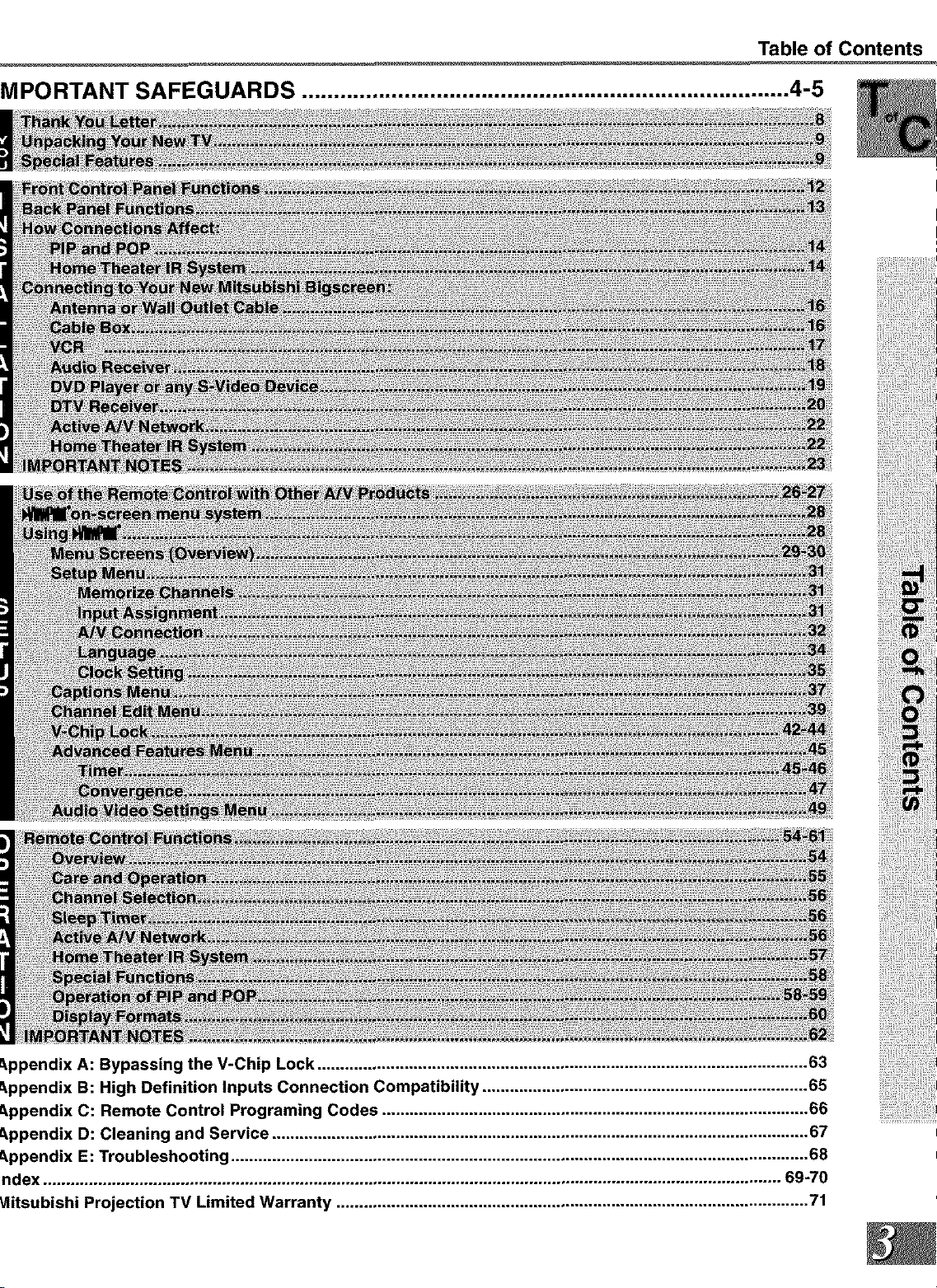
MPORTANT SAFEGUARDS ............................................................................ 4-5
Table of Contents
_.ppendix A: Bypassing the V-Chip Lock ........................................................................................................... 63
_.ppendix B: High Definition Inputs Connection Compatibility ....................................................................... 65
_.ppendix C: Remote Control Programing Codes ............................................................................................. 66
_.ppendix D: Cleaning and Service ..................................................................................................................... 67
_.ppendix E: Troubleshooting .............................................................................................................................. 68
ndex ................................................................................................................................................................. 69-70
Vlitsubishi Projection TV Limited Warranty ....................................................................................................... 71
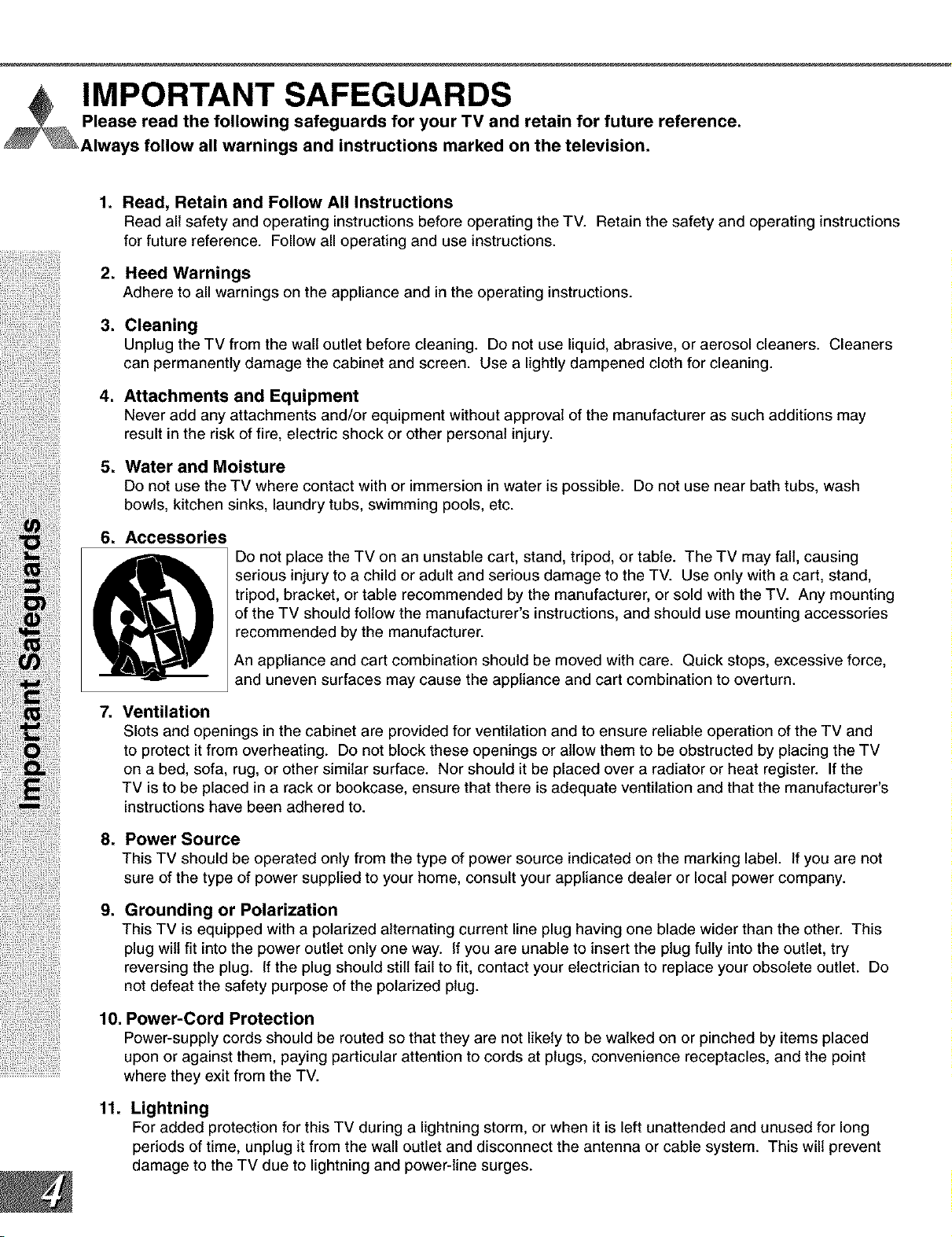
.
Read, Retain and Follow All Instructions
Read all safety and operating instructions before operating the TV. Retain the safety and operating instructions
for future reference. Follow all operating and use instructions.
*
Heed Warnings
Adhere to all warnings on the appliance and in the operating instructions.
3.
Cleaning
Unplug the TV from the wall outlet before cleaning. Do not use liquid, abrasive, or aerosol cleaners. Cleaners
can permanently damage the cabinet and screen. Use a lightly dampened cloth for cleaning.
.
Attachments and Equipment
Never add any attachments and/or equipment without approval of the manufacturer as such additions may
result in the risk of fire, electric shock or other personal injury.
Water and Moisture
.
Do not use the TV where contact with or immersion in water is possible. Do not use near bath tubs, wash
bowls, kitchen sinks, laundry tubs, swimming pools, etc.
6. Accessories
Do not place the TV on an unstable cart, stand, tripod, or table. The TV may fall, causing
serious injury to a child or adult and serious damage to the TV. Use only with a cart, stand,
tripod, bracket, or table recommended by the manufacturer, or sold with the TV. Any mounting
of the TV should follow the manufacturer's instructions, and should use mounting accessories
recommended by the manufacturer.
An appliance and cart combination should be moved with care. Quick stops, excessive force,
and uneven surfaces may cause the appliance and cart combination to overturn.
7.
Ventilation
Slots and openings in the cabinet are provided for ventilation and to ensure reliable operation of the TV and
to protect it from overheating. Do not block these openings or allow them to be obstructed by placing the TV
on a bed, sofa, rug, or other similar surface. Nor should it be placed over a radiator or heat register. Ifthe
TV is to be placed in a rack or bookcase, ensure that there is adequate ventilation and that the manufacturer's
instructions have been adhered to.
8. Power Source
This TV should be operated only from the type of power source indicated on the marking label. If you are not
sure of the type of power supplied to your home, consult your appliance dealer or local power company.
9. Grounding or Polarization
This TV is equipped with a polarized alternating current line plug having one blade wider than the other. This
plug wilt fit into the power outlet only one way. If you are unable to insert the plug fully into the outlet, try
reversing the plug. Ifthe plug should still fail to fit, contact your electrician to replace your obsolete outlet. Do
not defeat the safety purpose of the polarized plug.
10. Power-Cord Protection
Power-supply cords should be routed so that they are not likely to be walked on or pinched by items placed
upon or against them, paying particular attention to cords at plugs, convenience receptacles, and the point
where they exit from the TV.
11. Lightning
For added protection for this TV during a lightning storm, or when it is left unattended and unused for long
periods of time, unplug it from the wall outlet and disconnect the antenna or cable system. This will prevent
damage to the TV due to lightning and power-line surges.
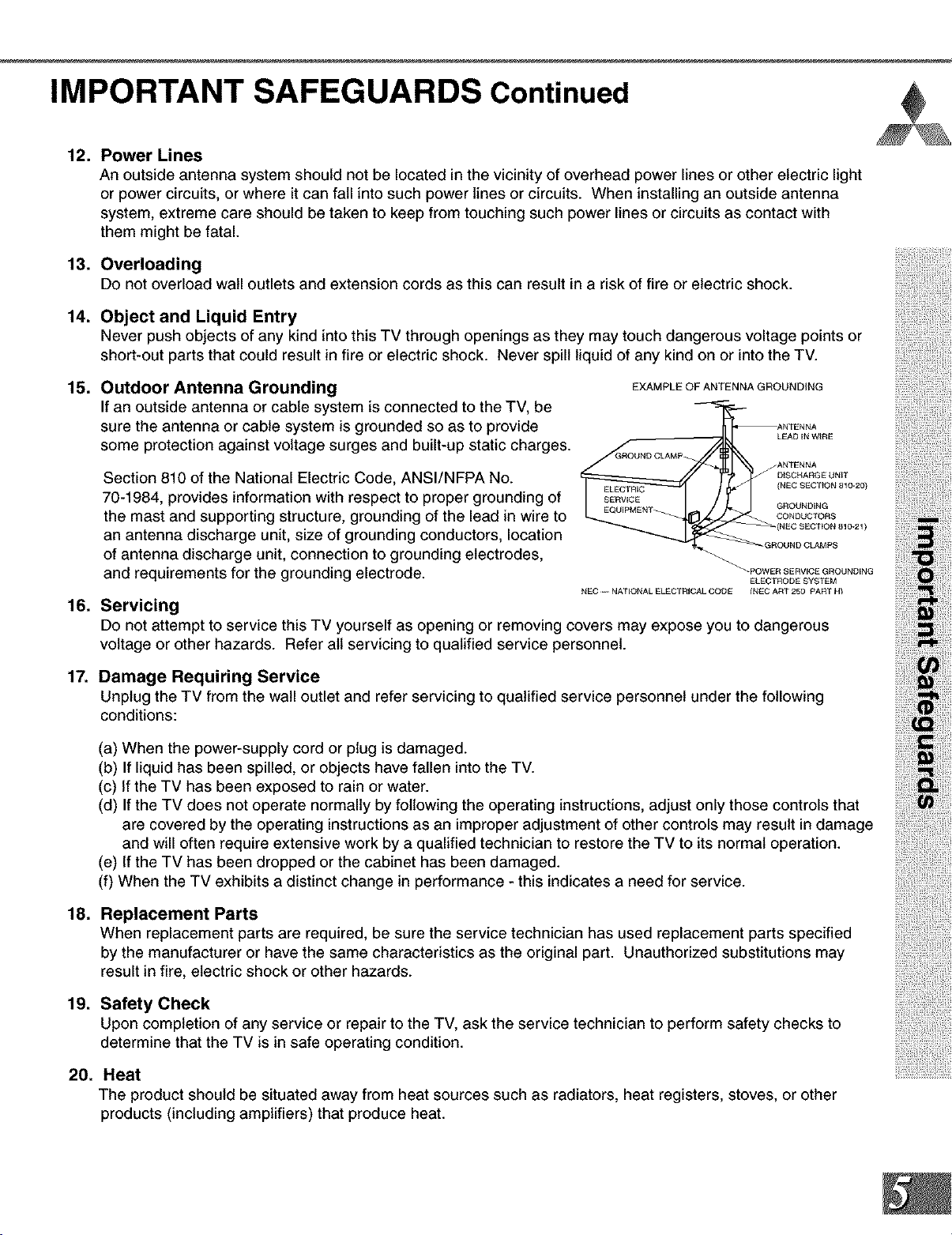
IMPORTANT SAFEGUARDS Continued
12.
Power Lines
An outside antenna system should not be located in the vicinity of overhead power lines or other electric light
or power circuits, or where it can fall into such power lines or circuits. When installing an outside antenna
system, extreme care should be taken to keep from touching such power lines or circuits as contact with
them might be fatal.
13.
Overloading
Do not overload wall outlets and extension cords as this can result in a risk of fire or electric shock.
14.
Object and Liquid Entry
Never push objects of any kind into thisTV through openings as they may touch dangerous voltage points or
short-out parts that could result in fire orelectric shock. Never spill liquid of any kind on or into the TV.
15.
Outdoor Antenna Grounding
EXAMPLE OF ANTENNA GROUNDING
If an outside antenna or cable system is connected to the TV, be
sure the antenna or cable system is grounded so as to provide
some protection against voltage surges and built-up static charges.
.ANTENNA
Section 810 of the National Electric Code, ANSI/NFPA No.
70-1984, provides information with respect to proper grounding of
the mast and supporting structure, grounding of the lead in wire to
an antenna discharge unit, size of grounding conductors, location
(NEC SECTION 810-20)
GROUNDING
CONDUCTORS
_GROUND CLAMPS
of antenna discharge unit, connection to grounding electrodes,
and requirements for the grounding electrode.
16.
Servicing
NEC--NATIONALELECTRICALCODE
_POWER SERVICE GROUNDING
ELECTRODE SYSTEM
INEC ART 250 PART HI
Do not attempt to service thisTV yourself as opening or removing covers may expose you to dangerous
voltage or other hazards. Refer all servicing to qualified service personnel.
17.
Damage Requiring Service
Unplug the TV from the wall outlet and refer servicing to qualified service personnel under the following
conditions:
(a) When the power-supply cord or plug is damaged.
(b) If liquid has been spilled, or objects have fallen into the TV.
(c) If the TV has been exposed to rain or water.
(d) If the TV does not operate normally by following the operating instructions, adjust only those controls that
are covered by the operating instructions as an improper adjustment of other controls may result in damage
and will often require extensive work by a qualified technician to restore the TV to its normal operation.
(e) If the TV has been dropped or the cabinet has been damaged.
(f) When the TV exhibits a distinct change in performance - this indicates a need for service.
I
18.
Replacement Parts
When replacement parts are required, be sure the service technician has used replacement parts specified
by the manufacturer or have the same characteristics as the original part. Unauthorized substitutions may
result in fire, electric shock or other hazards.
19. Safety Check
Upon completion of any service or repair to the TV, ask the service technician to perform safety checks to
determine that the TV is in safe operating condition.
20. Heat
The product should be situated away from heat sources such as radiators, heat registers, stoves, or other
products (including amplifiers) that produce heat.
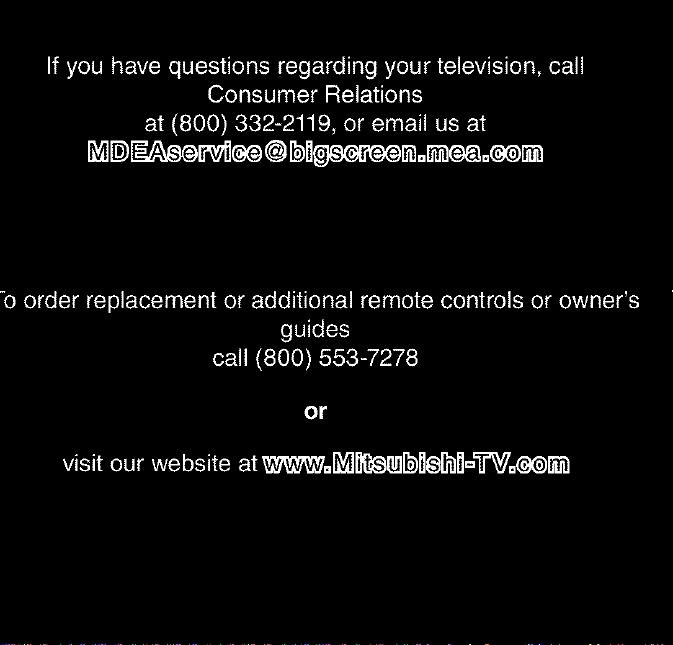
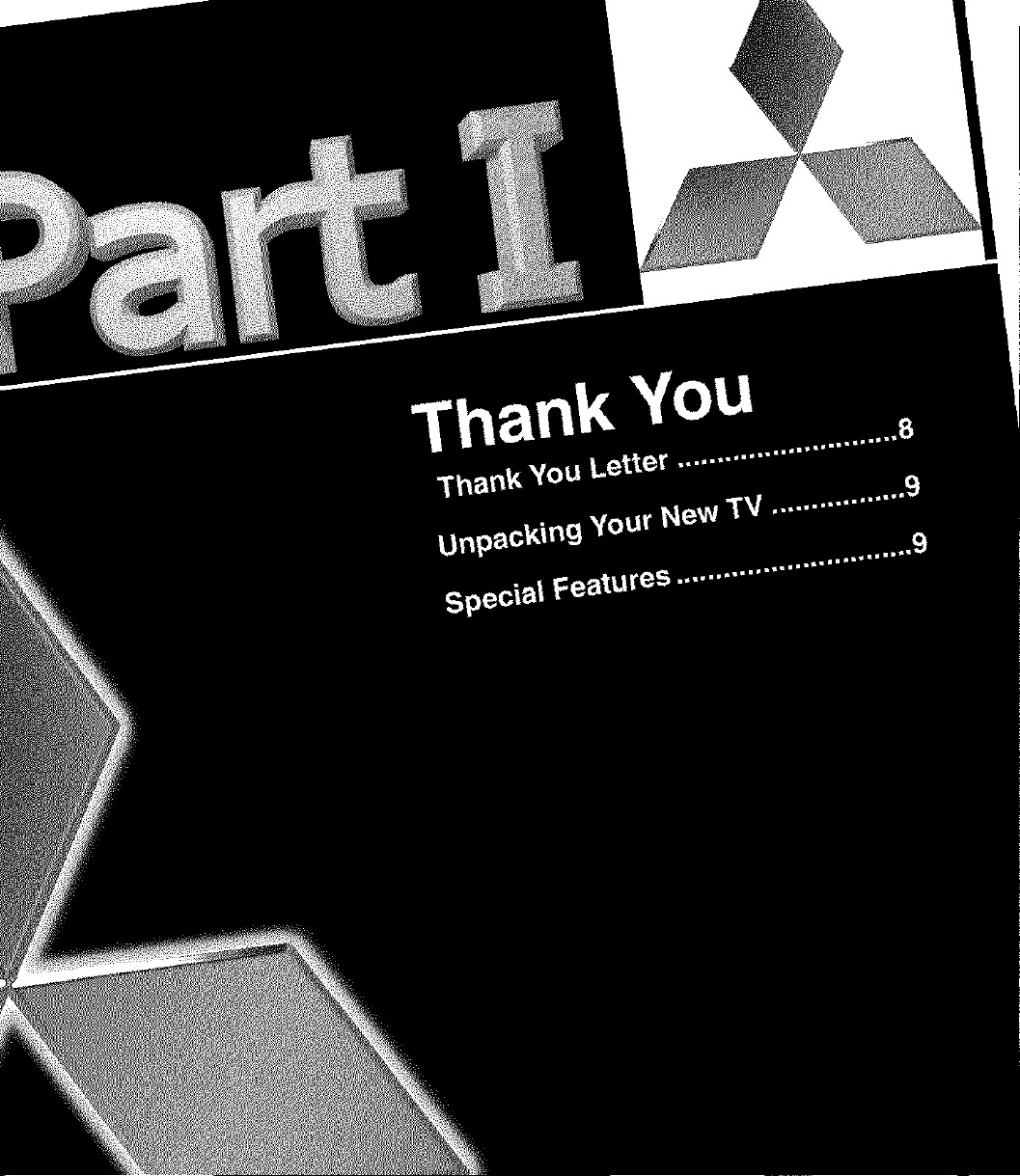
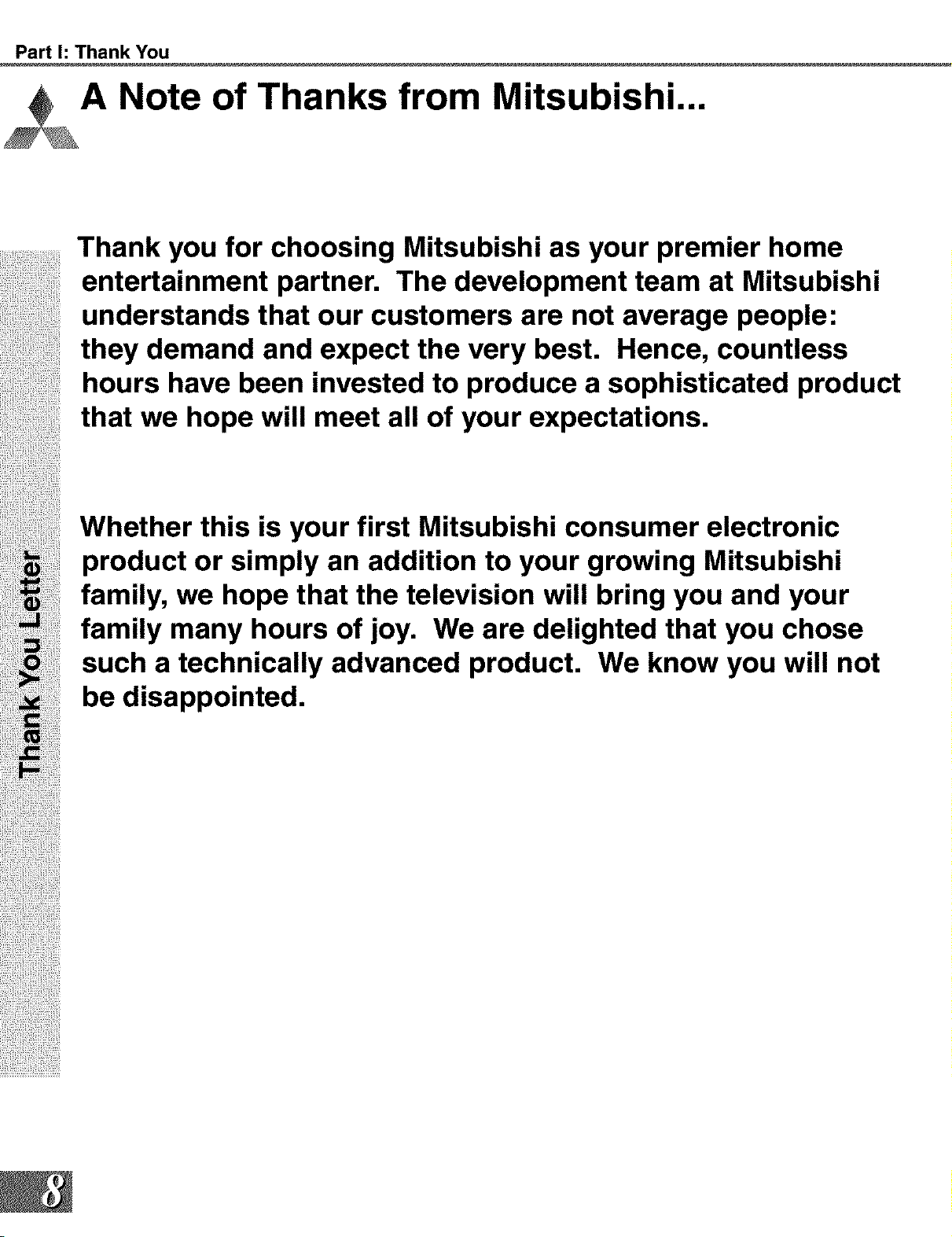
Part I: Thank You
Note of Thanks from Mitsubishi...
Thank you for choosing Mitsubishi as your premier home
entertainment partner. The development team at Mitsubishi
understands that our customers are not average people:
they demand and expect the very best. Hence, countless
hours have been invested to produce a sophisticated product
that we hope will meet all of your expectations.
Whether this is your first Mitsubishi consumer electronic
product or simply an addition to your growing Mitsubishi
family, we hope that the television will bring you and your
family many hours of joy. We are delighted that you chose
such a technically advanced product. We know you will not
be disappointed.
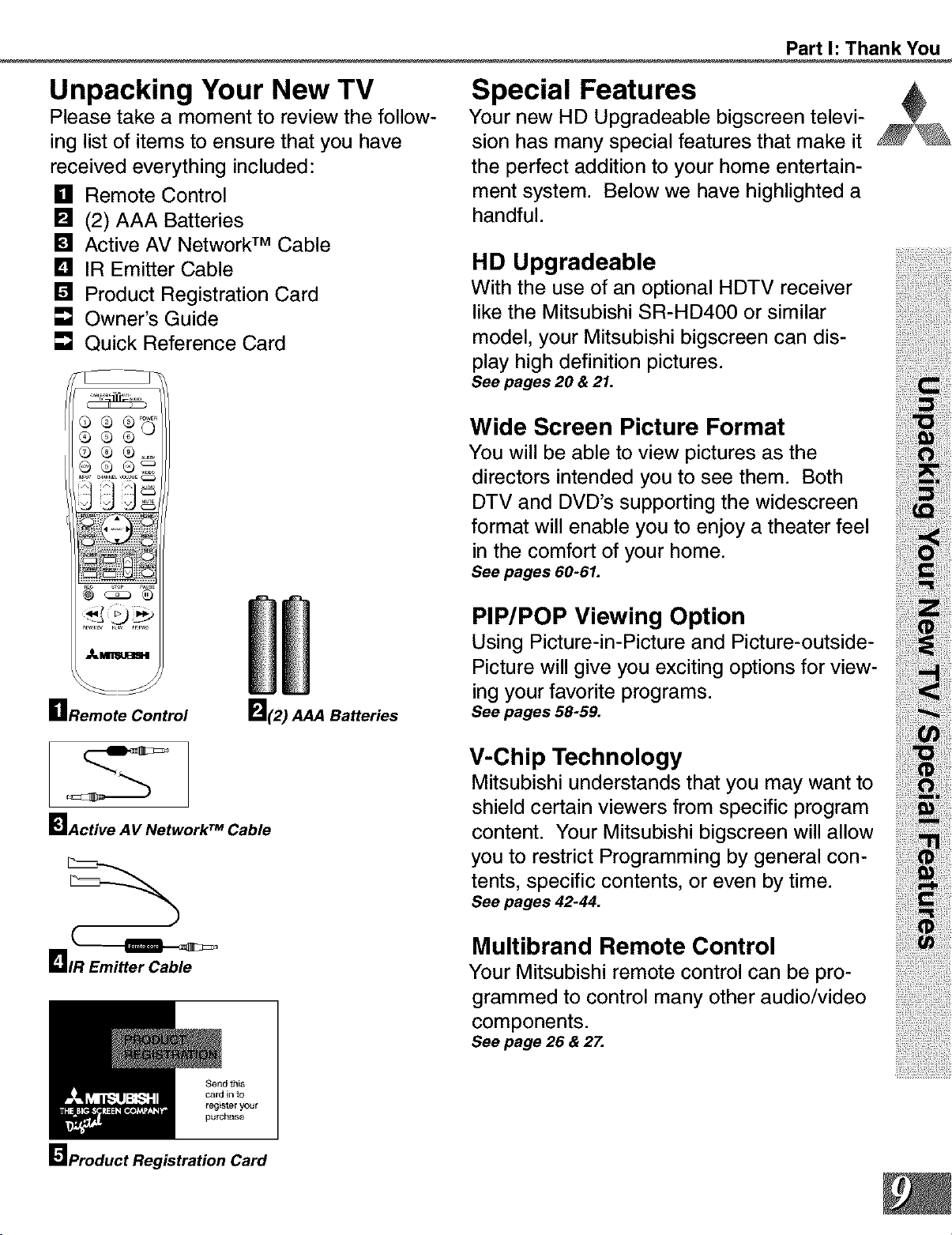
Part I: Thank You
Unpacking Your New TV
Please take a moment to review the follow-
ing list of items to ensure that you have
received everything included:
[] Remote Control
[] (2) AAA Batteries
[] Active AV Network TM Cable
[] IR Emitter Cable
[] Product Registration Card
[] Owner's Guide
[] Quick Reference Card
G®® .....
GQ
Special Features
Your new HD Upgradeable bigscreen televi-
sion has many special features that make it
the perfect addition to your home entertain-
ment system. Below we have highlighted a
handful.
HD Upgradeable
With the use of an optional HDTV receiver
like the Mitsubishi SR-HD400 or similar
model, your Mitsubishi bigscreen can dis-
play high definition pictures.
See pages 20 & 21.
Wide Screen Picture Format
You will be able to view pictures as the ;:
directors intended you to see them. Both
DTV and DVD's supporting the widescreen
formatwill enable you to enjoy a theaterfeel
in the comfort of your home.
Seepages 60-61.
_m
_lRemote Control
_lActive AVNetwork TM Cable
[IR Emitter Cable
_1(2) AAA Batteries
Send this
card in to
register your
purchase
PIP/POP Viewing Option
Using Picture-in-Picture and Picture-outside-
Picturewill giveyou exciting optionsforview-
ing your favorite programs.
Seepages58-59.
V-Chip Technology
Mitsubishi understands that you may want to )
shield certain viewers from specific program
content. Your Mitsubishi bigscreen will allow
you to restrict Programming by general con- )
il il i!i
tents, specific contents, or even by time.
Seepages42-44.
Multibrand Remote Control
Your Mitsubishi remote control can be pro-
grammed to control many other audio/video
components.
See page 26 & 27.
|
[]Product Registration Card
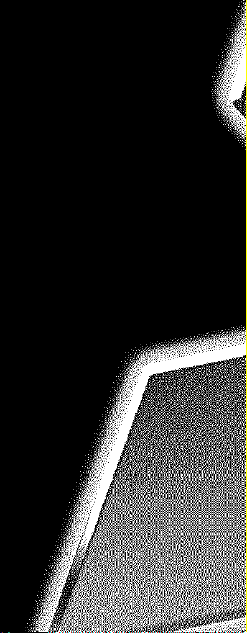
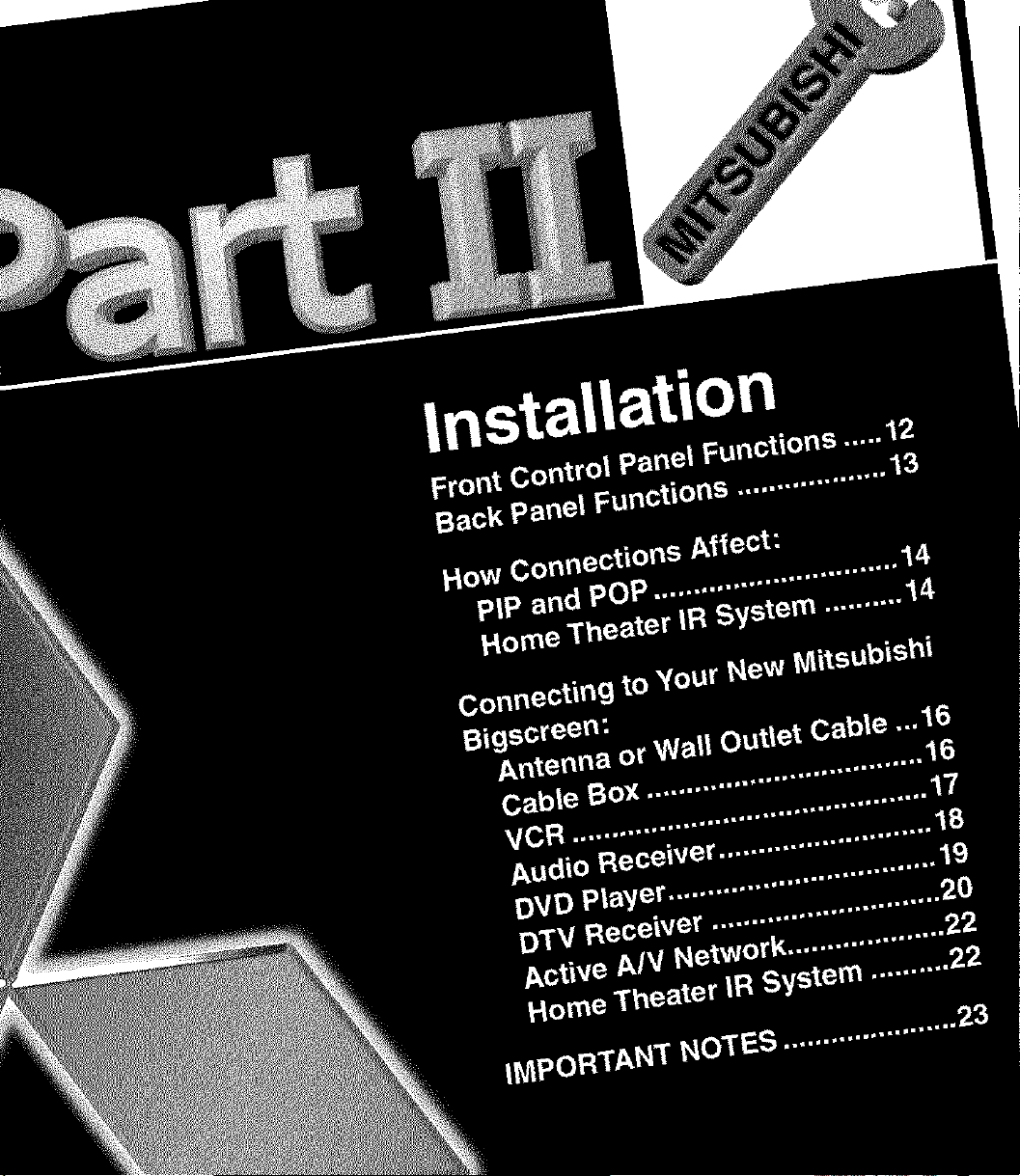
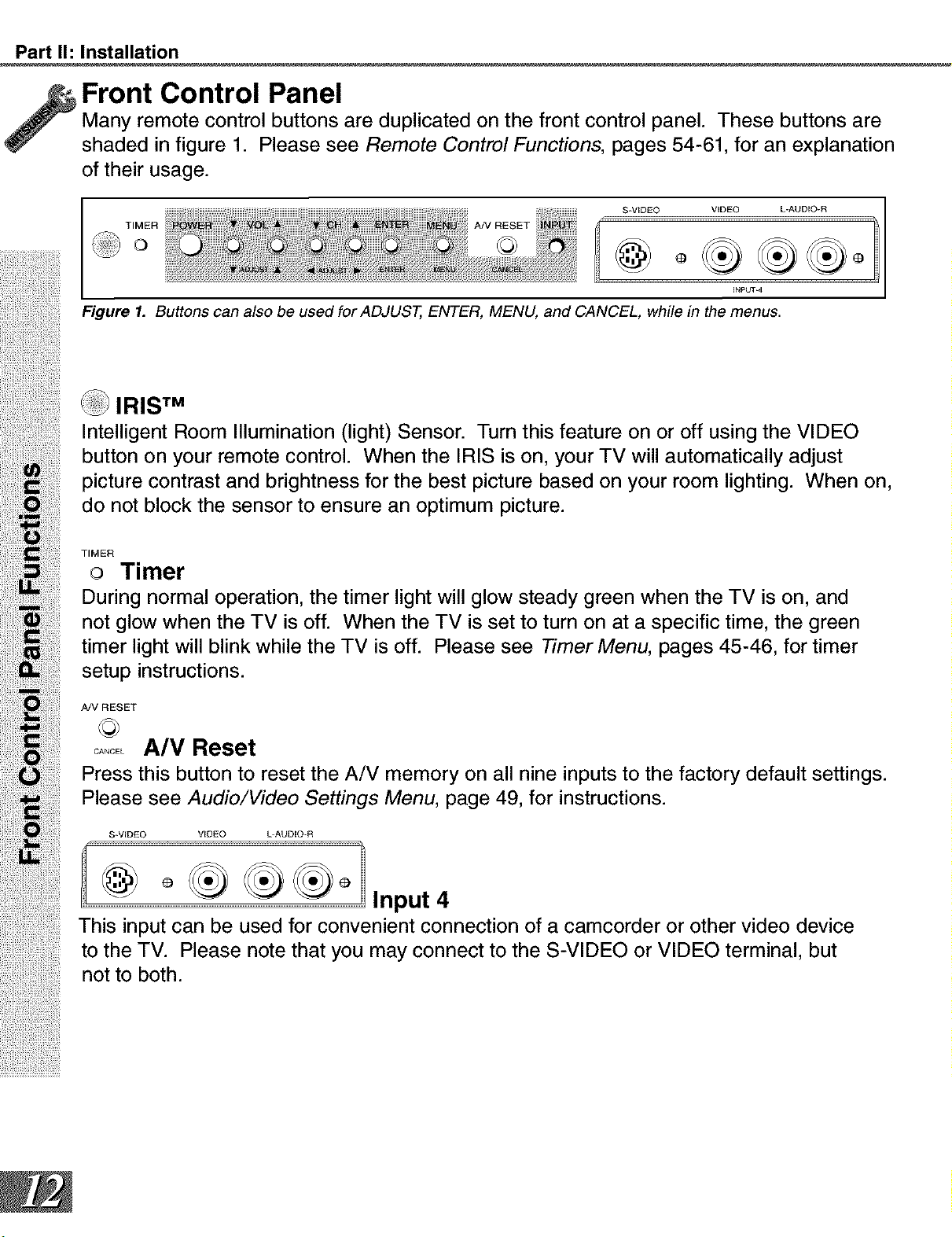
Part I1: Installation
Front Control Panel
Many remote control buttons are duplicated on the front control panel. These buttons are
shaded in figure 1. Please see Remote Control Functions, pages 54-61, for an explanation
of their usage.
TIMER
A/VRESET
S-VIDEO VIDEO L+AUDIO-R
®o
INPUT+4
Figure 1. Buttons can also be used for ADJUST, ENTER, MENU, and CANCEL, while in the menus.
Intelligent Room Illumination (light) Sensor. Turn this feature on or off using the VIDEO
button on your remote control. When the IRIS is on, your TV will automatically adjust
picture contrast and brightness for the best picture based on your room lighting. When on,
do not block the sensor to ensure an optimum picture.
TIMER
o Timer
During normal operation, the timer light will glow steady green when the TV is on, and
not glow when the TV is off. When the TV is set to turn on at a specific time, the green
timer light will blink while the TV is off. Please see Timer Menu, pages 45-46, for timer
setup instructions.
A/VRESET
c..... A/V Reset
Press this button to reset the A/V memory on all nine inputs to the factory default settings.
Please see Audio/Video Settings Menu, page 49, for instructions.
S-VIDEO VIDEO L-AUDIO-R
Input 4
This input can be used for convenient connection of a camcorder or other video device
to the TV. Please note that you may connect to the S-VIDEO or VIDEO terminal, but
not to both.
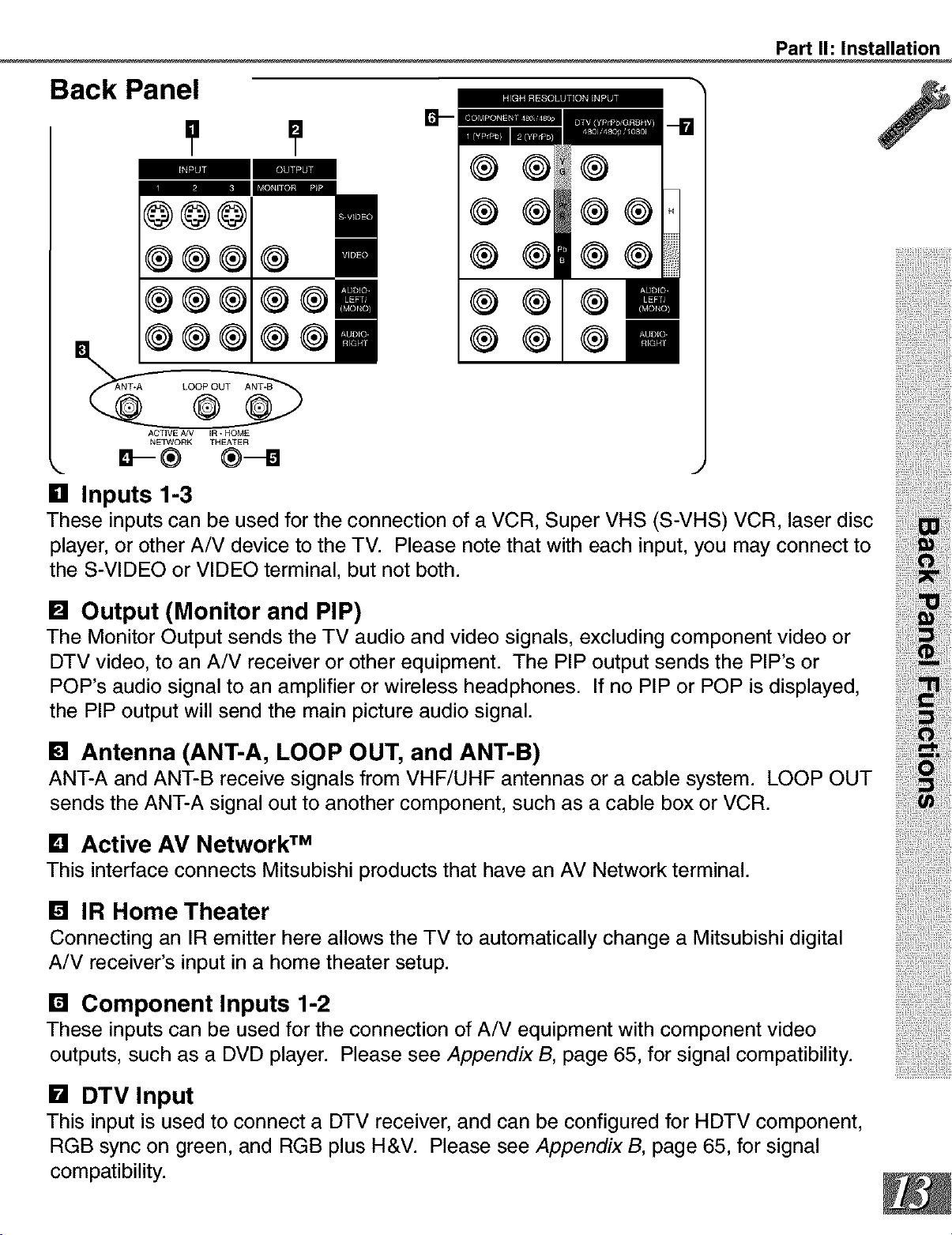
Back Panel
Part I1: Installation
@
@@1
®
®
®®
®®
J
[] Inputs 1-3
These inputs can be used for the connection of a VCR, Super VHS (S-VHS) VCR, laser disc
player, or other A/V device to the TV. Please note that with each input, you may connect to
the S-VIDEO or VIDEO terminal, but not both.
[] Output (Monitor and PIP)
The Monitor Output sends the TV audio and video signals, excluding component video or
DTV video, to an A/V receiver or other equipment. The PIP output sends the PIP's or
POP's audio signal to an amplifier or wireless headphones. If no PIP or POP is displayed,
the PIP output will send the main picture audio signal.
[] Antenna (ANT-A, LOOP OUT, and ANT-B)
ANT-A and ANT-B receive signals from VHF/UHF antennas or a cable system. LOOP OUT
sends the ANT-A signal out to another component, such as a cable box or VCR.
[] Active AV Network TM
This interface connects Mitsubishi products that have an AV Network terminal.
[] IR Home Theater
Connecting an IR emitter here allows the TV to automatically change a Mitsubishi digital
A/V receiver's input in a home theater setup.
[] Component Inputs 1-2
These inputs can be used for the connection of A/V equipment with component video
outputs, such as a DVD player. Please see Appendix B, page 65, for signal compatibility.
[] DTV Input
This input is used to connect a DTV receiver, and can be configured for HDTV component,
RGB sync on green, and RGB plus H&V. Please see Appendix B, page 65, for signal
compatibility.
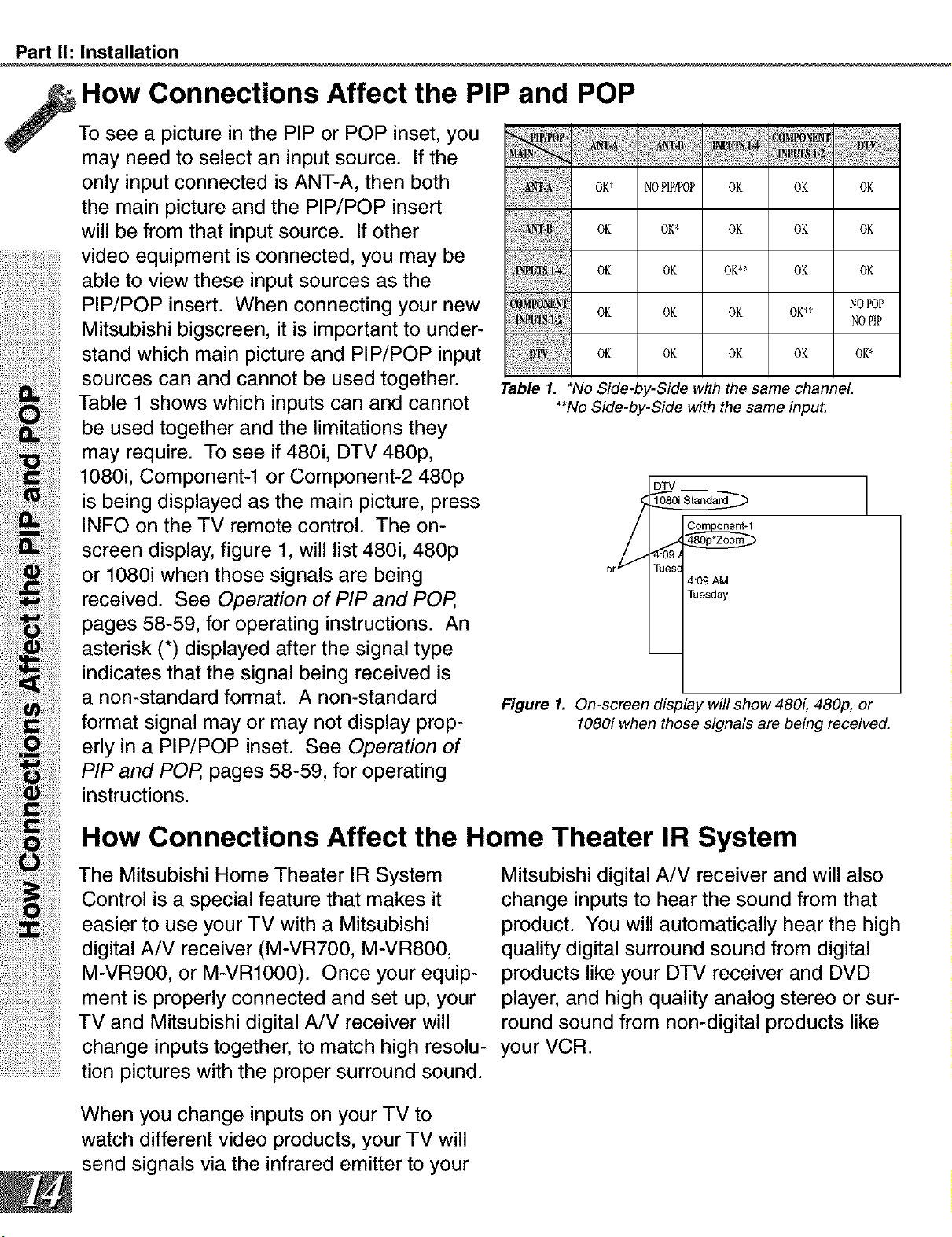
Part I1: Installation
How Connections Affect the PIP and POP
To see a picture in the PIP or POP inset, you
may need to select an input source. If the
only input connected is ANT-A, then both oK* NoP_/_oP oK oK oK
the main picture and the PIP/POP insert
will be from that input source. If other oK oK* oK oK oK
video equipment is connected, you may be oK oK oK** oK oK
able to view these input sources as the
PIP/POP insert. When connecting your new NoPoP
Mitsubishi bigscreen, it is important to under- oK oK oK oK** NoPiP
stand which main picture and PIP/POP input oK oK oK oK oK*
sources can and cannot be used together. Table,i'No Side-by-Sidewith the same channel.
Table 1 shows which inputs can and cannot **NoSide-by-Sidewiththesame input.
be used together and the limitations they
may require. To see if 480i, DTV 480p,
1080i, Component-1 or Component-2 480p ]
is being displayed as the main picture, press
INFO on the TV remote control. The on-
screen display, figure 1, will list 480i, 480p
or 1080i when those signals are being 4:09AM
received. See Operation of PIP and POP, Toes_ay
pages 58-59, for operating instructions.
asterisk (*) displayed after the signal type
/
An
indicates that the signal being received is
a non-standard format. A non-standard Figure 1. On-screen display will show 480i, 480p, or
format signal may or may not display prop- 1080i when those signalsarebeingreceived.
erly in a PIP/POP inset. See Operation of
PIP and POP, pages 58-59, for operating
instructions.
How Connections Affect the Home Theater IR System
The Mitsubishi Home Theater IR System Mitsubishi digital A/V receiver and will alsoControl is a special feature that makes it change inputs to hear the sound from that
easier to use your TV with a Uitsubishi product. You will automatically hear the high
digital A/V receiver (M-VR700, M-VR800, quality digital surround sound from digital
M-VR900, or M-VR1000). Once your equip- products like your DTV receiver and DVD
ment is properly connected and set up, your player, and high quality analog stereo or sur-
TV and Mitsubishi digital A/V receiver will round sound from non-digital products like
change inputs together, to match high resolu- your VCR.
.................................tion pictures with the proper surround sound.
When you change inputs on your TV to
watch different video products, your TV will
send signals via the infrared emitter to your
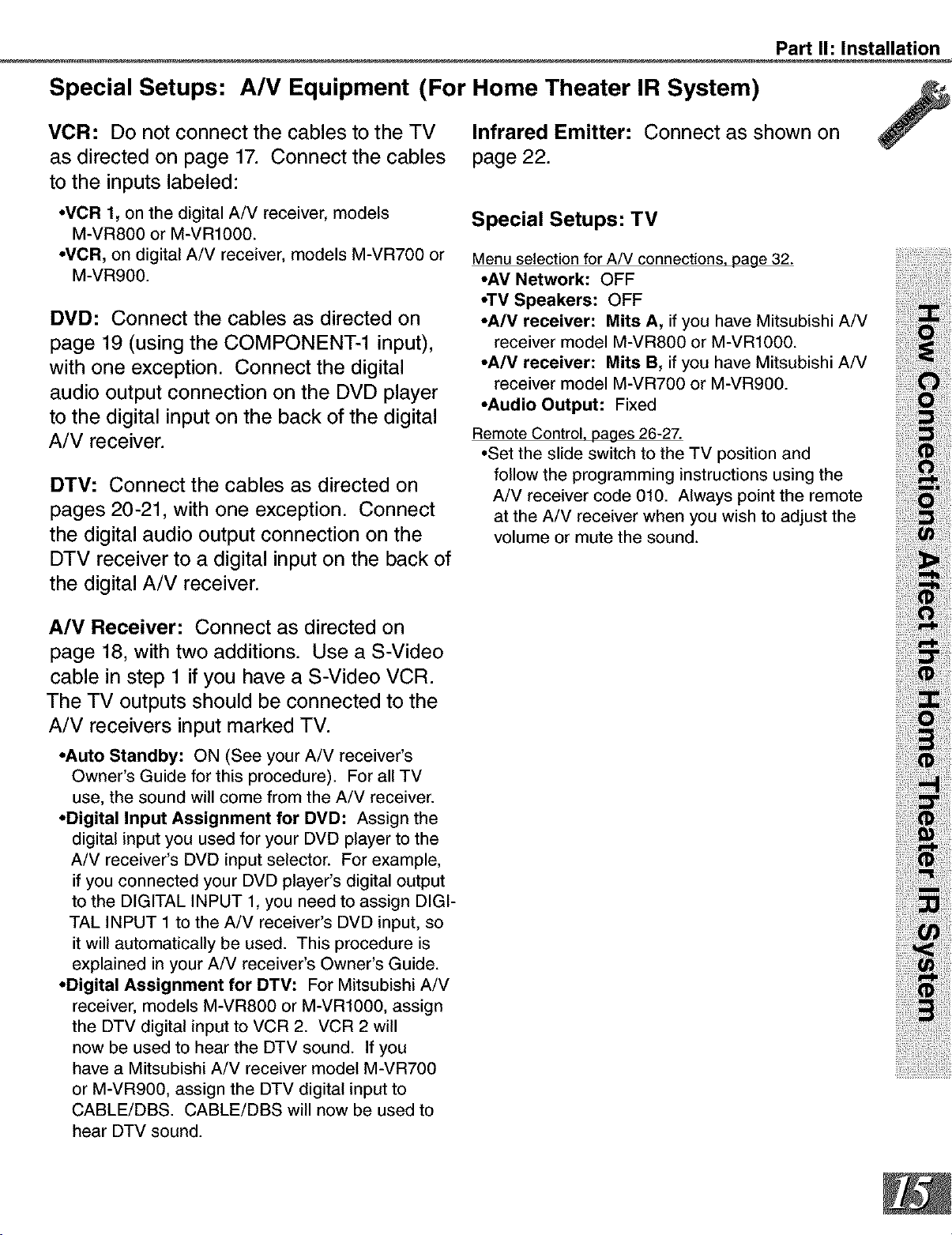
Special Setups: A/V Equipment (For Home Theater IR System)
Part I1: Installation
VCR: Do not connect the cables to the TV
as directed on page 17. Connect the cables
to the inputs labeled:
•VCR 1, on the digital A/V receiver, models
M-VR800 or M-VR1000.
•VCFI, on digital A/V receiver, models M-VR700 or
M-VR900.
DVD: Connect the cables as directed on
page 19 (using the COMPONENT-1 input),
with one exception. Connect the digital
audio output connection on the DVD player
to the digital input on the back of the digital
A/V receiver.
DTV: Connect the cables as directed on
pages 20-21, with one exception. Connect
the digital audio output connection on the
DTV receiver to a digital input on the back of
the digital A/V receiver.
Infrared Emitter: Connect as shown on
page 22.
Special Setups: TV
Menu selection for A/V connections, page 32.
•AV Network: OFF
•TV Speakers: OFF
•A/V receiver: Mits A, if you have Mitsubishi A/V
receiver model M-VR800 or M-VR1000.
•A/V receiver: Mits B, if you have Mitsubishi A/V
receiver model M-VR700 or M-VR900.
•Audio Output: Fixed
Remote Control, pages 26-27.
•Set the slide switch to the TV position and
follow the programming instructions using the
A/V receiver code 010. Always point the remote
at the A/V receiver when you wish to adjust the
volume or mute the sound.
A/V Receiver: Connect as directed on
page 18, with two additions. Use a S-Video
cable in step 1 if you have a S-Video VCR.
The TV outputs should be connected to the
A/V receivers input marked TV.
•Auto Standby: ON (See your A/V receiver's
Owner's Guide for this procedure). For all TV
use, the sound will come from the A/V receiver.
•Digital Input Assignment for DVD: Assign the
digital input you used for your DVD player to the
A/V receiver's DVD input selector. For example,
if you connected your DVD player's digital output
to the DIGITAL INPUT 1, you need to assign DIGI-
TAL INPUT 1 to the A/V receiver's DVD input, so
it will automatically be used. This procedure is
explained in your A/V receiver's Owner's Guide.
•Digital Assignment for DTV: For Mitsubishi A/V
receiver, models M-VR800 or M-VR1000, assign
the DTV digital input to VCR 2. VCR 2 will
now be used to hear the DTV sound. If you
have a Mitsubishi A/V receiver model M-VR700
or M-VR900, assign the DTV digital input to
CABLE/DBS. CABLE/DBS will now be used to
hear DTV sound.
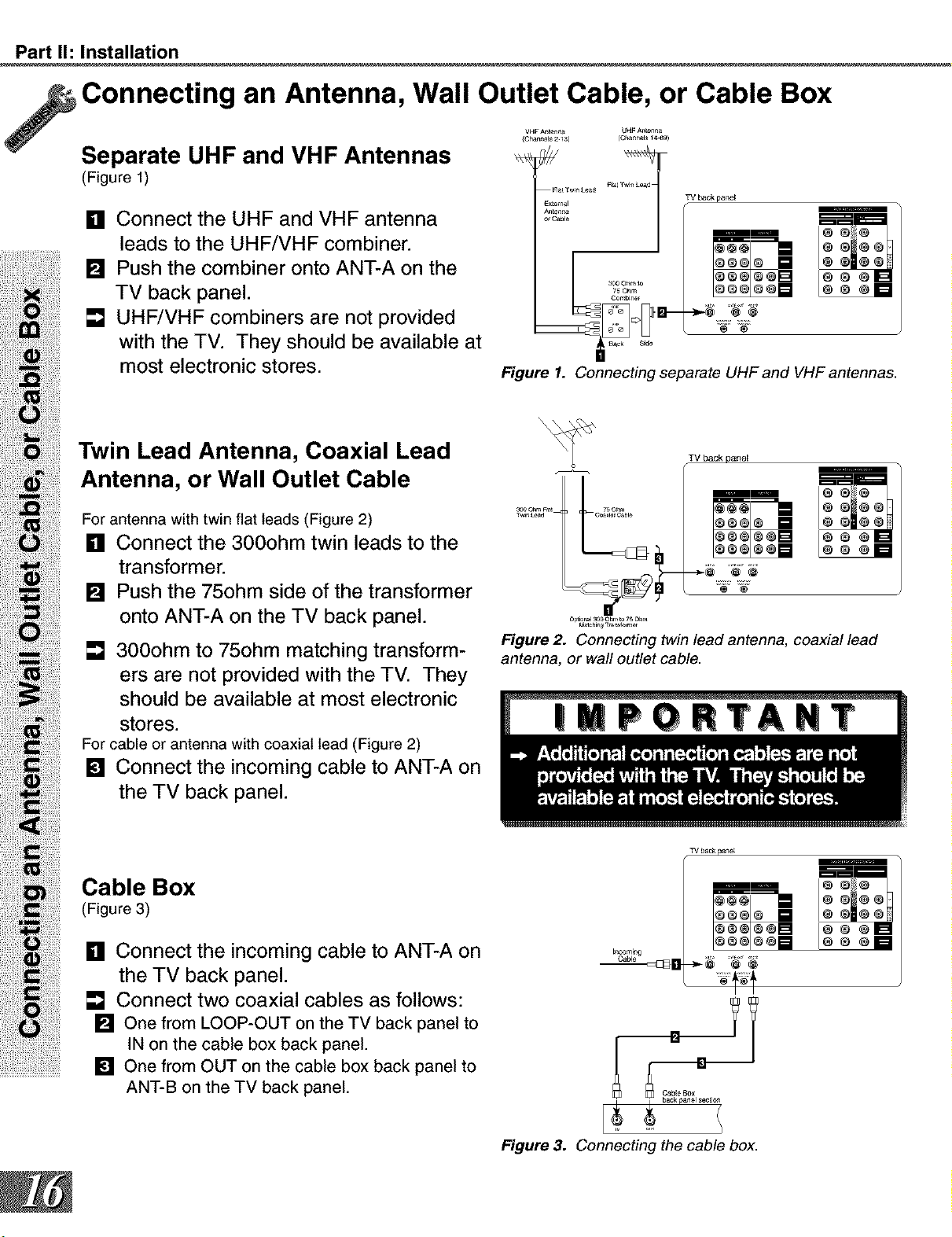
Part I1: Installation
Connecting an Antenna, Wall Outlet Cable, or Cable Box
Separate UHF and VHF Antennas
(Figure 1)
VHF A_enr_ UH_ An[anna
[] Connect the UHF and VHF antenna
leads to the UHF/VHF combiner.
[] Push the combiner onto ANT-A on the
TV back panel.
[] UHF/VHF combiners are not provided
with the TV. They should be available at
most electronic stores.
Twin Lead Antenna, Coaxial Lead
Antenna, or Wall Outlet Cable
For antenna with twin flat leads (Figure 2)
[] Connect the 300ohm twin leads to the
transformer.
Push the 75ohm side of the transformer
[]
onto ANT-A on the TV back panel.
[]
300ohm to 75ohm matching transform-
ers are not provided with the TV. They
should be available at most electronic
stores.
For cable or antenna with coaxial lead (Figure 2)
[] Connect the incoming cable to ANT-A on
the TV back panel.
m
Figure 1. Connecting separate UHF and VHF antennas.
TV back panel
30O Ohm _a_ 7_ Ohm
o_tio_l "1oo oF_t to 76 Ohm
M_tchin_ T_at_4_me
Figure 2. Connecting twin lead antenna, coaxial lead
antenna, or wall outlet cable.
mm
® @
Cable Box
(Figure 3)
[] Connect the incoming cable to ANT-A on
the TV back panel.
[] Connect two coaxial cables as follows:
[] One from LOOP-OUT on the TV back panel to
IN on the cable box back panel.
[] One from OUT on the cable box back panel to
ANT-B on the TV back panel.
TV backparte_
mm
cab'._-_ .,=cD H_ ___@ @ @
[]
Cable Box
Figure 3. Connecting the cable box.
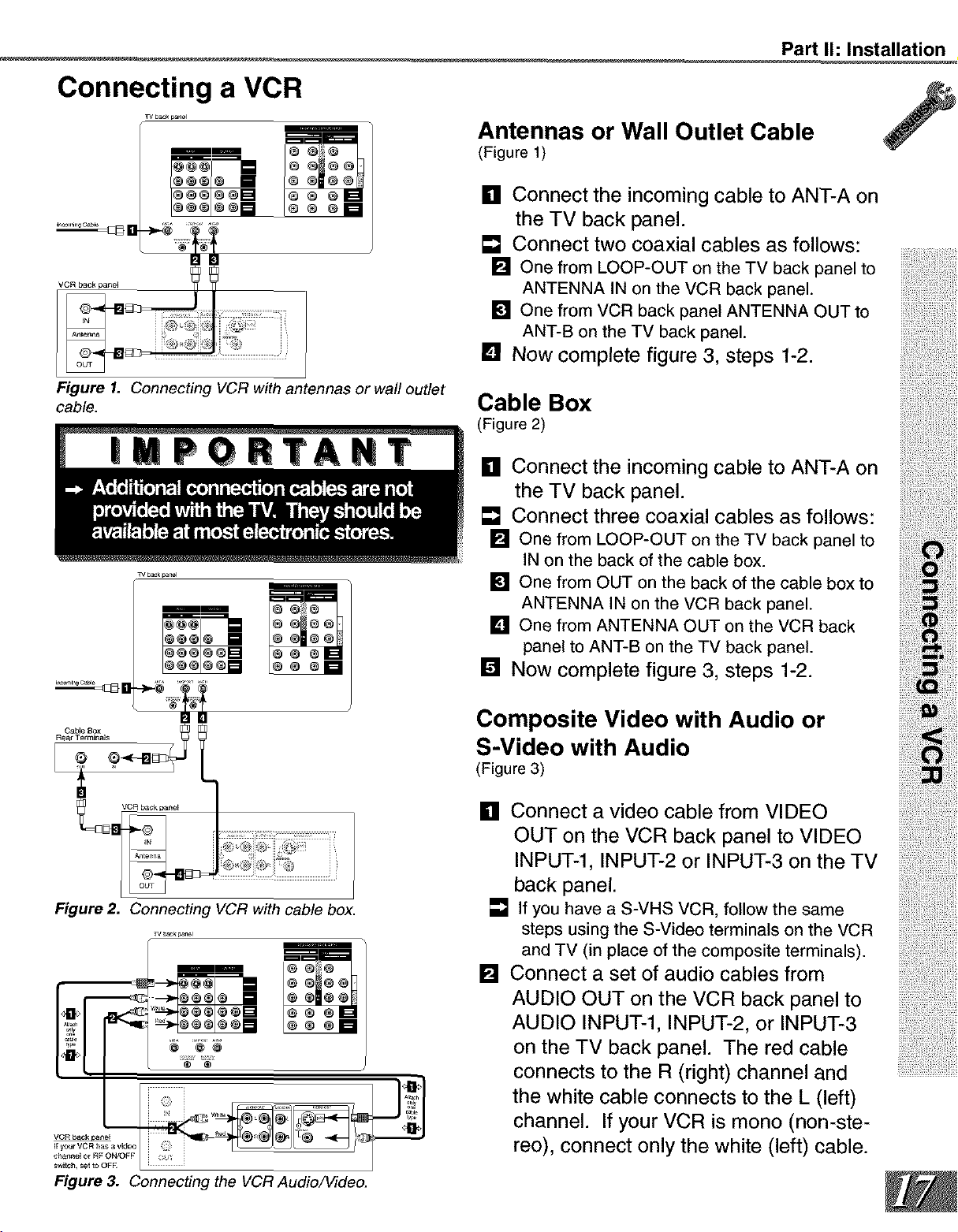
Connecting a VCR
TV b_k psnel
mm
Part I1: Installation
Antennas or Wall Outlet Cable
(Figure 1)
[] Connect the incoming cable to ANT-A on
the TV back panel.
[] Connect two coaxial cables as follows:
[] One from LOOP-OUT on the TV back panel to
ANTENNA IN on the VCR back panel.
[] One from VCR back panel ANTENNA OUT to
ANT-B on the TV back panel.
[] NOW complete figure 3, steps 1-2.
Figure 1. Connecting VCR with antennas or wall outlet
cable.
mm @ _if_
@@ @@
Figure 2. Connecting VCR with cable box.
_a
Cable Box
(Figure 2)
[] Connect the incoming cable to ANT-A on
the TV back panel.
[] Connect three coaxial cables as follows:
[] One from LOOP-OUT on the TV back panel to
IN on the back of the cable box.
[] One from OUT on the back of the cable box to
ANTENNA IN on the VCR back panel.
[] One from ANTENNA OUT on the VCR back
panel to ANT-B on the TV back panel.
[] NOW complete figure 3, steps 1-2.
Composite Video with Audio or
S-Video with Audio
(Figure 3)
[] Connect a video cable from VIDEO
OUT on the VCR back panel to VIDEO
INPUT-l, INPUT-2 or INPUT-3 on the TV
back panel.
[] Ifyou havea S-VHS VCR, followthe same
steps using the S-Videoterminals on the VCR
and TV (in place of the composite terminals).
[] Connect a set of audio cables from
AUDIO OUT on the VCR back panel to
AUDIO INPUT-l, INPUT-2, or INPUT-3
on the TV back panel. The red cable
connects to the R (right) channel and
the white cable connects to the L (left)
channel. If your VCR is mono (non-ste-
reo), connect only the white (left) cable.
Figure 3. Connecting the VCR Audio/Video.
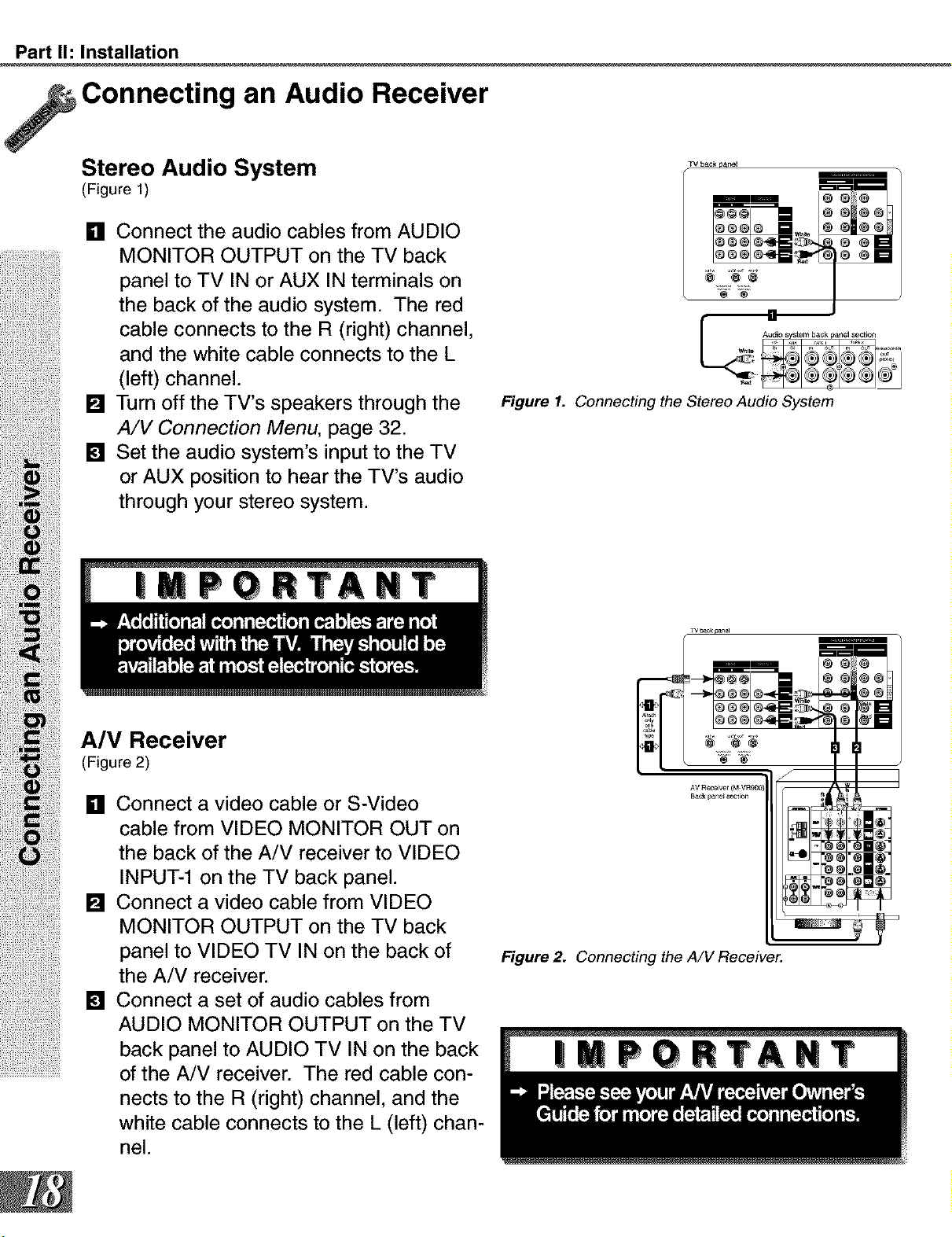
Part I1: Installation
Connecting an Audio Receiver
Stereo Audio System
(Figure 1)
[] Connect the audio cables from AUDIO
MONITOR OUTPUT on the TV back
panel to TV IN or AUX IN terminals on
the back of the audio system. The red
cable connects to the R (right) channel,
and the white cable connects to the L
(left) channel.
[] Turn off the TV's speakers through the
A/V Connection Menu, page 32.
[] Set the audio system's input to the TV
or AUX position to hear the TV's audio
through your stereo system.
TV back p_n_l
Figure 1. Connecting the Stereo Audio System
A/V Receiver
(Figure 2)
[] Connect a video cable or S-Video
cable from VIDEO MONITOR OUT on
the back of the A/V receiver to VIDEO
INPUT-1 on the TV back panel.
[] Connect a video cable from VIDEO
MONITOR OUTPUT on the TV back
panel to VIDEO TV IN on the back of
the A/V receiver.
[] Connect a set of audio cables from
AUDIO MONITOR OUTPUT on the TV
...............!ii ii !! i¸iiii!iiiiiiiiii iii!i !iiiii ii !i
back panel to AUDIO TV IN on the back
of the A/V receiver. The red cable con-
nects to the R (right) channel, and the
white cable connects to the L (left) chan-
nel.
Figure 2. Connecting the A/V Receiver.
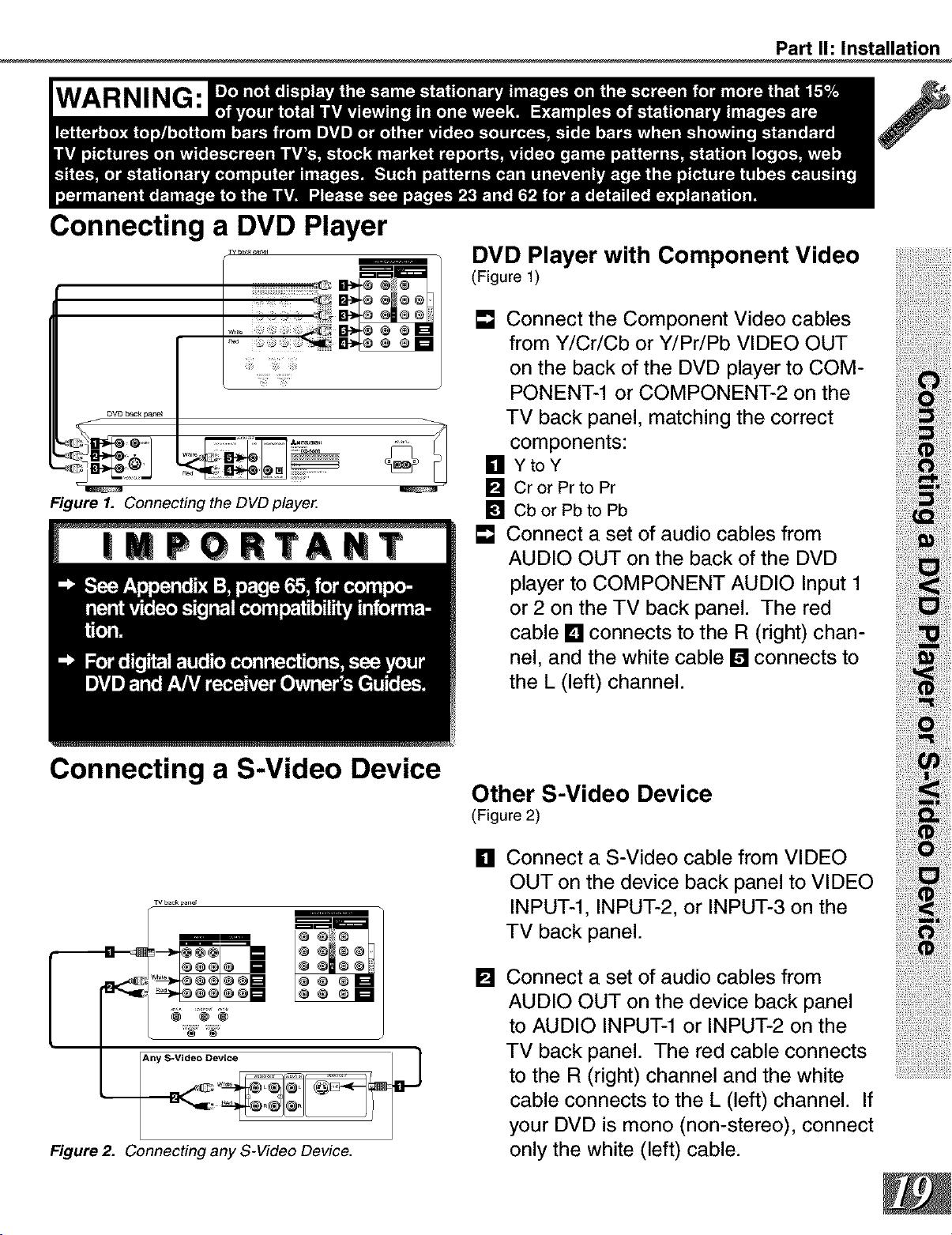
WARNING:
Connecting a DVD Player
Part I1: Installation
ili!i!_iiii_,i
DVD back p_r_l
U
Figure 1. Connecting the DVD playe_
m
DVD Player with Component Video
(Figure 1)
[] Connect the Component Video cables
from Y/Cr/Cb or Y/Pr/Pb VIDEO OUT
on the back of the DVD player to COM-
PONENT-1 or COMPONENT-2 on the
TV back panel, matching the correct
components:
[] YtoY
U
[] CrorPrtoPr
[] CborPbtoPb
[] Connect a set of audio cables from
AUDIO OUT on the back of the DVD
player to COMPONENT AUDIO Input 1
or 2 on the TV back panel. The red
cable [] connects to the R (right) chan-
nel, and the white cable [] connects to
the L (left) channel.
Connecting a S-Video Device
TVb_ckp_ne_
Figure 2. Connecting any S-Video Device.
Other S-Video Device
(Figure 2)
Connect a S-Video cable from VIDEO
[]
OUT on the device back panel to VIDEO
INPUT-l, INPUT-2, or INPUT-3 on the
TV back panel.
Connect a set of audio cables from
[]
AUDIO OUT on the device back panel
to AUDIO INPUT-1 or INPUT-2 on the
TV back panel. The red cable connects
to the R (right) channel and the white
cable connects to the L (left) channel. If
your DVD is mono (non-stereo), connect
only the white (left) cable.
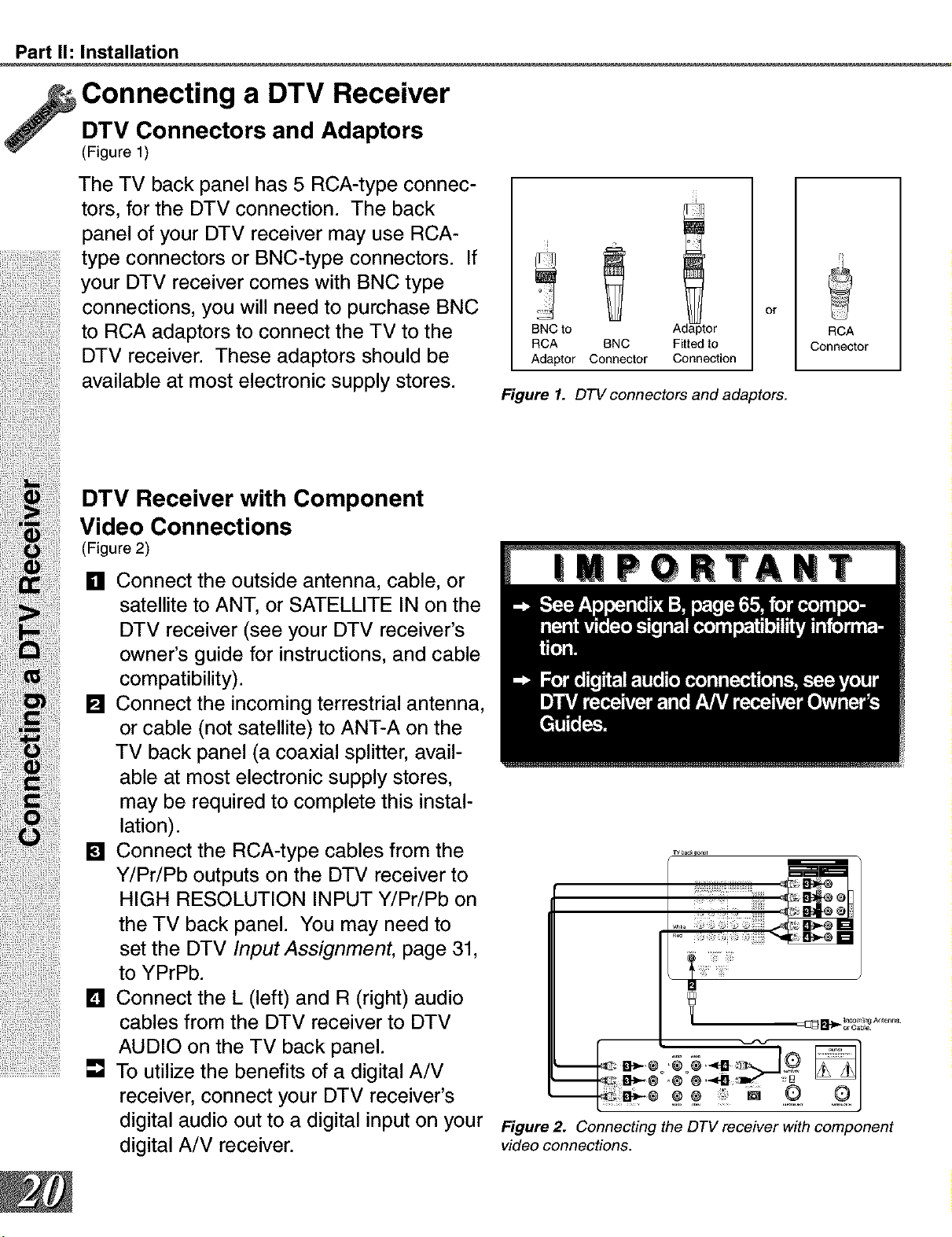
Part I1: Installation
Connecting a DTV Receiver
DTV Connectors and Adaptors
(Figure 1)
The TV back panel has 5 RCA-type connec-
tors, for the DTV connection. The back
panel of your DTV receiver may use RCA-
type connectors or BNC-type connectors. If
your DTV receiver comes with BNC type
connections, you will need to purchase BNC
to RCA adaptors to connect the TV to the
DTV receiver. These adaptors should be
available at most electronic supply stores.
DTV Receiver with Component
or
BNC to A or
RCA BNC Fitted to
Adaptor Connector Connection
Figure 1. DTV connectors and adaptors.
RCA
Connector
ii Video Connections
F,gure
[]Connecttheouts,deantenna,ca ,e,or
satellite to ANT, or SATELLITE IN on the
DTV receiver (see your DTV receiver's
owner's guide for instructions, and cable
compatibility).
[] Connect the incoming terrestrial antenna,
or cable (not satellite) to ANT-A on the
TV back panel (a coaxial splitter, avail-
i
able at most electronic supply stores,
i may be required to complete this instal-
lation).
) [] Connect the RCA-type cables from the
Y/Pr/Pb outputs on the DTV receiver to
HIGH RESOLUTION INPUT Y/Pr/Pb on
the TV back panel. You may need to
set the DTV Input Assignment, page 31,
to YPrPb.
[] Connect the L (left) and R (right) audio
cables from the DTV receiver to DTV
AUDIO on the TV back panel.
.................................[] To utilize the benefits of a digital A/V
receiver, connect your DTV receiver's
digital audio out to a digital input on your
digital A/V receiver.
rv oaoq £r_el
o::,o
_ Inc°m_ng Ant_na
_or CaNe
a 9r
Figure 2. Connecting the DTV receiver with component
video connections.
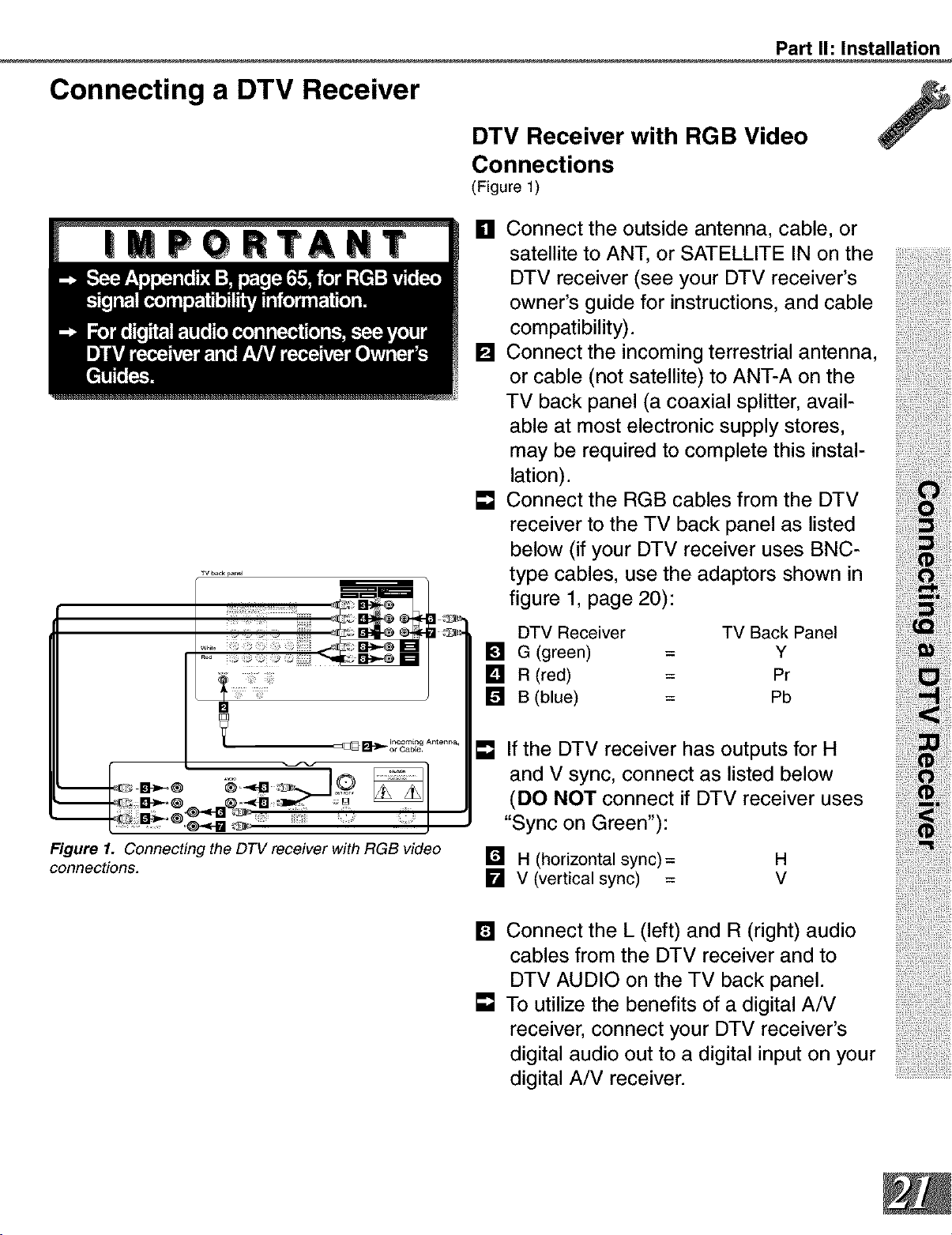
Connecting a DTV Receiver
TV back p_nel
Part I1: Installation
DTV Receiver with RGB Video
Connections
(Figure 1)
[] Connect the outside antenna, cable, or
satellite to ANT, or SATELLITE IN on the
DTV receiver (see your DTV receiver's
owner's guide for instructions, and cable
compatibility).
[] Connect the incoming terrestrial antenna,
or cable (not satellite) to ANT-A on the
TV back panel (a coaxial splitter, avail-
able at most electronic supply stores,
may be required to complete this instal-
lation).
[] Connect the RGB cables from the DTV
receiver to the TV back panel as listed
below (if your DTV receiver uses BNC-
type cables, use the adaptors shown in
figure 1, page 20):
DTV Receiver TV Back Panel
[] G (green) = Y
[] R (red) = Pr
[] B (blue) = Pb
ii!i_i!i_ilS!!i_iiiii_ii!!!iiii_i_ii!ii!iii!iiiiiiiii!:ii!_!iii_i_!
ii_i_i_;ii',i!_!_i!!i_i !i_i_iii'iii!_ii_i!_!_ii_:i_
ii ii ii!iiii iiiiii!!il¸ii i!i:i !ii!i,i!:ii iiiili
Inc°ming Antenna,
B-_ or CabEe
Figure 1. Connecting the DTV receiver with RGB video
connections.
[]
If the DTV receiver has outputs for H
and V sync, connect as listed below
(DO NOT connect if DTV receiver uses
"Sync on Green"):
[] H (horizontal sync)=
[] V (vertical sync) =
H
V
[] Connect the L (left) and R (right) audio
cables from the DTV receiver and to
DTV AUDIO on the TV back panel.
[] To utilize the benefits of a digital A/V
receiver, connect your DTV receiver's
digital audio out to a digital input on your
digital A/V receiver.
iii_ii!iii_i_iiiii!ii,_i _i_!i_iiiiiiii,ii!
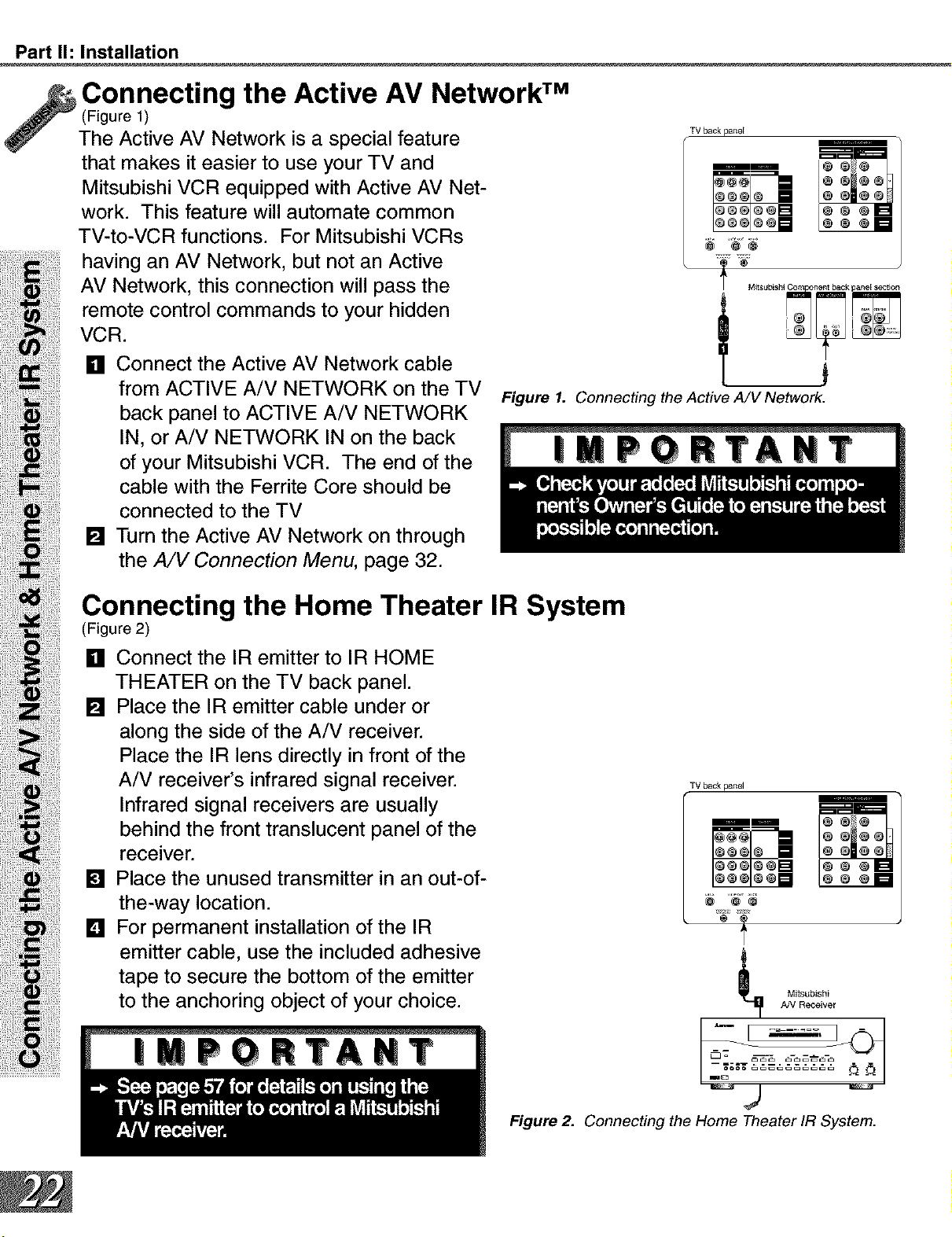
Part I1: Installation
Connecting the Active AV Network TM
(Figure 1)
The Active AV Network is a special feature zwokp.,,o,
that makes it easier to use your TV and _m
Mitsubishi VCR equipped with Active AV Net-
work. This feature will automate common
TV-to-VCR functions. For Mitsubishi VCRs
having an AV Network, but not an Active _ •
AV Network, this connection will pass the _ M,_°b,°,,o...... _b°c_°oo,_,oo
VCR.remote control commands to your hidden i _7_
[] Connect the Active AV Network cable
from ACTIVE A/V NETWORK on the TV Figure I. Connectingthe Active A/VNetwork.
back panel to ACTIVE A/V NETWORK
IN, or A/V NETWORK IN on the back
cab,eofyourwithMitsubishitheFerriteVCR.CoreTheshou,dendofbethe
connected to the TV
[] Turn the Active AV Network on through
the A/V Connection Menu, page 32.
| P T
(F_gureCOnnecting2)the Home Theater IR System
[] Connect the IR emitter to IR HOME
THEATER on the TV back panel.
[] P,acethe,Rem,ttercab,eunderor
along the side of the A/V receiver.
Place the IR lens directly in front of the
A,vrece,ver's,nfrareds,gna,rece,ver tVba_,,,o
Infrared signal receivers are usually
behind the front translucent panel of the _ _
receiver. _ _
[] Place the unused transmitter in an out-of- _ _
the-way location. _ "_
[] For permanent installation of the IR * _ '
emitter cable, use the included adhesive l
tape to secure the bottom of the emitter
to the anchoring object of your choice. _ _ooo,_o,
| P T T
Figure 2. Connecting the Home Theater IR System.
