Page 1
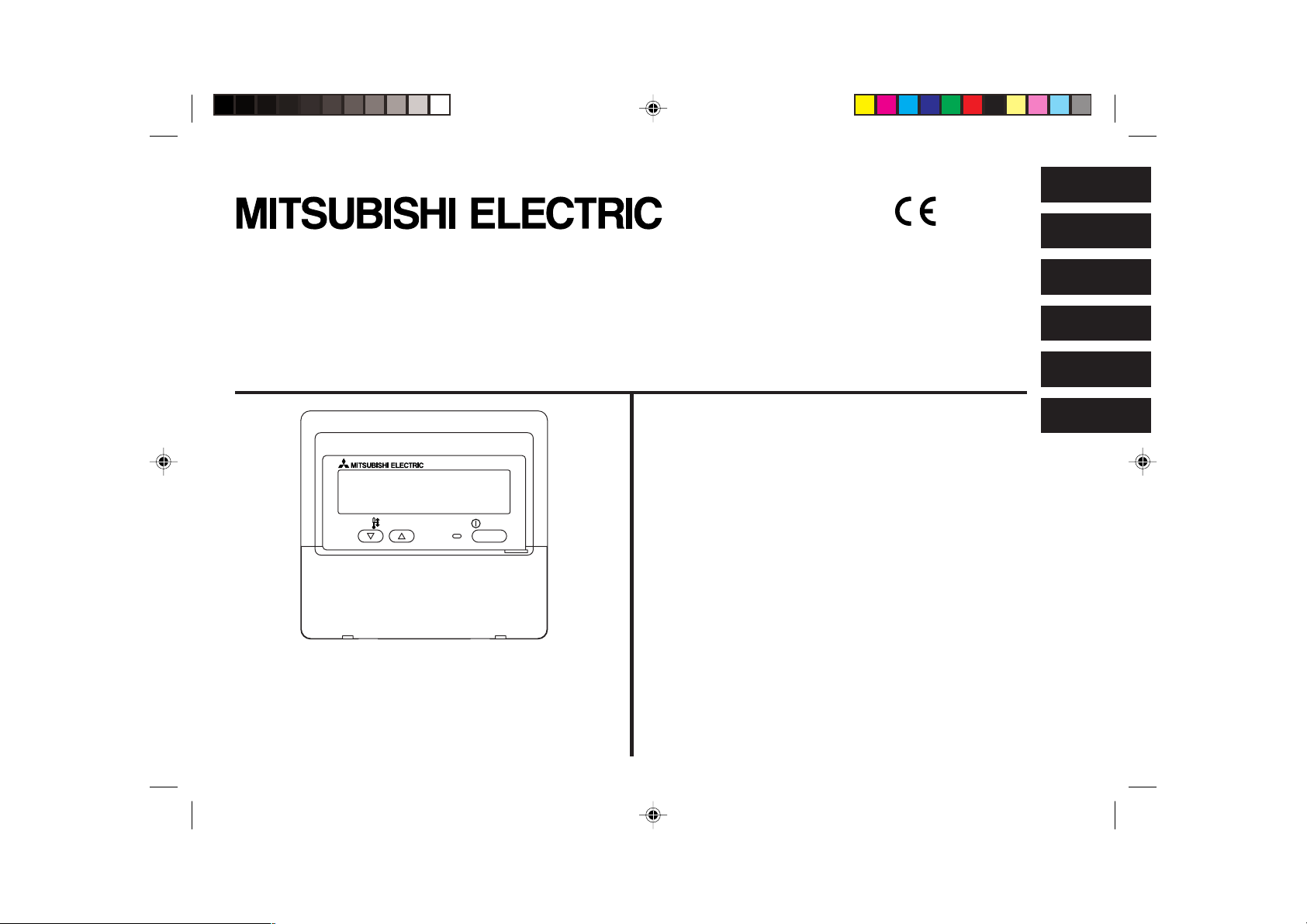
WT04474X01
CITY MULTI Control System
and Mitsubishi Mr. SLIM Air Conditioners
English
Deutsch
Français
MA Remote Controller
PAR-21MAA
Instruction Book
TEMP.
Please read these instructions carefully and take care to use this equipment
correctly. Store these instructions safely for future reference.
Be sure to pass these instructions and the corresponding installation instructions
to anyone subsequently appointed to maintain this equipment. Installation and
relocation of this equipment should be carried out by qualified persons only.
Attempts by end users to install or move this equipment may lead to unsafe
conditions or improper operation.
ON/OFF
Contents
1. Safety Precautions ........................................................................ 2
2. Parts Names .................................................................................. 4
3. Screen Configuration ..................................................................... 6
4. Setting the Day of the Week and Time .......................................... 6
5. Using the Remote Controller ......................................................... 7
(1) How to Start, Stop, Change the Mode, and Adjust the Temperature .. 7
(2) Fan Speed, Airflow Direction, and Ventilation ................................ 9
(3) Using the Timer ............................................................................ 11
1 Using the Weekly Timer .......................................................... 11
2 Using the Simple Timer .......................................................... 13
3 Using the Auto Off Timer ........................................................ 15
(4) Locking the Remote Controller Buttons
(Operation function limit controller) .............................................. 17
(5) Other Indications .......................................................................... 18
6. Function Selection ....................................................................... 20
7. Specifications .............................................................................. 24
Español
Italiano
Nederlands
Page 2
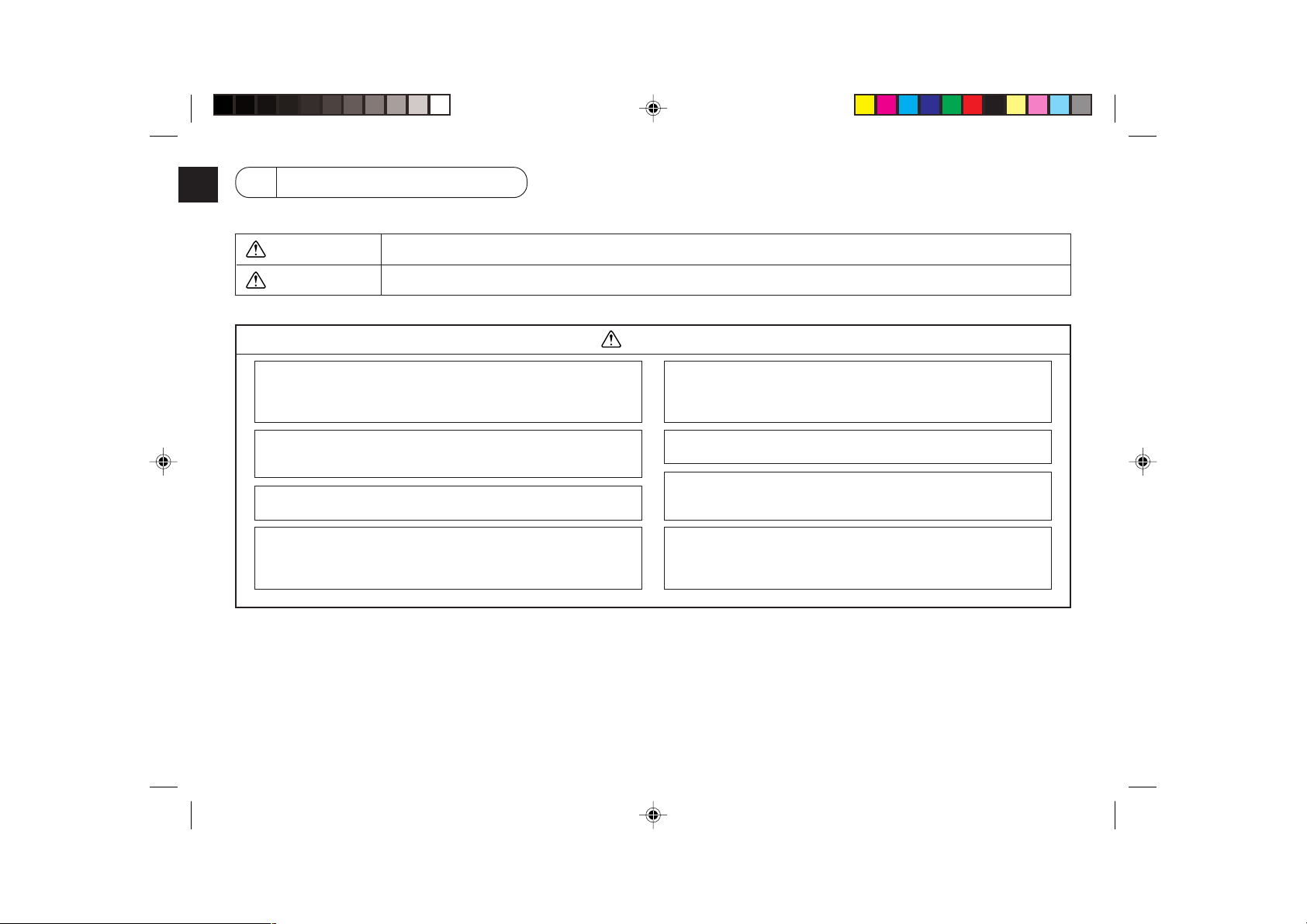
1 Safety Precautions
● Precautions are classified as follows, according to the level of potential danger.
WARNING
CAUTION
Do not attempt to install this equipment yourself.
Please have your dealer or a qualified engineer install this equipment.
Improper installation may result in fire, electric shock, or other severe
accident.
Be sure that the equipment has been fastened securely.
Be sure that equipment is securely fastened to a sturdy support so that
there is no risk that it will fall.
Be sure that you are supplying the rated voltage.
Supply of an incorrect voltage may lead to fire or equipment failure.
Turn off this equipment immediately if operation becomes abnormal.
Continued use may lead to equipment failure, electric shock, or fire.
If you notice a burning smell or other abnormality, turn off the power switch
immediately and consult your dealer.
Denotes a condition or operation which, if handled incorrectly, may lead to serious injury or death.
Denotes a condition or operation which, if handled incorrectly, may lead to bodily injury or property damage.
WARNING
Do not attempt to relocate this equipment yourself.
Improper reinstallation may result in fire, electric shock, or other severe
accident.
Please have your dealer or a qualified engineer carry out relocation.
Do not dispose of this equipment yourself.
Please consult the dealer when it comes time to discard this equipment.
Do not attempt to modify or repair this equipment yourself.
Attempted modification or repair may lead to fire, electric shock, or other
severe accident. Please consult with your dealer if repair is required.
Stop using this equipment if it fails to operate correctly (if error messages
recur and the unit does not run as expected).
Continued use or attempted use of this equipment may lead to fire or
equipment failure. Consult your dealer for advice.
– 2 –
Page 3
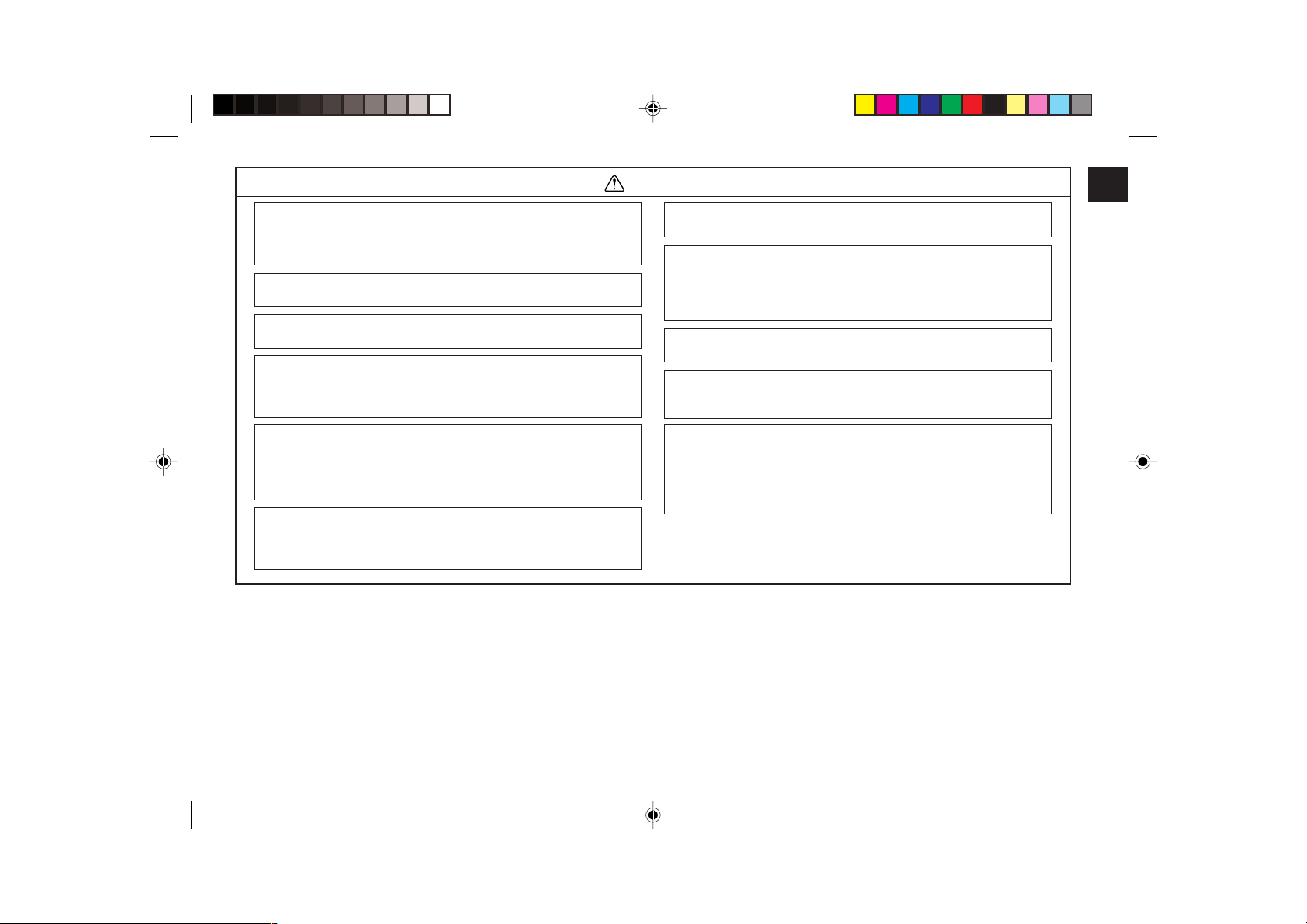
CAUTION
Keep hazardous materials away from this equipment.
Do not install this equipment in locations where there is risk of combustible
gas leakage. The presence of combustible gas may result in explosion or
fire.
Do not wash this equipment with water.
Washing with water may result in electric shock or equipment failure.
Do not touch buttons when hands are wet.
Doing so may result in electric shock or equipment failure.
Do not use this equipment for purposes for which it was not intended.
This equipment is for use with Mitsubishi Building Air Control systems.
Please do not use it with any other systems, or for any other purpose, as
such usage may result in improper operation.
Do not spray insect repellant or combustible substances on the
equipment.
Keep combustible sprays and substances away from this equipment, and
never spray them directly onto this equipment. Contact with or proximity to
such substances poses risk of explosion or fire.
Do not use this equipment in improper environments.
Do not use in areas where there may be large quantities of oil (machine oil,
etc.), exhaust gas, or sulfide gas. Such environments may degrade the
performance or cause equipment failure.
Do not use sharp-tipped objects to press the buttons.
Use of sharp tips may lead to electric shock or equipment failure.
Do not use under extreme temperatures.
Use only when ambient temperature is within the limits indicated in the
instructions. (If the instructions do not indicate limits, use only at temperatures between 0 °C and 40 °C.) Use of this equipment at temperatures
outside of this range may result in major equipment failure.
Do not pull or twist the communication cables.
Pulling or twisting a cable may result in fire or equipment failure.
Do not disassemble.
Attempted disassembly may result in injury from contact with internal parts,
or may lead to fire or equipment failure.
Do not wipe this equipment with benzene, paint thinner, or chemical
cleaning cloths.
These substances may cause discoloration or equipment failure. If the
equipment becomes noticeably dirty, clean it with a wrung-out cloth that
has been moistened with water-diluted neutral solvent, and then wipe it
with a dry cloth.
– 3 –
Page 4
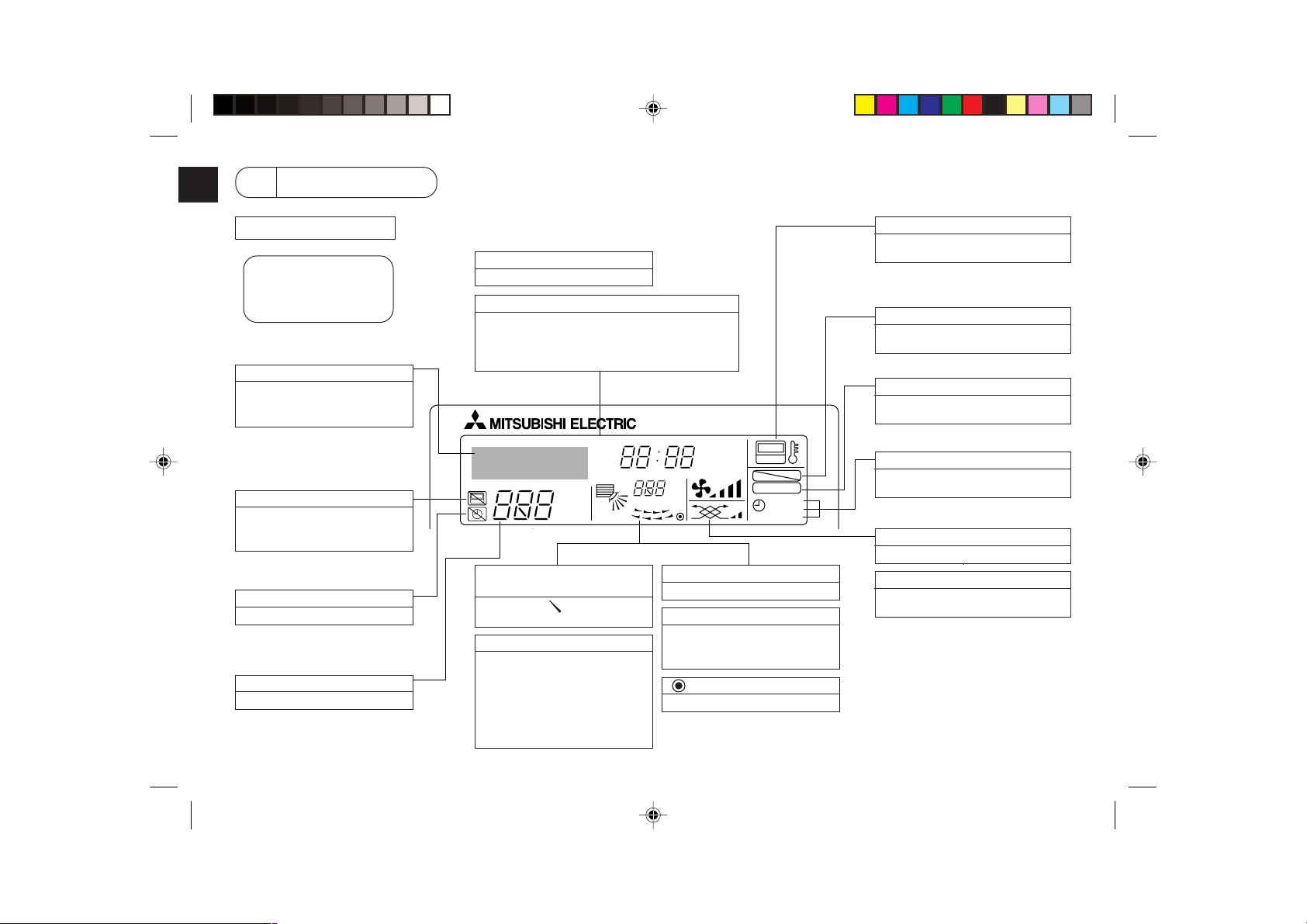
2 Parts Names
Display Section
For purposes of this explanation,
all parts of the display are shown
as lit. During actual operation, only
the relevant items will be lit.
Identifies the current operation
Shows the operating mode, etc.
* Multilanguage display is sup-
ported.
“Centrally Controlled” indicator
Indicates that operation of the remote controller has been prohibited by a master controller.
“Timer Is Off” indicator
Indicates that the timer is off.
Temperature Setting
Shows the target temperature.
Day-of-Week
Shows the current day of the week.
Time/Timer Display
Shows the current time, unless the simple or Auto Off
timer is set.
If the simple or Auto Off timer is set, shows the time
remaining.
TIME SUN MON TUE WED THU FRI SAT
TIMER
AFTER
ERROR CODE
˚F˚C
Hr
AFTER
˚F˚C
ONLY1Hr.
Up/Down Air Direction indicator
The indicator shows the direction of the outcoming airflow.
“One Hour Only” indicator
Displayed if the airflow is set to
weak and downward during COOL
or DRY mode. (Operation varies
according to model.)
The indicator goes off after one
hour, at which time the airflow direction also changes.
Room Temperature display
Shows the room temperature.
Louver display
Indicates the action of the swing
louver. Does not appear if the
louver is stationary.
(Power On indicator)
Indicates that the power is on.
ON
OFF
FUNCTION
FILTER
WEEKLY
SIMPLE
AUTO OFF
“Sensor” indication
Displayed when the remote controller
sensor is used.
“Locked” indicator
Indicates that remote controller buttons have been locked.
“Clean The Filter” indicator
Comes on when it is time to clean the
filter.
Timer indicators
The indicator comes on if the corresponding timer is set.
Fan Speed indicator
Shows the selected fan speed.
Ventilation indicator
Appears when the unit is running in
Ventilation mode.
– 4 –
Page 5
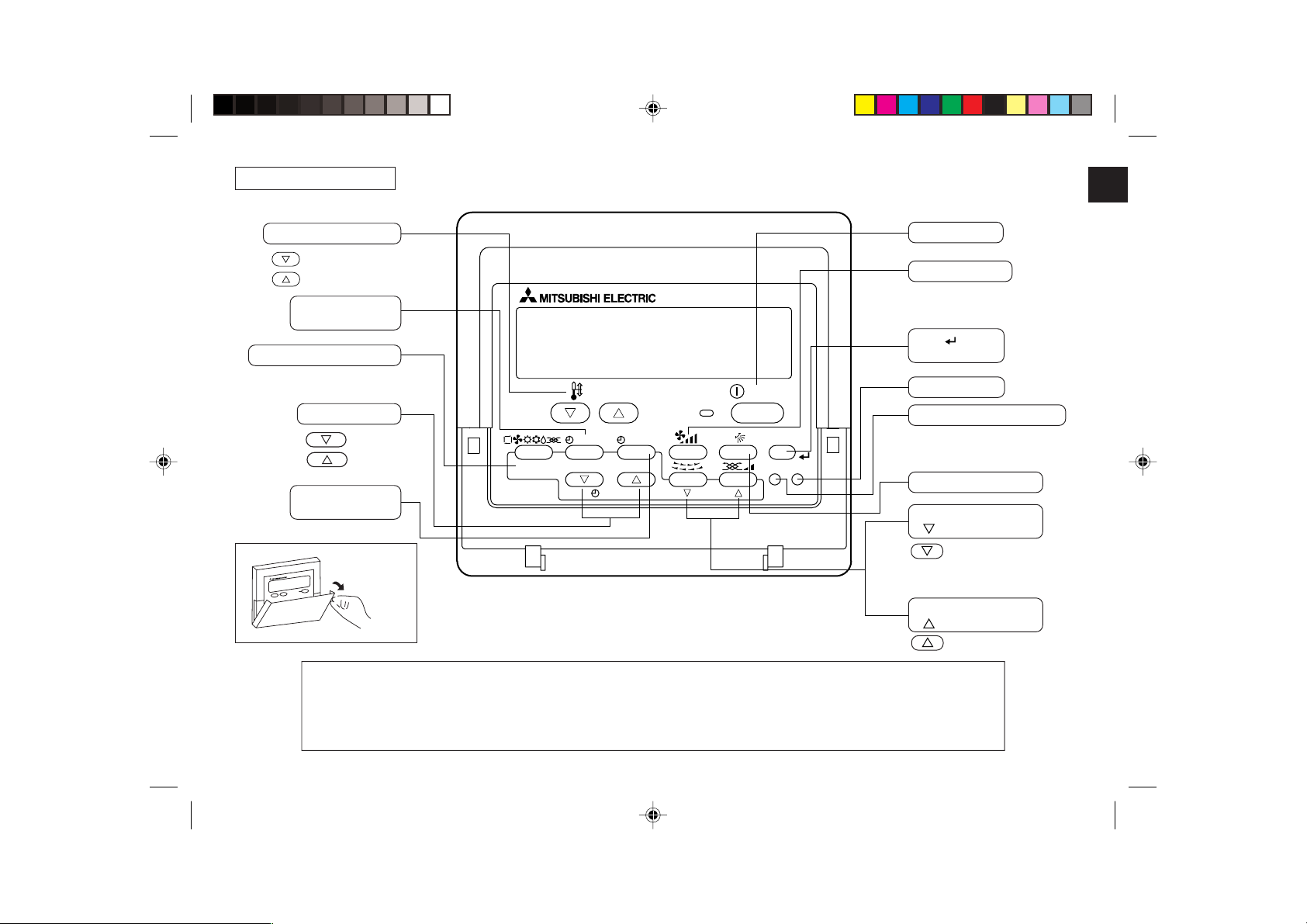
Operation Section
Set Temperature buttons
Down
Up
Timer Menu button
(Monitor/Set button)
Mode button (Return button)
Set Time buttons
Back
Ahead
Timer On/Off button
(Set Day button)
Opening the
door.
Note:
● If you press a button for a feature that is not installed at the indoor unit, the remote controller will display the “Not Available”
message.
If you are using the remote controller to drive multiple indoor units, this message will appear only if the feature is not present
at the parent unit.
TEMP.
MENU
MONITOR/SET
BACK DAY
PAR-21MAA
CLOCK
ON/OFF
OPERATION
ON/OFF
FILTER
CHECK
CLEAR
TEST
ON/OFF button
Fan Speed button
Filter button
(<Enter> button)
Test Run button
Check button (Clear button)
Airflow Up/Down button
Louver button
( Operation button)
To preceding operation
number.
Ventilation button
Operation button)
(
To next operation number.
– 5 –
Page 6

3 Screen Configuration
4
Setting the Day of the Week and Time
<Screen Types>
● Function Selection of remote controller:
Set the functions and ranges available to the remote
controller (timer functions, operating restrictions, etc.)
● Set Day/Time: Set the current day of the week or time.
● Standard Control Screens: View and set the air conditioning system’s operating status
● Timer Monitor: View the currently set timer (weekly timer, simple timer,
or Auto Off timer)
● Timer Setup: Set the operation of any of the timers (weekly timer,
simple timer, or Auto Off timer).
Function Selection of remote controller
Set Day/Time
TIME SUN
ADC
Standard Control Screens
˚F˚C
˚C
OFF ON
BC
Timer Monitor Timer Setup
MON
TIMER
OFF
˚F˚C
WEEKLY
B
SUN MON TUE WED THU FRI SAT
WEEKLY
<How to change the screen>
A : Hold down both the Mode button and the Timer On/Off button for 2 seconds.
B : Press the Timer Menu button.
C : Press the Mode (Return) button.
D : Press either of the Set Time buttons ( or ).
■ Use this screen to change the current day of the week and time setting.
Note:
The day and time will not appear if clock use has been disabled at Function Selection
of remote controller.
1
Day of the Week &
Time display
9
4
2
TEMP.
MENU
BACK DAY
MONITOR/SET
PAR-21MAA
˚C
CLOCK
TIME SUN
ON/OFF
˚C
OPERATION
ON/OFF
FILTER
CHECK
CLEAR
TEST
A
<How to Set the Day of the Week and Time...>
Day of the Week Setting
3
2
1. Press the or Set Time button A to show display 2.
2. Press the Timer On/Off (Set Day) button 9 to set the day.
* Each press advances the day shown at 3 : Sun → Mon → ... → Fri → Sat.
3. Press the appropriate Set Time button A as necessary to set the time.
* As you hold the button down, the time (at 4) will increment first in minute intervals,
then in ten-minute intervals, and then in one-hour intervals.
4. After making the appropriate settings at Steps 2 and 3, press the Filter
to lock in the values.
– 6 –
TIME SUN
4
Time Setting
button 4
Page 7
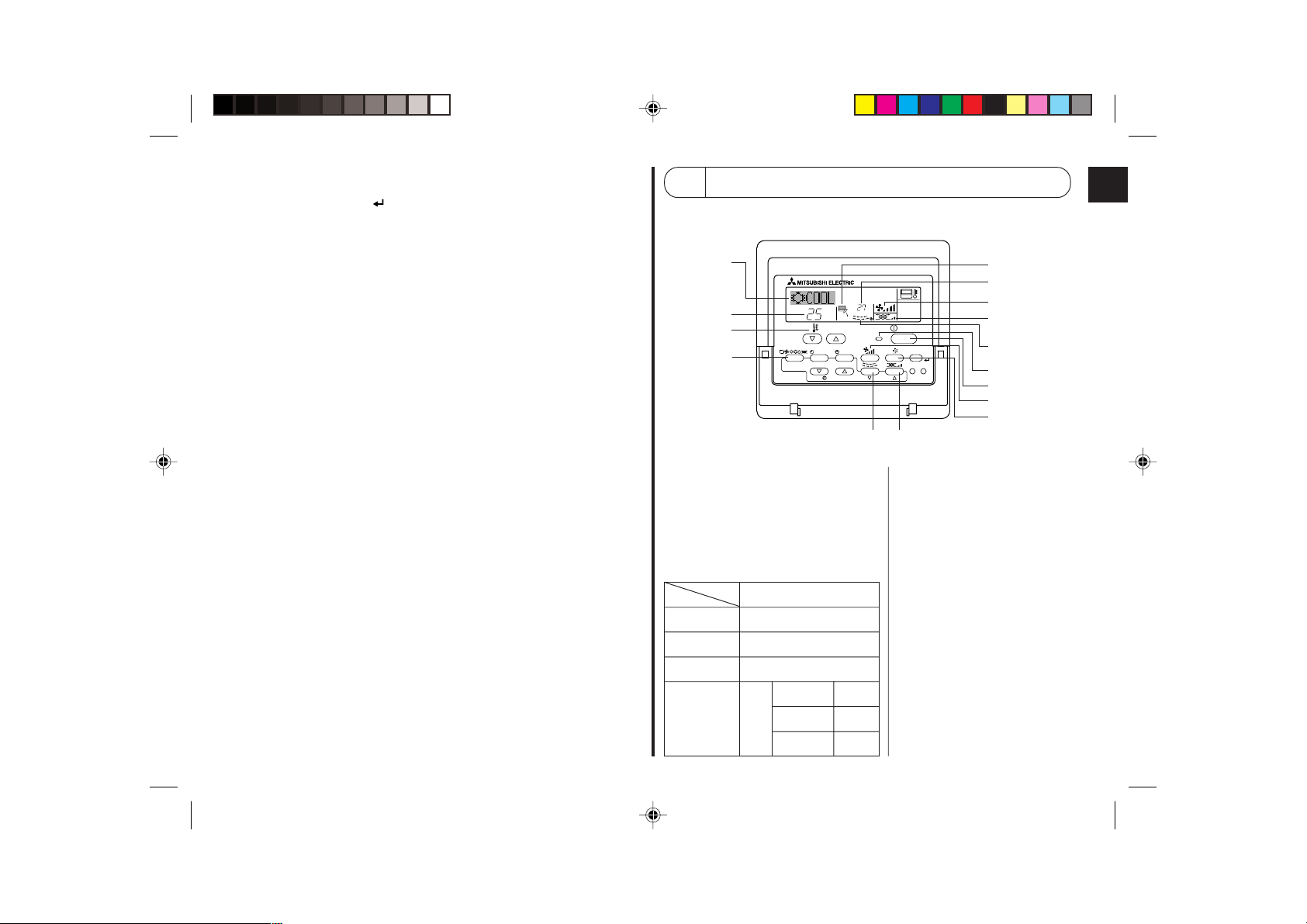
Note:
Your new entries at Steps 2 and 3 will be cancelled if you press the Mode (Return) button
2 before pressing the Filter
button 4.
5. Press the Mode (Return) button 2 to complete the setting procedure. This will return
the display to the standard control screen, where 1 will now show the newly set day
and time.
5 Using the Remote Controller
(1) How to Start, Stop, Change the Mode, and Adjust the Temperature
2
3
3
2
TEMP.
MENU
BACK DAY
MONITOR/SET
PAR-21MAA
˚C
CLOCK
ON/OFF
˚C
OPERATION
7
ON/OFF
8
FILTER
CHECK
CLEAR
TEST
6
4
5
8
7
1
1
5
6
<To Start Operation>
■ Press the ON/OFF button 1.
• The ON lamp 1 and the display area
come on.
Note:
● When the unit is restarted, initial settings
are as follows.
Remote Controller settings
Mode
Temperature
setting
Fan speed
Airflow up/
down
Last operation mode
Last set temperature
Last set fan speed
COOL or DRY
Mode HEAT
FAN
– 7 –
Horiz.
outlet
Last
setting
Horiz.
outlet
<To Stop Operation>
■ Press the ON/OFF button 1 again.
• The ON lamp 1 and the display
area go dark.
Page 8
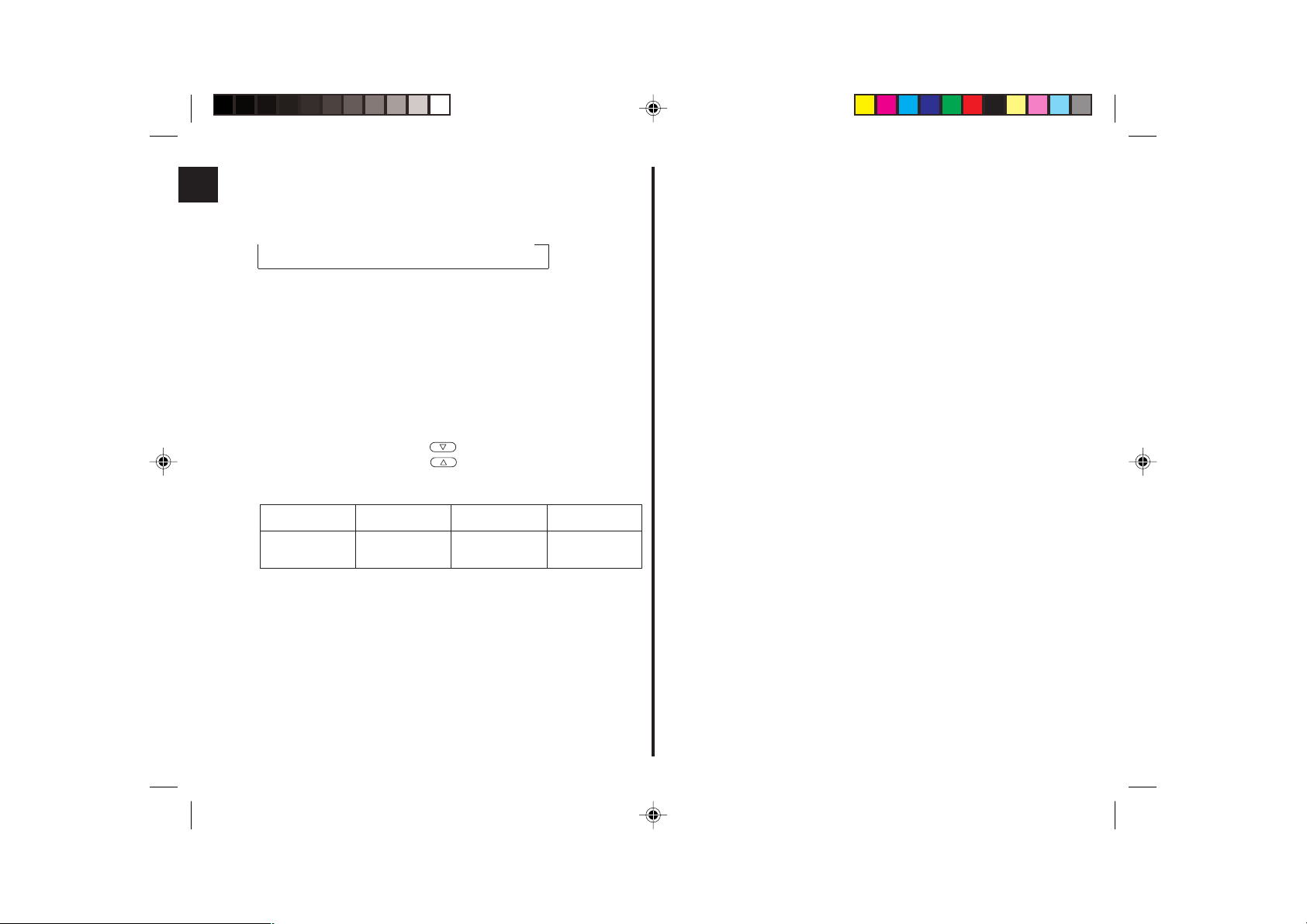
<Selecting the Mode>
■ With the unit running, press the Mode button 2 as many times as necessary.
• Each press switches operation to the next mode, in the sequence shown below.
The currently selected mode is shown at 2.
→ COOL → DRY → FAN → AUTO → HEAT → Ventilate
*1 *1,*3,*4 *1 *1,*2
Note:
*1 Availability of this mode depends on the type of unit connected.
*2 Appears only on Mr. Slim units with installed ventilation functionality.
*3 Does not appear if Auto Mode has been disabled at the Function Selection of remote
controller. For information about how to set this function, refer to section 6, item [4]–
2 (2).
*4 HEAT and COOL do not appear during AUTO mode if Auto mode display has been
disabled at the Function Selection of remote controller. For information about how to
set this function, refer to section 6, item [4]–4 (3).
<To Change the Room Temperature Setting...>
■ To lower the temperature: Press the
Set Temperature button 3.
■ To raise the temperature: Press the Set Temperature button 3.
• Each press changes the setting by 1 °C. The current setting is displayed at 3.
• The available ranges are as follows. *1, *2
COOL or DRY
mode
19 - 30 °C
(67 - 87 °F) *3
17 - 28 °C
(63 - 83 °F) *3
19 - 28 °C
(67 - 83 °F) *3
FANAUTO modeHEAT mode
Cannot be set.
Note:
*1 Available ranges vary according to the type of unit connected (Mr. Slim, CITY MULTI,
etc.).
*2 If temperature range limits have been set at Function Selection of remote controller,
the available ranges will be narrower than shown above. If you attempt to set a value
outside of the restricted range, the display will show a message indicating that the
range is currently restricted.
For information about how to set and clear these range limits, refer to section 6, item
[4]–2 (3).
*3 If Function Selection of remote controller are set to display the temperature in
Fahrenheit. For information about how to select °C or °F , refer to section 6, item [4]–
4 (1).
<Room Temperature Display>
During operation, the intake temperature is shown at 4.
Note:
● To display range is 8 °C to 39 °C. If the temperature is below 8 °C or above 39 °C,
the corresponding value (8 °C or 39 °C) will blink on the display.
● If you are using the remote controller to drive multiple indoor units, the display will
show the temperature at the master unit.
● You can select which temperature sensor to use to detect the temperature: either the
sensor at the indoor unit (“At Unit”), or else the sensor at the remote controller (“At
Remote”). The default setting is “At Unit”.
To change the location of the sensor at the indoor unit:
• CITY MULTI models: Consult your dealer.
• Mr. Slim models: Refer to the installation instructions.
● If room temperature display is disabled in Function Selection of remote controller, the
room temperature will not appear. For information about how to enable or disable this
feature, refer to section 6, item [4]–4 (2).
● If Fahrenheit display is selected at Function Selection of remote controller, the display
will show the °F mark. For information about how to select °C or °F, refer to section
6, item [4]–4 (1).
– 8 –
Page 9
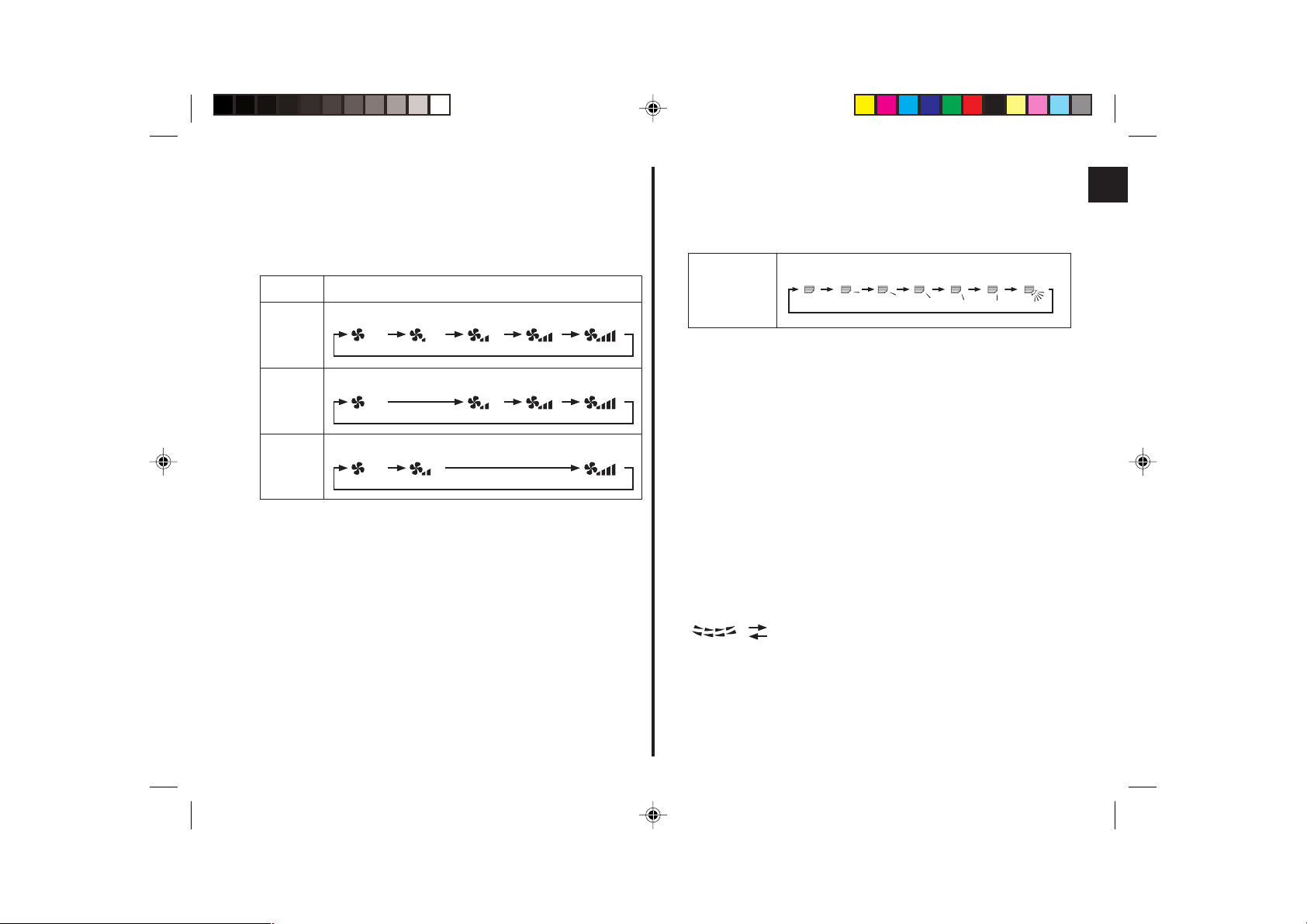
(2) Fan Speed, Airflow Direction, and Ventilation
<To Change the Fan Speed...>
■ Press the Fan Speed button 5 as many times as necessary while the system is
running.
• Each press changes the force. The currently selected speed is shown at 5.
• The change sequence, and the available settings, are as follows.
FAN
SPEED
4-speed
model
3-speed
model
2-speed
model
Auto Speed 1 Speed 2 Speed 3 Speed 4
Note:
● The number of available fan speeds depends on the type of unit connected. Note also
that some units do not provide an “Auto” setting.
● In the following cases, the actual fan speed generated by the unit will differ from the
speed shown the remote controller display.
1. While the display is showing “STAND BY” or “DEFROST”.
2. Immediately after starting HEAT mode (while the system is waiting for the mode
change to take effect).
3. In HEAT mode, when room temperature is higher than the temperature setting.
4. When the unit is in DRY mode.
Display
<To Change the Airflow’s Up/Down Direction>
■ With the unit running, press the Airflow Up/Down button 6 as necessary.
• Each press changes the direction. The current direction is shown at 6.
• The change sequence, and the available settings, are as follows.
Auto Horiz. 1 2 3 4 Swing
Display
* Note that during swing operation, the directional indication on the screen does not
change in sync with the directional vanes on the unit.
* Some models do not support directional settings.
Note:
● Available directions depend on the type of unit connected. Note also that some units
do not provide an “Auto” setting.
● In the following cases, the actual air direction will differ from the direction indicated
on the remote controller display.
1. While the display is showing “STAND BY” or “DEFROST”.
2. Immediately after starting heater mode (while the system is waiting for the mode
change to take effect).
3. In heat mode, when room temperature is higher than the temperature setting.
<To Change the Right/Left Air Direction>
■ Press the louver button 7 as necessary.
• The louver image 7 appears.
Each press of the button switches the setting as follows.
No display
(Stop)
(ON) (OFF)
During swing operation, the arrow display
move to the left and right.
– 9 –
Page 10
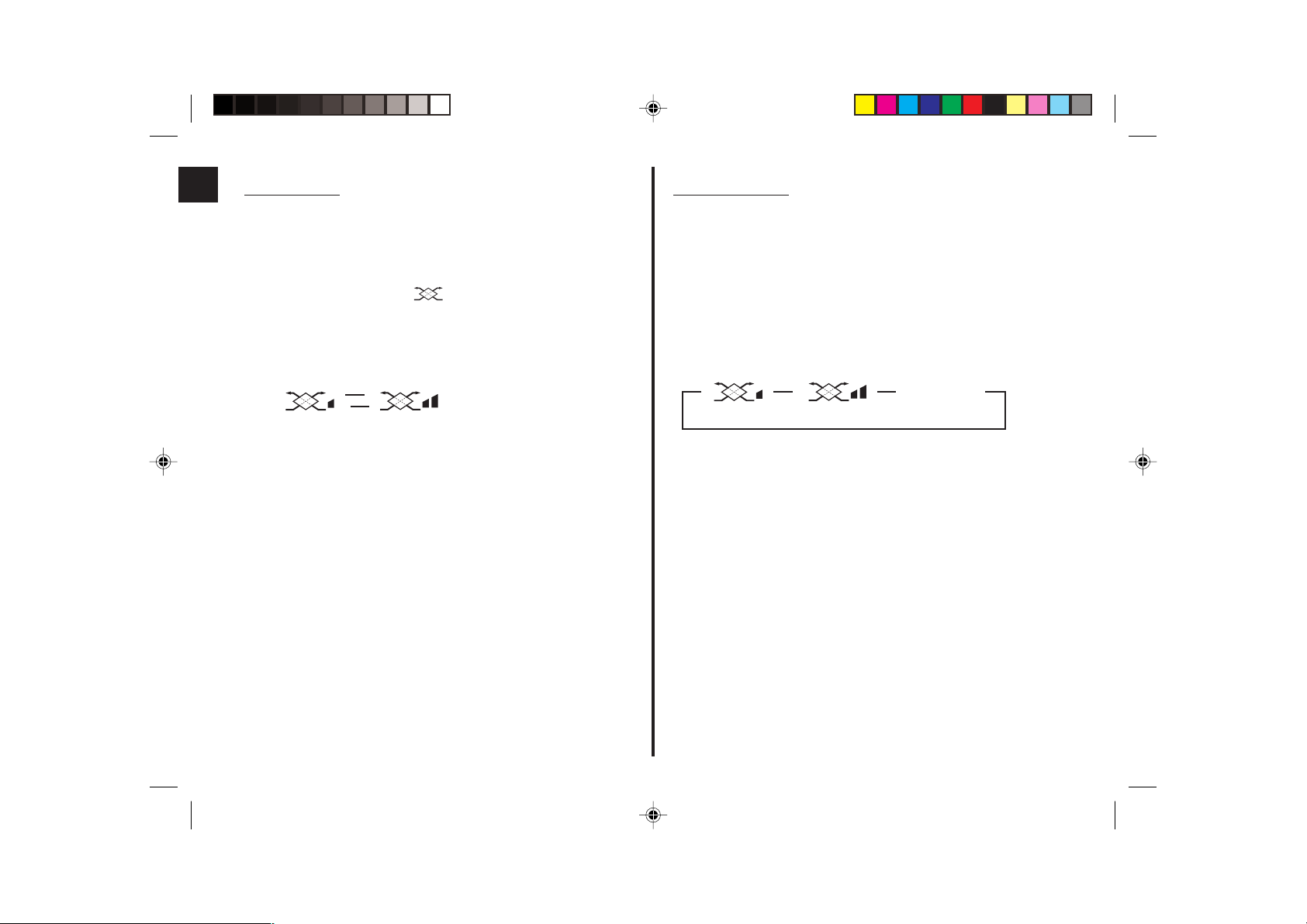
<Using Ventilation>
On Mr. Slim models
● To run the ventilator together with the indoor unit:
■ Press the ON/OFF button 1.
• The Vent indication appears on the screen (at 8). The ventilator will now
automatically operate whenever the indoor unit is running.
On CITY MULTI models
● To run the ventilator together with the indoor unit:
■ Press the ON/OFF button 1.
• The Vent indication appears on the screen (at 8). The ventilator will now
automatically operate whenever the indoor unit is running.
● To run the ventilator independently:
■ Press the Mode button 2 until
ventilator to start.
● To change the ventilator force:
■ Press the Ventilation button 8 as necessary.
• Each press toggles the setting, as shown below.
appears on the display. This will cause the
▲
▲
Low High
● To run the ventilator only when the indoor unit is off:
■ Press the Ventilation button 8 while the indoor unit is off.
• The On lamp (at 1) and the Vent indication (at 8) come on.
● To change the ventilator force:
■ Press the Ventilation button 8 as necessary.
• Each press toggles the setting, as shown below.
▲
▲
No display
▲
(Stop)
(Low) (High)
Note:
● With some model configurations, the fan on the indoor unit may come on even when
you set the ventilator to run independently.
(OFF)
– 10 –
Page 11
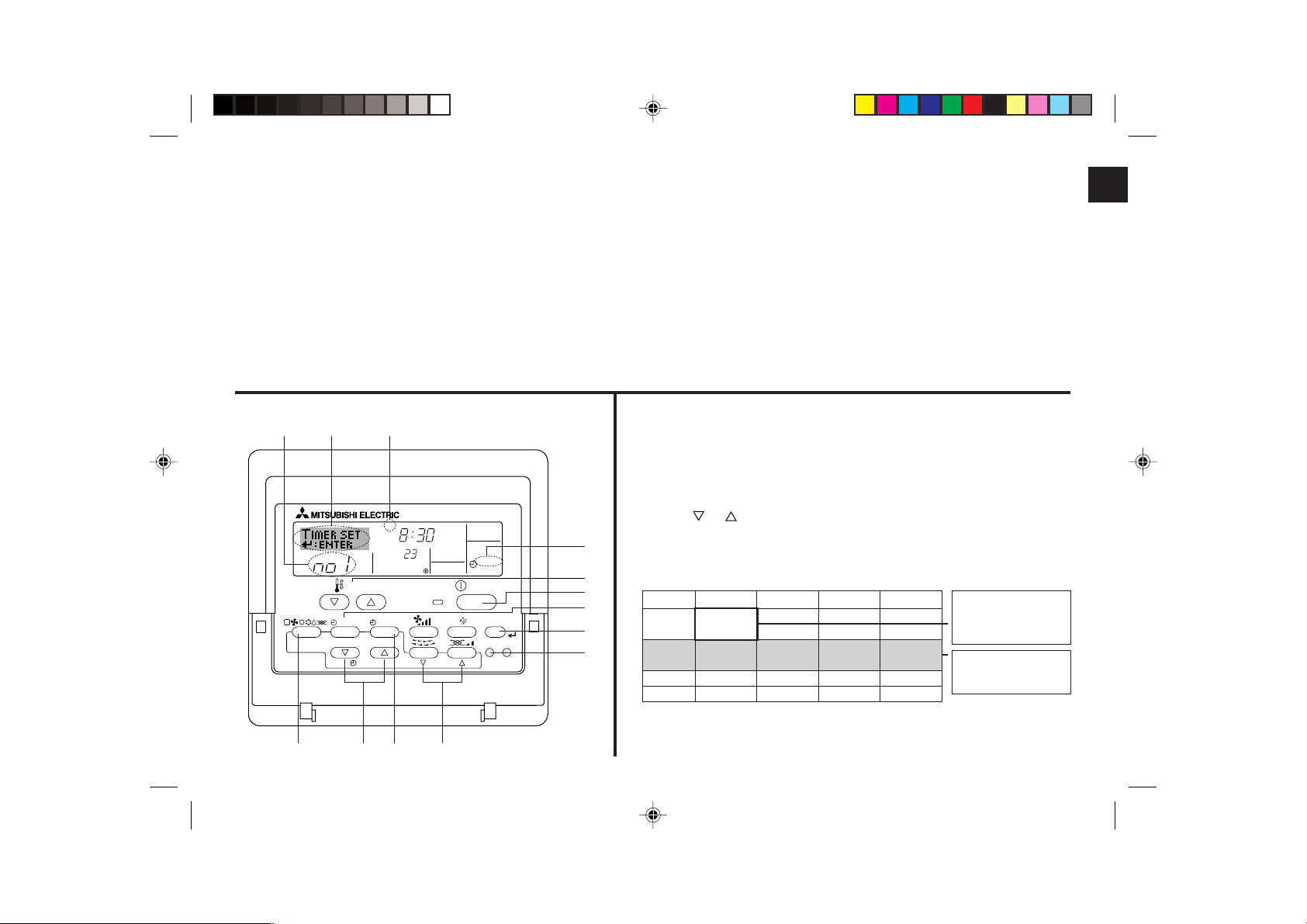
(3) Using the Timer
This section explains how to set and use the timer. You can use Function Selection of remote controller to select which of three types of timer to use: 1 Weekly timer, 2 Simple
timer, or 3 Auto Off timer.
For information about how to set the Function Selection of remote controller, refer to section 6, item [4]–3 (3).
1 Using the Weekly Timer
■ The weekly timer can be used to set up to eight operations for each day of the week.
• Each operation may consist of any of the following: ON/OFF time together with a temperature setting, or ON/OFF time only, or temperature setting only.
• When the current time reaches a time set at this timer, the air conditioner carries out the action set by the timer.
■ Time setting resolution for this timer is 1 minute.
Note:
*1. Weekly Timer/Simple Timer/Auto Off Timer cannot be used at the same time.
*2. The weekly timer will not operate when any of the following conditions is in effect.
The timer feature is off; the system is in an malfunction state; a test run is in progress; the remote controller is undergoing self-check or remote controller check; the user is
in the process of setting a function; the user is in the process of setting the timer; the user is in the process of setting the current day of the week or time; the system is under
central control. (Specifically, the system will not carry out operations (unit on, unit off, or temperature setting) that are prohibited during these conditions.)
Operation No.
42 3
TEMP.
MENU
MONITOR/SET
BACK DAY
PAR-21MAA
2
CLOCK
A9 78
SUN
ON/OFF
Day Setting
˚C
OPERATION
ON
ON/OFF
WEEKLY
CHECK
CLEAR
FILTER
TEST
<How to Set the Weekly Timer>
1. Be sure that you are at a standard control screen, and that the weekly timer indicator 1 is
shown in the display.
2. Press the Timer Menu button B, so that the “Set Up” appears on the screen (at 2). (Note that
each press of the button toggles the display between “Set Up” and “Monitor”.)
3. Press the Timer On/Off (Set Day) button 9 to set the day. Each press advances the display
at 3 to the next setting, in the following sequence: “Sun Mon Tues Wed Thurs Fri Sat” → “Sun”
→ ... → “Fri” → “Sat” → “Sun Mon Tues Wed Thurs Fri Sat”...
4. Press the
or Operation button (7 or 8) as necessary to select the appropriate
operation number (1 to 8) 4.
1
3
1
B
4
0
* Your inputs at Steps 3 and 4 will select one of the cells from the matrix illustrated below.
(The remote-controller display at left shows how the display would appear when setting
Operation 1 for Sunday to the values indicated below.)
Setup Matrix
Op No.
No. 1
No. 2
…
No. 8
Sunday Monday … Saturday
• 8:30
• ON
• 23 °C
• 10:00
• OFF
• 10:00
• OFF
• 10:00
• OFF
• 10:00
• OFF
<Operation 1 settings for Sunday>
▲
Start the air conditioner at 8:30,
with the temperature set to
23 °C.
▲
<Operation 2 settings for every
day>
Turn off the air conditioner at
10:00.
Note:
By setting the day to “Sun Mon Tues Wed Thurs Fri Sat”, you can set the same operation to
be carried out at the same time every day.
(Example: Operation 2 above, which is the same for all days of the week.)
– 11 –
Page 12
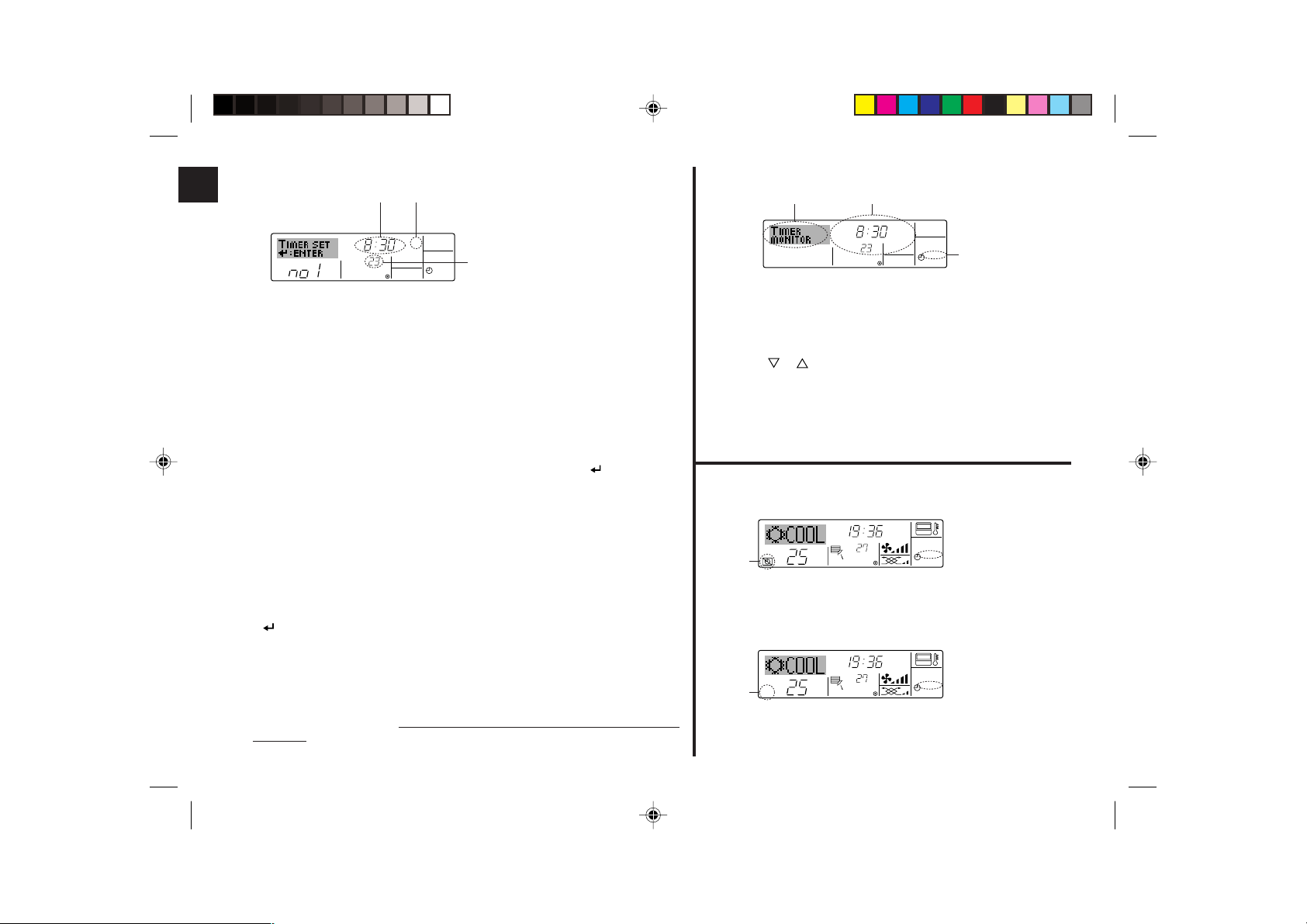
<Setting the Weekly Timer>
Shows the time setting
5
SUN
Shows the selected operation (ON or OFF)
6
* Does not appear if operation is not set.
ON
˚C
WEEKLY
Shows the temperature setting
7
* Does not appear if temperature is not set.
5. Press the appropriate Set Time button A as necessary to set the desired time (at 5).
* As you hold the button down, the time first increments in minute intervals, then in ten-
minute intervals, and then in one-hour intervals.
6. Press the ON/OFF button 1 to select the desired operation (ON or OFF), at 6.
* Each press changes the next setting, in the following sequence: No display (no setting) →
“ON” → “OFF”
7. Press the appropriate Set Temperature button 3 to set the desired temperature (at 7).
* Each press changes the setting, in the following sequence: No display (no setting)
⇔ 24 ⇔ 25 ⇔ ... ⇔ 29 ⇔ 30 ⇔ 12 ⇔ ... ⇔ 23 ⇔ No display.
(Available range: The range for the setting is 12 °C to 30 °C. The actual range over which
the temperature can be controlled, however, will vary according to the type of the
connected unit.)
8. After making the appropriate settings at Steps 5, 6. and 7, press the Filter
button 4 to lock
in the values.
To clear the currently set values for the selected operation, press and quickly release the
Check (Clear) button 1 once.
* The displayed time setting will change to “—:—”, and the On/Off and temperature settings
will all disappear.
(To clear all weekly timer settings at once, hold down the Check (Clear) button 0 for two
seconds or more. The display will begin flashing, indicating that all settings have been
cleared.)
Note:
Your new entries will be cancelled if you press the Mode (Return) button 2 before pressing the
Filter
button 4.
If you have set two or more different operations for exactly the same time, only the operation with
the highest Operation No. will be carried out.
9. Repeat Steps 3 to 8 as necessary to fill as many of the available cells as you wish.
10. Press the mode (Return) button 2 to return to the standard control screen and complete the
setting procedure.
11. To activate the timer, press the Timer On/Off button 9, so that the “Timer Off” indication
disappears from the screen.
Be sure that the “Timer Off” indication is no longer
displayed.
* If there are no timer settings, the “Timer Off” indication will flash on the screen.
– 12 –
<How to View the Weekly Timer Settings>
SUN
Timer Settings
9
˚C
ON
OFF
WEEKLY
1
8
TIMER
1. Be sure that the weekly timer indicator is visible on the screen (at 1).
2. Press the Timer Menu button B so that “Monitor” is indicated on the screen
(at 8).
3. Press the Timer On/Off (Set Day) button 9 as necessary to select the day
you wish to view.
4. Press the
or Operation button (7 or 8) as necessary to change the
timer operation shown on the display (at 9).
* Each press will advance to the next timer operation, in order of time
setting.
5. To close the monitor and return to the standard control screen, press the
Mode (Return) button 2.
<To Turn Off the Weekly Timer>
Press the Timer On/Off button 9 so that “Timer Off” appears at 0.
TIME SUN
˚C
WEEKLY
0
˚C
<To Turn On the Weekly Timer>
Press the Timer On/Off button 9 so that the “Timer Off” indication (at 0) goes
dark.
TIME SUN
˚C
WEEKLY
0
˚C
Page 13
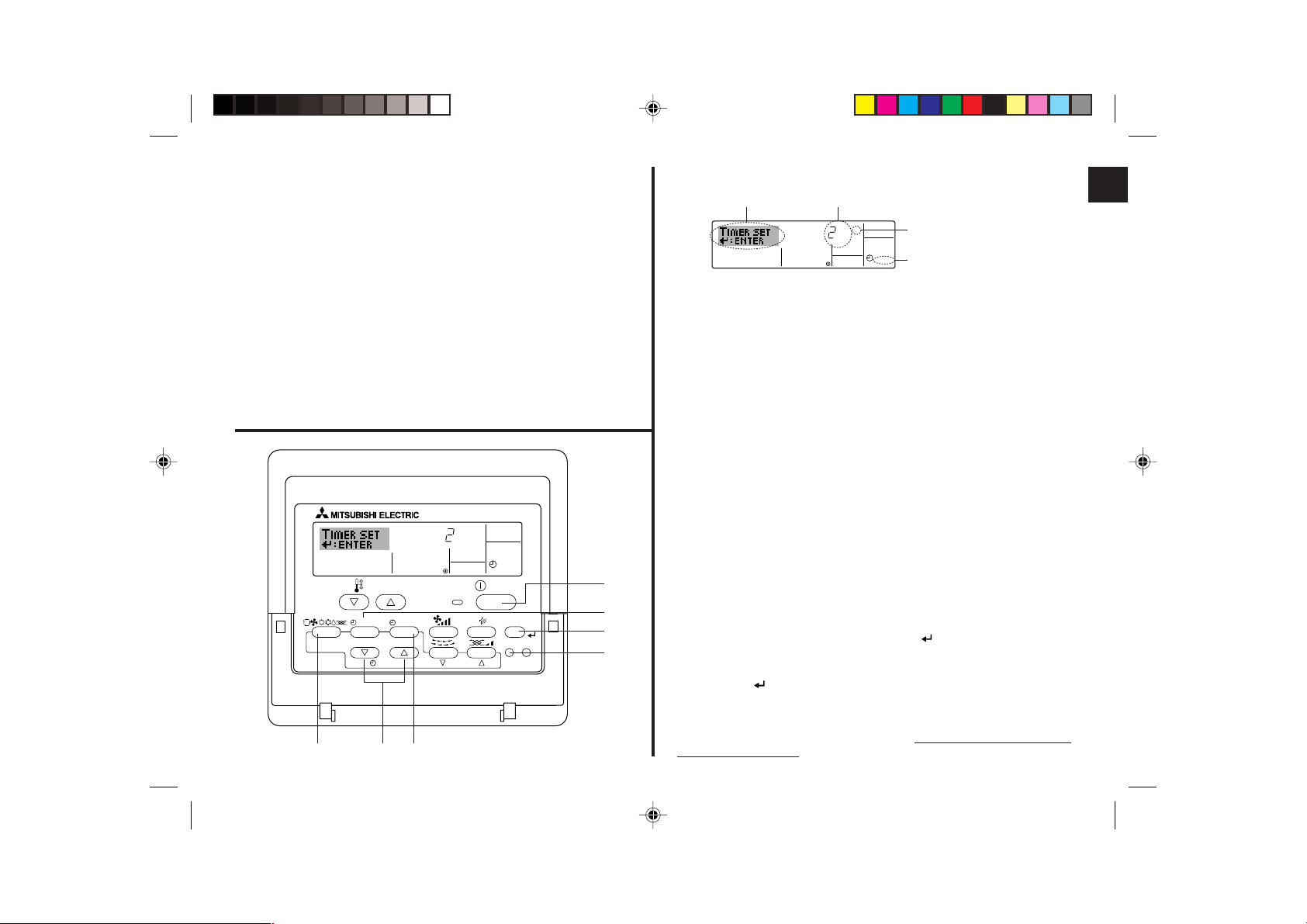
2 Using the Simple Timer
■ You can set the simple timer in any of three ways.
• Start time only: The air conditioner starts when the set time has elapsed.
• Stop time only: The air conditioner stops when the set time has elapsed.
• Start & stop times: The air conditioner starts and stops at the respective elapsed
times.
■ The simple timer (start and stop) can be set only once within a 72-hour period.
The time setting is made in hour increments.
Note:
*1. Weekly Timer/Simple Timer/Auto Off Timer cannot be used at the same time.
*2. The simple timer will not operate when any of the following conditions is in effect.
The timer is off; the system is in malfunction state; a test run is in progress; the
remote controller is undergoing self-check or remote controller check; the user is in
the process of selecting a function; the user is in the process of setting the timer; the
system is under central control. (Under these conditions, On/Off operation is
prohibited.)
ONHr
AFTER
SIMPLE
TEMP.
MENU
MONITOR/SET
BACK DAY
PAR-21MAA
CLOCK
ON/OFF
OPERATION
ON/OFF
FILTER
CHECK
CLEAR
TEST
1
B
4
0
<How to Set the Simple Timer>
Timer Setting
2
4
AFTER
ONHr
SIMPLE
Action (On or Off)
3
* “— —” is displayed if there is no
setting.
1
1. Be sure that you are at a standard control screen, and that the simple timer indicator
is visible in the display (at 1).
When something other than the Simple Timer is displayed, set it to SIMPLE TIMER
using the function selection of remote controller (see 6.[4]–3 (3)) timer function setting.
2. Press the Timer Menu button B, so that the “Set Up” appears on the screen (at 2).
(Note that each press of the button toggles the display between “Set Up” and
“Monitor”.)
3. Press the ON/OFF button 1 to display the current ON or OFF simple timer setting.
Press the button once to display the time remaining to ON, and then again to display
the time remaining to OFF. (The ON/OFF indication appears at 3).
•“ON” timer: The air conditioner will start operation when the specified number of
hours has elapsed.
•“OFF” timer:The air conditioner will stop operation when the specified number of
hours has elapsed.
4. With “ON” or “OFF” showing at 3: Press the appropriate Set Time button A as
necessary to set the hours to ON (if “ON” is displayed) or the hours to OFF (if “OFF”
is displayed) at 4.
• Available Range: 1 to 72 hours
5. To set both the ON and OFF times, repeat Steps 3 and 4.
* Note that ON and OFF times cannot be set to the same value.
6. To clear the current ON or OFF setting: Display the ON or OFF setting (see step 3)
and then press the Check (Clear) button 0 so that the time setting clears to “—” at
4. (If you want to use only an ON setting or only an OFF setting, be sure that the
setting you do not wish to use is shown as “—”.)
7. After completing steps 3 to 6 above, press the Filter
button 4 to lock in the value.
Note:
Your new settings will be cancelled if you press the Mode (Return) button 2 before
pressing the Filter
button 4.
2A9
8. Press the Mode (Return) button 2 to return to the standard control screen.
9. Press the Timer On/Off button 9 to start the timer countdown. When the timer is
running, the timer value is visible on the display.
Be sure that the timer value is
visible and appropriate.
– 13 –
Page 14
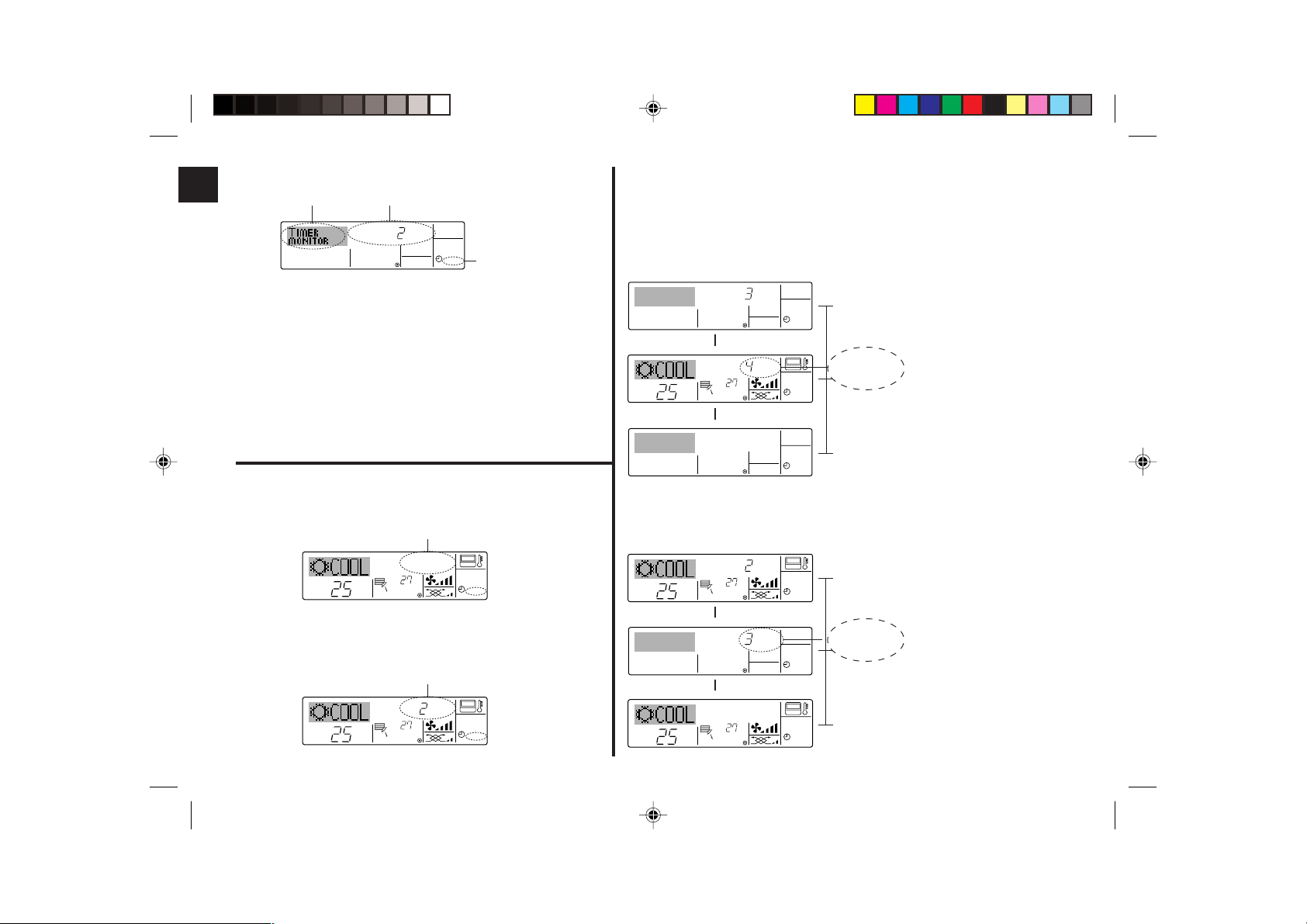
<Viewing the Current Simple Timer Settings>
5
6
Timer Setting
TIMER ON
OFFHrAFTER
SIMPLE
1
1. Be sure that the simple timer indicator is visible on the screen (at 1).
2. Press the Timer Menu button B, so that the “Monitor” appears on the screen
(at 5).
• If the ON or OFF simple timer is running, the current timer value will
appear at 6.
• If ON and OFF values have both been set, the two values appear
alternately.
3. Press the Mode (Return) button 2 to close the monitor display and return
to the standard control screen.
Examples
If ON and OFF times have both been set at the simple timer, operation and display are as
indicated below.
Example 1:
Start the timer, with ON time set sooner than OFF time
ON Setting: 3 hours
OFF Setting: 7 hours
ONHr
AFTER
SIMPLE
At Timer Start
▲
OFFHrAFTER
˚C
˚C
SIMPLE
At 3 hours
after timer
start
▲
Display shows the timer’s ON setting (hours remaining to ON).
Display changes to show the timer’s OFF setting (hours remaining
to OFF).
The time displayed is OFF setting
(7 hours) – ON setting (3 hours) =
4 hours.
<To Turn Off the Simple Timer...>
Press the Timer On/Off button 9 so that the timer setting no longer appears
on the screen (at 7).
7
˚C
<To Turn On the Simple Timer...>
Press the Timer On/Off button 9 so that the timer setting becomes visible at
7.
˚C
SIMPLE
7
ONHr
AFTER
˚C
˚C
SIMPLE
At 7 hours after
timer start
SIMPLE
Example 2:
Start the timer, with OFF time is sooner than ON time
ON Setting: 5 hours
OFF Setting: 2 hours
OFFHrAFTER
˚C
˚C
At Timer Start
SIMPLE
▲
AFTER
ONHr
SIMPLE
At 2 hours
after timer
▲
SIMPLE
At 5 hours after
timer start
– 14 –
˚C
˚C
start
The air conditioner goes off, and
will remain off until someone restarts it.
Display shows the timer’s OFF
setting (hours remaining to OFF).
Display changes to show the timer’s ON setting (hours remaining
to ON).
The time displayed is ON setting
(5 hours) – OFF setting (2 hours) =
3 hours.
The air conditioner comes on, and
will continue to run until someone
turns it off.
Page 15
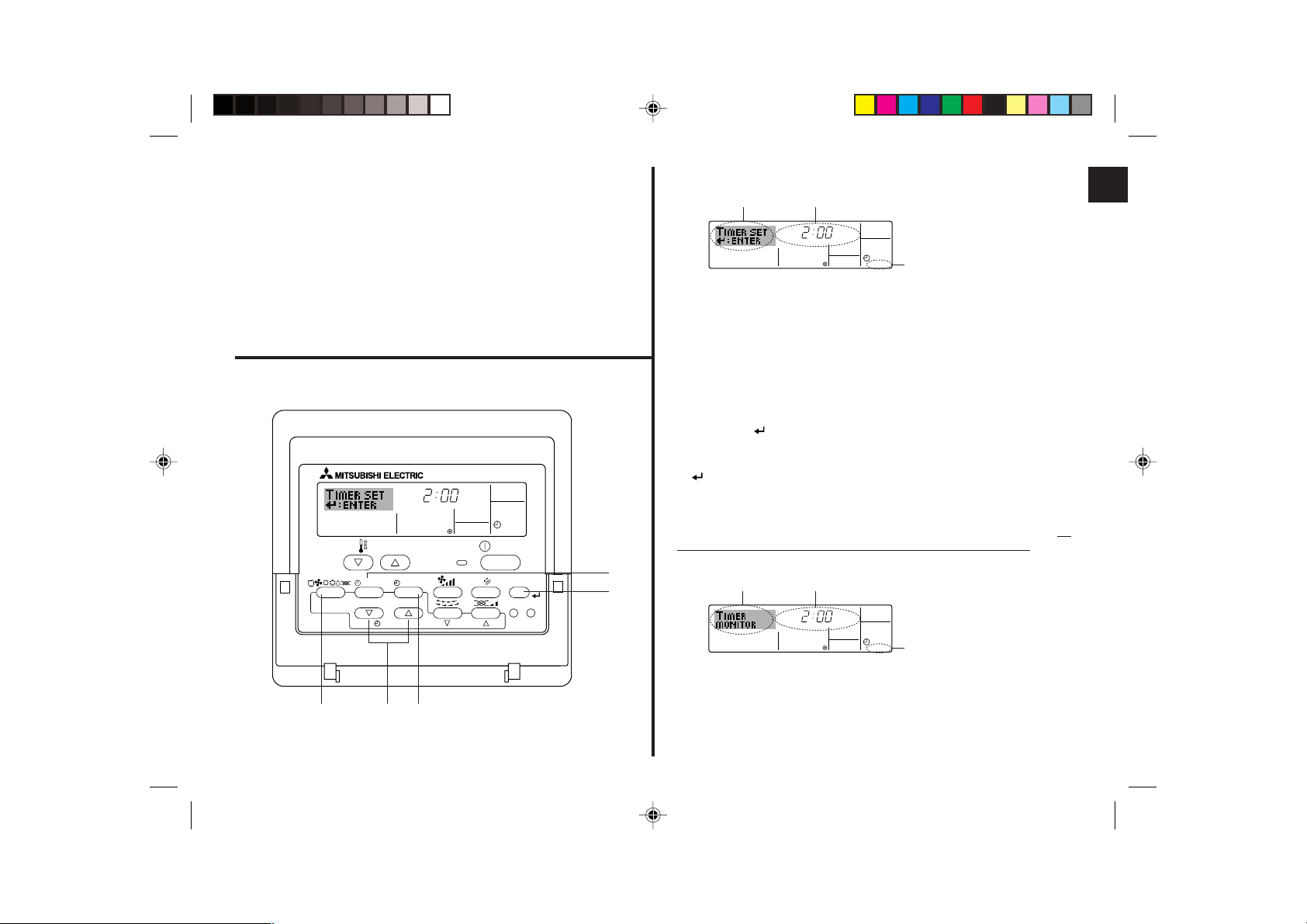
3 Using the Auto Off Timer
■ This timer begins countdown when the air conditioner starts, and shuts the air
conditioner off when the set time has elapsed.
■ Available settings run from 30 minutes to 4 hours, in 30-minute intervals.
Note:
*1. Weekly Timer/Simple Timer/Auto Off Timer cannot be used at the same time.
*2. The Auto Off timer will not operate when any of the following conditions is in effect.
The timer is off; the system is in malfunction state; a test run is in progress; the
remote controller is undergoing self-check or remote controller check; the user is in
the process of selecting a function; the user is in the process of setting the timer; the
system is under central control. (Under these conditions, On/Off operation is
prohibited.)
AFTER OFF
AUTO OFF
TEMP.
ON/OFF
<How to Set the Auto Off Timer>
Timer Setting
2
3
AFTER OFF
AUTO OFF
1
1. Be sure that you are at a standard control screen, and that the Auto Off timer indicator
is visible in the display (at 1).
When something other than the Auto Off Timer is displayed, set it to AUTO OFF
TIMER using the function selection of remote controller (see 6.[4]–3 (3)) timer
function setting.
2. Hold down the Timer Menu button B for 3 seconds, so that the “Set Up” appears on
the screen (at 2).
(Note that each press of the button toggles the display between “Set Up” and
“Monitor”.)
3. Press the appropriate Set Time button A as necessary to set the OFF time (at 3).
4. Press the Filter
button 4 to lock in the setting.
Note:
Your entry will be cancelled if you press the Mode (Return) button 2 before pressing the
Filter
button 4.
5. Press the Mode (Return) button 2 to complete the setting procedure and return to
the standard control screen.
6. If the air conditioner is already running, the timer starts countdown immediately. Be
sure to check that the timer setting appears correctly on the display.
MENU
ON/OFF
MONITOR/SET
BACK DAY
PAR-21MAA
CLOCK
OPERATION
2A9
FILTER
CHECK
CLEAR
TEST
B
4
<Checking the Current Auto Off Timer Setting>
4
TIMER
AFTER
Timer Setting
5
OFF
AUTO OFF
1
1. Be sure that the “Auto Off” is visible on the screen (at 1).
2. Hold down the Timer Menu button B for 3 seconds, so that “Monitor” is indicated on
the screen (at 4).
• The timer remaining to shutdown appears at 5.
3. To close the monitor and return to the standard control screen, press the Mode
(Return) button 2.
– 15 –
Page 16
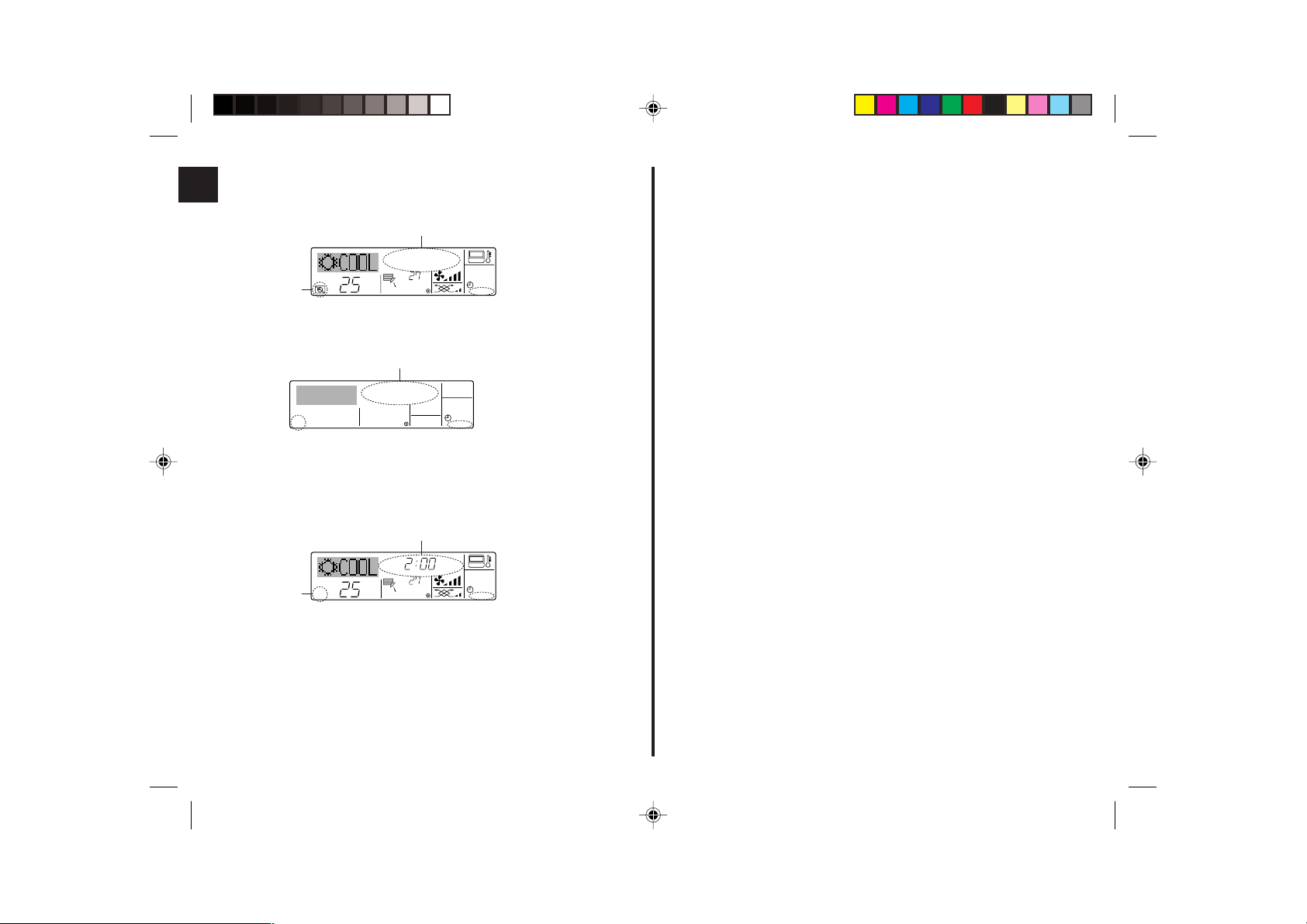
<To Turn Off the Auto Off Timer...>
● Hold down the Timer On/Off button 9 for 3 seconds, so that “Timer Off” appears (at
6) and the timer value (at 7) disappears.
7
˚C
AUTO OFF
6
˚C
● Alternatively, turn off the air conditioner itself. The timer value (at 7) will disappear
from the screen.
7
AUTO OFF
<To Turn On the Auto Off Timer...>
● Hold down the Timer On/Off button 9 for 3 seconds. The “Timer Off “ indication
disappears (at 6), and the timer setting comes on the display (at 7).
● Alternatively, turn on the air conditioner. The timer value will appear at 7.
7
AFTER OFF
˚C
AUTO OFF
6
˚C
– 16 –
Page 17
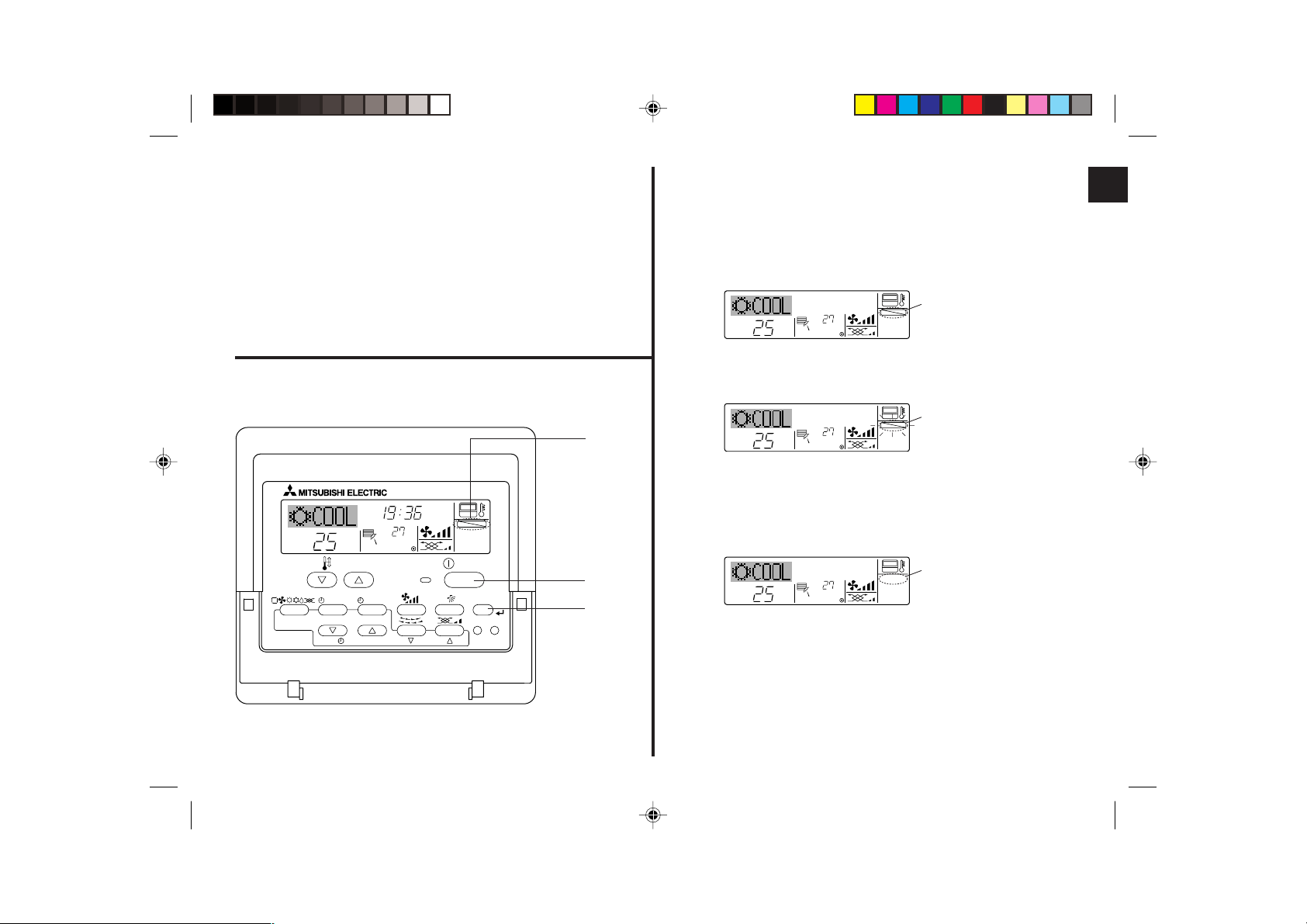
(4) Locking the Remote Controller Buttons (Operation function limit
controller)
■ If you wish, you can lock the remote controller buttons. You can use the Function
Selection of remote controller to select which type of lock to use. (For information
about selecting the lock type, see section 6, item [4]–2 (1)).
Specifically, you can use either of the following two lock types.
1 Lock All Buttons: Locks all of the buttons on the remote controller.
2 Lock All Except ON/OFF: Locks all buttons other than the ON/OFF button.
Note:
The “Locked” indicator appears on the screen to indicate that buttons are currently
locked.
1
Lock Indicator
TIME SUN
˚C
˚C
FUNCTION
<How to Lock the Buttons>
1. While holding down the Filter button 4, press and hold down the ON/OFF button 1
for 2 seconds. The “Locked” indication appears on the screen (at 1), indicating that
the lock is now engaged.
* If locking has been disabled in Function Selection of remote controller, the screen
will display the “Not Available” message when you press the buttons as described
above.
˚C
˚C
1
FUNCTION
• If you press a locked button, the “Locked” indication (at 1) will blink on the display.
˚C
˚C
1
FUNCTION
<How to Unlock the Buttons>
1. While holding down the Filter button 4, press and hold down the ON/OFF button 1
for 2 seconds—so that the “Locked” indication disappears from the screen (at 1).
TEMP.
MENU
MONITOR/SET
BACK DAY
PAR-21MAA
CLOCK
ON/OFF
OPERATION
ON/OFF
FILTER
CHECK
CLEAR
TEST
1
4
– 17 –
˚C
˚C
1
Page 18
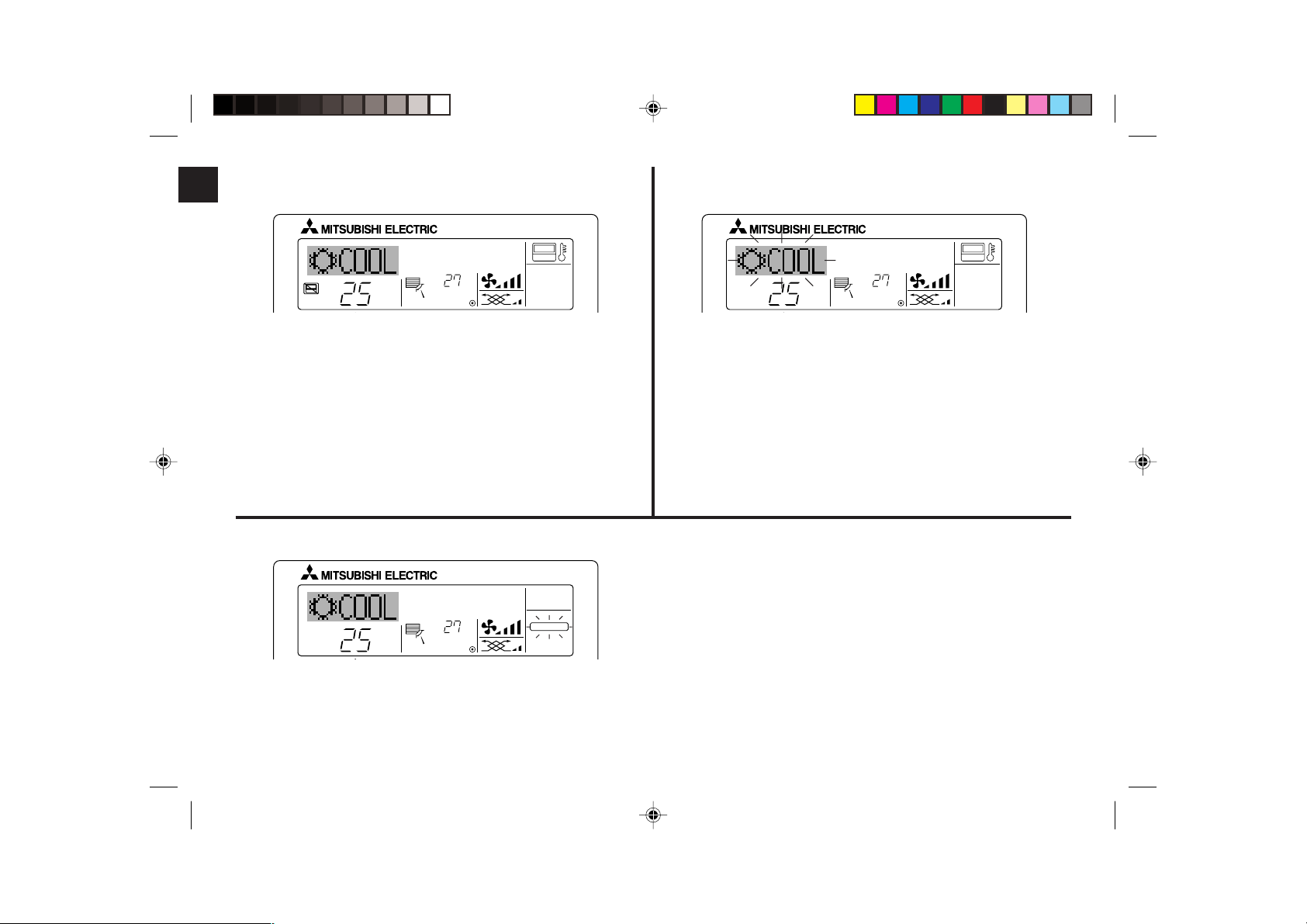
(5) Other Indications
ON/OFF
TEMP.
˚C
˚C
<Centrally Controlled>
<Flashing Mode Indicator>
˚C
TEMP.
● Displayed when operation is controlled by central controller, etc.
Restricted operations are shown below.
• ON/OFF (including timer operation)
• Operation mode
• Set temperature
Note:
May also be individually restricted.
˚C
ON/OFF
<Flashing “Filter”>
˚C
˚C
TEMP.
■ Indicates that the filter needs cleaning.
Clean the filter.
■ When resetting “FILTER” display
When the [FILTER] button is pressed two times successively after cleaning the filter,
the display goes off and is reset.
FILTER
ON/OFF
■ When flashes continuously
Displayed when another indoor unit connected to the outdoor unit is already operating
in a different operation mode.
Match with the operation mode of the other indoor unit.
■ When mode switched after display flashes
Displayed when operation mode is restricted for each season by central controller,
etc.
Use another operation mode.
Note:
● When two or more different types of indoor unit are controlled, the cleaning period
differs with the type of filter. When the master unit cleaning period arrives, “FILTER”
is displayed. When the filter display goes off, the cumulative time is reset.
● “FILTER” indicates the cleaning period when the air conditioner was used under
general indoor air conditions by criteria time. Since the degree of dirtiness depends
on the environmental conditions, clean the filter accordingly.
● The filter cleaning period cumulative time differs with the model.
– 18 –
Page 19
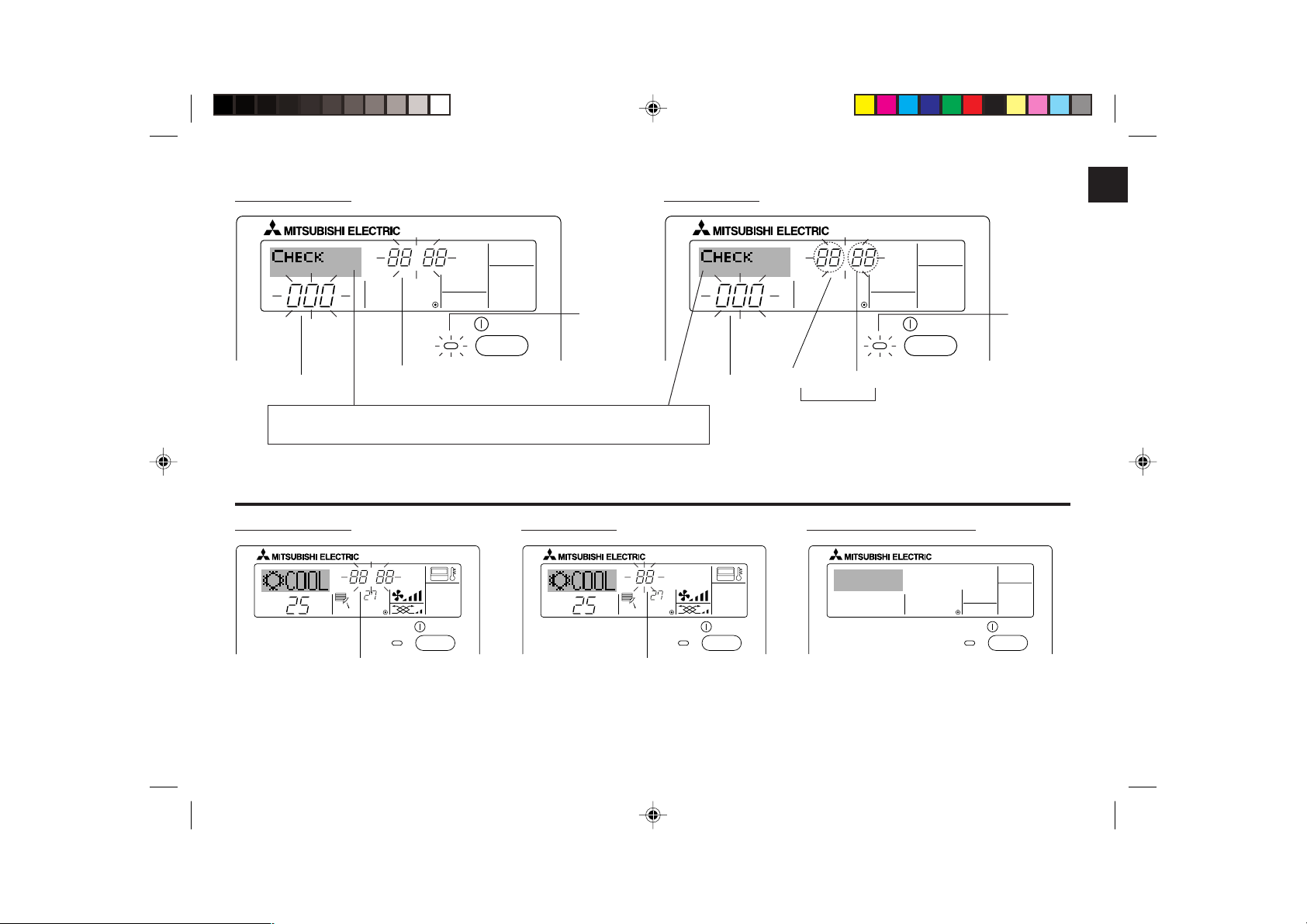
<Flashing Error Codes>
On CITY MULTI Models On Mr. Slim Models
ERROR CODE
ON/OFF
Indoor Unit No.
If you have entered contact number to be called in the event of a problem, the screen displays this number.
(You can set this up under Function Selection of remote controller. For information, refer to section 6.)
Error Code
ON lamp
(Flashing)
Indoor Unit’s Refrigerant Address
ERROR CODE
Error Code
Alternating Display
Indoor Unit No.
ON/OFF
ON lamp
(Flashing)
● If the ON lamp and error code are both flashing: This means that the air conditioner is out of order and operation has been stopped (and cannot resume). Take note of the indicated
unit number and error code, then switch off the power to the air conditioner and call your dealer or servicer.
On CITY MULTI Models On Mr. Slim Models When the Check button is pressed:
CALL:XXXX
XXX:XXX
ON/OFF
˚C
ERROR CODE
Error Code
˚C
ON/OFF
˚C
ERROR CODE
Error Code
˚C
ON/OFF
● If only the error code is flashing (while the ON lamp remains lit): Operation is continuing, but there may be a problem with the system. In this case, you should note down the
error code and then call your dealer or servicer for advice.
* If you have entered contact number to be called in the event of a problem, push the Check button to display it on the screen. (You can set this up under Function Selection of
remote controller. For information, refer to section 6.)
– 19 –
Page 20
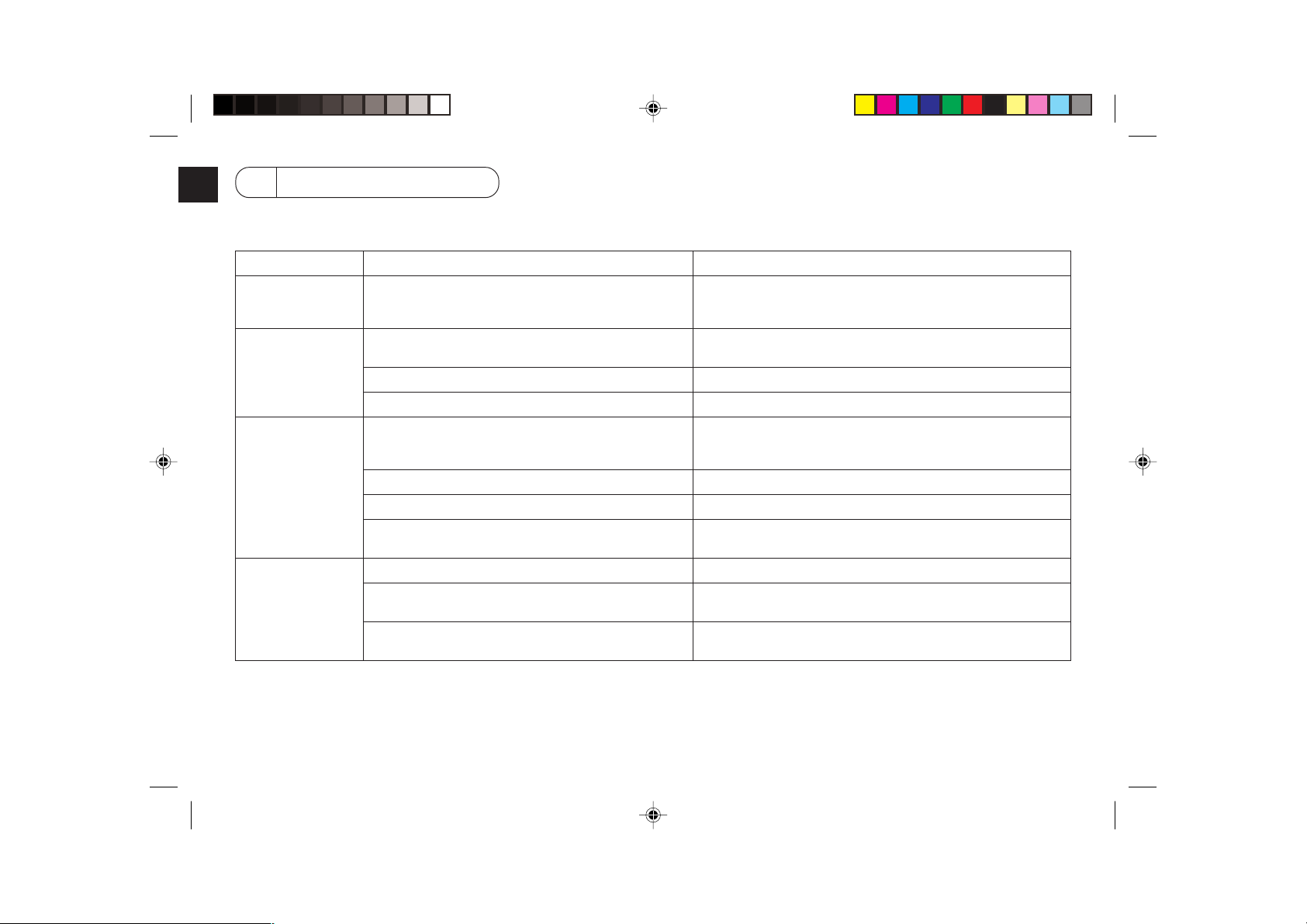
6 Function Selection
Function selection of remote controller
The setting of the following remote controller functions can be changed using the remote controller function selection mode. Change the setting when needed.
Item 1
1. Change Language
(“CHANGE
LANGUAGE”)
2. Function limit
(“FUNCTION
SELECTION”)
3. Mode selection
(“MODE SELECTION”)
4. Display change
(“DISP MODE
SETTING”)
Item 2
Language setting to display
(1) Operation function limit setting (operation lock) (“LOCKING
FUNCTION”)
(2) Use of automatic mode setting (“SELECT AUTO MODE”)
(3) Temperature range limit setting (“LIMIT TEMP FUNCTION”)
(1) Remote controller main/sub setting (“CONTROLLER MAIN/
SUB”)
(2) Use of clock setting (“CLOCK”)
(3) Timer function setting (“WEEKLY TIMER”)
(4) Contact number setting for error situation (“CALL.”)
(1) Temperature display °C/°F setting (“TEMP MODE °C/°F”)
(2) Suction air temperature display setting (“ROOM TEMP DISP
SELECT”)
(3) Automatic cooling/heating display setting (“AUTO MODE
DISP C/H”)
Item 3 (Setting content)
• Display in multiple languages is possible
• Setting the range of operation limit (operation lock)
• Setting the use or non-use of “automatic” operation mode
• Setting the temperature adjustable range (maximum, minimum)
• Selecting main or sub remote controller
* When two remote controllers are connected to one group, one controller
must be set to sub.
• Setting the use or non-use of clock function
• Setting the timer type
• Contact number display in case of error
• Setting the telephone number
• Setting the temperature unit (°C or °F) to display
• Setting the use or non-use of the display of indoor (suction) air temperature
• Setting the use or non-use of the display of “Cooling” or “Heating” display
during operation with automatic mode
– 20 –
Page 21
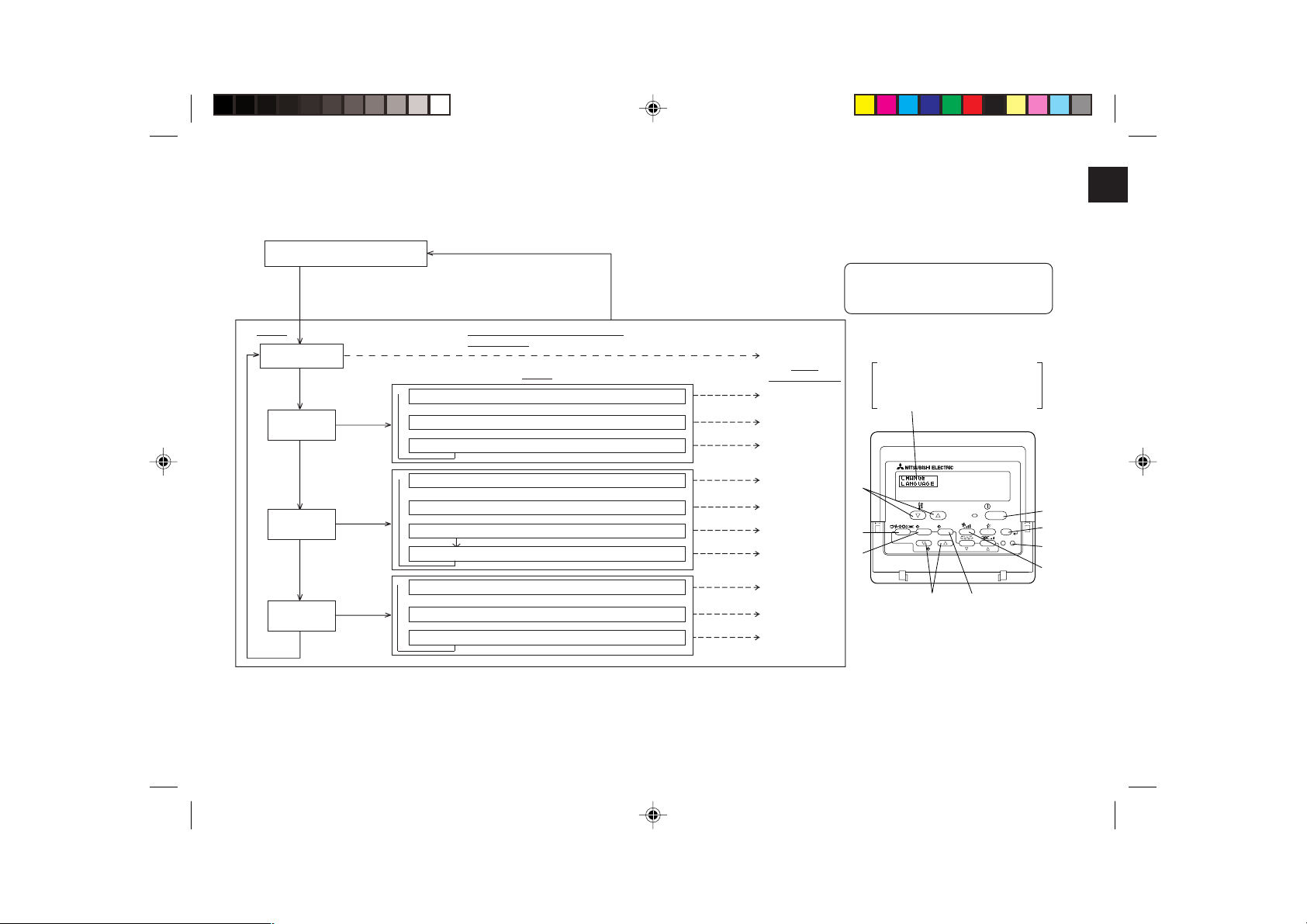
[Function selection flowchart]
PAR-21MAA
ON/OFF
FILTER
CHECK
OPERATION
CLEAR
TEST
TEMP.
MENU
BACK DAY
MONITOR/SET
CLOCK
ON/OFF
F
G
C
D
B
I
A
H
E
[1] Stop the air conditioner to start remote controller function selection mode. → [2] Select from item 1. → [3] Select from item 2. → [4] Make the setting. (Details are specified in
item 3) → [5] Setting completed. → [6] Change the display to the normal one. (End)
Normal display (Display when
the air condition is not running)
(Hold down the E button and press the D button for two
seconds.)
* The display cannot be changed during the unit function
selection, the test run and the self diagnosis.
Item 1 Remote Controller Function Se-
Change Language
(“CHANGE LANGUAGE”)
Press the G button.
lection Mode
Item 2
Function limit
(“FUNCTION
SELECTION”)
Press the
E button.
Mode selection
(“MODE
SELECTION”)
Display change
(“DISP MODE
SETTING”)
Press the
E button.
Press the
G button.
Press the
E button.
Press the
G button.
Press the
E button.
Press the
G button.
→
Operation function limit setting (“LOCKING FUNCTION”)
→
→
Use of automatic mode setting (“SELECT AUTO MODE”)
Press the G button.
Temperature range limit setting (“LIMIT TEMP FUNCTION”)
→
Remote controller main/sub setting (“CONTROLLER MAIN/SUB”)
Press the G button.
Use of clock setting (“CLOCK”)
Timer function setting (“WEEKLY TIMER”)
Contact number setting for error situation (“CALL.”)
→
Temperature display °C/°F setting (“TEMP MODE °C/°F”)
→→→→→
Suction air temperature display setting (“ROOM TEMP DISP SELECT”)
Press the G button.
Automatic cooling/heating display setting (“AUTO MODE DISP C/H”)
(Hold down the E button and press
the D button for two seconds.)
* The remote controller records the
setting that is made in this way.
See [4]–1
Item 3
(Setting content)
Press the
D button.
See [4]–2. (1)
See [4]–2. (2)
See [4]–2. (3)
Press the
D button.
See [4]–3. (1)
See [4]–3. (2)
See [4]–3. (3)
See [4]–3. (4)
Press the
D button.
See [4]–4. (1)
See [4]–4. (2)
See [4]–4. (3)
NOTE
Timer operation stops when the display for
remote controller function selection is
changed to the normal one.
Dot display
The language that is selected in
CHANGE LANGUAGE mode appears on this display. English is
set in this manual.
– 21 –
Page 22
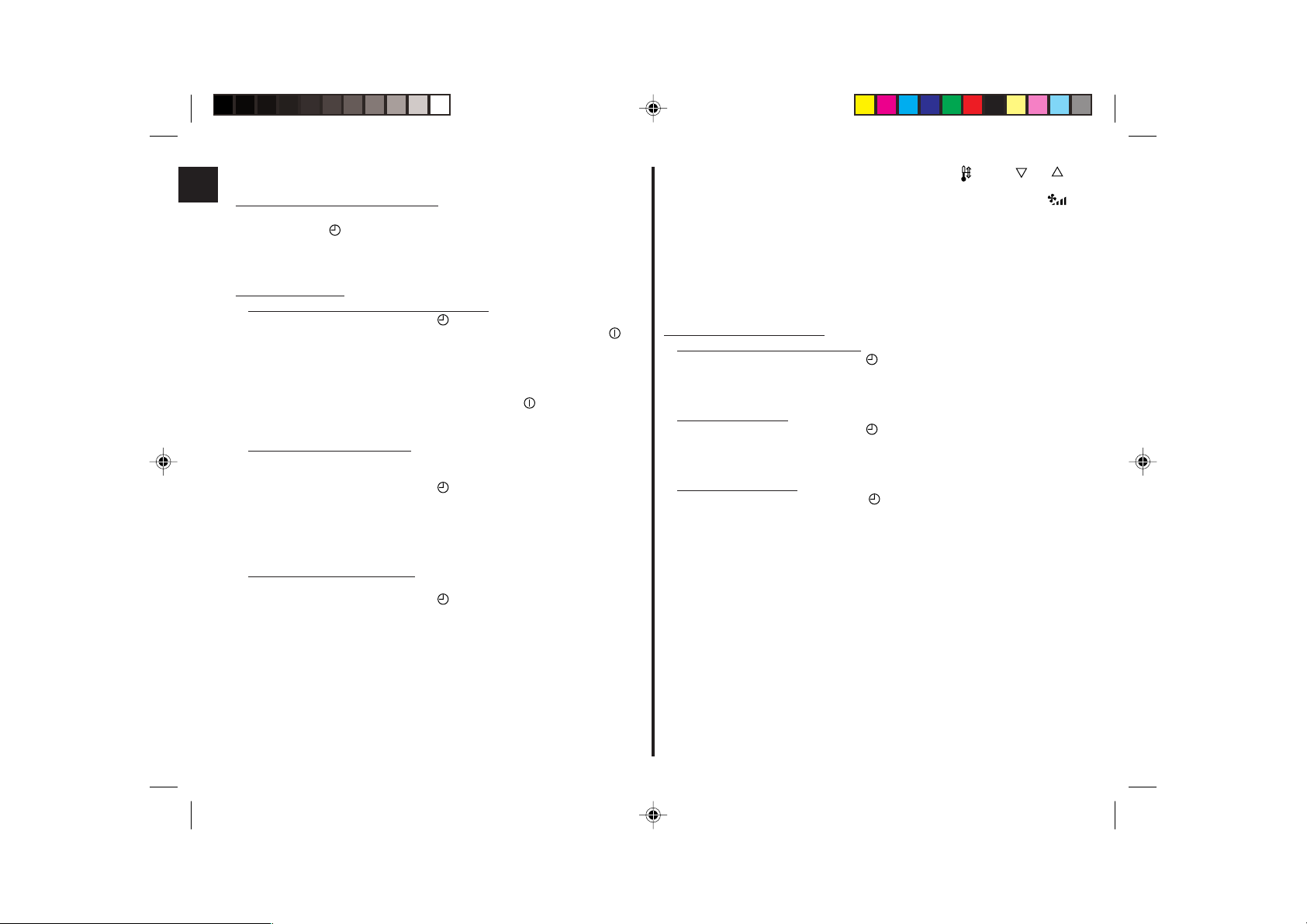
[Detailed setting]
[4]–1. CHANGE LANGUAGE setting
The language that appears on the dot display can be selected.
• Press the [
1 Japanese (JP), 2 English (GB), 3 German (D), 4 Spanish (E),
5 Russian (RU), 6 Italian (I), 7 Chinese (CH), 8 French (F)
MENU] button G to change the language.
[4]–2. Function limit
(1) Operation function limit setting (operation lock)
• To switch the setting, press the [
1 no1 : Operation lock setting is made on all buttons other than the [
OFF] button.
2 no2 : Operation lock setting is made on all buttons.
3 OFF (Initial setting value) : Operation lock setting is not made.
* To make the operation lock setting valid on the normal screen, it is necessary to
press buttons (Press and hold down the [FILTER] and [
same time for two seconds.) on the normal screen after the above setting is made.
(2) Use of automatic mode setting
When the remote controller is connected to the unit that has automatic operation
mode, the following settings can be made.
• To switch the setting, press the [
1 ON (Initial setting value) : The automatic mode is displayed when the
2 OFF : The automatic mode is not displayed when the
(3) Temperature range limit setting
After this setting is made, the temperature can be changed within the set range.
• To switch the setting, press the [
1 LIMIT TEMP COOL MODE :
The temperature range can be changed on cooling/dry mode.
2 LIMIT TEMP HEAT MODE :
The temperature range can be changed on heating mode.
3 LIMIT TEMP AUTO MODE :
The temperature range can be changed on automatic mode.
4 OFF (initial setting) : The temperature range limit is not active.
* When the setting, other than OFF, is made, the temperature range limit setting
on cooling, heating and automatic mode is made at the same time. However,
the range cannot be limited when the set temperature range has not changed.
ON/OFF] button D.
ON/OFF] buttons at the
ON/OFF] button D.
operation mode is selected.
operation mode is selected.
ON/OFF] button D.
• To increase or decrease the temperature, press the [
button F.
• To switch the upper limit setting and the lower limit setting, press the [
button H. The selected setting will flash and the temperature can be set.
• Settable range
Cooling/Dry mode : Lower limit: 19°C ~ 30°C Upper limit: 30°C ~ 19°C
Heating mode : Lower limit: 17°C ~ 28°C Upper limit: 28°C ~ 17°C
Automatic mode : Lower limit: 19°C ~ 28°C Upper limit: 28°C ~ 19°C
* The settable range varies depending on the unit to connect (Mr. Slim units,
CITY MULTI units, and intermediate temperature units).
[4]–3. Mode selection setting
ON/
(1) Remote controller main/sub setting
• To switch the setting, press the [
1 Main: The controller will be the main controller.
2 Sub : The controller will be the sub controller.
(2) Use of clock setting
• To switch the setting, press the [
1 ON : The clock function can be used.
2 OFF : The clock function cannot be used.
(3) Timer function setting
• To switch the setting, press the [
followings.).
1 WEEKLY TIMER (initial setting value): The weekly timer can be used.
2 AUTO OFF TIMER: The auto off timer can be used.
3 SIMPLE TIMER: The simple timer can be used.
4 TIMER MODE OFF: The timer mode cannot be used.
* When the use of clock setting is OFF, the “WEEKLY TIMER” cannot be used.
TEMP. ( ) or ( )]
]
ON/OFF] button D.
ON/OFF] button D.
ON/OFF] button D (Choose one of the
– 22 –
Page 23
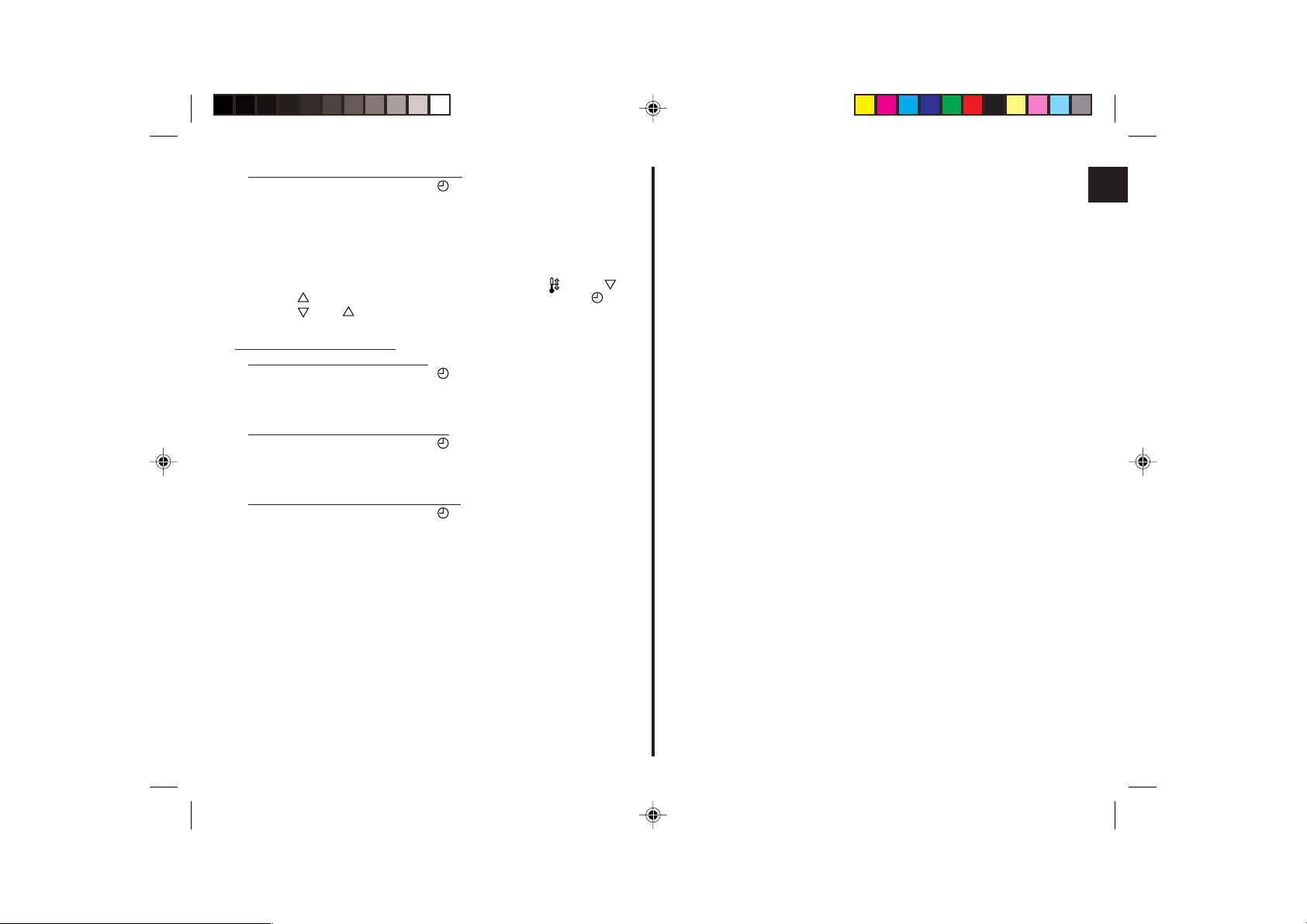
(4) Contact number setting for error situation
• To switch the setting, press the [
1 CALL OFF : The set contact numbers are not displayed in case of error.
2 CALL **** *** **** : The set contact numbers are displayed in case of error.
CALL_ : The contact number can be set when the display is as
• Setting the contact numbers
To set the contact numbers, follow the following procedures.
Move the flashing cursor to set numbers. Press the [
(
)] button F to move the cursor to the right (left). Press the [ CLOCK
(
) and ( )] button C to set the numbers.
shown on the left.
ON/OFF] button D.
[4]–4. Display change setting
(1) Temperature display °C/°F setting
• To switch the setting, press the [
1 °C: The temperature unit °C is used.
2 °F: The temperature unit °F is used.
(2) Suction air temperature display setting
• To switch the setting, press the [
1 ON : The suction air temperature is displayed.
2 OFF : The suction air temperature is not displayed.
(3) Automatic cooling/heating display setting
• To switch the setting, press the [
1 ON : One of “Automatic cooling” and “Automatic heating” is displayed
under the automatic mode is running.
2 OFF : Only “Automatic” is displayed under the automatic mode.
ON/OFF] button D.
ON/OFF] button D.
ON/OFF] button D.
TEMP. ( ) and
– 23 –
Page 24
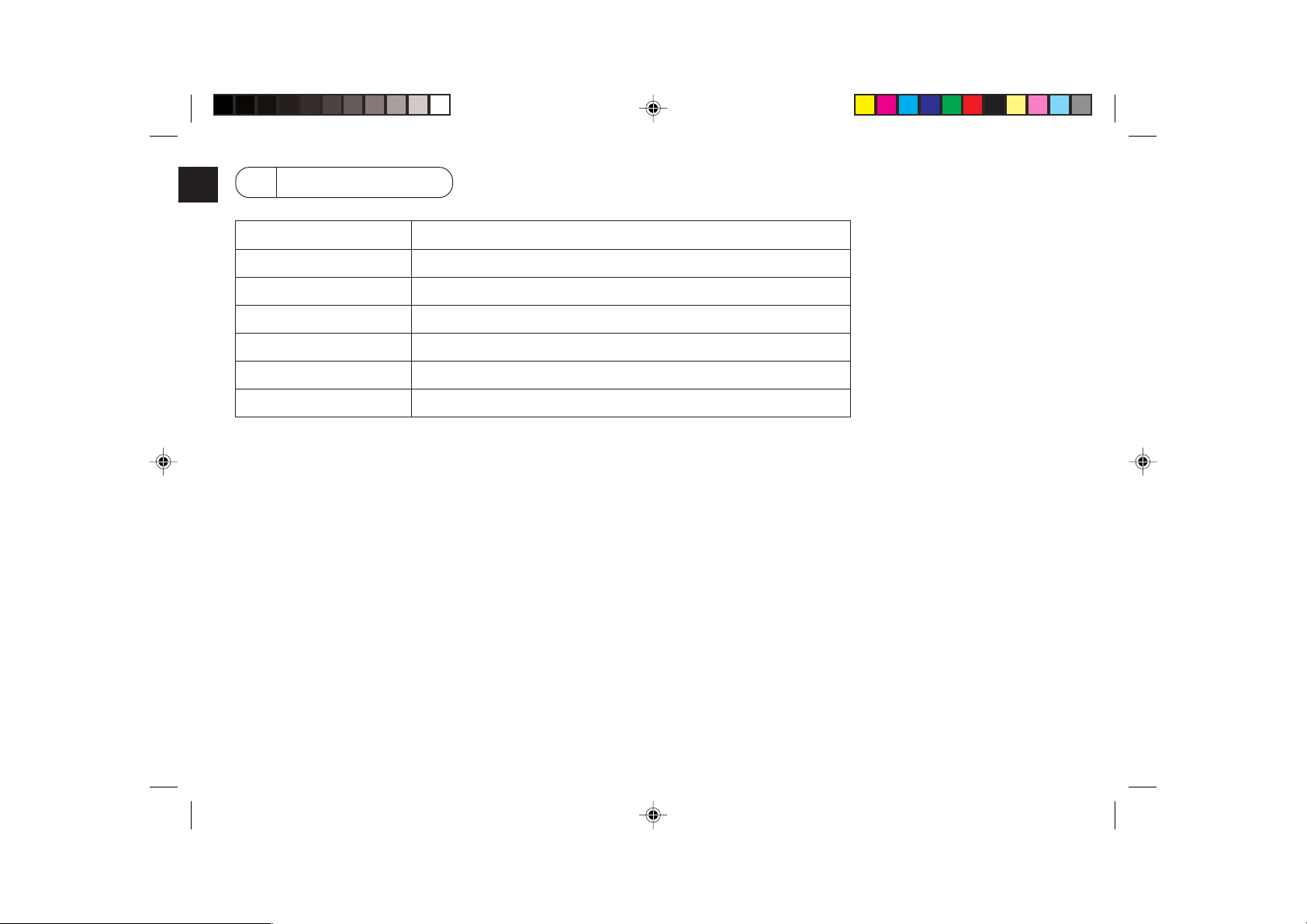
7 Specifications
Item Details
Dimensions 120 (H) × 130 (W) × 19 (D) mm
Weight 0.2 kg
Power Source 10 to 13V DC (Supplied from indoor unit)
Power Consumption 0.3 W
Ambient Usage Environment 0° to 40°C, 30% to 90% relative humidity
Composition PS
– 24 –
Page 25
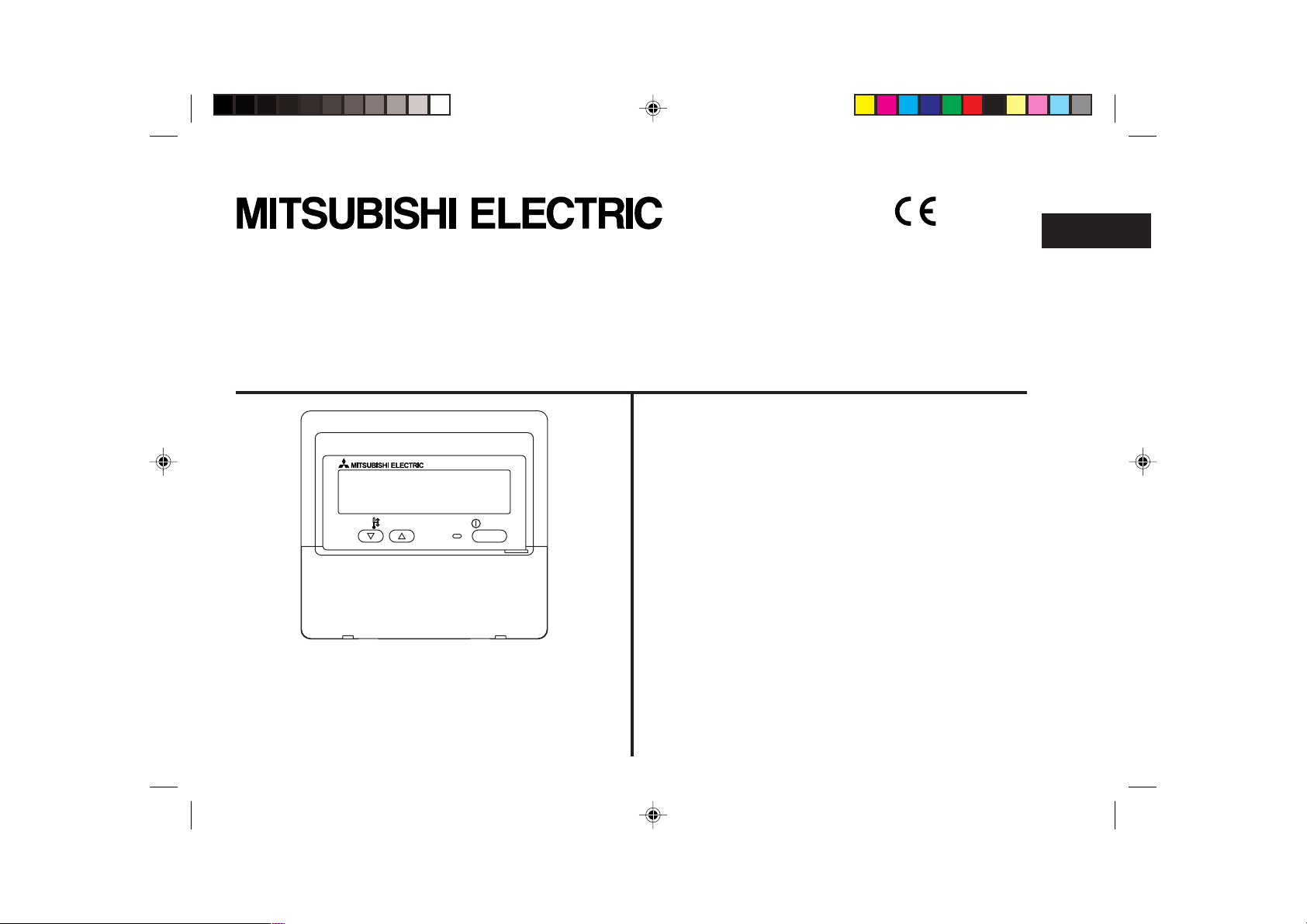
CITY MULTI Steuersystem
und Mitsubishi Mr. SLIM Klimaanlagen
MA-Fernbedienung
PAR-21MAA
Bedienungshandbuch
TEMP.
Bitte lesen Sie diese Anleitung sorgfältig durch und achten Sie darauf, dieses
Gerät richtig zu verwenden. Bewahren Sie diese Anleitung für den zukünftigen
Gebrauch sicher auf.
Geben Sie diese Anleitung und die dazugehörige Einbauanleitung an Personen
weiter, die später dieses Gerät warten. Der Einbau und ein Standortwechsel
dieses Geräts sollte nur von qualifizierten Personen durchgeführt werden. Wenn
Endbenutzer versuchen, dieses Gerät einzubauen oder zu versetzen, kann dies
zu unsicheren Bedingungen oder einem nicht ordnungsgemäßen Betrieb führen.
ON/OFF
Deutsch
INHALT
1. Sicherheitsvorkehrungen ............................................................. 26
2. Bezeichnungen der Teile ............................................................. 28
3. Bildschirmkonfiguration ............................................................... 30
4. Einstellen des Wochentags und der Zeit ..................................... 30
5. Verwenden der Fernbedienung ................................................... 31
(1) So starten, stoppen, ändern Sie den Modus und stellen die
Temperatur ein ............................................................................. 31
(2) Lüftergeschwindigkeit, Richtung des Luftstroms und Belüftung .. 33
(3) Verwenden des Timers ................................................................. 35
1 Verwenden des wöchentlichen Timers ................................... 35
2 Verwenden des einfachen Timers .......................................... 37
3 Verwenden des Auto-Off-Timers ............................................. 39
(4) Sperren der Fernbedienungstasten
(Beschränkung der Betriebsfunktionen) ....................................... 41
(5) Weitere Anzeigen ......................................................................... 42
6. Funktionsauswahl ........................................................................ 44
7. Technische Daten ........................................................................ 48
Page 26
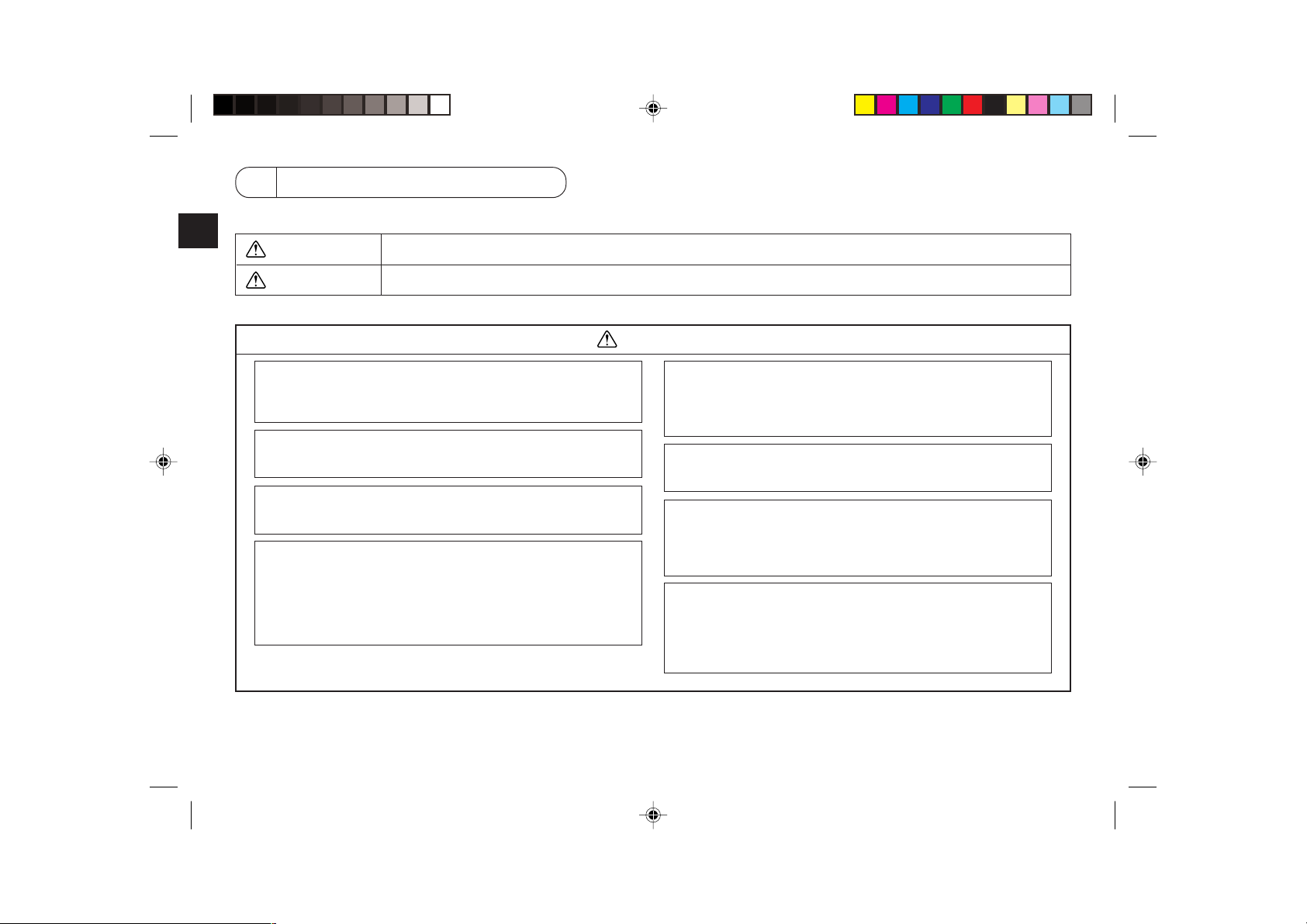
1 Sicherheitsvorkehrungen
● Vorsichtsmaßnahmen werden wie folgt gemäß der potentiellen Gefahrenstufe klassifiziert:
WARNUNG
VORSICHT
Kennzeichnet eine Bedingung oder einen Betrieb, die/der bei falschem Umgang zu schweren Verletzungen oder zu
Todesfällen führen kann.
Kennzeichnet eine Bedingung oder einen Betrieb, die/der bei falschem Umgang zu Verletzungen oder zu Vermögensschäden
führen kann.
WARNUNG
Versuchen Sie nicht, das Gerät selbst einzubauen.
Lassen Sie dieses Gerät von Ihrem Händler oder einem qualifizierten
Techniker einbauen. Ein nicht ordnungsgemäßer Einbau kann zu Brän-
den, Stromschlägen oder anderen schweren Unfällen führen.
Achten Sie darauf, daß das Gerät richtig befestigt ist.
Achten Sie darauf, daß das Gerät richtig an einem stabilen Träger befestigt
ist, damit nicht die Gefahr besteht, daß es herunterfällt.
Achten Sie auf die korrekte Nennspannung.
Eine falsche Spannung kann zu Bränden oder einem Ausfall des Geräts
führen.
Schalten Sie dieses Gerät sofort ab, wenn der Betrieb ungewöhnlich
verläuft.
Fortgesetzter Gebrauch kann zum Ausfall des Geräts, Stromschlägen
oder Bränden führen.
Wenn Sie einen Brandgeruch oder eine andere Unregelmäßigkeit bemerken, schalten Sie den Netzschalter sofort aus und wenden Sie sich an
Ihren Händler.
Versuchen Sie nicht, den Standort des Geräts selbst zu ändern.
Ein nicht ordnungsgemäßer Neueinbau kann zu Bränden, Stromschlägen
oder anderen schweren Unfällen führen.
Lassen Sie den Standort dieses Geräts von Ihrem Händler oder einem
qualifizierten Techniker ändern.
Entsorgen Sie dieses Gerät nicht selbst.
Bitte wenden Sie sich an den Händler, wenn Sie dieses Gerät wegwerfen
möchten.
Versuchen Sie nicht, das Gerät selbst zu modifizieren oder zu
reparieren.
Der Versuch einer Modifikation oder Reparatur kann zu Bränden, Stromschlägen oder schweren Unfällen führen. Bitte wenden Sie sich an Ihren
Händler, wenn eine Reparatur erforderlich ist.
Stoppen Sie die Verwendung dieses Geräts, wenn es nicht richtig funktioniert (falls Fehlermeldungen erneut auftreten und das Gerät nicht wie
erwartet läuft).
Fortgesetzter Gebrauch oder versuchter Gebrauch dieses Geräts kann zu
Bränden oder einem Ausfall des Geräts führen. Fragen Sie Ihren Händler
um Rat.
– 26 –
Page 27
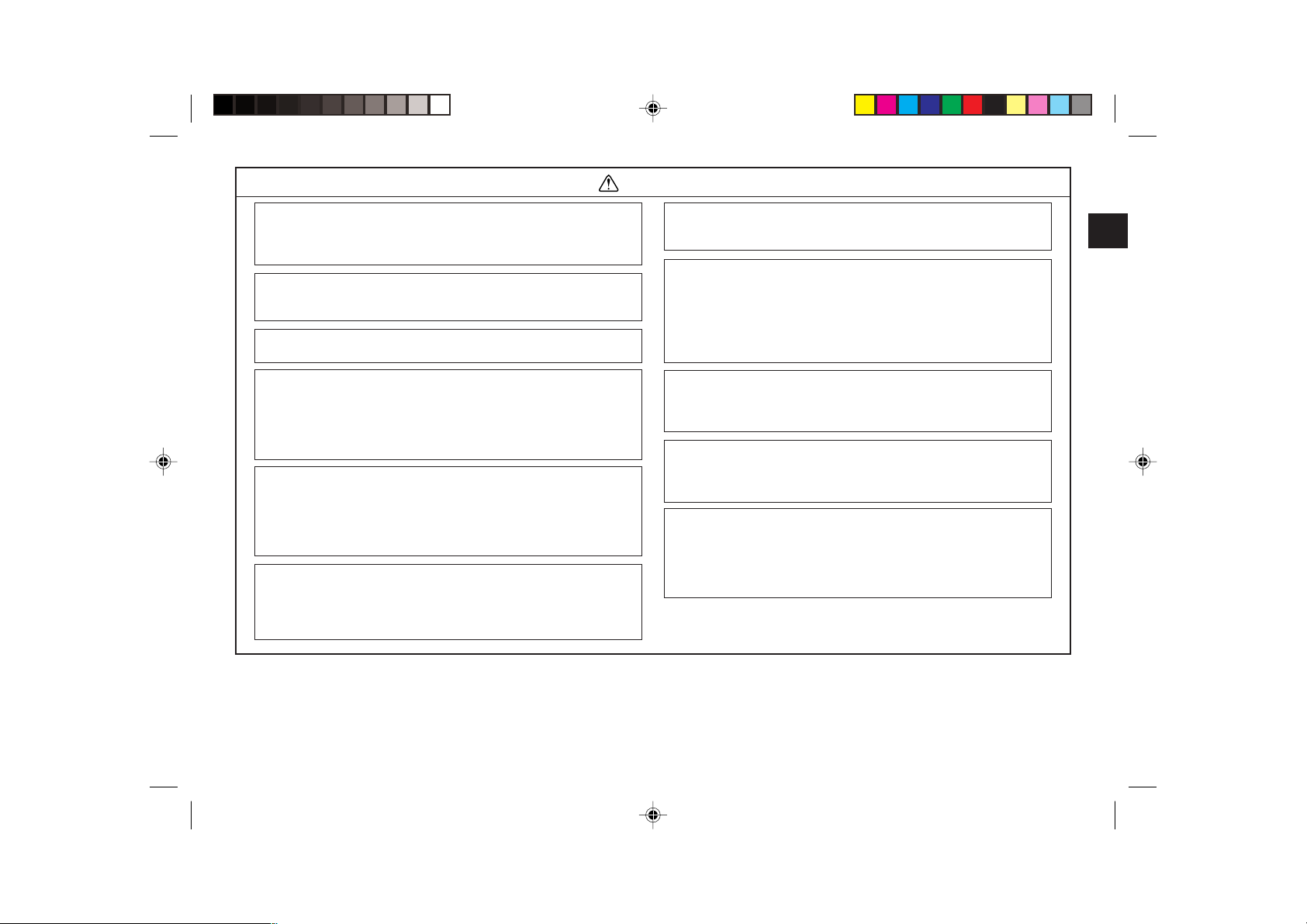
VORSICHT
Halten Sie gefährliche Materialien von diesem Gerät entfernt.
Bauen Sie dieses Gerät nicht an Orten ein, wo die Gefahr von leicht
entzündlichen Gaslecks besteht. Das Vorhandensein von leicht entzündlichem Gas kann zur Explosionen oder Bränden führen.
Waschen Sie dieses Gerät nicht mit Wasser ab.
Das Abwaschen mit Wasser kann zu Stromschlägen oder einem Ausfall
des Geräts führen.
Berühren Sie die Tasten nicht mit nassen Händen.
Dies kann zu Stromschlägen oder einem Ausfall des Geräts führen.
Verwenden Sie dieses Gerät nicht für Zwecke, für die es nicht gedacht
ist.
Das Gerät ist für die Verwendung mit den Mitsubishi Air-Control-Systemen
für Gebäude gedacht. Verwenden Sie es nicht mit anderen Systemen oder
für einen anderen Zweck, da ein solcher Gebrauch zu einem nicht
ordnungsgemäßen Betrieb führen kann.
Sprühen Sie kein Insektenabwehrmittel oder brennbare Substanzen
auf das Gerät.
Halten Sie brennbare Sprays und Substanzen von diesem Gerät entfernt
und sprühen Sie sie niemals direkt auf dieses Gerät. Der Kontakt mit oder
die Nähe zu solchen Substanzen stellt eine Explosions- und Brandgefahr
dar.
Verwenden Sie dieses Gerät nicht in ungeeigneten Umgebungen.
Verwenden Sie es nicht in Bereichen, in denen sich große Mengen Öl
(Maschinenöl, usw.), Abgase oder Sulfidgase befinden. Solche Umgebungen können die Leistung verschlechtern oder den Ausfall des Geräts
verursachen.
Verwenden Sie keine spitzen Gegenstände zum Drücken der Tasten.
Die Verwendung von spitzen Gegenständen kann zu Stromschlägen oder
einem Ausfall des Geräts führen.
Verwenden Sie das Gerät nicht bei extremen Temperaturen.
Verwenden Sie es nur, wenn die Umgebungstemperatur sich innerhalb
der in dieser Anleitung angegebenen Grenzen befindet. (Wenn die Anleitung keine Grenzen angibt, verwenden Sie es nur bei Temperaturen
zwischen 0 °C und 40 °C.) Die Verwendung dieses Geräts bei Temperaturen außerhalb dieses Bereichs kann zu einem größeren Ausfall des
Geräts führen.
Ziehen Sie nicht an den Kommunikationskabeln und verdrehen Sie
sie nicht.
Ziehen an oder Verdrehen der Kabel kann zu Bränden oder einem Ausfall
des Geräts führen.
Zerlegen Sie das Gerät nicht.
Wenn Sie versuchen, das Gerät zu zerlegen, kann dies zu Verletzungen
aufgrund des Kontakts mit internen Teilen oder zu Bränden oder einem
Ausfall des Geräts führen.
Wischen Sie das Gerät nicht mit Benzol, Lackverdünner oder chemischen Reinigungstüchern ab.
Diese Substanzen können zu Verfärbungen oder einem Ausfall des
Geräts führen. Falls das Gerät erkennbar schmutzig ist, reinigen Sie es mit
einem ausgewrungenen Tuch, das mit einer Neutralreinigerlösung angefeuchtet wurde, und wischen Sie es dann mit einem trockenen Tuch ab.
– 27 –
Page 28
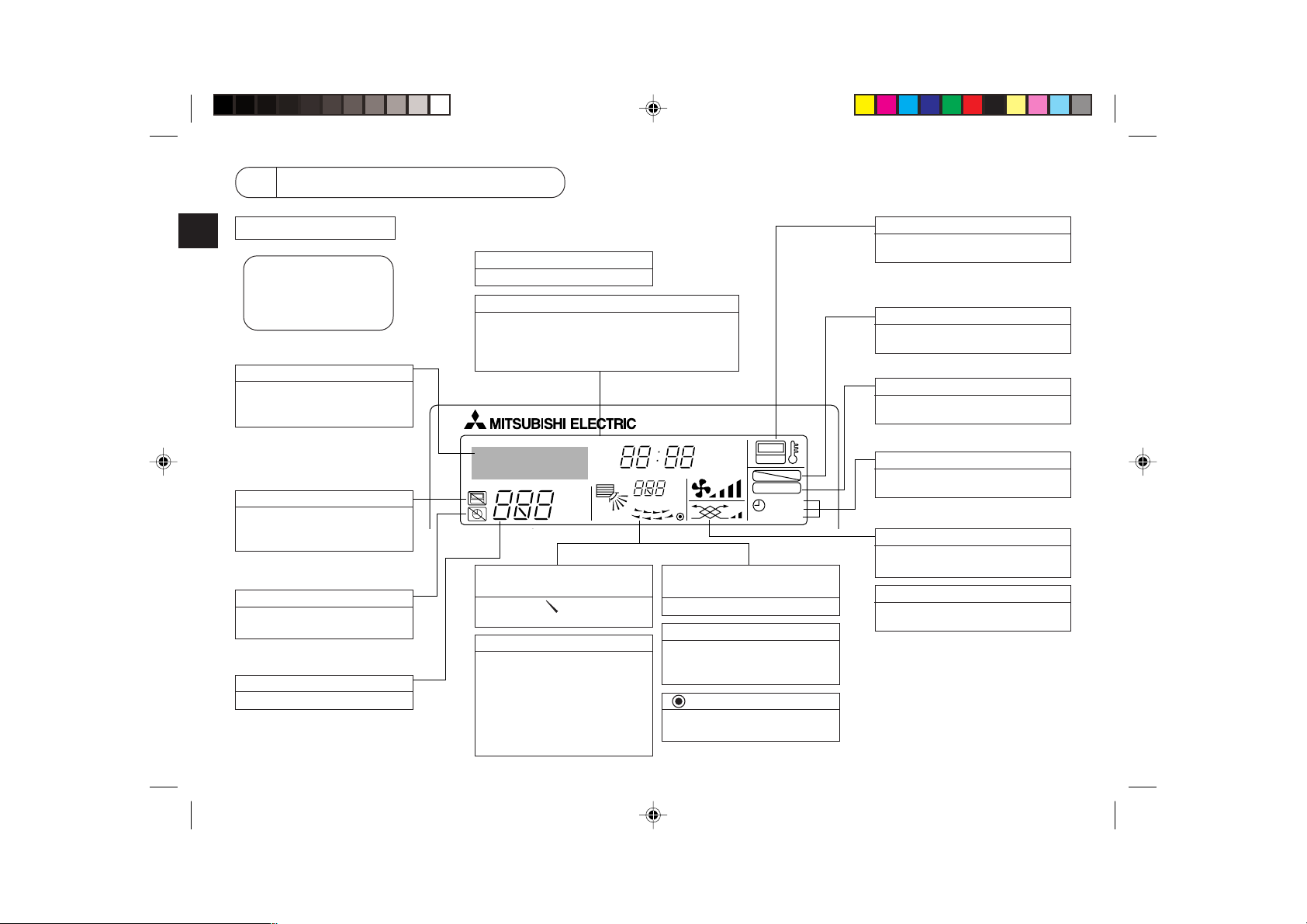
2 Bezeichnungen der Teile
Display-Bereich
Für diese Erklärung werden alle
Teile des Displays als beleuchtet
dargestellt. Während dem tatsächlichen Betrieb sind nur die relevanten Elemente beleuchtet.
Zeigt den aktuellen Betrieb
Zeigt den Betriebsmodus, usw.
* Anzeige in mehreren Sprachen
wird unterstützt.
Anzeige “Centrally Controlled”
Gibt an, daß der Betrieb der Fernbedienung durch eine MasterSteuerung deaktiviert wurde.
Anzeige “Timer is Off”
Gibt an, daß der Timer ausgeschaltet ist.
Temperatureinstellung
Zeigt die Zieltemperatur an.
Wochentag
Zeigt den aktuellen Wochentag an.
Zeit-/Timer-Anzeige
Zeigt die aktuelle Zeit an, außer der einfache oder der
Auto-Off-Timer ist eingestellt.
Falls der einfache oder der Auto-Off-Timer eingestellt ist, wird die Restzeit angezeigt.
TIME SUN MON TUE WED THU FRI SAT
TIMER
AFTER
ERROR CODE
˚F˚C
Hr
AFTER
˚F˚C
ONLY1Hr.
Anzeige der Luftrichtung nach
oben/nach unten
Die Anzeige gibt die Richtung
der herausströmenden Luft an.
Anzeige “One Hour Only”
Wird angezeigt, wenn der Luftstrom
im Modus COOL oder DRY auf
schwach und abwärts eingestellt ist.
(Der Betrieb unterscheidet sich je
nach Modell.)
Die Anzeige schaltet sich nach einer
Stunde aus, wenn sich die Richtung
des Luftstroms ebenfalls ändert.
Anzeige der Umgebungstemperatur
Zeigt die Umgebungstemperatur an.
Anzeige der Luftklappen
Gibt die Aktion der Schwingluftklappen an. Erscheint nicht,
wenn die Luftklappe stationär ist.
(Netz-Ein-Anzeige)
Gibt an, daß der Netzschalter eingeschaltet ist.
– 28 –
ON
OFF
FUNCTION
FILTER
WEEKLY
SIMPLE
AUTO OFF
Anzeige “Sensor”
Wird angezeigt, wenn die Fernbedienung verwendet wird.
Anzeige “Locked”
Gibt an, daß die Tasten der Fernbedienung gesperrt wurden.
Anzeige “Clean The Filter”
Erscheint, wenn der Filter gereinigt
werden muß.
Timer-Anzeigen
Die Anzeige erscheint, wenn der entsprechende Timer eingestellt ist.
Anzeige der Lüftergeschwindigkeit
Zeigt die ausgewählte Lüftergeschwindigkeit an.
Belüftungsanzeige
Erscheint, wenn das Gerät im
Belüftungsmodus läuft.
Page 29
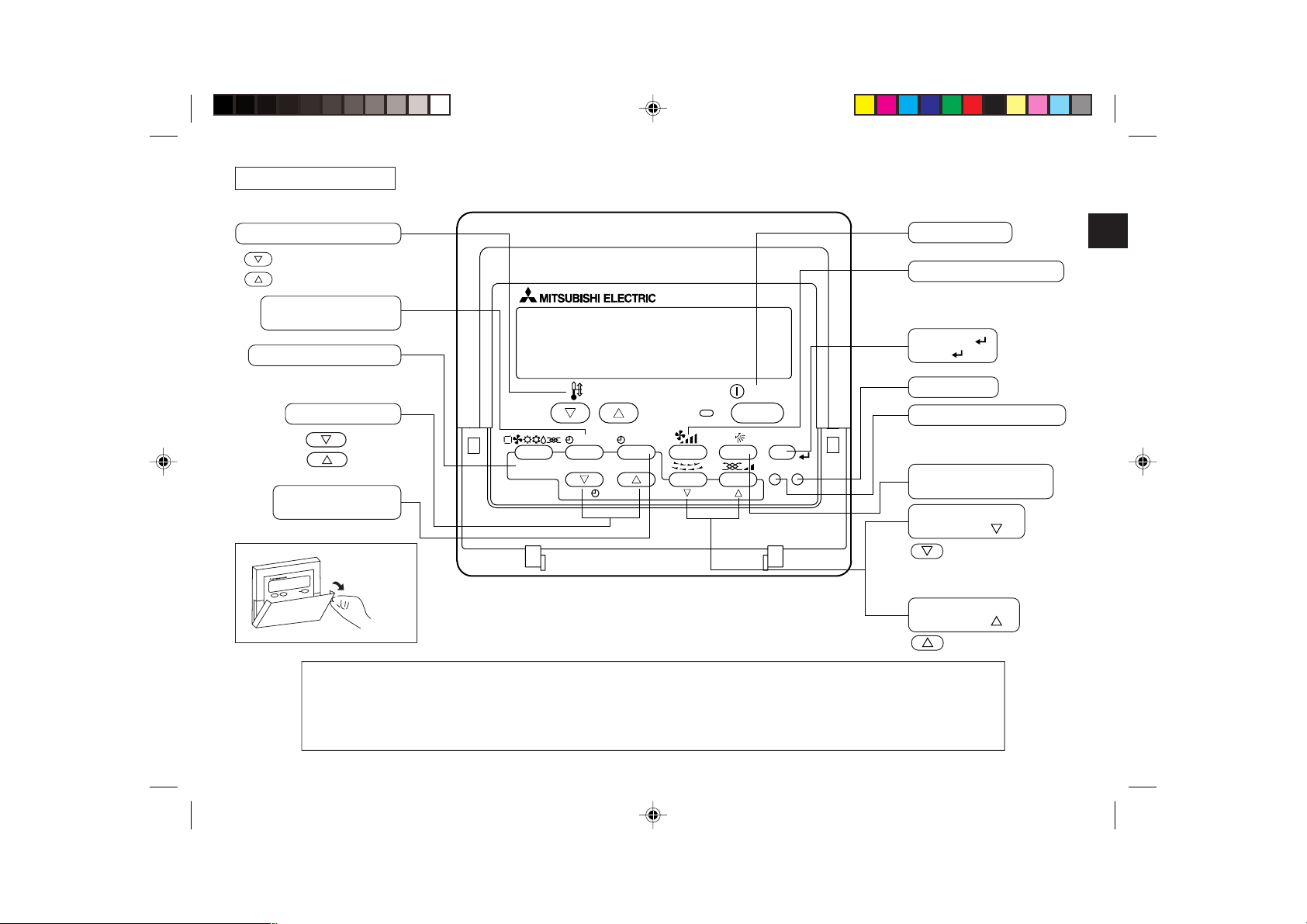
Kontrollbereich
Tasten zum Einstellen der Temperatur
Nach unten
Nach oben
Taste Timer-Menü
(Taste Monitor/Einstellen)
Taste Modus (Taste Zurück)
Taste Zeit einstellen
Zurück
Vorwärts
Taste Timer Aus/Ein
(Taste Tag einstellen)
Öffnen der
Tür.
Hinweis:
● Wenn Sie eine Taste für eine Funktion drücken, die nicht im Innengerät installiert ist, zeigt die Fernbedienung die Meldung “Not
Available”.
Wenn Sie die Fernbedienung verwenden, um mehrere Innengeräte zu steuern, erscheint diese Meldung nur, wenn die Funktion
auf dem übergeordneten Gerät nicht vorhanden ist.
TEMP.
MENU
MONITOR/SET
BACK DAY
PAR-21MAA
CLOCK
ON/OFF
OPERATION
ON/OFF
FILTER
CHECK
CLEAR
TEST
Taste Start/Stop
Taste Lüftergeschwindigkeit
Taste Filter
(Taste )
Taste Testlauf
Taste Check (Taste Löschen)
Taste Luftstrom nach oben/
nach unten
Taste Luftklappe
(Taste Betrieb )
Zur vorherigen Betriebsnummer.
Taste Belüftung
(Taste Betrieb
Zur nächsten Betriebsnummer.
)
– 29 –
Page 30
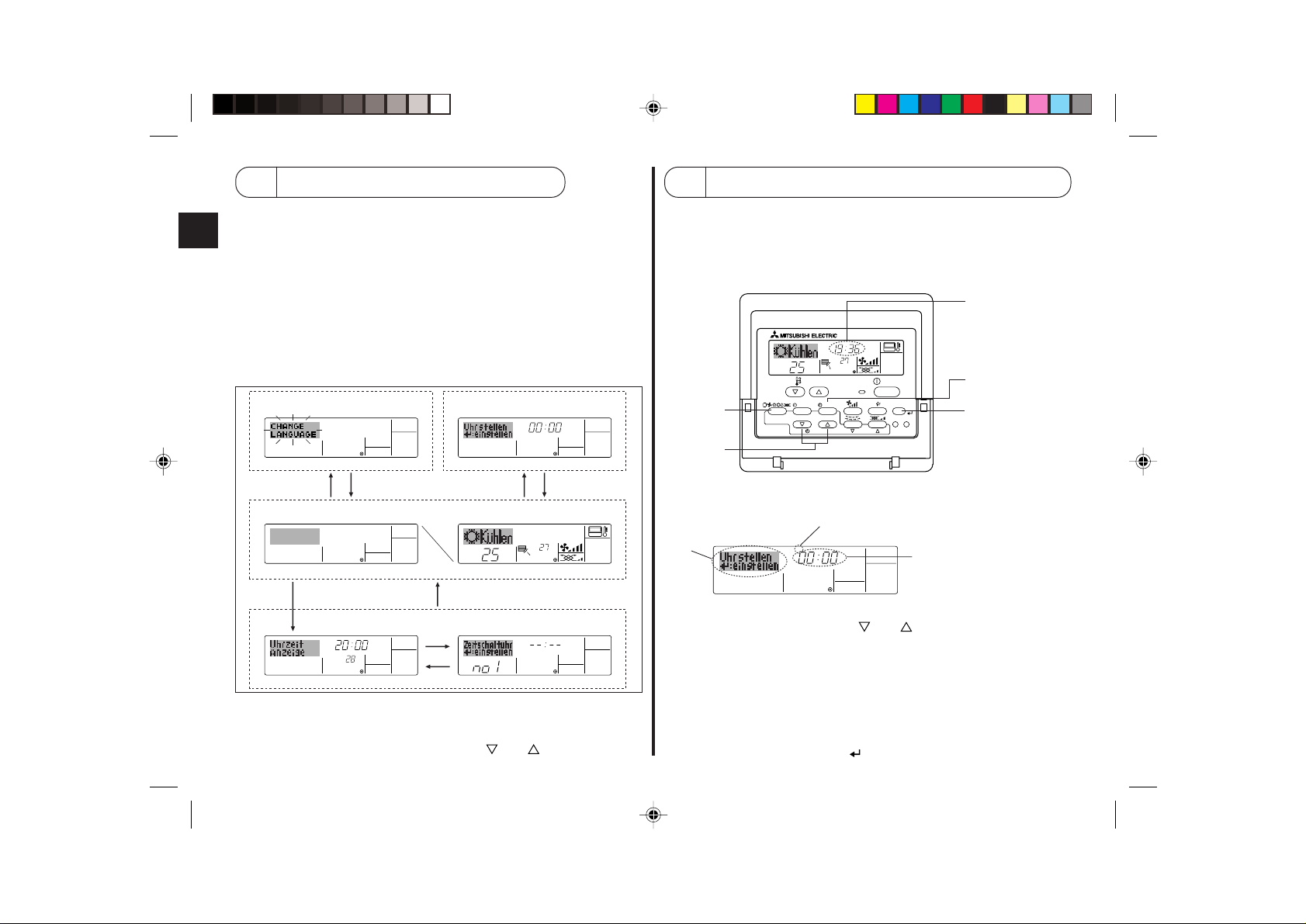
3 Bildschirmkonfiguration
Die Anzeigen in dieser Anleitung beziehen sich auf den Zustand, nachdem die
Spracheinstellung mithilfe der Funktionsauswahl der Fernbedienung geändert wurde.
In Abschnitt 6, Punkt [4]-1 sehen Sie, wie Sie die Spracheinstellung ändern. Die
anfängliche Einstellung ist Englisch.
<Bildschirmtypen>
● Funktionsauswahl: Stellt die verfügbaren Funktionen und Bereiche auf
● Tag/Zeit einstellen: Stellt den aktuellen Wochentag oder die Zeit ein.
● Standard-Kontrollbildschirme: Zeigt den Betriebsstatus des Klimaanlagensystems
● Timer-Monitor: Zeigt den aktuell eingestellten Timer an (wöchentli-
● Timer-Setup: Stellt den Betriebs eines der Timer ein (wöchentlicher
Funktionsauswahl Tag/Zeit einstellen
der Fernbedienung ein (Timer-Funktionen, Betriebsbeschränkungen, usw.).
und stellt ihn ein.
cher Timer, einfacher Timer oder Auto-Off-Timer).
Timer, einfacher Timer oder Auto-Off-Timer).
TIME SUN
4
Einstellen des Wochentags und der Zeit
■ Verwenden Sie diesen Bildschirm um den aktuellen Wochentag und die Zeiteinstellung zu ändern.
Hinweis:
Der Tag und die Zeit erscheinen nicht, wenn die Uhr in der Funktionsauswahl deaktiviert
wurde.
1
Anzeige des Wochentags und der Zeit
9
4
2
TEMP.
MENU
BACK DAY
MONITOR/SET
PAR-21MAA
˚C
CLOCK
TIME SUN
ON/OFF
˚C
OPERATION
ON/OFF
FILTER
CHECK
CLEAR
TEST
A
ADC
Standardkontrollbildschirme
˚F˚C
˚C
OFF ON
BC
Timer-Monitor Timer-Setup
MON
TIMER
<So wechseln Sie den Bildschirm>
Zu A :
Halten Sie sowohl die Taste Modus als auch die Taste Timer Ein/Aus 2 Sekunden lang gedrückt.
Zu B :Drücken Sie die Taste Timer-Menü.
Zu C :Drücken Sie die Taste Modus (Zurück).
Zu D :Drücken Sie eine der Tasten Zeit einstellen (
OFF
˚F˚C
WEEKLY
B
SUN MON TUE WED THU FRI SAT
oder ).
WEEKLY
<So stellen Sie den Wochentag und die Zeit ein…>
Einstellung des Wochentags
3
2
TIME SUN
4
Zeit-Einstellung
1. Drücken Sie die Taste Zeit einstellen oder A, um 2 anzuzeigen.
2. Drücken Sie die Taste Timer Ein/Aus (Tag einstellen) 9, um den Tag einzustellen.
* Mit jedem Drücken rückt die Anzeige unter 3 einen Tag vor: Sun → Mon → ... →
Fri → Sat.
3. Drücken Sie die entsprechenden Taste Zeit einstellen A nach Bedarf, um die Zeit
einzustellen.
* Wenn Sie die Taste gedrückt halten, rückt die Zeit (unter 4) zuerst in Minuten-
intervallen vor, dann in Zehn-Minuten-Intervallen und dann in Ein-Stunden-Intervallen.
4. Nachdem Sie die entsprechenden Einstellungen unter Schritt 2 und 3 durchgeführt
haben, drücken Sie die Taste Filter
4, um die Werte zu speichern.
– 30 –
Page 31

Hinweis:
Ihre neuen Einträge unter Schritt 2 und 3 werden storniert, wenn Sie die Taste Modus
(Zurück) 2 drücken, bevor Sie die Taste Filter
4 drücken.
5. Drücken Sie die Taste Modus (Zurück) 2, um den Einstellvorgang abzuschließen.
Die Anzeige kehrt zum Standardkontrollbildschirm zurück, auf dem 1 jetzt die neue
Einstellung für den Tag und die Zeit erscheint.
5 Verwenden der Fernbedienung
(1) So starten, stoppen, ändern Sie den Modus und stellen die Tempe-
ratur ein
2
3
3
2
TEMP.
MENU
BACK DAY
MONITOR/SET
PAR-21MAA
˚C
CLOCK
ON/OFF
˚C
OPERATION
7
ON/OFF
8
FILTER
CHECK
CLEAR
TEST
6
4
5
8
7
1
1
5
6
<So starten Sie den Betrieb>
■ Drücken Sie die Taste Start/Stop 1.
• Die Lampe EIN 1 und der Anzeige-
bereich erscheinen.
Hinweis:
● Wenn das Gerät neu gestartet wird, sind die
Anfangseinstellungen wie folgt.
Fernbedienungseinstellungen
Modus
Temperatureinstellung
Lüftergeschwindigkeit
Luftstrom
nach oben/
nach unten
Letzte Einstellung
Letzte Einstellung
Letzte Einstellung
COOL oder DRY
Modus HEAT
FAN
– 31 –
Horiz.
Auslaß
Letzte
Einstellung
Horiz.
Auslaß
<So stoppen Sie den Betrieb>
■ Drücken Sie die Taste Start/Stop
1 erneut.
• Die Lampe EIN 1 und der Dis-
play-Bereich verschwinden.
Page 32

<Auswählen des Modus>
■ Drücken Sie, während das Gerät läuft, die Taste Modus 2 so oft wie nötig.
• Mit jedem Drücken wird in den nächsten Modus in der unten dargestellten
Reihenfolge umgeschaltet.
Der aktuell ausgewählte Modus ist unter 2 dargestellt.
→ COOL → DRY → FAN → AUTO → HEAT → Ventilate
*1 *1,*3,*4 *1 *1,*2
Hinweis:
*1 Die Verfügbarkeit dieses Modus hängt von der Art des angeschlossenen Geräts ab.
*2 Erscheint nur auf Mr. Slim-Geräten mit eingebauter Belüftungsfunktion.
*3 Erscheint nicht, wenn der Auto-Modus in der Funktionsauswahl deaktiviert wurde.
Informationen darüber, wie Sie diese Funktion einstellen, finden Sie in Abschnitt 6,
Punkt [4]–2 (2).
*4 HEAT und COOL erscheinen im AUTO-Modus nicht, wenn die Auto-Modus-Anzeige
in der Funktionsauswahl deaktiviert wurde. Informationen darüber, wie Sie diese
Funktion einstellen, finden Sie in Abschnitt 6, Punkt [4]–4 (3).
<So ändern Sie die Raumtemperatureinstellung...>
■ So verringern Sie die Temperatur: Drücken Sie die Taste Temperatur einstellen
3.
■ So erhöhen Sie die Temperatur: Drücken Sie die Taste Temperatur einstellen
3.
• Mit jedem Drücken ändert sich die Einstellung um 1 °C. Die aktuelle Einstellung
wird unter 3 angezeigt.
• Die verfügbaren Bereiche sind wie folgt. *1,*2
COOL oder DRY
mode
19 - 30 °C
(67 - 87 °F) *3
17 - 28 °C
(63 - 83 °F) *3
19 - 28 °C
(67 - 83 °F) *3
FANAUTO modeHEAT mode
Kann nicht
eingestellt werden.
Hinweis:
*1 Die verf ügbaren Bereiche sind je nach Art des angeschlossenen Geräts verschieden
(Mr.Slim, CITY MULTI, usw.).
*2 Wenn Grenzen für den Temperaturbereich in der Funktionseinstellung eingestellt
wurden, sind die verfügbaren Bereiche enger als oben dargestellt. Wenn Sie
versuchen, einen Wert außerhalb des eingeschränkten Bereichs einzustellen, wird
eine Meldung angezeigt, daß der Bereich zur Zeit eingeschränkt ist.
Informationen darüber, wie Sie diese Bereichsgrenzen einstellen und löschen,
finden Sie in Abschnitt 6, Punkt [4]–2 (3).
*3 Falls die Funktionsauswahl so eingestellt ist, daß die Temperatur in Fahrenheit
angezeigt wird. Informationen darüber, wie Sie °C oder °F auswählen, finden Sie in
Abschnitt 6, Punkt [4]–4 (1).
<Anzeige der Umgebungstemperatur>
Während dem Betrieb wird die Einlaßtemperatur unter 4 angezeigt.
Hinweis:
● Der Anzeigebereich ist 8 °C bis 39 °C. Wenn die Temperatur unter 8 °C oder über
39 °C liegt, blinkt der entsprechende Wert (8 °C oder 39 °C) auf dem Display.
● Wenn Sie die Fernbedienung verwenden, um mehrere Innengeräte zu steuern, zeigt
das Display die Temperatur am übergeordneten Gerät.
● Sie können auswählen, welcher Temperatursensor für das Erkennen der Tempera-
tur verwendet werden soll: entweder der Sensor am Innengerät (“At Unit”) oder der
Sensor an der Fernbedienung (“At Remote”). Die Voreinstellung ist “At Unit”.
So ändern Sie den Ort des Sensor am Innengerät:
• CITY MULTI-Modelle: Wenden Sie sich an Ihren Händler.
• Mr.Slim-Modelle: Sehen Sie in der Installationsanleitung nach.
● Falls die Anzeige der Umgebungstemperatur in der Funktionsauswahl deaktiviert ist,
erscheint die Umgebungstemperatur nicht. Informationen darüber, wie Sie diese
Funktion aktivieren oder deaktivieren, finden Sie in Abschnitt 6, Punkt [4]–4 (2).
● Falls die Anzeige Fahrenheit in der Funktionsauswahl ausgewählt ist, zeigt das
Display das Zeichen °F. Informationen darüber, wie Sie °C oder °F auswählen, finden
Sie in Abschnitt 6, Punkt [4]–4 (1).
– 32 –
Page 33

(2) Lüftergeschwindigkeit, Richtung des Luftstroms und Belüftung
<So ändern Sie die Lüftergeschwindigkeit...>
■ Drücken Sie die Taste Lüftergeschwindigkeit 5 so oft wie nötig, während das System
läuft.
• Jedes Drücken ändert die Stärke. Die aktuell ausgewählte Geschwindigkeit ist
unter 5 dargestellt.
• Die Änderungsreihenfolge und die verfügbaren Einstellungen sind wie folgt.
FAN
SPEED
Modell mit 4
Geschwin-
digkeiten
Modell mit 3
Geschwin-
digkeiten
Modell mit 2
Geschwin-
digkeiten
Auto
Geschwindigkeit 1
Hinweis:
● Die Anzahl der verfügbaren Lüftergeschwindigkeiten hängt von der Art des ange-
schlossenen Geräts ab. Beachten Sie außerdem, daß einige Geräte die Einstellung
“Auto” nicht haben.
● In den folgenden Fällen unterscheidet sich die vom Gerät erzeugte tatsächliche
Lüftergeschwindigkeit von der auf der Fernbedienungsanzeige angezeigten Geschwindigkeit:
1. Während das Display “STAND BY” oder “DEFROST” anzeigt.
2. Sofort nach Starten des HEAT-Modus (während das System darauf wartet, daß
sich der Modus ändert).
3. Im HEAT-Modus, wenn die Raumtemperatur höher als die Temperatureinstellung
ist.
4. Wenn sich das Gerät im DRY-Modus befindet.
Anzeige
Geschwindigkeit 2
Geschwindigkeit 3
Geschwindigkeit 4
<So ändern Sie die Richtung des Luftstroms (nach oben/nach unten)>
■ Drücken Sie, während das Gerät läuft, die Taste Luftstrom nach oben/nach unten 6
nach Bedarf.
• Jedes Drücken ändert die Richtung. Die aktuelle Richtung wird unter 6 angezeigt.
• Die Änderungsreihenfolge und die verfügbaren Einstellungen sind wie folgt:
Auto Horiz. 1 2 3 4 Swing
Anzeige
* Beachten Sie, daß sich während dem Schwingbetrieb die Richtungsanzeige auf
dem Bildschirm nicht synchron mit den Richtungsklappen am Gerät ändert.
* Einige Modelle unterstützen Richtungseinstellungen nicht.
Hinweis:
● Die verfügbaren Richtungen hängen von der Art des angeschlossenen Geräts ab.
Beachten Sie außerdem, daß einige Geräte die Einstellung “Auto” nicht haben.
● In den folgenden Fällen unterscheidet sich die tatsächliche Luftrichtung von der
Richtung, die auf der Fernbedienungsanzeige angezeigt wird:
1. Während das Display “STAND BY” oder “DEFROST” anzeigt.
2. Sofort nach Starten des Heizmodus (während das System darauf wartet, daß sich
der Modus ändert).
3. Im Heizmodus, wenn die Raumtemperatur höher als die Temperatureinstellung
ist.
<So ändern Sie die Luftrichtung (nach links/nach rechts)>
■ Drücken Sie die Taste Luftklappe 7 nach Bedarf.
• Das Bild Luftklappe 7 erscheint.
Mit jedem Drücken der Taste wird die Einstellung wie folgt umgeschaltet.
Keine Anzeige
(Stop)
(ON) (OFF)
Während dem Schwingbetrieb bewegt sich
die Pfeilanzeige von links nach rechts.
– 33 –
Page 34

<Verwenden der Belüftung>
Bei Mr.Slim-Modellen
● So betreiben Sie den Ventilator zusammen mit dem Innengerät:
■ Drücken Sie die Start/Stop-Taste 1.
• Die Anzeige Vent erscheint auf dem Bildschirm (unter 8). Der Ventilator
arbeitet jetzt immer automatisch, wenn das Innengerät läuft.
Bei CITY MULTI-Modellen
● So betreiben Sie den Ventilator zusammen mit dem Innengerät:
■ Drücken Sie die Taste Start/Stop 1.
• Die Anzeige Vent erscheint auf dem Bildschirm (unter 8). Der Ventilator
arbeitet jetzt immer automatisch, wenn das Innengerät läuft.
● So lassen Sie den Ventilator unabhängig laufen:
■ Drücken Sie die Taste Modus 2, bis
startet der Ventilator.
● So ändern Sie die Ventilatorstärke:
■ Drücken Sie die Taste Belüftung 8 nach Bedarf.
• Mit jedem Drücken wird die Einstellung wie unten dargestellt umgeschaltet.
auf dem Display erscheint. Dadurch
▲
▲
Niedrig Hoch
● So betreiben Sie den Ventilator nur, wenn das Innengerät ausgeschaltet ist:
■ Drücken Sie die Taste Belüftung 8, während das Innengerät ausgeschaltet ist.
• Die Lampe Ein (unter 1) und die Anzeige Belüftung (unter 8) erscheinen.
● So ändern Sie die Ventilatorstärke:
■ Drücken Sie die Taste Belüftung 8 nach Bedarf.
• Mit jedem Drücken wird die Einstellung wie unten dargestellt umgeschaltet.
▲
(Niedrig) (Hoch)
Hinweis:
● Bei einigen Modellkonfigurationen kann sich der Lüfter des Innengeräts einschal-
ten, auch wenn Sie den Ventilator so eingestellt haben, daß er unabhängig läuft.
▲
▲
Keine Anzeige (Stop)
(OFF)
– 34 –
Page 35

(3) Verwenden des Timers
Dieser Abschnitt erklärt, wie Sie den Timer einstellen und verwenden. Sie können die Funktionsauswahl verwenden, um auszuwählen, welchen der drei Timer Sie verwenden
möchten: 1 Wöchentlicher Timer, 2 Einfacher Timer oder 3 Auto-Off-Timer.
Informationen darüber, wie Sie die Funktionsauswahl einstellen, finden Sie in Abschnitt 6, Punkt [4]–3 (3).
1 Verwenden des wöchentlichen Timers
■ Der wöchentliche Timer kann verwendet werden, um bis zu acht Betriebsarten für jeden Tag der Woche einzustellen.
• Jede Betriebsart kann aus Folgendem bestehen: EIN/AUS-Zeit zusammen mit einer Temperatureinstellung oder nur EIN/AUS-Zeit oder nur Temperatureinstellung.
• Wenn die aktuelle Zeit eine vom Timer eingestellte Zeit erreicht, führt die Klimaanlage die vom Timer eingestellte Aktion durch.
■ Die Einteilung der Zeiteinstellung für diesen Timer ist 1 Minute.
Hinweis:
*1. Der wöchentliche Timer/einfache Timer/Auto-Off-Timer können nicht gleichzeitig eingestellt werden.
*2. Der wöchentliche Timer funktioniert nicht, wenn eine der folgenden Bedingungen wirksam ist.
Die Timerfunktion ist ausgeschaltet; das System befindet sich in einem unnormalen Zustand; ein Testlauf wird durchgeführt; die Fernbedienung führt einen Selbstcheck oder
einen Fernbedienungscheck durch; der Benutzer stellt gerade eine Funktion ein; der Benutzer stellt gerade einen Timer ein; der Benutzer stellt gerade den aktuellen Wochentag
oder die Zeit ein; das System wird zentral gesteuert. (Das System führt insbesondere dann keine Betriebsarten durch (Gerät ein, Gerät aus oder Temperatureinstellung), die
während diesen Bedingungen deaktiviert sind.)
Betriebsart Nr.
42 3
TEMP.
MENU
MONITOR/SET
BACK DAY
PAR-21MAA
2
CLOCK
A9 78
Tageseinstellung
SUN
ON/OFF
˚C
OPERATION
ON
ON/OFF
WEEKLY
CHECK
CLEAR
FILTER
TEST
<So stellen Sie den wöchentlichen Timer ein>
1.
Achten Sie darauf, daß Sie sich im Standardkontrollbildschirm befinden und daß die Anzeige für
den wöchentlichen Timer 1 auf dem Display angezeigt wird.
2.
Drücken Sie die Taste Timer-Menü B, so daß “Set Up” auf dem Bildschirm erscheint (unter 2). (Beachten
Sie, daß mit jedem Tastendruck die Anzeige zwischen“Set Up” und “Monitor” umgeschaltet wird.)
3.
Drücken Sie die Taste Timer Ein/Aus (Tag einstellen) 9, um den Tag einzustellen. Mit jedem Drücken
geht die Anzeige unter
3
zur nächsten Einstellung in der folgenden Reihenfolge: “Sun Mon Tues Wed
Thurs Fri Sat” → “Sun” → ... → “Fri” → “Sat” → “Sun Mon Tues Wed Thurs Fri Sat”...
4.
Drücken Sie die Taste Betrieb oder (7 oder 8) so oft wie nötig, um die entsprechende
Betriebsnummer auszuwählen (1 bis 8)
*
1
3
1
B
4
0
Mit Ihren Eingaben unter Schritt 3 und 4 wählen Sie eine der Zellen aus der unten dargestellten Matrix.
(Die Fernbedienungsanzeige auf der linken Seite zeigt, wie das Display aussieht, wenn Betrieb 1 für
Sonntag auf die unten angegebenen Werte eingestellt ist.)
Setup-Matrix
Betr.-Nr.
No. 1
No. 2
No. 8
Sunday Monday … Saturday
• 8:30
• ON
• 23 °C
• 10:00
• OFF
…
• 10:00
• OFF
Hinweis:
Durch Einstellen des Tags auf “Sun Mon Tues Wed Thurs Fri Sat”, können Sie festlegen, daß
derselbe Betrieb jeden Tag zur selben Zeit durchgeführt wird.
(Beispiel: Betrieb 2 oben, der für jeden Tag der Woche gleich ist.)
– 35 –
4
• 10:00
• OFF
.
<Einstellungen von Betrieb 1
für Sonntag>
▲
Klimaanlage um 8.30 Uhr mit
auf 23 °C eingestellter Temperatur starten.
• 10:00
• OFF
▲
<Einstellung von Betrieb 2 für
jeden Tag>
Klimaanlage um 10.00 Uhr
ausschalten.
Page 36

1
<Einstellen des wöchentlichen Timers>
Zeigt die Zeiteinstellung an
5. Drücken Sie die entsprechende Taste Zeit einstellen A so oft wie nötig, um die gewünschte
Zeit einzustellen (unter 5).
* Wenn Sie die Taste gedrückt halten, rückt die Zeit zuerst in Minutenintervallen, dann in
Zehn-Minuten-Intervallen und dann in Ein-Stunden-Intervallen vor.
6. Drücken Sie die Taste EIN/AUS 1, um die gewünschte Betriebsart auszuwählen (EIN oder
AUS) unter 6.
* Jedes Drücken ändert die nächste Einstellung in der folgenden Reihenfolge: keine
Anzeige (keine Einstellung) → “ON” → “OFF”.
7. Drücken Sie die entsprechende Taste Temperatur einstellen 3, um die gewünschte
Temperatur einzustellen (unter 7).
* Jedes Drücken ändert die Einstellung in der folgenden Reihenfolge: keine Anzeige (keine
Einstellung) ⇔ 24 ⇔ 25 ⇔ ... ⇔ 29 ⇔ 30 ⇔ 12 ⇔ ... ⇔ 23 ⇔ keine Anzeige.
(Verfügbarer Bereich: Der Bereich für die Einstellung ist 12 °C bis 30 °C. Der tatsächliche
Bereich, über den die Temperatur gesteuert werden kann, variiert jedoch entsprechend
des Typs des angeschlossenen Geräts.)
8. Nachdem Sie die entsprechenden Einstellungen unter Schritt 5, 6 und 7 durchgeführt haben,
drücken Sie die Taste Filter
Um die aktuell eingestellten Werte für den ausgewählten Betrieb einzustellen, drücken Sie
die Taste Check (Löschen) 1 einmal kurz.
* Die angezeigte Zeiteinstellung ändert sich zu “—:—” und die Ein/Aus- und Temperaturein-
stellungen verschwinden.
(Um alle wöchentlichen Timer-Einstellungen gleichzeitig zu löschen, halten Sie die Taste
Check (Löschen) 0 mindestens zwei Sekunden lang gedrückt. Das Display beginnt zu
blinken, wodurch angezeigt wird, daß alle Einstellungen gelöscht wurden.)
Hinweis:
Ihre neuen Einträge werden storniert, wenn Sie die Taste Modus (Zurück) 2 drücken, bevor Sie
die Taste Filter
Wenn Sie zwei oder mehr unterschiedliche Betriebsarten für genau dieselbe Zeit eingestellt
haben, wird nur die Betriebsart mit der höchsten Betriebsart-Nr. ausgeführt.
9. Wiederholen Sie die Schritte 3 bis 8 nach Bedarf, um so viele der verfügbaren Zellen
auszufüllen, wie Sie möchten.
10. Drücken Sie die Taste Modus (Zurück) 2, um zum Standardkontrollbildschirm zurückzu-
kehren und den Einstellvorgang zu beenden.
11. Um den Timer zu aktivieren, drücken Sie die Taste Timer Ein/Aus 9, so daß die Anzeige
“Timer Off” vom Bildschirm verschwindet.
verschwunden ist.
* Wenn es keine Timer-Einstellungen gibt, blinkt die Anzeige “Timer Off” auf dem Bildschirm.
4 drücken.
5
SUN
Zeigt die ausgewählte Betriebsart an (EIN oder AUS)
6
* Erscheint nicht, wenn die Betriebsart nicht eingestellt ist.
ON
˚C
WEEKLY
Zeigt die Temperatureinstellung an
7
* Erscheint nicht, wenn die Temperatur nicht
eingestellt ist.
4, um die Werte zu speichern.
Achten Sie darauf, daß die Anzeige “Timer Off”
<So zeigen Sie den wöchentlichen Timer an>
Timer-Einstellungen
98
SUN
TIMER
ON
OFF
˚C
WEEKLY
1. Achten Sie darauf, daß die wöchentliche Timer-Anzeige auf dem Bildschirm
sichtbar ist (unter 1).
2. Drücken Sie die Taste Timer-Menü B, so daß “Monitor” auf dem Bildschirm
erscheint (unter 8).
3. Drücken Sie die Taste Timer Ein/Aus (Tag einstellen) 9 so oft wie nötig, um
den Tag einzustellen, den Sie anzeigen möchten.
4. Drücken Sie die Taste Betrieb
oder (7 oder 8) so oft wie nötig, um
den auf dem Display angezeigten Timer-Betrieb zu ändern (unter 9).
* Mit jedem Drücken gelangen Sie zur nächsten Timer-Betriebsart in der
Reihenfolge der Zeiteinstellung.
5. Um den Monitor zu schließen und zum Standardkontrollbildschirm zurück-
zukehren, drücken Sie die Taste Modus (Zurück) 2.
<So schalten Sie den wöchentlichen Timer aus>
Drücken Sie die Taste Timer Ein/Aus 9, so daß “Timer Off” unter 0 erscheint.
TIME SUN
˚C
WEEKLY
0
˚C
<So schalten Sie den wöchentlichen Timer ein>
Drücken Sie die Taste Timer Ein/Aus 9, so daß die Anzeige “Timer Off” (unter
0) verschwindet.
TIME SUN
˚C
WEEKLY
0
˚C
– 36 –
Page 37

2 Verwenden des einfachen Timers
■ Sie haben drei Möglichkeiten, den einfachen Timer einzustellen.
• Nur Startzeit: Die Klimaanlage startet, wenn die eingestellte Zeit vergan-
gen ist.
• Nur Stopzeit: Die Klimaanlage stoppt, wenn die eingestellte Zeit vergan-
gen ist.
• Start- und Stopzeiten: Die Klimaanlage startet und stoppt, wenn die entsprechen-
■ Der einfache Timer (Start und Stop) kann nur einmal innerhalb eines Zeitraums von
den Zeiten vergangen sind.
72 Stunden eingestellt werden. Die Zeiteinstellung erfolgt in Stunden-Schritten.
Hinweis:
*1. Der wöchentliche Timer/einfache Timer/Auto-Off-Timer können nicht gleichzeitig
eingestellt werden.
*2. Der einfache Timer funktioniert nicht, wenn eine der folgenden Bedingungen
wirksam ist:
Die Timerfunktion ist ausgeschaltet; das System befindet sich in einem unnormalen
Zustand; ein Testlauf wird durchgeführt; die Fernbedienung führt einen Selbstcheck oder eine Diagnose durch; der Benutzer wählt gerade eine Funktion aus; der
Benutzer stellt gerade den Timer ein; das System wird zentral gesteuert. (Unter
diesen Bedingungen ist der Ein/Aus-Betrieb deaktiviert.)
ONHr
AFTER
SIMPLE
TEMP.
MENU
MONITOR/SET
BACK DAY
PAR-21MAA
CLOCK
ON/OFF
OPERATION
ON/OFF
FILTER
CHECK
CLEAR
TEST
1
B
4
0
2A9
<So stellen Sie den einfachen Timer ein>
Timer-Einstellung
2
1. Achten Sie darauf, daß Sie sich im Standardkontrollbildschirm befinden und daß die
Anzeige des einfachen Timers auf dem Display angezeigt wird (unter 1).
Wenn etwas anderes als der einfache Timer angezeigt wird, stellen Sie den SIMPLE
TIMER mit Hilfe der Timer-Funktionseinstellung der Funktionsauswahl ein (siehe
6.[4]–3 (3)).
2. Drücken Sie die Taste Timer-Menü B, so daß “Set Up” auf dem Bildschirm erscheint
(unter 2). (Beachten Sie, daß mit jedem Tastendruck die Anzeige zwischen “Set Up”
und “Monitor” umgeschaltet wird.)
3. Drücken Sie die Taste EIN/AUS 1, um die aktuelle EIN- oder AUS-Einstellung des
einfachen Timers anzuzeigen. Drücken Sie die Taste einmal, um die restliche Zeit
unter EIN anzuzeigen, und dann noch einmal, um die restliche Zeit unter AUS
anzuzeigen. (Die Anzeige EIN/AUS erscheint unter 3.)
•“EIN”-Timer: Die Klimaanlage startet den Betrieb, wenn die angegebene Anzahl
•“AUS”-Timer: Die Klimaanlage stoppt den Betrieb, wenn die angegebene Anzahl
4. Wenn “ON” oder “OFF” unter 3 angezeigt wird: Drücken Sie die entsprechende
Taste Zeit einstellen A so oft wie nötig, um die Stunden auf EIN (falls “ON” angezeigt
wird) oder die Stunden auf AUS (falls “OFF” angezeigt wird) unter 4 einzustellen.
• Verfügbarer Bereich: 1 bis 72 Stunden
5. Um sowohl die Zeiten für EIN als auch für AUS einzustellen, wiederholen Sie die
Schritte 3 und 4.
* Beachten Sie, daß die AUS- und EIN-Zeiten nicht auf denselben Wert eingestellt
werden können.
6. So löschen Sie die aktuelle EIN- oder AUS-Einstellung: Zeigen Sie die EIN- oder AUSEinstellung (siehe Schritt 3) an und drücken Sie dann die Taste Check (Löschen) 0,
so daß die Zeiteinstellung zu “—” unter 4 zurückkehrt. (Wenn Sie nur eine EINEinstellung oder nur eine AUS-Einstellung verwenden wollen, achten Sie darauf, daß
die Einstellung, die Sie nicht verwenden möchten, als “—” angezeigt wird.)
7. Nach Durchführung der oben angegebenen Schritte 3 bis 6 drücken Sie die Taste
Filter
Hinweis:
Ihre neuen Einstellungen werden storniert, wenn Sie die Taste Modus (Zurück) 2
drücken, bevor Sie die Taste Filter
8. Drücken Sie die Taste Modus (Zurück) 2, um zum Standardkontrollbildschirm
zurückzukehren.
9. Drücken Sie die Taste Timer Ein/Aus 9, um den Timer-Countdown zu starten. Wenn
der Timer läuft, wird der Timer-Wert auf dem Display angezeigt.
ob der Timer-Wert sichtbar und richtig ist.
Stunden vergangen ist.
Stunden vergangen ist.
4, um den Wert zu speichern.
4
ONHr
AFTER
4 drücken.
SIMPLE
Aktion (Ein oder Aus)
3
* “— —” wird angezeigt, wenn es
keine Einstellung gibt.
1
Achten Sie darauf,
– 37 –
Page 38

1
<Anzeigen der aktuellen Einstellungen des einfachen Timers>
65
Timer-Einstellung
TIMER ON
OFFHrAFTER
SIMPLE
1. Achten Sie darauf, daß die Anzeige des einfachen Timers auf dem Bild-
schirm sichtbar ist (unter 1).
2. Drücken Sie die Taste Timer-Menü B, so daß “Monitor” auf dem Bildschirm
erscheint (unter 5).
• Falls der einfache EIN- oder AUS-Timer läuft, erscheint der aktuelle
Timer-Wert unter 6.
• Falls die EIN- und AUS-Werte beide eingestellt wurden, erscheinen
beide Werte abwechselnd.
3. Drücken Sie die Taste Modus (Zurück) 2, um die Monitoranzeige zu
schließen und zum Standardkontrollbildschirm zurückzukehren.
<So schalten Sie den einfachen Timer aus...>
Drücken Sie die Taste Timer Ein/Aus 9, so daß die Timer-Einstellung nicht
mehr auf dem Bildschirm erscheint (unter 7).
7
Beispiele
Falls die EIN- und AUS-Zeiten beide im einfachen Timer eingestellt wurden, werden der Betrieb
und die Anzeige wie unten dargestellt.
Beispiel 1:
Starten Sie den Timer, wobei die EIN-Zeit früher als die AUS-Zeit eingestellt ist.
EIN-Einstellung: 3 Stunden
AUS-Einstellung: 7 Stunden
ONHr
AFTER
SIMPLE
Beim Timer-Start
▲
OFFHrAFTER
˚C
˚C
SIMPLE
3 Stunden
nach dem
Timer-Start
▲
7 Stunden nach
dem Timer-Start
SIMPLE
Beispiel 2:
Starten Sie den Timer, wobei die AUS-Zeit vor der EIN-Zeit liegt.
EIN-Einstellung: 5 Stunden
AUS-Einstellung: 2 Stunden
Das Display zeigt die EIN-Einstellung des Timers (Stunden bleiben
EIN).
Die Anzeige wechselt zur Anzeige
der AUS-Einstellung des Timers
(Stunden bleiben AUS).
Die angezeigte Zeit entspricht
der Einstellung AUS (7 Stunden)
– Einstellung EIN (3 Stunden) =
4 Stunden.
Die Klimaanlage schaltet sich aus
und bleibt aus, bis sie von jemandem erneut gestartet wird.
˚C
˚C
SIMPLE
<So starten Sie den einfachen Timer...>
Drücken Sie die Taste Timer Ein/Aus 9, so daß die Timer-Einstellungen unter
7 sichtbar sind.
7
ONHr
AFTER
˚C
˚C
SIMPLE
– 38 –
OFFHrAFTER
˚C
˚C
Beim Timer-Start
SIMPLE
▲
AFTER
ONHr
SIMPLE
2 Stunden
nach dem
Timer-Start
▲
˚C
˚C
SIMPLE
5 Stunden nach
dem Timer-Start
Das Display zeigt die AUS-Einstellung des Timers (Stunden bleiben AUS).
Das Display wechselt zur Anzeige
der EIN-Einstellung des Timers
(Stunden bleiben EIN).
Die angezeigte Zeit entspricht
der Einstellung EIN (5 Stunden)
– Einstellung AUS (2 Stunden) =
3 Stunden.
Die Klimaanlage schaltet sich ein
und läuft weiter, bis sie jemand
ausschaltet.
Page 39

1
3 Verwenden des Auto-Off-Timers
■ Dieser Timer beginnt den Countdown, wenn die Klimaanlage startet, und schaltet die
Klimaanlage aus, wenn die eingestellte Zeit abgelaufen ist.
■ Die verfügbaren Einstellungen gehen in 30-Minuten-Intervallen von 30 Minuten bis
zu 4 Stunden.
Hinweis:
*1. Der wöchentliche Timer/einfache Timer/Auto-Off-Timer können nicht gleichzeitig
eingestellt werden.
*2. Der Auto-Off-Timer funktioniert nicht, wenn eine der folgenden Bedingungen
wirksam ist:
Die Timerfunktion ist ausgeschaltet; das System befindet sich in einem unnormalen
Zustand; ein Testlauf wird durchgeführt; die Fernbedienung führt einen Selbstcheck oder eine Diagnose durch; der Benutzer wählt gerade eine Funktion aus; der
Benutzer stellt gerade den Timer ein; das System wird zentral gesteuert. (Unter
diesen Bedingungen ist der Ein/Aus-Betrieb deaktiviert.)
AFTER OFF
AUTO OFF
TEMP.
MENU
MONITOR/SET
BACK DAY
PAR-21MAA
CLOCK
ON/OFF
OPERATION
ON/OFF
FILTER
CHECK
CLEAR
TEST
B
4
<So stellen Sie den Auto-Off-Timer ein>
Timer-Einstellung
2
1. Achten Sie darauf, daß Sie sich im Standardkontrollbildschirm befinden und daß die
Anzeige “Auto Off Timer” auf dem Display angezeigt wird (unter 1).
3
AFTER OFF
AUTO OFF
1
Wenn etwas anderes als der Auto-Off-Timer angezeigt wird, stellen Sie den AUTOOFF-TIMER mit Hilfe der Timer-Funktionseinstellung der Funktionsauswahl ein
(siehe 6.[4]–3 (3)).
2. Halten Sie die Taste Timer-Menü B 3 Sekunden lang gedrückt, so daß “Set Up” auf
dem Bildschirm erscheint (unter 2).
(Beachten Sie, daß mit jedem Tastendruck die Anzeige zwischen “Set Up” und
“Monitor” umgeschaltet wird.)
3. Drücken Sie die entsprechende Taste Zeit einstellen A so oft wie nötig, um die OFF-
Zeit einzustellen (unter 3).
4. Drücken Sie die Taste Filter
4, um die Einstellung zu speichern.
Hinweis:
Ihr Eintrag wird storniert, wenn Sie die Taste Modus (Zurück) 2 drücken, bevor Sie die
Taste Filter
4 drücken.
5. Drücken Sie die Taste Modus (Zurück) 2, um den Einstellvorgang zu beenden und
zum Standardkontrollbildschirm zurückzukehren.
6. Falls die Klimaanlage bereits läuft, beginnt der Timer sofort mit dem Countdown.
Achten Sie darauf, zu überprüfen, ob die Timer-Einstellung richtig auf dem
Display erscheint.
<Überprüfen der aktuellen Einstellung des Auto-Off-Timers>
Timer-Einstellung
TIMER
AFTER
5
OFF
AUTO OFF
4
2A9
1. Achten Sie darauf, daß “Auto Off” auf dem Bildschirm sichtbar ist (unter 1).
2. Halten Sie die Taste Timer-Menü B 3 Sekunden lang gedrückt, so daß “Monitor” auf
dem Bildschirm angegeben wird (unter 4).
• Der Timer, der noch beendet werden muß, erscheint unter 5.
3. Um den Monitor zu schließen und zum Standardkontrollbildschirm zurückzukehren,
drücken Sie die Taste Modus (Zurück) 2.
– 39 –
Page 40

<So schalten Sie den Auto-Off-Timer aus...>
● Halten Sie die Taste Timer Ein/Aus 9 3 Sekunden lang gedrückt, so daß “Timer Off”
erscheint (unter 6) und der Timer-Wert (unter 7) verschwindet.
7
˚C
AUTO OFF
6
˚C
● Oder schalten Sie die Klimaanlage selbst aus. Der Timer-Wert (unter 7) verschwin-
det vom Bildschirm.
7
AUTO OFF
<So starten Sie den Auto-Off-Timer...>
● Halten Sie die Taste Timer Aus/Ein 9 3 Sekunden lang gedrückt. Die Anzeige “Timer
Off” erscheint (unter 6) und die Timer-Einstellung erscheint auf dem Display (unter
7).
● Oder schalten Sie die Klimaanlage ein. Der Timer-Wert erscheint unter 7.
7
AFTER OFF
˚C
AUTO OFF
6
˚C
– 40 –
Page 41
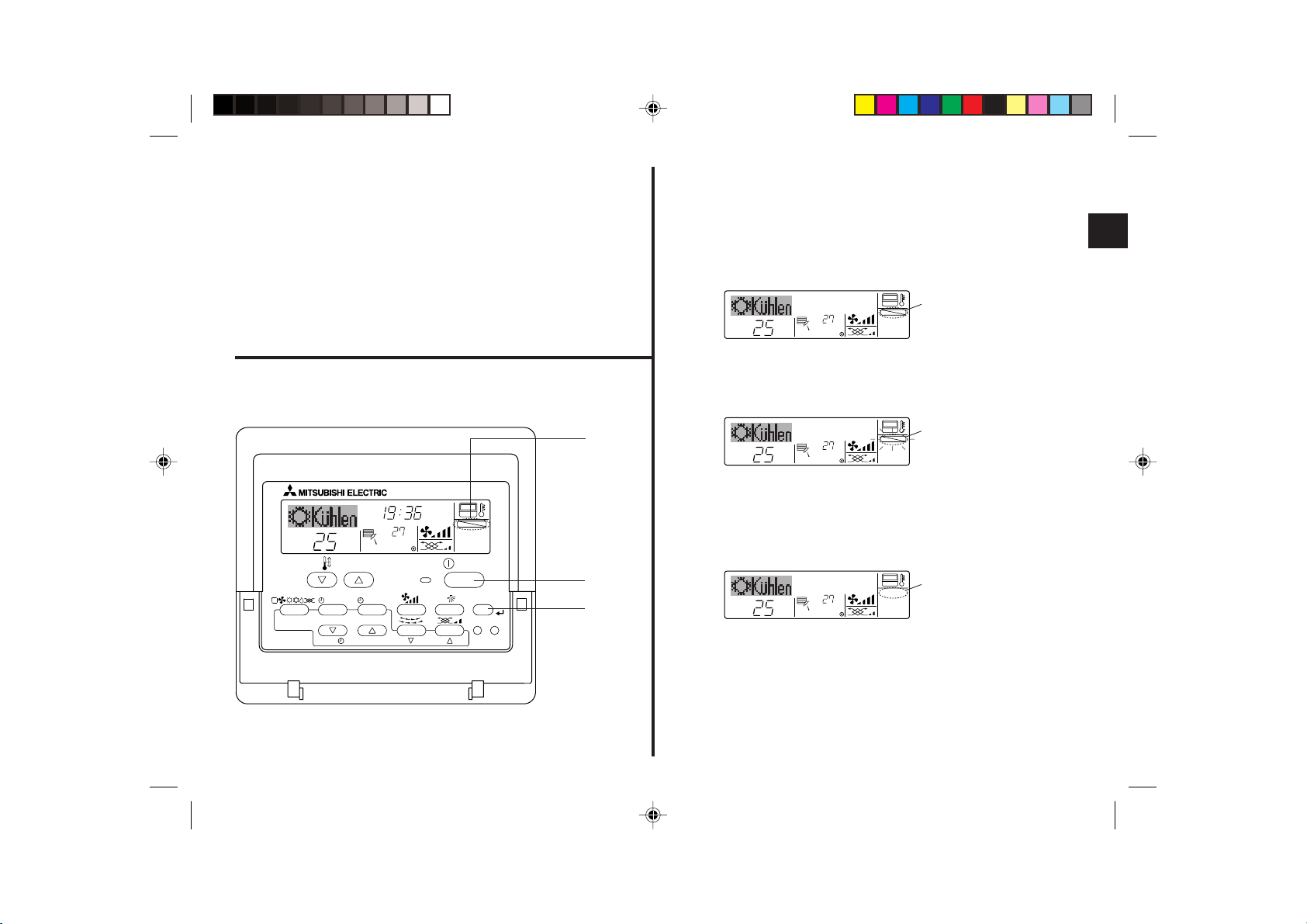
(4) Sperren der Fernbedienungstasten (Beschränkung der Betriebs-
funktionen)
■ Wenn Sie möchten, können Sie die Tasten der Fernbedienung sperren. Sie können
die Funktionsauswahl der Fernbedienung verwenden, um auszuwählen, welche Art
von Sperre Sie verwenden möchten. (Informationen zur Auswahl des Sperrtyps
finden Sie in Abschnitt 6, Punkt [4]–2 (1).)
Sie können eine der zwei folgenden Sperrarten verwenden:
1 Alle Tasten sperren: Sperrt alle Tasten auf der Fernbedienung.
2 Alle außer EIN/AUS sperren: Sperrt alle Tasten außer der Taste EIN/AUS.
Hinweis:
Die Anzeige “Locked” erscheint auf dem Bildschirm, um anzugeben, daß die Tasten zur
Zeit gesperrt sind.
1
Sperr-Anzeige
<So sperren Sie die Tasten>
1. Halten Sie die Taste Filter 4 zusammen mit der Taste EIN/AUS 1 2 Sekunden lang
gedrückt. Die Anzeige “Locked” erscheint auf dem Bildschirm (unter 1) und zeigt an,
daß die Sperre jetzt aktiv ist.
* Wenn das Sperren in der Funktionsauswahl deaktiviert wurde, zeigt der Bild-
schirm die Meldung “Not Available” an, wenn Sie die Tasten wie oben beschrieben
drücken.
˚C
˚C
1
FUNCTION
• Wenn Sie eine gesperrte Taste drücken, blinkt die Anzeige “Locked” (unter 1) auf
dem Display.
1
FUNCTION
˚C
˚C
TEMP.
MENU
MONITOR/SET
BACK DAY
PAR-21MAA
CLOCK
TIME SUN
˚C
˚C
FUNCTION
<So entsperren Sie die Tasten>
1. Halten Sie die Taste Filter 4 zusammen mit der Taste EIN/AUS 1 2 Sekunden lang
gedrückt – die Anzeige “Locked” verschwindet vom Bildschirm (unter 1).
ON/OFF
ON/OFF
OPERATION
FILTER
CHECK
CLEAR
TEST
1
4
˚C
˚C
1
– 41 –
Page 42

(5) Weitere Anzeigen
ON/OFF
TEMP.
˚C
˚C
<Zentral gesteuert>
<Blinkende Modus-Anzeige>
˚C
TEMP.
● Angezeigt, wenn der Betrieb von der Zentralsteuerung usw. kontrolliert wird.
Nachfolgend werden eingeschränkte Operationen gezeigt.
• EIN/AUS (inkl. Timerbetrieb)
• Betriebsart
• Temperatureinstellung
Hinweis:
Kann auch individuell eingeschränkt sein.
˚C
ON/OFF
<“Filter” blinkt>
˚C
˚C
TEMP.
■ Anzeige, daß der Filter gereinigt werden muß.
Filter reinigen.
■ “FILTER”-Anzeige zurücksetzen
Wird nach dem Reinigen des Filters die Taste [FILTER] zweimal hintereinander
gedrückt, wird die Anzeige gelöscht und zurückgesetzt.
FILTER
ON/OFF
■ Bei Dauerblinken
Wird angezeigt, wenn eine andere Innenanlage an eine Außenanlage angeschlossen ist, die bereits in einer anderen Betriebsart arbeitet.
Abstimmung mit der Betriebsart der anderen Innenanlage.
■ Wenn Modus geschaltet wird, nachdem die Anzeige blinkt
Angezeigt, wenn die Betriebsart für jede Saison durch die Zentralsteuerung usw.
eingeschränkt wird.
Andere Betriebsart benutzen.
Hinweis:
● Werden zwei oder mehr Innenanlagen gesteuert, kann die Reinigungsperiode
entsprechend der Filtertypen unterschiedlich sein. Wird die Reinigungsperiode der
Hauptanlage erreicht, wird “FILTER” angezeigt. Ist die Anzeige Filter ausgeschaltet,
ist die kumulierte Zeit zurückgesetzt.
● “FILTER” zeigt die Reinigungsperiode an, in der die Klimaanlage unter allgemeinen
inneren Luftbedingungen in einer bestimmten Zeit betrieben wurde. Da der Grad der
Verunreinigung von den Umgebungskonditionen abhängig ist, muß der Filter entsprechend gereinigt werden.
● Die kumulative Zeit der Reinigungsperiode der Filter unterscheidet sich nach den
entsprechenden Modellen.
– 42 –
Page 43

<Blinkende Fehlercodes>
Bei CITY MULTI-Modellen Bei Mr.Slim-Modellen
ERROR CODE
ON/OFF
Innengerät-Nr.
Wenn Sie eine Telefonnummer eingegeben haben, die bei Auftreten eines Problems angerufen werden
sollte, zeigt der Bildschirm diese Nummer an. (Sie können dies in der Funktionsauswahl einrichten.
Informationen dazu finden Sie in Abschnitt 6.)
Fehlercode
Lampe EIN
(blinkt)
Kältemitteladresse
des Innengeräts
ERROR CODE
Fehlercode
Wechselnde Anzeige
Innengerät-Nr.
ON/OFF
Lampe EIN
(blinkt)
● Falls sowohl die Lampe EIN als auch der Fehlercode blinken: Dies bedeutet, daß die Klimaanlage gestört ist und der Betrieb gestoppt wurde (und nicht wiederaufgenommen
werden kann). Notieren Sie sich die angegebene Gerätenummer und den Fehlercode und schalten Sie dann die Netztaste der Klimaanlage aus und rufen Sie Ihren Händler
oder Servicetechniker.
Bei CITY MULTI-Modellen Bei Mr.Slim-Modellen Wenn die Taste Check gedrückt ist:
CALL:XXXX
XXX:XXX
ON/OFF
˚C
ERROR CODE
Fehlercode
˚C
ON/OFF
˚C
ERROR CODE
Fehlercode
˚C
ON/OFF
● Wenn nur der Fehlercode blinkt (während die Lampe EIN leuchtet): Der Betrieb läuft weiter, es kann jedoch ein Problem mit dem System vorliegen. In diesem Fall sollten Sie
den Fehlercode notieren und Ihren Händler oder Servicetechniker um Rat fragen.
* Falls Sie eine Telefonnummer eingegeben haben, die bei Auftreten eines Problems angerufen werden soll, drücken Sie die Taste Check und die Nummer wird auf dem Bildschirm
angezeigt. (Sie können dies in der Funktionsauswahl einrichten. Informationen dazu finden Sie in Abschnitt 6.)
– 43 –
Page 44

6 Funktionsauswahl
Funktionsauswahl an der Fernbedienung
Die Einstellung der folgenden Fernbedienungsfunktionen kann mit dem Auswahlmodus der Fernbedienungsfunktion geändert werden. Ändern Sie die Einstellung nach Bedarf.
Eintrag 1
1. Sprache ändern
(“CHANGE
LANGUAGE”)
2. Funktionsgrenzen
(“Funktion
auswahlen”)
3. Auswahl der
Betriebsart
(“Betriebsart
wahlen”)
4. Änderung der
Anzeige (“Anzeige
betriebsart”)
Eintrag 2
Einstellung der angezeigten Sprache
(1) Einstellung der Funktionsgrenzen bei der Bedienung (Operati-
on Lock) (“Sperr-Funktion”)
(2) Einstellung der Benutzung der Betriebsart Automatisch (“Aus-
wahl autobetrieb”)
(3) Einstellung der Temperaturgrenzen (“Limit temp Funktion”)
(1) Haupt-/Nebenfunktion der Fernbedienung (“Haupt/Neben
controller”)
(2) Benutzung der Uhreinstellung (“Uhr”)
(3) Einstellung der Timer-Funktion (“Wochenzeit schalt uhr”)
(4) Kontaktnummer für den Fall von Fehlfunktionen (“CALL.”)
(1) Temperatureinstellung in °C/°F (“Wechsel °C/°F”)
(2) Einstellung der Anzeige der Luftansaugtemperatur (“Raum
TEMP gewahlt”)
(3) Einstellung der automatischen Kühl-/Heizanzeige (“Auto Be-
trieb C/H”)
Eintrag 3 (Inhalt der Einstellungen)
• Anzeige in mehreren Sprachen ist möglich
• Einstellung der Funktionsgrenzen bei der Bedienung (Operation Lock)
• Einstellung, ob die Betriebsart “Automatisch” benutzt wird oder nicht
• Einstellung des Temperaturbereichs (Maximum, Minimum)
• Auswahl der Funktion als Haupt-/Nebenfernbedienung
* Wenn zwei Fernbedienungen in einer Gruppe angeschlossen sind, muss
eine der beiden als Nebengerät arbeiten.
• Einstellung, ob die Zeitfunktionen benutzt werden oder nicht
• Einstellen des Timer-Typs
• Anzeige der Kontaktnummer für den Fall von Fehlfunktionen
• Einstellen der Telefonnummer
• Einstellen der Temperatureinheit der Anzeige (°C oder °F)
• Einstellung, ob die Temperatur der (angesaugten) Innenluft angezeigt wird
oder nicht
• Einstellung, ob “Cooling” oder “Heating” (Kühlen/Heizen) in der Betriebsart
Automatisch angezeigt werden oder nicht
– 44 –
Page 45

[Flussdiagramm der Funktionsauswahl]
PAR-21MAA
ON/OFF
FILTER
CHECK
OPERATION
CLEAR
TEST
TEMP.
MENU
BACK DAY
MONITOR/SET
CLOCK
ON/OFF
F
G
C
D
B
I
A
H
E
[1] Stoppen Sie die Klimaanlage, um den Funktionsauswahlmodus der Fernbedienung zu starten → [2] Wählen Sie aus Eintrag 1 aus. → [3] Wählen Sie aus Eintrag 2 aus. →
[4] Nehmen Sie die Einstellung vor. (Einzelheiten werden in Eintrag 3 angegeben) → [5] Einstellung abgeschlossen. → [6] Umschaltung der Anzeige auf Normalbetrieb. (Ende)
Normalbetriebsanzeige (Anzeige bei
deaktivierter Klimaanlage)
(Halten Sie die Taste E gedrückt und drücken Sie Taste D
zwei Sekunden lang.)
* Die Anzeige lässt sich während der Funktionsauswahl,
des Testlaufs und der Selbstdiagnose nicht ändern.
Eintrag 1 Funktionsauswahlmodus der
Sprache ändern
(“CHANGE LANGUAGE”)
Drücken Sie Taste G.
Fernbedienung
Eintrag 2
Drücken Sie
Taste E.
Funktionsgrenzen
(“Funktion
auswahlen”)
Drücken
Sie Taste
E.
Drücken Sie
Taste E.
Auswahl der
Betriebsart
(“Betriebsart wahlen”)
Drücken
Sie Taste
E.
Änderung der Anzeige
(“Anzeige betriebsart”)
Drücken Sie
Taste
Drücken Sie
Taste
Drücken Sie
Taste
→
Einstellung der Funktionsgrenzen bei der Bedienung (“Sperr-Funktion”)
→→
Drücken Sie Taste G.
Einstellung der Benutzung der Betriebsart Automatisch (“Auswahl autobetrieb”)
G
.
Einstellung der Temperaturgrenzen (“Limit temp Funktion”)
→
Haupt-/Nebenfunktion der Fernbedienung (“Haupt/Neben controller”)
Drücken Sie Taste G.
G
Benutzung der Uhreinstellung (“Uhr”)
.
Einstellung der Timer-Funktion (“Wochenzeit schalt uhr”)
Kontaktnummer für den Fall von Fehlfunktionen (“CALL.”)
→
Temperatureinstellung in °C/°F (“Wechsel °C/°F”)
G
.
→→→→→
Einstellung der Anzeige der Luftansaugtemperatur (“Raum TEMP gewahlt”)
Drücken Sie Taste G.
Einstellung der automatischen Kühl-/Heizanzeige (“Auto Betrieb C/H”)
(Halten Sie die Taste E gedrückt und drük-
ken Sie Taste D zwei Sekunden lang.)
* Die Fernbedienung speichert die vorge-
nommenen Änderungen.
Siehe [4]–1
Eintrag 3
(Inhalt der Einstellungen)
Drücken Sie
Taste D.
Siehe [4]–2. (1)
Siehe [4]–2. (2)
Siehe [4]–2. (3)
Drücken Sie
Taste D.
Siehe [4]–3. (1)
Siehe [4]–3. (2)
Siehe [4]–3. (3)
Siehe [4]–3. (4)
Drücken Sie
Taste D.
Siehe [4]–4. (1)
Siehe [4]–4. (2)
Siehe [4]–4. (3)
HINWEIS
Der Timer-Betrieb stoppt, wenn die Anzeige des Funktionsauswahlmodus auf die
Normalbetriebsanzeige umschaltet.
Punktmatrixanzeige
Die mit CHANGE LANGUAGE
(Sprache einstellen) eingestellte
Sprache wird hier angezeigt. In
den Darstellungen dieser Anleitung ist Englisch ausgewählt.
– 45 –
Page 46

[Genaue Einstellung]
[4]–1. Einstellung CHANGE LANGUAGE (Sprache ändern)
Die Sprache des Punktmatrix-Displays kann eingestellt werden.
• Drücken Sie die Taste [
1 Japanisch (JP), 2 Englisch (GB), 3 Deutsch (D), 4 Spanisch (E),
5 Russisch (RU), 6 Italienisch (I), 7 Chinesisch (CH), 8 Französisch (F)
MENU], G um die Sprache einzustellen.
[4]–2. Funktionsgrenzen
(1) Einstellung der Funktionsgrenzen bei der Bedienung (Operation Lock)
• Zur Umschaltung der Einstellung drücken Sie die Taste [
1 no1 : Die Einstellung der Bedienungssperre (Operation Lock) gilt für alle
Tasten außer der [
2 no2 : Die Einstellung der Bedienungssperre gilt für alle Tasten.
3 OFF (Anfängliche Einstellungswert): Die Einstellung der Bedienungssperre
* Damit die Bedienungssperre (Operation Lock) in der normalen Anzeige gültig
ist, müssen Sie die [FILTER]-Taste gedrückt halten und währenddessen die
Taste [
Einstellung durchgeführt haben.
(2) Einstellung der Benutzung der Betriebsart Automatisch
Wenn die Fernbedienung an einem Gerät angeschlossen ist, bei dem ein automatischer Betrieb möglich ist, können die folgenden Einstellungen vorgenommen werden.
• Zur Umschaltung der Einstellung drücken Sie die Taste [
1 ON (Anfängliche Einstellungswert):
2 OFF: Die Betriebsart Automatisch wird nicht angezeigt, wenn diese
(3) Einstellung der Temperaturgrenzen
Nach dieser Einstellung kann die Temperatur im eingestellten Bereich verändert
werden.
• Zur Umschaltung der Einstellung drücken Sie die Taste [
1 Limit Kuhl Temp : Der Temperaturbereich kann in der Betriebsart Kühlen/
2 Limit Heiz Temp : Der Temperaturbereich kann in der Betriebsart Heizen
3 Limit Auto Temp : Der Temperaturbereich kann in der Betriebsart Automa-
4 OFF (Anfangseinstellung):
ON/OFF] zwei Sekunden lang drücken, nachdem Sie die obige
Die Betriebsart Automatisch wird angezeigt, wenn diese Betriebsart ausgewählt wird.
Betriebsart ausgewählt wird.
Trocknen geändert werden.
geändert werden.
tisch geändert werden.
Die Temperaturbereichsgrenzen sind nicht aktiv.
ON/OFF]-Taste.
wird nicht vorgenommen.
ON/OFF] D.
ON/OFF] D.
ON/OFF] D.
* Wenn eine andere Einstellung als OFF gewählt wird, werden die Temperatur-
bereichsgrenzen für Kühlen, Heizen und automatischen Betrieb gleichzeitig
eingestellt. Der Bereich kann jedoch nicht begrenzt werden, wenn der eingestellte Temperaturbereich sich nicht geändert hat.
• Um die Temperatur zu erhöhen oder zu verringern, drücken Sie die Taste
[
TEMP. ( ) oder ( )] F.
• Um die Obergrenze und die Untergrenze einzustellen, drücken Sie die Taste
[
] H (Gebläsegeschwindigkeit). Die ausgewählte Einstellung blinkt, und
die Temperatur kann eingestellt werden.
• Einstellbarer Bereich
Betriebsart Kühlen/Trocknen:
Betriebsart Heizen:
Betriebsart Automatisch:
* Der einstellbare Bereich hängt vom angeschlossenen Gerät ab. (Mr.-Slim-
Geräte, CITY MULTI-Geräte und Zwischentemperaturgeräte)
Untergrenze: 19°C bis 30°C Obergrenze: 30° C bis 19°C
Untergrenze: 17°C bis 28°C Obergrenze: 28° C bis 17°C
Untergrenze: 19°C bis 28°C Obergrenze: 28° C bis 19°C
[4]–3. Einstellen der Auswahl der Betriebsart
(1) Haupt-/Nebenfunktion der Fernbedienung
• Zur Umschaltung der Einstellung drücken Sie die Taste [
1 Haupt : Die Fernbedienung fungiert als Hauptfernbedienung.
2 Neben: Die Fernbedienung fungiert als Nebenfernbedienung.
(2) Benutzung der Uhreinstellung
• Zur Umschaltung der Einstellung drücken Sie die Taste [
1 ON : Die Clock-Funktion kann benutzt werden.
2 OFF : Die Clock-Funktion kann nicht benutzt werden.
(3) Einstellung der Timer-Funktion
• Zur Umschaltung der Einstellung drücken Sie die Taste [
(Wählen Sie einen der folgenden Einträge aus.).
1 Wochenzeit schalt uhr (Anfängliche Einstellungswert):
2 Auto Zeit funktion Aus : Der Auto-Off-Timer kann benutzt werden.
3 Einfnche zeit funktion : Der einfache Timer kann benutzt werden.
4 Zeitschaltuhr Aus : Der Timer-Modus kann nicht benutzt werden.
* Wenn die Verwendung der Clock-Einstellung auf OFF steht, kann “Wochen-
zeit schalt uhr” nicht benutzt werden.
– 46 –
Der Wochen-Timer kann benutzt werden.
ON/OFF] D.
ON/OFF] D.
ON/OFF] D
Page 47

(4) Kontaktnummer für den Fall von Fehlfunktionen
• Zur Umschaltung der Einstellung drücken Sie die Taste [
1 CALL OFF : Die eingestellten Kontaktnummern werden im Falle
2 CALL **** *** **** : Die eingestellten Kontaktnummern werden im Falle
CALL_ : Die Kontaktnummer kann eingegeben werden, wenn
• Eingabe der Kontaktnummern
Zur Eingabe der Kontaktnummern gehen Sie wie folgt vor.
Bewegen Sie den blinkenden Cursor auf die eingestellten Nummern.
Drücken Sie die Taste [
rechts (links) zu bewegen. Drücken Sie die Taste [
(
)] C, um die Nummern einzustellen.
von Fehlfunktionen nicht angezeigt.
von Fehlfunktionen angezeigt.
das Display so aussieht wie links gezeigt.
TEMP. ( ) und ( )] F, um den Cursor nach
[4]–4. Einstellung der Anzeige
(1) Temperatureinstellung in °C/°F
• Zur Umschaltung der Einstellung drücken Sie die Taste [
1 °C:Für die Temperatur wird die Einheit Celsius (°C) verwendet.
2 °F:Für die Temperatur wird die Einheit Fahrenheit (°F) verwendet.
(2) Einstellung der Anzeige der Luftansaugtemperatur
• Zur Umschaltung der Einstellung drücken Sie die Taste [
1 ON : Die Temperatur der Ansaugluft wird angezeigt.
2 OFF : Die Temperatur der Ansaugluft wird nicht angezeigt.
(3) Einstellung der automatischen Kühl-/Heizanzeige
• Zur Umschaltung der Einstellung drücken Sie die Taste [
1 ON : Entweder “Automatic cooling” (Automatisches Kühlen) oder
“Automatic heating” (Automatisches Heizen) wird in der Betriebsart
Automatisch angezeigt.
2 OFF : Nur “Automatic” wird in der Betriebsart Automatisch angezeigt.
ON/OFF] D.
CLOCK ( ) und
ON/OFF] D.
ON/OFF] D.
ON/OFF] D.
– 47 –
Page 48

7 Technische Daten
Eintrag Angaben
Abmessungen 120 (H) × 130 (W) × 19 (D) mm
Gewicht 0,2 kg
Stromquelle 10 bis 13 V DC (vom Innengerät geliefert)
Stromverbrauch 0,3 W
Betriebsumgebung 0° bis 40°C, 30% bis 90% relative Feuchtigkeit
Zusammensetzung PS
– 48 –
Page 49

Système de contrôle CITY MULTI et commande à distance MA
pour climatiseurs Mitsubishi ultra minces Mr. SLIM.
Commande à distance MA
PAR-21MAA
Livret d’finstructions
1. Précautions d’usage .................................................................... 50
2. Nomenclature .............................................................................. 52
3. Configuration d’écran .................................................................. 54
4. Régler le jour de la semaine et l’heure ........................................ 54
TEMP.
Veuillez lire attentivement ces instructions et veiller à utiliser correctement cet équipement. Conservez ces instructions afin de pouvoir vous y rapporter le cas échéant.
Veillez à transmettre ces instructions ainsi que les instructions de d’installation
correspondantes à toute personne qui serait chargée de l’entretien de cet
équipement par la suite. L’installation et le déplacement de cet équipement ne doit
être effectué que par un personnel qualifié. Toute tentative par un utilisateur final
pour installer ou déplacer cet équipement peut être source de conditions dangereuses ou de dysfonctionnement.
ON/OFF
5. Utiliser la télécommande ............................................................. 55
6. Sélection des fonctions ................................................................ 68
7. Spécifications .............................................................................. 72
Français
TABLE DES MATIERES
(1) Comment Démarrer, Arrêter, Changer de mode et Ajuster la
température .................................................................................. 55
(2) Vitesse de ventilateur, direction de l’air, et ventilation .................. 57
(3) Utiliser le programmateur ............................................................. 59
1 Utiliser le programmateur hebdomadaire ............................... 59
2 Utiliser le programmateur simple ............................................ 61
3 Utiliser le programmateur Arrêt Auto ...................................... 63
(4) Verrouiller les boutons de la télécommande
(limite de fonctionnement d’opération) ......................................... 65
(5) Autres indications ......................................................................... 66
Page 50

1Précautions d’usage
● Les précautions sont classées comme suit, selon le danger potentiel.
AVERTISSEMENT
PRECAUTION
Indique une condition ou une opération qui, si elle est mal gérée, peut provoquer des blessures graves ou la mort.
Indique une condition ou une opération qui, si elle est mal gérée, peut provoquer des blessures corporels ou des
dégâts matériels.
AVERTISSEMENT
N’essayez pas d’installer cet équipement vous-même.
Veuillez demander à votre revendeur ou à un ingénieur qualifié d’effectuer
cette opération. Une mauvaise installation peut déclencher un feu, des
chocs électriques ou des accidents graves.
Veillez à ce que cet équipement ait été convenablement accroché.
Veillez à ce que cet équipement ait été convenablement accroché à un
support solide, afin qu’il ne risque pas de tomber.
Veillez à ce qu’il dispose de l’alimentation indiquée.
Ne pas respecter la tension indiquée peut être cause d’incendie ou de
défaillance de l’équipement.
Éteignez cet équipement immédiatement s’il fonctionne de manière
anormale.
Continuer à l ’utiliser peut entraîner une défaillance, des chocs électriques,
ou un incendie.
Si vous constatez une odeur de brûlé ou tout autre dysfonctionnement,
coupez l’alimentation immédiatement et consultez votre revendeur.
N’essayez pas de réinstaller cet équipement vous-même ailleurs.
Une mauvaise réinstallation peut déclencher un feu, des chocs électriques
ou des accidents graves.
Veuillez demander à votre revendeur ou à un ingénieur qualifié d’effectuer
cette réinstallation.
Ne jetez pas vous-même cet équipement.
Veuillez consulter votre revendeur, quand il sera temps de vous débarras-
ser de cet équipement.
N’essayez pas de modifier ou de réparer cet équipement vous-même
Une tentative de modification ou de réparation peut déclencher un feu, des
chocs électriques ou des accidents graves. Veuillez consulter votre
revendeur en cas de réparations nécessaires.
cessez d’utiliser cet équipement s’il ne fonctionne pas correctement
(messages d’erreur récurrents et l’unité ne fonctionne pas comme vous
vous y attendiez).
Continuer à l’utiliser, ou tenter de l’utiliser dans un tel cas peut être cause
d’incendie ou de défaillance de l’équipement. Demandez son avis à votre
revendeur.
– 50 –
Page 51

PRECAUTION
Éloignez toute matière dangereuse de cet équipement.
N’installez pas cet équipement dans un lieu où il y a un risque de fuite de
gaz combustible. La présence de gaz combustible peut provoquer une
explosion ou un feu.
Ne lavez pas cet équipement à l’eau.
Un lavage à l’eau peut être cause de choc électrique ou de défaillance de
l’équipement.
Ne touchez pas les boutons avec les mains mouillées.
Cela pourrait vous causer un choc électrique ou une défaillance de
l’équipement.
N’utilisez pas cet équipement à quelque chose pour lequel il n’a pas
été conçu.
Cet équipement doit être utilisé avec les systèmes de contrôle d’aération
de bâtiment Mitsubishi. Veuillez ne l’utiliser avec aucun autre système, à
aucun autre usage, cela pourrait provoquer des dysfonctionnements.
Ne vaporisez pas d’insecticide ou de substance combustible sur cet
équipement.
Conservez vos vaporisateurs et substances combustibles loin de cet
équipement, et ne dirigez jamais le jet d’un vaporisateur directement sur
cet équipement. Le contact ou la proximité de telles substances représente
un risque d’explosion ou d’incendie.
N’utilisez pas cet équipement dans un environnement inadapté.
Ne l’utilisez pas dans des zones où se trouvent de grandes quantités
d’huile (de machine, etc.), de gaz d’échappement ou de sulfure. De tels
environnements peuvent altérer les performances ou être cause de
défaillances de l’équipement.
N’utilisez pas dÅfobjets pointus pour appuyer sur les boutons.
L’usage d’objets pointus peut entraîner des chocs électriques ou une
défaillance de l’équipement.
Ne pas utiliser en cas de températures extrêmes.
N’utiliser que quand la température ambiante est dans les limites indiquées sur les instructions. (Si les instructions n’indiquent aucune limite,
n’utiliser que lors de températures comprises entre 0 °C et 40 °C.) Utiliser
cet équipement à des températures différentes peut causer des dysfonctionnements majeurs.
Ne pas tirer ou tordre les câbles de communication.
Tirer ou tordre un câble peut provoquer un incendie ou une défaillance de
l’équipement.
Ne pas démonter.
Toute tentatives de démontage pourrait entraîner un contact avec des
éléments internes et les endommager, causer un incendie ou une défaillance de l’équipement.
N’essuyez pas cet équipement avec du benzène, du diluant ou des
tissus nettoyants chimiques.
Ces substances peuvent être cause de décoloration ou de défaillance. Si
l’équipement devient particulièrement sale, nettoyez-le avec un chiffon
soigneusement essoré, humidifié d’un solvant neutre dilué dans de l’eau,
puis essuyez avec un chiffon sec.
– 51 –
Page 52

2 Nomenclature
Section de l’affichage
Pour cette explication, toutes les
parties de l’affichage sont montrées allumées. Lors du fonctionnement réel, seuls les éléments
correspondants seront allumés.
Indique l’opération en cours
Montre le mode de fonctionnement, etc.
* les affichages peuvent être en
plusieurs langues.
Témoin “Commande centrale”
Indique que le fonctionnement de
la commande à distance a été
désactivée par une commande
maîtresse.
Témoin “Programmateur éteint”
Indique que le programmateur est
éteint.
Réglage de température
Indique la température souhaitée.
Jour de la semaine
Indique le jour de la semaine.
Affichage heure/programmateur
Affiche l’heure, à moins que le programmateur simple ou arrêt auto soit activé.
Si le programmateur simple ou arrêt auto est en
activé, l’affichage indique le temps restant.
TIME SUN MON TUE WED THU FRI SAT
TIMER
AFTER
ERROR CODE
˚F˚C
Hr
AFTER
˚F˚C
ONLY1Hr.
Témoin de montée/descente
d’air
Ce témoin indique dans quelle
direction souffle l’air sortant.
Témoin “une heure seulement”
Il s’affiche si le courant d’air est
réglé sur faible et descendant, lors
des modes FROID ou SEC. (L’opé-
ration varie en fonction du modèle.)
Le témoin s’éteint au bout d’une
heure, et à ce moment-là le flux
d’air change aussi.
Affichage de température
ambiante
Donne la température ambiante.
Affichage du louvre
Montre l’action de la grille de transfert. N’apparaît pas si la grille reste
stationnaire.
(Témoin de marche)
Indique que l’appareil est en marche.
– 52 –
ON
OFF
FUNCTION
FILTER
WEEKLY
SIMPLE
AUTO OFF
Témoin “Capteur”
S’affiche lors de l’utilisation du capteur
de la télécommande.
Indicateur “Verrouillé”
Indique que les boutons de la commande à distance ont été bloqués.
Témoin “Nettoyer le filtre”
S’allume quand il est temps de nettoyer le filtre.
Témoins du programmateur
Ce témoin s’allume quand le programmateur correspondant est en fonction.
Témoin de vitesse du ventilateur
Montre la vitesse sélectionnée pour le
ventilateur.
Témoin de ventilation
Apparaît quand l’unité fonctionne en
mode Ventilation.
Page 53

Section de commandes
Boutons de réglage de température
Baisser
Monter
Bouton de menu du programmateur
(Bouton Monitor/Set)
Bouton de mode
(bouton d’entrée)
Boutons de réglage horaire
Reculer
Avancer
Bouton marche/arrêt du programmateur
(Bouton de réglage de la date)
Ouvrir la
porte.
Remarque :
● Si vous appuyez sur un bouton pour une fonction qui n’est pas installée sur l’unité intérieure, la télécommande affichera le
message “Indisponible”.
Si vous utilisez la télécommande pour contrôler plusieurs unités, ce message n’apparaîtra que si la fonctionnalité n’existe pas
sur l’unité mère.
TEMP.
MENU
MONITOR/SET
BACK DAY
PAR-21MAA
CLOCK
ON/OFF
OPERATION
ON/OFF
FILTER
CHECK
CLEAR
TEST
Bouton Marche/Arrêt
Bouton de vitesse du ventilateur
Bouton du filtre
(Bouton )
Bouton de test de
fonctionnement
Bouton Check
(bouton d’effacement)
Bouton de ventilation montante/descendante
Bouton de louvre
(Bouton opération )
pour la précédente
opération
Bouton de ventilation
(bouton opération
)
pour l’opération suivante
– 53 –
Page 54

3 Configuration d’écran
4
Régler le jour de la semaine et l’heure
Les affichages sont donnés dans ce manuel après la modification de la langue en
Français, grâce à la Sélection des Fonctions de la commande à distance.
Voyez la section 6, paragraphe [4]-1 pour modifier la langue. La langue de base est l’Anglais.
<Types d’écrans>
● Sélection des fonctions : Règle les fonctions et les plages disponibles
pour la télécommande (fonctions du programmateur, restrictions de fonctionnement, etc.)
● Régler date / heure : Règle le jour de la semaine et l’heure.
● Écrans de contrôle standards : Visualise et règle le fonctionnement du système
de conditionnement.
● Moniteur du programmateur : Affiche le programmateur en place (hebdoma-
daire, simple ou arrêt automatique)
● Configuration du programmateur : Règle le fonctionnement des programmateurs
(hebdomadaire, simple ou arrêt automatique)
Sélection des fonctions Règle date / heure
TIME SUN
ADC
Filtres de contrôle standards
˚F˚C
˚C
OFF ON
BC
Moniteur du programmateur Configuration du programmateur
MON
TIMER
˚F˚C
<Comment changer d’écran>
Pour aller à A :
Appuyer sur les boutons Mode et On/Off du programmateur durant 2 secondes.
OFF
WEEKLY
B
SUN MON TUE WED THU FRI SAT
WEEKLY
Pour aller à B : Appuyez sur le bouton Menu du programmateur.
Pour aller à C : Appuyez sur le bouton Mode (Entrée).
Pour aller à D : Appuyez sur l’un ou l’autre des boutons de réglage horaire ( ou ).
■ Utilisez cet écran pour changer le jour de la semaine et l’heure.
Remarque :
Le jour et l’heure n’apparaîtront pas si l’horloge a été déconnectée dans la sélection des
fonctions.
1
Affichage du jour de la
semaine et de l’heure
9
4
2
TEMP.
MENU
BACK DAY
MONITOR/SET
PAR-21MAA
˚C
CLOCK
TIME SUN
ON/OFF
˚C
OPERATION
ON/OFF
FILTER
CHECK
CLEAR
TEST
A
<Comment régler le jour de la semaine et l’heure…>
Réglage du jour de la semaine
3
2
1. Appuyez sur le bouton de réglage horaire A ou pour appeler l’affichage 2.
2. Appuyez sur le bouton 9 Timer On/Off pour régler le jour.
* À chaque fois que vous appuyez, vous avancez le jour affiché en 3 : Dim → Lun
→ … → Ven → Sam.
3. Appuyez sur le bouton de réglage correspondant A afin de régler l’heure.
* À chaque fois que vous maintenez le bouton appuyé, l’heure (en 4) augmentera
d’abord toutes les minutes, puis toutes les 10 minutes, puis toutes les heures.
4. Après avoir effectué les réglages nécessaires des étapes 2 et 3, appuyez sur le
bouton 4 Filter
– 54 –
TIME SUN
pour valider ces informations.
4
Réglage de l’heure
Page 55

Remarque :
Vos nouvelles informations des étapes 2 et 3 seront effacées si vous tapez le bouton
2 Mode (Entrée) avant d’appuyer sur le bouton 4 Filter
.
5. Appuyez sur le bouton 2 Mode (Entrée) pour terminer la procédure de réglage. Cela
ramènera l’affichage sur l’écran de contrôle standard, où 1 vous indiquera le
nouveau jour et la nouvelle heure.
5 Utiliser la télécommande
(1) Comment Démarrer, Arrêter, Changer de mode et Ajuster la tempé-
rature
2
3
3
2
TEMP.
MENU
BACK DAY
MONITOR/SET
PAR-21MAA
˚C
CLOCK
ON/OFF
˚C
OPERATION
7
ON/OFF
8
FILTER
CHECK
CLEAR
TEST
6
4
5
8
7
1
1
5
6
<Pour commencer l’opération>
■ Appuyez sur le bouton Marche/Arrêt 1.
• Le témoin de marche 1 et la zone d’af-
fichage s’allument.
Remarque :
● Quand l’unité est relancée, les réglages de
base sont les suivants.
Réglages de télécommande
Mode
Réglage de
température
Vitesse de
ventilateur
Air montant/
descendant
Dernier réglage
Dernier réglage
Dernier réglage
COOL ou DRY
Mode HEAT
FAN
– 55 –
Sortie
horiz.
Dernier
réglage
Sortie
horiz.
<Pour arrêter le fonctionnement>
■ Appuyez de nouveau sur le bouton
Marche/Arrêt 1.
• Le témoin de marche 1 et la
zone d’affichage s’éteignent.
Page 56

<Sélectionner le mode>
■ Quand l’unité est en fonction, appuyez sur le bouton 2 autant de fois que nécessaire.
•À chaque fois que vous appuyez, vous passez au mode de fonctionnement
suivant, selon la séquence indiquée ci-dessous :
Le mode actuel est indiqué en 2.
→ COOL → DRY → FAN → AUTO → HEAT → Ventilate
*1 *1,*3,*4 *1 *1,*2
Remarque :
*1 Ce mode n’est disponible que sur certaines unités connectées.
*2 N’apparaît que sur les unités Mr. Slim disposant d’une fonction de ventilation.
*3 N’apparaît pas si le mode Auto a été désactivé au niveau de la sélection des
fonctions. Pour de plus amples informations sur comment régler cette fonction, voyez
la section 6, paragraphe [4]–2 (2).
*4 CHAUFFAGE et FROID n’apparaissent pas en mode AUTO si l’affichage du mode Auto
a été désactivé au niveau de la sélection des fonctions. Pour de plus amples
informations sur comment régler cette fonction, voyez la section 6, paragraphe [4]–4 (3).
<Pour changer le réglage de température...>
■ Pour baisser la température : Appuyez sur le bouton 3 de réglage de tempéra-
ture
.
■ Pour augmenter la température : Appuyez sur le bouton 3 de réglage de tempéra-
ture
.
•À chaque fois que vous appuyez sur le bouton, vous changez le réglage de 1 °C.
Le réglage actuel est affiché en 3.
• Les plages disponibles sont les suivantes : *1,*2
COOL ou DRY
mode
19 - 30 °C
(67 - 87 °F) *3
17 - 28 °C
(63 - 83 °F) *3
19 - 28 °C
(67 - 83 °F) *3
FANAUTO modeHEAT mode
Ne peut être réglé.
Remarque :
*1 Les portées possibles varient en fonction du type d’unité connecté (Mr.Slim, CITY
MULTI, etc.).
*2 Si les limites de la plage de température ont été réglées à partir de la sélection des
fonctions, les plages disponibles seront plus faibles que celles indiquées ci-dessus.
Si vous tentez de régler une valeur hors de la plage restreinte, l’affichage indiquera
un message expliquant que la portée est actuellement limitée.
Pour de plus amples informations sur comment régler et réinitialiser cette fonction,
voyez la section 6, paragraphe [4]–2 (3).
*3 Si les sélection de fonctions sont réglées sur l’affichage de la température en
Fahrenheit. Pour de plus amples informations sur comment sélectionner °C ou °F,
6, paragraphe [4]–4 (1).
<Affichage de température ambiante>
Lors du fonctionnement, la température d’entrée est indiquée en 4.
Remarque :
● La portée affichée va de 8 °C à 39 °C. Si la température est inférieure à 8 °C ou au-
dessus de 39 °C, la valeur correspondante (8 °C ou 39 °C) clignotera à l’affichage.
● Si vous utilisez la télécommande pour contrôler plusieurs unités, l’affichage ne
montrera que la température au niveau de l’unité mère.
● Vous pouvez choisir quel capteur de température servira à détecter la température :
soit le capteur l’unité intérieure (“À l’unité”), soit le capteur de la télécommande
(“Télécommande”). Le réglage par défaut est “À l’unité”.
Pour passer au capteur de l’unité intérieure :
• Modèles CITY MULTI : Consultez votre revendeur.
• Modèles Mr. Slim : Reportez-vous aux instructions d’installation.
● Si l’affichage de la température ambiante est désactivé dans la sélection des
fonctions, la température ambiante n’apparaîtra pas. Pour de plus amples informations sur comment activer ou désactiver cette fonction, voyez la section 6, paragraphe [4]–4 (2).
● Si c’est l’affichage en Fahrenheit qui est sélectionné pour la sélection des fonctions,
l’affichage indiquera le symbole °F. Pour de plus amples informations sur comment
sélectionner °C ou °F, voyez la section 6, paragraphe [4]–4 (1).
– 56 –
Page 57

(2) Vitesse de ventilateur, direction de l’air, et ventilation
<Pour changer la vitesse de ventilation...>
■ Appuyez sur le bouton de vitesse du ventilateur 5 autant de fois que nécessaire alors
que le système est en fonction.
•À chaque fois que vous appuyez sur le bouton, vous changez la force. La vitesse
actuelle est indiquée en 5.
• La séquence de changement, et les réglages disponibles sont les suivants.
<Pour changer la direction de l’air (montant/descendant)>
■ Quand l’unité est en fonction, appuyez sur le bouton 6 de ventilation montante/
descendante autant de fois que nécessaire.
•À chaque fois que vous appuyez sur le bouton, vous changez la direction. La
direction actuelle est affichée sur 6.
• La séquence de changement, et les réglages disponibles sont les suivants :
FAN
SPEED
Modèle 4
vitesses
Modèle 3
vitesses
Modèle 2
vitesses
Auto Vitesse 1 Vitesse 2 Vitesse 3 Vitesse 4
Affichage
Remarque :
● Le nombre de ventilateurs disponible dépend du type d’unité connectée. Notez aussi
que certaines unités ne permettent que le réglage “Auto”.
● Dans les cas suivants, la vitesse de ventilation actuelle générée par l’unité différera
de la vitesse indiquée au niveau de la commande à distance.
1. Quand l’affichage indique “ATTENTE” ou “DEGIVRE”.
2. Immédiatement après le démarrage du mode CHAUFFAGE (alors que le système
attend que le changement de mode se fasse).
3. En mode CHAUFFAGE, quand la température ambiante dans la pièce est
supérieure à la température réglée.
4. Quand l’unité est en mode SEC.
Auto Horiz. 1 2 3 4 Bascule
Affichage
* Notez que lors de l’opération de basculement, l’indication directionnelle à l’écran
ne change pas en synchronisation avec les ailettes de l’unité.
* Certains modèles n’acceptent pas les réglages directionnels.
Remarque :
● Les directions disponibles dépendent du type d’unités connectées. Notez aussi que
certaines unités ne permettent que le réglage “Auto”.
● Dans les cas suivants, la direction actuelle de l’air différera de la direction indiquée
au niveau de la commande à distance.
1. Quand l’affichage indique “ATTENTE” ou “DEGIVRE”.
2. Immédiatement après le démarrage du mode CHAUFFAGE (alors que le système
attend que le changement de mode se fasse).
3. En mode chauffage, quand la température ambiante dans la pièce est supérieure
à la température réglée.
<Pour changer la direction de l’air Droite/gauche>
■ Appuyez sur le bouton du louvre 7 autant de fois que nécessaire.
• L’image du louvre 7 apparaît.
À chaque fois que vous appuyez sur le bouton, vous changez le réglage comme
suit.
Pas d’affichage
(Stop)
(ON) (OFF)
Lors de l’opération de bascule, l’affichage
de la flèche passe à gauche ou à droite.
– 57 –
Page 58

<Utiliser la ventilation>
Sur les modèles Mr. Slim :
● Pour lancer le ventilateur conjointement à l’unité intérieure :
■ Appuyez sur le bouton Marche/Arrêt 1.
• Quand l’indication de ventilation apparaît à l’écran (en 8). Le ventilateur sera
désormais lancé automatiquement à chaque fois que l’unité intérieure
démarrera.
Sur les modèles CITY MULTI :
● Pour lancer le ventilateur conjointement à l’unité intérieure :
■ Appuyez sur le bouton Marche/Arrêt 1.
• Quand l’indication de ventilation apparaît à l’écran (sur 8). Le ventilateur
fonctionnera désormais automatiquement à chaque fois que l’unité intérieure
sera en fonction.
● Pour faire fonctionner le ventilateur indépendamment :
■ Appuyez sur le bouton Mode 2 jusqu’à ce que
Cela lancera le ventilateur.
● Changer la force du ventilateur :
■ Appuyez sur le bouton de ventilation 8 autant que nécessaire.
•À chaque fois que vous appuyez sur le bouton, vous changez le réglage
comme indiqué ci-dessous.
apparaisse à l’affichage.
▲
▲
Faible Forte
● Pour lancer le ventilateur uniquement quand l’unité intérieure est éteinte :
■ Appuyez sur le bouton de ventilation 8 quand l’unité intérieure est éteinte.
• Le témoin ON (en 1) et l’indication de ventilation (en 8) s’allument.
● Changer la force du ventilateur :
■ Appuyez sur le bouton de ventilation 8 autant que nécessaire.
•À chaque fois que vous appuyez sur le bouton, vous changez le réglage
comme indiqué ci-dessous.
▲
(Faible) (Forte)
Remarque :
● Dans certaines configurations, le ventilateur de l’unité intérieure peut s’allumer
même quand vous demandez au ventilateur de fonctionner indépendamment.
▲
▲
Pas d’affichage (Stop)
(OFF)
– 58 –
Page 59

(3) Utiliser le programmateur
Cette section explique comment régler et utiliser le minuteur. Vous pouvez utiliser la sélection des fonctions pour sélectionner le type de programmateur, entre les trois disponibles.
1 Hebdomadaire, 2 Simple, ou 3 Arrêt auto.
Pour de plus amples informations sur comment régler la sélection des fonctions, voyez la section 6, paragraphe [4]–3 (3).
1 Utiliser le programmateur hebdomadaire
■ Le programmateur hebdomadaire peut servir à régler les huit opérations pour chaque jour de la semaine.
• Chaque opération permet l’une ou l’autre des fonctions suivantes : Programmateur Marche/Arrêt avec un réglage de température ou programmateur Marche/Arrêt seulement,
ou réglage de température seulement.
•À l’heure dite, le conditionneur d’air effectue l’action programmée.
■ La précision horaire de ce programmateur est de 1 minute.
Remarque :
*1. Les programmateurs hebdomadaire / simple / Arrêt auto ne peuvent être utilisés en même temps.
*2. Le programmateur hebdomadaire ne fonctionne pas dans les conditions suivantes.
La fonction de temporisateur est désactivée ; le système est dans un état anormal ; une exécution de test est en cours ; la télécommande est soumise à un auto-diagnostic ou à un diagnostic
externe ; l’utilisateur est en train de définir une fonction ; l’utilisateur est en train de régler le temporisateur ; l’utilisateur est en train de régler l’heure ou le jour de la semaine ; le système
est sous commande centralisée. (Précisément, le système n’exécute pas les opérations (allumage, extinction ou réglage de la température) désactivées dans ces situations.)
N° de fonctionnement
42 3
TEMP.
MENU
MONITOR/SET
BACK DAY
PAR-21MAA
2
Réglage du jour
SUN
ON/OFF
CLOCK
ON
˚C
OPERATION
A9 78
WEEKLY
ON/OFF
FILTER
CHECK
CLEAR
TEST
<Comment régler le programmateur hebdomadaire>
1. Assurez-vous que vous êtes sur l’écran de contrôle standard, et que le témoin du program-
mateur hebdomadaire 1 s’affiche.
2. Appuyez sur le bouton Menu du programmateur B, de manière à ce que le “Réglage”
apparaisse à l’écran (en 2). (Notez qu’à chaque fois que vous appuyez sur le bouton, vous
passez de “Réglage” à “Moniteur” (moniteur).)
3. Appuyez sur le bouton On/Off du programmateur 9 pour régler le jour. À chaque fois que
vous appuyez, vous changez le réglage en 3, selon la séquence suivante : “Dim Lun Mar
Mer Jeu Ven Sam
4. Appuyez sur le bouton (7 ou 8) d’opération ou autant de fois que nécessaire pour
sélectionner le numéro d’opération approprié (1 à 8) 4.
1
3
1
B
4
0
* Vos choix aux étapes 3 et 4 sélectionneront l’une des cellules de la matrice affichée ci-dessous
(l’affichage de la commande à distance à gauche montre comment l’affichage devrait
apparaître lors du réglage de l’opération 1 pour dimanche aux valeurs indiquées cidessous).
Matrice de réglage
N ° d’op.
No. 1
No. 2
…
No. 8
Remarque :
En réglant le jour sur “Dim Lun Mar Mer Jeu Ven Sam”, vous pouvez régler la même opération
à effectuer au même moment tous les jours.
(Exemple : L’opération 2 ci-dessus, qui est la même pour tous les jours de la semaine.)
” → “
Dim
” →
…
→ “
Ven
” → “
Sam
” → “
Sunday Monday … Saturday
• 8:30
• ON
• 23 °C
• 10:00
• OFF
• 10:00
• OFF
• 10:00
• OFF
• 10:00
• OFF
Dim Lun Mar Mer Jeu Ven Sam”…
<Réglage de l’opération 1 pour
dimanche>
▲
Démarrer le conditionneur
d’air à 8:30, avec la température à 23 °C.
▲
<Réglage de l’opération 2 pour
tous les jours>
Éteindre le conditionneur d’air
à 10:00.
– 59 –
Page 60

<Régler le programmateur hebdomadaire>
Affiche le réglage de l’heure
5. Appuyez sur le bouton de réglage de l’heure A approprié autant de fois que nécessaire pour
régler l’heure choisie (en 5).
* Quand vous maintenez le bouton appuyé, l’heure augmentera d’abord toutes les minutes,
puis toutes les 10 minutes, puis toutes les heures.
6. Appuyez sur le bouton ON/OFF 1 pour sélectionner l’opération choisie (Marche ou Arrêt:
marche ou arrêt), en 6.
* À chaque fois que vous appuyez vous passez au réglage suivant, selon la séquence
suivante : aucun affichage (pas dé réglage) → “MARCHE” → “ARRET”
7. Appuyez sur le bouton de réglage de température 3 approprié pour régler la température
choisie (en 7).
* À chaque fois que vous appuyez vous changez le réglage, selon la séquence suivante :
aucun affichage (pas de réglage) ⇔ 24 ⇔ 25 ⇔ ... ⇔ 29 ⇔ 30 ⇔ 12 ⇔ ... ⇔ 23 ⇔ pas
d’affichage.
(Plage disponible : La plage disponible pour ce réglage va de 12 °C à 30 °C. La plage réelle
au-delà de laquelle la température peut être contrôlée, toutefois, peut changer en fonction
du type d’unité connectée.)
8. Après avoir effectué les réglages nécessaires des étapes 5, 6 et 7, appuyez sur le bouton 4
Filter
pour valider ces informations.
pour effacer les valeurs actuelles de l’opération choisie, appuyez et relâchez rapidement le
bouton 1 Check (Clear) une fois.
* Le réglage du temps affiché devient “—:—”, et les réglages de température et On/Off
s’éteignent tous.
(Pour effacer tous les réglages du programmateur hebdomadaire d’un coup, appuyez sur
le bouton 0 Check (Clear) pendant 2 secondes ou plus. L’affichage commencera à
clignoter, ce qui indiquera que tous les réglages ont été effacés.)
Remarque :
Vos nouvelles informations seront effacées si vous tapez le bouton 2 Mode (Entrée) avant
d’appuyer sur le bouton 4 Filter
Si vous avez réglé deux opérations différentes ou plus pour le même temps exactement, seule
l’opération ayant le n °le plus élevé sera effectuée.
9. Répétez les étapes 3 à 8 autant de fois que nécessaire pour remplir les cellules disponibles
que vous souhaitez.
10. Appuyez sur le bouton 2 Mode (Retour) pour revenir à l’écran de contrôle standard et
terminer la procédure de réglage.
11. Pour activer le programmateur, appuyez sur le bouton Timer On/Off (programmateur
Marche/arrêt) 9, de manière à ce que l’indication “Timer Off” (arrêt programmateur)
disparaisse de l’écran.
* Si le programmateur n’est pas réglé, l’indication “arrêt programmateur” clignote à l’écran.
5
SUN
Veillez à ce que l’indication “Timer Off” ne s’affiche plus.
Affiche l’opération choisie (Marche ou Arrêt)
6
*N’apparaît pas si l’opération n’est pas réglée.
ON
˚C
WEEKLY
Affiche le réglage de la température
7
*N’apparaît pas si la température n’est pas
réglée.
.
– 60 –
<Comment visualiser les réglages du programmateur hebdomadaire>
8
TIMER
9
Réglage du programmateur
SUN
ON
OFF
˚C
WEEKLY
1
1. Assurez-vous que l’indication du programmateur hebdomadaire appa-
raisse à l’écran (en 1).
2. Appuyez sur le bouton Menu du programmateur B, de manière à ce que
l’écran affiche “Moniteur” (en 8).
3. Appuyez sur le bouton Marche/Arrêt du programmateur 9 tant qu’il faut
pour choisir le jour.
4. Appuyez sur le bouton (7 ou 8) d’opération
ou autant que
nécessaire pour changer l’opération du programmateur à l ’affichage (en 9).
* À chaque fois que vous appuyez, vous passez à l ’opération du program-
mateur suivante, dans l’ordre du réglage horaire.
5. Pour fermer le moniteur et retourner à l ’écran de contrôle standard, appuyez
sur le bouton Mode (Entrée) 2.
<Pour éteindre le programmateur hebdomadaire>
Appuyez sur le bouton Marche/Arrêt du programmateur 9, de manière à ce
que l’indication “arrêt programmateur” apparaisse en 0.
TIME SUN
˚C
WEEKLY
0
˚C
<Pour allumer le programmateur hebdomadaire>
Appuyez sur le bouton Marche/Arrêt du programmateur 9, de manière à ce
que l’indication “arrêt programmateur” s’éteigne en 0.
TIME SUN
˚C
WEEKLY
0
˚C
Page 61

2 Utiliser le programmateur simple
■ Vous pouvez régler le programmateur simple de trois manières possible.
• Heure de démarrage uniquement : Le conditionneur d’air démarre quand le temps
indiqué s’est écoulé.
• Heure d’arrêt uniquement : Le conditionneur d’air s’arrête quand le temps
indiqué s’est écoulé.
• Horaires de marche & d’arrêt : Le conditionneur d’air démarre et s’arrête
quand les temps indiqués se sont écoulés.
■ Le programmateur simple (démarrage et arrêt) peut être régler une fois seulement
sur une période de 72 heures. Le réglage se fait heure par heure.
Remarque :
*1. Les programmateurs hebdomadaire / simple / Arrêt auto ne peuvent être utilisés en
même temps.
*2. Le programmateur simple n’opérera pas dans les cas suivants.
La fonction programmateur est éteinte ; anomalie du système ; un test est en cours ;
la commande à distance effectue un auto-test ou un diagnostic ; l’utilisateur est en
train de sélectionner une fonction ; l’utilisateur est en train de régler le programmateur ; le système est sous contrôle central. (Dans ces conditions, l’opération
Marche/Arrêt est désactivée.)
ONHr
AFTER
SIMPLE
TEMP.
MENU
MONITOR/SET
BACK DAY
PAR-21MAA
CLOCK
ON/OFF
OPERATION
ON/OFF
FILTER
CHECK
CLEAR
TEST
1
B
4
0
2A9
<Comment régler le programmateur simple>
Réglage du programmateur
2
4
AFTER
ONHr
SIMPLE
Action (Marche ou Arrêt)
3
* “— —” s’affiche s’il n’ y a pas de
réglage.
1
1. Assurez-vous que vous êtes sur un écran de contrôle standard, et que le témoin du
programmateur simple s’affiche (en 1).
Lorsque qu’une fonction autre que le temporisateur simple est affichée, réglez la
télécommande sur SIMPLE TIMER en utilisant le paramètre de fonction temporisateur de la sélection des fonctions (voir 6.[4]–3 (3)).
2. Appuyez sur le bouton Menu B, de manière à ce que le “Réglage” apparaisse à
l’écran (en 2). (Notez qu’à chaque fois que vous appuyez sur le bouton, vous passez
de “Réglage” à “Moniteur”.)
3. Appuyez sur le bouton ON/OFF 1 pour afficher le réglage du programmateur simple
(Marche ou Arrêt : marche ou arrêt). Appuyez une fois sur le bouton pour afficher le
temps restant sur Marche, et une fois encore pour afficher le temps restant sur Arrêt
(l’indication Marche/Arrêt apparaît en 3):
• Programmateur “Marche” : Le conditionneur d’air démarre quand le nombre
d’heures indiqué s’est écoulé.
• Programmateur “Arrêt” : Le conditionneur d’air s’arrête quand le nombre d’heu-
res indiqué s’est écoulé.
4. Avec l’indication “Marche” ou “Arrêt” en 3: Appuyez sur le bouton de réglage d’heure
A approprié autant de fois que nécessaire pour régler l’heure sur Marche (si
“Marche” s’affiche) ou sur Arrêt (si “Arrêt” s’affiche en 4).
• Plage disponible : 1 à 72 heures
5. Pour régler à la fois pour Marche et pour Arrêt, répéter les étapes 3 et 4.
* Notez que les temps pour Marche et Arrêt ne peuvent avoir la même valeur.
6. Pour effacer le réglage Marche ou Arrêt actuel : Afficher le réglage Marche ou Arrêt
(voir étape 3) puis appuyer sur le bouton Check (Clear) 0 de manière à ce que le
réglage passe à “—” en 4. (Si vous souhaitez utiliser un réglage Marche ou Arrêt
uniquement, assurez-vous que le réglage dont vous ne voulez pas est bien sur “—”.)
7. Après avoir effectué les étapes 3 à 6, appuyez sur le bouton 4 Filter
ces informations.
Remarque :
Vos nouvelles informations seront effacées si vous tapez le bouton 2 Mode (Entrée)
avant d’appuyer sur le bouton 4 Filter
.
8. Appuyez sur le bouton 2 Mode (Entrée) pour retourner à l’écran de contrôle
standard.
9. Appuyez sur le bouton Marche/Arrêt du programmateur 9 pour lancer le compte à
rebours. Pendant que le programme s’exécute, l’affichage indique l’état du program-
Veillez à ce que la valeur du programmateur soit visible et convenable.
mateur.
– 61 –
pour valider
Page 62

<Afficher les réglages actuels du programmateur simple>
5
6
Réglage du programmateur
TIMER ON
OFFHrAFTER
SIMPLE
1
1. Assurez-vous que l’indication du programmateur simple apparaisse à
l’écran (sur 1).
2. Appuyez sur le bouton Menu B, de manière à ce que le “Moniteur”
apparaisse à l’écran (en 5).
• Si le programmateur simple Marche ou Arrêt est en fonction, son état
actuel apparaîtra en 6.
• Si les valeurs Marche et Arrêt ont été réglées toutes les deux, les deux
valeurs apparaîtront alternativement.
3. Appuyez sur le bouton 2 Mode (Entrée) pour fermer le moniteur et retourner
à l’écran de contrôle standard.
<Pour éteindre le programmateur simple...>
Appuyez sur le bouton Marche/Arrêt du programmateur 9, de manière à ce
que le réglage du programmateur n’apparaisse plus à l’écran (en 7).
7
Exemples
Si les horaires de marche et d’arrêt ont été réglés pour le programmateur simple, l’opération et
l’affichage sont comme indiqués comme ci-dessous.
Exemple 1 :
Démarrer le programmateur, avec l’heure de démarrage avant l’heure d’arrêt
Réglage Marche : 3 heures
Réglage Arrêt : 7 heures
ONHr
AFTER
SIMPLE
Au démarrage du
programmateur
▲
OFFHrAFTER
˚C
˚C
SIMPLE
3 heures après le
démarrage du
programmateur
▲
7 heures après le
démarrage du
SIMPLE
programmateur
Exemple 2 :
Démarrer le programmateur, avec l’heure d’arrêt avant l’heure de démarrage
Réglage Marche : 5 heures
Réglage Arrêt : 2 heures
Affiche le réglage de démarrage
du programmateur (les heures restant avant le démarrage).
l’Affichage change pour montrer le
réglage d’arrêt du programmateur
(les heures restant avant l’arrêt).
L’affichage indique l’horaire de la
manière suivante : ARRÊT (7
heures) – MARCHE (3 heures) =
4 heures.
Le conditionneur d’air s’éteint, et
restera éteint jusqu’à ce que quelqu’un le relance.
˚C
˚C
SIMPLE
<Pour lancer le programmateur simple…>
Appuyez sur le bouton Marche/Arrêt du programmateur 9, de manière à ce
que le réglage du programmateur apparaisse en 7.
7
ONHr
AFTER
˚C
˚C
SIMPLE
– 62 –
OFFHrAFTER
˚C
˚C
SIMPLE
Au démarrage du
programmateur
▲
AFTER
ONHr
SIMPLE
2 heures après le
démarrage du
programmateur
▲
˚C
˚C
SIMPLE
5 heures après le
démarrage du
programmateur
Affiche le réglage d’arrêt du programmateur (les heures restant
avant l’arrêt).
l’Affichage change pour montrer le
réglage de démarrage du programmateur (les heures restant avant
le démarrage).
L’affichage indique l’horaire de la
manière suivante : MARCHE (5
heures) – ARRÊT (2 heures) = 3
heures.
Le conditionneur d’air s’allume, et
restera allumé jusqu’à ce que quelqu’un l’éteigne.
Page 63

3 Utiliser le programmateur Arrêt Auto
■ Ce programmateur commence le compte à rebours au démarrage du conditionneur
d’air, et éteint le conditionneur quand le temps indiqué s’est écoulé.
■ les réglages possibles vont de 30 minutes à 4 heures, par tranches de 30 minutes.
Remarque :
*1. Les programmateurs hebdomadaire / simple / Arrêt auto ne peuvent être utilisés en
même temps.
*2. Le programmateur Arrêt Auto n’opérera pas quand l’une des conditions suivantes
est en fonction.
La fonction programmateur est éteinte ; anomalie du système ; un test est en cours ;
la commande à distance effectue un auto-test ou un diagnostic ; l’utilisateur est en
train de sélectionner une fonction ; l’utilisateur est en train de régler le programmateur ; le système est sous contrôle central. (Sous ces conditions, l’opération
Marche/Arrêt est désactivée.)
AFTER OFF
AUTO OFF
TEMP.
MENU
MONITOR/SET
BACK DAY
PAR-21MAA
CLOCK
ON/OFF
OPERATION
ON/OFF
FILTER
CHECK
CLEAR
TEST
B
4
<Comment régler le programmateur Arrêt Auto>
Réglage du programmateur
2
1. Assurez-vous que vous êtes sur un écran de contrôle standard, et que le témoin du
programmateur Arrêt Auto s’affiche (en 1).
3
AFTER OFF
AUTO OFF
1
Lorsque qu’une fonction autre que le temporisateur à extinction automatique est
affichée, réglez la télécommande sur AUTO OFF TIMER en utilisant le paramètre de
fonction temporisateur de la sélection des fonctions (voir 6.[4]–3 (3)).
2. Appuyez sur le bouton Menu du programmateur B pendant 3 secondes, de manière
à ce que le “Réglage” apparaisse à l’écran (en 2).
(Notez qu’à chaque fois que vous appuyez sur le bouton, vous passez de “Réglage”
à “Moniteur”.)
3. Appuyez sur le bouton de réglage d’heure A approprié autant de fois que nécessaire
pour régler l’heure d’arrêt (en 3).
4. Appuyez sur le bouton 4 Filter
pour enregistrer le réglage.
Remarque :
Vos informations seront effacées si vous tapez le bouton 2 Mode (Entrée) avant
d’appuyer sur le bouton 4 Filter
.
5. Appuyez sur le bouton 2 Mode (Entrée) pour terminer la procédure de réglage et
retourner à l’écran de contrôle standard.
6. Si le conditionneur d’air est déjà en fonction, le programmateur démarre le compte
à rebours immédiatement.
Veillez à vérifier que le réglage du programmateur
apparaisse correctement à l’écran.
<Vérifier le réglage actuel du programmateur Arrêt Auto>
Réglage du programmateur
TIMER
AFTER
5
OFF
AUTO OFF
1
4
2A9
1. Assurez-vous que l’indication “Arrêt Auto” apparaisse à l’écran (sur 1).
2. Appuyez sur le bouton Menu du programmateur B pendant 3 secondes, de manière
à ce que “Moniteur” apparaisse à l’écran (en 4).
• Le temps restant avant l’extinction apparaît en 5.
3. Pour fermer le moniteur et retourner à l’écran de contrôle standard, appuyez sur le
bouton Mode (Entrée) 2.
– 63 –
Page 64

<Pour éteindre le programmateur Arrêt Auto...>
● Appuyez sur le bouton Marche/Arrêt du programmateur 9 pendant 3 secondes, de
manière à ce que l’indication “Arrêt programmateur” apparaisse en 6 et que la valeur
du programmateur (en 7) disparaisse.
7
˚C
AUTO OFF
6
˚C
● Sinon, il est possible d’éteindre le conditionneur d’air lui-même. La valeur du
programmateur (en 7) disparaîtra de l’écran.
7
AUTO OFF
<Pour démarrer le programmateur Arrêt Auto...>
● Appuyez sur le bouton Marche/Arrêt du programmateur 9 pendant 3 secondes.
L’indication “Arrêt programmateur” disparaît (en 6), et le réglage du programmateur
apparaît (en 7).
● Sinon, il est possible d’allumer le conditionneur d’air lui-même. La valeur du
programmateur apparaît en 7.
7
AFTER OFF
˚C
AUTO OFF
6
˚C
– 64 –
Page 65

(4) Verrouiller les boutons de la télécommande (limite de fonctionne-
ment d’opération)
■ Vous pouvez verrouillez les boutons de la télécommande si vous le souhaitez. Vous
pouvez utiliser la sélection de fonction de la télécommande pour sélectionner le type
de verrouillage. (Pour de plus amples informations sur comment sélectionner ce
verrouillage, voyez la section 6, paragraphe [4]–2 (1).)
Vous pouvez utiliser spécifiquement l’un ou l’autre des verrouillages ci-dessous.
1 Blocage de tous les boutons : Bloque tous les boutons de la télécommande.
2 Blocage de tout sauf ON/OFF (Marche/Arrêt) :
Bloque tous les boutons autres que ON/OFF.
Remarque :
L’indicateur “verrouillé” apparaît à l’écran pour indiquer que les boutons sont actuellement bloqués.
1
Indicateurs de
blocage
<Comment bloquer les boutons>
1. Tout en pressant le bouton Filter 4, maintenez appuyé le bouton ON/OFF 1 pendant
2 secondes. L’indicateur “verrouillé” apparaît à l’écran (en 1), indiquant que le
verrouillage est enclenché.
* Si le verrouillage a été désactivé pour la sélection des fonctions, l’écran affichera
le message “indisponible” quand vous appuyez sur les boutons de la manière
indiquée ci-dessus.
˚C
˚C
1
FUNCTION
• Si vous appuyez sur un bouton bloqué, l’indication “Verrouillé” (en 1) clignotera
à l’écran.
1
FUNCTION
˚C
˚C
TEMP.
MENU
MONITOR/SET
BACK DAY
PAR-21MAA
CLOCK
TIME SUN
˚C
˚C
FUNCTION
ON/OFF
1
ON/OFF
OPERATION
FILTER
CHECK
CLEAR
TEST
4
<Comment débloquer les boutons>
1. Tout en pressant le bouton Filter 4, maintenez appuyé le bouton ON/OFF 1 pendant
2 secondes—de manière à ce que l’indication “verrouillé” disparaisse de l’écran (en
1).
˚C
˚C
1
– 65 –
Page 66

(5) Autres indications
ON/OFF
TEMP.
˚C
˚C
<Commande centralisée>
<Indicateur de mode clignotant>
˚C
TEMP.
● S’affiche lorsque le fonctionnement est contrôlé par un contrôleur central, etc.
Les fonctionnements réduits sont illustrés ci-dessous.
• ON/OFF (y compris le fonctionnement de la minuterie)
• Mode de fonctionnement
• Réglage de la température
Remarque :
Peut aussi être réduit de manière individuelle.
˚C
ON/OFF
<“Filtre” clignotant>
˚C
˚C
TEMP.
■ Affiche qu’il faut nettoyer le filtre.
Nettoyez le filtre.
■ Pour réinitialiser l’affichage “FILTER” (filtre)
Si vous appuyez deux fois successives sur la touche [FILTER] (filtre) après avoir
nettoyé le filtre, l’affichage s’éteint puis est réinitialisé.
FILTER
ON/OFF
■ Lorsqu’il clignote de manière continue
S’affiche lorsqu’un autre appareil intérieur connecté à l’appareil extérieur fonctionne
déjà dans un autre mode.
Correspond au mode de fonctionnement de l’autre appareil intérieur.
■ Si le mode est activé après le clignotement de l’affichage
S’affiche si le mode de fonctionnement est réduit pour chaque saison par un
contrôleur central, etc.
Utilisez un autre mode de fonctionnement.
Remarque :
● Si deux types d’appareils intérieurs (ou plus) sont contrôlés, la période entre les
nettoyages dépend du type de filtre. Si vous devez nettoyer le filtre de l’appareil
principal, “FILTER” (filtre) s’affiche. Si l’affichage s’éteint, la période cumulée est
réinitialisée.
● “FILTER” (filtre) indique la période entre les nettoyages en heure si le climatiseur est
utilisé dans des conditions d’air intérieur normales. Toutefois, le degré d’encrassement du filtre dépend des conditions environnementales ; nettoyez-le donc en
conséquence.
● La période cumulée avant le nettoyage du filtre varie selon les modèles.
– 66 –
Page 67

<Codes d’erreur clignotants>
Sur les modèles CITY MULTI Sur les modèles Mr. Slim
ERROR CODE
ON/OFF
N° d’unité
intérieure
Si vous avez entré un numéro de téléphone à appeler en cas de problème, l’écran affiche ce numéro. (Vous
pouvez effectuer ce réglage sous la sélection des fonctions. Pour de plus amples informations, reportezvous section 6.)
Code d’erreur
Témoin de
marche
(clignotant)
Adresse du réfrigérant
de l’unité intérieure
ERROR CODE
Code d’erreur
Affichage alternant
N° d’unité intérieure
ON/OFF
Témoin de
marche
(clignotant)
● Si le témoin de marche et le code d’erreur clignotent tous les deux : Cela signifie que le conditionneur d’air est hors service et que le fonctionnement est arrêté (et qu’il ne peut
être relancé). Notez le numéro d’unité et le code d’erreur, puis éteignez l’alimentation du conditionneur et appelez votre fournisseur ou votre technicien de maintenance.
Sur les modèles CITY MULTI Sur les modèles Mr. Slim Quand on appuie sur le bouton Check :
CALL:XXXX
XXX:XXX
ON/OFF
˚C
Code d’erreur
ERROR CODE
˚C
ON/OFF
˚C
ERROR CODE
˚C
Code d’erreur
ON/OFF
● Si seul le code d’erreur clignote (alors que le témoin de marche reste allumé): L’opération continue, mais il se peut que le système ait un problème. Dans ce cas, vous devez
noter le code d’erreur, puis appeler votre fournisseur ou votre technicien pour lui demander son avis.
* Si vous avez entré un numéro de téléphone à appeler en cas de problème, appuyez sur le bouton Check pour l’afficher à l’écran. (Vous pouvez effectuer ce réglage sous la
sélection des fonctions. Pour de plus amples informations, reportez-vous section 6.)
– 67 –
Page 68

6Sélection des fonctions
Sélection des fonctions de la commande à distance
Le réglage des fonctions de la commande suivantes peut être modifié à l’aide du mode de sélection des fonctions de la commande à distance. Modifiez le réglage au besoin.
Elément 1
1. Modification de la
langue
(“CHANGE LANGUAGE”)
2. Limitation des
fonctions
(“SELECTION
FONCTIONS”)
3. Sélection des
modes
(“SELECTION DU
MODE”)
4. Modification de
l’affichage
(“AFFICHAGE
SOUS MENU”)
Elément 2
Réglage des langues d’affichage
(1) Réglage de la limitation des fonctions de fonctionnement (ver-
rouillage de fonctionnement) (“BLOCAGE FONCTIONS”)
(2) Utilisation du réglage du mode automatique (“SELECTION DU
MODE AUTO”)
(3) Réglage de la limitation de la plage de températures (“LIMITA-
TION TEMPERATURE”)
(1) Réglage de la commande à distance principale/secondaire
(“TELCOMMANDE MAITRE/ESCLAVE”)
(2) Utilisation du réglage de l’horloge (“AFFICHAGE HORLOGE”)
(3) Réglage de la fonction de minuterie (“PROG HEBDO MADAIRE”)
(4) Réglage du numéro à contacter en cas d’erreur (“CALL.”)
(1) Réglage de l’affichage de la température °C/°F (“TEMPERA-
TURE °C/°F”)
(2) Réglage de l’affichage de la température de l’air d’aspiration
(“TEMPERATURE AMBIANTE”)
(3) Réglage de l’affichage du refroidissement/chauffage automati-
que (“AFFICHAGE AUTO F/C”)
Elément 3 (contenu de réglage)
• L’affichage en plusieurs langues est possible
• Réglage de la plage de limitation de fonctionnement (verrouillage de
fonctionnement)
• Activation ou désactivation du mode de fonctionnement “automatique”
• Réglage de la plage de températures ajustable (maximum, minimum)
• Sélection de la commande à distance principale ou secondaire
* Lorsque deux commandes à distance sont connectées à un groupe, l’une
des deux doit être réglée en tant que commande secondaire.
• Activation ou désactivation de la fonction d’horloge
• Réglage du type de minuterie
• Affichage du numéro à contacter en cas d’erreur
• Réglage du numéro de téléphone
• Réglage de l’unité de température (°C ou °F) à afficher
• Activation ou désactivation de l’affichage de la température de l’air (d’aspi-
ration) intérieur
• Activation ou désactivation de l’affichage “Cooling” (Refroidissement) ou
“Heating” (Chauffage) pendant le fonctionnement en mode automatique
– 68 –
Page 69

[Organigramme de sélection des fonctions]
PAR-21MAA
ON/OFF
FILTER
CHECK
OPERATION
CLEAR
TEST
TEMP.
MENU
BACK DAY
MONITOR/SET
CLOCK
ON/OFF
F
G
C
D
B
I
A
H
E
[1] Arrêtez le climatiseur pour activer le mode de sélection des fonctions de la commande à distance. → [2] Sélectionnez l’élément 1. → [3] Sélectionnez l’élément 2. →
[4] Effectuez le réglage (vous trouverez plus de détails dans la colonne Elément 3). → [5] Réglage terminé. → [6] Repassez à l’affichage normal (fin).
Affichage normal (affichage lorsque
le climatiseur ne fonctionne pas)
(Maintenez la touche E enfoncée et appuyez sur la touche D pendant
deux secondes.)
*L’affichage ne peut pas être modifié pendant la sélection des fonc-
tions de l’appareil, l’essai de fonctionnement et l’auto-diagnostic.
Elément 1 Mode de sélection des fonctions
Change Language
(“CHANGE LANGUAGE”)
Appuyez sur la touche G.
de la commande à distance
Elément 2
Appuyez sur la
touche E.
Limitation des fonctions
(“SELECTION FONCTIONS”)
Appuyez
sur la
touche
E.
Appuyez sur
la touche E.
Sélection des modes
(“SELECTION DU
MODE”)
Appuyez
sur la
touche E.
Modification de l’affichage
(“AFFICHAGE SOUS
MENU”)
Appuyez
sur la
touche G.
Appuyez sur
la touche
Appuyez sur
la touche
→
Réglage de la limitation des fonctions de fonctionnement (“BLOCAGE FONCTIONS”)
→
→
Utilisation du réglage du mode automatique (“SELECTION DU MODE AUTO”)
Appuyez sur la touche G.
Réglage de la limitation de la plage de températures (“LIMITATION TEMPERATURE”)
→
Réglage de la commande à distance principale/secondaire (“TELCOMMANDE MAITRE/ESCLAVE”)
Appuyez sur la touche G.
Utilisation du réglage de l’horloge (“AFFICHAGE HORLOGE”)
G
.
Réglage de la fonction de minuterie (“PROG HEBDO MADAIRE”)
Réglage du numéro à contacter en cas d’erreur (“CALL.”)
→
Réglage de l’affichage de la température °C/°F (“TEMPERATURE °C/°F”)
G
.
→→→→→
Réglage de l’affichage de la température de l’air d’aspiration (“TEMPERATURE AMBIANTE”)
Appuyez sur la touche G.
Réglage de l’affichage du refroidissement/chauffage automatique (“AFFICHAGE AUTO F/C”)
(Maintenez la touche E enfoncée et appuyez
sur la touche D pendant deux secondes.)
* De la sorte, la commande à distance enre-
gistre les réglages effectués.
Reportez-vous
au point [4]–1
Elément 3
(contenu de réglage)
Appuyez sur
la touche D.
Appuyez sur
la touche D.
Appuyez sur
la touche D.
Reportez-vous au
point [4]–2. (1)
Reportez-vous au
[4]–2. (2)
point
Reportez-vous au
point [4]–2. (3)
Reportez-vous au
point [4]–3. (1)
Reportez-vous au
point [4]–3. (2)
Reportez-vous au
point [4]–3. (3)
Reportez-vous au
point [4]–3. (4)
Reportez-vous au
point [4]–4. (1)
Reportez-vous au
point [4]–4. (2)
Reportez-vous au
point [4]–4. (3)
REMARQUE
Le fonctionnement de la minuterie est interrompu lorsque l’affichage de sélection
des fonctions de la commande à distance
passe à l’affichage normal.
Ecran à pixels
Cet écran s’affiche dans la langue sélectionnée dans le mode
CHANGE LANGUAGE (Modification de la langue). L’anglais
est sélectionné dans ce manuel.
– 69 –
Page 70

[Réglage détaillé]
[4]–1. Réglage CHANGE LANGUAGE (Modification de la langue)
La langue d’affichage de l’écran à pixels peut être sélectionnée.
• Appuyez sur la touche [
1 Japonais (JP), 2 Anglais (GB), 3 Allemand (D), 4 Espagnol (E),
5 Russe (RU), 6 Italien (I), 7 Chinois (CH), 8 Français (F)
MENU] G pour modifier la langue.
[4]–2. Limitation des fonctions
(1) Réglage de la limitation des fonctions de fonctionnement (verrouillage de
fonctionnement)
• Pour commuter le réglage, appuyez sur la touche [
1 no1 : Le réglage du verrouillage de fonctionnement est appliqué à toutes
les touches autres que la touche [
2 no2 : Le réglage du verrouillage de fonctionnement est appliqué à toutes
les touches.
3 OFF (valeur de réglage initial) :
* Pour appliquer le réglage du verrouillage de fonctionnement à l ’écran normal,
(2) Utilisation du réglage du mode automatique
Lorsque la commande à distance est connectée à l’appareil disposant du mode
de fonctionnement automatique, les réglages suivants peuvent être effectués.
• Pour commuter le réglage, appuyez sur la touche [
(3) Réglage de la limitation de la plage de températures
Une fois ce réglage effectué, la température peut être modifiée dans la plage
définie.
• Pour commuter le réglage, appuyez sur la touche [
Le réglage du verrouillage de fonctionnement n’est pas appliqué.
il est nécessaire d’appuyer sur les touches (Appuyez simultanément sur les
touches [FILTER] et [
pendant deux secondes.) sur l’écran normal après avoir effectué le réglage cidessus.
1 ON (valeur de réglage initial) : Le mode automatique s’affiche lorsque ce
2 OFF : Le mode automatique ne s’affiche pas lors-
1 LIMITE TEMP MODE FROID :
Le mode de la plage de températures peut être modifié en mode refroidissement/déshumidification.
ON/OFF] en même temps et les maintenir enfoncées
mode de fonctionnement est sélectionné.
que ce mode de fonctionnement est sélec-
tionné.
ON/OFF] D.
ON/OFF].
ON/OFF] D.
ON/OFF] D.
2 LIMITE TEMP MODE CHAUD :
Le mode de la plage de températures peut être modifié en mode chauffage.
3 LIMITE TEMP MODE AUTO :
Le mode de la plage de températures peut être modifié en mode automatique.
4 OFF (programmation initiale) :
La limitation de la plage de températures n’est pas active.
* Lorsqu’un réglage autre que OFF est sélectionné, le réglage de la limitation de
la plage de températures des modes refroidissement, chauffage et automatique s’effectue en même temps. Toutefois, la plage ne peut pas être limitée
lorsque la plage de températures réglée n’a pas été modifiée.
• Pour augmenter ou diminuer la température, appuyez sur la touche [
(
) ou ( )] F.
• Pour commuter entre le réglage maximal et minimal, appuyez sur la touche
[
] H. Le réglage sélectionné clignote et la température peut être réglée.
• Plage réglable
Mode refroidissement/déshumidification :
ULimite inférieure : 19°C à 30°C Limite supérieure : 30°C à 19°C
Mode chauffage :
Limite inférieure : 17°C à 28°C Limite supérieure : 28°C à 17°C
Mode automatique :
* La plage réglable varie en fonction de l’appareil à connecter (Mr. Slim,CITY
Limite inférieure : 19°C à 28°C Limite supérieure : 28°C à 19°C
MULTI et à température intermédiaire)
[4]–3. Réglage de la sélection des modes
(1) Réglage de la commande à distance principale/secondaire
• Pour commuter le réglage, appuyez sur la touche [
1 Maitre : La commande devient la commande principale.
2 Esclave : La commande devient la commande secondaire.
(2) Utilisation du réglage de l’horloge
• Pour commuter le réglage, appuyez sur la touche [
1 ON : La fonction d’horloge peut être utilisée.
2 OFF : La fonction d’horloge ne peut pas être utilisée.
(3) Réglage de la fonction de minuterie
• Pour commuter le réglage, appuyez sur la touche [
l’une des fonctions suivantes.).
1 PROG HEBDO MADAIRE (Valeur de réglage initial):
La minuterie hebdomadaire peut être utilisée.
ON/OFF] D.
ON/OFF] D.
ON/OFF] D (Choisissez
TEMP.
– 70 –
Page 71

2 PROG HORAIRE ARRET AUTO:
L’arrêt différé automatique peut être utilisé.
3 PROG HORAIRE SIMPLIFIE:
La minuterie simple peut être utilisée.
4 PROG HORAIRE INACTIF:
Le mode de minuterie ne peut pas être utilisé.
* Lorsque l’utilisation du réglage de l’horloge est définie sur OFF, la fonction
“PROG HEBDO MADAIRE” ne peut pas être utilisée.
(4) Réglage du numéro à contacter en cas d’erreur
• Pour commuter le réglage, appuyez sur la touche [
1 CALL OFF : Les numéros à contacter définis ne s’affichent pas en
2 CALL **** *** **** : Les numéros à contacter définis s’affichent en cas
CALL_ : Le numéro à contacter peut être réglé lorsque l’affi-
• Réglage des numéros à contacter
Pour régler les numéros à contacter, effectuez la procédure suivante.
Déplacez le curseur clignotant sur les numéros réglés. Appuyez sur la
touche [
(gauche). Appuyez sur la touche [
numéros.
cas d’erreur.
d’erreur.
chage est tel qu’illustré à gauche.
TEMP. ( ) et ( )] F pour déplacer le curseur vers la droite
CLOCK ( ) et ( )] C pour régler les
ON/OFF] D.
[4]–4. Réglage de l’affichage
(1) Réglage de l’affichage de la température °C/°F
• Pour commuter le réglage, appuyez sur la touche [
1 °C:L’unité de température °C est utilisée.
2 °F:L’unité de température °F est utilisée.
(2) Réglage de l’affichage de la température de l’air d’aspiration
• Pour commuter le réglage, appuyez sur la touche [
1 ON : La température de l’air d’aspiration s’affiche.
2 OFF : La température de l’air d’aspiration ne s’affiche pas.
ON/OFF] D.
ON/OFF] D.
(3) Réglage de l’affichage du refroidissement/chauffage automatique
• Pour commuter le réglage, appuyez sur la touche [
1 ON : L’une des fonctions “Automatic cooling” (Refroidissement automati-
que) ou “Automatic heating” (Chauffage automatique) s’affiche en
mode automatique.
2 OFF : Seule la fonction “Automatic” (Automatique) s’affiche en mode
automatique.
ON/OFF] D.
– 71 –
Page 72

7Spécifications
Elément Détails
Dimensions 120 (H) × 130 (W) × 19 (D) mm
Poids 0,2 kg
Alimentation 10 à 13V CC (fourni par l’unité intérieure)
Consommation 0,3 W
Environnement compatible 0°C à 40°C, humidité relative 30% à 90%
Composition PS
– 72 –
Page 73

Sistema de control CITY MULTI
y acondicionador-es de aire Mr. SLIM de Mitsubishi
Controlador remoto MA
PAR-21MAA
Libro de instrucciones
TEMP.
Lea detenidamente las instrucciones y procure utilizar este equipo correctamente.
Conserve estas instrucciones en un lugar seguro para futura referencia.
Asegúrese de entregar estas instrucciones y las instrucciones de instalación
correspondientes a cualquier persona encargada de realizar el mantenimiento de
este equipo. La instalación y reubicación de este equipo deben ser realizadas
exclusivamente por personas cualificadas. Los intentos de los usuarios finales de
instalar o trasladar este equipo pueden llevar a condiciones inseguras o funcionamiento inadecuado.
ON/OFF
Español
ÍNDICE
1. Precauciones de seguridad ......................................................... 74
2. Nombres de las piezas ................................................................ 76
3. Configuración de la pantalla ........................................................ 78
4. Configuración de día de la semana y hora .................................. 78
5. Utilización del mando a distancia ................................................ 79
(1) Cómo poner en marcha, detener, cambiar el modo y ajustar la
temperatura .................................................................................. 79
(2) Velocidad del ventilador, dirección de circulación del aire y
ventilación .................................................................................... 81
(3) Utilización del temporizador ......................................................... 83
1 Utilización del temporizador semanal ..................................... 83
2 Utilización del temporizador simple ........................................ 85
3 Utilización del temporizador de apagado automático ............. 87
(4) Bloqueo de los botones del mando a distancia
(límite de función de Operación) .................................................. 89
(5) Otras indicaciones ........................................................................ 90
6. Selección de función ................................................................... 92
7. Especificaciones .......................................................................... 96
Page 74

1 Precauciones de seguridad
● Según el nivel de posibles daños, las advertencias se clasifican según se indica a continuación.
ADVERTENCIA
PRECAUCIÓN
Indica una condición o funcionamiento que, tratado de manera incorrecta, puede provocar lesiones graves o la muerte.
Indica una condición o funcionamiento que, tratado de manera incorrecta, puede provocar lesiones corporales o daños
materiales.
ADVERTENCIA
No intente instalar este equipo usted mismo.
Pida que lo instale su distribuidor o un ingeniero cualificado. Una instalación incorrecta puede provocar incendios, electrocución u otros accidentes graves.
Asegúrese de que el equipo se haya fijado de manera segura.
Asegúrese de que el equipo esté bien fijo en un soporte resistente para que
no exista riesgo de caída.
Asegúrese de suministrar el voltaje nominal.
El suministro de un voltaje incorrecto puede provocar incendios o fallos en
el equipo.
Desconecte el equipo inmediatamente si el funcionamiento es anó-
malo.
Continuar su uso puede provocar fallos, electrocución o incendios.
Si observa olor a quemado u otra anomalía, desconecte inmediatamente
la alimentación y consulte a su distribuidor.
No intente reubicar este equipo usted mismo.
Una reinstalación incorrecta puede resultar en incendios, electrocución u
otros accidentes graves.
Pida que su distribuidor o a un ingeniero cualificado realicen la reubicación.
No se deshaga de este equipo usted mismo.
Consulte a su distribuidor cuando deba desechar ese equipo.
No intente modificar o reparar este equipo usted mismo.
Intentar su modificación o reparación puede provocar incendios, electrocución u otros accidentes graves. Consulte a su distribuidor si necesita
reparación.
Deje de utilizar este equipo si existen fallos de funcionamiento (si se
repiten los mensajes de error y la unidad no funciona como se prevé).
Si continúa utilizándose o intentándolo, pueden provocarse incendios o
fallos en el equipo. Consulte a su distribuidor para obtener consejo.
– 74 –
Page 75

PRECAUCIÓN
Mantenga los materiales peligrosos alejados de este equipo.
No instale este equipo en lugares donde exista riesgo de pérdida de gas
combustible. La presencia de gas combustible puede provocar explosiones o incendios.
No lave este equipo con agua.
Un lavado con agua puede provocar electrocución o fallos del equipo.
No toque los botones con las manos húmedas.
Hacerlo así puede provocar electrocución o fallos del equipo.
No utilice este equipo para fines no previstos.
Este equipo se utiliza con los sistemas Mitsubishi de control de aire en
edificios. No lo utilice con ningún otro sistema o fin, ya que dicha utilización
puede resultar en un funcionamiento incorrecto.
No rocíe repelente para insectos o sustancias combustibles sobre el
equipo.
Mantenga los aerosoles y sustancias combustibles alejados de este
equipo y nunca los rocíe directamente sobre él. El contacto con dichas
sustancias o su proximidad constituye un riesgo de explosiones o incendios.
No utilice este equipo en ambientes inapropiados.
No debe utilizarse en áreas donde puede haber grandes cantidades de
aceite (aceite de máquinas, etc.), gases de escape o gas sulfuro. Dichos
ambientes pueden reducir el rendimiento o causar fallos del equipo.
No utilice objetos puntiagudos para pulsar los botones.
La utilización de objetos puntiagudos puede provocar electrocución o
fallos del equipo.
No debe utilizarse en temperaturas extremas.
Utilícese solamente cuando la temperatura ambiente se encuentre dentro
de los límites indicados en las instrucciones. (Si las instrucciones no
indican límites, utilícese solamente a temperaturas de entre 0 °C y 40 °C).
La utilización de este equipo a temperaturas fuera de este rango puede
provocar fallos graves del equipo.
No tire ni retuerza los cables de comunicación.
Si se tiran o tuercen los cables, pueden provocarse incendios o fallos del
equipo.
No debe desmontarse.
Los intentos de desmontaje pueden provocar lesiones por contacto con
piezas internas, incendios o fallos del equipo.
No limpie este equipo con benceno, diluyente para pinturas o paños
de limpieza química.
Estas sustancias pueden provocar decoloración o fallos del equipo. Si el
equipo se ensucia visiblemente, límpielo con un paño escurrido, previamente humedecido con un solvente neutro diluido en agua y luego límpielo
con un paño seco.
– 75 –
Page 76

2 Nombres de las piezas
Sección de pantalla
Para esta explicación, se muestran iluminadas todas las partes
de la pantalla. Durante el funcionamiento real, sólo estarán iluminados los elementos relevantes.
Identifica el funcionamiento
actual.
Muestra el modo de funcionamiento, etc.
* Admite visualización en múlti-
ples idiomas.
Indicador “Centrally
Controlled”
Indica que el mando principal ha
desactivado el funcionamiento del
mando a distancia.
Indicador “Timer Is Off”
Indica que el temporizador está
desactivado.
Configuración de temperatura
Muestra la temperatura objetivo.
Día de la semana
Muestra el día de la semana actual.
Pantalla Time/Timer
Muestra la hora actual, a menos que se haya configurado el temporizador simple o de apagado automático, en cuyo caso, muestra el tiempo restante.
TIME SUN MON TUE WED THU FRI SAT
TIMER
AFTER
ERROR CODE
˚F˚C
Hr
AFTER
˚F˚C
ONLY1Hr.
Indicador de dirección de aire
Arriba/Abajo
El indicador muestra la dirección
de circulación del aire de salida.
Indicador “One Hour Only”
Se muestra si la circulación del aire se
ha fijado en débil y hacia abajo durante
el modo COOL o DRY. (El funcionamiento varía según el modelo).
El indicador se apaga después de una
hora, momento en que cambia también la dirección de circulación del aire.
Pantalla de temperatura ambiente
Muestra la temperatura ambiente.
Pantalla de rejilla
Indica la acción de la rejilla basculante. No aparece si la rejilla se
encuentra fija.
(Indicador Power On)
Indica que está encendido.
ON
OFF
FUNCTION
FILTER
WEEKLY
SIMPLE
AUTO OFF
Indicador “Sensor”
Aparece cuando se utiliza el sensor
del mando a distancia.
Indicador “Locked”
Indica que se han bloqueado los botones del mando a distancia.
Indicador “Clean The Filter”
Se enciende cuando debe limpiarse el
filtro.
Indicadores del temporizador
El indicador se enciende si se ha configurado el temporizador correspondiente.
Indicador de velocidad del ventilador
Muestra la velocidad del ventilador
seleccionada.
Indicador de ventilación
Aparece cuando la unidad funciona en
modo Ventilación.
– 76 –
Page 77

Sección de control
Botones Set Temperature
Down (Abajo)
Up (Arriba)
Botón Timer Menu
(botón Monitor/Set )
Botón Mode (botón Return)
Botones Set Time
Back (Atrás)
Ahead (Adelante)
Botón Timer On/Off
(botón Set Day)
Apertura de
la puerta.
Nota:
● Si presiona un botón para una función que no está instalada en la unidad interior, el mando a distancia mostrará el mensaje
“Not Available” (no disponible).
Si está utilizando un mando a distancia para controlar múltiples unidades interiores, este mensaje aparecerá sólo si la función
no está presente en la unidad principal.
TEMP.
MENU
MONITOR/SET
BACK DAY
PAR-21MAA
CLOCK
ON/OFF
OPERATION
ON/OFF
FILTER
CHECK
CLEAR
TEST
Botón Start/Stop
Botón Fan Speed
Botón Filter
(Botón )
Botón Test Run
Botón Check (botón Clear)
Botón Airflow Up/Down
Botón Louver
(Botón Operation)
Al número de funcionamiento anterior.
Botón Ventilation
(botón
Operation)
Al número de funcionamiento posterior.
– 77 –
Page 78

3 Configuración de la pantalla
4
Configuración de día de la semana y hora
Las pantallas que se muestran en este manual aparecen una vez que el ajuste de idioma
se ha cambiado a español utilizando la Selección de función del controlador remoto.
Consulte la sección 6, punto [4]-1 para cambiar el ajuste de idioma. El ajuste inicial es inglés.
<Tipos de pantallas>
● Selección de Función: configure las funciones y rangos disponibles para el
● Set Day/Time: configure el día de la semana u hora actual.
● Pantallas Standard Control: visualice y configure el estado de funcionamiento del
● Timer Monitor: visualice el temporizador configurado actualmente (se-
● Timer Setup: configure el funcionamiento de cualquiera de los
mando a distancia (funciones de temporizador, restricciones de funcionamiento, etc.).
sistema de acondicionamiento de aire.
manal, temporizador simple o apagado automático).
temporizadores (semanal, simple o apagado automático).
Selección de Función Set Day/Time
TIME SUN
ADC
Pantallas Standard Control
˚F˚C
˚C
OFF ON
BC
Timer Monitor Timer Setup
MON
TIMER
<Cómo cambiar la pantalla>
Para dirigirse a A : mantenga pulsado el botón Mode y el botón Timer On/Off durante
Para dirigirse a B : presione el botón Timer Menu.
Para dirigirse a C : presione el botón Mode (Return).
Para dirigirse a D : presione cualquiera de los botones Set Time (
2 segundos.
OFF
˚F˚C
WEEKLY
B
SUN MON TUE WED THU FRI SAT
WEEKLY
o ).
– 78 –
■ Utilice esta pantalla para cambiar la configuración de día de la semana y hora actual.
Nota:
El día y la hora no aparecerán si se ha desactivado la utilización del reloj en la Selección
de Función.
1
Visualización de día de
la semana y hora
9
4
2
TEMP.
MENU
BACK DAY
MONITOR/SET
PAR-21MAA
˚C
CLOCK
TIME SUN
ON/OFF
˚C
OPERATION
ON/OFF
FILTER
CHECK
CLEAR
TEST
A
<Cómo configurar el día de la semana y la hora…>
Configuración del día de la semana
3
2
1. Pulse o del botón Set Time A para que muestre el indicador 2.
2. Pulse el botón Timer On/Off (Set Day) 9 para fijar el día.
* Cada pulsación avanza el día que se muestra en 3: Sun → Mon → ... → Fri →
Sat.
3. Pulse el botón Set Time apropiado A según sea necesario para configurar la hora.
* Mientras mantiene presionado el botón, la hora (en 4) avanzará primero en
intervalos de minutos, luego en intervalos de diez minutos y después en intervalos
de una hora.
4. Después de realizar las configuraciones apropiadas en los Pasos 2 y 3, pulse el botón
Filter 4 para fijar los valores.
TIME SUN
4
Configuración de la hora
Page 79

Nota:
Sus nuevas entradas en los Pasos 2 y 3 se cancelarán si presiona el botón Mode
(Return) 2 antes de presionar el botón
Filter 4.
5. Pulse el botón Mode (Return) 2 para completar el procedimiento de configuración.
Esto volverá a la pantalla de control estándar, donde 1 mostrará ahora el día y la
hora recientemente configurados.
5 Utilización del mando a distancia
(1) Cómo poner en marcha, detener, cambiar el modo y ajustar la
temperatura
2
3
3
2
TEMP.
MENU
BACK DAY
MONITOR/SET
PAR-21MAA
˚C
CLOCK
ON/OFF
˚C
OPERATION
7
ON/OFF
8
FILTER
CHECK
CLEAR
TEST
6
4
5
8
7
1
1
5
6
<Para poner en marcha>
■ Pulse el botón Start/Stop 1.
• Se encienden la lámpara de encendido
1 y la pantalla.
Nota:
● Cuando se reinicia la unidad, las configuraciones iniciales son las siguientes.
Configuraciones del Mando a
distancia
Modo
Configuración de
la temperatura
Velocidad del
ventilador
Circulación
del aire hacia
Arriba/Abajo
Último valor configurado
Último valor configurado
Último valor configurado
COOL o DRY
Modo HEAT
FAN
– 79 –
Salida
horiz.
Último valor
configurado
Salida
horiz.
<Para detener el funcionamiento>
■ Pulse de nuevo el botón Start/Stop
1.
• Se oscurecen la lámpara de
encendido 1 y la pantalla.
Page 80

<Selección de Modo>
■ Con la unidad en funcionamiento, pulse el botón Mode 2 tantas veces como sea
necesario.
• Cada pulsación cambia el funcionamiento al modo siguiente en la secuencia que
se muestra a continuación.
El modo seleccionado actualmente se muestra en 2.
→ COOL → DRY → FAN → AUTO → HEAT → Ventilate
*1 *1,*3,*4 *1 *1,*2
Nota:
*1 La disponibilidad de este modo depende del tipo de unidad conectada.
*2 Aparece sólo en unidades Mr. Slim con funcionalidad de ventilación instalada.
*3 No aparece si se ha desactivado el Modo Automático en Selección de Función. Para
más información sobre cómo configurar esta función, consulte la sección 6, punto
[4]–2 (2).
*4 HEAT (calentar) y COOL (enfriar) no aparecen durante el modo AUTOMÁTICO si se
ha desactivado el indicador de modo Automático en Selección de Función. Para más
información sobre cómo configurar esta función, consulte la sección 6, punto [4]–4 (3).
<Para cambiar la configuración de temperatura de la habitación...>
■ Para reducir la temperatura:Pulse el botón
■ Para elevar la temperatura: Pulse el botón
Set Temperature 3.
Set Temperature 3.
• Cada pulsación cambia la configuración en 1 °C. La configuración actual se
muestra en 3.
• Los rangos disponibles son los siguientes. *1, *2
COOL o DRY
mode
19 - 30 °C
(67 - 87 °F) *3
17 - 28 °C
(63 - 83 °F) *3
19 - 28 °C
(67 - 83 °F) *3
FANAUTO modeHEAT mode
No puede
configurarse.
Nota:
*1 Los rangos disponibles varían según el tipo de unidad conectada (Mr.Slim, CITY
MULTI, etc.).
*2 Si los límites del rango de temperatura se han fijado en la Selección de Función, los
rangos disponibles serán más reducidos que los mostrados anteriormente. Si intenta
fijar un valor que se encuentre fuera del rango restringido, la pantalla mostrará un
mensaje indicando que el rango está restringido en este momento.
Para más información sobre cómo configurar y borrar estos límites de rango,
consulte la sección 6, punto [4]–2 (3).
*3 Si las Selecciones de Función están configuradas para indicar la temperatura en
grados Fahrenheit. Para más información sobre cómo seleccionar °C o °F, consulte
la sección 6, punto [4]–4 (1).
<Pantalla de temperatura ambiente>
Durante el funcionamiento, la temperatura de entrada de aire se muestra en 4.
Nota:
● El rango de visualización es de 8 °C a 39 °C. Si la temperatura está por debajo de
8 °C o por encima de 39 °C, el valor correspondiente (8 °C o 39 °C) parpadeará en
la pantalla.
● Si está utilizando el mando a distancia para controlar múltiples unidades interiores,
la pantalla mostrará la temperatura en la unidad principal.
● Puede seleccionar el sensor de temperatura utilizado para detectar la temperatura:
bien el sensor en la unidad interior (“At Unit”) o el del mando a distancia (“At Remote”).
La configuración por defecto es “At Unit”.
Para cambiar la ubicación del sensor a la unidad interior:
• Modelos CITY MULTI: Consulte a su distribuidor.
• Modelos Mr.Slim: Consulte las instrucciones de instalación.
● Si el indicador de la temperatura ambiente se encuentra desactivada en la Selección
de Función, no se mostrará dicha temperatura. Para obtener información sobre
cómo habilitar o deshabilitar este opción, consulte la sección 6, punto [4]–4 (2).
● Si se selecciona la visualización en grados Fahrenheit en Selección de Función, la
pantalla mostrará la marca °F. Para obtener información sobre cómo seleccionar °C
o °F, consulte la sección 6, punto [4]–4 (1).
– 80 –
Page 81

(2) Velocidad del ventilador, dirección de circulación del aire y ventila-
ción
<Para cambiar la velocidad del ventilador...>
■ Pulse el botón Fan Speed 5 tantas veces como sea necesario con el sistema en
funcionamiento.
• Cada pulsación cambia la potencia. La velocidad seleccionada actualmente se
muestra en 5.
• La secuencia de cambio y las configuraciones disponibles son las siguientes.
FAN
SPEED
Modelo de 4
velocidades
Modelo de 3
velocidades
Modelo de 2
velocidades
Automático Velocidad 1 Velocidad 2 Velocidad 3 Velocidad 4
Nota:
● El número de velocidades del ventilador disponibles depende del tipo de unidad
conectada. Recuerde, además, que algunas unidades no ofrecen ajuste “Automá-
tico”.
● En los siguientes casos, la velocidad real del ventilador generada por la unidad
diferirá de la velocidad mostrada en la pantalla del mando a distancia.
1. Mientras la pantalla muestra “STAND BY” o “DEFROST”.
2. Inmediatamente después de iniciar el modo HEAT (mientras el sistema espera
que se efectúe el cambio de modo).
3. En modo HEAT, cuando la temperatura ambiente de la habitación es superior al
valor de configuración de la temperatura.
4. Cuando la unidad esté en modo DRY.
Pantalla
<Para cambiar la dirección de circulación del aire hacia Arriba/Abajo>
■ Con la unidad en funcionamiento, pulse el botón Airflow Up/Down 6 tantas veces
como sea necesario.
• Cada pulsación cambia la dirección. La dirección actual se muestra en 6.
• La secuencia de cambio y las configuraciones disponibles son las siguientes.
Auto Horiz. 1 2 3 4 Oscilación
Pantalla
* Recuerde que durante el funcionamiento oscilante (Swing), la indicación direccional
en la pantalla no cambia en sincronización con los álabes direccionales en la
unidad.
* Algunos modelos no admiten configuraciones direccionales.
Nota:
● Las direcciones disponibles dependen del tipo de unidad conectada. Recuerde,
además, que algunas unidades no ofrecen una configuración “Auto”.
● En los siguientes casos, la dirección real del aire diferirá de la dirección indicada en
la pantalla del mando a distancia.
1. Mientras la pantalla muestra “STAND BY” o “DEFROST”.
2. Inmediatamente después de iniciar el modo calentador (durante la espera para la
realización del cambio).
3. En modo calentador, cuando la temperatura ambiente de la sala sea superior a
la configuración de la temperatura.
<Para cambiar la dirección del aire Derecha/Izquierda>
■ Pulse el botón Louver 7 según sea necesario.
• Aparece la imagen de la rejilla 7.
Cada pulsación del botón, cambia la configuración según se muestra a continuación.
Sin indicador
(Stop)
(ON) (OFF)
Durante el funcionamiento basculante, la
visualización de la flecha se mueve a izquierda y derecha.
– 81 –
Page 82

<Utilización de la ventilación>
En modelos Mr.Slim
● Para hacer funcionar el renovador de aire junto con la unidad interior:
■ Pulse el botón Start/Stop 1.
• El indicador Vent aparece en la pantalla (en 8). Ahora el renovador de aire
funcionará automáticamente cuando funcione la unidad interior.
En modelos CITY MULTI
● Para hacer funcionar el renovador de aire junto con la unidad interior:
■ Pulse el botón Start/Stop 1.
• El indicador Vent aparece en la pantalla (en 8). Ahora el renovador de aire
funcionará automáticamente cuando funcione la unidad interior.
● Para hacer funcionar el renovador de aire de modo independiente:
■ Pulse el botón Mode 2 hasta que aparezca en la pantalla
el renovador de aire comience a funcionar.
● Para cambiar la potencia del renovador de aire:
■ Pulse el botón Ventilation 8 según sea necesario.
• Cada pulsación cambia la configuración según se muestra a continuación.
. Esto hará que
▲
▲
Baja Alta
● Para hacer funcionar sólo el renovador de aire cuando la unidad interior no esté
funcionando:
■ Pulse el botón Ventilation 8 mientras la unidad interior se encuentre apagada.
• La lámpara de encendido (On) (en 1) y el indicador de Ventilación (en 8) se
encenderán.
● Para cambiar la potencia del renovador de aire:
■ Pulse el botón Ventilation 8 según sea necesario.
• Cada pulsación cambia la configuración según se muestra a continuación.
▲
(Baja) (Alta)
Nota:
● En las configuraciones de algunos modelos, el ventilador en la unidad interior
puede activarse aun cuando se configure el renovador de aire para que funcione
independientemente.
▲
▲
Sin indicador (Stop)
(OFF)
– 82 –
Page 83

(3) Utilización del temporizador
Esta sección explica cómo configurar y utilizar el temporizador. Puede utilizar la Selección de Función para seleccionar cuál de los tres tipos de temporizador utilizar: 1 temporizador
semanal, 2 temporizador simple o 3 temporizador automático.
Para obtener información sobre cómo configurar la Selección de Función, consulte la sección 6, punto [4]–3 (3).
1 Utilización del temporizador semanal
■ El temporizador semanal puede utilizarse para configurar hasta ocho funciones para cada día de la semana.
• Cada función puede consistir en cualquiera de las siguientes: hora de encendido y apagado junto a una configuración de la temperatura, sólo hora de encendido y apagado
o sólo configuración de la temperatura.
• Cuando la hora actual alcanza la hora configurada en este temporizador, el acondicionador de aire realiza la acción configurada por el temporizador.
■ El tiempo necesario para la configuración de la hora para este temporizador es de 1 minuto.
Nota:
*1. El temporizador semanal, el temporizador simple y el temporizador automático no pueden utilizarse al mismo tiempo.
*2. El temporizador semanal no funcionará si se da alguna de las siguientes condiciones.
La función de temporizador está desactivada; el sistema se encuentra en un estado anómalo; hay una sesión de prueba en curso; se está llevando a cabo una autoprueba o una prueba
del mando a distancia; el usuario está configurando una función; el usuario está configurando el temporizador; el usuario está configurando el día actual de la semana o la hora; el sistema
se encuentra bajo el control central. En concreto, el sistema no llevará a cabo operaciones (encendido o apagado de la unidad, configuración de la temperatura) que estén desactivadas
cuando se produzcan estas condiciones.
N° de Funcionamiento
42 3
MONITOR/SET
BACK DAY
PAR-21MAA
2
Configuración del día
SUN
TEMP.
MENU
ON/OFF
CLOCK
A9 78
˚C
OPERATION
ON
ON/OFF
WEEKLY
CHECK
CLEAR
FILTER
TEST
<Cómo configurar el temporizador semanal>
1.
Asegúrese de que se encuentra en la pantalla de control estándar y de que el indicador del temporizador
1
semanal
2.
Pulse el botón Timer Menu B, de modo que aparezca en la pantalla “Set Up” (en 2). (Recuerde que cada
se muestra en la pantalla.
pulsación del botón cambia la pantalla entre “Set Up” y “Monitor”).
3.
Pulse el botón Timer On/Off (Set Day) 9 para configurar el día. Cada pulsación avanza la pantalla 3 a la
próxima configuración en la secuencia que se indica a continuación: “Sun Mon Tues Wed Thurs Fri Sat” → “Sun”
→ … (Domingo Lunes Martes Miércoles Jueves Viernes Sábado → Domingo) → “Fri” → “Sat” → “Sun Mon Tues
Wed Thurs Fri Sat”… (Viernes → Sábado → Domingo Lunes Martes Miércoles Jueves Viernes Sábado).
4.
Pulse el botón o Operation (7 o 8) según sea necesario para seleccionar el número de operación
1
apropiado (1 a 8)
*
La información introducida en los Pasos 3 y 4 seleccionará una de las celdas de la matriz ilustrada a continuación
4
.
(La pantalla del mando a distancia en la izquierda muestra cómo se mostraría la pantalla cuando se configura
3
1
B
4
0
Operación 1 para el domingo con los valores indicados a continuación).
Matriz de configuración
N° de op.
No. 1
No. 2
No. 8
Nota:
Configurando el día a “Sun Mon Tues Wed Thurs Fri Sat”, puede configurar la misma operación a
la misma hora todos los días.
(Por ejemplo: la Operación 2 arriba mencionada es la misma para todos los días de la semana).
Sunday Monday … Saturday
• 8:30
• ON
• 23 °C
• 10:00
• OFF
…
– 83 –
• 10:00
• OFF
• 10:00
• OFF
• 10:00
• OFF
<Valores de Operación 1 para el
domingo>
▲
Iniciar el funcionamiento del acondicionador de aire a las 8:30, con la
temperatura fijada en 23 °C.
▲
<Valores de Operación 2 para
todos los días>
Apagar el acondicionador de
aire a las 10:00.
Page 84

<Configuración del temporizador semanal>
Muestra la configuración de la hora
SUN
5
Muestra la operación seleccionada (encendido o apa-
6
gado)
* No aparece si no se ha configurado la operación.
ON
˚C
WEEKLY
Muestra la temperatura fijada
7
* No aparece si no se ha fijado la temperatura.
5. Pulse el botón Set Time apropiado A según sea necesario para fijar la hora deseada (en 5).
* Durante su pulsación, la hora avanza primero en intervalos de un minuto, luego en
intervalos de diez minutos y finalmente en intervalos de una hora.
6. Pulse el botón ON/OFF 1 para seleccionar la operación deseada (encendido o apagado),
en 6.
* Cada pulsación cambia al siguiente valor en la secuencia que se indica a continuación:
sin indicación (sin configuración) → “ON” → “OFF”.
7. Pulse el botón Set Temperature apropiado 3 para fijar la temperatura deseada (en 7).
* Cada pulsación cambia la configuración en la secuencia que se indica a continuación: sin
indicación (sin configuración) ⇔ 24 ⇔ 25 ⇔ ... ⇔ 29 ⇔ 30 ⇔ 12 ⇔ ... ⇔ 23 ⇔ sin
indicación.
(Rango disponible: el rango de configuración es de 12 °C a 30 °C. El rango real de control
de temperatura, sin embargo, variará según el tipo de unidad conectada).
8. Después de realizar las configuraciones apropiadas en los Pasos 5, 6 y 7, pulse el botón
Filter 4 para guardar los valores.
Para borrar los valores actualmente configurados para la operación seleccionada, pulse y
suelte rápidamente el botón Check (Clear) 1 una vez.
* El valor de la hora mostrada cambiará a “—:—” y desaparecerán tanto los valores de
encendido/apagado como el de temperatura.
(Para borrar todas las configuraciones del temporizador semanal de una vez, mantenga
pulsado el botón Check (Clear) 0 durante dos o más segundos. La pantalla comenzará
a parpadear, indicando que se han borrado todos los valores fijados).
Nota:
Sus datos nuevos se cancelarán si pulsa el botón Mode (Return) 2 antes de pulsar el botón
Filter 4.
Si ha configurado dos o más operaciones diferentes para la misma hora exactamente, sólo se
realizará la operación con el número más elevado.
9. Repita los Pasos 3 a 8 según sea necesario para completar tantas celdas disponibles como desee.
10. Pulse el botón Mode (Return) 2 para regresar a la pantalla de control estándar y completar
el procedimiento de configuración.
11. Para activar el temporizador, pulse el botón Timer On/Off 9, de modo que el indicador “Timer Off”
desaparezca de la pantalla.
Asegúrese de que ya no se muestre el indicador “Timer Off”.
* Si no hay valores fijados del temporizador, el indicador “Timer Off” parpadeará en la pantalla.
– 84 –
<Cómo visualizar los valores fijados del temporizador semanal>
8
TIMER
Valores fijados del temporizador
9
SUN
ON
OFF
˚C
WEEKLY
1
1. Asegúrese de que se muestra en la pantalla el indicador del temporizador
semanal (en 1).
2. Pulse el botón Timer Menu B de modo que se indique en la pantalla
“Monitor” (en 8).
3. Pulse el botón Timer On/Off (Set Day) 9 según sea necesario para
seleccionar el día que desea visualizar.
4. Pulse el botón Operation
o (7 o 8) según sea necesario para
cambiar el funcionamiento del temporizador mostrado en la pantalla (en 9).
* Cada pulsación, avanzará a la próxima operación del temporizador, en
el orden de configuración de la hora.
5. Para cerrar el monitor y regresar a la pantalla Standard Control, pulse el
botón Mode (Return) de 2.
<Para desactivar el temporizador semanal>
Pulse el botón Timer On/Off 9 de modo que aparezca “Timer Off” en 0.
TIME SUN
˚C
WEEKLY
0
˚C
<Para activar el temporizador semanal>
Pulse el botón Timer On/Off 9 de modo que el indicador “Timer Off” (en 0)
se oscurezca.
TIME SUN
˚C
WEEKLY
0
˚C
Page 85

2 Utilización del temporizador simple
■ Puede configurar el temporizador simple de cualquiera de las tres formas siguientes.
• Sólo hora de puesta en marcha:
• Sólo hora de parada: el acondicionador de aire se detendrá cuando haya trans-
• Horas de puesta en marcha y de parada:
■ El temporizador simple (puesta en marcha y parada) puede configurarse sólo una vez en
un periodo de 72 horas. La configuración de la hora se realiza en aumentos de una hora.
Nota:
*1. El temporizador semanal, el temporizador simple y el temporizador automático no
pueden utilizarse al mismo tiempo.
*2. El temporizador simple no funcionará si se da cualquiera de las condiciones siguientes.
El temporizador está desactivado, el sistema está en estado anómalo, está
realizándose una prueba de funcionamiento, el mando a distancia está realizando
una autoevaluación o diagnóstico, el usuario está seleccionando una función o
configurando el temporizador, el sistema está bajo control central. (En estas
condiciones, la operación de encendido y apagado está deshabilitada).
BACK DAY
PAR-21MAA
el acondicionador de aire comenzará a funcionar cuando
haya transcurrido el tiempo fijado.
currido el tiempo fijado.
el acondicionador de aire comienza a funcionar y se detiene
cuando hayan transcurrido las horas respectivas.
ONHr
AFTER
SIMPLE
TEMP.
MENU
MONITOR/SET
CLOCK
ON/OFF
OPERATION
ON/OFF
FILTER
CHECK
CLEAR
TEST
1
B
4
0
2A9
<Cómo configurar el temporizador simple>
Configuración del temporizador
2
4
AFTER
ONHr
SIMPLE
Acción (encendido o apagado)
3
* Se muestra “— —” si no hay confi-
guración.
1
1. Asegúrese de que se encuentra en una pantalla de control estándar y de que el
indicador de temporizador simple se muestra en la pantalla (en 1).
Cuando aparezca una indicación distinta de la del temporizador simple, cámbielo a
SIMPLE TIMER (TEMPORIZADOR SIMPLE) utilizando la selección de funciones de la
configuración de funciones del temporizador del mando a distancia (véase 6.[4]–3 (3)).
2. Pulse el botón Timer Menu B, de modo que aparezca en la pantalla “Set Up” (en 2).
(Recuerde que cada pulsación del botón cambia la pantalla entre “Set Up” y
“Monitor”).
3. Pulse el botón ON/OFF 1 para mostrar los valores configurados actuales de
encendido o apagado del temporizador simple. Pulse el botón una vez para ver el
tiempo restante hasta el encendido y luego de nuevo para ver el tiempo restante
hasta el apagado. (El indicador ON/OFF aparece en 3).
• Temporizador “ON”: el acondicionador de aire comenzará a funcionar cuando
haya transcurrido el número de horas especificado.
• Temporizador “OFF”: el acondicionador de aire se detendrá cuando haya trans-
currido el número de horas especificado.
4. Mostrando “ON” u “OFF” en 3: pulse el botón Set Time A apropiado según sea
necesario para fijar las horas hasta el encendido (si se muestra “ON”) o las horas
hasta el apagado (si se muestra “OFF” en 4).
• Rango disponible: 1 a 72 horas
5. Para fijar las horas hasta el encendido y el apagado, repita los Pasos 3 y 4.
* Recuerde que las horas de encendido y apagado no pueden fijarse en el mismo
valor.
6. Para borrar la configuración de encendido o apagado actual: Muestre el valor
configurado de encendido o apagado (véase el paso 3) y luego pulse el botón Check
(Clear) 0 para borrar la configuración de la hora a “—” en 4. (Si desea utilizar sólo
un valor de configuración de encendido o una configuración de apagado, asegúrese
de que la configuración que no desea utilizar se muestra como “—”).
7. Después de completar los Pasos 3 y 6 arriba mencionados, pulse el botón
4 para fijar el valor.
Nota:
Sus configuraciones nuevas se cancelarán si pulsa el botón Mode (Return) 2 antes de
pulsar el botón
8. Pulse el botón Mode (Return) 2 para regresar a la pantalla de control estándar.
9. Pulse el botón Timer On/Off 9 para iniciar la cuenta atrás del temporizador. Cuando
el temporizador está funcionando, su valor es visible en la pantalla.
Filter 4.
Asegúrese de
que el valor del temporizador sea visible y apropiado.
– 85 –
Filter
Page 86

<Visualización de las configuraciones actuales del temporizador simple>
Configuración del temporizador
5
6
TIMER ON
OFFHrAFTER
SIMPLE
1
1. Asegúrese de que el indicador del temporizador simple está visible en la
pantalla (en 1).
2. Pulse el botón Timer Menu B, para que aparezca “Monitor” en la pantalla
(en 5).
• Si el temporizador simple de encendido o apagado está funcionando, su
valor actual aparecerá en 6.
• Si se han fijado ambos valores, encendido y apagado, aparecen alterna-
tivamente ambos valores.
3. Pulse el botón Mode (Return) 2 para cerrar la pantalla del monitor y
regresar a la pantalla de control estándar.
<Para desactivar el temporizador simple...>
Pulse el botón Timer On/Off 9 para que la configuración del temporizador ya
no aparezca en la pantalla (en 7).
7
Ejemplos
Si se han configurado las horas de encendido y apagado en el temporizador simple, el
funcionamiento y la pantalla son según se indica a continuación.
Ejemplo 1:
Inicie el temporizador, con la hora de encendido fijada más temprano que la hora de apagado.
Configuración de encendido: 3 horas
Configuración de apagado: 7 horas
ONHr
AFTER
SIMPLE
Al inicio del
temporizador
▲
SIMPLE
3 horas después
del inicio del
temporizador
OFFHrAFTER
˚C
˚C
▲
7 horas después
del inicio del
SIMPLE
temporizador
Ejemplo 2:
Inicie el temporizador, con la hora de apagado fijada más temprano que la hora de encendido
Configuración de encendido: 5 horas
Configuración de apagado: 2 horas
La pantalla muestra la configuración de encendido del temporizador (las horas restantes para llegar al encendido).
La pantalla cambia para mostrar el
valor de apagado del temporizador
(las horas restantes para el apagado).
La hora mostrada es el valor configurado de apagado (7 horas) “- el valor”
configurado de encendido (3 horas) =
4 horas.
El acondicionador de aire se
desactiva y permanecerá desactivado hasta que alguien lo reinicie.
˚C
˚C
SIMPLE
<Para iniciar el temporizador simple…>
Pulse el botón Timer On/Off 9 para que la configuración del temporizador sea
visible en 7.
7
ONHr
AFTER
˚C
˚C
SIMPLE
– 86 –
OFFHrAFTER
˚C
˚C
SIMPLE
Al inicio del
temporizador
▲
SIMPLE
2 horas después
del inicio del
temporizador
AFTER
ONHr
▲
˚C
˚C
SIMPLE
5 horas después
del inicio del
temporizador
La pantalla muestra el valor de
apagado del temporizador (las
horas restantes para el apagado).
La pantalla cambia para mostrar el
valor de encendido del temporizador
(las horas restantes para el encendido).
La hora indicada es el valor configurado de encendido (5 horas) “- el valor”
configurado de apagado (2 horas) = 3
horas.
El acondicionador de aire comienza
a funcionar y continuará funcionando hasta que alguien lo detenga.
Page 87

3 Utilización del temporizador de apagado automático
■ Este temporizador comienza la cuenta atrás cuando el acondicionador de aire
comienza a funcionar y apaga el acondicionador cuando haya transcurrido el tiempo
fijado.
■ Los valores disponibles abarcan desde 30 minutos a 4 horas, en intervalos de 30
minutos.
Nota:
*1. El temporizador semanal, el temporizador simple y el temporizador automático no
pueden utilizarse al mismo tiempo.
*2. El temporizador Auto Off no funcionará si se dan cualquiera de las siguientes
condiciones.
El temporizador está desactivado, el sistema está en estado anómalo, está
realizándose una prueba de funcionamiento, el mando a distancia está realizando
una autoevaluación o diagnóstico, el usuario está seleccionando una función o
configurando el temporizador, el sistema está bajo control central. (En estas
condiciones, la operación de encendido y apagado está deshabilitada).
AFTER OFF
AUTO OFF
TEMP.
MENU
MONITOR/SET
BACK DAY
PAR-21MAA
CLOCK
ON/OFF
OPERATION
ON/OFF
FILTER
CHECK
CLEAR
TEST
B
4
<Cómo configurar el temporizador de apagado automático>
Configuración del temporizador
2
1. Asegúrese de que usted se encuentre en una pantalla de control estándar y que el
indicador del temporizador de apagado automático Auto Off se muestre en la pantalla
3
AFTER OFF
AUTO OFF
1
(en 1).
Cuando aparezca una indicación distinta de la del temporizador de apagado automático,
cámbielo a AUTO OFF TIMER (TEMPORIZADOR DE APAGADO AUTOMÁTICO)
utilizando la selección de funciones de la configuración de funciones del temporizador
del mando a distancia (véase 6.[4]–3 (3)).
2. Mantenga pulsado el botón Timer Menu B durante 3 segundos, para que aparezca “Set
Up” en la pantalla (en 2).
(Recuerde que cada pulsación del botón cambia la pantalla entre “Set Up” y “Monitor”).
3. Pulse el botón Set Time apropiado A según sea necesario para configurar la hora de
apagado (en 3).
4. Pulse el botón
Filter 4 para fijar la configuración.
Nota:
Los datos introducidos se cancelarán si pulsa el botón Mode (Return) 2 antes de pulsar
el botón
5. Pulse el botón Mode (Return) 2 para completar el procedimiento de configuración
Filter 4.
y regresar a la pantalla de control estándar.
6. Si el acondicionador de aire ya está funcionando, el temporizador comienza
inmediatamente la cuenta atrás.
temporizador aparece correctamente en la pantalla.
Asegúrese de comprobar que el valor fijado del
<Comprobación de la configuración actual del temporizador de apagado automático>
Configuración del temporizador
TIMER
AFTER
5
OFF
4
2A9
AUTO OFF
1
1. Asegúrese de que “Auto Off” esté visible en la pantalla (en 1).
2. Mantenga pulsado el botón Timer Menu B durante 3 segundos, para que se indique
en la pantalla “Monitor” (en 4).
• El tiempo restante para el apagado aparece en 5.
3. Para cerrar el monitor y regresar a la pantalla Standard Control, pulse el botón Mode
(Return) de 2.
– 87 –
Page 88

<Para desactivar temporizador de apagado automático...>
● Mantenga pulsado el botón Timer On/Off 9 durante 3 segundos para que aparezca
“Timer Off” (en 6) y desaparezca el valor del temporizador (en 7).
7
˚C
AUTO OFF
6
˚C
● Alternativamente, desconecte el acondicionador de aire. El valor del temporizador
(en 7) desaparecerá de la pantalla.
7
AUTO OFF
<Para iniciar el temporizador de apagado automático...>
● Mantenga pulsado el botón Timer On/Off 9 durante 3 segundos. Desaparece la
indicación “Timer Off” (en 6) y la configuración del temporizador aparece en la
pantalla (en 7).
● Alternativamente, encienda el acondicionador de aire. El valor del temporizador
aparecerá en 7.
7
AFTER OFF
˚C
AUTO OFF
6
˚C
– 88 –
Page 89

(4) Bloqueo de los botones del mando a distancia (límite de función de
Operación)
■ Si lo desea, puede bloquear los botones del mando a distancia. Puede utilizar la
selección de funciones del mando a distancia para elegir el tipo de bloqueo que
desea usar. (Para más información sobre selección del tipo de bloqueo, consulte la
sección 6, punto [4]–2 (1)).
Específicamente, puede utilizar cualquiera de los dos tipos de bloqueo que se
indican a continuación.
1 Bloquear todos los botones: bloquea todos los botones en el mando a distancia.
2 Bloquear todo excepto ON/OFF (encendido/apagado):
bloquea todos los botones excepto el botón ON/
OFF.
Nota:
Aparece en la pantalla el indicador “Locked” (bloqueado) para indicar que los botones
están bloqueados en este momento.
1
Indicador
de bloqueo
TIME SUN
˚C
˚C
FUNCTION
<Cómo bloquear los botones>
1. Mientras pulsa el botón Filter 4, pulse y mantenga pulsado el botón ON/OFF 1
durante 2 segundos. Aparece en la pantalla el indicador “Locked” (en 1) indicando
que está activado el bloqueo.
* Si el bloqueo se ha deshabilitado en Function Selection, la pantalla mostrará el
mensaje “Not Available” (no disponible) cuando pulse los botones según se
describe anteriormente.
˚C
˚C
1
FUNCTION
• Si pulsa un botón bloqueado, parpadeará en la pantalla el indicador “Locked” (en
1).
˚C
˚C
1
FUNCTION
<Cómo desbloquear los botones>
1. Mientras pulsa el botón Filter 4, pulse y mantenga pulsado el botón ON/OFF 1
durante 2 segundos para que el indicador “Locked” desaparezca de la pantalla (en
1).
TEMP.
MENU
MONITOR/SET
BACK DAY
PAR-21MAA
CLOCK
ON/OFF
OPERATION
ON/OFF
FILTER
CHECK
CLEAR
TEST
1
4
– 89 –
˚C
˚C
1
Page 90

(5) Otras indicaciones
ON/OFF
TEMP.
˚C
˚C
<Centrally Controlled>
<Indicador de modo parpadeante>
˚C
TEMP.
● Aparece cuando el funcionamiento se controla desde el controlador central o sistema
similar.
A continuación se muestra el funcionamiento restringido.
• ON/OFF (incluyendo el funcionamiento del temporizador)
• Modo de funcionamiento
• Ajuste de temperatura
Nota:
Es posible que se restrinjan de forma individual.
˚C
ON/OFF
<“Filter” parpadeante>
˚C
˚C
TEMP.
■ Indica que el filtro necesita una limpieza.
Limpie el filtro.
■ Cuando restablezca el indicador “FILTER” (Filtro)
Cuando presiona el botón [FILTER] (Filtro) dos veces sucesivamente después de
haber limpiado el filtro, el indicador se apagará y se restablecerá.
FILTER
ON/OFF
■ Cuando parpadea de forma continua
Aparece cuando otra unidad interior conectada a la unidad exterior está en funcionamiento en un modo de funcionamiento distinto.
Iguale con el modo de funcionamiento de la unidad interior.
■ Cuando cambia el modo después de que parpadee el indicador
Aparece cuando el modo de funcionamiento se restringe para cada estación
mediante el controlador central o sistema similar.
Utilice otro modo de funcionamiento.
Nota:
● Cuando se controlan dos o más tipos diferentes de unidad interior, el periodo de
limpieza difiere con el tipo de filtro. Cuando llega el momento de limpiar la unidad
principal, aparece “FILTER” (Filtro). Cuando se apague el indicador del filtro, el
tiempo acumulado se reajustará.
● “FILTER” (Filtro) indica el periodo de limpieza en que se usó el acondicionador de aire
bajo las condiciones generales de aire interior por tiempo. Ya que el grado de
suciedad depende de las condiciones ambientales, limpie el filtro de acuerdo con las
circunstancias.
● El periodo acumulado de limpieza del filtro difiere según el modelo.
– 90 –
Page 91
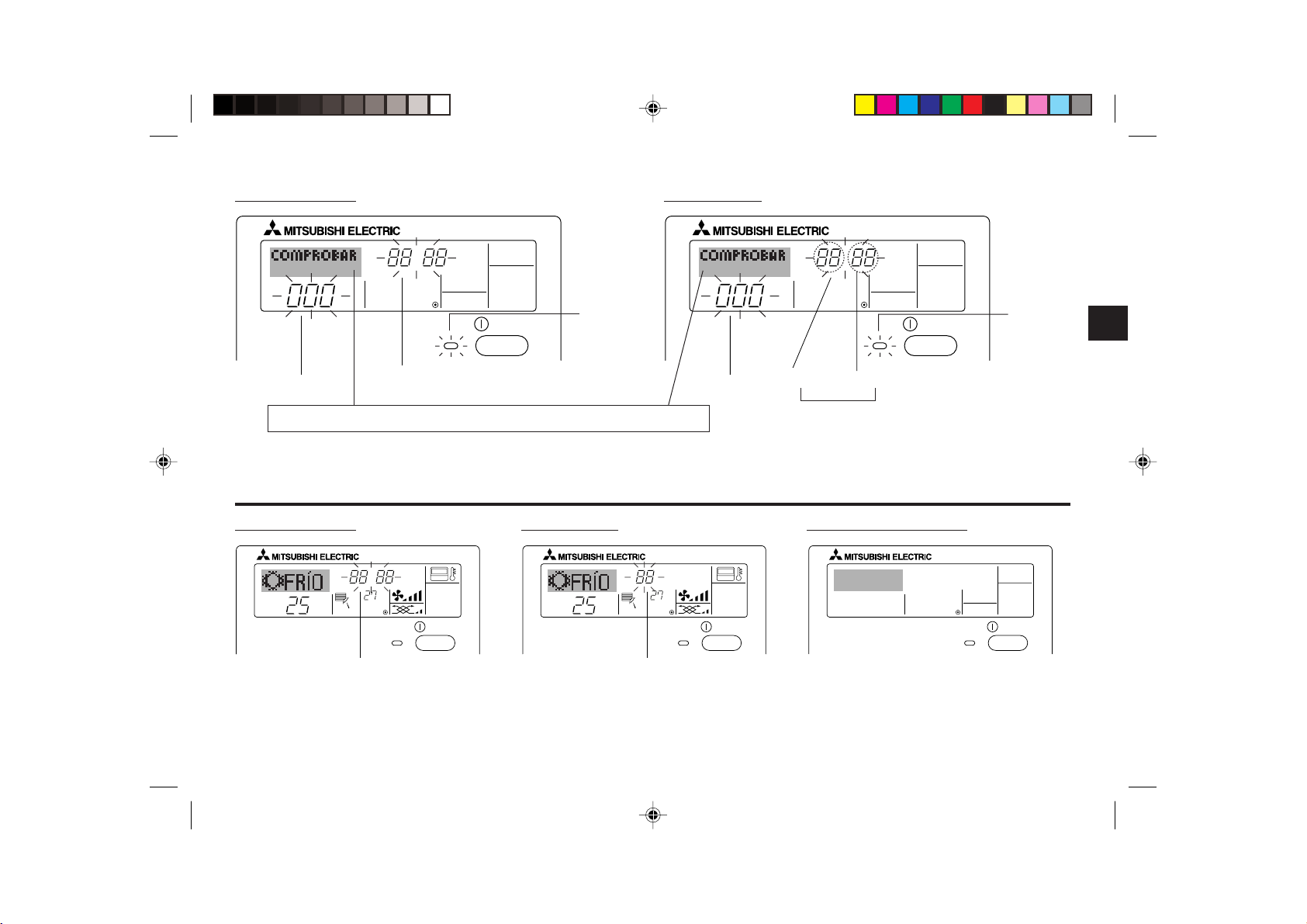
<Códigos de error parpadeantes>
En modelos CITY MULTI En modelos Mr.Slim
ERROR CODE
ON/OFF
N° de unidad interior
Si ha introducido un número telefónico al cual llamar en caso de problemas, la pantalla mostrará este
número. (Puede configurarlo en la Selección de Función. Para más información, consulte la sección 6).
Código de error
Lámpara ON
(parpadeando)
Dirección del proveedor de refrigerante de la unidad interior
ERROR CODE
Código de error
Pantalla alternante
ON/OFF
N° de unidad interior
Lámpara ON
(parpadeando)
● Si parpadean la lámpara ON y el código de error: esto significa que el acondicionador de aire está estropeado y su funcionamiento se ha detenido (y no puede reanudarse).
Tome nota del número de unidad indicado y del código de error; luego desconecte la alimentación del acondicionador de aire y llame a su distribuidor o proveedor de servicio
técnico.
En modelos CITY MULTI En modelos Mr.Slim Cuando se pulsa el botón Check:
CALL:XXXX
XXX:XXX
ON/OFF
˚C
Código de error
ERROR CODE
˚C
ON/OFF
˚C
Código de error
ERROR CODE
˚C
ON/OFF
● Si sólo parpadea el código de error (mientras la lámpara ON permanece encendida): continúa el funcionamiento, pero puede existir un problema en el sistema. En este caso,
debe anotar el código de error y luego llamar a su distribuidor o proveedor de servicio técnico para asesoramiento.
* Si ha introducido un número de teléfono al cual llamar en caso de problemas, pulse el botón Check para mostrarlo en la pantalla. (Puede configurarlo en la Selección de Función.
Para más información, consulte la sección 6).
– 91 –
Page 92

6 Selección de función
Selección de funciones del controlador remoto
El ajuste de las siguientes funciones del controlador remoto se puede cambiar utilizando el modo Selección de función del controlador remoto. Cambie el ajuste cuando sea
necesario.
Ítem 1
1. Cambio de idioma
(“CHANGE
LANGUAGE”)
2. Límite de funciones
(“SELECCIÓN DE
FUNCIÓNES”)
3. Selección de modo
(“SELECCIÓN DE
MODO”)
4. Cambio de
indicador
(“MOSTRAR
MODO”)
Ítem 2
Ajuste del idioma que aparece en el indicador
(1) Ajuste del límite de funciones (bloqueo de funciones) (“FUN-
CIÓN BLOQUEADA”)
(2) Uso del ajuste de modo automático (“SELECCIÓN MODO
AUTO”)
(3) Ajuste del límite de rango de temperatura (“LIMIT TEMP CON-
SIGNA”)
(1) Ajuste del controlador remoto principal/secundario (“CONTROL
PRINCIPAL/SECUNDARIO”)
(2) Uso del ajuste del reloj (“RELOJ”)
(3) Ajuste de la función de temporizador (“TEMPORIZA-DOR
SEMANAL”)
(4) Ajuste de número de contacto en caso de error (“CALL.”)
(1) Ajuste del indicador de temperatura °C/°F (“TEMP. GRADOS
°C/°F”)
(2) Ajuste del indicador de temperatura del aire de aspiración
(“MOSTRAR TEMP.”)
(3) Ajuste del indicador de refrigeración/calefacción automática
(“MOSTRAR F/C EN AUTO”)
Ítem 3 (Contenido de ajuste)
• El indicador puede aparecer en distintos idiomas
• Ajuste del rango de límite de funcionamiento (bloqueo de funcionamiento)
• Ajuste del uso (o no) del modo de funcionamiento “automático”
• Ajuste del rango de temperatura (máximo, mínimo)
• Selección del controlador remoto principal o secundario
* Si se conectan dos controladores remotos a un grupo, uno de los
controladores debe seleccionarse como secundario.
• Ajuste del uso (o no) de la función de reloj
• Ajuste del tipo de temporizador
• Indicador del número de contacto en caso de error
• Ajuste del número de teléfono
• Ajuste de la unidad de temperatura (°C o °F) que debe aparecer en el
indicador
• Ajuste del uso (o no) del indicador de temperatura del aire (aspiración) del
interior
• Ajuste del uso (o no) del indicador de “Cooling” (Refrigeración) o “Heating”
(Calefacción) durante el funcionamiento en modo automático
– 92 –
Page 93

[Diagrama de flujo de selección de función]
PAR-21MAA
ON/OFF
FILTER
CHECK
OPERATION
CLEAR
TEST
TEMP.
MENU
BACK DAY
MONITOR/SET
CLOCK
ON/OFF
F
G
C
D
B
I
A
H
E
[1] Apague el acondicionador de aire para iniciar el modo Selección de función del controlador remoto. → [2] Seleccione del Ítem1. → [3] Seleccione del Ítem2. → [4] Realice el
ajuste. (Los detalles se especifican en el Ítem 3) → [5] Ajuste finalizado. → [6] Cambie el indicador al modo normal. (Fin)
Indicador normal (Indicador que aparece cuando el acondicionador de aire está apagado)
(Mantenga pulsado el botón E y presione el botón D durante dos
segundos).
*
El indicador no se puede cambiar durante la selección de función
de la unidad, la prueba de funcionamiento y el autodiagnóstico.
Ítem 1
Cambio de idioma
(“CHANGE LANGUAGE”)
Límite de funciones
(“SELECCIÓN DE
FUNCIÓNES”)
Presione
el botón
E.
Selección de modo
(“SELECCIÓN DE
MODO”)
Cambio de indicador
(“MOSTRAR MODO”)
Presione el botón G.
Presione el
botón E.
Presione el
botón G.
Presione el
botón E.
Presione el
botón G.
Presione el
botón E.
Presione el
botón G.
(Mantenga pulsado el botón E y presione
el botón D durante dos segundos).
* El controlador remoto registra el ajuste
que se hace de esta forma.
Modo de selección de función
del controlador remoto
Ítem 2
→
Ajuste del límite de funciones (“FUNCIÓN BLOQUEADA”)
→
→
Uso del ajuste de modo automático (“SELECCIÓN MODO AUTO”)
Presione el botón G.
Ajuste del límite de rango de temperatura (“LIMIT TEMP CONSIGNA”)
→
Ajuste del controlador remoto principal/secundario (“CONTROL PRINCIPAL/SECUNDARIO”)
Presione el botón G.
Uso del ajuste del reloj (“RELOJ”)
Ajuste de la función de temporizador (“TEMPORIZA-DOR SEMANAL”)
Ajuste de número de contacto en caso de error (“CALL.”)
→
Ajuste del indicador de temperatura °C/°F (“TEMP. GRADOS °C/°F”)
→→→→→
Ajuste del indicador de temperatura del aire de aspiración (“MOSTRAR TEMP.”)
Presione el botón G.
Ajuste del indicador de refrigeración/calefacción automática (“MOSTRAR F/C EN AUTO”)
Presione el
botón D.
Presione el
botón D.
Presione el
botón D.
Vea [4]–1
Ítem 3 (Contenido
de ajuste)
Vea [4]–2. (1)
Vea [4]–2. (2)
Vea [4]–2. (3)
Vea [4]–3. (1)
Vea [4]–3. (2)
Vea [4]–3. (3)
Vea [4]–3. (4)
Vea [4]–4. (1)
Vea [4]–4. (2)
Vea [4]–4. (3)
NOTA
El funcionamiento del temporizador se
detiene cuando se cambia al modo Normal
el indicador de selección de función del
controlador remoto.
Indicador de puntos
El idioma que se selecciona en el
modo Cambio de idioma aparece
en este indicador. En este manual se ha seleccionado el inglés.
– 93 –
Page 94

[Ajuste detallado]
[4]–1. Ajuste de Cambio de idioma
Se puede seleccionar el idioma que aparece en el indicador de puntos.
• Presione el botón [
1 Japonés (JP), 2 Inglés (GB), 3 Alemán (D), 4 Español (E),
5 Ruso (RU), 6 Italiano (I), 7 Chino (CH), 8 Francés (F)
MENU] G para cambiar el idioma.
[4]–2. Límite de funciones
(1) Ajuste del límite de funciones (bloqueo de funciones)
• Para cambiar el ajuste, presione el botón [
1 no1 : Se realiza el ajuste de bloqueo de funcionamiento en todos los
botones salvo en el botón [
2 no2 : Se realiza el ajuste de bloqueo de funcionamiento en todos los
botones.
3 OFF (Valor del ajuste inicial) : No se realiza el bloqueo de funcionamiento.
* Para que el bloqueo de funcionamiento sea válido en la pantalla normal, hay
que presionar los botones (Presione y mantenga pulsados a la vez los botones
[FILTER] y [
que se ha realizado el ajuste anterior.
(2) Uso del ajuste de modo automático
Cuando se conecta el controlador remoto a la unidad que tiene ajustado el modo
funcionamiento automático, se pueden realizar los siguientes ajustes.
• Para cambiar el ajuste, presione el botón [
1 ON (Valor del ajuste inicial): Aparece el modo automático cuando se se-
2 OFF : No aparece el modo automático cuando se
(3) Ajuste del límite de rango de temperatura
Una vez que se realiza el ajuste, se puede cambiar la temperatura dentro del
rango establecido.
• Para cambiar el ajuste, presione el botón [
1 LIMIT TEMP MODO FRÍO : El rango de temperatura se puede cambiar
2 LIMIT TEMP MODO CALOR : El rango de temperatura se puede cambiar
3 LIMIT TEMP MODO AUTO : El rango de temperatura se puede cambiar
4 OFF (ajuste inicial) : No está activo el límite de rango de tempe-
ON/OFF] durante dos segundos) en la pantalla normal una vez
lecciona el modo de funcionamiento.
selecciona el modo de funcionamiento.
en modo refrigeración/secado.
en modo calefacción.
en modo automático.
ratura.
ON/OFF] D.
ON/OFF].
ON/OFF] D.
ON/OFF] D.
* Cuando se ajusta una posición distinta de la de desactivación (OFF), se ajusta
a la vez el límite de rango de temperatura en modo refrigeración, calefacción
y automático. No obstante, no se puede limitar el rango cuando no ha
cambiado el rango de temperatura establecido.
• Para disminuir o aumentar la temperatura, presione el botón [
o (
)] F.
• Para cambiar el ajuste de límite superior y el ajuste de límite inferior, presione
el botón [
temperatura.
• Rango ajustable
Modo Refrigeración/Secado :
Modo Calefacción :
Modo Automático :
* El rango ajustable varía en función de la unidad que hay que conectar
(unidades Mr. Slim, CITY MULTI y de temperatura intermedia)
] H. El ajuste seleccionado parpadeará y ya se puede ajustar la
Límite inferior: 19°C a 30°CLímite superior: 30°C a 19°C
Límite inferior: 17°C a 28°CLímite superior: 28°C a 17°C
Límite inferior: 19°C a 28°CLímite superior: 28°C a 19°C
[4]–3. Ajuste de selección de modo
(1) Ajuste del controlador remoto principal/secundario
• Para cambiar el ajuste, presione el botón [
1 Principal : El controlador será el principal.
2 Secundario : El controlador será el secundario.
(2) Uso del ajuste del reloj
• Para cambiar el ajuste, presione el botón [
1 ON : Se puede usar la función de reloj.
2 OFF : No se puede usar la función de reloj.
(3) Ajuste de la función de temporizador
• Para cambiar el ajuste, presione el botón [
siguientes funciones).
1 TEMPORIZADOR SEMANAL (Valor del ajuste inicial) :
Se puede usar el temporizador semanal.
2 APAGADO AUTOMÁTICO :
Se puede usar el temporizador de desactivación
automática.
3 TEMPORIZADOR SIMPLE : Se puede usar el temporizador simple.
4 TEMPORIZADOR APAGADO :
No se puede usar el modo temporizador.
ON/OFF] D.
ON/OFF] D.
ON/OFF] D (Elija una de las
TEMP. ( )
– 94 –
Page 95

* Cuando el uso del ajuste de reloj está desactivado (OFF), no se puede usar
el “TEMPORIZADOR SEMANAL”.
(4) Ajuste de número de contacto en caso de error
• Para cambiar el ajuste, presione el botón [
1 CALL OFF : Los números de contacto establecidos no aparecen
2 CALL **** *** **** : Los números de contacto establecidos aparecen en el
CALL_ : El número de contacto se puede ajustar cuando el
• Ajuste de los números de contacto
Para ajustar los números de contacto, proceda del siguiente modo.
Mueva el cursor parpadeante para ajustar los números. Presione el botón
[
TEMP. ( ) y ( )] F para mover el cursor a la derecha (izquierda).
Presione el botón [
números.
en el indicador en caso de error.
indicador en caso de error.
indicador aparece según se muestra a la izquierda.
CLOCK ( ) y ( )] (Reloj) C para ajustar los
ON/OFF] D.
[4]–4. Ajuste del cambio de indicador
(1) Ajuste del indicador de temperatura °C/°F
• Para cambiar el ajuste, presione el botón [
1 °C : Se utiliza la unidad de temperatura en °C.
2 °F : Se utiliza la unidad de temperatura en °F.
(2) Ajuste del indicador de temperatura del aire de aspiración
• Para cambiar el ajuste, presione el botón [
1 ON : Aparece la temperatura del aire de aspiración.
2 OFF : No aparece la temperatura del aire de aspiración.
(3) Ajuste del indicador de refrigeración/calefacción automática
• Para cambiar el ajuste, presione el botón [
1 ON : Aparece la posición “Automatic cooling” (Refrigeración automática)
o “Automatic heating” (Calefacción automática) en el modo automático.
2 OFF : Sólo aparece la posición “Automatic” (Automático) en el modo
automático.
ON/OFF] D.
ON/OFF] D.
ON/OFF] D.
– 95 –
Page 96

7 Especificaciones
Ítem Detalles
Dimensiones 120 (H) × 130 (W) × 19 (D) mm
Peso 0,2 kg
Fuente de alimentación Corriente directa de 10 a 13 voltios (suministrada desde la unidad interior)
Consumo de energía eléctrica 0,3 W
Condiciones medioambientales 0 °C a 40 °C, 30% a 90% de humedad relativa
ComposiciónPS
– 96 –
Page 97

Sistema controllo di CITY MULTI
e climatizzatori Mitsubishi Mr. SLIM
Comando a distanza MA
PAR-21MAA
Manuale di istruzioni
TEMP.
Leggere e seguire attentamente queste istruzioni per usare correttamente l’apparecchio. Conservare queste istruzioni per un’eventuale futura consultazione.
Assicurarsi di consegnare queste istruzioni e le istruzioni di installazione corrispondenti a chiunque sia successivamente incaricato della manutenzione dell’apparecchio. L’installazione e lo spostamento dell’apparecchio dovrebbero essere
effettuati esclusivamente da personale qualificato. L’eventuale tentativo da parte
dell’utente finale di installare o spostare l’apparecchio potrebbe comprometterne
la sicurezza o determinarne il funzionamento scorretto.
ON/OFF
Italiano
INDICE
1. Precauzioni di sicurezza .............................................................. 98
2. Nomenclatura delle parti ........................................................... 100
3. Configurazione schermo ............................................................ 102
4. Impostazione del giorno della settimana e dell’ora .................... 102
5. Uso del telecomando ................................................................. 103
(1) Come Avviare, Arrestare, Modificare la modalità, e Regolare la
temperatura ................................................................................ 103
(2) Fan Speed (Velocità ventola), Airflow Direction
(Direzione flusso d’aria), e Ventilation (Ventilazione) ................. 105
(3) Utilizzo del timer ......................................................................... 107
1 Utilizzo del timer settimanale ................................................ 107
2 Utilizzo del timer semplice .................................................... 109
3 Utilizzo del Timer di arresto automatico (Auto Off) ............... 111
(4) Blocco dei pulsanti del telecomando
(limite di funzionamento) ............................................................ 113
(5) Altre indicazioni .......................................................................... 114
6. Selezione delle funzioni ............................................................. 116
7. Dati tecnici ................................................................................. 120
Page 98

1 Precauzioni di sicurezza
● Le misure di precauzione sono classificate nel modo seguente, a seconda del livello di potenziale pericolo.
ATTENZIONE
CAUTELA
Indica una condizione o un funzionamento che, se gestiti nel modo sbagliato, potrebbero causare lesioni gravi o addirittura
letali.
Indica una condizione o un funzionamento che, se gestiti nel modo sbagliato, potrebbero causare lesioni personali o danni
materiali.
ATTENZIONE
Non tentare di installare l’apparecchio da soli.
Far installare l’apparecchio al proprio rivenditore o ad un tecnico qualificato. L’installazione non corretta dell’apparecchio potrebbe causare incendi,
scosse elettriche o altri incidenti gravi.
Assicurarsi che l’apparecchio sia stato fissato in modo sicuro.
Verificare che l’apparecchio sia fissato saldamente ad un supporto robusto, che sia in grado di prevenirne l’eventuale caduta.
Assicurarsi che la tensione di alimentazione corrisponda alla capacità nominale.
Una tensione di alimentazione scorretta può causare incendi o il guasto
dell’apparecchio.
Spegnere immediatamente l’apparecchio se si riscontra un funzionamento anomalo.
Continuare ad usare l’apparecchio potrebbe causare guasti, scosse
elettriche o incendi.
Se si sente odore di bruciato o si riscontrano altre anomalie, spegnere
immediatamente l’interruttore di alimentazione e rivolgersi subito al proprio rivenditore.
Non tentare di spostare l’apparecchio da soli.
La reinstallazione non corretta dell’apparecchio potrebbe causare incendi,
scosse elettriche o altri incidenti gravi.
Affidare la reinstallazione dell’apparecchio al proprio rivenditore o ad un
tecnico qualificato.
Non provvedere da soli allo smaltimento dell’apparecchio.
Rivolgersi al rivenditore quando si rende necessario lo smaltimento
dell’apparecchio.
Non tentare di modificare o riparare l’apparecchio da soli.
Se si tenta di modificare o riparare da soli l’apparecchio si potrebbero
causare incendi, scosse elettriche o altri incidenti gravi. Consultarsi con il
proprio rivenditore per eventuali riparazioni.
Sospendere l’uso dell’apparecchio in caso di funzionamento anomalo (se
si ripetono messaggi di errore e l’unità non funziona nel modo previsto).
Continuare ad usare l’apparecchio potrebbe causare incendi o guasti.
Contattare il rivenditore per una consulenza.
– 98 –
Page 99

CAUTELA
Tenere eventuali materiali pericolosi lontano dall’apparecchio.
Non installare l’apparecchio in luoghi dove si potrebbero verificare perdite
di gas infiammabile. La presenza di gas infiammabili potrebbe causare
esplosioni o incendi.
Non usare acqua per lavare l’apparecchio.
Il lavaggio con acqua potrebbe causare scosse elettriche o un guasto
dell’apparecchio.
Non toccare i pulsanti se si hanno le mani bagnate.
Il mancato rispetto di questa precauzione potrebbe causare scosse
elettriche o un guasto dell’apparecchio.
Non destinare l’apparecchio ad usi diversi da quelli previsti.
Questo apparecchio è da utilizzare con gli impianti di condizionamento
dell’aria per edifici Mitsubishi. Non usarlo con altri sistemi o per altri scopi;
diversamente l’apparecchio potrebbe funzionare in modo anomalo.
Non spruzzare sull’apparecchio DDT o sostanze combustibili.
Tenere gli spray e le sostanze combustibili lontani dall’apparecchio, ed
evitare di spruzzarli direttamente sull’apparecchio. Il contatto o la vicinanza con questo tipo di sostanze potrebbe provocare esplosioni o incendi.
Non usare l’apparecchio in ambienti non adeguati.
Non usarlo in ambienti in cui vi potrebbero essere grandi quantità di olio
(olio per macchine, ecc.), gas di scarico o gas solforico. Questo tipo di
ambienti potrebbero comportare una riduzione delle prestazioni o il guasto
dell’apparecchio.
Non usare oggetti acuminati per premere i pulsanti.
L’uso di punte acuminate potrebbe causare scosse elettriche o il guasto
dell’apparecchio.
Non usare in presenza di temperature estreme.
Usare soltanto quando la temperatura ambiente è compresa entro i limiti
indicati nelle istruzioni. (Se sulle istruzioni non vi sono riferimenti a
limitazioni di temperatura, usare l’apparecchio soltanto a temperature
comprese tra 0 °C e 40 °C). L’uso dell’apparecchio a temperature al di fuori
di questo intervallo potrebbe causare gravi danni all’apparecchio.
Non tirare né torcere i cavi di comunicazione.
Tirando o torcendo un cavo si potrebbero causare incendi o un guasto
dell’apparecchio.
Non smontare l’apparecchio.
Tentando di smontare l’apparecchio si potrebbero causare lesioni dovute
al contatto con parti interne, oppure incendi o guasti dell’apparecchio.
Non lavare l’apparecchio con benzene, diluente per vernici o panni
imbevuti di detergenti chimici.
Queste sostanze possono far scolorire l’apparecchio, o farlo guastare. Se
l’apparecchio è sporco, strizzare bene un panno inumidito con del solvente
neutro diluito in acqua, pulire l’apparecchio e asciugarlo.
– 99 –
Page 100

2 Nomenclatura delle parti
Sezione display
In questa spiegazione, tutte le parti
del display sono raffigurate illuminate. Durante il normale funzionamento saranno illuminate soltanto le parti appropriate.
Identifica la modalità di
funzionamento corrente
Visualizza la modalità di funzionamento, ecc.
* È supportato il display
multilingue.
Indicatore “Centrally
controlled”
Indica che il funzionamento del
telecomando è stato disattivato da
un dispositivo di controllo master.
Indicatore “Timer Is Off”
Indica che il timer è spento.
Impostazione temperatura
Visualizza la temperatura di riferimento.
Giorno della settimana
Visualizza il giorno corrente della settimana.
Display ora/timer
Visualizza l’ora corrente, a meno che non sia impostato il timer semplice o di arresto automatico.
Se è impostato il timer semplice o di arresto automatico, viene visualizzato il tempo rimanente.
TIME SUN MON TUE WED THU FRI SAT
TIMER
AFTER
ERROR CODE
˚F˚C
Hr
AFTER
˚F˚C
ONLY1Hr.
Indicatore “Up/Down Air
Direction”
L’indicatore visualizza la direzione del flusso d’aria in uscita.
Indicatore “One Hour Only”
Viene visualizzato se il flusso d’aria è impo-
stato per essere ridotto e direzionato verso
il basso in modalità COOL (Raffreddamento) o DRY (Deumidificazione). (Il funzionamento varia a seconda del modello).
L’indicatore si spegne dopo un’ora, e al suo
spegnimento cambia anche la direzione
del flusso d’aria.
Display Temperatura
ambiente
Visualizza la temperatura ambiente.
Display deflettore
Indica l’azione del deflettore. Non
viene visualizzato se il deflettore è
fermo.
(Indicatore “Power on”)
Indica l’accensione dell’apparec-
chio.
– 100 –
ON
OFF
FUNCTION
FILTER
WEEKLY
SIMPLE
AUTO OFF
Indicatore “Sensore”
Visualizzata quando il sensore telecomando viene utilizzato.
Indicatore “Locked”
Segnala che i tasti del telecomando
sono stati bloccati.
Indicatore “Clean The Filter”
Si accende quando è richiesta una
pulizia del filtro.
Indicatori del timer
L’indicatore si accende se è impostato
il timer corrispondente.
Indicatore “Fan Speed”
Visualizza la velocità selezionata per
la ventola.
Indicatore “Ventilation”
Viene visualizzato quando l’unità funziona in modalità di Ventilazione.
