Page 1
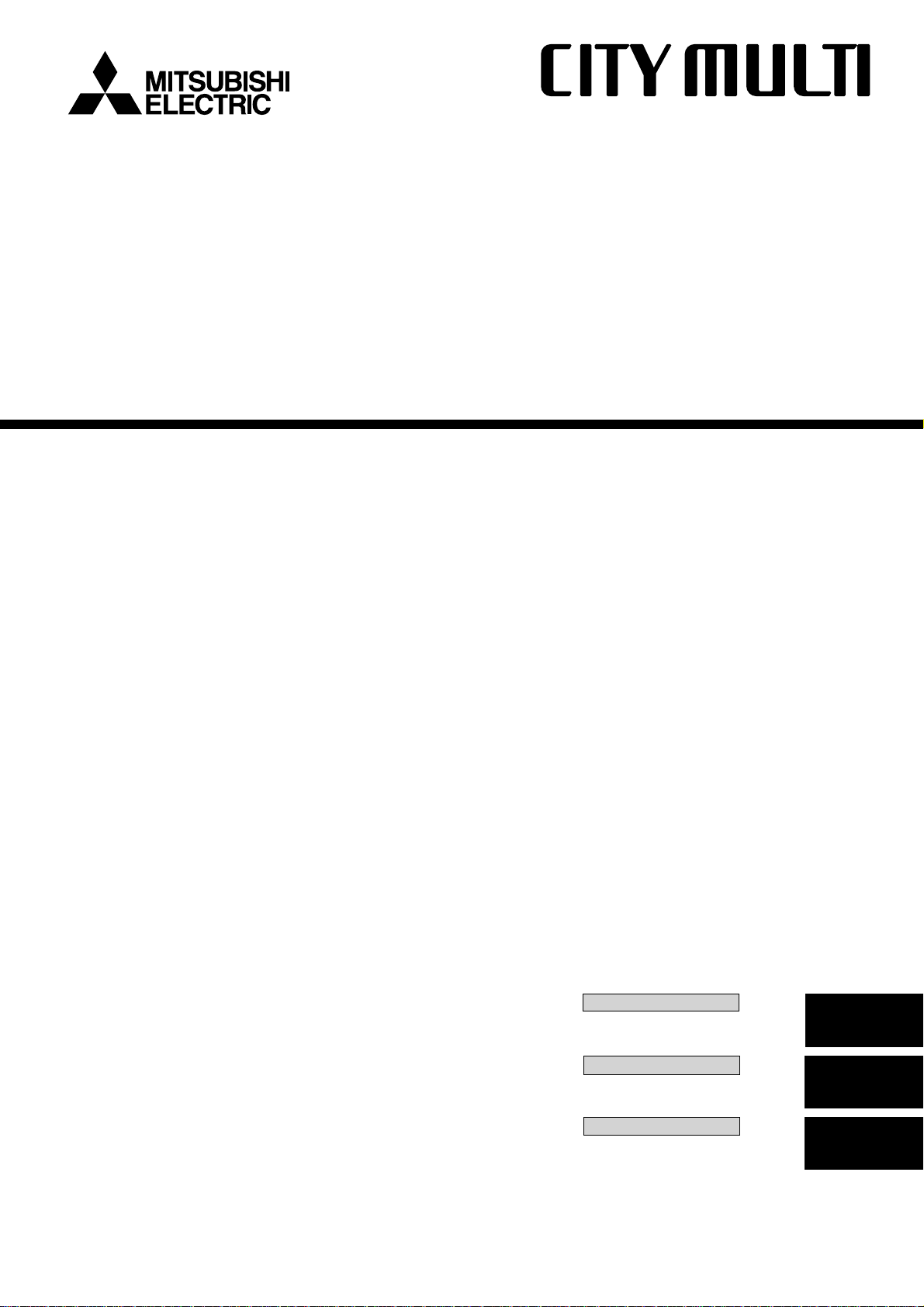
Air-Conditioners For Building Application
INDOOR UNIT
PKFY-NBMU-E / PKFY-NHMU-E
PMFY-NBMU-E / PCFY-NKMU-E
OPERATION MANUAL
For safe and correct use, please read this operation manual thoroughly before operating the air-conditioner unit.
MANUEL D’UTILISATION
Pour une utilisation correcte sans risques, veuillez lire le manuel d’utilisation en entier avant de vous servir du
climatiseur.
MANUAL DE INSTRUCCIONES
Lea este manual de instrucciones hasta el fi nal antes de poner en marcha la unidad de aire acondicionado
para garantizar un uso seguro y correcto.
FOR USER
POUR L’UTILISATEUR
PARA EL USUARIO
English
Français
Español
Page 2
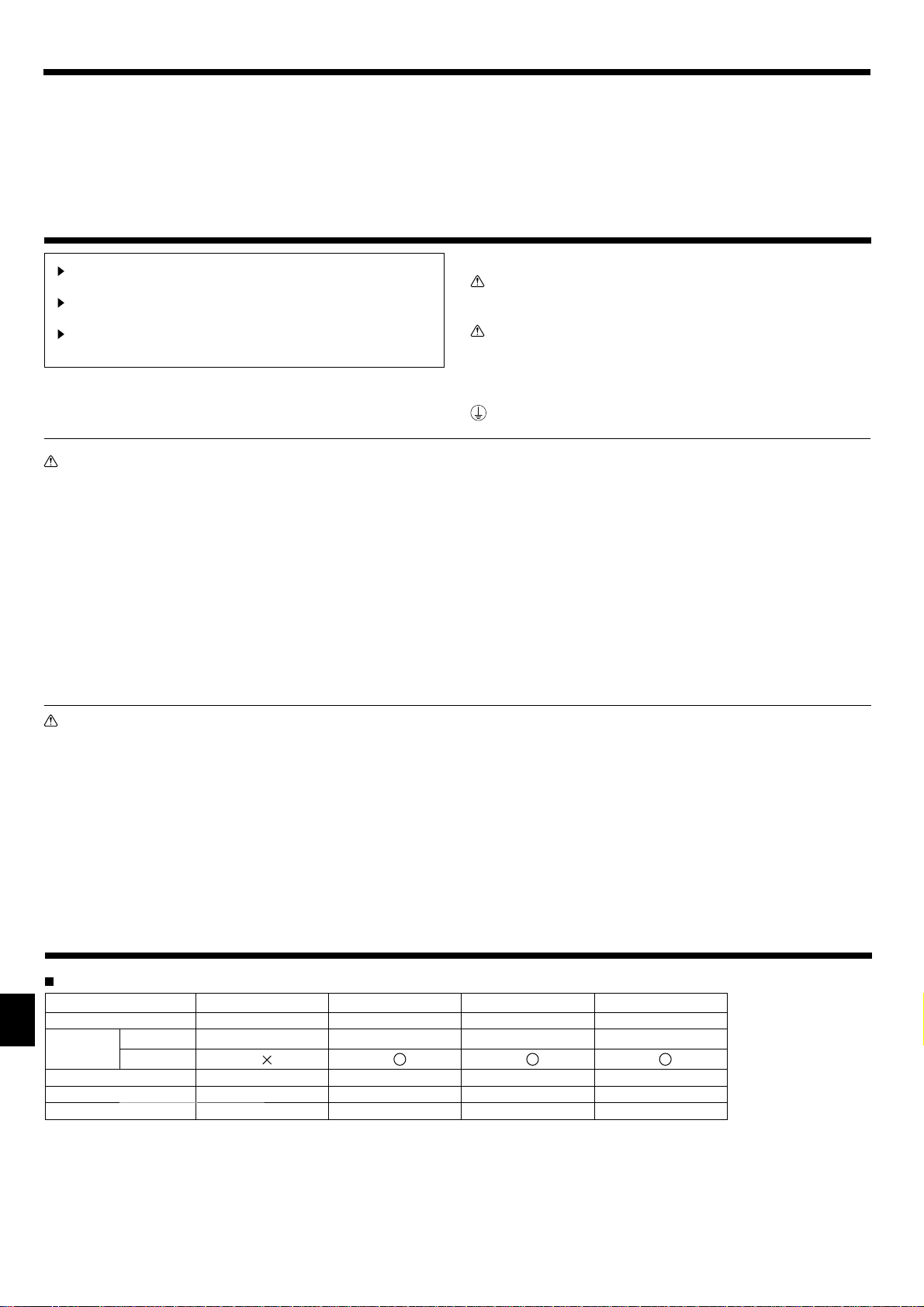
Contents
1. Safety Precautions .............................................................................2
2. Parts Names ....................................................................................... 2
3. Screen Confi guration .......................................................................... 6
4. Setting the Day of the Week and Time ............................................... 6
5. Operation ............................................................................................ 6
6. Timer...................................................................................................8
1. Safety Precautions
Before installing the unit, make sure you read all the “Safety
Precautions”.
The “Safety Precautions” provide very important points re-
garding safety. Make sure you follow them.
Please report to or take consent by the supply authority be-
fore connection to the system.
Warning:
• For appliances not accessible to the general public.
• The unit must not be installed by the user. Ask the dealer or an
authorized company to install the unit. If the unit is installed improperly, water leakage, electric shock or fi re may result.
• Do not stand on, or place any items on the unit.
• Do not splash water over the unit and do not touch the unit with
wet hands. An electric shock may result.
• Do not spray combustible gas close to the unit. Fire may result.
• Do not place a gas heater or any other open-flame appliance
where it will be exposed to the air discharged from the unit. Incomplete combustion may result.
• Do not remove the front panel or the fan guard from the outdoor
unit when it is running.
• Never repair the unit or transfer it to another site by yourself.
7. Other Functions ...............................................................................11
8. Function Selection .......................................................................... 12
9. Emergency operation for wireless remote-controller ...................... 16
10. Care and Cleaning.......................................................................... 16
11. Trouble Shooting ............................................................................. 17
12. Specifi cations .................................................................................19
Symbols used in the text
Warning:
Describes precautions that should be observed to prevent danger
of injury or death to the user.
Caution:
Describes precautions that should be observed to prevent damage
to the unit.
Symbols used in the illustrations
: Indicates a part which must be grounded.
• When you notice exceptionally abnormal noise or vibration, stop
operation, turn off the power switch, and contact your dealer.
• Never insert fi ngers, sticks etc. into the intakes or outlets.
• If you detect odd smells, stop using the unit, turn off the power
switch and consult your dealer. Otherwise, a breakdown, electric
shock or fi re may result.
• This air conditioner is NOT intended for use by children or infi rm
persons without supervision.
• Young children must be supervised to ensure that they do not
play with the air conditioner.
• If the refrigeration gas blows out or leaks, stop the operation of
the air conditioner, thoroughly ventilate the room, and contact
your dealer.
Caution:
• Do not use any sharp object to push the buttons, as this may
damage the remote controller.
• Never block or cover the indoor or outdoor unit’s intakes or outlets.
• Never wipe the remote controller with benzene, thinner chemical
rags, etc.
• Do not operate the unit for a long time in high humidity, e.g. leaving a door or window open. In the cooling mode, if the unit is operated in a room with high humidity (80% RH or more) for a long
time, water condensed in the air conditioner may drop and wet or
damage furniture, etc.
• Do not touch the upper air outlet vane or the lower air outlet
damper during operation. Otherwise, condensation may form and
the unit may stop operating.
Disposing of the unit
When you need to dispose of the unit, consult your dealer.
2. Parts Names
Indoor Unit
PKFY -P·NBMU-E PKFY -P·NHMU-E PMFY-P·NBMU-E PCFY-P·NKMU-E
Fan speed 4 speed 3 speed+ Auto* 4 speed 4 speed+ Auto*
Vane
Louver Manual Manual Manual Manual
Filter Normal Normal Normal Long-life
Filter cleaning indication
Steps 4 steps 5 steps 4 steps 5 steps
Auto swing
100 hr 100 hr 100 hr 2,500 hr
* This operation is available only using the remote controller
that is able to set its Fan speed setting "Auto".
2
Page 3
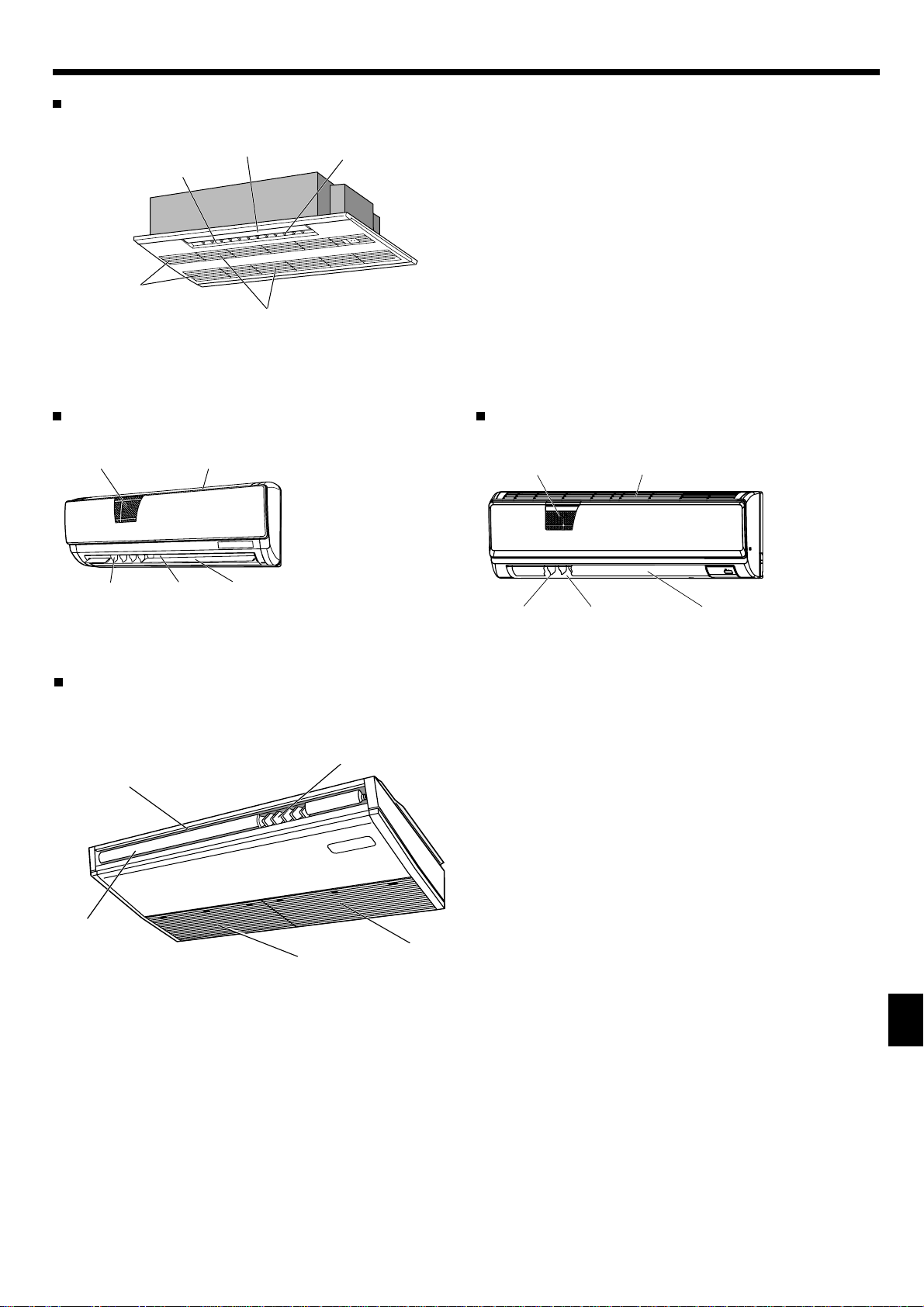
2. Parts Names
PMFY-P·NBMU-E
1-way Ceiling Cassette
Air outlet
Filter
PKFY-P·NBMU-E
Wall Mounted
Filter Air intake
Louver
Air outlet
Vane
Vane
Air inlet
Louver
PKFY-P·NHMU-E
Wall Mounted
Filter
Air intake
PCFY-P·NKMU-E
Ceiling Suspended
Air outlet
Vane
Louver
Air intake
Louver Air outlet
Filter
(Inside of Air intake)
Vane
3
Page 4
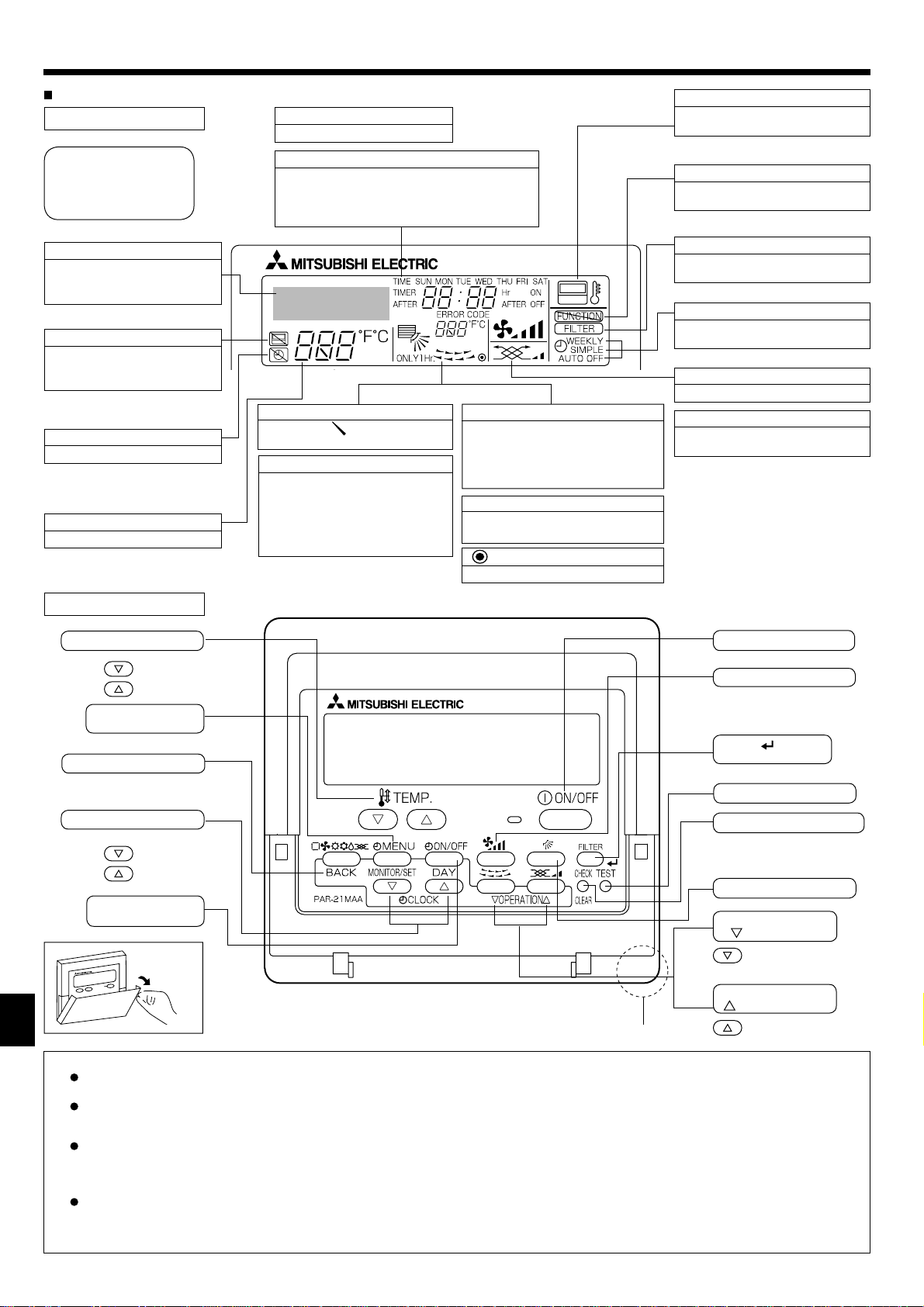
2. Parts Names
Wired Remote-Controller
Display Section
For purposes of this explanation, all parts of the display are
shown. During actual operation,
only the relevant items will be
displayed.
Identifi es the current operation
Shows the operating mode, etc.
* Multi-language display is sup-
ported.
“Centrally Controlled” indicator
Indicates that operation of the
remote controller has been prohibited by a master controller.
“Timer is Off” indicator
Indicates that the timer is off.
Temperature Setting
Shows the target temperature.
Day-of-Week
Shows the current day of the week.
Time/Timer Display
Shows the current time, unless the simple or Auto
Off timer is set.
If the simple or Auto Off timer is set, shows the
time remaining.
Up/Down Air Direction indicator
The indicator
of the airfl ow.
“One Hour Only” indicator
Displayed if the airfl ow is set to Low and
downward during COOL or DRY mode.
(Operation varies according to model.)
The indicator goes off after one hour
when the airfl ow direction also changes.
shows the direction
Room Temperature display
Shows the room temperature. The room
temperature display range is 8–39°C,
46-102°F. The display blinks if the temperature is less than 8°C, 46°F or 39°C,
102°F or more.
Louver display
Indicates the action of the swing louver.
Does not appear if the louver is stationary.
Indicates that the power is on.
(Power On indicator)
“Sensor” indication
Displayed when the remote controller
sensor is used.
“Locked” indicator
Indicates that remote controller but-
tons have been locked.
“Clean The Filter” indicator
Comes on when it is time to clean
the fi lter.
Timer indicators
The indicator comes on if the corre-
sponding timer is set.
Fan Speed indicator
Shows the selected fan speed.
Ventilation indicator
Appears when the unit is running in
Ventilation mode.
Operation Section
Set T emperature buttons
Down
Up
Timer Menu button
(Monitor/Set button)
Mode button (Return button)
Set Time buttons
Back
Ahead
Timer On/Off button
(Set Day button)
Opening
the door
Built-in temperature sensor
ON/OFF button
Fan Speed button
Filter button
(<Enter> button)
Test Run button
Check button (Clear button)
Airfl ow Up/Down button
Louver button
Operation button)
(
To return operation
number
Ventilation button
Operation button)
(
To go to next operation number
Note:
“PLEASE WAIT” message
This message is displayed for approximately 3 minutes when power is supplied to the indoor unit or when the unit is recovering from a power failure.
Operation mode blinking display
When multiple indoor units are connected to a single outdoor unit and an operation mode is selected for one indoor unit that is different from the current
operation mode of another indoor unit, the operation mode display blinks. Select the same operation mode of the other indoor unit.
“NOT AVAILABLE” message
This message is displayed if a button is pressed to operate a function that the indoor unit does not have.
When the same remote controller is used to operate multiple indoor units, this message is displayed if the main indoor unit is not equipped with the
selected function.
Room temperature display
The indoor unit temperature sensors or the remote controller temperature sensor can be selected to measure the room temperature. The indoor unit
temperature sensors are the initial setting. When the indoor unit temperature sensors are selected to measure the room temperature, the room temperature measured at the main indoor unit is displayed on the remote controller that operates multiple indoor units.
4
Page 5
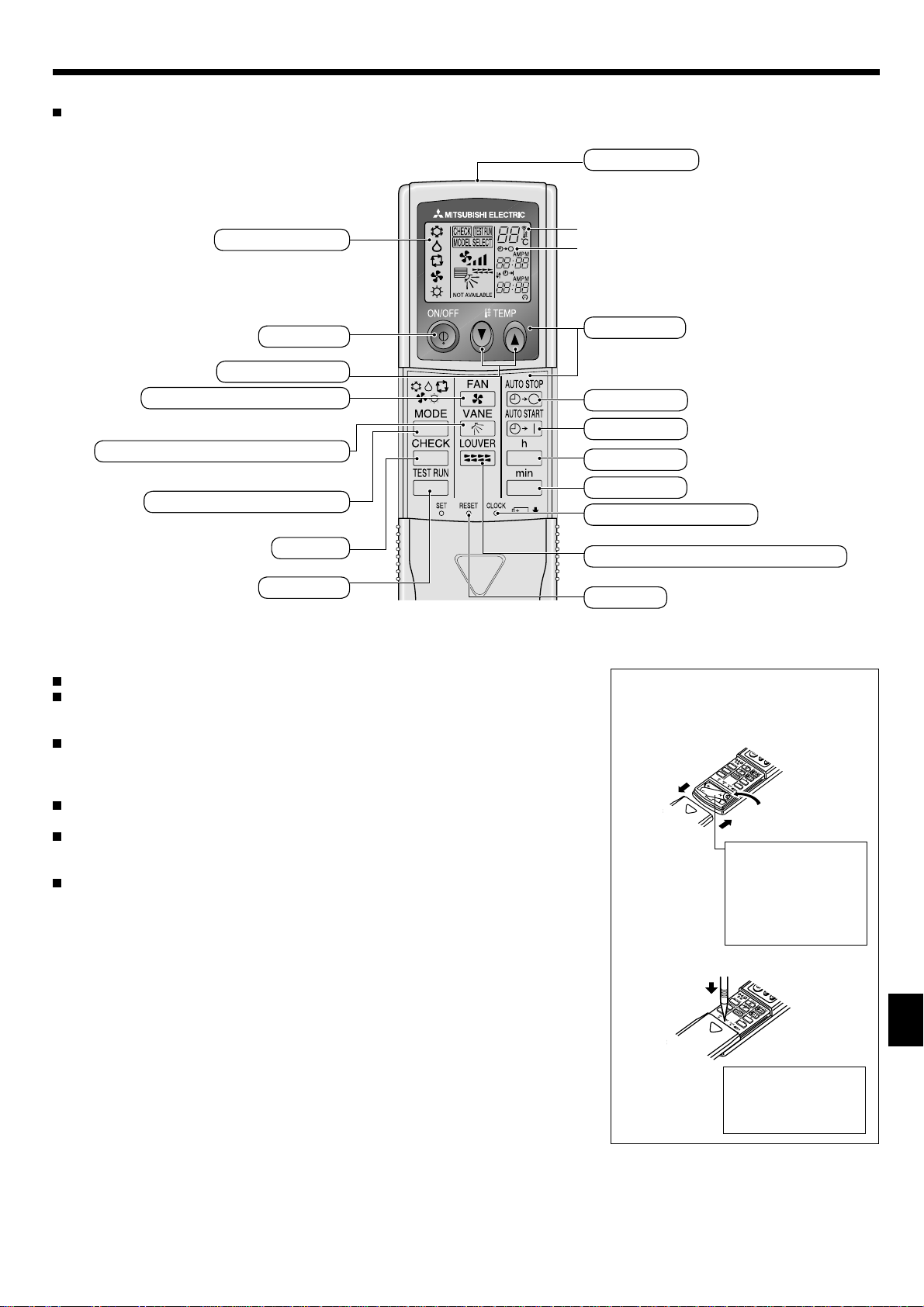
2. Parts Names
Wireless Remote-Controller
Transmission area
Remote controller display
* For explanation purposes, all of the items
that appear in the display are shown.
* All items are displayed when the Reset
button is pressed.
ON/OFF button
Set Temperature buttons
Fan Speed button (Changes fan speed)
Airfl ow button (Changes up/down airfl ow direction)
Mode button (Changes operation mode)
Check button
Test Run button
Transmission indicator
Timer indicator
Operation areas
Timer Off button
Timer On button
Hour button
Minute button
Set Time button (Sets the time)
Louver button (Changes left/right airfl ow direction)
Reset button
When using the wireless remote controller, point it towards the receiver on the indoor unit.
If the remote controller is operated within approximately two minutes after power is supplied
to the indoor unit, the indoor unit may beep twice as the unit is performing the initial automatic
check.
The indoor unit beeps to confirm that the signal transmitted from the remote controller has
been received. Signals can be received up to approximately 23ft.(7m) in a direct line from the
indoor unit in an area 45° to the left and right of the unit. However, illumination such as fl uores-
cent lights and strong light can affect the ability of the indoor unit to receive signals.
If the operation lamp near the receiver on the indoor unit is blinking, the unit needs to be in-
spected. Consult your dealer for service.
Handle the remote controller carefully! Do not drop the remote controller or subject it to strong
shocks. In addition, do not get the remote controller wet or leave it in a location with high humidity.
To avoid misplacing the remote controller, install the holder included with the remote controller
on a wall and be sure to always place the remote controller in the holder after use.
Battery installation/replacement
1. Remove the top cover, insert two AAA batteries, and then install the top cover.
1
2
Top cover
2. Press the Reset button.
3
Two AAA batteries
Insert the negative (–)
end of each battery fi rst.
Install the batteries in
the correct directions
(+, –)!
Press the Reset button
with an object that has
a narrow end.
5
Page 6
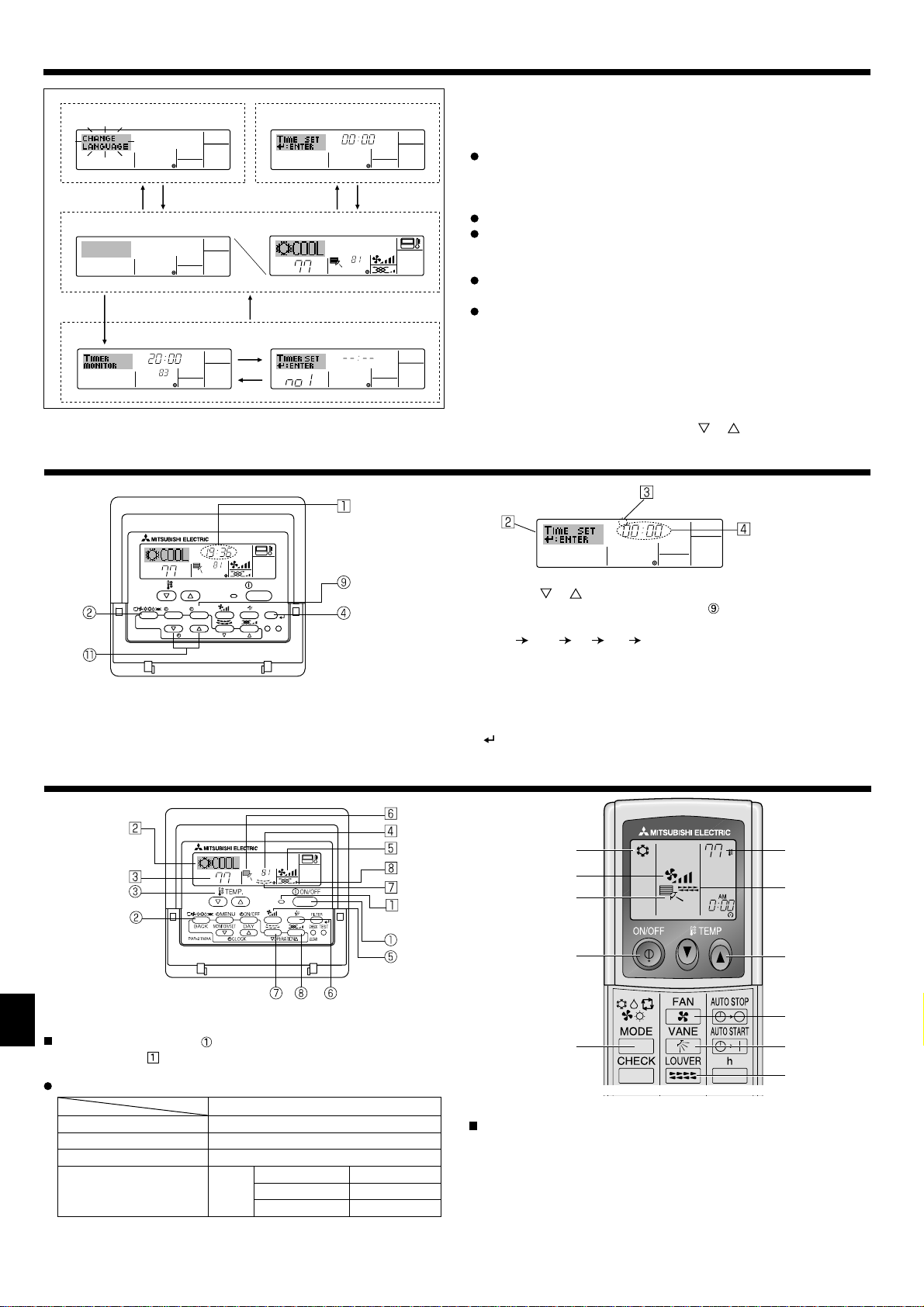
3. Screen Confi guration
Function Selection of remote controller
ADC
Standard Control Screens
OFF
BC
Timer Monitor Timer Setup
MON
TIMER
OFF
˚F
WEEKLY
B
Set Day/Time
TIME SUN
˚F
˚F
NO
SUN MON TUE WED THU FRI SAT
WEEKLY
4. Setting the Day of the Week and Time
Day of the Week &
TIME SUN
˚F
˚F
TEMP.
MENU
BACK DAY
MONITOR/SET
PAR-21MAA
ON/OFF
CLOCK
OPERATION
ON/OFF
CHECK
CLEAR
FILTER
TEST
Note:
The day and time will not appear if clock use has been disabled at
Function Selection of remote controller.
Time display
<Screen Types>
For details on setting the language for the remote controller display, refer
to section 8. Function Selection.
The initial language setting is English.
Function Selection of remote controller:
Set the functions and ranges available to the
remote controller (timer functions, operating
restrictions, etc.)
Set Day/Time: Set the current day of the week or time.
Standard Control Screens:
View and set the air conditioning system’s op-
erating status.
Timer Monitor: View the currently set timer (weekly timer, sim-
ple timer or Auto Off timer).
Timer Setup: Set the operation of any of the timers (weekly
timer, simple timer or Auto Off timer).
<How to change the screen>
: Hold down both the Mode button and the Timer On/Off button for 2
A
seconds.
: Press the Timer Menu button.
B
: Press the Mode (Return) button.
C
: Press either of the Set Time buttons ( or ).
D
Day of the Week Setting
TIME SUN
Time Setting
1. Press the or Set Time button 1 to show display 2.
2. Press the Timer On/Off (Set Day) button to set the day.
* Each press advances the day shown at
Sun
Mon ... Fri Sat.
:
3
3. Press the appropriate Set Time button 1 as necessary to set the time.
* As you hold the button down, the time (at
) will increment fi rst in
4
one-minute intervals, then in ten-minute intervals, and then in onehour intervals.
4. After making the appropriate settings at Steps 2 and 3, press the Filter
button
to lock in the values.
4
5. Operation
˚F
˚F
5.1. Turning ON/OFF
<To Start Operation>
Press the ON/OFF button .
• The ON lamp and the display area come on.
Note:
When the unit is restarted, initial settings are as follows.
Remote Controller settings
Mode Last operation mode
Temperature setting Last set temperature
Fan speed Last set fan speed
Airfl ow up/down
Mode
COOL or DRY
HEAT
FAN
*1 Last setting might be applied depending on the type of the indoor unit.
*2 In case of the last setting is swing, airfl ow might be Downward 4 depending
on the type of the indoor unit.
Horiz. outlet *1
Last setting *2
Horiz. outlet *1
6
2
˚F
3
5
6
1
7
3
5
2
6
7
<To Stop Operation>
Press the ON/OFF button
• The ON lamp
and the display area go dark.
1
Note:
Even if you press the ON/OFF button immediately after shutting
down the operation is progress, the air conditioner will not start
for about three minutes. This is to prevent the internal components
from being damaged.
1
again.
Page 7
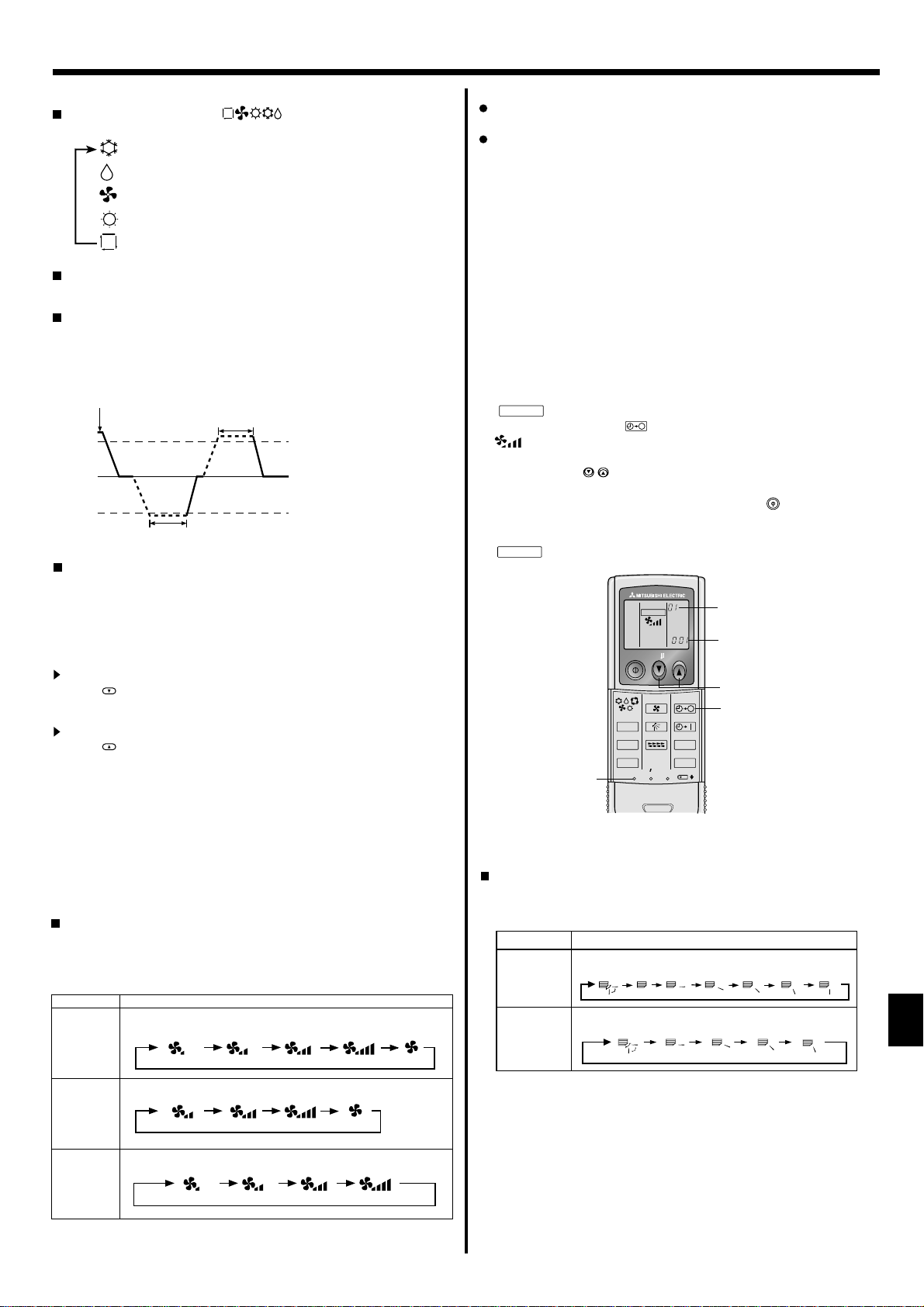
5. Operation
MODEL SELECT
MODEL SELECT
Swing
Auto 1 2
3
4
5
5.2. Mode select
Press the operation mode ( ) button 2 and select the operation mode
.
2
Cooling mode
Drying mode
Fan mode
Heating mode
Automatic (cooling/heating) mode
Automatic operation
According to a set temperature, cooling operation starts if the room
temperature is too hot and heating operation starts if the room temperature is too cold.
During automatic operation, if the room temperature changes and
remains 1.5°C, 3°F or more above the set temperature for 3 minutes,
the air conditioner switches to cooling mode. In the same way, if the
room temperature remains 1.5°C, 3°F or more below the set temperature for 3 minutes, the air conditioner switches to heating mode.
Cooling mode
3 minutes (switches from cooling to heating )
3 minutes (switches from
heating to cooling)
Set temperature +1.5°C, +3°F
Set temperature
Set temperature -1.5°C, -3°F
Because the room temperature is automatically adjusted in order to
maintain a fi xed effective temperature, cooling operation is performed
a few degrees warmer and heating operation is performed a few degrees cooler than the set room temperature once the temperature is
reached (automatic energy-saving operation).
5.3. Temperature setting
To decrease the room temperature:
Press button
The selected temperature is displayed at
to set the desired temperature.
3
.
3
To increase the room temperature:
Press button
The selected temperature is displayed at
to set the desired temperature.
3
.
3
• Available temperature ranges are as follows:
Cooling/Drying: 19 - 30°C, 67 - 87 °F
Heating: 17 - 28°C, 63 - 83 °F
Automatic: 19 - 28°C, 67 - 83 °F
• The display blinks either 8°C - 39°C, 46°F - 102°F to inform you if the
room temperature is lower or higher than the displayed temperature.
5.4. Fan speed setting
Press the Fan Speed button 5 as many times as necessary while the
system is running.
• Each press changes the force. The currently selected speed is
shown at
• The change sequence, and the available settings are as follows.
FAN SPEED
4-speed
+
Auto *
.
5
Display
Speed 1 Speed 2 Speed 3 Speed 4
Auto
Note:
The number of available fan speeds depends on the type of unit connected.
Note also that some units do not provide an “Auto” setting.
In the following cases, the actual fan speed generated by the unit will differ
from the speed shown the remote controller display.
1. While the display is showing “STAND BY” or “DEFROST”.
2. When the temperature of the heat exchanger is low in the heating mode.
(e.g. immediately after heating operation starts)
3. In HEAT mode, when room temperature is higher than the temperature
setting.
4. When the unit is in DRY mode.
■
Automatic fan speed setting (For wireless remote controller)
It is necessary to set for wireless remote controller only when
automatic fan speed is not set at default setting.
It is not necessary to set for wired remote controller with automatic
fan speed at default setting.
This setting is not necessary for the wireless remote controller kit
which is an optional part for PCFY-P·NKMU-E.
Press the SET button with something sharp at the end.
1
Operate when display of remote controller is off.
Press the AUTO STOP button.
2
blinks and Model No. is lighted
blinks and setting No. is lighted
A.
B.
(Setting No.01: without automatic fan speed )
Press the temp. buttons to set the setting No.02.
3
(Setting No.02:with automatic fan speed )
If you mistook the operation, press the ON/OFF
button and oper-
ate again from procedure 2.
Press the SET button with something sharp at the end.
4
and Model No. are lighted for 3 seconds, then turned off.
AUTO STOP
AUTO START
h
min
B
A
3
2
14
MODEL SELECT
ON/OFF TEMP
FAN
VANE
MODE
CHECK
LOUVER
TEST RUN
RESETSET CLOCK
5.5. Airfl ow direction setting
<To Change the Airfl ow’s Up/Down Direction>
With the unit running, press the Airfl ow Up/Down button 6 as neces-
sary.
•
Each press changes the direction. The current direction is shown at 6.
• The change sequence, and the available settings, are as follows.
Airfl ow Display
5 steps
model*1
4 steps
model
Swing
123 4
(Horiz.)
3-speed
+
Auto *
4-speed
model
* For MA remote controller only.
Automatic fan speed setting is necessary for wireless remote controller.
Speed 1 Speed 2 Speed 3 Auto
Speed 1 Speed 2 Speed 3 Speed 4
* Note that during swing operation, the directional indication on the
screen does not change in sync with the directional vanes on the unit.
* Some models do not support directional settings.
*1. For MA remote controller only, other remote controllers display the
same as 4 steps model.
*2. PKFY-P·NBMU-E has no swing display.
*3. Airfl ow direction setting <Auto>
COOL / FAN / DRY: Setting 1 (Horizontal), HEAT : Setting 5 (Downward 5)
7
Page 8
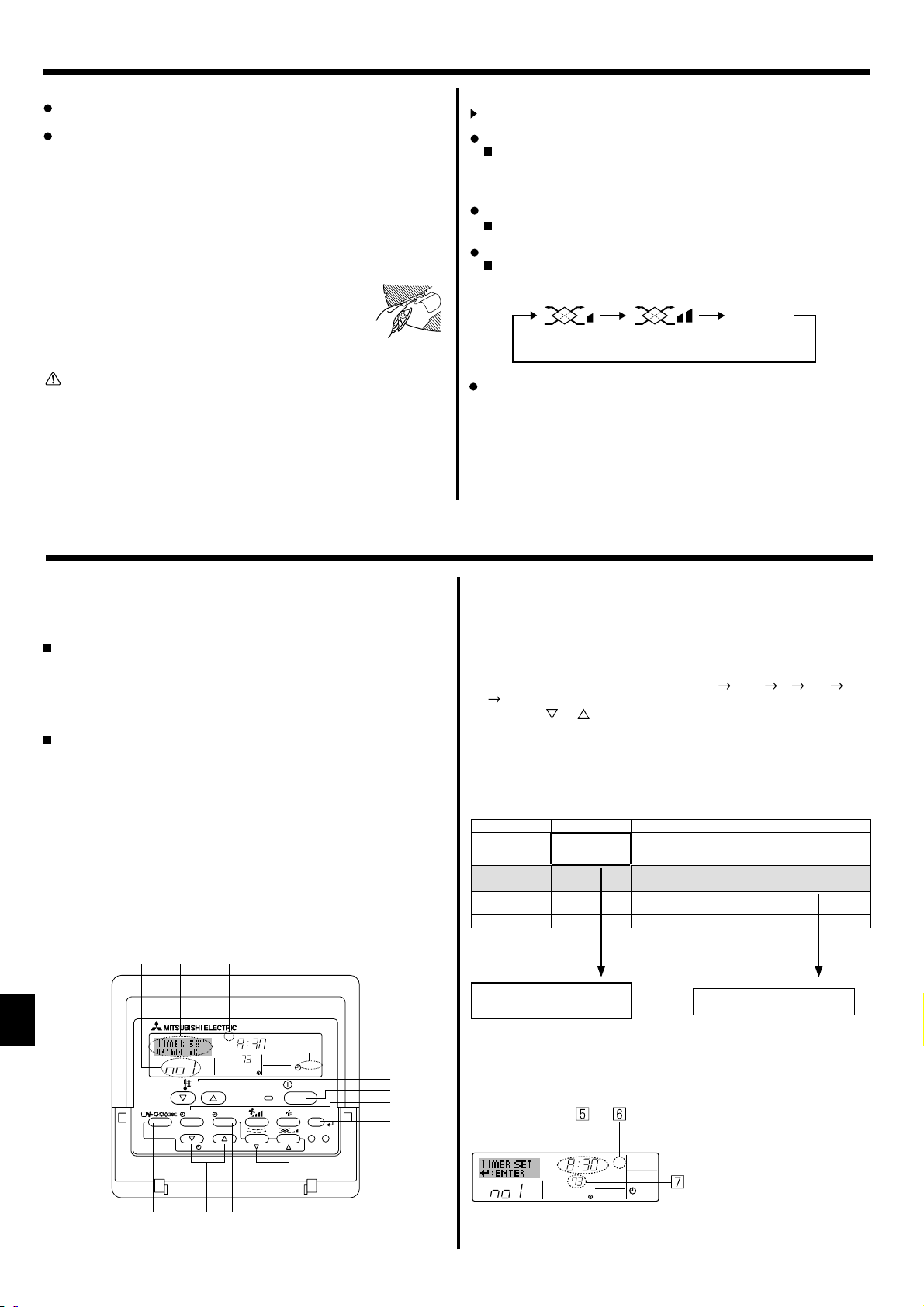
5. Operation
Note:
Available directions depend on the type of unit connected. Note
also that some units do not provide an “Auto” setting.
In the following cases, the actual air direction will differ from the
direction indicated on the remote controller display.
1. While the display is showing “STAND BY” or “DEFROST”.
2. Immediately after starting heater mode (while the system is
waiting for the mode change to take effect).
3. In heat mode, when room temperature is higher than the temperature setting.
<[Manual] To Change the Airfl ow’s Left/Right Direction>
* The louver button 7 cannot be used.
• Stop the unit operation, hold the lever of the louver,
and
adjust to the desired direction.
* Do not set to the inside direction when the unit is
in the cooling or drying mode because there is a
risk of condensation and water dripping.
Caution:
When you operate the process above, be sure to take measures to
avoid falls.
6. Timer
5.6. Ventillation
For LOSSNAY combination
5.6.1. For Wired Remote-controller
To run the ventilator together with the indoor unit:
Press the ON/OFF button 1.
The Vent indication appears on the screen (at 8). The ventilator
•
will now automatically operate whenever the indoor unit is running.
To run the ventilator only when the indoor unit is off:
Press the Ventilation button 8 while the indoor unit is off.
• The On lamp (at 1 ) and the Vent indication (at 8) come on.
To change the ventilator force:
Press the Ventilation button 8 as necessary.
• Each press toggles the setting as shown below.
No display
(Stop)
(Low)
(High)
Note:
With some model confi gurations, the fan on the indoor unit may
come on even when you set the ventilator to run independently.
(OFF)
6.1. For Wired Remote-controller
You can use Function Selection of remote controller to select which of
three types of timer to use: 1 Weekly timer, 2 Simple timer or 3 Auto
Off timer.
6.1.1. Weekly Timer
The weekly timer can be used to set up to eight operations for each
day of the week.
• Each operation may consist of any of the following: ON/OFF time
together with a temperature setting, or ON/OFF time only, or temperature setting only.
• When the current time reaches a time set at this timer, the air conditioner carries out the action set by the timer.
Time setting resolution for this timer is 1 minute.
Note:
*1. Weekly Timer/Simple Timer/Auto Off Timer cannot be used at
the same time.
*2. The weekly timer will not operate when any of the following con-
ditions is in effect.
The timer feature is off; the system is in an malfunction state; a
test run is in progress; the remote controller is undergoing selfcheck or remote controller check; the user is in the process of
setting a function; the user is in the process of setting the timer;
the user is in the process of setting the current day of the week
or time; the system is under central control. (Specifically, the
system will not carry out operations (unit on, unit off, or temperature setting) that are prohibited during these conditions.)
Operation No.
TEMP.
MENU
MONITOR/SET
BACK DAY
PAR-21MAA
CLOCK
SUN
ON/OFF
Day Setting
ON
˚F
OPERATION
WEEKLY
ON/OFF
FILTER
CHECK
CLEAR
TEST
<How to Set the Weekly Timer>
1. Be sure that you are at a standard control screen, and that the weekly
timer indicator 1 is shown in the display.
2. Press the Timer Menu button 2, so that the “Set Up” appears on the
screen (at 2). (Note that each press of the button toggles the display
between “Set Up” and “Monitor”.)
3. Press the Timer On/Off (Set Day) button 9 to set the day. Each press
advances the display at 3 to the next setting, in the following sequence: “Sun Mon Tues Wed Thurs Fri Sat”
“Sun” ... “Fri” “Sat”
“Sun Mon Tues Wed Thurs Fri Sat”...
4. Press the
or Operation button (7 or 8) as necessary to select
the appropriate operation number (1 to 8) 4.
* Your inputs at Steps 3 and 4 will select one of the cells from the
matrix illustrated below.
(The remote-controller display at left shows how the display would
appear when setting Operation 1 for Sunday to the values indicated
below.)
Setup Matrix
Op No. Sunday Monday … Saturday
No. 1
No. 2
…
No. 8
<Operation 1 settings for Sunday>
Start the air conditioner at 8:30, with
the temperature set to 73 °F
• 8:30
• ON
• 73°F
• 10:00
• OFF
• 10:00
• OFF
• 10:00
• OFF
<Operation 2 settings for every day>
Turn off the air conditioner at 10:00.
• 10:00
• OFF
Note:
By setting the day to “Sun Mon Tues Wed Thurs Fri Sat”, you can
set the same operation to be carried out at the same time every day.
(Example: Operation 2 above, which is the same for all days of the
week.)
Shows the time setting
SUN
˚F
Shows the selected operation (ON or OFF)
* Does not appear if operation is not set.
ON
WEEKLY
Shows the temperature setting
* Does not appear if temperature is
not set.
8
Page 9
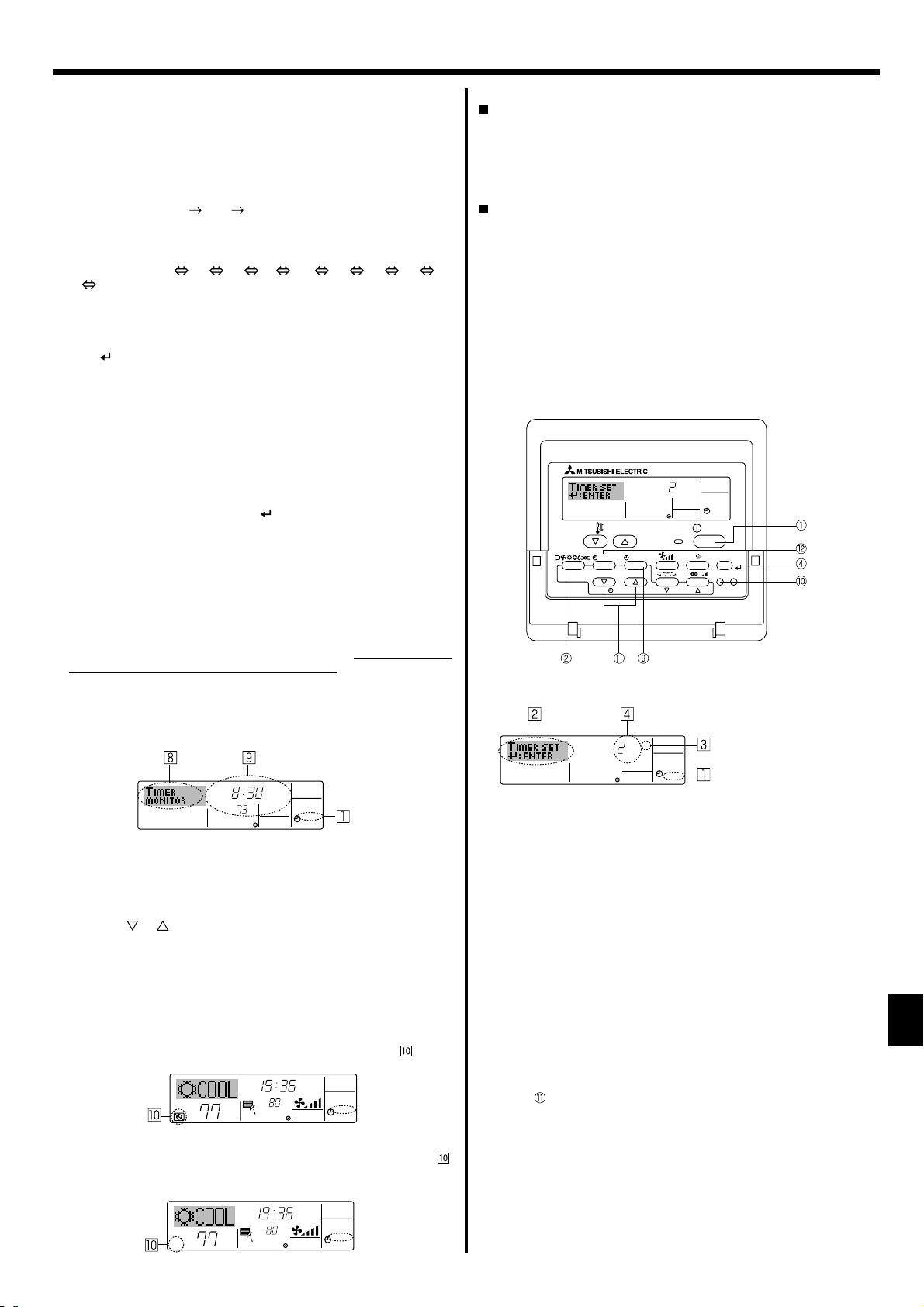
6. Timer
<Setting the Weekly Timer>
5. Press the appropriate Set Time button 1 as necessary to set the desired time (at 5).
* As you hold the button down, the time fi rst increments in minute in-
tervals, then in ten-minute intervals, and then in one-hour intervals.
6. Press the ON/OFF button 1 to select the desired operation (ON or
OFF) at 6.
* Each press changes the next setting, in the following sequence: No
display (no setting) “ON”
“OFF”
7. Press the appropriate Set Temperature button 3 to set the desired
temperature (at 7 ).
* Each press changes the setting, in the following sequence: No dis-
play (no setting) 75 77 ... 84 87 53 ... 73
No display.
(Available range: The range for the setting is 12°C, 53°F to 30°C,
87°F. The actual range over which the temperature can be controlled, however, will vary according to the type of the connected unit.)
8. After making the appropriate settings at Steps 5, 6 and 7, press the
Filter button 4 to lock in the values.
To clear the currently set values for the selected operation, press and
quickly release the Check (Clear) button 0 once.
* The displayed time setting will change to “—:—”, and the On/Off
and temperature settings will all disappear.
(To clear all weekly timer settings at once, hold down the Check
(Clear) button 0 for two seconds or more. The display will begin
blinking, indicating that all settings have been cleared.)
Note:
Your new entries will be cancelled if you press the Mode (Return)
button 2 before pressing the Filter button 4.
If you have set two or more different operations for exactly the
same time, only the operation with the highest Operation No. will be
carried out.
9. Repeat Steps 3 to 8 as necessary to fi ll as many of the available cells
as you wish.
10.Press the mode (Return) button 2 to return to the standard control
screen and complete the setting procedure.
11.To activate the timer, press the Timer On/Off button 9, so that the
“Timer Off” indication disappears from the screen. Be sure that the
“Timer Off” indication is no longer displayed.
* If there are no timer settings, the “Timer Off” indication will blink on
the screen.
<How to View the Weekly Timer Settings>
Timer Settings
SUN
TIMER
ON
OFF
˚F
WEEKLY
1. Be sure that the weekly timer indicator is visible on the screen (at 1).
2. Press the Timer Menu button 2 so that “Monitor” is indicated on the
screen (at 8).
3. Press the Timer On/Off (Set Day) button 9 as necessary to select the
day you wish to view.
4. Press the or Operation button (7 or 8) as necessary to change
the timer operation shown on the display (at 9 ).
* Each press will advance to the next timer operation, in order of time
setting.
5. To close the monitor and return to the standard control screen, press
the Mode (Return) button 2.
<To Turn Off the Weekly Timer>
Press the Timer On/Off button 9 so that “Timer Off” appears at .
TIME SUN
˚F
˚F
WEEKLY
<To Turn On the Weekly Timer>
Press the Timer On/Off button 9 so that the “Timer Off” indication (at )
goes dark.
TIME SUN
˚F
˚F
WEEKLY
6.1.2. Simple Timer
You can set the simple timer in any of 3 ways.
• Start time only:
The air conditioner starts when the set time has elapsed.
• Stop time only:
The air conditioner stops when the set time has elapsed.
• Start & stop times:
The air conditioner starts and stops at the respective elapsed times.
The simple timer (start and stop) can be set only once within a
72-hour period.
The time setting is made in hour increments.
Note:
*1. Weekly Timer/Simple Timer/Auto Off Timer cannot be used at
the same time.
*2. The simple timer will not operate when any of the following con-
ditions is in effect.
The timer is off; the system is in malfunction state; a test run is
in progress; the remote controller is undergoing self-check or
remote controller check; the user is in the process of selecting
a function; the user is in the process of setting the timer; the
system is under central control. (Under these conditions, On/Off
operation is prohibited.)
ONHr
AFTER
SIMPLE
TEMP.
MENU
ON/OFF
BACK DAY
MONITOR/SET
PAR-21MAA
CLOCK
<How to Set the Simple Timer>
Timer Setting
ONHr
AFTER
1. Be sure that you are at a standard control screen, and that the simple
timer indicator is visible in the display (at 1).
When something other than the Simple Timer is displayed, set it to
SIMPLE TIMER using the function selection of remote controller (see
8.[4]–3 (3)) timer function setting.
2. Press the Timer Menu button 2, so that the “Set Up” appears on the
screen (at 2). (Note that each press of the button toggles the display
between “Set Up” and “Monitor”.)
3. Press the ON/OFF button 1 to display the current ON or OFF simple
timer setting. Press the button once to display the time remaining to
ON, and then again to display the time remaining to OFF. (The ON/
OFF indication appears at 3).
• “ON” timer:
The air conditioner will start operation when the specifi ed number of
hours has elapsed.
• “OFF” timer:
The air conditioner will stop operation when the specifi ed number of
hours has elapsed.
4. With “ON” or “OFF” showing at 3: Press the appropriate Set Time
button as necessary to set the hours to ON (if “ON” is displayed) or
the hours to OFF (if “OFF” is displayed) at 4.
• Available Range: 1 to 72 hours
5. To set both the ON and OFF times, repeat Steps 3 and 4.
* Note that ON and OFF times cannot be set to the same value.
6. To clear the current ON or OFF setting: Display the ON or OFF setting
(see step 3) and then press the Check (Clear) button 0 so that the
time setting clears to “—” at 4. (If you want to use only an ON setting
or only an OFF setting, be sure that the setting you do not wish to use
is shown as “—”.)
OPERATION
SIMPLE
ON/OFF
FILTER
CHECK
TEST
CLEAR
Action (On or Off)
* “— —” is displayed if there is no
setting.
9
Page 10
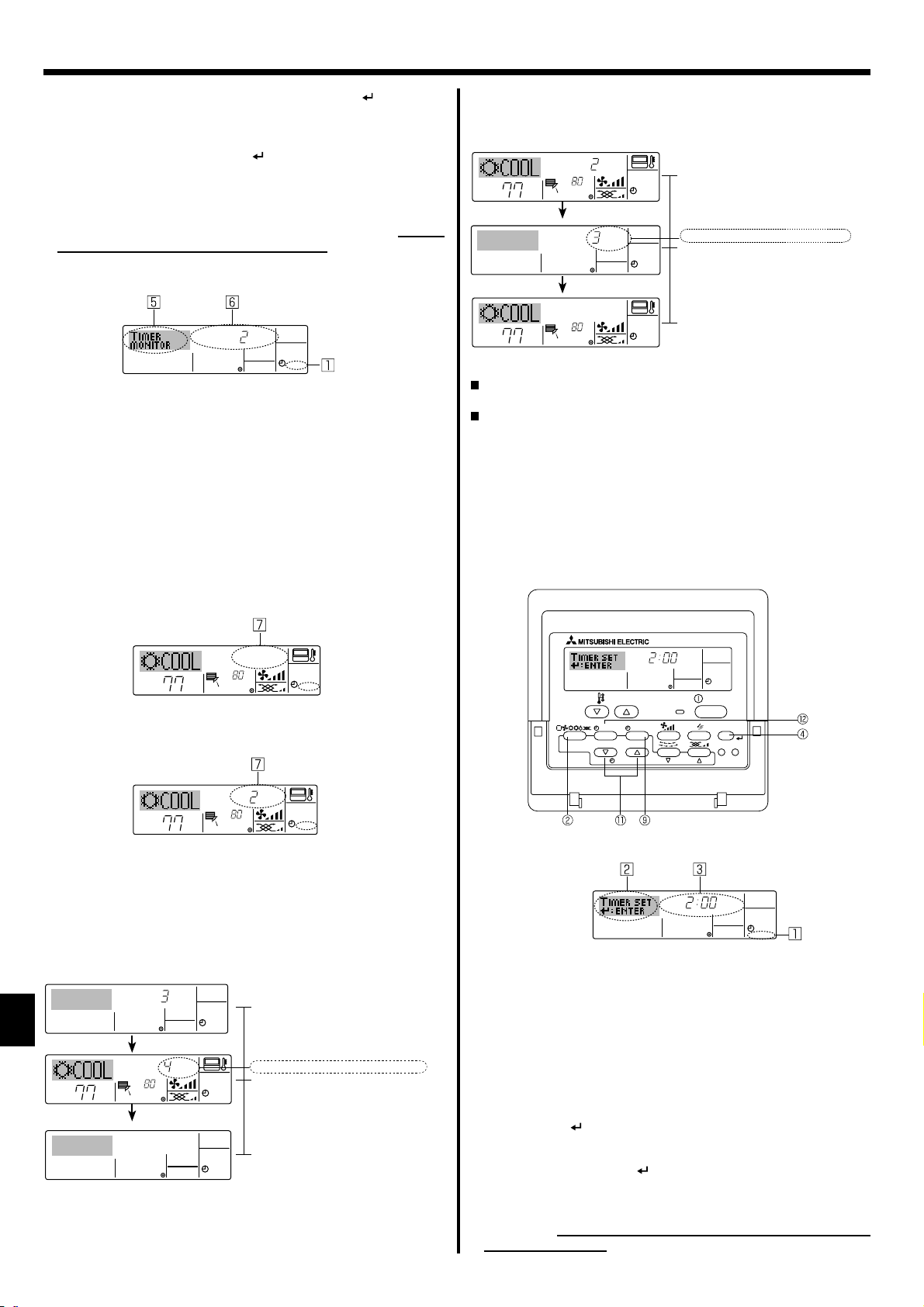
AFTER OFF
AUTO OFF
6. Timer
7. After completing steps 3 to 6 above, press the Filter button 4 to
lock in the value.
Note:
Your new settings will be cancelled if you press the Mode (Return)
button 2 before pressing the Filter button 4.
8. Press the Mode (Return) button 2 to return to the standard control
screen.
9. Press the Timer On/Off button 9 to start the timer countdown. When
the timer is running, the timer value is visible on the display. Be sure
that the timer value is visible and appropriate.
<Viewing the Current Simple Timer Settings>
Timer Setting
NOREMIT
OFFHrAFTER
SIMPLE
1. Be sure that the simple timer indicator is visible on the screen (at 1).
2. Press the Timer Menu button 2, so that the “Monitor” appears on the
screen (at 5).
• If the ON or OFF simple timer is running, the current timer value will
appear at 6.
• If ON and OFF values have both been set, the 2 values appear al-
ternately.
3. Press the Mode (Return) button 2 to close the monitor display and
return to the standard control screen.
<To Turn Off the Simple Timer...>
Press the Timer On/Off button 9 so that the timer setting no longer appears on the screen (at 7).
Example 2:
Start the timer with OFF time set earlier than ON time
ON Setting : 5 hours
OFF Setting: 2 hours
OFFHrAFTER
˚F
˚F
˚F
ONHr
AFTER
˚F
At Timer Start
Display shows the timer’s OFF setting (hours
SIMPLE
remaining to OFF).
At 3 hours after timer start
Display changes to show the timer’s ON setting
(hours remaining to ON).
SIMPLE
The time displayed is ON setting (5 hours) – OFF
setting (2 hours) = 3 hours.
At 5 hours after timer start
The air conditioner comes on and will continue to
SIMPLE
run until it is turned off.
6.1.3. Auto Off Timer
This timer begins countdown when the air conditioner starts and shuts
the air conditioner off when the set time has elapsed.
Available settings run from 30 minutes to 4 hours in 30-minute intervals.
Note:
*1. Weekly Timer/Simple Timer/Auto Off Timer cannot be used at
the same time.
*2.
The Auto Off timer will not operate when any of the following conditions is in effect
The timer is off; the system is in malfunction state; a test run is
in progress; the remote controller is undergoing self-check or
remote controller check; the user is in the process of selecting
a function; the user is in the process of setting the timer; the
system is under central control. (Under these conditions, On/Off
operation is prohibited.)
.
˚F
˚F
SIMPLE
<To Turn On the Simple Timer ...>
Press the Timer On/Off button 9 so that the timer setting becomes visible at 7.
ONHr
AFTER
˚F
˚F
SIMPLE
Examples
If ON and OFF times have both been set at the simple timer, operation
and display are as indicated below.
Example 1:
Start the timer with ON time set earlier than OFF time
ON Setting : 3 hours
OFF Setting : 7 hours
ONHr
˚F
10
˚F
AFTER
OFFHrAFTER
At Timer Start
Display shows the timer’s ON setting (hours
SIMPLE
remaining to ON).
At 3 hours after timer start
Display changes to show the timer’s OFF setting (hours remaining to OFF).
SIMPLE
The time displayed is OFF setting (7 hours) –
ON setting (3 hours) = 4 hours.
At 7 hours after timer start
The air conditioner goes off and will remain off
SIMPLE
until it is restarted.
AFTER OFF
OPERATION
AUTO OFF
ON/OFF
FILTER
CHECK
CLEAR
TEST
TEMP.
MENU
BACK DAY
MONITOR/SET
PAR-21MAA
ON/OFF
CLOCK
<How to Set the Auto Off Timer>
Timer Setting
1. Be sure that you are at a standard control screen, and that the Auto
Off timer indicator is visible in the display (at 1).
When something other than the Auto Off Timer is displayed, set it to
AUTO OFF TIMER using the function selection of remote controller (see
8.[4]–3 (3)) timer function setting.
2. Hold down the Timer Menu button 2 for 3 seconds so that the “Set
Up” appears on the screen (at 2).
(Note that each press of the button toggles the display between “Set
Up” and “Monitor”.)
3. Press the appropriate Set Time button 1 as necessary to set the OFF
time (at 3).
4. Press the Filter button 4 to lock in the setting.
Note:
Your entry will be cancelled if you press the Mode (Return) button
before pressing the Filter button 4.
2
5. Press the Mode (Return) button 2 to complete the setting procedure
and return to the standard control screen.
6. If the air conditioner is already running, the timer starts countdown
immediately. Be sure to check that the timer setting appears cor-
rectly on the display.
Page 11
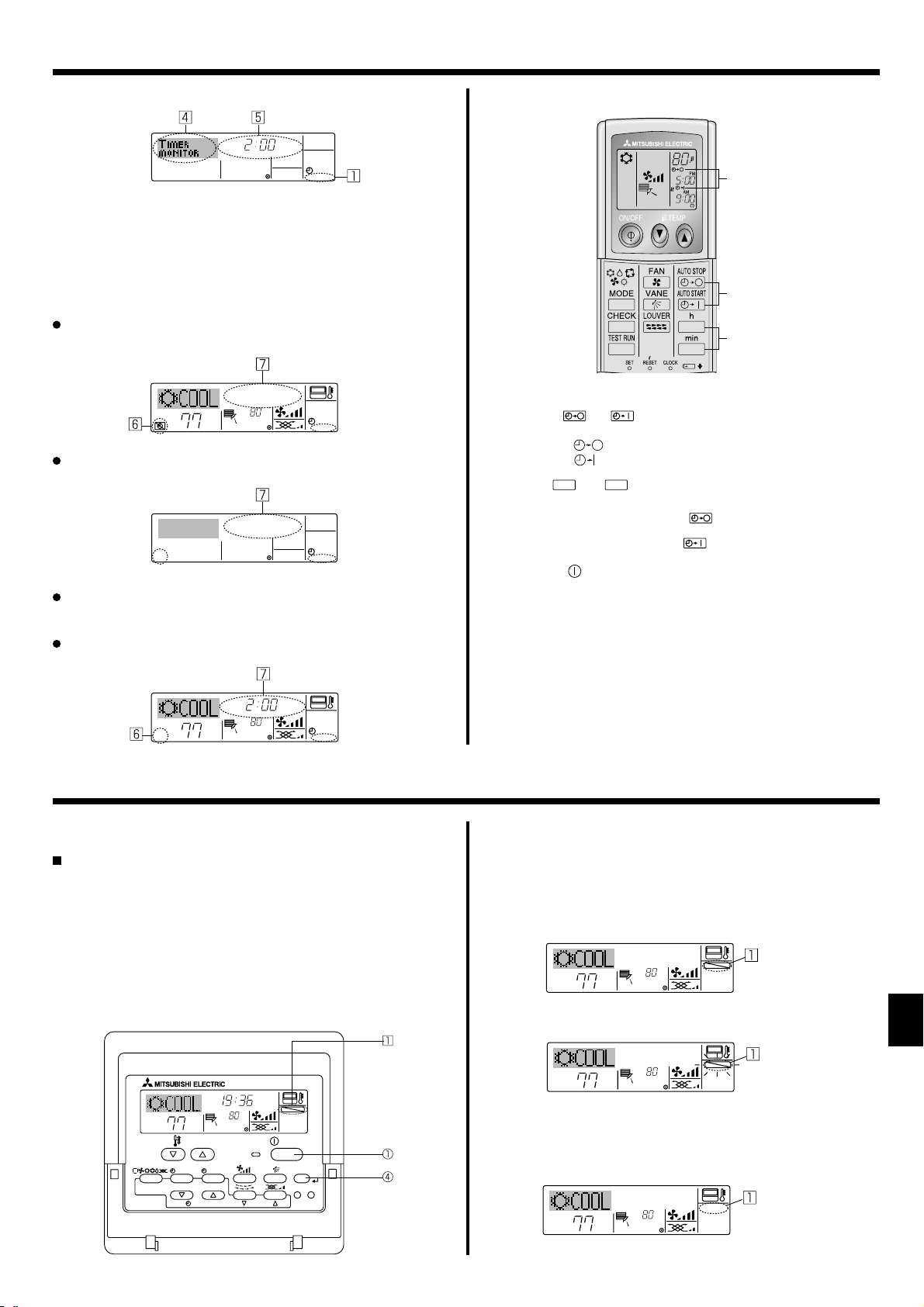
˚F
˚F
FUNCTION
6. Timer
<Checking the Current Auto Off Timer Setting>
Timer Setting
TIMER
AFTER
OFF
AUTO OFF
1. Be sure that the “Auto Off” is visible on the screen (at 1).
2. Hold down the Timer Menu button 2 for 3 seconds so that “Monitor”
is indicated on the screen (at 4).
• The timer remaining to shutdown appears at 5.
3. To close the monitor and return to the standard control screen, press
the Mode (Return) button 2.
<To Turn Off the Auto Off Timer...>
Hold down the Timer On/Off button 9 for 3 seconds so that “Timer
Off” appears (at 6) and the timer value (at 7) disappears.
˚F
˚F
AUTO OFF
Alternatively, turn off the air conditioner itself. The timer value (at 7)
will disappear from the screen.
AUTO OFF
<To Turn On the Auto Off Timer...>
Hold down the Timer On/Off button 9 for 3 seconds. The “Timer Off”
indication disappears (at 6), and the timer setting comes on the display (at
).
7
Alternatively, turn on the air conditioner. The timer value will appear at 7.
6.2. For Wireless Remote-controller
F
A
13
2
1 Press the
AUTO STOP
• Time can be set while the following symbol is blinking.
OFF timer : A
ON timer : A is blinking.
2 Use the h and
3 Canceling the timer.
To cancel the OFF timer, press the
To cancel the ON timer, press the
• It is possible to combine both OFF and ON timers.
• Pressing the ON/OFF button of the remote controller during timer
mode to stop the unit will cancel the timers.
• If the current time has not been set, the timer operation cannot be
used.
AUTO START
or
button (TIMER SET).
is blinking.
min
buttons to set the desired time.
AUTO STOP
AUTO START
button.
button.
FFORETFA
˚F
˚F
AUTO OFF
7. Other Functions
7.1. Locking the Remote Controller Buttons (Operation
function limit controller)
If you wish, you can lock the remote controller buttons. You can use
the Function Selection of remote controller to select which type of lock
to use. (For information about selecting the lock type, see section 8,
item [4]–2 (1)).
Specifi cally, you can use either of the following two lock types.
Lock All Buttons:
1
Locks all of the buttons on the remote controller.
Lock All Except ON/OFF:
2
Locks all buttons other than the ON/OFF button.
Note:
The “Locked” indicator appears on the screen to indicate that buttons are currently locked.
Lock Indicator
TIME SUN
FUNCTION
ON/OFF
˚F
OPERATION
ON/OFF
FILTER
CHECK
CLEAR
TEST
˚F
TEMP.
MENU
BACK DAY
MONITOR/SET
PAR-21MAA
CLOCK
<How to Lock the Buttons>
1. While holding down the Filter button 4, press and hold down the ON/
OFF button 1 for 2 seconds. The “Locked” indication appears on the
screen (at 1), indicating that the lock is now engaged.
* If locking has been disabled in Function Selection of remote control-
ler, the screen will display the “Not Available” message when you
press the buttons as described above.
˚F
˚F
FUNCTION
• If you press a locked button, the “Locked” indication (at 1) will blink
on the display.
<How to Unlock the Buttons>
1. While holding down the Filter button 4, press and hold down the ON/
OFF button 1 for 2 seconds—so that the “Locked” indication disappears from the screen (at 1).
˚F
˚F
11
Page 12
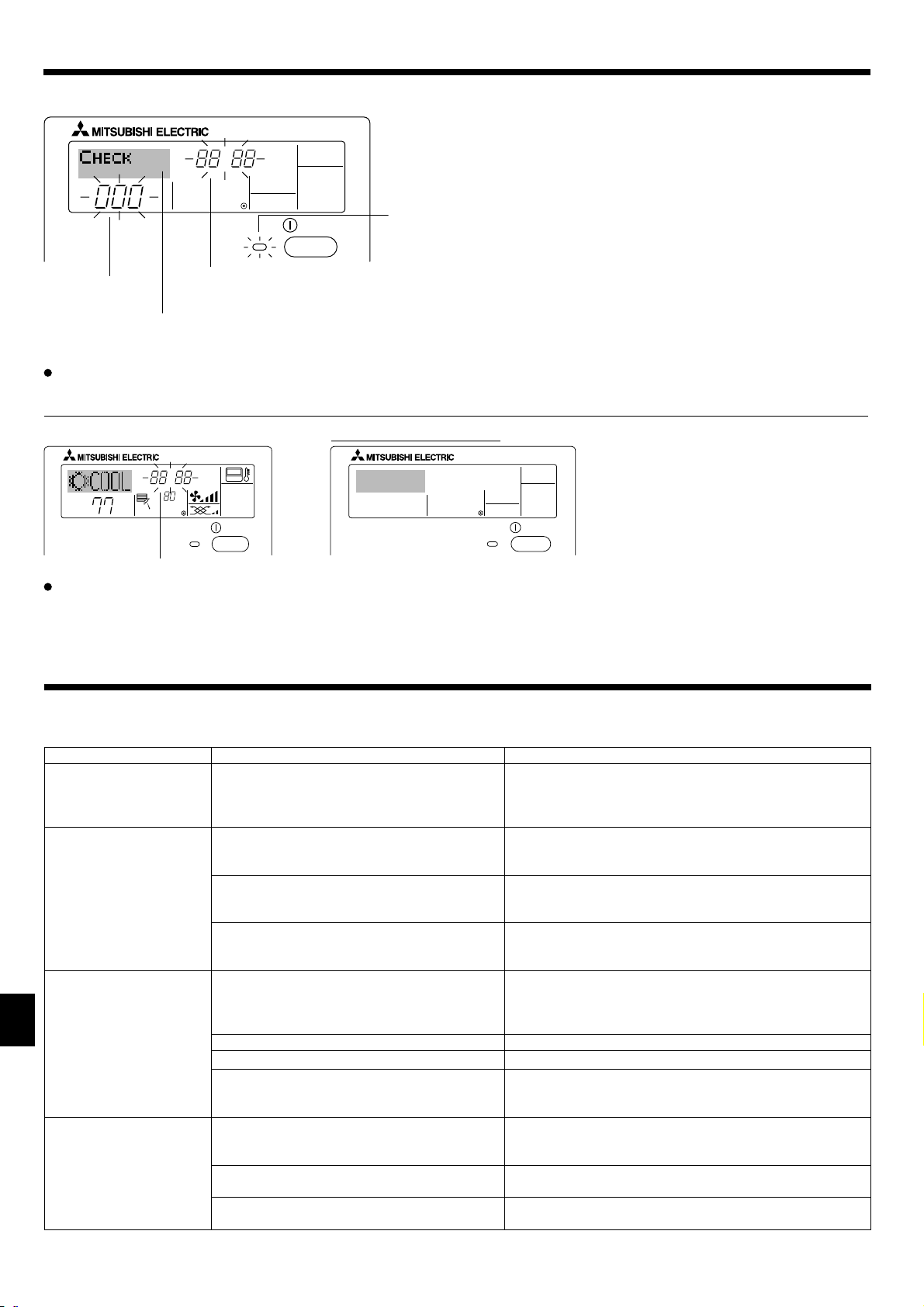
7. Other Functions
7.2. Error Codes indication
ERROR CODE
ON/OFF
ON lamp
(Blinking)
Unit No.
Error Code
If you have entered contact number to be called in the event of a problem, the screen displays this number.
(You can set this up under Function Selection of remote controller. For information, refer to section 8.)
If the ON lamp and error code are both blinking: This means that the air conditioner is out of order and operation has been stopped (and cannot
resume). Take note of the indicated unit number and error code, then switch off the power to the air conditioner and call your dealer or servicer.
When the Check button is pressed:
ERROR CODE
˚F
If only the error code is blinking (while the ON lamp remains lit): Operation is continuing, but there may be a problem with the system. In this case,
˚F
ON/OFF
Error Code
CALL:XXXX
XXX:XXX
ON/OFF
you should note down the error code and then call your dealer or servicer for advice.
* If you have entered contact number to be called in the event of a problem, push the Check button to display it on the screen. (You can set this up
under Function Selection of remote controller. For information, refer to section 8.)
8. Function Selection
Function selection of remote controller
The setting of the following remote controller functions can be changed using the remote controller function selection mode. Change the setting when
needed.
Item 1 Item 2 Item 3 (Setting content)
1. Change Language
(“CHANGE LAN-
GUAGE”)
Language setting to display • Display in multiple languages is possible
2. Function limit
(“FUNCTION SELEC-
TION”)
3. Mode selection
(“MODE SELECTION”)
4. Display change
(“DISP MODE SET-
TING”)
12
(1) Operation function limit setting (operation lock)
• Setting the range of operation limit (operation lock)
(“LOCKING FUNCTION”)
(2) Use of automatic mode setting (“SELECT
• Setting the use or non-use of “automatic” operation mode
AUTO MODE”)
(3) Temperature range limit setting (“LIMIT TEMP
FUNCTION”)
(1) Remote controller main/sub setting (“CON-
TROLLER MAIN/SUB”)
• Setting the temperature adjustable range (maximum, minimum)
• Selecting main or sub remote controller
* When two remote controllers are connected to one group,
one controller must be set to sub.
(2) Use of clock setting (“CLOCK”) • Setting the use or non-use of clock function
(3) Timer function setting (“WEEKLY TIMER”) • Setting the timer type
(4) Contact number setting for error situation
(“CALL.”)
(1) Temperature display °C/°F setting (“TEMP
• Contact number display in case of error
• Setting the telephone number
• Setting the temperature unit (°C or °F) to display
MODE °C/°F”)
(2) Suction air temperature display setting (“ROOM
TEMP DISP SELECT”)
(3) Automatic cooling/heating display setting
(“AUTO MODE DISP C/H”)
• Setting the use or non-use of the display of indoor (suction)
air temperature
• Setting the use or non-use of the display of “Cooling” or
“Heating” display during operation with automatic mode
Page 13
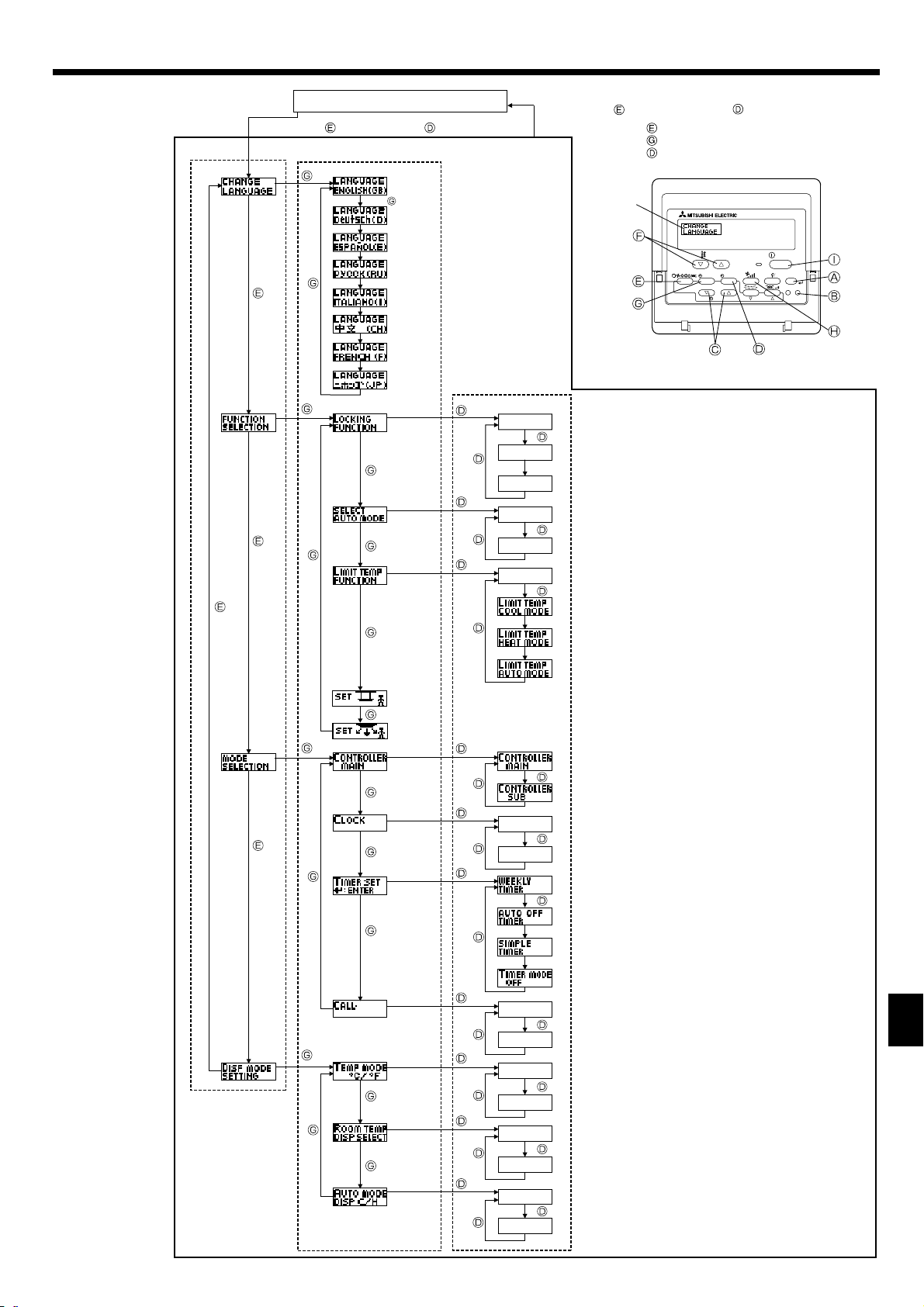
8. Function Selection
[Function selection fl owchart]
Setting language (English)
Change
Language
Function
selection
Normal display
(Display when the air conditioner is not running)
Hold down the button and press the button for 2 seconds.
Remote controller function selection mode
Item 2Item 1
English
German
Spanish
Russian
Italian
Chinese
French
Japanese
Item 3
OFF
no1
no2
ON
OFF
OFF
Hold down the button and press the button for 2 seconds.
Press the operation mode button.
Press the TIMER MENU button.
Press the TIMER ON/OFF button.
Dot display
TEMP.
MENU
BACK DAY
MONITOR/SET
PAR-21MAA
ON/OFF
CLOCK
OPERATION
ON/OFF
CHECK
CLEAR
FILTER
TEST
Operation lock setting is not used.
(Initial setting value)
Operation lock setting is except On/Off button.
Operation lock setting is All buttons.
The automatic mode is displayed when the operation
mode is selected. (Initial setting value)
The automatic mode is not displayed when the operation mode
is selected.
The temperature range limit is not active. (Initial setting value)
Mode
selection
ON
OFF
OFF
CALL-
The temperature range can be changed on cooling/dry mode.
The temperature range can be changed on heating mode.
The temperature range can be changed on automatic mode.
Automatic fi lter elevation panel up/down operation mode
Not necessary to set this mode. Refer to OPERATION MANUAL of
Optional Parts (Panel) for details on operation.
Fixed airfl ow direction mode
Not necessary to set this mode. Refer to OPERATION MANUAL of
indoor unit for details on operation.
The remote controller will be the main controller. (Initial setting value)
The remote controller will be the sub controller.
The clock function can be used. (Initial setting value)
The clock function can not be used.
Weekly timer can be used. (Initial setting value)
Auto off timer can be used.
Simple timer can be used.
Timer mode can not be used.
The set contact numbers are not displayed in case of error.
(Initial setting value)
The set contact numbers are displayed in case of error.
Display
mode setting
˚C
˚F
ON
OFF
ON
The temperature unit °C is used. (Initial setting value)
The temperature unit °F is used.
Room air temperature is displayed. (Initial setting value)
Room air temperature is not displayed.
One of “Automatic cooling” and “Automatic heating” is dis-
played under the automatic mode is running. (Initial setting
value)
OFF
Only “Automatic” is displayed under the automatic mode.
13
Page 14
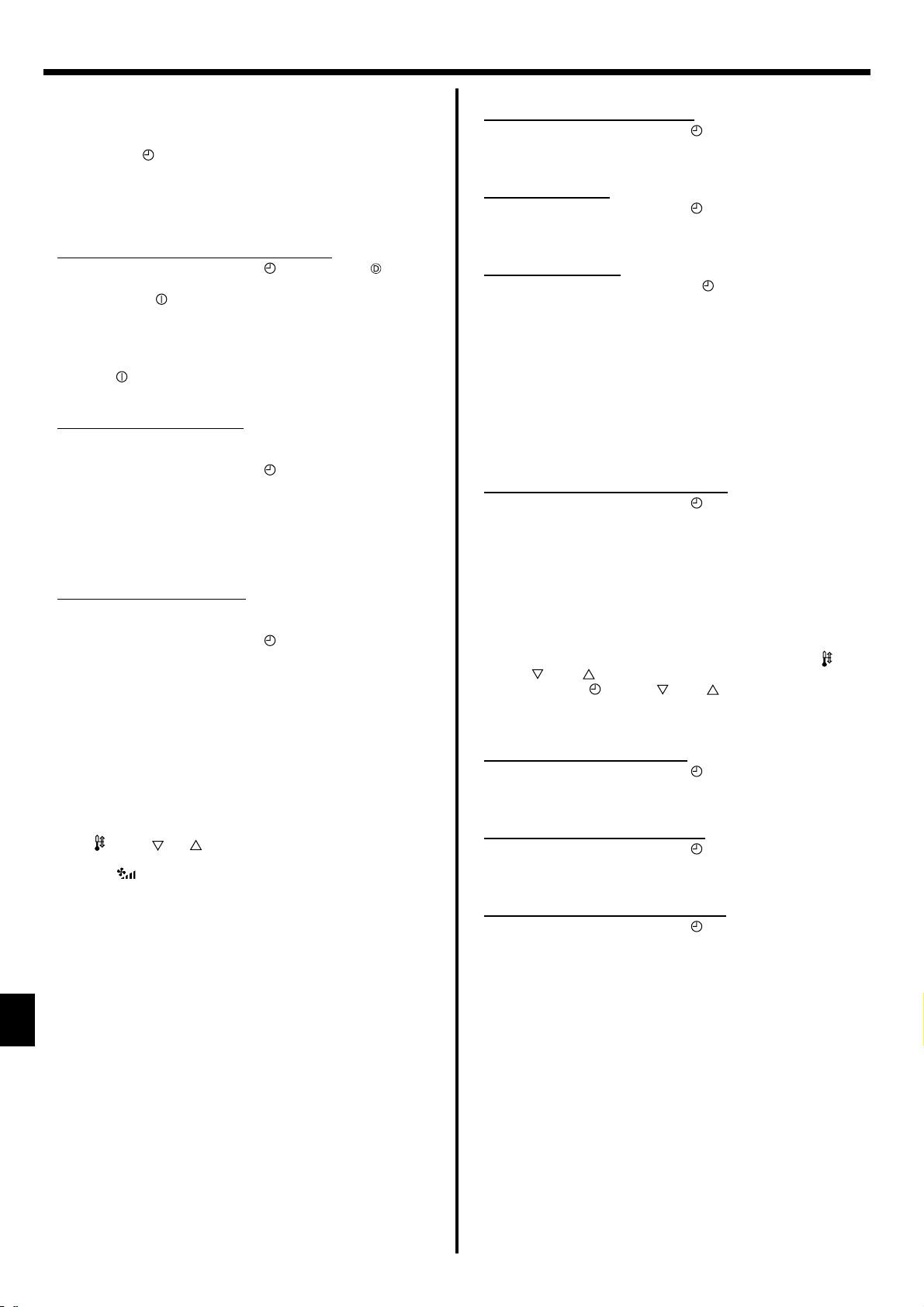
8. Function Selection
[Detailed setting]
[4]–1. CHANGE LANGUAGE setting
The language that appears on the dot display can be selected.
• Press the [ MENU] button G to change the language.
1 English (GB), 2 German (D), 3 Spanish (E), 4 Russian (RU),
Italian (I), 6 Chinese (CH), 7 French (F), 8 Japanese (JP)
5
Refer to the dot display table.
[4]–2. Function limit
(1) Operation function limit setting (operation lock)
• To switch the setting, press the [
no1 :Operation lock setting is made on all buttons other than
1
the [ ON/OFF] button.
no2 :Operation lock setting is made on all buttons.
2
OFF (Initial setting value): Operation lock setting is not made.
3
* To make the operation lock setting valid on the normal screen, it
is necessary to press buttons (Press and hold down the [FILTER]
and [ ON/OFF] buttons at the same time for two seconds.) on
the normal screen after the above setting is made.
(2) Use of automatic mode setting
When the remote controller is connected to the unit that has auto-
matic operation mode, the following settings can be made.
• To switch the setting, press the [ ON/OFF] button D.
ON (Initial setting value):
1
The automatic mode is displayed when the operation mode is
selected.
OFF:
2
The automatic mode is not displayed when the operation
mode is selected.
(3) Temperature range limit setting
After this setting is made, the temperature can be changed within
the set range.
• To switch the setting, press the [ ON/OFF] button D.
LIMIT TEMP COOL MODE:
1
The temperature range can be changed on cooling/dry mode.
LIMIT TEMP HEAT MODE:
2
The temperature range can be changed on heating mode.
LIMIT TEMP AUTO MODE:
3
The temperature range can be changed on automatic mode.
OFF (initial setting): The temperature range limit is not active.
4
* When the setting, other than OFF, is made, the temperature
range limit setting on cooling, heating and automatic mode is
made at the same time. However, the range cannot be limited
when the set temperature range has not changed.
• To increase or decrease the temperature, press the
[ TEMP. ( ) or ( )] button F.
• To switch the upper limit setting and the lower limit setting, press
the [ ] button H. The selected setting will blink and the temperature can be set.
• Settable range
Cooling/Dry mode:
Lower limit: 19°C~30°C, 67°F~87°F
Upper limit: 30°C~19°C, 87°F~67°F
Heating mode:
Lower limit: 17°C~28°C, 63°F~83°F
Upper limit: 28°C~17°C, 83°F~63°F
Automatic mode:
Lower limit: 19°C~28°C, 67°F~83°F
Upper limit: 28°C~19°C, 83°F~67°F
ON/OFF] button .
[4]–3. Mode selection setting
(1) Remote controller main/sub setting
• To switch the setting, press the [ ON/OFF] button D.
Main: The controller will be the main controller.
1
Sub: The controller will be the sub controller.
2
(2) Use of clock setting
• To switch the setting, press the [ ON/OFF] button D.
ON: The clock function can be used.
1
OFF: The clock function cannot be used.
2
(3) Timer function setting
• To switch the setting, press the [
one of the following.).
WEEKLY TIMER (initial setting value):
1
The weekly timer can be used.
AUTO OFF TIMER:
2
The auto off timer can be used.
SIMPLE TIMER:
3
The simple timer can be used.
TIMER MODE OFF:
4
The timer mode cannot be used.
* When the use of clock setting is OFF, the “WEEKLY TIMER” can-
not be used.
(4) Contact number setting for error situation
• To switch the setting, press the [ ON/OFF] button D.
CALL OFF:
1
The set contact numbers are not displayed in case of error.
CALL **** *** ****:
2
The set contact numbers are displayed in case of error.
CALL_:
The contact number can be set when the display is as shown
above.
• Setting the contact numbers
To set the contact numbers, follow the following procedures.
Move the blinking cursor to set numbers. Press the [ TEMP.
( ) and ( )] button F to move the cursor to the right (left).
Press the [ CLOCK ( ) and ( )] button C to set the numbers.
[4]–4. Display change setting
(1) Temperature display °C/°F setting
• To switch the setting, press the [ ON/OFF] button D.
°C: The temperature unit °C is used.
1
°F: The temperature unit °F is used.
2
(2) Room air temperature display setting
• To switch the setting, press the [ ON/OFF] button D.
ON : The room air temperature is displayed.
1
OFF: The room air temperature is not displayed.
2
(3) Automatic cooling/heating display setting
• To switch the setting, press the [ ON/OFF] button D.
ON:
1
One of “Automatic cooling” and “Automatic heating” is dis-
played under the automatic mode is running.
OFF:
2
Only “Automatic” is displayed under the automatic mode.
ON/OFF] button D(Choose
14
Page 15
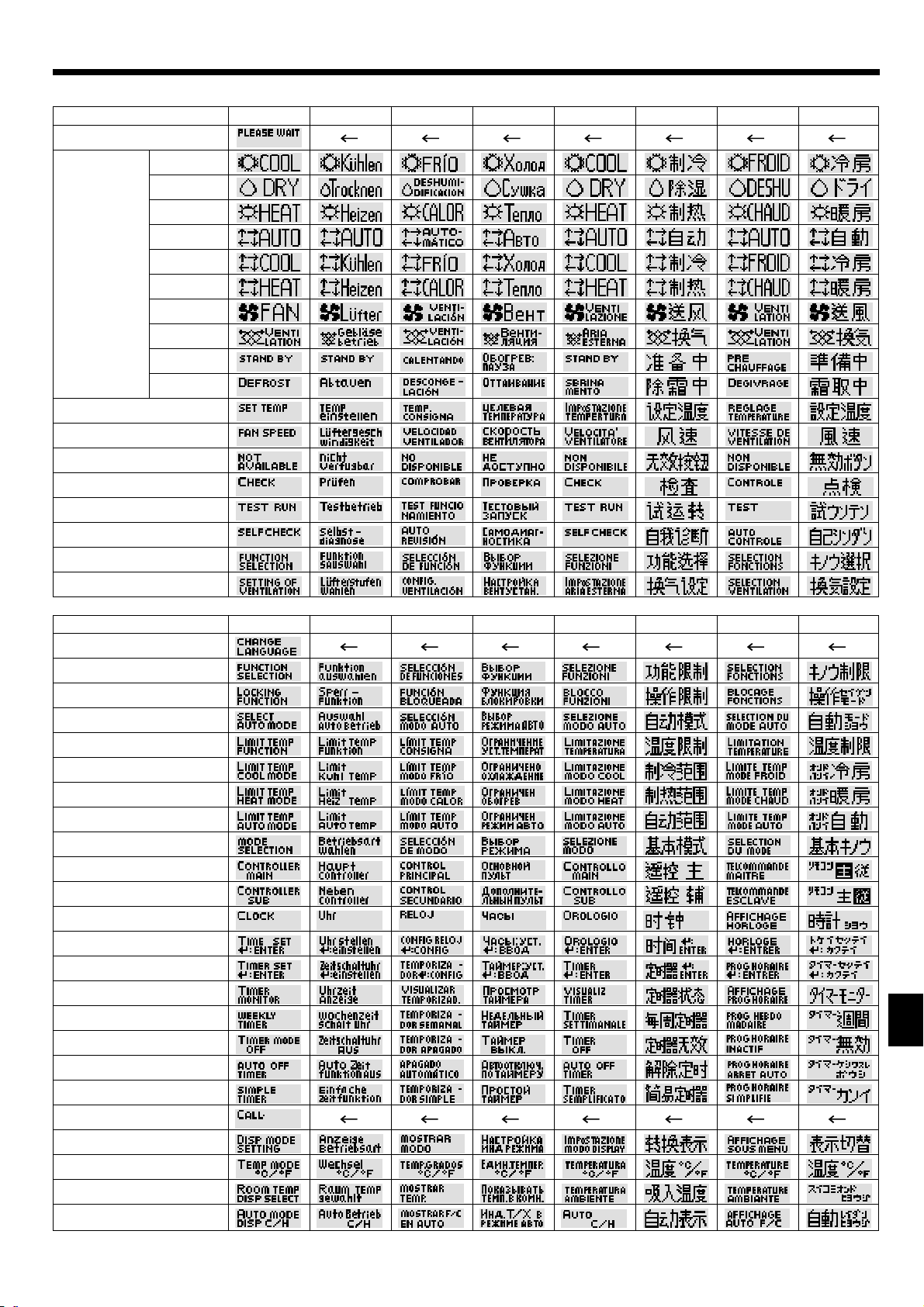
8. Function Selection
[Dot display table]
Selecting language
Waiting for start-up
Operation mode Cool
Dry
Heat
Auto
Auto(Cool)
Auto(Heat)
Fan
Ventilation
Stand by
(Hot adjust)
Defrost
Set temperature
Fan speed
Not use button
Check (Error)
Test run
Self check
Unit function selection
Setting of ventilation
English German Spanish Russian Italian Chinese French Japanese
Selecting language
CHANGE LANGUAGE
Function selection
Operation function limit setting
Use of automatic mode setting
Temperature range limit setting
Limit temperature cooling/day
mode
Limit temperature heating mode
Limit temperature auto mode
Mode selection
Remote controller setting MAIN
Remote controller setting SUB
Use of clock setting
Setting the day of the week and
time
Timer set
Timer monitor
Weekly timer
Timer mode off
Auto off timer
Simple timer
Contact number setting of error
situation
Display change
Temperature display °C/°F setting
Room air temperature display set-
ting
Automatic cooling/heating display
setting
English German Spanish Russian Italian Chinese French Japanese
15
Page 16
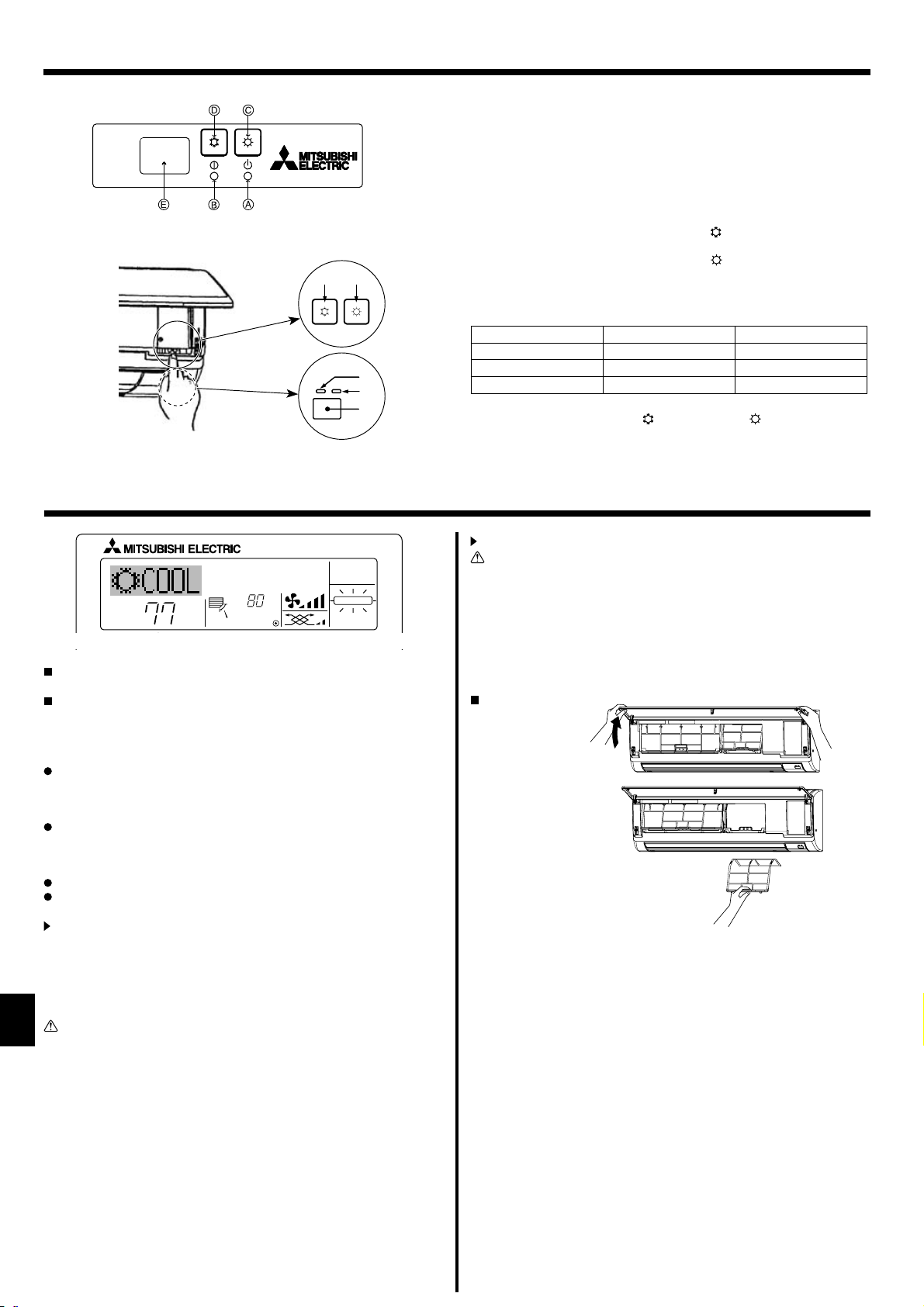
9. Emergency Operation for Wireless Remote-controller
When the remote-controller cannot be used
When the batteries of the remote controller run out or the remote controller malfunctions, the emergency operation can be done using the emergency buttons.
A DEFROST/STAND BY lamp
B Operation lamp
C Emergency operation switch (heating)
D Emergency operation switch (cooling)
E Receiver
Starting operation
(For PKFY-P·NHMU-E)
• To operate the cooling mode, press the
seconds.
• To operate the heating mode, press the button C for more than 2
seconds.
Note:
• Details of emergency mode are as shown below.
Details of EMERGENCY MODE are as shown below.
Operation mode COOL HEAT
Set temperature 24°C, 75°F 24°C, 75°F
Fan speed High High
Airfl ow direction Horizontal Downward 4 (5)
Stopping operation
• To stop operation, press the button D or the button C for more
than 2 seconds.
10. Care and Cleaning
button D for more than 2
˚F
˚F
TEMP.
Indicates that the fi lter needs cleaning.
Ask authorized people to clean the fi lter.
When resetting “FILTER” display
When the [FILTER] button is pressed two times successively after
cleaning the fi lter, the display goes off and is reset.
Note:
When 2 or more different types of indoor unit are controlled, the
cleaning period differs with the type of filter. When the master
unit cleaning period arrives, “FILTER” is displayed. When the fi l-
ter display goes off, the cumulative time is reset.
“FILTER” indicates the cleaning period when the air conditioner
was used under general indoor air conditions by criteria time.
Since the degree of dirtiness depends on the environmental con-
ditions, clean the fi lter accordingly.
The fi lter cleaning period cumulative time differs with the model.
This indication is not available for wireless remote controller.
Cleaning the fi lters
• Clean the fi lters using a vacuum cleaner. If you do not have a vacuum
cleaner, tap the fi lters against a solid object to knock off dirt and dust.
• If the fi lters are especially dirty, wash them in lukewarm water. Take
care to rinse off any detergent thoroughly and allow the fi lters to dry
completely before putting them back into the unit.
FILTER
ON/OFF
Filter removal
Caution:
• In removing the fi lter, precautions must be taken to protect your
eyes from dust. Also, if you have to climb up on a stool to do the
job, be careful not to fall.
• When the fi lter is removed, do not touch the metallic parts inside
the indoor unit, otherwise injury may result.
PKFY-P·NBMU-E
PKFY-P·NHMU-E
Pull both the bottom corners of the intake grille to open the grille,
1
then lift the fi lter.
Caution:
• Do not dry the fi lters in direct sunlight or by using a heat source,
such as an electric heater: this may warp them.
• Do not wash the fi lters in hot water (above 50°C, 122°F), as this
may warp them.
• Make sure that the air fi lters are always installed. Operating the
unit without air fi lters can cause malfunction.
• Before you start cleaning, stop operation and turn OFF the power
supply.
• Indoor units are equipped with filters to remove the dust of
sucked-in air. Clean the fi lters using the methods shown in the
following sketches.
16
Page 17
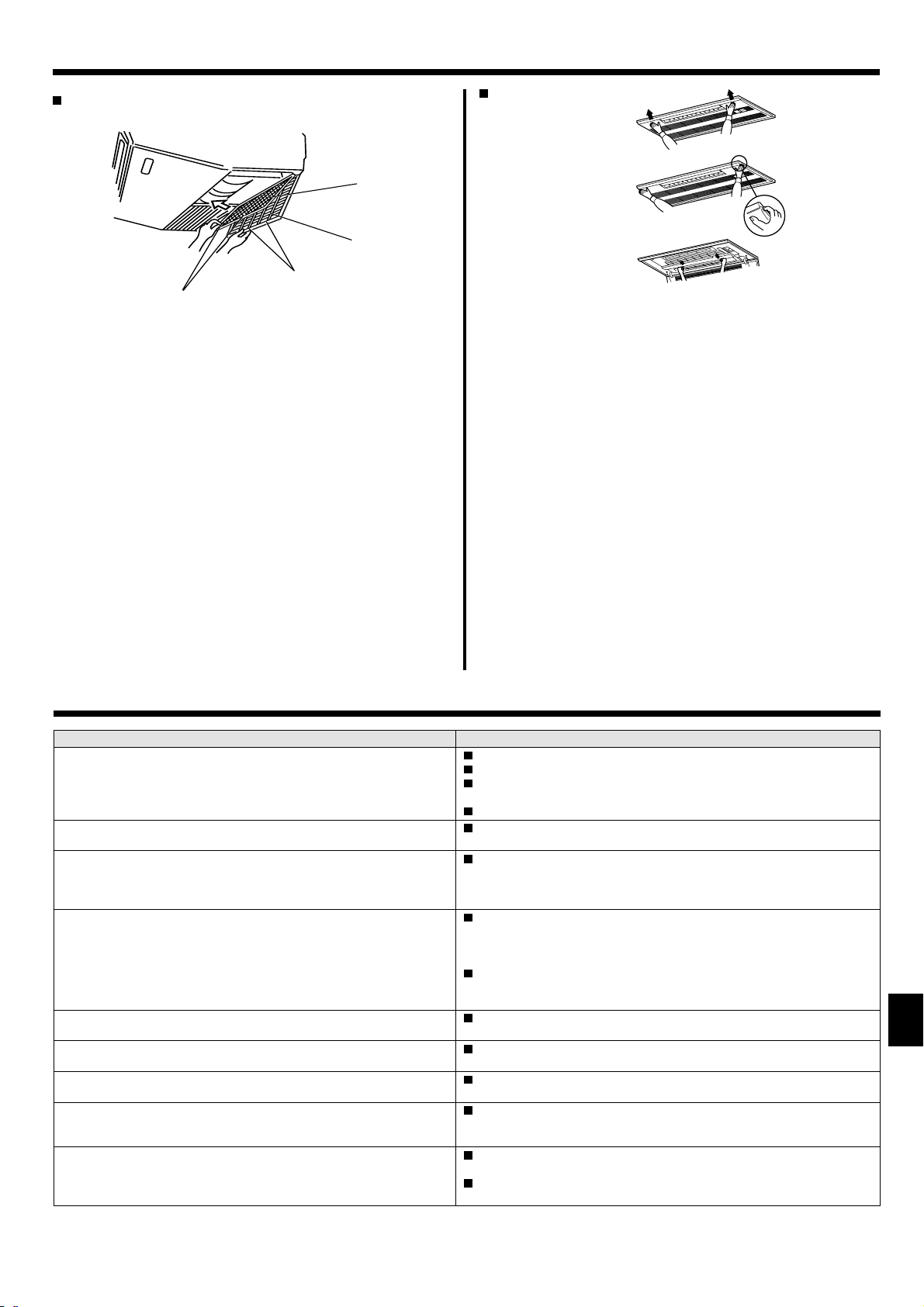
10. Care and Cleaning
PCFY-P·NKMU-E
A
B
D
C
Open the intake grille.
1
Hold the knob on the fi lter then pull the fi lter up in the direction of
2
an arrow. To replace the fi lter after cleaning, be sure to insert the
fi lter far enough until it fi ts into the stopper.
Filter
A
Intake Grille
B
Knob
C
Stopper
D
PMFY-P·NBMU-E
Pressing the PUSH button on the outer side of the intake grille
1
causes the intake grille to open.
A fi lter with an intake grille on it can be removed by pulling the fi lter
2
forward.
11. Trouble Shooting
Having trouble? Here is the solution. (Unit is operating normally.)
Air conditioner does not heat or cool well.
When heating operation starts, warm air does not blow from the indoor
unit soon.
During heating mode, the air conditioner stops before the set room
temperature is reached.
Airfl ow direction changes during operation or airfl ow direction cannot
be set.
When the airfl ow direction is changed, the vanes always move up and
down past the set position before fi nally stopping at the position.
A fl owing water sound or occasional hissing sound is heard.
A cracking or creaking sound is heard.
The room has an unpleasant odor.
A white mist or vapor is emitted from the indoor unit. If the indoor temperature and the humidity are high, this condition may
Clean the fi lter. (Airfl ow is reduced when the fi lter is dirty or clogged.)
Check the temperature adjustment and adjust the set temperature.
Make sure that there is plenty of space around the outdoor unit. Is the
indoor unit air intake or outlet blocked?
Has a door or window been left open?
Warm air does not blow until the indoor unit has suffi ciently warmed up.
When the outdoor temperature is low and the humidity is high, frost
may form on the outdoor unit. If this occurs, the outdoor unit performs a
defrosting operation. Normal operation should begin after approximately10 minutes.
During cooling mode, the vanes automatically move to the horizontal
(down) position after 1 hour when the down (horizontal) airfl ow direction
is selected. This is to prevent water from forming and dripping from the
vanes.
During heating mode, the vanes automatically move to the horizontal
airfl ow direction when the airfl ow temperature is low or during defrost-
ing mode.
When the airfl ow direction is changed, the vanes move to the set posi-
tion after detecting the base position.
These sounds can be heard when refrigerant is fl owing in the air condi-
tioner or when the refrigerant fl ow is changing.
These sounds can be heard when parts rub against each due to expan-
sion and contraction from temperature changes.
The indoor unit draws in air that contains gases produced from the
walls, carpeting, and furniture as well as odors trapped in clothing, and
then blows this air back into the room.
occur when operation starts.
During defrosting mode, cool airfl ow may blow down and appear like a
mist.
17
Page 18

11. Trouble Shooting
Having trouble?
Water or vapor is emitted from the outdoor unit. During cooling mode, water may form and drip from the cool pipes and
The operation indicator does not appear in the remote controller display.
The air conditioner does not operate even though the ON/OFF button
is pressed. The operation mode display on the remote controller disappears.
” appears in the remote controller display. During central control, “ ” appears in the remote controller display
“
When restarting the air conditioner soon after stopping it, it does not
operate even though the ON/OFF button is pressed.
Air conditioner operates without the ON/OFF button being pressed.
Air conditioner stops without the ON/OFF button being pressed.
Remote controller timer operation cannot be set.
“PLEASE WAIT” appears in the remote controller display.
An error code appears in the remote controller display. The protection devices have operated to protect the air conditioner.
Draining water or motor rotation sound is heard.
Noise is louder than specifi cations. The indoor operation sound level is affected by the acoustics of the par-
Nothing appears in the wireless remote controller display, the display
is faint, or signals are not received by the indoor unit unless the remote controller is close.
The operation lamp near the receiver for the wireless remote controller on the indoor unit is blinking.
Warm air blows from the indoor unit intermittently when heating mode
is off or during fan mode.
joints.
During heating mode, water may form and drip from the heat exchanger.
During defrosting mode, water on the heat exchanger evaporates and
water vapor may be emitted.
Turn on the power switch. “ ” will appear in the remote controller
display.
Is the power switch of the indoor unit turned off? Turn on the power
switch.
and air conditioner operation cannot be started or stopped using the
remote controller.
Wait approximately three minutes.
(Operation has stopped to protect the air conditioner.)
Is the on timer set?
Press the ON/OFF button to stop operation.
Is the air conditioner connected to a central remote controller?
Consult the concerned people who control the air conditioner.
Does “ ” appear in the remote controller display?
Consult the concerned people who control the air conditioner.
Has the auto recovery feature from power failures been set?
Press the ON/OFF button to stop operation.
Is the off timer set?
Press the ON/OFF button to restart operation.
Is the air conditioner connected to a central remote controller?
Consult the concerned people who control the air conditioner.
Does “ ” appear in the remote controller display?
Consult the concerned people who control the air conditioner.
Are timer settings invalid?
If the timer can be set,
remote controller display.
The initial settings are being performed. Wait approximately 3 minutes.
Do not attempt to repair this equipment by yourself.
Turn off the power switch immediately and consult your dealer. Be sure
to provide the dealer with the model name and information that appeared
in the remote controller display.
When cooling operation stops, the drain pump operates and then stops.
Wait approximately 3 minutes.
ticular room as shown in the following table and will be higher than the
noise specifi cation, which was measured in an echo-free room.
Location
examples
Noise levels 3 to 7 dB 6 to 10 dB 9 to 13 dB
The batteries are low.
Replace the batteries and press the Reset button.
If nothing appears even after the batteries are replaced, make sure that
the batteries are installed in the correct directions (+, –).
The self diagnosis function has operated to protect the air conditioner.
Do not attempt to repair this equipment by yourself.
Turn off the power switch immediately and consult your dealer. Be sure
to provide the dealer with the model name.
When another indoor unit is operating in heating mode, the control valve
opens and closes occasionally to maintain stability in the air conditioning
system. This operation will stop after a while.
* If this will cause an undesirable rise in the room temperature in small
rooms, etc., stop the operation of the indoor unit temporarily.
Here is the solution. (Unit is operating normally.)
WEEK LY, SIMPLE
High sound-ab-
sorbing rooms
Broadcasting
studio, music
room, etc.
Normal rooms
Reception
room, hotel
lobby, etc.
or
AU TO OF F
appears in the
Low sound-ab-
sorbing rooms
Offi ce, hotel
room
18
Page 19

12. Specifi cations
PKFY Series
Model
Power source Single 208/230V 60Hz
Capacity
Dimension
Net weight <Ibs> 22 29
Fan Airfl ow rate
(Low-Middle2-Middle1-High)
Noise level
(Low-Middle2-Middle1-High)
Cooling <BTU/h> 6,000 8,000 12,000 15,000 18,000
Heating <BTU/h> 6,700 9,000 13,500 17,000 20,000
H <inch> 11-5/8
W <inch> 32-1/8 35-3/8
D <inch> 8-7/8 9-13/16
DRY <CFM> 170-180-200-210 320-355-390 320-370-405 320-370-425
WET <CFM> 160-170-180-190 290-320-350 290-335-365 290-335-380
<dB(A)> 32-33-35-36 34-38-42 34-38-42 36-41-45
PCFY Series
Model
Power source Single 208/230V 60Hz
Capacity
Dimension
Net weight <Ibs> 53 71 79 84
Fan Airfl ow rate
(Low-Middle2-Middle1-High)
Noise level
(Low-Middle2-Middle1-High)
Cooling <BTU/h> 15,000 24,000 30,000 36,000
Heating <BTU/h> 17,000 27,000 34,000 40,000
H <inch> 9-1/16
W <inch> 37-13/16 50-3/8 63
D <inch> 26-3/4
DRY <CFM>
WET <CFM>
<dB(A)> 29-32-34-36 31-33-35-37 34-37-40-43 36-39-42-44
PKFY-P06NBMU-E PKFY-P08NBMU-E PKFY-P12NHMU-E PKFY-P15NHMU-E PKFY-P18NHMU-E
PCFY-P15NKMU-E PCFY-P24NKMU-E PCFY-P30NKMU-E PCFY-P36NKMU-E
350-390-420-460 490-530-570-640 710-780-880-990
330-370-400-440 470-500-540-610 670-740-840-940
740-850-950-1090
700-810-900-1040
PMFY Series
Model
Power source Single 208/230V 60Hz
Capacity
Dimension (Grille)
Net weight (Grille) <Ibs> 31 (7)
Fan Airfl ow rate
(Low-Middle2-Middle1-High)
Noise level
(Low-Middle2-Middle1-High)
Cooling <BTU/h> 6,000 8,000 12,000 15,000
Heating <BTU/h> 6,700 9,000 13,500 17,000
H <inch> 9-1/16 (1-3/16)
W <inch> 33-5/8 (39-3/8)
D <inch> 1/-9/16 (18-1/2)
DRY <CFM>
WET <CFM>
<dB(A)> 27-30-33-35 32-34-36-37 33-35-37-39
PMFY-P06NBMU-E PMFY-P08NBMU-E PMFY-P12NBMU-E PMFY-P15NBMU-E
230-250-280-300
200-220-250-270
250-280-300-320
220-250-270-290
270-300-340-370
240-270-310-340
1. Cooling/Heating capacity indicates the maximum value at operation under the following condition.
Coolong : Indoor 27°C DB, 81°F DB/19°C WB, 66°F WB, Outdoor 35°C DB, 95°F DB
Heating : Indoor 20°C DB, 68°F DB, Outdoor 7°C DB, 45°F DB/ 6°C WB, 43°F WB
Range of application
The range of working temperatures for both the indoor and outdoor units of the series Y is as below.
Caution:
The use of your air conditioner outside the range of working temperature and humidity can result in serious failure.
Mode Indoor unit
Cooling
Heating
15°C - 24°C WB, 59˚F - 75˚F WB –5°C - 43°C DB, 23˚F - 110˚F DB
15°C - 27°C DB, 59˚F - 81˚F DB
Outdoor unit
PUHY
–15°C - 15.5°C WB, 5˚F - 60˚F WB
Note: As an applicable humidity standard for both indoors and outdoors, we recommend use within a range of 30 - 80% relative humidity.
Warning:
If the air conditioner operates but does not cool or heat (depending on model) the room, consult your dealer since there may be a refrigerant
leak. Be sure to ask the service representative whether there is refrigerant leakage or not when repairs are carried out.
The refrigerant charged in the air conditioner is safe. Refrigerant normally does not leak, however, if refrigerant gas leaks indoors, and comes
into contact with the fi re of a fan heater, space heater, stove, etc., harmful substances will be generated.
19
Page 20

Index
1. Consignes de sécurité ...................................................................... 20
2. Nomenclature ................................................................................... 20
3. Confi guration d’écran .......................................................................24
4. Régler le jour de la semaine et l’heure ............................................. 24
5. Fonctionnement ................................................................................ 24
6. Minuterie ........................................................................................... 26
1. Consignes de sécurité
Avant d’installer le climatiseur, lire attentivement toutes les
“Consignes de sécurité”.
Le “Consignes de sécurité” reprennent des points très
importants concernant la sécurité. Veillez bien à les suivre.
Veuillez consulter ou obtenir la permission votre compagnie
d’électricité avant de connecter votre système.
A vertissement:
• Pour les appareils qui ne sont pas accessibles au public.
• Cet appareil ne doit pas être installé par l’utilisateur. Demander
au revendeur ou à une société agréée de l’installer. Si l’appareil n’
est pas correctement installé il peut y avoir un risque de fuite d’
eau, d’électrocution ou d’incendie.
• Ne pas marcher sur l’appareil ni y déposer des objets.
• Ne jamais éclabousser l’appareil ni le toucher avec des mains humides. Il pourrait en résulter un risque d’électrocution.
• Ne pas vaporiser de gaz inflammable à proximité de l’appareil
sous risque d’incendie.
•
Ne pas placer de chauffage au gaz ou tout autre appareil fonctionnant
avec une fl amme vive là où il serait exposé à l’échappement d’air du
climatiseur. Cela risquerait de provoquer une mauvaise combustion.
• Ne pas retirer la face avant ou la protection du ventilateur de l’appareil extérieur pendant son fonctionnement.
7. Autres fonctions .............................................................................. 29
8. Sélection des fonctions................................................................... 30
9. Fonctionnement d’urgence de la télécommande sans fi l ...............34
10. Entretien et nettoyage ....................................................................34
11. Guide de dépannage ...................................................................... 35
12. Spécifi cations techniques ............................................................... 37
Symboles utilisés dans le texte
Avertissement:
Précautions à suivre pour éviter tout danger de blessure ou de
décès de l’utilisateur.
Précaution:
Décrit les précautions qui doivent être prises pour éviter d’endommager l’appareil.
Symboles utilisés dans les illustrations
: Indique un élément qui doit être mis à la terre.
• Ne jamais réparer ou déménager personnellement l’appareil.
• Si vous remarquez des vibrations ou des bruits particulièrement
anormaux, arrêter l’appareil, éteindre l’interrupteur et prendre
contact avec le revendeur.
• Ne jamais mettre des doigts, des bâtons, etc. dans les entrées et
sorties d’air.
•
Si vous sentez des odeurs étranges, arrêter l’appareil, le mettre hors
tension et contacter le revendeur. Si vous ne procédez pas de cette
façon, il pourrait y avoir risque de panne, d’électrocution ou d’incendie.
• Ne JAMAIS laisser des enfants ou des personnes handicapées
utiliser le climatiseur sans surveillance.
• Toujours surveiller que les jeunes enfants ne jouent pas avec le
climatiseur.
• Si le gaz de réfrigérant fuit, arrêter le fonctionnement du clima-
tiseur, aérer convenablement la pièce et prendre contact avec le
revendeur.
Précaution:
• Ne pas utiliser d’objet pointu pour enfoncer les boutons car cela
risquerait d’endommager la commande à distance.
• Ne jamais obstruer les entrées et sorties des appareils extérieurs
et intérieurs.
• Ne jamais nettoyer la télécommande avec du benzène, un chiffon
imbibé de diluant, etc.
•
Ne pas laisser l’appareil fonctionner pendant une période prolongée
dans des conditions humides, par exemple avec une porte ou une
fenêtre ouverte. En mode de refroidissement, si l’appareil fonctionne
longtemps dans une pièce humide (RH de 80 % ou plus), l’eau condensée à l’intérieur du climatiseur risque de tacher ou d’abîmer les
meubles, etc.
• Ne pas toucher l’ailette de sortie d’air supérieure ni le registre de
sortie d’air inférieur pendant le fonctionnement d’appareil. De la
condensation risquerait de se former d’appareil pourrait s’arrêter
de fonctionner.
Rangement de l’appareil
Lorsque vous devez ranger l’appareil, veuillez consulter votre revendeur.
2. Nomenclature
Unité interne
PKFY -P·NBMU-E PKFY -P·NHMU-E PMFY-P·NBMU-E PCFY-P·NKMU-E
Vitesse du ventilateur 4 Vitesses 3 Vitesses+ Auto* 4 Vitesses 4 Vitesses+ Auto*
Ailette
Louvre Manuel Manuel Manuel Manuel
Filtre Normal Normal Normal
Témoin de nettoyage du
fi ltre
Modes 4 modes 5 modes 4 modes 5 modes
Auto avec
variation
Longue durée
100 heures 100 heures 100 heures 2500 heures
Cette opération n’est possible qu’à l’aide de la
*
télécommande qui permet de régler la vitesse du
ventilateur sur “Auto”.
20
Page 21

2. Nomenclature
PMFY-P·NBMU-E
Plafonnier à Cassette 1 volets
Grille de refoulement d’air
Air outlet
Filter
Filtre
Ailette
Vane
Admission d’air
Air inlet
Louvre
Louver
PKFY-P·NBMU-E
Fixé au Mur
Filtre
Filter Air intake
Louver
Louvre
PCFY-P·NKMU-E
Suspendu au Plafond
Grille de re-
Air outlet
foulement d’air
Air outlet
Grille de refoulement d’air
Admission d’air
Vane
Ailette
Louver
Louvre
PKFY-P·NHMU-E
Fixé au Mur
Filtre
Filter
Louver Air outlet
Louvre
Grille de refoulement d’air
Admission d’air
Air intake
Vane
Ailette
Ailette
Vane
Admission d’air
Air intake
Filtre
Filter
(Inside of Air intake)
(Intérieur de l’arrivée d’air)
21
Page 22

2. Nomenclature
Pour la télécommande à fi l
Section de l’affi chage
Pour des buts explicatifs, tous les
éléments de l’affi chage sont affi chés.
Lors de l’utilisation de l’appareil, seuls
les éléments utilisés seront affi chés.
Indique l’opération en cours
Montre le mode de fo tionnement, etc.
* les affi chages peuvent être en
plusieurs langues.
Témoin “Commande centrale”
Indique que le fonctionnement de la
commande à distance a été désactivée par une commande maîtresse.
Témoin “Programmateur éteint”
Indique que le programmateur est éteint.
Réglage de température
Indique la température souhaitée.
Section de commandes
Jour de la semaine
Indique le jour de la semaine.
Affi chage heure/programmateur
Affi che l’heure, à moins que le programmateur
simple ou arrêt auto soit activé.
Si le programmateur simple ou arrêt auto est en
activé, l’affi chage indique le temps restant.
Témoin de montée/descente d’air
Ce témoin
rection souffl e l’air sortant.
Témoin “une heure seulement”
S’affi che si le courant d’air est réglé
sur faible et descendant en mode
FROID ou SEC. (L’opération varie en
fonction du modèle.)
Le témoin s’éteint au bout d’une heure, et
à ce moment-là le fl ux d’air change
indique dans quelle di-
aussi.
Affi chage de température ambiante
Donne la température ambiante. La plage
d’affi chage de la température de la pièce
est comprise entre 8–39 °C, 46-102 °F.
L’affi chage clignote si la température de-
scend au-dessous de 8 °C, 46 °F ou monte
au-dessus de 39 °C, 102 °F.
Affi chage du louvre
Montre l’action de la grille de transfert.
N’apparaît pas si la grille reste stationnaire.
(
Témoin de marche)
Indique que l’appareil est en marche.
Témoin “Capteur”
S’affi che lors de l’utilisation du capteur
de la télécommande.
Indicateur “Verrouillé”
Indique que les boutons de la commande à distance ont été bloqués.
“Témoin “Nettoyer le fi ltre”
S’allume quand il est temps de nettoyer le fi ltre.
Témoins du programmateur
Ce témoin s’allume quand le programmateur correspondant est en fonction.
Témoin de vitesse du ventilateur
Montre la vitesse sélectionnée pour le ventilateur.
Témoin de ventilation
Apparaît quand l’unité fonctionne en
mode Ventilation.
Boutons de réglage de température
Baisser
Monter
Bouton de menu du programmateur (Bouton Monitor/Set)
Boutons de réglage horaire
Boutons de réglage horaire
Reculer
Avancer
Bouton marche/arrêt du
programmateur
(Bouton de réglage de la date)
Ouvrir la
porte.
Capteur de température intégré
Bouton ON/OFF
Bouton de vitesse du
ventilateur
Bouton du fi ltre
Bouton
(
Bouton de test de fonctionnement
Bouton Check
(bouton d’effacement)
Bouton de ventilation
montante/descendante
Bouton de louvre
(
Bouton opération
pour la précédente
opération
Bouton de ventilation
(bouton opération
pour l’opération suivante
)
)
)
Remarque:
Message “PLEASE WAIT” (VEUILLEZ PATIENTER)
Ce message s’affi che pendant 3 minutes environ lorsque l’appareil intérieur est alimenté ou suite à une coupure d’électricité.
Ecran clignotant affi chant le mode de fonctionnement
Lorsque plusieurs appareils intérieurs sont connectés à un seul appareil extérieur et que le mode de fonctionnement sélectionne pour un appareil intérieur ne
correspond pas à celui d’un autre appareil intérieur, l’écran affi chant le mode de fonctionnement clignote. Sélectionner le même mode de fonctionnement pour
tous les appareils intérieurs.
Message “NOT AVAILABLE” (NON DISPONIBLE)
Ce message s’affi che quand vous appuyez sur une touche pour lancer une fonction qui est indisponible pour cet appareil intérieur.
Lorsqu’une télécommande unique est utilisée pour faire fonctionner plusieurs appareils intérieurs, ce message s’affi che si l’appareil intérieur principal ne dispose
pas de la fonction sélectionnée.
Affi chage de la température de la pièce
Pour mesurer la température de la pièce, il est possible d’utiliser soit les capteurs d’appareil intérieur, soit le capteur de la télécommande. Par défaut, la température est
mesurée par les capteurs d’appareil intérieur. Lorsque c’est le cas, la température de la pièce, mesurée au niveau d’appareil intérieur principal, est affi chée sur la télécom-
mande utilisée pour le fonctionnement des différents appareils intérieurs.
22
Page 23

2. Nomenclature
Pour la télécommande sans fi l
Zone de transmission
Écran d’affi chage de la télécommande
* A des fi ns de clarifi cation, tous les élé-
ments qui apparaissent sur l’écran d’
affi chage sont illustrés.
* Tous les éléments sont illustrés lorsque la
touche “Reset” (Réinitialiser) est sollicitée.
Bouton ON/OFF
Boutons de réglage de température
Bouton de vitesse du ventilateur
(Modifi e la vitesse du ventilateur)
Bouton “Airfl ow” (Débit d’air) (Modifi e la direction
haute/basse du débit d’air)
Bouton de mode (Modifi e le mode de fonctionnement)
Bouton Check
Bouton de test de fonctionnement
Témoin de transmission
Témoin de la minuterie
Zones de fonctionnement
Bouton “Timer Off” (Arrêt de la minuterie)
Bouton “Timer On” (Marche de la minuterie)
Bouton “Hour” (Heure)
Bouton “Minute”
Bouton de réglage horaire (Permet de régler l’heure)
Bouton de louvre (Modifi e la direction gauche/droite
du débit d’air)
Bouton “Reset” (Réinitialiser)
Pour utiliser la télécommande sans fi l, pointez-la vers le récepteur de l’appareil intérieur.
Si la télécommande est utilisée dans les deux minutes qui suivent l’alimentation de l’appareil
intérieur, l’appareil peut émettre deux bips successifs indiquant que le contrôle automatique
initial est en cours.
L’appareil intérieur émet des bips pour confi rmer que le signal transmis par la télécommande a été
reçu. Les signaux peuvent être reçus jusqu’à 23ft. (7 mètres) environ en ligne droite à partir de
l’appareil intérieur et dans une zone de 45° vers la gauche ou la droite de l’appareil. Cependant,
une lumière vive ou fl uorescente peut gêner la réception de signaux de l’appareil intérieur.
L’appareil doit être contrôlé si le voyant d’opération près du récepteur de l’unité intérieure
clignote. Consultez votre revendeur pour le service.
Manipulez la télécommande avec précaution ! Ne la faites pas tomber et ne lui infl igez pas de
chocs violents. De plus, évitez de mouiller la télécommande et ne la laissez pas dans un endroit humide.
Pour éviter de chercher la télécommande, placez le support fourni avec la télécommande sur
un mur et veillez à replacer la télécommande dans le support après chaque utilisation.
Insertion/remplacement de la pile
1. Retirez le couvercle supérieur, insérez deux
piles AAA, puis reposer le couvercle.
1
2
Couvercle
supérieur
2. Appuyez sur la touche “Reset” (Réinitialiser).
3
Deux piles AAA
Insérez d’abord le pôle
(–) négatif de chaque
pile. Insérez les piles en
respectant la polarité
indiquée (+, –)!
Appuyez sur la touche
“Reset” (Réinitialiser)
avec un objet dont l’extrémité est étroite.
23
Page 24

3. Confi guration d’écran
Sélection des fonctions
A
Filtres de contrôle standards
OFF
BC
Moniteur du programmateur Confi guration du programmateur
MON
TIMER
OFF
˚F
WEEKLY
B
Règle date / heure
TIME SUN
DC
˚F
˚F
NO
SUN MON TUE WED THU FRI SAT
4. Régler le jour de la semaine et l’heure
WEEKLY
<Types d’écrans>
Le paramétrage de la langue d’affi chage peut être modifi é pour que le français
devienne la langue par défaut en sélectionnant la fonction appropriée sur la
télécommande. Voyez la section 8, paragraphe [4]-1 pour modifi er la langue.
La langue de base est l’Anglais.
Sélection des fonctions:
Règle les fonctions et les plages disponibles
pour la télécommande (fonctions du program-
mateur, restrictions de fonctionnement, etc.)
Régler date/heure: Règle le jour de la semaine et l’heure.
Écrans de contrôle standards:
Visualise et règle le fonctionnement du sys-
tème de conditionnement.
Moniteur du programmateur
: Affi che le programmateur en place (hebdoma-
daire, simple ou arrêt automatique)
Confi guration du programmateur
:
Règle le fonctionnement des programmateurs
(hebdomadaire, simple ou arrêt automatique)
<Comment changer d’écran>
Pour aller à
Pour aller à
Pour aller à
Pour aller à
:
A
Appuyer sur les boutons Mode et On/Off du programma-
teur durant 2 secondes.
:
B
Appuyez sur le bouton Menu du programmateur.
:
C
Appuyez sur le bouton Mode (Entrée)
:
D
Appuyez sur l’un ou l’autre des boutons de réglage horaire (
ou ).
Réglage du jour de la semaine
.
Affi chage du jour
TIME SUN
˚F
˚F
TEMP.
MENU
BACK DAY
PAR-21MAA
Remarque:
Le jour et l’heure n’apparaîtront pas si l’horloge a été déconnectée dans la
sélection des fonctions.
ON/OFF
MONITOR/SET
CLOCK
OPERATION
ON/OFF
FILTER
CHECK
CLEAR
TEST
de la semaine et
de l’heure
5. Fonctionnement
˚F
˚F
TIME SUN
Réglage de l’heure
1. Appuyez sur le bouton de réglage horaire 1 ou pour appeler l’
.
affi chage
2
2. Appuyez sur le bouton 9 Timer On/Off pour régler le jour.
*
À chaque fois que vous appuyez, vous avancez le jour affi ché en 3 :
Dim Lun ... Ven Sam.
3.
Appuyez sur le bouton de réglage correspondant 1 afi n de régler l’heure.
*
Lorsque vous appuyez sur le bouton, le réglage horaire (à
4
) augmente tout d’abord en intervalle d’une minute, puis en intervalle de
10 minutes, puis en intervalle d’une heure.
4. Après avoir effectué les réglages nécessaires des étapes 2 et 3, appuyez sur le bouton 4 Filter pour valider ces informations.
2
˚F
3
5
6
7
5.1. MARCHE/ARRET
<Pour commencer l’opération>
Appuyez sur le bouton ON/OFF 1.
•
Le témoin de marche
Remarque:
et la zone d’affi chage s’allument.
1
Quand l’unité est relancée, les réglages de base sont les suivants.
Réglages de télécommande
Mode
Dernier réglage
Réglage de température Dernier réglage
Vitesse de ventilateur Dernier réglage
COOL or DRY
Air montant/descendant
Mode
HEAT
FAN
*1 La dernière confi guration peut être appliquée selon le type d’appareil intérieur.
*2 Dans le cas où le balancement correspond au dernier réglage, le fl ux d'air peut
Sortie horiz.
Dernier réglage *2
Sortie horiz.
être dirigé vers le bas (réglage 4) en fonction du type de l'appareil intérieur.
24
*1
*1
1
3
5
2
6
7
<Pour arrêter le fonctionnement>
Appuyez de nouveau sur le bouton ON/OFF 1.
•
Le témoin de marche
Remarque:
Même si vous appuyez sur le bouton ON/OFF immédiatement après avoir
arrêté la fonction en cours, le climatiseur ne se remettra en route que trois
minutes plus tard. Ceci est une précaution pour éviter l’endommagement de
tout composant interne.
et la zone d’affi chage s’éteignent
1
.
Page 25

5. Fonctionnement
MODEL SELECT
MODEL SELECT
Swing
Auto 1 2
3
4
5
5.2. Choix du mode
Appuyer sur la touche du mode de fonctionnement
pour sélectionner le mode de fonctionnement souhaité
Mode de refroidissement
Mode de assèchement
Mode de souffl erie
Mode de chauffage
Mode automatique (refroidissement/chauffage)
Fonctionnement automatique
En fonction de la température défi nie préalablement, l’opération de refroid-
issement débutera si la température de la pièce est trop élevée; à l’inverse, l’
opération de chauffage débutera si la température de la pièce est trop basse.
En mode de fonctionnement automatique, le climatiseur passera en mode
de refroidissement si la température de la pièce varie et affi che 1,5 °C, 3 °F
ou plus au-dessus de la température défi nie pendant 3 minutes. De la même
façon, le climatiseur passera en mode de chauffage si la température de la
pièce affi che 1,5 °C, 3 °F ou plus au-dessous de la température défi nie pen-
dant 3 minutes.
Mode de refroidissement
3 minutes (passage du mode de
refroidissement au mode
3 minutes (passage du mode de
chauffage au mode de refroidissement)
Température défi nie +1,5 °C, +3°F
Température défi nie
Température défi nie -1,5 °C, -3°F
de chauffage)
La température de la pièce étant ajustée automatiquement de façon
à rester stable, l’opération de refroidissement se met en marche à
quelques degrés au-dessus, et l’opération de chauffage à quelques
degrés au-dessous, de la température défi nie lorsque cette dernière
est atteinte (fonction automatique d’économie d’énergie).
( )
.
2
2
5.3. Réglage de la température
Pour réduire la température ambiante
Appuyer sur le bouton
La température sélectionnée est affi chée 3.
Pour augmenter la température ambiante:
Appuyer sur le bouton
La température sélectionnée est affi chée 3.
• Plages de températures à votre disposition:
Rafraichissement et Assèchement: 19 - 30°C, 67 - 87 °F
Chauffage: 17 - 28°C, 63 - 83 °F
Automatique: 19 - 28°C, 67 - 83 °F
• 8 °C, 46 °F ou 39 °C, 102 °F clignote sur l’affi chage pour indiquer que
la temérature de la pièce est plus basse ou plus élevée que la tem-
pérature affi chée.
3 pour sélectionner la température désirée.
3 pour sélectionner la température désirée.
:
5.4. Réglage de la vitesse du ventilateur
Appuyez sur le bouton de vitesse du ventilateur 5 autant de fois que
nécessaire alors que le système est en fonction.
• À chaque fois que vous appuyez sur le bouton, vous changez la
force. La vitesse actuelle est indiquée en
La séquence de changement, et les réglages disponibles sont les suivants.
•
Vitesse du
ventilateur
4 vitesses
+
Auto *
3 vitesses
+
Auto *
Modèle 4
vitesses
Speed 1 Speed 2 Speed 3 Speed 4
Vitesses 1 Vitesses 4Vitesses 3Vitesses 2
Vitesses 1 AutoVitesses 3Vitesses 2
Vitesses 1 Vitesses 4Vitesses 3Vitesses 2
Affi chage
.
5
Auto
Remarque:
Le nombre de ventilateurs disponible dépend du type d’unité connectée.
Notez aussi que certaines unités ne permettent que le réglage “Auto”.
Dans les cas suivants, la vitesse de ventilation actuelle générée par l’unité
différera de la vitesse indiquée au niveau de la commande à distance.
1. Quand l’affi chage indique “ATTENTE” ou “DEGIVRE”.
Lorsque la température de l’échangeur thermique est basse en mode de chauffage.
2.
(par ex. immédiatement après le lancement de l’opération de chauffage)
3. En mode CHAUFFAGE, quand la température ambiante dans la pièce
est supérieure à la température réglée.
4. Quand l’unité est en mode SEC.
■
Réglage automatique de la vitesse du ventilateur (pour télécommande sans fi l).
Il faut régler la télécommande sans fi l uniquement lorsque la vitesse du ventilateur
n’est pas automatiquement réglée par défaut.
Il n’est pas nécessaire de régler la vitesse automatique du ventilateur par défaut
sur la télécommande avec fi l.
Ce cadre n'est pas nécessaire pour l'équipement du télécommande sans fi l qui est
une partie facultative pour PCFY-P·NKMU-E.
Appuyer sur le bouton SET à l’aide d’un objet pointu.
1
Intervenir lorsque l’affi chage de la télécommande est éteint.
Appuyer sur la touche AUTO STOP
2
(Confi guration No 01: sans vitesse automatique du ventilateur)
Appuyer sur les touches temp
3
(Confi guration No 02: avec vitesse automatique du ventilateur)
, clignote et le No de modèle est allumé A.
.
, clignote et le No de confi guration est allumé B.
pour régler la confi guration No 02.
.
Si l’opération est erronée, appuyer sur la touche ON/OFF
et re-
commencer à partir du point 2.
Appuyer sur le bouton SET à l’aide d’un objet pointu.
4
, et le No de modèle s’allume pendant 3 secondes, puis s’éteint.
AUTO STOP
AUTO START
h
min
B
A
3
2
14
MODEL SELECT
ON/OFF TEMP
FAN
VANE
MODE
CHECK
LOUVER
TEST RUN
RESETSET CLOCK
5.5. Réglage de la direction du débit d’air
<Pour changer la direction de l’air (montant/descendant)>
Quand l’unité est en fonction, appuyez sur le bouton 6 de ventilation
montante/descendante autant de fois que nécessaire.
•
À chaque fois que vous appuyez sur le bouton, vous changez la direction. La direction actuelle est affi chée sur
•
La séquence de changement, et les réglages disponibles sont les suivants:
Débit d’air Affi chage
Modèle 5
modes *1
Modèle 4
modes
Bascule
Bascule
Swing
123 4
(Horiz.)
* Notez que lors de l’opération de basculement, l’indication directionnelle
à l’écran ne change pas en synchronisation avec les ailettes de l’unité.
* Certains modèles n’acceptent pas les réglages directionnels.
*1. Uniquement pour la télécommande MA ; l'affi chage de l'autre télé
commande est similaire au modèle à 4 étapes.
*2.PKFY-P·NBMU-E n'a aucun exposition du bascule.
*3. Réglage de la direction du débit d’air <Auto>
COOL / FAN / DRY: Réglage 1 (Horizontal), HEAT: Réglage 5 (Vers
le bas 5)
.
6
*
Uniquement pour la télécommande MA. Le réglage de vitesse de
ventilateur automatique est nécessaire pour la télécommande sans fi l.
25
Page 26

5. Fonctionnement
Remarque:
Les directions disponibles dépendent du type d’unités connectées. Notez
aussi que certaines unités ne permettent que le réglage “Auto”.
Dans les cas suivants, la direction actuelle de l’air différera de la direction
indiquée au niveau de la commande à distance.
1. Quand l’affi chage indique “ATTENTE” ou “DEGIVRE”.
2. Immédiatement après le démarrage du mode CHAUFFAGE (alors que le
système attend que le changement de mode se fasse).
3. En mode chauffage, quand la température ambiante dans la pièce est
supérieure à la température réglée.
<[Manuel] Pour modifi er la direction gauche/droite du fl ux d’air>
* Il est impossible d’utiliser le bouton du défl ecteur 7.
•
Arrêter l’appareil, maintenir le déflecteur de
l'appareil et ajuster la direction souhaitée.
*
Ne pas régler la direction interne lorsque l’appareil
est en mode refroidissement ou déshumidifi cation
car il y a un risque de condensation ou d'égouttement.
Précaution
:
Lorsque vous suivez le processus ci-dessus, prenez des précautions
pour éviter toute chute.
6. Minuterie
5.6. Ventilation
Pour les appareils combinés LOSSNAY
5.6.1. Pour la télécommande à fi l
Pour lancer le ventilateur conjointement à l’unité intérieure:
Appuyez sur le bouton ON/OFF 1.
Quand l’indication de ventilation apparaît à l’écran (en
•
désormais lancé automatiquement à chaque fois que l’unité intérieure démarrera.
Pour lancer le ventilateur uniquement quand l’unité intérieure est éteinte
Appuyez sur le bouton de ventilation 8 quand l’unité intérieure est éteinte.
•
Le témoin ON (en 1) et l’indication de ventilation (en 8) s’allument.
Changer la force du ventilateur:
Appuyez sur le bouton de ventilation 8 autant que nécessaire
• À chaque fois que vous appuyez sur le bouton, vous changez le
réglage comme indiqué ci-dessous.
(Faible) (Forte)
(Low)
(High)
Remarque:
Dans certaines confi gurations, le ventilateur de l’unité intérieure
peut s’allumer même quand vous demandez au ventilateur de
fonctionner indépendamment.
). Le ventilateur sera
8
No display
Pas d’affi chage
(Stop)
(OFF)
:
6.1. Pour la télécommande à fi l
Vous pouvez utiliser la sélection des fonctions pour sélectionner le type
de programmateur, entre les trois disponibles. 1 Hebdomadaire,
2 Simple, ou 3 Arrêt auto.
6.1.1. Minuterie hebdomadaire
Le programmateur hebdomadaire peut servir à régler les huit opéra-
tions pour chaque jour de la semaine.
• Chaque opération permet l’une ou l’autre des fonctions suivantes:
Programmateur Marche/Arrêt avec un réglage de température ou
programmateur Marche/Arrêt seulement, ou réglage de température
seulement.
• À l’heure dite, le conditionneur d’air effectue l’action programmée.
La précision horaire de ce programmateur est de 1 minute.
Remarque:
*1. Les programmateurs hebdomadaire/simple/Arrêt auto ne peu-
vent être utilisés en même temps.
*2. Le programmateur hebdomadaire ne fonctionne pas dans les
conditions suivantes.
La fonction de temporisateur est désactivée; le système est dans
un état anormal; une exécution de test est en cours; la télécommande est soumise à un auto-diagnostic ou à un diagnostic externe; l’utilisateur est en train de défi nir une fonction; l’utilisateur
est en train de régler le temporisateur; l’utilisateur est en train de
régler l’heure ou le jour de la semaine; le système est sous commande centralisée. (Précisément, le système n’exécute pas les
opérations (allumage, extinction ou réglage de la température)
désactivées dans ces situations.)
N° de fonctionnement
Operation No.
TEMP.
MENU
MONITOR/SET
BACK DAY
PAR-21MAA
CLOCK
Réglage du jour
Day Setting
SUN
ON/OFF
˚F
OPERATION
ON
WEEKLY
ON/OFF
FILTER
CHECK
CLEAR
TEST
<Comment régler le programmateur hebdomadaire>
1. Assurez-vous que vous êtes sur l’écran de contrôle standard, et que
le témoin du programmateur hebdomadaire
Appuyez sur le bouton Menu du programmateur 2, de manière à ce que le
2.
“Réglage” apparaisse à l’écran (en
puyez sur le bouton, vous passez de “Réglage” à “Moniteur” (moniteur).)
). (Notez qu’à chaque fois que vous ap-
2
is’affi che.
1
3. Appuyez sur le bouton On/Off du programmateur 9 pour régler le
jour. À chaque fois que vous appuyez, vous changez le réglage en
selon la séquence suivante : “Dim Lun Mar Mer Jeu Ven Sam”
3
“Dim”
... “Ven” “Sam” “Dim Lun Mar Mer Jeu Ven Sam”...
4.
Appuyez sur le bouton (7 ou 8) d’opération ou autant de fois que
nécessaire pour sélectionner le numéro d’opération approprié (1 à 8)
* Vos choix aux étapes 3 et 4 sélectionneront l’une des cellules de la
4
matrice affi chée ci-dessous.
(l’affi chage de la commande à distance à gauche montre comment
l’affi chage devrait apparaître lors du réglage de l’opération 1 pour
dimanche aux valeurs indiquées ci-dessous).
Matrice de réglage
N ° d’op. Sunday Monday … Saturday
No. 1
No. 2
…
No. 8
<Réglage de l’opération 1 pour dimanche>
Démarrer le conditionneur d’air à 8:30, avec
la température à 73 °F.
Remarque
• 8:30
• ON
• 73°F
• 10:00
• OFF
• 10:00
• OFF
<Réglage de l’opération 2 pour tous les jours>
Éteindre le conditionneur d’air à 10:00.
• 10:00
• OFF
• 10:00
• OFF
:
En réglant le jour sur “Dim Lun Mar Mer Jeu Ven Sam”, vous pouvez régler la même opération à effectuer au même moment tous les
jours. (Exemple: L’opération 2 ci-dessus, qui est la même pour tous
les jours de la semaine.)
Affi che le réglage
de l’heure
SUN
˚F
Affi che l’opération choisie (Marche ou Arrêt)
* N’apparaît pas si l’opération n’est pas réglée.
ON
WEEKLY
Affi che le réglage de la température
* N’apparaît pas si la température n’
est pas réglée.
,
.
26
Page 27

6. Minuterie
<Régler le programmateur hebdomadaire>
6.1.2.
5. Appuyez sur le bouton de réglage de l’heure 1 approprié autant de
fois que nécessaire pour régler l’heure choisie (en
Quand vous maintenez le bouton appuyé, l’heure augmentera d’abord
*
).
5
toutes les minutes, puis toutes les 10 minutes, puis toutes les heures.
6. Appuyez sur le bouton ON/OFF 1 pour sélectionner l’opération
choisie (Marche ou Arrêt: marche ou arrêt), en 6.
* À chaque fois que vous appuyez vous passez au réglage suivant,
selon la séquence suivante: aucun affi chage (pas dé réglage)
“MARCHE” “ARRET”
7. Appuyez sur le bouton de réglage de température 3 approprié pour
régler la température choisie (en
).
7
* À chaque fois que vous appuyez vous changez le réglage, selon la
séquence suivante: aucun affi chage (pas de réglage)
75 77
Le réglage se fait heure par heure.
Remarque:
*1. Les programmateurs hebdomadaire/simple/Arrêt auto ne peu-
... 84 87 53 ... 73 pas d’affi chage.
(Plage disponible: La plage disponible pour ce réglage va de 12 °C, 53 °F à
*2. Le programmateur simple n’opérera pas quand l’une des
30 °C, 87 °F. La plage réelle au-delà de laquelle la température peut être
contrôlée, toutefois, peut changer en fonction du type d’unité connectée.)
8. Après avoir effectué les réglages nécessaires des étapes 5, 6 et 7,
appuyez sur le bouton 4 Filter pour valider ces informations.
Pour effacer les valeurs actuelles de l’opération choisie, appuyez et
relâchez rapidement le bouton 0 Check (Clear) une fois.
* Le réglage du temps affiché devient “—:—”, et les réglages de
température et On/Off s’éteignent tous.
(Pour effacer tous les réglages du programmateur hebdomadaire
d’un coup, appuyez sur le bouton 0 Check (Clear) pendant 2
secondes ou plus. L’affi chage commence à clignoter, indiquant que
tous les réglages ont été effacés.)
Remarque:
Vos nouvelles informations seront effacées si vous tapez le bouton
2 Mode (Entrée) avant d’appuyer sur le bouton 4 Filter .
Si vous avez réglé deux opérations différentes ou plus pour le même temps
exactement, seule l’opération ayant le n °le plus élevé sera effectuée.
9. Répétez les étapes 3 à 8 autant de fois que nécessaire pour remplir
les cellules disponibles que vous souhaitez.
10.Appuyez sur le bouton 2 Mode (Retour) pour revenir à l’écran de
contrôle standard et terminer la procédure de réglage.
11.Pour activer le programmateur, appuyez sur le bouton Timer On/Off
(programmateur Marche/arrêt) 9, de manière à ce que l’indication
“Timer Off” (arrêt programmateur) disparaisse de l’écran. Veillez à ce
que l’indication “Timer Off” ne s’affi che plus.
<Comment régler le programmateur simple>
* Si le programmateur n’est pas réglé, l’indicateur « Timer Off »
clignote sur l’écran.
<Comment visualiser les réglages du programmateur hebdomadaire>
Réglage du programmateur
SUN
TIMER
ON
OFF
˚F
WEEKLY
1. Assurez-vous que vous êtes sur un écran de contrôle standard, et
1. Assurez-vous que l’indication du programmateur hebdomadaire apparaisse à l’écran (en
2. Appuyez sur le bouton Menu du programmateur 2, de manière à ce
).
1
2. Appuyez sur le bouton Menu 2, de manière à ce que le “Réglage”
que l’écran affi che “Moniteur” (en 8).
3. Appuyez sur le bouton Marche/Arrêt du programmateur 9 tant qu’il
faut pour choisir le jour.
Appuyez sur le bouton (7 ou 8) d’opération ou autant que néces-
4.
saire pour changer l’opération du programmateur à l’affi chage (en
9
* À chaque fois que vous appuyez, vous passez à l’opération du pro-
grammateur suivante, dans l’ordre du réglage horaire.
5. Pour fermer le moniteur et retourner à l’écran de contrôle standard,
appuyez sur le bouton Mode (Entrée) 2.
<Pour éteindre le programmateur hebdomadaire>
Appuyez sur le bouton Marche/Arrêt du programmateur 9, de manière à
ce que l’indication “arrêt programmateur” apparaisse en .
TIME SUN
˚F
˚F
WEEKLY
3. Appuyez sur le bouton ON/OFF 1 pour affi cher le réglage du pro-
).
• Programmateur “Marche”:
Le conditionneur d’air démarre quand le nombre d’heures indiqué
• Programmateur “Arrêt”:
Le conditionneur d’air s’arrête quand le nombre d’heures indiqué
4.
• Plage disponible: 1 à 72 heures
5.
*
<Pour allumer le programmateur hebdomadaire>
6. Pour effacer le réglage Marche ou Arrêt actuel: Affi cher le réglage
Appuyez sur le bouton Marche/Arrêt du programmateur 9, de manière à
ce que l’indication “arrêt programmateur” s’éteigne en .
TIME SUN
˚F
˚F
WEEKLY
Minuterie simple
Vous pouvez régler le programmateur simple de trois manières possible.
• Heure de démarrage uniquement:
Le conditionneur d’air démarre quand le temps indiqué s’est écoulé.
• Heure d’arrêt uniquement:
Le conditionneur d’air s’arrête quand le temps indiqué s’est écoulé.
• Horaires de marche & d’arrêt:
Le conditionneur d’air démarre et s’arrête quand les temps indiqués
se sont écoulés.
Le programmateur simple (démarrage et arrêt) peut être régler une
fois seulement sur une période de 72 heures.
vent être utilisés en même temps.
conditions suivantes est en fonction.
La fonction programmateur est éteinte; anomalie du système;
un test est en cours; la commande à distance effectue un autotest ou un diagnostic; l’utilisateur est en train de sélectionner
une fonction; l’utilisateur est en train de régler le programmateur; le système est sous contrôle central. (Dans ces conditions, l’opération Marche/Arrêt est désactivée.)
ONHr
AFTER
SIMPLE
TEMP.
MENU
ON/OFF
BACK DAY
MONITOR/SET
PAR-21MAA
CLOCK
Réglage du programmateur
ONHr
AFTER
que le témoin du programmateur simple s’affi che (en
Lorsque qu’une fonction autre que le temporisateur simple est affi chée,
réglez la télécommande sur SIMPLE TIMER en utilisant le paramètre
de fonction temporisateur de la sélection des fonctions (voir 8.[4]-3 (3)).
apparaisse à l’écran (en
puyez sur le bouton, vous passez de “Réglage” à “Moniteur”.)
). (Notez qu’à chaque fois que vous ap-
2
grammateur simple (Marche ou Arrêt : marche ou arrêt). Appuyez
une fois sur le bouton pour affi cher le temps restant sur Marche, et
une fois encore pour affi cher le temps restant sur Arrêt (l’indication
Marche/Arrêt apparaît en 3)
.
s’est écoulé.
s’est écoulé.
Avec l’indication “Marche” ou “Arrêt” en 3: Appuyez sur le bouton de réglage
1
d’heure
approprié autant de fois que nécessaire pour régler l’heure sur
Marche (si “Marche” s’affi che) ou sur Arrêt (si “Arrêt” s’affi che en
Pour régler à la fois pour Marche et pour Arrêt, répéter les étapes 3 et 4.
Notez que les temps pour Marche et Arrêt ne peuvent avoir la même valeur.
Marche ou Arrêt (voir étape 3) puis appuyer sur le bouton Check
(Clear) 0 de manière à ce que le réglage passe à “—” en 4. (Si vous
souhaitez utiliser un réglage Marche ou Arrêt uniquement, assurezvous que le réglage dont vous ne voulez pas est bien sur “—”.)
OPERATION
SIMPLE
ON/OFF
FILTER
CHECK
TEST
CLEAR
Action (Marche ou Arrêt)
* “— —” s’affi che s’il n’ y
a pas de réglage.
).
1
).
4
27
Page 28
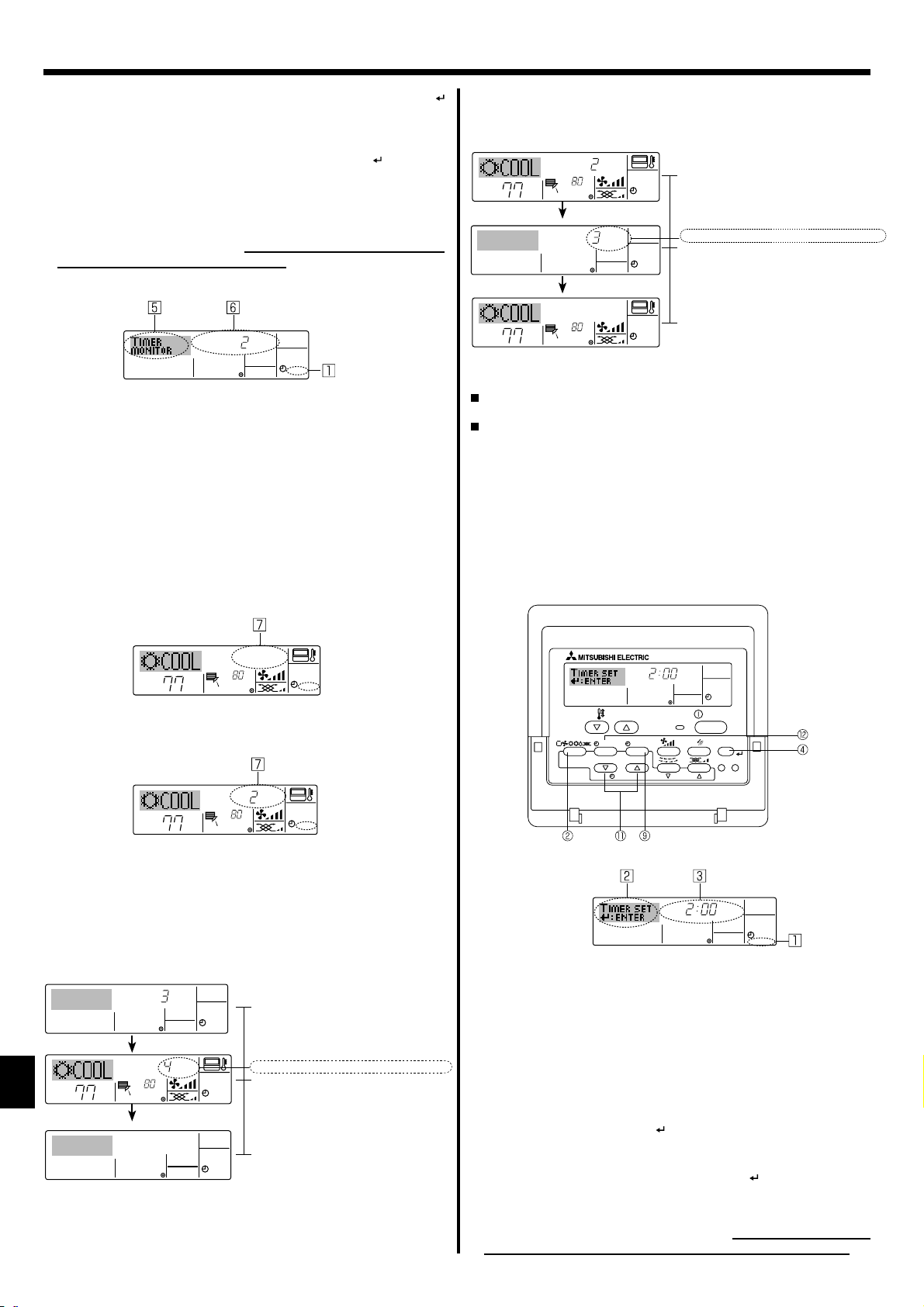
AFTER OFF
AUTO OFF
6. Minuterie
7. Après avoir effectué les étapes 3 à 6, appuyez sur le bouton 4 Filter
pour valider ces informations.
Remarque:
Vos nouvelles informations seront effacées si vous tapez le bouton
2 Mode (Entrée) avant d’appuyer sur le bouton 4 Filter .
8. Appuyez sur le bouton 2 Mode (Entrée) pour retourner à l’écran de
contrôle standard.
9. Appuyez sur le bouton Marche/Arrêt du programmateur 9 pour lancer
le compte à rebours. Pendant que le programme s’exécute, l’affi chage
indique l’état du programmateur. Veillez à ce que la valeur du pro-
grammateur soit visible et convenable.
<Affi cher les réglages actuels du programmateur simple>
Réglage du programmateur
NOREMIT
OFFHrAFTER
SIMPLE
1. Assurez-vous que l’indication du programmateur simple apparaisse à
l’écran (sur
).
1
2. Appuyez sur le bouton Menu 2, de manière à ce que le “Moniteur” apparaisse à l’écran (en 5).
• Si le programmateur simple Marche ou Arrêt est en fonction, son
état actuel apparaîtra en 6.
• Si les valeurs Marche et Arrêt ont été réglées toutes les deux, les
deux valeurs apparaîtront alternativement.
3. Appuyez sur le bouton 2 Mode (Entrée) pour fermer le moniteur et
retourner à l’écran de contrôle standard.
<Pour éteindre le programmateur simple...>
Appuyez sur le bouton Marche/Arrêt du programmateur 9, de manière à
ce que le réglage du programmateur n’apparaisse plus à l’écran (en
).
7
Example 2:
Lancer le programmateur avec l’heure d’arrêt réglée avant l’heure de démarrage
Réglage Marche : 5 heures
Réglage Arrêt : 2 heures
OFFHrAFTER
˚F
˚F
6.1.3.
Minuterie “Auto Off” (Arrêt auto)
Ce programmateur commence le compte à rebours au démarrage du condi-
˚F
ONHr
AFTER
˚F
Au démarrage du programmateur
Affi che le réglage d’arrêt du programmateur (les
heures restant avant l’arrêt).
SIMPLE
3 heures après le démarrage du programmateur
l’Affi chage change pour montrer le réglage
de démarrage du programmateur (les heures
SIMPLE
restant avant le démarrage).
L’affi chage indique l’horaire de la manière suiv-
ante: MARCHE (5 heures) – ARRÊT (2 heures)
= 3 heures.
5 heures après le démarrage du pro-
SIMPLE
grammateur
Le climatiseur s’allume, et fonctionne jusqu’à ce
qu’il soit éteint.
tionneur d’air, et éteint le conditionneur quand le temps indiqué s’est écoulé.
les réglages possibles vont de 30 minutes à 4 heures, par tranches de
30 minutes.
Remarque:
*1. Les programmateurs hebdomadaire/simple/Arrêt auto ne peu-
vent être utilisés en même temps.
*2. Le programmateur Arrêt Auto n’opérera pas quand l’une des
conditions suivantes est en fonction.
La fonction programmateur est éteinte; anomalie du système; un
test est en cours; la commande à distance effectue un auto-test ou
un diagnostic; l’utilisateur est en train de sélectionner une fonction; l’utilisateur est en train de régler le programmateur; le système est sous contrôle central.
(Sous ces conditions, l’opération
Marche/Arrêt est désactivée.)
˚F
˚F
SIMPLE
<Pour lancer le programmateur simple...>
Appuyez sur le bouton Marche/Arrêt du programmateur 9, de manière à
ce que le réglage du programmateur apparaisse en
ONHr
AFTER
˚F
˚F
Examples
SIMPLE
.
7
<Comment régler le programmateur Arrêt Auto>
Si les horaires de marche et d’arrêt ont été réglés pour le programmateur simple,
l’opération et l’affi chage sont comme indiqués comme ci-dessous.
Example 1:
Lancer le programmateur avec l’heure de démarrage réglée avant l’heure d’arrêt
Réglage Marche: 3 heures
Réglage Arrêt : 7 heures
ONHr
AFTER
OFFHrAFTER
˚F
˚F
Au démarrage du programmateur
Affi che le réglage de démarrage du programma-
SIMPLE
teur (les heures restant avant le démarrage).
3 heures après le démarrage du programmateur
l’Affi chage change pour montrer le réglage d’arrêt du
programmateur (les heures restant avant l’arrêt).
SIMPLE
L’affichage indique l’horaire de la manière
suivante: ARRÊT (7 heures) – MARCHE (3
heures) = 4 heures.
7 heures après le démarrage du programmateur
SIMPLE
Le conditionneur d’air s’éteint, et restera éteint
jusqu’à ce que quelqu’un le relance.
1. Assurez-vous que vous êtes sur un écran de contrôle standard, et que
2. Appuyez sur le bouton Menu du programmateur 2 pendant 3 sec-
(Notez qu’à chaque fois que vous appuyez sur le bouton, vous passez
3. Appuyez sur le bouton de réglage d’heure 1 approprié autant de fois
4. Appuyez sur le bouton 4 Filter pour enregistrer le réglage.
Remarque:
Vos informations seront effacées si vous tapez le bouton 2 Mode
(Entrée) avant d’appuyer sur le bouton 4 Filter .
5. Appuyez sur le bouton 2 Mode (Entrée) pour terminer la procédure de
6. Si le conditionneur d’air est déjà en fonction, le programmateur dé-
28
AFTER OFF
TEMP.
MENU
ON/OFF
MONITOR/SET
BACK DAY
PAR-21MAA
CLOCK
le témoin du programmateur Arrêt Auto s’affi che (en
AUTO OFF
ON/OFF
FILTER
CHECK
TEST
OPERATION
CLEAR
Réglage du programmateur
).
1
Lorsque qu’une fonction autre que le temporisateur à extinction automatique est
affi chée, réglez la télécommande sur AUTO OFF TIMER en utilisant le paramètre
de fonction temporisateur de la sélection des fonctions (voir 8.[4]–3 (3)).
ondes, de manière à ce que le “Réglage” apparaisse à l’écran (en
).
2
de “Réglage” à “Moniteur”.)
que nécessaire pour régler l’heure d’arrêt (en 3).
réglage et retourner à l’écran de contrôle standard.
marre le compte à rebours immédiatement. Veillez à vérifi er que le
réglage du programmateur apparaisse correctement à l’écran.
Page 29

˚F
˚F
FUNCTION
6. Minuterie
<Vérifi er le réglage actuel du programmateur Arrêt Auto>
Réglage du programmateur
TIMER
AFTER
1.
Assurez-vous que l’indication “Arrêt Auto” apparaisse à l’écran (sur 1).
OFF
AUTO OFF
2. Appuyez sur le bouton Menu du programmateur 2 pendant 3 secondes, de manière à ce que “Moniteur” apparaisse à l’écran (en
•
Le temps restant avant l’extinction apparaît en 5.
).
4
3. Pour fermer le moniteur et retourner à l’écran de contrôle standard,
appuyez sur le bouton Mode (Entrée) 2.
<Pour éteindre le programmateur Arrêt Auto...>
Appuyez sur le bouton Marche/Arrêt du programmateur 9 pendant 3
secondes, de manière à ce que l’indication “Arrêt programmateur” ap-
paraisse en 6 et que la valeur du programmateur (en 7) disparaisse.
˚F
˚F
AUTO OFF
Sinon, il est possible d’éteindre le conditionneur d’air lui-même. La
valeur du programmateur (en
) disparaîtra de l’écran.
7
AUTO OFF
<Pour démarrer le programmateur Arrêt Auto...>
Appuyez sur le bouton Marche/Arrêt du programmateur 9 pendant 3
secondes. L’indication “Arrêt programmateur” disparaît (en
réglage du programmateur apparaît (en 7).
), et le
6
Sinon, il est possible d’allumer le conditionneur d’air lui-même. La val-
eur du programmateur apparaît en 7.
6.2. Pour la télécommande sans fi l
F
A
13
2
1 Pousser le bouton arrêt ou marche (
AUTO STOP
minuteur).
• Vous pouvez régler l’heure lorsque le symbole suivant clignote.
Minuteur d’arrêt : A
clignote.
Minuteur de mise en marche : A clignote.
Utiliser les boutons
2
h et
min
pour régler l’heure.
3 Annuler le minuteur.
Pour annuler le minuteur d’arrêt, pousser le bouton
Pour annuler le minuteur de marche, pousser le bouton
• il est possible de combiner les minuteurs marche et arrêt (ON et OFF).
•
Si l’on pousse le bouton marche/arrêt ON/OFF de la télécommande
alors que le minuteur est actif, l’appareil annulera les minuteurs.
• Si l’horloge n’a pas été mise à l’heure, il n’est pas possible d’utiliser le
minuteur.
ou
AUTO START
) (Réglage du
AUTO STOP
.
AUTO START
.
FFORETFA
˚F
˚F
AUTO OFF
7. Autres fonctions
7.1. Verrouiller les boutons de la télécommande (limite
de fonctionnement d’opération)
Vous pouvez verrouillez les boutons de la télécommande si vous le
souhaitez. Vous pouvez utiliser la sélection de fonction de la télécommande pour sélectionner le type de verrouillage.(Pour de plus amples
informations sur comment sélectionner ce verrouillage, voyez la section 8, paragraphe [4]-2 (1).)
Vous pouvez utiliser spécifi quement l’un ou l’autre des verrouillages ci-dessous.
1
Blocage de tous les boutons
Bloque tous les boutons de la télécommande.
2
Blocage de tout sauf ON/OFF (Marche/Arrêt)
Bloque tous les boutons autres que ON/OFF.
Remarque:
L’indicateur “verrouillé” apparaît à l’écran pour indiquer que les
boutons sont actuellement bloqués.
˚F
TEMP.
MENU
BACK DAY
MONITOR/SET
PAR-21MAA
CLOCK
TIME SUN
ON/OFF
:
˚F
OPERATION
FUNCTION
ON/OFF
FILTER
CHECK
CLEAR
TEST
:
Indicateurs de
blocage
<Comment bloquer les boutons>
1. Tout en pressant le bouton Filter 4, maintenez appuyé le bouton ON/
OFF 1 pendant 2 secondes. L’indicateur “verrouillé” apparaît à l’écran
), indiquant que le verrouillage est enclenché.
(en
1
* Si le verrouillage a été désactivé pour la sélection des fonctions,
l’écran affi chera le message “indisponible” quand vous appuyez sur
les boutons de la manière indiquée ci-dessus.
˚F
˚F
FUNCTION
• Si vous appuyez sur un bouton bloqué, l’indication “Verrouillé”
(en 1) clignotera à l’écran.
<Comment débloquer les boutons>
1. Tout en pressant le bouton Filter 4, maintenez appuyé le bouton ON/
OFF 1 pendant 2 secondes de manière à ce que l’indication “verrouillé”
disparaisse de l’écran (en
˚F
).
1
˚F
29
Page 30

7. Autres fonctions
7.2. Indication des codes d’erreur
ERROR CODE
ON/OFF
Témoin de
marche
(Clignotant)
No. d’unité
Code d’ erreur
Si vous avez entré un numéro de téléphone à appeler en cas de problème, l’écran affi che ce numéro. (Vous pouvez
effectuer ce réglage sous la sélection des fonctions. Pour de plus amples informations, reportez-vous section 8.)
Si le voyant ON et le code d’erreur clignotent: Cela signifi e que le conditionneur d’air est hors service et que le fonctionnement est arrêté (et qu’il ne peut être
relancé). Notez le numéro d’unité et le code d’erreur, puis éteignez l’alimentation du conditionneur et appelez votre fournisseur ou votre technicien de maintenance.
Quand on appuie sur le bouton Check
ERROR CODE
˚F
Code d’ erreur
Si seul le code d’erreur clignote (alors que le témoin de marche reste allumé): L’opération continue, mais il se peut que le système ait un problème.
˚F
ON/OFF
CALL:XXXX
XXX:XXX
:
ON/OFF
Dans ce cas, vous devez noter le code d’erreur, puis appeler votre fournisseur ou votre technicien pour lui demander son avis.
* Si vous avez entré un numéro de téléphone à appeler en cas de problème, appuyez sur le bouton Check pour l’affi cher à l’écran. (Vous pouvez ef-
fectuer ce réglage sous la sélection des fonctions. Pour de plus amples informations, reportez-vous section 8.)
8. Sélection des fonctions
Sélection des fonctions de la commande à distance
Le réglage des fonctions de la commande suivantes peut être modifi é à l’aide du mode de sélection des fonctions de la commande à distance. Modi-
fi ez le réglage au besoin.
Elément 1 Elément 2
1. Modifi cation de la langue
(“CHANGE LANGUAGE”)
Réglage des langues d’affi chage • L’affi chage en plusieurs langues est possible
Item 3 (
contenu de réglage
)
2. Limitation des fonctions
(“SELECTION
FONCTIONS”)
3. Sélection des modes
(“SELECTION DU
MODE”)
4.Modifi cation de l’affi chage
(“AFFICHAGE
SOUS MENU”)
(1) Réglage de la limitation des fonctions de fonc-
tionnement (verrouillage de fonctionnement)
(“BLOCAGE FONCTIONS”)
(2) Utilisation du réglage du mode automatique
(“SELECTION DU MODE AUTO”)
(3) Réglage de la limitation de la plage de tem-
pératures (“LIMITATION TEMPERATURE”)
(1) Réglage de la commande à distance princi-
pale/secondaire (“TELCOMMANDE MAITRE/
ESCLAVE”)
(2) Utilisation du réglage de l’horloge (“AFFI-
CHAGE HORLOGE”)
(3) Réglage de la fonction de minuterie (“PROG
HEBDO MADAIRE”)
(4) Réglage du numéro à contacter en cas d’er-
reur (“CALL.”)
(1) Réglage de l’affi chage de la température °C/°F
(“TEMPERATURE °C/°F”)
(2) Réglage de l’affi chage de la température de
l’air d’aspiration (“TEMPERATURE AMBIANTE”)
(3) Réglage de l’affi chage du refroidissement/
chauffage automatique (“AFFICHAGE AUTO
F/C”)
• Réglage de la plage de limitation de fonctionnement (verrouillage de fonctionnement)
• Activation ou désactivation du mode de fonctionnement “automatique”
• Réglage de la plage de températures ajustable (maximum,
minimum)
• Sélection de la commande à distance principale ou secondaire
* Lorsque deux commandes à distance sont connectées à un
groupe, l’une des deux doit être réglée en tant que commande secondaire.
• Activation ou désactivation de la fonction d’horloge
• Réglage du type de minuterie
• Affi chage du numéro à contacter en cas d’erreurr
• Réglage du numéro de téléphone
• Réglage de l’unité de température (°C ou °F) à affi cher
• Activation ou désactivation de l’affi chage de la température
de l’air (d’aspiration) intérieur
• Activation ou désactivation de l’affichage “Cooling” (Refroidissement) ou “Heating” (Chauffage) pendant le fonc-
tionnement en mode automatique
30
Page 31

8. Sélection des fonctions
[
Organigramme de sélection des
fonctions
Langue par défaut (Anglais)
]
Modifi cation de la
langue
Elément 1
Affi chage normal
Normal display
(Display when the air conditioner is not running)
(affi chage lorsque le climatiseur ne fonctionne pas)
Hold down the button and press the button for 2 seconds.
Maintenez la touche E enfoncée et appuyez sur la touche D pendant deux secondes.
Mode de sélection des fonctions de la commande à distance
Remote controller function selection mode
Item 2Item 1
English
German
Maintenez la touche E enfoncée et appuyez sur la touche D pendant deux secondes.
Hold down the button and press the button for 2 seconds.
Appuyez sur la touche “operation mode” (mode de fonctionnement).
E
Appuyez sur la touche “TIMER MENU” (MENU DE LA MINUTERIE).
G
D Appuyez sur la touche “TIMER ON/OFF” (MINUTERIE MARCHE/ARRET).
Press the operation mode button.
Press the TIMER MENU button.
Press the TIMER ON/OFF button.
Dot display
Sélection des
fonctions
Sélection des modes
Spanish
Russian
Italian
Chinese
French
Japanese
Item 3
OFF
no1
no2
ON
OFF
OFF
TEMP.
MENU
MONITOR/SET
ON/OFF
CLOCK
BACK DAY
PAR-21MAA
Le paramétrage de verrouillage des opérations est inactif.
(Valeur de paramétrage initiale)
Le paramétrage de verrouillage des opérations est actif sauf pour
les touche “On/Off” (Marche/Arrêt).
Le paramétrage de verrouillage des opérations concerne toutes
les touches.
Le mode automatique s’affi che lorsque le mode de fonctionnement
est sélectionné. (Valeur de paramétrage initiale)
Le mode automatique ne s’affi che pas lorsque le mode de
fonctionnement est sélectionné.
Les limites de la plage de température sont inactives. (Valeur de
paramétrage initiale)
La plage de température peut être modifi ée en mode de
refroidissement/ séchage.
OPERATION
ON/OFF
CHECK
CLEAR
FILTER
TEST
La plage de température peut être modifi ée en mode de chauffage.
La plage de température peut être modifi ée en mode automatique.
Mode d’opération du panneau du fi ltre automatique
Il n’est pas nécessaire de régler ce mode. Veuillez consulter le MANUEL
D’OPÉRATION des parties optionnelles (panneau) pour plus de détails.
Mode de direction du courant d’air fi xe
Il n’est pas nécessaire de régler ce mode. Veuillez consulter le
MANUEL D’OPÉRATION de l’appareil intérieur pour plus de détails.
La télécommande deviendra alors la commande principale.
(Valeur de paramétrage initiale)
La télécommande deviendra alors la commande auxiliaire.
Modifi cation
de l’affi chage
ON
OFF
OFF
CALL-
˚C
˚F
ON
OFF
ON
OFF
La fonction horloge peut être utilisée. (Valeur de paramétrage initiale)
La fonction horloge ne peut pas être utilisée.
La minuterie hebdomadaire peut être utilisée. (Valeur de
paramétrage initiale)
La minuterie “Auto off” (Arrêt auto) peut être utilisée.
La minuterie simple peut être utilisée.
Le mode minuterie ne peut pas être utilisé.
Les numéros programmés ne s’affi chent pas en cas d’erreur.
(Valeur de paramétrage initiale)
Les numéros programmés s’affi chent en cas d’erreur.
La température de l’appareil est affi chée en °C. (Valeur de
paramétrage initiale)
La température de l’appareil est affi chée en °F.
La température de l’air de la pièce est affi chée. (Valeur de
paramétrage initiale)
La température de l’air de la pièce n’est pas affi chée.
Le mode “Automatic cooling” (refroidissement auto) ou “Automatic
heating” (chauffage auto) s’affi che en mode automatique. (Valeur de
paramétrage initiale)
Seul “Automatic” s’affi che en mode automatique.
31
Page 32

8. Sélection des fonctions
[Réglage détaillé]
[4]–1. Réglage CHANGE LANGUAGE (Modifi cation de la langue)
La langue d’affi chage de l’écran à pixels peut être sélectionnée.
• Appuyez sur la touche [
Anglais (GB), 2 Allemand (D), 3 Espagnol (E), 4
1
Italien (I), 6 Chinois (CH), 7 Français (F), 8 Japonais (JP)
5
Consultez le tableau d’affi chage par point.
[4]–2. Limitation des fonctions
(1) Réglage de la limitation des fonctions de fonctionnement (verrouillage
de fonctionnement)
• Pour commuter le réglage, appuyez sur la touche [ ON/OFF] D.
no1 :
1
Le réglage du verrouillage de fonctionnement est appliqué
à toutes les touches autres que la touche [ ON/OFF].
no2 :
2
3
*
Pour appliquer le réglage du verrouillage de fonctionnement à
l’écran normal, il est nécessaire d’appuyer sur les touches (Appuyez
simultanément sur les touches [FILTER] et [ ON/OFF] en même
temps et les maintenir enfoncées pendant deux secondes.) sur l’
écran normal après avoir effectué le réglage ci-dessus.
(2) Utilisation du réglage du mode automatique
Lorsque la commande à distance est connectée à l’appareil dis-
posant du mode de fonctionnement automatique, les réglages suivants peuvent être effectués.
•
Pour commuter le réglage, appuyez sur la touche [ ON/OFF] D.
1
Le mode automatique s’affi che lorsque ce mode de fonc-
2
Le mode automatique ne s’affi che pas lorsque ce mode de
(3) Réglage de la limitation de la plage de températures
Une fois ce réglage effectué, la température peut être modifi ée
dans la plage défi nie.
•
Pour commuter le réglage, appuyez sur la touche [ ON/OFF] D.
1
Le mode de la plage de températures peut être modifi é en
2
Le mode de la plage de températures peut être modifi é en
3
Le mode de la plage de températures peut être modifi é en
4
La limitation de la plage de températures n’est pas active.
* Lorsqu’un réglage autre que OFF est sélectionné, le réglage de la limita-
tion de la plage de températures des modes refroidissement, chauffage et
automatique s’effectue en même temps. Toutefois, la plage ne peut pas
être limitée lorsque la plage de températures réglée n’a pas été modifi ée.
• Pour augmenter ou diminuer la température, appuyez sur la tou-
che
• Pour commuter entre le réglage maximal et minimal, appuyez
sur la touche [ ] H. Le réglage sélectionné clignote et la température peut être réglée.
• Plage réglable
Mode refroidissement/déshumidifi cation:
Le réglage du verrouillage de fonctionnement est
appliqué à toutes les touches.
OFF
(valeur de réglage initial)
Le réglage du verrouillage de fonctionnement n’est pas appliqué.
ON (valeur de réglage initial)
tionnement est sélectionné.
OFF:
fonctionnement est sélectionné.
LIMITE TEMP MODE FROID
mode refroidissement/déshumidifi cation.
LIMITE TEMP MODE CHAUD
mode chauffage.
LIMITE TEMP MODE AUTO
mode automatique.
OFF
(programmation initiale)
[ TEMP. ( ) ou( )]
Limite inférieure
Limite supérieure
: 19°C~30°C, 67°F~87°F
MENU] G pour modifi er la langue.
Russe (RU),
:
:
:
:
:
:
F.
: 30°C~19°C, 87°F~67°F
[4]–3. Réglage de la sélection des modes
(1) Réglage de la commande à distance principale/secondaire
•
Pour commuter le réglage, appuyez sur la touche [ ON/OFF] D.
1
Maitre: La commande devient la commande principale.
2
Esclave: La commande devient la commande secondaire.
(2) Utilisation du réglage de l’horloge
•
Pour commuter le réglage, appuyez sur la touche [ ON/OFF] D.
ON:
1
OFF:
2
(3) Réglage de la fonction de minuterie
•
Pour commuter le réglage, appuyez sur la touche
(Choisissez l’une des fonctions suivantes.).
1
PROG HEBDO MADAIRE (Valeur de réglage initial)
La minuterie hebdomadaire peut être utilisée.
2
PROG HORAIRE ARRET AUTO
L’arrêt différé automatique peut être utilisé.
3
PROG HORAIRE SIMPLIFIE
La minuterie simple peut être utilisée.
4
PROG HORAIRE INACTIF
Le mode de minuterie ne peut pas être utilisé.
* Lorsque l’utilisation du réglage de l’horloge est défi nie sur OFF,
la fonction “PROG HEBDO MADAIRE” ne peut pas être utilisée.
(4) Réglage du numéro à contacter en cas d’erreur
•
Pour commuter le réglage, appuyez sur la touche
CALL OFF:
1
Les numéros à contacter défi nis ne s’affi chent pas en cas d’erreur.
CALL **** *** ****:
2
Les numéros à contacter défi nis s’affi chent en cas d’erreur.
CALL_:
Le numéro de contact peut être réglé quand l’affi chage est
indiqué comme ci-dessus.
• Réglage des numéros à contacter
Pour régler les numéros à contacter, effectuez la procédure suivante.
Déplacez le curseur clignotant pour régler les nombres. Ap-
puyez sur la touche
le curseur vers la droite (gauche). Appuyez sur la touche [
CLOCK ( ) and ( )] C pour régler les numéros.
[4]–4. Réglage de l’affi chage
(1) Réglage de l’affi chage de la température °C/°F
•
Pour commuter le réglage, appuyez sur la touche
°C:
1
°F:
2
(2) Réglage de l’affi chage de la température de la pièce
•
Pour commuter le réglage, appuyez sur la touche
ON :
1
OFF:
2
(3) Réglage de l’affi chage du refroidissement/chauffage automatique
•
Pour commuter le réglage, appuyez sur la touche
ON:
1
L’une des fonctions “Automatic cooling” (Refroidissement
automatique) ou “Automatic heating” (Chauffage automatique)
s’affi che en mode automatique.
OFF:
2
Seule la fonction “Automatic” (Automatique) s’affi che en mode
automatique.
La fonction d’horloge peut être utilisée.
La fonction d’horloge ne peut pas être utilisée.
[ ON/OFF] D
:
:
:
[ ON/OFF] D.
[ TEMP. ( ) and ( )]
L’unité de température °C est utilisée.
L’unité de température °F est utilisée.
La température de l’air d’aspiration s’affi che.
La température de l’air d’aspiration ne s’affi che pas.
F pour déplacer
[ ON/OFF] D.
[ ON/OFF] D.
[ ON/OFF] D.
:
Mode chauffage:
Limite inférieure
Limite supérieure
Mode automatique:
Limite inférieure
Limite supérieure
32
: 17°C~28°C, 63°F~83°F
: 28°C~17°C, 83°F~63°F
: 19°C~28°C, 67°F~83°F
: 28°C~19°C, 83°F~67°F
Page 33

8. Sélection des fonctions
[Tableau d’affi chage par point]
Langue par défaut
Attendre le démarrage
Attendre le
démarrage
Refroidissement
Assèchement
Chauffage
Automatique
Automatique
Automatique
(Refroidissement)
Souffl erie
Ventilation
Attente
(Pré-chauffage)
Dégivrage
Température défi nie
Vitesse du ventilateur
Touche indisponible
Contrôle (Erreur)
Marche d’essai
Auto-contrôle
Sélection des fonctions
Réglage de la ventilation
English German Spanish Russian Italian Chinese French Japanese
Langue par défaut
English German Spanish Russian Italian Chinese French Japanese
Modifi cation de la langue
Sélection des fonctions
Blocage des fonctions
Sélection du mode automatique
Limites de la plage de température
Limites de température mode
refroidissement
Limites de température mode
chauffage
Limites de température mode auto
Sélection du mode
Réglage télécommande PRINCIPALE
Réglage télécommande AUXILIAIRE
Réglage de l’horloge
Réglage jour/heure
Réglage minuterie
Contrôle minuterie
Minuterie hebdomadaire
Mode de minuterie “off” (Arrêt)
Minuterie “Auto Off” (Arrêt auto)
Minuterie simple
Paramétrage des numéros en
situation d’erreur
Modifi cation de l’affi chage
Réglage de l’affi chage de la tem-
pérature en °C/°F
Réglage de l’affi chage de la tem-
pérature de l’air de la pièce
Réglage de l’affi chage refroidisse-
ment/chauffage automatique
33
Page 34

9. Fonctionnement d’urgence de la télécommande sans fi l
Lorsqu’il n’est pas possible d’utiliser la télécommande
Lorsque les piles de la télécommande sont usées ou lorsque la télécommande
ne fonctionne pas correctement, vous pouvez activer le mode de fonctionnement
d’urgence à l’aide des touches d’urgence situées.
A Témoin DEFROST/STAND BY (dégivrage/veilleuse)
B Témoin de fonctionnement
C nterrupteur de fonctionnement d’urgence (chauffage)
D Interrupteur de fonctionnement d’urgence (refroidissement)
E Capteur
Opération de mise en marche
(Pour PKFY-P·NHMU-E)
• Appuyez plus de 2 secondes sur la touche
de refroidissement.
• Appuyez plus de 2 secondes sur la touche C pour utiliser le mode
de chauffage.
Remarque:
•
Les détails concernant le mode d’urgence sont tels qu’indiqués ci-dessous.
Les détails concernant le mode de refroidissement d’urgence sont tels
qu’indiqués ci-dessous.
Mode de fonctionnement
Température programmée
Vitesse de ventilation Elevée (High) Elevée (High)
Sens de la souffl erie Horizontal Vers le bas 4 (5)
Pour arrêter le fonctionnement
•
Pour arrêter l’appareil, appuyer
ou sur la touche
10. Entretien et nettoyage
Refroidissement (COOL)
24°C, 75°F 24°C, 75°F
plus de 2 secondes
C.
D pour utiliser le mode
Chauffage (HEAT)
sur la touche
D
˚F
˚F
TEMP.
Affi che qu’il faut nettoyer le fi ltre.
Le nettoyage du fi ltre doit être confi é à du personnel qualifi é.
Pour réinitialiser l’affi chage “FILTER” (fi ltre)
Si vous appuyez deux fois successives sur la touche [FILTER] (fi ltre)
après avoir nettoyé le fi ltre, l’affi chage s’éteint puis est réinitialisé.
Remarque:
Si deux types d’appareils intérieurs (ou plus) sont contrôlés, la
période entre les nettoyages dépend du type de filtre. Si vous
devez nettoyer le filtre de l’appareil principal, “FILTER” (filtre)
s’affi che. Si l’affi chage s’éteint, la période cumulée est réinitialisée.
“FILTER” (fi ltre) indique la période entre les nettoyages en heure
si le climatiseur est utilisé dans des conditions d’air intérieur normales. Toutefois, le degré d’encrassement du filtre dépend des
conditions environnementales ; nettoyez-le donc en conséquence.
La période cumulée avant le nettoyage du filtre varie selon les
modèles.
Cette indication est indisponible pour la télécommande sans fi l.
Nettoyage des fi ltres
• Nettoyer les fi ltres avec un aspirateur. Si vous ne possédez pas d’as-
pirateur, battre les fi ltres contre un objet dur afi n de les secouer et de
retirer toutes les saletés et la poussière.
• Si les fi ltres sont particulièrement sales, les laver à l’eau tiède. Veiller
à rincer soigneusement toute trace de détergent et laisser sécher les
fi ltres complètement avant de les remonter dans le climatiseur.
FILTER
ON/OFF
Retrait du fi ltre
Précaution:
• Lors du retrait du fi ltre, se protéger les yeux de la poussière. Si
vous devez monter sur le rebord d’une fenêtre pour effectuer
l’opération, attention de ne pas tomber.
• Une fois le fi ltre retiré, ne pas toucher les pièces métalliques in-
ternes de l’appareil intérieur sous peine de blessure.
PKFY-P·NBMU-E
PKFY-P·NHMU-E
Tirez sur les deux coins inférieurs de la grille d’aspiration pour
1
ouvrir la grille, puis levez le fi ltre.
Précaution:
• Ne jamais laisser sécher les fi ltres au soleil ni les sécher en uti-
lisant une source de chaleur comme un chauffage électrique :
vous risqueriez de les déformer.
•
Ne jamais laver les fi ltres à l’eau chaude (au-dessus de 50°C, 122°F)
car vous risqueriez de les faire gondoler.
• Veiller à ce que les fi ltres à air soient toujours en place. La mise
en marche de l’appareil alors que les fi ltres sont retirés pourrait
en effet être à l’origine d’un mauvais fonctionnement.
• Avant de commencer le nettoyage, arrêter l’appareil et couper l’
alimentation.
• Les appareils intérieurs sont équipés de fi ltres servant à extraire
les poussières de l’air aspiré. Nettoyer les fi ltres selon les méth-
odes illustrées ci-après.
34
Page 35

10. Entretien et nettoyage
PCFY-P·NKMU-E
A
B
D
C
Ouvrir la grille d’aspiration.
1
Tenir le bouton se trouvant sur le fi ltre puis tirer le fi ltre vers le haut dans
2
la direction d’une fl èche. Pour replacer le fi ltre après le nettoyage, assu-
rez-vous d’insérer le fi ltre jusqu’à ce qu’il soit bien en place dans l’arrêtoir.
Filtre
A
Grille d’aspiration
B
C Bouton
Arrêtoir
D
PMFY-P·NBMU-E
Appuyer sur la touche PUSH sur le bord externe de la grille d’en-
1
trée permet d’ouvrir cette dernière.
Pour retirer un fi ltre comportant une grille d’entrée, tirer le fi ltre vers
2
l’avant.
11. Guide de dépannage
Le climatiseur ne chauffe ni ne refroidit correctement.
Lorsque l’opération de chauffage débute, de l’air chaud n’est pas expulsé immédiatement de l’appareil intérieur.
En mode de chauffage, le climatiseur s’arrête avant que la température
défi nie pour la pièce soit atteinte.
La direction du débit d’air varie pendant l’opération ou la direction ne
peut être défi nie.
Lorsque la direction du débit d’air est modifi ée, les ailettes se déplacent
toujours vers le haut et vers le bas au-delà de la position déterminée
avant de s’arrêter sur la position souhaitée.
Un bruit d’eau qui ruisselle ou plus rarement un souffl e peut être perçu.
Un craquement ou un grincement peut être perçu.
La pièce a une odeur désagréable.
Une buée ou vapeur blanche sort de l’appareil intérieur. Si la température intérieure et l’humidité de l’air sont élevées, cette situ-
En cas de problème: Voici la solution. (L’appareil fonctionne normalement.)
Nettoyez le fi ltre. (Le débit d’air est réduit lorsque le fi ltre est sale ou colmaté.)
Contrôlez la température et ajustez la température défi nie en conséquence.
Assurez-vous qu’il y a suffi samment d’espace autour de l’appareil extérieur.
L’admission ou la sortie d’air de l’appareil intérieur est-elle bloquée ?
Une porte ou une fenêtre a-t-elle été laissée ouverte ?
De l’air chaud est expulsé uniquement lorsque l’appareil intérieur est
suffi samment chaud.
Lorsque la température extérieure est basse et l’humidité de l’air importante, du
givre peut se former sur l’appareil extérieur. Dans ce cas, l’appareil extérieur
procède à une opération de dégivrage. Un fonctionnement normal de l’appareil
devrait débuter au bout de 10 minutes environ.
En mode de refroidissement, les ailettes se placent automatiquement
en position horizontale (basse) au bout d’une (1) heure lorsqu’une
direction de débit d’air basse (horizontale) est sélectionnée. Ceci évite
la formation d’eau sur les ailettes et prévient tout suintement.
En mode de chauffage, les ailettes se placent automatiquement en
position horizontale lorsque la température du débit d’air est basse ou
pendant le mode de dégivrage.
Lorsque la direction du débit d’air est modifi ée, les ailettes se placent
sur la position déterminée après être passées par la position de base.
Ces bruits peuvent être perçus lorsque le réfrigérant circule dans le
climatiseur ou lorsque le fl ux du réfrigérant a été modifi é.
Ces bruits peuvent être perçus lorsque les pièces du climatiseur frottent
les unes contre les autres en raison de l’expansion et de la contraction
qui résultent des variations de température.
L’appareil intérieur aspire de l’air qui contient des gaz produits par les
murs, les moquettes et les meubles ainsi que des odeurs véhiculées
par les vêtements, puis il les expulse à nouveau dans la pièce.
ation peut se produire en début d’opération.
En mode de dégivrage, de l’air froid peut être expulsé et avoir l’apparence de la buée.
.
35
Page 36

11. Guide de dépannage
De l’eau ou de la vapeur sort de l’appareil extérieur.
Le témoin de fonctionnement n’apparaît pas sur l’écran de la télécommande.
Le climatiseur ne fonctionne pas même lorsque l’on appuie sur le bouton ON/
OFF. L’affi chage du mode de fonctionnement disparaît de la télécommande.
”
“
Le signe
Lorsque le climatiseur est redémarré immédiatement après avoir été
éteint, son fonctionnement est bloqué même si la touche “ON/OFF”
(Marche/Arrêt) est sollicitée.
Le climatiseur fonctionne sans que la touche “ON/OFF” (Marche/Arrêt)
soit sollicitée.
Le climatiseur s’arrête sans que la touche “ON/OFF” (Marche/Arrêt) soit
sollicitée.
Le fonctionnement de la minuterie de la télécommande ne peut pas
être réglé.
Le message “PLEASE WAIT” (VEUILLEZ PATIENTER) apparaît sur
l’écran de la télécommande.
Un code d’erreur apparaît sur l’écran de la télécommande.
Un bruit de goutte à goutte ou de moteur qui tourne peut être perçu.
Le bruit perçu est supérieur aux caractéristiques sonores.
Rien n’apparaît sur l’écran de la télécommande sans fi l, l’écran est
fl ou, ou l’appareil intérieur ne reçoit aucun signal sauf si la télécommande est éteinte.
Le témoin de fonctionnement situé près du récepteur de la télécommande sans fi l sur l’appareil intérieur clignote.
L’appareil intérieur produit de l’air chaud de manière intermittente lorsque le mode de chauffage est désactivé ou lorsque le mode de souffl erie est activé.
apparaît sur l’écran de la télécommande.
En cas de problème: Voici la solution. (L’appareil fonctionne normalement.)
Appuyez sur la touche “ON/OFF” (Marche/Arrêt) pour l’arrêter.
Mettez l’appareil hors tension immédiatement et consultez votre reven-
Remplacez les piles et appuyez sur la touche “Reset” (Réinitialiser).
En mode de refroidissement, de l’eau peut se former et suinter des
tuyaux et des raccords froids.
En mode de chauffage, de l’eau peut se former et suinter de l’échangeur thermique.
En mode de dégivrage, l’eau présent sur l’échangeur thermique
s’évapore provoquant ainsi une émission de vapeur d’eau.
Mettez l’appareil sous tension. Le signe
commande.
L’alimentation d’appareil intérieur est-elle éteinte ? Allumez l’appareil.
Lors du contrôle centralisé, le signe
télécommande et le fonctionnement du climatiseur ne peut être lancé ou
arrêté à l’aide de la télécommande.
Patientez trois minutes environ. (Le fonctionnement s’est arrêté pour
protéger le climatiseur.)
La fonction de marche de la minuterie a-t-elle été réglée ?
Appuyez sur la touche “ON/OFF” (Marche/Arrêt) pour l’arrêter.
Le climatiseur est-il relié à une télécommande centralisée ?
Veuillez consulter les personnes responsables du contrôle du climatiseur.
Le signe
Veuillez consulter les personnes responsables du contrôle du climatiseur.
La fonction de recouvrement auto en cas de coupure d’électricité a-t-elle été réglée ?
La fonction d’arrêt de la minuterie a-t-elle été réglée ?
Appuyez sur la touche “ON/OFF” (Marche/Arrêt) pour relancer l’opération.
Le climatiseur est-il relié à une télécommande centralisée ?
Veuillez consulter les personnes responsables du contrôle du climatiseur.
Le signe
Veuillez consulter les personnes responsables du contrôle du climatiseur.
Les paramétrages de la minuterie sont-ils invalides ?
Si la minuterie peut être réglée, les signes
AU TO OF F
Les paramétrages initiaux sont en cours d’exécution. Patientez 3 min-
utes environ.
Les dispositifs de protection ont fonctionné pour protéger le climatiseur.
N’essayez pas de réparer cet appareil vous-même.
deur. Vous devrez fournir au revendeur le nom du modèle et les informations qui apparaissent sur l’écran de la télécommande.
A l’arrêt de l’opération de refroidissement, la pompe de vidange se met
en marche puis s’arrête. Patientez 3 minutes environ.
Le niveau sonore du fonctionnement en intérieur est affecté par l’acoustique de la pièce en
question, comme indiqué dans le tableau ci-dessous. Il sera plus élevé que les caractéristiques
sonores nominales, car ces dernières sont mesurées dans une pièce sans écho.
Exemples de
pièce
Niveaux sonores
Les piles sont faibles.
Si rien n’apparaît suite au remplacement des piles, assurez-vous que
les piles sont insérées conformément à la polarité indiquée (+, –).
La fonction d’auto-diagnostic a fonctionné pour protéger le climatiseur.
N’essayez pas de réparer cet appareil vous-même. Mettez l’appareil
hors tension immédiatement et consultez votre revendeur. Veuillez
fournir au revendeur le nom du modèle.
Lorsqu’un autre appareil intérieur fonctionne en mode chauffage, la
valve de contrôle s’ouvre et se referme régulièrement afi n de maintenir
la stabilité du système de climatisation. Cette opération s’arrête au bout d’
un certain temps.
* Si cela provoquait une augmentation indésirable de la température,
par exemple dans de petites pièces, suspendez temporairement le
fonctionnement d’appareil.
apparaît-il sur l’écran de la télécommande ?
“ ”
apparaît-il sur l’écran de la télécommande ?
“ ”
doivent apparaître sur l’écran de la télécommande.
Pièces présentant
une absorption
phonique élevée
Studio de radio-
diffusion, salle
de musique, etc.
3 à 7 dB
“ ”
apparaîtra sur l’écran de la télé-
“ ”
apparaît sur l’écran de la
WEEK LY, SIMPLE
Pièces présentant
une absorption
phonique normale
Salle de récep-
tion, entrée
d’hôtel, etc.
6 à 10 dB
Pièces présentant
une absorption
phonique faible
Bureau, cham-
bre d’hôtel
9 à 13 dB
ou
36
Page 37

12. Spécifi cations techniques
Série
PKFY
Modèle
Alimentation de l’appareil
Capacité
Dimensions
Poids net
Débit de la souffl erie
(Faible-Moyen2-Moyen1-Elevé)
Niveau de bruit
(Faible-Moyen2-Moyen1-Elevé)
Modèle
Alimentation de l’appareil
Capacité
Dimensions
Poids net
Débit de la souffl erie
(Faible-Moyen2-Moyen1-Elevé)
Niveau de bruit
(Faible-Moyen2-Moyen1-Elevé)
Série
PCFY
Refroidissement
Chauffage
Hauteur
<inch>
Largeur
<inch>
Profondeur
<inch>
<Ibs> 22 29
SEC <CFM> 170-180-200-210 320-355-390 320-370-405 320-370-425
HUMIDE <CFM> 160-170-180-190 290-320-350 290-335-365 290-335-380
<dB(A)> 32-33-35-36 34-38-42 34-38-42 36-41-45
Refroidissement
Chauffage
Hauteur
<inch>
Largeur
<inch>
Profondeur
<inch>
<Ibs> 53 71 79 84
SEC <CFM>
HUMIDE <CFM>
<dB(A)> 29-32-34-36 31-33-35-37 34-37-40-43 36-39-42-44
PKFY-P06NBMU-E PKFY-P08NBMU-E PKFY-P12NHMU-E PKFY-P15NHMU-E PKFY-P18NHMU-E
<BTU/h>
<BTU/h> 6700 9000 13500 17000 20000
<BTU/h>
<BTU/h> 17000 27000 34000 40000
6000 8000 12000 15000 18000
32-1/8 35-3/8
8-7/8 9-13/16
PCFY-P15NKMU-E PCFY-P24NKMU-E PCFY-P30NKMU-E PCFY-P36NKMU-E
15000 24000 30000 36000
37-13/16 50-3/8 63
350-390-420-460 490-530-570-640 710-780-880-990
330-370-400-440 470-500-540-610 670-740-840-940
Monophasè 208/230V 60Hz
11-5/8
Monophasè 208/230V 60Hz
9-1/16
26-3/4
740-850-950-1090
700-810-900-1040
Série
PMFY
Modèle
Alimentation de l’appareil
Capacité
Dimensions
Poids net
Débit de la souffl erie
(Faible-Moyen2-Moyen1-Elevé)
Niveau de bruit
(Faible-Moyen2-Moyen1-Elevé)
La capacité de refroidissement/chauffage indique la valeur maximale lorsque l’appareil fonctionne dans les conditions suivantes.
1.
Refroidissement
Chauffage
(Grille)
(Grille) <Ibs> 31 (7)
appareil intérieur
:
appareil intérieur
:
Refroidissement
Chauffage
Hauteur
Largeur
Profondeur
SEC <CFM>
HUMIDE <CFM>
<dB(A)> 27-30-33-35 32-34-36-37 33-35-37-39
<BTU/h>
<BTU/h> 6700 9000 13500 17000
<inch>
<inch>
<inch>
27°C DB, 81°F DB/19°C WB, 66°F WB,
20°C DB, 68°F DB,
PMFY-P06NBMU-E PMFY-P08NBMU-E PMFY-P12NBMU-E PMFY-P15NBMU-E
6000 8000 12000 15000
230-250-280-300
200-220-250-270
appareil extérieur
Monophasè 208/230V 60Hz
9-1/16 (1-3/16)
33-5/8 (39-3/8)
1/-9/16 (18-1/2)
250-280-300-320
220-250-270-290
appareil extérieur
35°C DB, 95°F DB
270-300-340-370
240-270-310-340
7°C DB, 45°F DB/ 6°C WB, 43°F WB
Plage d’applications
La plage des températures de fonctionnement pour les appareils intérieurs et extérieurs de série Y est celle indiquée ci-dessous.
Précaution
:
L’utilisation du climatiseur en dehors de cette plage de températures de fonctionnement et de taux d’humidité peut provoquer des dégâts
importants.
Mode
Refroidissement
Chauffage
appareil intérieur
15°C - 24°C WB, 59˚F - 75˚F WB –5°C - 43°C DB, 23˚F - 110˚F DB
15°C - 27°C DB, 59˚F - 81˚F DB
appareil extérieur
PUHY
–15°C - 15,5°C WB, 5˚F - 60˚F WB
Remarque:
Tant pour les appareils intérieurs qu’extérieurs, nous recommandons une utilisation avec un taux d’humidité relative compris entre 30 et 80%.
Avertissement:
Si le climatiseur fonctionne sans refroidir ou sans chauffer la pièce (en fonction du modèle), contacter le revendeur car il pourrait alors y avoir une fuite
de gaz réfrigérant. Toujours demander au représentant du service technique s’il n’y a pas de fuite de réfrigérant après une intervention technique.
Le réfrigérant présent dans le climatiseur est sûr et normalement il ne doit pas y avoir de fuite. Néanmoins, en cas de fuite à l’intérieur, si le gaz réfrigérant
entre en contact avec la partie chauffante d’un chauffage à ventilation, d’un chauffage d’appoint, d’un poêle, etc., il dégagera des substances toxiques.
37
Page 38

Contenido
1. Medidas de Seguridad......................................................................38
2. Nombres de las piezas ..................................................................... 38
3. Confi guración de la pantalla ............................................................. 42
4. Confi guración de día de la semana y hora .......................................42
5. Manejo .............................................................................................. 42
6. Temporizador .................................................................................... 44
1. Medidas de Seguridad
Antes de instalar la unidad, asegúrese de haber leído el
capítulo de “Medidas de seguridad”.
Las “Medidas de seguridad” señalan aspectos muy impor-
tantes sobre seguridad. Es importante que se cumplan todos.
Antes de conectar el sistema, informe al servicio de sumin-
istro o pídale permiso para efectuar la conexión.
Atención:
• Para aplicaciones que no están disponibles para el público general.
• La unidad no debe ser instalada por el usuario. Pida a su
distribuidor o a una empresa debidamente autorizada que se lo
instale. La incorrecta instalación de la unidad puede dar lugar a
goteo de agua, descarga eléctrica o fuego.
• No se suba encima ni coloque objetos sobre la unidad.
• No vierta agua sobre la unidad ni la toque con las manos
húmedas. Puede producirse una descarga eléctrica.
• No rocíe gases combustibles en las proximidades de la unidad.
Puede haber riesgo de incendio.
• No coloque calentadores de gas o cualquier otro aparato de
llama abierta expuestos a la corriente de aire descargada por la
unidad. Puede dar lugar a una combustión incompleta.
• No extraiga el panel frontal del ventilador de la unidad exterior
mientras esté en funcionamiento.
7. Otras funciones ..............................................................................47
8. Selección de función ......................................................................48
9.
Funcionamiento de emergencia del controlador remoto inalámbrico
10. Mantenimiento y limpieza ............................................................... 52
11. Localización de fallos ...................................................................... 53
12. Especifi caciones ............................................................................. 55
.................. 52
Símbolos utilizados en el texto
Atención:
Describe precauciones que deben tenerse en cuenta para evitar el
riesgo de lesiones o muerte del usuario.
Cuidado:
Describe las precauciones que se deben tener para evitar daños en
la unidad.
Símbolos utilizados en las ilustraciones
:
Indica una pieza que debe estar conectada a tierra.
• No intente reparar la unidad ni la cambie de lugar usted mismo.
• Cuando note ruidos o vibraciones que no sean normales, pare la unidad,
desconecte la fuente de alimentación y póngase en contacto con su proveedor.
•
No inserte nunca dedos, palos, etc. en las tomas o salidas de aire.
• Si detecta olores raros pare la unidad, desconecte el interruptor
de red y consulte con su distribuidor. De lo contrario puede
haber una rotura, una descarga eléctrica o fuego.
•
Este aparato de aire acondicionado NO debe ser utilizado por niños
ni por personas inválidas sin el control de una persona adulta.
• Los niños pequeños deben estar vigilados por personas adultas
para impedir que jueguen con el equipo de aire acondicionado.
• Si se producen fugas de gas refrigerante, pare la unidad, ventile
bien la habitación y avise a su proveedor.
Cuidado:
• No utilice objetos puntiagudos para apretar los botones ya que
podría dañarse el controlador remoto.
• No bloquee ni cubra nunca las tomas y salidas de las unidades
interior y exterior.
•
No limpie el controlador remoto con gasolina, trapos químicos, etc.
• No utilice la unidad durante mucho rato en ambientes húmedos,
p.ej. con una puerta o ventana abierta. Si la unidad funciona en
modo de enfriamiento en un lugar con mucha humedad (80% o
más) durante mucho rato, la condensación del acondicionador
de aire podría caer y mojar o dañar los muebles, etc.
2. Nombres de las piezas
Unidad interior
PKFY -P·NBMU-E PKFY -P·NHMU-E PMFY-P·NBMU-E PCFY-P·NKMU-E
4
Velocidad del ventilador
Defl ector
Rejilla
Filtro
Indicación de limpieza de fi ltro
Pasos
Oscilación
automática
velocidades
4 pasos 5 pasos 4 pasos 5 pasos
Manual Manual Manual Manual
Normal Normal Normal
100 horas 100 horas 100 horas 2500 horas
3 velocidades + Auto*
* Esta operación está únicamente disponible utilizando
el controlador remoto, con el que se podrá poner la
velocidad del ventilador en la opción “Auto”.
•
No toque el defl ector de la salida de aire superior ni la compuerta
de la salida de aire inferior durante el funcionamiento. De lo
contrario podría caer la condensación y la unidad podría detenerse.
Eliminación de la unidad
Cuando deba eliminar la unidad, consulte con su distribuidor.
4 velocidades
4 velocidades + Auto*
Larga duración
38
Page 39

2. Nombres de las piezas
PMFY-P·NBMU-E
Modelo empotrado en techo de 1 direcciones
Defl ectorDefl ector
Vane
Salida de aireSalida de aire
Air outlet
FiltroFiltro
Filter
Entrada de aireEntrada de aire
Air inlet
RejillaRejilla
Louver
PKFY-P·NBMU-E
Modelo montado en pared
FiltroFiltro
Filter Air intake
Louver
RejillaRejilla
PCFY-P·NKMU-E
Modelo montado en techo
Air outlet
Salida de aireSalida de aire
Air outlet
Salida de aireSalida de aire
Entrada de aireEntrada de aire
Vane
Defl ectorDefl ector
Louver
RejillaRejilla
PKFY-P·NHMU-E
Modelo montado en pared
FiltroFiltro
Filter
Louver Air outlet
RejillaRejilla
Salida de aireSalida de aire
Entrada de aireEntrada de aire
Air intake
Defl ectorDefl ector
Vane
Defl ectorDefl ector
Vane
Entrada de aireEntrada de aire
Air intake
Filter
FiltroFiltro
(Inside of Air intake)
(Dentro de la entrada
de aire)
39
Page 40

2. Nombres de las piezas
Para controlador remoto cableado
Sección de pantalla
Por cuestiones de claridad, se
muestran todos los componentes de la pantalla. Durante el
funcionamiento real, solo se ven
los elementos relevantes.
Día de la semana
Muestra el día de la semana actual.
Pantalla Time/Timer
Muestra la hora actual, a menos que se haya confi gu-
rado el temporizador simple o de apagado automático, en cuyo caso, muestra el tiempo restante.
Indicador “Sensor”
Aparece cuando se utiliza el sensor
del mando a distancia.
Indicador “Locked”
Indica que se han bloqueado los
botones del mando a distancia.
Identifi ca el funcionamiento
Identifi es the current operation
actual.
Shows the operating mode, etc.
Muestra el modo de funciona-
* Multi-language display is sup-
miento, etc.
ported.
* Admite visualización en múlti-
ples idiomas.
“Centrally Controlled” indicator
Indicador “Centrally Controlled”
Indicates that operation of the
Indica que el mando principal ha
remote controller has been pro-
desactivado el funcionamiento del
hibited by a master controller.
mando a distancia.
Indicador “Timer Is Off”
“Timer is Off” indicator
Indica que el temporizador está
Indicates that the timer is off.
desactivado.
Confi guración de temperatura
Temperature Setting
Shows the target temperature.
Muestra la temperatura objetivo.
Sección de control
Botones Set Temperature
Down
(Abajo)
Up
(Arriba)
Botón Timer Menu
(botón Monitor/Set)
Botón Mode (botón Return)
Indicador de dirección de aire Arriba/Abajo
El indicador
de circulación del aire de salida.
muestra la dirección
Indicador “One Hour Only”
Aparece cuando la circulación del aire
se ha fi jado en débil o hacia abajo
durante el modo COOL o DRY. (El funcionamiento varía según el modelo).
El indicador se apaga después de una
hora, momento en que cambia también
la dirección de circulación del aire.
Pantalla de temperatura ambiente
Muestra la temperatura ambiente. El rango
de temperatura ambiente que muestra la
pantalla va de 8 - 39 °C, 46-102 °F.
La pantalla parpadea si la temperatura no llega
a 8 °C, 46 °F o supera los 39 °C, 102 °F.
Pantalla de rejilla
Indica la acción de la rejilla basculante.
No aparece si la rejilla se encuentra fi ja.
Indica que está encendido.
(Indicador Power On)
Indicador “Clean The Filter”
Se enciende cuando debe limpiarse
el fi ltro.
Indicadores del temporizador
El indicador se enciende si se ha
confi gurado el temporizador cor-
respondiente.
Indicador de velocidad del ven-
tilador
Muestra la velocidad del ventilador
seleccionada.
Indicador de ventilación
Aparece cuando la unidad funciona en
modo Ventilación.
Botón ON/OFF
Botón Fan Speed
Botón
Botón
(
Filter
)
Botón Test Run
Botones Set Time
(Atrás)
Back
(Adelante)
Ahead
Botón Timer On/Off
(botón Set Day)
Apertura de
la puerta.
Sensor de temperatura integrado
Nota:
Mensaje “PLEASE WAIT” (POR FAVOR, ESPERE)
Este mensaje aparece durante aprox. 3 minutos cuando la unidad interior recibe alimentación o cuando la unidad se está recuperando de una caída de tensión.
Pantalla del modo de funcionamiento parpadeando
Cuando varias unidades interiores están conectadas a una única unidad exterior y en una de dichas unidades interiores está seleccionado un modo de
Botón Check (botón Clear)
Botón Airfl ow Up/Down
Botón Louver
( Botón
(botón
Operation )
Al número de funcio-
namiento anterior.
Botón Ventilation
Operation)
Al número de funciona-
miento posterior.
funcionamiento distinto al de otra, la pantalla del modo de funcionamiento parpadea. Seleccione el mismo modo de funcionamiento en ambas unidades.
Mensaje “NOT AVAILABLE” (NO DISPONIBLE)
Este mensaje aparece si se pulsa un botón para activar una función que la unidad interior no presenta.
Cuando se utiliza el mismo controlador remoto para varias unidades interiores, este mensaje aparece si la unidad interior principal no está equi-
pada con la función seleccionada
Pantalla de temperatura ambiente
Existe la posibilidad de seleccionar los sensores de temperatura de la unidad interior o del controlador remoto para medir la temperatura ambi-
ente. Por defecto están seleccionados los sensores de temperatura de la unidad interior. Si éstos se seleccionan para medir la temperatura ambiente, la temperatura ambiente medida en la unidad interior principal aparece en el controlador remoto que controla varias unidades interiores.
40
Page 41

2. Nombres de las piezas
Para controlador remoto inalámbrico
Área de transmisión
Pantalla del controlador remoto
* Por cuestiones de claridad, se muestran todos los
elementos que pueden aparecer en la pantalla.
* Al pulsar el botón Reset (Restablecer) aparecen
todos los elementos en pantalla.
Botón ON/OFF
Botones Set Temperature
Botón Fan Speed (cambia la velocidad del ventilador)
Botón Airfl ow (Flujo de aire, cambia hacia arriba o
abajo la dirección del fl ujo)
Botón Mode (cambia el modo de funcionamiento)
Botón Check
Botón Test Run
Cuando utilice el controlador remoto inalámbrico, apunte hacia el receptor de la unidad interior.
Si el controlador remoto se utiliza unos dos minutos después de encender la unidad interior,
esta puede pitar dos veces, ya que estará realizando la comprobación automática inicial.
La unidad interior pitará para confi rmar que ha recibido la señal transmitida desde el controla-
dor remoto. La unidad interior puede recibir señales emitidas a un máximo de 23ft. (7 metros)
en línea recta en un rango de 45° a derecha e izquierda de la unidad. Sin embargo, ciertos
sistemas de iluminación, con fl uorescentes o luces fuertes, pueden afectar a la capacidad de
recepción de señal de la unidad interior.
Si la luz de funcionamiento situada cerca del receptor de la unidad interior parpadea, será nec-
esario inspeccionar la unidad. Para el servicio técnico, consulte a su distribuidor.
Trate el controlador remoto con cuidado. Procure que no se le caiga ni sufra golpes. Además,
no lo moje ni lo deje en un lugar con un alto grado de humedad.
Para impedir que el controlador remoto se pierda, instale el soporte incluido con el controlador
remoto en una pared y asegúrese de colocar el mando en su soporte tras su uso.
Indicador de transmisión
Indicador Timer (Temporizador)
Áreas de funcionamiento
Botón Timer Off (Desactivar temporizador)
Botón Timer On (Activar temporizador)
Botón Hour (Hora)
Botón Minute (Minuto)
Botón Set Time (ajusta la hora)
Botón Louver (cambia a derecha/izquierda la dirección del fl ujo de aire)
Botón Reset (Restablecer)
Instalación/sustitución de pilas
1. Retire la cubierta superior, inserte dos pilas
AAA y vuelva a colocar la cubierta.
1
2
3
Cubierta
superior
Dos pilas AAA
Inserte las pilas comenzando por el polo
negativo (–). Al insertar
las pilas, respete la polaridad (+, –).
2. Pulse el botón Reset (Restablecer).
Pulse el botón Reset
(Restablecer) con un
objeto terminado en
punta.
41
Page 42

3. Confi guración de la pantalla
Selección de Función Confi g Reloj
ADC
Pantallas Standard Control
OFF
BC
Visualizar Temporizad
MON
TIMER
OFF
˚F
WEEKLY
B
TIME SUN
˚F
Temporizador
˚F
NO
SUN MON TUE WED THU FRI SAT
WEEKLY
4. Confi guración de día de la semana y hora
<Tipos de pantallas>
El ajuste de idioma de la pantalla se puede cambiar a español utilizando
la selección de función del controlador remoto. Consulte la sección 8,
punto [4]-1 para cambiar el ajuste de idioma.
El ajuste inicial es inglés.
Selección de Función:
confi gure las funciones y rangos disponibles para el
mando a distancia (funciones de temporizador, restricciones de funcionamiento, etc.).
Confi g Reloj:
confi gure el día de la semana u hora actual.
Pantallas Standard Control:
visualice y confi gure el estado de funcionamiento del
sistema de acondicionamiento de aire.
Visualizar Temporizad:
visualice el temporizador confi gurado actualmente
(semanal, temporizador simple o apagado automático)
Temporizador: confi gure el funcionamiento de cualquiera de los tem-
porizadores (semanal, simple o apagado automático).
<Cómo cambiar la pantalla>
Para dirigirse a A : mantenga pulsado el botón Mode y el botón Timer
On/Off durante 2 segundos.
Para dirigirse a B
: presione el botón Timer Menu.
Para dirigirse a C : presione el botón Mode (Return).
Para dirigirse a D : presione cualquiera de los botones Set Time (
Confi guración del día de la semana
o ).
.
Visualización de día.
TIME SUN
˚F
˚F
TEMP.
MENU
BACK DAY
PAR-21MAA
Nota:
El día y la hora no aparecerán si se ha desactivado la utilización del reloj en
la Selección de Función.
ON/OFF
MONITOR/SET
CLOCK
OPERATION
ON/OFF
FILTER
CHECK
CLEAR
TEST
de la semana y hora
5. Manejo
˚F
˚F
TIME SUN
1.
o
Pulse
del botón Set Time 1 para que muestre el indicador
2. Pulse el botón Timer On/Off (Set Day) 9 para fi jar el día.
* Cada pulsación avanza el día que se muestra en
Confi guración de la hora
.
2
:
3
Sun Mon ... Fri Sat.
3. Pulse el botón Set Time apropiado 1 según sea necesario para con-
fi gurar la hora.
* Mientras mantiene pulsado el botón, la hora (en 4) avanzará prim-
ero en intervalos de un minuto, luego en intervalos de diez minutos
y después en intervalos de una hora.
4. Después de realizar las confi guraciones apropiadas en los Pasos 2 y 3,
pulse el botón Filter 4 para fi jar los valores.
2
˚F
3
5
6
1
7
3
5.1. Encendido y apagado
<Para poner en marcha>
Pulse el botón ON/OFF 1.
• Se encienden la lámpara de encendido 1 y la pantalla.
Nota:
Cuando se reinicia la unidad, las confi guraciones iniciales son las siguientes.
Confi guraciones del Mando a distancia
Modo Último valor confi gurado
Confi guración de la temperatura
Último valor confi gurado
Velocidad del ventilador Último valor confi gurado
Circulación del aire hacia
Arriba/Abajo
*1
Es posible que se aplique el último ajuste en función de la unidad interior.
En caso de que la última confi guración sea oscilante, el fl ujo del aire puede ser
*2
descendente 4 dependiendo del tipo de la unidad interior.
Modo
COOL o DRY
HEAT
FAN
Salida horiz.
Último valor
confi gurado *2
Salida horiz.
*1
*1
42
5
2
6
7
<Para detener el funcionamiento>
Pulse de nuevo el botón ON/OFF
• Se oscurecen la lámpara de encendido
Nota:
Aunque pulse una vez más el botón de encendido ON/OFF inmediatamente
después de apagar el aparato, el acondicionador de aire no se pondrá en
marcha hasta pasados tres minutos. Esto tiene como fi n evitar daños en los
componentes internos.
1.
y la pantalla.
1
Page 43

5. Manejo
MODEL SELECT
MODEL SELECT
Swing
Auto 1 2
3
4
5
5.2. Selección de modo
Pulse el botón de modos de funcionamiento
cione el modo de funcionamiento
Modo de enfriamiento
Modo secado
Modo de ventilador
Modo de calefacción
Modo automático (enfriamiento/calefacción)
.
2
Funcionamiento automático
De acuerdo con la temperatura ajustada, el funcionamiento de refrigeración comenzará si la temperatura de la sala es demasiado alta. El modo
de calefacción comenzará si la temperatura de la sala es demasiado baja.
Durante el funcionamiento automático, si la temperatura de la sala
cambia y permanece 1,5 °C, 3 °F o más por encima de la temperatura
ajustada durante 3 minutos, el acondicionador de aire cambiará a
modo de refrigeración. Asimismo, si la temperatura permanece 1,5 °C ,
3°F o más por debajo de la temperatura ajustada durante 3 minutos,
el acondicionador de aire cambiará a modo de calefacción.
Modo de enfriamiento
3 minutos (cambio de refrigeración
a calefacción)
3 minutos (cambio de
calefacción a refrigeración)
Como la temperatura ambiente se ajusta automáticamente para man-
tener una temperatura efectiva fi ja, el modo de refrigeración se activa
un par de grados por encima de la temperatura ajustada (y el modo
de calefacción, un par de grados por debajo) una vez alcanzada dicha
temperatura (modo automático de ahorro de energía).
( )
Temperatura ajustada +1,5°C, +3°F
Temperatura ajustada
Temperatura ajustada -1,5°C, -3°F
2
y selec-
5.3. Ajuste de la temperatura
Para disminuir la temperatura de la habitación
Pulse el botón
En el visor aparecerá la temperatura seleccionada
Para aumentar la temperatura de la habitación:
Pulse el botón
En el visor aparecerá la temperatura seleccionada
• Las gamas de ajuste de temperaturas disponibles son las siguientes:
Enfriamiento y secado: 19 - 30°C, 67 - 87 °F
Calefacción: 17 - 28°C, 63 - 83 °F
Automático: 19 - 28°C, 67 - 83 °F
La pantalla parpadea 8 °C - 39 °C, 46 °F - 102 °F para informar si la
•
temperatura de la habitación es inferior o superior a la que se visualiza.
3 para fi jar la temperatura deseada.
3 para fi jar la temperatura deseada.
:
.
3
.
3
5.4. Ajuste de la velocidad del ventilador
Pulse el botón Fan Speed 5 tantas veces como sea necesario con el
sistema en funcionamiento.
• Cada pulsación cambia la potencia. La velocidad seleccionada
tualmente se muestra en
La secuencia de cambio y las confi guraciones disponibles son las siguientes.
•
Velocidad del
ventilador
Velocidad 1 Velocidad 2 Velocidad 3 Velocidad 4 Auto
4 velocidades
+
Auto *
3 velocidades
+
Auto *
Modelo de 4
velocidades
*
Sólo para el controlador remoto MA. Se necesita poner la velocidad del
Speed 1 Speed 2 Speed 3 Speed 4
Velocidad 1 Velocidad 2 Velocidad 3 Auto
Velocidad 1 Velocidad 2 Velocidad 3 Velocidad 4
.
5
Pantalla
ventilador en automático para poder utilizar el controlador remoto inalámbrico.
ac-
Auto
Nota:
El número de velocidades del ventilador disponibles depende del tipo de unidad
conectada. Recuerde, además, que algunas unidades no ofrecen ajuste “Auto”.
En los siguientes casos, la velocidad real del ventilador generada por la un
dad diferirá de la velocidad mostrada en la pantalla del mando a distancia.
1. Mientras la pantalla muestra “STAND BY” (CALENTANDO) o “DEFROST”
(DESCONGELACIÓN).
Cuando la temperatura del intercambiador de calor es baja en modo de calefacción (por
2.
ejemplo, inmediatamente después de que se active el modo de calefacción).
3. En modo HEAT, cuando la temperatura ambiente de la habitación es superior al valor de confi guración de la temperatura.
4. Cuando la unidad esté en modo DRY.
Ajuste automático de la velocidad del ventilador (controlador remoto
■
inalámbrico)
El ajuste se ha de efectuar en el controlador remoto inalámbrico solo cuando el
ventilador no está ajustado a la velocidad predeterminada.
El ajuste no se ha de efectuar en el controlador remoto cableado cuando el
ventilador está ajustado a la velocidad predeterminada.
Esta escena no es necesaria para el equipo del controlador remoto inalámbrico
que es una parte optativa para PCFY-P·NKMU-E.
Pulse el botón SET con un objeto afi lado.
1
Continúe la operación cuando se apague la pantalla del controlador remoto.
Pulse el botón AUTO STOP
2
ajuste nº 01: sin ventilador en velocidad automática
(
Pulse los botones TEMP para poner el nº de ajuste 02.
3
(nº ajuste 02: con ventilador en velocidad automática
Si se ha equivocado al efectuar la operación, pulse el botón ON/OFF
vuelva a empezar desde el procedimiento
Pulse el botón SET con un objeto afi lado.
4
se apagan.
parpadea y se ilumina el nº de modelo A .
.
parpadea y se ilumina el nº de ajuste B.
)
)
.
2
y el nº de modelo se iluminan durante 3 segundos y a continuación
AUTO STOP
AUTO START
h
min
B
A
3
2
14
MODEL SELECT
ON/OFF TEMP
FAN
VANE
MODE
CHECK
LOUVER
TEST RUN
RESETSET CLOCK
y
5.5. Ajuste de la dirección del fl ujo de aire
<
Para cambiar la dirección de circulación del aire hacia Arriba/Abajo
Con la unidad en funcionamiento, pulse el botón Airfl ow Up/Down
tantas veces como sea necesario.
•
Cada pulsación cambia la dirección. La dirección actual se muestra en 6.
•
La secuencia de cambio y las confi guraciones disponibles son las siguientes.
Flujo de aire
Modelo de 5
pasos*1
Modelo de 4
pasos
OscilaciónOscilación
Swing
OscilaciónOscilación
Pantalla
123 4
(Horiz.)
(Horiz.)(Horiz.)
* Recuerde que durante el funcionamiento oscilante (Swing), la indi-
cación direccional en la pantalla no cambia en sincronización con los
álabes direccionales en la unidad.
* Algunos modelos no admiten confi guraciones direccionales.
*1. Únicamente para el control remoto MA, otro control remoto mostrará
lo mismo que el modelo de 4 pasos.
*2.
PKFY-P·NBMU-E no tiene ningún despliegue de oscilación.
*3. Ajuste de la directión del fl ujo de aire <Auto>
COOL / FAN / DRY: Confi guración 1 (Horizontal), HEAT: Confi gura-
ción 5 (Hacia abajo 5)
>
6
43
Page 44

5. Manejo
Nota:
Las direcciones disponibles dependen del tipo de unidad conectada. Recu-
erde, además, que algunas unidades no ofrecen una confi guración “Auto”.
En los siguientes casos, la dirección real del aire diferirá de la dirección
indicada en la pantalla del mando a distancia.
1. Mientras la pantalla muestra “STAND BY” (CALENTANDO) o “DEFROST”
(DESCONGELACIÓN).
2. Inmediatamente después de iniciar el modo calentador (durante la
espera para la realización del cambio).
3. En modo calentador, cuando la temperatura ambiente de la sala sea
superior a la confi guración de la temperatura.
<[Manual] Para cambiar la dirección del fl ujo del aire a la derecha o izquierda>
* No es posible utilizar el botón de las rejillas 7.
• Detenga el funcionamiento de la unidad, sujete la
palanca de las rejillas y ajuste la dirección deseada.
* No se debe ajustar con la dirección hacia
el interior si la unidad se encuentra en el
modo de enfriamiento o secado, ya que existe el riesgo de
condensación y de goteo de agua.
Cuidado
:
Al realizar el procedimiento anterior, asegúrese de tomar las
medidas necesarias para evitar caídas.
6. Temporizador
5.6. Ventilación
Para combinación LOSSNAY
5.6.1. Para controlador remoto cableado
Para hacer funcionar el renovador de aire junto con la unidad interior:
Pulse el botón ON/OFF 1.
El indicador Vent aparece en la pantalla (en 8). Ahora el renovador de
•
aire funcionará automáticamente cuando funcione la unidad interior.
Para hacer funcionar sólo el renovador de aire cuando la unidad inte-
rior no esté funcionando:
Pulse el botón Ventilation 8 mientras la unidad interior se encuentre apagada.
• La lámpara de encendido (On) (en 1) y el indicador de Ventilación (en 8) se encenderán.
Para cambiar la potencia del renovador de aire:
Pulse el botón Ventilation según sea necesario.
• Cada pulsación cambia la confi guración según se muestra a con-
tinuación.
Sin indicadorSin indicador
No display
(Stop)
(Baja)(Baja)
(Low)
Nota:
En las configuraciones de algunos modelos, el ventilador en
la unidad interior puede activarse aun cuando se confi gure el
renovador de aire para que funcione independientemente.
(Alta)(Alta)
(High)
(OFF)
6.1. Para controlador remoto cableado
Puede utilizar la Selección de Función para seleccionar cuál de los tres
tipos de temporizador utilizar: 1 temporizador semanal, 2 temporizador
simple o 3 temporizador automático.
6.1.1. Temporizador semanal
El temporizador semanal puede utilizarse para confi gurar hasta ocho
funciones para cada día de la semana.
•
Cada función puede consistir en cualquiera de las siguientes: hora de
encendido y apagado junto a una confi guración de la temperatura, sólo
hora de encendido y apagado o sólo confi guración de la temperatura.
•
Cuando la hora actual alcanza la hora confi gurada en este temporizador, el
acondicionador de aire realiza la acción confi gurada por el temporizador.
El tiempo necesario para la confi guración de la hora para este tempo-
rizador es de 1 minuto.
Nota:
*1. El temporizador semanal, el temporizador simple y el temporizador au-
ON
WEEKLY
ON/OFF
FILTER
CHECK
CLEAR
TEST
tomático no pueden utilizarse al mismo tiempo.
El temporizador semanal no funcionará si se da alguna de las siguientes
*2.
condiciones.
La función de temporizador está desactivada; el sistema se encuentra en un estado
anómalo; hay una sesión de prueba en curso; se está llevando a cabo una autoprueba o una prueba del mando a distancia; el usuario está confi gurando una función; el
usuario está confi gurando el temporizador; el usuario está confi gurando el día actual
de la semana o la hora; el sistema se encuentra bajo el control central. (En concreto,
el sistema no llevará a cabo operaciones (encendido o apagado de la unidad, confi guración de la temperatura) que estén desactivadas cuando se produzcan estas
condiciones.)
N° de Funcionamiento.
Operation No.
MENU
MONITOR/SET
BACK DAY
PAR-21MAA
TEMP.
ON/OFF
CLOCK
Confi guración del día
Day Setting
SUN
˚F
OPERATION
<Cómo confi gurar el temporizador semanal>
1.
Asegúrese de que se encuentra en la pantalla de control estándar y de
que el indicador del temporizador semanal
2.
Pulse el botón Timer Menu 2, de modo que aparezca en la pantalla “Set
Up” (en
entre “Set Up” y “Monitor”).
3.
Pulse el botón Timer On/Off (Set Day) 9 para confi gurar el día. Cada pul-
sación avanza la pantalla
se indica a continuación: “Sun Mon Tues Wed Thurs Fri Sat”
). (Recuerde que cada pulsación del botón cambia la pantalla
2
a la próxima confi guración en la secuencia que
3
se muestra en la pantalla.
1
“Sun” ...
(Domingo Lunes Martes Miércoles Jueves Viernes Sábado Domingo)
“Fri” “Sat” “Sun Mon Tues Wed Thurs Fri Sat”... (Viernes Sábado
Domingo Lunes Martes Miércoles Jueves Viernes Sábado).
4. Pulse el botón o Operation (7 o 8) según sea necesario para
seleccionar el número de operación apropiado (1 a 8)
.
4
* La información introducida en los Pasos 3 y 4 seleccionará una de
las celdas de la matriz ilustrada a continuación.
(La pantalla del mando a distancia en la izquierda muestra
cómo se mostraría la pantalla cuando se confi gura Operación
1 para el domingo con los valores indicados a continuación).
Matriz de confi guración
N° de op.
No. 1
No. 2
…
No. 8
<Valores de Operación 1 para el domingo>
Iniciar el funcionamiento del acondicionador de
aire a las 8:30, con la temperatura fi jada en 73 °F.
Sunday Monday … Saturday
• 8:30
• ON
• 73°F
• 10:00
• OFF
• 10:00
• OFF
• 10:00
• OFF
<Valores de Operación 2 para todos los días>
Apagar el acondicionador de aire a las 10:00.
• 10:00
• OFF
Nota:
Confi gurando el día a “Sun Mon Tues Wed Thurs Fri Sat”, puede confi gurar
la misma operación a la misma hora todos los días.
(Por ejemplo: la Operación 2 arriba mencionada es la misma para todos los
días de la semana).
Muestra la confi guración
de la hora
SUN
Muestra la operación seleccionada (encendido o apagado)
*
No aparece si no se ha confi gurado la operación.
ON
˚F
WEEKLY
Muestra la temperatura fi jada
*
No aparece si no se ha fi jado la tem-
peratura.
44
Page 45

6. Temporizador
<Confi guración del temporizador semanal>
6.1.2.
5. Pulse el botón Set Time apropiado 1 según sea necesario para fi jar
la hora deseada (en 5).
* Durante su pulsación, la hora avanza primero en intervalos de un minuto,
luego en intervalos de diez minutos y fi nalmente en intervalos de una hora.
6. Pulse el botón ON/OFF 1 para seleccionar la operación deseada
(encendido o apagado), en 6.
* Cada pulsación cambia al siguiente valor en la secuencia que se indica
a continuación: sin indicación (sin confi guración)
“ON” “OFF”.
7. Pulse el botón Set Temperature apropiado 3 para fi jar la temperatura
deseada (en 7).
* Cada pulsación cambia la confi guración en la secuencia que se
indica a continuación: sin indicación (sin confi guración) 75
77 ... 84 87 53 ... 73 sin indicación.
(Rango disponible: el rango de confi guración es de 12 °C, 53 °F a
30 °C, 87 °F. El rango real de control de temperatura, sin embargo,
variará según el tipo de unidad conectada).
8. Después de realizar las confi guraciones apropiadas en los Pasos 5, 6
Nota:
*1. El temporizador semanal, el temporizador simple y el temporizador au-
*2. El temporizador simple no funcionará si se da cualquiera de las condicio-
y 7, pulse el botón Filter 4 para guardar los valores.
Para borrar los valores actualmente confi gurados para la operación selec-
cionada, pulse y suelte rápidamente el botón Check (Clear) 0 una vez.
* El valor de la hora mostrada cambiará a “—:—” y desaparecerán
tanto los valores de encendido/apagado como el de temperatura.
(Para borrar todas las confi guraciones del temporizador semanal de
una vez, mantenga pulsado el botón Check (Clear) 0 durante dos o
más segundos. La pantalla empezará a parpadear, indicando que se
han borrado todos los ajustes).
Nota:
Sus datos nuevos se cancelarán si pulsa el botón Mode (Return)
pulsar el botón Filter
Si ha confi gurado dos o más operaciones diferentes para la misma hora
exactamente, sólo se realizará la operación con el número más elevado.
4.
2 antes de
9. Repita los Pasos 3 a 8 según sea necesario para completar tantas
celdas disponibles como desee.
10. Pulse el botón Mode (Return) 2 para regresar a la pantalla de con-
trol estándar y completar el procedimiento de confi guración.
11. Para activar el temporizador, pulse el botón Timer On/Off 9, de
modo que el indicador “Timer Off” desaparezca de la pantalla.
Asegúrese de que ya no se muestre el indicador “Timer Off”.
* Si no hay ajustes del temporizador, el indicador “Timer Off” par-
<Cómo confi gurar el temporizador simple>
padeará en la pantalla.
<Cómo visualizar los valores fi jados del temporizador semanal>
Valores fi jados del temporizador
SUN
TIMER
ON
OFF
˚F
WEEKLY
1. Asegúrese de que se encuentra en una pantalla de control estándar y
1. Asegúrese de que se muestra en la pantalla el indicador del tempori-
zador semanal (en
2.
Pulse el botón Timer Menu
“Monitor” (en
3.
Pulse el botón Timer On/Off (Set Day)
seleccionar el día que desea visualizar.
4.
Pulse el botón Operation
biar el funcionamiento del temporizador mostrado en la pantalla (en
).
1
2 de modo que se indique en la pantalla
).
8
2. Pulse el botón Timer Menu 2, de modo que aparezca en la pantalla
9 según sea necesario para
o
(
7 o 8 ) según sea necesario para cam-
).
9
3. Pulse el botón ON/OFF 1 para mostrar los valores confi gurados actu-
* Cada pulsación, avanzará a la próxima operación del temporiza-
dor, en el orden de confi guración de la hora.
5. Para cerrar el monitor y regresar a la pantalla Standard Control, pulse
el botón Mode (Return) de
2.
• Temporizador “ON”:
el acondicionador de aire comenzará a funcionar cuando haya trans-
<Para desactivar el temporizador semanal>
Pulse el botón Timer On/Off 9 de modo que aparezca “Timer Off” en .
Press the Timer On/Off button 9 so that “Timer Off” appears at .
TIME SUN
˚F
˚F
WEEKLY
• Temporizador “OFF”:
el acondicionador de aire se detendrá cuando haya transcurrido el
4
. Mostrando “ON” u “OFF” en 3: pulse el botón Set Time 1 apropiado
• Rango disponible: 1 a 72 horas
5
<Para activar el temporizador semanal>
Pulse el botón Timer On/Off
) se oscurezca.
9 de modo que el indicador “Timer Off” (en
TIME SUN
˚F
˚F
WEEKLY
.
* Recuerde que las horas de encendido y apagado no pueden fi jarse
6. Para borrar la confi guración de encendido o apagado actual: Muestre
Temporizador simple
Puede confi gurar el temporizador simple de cualquiera de las tres for-
mas siguientes.
• Sólo hora de puesta en marcha:
el acondicionador de aire comenzará a funcionar cuando haya
transcurrido el tiempo fi jado.
• Sólo hora de parada:
el acondicionador de aire se detendrá cuando haya transcurrido el tiempo fi jado.
• Horas de puesta en marcha y de parada:
el acondicionador de aire comienza a funcionar y se detiene cuando
hayan transcurrido las horas respectivas.
El temporizador simple (puesta en marcha y parada) puede confi gu-
rarse sólo una vez en un periodo de 72 horas. La confi guración de la
hora se realiza en aumentos de una hora.
tomático no pueden utilizarse al mismo tiempo.
nes siguientes.
El temporizador está desactivado, el sistema está en estado anómalo, está realizándose una prueba de funcionamiento, el mando a distancia está realizando
una autoevaluación o diagnóstico, el usuario está seleccionando una función
o confi gurando el temporizador, el sistema está bajo control central. (En estas
condiciones, la operación de encendido y apagado está deshabilitada).
ONHr
AFTER
TEMP.
MENU
ON/OFF
MONITOR/SET
BACK DAY
PAR-21MAA
CLOCK
OPERATION
Confi guración del temporizador
ONHr
AFTER
SIMPLE
SIMPLE
ON/OFF
FILTER
CHECK
TEST
CLEAR
Acción (encendido o apagado)
* Se muestra “— —” si no hay
confi guración.
de que el indicador de temporizador simple se muestra en la pantalla
(en 1). Cuando aparezca una indicación distinta de la del temporizador simple, cámbielo a SIMPLE TIMER (TEMPORIZADOR SIMPLE)
utilizando la selección n de funciones del temporizador del mando a
distancia (véase 8.[4]-3(3)).
“Set Up” (en 2). (Recuerde que cada pulsación del botón cambia la
pantalla entre “Set Up” y “Monitor”).
ales de encendido o apagado del temporizador simple. Pulse el botón
una vez para ver el tiempo restante hasta el encendido y luego de
nuevo para ver el tiempo restante hasta el apagado. (El indicador ON/
OFF aparece en 3).
currido el número de horas especifi cado.
número de horas especifi cado.
según sea necesario para fi jar las horas hasta el encendido (si se muestra
“ON”) o las horas hasta el apagado (si se muestra “OFF”) en 4.
Para fi jar las horas hasta el encendido y el apagado, repita los Pasos 3 y 4.
en el mismo valor.
el valor confi gurado de encendido o apagado (véase el paso 3) y luego
pulse el botón Check (Clear) 0 para borrar la confi guración de la hora
a “—” en 4. (Si desea utilizar sólo un valor de confi guración de encen-
dido o una confi guración de apagado, asegúrese de que la confi gura-
ción que no desea utilizar se muestra como “—”).
45
Page 46

AFTER OFF
AUTO OFF
6. Temporizador
7. Después de completar los Pasos 3 y 6 arriba mencionados, pulse el
botón Filter 4 para fi jar el valor.
Nota:
Sus confi guraciones nuevas se cancelarán si pulsa el botón Mode (Return)
2 antes de pulsar el botón
Filter 4.
8. Pulse el botón Mode (Return) 2 para regresar a la pantalla de control
estándar.
9. Pulse el botón Timer On/Off 9 para iniciar la cuenta atrás del temporizador. Cuando el temporizador está funcionando, su valor es visible
en la pantalla. Asegúrese de que el valor del temporizador sea vis-
ible y apropiado.
<
Visualización de las confi guraciones actuales del temporizador simple
Confi guración del temporizador
NOREMIT
OFFHrAFTER
SIMPLE
>
1. Asegúrese de que el indicador del temporizador simple está visible en
la pantalla (en 1).
2. Pulse el botón Timer Menu 2, para que aparezca “Monitor” en la
pantalla (en 5).
• Si el temporizador simple de encendido o apagado está funciona-
ndo, su valor actual aparecerá en 6.
• Si se han fi jado ambos valores, encendido y apagado, aparecen
alternativamente ambos valores.
3. Pulse el botón Mode (Return) 2 para cerrar la pantalla del monitor y
regresar a la pantalla de control estándar.
<Para desactivar el temporizador simple...>
Pulse el botón Timer On/Off 9 para que la confi guración del temporiza-
dor ya no aparezca en la pantalla (en 7).
Ejemplo 2:
Inicie el temporizador con la hora de apagado fi jada más temprano que la de encendido.
Confi guración de encendido: 5 horas
Confi guración de apagado: 2 horas
OFFHrAFTER
˚F
˚F
˚F
ONHr
AFTER
˚F
Al inicio del temporizador
La pantalla muestra el valor de apagado del
SIMPLE
temporizador (las horas restantes para el
apagado).
3 horas después del inicio del temporizador
La pantalla cambia para mostrar el valor de
encendido del temporizador (las horas restan-
SIMPLE
tes para el encendido).
La hora indicada es el valor confi gurado de
encendido (5 horas) “- el valor” confi gurado de
apagado (2 horas) = 3 horas.
5 horas después del inicio del temporizador
SIMPLE
El acondicionador de aire se activa y continúa
funcionando hasta que alguien lo apague.
6.1.3. Temporizador de apagado automático
Este temporizador comienza la cuenta atrás cuando el acondicionador de aire comienza
a funcionar y apaga el acondicionador cuando haya transcurrido el tiempo fi jado.
Los valores disponibles abarcan desde 30 minutos a 4 horas, en inter-
valos de 30 minutos.
Nota:
*1. El temporizador semanal, el temporizador simple y el temporizador au-
tomático no pueden utilizarse al mismo tiempo.
*2. El temporizador Auto Off no funcionará si se dan cualquiera de las
siguientes condiciones.
El temporizador está desactivado, el sistema está en estado anómalo, está realizándose una prueba de funcionamiento, el mando a distancia está realizando
una autoevaluación o diagnóstico, el usuario está seleccionando una función
o confi gurando el temporizador, el sistema está bajo control central.
condiciones, la operación de encendido y apagado está deshabilitada).
(En estas
˚F
˚F
SIMPLE
<Para iniciar el temporizador simple…>
Pulse el botón Timer On/Off 9 para que la confi guración del temporiza-
dor sea visible en
.
7
ONHr
AFTER
˚F
˚F
SIMPLE
Ejemplos
Si se han confi gurado las horas de encendido y apagado en el tempo-
rizador simple, el funcionamiento y la pantalla son según se indica a
continuación.
Ejemplo 1:
Inicie el temporizador con la hora de encendido fi jada más temprano que la de apagado.
Confi guración de encendido: 3 horas
Confi guración de apagado: 7 horas
ONHr
˚F
46
˚F
AFTER
OFFHrAFTER
Al inicio del temporizador
La pantalla muestra la confi guración de
SIMPLE
encendido del temporizador (las horas
restantes para llegar al encendido).
3 horas después del inicio del temporizador
La pantalla cambia para mostrar el valor de
apagado del temporizador (las horas restant-
SIMPLE
espara el apagado).
La hora mostrada es el valor confi gurado de
apagado (7 horas) “- el valor” confi gurado de
encendido (3 horas) = 4 horas.
7 horas después del inicio del tempo-
SIMPLE
rizador
El acondicionador de aire se desactiva y
permanece así hasta que alguien lo reinicie.
AFTER OFF
OPERATION
AUTO OFF
ON/OFF
FILTER
CHECK
CLEAR
TEST
TEMP.
MENU
MONITOR/SET
BACK DAY
PAR-21MAA
ON/OFF
CLOCK
<Cómo confi gurar el temporizador de apagado automático>
Confi guración del temporizador
1. Asegúrese de que usted se encuentre en una pantalla de control
estándar y que el indicador del temporizador de apagado automático
Auto Off se muestre en la pantalla (en
Cuando aparezca una indicación distinta de la del temporizador de
).
1
apagado automático, cámbielo a AUTO OFF TIMER (TEMPORIZADOR
DE APAGADO AUTOMÁTICO) utilizando la selección de funciones de
la confi guración de funciones del temporizador del mando a distancia
(véase 8.[4]–3 (3)).
2. Mantenga pulsado el botón Timer Menu 2 durante 3 segundos, para
que aparezca “Set Up” en la pantalla (en 2).
(Recuerde que cada pulsación del botón cambia la pantalla entre “Set
Up” y “Monitor”).
3. Pulse el botón Set Time apropiado 1 según sea necesario para con-
fi gurar la hora de apagado (en 3).
4. Pulse el botón
Filter 4 para fi jar la confi guración.
Nota:
Los datos introducidos se cancelarán si pulsa el botón Mode (Return) 2 antes de pulsar el botón
Filter 4.
5. Pulse el botón Mode (Return) 2 para completar el procedimiento de
confi guración y regresar a la pantalla de control estándar.
6.
Si el acondicionador de aire ya está funcionando, el temporizador comienza inmediatamente la cuenta atrás. Asegúrese de comprobar que el
valor fi jado del temporizador aparece correctamente en la pantalla.
Page 47

˚F
˚F
FUNCTION
6. Temporizador
<Comprobación de la confi guración actual del temporizador de apagado automático>
Confi guración del temporizador
TIMER
AFTER
OFF
AUTO OFF
6.2. Para controlador remoto inalámbrico
1. Asegúrese de que “Auto Off” esté visible en la pantalla (en 1).
2. Mantenga pulsado el botón Timer Menu 2 durante 3 segundos, para
que se indique en la pantalla “Monitor” (en 4).
• El tiempo restante para el apagado aparece en 5.
3. Para cerrar el monitor y regresar a la pantalla Standard Control, pulse
el botón Mode (Return) de 2.
<Para desactivar temporizador de apagado automático...>
Mantenga pulsado el botón Timer On/Off 9 durante 3 segundos para
que aparezca “Timer Off” (en 6) y desaparezca el valor del temporizador (en 7).
˚F
˚F
AUTO OFF
Alternativamente, desconecte el acondicionador de aire. El valor del
temporizador (en
) desaparecerá de la pantalla.
7
1 Presione el botón
• Se puede fi jar la hora mientras parpadee el símbolo siguiente.
Temporizador de apagado : Parpadea A
Temporizador de encendido : Parpadea A .
2 Use los botones h y
3 Cancelación del temporizador.
Para cancelar el temporizador de apagado, presione el botón
Para cancelar el temporizador de encendido, presione el botón
AUTO OFF
<Para iniciar el temporizador de apagado automático...>
Mantenga pulsado el botón Timer On/Off 9 durante 3 segundos.
Desaparece la indicación “Timer Off” (en 6) y la confi guración del
temporizador aparece en la pantalla (en 7).
Alternativamente, encienda el acondicionador de aire. El valor del
• Es posible combinar el temporizador de encendido con el de apagado.
• Al presionar el botón ON/OFF del mando a distancia durante el
modo de temporizador para parar la unidad se cancelarán los temporizadores.
• Si no ha ajustado la hora actual, no podrá utilizar la función del temporizador.
temporizador aparecerá en 7.
AUTO STOP
o
F
A
13
2
AUTO START
(TIMER SET).
.
min
para fi jar la hora deseada.
AUTO STOP
.
AUTO START
.
FFORETFA
˚F
˚F
AUTO OFF
7. Otras funciones
7.1. Bloqueo de los botones del mando a distancia
(límite de función de Operación)
Si lo desea, puede bloquear los botones del mando a distancia. Puede
utilizar la selección de funciones del mando a distancia para elegir el
tipo de bloqueo que desea usar. (Para más información sobre selección del tipo de bloqueo, consulte la sección 8, punto [4]-2(1)).
Específi camente, puede utilizar cualquiera de los dos tipos de bloqueo
que se indican a continuación.
1
Bloquear todos los botones
bloquea todos los botones en el mando a distancia.
2
Bloquear todo excepto ON/OFF (encendido/apagado)
bloquea todos los botones excepto el botón ON/OFF.
Nota:
Aparece en la pantalla el indicador “Locked” (bloqueado) para indicar que
los botones están bloqueados en este momento.
˚F
TEMP.
MENU
BACK DAY
MONITOR/SET
PAR-21MAA
CLOCK
TIME SUN
ON/OFF
:
˚F
OPERATION
FUNCTION
ON/OFF
FILTER
CHECK
CLEAR
TEST
:
Indicador
de bloqueo
<Cómo bloquear los botones>
1. Mientras pulsa el botón Filter 4, pulse y mantenga pulsado el botón
ON/OFF 1 durante 2 segundos. Aparece en la pantalla el indicador
“Locked” (en 1) indicando que está activado el bloqueo.
* Si el bloqueo se ha deshabilitado en Function Selection, la pantalla
mostrará el mensaje “Not Available” (no disponible) cuando pulse
los botones según se describe anteriormente.
˚F
˚F
FUNCTION
• Si pulsa un botón bloqueado, parpadeará en la pantalla el indicador
“Locked” (en
).
1
<Cómo desbloquear los botones>
1. Mientras pulsa el botón Filter 4, pulse y mantenga pulsado el botón
ON/OFF 1 durante 2 segundos para que el indicador “Locked” desaparezca de la pantalla (en 1).
˚F
˚F
47
Page 48

7. Otras funciones
7.2. Indicación de códigos de error
ERROR CODE
ON/OFF
Lámpara ON
(parpadeando)
Nº unidad
Código de error
Si ha introducido un número telefónico al cual llamar en caso de problemas, la pantalla mostrará este
número. (Puede confi gurarlo en la Selección de Función. Para más información, consulte la sección 8).
Si parpadean la lámpara ON y el código de error: esto signifi ca que el acondicionador de aire está estropeado y su funcionamiento se ha detenido
(y no puede reanudarse). Tome nota del número de unidad indicado y del código de error; luego desconecte la alimentación del acondicionador de
aire y llame a su distribuidor o proveedor de servicio técnico.
Cuando se pulsa el botón Check:
ERROR CODE
˚F
Código de error
Si solo parpadea el código de error (mientras la lámpara ON permanece encendida): continúa el funcionamiento, pero puede existir un problema en
˚F
ON/OFF
CALL:XXXX
XXX:XXX
ON/OFF
el sistema. En este caso, debe anotar el código de error y luego llamar a su distribuidor o proveedor de servicio técnico para asesoramiento.
* Si ha introducido un número de teléfono al cual llamar en caso de problemas, pulse el botón Check para mostrarlo en la pantalla. (Puede confi gura-
rlo en la Selección de Función. Para más información, consulte la sección 8).
8. Selección de función
Selección de funciones del controlador remoto
El ajuste de las siguientes funciones del controlador remoto se puede cambiar utilizando el modo Selección de función del controlador remoto. Cambie el ajuste cuando sea necesario.
1. Cambio de idioma
(“CHANGE LANGUAGE”)
Ítem 1 Ítem 2 Ítem 3 (Contenido de ajuste)
Ajuste del idioma que aparece en el indicador • El indicador puede aparecer en distintos idiomas
2. Límite de funciones
(“SELECCIÓN DE FUN-
CIÓNES”)
3. Selección de modo
(“SELECCIÓN DE
MODO”)
4. Cambio de indicador
(“MOSTRAR MODO”)
(1) Ajuste del límite de funciones (bloqueo de
funciones) (“FUNCIÓN BLOQUEADA”)
(2) Uso del ajuste de modo automático (“SELEC-
CIÓN MODO AUTO”)
(3) Ajuste del límite de rango de temperatura
• Ajuste del rango de límite de funcionamiento (bloqueo de
funcionamiento)
• Ajuste del uso (o no) del modo de funcionamiento “automático”
• Ajuste del rango de temperatura (máximo, mínimo)
(“LIMIT TEMP CONSIGNA”)
(1) Ajuste del controlador remoto principal/
secundario (“CONTROL PRINCIPAL/SECUNDARIO”)
• Selección del controlador remoto principal o secundario
* Si se conectan dos controladores remotos a un grupo, uno
de los controladores debe seleccionarse como secundario.
(2) Uso del ajuste del reloj (“RELOJ”) • Ajuste del uso (o no) de la función de reloj
(3) Ajuste de la función de temporizador (“TEM-
• Ajuste del tipo de temporizador
PORIZA-DOR SEMANAL”)
(4) Ajuste de número de contacto en caso de er-
ror (“CALL.”)
(1) Ajuste del indicador de temperatura °C/°F
(“TEMP. GRADOS °C/°F”)
(2) Ajuste del indicador de temperatura del aire de
aspiración (“MOSTRAR TEMP.”)
(3) Ajuste del indicador de refrigeración/calefac-
ción automática (“MOSTRAR F/C EN AUTO”)
• Indicador del número de contacto en caso de error
• Ajuste del número de teléfono
• Ajuste de la unidad de temperatura (°C o °F) que debe aparecer en el indicador
• Ajuste del uso (o no) del indicador de temperatura del aire
(aspiración) del interior
• Ajuste del uso (o no) del indicador de “Cooling” (Refrigeración)
o “Heating” (Calefacción) durante el funcionamiento en modo
automático
48
Page 49

8. Selección de función
[Diagrama de fl ujo de selección de función]
Idioma ajustado (inglés)
Mantenga pulsado el botón E y presione el botón D durante dos segundos.
Hold down the button and press the button for 2 seconds.
Modo de selección de función del controlador remoto
Remote controller function selection mode
Ítem1
Cambio de
idioma
Selección de
función
Indicador normal (Indicador que aparece cuando
Normal display
(Display when the air conditioner is not running)
el acondicionador de aire está apagado)
Ítem2
Item 2Item 1
English
German
Spanish
Russian
Italian
Chinese
French
Japanese
Mantenga pulsado el botón E y presione el botón D durante dos segundos.
Hold down the button and press the button for 2 seconds.
E Pulse el botón de modo de funcionamiento.
G Pulse el botón TIMER MENU (MENÚ DE TEMPORIZADOR).
D Pulse el botón TIMER ON/OFF (ACTIVAR/DESACTIVAR
TEMPORIZADOR).
Indicador de
Dot display
puntos
Press the operation mode button.
Press the TIMER MENU button.
Press the TIMER ON/OFF button.
TEMP.
MENU
MONITOR/SET
CLOCK
ON/OFF
OPERATION
BACK DAY
PAR-21MAA
Item 3
OFF
no1
no2
ON
OFF
OFF
El ajuste de función bloqueada no se utiliza
(valor de ajuste inicial).
El bloqueo de funcionamiento está ajustado excepto para los botón
On/Off (encendido y apagado).
El bloqueo de funcionamiento está ajustado para todos los botones.
El modo automático aparece al seleccionar el modo de
funcionamiento (valor de ajuste inicial).
El modo automático no aparece al seleccionar el modo de
funcionamiento.
El límite de rango de temperatura no está activo (valor de ajuste
inicial).
El rango de temperatura se puede cambiar en modo de refrigeración/
secado.
El rango de temperatura se puede cambiar en modo de secado.
ON/OFF
CHECK
CLEAR
FILTER
TEST
Selección de
modo
Cambio de
indicador
ON
OFF
OFF
CALL-
˚C
˚F
El rango de temperatura se puede cambiar en modo automático.
Modo de funcionamiento arriba/abajo para panel de elevación del fi ltro automático
No es necesario ajustar este modo. Para más información sobre el funcionamiento, consulte el MANUAL DE INSTRUCCIONES de piezas opcionales (panel).
Modo de circulación del aire en dirección fi ja
No es necesario ajustar este modo. Para más información sobre el funcionamiento, consulte el MANUAL DE INSTRUCCIONES de la unidad interior.
El controlador remoto será el controlador principal (valor de ajuste
inicial).
El controlador remoto será el controlador secundario.
Se puede utilizar la función de reloj (valor de ajuste inicial).
La función de reloj no se puede utilizar.
Se puede utilizar el temporizador semanal (valor de ajuste inicial).
Se puede utilizar el temporizador de apagado automático.
Se puede utilizar el temporizador simple.
No se puede utilizar el modo de temporizador.
Los números de contacto ajustados no aparecen en caso de error
(valor de ajuste inicial).
Los números de contacto ajustados aparecen en caso de error.
Se utiliza la unidad de temperatura °C (valor de ajuste inicial).
Se utiliza la unidad de temperatura °F.
ON
OFF
ON
OFF
Aparece la temperatura del aire de la habitación (valor de ajuste
inicial).
No aparece la temperatura del aire de la habitación.
“Automatic cooling” (Refrigeración automática) o “Automatic heating”
(Calefacción automática) aparece cuando está en funcionamiento el
modo automático (valor de ajuste inicial).
En el modo automático, sólo aparece “Automatic” (Automático).
49
Page 50

8. Selección de función
[Ajuste detallado]
[4]–1. Ajuste de Cambio de idioma
Se puede seleccionar el idioma que aparece en el indicador de puntos.
• Presione el botón [ MENU] G para cambiar el idioma.
1 Inglés (GB), 2 Alemán (D), 3 Español (E), 4 Ruso (RU),
5 Italiano (I), 6 Chino (CH), 7 Francés (F), 8 Japonés (JP)
Consulte la tabla del indicador de puntos.
[4]–2. Límite de funciones
(1) Ajuste del límite de funciones (bloqueo de funciones)
• Para cambiar el ajuste, presione el botón [
1 no1: Se realiza el ajuste de bloqueo de funcionamiento en
todos los botones salvo en el botón [ ON/OFF].
2 no2: Se realiza el ajuste de bloqueo de funcionamiento en
todos los botones.
3 OFF (Valor del ajuste inicial):
No se realiza el bloqueo de funcionamiento.
* Para que el bloqueo de funcionamiento sea válido en la pantalla
normal, hay que presionar los botones (Presione y mantenga pulsados a la vez los botones [FILTER] y [ ON/OFF] durante dos
segundos) en la pantalla normal una vez que se ha realizado el
ajuste anterior.
(2) Uso del ajuste de modo automático
Cuando se conecta el controlador remoto a la unidad que tiene
ajustado el modo funcionamiento automático, se pueden realizar
los siguientes ajustes.
• Para cambiar el ajuste, presione el botón [ ON/OFF] D.
1 ON (Valor del ajuste inicial):
Aparece el modo automático cuando se selecciona el modo de
funcionamiento.
2 OFF:
No aparece el modo automático cuando se selecciona el modo
de funcionamiento.
(3) Ajuste del límite de rango de temperatura
Una vez que se realiza el ajuste, se puede cambiar la temperatura
dentro del rango establecido.
• Para cambiar el ajuste, presione el botón [ ON/OFF] D.
1 LIMIT TEMP MODO FRÍO:
El rango de temperatura se puede cambiar en modo refrigeración/secado.
2 LIMIT TEMP MODO CALOR:
El rango de temperatura se puede cambiar en modo calefacción.
3 LIMIT TEMP MODO AUTO:
El rango de temperatura se puede cambiar en modo automático.
4 OFF (ajuste inicial):
No está activo el límite de rango de temperatura.
* Cuando se ajusta una posición distinta de la de desactivación
(OFF), se ajusta a la vez el límite de rango de temperatura en
modo refrigeración, calefacción y automático. No obstante, no
se puede limitar el rango cuando no ha cambiado el rango de
temperatura establecido.
• Para disminuir o aumentar la temperatura, presione el botón
[ TEMP. ( ) o ( )] F.
• Para cambiar el ajuste de límite superior y el ajuste de límite
inferior, presione el botón [ ] H. El ajuste seleccionado par-
padeará y la temperatura podrá ajustarse.
• Rango ajustable
Modo Refrigeración/Secado:
Límite inferior: 19°C a 30°C, 67 °F a 87 °F
Límite superior: 30°C a 19°C, 87 °F a 67 °F
Modo Calefacción:
Límite inferior: 17°C a 28°C, 63 °F a 83 °F
Límite superior: 28°C a 17°C, 83 °F a 63 °F
Modo Automático:
Límite inferior: 19°C a 28°C, 67 °F a 83 °F
Límite superior: 28°C a 19°C, 83 °F a 67 °F
ON/OFF] D.
[4]–3. Ajuste de selección de modo
(1) Ajuste del controlador remoto principal/secundario
• Para cambiar el ajuste, presione el botón [
1 Principal: El controlador será el principal.
2 Secundario: El controlador será el secundario.
(2) Uso del ajuste del reloj
• Para cambiar el ajuste, presione el botón [ ON/OFF] D .
1 ON: Se puede usar la función de reloj.
2 OFF: No se puede usar la función de reloj.
(3) Ajuste de la función de temporizador
• Para cambiar el ajuste, presione el botón [
una de las siguientes funciones).
1 TEMPORIZADOR SEMANAL (Valor del ajuste inicial):
Se puede usar el temporizador semanal.
2 APAGADO AUTOMÁTICO:
Se puede usar el temporizador de desactivación automática.
3 TEMPORIZADOR SIMPLE:
Se puede usar el temporizador simple.
4 TEMPORIZADOR APAGADO:
No se puede usar el modo temporizador.
* Cuando el uso del ajuste de reloj está desactivado (OFF), no se
puede usar el “TEMPORIZADOR SEMANAL”.
(4) Ajuste de número de contacto en caso de error
• Para cambiar el ajuste, presione el botón [ ON/OFF] D.
1 CALL OFF:
Los números de contacto establecidos no aparecen en el
indicador en caso de error.
2 CALL **** *** ****:
Los números de contacto establecidos aparecen en el indica-
dor en caso de error.
CALL_:
El número de contacto se puede ajustar cuando la pantalla
aparece según se muestra arriba.
• Ajuste de los números de contacto
Para ajustar los números de contacto, proceda del siguiente
modo. Mueva el cursor parpadeante para ajustar los números.
Presione el botón [ TEMP. ( ) y ( )] F para mover el cursor
a la derecha (izquierda). Presione el botón [ CLOCK ( ) y ( )]
(Reloj) C para ajustar los números.
[4]–4. Ajuste del cambio de indicador
(1) Ajuste del indicador de temperatura °C/°F
• Para cambiar el ajuste, presione el botón [ ON/OFF] D.
1 °C: Se utiliza la unidad de temperatura en °C.
2 °F: Se utiliza la unidad de temperatura en °F.
(2) Ajuste del indicador de temperatura del aire ambiente
• Para cambiar el ajuste, presione el botón [ ON/OFF] D.
1 ON: Aparece la temperatura del aire de aspiración.
2 OFF: No aparece la temperatura del aire de aspiración.
(3) Ajuste del indicador de refrigeración/calefacción automática
• Para cambiar el ajuste, presione el botón [ ON/OFF] D.
1 ON:
Aparece la posición “Automatic cooling” (Refrigeración au-
tomática) o “Automatic heating” (Calefacción automática) en el
modo automático.
2 OFF:
Sólo aparece la posición “Automatic” (Automático) en el modo
automático.
ON/OFF] D.
ON/OFF] D (Elija
50
Page 51

8. Selección de función
[Tabla del indicador de puntos]
Idioma ajustado
Tiempo de espera de arranque
Waiting for start-up
Modo de
Operation mode Cool
funcionamiento
Dry
Heat
Auto
Auto(Cool)
Auto(Heat)
Fan
Ventilation
Stand by
(Hot adjust)
Defrost
Temperatura ajustada
Set temperature
Velocidad del ventilador
Fan speed
Botón no disponible
Not use button
Comprobación (error)
Check (Error)
Prueba de funcionamiento
Test run
Auto-revisión
Self check
Selección de función en la unidad
Unit function selection
Ajuste de ventilación
Setting of ventilation
Enfriamiento
Secado
Calefacción
Automático
Automático
(Enfriamiento)
Automático
(Calefacción)
Ventilador
Ventilación
Espera
(calentando)
Descongelación
English German Spanish Russian Italian Chinese French Japanese
Idioma ajustado
Cambio de idioma
Selección de función
Ajuste de límite de funcionamiento
de una operación
Utilización del ajuste de modo
automático
Ajuste de límite de rango de
temperatura
Límite de temperatura modo refrig-
eración/día
Límite de temperatura modo de
calefacción
Límite de temperatura modo
automático
Selección de modo
Ajuste de controlador remoto MAIN
(PRINCIPAL)
Ajuste de controlador remoto SUB
(SECUNDARIO)
Utilización del ajuste del reloj
Ajuste del día de la semana y la
hora
Ajuste del temporizador
Visualización del temporizador
Temporizador semanal
Modo de temporizador apagado
Temporizador de apagado automático
Temporizador simple
Ajuste de número de contacto en
caso de avería
Cambio de indicación
Ajuste de visualización de temperatura
°C/°F
Ajuste de visualización de la tempera-
tura del aire de la habitación
Ajuste de visualización de refrigeración/
calefacción automática
English German Spanish Russian Italian Chinese French Japanese
51
Page 52

9. Funcionamiento de emergencia del controlador remoto inalámbrico
Cuando no puede utilizar el controlador remoto
Cuando se agoten las pilas del controlador remoto o éste tenga algún
fallo, puede llevar a cabo el funcionamiento de emergencia mediante los
botones de emergencia que se encuentran del controlador.
A Luz DEFROST/STAND BY (DESCONGELACIÓN/RESERVA)
B Luz de funcionamiento
C Interruptor de funcionamiento de emergencia (calefacción)
D Interruptor de funcionamiento de emergencia (refrigeración)
E Receptor
Inicio del funcionamiento
(Para PKFY-P·NHMU-E)
• Para poner en funcionamiento el modo de enfriamiento, mantenga
apretado el botón
• Para poner en funcionamiento el modo de calefacción, mantenga
apretado el botón C durante más de 2 segundos.
Nota:
•
Los detalles correspondientes al modo de emergencia aparecen a continuación.
Los detalles correspondientes al MODO DE EMERGENCIA aparecen a continuación.
Modo de funcionamiento REFRIGERACIÓN CALEFACCIÓN
Temperatura 24°C, 75 °F 24°C, 75 °F
Velocidad del ventilador Alta Alta
Dirección del fl ujo de aire Horizontal Hacia abajo 4 (5)
Parada del funcionamiento
• Para detener el funcionamiento, pulse el botón
durante más de 2 segundos.
D durante más de 2 segundos.
D o el botón C
10. Mantenimiento y limpieza
˚F
˚F
TEMP.
Indica que el fi ltro necesita una limpieza.
Limpie el fi ltro.
Cuando restablezca el indicador “FILTER” (Filtro)
Cuando presiona el botón [FILTER] (Filtro) dos veces sucesivamente después
de haber limpiado el fi ltro, el indicador se apagará y se restablecerá.
Nota:
Cuando se controlan dos o más tipos diferentes de unidad interior, el periodo de limpieza difi ere con el tipo de fi ltro. Cuando llega el momento de
limpiar la unidad principal, aparece “FILTER” (Filtro). Cuando se apague
el indicador del fi ltro, el tiempo acumulado se reajustará.
“FILTER” (Filtro) indica el periodo de limpieza en que se usó el acondicionador de aire bajo las condiciones generales de aire interior
por tiempo. Ya que el grado de suciedad depende de las condiciones
ambientales, limpie el fi ltro de acuerdo con las circunstancias.
El periodo acumulado de limpieza del fi ltro difi ere según el modelo.
Esta indicación no está disponible en el controlador remoto inalám-
brico.
Limpieza de los fi ltros
• Limpie los fi ltros con ayuda de una aspiradora. Si no tiene aspiradora,
golpee suavemente los fi ltros contra un objeto sólido para desprender
el polvo y la suciedad.
•
Si los fi ltros están especialmente sucios, lávelos con agua tibia. Tenga
cuidado de aclarar bien cualquier resto de detergente y deje que los fi ltros
se sequen completamente antes de volver a ponerlos en la unidad.
FILTER
ON/OFF
Retirada del fi ltro
Cuidado:
• Al retirar el fi ltro, tenga cuidado de protegerse los ojos del polvo.
Asimismo, si para hacerlo tiene que subirse a un taburete, tenga
cuidado de no caerse.
• Una vez retirado el fi ltro, no toque las partes metálicas que hay
en la unidad interior, ya que puede causarle heridas.
PKFY-P·NBMU-E
PKFY-P·NHMU-E
Tire hacia afuera de los dos botones situados en las esquinas de
la rejilla de entrada y levante el fi ltro.
Cuidado:
• No seque los fi ltros colocándolos al sol o con una fuente de calor
como el de una estufa eléctrica; podrían deformarse.
•
No lave los fi ltros en agua caliente (más de 50°C, 122°F) ya que se defor-
marían.
•
Cerciórese de que los fi ltros están siempre instalados. El funcionamiento
de la unidad sin fi ltros puede provocar un mal funcionamiento.
• Antes de empezar la limpieza, apague la fuente de alimentación.
• Las unidades interiores están equipadas con un fi ltro que elimina
el polvo del aire aspirado. Limpie el fi ltro usando los métodos
indicados en las ilustraciones siguientes.
52
Page 53

10. Mantenimiento y limpieza
PCFY-P·NKMU-E
A
B
D
C
1 Abra la rejilla de admisión.
2
Sujete la perilla del fi ltro y luego tire del fi ltro hacia arriba en la direc-
ción de la fl echa. Al colocar el fi ltro después de la limpieza, asegúrese
de introducir el fi ltro lo sufi ciente hasta que encaje en el tope.
A Filtro B Rejilla de admisión C Perilla D Tope
PMFY-P·NBMU-E
1 Pulsando el botón PUSH de parte externa de la rejilla de admisión
ésta se abrir
á.
2 Un filtro que tenga una rejilla de admisión se puede extraer tirando
de
él.
11. Localización de fallos
¿Problemas? Aquí tiene la solución. (La unidad funciona normalmente).
El acondicionador de aire no calienta o refrigera bien.
Cuando comienza el modo de calefacción, al principio no sale aire caliente de la unidad interior.
Durante el modo de calefacción, el acondicionador de aire se detiene
antes de alcanzar la temperatura ajustada para la habitación.
La dirección del aire cambia durante el funcionamiento o no es posible
cambiar la dirección del fl ujo de aire.
Cuando cambia la dirección del fl ujo de aire, los defl ectores siempre se
mueven arriba y abajo antes de detenerse en la posición ajustada.
Se oye un sonido de agua fl uyendo o, en ocasiones, una especie de
silbido.
Se oye un traqueteo o un chirrido.
Hay un olor desagradable en la sala.
La unidad interior expulsa un vaho o humo blanco.
Limpie el fi ltro (el fl ujo de aire se reduce cuando el fi ltro está sucio o atascado).
Compruebe el ajuste de temperatura y modifi que la temperatura ajustada.
Asegúrese de que hay espacio sufi ciente alrededor de la unidad exterior.
¿Está bloqueada la entrada o la salida de aire de la unidad interior?
¿Ha dejado abierta una puerta o ventana?
El aire caliente no empieza a salir hasta que la unidad interior se ha
calentado lo sufi ciente.
Cuando la temperatura exterior es baja y la humedad es alta, puede for-
marse escarcha en la unidad exterior. Si esto sucede, la unidad exterior
iniciará la operación de descongelación. Una vez transcurridos unos 10
minutos, se reanudará el funcionamiento normal.
Durante el modo de refrigeración, los defl ectores se mueven automática-
mente a la posición horizontal (inferior) tras 1 hora cuando se ha seleccionado la dirección de fl ujo de aire inferior (horizontal). De esta forma
se evita que se acumule agua y caiga desde los defl ectores.
Durante el modo de calefacción, los defl ectores se mueven automática-
mente a la posición de fl ujo de aire horizontal si la temperatura del fl ujo
de aire es baja o durante el modo de descongelación.
Cuando cambia la dirección del fl ujo de aire, los defl ectores se mueven a
la posición ajustada tras haber detectado la posición base.
Estos sonidos se pueden oír cuando el refrigerante fl uye por el acondi-
cionador de aire o cuando cambia el fl ujo del refrigerante.
Estos ruidos se oyen cuando las piezas rozan entre sí debido a la expan-
sión y contracción provocadas por los cambios de temperatura.
Estos ruidos se oyen cuando las piezas rozan entre sí debido a la expan-
sión y contracción provocadas por los cambios de temperatura.
Si la temperatura y la humedad de la unidad interior son altas, esto pu-
ede suceder inmediatamente tras encender el acondicionador de aire.
Durante el modo de descongelación, el aire frío puede salir hacia abajo
con la apariencia de vaho.
53
Page 54

11. Localización de fallos
La unidad exterior expulsa agua o vapor.
El indicador de operación no aparece en la pantalla del controlador
remoto.
El acondicionador de aire no funciona siquiera pulsando el botón ON/
OFF. La pantalla del modo de funcionamiento del controlador remoto
desaparece.
En la pantalla del controlador remoto aparece
Al reiniciar el acondicionador de aire poco después de apagarlo, no
funciona al pulsar el botón ON/OFF (ENCENDIDO/APAGADO).
El acondicionador de aire funciona sin haber pulsado el botón ON/OFF
(ENCENDIDO/APAGADO).
El acondicionador de aire se detiene sin haber pulsado el botón ON/OFF
(ENCENDIDO/APAGADO).
No es posible ajustar el funcionamiento del temporizador del controlador
remoto.
En la pantalla del controlador remoto aparece “PLEASE WAIT” (POR
FAVOR, ESPERE).
En la pantalla del controlador remoto aparece un código de error.
Se oye un ruido de drenaje de agua o rotación de motor.
¿Problemas? Aquí tiene la solución. (La unidad funciona normalmente).
“ ” .
Durante el modo de refrigeración, puede acumularse agua y gotear de
las tuberías y juntas de refrigeración.
Durante el modo de calefacción, puede acumularse agua y gotear del
intercambiador de calor.
Durante el modo de descongelación, el agua del intercambiador de calor
se evapora, por lo que se emite vapor de agua.
Encienda el equipo. En la pantalla del controlador remoto aparecerá el
indicador
“ ” .
¿Está desconectado el interruptor de red de la unidad interior? Conecte
el interruptor de red.
Durante el control central,
remoto. El funcionamiento del acondicionador de aire no se puede iniciar
ni detener con el controlador remoto.
aparece en la pantalla del controlador
“ ”
Espere unos tres minutos.
(
El funcionamiento se ha detenido para proteger el acondicionador de aire
¿Está ajustado el temporizador de encendido?
Pulse el botón ON/OFF (ENCENDIDO/APAGADO) para detener el funcionamiento.
¿El acondicionador de aire está conectado a un controlador remoto central?
Consulte a la persona encargada de controlar el acondicionador de aire.
¿Aparece
Consulte a la persona encargada de controlar el acondicionador de aire.
¿Se ha ajustado la función de auto-recuperación para caídas de tensión?
Pulse el botón ON/OFF (ENCENDIDO/APAGADO) para detener el funcionamiento.
¿Está ajustado el temporizador de apagado?
Pulse el botón ON/OFF (ENCENDIDO/APAGADO) para reiniciar el funcionamiento.
¿El acondicionador de aire está conectado a un controlador remoto central?
Consulte a la persona encargada de controlar el acondicionador de aire.
¿Aparece
Consulte a la persona encargada de controlar el acondicionador de aire.
¿Los ajustes del temporizador no son válidos?
Si el temporizador se puede ajustar,
aparecerán en la pantalla del controlador remoto.
en la pantalla del controlador remoto?
“ ”
en la pantalla del controlador remoto?
“ ”
WEEK LY, SIMPLE
o
)
AU TO OF F
Se han realizado los ajustes iniciales. Espere unos 3 minutos.
Los dispositivos de protección se han activado para proteger el acondicionador de aire
No intente reparar el equipo usted mismo.
Apague inmediatamente el acondicionador de aire y póngase en contacto con
su distribuidor. Asegúrese de indicar al distribuidor el nombre del modelo y la
información que aparecía en la pantalla del controlador remoto.
.
Cuando se detiene el funcionamiento de refrigeración, la bomba de dre-
naje se activa y luego se detiene. Espere unos 3 minutos.
El ruido es mayor de lo indicado en las especifi caciones. El nivel de ruido de servicio en interiores se ve afectado por la acústica
de acuerdo con la siguiente tabla y será superior a la especifi cación de
ruido, la cual fue medida en una sala sin eco.
No aparece nada en la pantalla del controlador remoto inalámbrico, las
indicaciones apenas se ven o la unidad interior no recibe las señales a
menos que el controlador remoto esté muy cerca.
Salas de alta
absorbencia del
sonido
Ejemplos de
lugares
Niveles de ruido
Las pilas apenas tienen carga.
Sustitúyalas y pulse el botón Reset (Restablecimiento).
Si la situación no cambia al sustituir las pilas, asegúrese de que están
Estudio de radiotransmisión, salas de mez-
clas, etc.
3 a 7 dB 6 a 10 dB 9 a 13 dB
Salas normales
Sala de recepción, hall
de un hotel, etc.
Salas de baja
absorbencia del
sonido
Ofi cina, habitación
de hotel
colocadas con la polaridad correcta (+, –).
La luz de funcionamiento situada junto al receptor del controlador
remoto inalámbrico de la unidad interior parpadea.
La función de autodiagnóstico se ha activado para proteger el acondi-
cionador de aire.
No intente reparar el equipo usted mismo.
Apague inmediatamente el acondicionador de aire y póngase en contacto con
su distribuidor. Asegúrese de indicar al distribuidor el nombre del modelo.
Cuando el modo de calentamiento está apagado o durante el modo
de ventilación, sale aire caliente de la unidad interior de forma intermitente.
Cuando otra unidad interior está funcionando en modo de calentamien-
to, la válvula de mando se abre y se cierra de vez en cuando para mantener la estabilidad del sistema de aire acondicionado. Esta operación
se detiene al cabo de un rato.
* Si ello provoca un aumento inadmisible en la temperatura ambiente de
salas pequeñas, etc. detenga la unidad interior temporalmente.
54
Page 55

12. Especifi caciones
Serie PKFY
Modelo
Alimentación Monofase 208/230V 60Hz
Capacidad
Dimensión
Peso neto <Ibs> 22 29
Régimen de fl ujo de aire del ventilador
(bajo-medio2-medio1-alto)
Nivel de ruido
(bajo-medio2-medio1-alto)
Refrigeración <BTU/h>
Calefacción <BTU/h> 6700 9000 13500 17000 20000
Altura <inch> 11-5/8
Ancho <inch> 32-1/8 35-3/8
Profundidad <inch> 8-7/8 9-13/16
SECO <CFM> 170-180-200-210 320-355-390 320-370-405 320-370-425
HÚMEDO <CFM> 160-170-180-190 290-320-350 290-335-365 290-335-380
<dB(A)> 32-33-35-36 34-38-42 34-38-42 36-41-45
Serie PCFY
Modelo
Alimentación Monofase 208/230V 60Hz
Capacidad
Dimensión
Peso neto <Ibs> 53 71 79 84
Régimen de fl ujo de aire del ventilador
(bajo-medio2-medio1-alto)
Nivel de ruido
(bajo-medio2-medio1-alto)
Refrigeración <BTU/h>
Calefacción <BTU/h> 17000 27000 34000 40000
Altura <inch> 9-1/16
Ancho <inch> 37-13/16 50-3/8 63
Profundidad <inch> 26-3/4
SECO <CFM>
HÚMEDO <CFM>
<dB(A)> 29-32-34-36 31-33-35-37 34-37-40-43 36-39-42-44
PKFY-P06NBMU-E PKFY-P08NBMU-E PKFY-P12NHMU-E PKFY-P15NHMU-E PKFY-P18NHMU-E
6000 8000 12000 15000 18000
PCFY-P15NKMU-E PCFY-P24NKMU-E PCFY-P30NKMU-E PCFY-P36NKMU-E
15000 24000 30000 36000
350-390-420-460 490-530-570-640 710-780-880-990
330-370-400-440 470-500-540-610 670-740-840-940
740-850-950-1090
700-810-900-1040
Serie PMFY
Modelo
Alimentación Monofase 208/230V 60Hz
Capacidad
Dimensión (Panel)
Peso neto (Panel) <Ibs> 31 (7)
Régimen de fl ujo de aire del ventilador
(bajo-medio2-medio1-alto)
Nivel de ruido
(bajo-medio2-medio1-alto)
Refrigeración <BTU/h>
Calefacción <BTU/h> 6700 9000 13500 17000
Altura <inch> 9-1/16 (1-3/16)
Ancho <inch> 33-5/8 (39-3/8)
Profundidad <inch> 1/-9/16 (18-1/2)
SECO <CFM>
HÚMEDO <CFM>
<dB(A)> 27-30-33-35 32-34-36-37 33-35-37-39
PMFY-P06NBMU-E PMFY-P08NBMU-E PMFY-P12NBMU-E PMFY-P15NBMU-E
6000 8000 12000 15000
230-250-280-300
200-220-250-270
250-280-300-320
220-250-270-290
270-300-340-370
240-270-310-340
1. La capacidad del modo refrigeración/calefacción indica el valor máximo del funcionamiento bajo las siguientes condiciones.
Refrigeración : Interior 27°C DB, 81°F DB/19°C WB, 66°F WB, Exterior 35°C DB, 95°F DB
Calefacción : Interior 20°C DB, 68°F DB, Exterior 7°C DB, 45°F DB/ 6°C WB, 43°F WB
Margen de aplicación
El margen de temperaturas de trabajo de la serie Y tanto de la unidad interior como de la exterior, es el que se indica a continuación.
Cuidado
:
El uso del acondicionador de aire fuera de estos márgenes de temperatura y humedad puede dar lugar a serias averías.
Modo Unidad interior
Enfriamiento
Calefacción
15°C - 24°C WB, 59˚F - 75˚F WB –5°C - 43°C DB, 23˚F - 110˚F DB
15°C - 27°C DB, 59˚F - 81˚F DB
Unidad exterior
PUHY
–15°C - 15,5°C WB, 5˚F - 60˚F WB
Nota:Como humedad estándar aplicable, recomendamos un margen entre el 30 y el 80% de humedad relativa, tanto para la unidad exterior
como para la interior.
Atención:
Si el acondicionador de aire funciona pero no genera fresco ni calefacción en la habitación (dependiendo del modelo), consulte con su
distribuidor ya que puede tratarse de una fuga de refrigerante. Debe preguntar al responsable del mantenimiento si existe o no una fuga de
refrigerante cuando se lleve a cabo la reparación.
El refrigerante cargado en el acondicionador de aire es seguro y normalmente no tiene fugas. No obstante, si existe pérdida de gas
refrigerante en el interior y entra en contacto con las llamas del calentador de un ventilador, calentador, horno o aparato similar, se generarán
sustancias nocivas.
55
Page 56

This product is designed and intended for use in the residential,
commercial and light-industrial environment.
Please be sure to put the contact address/telephone number on
this manual before handing it to the customer.
BG79U634H04
HEAD OFFICE: TOKYO BLDG., 2-7-3, MARUNOUCHI, CHIYODA-KU, TOKYO 100-8310, JAPAN
Printed in Japan
