Page 1
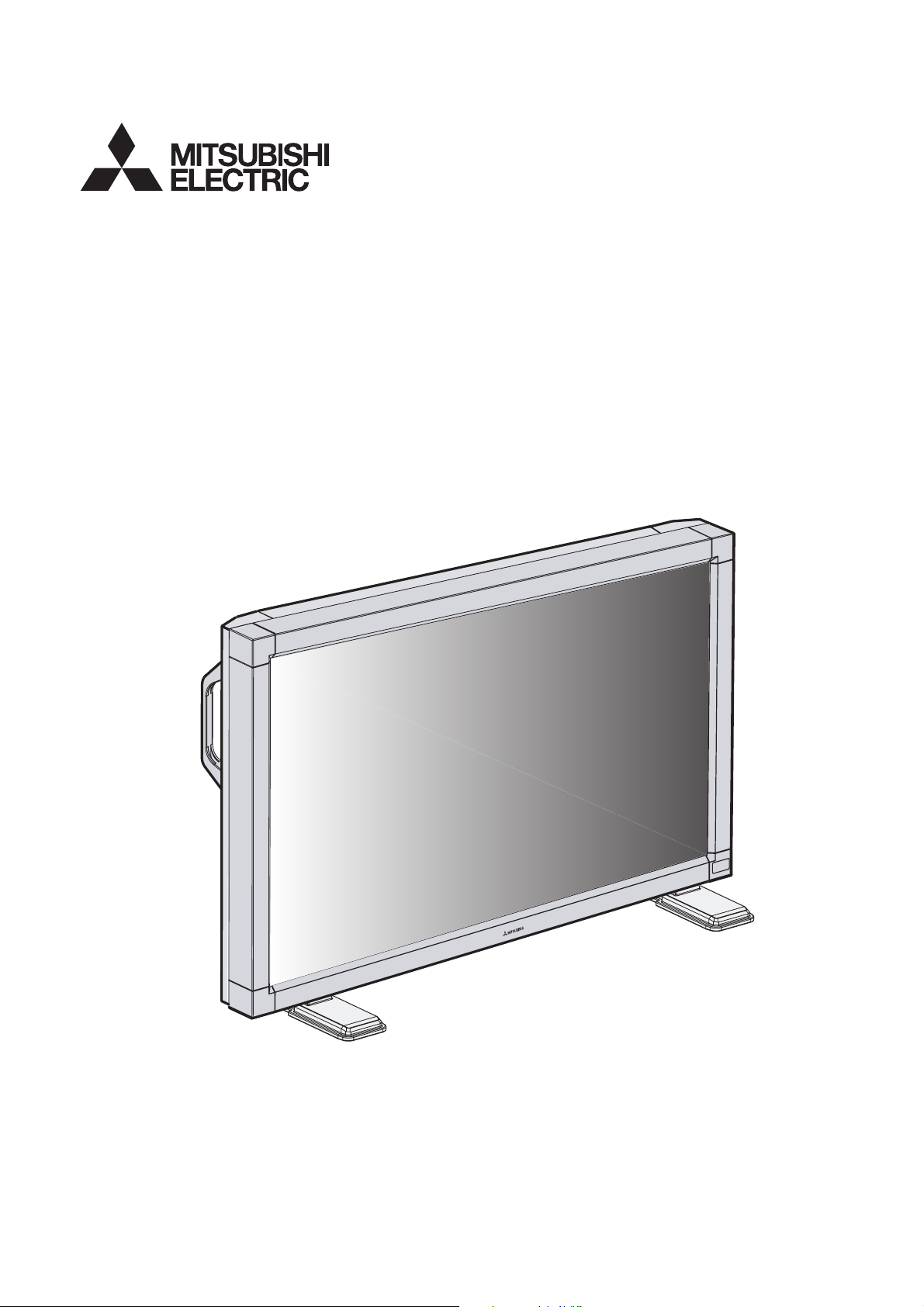
LCD MONITOR
MODEL
MLM400
User Manual
0
0
4
M
L
M
Page 2
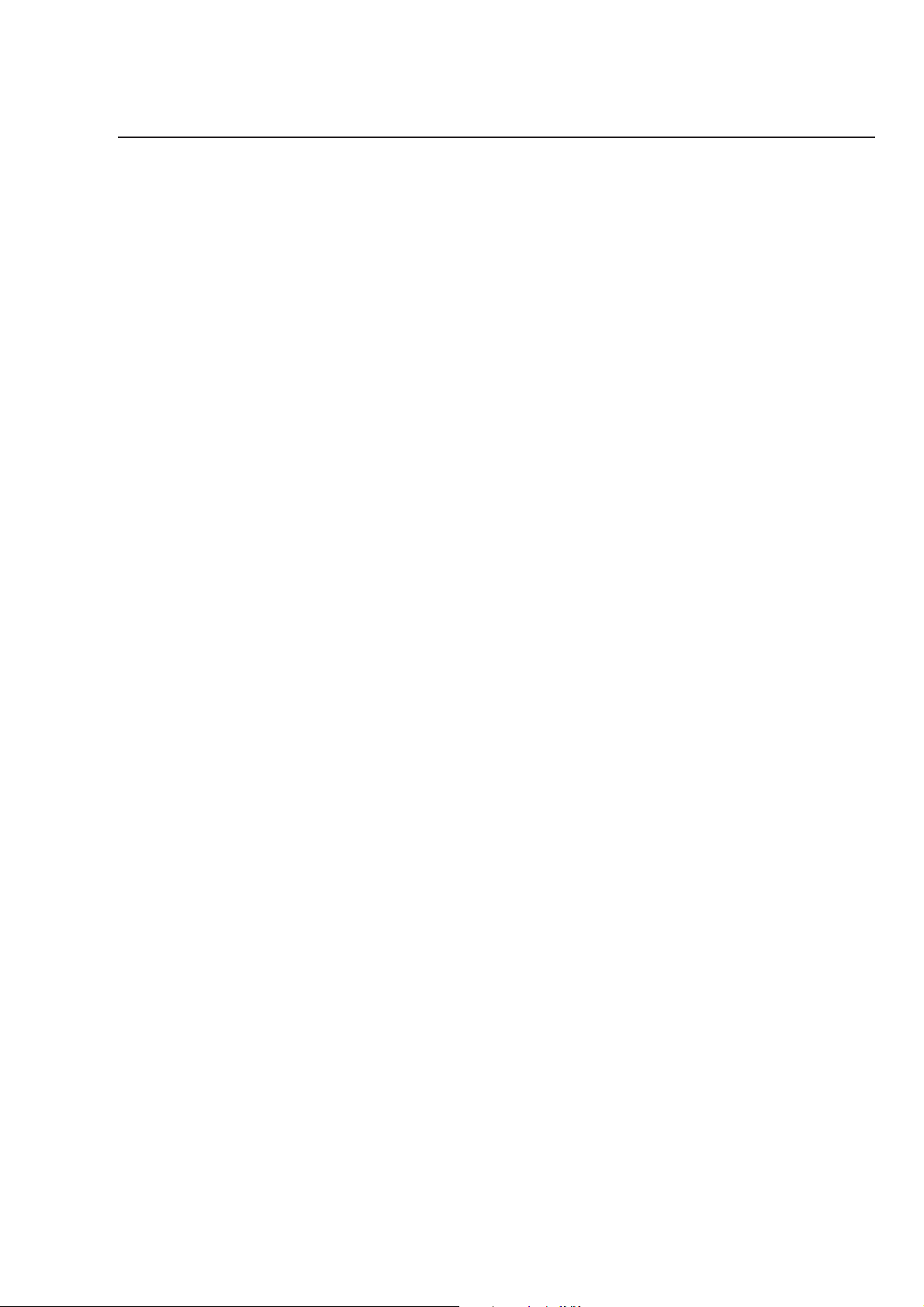
Tab le of Contents
Important Information .......................................................................................................................... 1
Safety Precautions, Maintenance, & Recommended Use................................................................. 2
Contents .................................................................................................................................................... 3
Attaching LCD Options ............................................................................................................................ 4
Parts Name and Functions
Control Panel............................................................................................................................. 5
Terminal Panel .......................................................................................................................... 6
Wireless Remote Control ........................................................................................................ 7
Operating Range for the Remote Control .......................................................................... 8
Handling the Remote Control................................................................................................ 8
Setup Procedure ...................................................................................................................................... 9
Connections
Wiring Diagram .................................................................................................................... 10
Connecting the LCD Monitor to a PC ............................................................................... 11
Connecting to a Macintosh Computer ............................................................................ 12
Connecting to a Computer with a Digital Output ........................................................ 13
Connecting to a VCR or Laser Disc Player ...................................................................... 14
Connecting to a DVD Player ............................................................................................... 15
Connecting to a Stereo Amplifier .................................................................................... 16
Basic Operation
Power On and Off modes ......................................................................................................... 17
Power Indicator........................................................................................................................ 18
When Using Power Management Function.......................................................................... 18
Selecting a video source ........................................................................................................18
Picture Size ............................................................................................................................... 18
Picture Mode............................................................................................................................. 18
On-screen Information ...........................................................................................................18
On-Screen-Menu Controls
Computer ................................................................................................................................... 19
DVD & HD ..................................................................................................................................... 23
AV INPUT .................................................................................................................................... 25
Using the LCD with a Personal Computer (PC) ................................................................................... 28
Features ..................................................................................................................................................... 30
Troubleshooting ....................................................................................................................................... 31
References ................................................................................................................................................. 32
Specifications ........................................................................................................................................... 33
Limited Warranty..................................................................................................................................... 34
Page 3
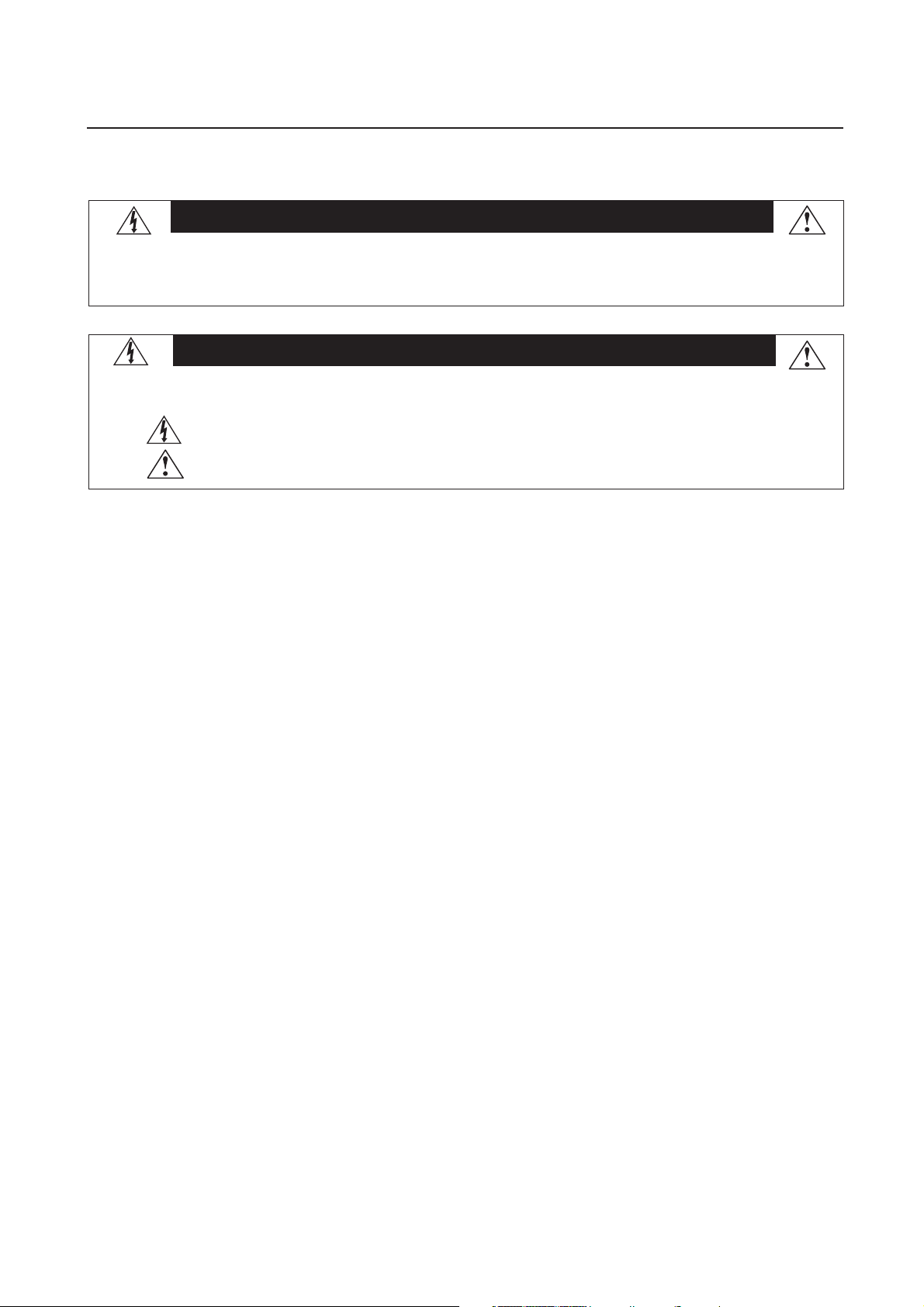
Important Information
WARNING
TO PREVENT FIRE OR SHOCK HAZARDS, DO NOT EXPOSE THIS UNIT TO RAIN OR MOISTURE. ALSO, DO NOT USE THIS UNIT'S
POLARIZED PLUG WITH AN EXTENSION CORD RECEPTACLE OR OTHER OUTLETS UNLESS THE PRONGS CAN BE FULLY INSERTED.
REFRAIN FROM OPENING THE CABINET AS THERE ARE HIGH VOLTAGE COMPONENTS INSIDE. REFER SERVICING TO QUALIFIED
SERVICE PERSONNEL.
CAUTION
CAUTION:TO REDUCE THE RISK OF ELECTRIC SHOCK, MAKE SURE POWER CORD IS UNPLUGGED FROM WALL SOCKET. TO FULLY
DISENGAGE THE POWER TO THE UNIT, PLEASE DISCONNECT THE POWER CORD FROM THE AC OUTLET. DO NOT REMOVE
COVER (OR BACK). NO USER SERVICEABLE PARTS INSIDE. REFER SERVICING TO QUALIFIED SERVICE PERSONNEL.
This symbol warns user that uninsulated voltage within the unit may have sufficient magnitude to cause electric shock. Therefore, it is
dangerous to make any kind of contact with any part inside this unit.
This symbol alerts the user that important literature concerning the operation and maintenance of this unit has been included. Therefore,
it should be read carefully in order to avoid any problems.
Canadian Department of Communications Compliance Statement
DOC: This Class B digital apparatus meets all requirements of the Canadian Interference-Causing Equipment Regulations.
C-UL: Bears the C-UL Mark and is in compliance with Canadian Safety Regulations according to CAN/CSA C22.2 No.
60950.
FCC Information
1.
Use the attached specified cables with the MLM400 (L40HV201) color monitor so as not to interfere with radio and television
reception.
(1)
Please use the supplied power cord or equivalent to ensure FCC compliance.
(2) Please use the supplied shielded video signal cable, 15-pin mini D-SUB to 15-pin mini D-SUB.
2.
This equipment has been tested and found to comply with the limits for a Class B digital device, pursuant to part 15 of the FCC
Rules. These limits are designed to provide reasonable protection against harmful interference in a residential installation. This
equipment generates, uses, and can radiate radio frequency energy, and, if not installed and used in accordance with the
instructions, may cause harmful interference to radio communications. However, there is no guarantee that interference will
not occur in a particular installation. If this equipment does cause harmful interference to radio or television reception, which
can be determined by turning the equipment off and on, the user is encouraged to try to correct the interference by one or more
of the following measures:
• Reorient or relocate the receiving antenna.
• Increase the separation between the equipment and receiver.
• Connect the equipment into an outlet on a circuit different from that to which the receiver is connected.
• Consult your dealer or an experienced radio/TV technician for help.
If necessary, the user should contact the dealer or an experienced radio/television technician for additional suggestions. The
user may find the following booklet, prepared by the Federal Communications Commission, helpful: ”How to Identify and Resolve
Radio-TV Interference Problems.“ This booklet is available from the U.S. Government Printing Office, Washington, D.C., 20402,
Stock No. 004-000-00345-4.
1
Page 4
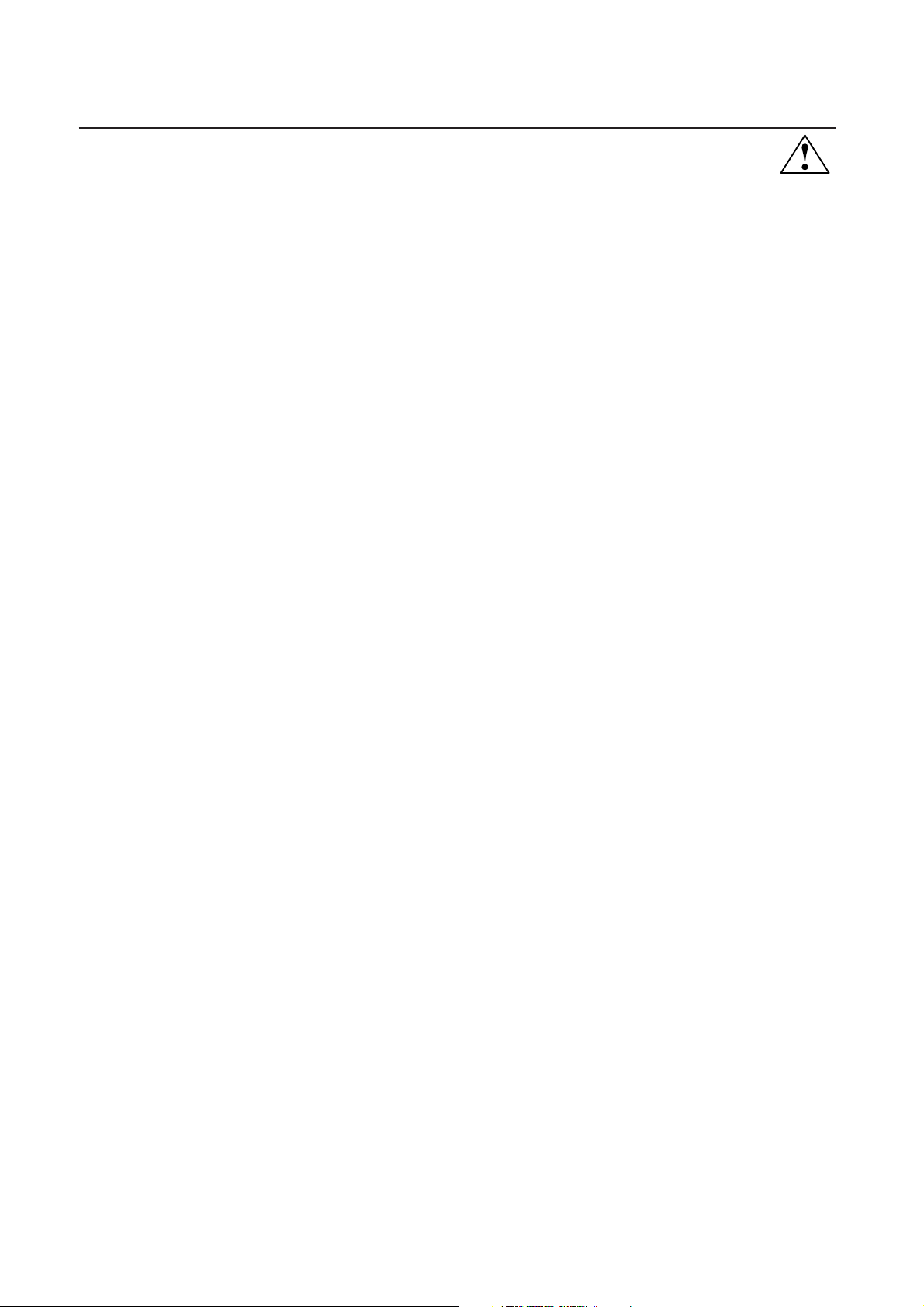
Safety Precautions, Maintenance & Recommended Use
Safety Precautions and Maintenance
FOR OPTIMUM PERFORMANCE, PLEASE NOTE THE FOLLOWING WHEN
SETTING UP AND USING THE MLM400 LCD COLOR MONITOR:
• DO NOT OPEN THE MONITOR. There are no user serviceable parts
inside and opening or removing covers may expose you to dangerous shock hazards or other risks. Refer all servicing to qualified service personnel.
• Do not spill any liquids into the cabinet or use your monitor near
water.
• Do not insert objects of any kind into the cabinet slots, as they may
touch dangerous voltage points, which can be harmful or fatal or
may cause electric shock, fire or equipment failure.
• Do not place any heavy objects on the power cord. Damage to the
cord may cause shock or fire.
• Do not place this product on a sloping or unstable cart, stand or
table, as the monitor may fall, causing serious damage to the monitor.
• When operating the MLM400 monitor with its AC 220-240V power
supply, use a power supply cord that matches the power supply voltage of the AC power outlet being used. The power supply cord you
use must have been approved by and comply with the safety standards of your country. (Type H05VV-F 3G 1mm2 should be used in
Europe)
• In UK, use a BS-approved power cord with molded plug having a
black (13A) fuse installed for use with this monitor. If a power cord is
not supplied with this monitor, please contact your supplier.
• Do not place any objects onto the monitor and do not use the monitor
outdoors.
• The inside of the fluorescent tube located within the LCD
monitor contains mercury.
• Do not bend power cord.
• Do not use monitor in high temperature, humid, dusty, or oily areas.
• If glass is broken, handle with care.
• Do not cover vent on monitor.
• If monitor or glass is broken, do not come in contact with the liquid
crystal and handle with care.
• Allow adequate ventilation around the monitor so that heat can properly dissipate. Do not block ventilated openings or place the monitor
near a radiator or other heat sources. Do not put anything on top of
monitor.
• The power cable connector is the primary means of detaching the
system from the power supply. The monitor should be installed close
to a power outlet which is easily accessible.
• Handle with care when transporting. Save packaging for
transporting.
• Please follow the bylaws or rules of your municipality to
dispose of the tube properly.
• Keep the holes on the back of the LCD clean of dirt and dust.
It is recommended to wipe holes with a soft cloth a minimum of
once per year.
CAUTION
Immediately unplug your monitor from the wall outlet and refer
servicing to qualified service personnel under the following
conditions:
• When the power supply cord or plug is damaged.
• If liquid has been spilled, or objects have fallen into the monitor.
• If the monitor has been exposed to rain or water.
• If the monitor has been dropped or the cabinet damaged.
• If the monitor does not operate normally by following operating
instructions.
Recommended Use
CAUTION
CORRECT PLACEMENT AND ADJUSTMENT OF THE MONITOR CAN
REDUCE EYE, SHOULDER AND NECK FATIGUE. CHECK THE FOLLOWING WHEN YOU POSITION THE MONITOR:
• For optimum performance, allow 20 minutes for warm-up.
• Rest your eyes periodically by focusing on an object at least 20
feet away. Blink often.
• Position the monitor at a 90˚ angle to windows and other light
sources to minimize glare and reflections.
• Clean the LCD monitor surface with a lint-free, nonabrasive cloth.
Avoid using any cleaning solution or glass cleaner.
• Adjust the monitor’s brightness and contrast controls to enhance
readability.
•Avoid displaying fixed patterns on the monitor for long periods of
time to avoid image persistence (afterimage effects).
• Get regular eye checkups.
• The lamp of backlight contains mercury. Please handle it appropriately in case of disposal.
Ergonomics
To realize the maximum ergonomics benefits, we recommend the following:
• Use the preset Size and Position controls with standard
signals
• Use the preset Color Setting
• Use non-interlaced signals with a vertical refresh rate between
58-62Hz
• Do not use primary color blue on a dark background, as it is
difficult to see and may produce eye fatigue to insufficient contrast
For more detailed information on setting up a healthy work
environment, write the American National Standard for Human Factors Engineering of Visual Display Terminal Workstations – ANSI-HFS
Standard No. 100-1988 – The Human Factors Society, Inc. P.O. Box
1369, Santa Monica, California 90406.
2
Page 5

Contents
Your new MLM400 monitor box* should contain the following:
• LCD monitor
• Power Cord (3m)
• Video Signal Cable – SC-B113 (4m)
• User’s Manual
• Wireless Remote Control and AA Batteries
• Clamper x 2
• Screw (M4 x 10) x 2
• CD-ROM
MLM400
• Ferrite Core x 4
• Self-standing feet x 2
• Screw (M5 x 40) x 4
• Band x 3
Screw (M5 x 40)
for stand x 4
Self-standing
feet x 2
LCD MONITOR
MODEL
MLM400
User Manual
User’s Manual
CD-ROM
Screw (M4 x 10 ) x 2
Wireless Remote Control
and AA Batteries
Power Cord
Video Signal Cable
(D-SUB to D-SUB Cable)
Clamper x 2
Ferrite Core x 4
Band x 3
*Install an attached stand at the time of unpacking when it uses with the stand.
*Remember to save your original box and packing material to transport or ship the monitor.
The following components are available to use with the MLM400. To obtain the optional components and additional
information, contact Customer Service at (888) 307-0309.
• Macintosh Cable Adapter
• External Speakers
3
Page 6

Attaching LCD Options
t
You can attach mounting accessories to the LCD monitor in one of the
following two ways:
1. In the upright position
00
4
LM
M
2. Lay the screen face down
Protective Shee
Ventilation Requirements for enclosure
mounting
To allow heat to disperse, leave space between surrounding objects
as shown in the diagram to the right.
*
*Ambient temperature should be less than 40 deg C
Tab le
Tab letop Stand
To avoid damaging the screen face, place the protective sheet on the
table to lay the LCD on. The protective sheet was wrapped around the
LCD in the original packaging.
This device cannot be used or installed without the Tabletop Stand or
other mounting accessory. For proper installation it is strongly recommended to use a trained, Mitsubishi authorized service person. Failure to follow Mitsubishi standard mounting procedures could result in
damage to the equipment or injury to the user or installer. Product
warranty does not cover damage caused by improper installation.
Failure to follow these recommendations could result in voiding your
warranty.
When using mounting accessories, other than Mitsubishi compliant
and approved, they must be VESA-compatible mounting method.
Mitsubishi strongly recommends using screws M6 size and 8mm in
length. If using screws longer than 8mm, check the depth of the
hole.
(Recommended Fastern Force: 274 ~ 362N•cm)
Mitsubishi recommends using mounting interface that comply with
UL1678 standard in North America.
To avoid falling down
Fasten the LCD monitor to a wall using a cord or chain which is sufficient to support the weight of the LCD monitor (approx. 31.5kg).
Screw Holes
Clamper
Before moving the LCD monitor, the cord or chain should be removed.
Cord or Chain
Screw
4
Page 7
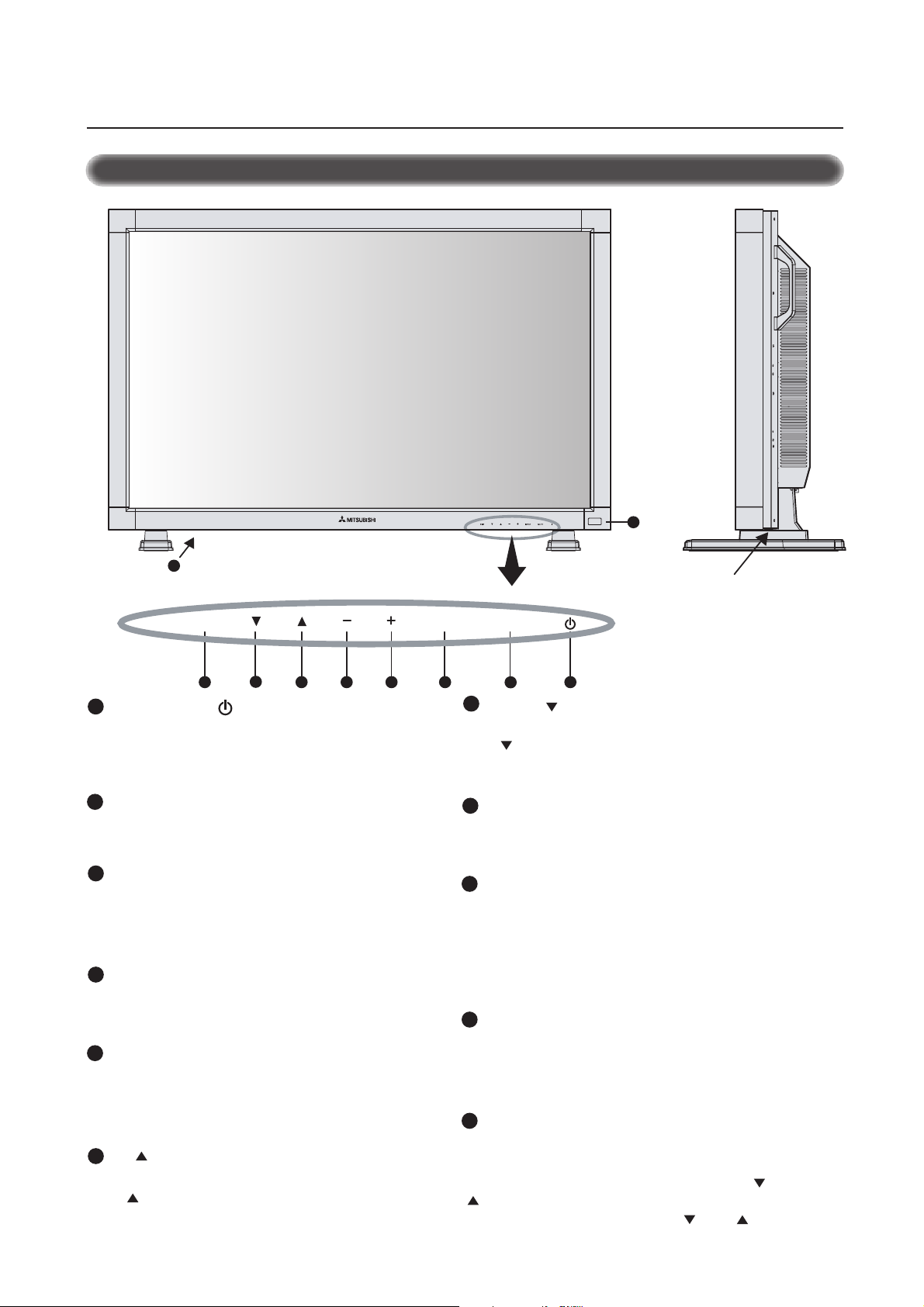
Parts Name and Functions
Control Panel
MLM400
9
10
EXIT MUTEINPUT
8 1234
POWER button ( )
1
Switches the power on/off.
NOTE: The Main Power Switch must be in the ON position for this
button to work.
2
MUTE button
Switches the audio mute ON/OFF.
3
INPUT button
Acts as SET button with on-screen menu.
Selects the signal connected with the RGB input connector. (Toggle
switches between [RGB1], [RGB2], [RGB3], [DVD/HD], or [VIDEO].)
PLUS (+) button
4
Acts as (+) button to increase the adjustment with on-screen menu.
Increase the audio output level when the on-screen menu is turned off.
5
MINUS (-) button
Acts as (-) button to decrease the adjustment with on-screen menu.
Decrease the audio output level when the on-screen menu is turned
off.
UP ( ) button
6
Activates the on-screen menu when the on-screen menu is turned-off.
Acts as button to move the highlighted area up to select the adjustment with on-screen menu.
5
67
Button Location
7
DOWN ( ) button
Activates the on-scren menu when the on-screen menu is turned-off.
Acts as button to move the highlighted area down to select the adjustment with on-screen menu.
EXIT button
8
Activates the on-screen menu when the on-screen menu is turned-off.
Acts as EXIT button to move to previous menu with OSM menu.
9
Remote control sensor and Power indicator
Receives the signal from the remote control (when using the wireless
remote control). See also page 8.
Glows green when the LCD monitor is in active and glows red when
the LCD is in POWER OFF mode. When the LCD is in power save
mode, it will glow both green and red.
10
Main Power Switch
Rocker Switch for the main power on/off.
NOTE: This switch must be in the ON position for the Power button to
work.
11
Control Key Lock Mode
This control completely locks out access to all Control Key functions
after three (3) seconds.
To activate the control key lock function, press both of “ “ and
“ “ and hold down simultaneously.
To resume back to user mode, press both “ “ and “ “ and hold
simultaneously for three (3) seconds.
5
Page 8
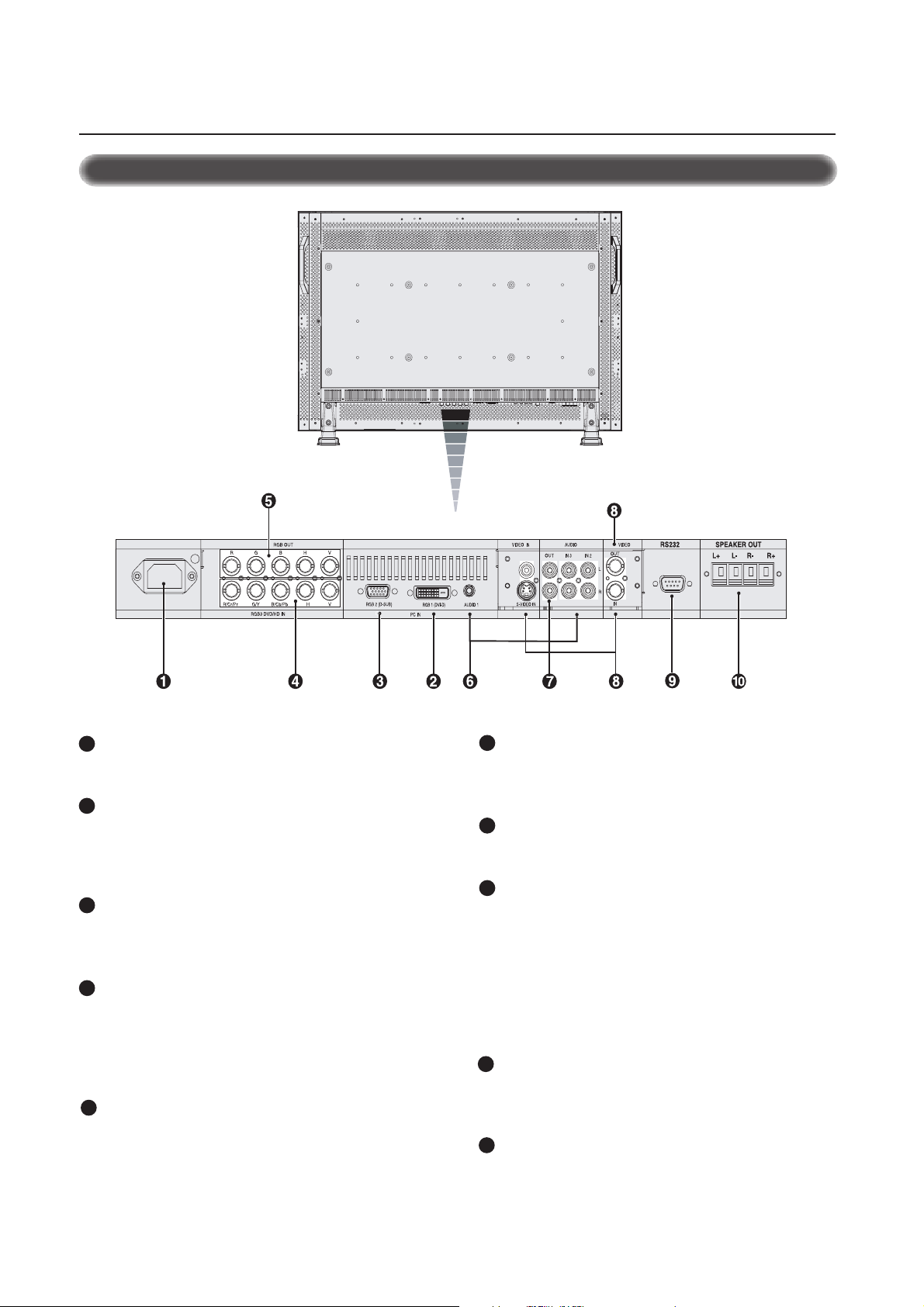
Parts Name and Functions –continued
Terminal Panel
AC IN connector
1
Connects with the supplied power cord.
RGB 1 IN (DVI-D)
2
To input digital RGB signals from a computer having a digital RGB
output.
* This connector does not support analog input.
3
RGB 2 IN (mini D-Sub 15 pin)
To input a analog RGB signals from a personal computer or other
RGB equipment.
4
RGB 3 DVD/HD [R/Cr/Pr, G/Y, B/Cb/Pb, H, V] (BNC)
IN connector: To input the analog RGB signals or signals from other
RGB equipment. Also for connecting equipment such as a DVD
player or HDTV laser disc player. A Sync-on-Green signal
can be connected to the G/Y connector.
5
RGB OUT connector (BNC)
To output the signal from the RGB 2 or RGB 3 DVD/HD IN connector.
6
AUDIO IN 1,2,3
To input audio signal from external equipment such as a computer, VCR
or DVD player.
AUDIO OUT
7
To output the audio signal from the AUDIO IN 3 jack.
VIDEO
8
VIDEO IN connector (BNC and RCA): To input a composite video
signal. BNC and RCA are not available at the same time.
(Use only one input).
VIDEO OUT connector (BNC): To output the composite video signal
from the VIDEO IN connector.
S-VIDEO IN connector (DIN 4 pin): To input the S-video (Y/C separate
signal).
EXTERNAL CONTROL (mini D-Sub 9 pin) RS232
9
IN connector: Use when operating the LCD monitor from the RGB
equipment like a computer.
10
EXTERNAL SPEAKER TERMINAL
To output the audio signal from AUDIO 1, 2 or 3 jack.
6
Page 9
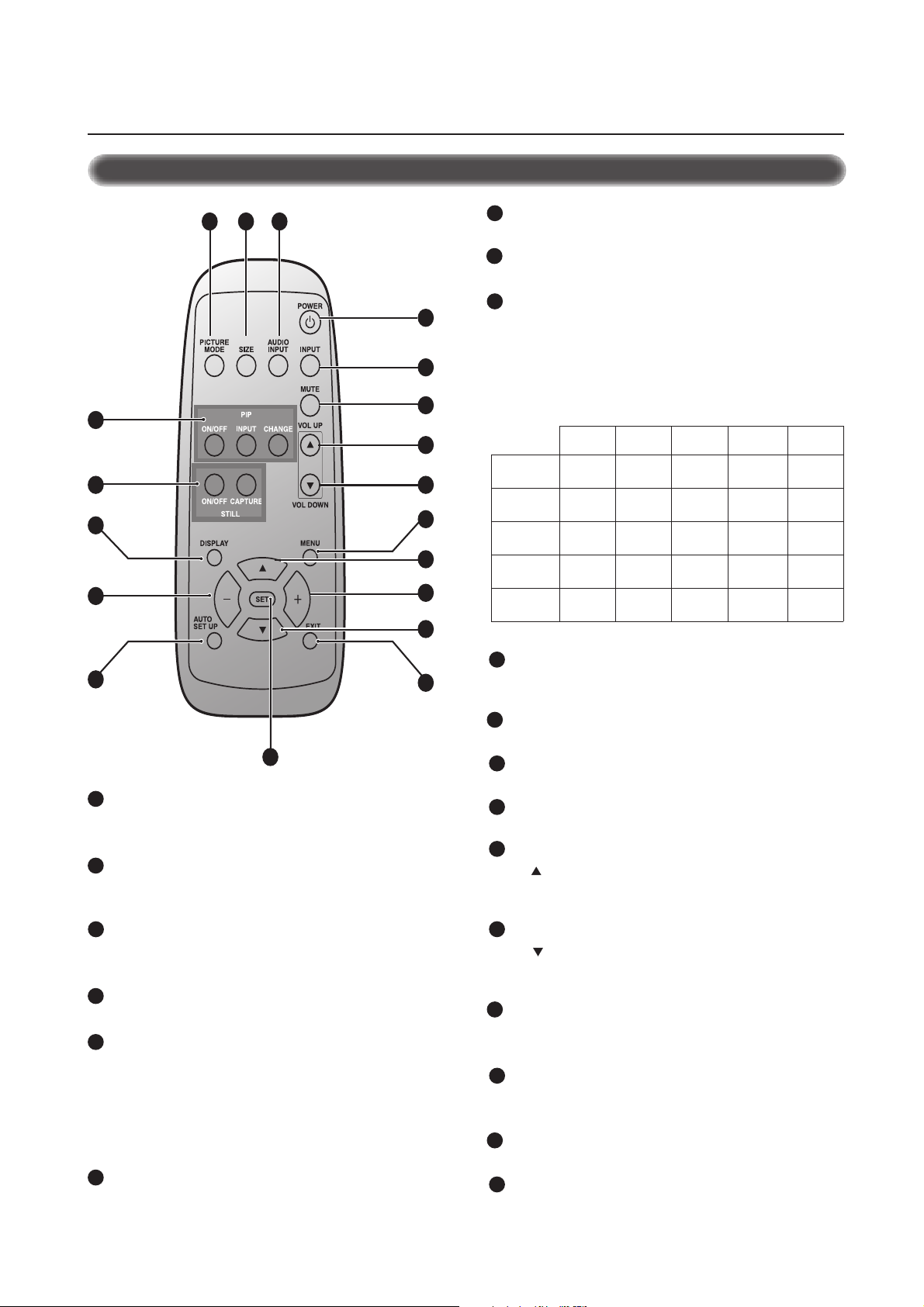
Parts Name and Functions –continued
Wireless Remote Control
VOLUME UP button
7
Increase the audio output level.
8
VOLUME DOWN button
Decrease the audio output level.
PIP (Picture In Picture) button
9
ON/OFF button: Toggle switches between PIP-ON/
POP-ON/OFF.
INPUT button: Select the ‘picture in picture’ input signal.
CHANGE button: Replaces to the main picture and sub
picture.
1BGR
2BGR
3BGR
Main Picture
Note: The aspect ration of PIP synchronizes with a setup in the Main Picture.
DH/DVD
OEDIV
10
16
9
11
345
1
2
6
7
8
13
14
17
15
Sub Picture
1BGR2BGR3BGRDH/DVDOEDIV
___
___ _
___ _
_____
_
✓✓
✓✓
✓
✓
__
12
18
1
POWER button
Switches the power on/off.
* If Power Indicator is not glowing, then no controls will work.
INPUT button
2
Selects from input signal, [RGB1], [RGB2], [RGB3], [DVD/HD],
[VIDEO].
3
AUDIO INPUT button
Selects from input audio signal, [AUDIO1], [AUDIO2],
[AUDIO3]
SIZE button
4
Selects picture size, [FULL], [NORMAL], [WIDE]. See page 18.
PICTURE MODE button
5
Selects from picture mode, [HIBRIGHT], [STANDARD], [sRGB],
[CINEMA].
HIBRIGHT: for moving image such as DVD
STANDARD: for images
sRGB: for text based images
CINEMA: for movies. See page 18.
MUTE button
6
To on/off the mute function.
19
STILL button
10
ON/OFF button: To on/off the still picture mode.
CAPTURE button: Capture the new picture.
11
DISPLAY button
To turn the on-screen information on/off. See page 18.
12
AUTO SETUP button
To enter the auto setup menu. See page 21.
13
MENU button
To on/off the menu mode.
14
UP button
Acts as button to move the highlighted area up to select the
adjustment with on-screen menu.
In PIP mode, the small screen moves up.
15
DOWN button
Acts as button to move the highlighted area down to select the
adjustment with on-screen menu.
In PIP mode, the small screen moves down.
16
MINUS button decrease
Acts as (-) button to decrease the adjustment with on-screen menu.
In PIP mode, the small screen moves left.
17
PLUS button increase
Acts as (+) button to increase the adjustment with on-screen menu.
In PIP mode, the small screen moves right.
18
SET button
Acts as SET button with on-screen menu.
19
EXIT button
Tu rn to previous on-screen menu.
7
Page 10
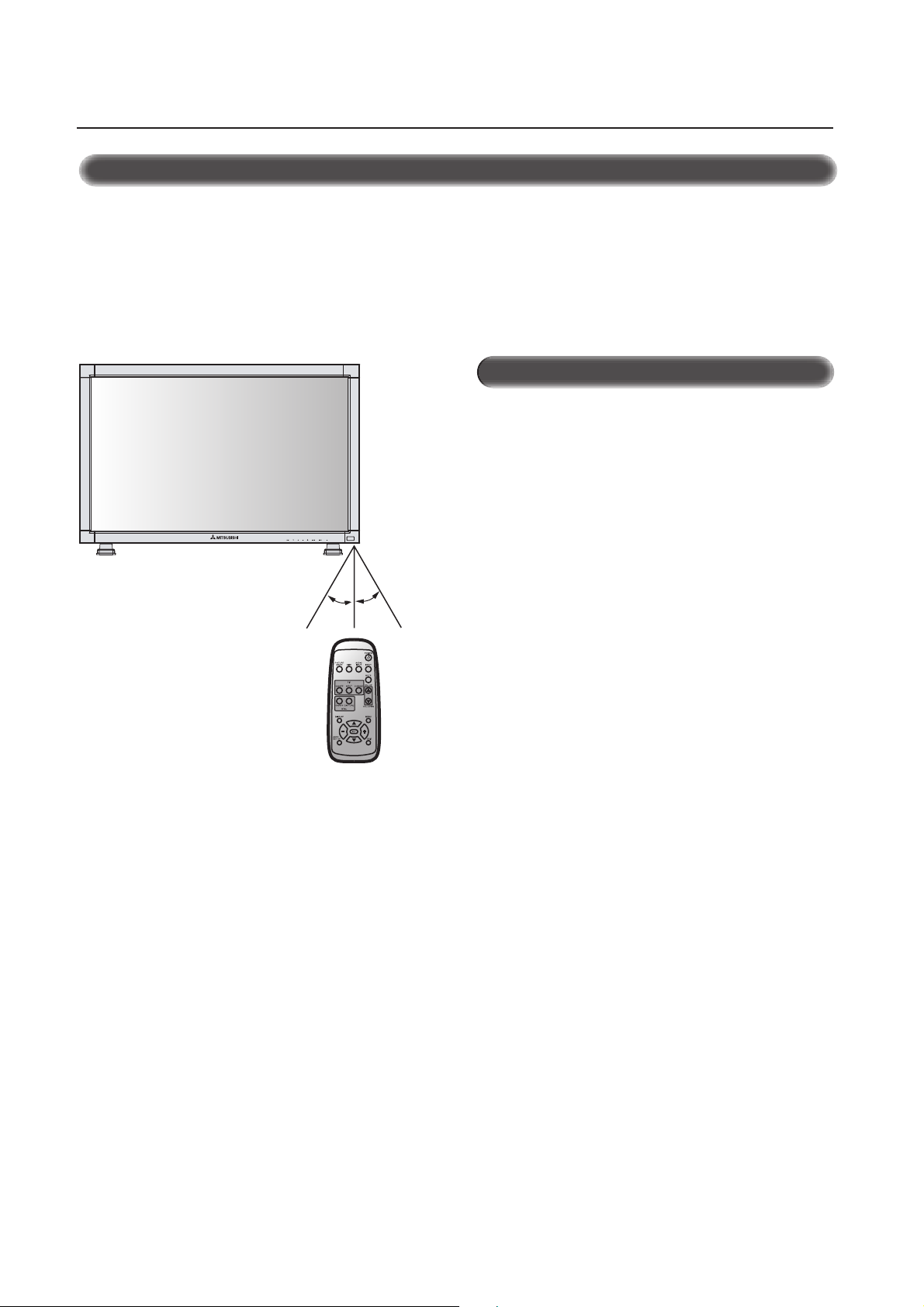
Parts Name and Functions –continued
Operating Range for the Remote Control
Point the top of the remote control toward the LCD monitor's remote
sensor during button operation.
Use the remote control within a distance of about 7 m/23 ft. from the
front of the LCD monitor's remote control sensor and at a hori- zontal
and vertical angle of within 30° within a distance of about 3 m/10 ft.
MLM400
30o30
o
Caution
The remote control system may not function when direct sunlight or
strong illumination strikes the remote control sensor of the LCD monitor, or when there is an object in the path.
Handling the remote control
* Other than to install the batteries, do not open the remote.
*
Do not allow water or other liquid to splash onto the remote control. If the remote control gets wet, wipe it dry immediately.
*Avoid exposure to heat and steam.
8
Page 11

Setup Procedure
1. Determine the installation location
CAUTION
Installing your LCD display must be done by a qualified technician.
Contact your dealer for more information.
CAUTION
MOVING OR INSTALLING THE LCD MONITOR MUST BE DONE BY
TWO OR MORE PEOPLE. Failure to follow this caution may result in
injury if the LCD monitor falls.
IMPORTANT
Lay the protective sheet, which was wrapped around the LCD monitor
when it was packaged, beneath the LCD monitor so as not to scratch
the panel.
2. Install the remote control batteries
The remote control is powered by 1.5V AA batteries. To install or
replace batteries:
1. Press and slide to open the cover.
2. Align the batteries according to the (+) and (–) indications inside
the case.
3. Replace the cover.
1
Remove the cover
CAUTION
Incorrect usage of batteries can result in leaks or bursting. Mitsubishi
recommends the following battery use:
• Place "AA" size batteries matching the + and - signs on each
battery to the + and - signs of the battery compartment.
• Do not mix battery brands.
• Do not combine new and old batteries. This can cause a shorten
life or liquid leakage of batteries.
• Remove dead batteries immediately to prevent battery acid from
leaking into the battery compartment. Don't touch exposed battery acid, it cause damage to your skin.
NOTE: If you do not intend to use the Remote Control for a
long period, remove the batteries.
2
Insert the batteries Replace the cover
3
3. Connect external equipment (See page 10-16)
•To protect the connected equipment, turn off the main power before making connections.
• Refer to your equipment user manual.
4. Connect the supplied power cord
• The equipment should be installed close to a power outlet and
should be easily accessible.
• Fully insert the prongs into the power outlet socket. Loose connection may cause image degradation.
5. Switch on the power of all the attached
6. Operate the attached external equipment
Display the signal on the external equipment you wish.
7. Adjust the sound
Make adjustments when adjustment of the volume is required.
8. Adjust the screen (See pages 19-27)
Make adjustments when adjustment of the screen display
position.
9. Adjust the image (See page 19-27)
Make adjustments when picture adjustment such as the brightness or
contrast is required.
10. When monitor is installed in the portrait
position
• Remove the stand (feet).
• Left edge should be upper from front view.
11. When installing the monitor to a wall
How to remove the stand
1. Spread the protective sheet on the flat surface, such as
a desk.
2. Place monitor on the protective sheet.
3. Remove 2 screws by screwdriver and place them in a safe
place for reuse.
How to install stand
1. Please turn monitor off.
2. Insert claws of monitor to stand holes until clicks.
3. Fasten 2 screws(M5 x 40mm) on both sides of the monitor.
Torque 280 ~ 300N•cm.
0
external equipment
When connected to a computer, turn the computer on first.
9
Page 12
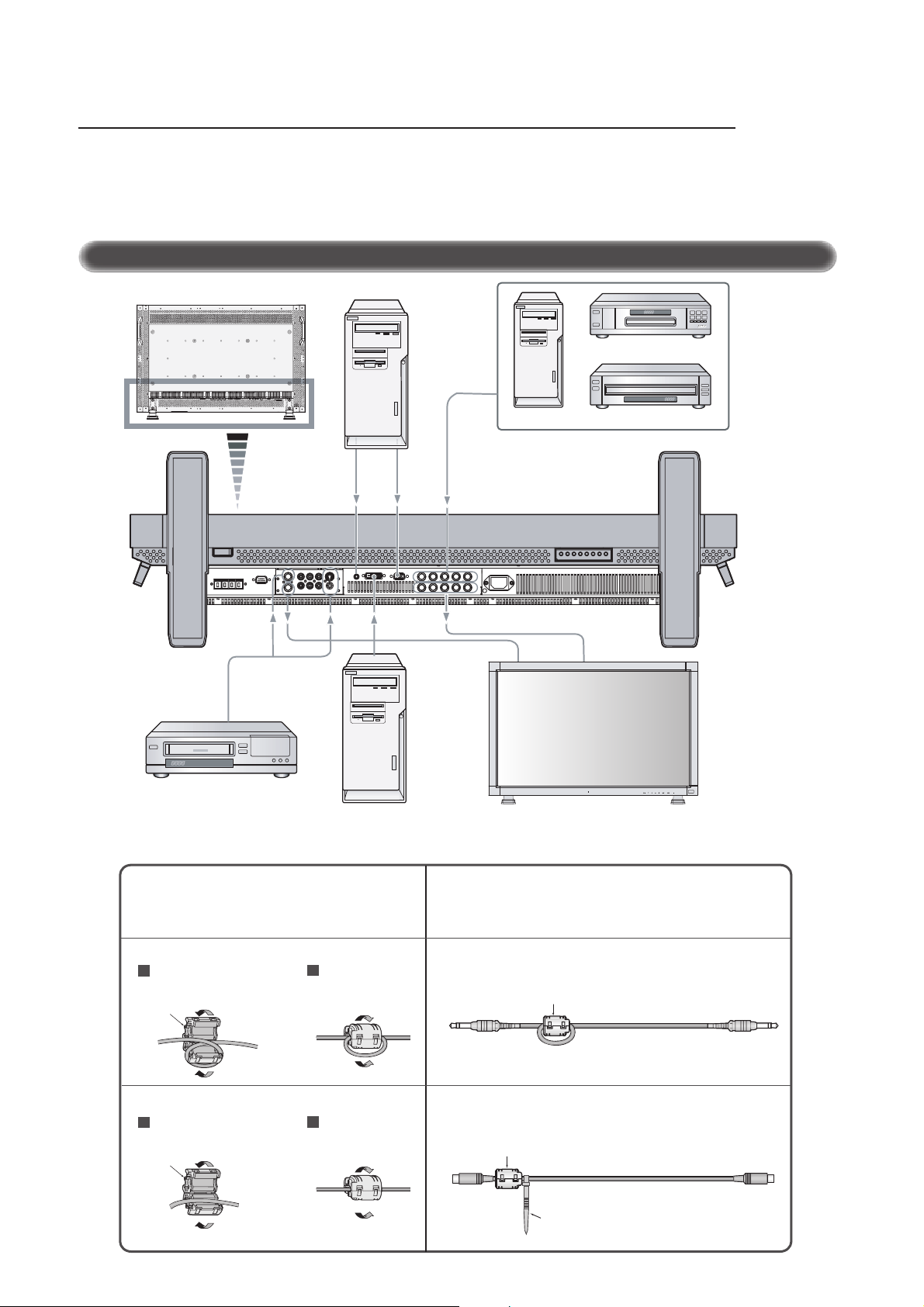
Connections
g
Before making connections:
* First turn off the power of all the attached equipment and make connections.
* Refer to the user manual included with each separate piece of equipment.
Wiring Diagram
Wiring Diagram
LCD monitor
Personal computer
Personal computer
DVD player
HD or laser disc player
VCR
Equipment with
ital interface
di
Attaching the Ferrite Core
Attach the Ferrite Core to PC Audio Cable and S-VIDEO Cable.
Use of the cable without mounting the ferrite core will result in the
occurrence of noise.
• For PC Audio Cable
Open the ferrite core and clamp
1
it on the PC Audio cable.
Ferrite Core
2
Close the ferrite core.
• For S-VIDEO Cable
Open the ferrite core and clamp
1
it on the S-VIDEO Cable.
Ferrite Core
2
Close the ferrite core.
LCD monitor (second monitor)
Mounting Position of Ferrite Core
Attach the Ferrite Core to the end of PC Audio Cable. Only AUDIO 1 side of
monitor.
To AUDIO 1 of monitor
Attach the Ferrite Core to the end of S-VIDEO Cable. Only S-VIDEO IN side of
monitor.
To S-VIDEO IN
of monitor
Ferrite Core
Ferrite Core
Band
To connector of PC
To S-VIDEO out of VCR
or Laser disk player
10
Page 13

Connections –continued
Connecting the LCD Monitor to a PC
Connecting your computer to your LCD monitor will enable you to display your computer's screen image.
Some video cards may not display an image correctly.
•To connect the RGB 2 IN connector (mini D-sub 15 pin) on the LCD monitor, use the provided RGB signal cable (mini D-sub 15 pin to
mini D-sub 15 pin).
•To connect the RGB 3 DVD/HD IN connector (BNC) on the LCD monitor, use a signal cable (mini D-sub 15 pin to BNC x 5). Select RGB
3 from the INPUT button.
When connecting one or more LCD monitors, use the RGB OUT connector (BNC).
• The AUDIO IN 1, 2 and 3 can be used for audio input. For connection, select AUDIO 1, 2 or 3 from the AUDIO INPUT button.
LCD monitor
Mini D-sub
15 pin
To RGB3 DVD/HD IN
To audio output
To analog RGB output
Mini D-sub 15 pin
PC or IBM compatible
LCD monitor (second monitor)
11
Page 14

Connections –continued
Connecting to a Macintosh® Computer
Connecting your Macintosh® computer to your LCD monitor will enable you to display your computer's screen image. Some video cards or drivers
may not display images correctly.
•To connect the RGB 2 IN connector (mini D-sub 15 pin) on the LCD monitor, use the provided RGB signal cable (mini D-sub 15 pin to
mini D-sub 15 pin).
For older Macintosh® computers, use Macintosh cable adapter to connect to your Macintosh's video port.
NOTE: To obtain the Macintosh cable adapter call Mitsubishi Digital Electronics America, Inc. at (888) 307-0309
•To connect the RGB 3 DVD/HD IN connector (BNC) on the LCD monitor, use the signal cable available separately (mini D-sub 15 pin to
BNC x 5).
• If you use with a Macintosh PowerBook, set "Mirroring" to off.
Refer to your Macintosh's owner's manual for more information about your computer's video output requirements and any special
identification or configuring your monitor's image and monitor may require.
• The AUDIO IN 1, 2 and 3 can be used for audio input. For connection, select AUDIO 1, 2 or 3 from the AUDIO INPUT button.
LCD monitor
Mini D-sub
15 pin
To RGB3 DVD/HD IN
To audio output
To analog RGB output
Mini D-sub 15 pin
Macintosh
LCD monitor (second monitor)
12
Page 15

Connections –continued
Connecting to a Computer with a Digital Output
Connections can be made with equipment that is equipped with a digital interface compliant with the DVI (Digital Visual Interface) standard.
• The RGB 1 IN connector also accepts a DVI-D cable.
• Input TMDS signals conforming to DVI standards.
•To maintain display quality, use a cable recommended by DVI standards.
• The AUDIO IN 1, 2 and 3 can be used for audio input. For connection, select AUDIO 1, 2 or 3 from the AUDIO INPUT button.
LCD monitor
To audio output
DVI-D connector
To DVI output
DVI-D connector
Equipment with a digital interface
such as a personal computer with
RGB output (TMDS)
13
Page 16

Connections –continued
Connecting to a VCR or Laser Disc Player
Connecting your VCR or laser disc player to your LCD monitor will enable you to display your VCR or laser disc player video.
Refer to your VCR or laser disc player owner's manual for more information.
•Video signals can be connected to either the VIDEO IN [RCA or BNC] or the S-VIDEO IN connector.
NOTE: If S-VIDEO and RCA are both connected, S-VIDEO will have priority.
•Video output will be from the OUT connector that has been set here.
• When connecting one or more LCD monitors, use the VIDEO OUT connectors (BNC).
• The AUDIO IN 2 and 3 can be both used for audio input. For connection, select [AUDIO 2] or [AUDIO 3] from the AUDIO INPUT button.
LCD monitor
RCA
DIN 4 pin
BNC
To S-VIDEO OUT
DIN 4 pin
RCA
To VIDEO OUT
To audio left output
VCR or Laser disc player
To audio right output
14
To VIDEO IN
BNC
LCD monitor (second monitor)
Page 17

Connections –continued
Connecting to a DVD Player
Connecting your DVD player to your LCD monitor will enable you to display your DVD video.
Refer to your DVD player owner’s manual for more information.
•To connect the RGB 3 DVD/HD In connector (BNC) on the LCD monitor, use a separately available BNC connector cable. You will need a BNCto-RCA adapter to connect a DVD player with an RCA pin jack to the BNC connector cable (not provided).
Some DVD players may have different connectors, such as Cr/Pr, Y and Cb/Pb.
Select [DVD/HD] input mode from the INPUT button.
When connecting one or more LCD monitors, use the RGB 3 OUT connectors (BNC).
The AUDIO IN 2 and 3 (both RCA) can be used for audio input. For connection, select [AUDIO 2] or [AUDIO 3] from the AUDIO INPUT button.
LCD monitor
BNC x 3
BNC-to-RCA
adapter
To D VD Component video output
To audio left output
DVD player
To audio right output
LCD monitor (second monitor)
To RGB3 DVD/HD IN
15
Page 18

p
Connections –continued
Connecting to a Stereo Amplifier
You can connect your stereo amplifier to your LCD monitor. Refer to your amplifier owner's manual for more information.
•Turn on the LCD monitor and the amplifier only after all connections have been made.
• Use an RCA cable to connect the AUDIO OUT connector (RCA) on the LCD monitor and the audio input on the amplifier.
• Do not reverse the audio left and right jacks.
• The AUDIO IN 3 is used for audio input.
• The AUDIO OUT jack outputs sound for the AUDIO IN 3 only.
LCD monitor
To audio right output
To audio left output
VCR or Laser disc player
To audio right input
To audio left input
External s
Amplifier
eaker External speaker
16
Page 19

Basic Operation –Power ON and OFF Modes
The LCD monitor power indicator will turn green while powered on or red in off mode. The monitor can be powered on or off using the following
three options:
MLM400
Power Button
MLM400
1. Pressing the power button.
NOTE: Before operating the remote control, be sure to turn
on the Main Power Switch on the LCD monitor.
2. Using the remote control
NOTE: Before operating the remote control, be sure to turn
on the Main Power Switch on the LCD monitor.
MLM400
Main Power Switch
3. Pressing the Main Power Switch.
NOTE: When the Main Power Switch is used to power off
the LCD, the remote control and the power switch will not
activate the on mode. Be sure to turn the Main Power Switch to
the on mode before using these two options.
17
Page 20

Basic Operation –continued
y
V
e
Power Indicator
Power Indicator
Status
Power ON Green
Power OFF Red
Power Standby Red and Green
When Using Power Management Function
The LCD monitor follows the VESA approved DPMS Power Management function.
The power management function is an energy saving function that
automatically reduces the power consumption of the display when the
keyboard or the mouse has not been used for a fixed period of time.
Selecting a Video Source
To view a video source:
Use the input button to set [VIDEO].
Press the VIDEO button.
Use the COLOR SYSTEM menu to set, [AUTO], [NTSC], [PAL],
[SECAM], [PAL60], [4.43NTSC] according to your video format.
Picture Size
RGB 1, 2, 3
DVD/HD, VIDEO
FULL* NORMAL
WIDE FULL NORMAL
On-screen Menu Information
RGB1, 2, 3
RGB2
1024 x 768
48kHz 60Hz
AUDIO : 1
SCREEN SIZE : FULL
DVD/HD
DVD/HD
AUDIO : 3
SCREEN SIZE : WIDE
IDEO
VIDEO<S>
NTSC
AUDIO : 3
SCREEN SIZE : NORMAL
PIP or POP
Main:RGB2
Sub:VIDEO<S>
RGB2
1024 x 768
48kHz 60Hz
AUDIO : 1
VIDEO<S>
NTSC
SCREEN SIZE : FULL
Video Input mode
Input signal Information
)
Audio input mode
Picture Size mode
Video Input mode
Audio input mode
Picture Size mode
Video Input mode
Input Signal Color System mod
Audio input mode
Picture Size mode
Main picture Information
Sub picture Information
)
Main picture Information
FULL NORMAL WIDE
*NOTE: FULL onl
in W-XGA (1280 x 768) in RGB 1, 2, 3
Picture Mode
RGB 1, 2, 3
DVD/HD, VIDEO
HIBRIGHT sRGB STANDARD
HIBRIGHT CINEMA STANDARD
18
Page 21

On-Screen Menu Controls –Computer
Remote Control
Control Panel
On-screen menu
display
Press UP or DOWN
button to select sub-menu
SET
Press UP or DOWN
button to select
UP or DOWN button INPUT button
BRIGHTNESS
CONTRAST
SHARPNESS
BLACK LEVEL
COLOR CONTROL
COLOR TEMPERATURE
PICTURE RESET
:
SEL EXIT:PRE SET:NEXT MENU:END
Press SET Press MENU or
SET
Press INPUT button to
decide
INPUT
Press UP or DOWN, and PLUS
or MINUS button to select
function, or control which you
SET
Press UP or DOWN button
to select
BRIGHTNESS
:
SEL EXIT:PRE MENU:END
EXIT button to
decide
SET
Press INPUT button to
decide
INPUT
Main-Menu
PICTURE
Sub-Menu
BRIGHTNESS
CONTRAST
*:INPUT RGB2/3 only
SHARPNESS
*:INPUT RGB2/3 only
BLACK LEVEL
*:INPUT RGB2/3 only
COLOR CONTROL
BRIGHTNESS
CONTRAST
SHARPNESS
BLACK LEVEL
COLOR CONTROL
COLOR TEMPERATURE
PICTURE RESET
:
SEL EXIT:PRE SET:NEXT MENU:END
BRIGHTNESS
CONTRAST
SHARPNESS
BLACK LEVEL
COLOR CONTROL
COLOR TEMPERATURE
PICTURE RESET
:
SEL EXIT:PRE SET:NEXT MENU:END
BRIGHTNESS
CONTRAST
SHARPNESS
BLACK LEVEL
COLOR CONTROL
COLOR TEMPERATURE
PICTURE RESET
:
SEL EXIT:PRE SET:NEXT MENU:END
BRIGHTNESS
CONTRAST
SHARPNESS
BLACK LEVEL
COLOR CONTROL
COLOR TEMPERATURE
PICTURE RESET
:
SEL EXIT:PRE SET:NEXT MENU:END
BRIGHTNESS
CONTRAST
SHARPNESS
BLACK LEVEL
COLOR CONTROL
COLOR TEMPERATURE
PICTURE RESET
:
SEL EXIT:PRE SET:NEXT MENU:END
BRIGHTNESS
-
:
SEL EXIT:PRE MENU:END
CONTRAST
-
:
SEL EXIT:PRE MENU:END
SHARPNESS
-
:
SEL EXIT:PRE MENU:END
BLACK LEVEL
-
:
SEL EXIT:PRE MENU:END
COLOR CONTROL
R
Y
G
C
B
M
S
:
SEL EXIT:PRE MENU:END
PICTURE
SCREEN
AUDIO
PICTURE IN PICTURE
CONFIGURATION 1
CONFIGURATION 2
:
SEL EXIT:PRE SET:NEXT MENU:END
Adjusts the overall image and background
+
screen brightness.
50
Press + button to increase brightness.
Press - button to decrease brightness.
Adjusts the image brightness in relation to the
50
background
+
Press + button to increase contrast.
Press - button to decrease contrast.
50
Adjusts the picture to get a distinct image or a
soft one.
+
Press + button to increase sharpness.
Press - button to decrease sharpness.
Press + button to increase black level.
50
0
0
0
0
0
0
0
Press - button to decrease black level.
+
Six color presets select the desired color setting.
Color temperature increases or decreases, in each preset. R,
Y, G, C, B, M, S: Increases or decreases Red, Yellow, Green,
Cyan, Blue Magenta and Saturation depending upon which is
selected. The change in color will appear on screen and the
direction (increase or decrease) will be shown by the color
bars.
19
Page 22

On-screen Menu Controls –Computer continued
COLOR TEMPERATURE
PICTURE RESET
Main-Menu
SCREEN
Sub-Menu
H POSITION
V POSITION
BRIGHTNESS
CONTRAST
SHARPNESS
BLACK LEVEL
COLOR CONTROL
COLOR TEMPERATURE
PICTURE RESET
:
SEL EXIT:PRE SET:NEXT MENU:END
BRIGHTNESS
CONTRAST
SHARPNESS
BLACK LEVEL
COLOR CONTROL
COLOR TEMPERATURE
PICTURE RESET
:
SEL EXIT:PRE SET:NEXT MENU:END
H POSITION
V POSITION
CLOCK
CLOCK PHASE
H RESOLUTION
V RESOLUTION
SCREEN RESET
:
SEL EXIT:PRE SET:NEXT MENU:END
H POSITION
V POSITION
CLOCK
CLOCK PHASE
H RESOLUTION
V RESOLUTION
SCREEN RESET
:
SEL EXIT:PRE SET:NEXT MENU:END
COLOR TEMPERATURE
:
SEL EXIT:PRE MENU:END
PICTURE RESET
NO
YES
:
SEL EXIT:PRE MENU:END
H POSITION
-
:
SEL EXIT:PRE MENU:END
V POSITION
-
:
SEL EXIT:PRE MENU:END
To adjust the color temperature of entire screen.
Adjusting lower color temperature make the
HL
screen reddish and adjusting higher color
temperature make the screen bluish.
Selecting Picture Reset allows you to restore all
PICTURE settings to the factory default position.
Select "Yes" and press "SET" button to decide
to restore to the factory default.
PICTURE
SCREEN
AUDIO
PICTURE IN PICTURE
CONFIGURATION 1
CONFIGURATION 2
:
SEL EXIT:PRE SET:NEXT MENU:END
Controls Horizontal Image position within the
50
display area of the LCD.
+
Press + button to move screen to right.
Press - button to move screen to left.
Controls Vertical Image position within the
50
display area of the LCD.
+
Press + button to move screen to UP.
Press - button to move screen to DOWN.
CLOCK
*:INPUT RGB2/3 only
CLOCK PHASE
*:INPUT RGB2/3 only
H RESOLUTION
V RESOLUTION
SCREEN RESET
H POSITION
V POSITION
CLOCK
CLOCK PHASE
H RESOLUTION
V RESOLUTION
SCREEN RESET
:
SEL EXIT:PRE SET:NEXT MENU:END
H POSITION
V POSITION
CLOCK
CLOCK PHASE
H RESOLUTION
V RESOLUTION
SCREEN RESET
:
SEL EXIT:PRE SET:NEXT MENU:END
H POSITION
V POSITION
CLOCK
CLOCK PHASE
H RESOLUTION
V RESOLUTION
SCREEN RESET
:
SEL EXIT:PRE SET:NEXT MENU:END
H POSITION
V POSITION
CLOCK
CLOCK PHASE
H RESOLUTION
V RESOLUTION
SCREEN RESET
:
SEL EXIT:PRE SET:NEXT MENU:END
H POSITION
V POSITION
CLOCK
CLOCK PHASE
H RESOLUTION
V RESOLUTION
SCREEN RESET
:
SEL EXIT:PRE SET:NEXT MENU:END
CLOCK
-
:
SEL EXIT:PRE MENU:END
CLOCK PHASE
-
:
SEL EXIT:PRE MENU:END
H RESOLUTION
-
:
SEL EXIT:PRE MENU:END
V RESOLUTION
-
:
SEL EXIT:PRE MENU:END
SCREEN RESET
NO
YES
:
SEL EXIT:PRE MENU:END
Press + button to expand the width of the image
+
on the screen the right.
Press - button to narrow the width of the image
on the screen the left.
To change the snow noise of the image.
+
Adjusts the horizontal size by increasing or
1024
decreasing the setting.
Press + button to expand the width of the image
+
on the screen.
Press - button to narrow the width of the image
on the screen.
Adjusts the vertical size by increasing or
768
decreasing the setting.
Press + button to expand the height of the
+
image on the screen.
Press - button to narrow the height of the image
on the screen.
Selecting Screen Reset allows you to restore all
SCREEN settings to the factory default position.
Select "Yes" and press "SET" button to decide
to restore to factory preset.
20
Page 23

On-screen Menu Controls –Computer continued
Main-Menu
AUDIO
Sub-Menu
TREBLE
BASS
AUDIO RESET
Main-Menu
PICTURE IN PICTURE
Sub-Menu
TREBLE
BASS
AUDIO RESET
:
SEL EXIT:PRE SET:NEXT MENU:END
TREBLE
BASS
AUDIO RESET
:
SEL EXIT:PRE SET:NEXT MENU:END
TREBLE
BASS
AUDIO RESET
:
SEL EXIT:PRE SET:NEXT MENU:END
TREBLE
-
:
SEL EXIT:PRE MENU:END
BASS
-
:
SEL EXIT:PRE MENU:END
AUDIO RESET
NO
YES
:
SEL EXIT:PRE MENU:END
PICTURE
SCREEN
AUDIO
PICTURE IN PICTURE
CONFIGURATION 1
CONFIGURATION 2
:
SEL EXIT:PRE SET:NEXT MENU:END
To accentuate or control the high frequency
+
sound.
Press + button to increase TREBLE sound.
Press - button to decrease TREBLE sound.
To accentuate or control the low frequency
sound.
+
Press + button to increase BASS sound.
Press - button to decrease BASS sound.
Selecting Audio Reset allows you to restore all
AUDIO settings to the factory default position.
Select "Yes" and press "SET" button to decide
to restore to factory default.
PICTURE
SCREEN
AUDIO
PICTURE IN PICTURE
CONFIGURATION 1
CONFIGURATION 2
:
SEL EXIT:PRE SET:NEXT MENU:END
PIP SIZE
PIP AUDIO
PIP RESET
Main-Menu
CONFIGURATION 1
Sub-Menu
AUTO SETUP
*:INPUT RGB2/3 only
AUTO ADJUST
*:INPUT RGB2/3 only
PIP SIZE
PIP AUDIO
PIP RESET
:
SEL EXIT:PRE SET:NEXT MENU:END
PIP SIZE
PIP AUDIO
PIP RESET
:
SEL EXIT:PRE SET:NEXT MENU:END
PIP SIZE
PIP AUDIO
PIP RESET
:
SEL EXIT:PRE SET:NEXT MENU:END
AUTO SETUP
AUTO ADJUST
AUTO BRIGHTNESS
POWER SAVE
LANGUAGE
OSM TIME
OFF TIMER
SCREEN SAVER
FACTORY PRESET
:
SEL EXIT:PRE SET:NEXT MENU:END
AUTO SETUP
AUTO ADJUST
AUTO BRIGHTNESS
POWER SAVE
LANGUAGE
OSM TIME
OFF TIMER
SCREEN SAVER
FACTORY PRESET
:
SEL EXIT:PRE SET:NEXT MENU:END
PIP SIZE
LARGE
MIDDLE
SMALL
REMOTE-PIP
:
SEL EXIT:PRE MENU:END
PIP AUDIO
MAIN AUDIO
PIP AUDIO
:
SEL EXIT:PRE MENU:END
PIP RESET
NO
YES
:
SEL EXIT:PRE MENU:END
AUTO SETUP
NO
YES
:
SEL EXIT:PRE MENU:END
AUTO ADJUST
ON
OFF
:
SEL EXIT:PRE MENU:END
Selecting the size of picture inserted at the
'Picture-in Picture' (PIP) mode.
'Large', 'Middle', 'Small' and 'REMOTE-PIP' are
available.
Selecting the sound source at the PIP mode.
When selecting 'MAIN AUDIO', you will get
the sound for the main picture and when
selecting 'PIP AUDIO', you will get the sound
for the PIP window.
Selecting PIP Reset allows you to restore all PIP
settings to the factory default position.
Select 'Yes' and press 'SET' button to decide to
restore to factory deafult.
PICTURE
SCREEN
AUDIO
PICTURE IN PICTURE
CONFIGURATION 1
CONFIGURATION 2
:
SEL EXIT:PRE SET:NEXT MENU:END
Select 'Yes' and press 'SET' button to
automatically adjust horizontal position, vertical
position, clock, clock-phase, black level.
Selecting the auto adjust ON/OFF.
When selecting ON, the clock-phase will adjust
automatically.
21
Page 24

On-screen Menu Controls –Computer continued
AUTO BRIGHTNESS
*:INPUT RGB2/3 only
POWER SAVE
LANGUAGE
OSM TIME
OFF TIMER
SCREEN SAVER
FACTORY PRESET
AUTO SETUP
AUTO ADJUST
AUTO BRIGHTNESS
POWER SAVE
LANGUAGE
OSM TIME
OFF TIMER
SCREEN SAVER
FACTORY PRESET
:
SEL EXIT:PRE SET:NEXT MENU:END
AUTO SETUP
AUTO ADJUST
AUTO BRIGHTNESS
POWER SAVE
LANGUAGE
OSM TIME
OFF TIMER
SCREEN SAVER
FACTORY PRESET
:
SEL EXIT:PRE SET:NEXT MENU:END
AUTO SETUP
AUTO ADJUST
AUTO BRIGHTNESS
POWER SAVE
LANGUAGE
OSM TIME
OFF TIMER
SCREEN SAVER
FACTORY PRESET
:
SEL EXIT:PRE SET:NEXT MENU:END
AUTO SETUP
AUTO ADJUST
AUTO BRIGHTNESS
POWER SAVE
LANGUAGE
OSM TIME
OFF TIMER
SCREEN SAVER
FACTORY PRESET
:
SEL EXIT:PRE SET:NEXT MENU:END
AUTO SETUP
AUTO ADJUST
AUTO BRIGHTNESS
POWER SAVE
LANGUAGE
OSM TIME
OFF TIMER
SCREEN SAVER
FACTORY PRESET
:
SEL EXIT:PRE SET:NEXT MENU:END
AUTO SETUP
AUTO ADJUST
AUTO BRIGHTNESS
POWER SAVE
LANGUAGE
OSM TIME
OFF TIMER
SCREEN SAVER
FACTORY PRESET
:
SEL EXIT:PRE SET:NEXT MENU:END
AUTO SETUP
AUTO ADJUST
AUTO BRIGHTNESS
POWER SAVE
LANGUAGE
OSM TIME
OFF TIMER
SCREEN SAVER
FACTORY PRESET
:
SEL EXIT:PRE SET:NEXT MENU:END
AUTO BRIGHTNESS
ON
OFF
:
SEL EXIT:PRE MENU:END
POWER SAVE
ON
OFF
:
SEL EXIT:PRE MENU:END
LANGUAGE
ENGLISH
DEUTSCH
ESPAÑOL
FRANÇAIS
ITALIANO
SVENSKA
JAPAN
:
SEL EXIT:PRE MENU:END
OSM TIME
-
:
SEL EXIT:PRE MENU:END
OFF TIMER
ON 24H
OFF
:
SEL EXIT:PRE MENU:END
SCREEN SAVER
ON
OFF
:
SEL EXIT:PRE MENU:END
FACTORY PRESET
NO
YES
:
SEL EXIT:PRE MENU:END
Selecting the Auto Brightness ON/OFF.
When selecting 'ON', the Brightness will adjust
automatically.
Selecting the power management ON/OFF
mode.
On-screen control menus are available in seven
languages.
In the on-screen Time menu, you can select how
5
long the on-screen information appears, when
+
the Display key is pressed.
Times from 3 to 30 seconds is available.
In the OFF TIMER menu, you can preset the
monitor to automatically power down.
A time between 1 to 24 hours is available.
To select SCREEN SAVER mode, select
ON/OFF
Selecting YES allows you to reset all on-screen
control settings back to the factory default
position.
Main-Menu
CONFIGURATION 2
Sub-Menu
LONG CABLE ON/OFF
*:INPUT RGB2/3 only
LONG CABLE MANUAL
*:INPUT RGB2/3 only
LONG CABLE ON/OFF
LONG CABLE MANUAL
:
SEL EXIT:PRE SET:NEXT MENU:END
LONG CABLE ON/OFF
LONG CABLE MANUAL
:
SEL EXIT:PRE SET:NEXT MENU:END
LONG CABLE
ON
OFF
:
SEL EXIT:PRE MENU:END
LONG CABLE MANUAL
R DELAY
G DELAY
B DELAY
R SHARPNESS
G SHARPNESS
B SHARPNESS
SOG PEAK
:
SEL EXIT:PRE MENU:END
22
PICTURE
SCREEN
AUDIO
PICTURE IN PICTURE
CONFIGURATION 1
CONFIGURATION 2
:
SEL EXIT:PRE SET:NEXT MENU:END
Automatic compensation for long cables can be
performed. When ON, compensation is set
automatically.
Please refer to the CD-ROM included for
alteration.
0
0
0
0
0
0
0
Image-quality degradation caused by the use
of a long cable is reduced with signal
optimization.
Page 25

On-screen Menu Controls –DVD & HD
Main-Menu
PICTURE
BRIGHTNESS
CONTRAST
SHARPNESS
COLOR
Sub-Menu
BRIGHTNESS
CONTRAST
SHARPNESS
COLOR
BLACK LEVEL
PICTURE RESET
:
SEL EXIT:PRE SET:NEXT MENU:END
BRIGHTNESS
CONTRAST
SHARPNESS
COLOR
BLACK LEVEL
PICTURE RESET
:
SEL EXIT:PRE SET:NEXT MENU:END
BRIGHTNESS
CONTRAST
SHARPNESS
COLOR
BLACK LEVEL
PICTURE RESET
:
SEL EXIT:PRE SET:NEXT MENU:END
BRIGHTNESS
CONTRAST
SHARPNESS
COLOR
BLACK LEVEL
PICTURE RESET
:
SEL EXIT:PRE SET:NEXT MENU:END
BRIGHTNESS
-
:
SEL EXIT:PRE MENU:END
CONTRAST
-
:
SEL EXIT:PRE MENU:END
SHARPNESS
-
:
SEL EXIT:PRE MENU:END
COLOR
-
:
SEL EXIT:PRE MENU:END
PICTURE
AUDIO
PICTURE IN PICTURE
CONFIGURATION
:
SEL EXIT:PRE SET:NEXT MENU:END
Adjusts the overall image and background
+
screen brightness.
50
Press + button to increase brightness.
Press - button to decrease brightness.
Adjusts the image brightness in relation to the
50
back ground
+
Press + button to increase contrast.
Press - button to decrease contrast.
Adjusts the picture to get a distinct image or a
50
soft one.
Press + button to increase sharpness.
+
Press - button to decrease sharpness.
Adjust the color depth of the screen.
+
Press + button to increase color depth.
Press - button to decrease color depth.
BLACK LEVEL
PICTURE RESET
Main-Menu
AUDIO
TREBLE
BASS
Sub-Menu
BRIGHTNESS
CONTRAST
SHARPNESS
COLOR
BLACK LEVEL
PICTURE RESET
:
SEL EXIT:PRE SET:NEXT MENU:END
BRIGHTNESS
CONTRAST
SHARPNESS
COLOR
BLACK LEVEL
PICTURE RESET
:
SEL EXIT:PRE SET:NEXT MENU:END
TREBLE
BASS
AUDIO RESET
:
SEL EXIT:PRE SET:NEXT MENU:END
TREBLE
BASS
AUDIO RESET
:
SEL EXIT:PRE SET:NEXT MENU:END
BLACK LEVEL
-
:
SEL EXIT:PRE MENU:END
PICTURE RESET
NO
YES
:
SEL EXIT:PRE MENU:END
TREBLE
-
:
SEL EXIT:PRE MENU:END
BASS
-
:
SEL EXIT:PRE MENU:END
+
Press + button to increase black level.
Press - button to decrease black level.
Selecting Picture Reset allows you to reset all
Picture settings to the factory default position.
Select "Yes" and press "SET" button to restore
to factory default setting.
PICTURE
AUDIO
PICTURE IN PICTURE
CONFIGURATION
:
SEL EXIT:PRE SET:NEXT MENU:END
To accentuate or quiet the high frequency
sound.
+
Press + button to increase TREBLE sound.
Press - button to decrease TREBLE sound.
To accentuate or quiet the low frequency sound.
+
Press + button to increase BASS sound.
Press - button to decrease BASS sound.
AUDIO RESET
TREBLE
BASS
AUDIO RESET
:
SEL EXIT:PRE SET:NEXT MENU:END
AUDIO RESET
NO
YES
:
SEL EXIT:PRE MENU:END
23
Selecting Audio Reset allows you to reset all
AUDIO settings to the factory default.
Select "Yes" and press "SET" button to restore
factory preset.
Page 26

On-screen Menu Controls –DVD & HD continued
Main-Menu
PICTURE
PICTURE IN PICTURE
Sub-Menu
AUDIO
PICTURE IN PICTURE
CONFIGURATION
:
SEL EXIT:PRE SET:NEXT MENU:END
PIP SIZE
PIP AUDIO
PIP RESET
Main-Menu
CONFIGURATION
Sub-Menu
LANGUAGE
PIP SIZE
PIP AUDIO
PIP RESET
:
SEL EXIT:PRE SET:NEXT MENU:END
PIP SIZE
PIP AUDIO
PIP RESET
:
SEL EXIT:PRE SET:NEXT MENU:END
PIP SIZE
PIP AUDIO
PIP RESET
:
SEL EXIT:PRE SET:NEXT MENU:END
LANGUAGE
OSM TIME
OFF TIMER
SCREEN SAVER
CONFIGURATION RESET
:
SEL EXIT:PRE SET:NEXT MENU:END
PIP SIZE
LARGE
MIDDLE
SMALL
:
SEL EXIT:PRE MENU:END
PIP AUDIO
MAIN AUDIO
PIP AUDIO
:
SEL EXIT:PRE MENU:END
PIP RESET
NO
YES
:
SEL EXIT:PRE MENU:END
LANGUAGE
ENGLISH
DEUTSCH
ESPAÑOL
FRANÇAIS
ITALIANO
SVENSKA
JAPAN
:
SEL EXIT:PRE MENU:END
Selecting the size of picture inserted at the
'Picture-in Picture' (PIP) mode.
'Large', 'Middle', and 'Small' are available.
Selecting the sound source at the PIP mode.
When selecting 'MAIN AUDIO', you get the
sound for the main picture and when selecting
'PIP AUDIO', you get the sound for the PIP
window.
Selecting PIP Reset allows you to restore all PIP
settings to the factory default position.
Select 'Yes' and press the 'SET' button to restore
the factory default.
PICTURE
AUDIO
PICTURE IN PICTURE
CONFIGURATION
:
SEL EXIT:PRE SET:NEXT MENU:END
On-screen control menus are available in seven
languages.
OSM TIME
OFF TIMER
SCREEN SAVER
CONFIGURATION RESET
LANGUAGE
OSM TIME
OFF TIMER
SCREEN SAVER
CONFIGURATION RESET
:
SEL EXIT:PRE SET:NEXT MENU:END
LANGUAGE
OSM TIME
OFF TIMER
SCREEN SAVER
CONFIGURATION RESET
:
SEL EXIT:PRE SET:NEXT MENU:END
LANGUAGE
OSM TIME
OFF TIMER
SCREEN SAVER
CONFIGURATION RESET
:
SEL EXIT:PRE SET:NEXT MENU:END
LANGUAGE
OSM TIME
OFF TIMER
SCREEN SAVER
CONFIGURATION RESET
:
SEL EXIT:PRE SET:NEXT MENU:END
OSM TIME
-
:
SEL EXIT:PRE MENU:END
OFF TIMER
ON 24H
OFF
:
SEL EXIT:PRE MENU:END
SCREEN SAVER
ON
OFF
:
SEL EXIT:PRE MENU:END
CONFIGURATION RESET
NO
YES
:
SEL EXIT:PRE MENU:END
5
long the on-screen information disappear after
+
the Display key is pushed.
A time between 3 to 30 seconds is available.
To select OFF TIMER mode ON/OFF.
In the OFF TIMER menu, you can preset the
monitor to automatically power down.
A time between 1 to 24 hours is available.
To select SCREEN SAVER mode, select
ON/OFF
Selecting the configuration reset allow you to
restore all configuration settings to the factory
default position.
Select 'Yes' and press 'SET' button to decide to
restore to factory default.
In the on-screen Time menu, you can select how
24
Page 27

On-screen Menu Controls –AV Input
Main-Menu
PICTURE
Sub-Menu
PICTURE
AUDIO
PICTURE IN PICTURE
CONFIGURATION
:
SEL EXIT:PRE SET:NEXT MENU:END
BRIGHTNESS
CONTRAST
SHARPNESS
TINT
COLOR
BRIGHTNESS
CONTRAST
SHARPNESS
TINT
COLOR
BLACK LEVEL
NOISE REDUCTION
PICTURE RESET
:
SEL EXIT:PRE SET:NEXT MENU:END
BRIGHTNESS
CONTRAST
SHARPNESS
TINT
COLOR
BLACK LEVEL
NOISE REDUCTION
PICTURE RESET
:
SEL EXIT:PRE SET:NEXT MENU:END
BRIGHTNESS
CONTRAST
SHARPNESS
TINT
COLOR
BLACK LEVEL
NOISE REDUCTION
PICTURE RESET
:
SEL EXIT:PRE SET:NEXT MENU:END
BRIGHTNESS
CONTRAST
SHARPNESS
TINT
COLOR
BLACK LEVEL
NOISE REDUCTION
PICTURE RESET
:
SEL EXIT:PRE SET:NEXT MENU:END
BRIGHTNESS
CONTRAST
SHARPNESS
TINT
COLOR
BLACK LEVEL
NOISE REDUCTION
PICTURE RESET
:
SEL EXIT:PRE SET:NEXT MENU:END
BRIGHTNESS
-
:
SEL EXIT:PRE MENU:END
CONTRAST
-
:
SEL EXIT:PRE MENU:END
SHARPNESS
-
:
SEL EXIT:PRE MENU:END
TINT
:
SEL EXIT:PRE MENU:END
COLOR
-
:
SEL EXIT:PRE MENU:END
Adjusts the overall image and background
+
screen brightness.
50
Press + button to increase brightness.
Press - button to decrease brightness.
Adjusts the image brightness in relation to the
50
background
+
Press + button to increase contrast.
Press - button to decrease contrast.
50
Adjusts the picture to get a distinct image or soft
one.
+
Press + button to increase sharpness.
Press - button to decrease sharpness.
Adjust the tint of the screen.
Press + button the flesh tone color becomes
greenish.
Press - button
the flesh tone
color becomes
purplish.
Adjust the color depth of the screen.
+
Press + button to increase color depth.
Press - button to decrease color depth.
BLACK LEVEL
NOISE REDUCTION
PICTURE RESET
Main-Menu
AUDIO
Sub-Menu
TREBLE
BRIGHTNESS
CONTRAST
SHARPNESS
TINT
COLOR
BLACK LEVEL
NOISE REDUCTION
PICTURE RESET
:
SEL EXIT:PRE SET:NEXT MENU:END
BRIGHTNESS
CONTRAST
SHARPNESS
TINT
COLOR
BLACK LEVEL
NOISE REDUCTION
PICTURE RESET
:
SEL EXIT:PRE SET:NEXT MENU:END
BRIGHTNESS
CONTRAST
SHARPNESS
TINT
COLOR
BLACK LEVEL
NOISE REDUCTION
PICTURE RESET
:
SEL EXIT:PRE SET:NEXT MENU:END
TREBLE
BASS
AUDIO RESET
:
SEL EXIT:PRE SET:NEXT MENU:END
BLACK LEVEL
-
:
SEL EXIT:PRE MENU:END
NOISE REDUCTION
ON
OFF
:
SEL EXIT:PRE MENU:END
PICTURE RESET
NO
YES
:
SEL EXIT:PRE MENU:END
TREBLE
-
:
SEL EXIT:PRE MENU:END
+
Press + button to increase black level.
Press - button to decrease black level.
Activates automatic noise reduction function.
Selecting Picture reset allows you to reset all
Picture settings to factory default position.
Select "Yes" and press "SET" button to decide
to restore to factory defaults.
PICTURE
AUDIO
PICTURE IN PICTURE
CONFIGURATION
To accentuate or control the high frequency
sound.
+
Press + button to increase TREBLE sound.
Press - button to decrease TREBLE sound.
:
SEL EXIT:PRE SET:NEXT MENU:END
25
Page 28

On-screen Menu Controls –AV Input continued
BASS
AUDIO RESET
Main-Menu
PICTURE IN PICTURE
Sub-Menu
PIP SIZE
PIP AUDIO
TREBLE
BASS
AUDIO RESET
:
SEL EXIT:PRE SET:NEXT MENU:END
TREBLE
BASS
AUDIO RESET
:
SEL EXIT:PRE SET:NEXT MENU:END
PIP SIZE
PIP AUDIO
PIP RESET
:
SEL EXIT:PRE SET:NEXT MENU:END
PIP SIZE
PIP AUDIO
PIP RESET
:
SEL EXIT:PRE SET:NEXT MENU:END
BASS
-
:
SEL EXIT:PRE MENU:END
AUDIO RESET
NO
YES
:
SEL EXIT:PRE MENU:END
PIP SIZE
LARGE
MIDDLE
SMALL
:
SEL EXIT:PRE MENU:END
PIP AUDIO
MAIN AUDIO
PIP AUDIO
:
SEL EXIT:PRE MENU:END
To accentuate or control the low frequency
+
sound.
Press + button to increase BASS sound.
Press - button to decrease BASS sound.
Selecting Audio Reset allows you to reset all
AUDIO settings to the factory default position.
Select "Yes" and press "SET" button to decide
to restore to factory default.
PICTURE
AUDIO
PICTURE IN PICTURE
CONFIGURATION
:
SEL EXIT:PRE SET:NEXT MENU:END
Selecting the size of picture inserted at the
'Picture-in Picture' (PIP) mode.
'Large', 'Middle', and 'Small' are available.
Selecting the sound source at the PIP mode.
When selecting 'MAIN AUDIO', you get the
sound for the main picture and when selecting
'PIP AUDIO', you get the sound for the picture
inserted.
PIP RESET
Main-Menu
CONFIGURATION
Sub-Menu
LANGUAGE
OSM TIME
OFF TIMER
PIP SIZE
PIP AUDIO
PIP RESET
:
SEL EXIT:PRE SET:NEXT MENU:END
LANGUAGE
OSM TIME
OFF TIMER
SCREEN SAVER
COLOR SYSTEM
CONFIGURATION RESET
:
SEL EXIT:PRE SET:NEXT MENU:END
LANGUAGE
OSM TIME
OFF TIMER
SCREEN SAVER
COLOR SYSTEM
CONFIGURATION RESET
:
SEL EXIT:PRE SET:NEXT MENU:END
LANGUAGE
OSM TIME
OFF TIMER
SCREEN SAVER
COLOR SYSTEM
CONFIGURATION RESET
:
SEL EXIT:PRE SET:NEXT MENU:END
PIP RESET
NO
YES
:
SEL EXIT:PRE MENU:END
LANGUAGE
ENGLISH
DEUTSCH
ESPAÑOL
FRANÇAIS
ITALIANO
SVENSKA
JAPAN
:
SEL EXIT:PRE MENU:END
OSM TIME
-
:
SEL EXIT:PRE MENU:END
OFF TIMER
ON 24H
OFF
:
SEL EEXIT:PRE MENU:END
Selecting PIP reset allows you to reset all PIP
settings to factory default position.
Select 'Yes' and press 'SET' button to decide to
restore to factory defaults.
PICTURE
AUDIO
PICTURE IN PICTURE
CONFIGURATION
:
SEL EXIT:PRE SET:NEXT MENU:END
on-screen menus are available in seven
languages.
In the on-screen Time menu, you can select how
5
+
long the display remains on the screen after
pressing the Display button.
A time between 3 to 30 seconds is available.
To select OFF TIMER mode ON/OFF.
In the OFF TIMER menu, you can select how
long monitor auto turn off time after monitor turn
on.
SCREEN SAVER
LANGUAGE
OSM TIME
OFF TIMER
SCREEN SAVER
COLOR SYSTEM
CONFIGURATION RESET
:
SEL EXIT:PRE SET:NEXT MENU:END
SCREEN SAVER
ON
OFF
:
SEL EXIT:PRE MENU:END
26
To select SCREEN SAVER mode, select
ON/OFF
Page 29

On-screen Menu Controls –AV Input continued
COLOR SYSTEM
CONFIGURATION RESET
LANGUAGE
OSM TIME
OFF TIMER
SCREEN SAVER
COLOR SYSTEM
CONFIGURATION RESET
:
SEL EXIT:PRE SET:NEXT MENU:END
LANGUAGE
OSM TIME
OFF TIMER
SCREEN SAVER
COLOR SYSTEM
CONFIGURATION RESET
:
SEL EXIT:PRE SET:NEXT MENU:END
COLOR SYSTEM
AUTO
NTSC
PAL
SECAM
PAL60
4.43NTSC
SEL EXIT:PRE MENU:END
:
CONFIGURATION RESET
NO
YES
:
SEL EXIT:PRE MENU:END
Selecting the Color System depends on your
input video format.
AUTO: NTSC, PAL, SECAM, PAL60 or 4.43NTSC is
automatically selected.
NTSC: Specific selection of NTSC
PAL: Specific selection of PAL
SECAM: Specific selection of SECAM
PAL60: Specific selection of PAL60
4.43NTSC: Specific selection of 4.43NTSC
Selecting the Configuration Reset allows you to
reset all configuration settings to the factory
default position.
Select 'Yes' and press 'SET' button to restore the
factory presets.
27
Page 30

Using the LCD with a Personal Computer (PC)
This LCD monitor can be controlled by connecting a personal computer with a RS-232C
terminal.
Functions that can be controlled by a personal computer are:
• Power ON or OFF
• Switching between input signals
Connection
LCD Monitor + PC
MLM400
PC
RS-232C Cable
Note: If your PC (IBM or IBM compatible) is equipped only with a 25-pin serial port connector, a 25-pin serial port
adapter is required. Contact your dealer for details.
1) Interface
PROTOCOL
BAUD RATE
DATA LENGTH
PARITY BIT
STOP BIT
FLOW CONTROL
2) Control command diagram
The command is structured by the address code, function code, data code and end code. The length of the
command is different for each function.
Address code
HEX
ASCII
30h 30h
'0' '0'
RS-232C
9600 [bps]
8 [bits]
NONE
1 [bits]
NONE
Function code
Function
Function
This LCD monitor uses RXD, TXD and GND lines for RS-232C control.
For RS-232C cable, the reverse type cable should be used.
Data code
Data
Data
End code
0Dh
to RS-232C terminal
[Address code]
[Function code]
[Data code]
[End code]
3) Control sequence
(1) The command from a personal computer to the LCD monitor will be sent in 400ms.
(2) The LCD monitor will send a return command 400ms* after it has received an encode. If the command
isn't received correctly, the LCD monitor will not send the return command.
(3) The personal computer checks the command and confirms if the command which has been sent has been
executed or not.
(4) This LCD monitor sends various codes other than return code. When having a control sequence by RS-
232C, reject other codes from personal computers side.
30h 30h (In ASCII code, '0' '0') fixed.
A code of each fixed control move.
A code of each fixed control data (number) and not always indicated.
0Dh (In ASCII code, ' ' ) fixed.
28
Page 31

Using the LCD with a Personal Computer –continued
74 63
32
3) Control sequence (continued)
*: The sending time of return command may delay depending on the condition (during changing of the
input signal, etc.).
[Example] Turn the power ON ( ' ' is for ASCII code)
Sending commands
from the PC etc.
30 30 21 0D
'0' '0' '!' ' '
4) Operation commands
The operation commands execute the basic operation setting of this LCD monitor.
It may not operate when changing the signal:
Status code from LCD
monitor
30 30 21 0D
'0' '0' '!' ' '
Meaning
Command for POWER ON
Command received
(Command echo back)
Operation
POWER ON
POWER OFF
INPUT RGB 1
INPUT RGB 2
INPUT RGB 3
INPUT VIDEO
INPUT DVD/HD
ASCII
!
"
_r1
_r2
_r3
_v1
_v2
HEX
21h
22h
5Fh 72h 31h
5Fh 72h 32h
5Fh 72h 33h
5Fh 76h 31h
5Fh 76h 32h
• POWER OFF command will not work for 1 minute after the power is turned on.
• POWER ON command will not work for 1 minute after the power is turned off.
5) Read command
Host computer sends the command without Data-code to monitor.
After receiving this command, the monitor returns the command with Data-code of current status to host computer.
< ex. > When Host computer ask Power status of monitor, the status of monitor is powered-on.
Command from
computer
30 30 76 50 0D
'0''0'v''P'[enter]
Command from
Monitor
30 30 76 50 31 0D
'0''0''v''P''1'[enter]
Detail of command
Ask about the power
status of monitor.
Monitor is powered-on.
Structure of the Read-command
ASCII HEX
74 63
74 63
74 63
78
31
78 31
31
2B 20 32 35
2E 30
2B 20 32 35
2B 20 33 30
2B 20 33 31
2E 35
Power
Input
Picture m od e
Tem per ature
of
Internal
monitor
ON
OFF(stand by)
RGB- 1(DV I-D )
RGB- 2(D-SUB)
RGB- 3(BN C)
Video
DVD/HD
HIBRIGHT
STANDARD
Around
Power
PCB
Around
Invert er
PCB
resolution
0.5˚C
reso lution
1°C
reso lution
0.5°C
reso lution
1°C
Function Data(Receive) Function Data(Receive)
vP 1 76 50 31
vP 0 76 50 30
vI r1 76 49 72 31
vI r2 76 49 72 32
vI r3 76 49 72 33
vI v1 76 49 76 31
vI v2 76 49 76 32
vM p1 76 4D 70 31
vM p2 76 4D 70 32
tcx1 (e x.) + 25.0
tc1 (e x.) + 25
tcx2 (e x.) + 30.5
tc2 (e x.) + 31
29
Page 32

Features
40” diagonal screen size adds a new option to information display visual offerings.
1280 x 768 resolution allows for crisp text and precise images.
No permanent phosphor image burn-in contributes to optimal screen performance and longer monitor life.
Wide viewing angle
DDC/CI capabilities allow control commands to be sent directly to the monitor through a standard PC or over an existing
network by a system administrator.
Automatic long cable compensation prevents image quality degradation caused by long cable lengths.
User-friendly, efficient design features the currently proposed VESA-standard mounting and an overall lightweight
construction for easy transport and installation.
Optional detachable speakers deliver an enhanced multimedia experience with amazing sound quality.
Low power consumption and reduced heat emission lead to a lower total cost of ownership.
On Screen Menu puts you in complete control of display setting adjustments.
Mitsubishi’s quality and reliability provide peace of mind with a 1-year warranty (including backlight) and customer
service and technical support.
Control System with sRGB allows you to change between the color settings on your display to match your personal
preference.
Plug and Play: The Microsoft® solution with the Windows®95/98/ME/2000/XP operating system facilitates setup and
installation by allowing
computer, automatically optimizing display performance.
Power Management System provides innovative power-saving methods, saving two-thirds of your monitor energy costs.
Multiple Frequency Technology automatically adjusts monitor to the display card’s scanning frequency, thus displaying
the resolution required.
Full-screen Capability allows you to use the entire screen area in most resolutions, significantly expanding image size.
VESA Standard Mounting Interface allows users to connect their LCD monitor to any VESA standard third party mounting
arm or bracket. Allows for the monitor to be mounted on a wall or an arm using any third party compliant device.
Mitsubishi recommends using mounting interface that comply with UL1678 standard in North America.
DVI-D: The digital-only subset of DVI created by the Digital Display Working Group (DDWG) for digital connections
between computers and displays. As a digital-only connector, analog support is not provided off a DVI-D connector.
As a DVI-based digital only connection, only a simple adapter is necessary for compatibility between DVI-D and other
DVI-based digital connectors such as DFP and P&D.
the monitor to send its capabilities (such as screen size and resolutions supported)
directly to your
30
Page 33

Troubleshooting
No picture
• The signal cable should be completely connected to the display card/computer.
• The display card should be completely seated in its slot.
• Front Power Switch and computer power switch should be in the ON position.
• Main Power Switch should be in the ON position (see Page 5 for the location of this switch)
• Check to make sure that a supported mode has been selected on the display card or system being used. (Please consult display card or system
manual to change graphics mode.)
• Check the monitor and your display card with respect to compatibility and recommended settings.
• Check the signal cable connector for bent or pushed-in pins.
Power Button does not respond
• Unplug the power cord of the monitor from the AC outlet to turn off and reset the monitor.
Image persistence
• Image persistence is when a residual or “ghost” image of a previous image remains visible on the screen. Unlike CRT monitors, LCD monitors
image persistence is not permanent, but constant images being displayed for a long period of time should be avoided. To alleviate image
persistence, turn off the monitor for as long as the previous image was displayed. For example, if an image was on the monitor for one hour
and a residual image remains, the monitor should be turned off for one hour to erase the image.
NOTE: As with all personal display devices, Mitsubishi Digital Electronics recommends using a moving screen saver at regular intervals whenever
the screen is idle or turning off the monitor when not in use.
Image is unstable, unfocused or swimming is apparent
• Signal cable should be completely attached to the computer.
• Use the on-screen controls to focus and adjust display by increasing or decreasing the clock phase total. When the display mode is changed, the
on-screen Image Adjust settings may need to be readjusted.
• Check the monitor and your display card with respect to compatibility and recommended signal timings.
• If your text is garbled, change the video mode to non-interlace and use 60Hz refresh rate.
Image of component signal is greenish
• Check to see if the DVD/HD input connector is selected.
LED on monitor is not lit (no green or red color can be seen)
• Power Switch should be in the ON position and power cord should be connected.
• Make certain the computer is not in a power-saving mode (touch the keyboard or mouse).
Display image is not sized properly
• Use the on-screen controls to increase or decrease the clock total.
• Check to make sure that a supported mode has been selected on the display card or system being used. (Please consult display card or system
manual to change graphics mode.)
Selected resolution is not displayed properly
• Use on-screen menu to enter Information menu and confirm that the appropriate resolution has been selected. If not, select corresponding
option.
No Sound
• Check to see if speaker cable is properly connected.
• Check to see if mute is activated.
• Check to see if volume is set at minimum.
Remote Control is not available
•Test the Remote Control’s batteries for strength/life.
• Check if the batteries are inserted correctly.
• Check if the Remote Control is pointed at the monitor’s remote sensor.
• Check if that the Main Power Switch is in the ON position (see Page 5 and Page 17)
Light vertical or horizontal stripes may appear depending on different display patterns.
31
Page 34

References
Mitsubishi 40” LCD Monitor Customer Service & Support
Customer Service and Technical Support: (888) 307-0309
Fax: (949) 859-4770
Parts and Accessories/Macintosh Cable Adapter:
Customer Service Policies & Processes: http://www.mitsubishi-presentations.com
Online Technical Support Knowledge Base: http://www.mitsubishi-presentations.com
Customer Service & Technical Support Email: tsupport@mdea.com
(888) 307-0309
Sales and Product Information
Sales Information Line (888) 307-0357
Government Sales (888) 307-0308
Government Sales email: vlangan@mdea.com
Special Offer Status Information
Mitsubishi Offer Status 877-405-4692
Electronic Channels
World Wide Web: http://www.mitsubishi-presentations.com
Product Registration: http://www.mitsubishi-presentations.com
Windows® 95/98/Me/2000/XP INF File:
http://
www.mitsubishi-presentations.com and
select “Technical Support”
32
Page 35

Specifications
LCD Module
Pixel Pitch
Resolution
Color
Brightness
Viewing Angle
External speaker output inpedance
Frequency
Pixel Clock
Viewable Size
Input Signal
Power Supply
Operational
Environment
Storage
Environment
Dimension
Weight
VESA compatible arm
mounting interface
Complied Regulatory and
Guidelines
Power Management
Plug & Play
Resolutions Supported
Accessories
Horizontal
Vertical
PC Input
Video
Sync
Input terminal
Signal cable
VIDEO Input
AUDIO Input
Control Input
Temperature
Humidity
Temperature
Humidity
Net
Gross
Net
Gross
Analog Input
(40" / 101.6cm diagonal)
0.681mm
1280 x 768 dots (WXGA)
Over 16 million colors
450cd/m2 (Typ.)
Up 85 / Down 85 / Left 85 / Right 85 (typ) @ CR >10
Rating 7W x 7W (8 Ohm)
31.5kHz - 49.0kHz, 64.0kHz:SXGA, 75.0kHz: UXGA
58.0 - 62.0 Hz
25.0MHz - 162.0MHz
871.68 x 523.008mm
Analog RGB 0.7V p-p
Input Impedance 75 Ohm
Composite sync on Green Video
: 0.3Vp-p Nega (video 0.7Vp-p Positive)
Separate : TTL level (Positive / Negative), Input Impedance 2.2k Ohm
BNC (R,G,B,H,V)
15pin Mini D-sub
Composite 1.0V p-p Input Impedance 75 Ohm BNC and RCA-INPUT
Y/C Y:0.7V p-p C:0.283V p-p Input Impedance 75 Ohm S-TERMINAL-INPUT
Component 1.0/0.7V p-p Input Impedance 75 Ohm BNC-INPUT
RCA PIN-JACK L/R 2INPUT, STEREO Mini Jack 1INPUT
9 Pin Mini D-sub (RS-232C)
2.5A @ 100-120V, 1.1A @ 220V-240V
5 - 40 deg C
10 - 80% (without condensation)
-20 - 60 deg C
10 - 90% (without condensation) / below 60% over 40 deg C
949 (W) x 605 (H )x 141 (D) mm (without Stand), 949 (W) x 643.9 (H) x 306 (D) mm (with Stand)
1125 (W) x 770 (H) x 261 (D) mm
69.4 lbs / 27.5kg
82.7 lbs / 33.5kg
3 x 200mm x 100mm (8 Holes)
2 x 200mm x 100mm (6 Holes)
UL 60950/CSA C22.2 No.60950
FCC-B
VESA DPMS
VESA DDC2B, DDC/CI
640 x 480 at 60 Hz
800 x 600 at 60 Hz
1024 x 768 at 60 Hz Mitsubishi Digtial Electronics cites recommended resolution
1280 x 768 at 60 Hz ................at 60 Hz for optimal display performance.
NTSC / PAL
HDTV: 480i, 480p, 720p, 1080i
User's manual, Power Cord, Video Signal Cable, Remote Control, AA Battery x 2, Clamper x 2, Screw x 2,
CD-ROM, Ferrite Core x 4, Stand for the Independence x 2, Screw (M5 x 40) for stand x 4, Band x 3
Digital Input
31.5kHz - 48.4kHz
58.0 - 62.0 Hz
25.0MHz - 65.0MHz
TMDS
DVI-D (Digital)
33
Page 36

Limited Warranty for LCD Monitors
(Applicable only for Customers who bought and used their products within US Territories)
1. Subject to the terms and conditions in this limited warranty, MITSUBISHI DIGITAL ELECTRONICS AMERICA, INC.
(“MDEA”) warrants to the original purchaser at retail (the “Purchaser”) of this LCD MONITOR that should, in MDEA’s
judgment, the LCD Monitor prove to be defective by reason of improper workmanship and/or materials, MDEA shall
repair or replace, at its option, any defective part of the LCD Monitor without charge for the part(s) and shall, bear
the entire labor expense for any warranty repair for a period of one year from the date of purchase by the
Purchaser as indicated in the sales invoice, or proof of purchase of the defective LCD Monitor when such labor is
performed at an authorized MDEA service center.
1.A All parts used for replacement are warranted for the remainder of the original warranty period only. To obtain
warranty service, the Purchaser must notify an authorized MDEA service center of any alleged defect within the
applicable warranty period.
1.B. LCD Monitor serviced under this limited warranty shall, at MDEA’s option, be returned in new or used generic
cartons/packing.
1.C MDEA reserves the right to request the return of the defective part or product unit being replaced. Failure to
return the defective part or product unit upon request by MDEA may result in MDEA charging the purchaser the full
retail price of the replacement part or product unit.
2. PROOF OF PURCHASE DATE IS REQUIRED WHEN REQUESTING WARRANTY SERVICE. In order to obtain
warranty service, the Purchaser must deliver the LCD Monitor to the nearest authorized MDEA service center. Shipping
expenses are the Purchaser’s responsibility. The name and address of the nearest service center can be obtained from
a MDEA dealer or by writing or calling MDEA at the address and telephone number provided below. THE PURCHASER
MUST PRESENT TO THE SERVICE CENTER A SALES RECEIPT OR OTHER WRITTEN EVIDENCE ESTABLISHING PROOF
AND DATE OF PURCHASE OF THE LCD MONITOR. THE RETURN OF THE OWNER REGISTRATION CARD IS NOT
A CONDITION OF WARRANTY COVERAGE. However, the Purchaser is urged to register their product via the
Internet at www.mitsubishi-presentations.com so that, if necessary, MDEA can contact the Purchaser.
3. THIS WARRANTY DOES NOT COVER: Cosmetic damage or damage to this LCD Monitor or to any other products
where such damage is caused by unauthorized modification, alteration, repairs to or service of the product by
anyone other than an authorized MDEA service center; physical abuse to or misuse of the product (including any
failure to carry out any maintenance as described in the Owner’s Guide or any product damaged by excessive
physical or electrical stress); any products that have had a serial number or any part thereof altered, defaced or
removed; product use in any manner contrary to the Owner’s Guide (including, but not limited to, imprinted images
on the viewing screen); freight damage or damage due to improper shipping methods; damage caused by use of
third party mounting brackets or stands or any damage caused by acts of God or other factors beyond the reasonable
control of MDEA, such as power surge damage caused by electrical system or lightning. This warranty also excludes
service where no defect in the product covered under this warranty is found, service calls related to unsatisfactory
audio or visual reception or signal unless caused by a defect in the product that is covered under this warranty, all
costs, expenses or any other damages arising from product installation, or set-ups any adjustments of user controls
(including, contrast, brightness, color, tint, fine tuning, sharpness), other adjustment necessary to prepare the unit for
display or use connection with any external tuner, computer system, audio receiver, antenna, cable or satellite systems,
or service of products purchased or serviced outside the U.S.A. Please consult the operating instructions contained in
the Owner’s Guide furnished with the product for information regarding user controls.
4. ANY EXPRESS WARRANTY NOT PROVIDED IN THIS LIMITED WARRANTY, AND ANY REMEDY WHICH, BUT
FOR THIS DISCLAIMER PARAGRAPH, MIGHT ARISE BY IMPLICATION OR OPERATION OF LAW IS HEREBY EXCLUDED
AND DISCLAIMED. BY WAY OF EXAMPLE AND NOT LIMITATION, THE IMPLIED WARRANTIES OF MERCHANTABILITY
AND OF FITNESS FOR ANY PARTICULAR PURPOSE ARE EXPRESSLY DISCLAIMED.
5. UNDER NO CIRCUMSTANCES SHALL MDEA BE LIABLE TO THE ORIGINAL PURCHASER AT RETAIL OR ANY
OTHER PERSON FOR ANY INCIDENTAL, SPECIAL, OR CONSEQUENTIAL DAMAGES, WHETHER ARISING OUT
OF BREACH OF WARRANTY, BREACH OF CONTRACT, OR OTHERWISE.
6. Some states do not allow a disclaimer of implied warranties, or the exclusion or limitation of incidental, special or
consequential damages. Consequently, the disclaimer and limitations set forth in Paragraphs 4 and 5 above may not
apply to all original purchasers at retail
7. This warranty gives specific legal rights, and the Purchaser may also have other rights, which vary, from state to state.
8. Technical Support can be reached by mail at: Mitsubishi Digital Electronics America, Inc. 9351 Jeronimo Road,
Irvine, CA 92618, ATTN: Technical Support - Presentation Products or by email at tsupport@mdea.com.
9. Additional product and technical information can be found at www.mitsubishi-projectors.com or via telephone at:
Product and Dealer Information – (888)-307-0309
Accessories Information – Your local dealer or, (888)-307-0308
Technical Support – (888)-307-0309
National Repair Center – (800)-446-6866
34
Page 37

Mitsubishi MLM400
PROPRIETARY NOTICE AND LIABILITY DISCLAIMER
The information disclosed in this document, including all designs and related materials, is the valuable property of Mitsubishi Digital
Electronics America and/or its licensors, as appropriate, reserve all patent, copyright and other proprietary rights to this document,
including all design, manufacturing, reproduction, use and sales rights thereto, except to the extent said rights are expressly granted
to others.
The Mitsubishi Digital Electronics America product(s) discussed in this document are warranted in accordance with the terms of the
Limited Warranty Statement accompanying each product. However, actual performance of each such product is dependent upon
factors such as system configuration, customer data and operator control. Since implementation by customers of each product may
vary, the suitability of specific product configurations and applications must be determined by the customer and is not warranted by
Mitsubishi Digital Electronics America.
To allow for design and specification improvements, the information in this document is subject to change at any time without notice.
Reproduction of this document or portions thereof without prior approval of Mitsubishi Digital Electronics America is prohibited.
DECLARATION OF CONFORMITY
This device complies with Part 15 of FCC Rules. Operation is subject to the following two conditions. (1) This device may not cause
harmful interference, and (2) this device must accept any interference received, including interference that may cause undesired
operation.
U.S. Responsible Party: Mitsubishi Digital Electronics
America, Inc.
Address: 9351 Jeronimo Road
Irvine, California 92618
Tel. No.: (949) 465-3000
Type of Product: Computer Monitor
Equipment Classification: Class B Peripheral
Model: MLM400
(L40HV201)
We hereby declare that the equipment specified above
conforms to the technical standards as specified in the FCC Rules.
Windows is a registered trademark of Microsoft Corporation. MITSUBISHI is a registered trademark
of Mitsubishi Electric Corporation. All other brands and product names are trademarks or
registered trademarks of their respective owners.
US Part No. 15502381
Printed in China
