Page 1
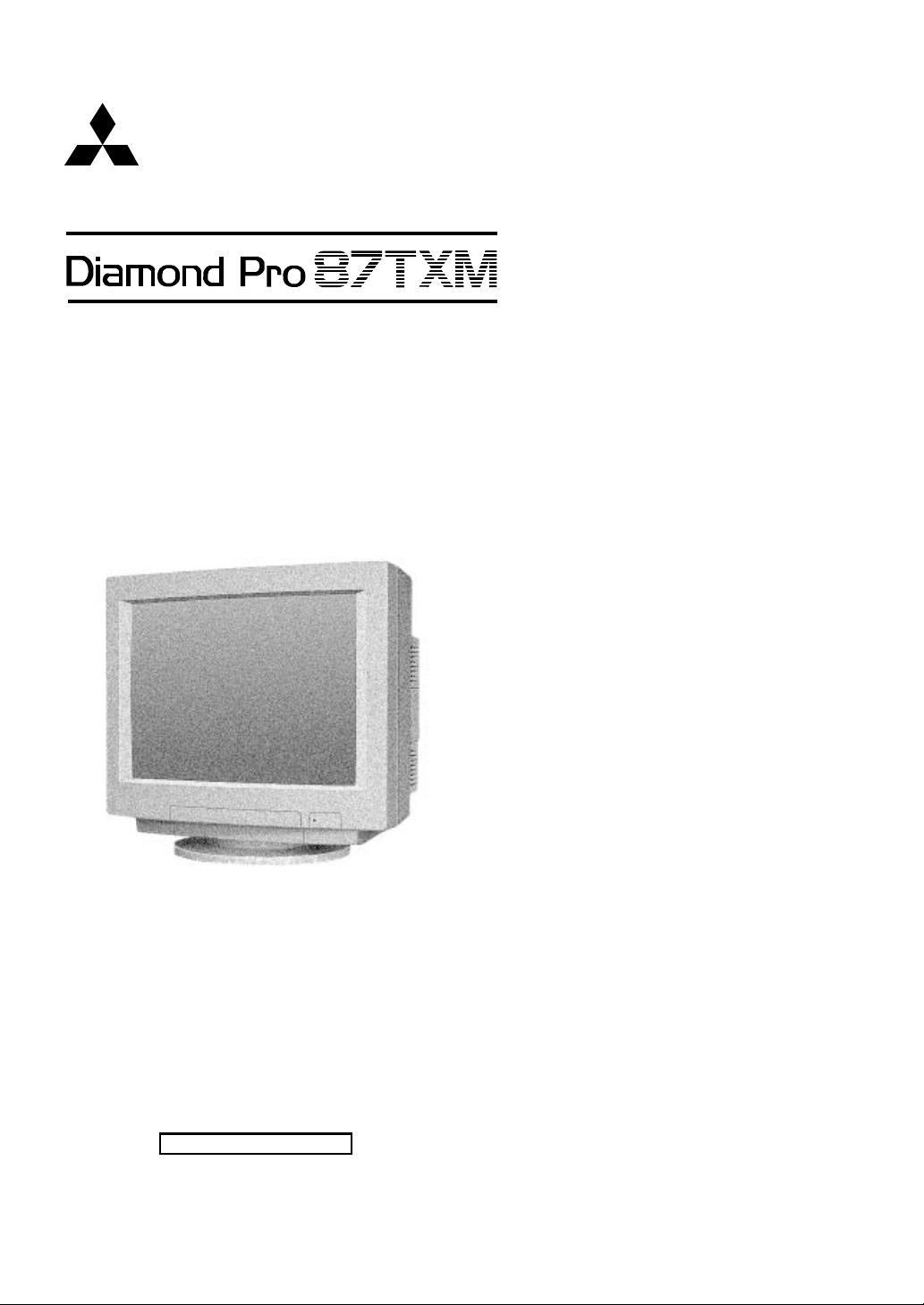
MITSUBISHI
AUTO-SCANNING WITH DIGITAL CONTROL
COLOR DISPLAY MONITOR
MODEL
USER'S GUIDE
TFM8705SKHKW
For future reference, record the serial
number of your display monitor in the
space below:
SERIAL No.
The serial number is located on the rear
cover of the display.
Page 2
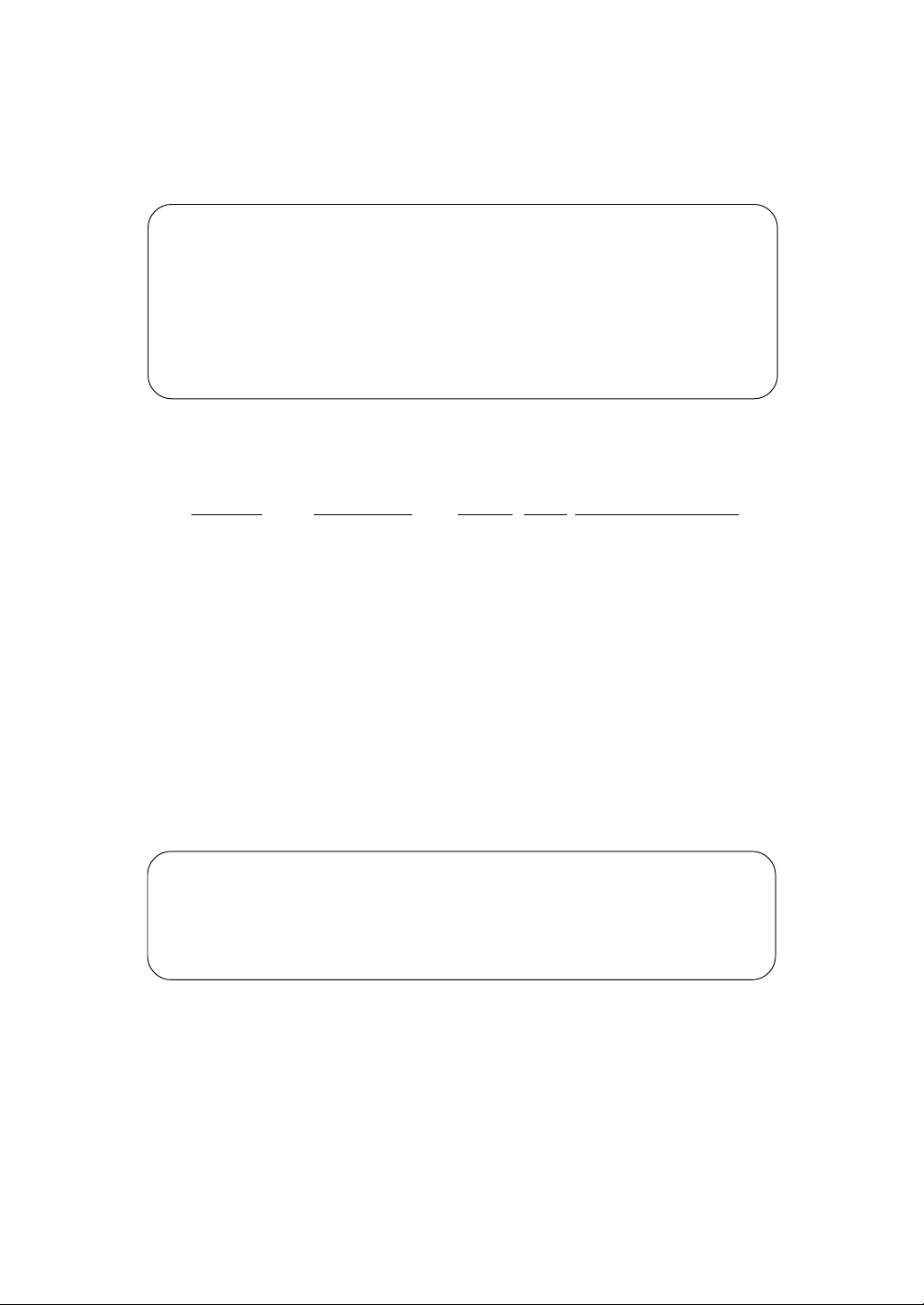
CAUTION
The power cord provided with this monitor is designed for safety and must be used
with a properly grounded outlet to avoid possible electrical shock.
Do not remove the monitor cabinet as this can expose you to very high voltages
and other hazards.
ANMERKUNG:
Dieser Monitor erfül lt die Anforderungen der deutschen Ergonomie-Norm ZH1/
618/10.80 bei Verwendung der beiden folgenden Timings:
Auflöwunt Videoeingang fH(kHz) fv(Hz) Interlace/Non-Interlace
1024x768 Analog RGB, 0.7Vs-s 60.0 75.0 Non-Interlaced
Aus ergonomischen Gründen wird empfohlen, die Grundfarbe Blau nicht auf
dunklerem Untergrund zu verwenden (schlechte Erkennbarkeit, Augenbelastung
bei zu geringem Zeichenkontrast).
Bei hellem Hintergrund empfehlen wir aus ergonomischen Gründen nur
Vertikalfrequenzen größer oder gleich 70Hz zu verwenden.
Zur Trennung vom Netz ist der Netzstecker aus der Steckdose zu ziehen,
welche sich in der Nähe des gerät es befinden muß und leicht zugänglich sein
soll.
Das Gerät stellt sich automatisch auf die zutreffende Nennspannung ein.
この装置は、情報処理装置等電波障害自主規制協議会(VCCI)の基準に基づく
第二種情報技術装置です。この装置は、家庭環境で使用することを目的としていますが、
この装置がラジオやテレビジョン受信機に近接して使用されると、受信障害を引き起こす
ことがあります。
取扱説明書に従って正しい取り扱いをしてください。
Trademark
IBM, PC, PS/2, PS/V, Personal System/2 are registered trademarks of International Business
Machines Corp.
Apple Macintosh is a registered trademark of Apple Computer, Inc.
Quadra is a trademark of Apple Computer, Inc.
Page 3
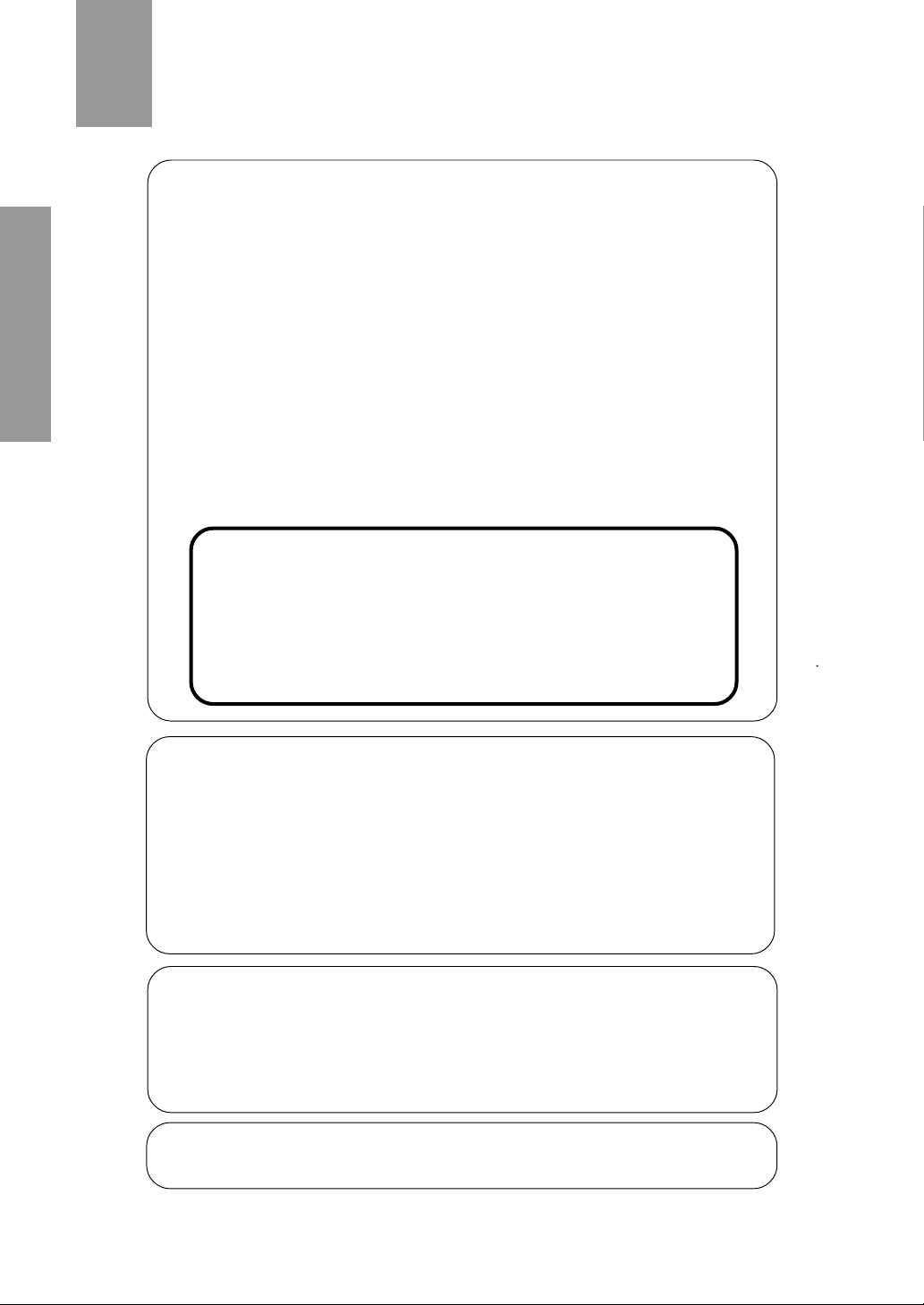
RADIO INTERFERENCE REGULATIONS STATEMENT FOR U.S.A.
This equipment has been tested and found to comply with the limits for a Class B
digital device, pursuant to Part 15 of the FCC Rules. These limits are designed to
provide reasonable protection against harmful interference in a residential installation. This equipment generates, uses and can radiate radio frequency energy and,
if not installed and used in accordance with the instructions, may cause harmful
interference to radio communications. However, there is no guarantee that
interference will not occur in a particular installation. If this equipment does cause
harmful interference to radio or television reception, which can be determined by
turning the equipment off and on, the user is encouraged to try to correct the
interference by one or more of the following measures:
- Reorient or relocate the receiving antenna.
- Increase the separation between the equipment and receiver.
- Connect the equipment into an outlet on a circuit different from that to which the
receiver is connected.
- Consult the dealer or an experienced radio/TV technician for help.
THIS PRODUCT HAS BEEN TESTED AND FOUND TO COMPLY
WITH THE LIMITS WITH SIGNAL CABLE SC-B102. USE IT TO
REDUCE THE POSSIBILITY OF CAUSING INTERFERENCE TO
RADIO, TELEVISION, AND OTHER ELECTRIC DEVICES.
NO USER SERVICEABLE PARTS INSIDE. DO NOT ATTEMPT TO
MODIFY THIS EQUIPMENT. IF MODIFIED, YOUR AUTHORITY TO
OPERATE THIS EQUIPMENT MIGHT BE VOIDED BY FCC.
MANUFACTURER DECLARATION FOR CE-MARKING:
We, Mitsubishi Electric Corp., declare under our sole responsibility, that this
product is in conformity with the following standards:
EN60950
EN55022 Class B
EN50082-1
EN60555-2
following the provisions of:
73/23/EEC Low Voltage Directive
89/336/EEC EMC Directive
WARNING!
This product is not designed for use in life support devices and Mitsubishi Electric
corporation makes no representation to the contrary. Life support devices are
those devices which are used to measure, diagnose, or evaluate the tissue,
systems or functions of the human body; or other devices employed to support or
sustain life or good health.
As an E
NERGY STAR Partner, Mitsubishi Electric Corporation has determined that
this product meets the ENERGY STAR guidelines for energy efficiency.
2
Page 4

Congratulations! You have just purchased a TCO'95 approved and labelled product! Your
choice has provided you with a product developed for professional use. Your purchase
has also contributed to reducing the burden on the environment and to the further
development of environmentally-adapted electronic products.
Why do we have environmentally-labelled computers?
In many countries, environmental labelling has become an established method for
encouraging the adaptation of goods and services to the environment. The main problem
as far as computers and other electronic equipment are concerned is that environmentally
harmful substances are used both in the products and during their manufacture. Since it
has not been possible so far for the majority of electronic equipment to be recycled in a
satisfactory way, most of these potentially damaging substances sooner or later enter
Nature.
There are also other characteristics of a computer, such as energy consumption levels,
that are important from both the working and natural environment viewpoints. Since all
types of conventional electricity generation have a negative effect on the environment
(acidic and climate-influencing emissions, radioactive waste, etc.), it is vital to conserve
energy. Electronic equipment in offices consumes an enormous amount of energy, since it
is often routinely left running continuously.
What does labelling involve?
This product meets the requirements for the TCO'95 scheme, which provides for
international environmental labelling of personal computers. The labelling scheme was
developed as a joint effort by the TCO (The Swedish Confederation of Professional
Employees), Naturskyddsforeningen (The Swedish Society for Nature Conservation) and
NUTEK (The National Board for Industrial and Technical Development in Sweden).
The requirements cover a wide range of issues: environment, ergonomics, usability,
emission of electrical and magnetic fields, energy consumption and electrical and fire safety.
The environmental demands concern among other things restrictions on the presence
and use of heavy metals, brominated and chlorinated flame retardants, CFCs (freons),
and chlorinated solvents. The product must be prepared for recycling and the manufacturer
is obliged to have an environmental plan, which must be adhered to in each country where
the company implements its operational policy.
The energy requirements include a demand that the computer and/or display after a certain
period of inactivity shall reduce its power consumption to a lower level, in one or more
stages. The length of time to reactivate the computer shall be reasonable for the user.
Labelled products must meet strict environmental demands, for example in respect of the
reduction of electric and magnetic fields, along with physical and visual ergonomics and
good usability.
3
Page 5
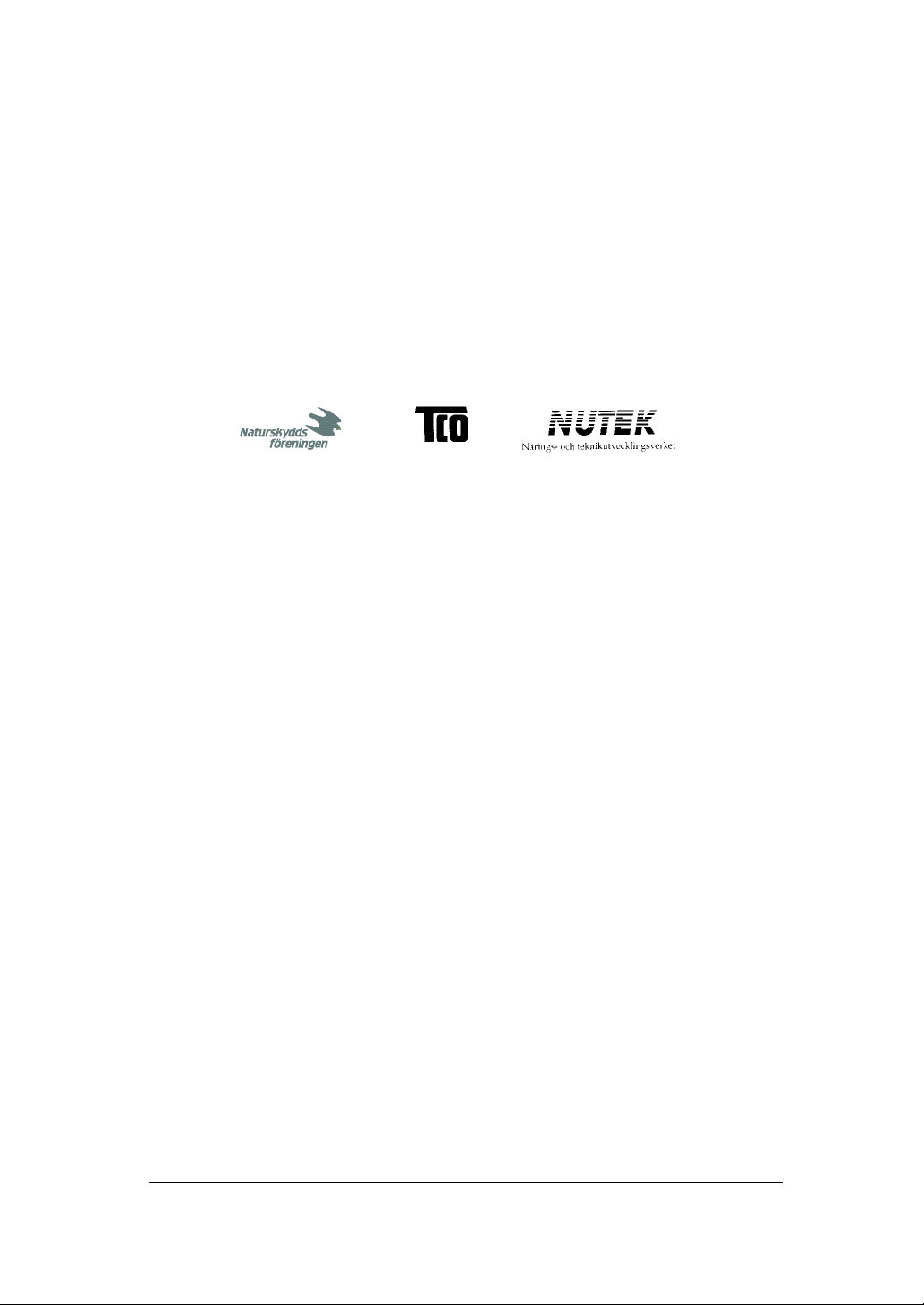
In and after the middle of this page, you will find a brief summary of the environmental
requirements met by this product. The complete environmental criteria document may be
ordered from:
TCO Development Unit
S-114 94 Stockholm
Sweden
Fax: +46 8 782 92 07
E-mail (Internet): development@tco.se
Current information regarding TCO'95 approved and labelled products may also be
obtained via the Internet, using the address:
http//www.tco-info.com/
TCO'95 is a co-operative project between
Environmental Requirements
Brominated flame retardants are present in printed circuit boards, cabling, casings and
housings, and are added to delay the spread of fire. Up to 30 % of the plastic in a computer
casing can consist of flame-retardant substances. These are related to another group of
environmental toxins, PCB, and are suspected of giving rise to similar harm, including reproductive damage in fish-eating birds and mammals. Flame retardants have been found in
human blood and researchers fear that they can disturb foetus development.
Bio-accumulative* TCO'95 demands require that plastic components weighing more than 25
grammes must not contain frame retardants with organically bound chlorine or bromine.
Lead
can be found in picture tubes, display screens, solder and capacitors. Lead damages the
nervous system and in higher doses, causes lead poisoning.
The relevant bio-accumulative* TCO'95 requirement permits the inclusion of lead, as no
replacement has yet been developed.
Cadmium
is present in rechargeable batteries and in the colour-generating layers of certain computer
displays. Cadmium damages the nervous system and is toxic in high doses.
The relevant bio-accumulative* TCO'95 requirement states that batteries may not contain
more than 25 ppm (parts per million) of cadmium. The colour-generating layers of display
screens must not contain any cadmium.
Mercury
is sometimes found in batteries, relays and switches. Mercury damages the nervous system
and is toxic in high doses. The relevant bio-accumulative* TCO'95 requirement states that
batteries may no contain more than 25 ppm (part per million) of mercury.
demands require that no mercury is present in any of the electrical or electronic components
concerned with the display unit.
CFCs (freons) are sometimes used for washing printed circuit boards and in the
manufacture of expanded foam for packaging. CFCs break down ozone and thereby
damage the ozone layer in the stratosphere, causing increased reception on Earth of
ultra-violet light with consequent increased risks of skin cancer (malignant melanoma).
The relevant TCO'95 requirement: Neither CFCs nor HCFCs may be used during
manufacture of the product or its packaging.
* Bio-accumulative is defined as substances which accumulate within living organisms.
Page 6
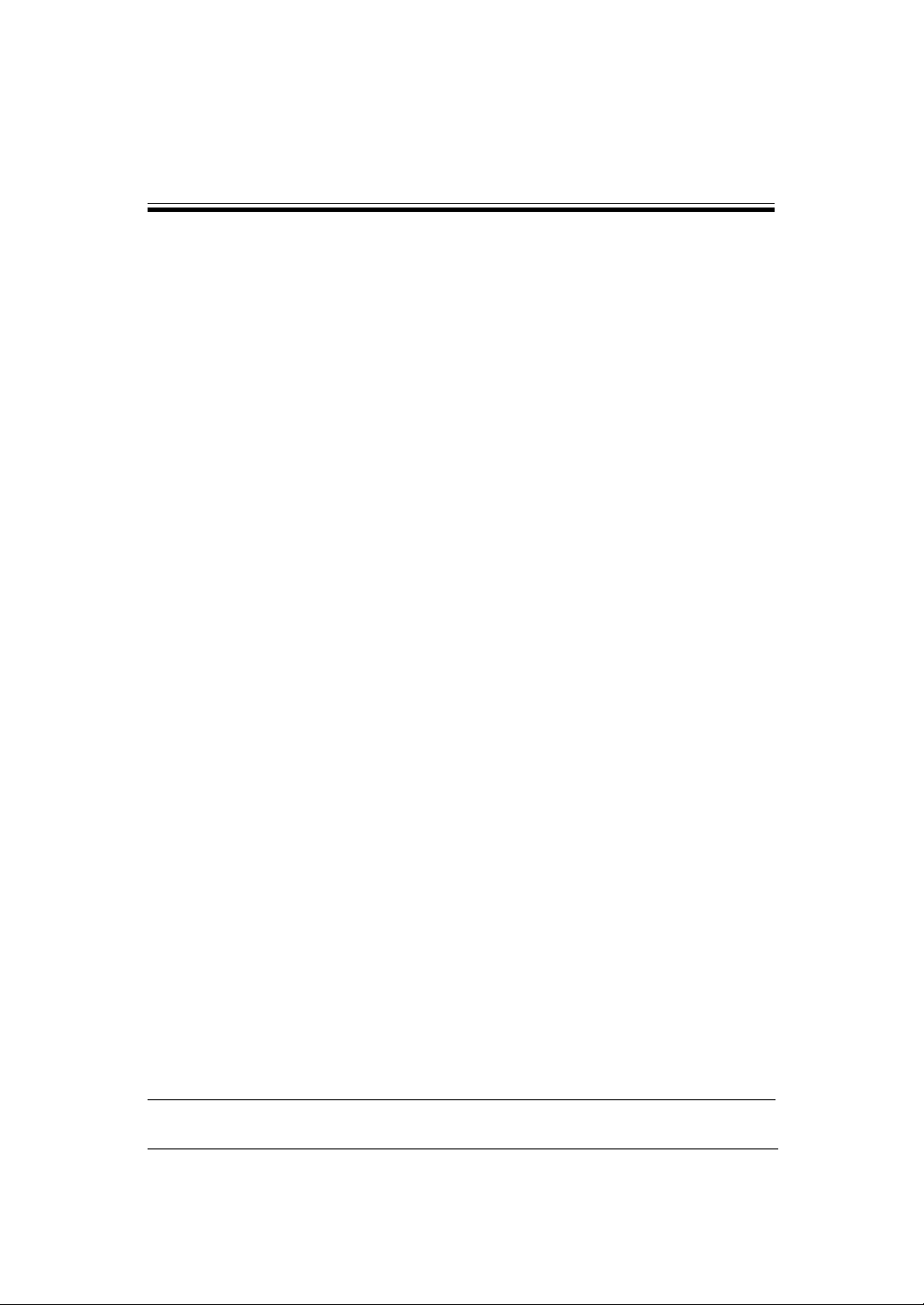
Diamond Pro 87TXM
User’s Guide
CONTENTS
1. INTRODUCTION .................................................................................................. 6
1.1 Features................................................................................... .................. 6
1.2 Internal Preset Memory Capability ............................................................. 7
1.3 Power Management Function .................................................................... 8
1.4 DDC ........................................................................................................... 8
1.5 Location Considerations. ........................................................................... 9
1.6 Cleaning Your Monitor ............................................................................... 9
1.7 Unpacking................................................................................. ................. 10
1.8 Tilt/Swivel Base ......................................................................................... 10
Screen Position Adjustment ....................................................................... 10
1.9 Quick Operation Chart ............................................................................... 11
2. CONNECTING THE MONITOR ........................................................................... 12
2.1 AC Power Connection ............................................................................... 12
2.2 Signal Cable Connection ........................................................................... 12
2.2.1 Connecting to Any IBM VGA Compatible System .............................. 12
2.2.2 Connecting to An Apple Macintosh Centris, Quadra, and
Apple Macintosh II Family .................................................................. 13
2.2.3 Connecting to An Unix Workstation & Third Party Graphics Card ..... 14
3. USER CONTROLS ............................................................................................. 16
3.1 Control Names ........................................................................................... 18
4. FUNCTION CONTROLS ...................................................................................... 19
4.1 Normal Mode ............................................................................................. 21
4.2 Enhanced Mode ......................................................................................... 27
5. TROUBLESHOOTING ......................................................................................... 30
6. SPECIFICATIONS ............................................................................................... 32
7. APPENDIX ........................................................................................................... 33
7.1 Monitor Signal Input Connector (DB9-15P) ............................................... 33
7.2 Serial Interface Input Connector (DIN-8P) For Serial Interface Function .. 33
7.3 Signal Cable SC-B102 ............................................................................... 34
7.4 Macintosh Adapter AD-A205 ..................................................................... 35
Note : This manual is designed for use with Diamond Pro 87TXM color display
monitor.
Page 7
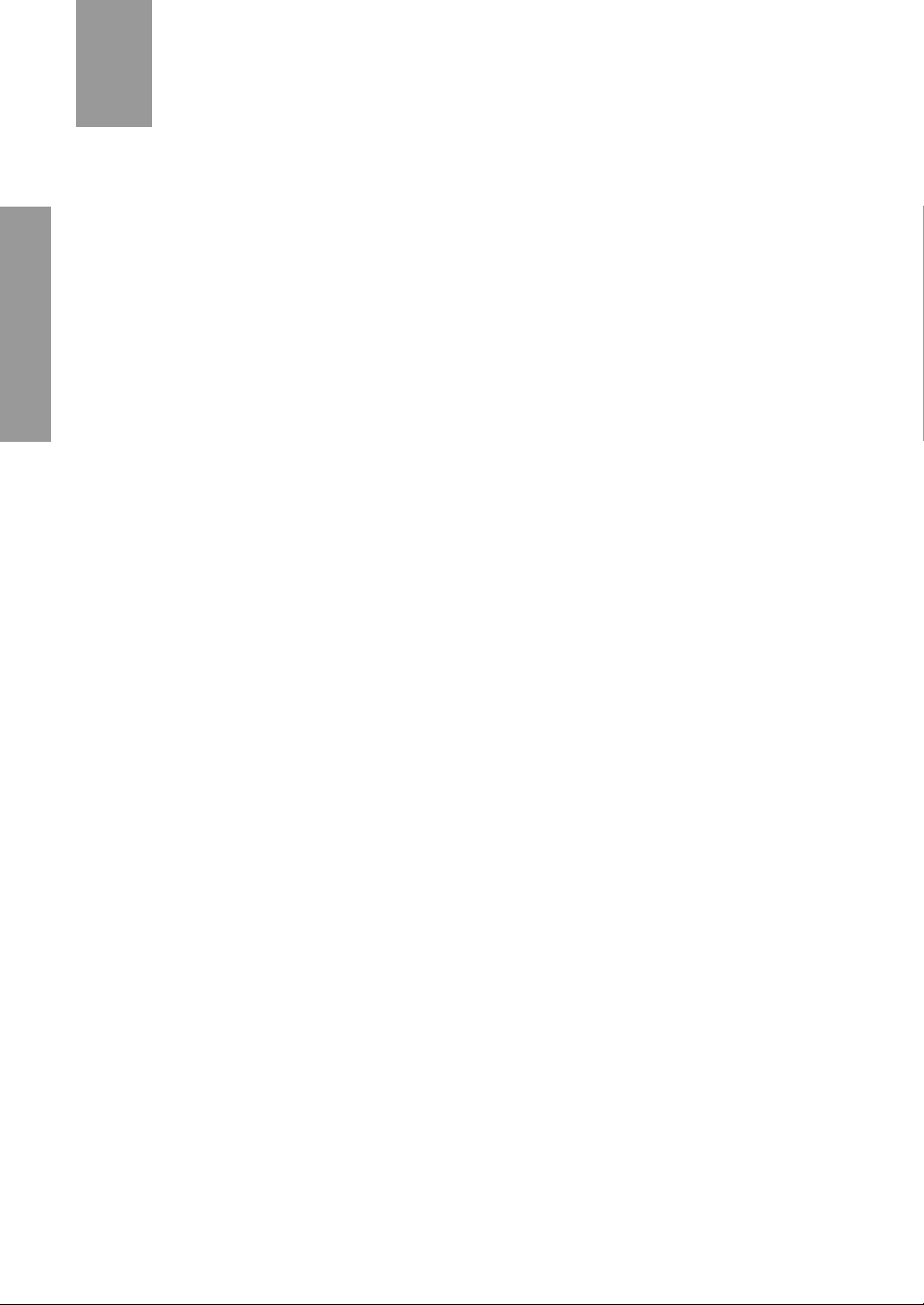
1
1
INTRODUCTION
Congratulations on your purchase of the Diamond Pro 87TXM high resolution color
monitor. Mitsubishi designed this monitor to provide you with years of reliable trouble-free
operation. Once again, thank you for selecting our product and welcome to Mitsubishi!
1.1 Features
The Diamond Pro 87TXM is a 45cm/17"(40cm/16.0" Diagonal Viewable Image) intelligent,
microprocessor based monitor compatible with most analog RGB (Red, Green, Blue)
display standards, including PS/V
Macintosh II family signals. It provides crisp text and vivid color graphics with VGA, SVGA,
XGA (non-interlaced), and most Macintosh compatible color video cards.
• The monitor’s wide auto-scanning compatibility range makes it possible to upgrade video
cards or software without purchasing a new monitor.
• Digitally controlled auto-scanning is done using an internal microprocessor, for horizontal
scan frequencies between 30kHz and 86kHz, and vertical scan frequencies between
50Hz and 130Hz. The microprocessor-based intelligence allows the monitor to operate
in each frequency mode with the precision of a fixed frequency monitor.
• The monitor contains resident memory for pre-programmed screen display standards and
is also capable of storing additional user adjustment parameters.
®
, PS/2®, Apple® Macintosh® Centris, Quadra, and
• The monitor is capable of producing a maximum horizontal resolution of 1280 dots and
a maximum vertical resolution of 1024 lines typically. This display is well suited for
windowing environments.
• Because of the analog signal inputs, the monitor can display an unlimited palette of colors
that can be manually adjusted to suit your specific needs.
• The monitor has a power management function accorded to VESA DPMS-standard. To
save energy, the monitor must be connected to a system compliant with the VESA DPMSstandard. (Refer to your computer and/or video card instructions for proper operation.)
• The monitor has a serial interface which permits software control of the monitor’s functions
when using the optional serial interface kit.
• To ensure ease of installation and ongoing use, the monitor features Moire Clear Function
and On-Screen Display (OSD) of all monitor set-up and adjustment functions.
• For use in a variety of applications, the monitor complies with UL 1950, CSA C22.2 No.950
and EN60950 for safety, FCC Class-B, VCCI Class II and EN55022 Class-B for EMI, MPRII and ISO 9241-3 for ergonomics. The monitor also complies with TCO'95 guideline for
environmentally safe use.
• For use in a variety of applications, the monitor complies with UL and CSA standards for
safety, FCC Class-B requirements for EMI, MPR-II guideline and ISO 9241-3 standard for
ergonomics.
TM
• The monitor complies with Video Electronics Standards Association (VESA
2B(EDID) specification. If your computer provides DDC1/2B(EDID) function, setup will be
done automatically.
) DDC1/
6
Page 8
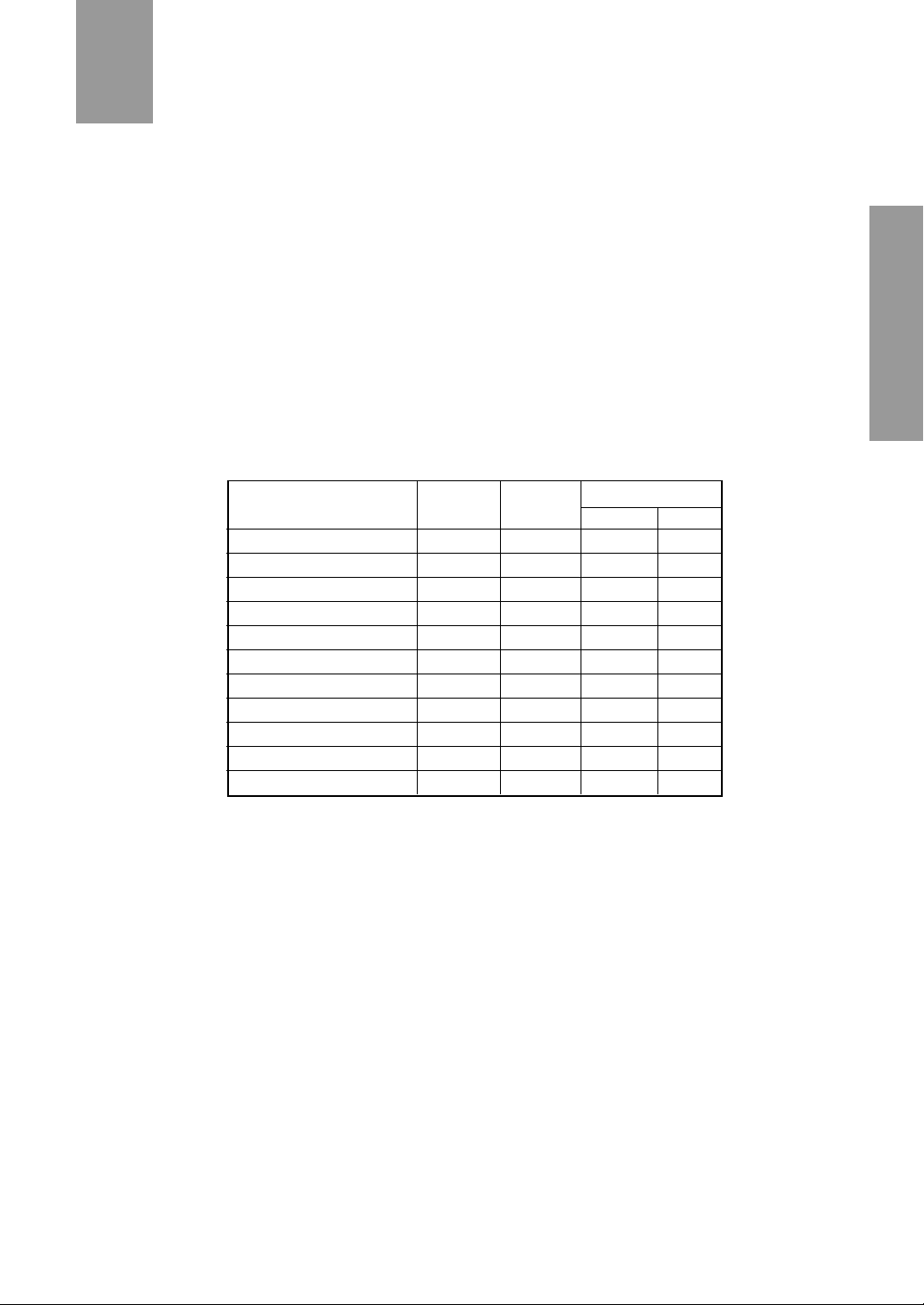
1.2 Internal Preset Memory Capability
To minimize adjustment needs, the factory has preset popular display standards into the
monitor, as shown in Table 1. If any of these display standards are detected, the picture
size and centering are automatically adjusted. All of the factory presets may be overwritten by adjusting the user controls. The monitor is capable of automatically storing
up to eleven additional display standards. The new display information must differ from
any of the existing display standards by at least 1kHz for the horizontal scan frequency
or 5Hz for the vertical scan frequency or the sync signal polarities must be different.
Table 1. Memory Buffer Factory Presets
Polarity
Resolution
1152 x 870 N.I. 68.7 75.1
640 x 480 N.I. 31.5 60.0
1024 x 768 N.I. 56.5 70.0
640 x 400 N.I. 31.5 70.0
800 x 600 N.I. 46.9 75.0
1024 x 768 N.I. 60.0 75.0
1280 x 1024 N.I. 80.0 75.0
640 x 480 N.I. 35.0 66.7
1024 x 768 N.I. 60.2 74.9
640 x 480 N.I. 37.5 75.0
832 x 624 N.I. 49.7 74.5
Fh +/-1kHz Fv +/-5Hz
HV
--
--
--
++
++
++
--
--
--
--
+
7
Page 9
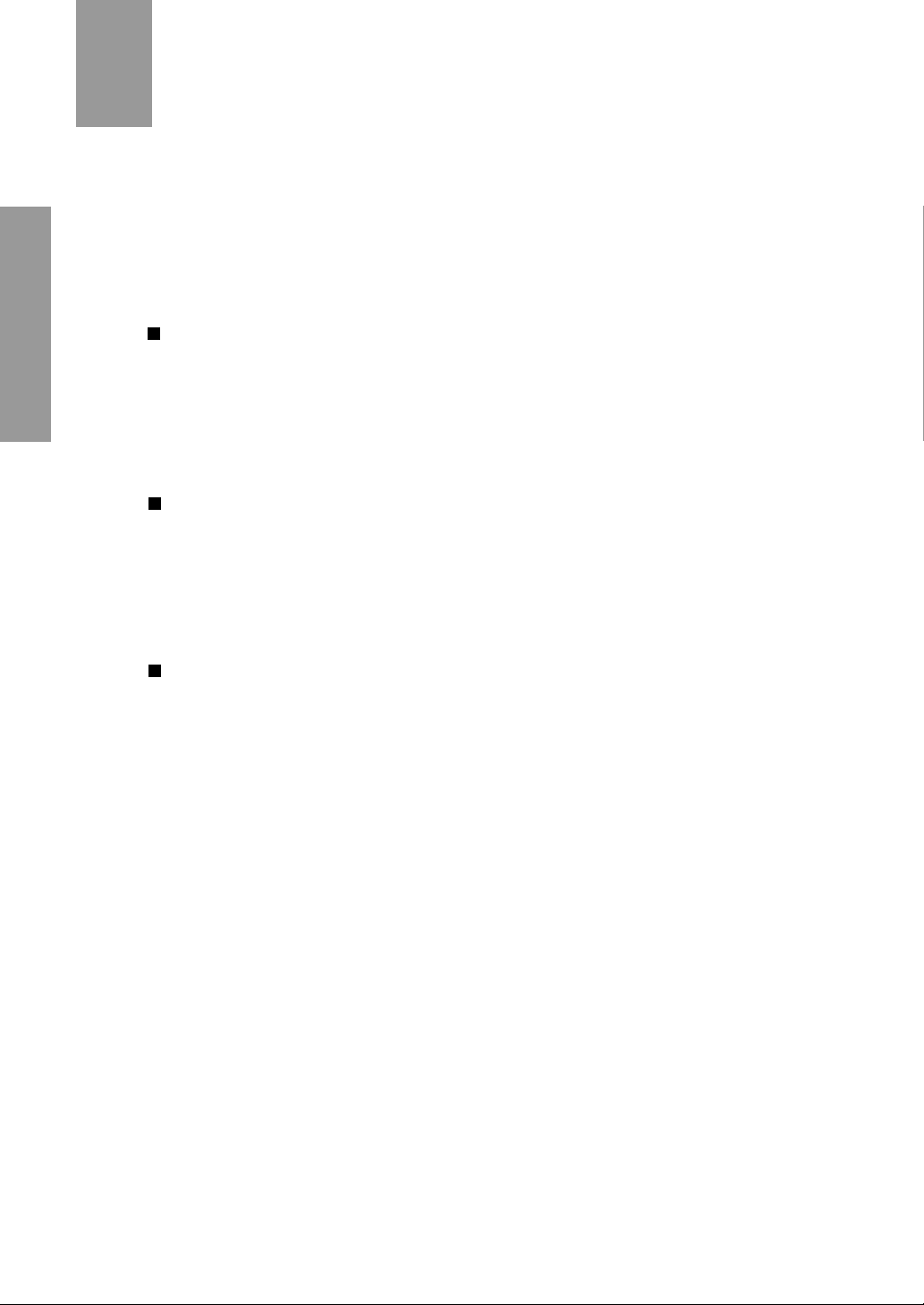
1.3 Power Management Function
The monitor has the power management function which reduces the power consumption of the monitor when not in use. There are three reduced power level modes.
Stand-by mode
When the horizontal sync signal is off, after around 10 seconds the monitor is
switched to a stand-by mode. When the monitor is in stand-by mode, the screen is
off and the power on indicator will blink for 0.5 seconds of On-time and 0.5 seconds
of Off-time.
After the horizontal sync signal is restored, the picture will be displayed immediately.
Suspend mode
When the vertical sync signal is off, after about 10 seconds the monitor is switched
to a suspend mode which reduces the monitor power consumption to less than 15W.
When the monitor is in suspend mode, the screen is off and the power indicator will
blink for 2 seconds of On-time and 2 seconds of Off time. After the vertical sync
signal is restored, the picture will be displayed within a few seconds.
Power-off mode
When the horizontal sync signal and vertical sync signal are off, after about 10
seconds the monitor is switched to a power-off mode which reduces the monitor
power consumption to less than the power consumed at suspend mode above.
When the monitor is in power-off mode, the screen is off, and the power indicator
will blink for 3 seconds of On-time and 1 second of Off-time.
After both the sync signals are restored, the picture will be displayed within several
seconds.
1.4 DDC
The monitor includes the DDC1 and DDC2B feature. DDC(Display Data Channel) is a
communication channel over which the monitor automatically informs the host system
about its capabilities (e.g. each supported resolution with its corresponding timing).
DDC is routed through previously unused pins of the 15-pin VGA connector. The
system will perform "Plug & Play" feature if both, monitor and host, implements the DDC
protocol.
8
Page 10
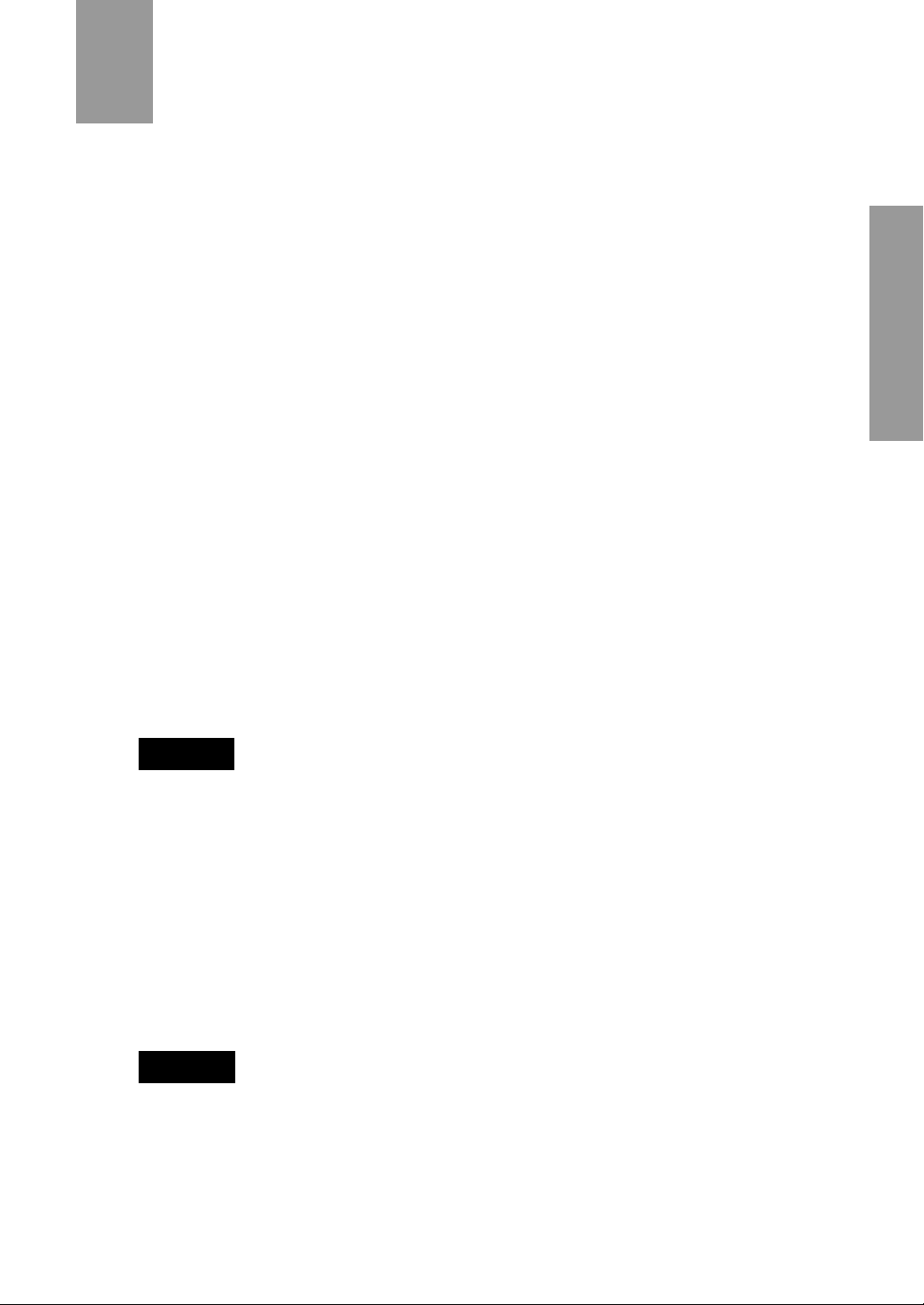
1.5 Location Considerations
When setting up and using the monitor, keep the following in mind:
* For optimum viewing, avoid placing the monitor against a bright background or
where sunlight or other light sources may reflect on the display area of the monitor;
place the monitor just below eye level.
* Place the monitor away from strong magnetic or electromagnetic fields, such as
high capacity transformers, electric motors, large current power lines, steel pillars,
etc.... Magnetism can cause distortion in the picture and/or color purity.
* Avoid covering the slots or openings of the monitor. Allow adequate ventilation
around the monitor so the heat from the monitor can properly dissipate. Avoid
putting the monitor into any enclosure that does not have adequate ventilation.
* Avoid exposing the monitor to rain, excessive moisture, or dust, as this can
cause a fire or shock hazard.
* Avoid placing the monitor, or any other heavy object, on the power cord.
Damage to the power cord can cause a fire or electrical shock.
* When transporting the monitor, handle it with care.
CAUTION
Keep your fingers away from the pivot area of the tilt/swivel base.
1.6 CLEANING YOUR MONITOR
When cleaning the monitor, please follow these guidelines:
* Always unplug the monitor before cleaning.
* Wipe the screen and cabinet front and sides with a soft cloth.
* If the screen requires more than dusting, apply a household window cleaner to
a soft cloth to clean the monitor screen.
CAUTION
Do not use benzene, thinner or any volatile substances to clean the unit as the finish may
be permanently marked. Never leave the monitor in contact with rubber or vinyl for an
extended period.
9
Page 11
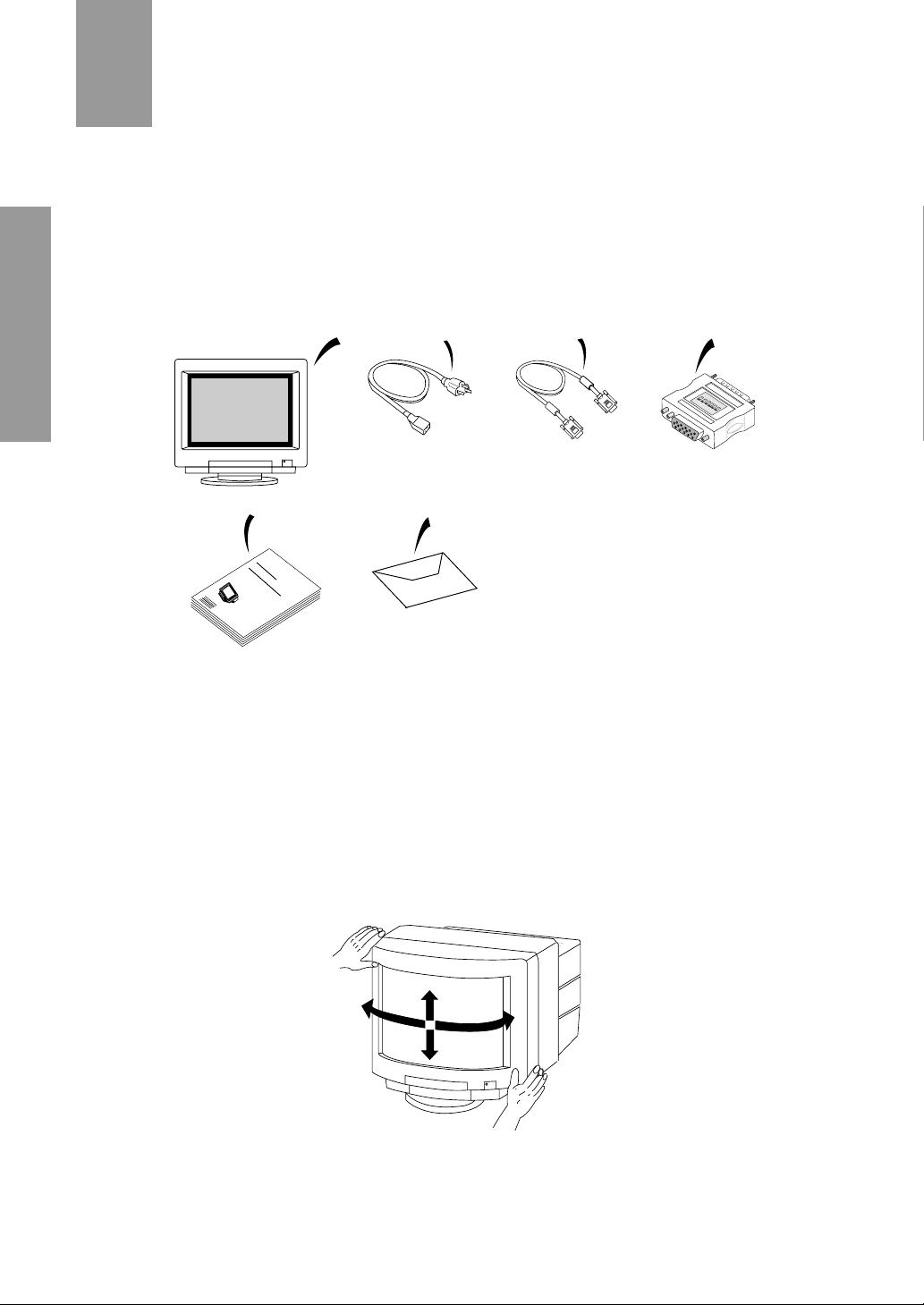
1.7 Unpacking
ON
MITSUBISHI
AUTO-TRACKINGWITHDIGITALCONTROL
COLORDISPLAYMONITOR
MODEL
DiamondPro87TXM
TFM8705SKTK
After you unpack the box you should have all of the items indicated in Figure 1 and
listed below. Save the box and packing materials in case you ship or transport the
monitor.
1 2 3
4
A
D
-A
O
N
1 2 3
M
IT
4
S
5 6
U
B
IS
H
I
1. Diamond Pro 87TXM Color Monitor
5
6
2. AC Power Cord
3. Signal Cable SC-B102
M
A
U
C
T
IT
O
O
L
-
M
T
O
R
O
R
A
D
D
C
E
S
I
K
L
S
P
I
N
D
L
G
A
U
Y
W
M
I
T
T
ia
O
H
N
B
F
D
I
T
I
G
M
O
m
I
R
T
IS
A
8
L
7
C
O
o
0
N
H
T
5
R
n
O
S
L
I
K
d
T
P
K
r
o
8
7
T
X
M
4. Macintosh Adapter AD-A205
5. User’s Guide
6. Warranty-Set
Figure 1.
1.8 Tilt/Swivel Base
2
0
5
The monitor comes with a tilt/swivel base. This enables you to position the monitor to
the best angle and tilt for maximum viewing comfort.
Screen Position Adjustment
Adjust the tilt and rotation of the monitor by placing your hands at opposite sides of the
case, as shown in Figure 2. You can adjust the monitor 90 degrees right or left, 15
degrees up or 5 degrees down, as shown below.
9090°
1515°
9090°
5°
Figure 2.
10
Page 12
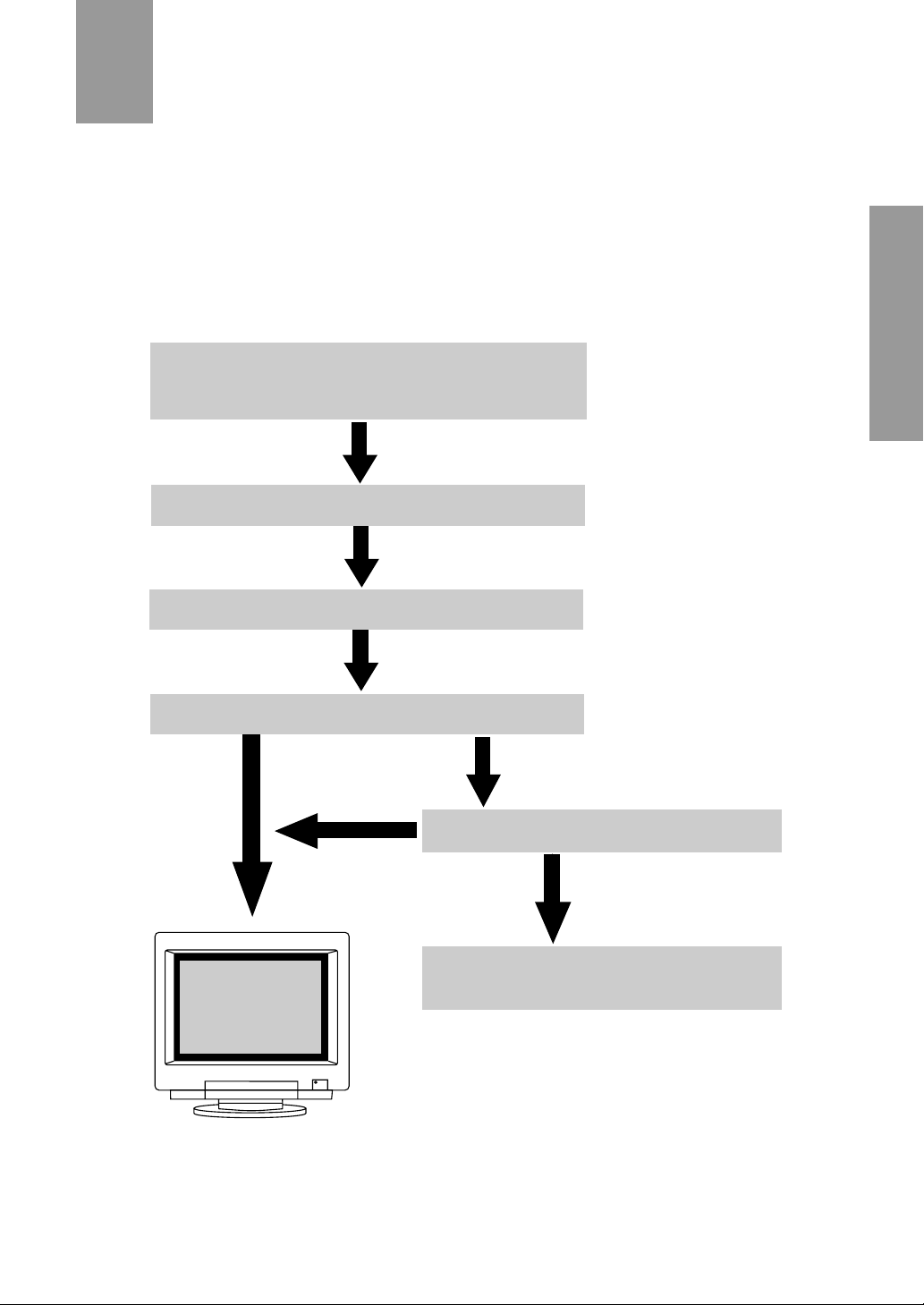
1.9 Quick Operation Chart
To summarize the steps in connecting your computer and adapter with Diamond Pro
87TXM color monitor and setting the necessary controls and switches, refer to the chart
below.
Connect the power cord to the Diamond Pro 87TXM
color monitor and the signal cable between the Diamond
Pro 87TXM and the graphics adapter.
Turn on the Diamond Pro 87TXM color monitor.
Turn on the computer.
Set the controls and switches.
OK
GOOD
If a problem appears.
See 5. TROUBLESHOOTING
See 2.1 AC Power Connection
2.2 Signal Cable Connection
See 3. USER CONTROLS
4. FUNCTION CONTROLS
If the problem persists.
Call for your authorized MITSUBISHI
Product Support at 1-800-344-6352.
11
Page 13

2
2
CONNECTING THE MONITOR
On the back of the monitor are four plug-in connections: one for the AC power cord, DB915P and BNC Connector for video and a DIN8P connector for the optional serial interface kit.
2.1 AC Power Connection
One end of the AC power cord is connected into the AC power connector on the back of the
monitor. The other end is plugged into a properly grounded three-prong AC outlet. The
monitor’s auto-sensing power supply can automatically detect 100-120V AC or 200-240V AC
and 50 or 60Hz.
2.2 Signal Cable Connection
The attached video signal cable provides a DB9-15P connector for the VGA compatible
analog RGB outputs on your computer. The RGB signal may be derived from an IBM® PS/2,
or compatible, Apple Macintosh built-in video or most third party color cards can be interfaced
using the AD-A205 adapter.
NOTE
DB9-15P and BNC receptacle cannot be used simultaneously (at the same time). If you
will use DB9-15P, do not connect any of the BNC receptacles.
2.2.1 Connecting to Any IBM VGA Compatible System
Figure 3 shows the SC-B102 cable connection to the Video Graphics Array (VGA) port in an
IBM Personal System/2
®
Model 50, 60, 70 and 80, or any VGA compatible system.
1. Power off, both the monitor and the computer.
2.. Connect the computer end of the SC-B102 cable to the 15-pin connector on the VGA
controller card.
3.. Connect the monitor end of the SC-B102 cable to the DB9-15P receptacle on the back
of the monitor.
4.. Power on the computer, then the monitor.
5. After using the system, power off the monitor, then the computer.
Computer
VGA
Compatible
System
Signal
HD/COMP
RGB VD
Serial
DB915P
Power Cord
CAUTION
The socket-outlet shall be location near the equipment and shall be easily accessible.
During servicing, disconnect the plug from the socket-outlet.
Méme si le moniteur est mis hors tension il reste toujours alimenté. La prise secteur
devrait ainsi ètre facilement accssible en cas d'urgence.
CABLE SC-B102
Figure 3.
DB9-15P
12
Page 14

2.2.2 Connecting to An Apple Macintosh Centris, Quadra, and Apple Macintosh II
Family
Figure 4 shows the SC-B102 cable and AD-A205 Adapter to the video port in an Apple
Macintosh.
1. Power off, both the monitor and the computer.
2. Set the DIP switches of Macintosh Adapter according to the setting chart.
(See 7.4 Macintosh Adapter AD-A205 settings.)
3. Connect the 15-pin (DB-15P) end of the AD-A205 Adapter to the straight 15-pin
connector on the Macintosh video port on the CPU or on the video board.
4. Connect the sub-miniature 15-pin (DB9-15P) end of AD-A205 Adapter to the
SC-B102 cable (computer).
5. Connect the monitor end of the SC-B102 cable to the DB9-15P receptacle on the
back of the monitor.
6. Power on the Macintosh, then the monitor.
7. After using the system, power off the monitor, then the Macintosh.
Signal
HD/COMP
RGB VD
Serial
DB915P
Power Cord CABLE SC-B102
Figure 4.
13
Macintosh
Computer
DB-15P
DB9-15P
Apple
Macintosh
Adapter
AD-A205
Page 15

2.2.3 Connecting to An Unix Workstation & Third Party Graphics Card
Figure 5 shows the SC-B102 or “75 ” coaxial cable (not supplied) connection to the
graphics video card (PC-CAD and workstation).
1. Power off, both the monitor and the computer.
2. Connect the computer end of the SC-B102 cable or “75
” coaxial cable to the
output connector on the CPU, or on the video board.
3. Connect the monitor end of the SC-B102 cable or “75
” coaxial cable to the
DB9-15P receptacle or the BNC receptacles on the back of the monitor.
4. Power on the computer, then the monitor.
5. After using the system, power off the monitor, then the computer.
Signal
HD/COMP
RGB VD
Serial
DB915P
BNC
Power Cord Cable SC-B102 or “75
Figure 5.
High Resolution
Graphic Video Card
” coaxial cable
14
Page 16

(1) IN CASE OF A COMPOSITE SYNC ON GREEN VIDEO SIGNAL
(SYNC ON GREEN):
Connect the R, G and B video signals to the BNC receptacles on the back of the
monitor.
Serial
Signal
RG B VD
HD/COMP
(2) IN CASE OF EXTERNAL COMPOSITE SYNC SIGNAL:
Connect the R, G and B video signals and the Composite sync signal to BNC
receptacles on rear panel, respectively.
Serial
Signal
RG B VD
HD/COMP
(3) IN CASE OF SEPARATE HORIZONTAL AND VERTICAL SYNC SIGNALS:
Connect the R, G and B video signals and the horizontal and vertical sync signals
to the BNC receptacles on the rear panel.
Serial
Signal
RG B VD
HD/COMP
15
Page 17

RESET OSD OFF
ADJUST DEGAUSS
SELECT
3
3
USER CONTROLS
See Figure 6 and 7 for the location of the following user controls and indicators.
Each control is identified by number and is described individually.
FRONT
1. POWER SWITCH
4. OSD OFF BUTTON
RESET OSD OFF
SELECT
3. RESET BUTTON
5. FUNCTION SELECT BUTTONS
Figure 6
[How to use the front control panel]
Press the button marked “ ” on the control
panel to open.
To close, press it again.
2. POWER-ON INDICATOR
6. ADJUST BUTTONS
ADJUST DEGAUSS
7. DEGAUSS BUTTON
16
Page 18

REAR
AC POWER CONNECTION
SIGNAL INPUT CONNECTOR(BNC)
SIGNAL INPUT CONNECTOR
(DB9-15P)
Serial
Signal
RG B VD
HD/COMP
8. SERIAL INTERFACE CONNECTOR
(DIN-8P)
Figure 7.
NOTE
DB9-15P and BNC receptacle cannot be used simultaneously (at the same time). If
you will use DB9-15P, do not connect any of the BNC receptacles.
17
Page 19

3.1 Control Names
1. POWER SWITCH: A push-on push-off switch for AC power.
2. POWER-ON INDICATOR: This indicator illuminates when AC power is on.
3. RESET BUTTON: Push the RESET button to restore a factory preset that has been
modified by the user. This button performs two functions under different conditions.
1. When adjusting H-SIZE, H-PHASE, V-SIZE, V-POSI, PCC-AMP, PCC-
PHASE, PIN-BALANCE, KEY-BALANCE, MOIRE-CLEAR(ON/OFF),
MOIRE-CLEAR LEVEL, CENTER-PCC, TOP-PCC, BOTTOM-PCC, and
CLAMP-PULSE POSITION, pressing the RESET button will restore the
factory adjusted screen geometry and size settings, if the current video signal
timing corresponds to a factory preset timing.
2. When adjusting color gains, pressing the RESET button will restore the
factory adjusted color gain for the currently selected color memory number.
4. OSD OFF BUTTON: A push type button that is used to turn off the OSD.
5. FUNCTION SELECT BUTTONS: Push the four directional (Up,Down,Left,Right)
buttons to select one of the functions that is superimposed on the display screen.
6. ADJUST BUTTONS: Push the buttons to adjust the image on the screen that is
selected via the function select buttons.
7. DEGAUSS BUTTON: A push type button that is used to eliminate possible color
shading or impurity.
8. SERIAL INTERFACE CONNECTOR: The monitor has a DIN-8P connector for
connecting to the computer when using the optional serial interface kit. For
information about connecting the serial interface, please refer to the instructions
included with the serial interface kit.
For further information about the optional serial interface kit please contact your
authorized MITSUBISHI dealer.
18
Page 20

4
FUNCTION CONTROLS
4
The following screen adjustments and monitor settings are available at the front control
panel. For details of adjustment method, see sub-clauses 4.1 and 4.2.
NORMAL-MODE
(1) CONTRAST
Adjusts to the desired contrast level.
(2) BRIGHTNESS
Adjusts to the black level of the screen.
(3) H-SIZE (Horizontal Size)
Controls the horizontal size of the image on the screen.
(4) H-PHASE (Horizontal Position)
Controls the horizontal position of the image on the screen.
(5) V-SIZE (Vertical Size)
Controls the vertical size of the image on the screen.
(6) V-POSITION (Vertical Position)
Controls the vertical position of the image on the screen.
(7) PCC-AMP (Pincushion or Bow Amplitude)
Straightens the left and right sides of the screen image.
(8) PCC-PHASE
Adjusts the parallelism of the left and right sides of the screen image.
(9) PIN-BALANCE
Adjusts the curvature of the left and right sides of the screen image.
(10) KEY-BALANCE
Adjusts the vertical slant or tilt of the screen image.
(11) ROTATION
Adjusts the rotation or twist of the picture.
(12) H-STATIC (Horizontal Static Convergence)
Adjusts the horizontal alignment of the red, green and blue beams.
(13) V-STATIC (Vertical Static Convergence)
Adjust the vertical alignment of the red, green and blue beams.
(14) COLOR 1-RED, COLOR 2-RED, COLOR 3-RED,
Provides the red-color balances for the display.
(15) COLOR 1-GREEN, COLOR 2-GREEN, COLOR 3-GREEN,
Providesthegreen-colorbalancesforthedisplay.
(16) COLOR 1-BLUE, COLOR 2-BLUE, COLOR 3-BLUE,
Providestheblue-colorbalancesforthedisplay.
(17) POWER-SAVE (ON/OFF)
WhenadjustingON,reducesthepowerconsumptionofthemonitorwhennotinuse.
(18) MOIRE-CLEAR (ON/OFF)
WhenadjustingON,themoirelevelonthescreencanbedecreasedbytheMOIRECLEARLEVEL.
(19) MOIRE-CLEAR LEVEL
WhenMOIRE-CLEARison,decreasesthemoirelevelonthescreen.
19
Page 21

ENHANCED-MODE
(20)CENTER-PCC (Center Pincushion or Bow Amplitude)
Adjusts the pincushioning near the vertical center of the screen.
(21)TOP-PCC (Top of Corner Pincushion or Bow Amplitude)
Adjusts the pincushioning at the top corners of the screen.
(22)BOTTOM-PCC (Top of Corner Pincushion or Bow Amplitude)
Adjusts the pincushioning at the bottom corners of the screen.
(23)CLAMP PULSE POSITION
Use this function to eliminate excessive green or white background that may
occur when both Sync-On-Green and external sync signals are applied to the
monitor.
(24)PURITY
Adjusts the purity of the screen.
(25)VIDEO LEVEL
Selects video levels 1.0V or 0.7V.
20
Page 22

4.1 Normal Mode
NORMAL
NORMAL
Press any select button and control indicators will be superimposed on the display
screen.
Refer to Figure 6 for the location of the monitor function ( ) controls. Press the select buttons to choose one of the following controls.
When the indicator of a function symbol comes on the screen and changes to blue, that
control is active and can be adjusted by the adjust buttons. The monitor automatically
memorizes all adjustments.
If you don't touch the control switches for approx. ten seconds, the OSD screen will
disappear.
Button: select up
RESET OSD OFF ADJUST DEGAUSS
SELECT
Button: select down
Button: select right
Button: select left
FUNCTION AND OSD
(1) CONTRAST
NORMAL
CONTRAST
BRIGHT
(2) BRIGHT
NORMAL
CONTRAST
BRIGHT
50%
50%
Press the Minus
Adjust Button:
To decrease the
contrast.
Press the Plus
Adjust Button
To increase the
contrast.
Press plus and minus buttons together, to
restore to factory preset level.
To decrease the
brightness.
To increase the
brightness.
Press plus and minus buttons together, to
restore to factory preset level.
21
Page 23

FUNCTION AND OSD
50%
50%
(3) H-SIZE (Horizontal Size)
H-SIZE
Press the Minus Adjust
Button:
Press the Plus Adjust
Button:
50%
(4) H-PHASE(Horizontal Position)
H-PHASE
50%
(5) V-SIZE(Vertical Size)
V-SIZE
50%
To narrow the width of
the image on the
screen.
To move the image to
the left.
To narrow the height
of the image on the
screen.
To expand the width
of the image on the
screen.
To move the image
to the right.
To expand the height
of the image on the
screen.
(6) V-POSITION (Vertical Position)
V-POSI
50%
To move the image
down.
22
To move the image
up.
Page 24

Press the Minus Adjust
FUNCTION AND OSD
Button:
(7) PCC-AMP (Pincushion or Bow Amplitude)
PCC-AMP
Press the Plus Adjust
Button:
(8) PCC-PHASE
(9) PIN-BALANCE
50%
PCC-PHASE
50%
PIN-BAL
50%
To collapse the center of
the image.
To decrease the width at
the top of the screen
image and to increase
the width at the bottom.
To move the top and
bottom of the screen
image to the right.
To expand the center
of the image.
To increase the width at
the top of the screen
image and to decrease
the width at the bottom.
To move the top and
bottom of the screen
image to the left.
(10) KEY-BALANCE
KEY-BAL
50%
To make the screen
slant to the left.
23
To make the screen slant
to the right.
Page 25

FUNCTION AND OSD
RGB
R
R
G
R
(11) ROTATION
ROTATION
Press the Minus Adjust
Button:
Press the Plus Adjust
Button:
50%
To rotate to the left. To rotate to the right.
Press plus and minus buttons together, to
restore to factory preset level.
(12) H-STATIC (Horizontal Static Convergence)
H-STATIC
To move the red to the
right and the blue to the
left.
Press plus and minus buttons together, to
restore to factory preset level.
RB
RGB
RB
50%
(13) V-STATIC (Vertical Static Convergence)
V-STATIC
R
G
B
R
B
50%
R
B
To move the red to the
upper and the blue to
the lower.
Press plus and minus buttons together, to
restore to factory preset level.
To move the red to
the left and the blue
to the right.
To move the red to
the lower and the blue
to the upper.
24
Page 26

(14) COLOR 1-RED, COLOR 2-RED, COLOR 3-RED
COLOR-1
50%
50%
50%
RGB
BALANCE
COLOR-1
SELECT
SELECT
Press the select buttons
(right or left) to choose
COLOR-1, COLOR-2,
and COLOR-3.
RGB
BALANCE
50%
COLOR-1
R
R
G
50%
G
B
50%
B
Press the select buttons (up or down)
to choose COLOR-1 R.
Press the minus adjust
button to decrease the
red color level.
50%
(15) COLOR 1-GREEN, COLOR 2-GREEN, COLOR 3-GREEN
SELECT
RGB
BALANCE
R
50%
R
COLOR-1
G
50%
G
B
50%
B
Press the select buttons (up or down)
to choose COLOR-1 G.
SELECT
50%
Press the minus adjust
button to decrease the
green color level.
(16) COLOR 1-BLUE, COLOR 2-BLUE, COLOR 3-BLUE
Press the plus adjust
button to increase red
color level.
Press the select buttons
(right or left) to choose
COLOR-1, COLOR-2,
and COLOR-3.
Press the plus adjust
button to increase the
green color level.
SELECT
RGB
BALANCE
R
50%
R
G
50%
G
COLOR-1
B
50%
B
Press the select buttons (up or down)
to choose COLOR-1 B.
Press the select buttons
SELECT
(right or left) to choose
COLOR-1, COLOR-2,
and COLOR-3.
50%
Press the minus adjust
button to decrease the
blue color level.
25
Press the plus adjust
button to increase
the blue color level.
Page 27

(17) POWER-SAVE (ON/OFF)
POWER-SAVE
MOIRE-CLEAR
ON
OFF
LEVEL
ON
OFF
Press the up or down SELECT buttons
to choose POWER-SAVE.
Press the minus adjust button to select
the constant power-on mode.
Press the plus adjust button to select the
power-save mode.
(18) MOIRE-CLEAR (ON/OFF)
Press the up or down SELECT buttons
to choose MOIRE-CLEAR.
Press the minus adjust button to select
the moire-clear mode off.
Press the plus adjust button to select
the moire-clear mode on.
(19) MOIRE-CLEAR LEVEL
Press the up or down SELECT buttons
to choose MOIRE-CLEAR LEVEL.
POWER-SAVE
MOIRE-CLEAR
LEVEL
POWER-SAVE
MOIRE-CLEAR
LEVEL
OFF
OFF
ON
ON
Press the minus adjust button to
decrease the level of the moire-clear
wave.
Press the plus adjust button to increase
the level of the moire-clear wave.
* The over-adjustment might degrade
picture quality.
26
POWER-SAVE
MOIRE-CLEAR
LEVEL
50%
Page 28

4.2 Enhanced Mode
CENTER-PCC
TOP-PCC
BOTTOM-PCCBOTTOM-PCC
50%
ENHANCED
Press the button (up or down) to select the CONTRAST, and press the button (right or
left) to select ENHANCED MODE. In the ENHANCED MODE, you can adjust the
following controls.
SELECT
NORMAL
CONTRAST
BRIGHT
50%
Press the Minus
FUNCTION AND OSD
Adjust Button:
(20) CENTER-PCC (Center Pincushion or Bow Amplitude)
ENHANCED
CENTER-PCC
TOP-PCC
BOTTOM-PCC
50%
To narrow the center of
the image horizontally .
(21) TOP-PCC (Top of corner Pincushion or Bow Amplitude)
ENHANCED
Press the Plus
Adjust Button:
To expand the center of the
image horizontally .
CENTER-PCC
BOTTOM-PCC
TOP-PCC
50%
To expand the width of
the screen image near
the corners of top.
27
To narrow the width of
the screen image near
the corners of top.
Page 29

Press the Minus Adjust
CLAMPPULSE
POSITION
FRONT
BACK
PURITY
VIDEOLEVEL
TOP-PCC
BOTTOM-PCC
FUNCTION AND OSD
Button:
(22) BOTTOM-PCC(Top of Corner Pincushion or Bow Amplitude)
ENHANCED
CENTER-PCC
TOP-PCC
Press the Plus Adjust
Button:
BOTTOM-PCC
50%
(23) CLAMP PULSE POSITION
CLAMPPULSE
POSITION
PURITY
VIDEOLEVEL
FRONT
BACK
(24) PURITY
CLAMPPULSE
POSITION
PURITY
VIDEOLEVEL
50%
To expand the width of
the screen image near
the corners of bottom.
To clamp the video
signal at the front of
the H-Sync pulse.
To narrow the width of
the screen image near
the corners of bottom.
To clamp the video
signal at the back of the
H-Sync pulse.
Input Full White signal to the monitor.
Press the plus and minus adjust buttons to get
pure white at the corner of picture.
Press plus and minus buttons together, to
restore to factory preset level.
(25) VIDEO LEVEL
CLAMPPULSE
POSITION
PURITY
VIDEOLEVEL
1.0V 0.7V
To select 1.0V of video
input.
28
To select 0.7V of
video input.
Page 30

NOTE
ATTENTION
NOSIGNAL
HOFFVOFF
PLEASE
CHECKINPUT
SIGNALOR
CONNECTION
ON
OFF
POWER-SAVE
TIMING
ON
OFF
POWER-SAVE
POWER-SAVE
When the monitor has no sync signal or incorrect connection and signal frequency is out
of range, the following CAUTION comes on the screen. Check input signal, signal cable
connection and signal frequency.
1. POWER SAVE IS OFF
When POWER SAVE is OFF and there is no sync signal, the following screen
is displayed.
ATTENTION
NOSIGNAL
HOFFVOFF
PLEASE
CHECKINPUT
SIGNALOR
CONNECTION
POWER-SAVE
ON
OFF
2. POWER SAVE IS ON
(1) When POWER SAVE is ON and
there is no sync signal, the following
screen is displayed for 5 seconds.
ATTENTION
NOSIGNAL
HOFFVOFF
POWER-SAVE
ON
OFF
(2) Before 2 seconds POWER SAVE
function works, the following screen
is displayed.
POWER-SAVE
3. POWER SAVE IS ON OR OFF
When signal frequency is out of range, the following screen is displayed.
ATTENTION
SIGNALFREQUENCYIS
OUTOFRANGE
PLEASECHANGESIGNAL
TIMING
29
Page 31

5 TROUBLESHOOTING
5
Before calling MITSUBISHI Product Support, please check that the items below are
properly connected or set.
In case of using a non-standard signal, please check the pin assignments and the signal
timing of your computer with the specification outlined in Chapter 6 and 7.
PROBLEM
No
picture
Abnormal
picture
LED
On
LED
Off
LED
Blinking
Un-stable
picture
No green
color with
BNC
ITEMS TO CHECK
•
Contrast and brightness controls.
•
Power switch.
•
AC power cord disconnected.
•
Signal cable disconected.
•
BNC cables are misconnected or the
green cable is disconnected.
•
Computer power switch.
•
Power management function is active.
•
BNC cables are misconnected.
•
Input signal frequency range in disagreement.
CGA MODE is not available.
MDA MODE is not available.
EGA MODE is not available.
•
BNC cables are misconnected.
(Green and composit sync. connection is
reversed)
LOCATION
•
Front (Adjust to the
maximum brightness
or push the reset
button)
•
Front
•
Rear
•
Rear
•
Check the graphics
adapter and cables
•
Computer
•
Check the power
management
function.(see P27)
•
Rear
•
Check the specification of graphics
adapter and monitor
•
Rear
Display
is missing,
center shifts, or
too small or too
large of a display
size
Display is not
stable
Display is dark
or too bright
•
Push the RESET for a standard signal.
•
Adjust H-SIZE, V-SIZE, H-PHASE, and
V-POSITION with non-standard signals.
•
Make sure you wait a few second after
adjusting the size of the image before
changing or disconnecting the signal or
powering OFF the monitor.
•
BNC cables are misconnected.
•
Input video signal level select is not at
the appropriate position for your graphics adapter output.(0.7V or 1.0Vp-p)
30
•
Front (OSD)
•
Front (OSD)
•
Rear
•
Front (OSD)
Page 32

NOTE:
Two fine horizontal lines may be visible on the screen. This is not a fault or defect of the
monitor and is normal for all aperture grille type displays.
The fine lines are the shadows of
susceptability of the DIAMONDTRON CRT's aperture grille to shock or vibration.
ShadowofDamperWires
Damper Wires
ElectronGun
DamperWires
which are used to reduce the
ApertureGrille
ApertureGrilleType
Shadowof
DamperWires
31
Page 33

6
6
SPECIFICATIONS
Size, Mask
Gun In-line
Deflection angle 90°
CRT Phosphors
Stripe pitch 0.25mm
Face Plate
Focusing method Dynamic Beam Forming (DBF)
INPUT SIGNAL Video 0.7 and 1.0Vp-p analog RGB
Sync Sync. on Green or separated H, V
INTERFACE Input Connector
Input Impedance 75 (video) 1k (SYNC)
SCANNING Horizontal 30-86kHz
FREQUENCY Vertical 50-130Hz
RESOLUTION (HxV)
WARM-UP TIME 30 minutes to reach optimum performance level
BRIGHTNESS 100cd/m2, standard full white video signal
VIDEO AMPLIFIER 50Hz - 135MHz (typ.)
BLANKING TIME Horizontal ≥ 2.9 µsec (typ.)
DISPLAY SIZE 300mm x 225mm (typ.) ratio 4:3, e.g. 1024dot x 768line
COLOR 1= 9300K, 2 = 6500K, 3 = 5000K
POWER SOURCE AC100-120V/220-240V±10% 50/60Hz 120W (nominal)
OPERATING Temperature 5-40°C
ENVIRONMENT Humidity 10-90%RH (without condensation)
CABINET (W)16.1inch x (H)16.1inch x (D)16.7inch
WEIGHT 22kg (48.4lbs.)
TILT/SWIVEL Tilt Angle -5° - +15°
BASE Swivel Angle ±90°
REGULATIONS X-Ray DHHS, HWC Röv vom 8.1, 1987
1600dots x 1200lines Non-Interlaced maximum addressable resolution format
Vertical ≥ 500 µsec(typ.)
(W)410mm x (H)409mm x (D)425 mm
Safety UL1950 (UL), CSA C22.2 No.950 (C-UL)
EMC FCC Class-B, DOC Class-B
Other CE-Marking
45cm/17"(40cm/16.0" Diagonal Viewable Image)
Aperture Grille
Red, Green, Blue EBU (medium short persistence)
Anti-glare, Anti-reflection and Anti-static coating
sync. or Composite sync
5BNC Connectors, DB9-15P, DIN-8P(Serial Control)
EN60950 (TÜV-GS)
EN55022 Class-B, VCCI Class-II
EN50082-1, EN60555-2
MPR-II
ISO 9241-3 (TÜV-ERGO)
TCO '95
ZH1/618 (TÜV-GS)
International Energy Star Program
NUTEK Spec. 803299/94
32
Page 34

7
7
APPENDIX
7.1 Monitor Signal Input Connector (DB9-15P)
(Female)
DB9-15P
5 4
10
15
14
2 1
3
9
13
8
67
11
12
MOUNTED ON THE REAR PANEL
PIN ASSIGNMENTS
Pin No. Signal
1 RED VIDEO
2 GREEN VIDEO
or COMPOSITE SYNC with GREEN VIDEO
3 BLUE VIDEO
4 GROUND
5 DDC GROUND
6 RED GROUND
7 GREEN GROUND
8 BLUE GROUND
9NC
10 SYNC GROUND
11 GROUND
12 SDA
13 HORIZONTAL SYNC
or COMPOSITE SYNC
14 VERTICAL SYNC(VCLK)
15 SCL
DDC ............... DISPLAY DATA CHANNEL
SDA ............... SERIAL DATA
SCL ................ SERIAL CLOCK
NC.................. NO-CONNECTION
7.2 Serial Interface Input Connector (DIN-8P) For Serial Interface Function
(Female)
PIN ASSIGNMENT
Pin No. Signal Description
DIN-8P
7
8
5
6
3
4
1
2
1 DTR Data Terminal Ready
2NC
3 TXD Transmit Data
4 GND Ground
MOUNTED ON THE REAR PANEL
5 RXD Receive Data
6 GND Ground
7NC
8NC
NC......................... NO-CONNECTION
33
Page 35

7.3 Signal Cable SC-B102
Approx. 1.8m
Monitor P/C
side side
DB9-15P DB9-15P
(Male) (Male)
PIN ASSIGNMENTS
321
4
7
6
8
11
13
1O
14
Pin No.
Signal
1 RED VIDEO
2 GREEN VIDEO
or COMPOSITE SYNC with GREEN VIDEO
3 BLUE VIDEO
4 GROUND
5 DDC GROUND
6 RED GROUND
7 GREEN GROUND
8 BLUE GROUND
9NC
10 SYNC GROUND
11 GROUND
12 SDA
13 HORIZONTAL SYNC
or COMPOSITE SYNC
14 VERTICAL SYNC(VCLK)
15 SCL
DDC .................. DISPLAY DATA CHANNEL
SDA .................. SERIAL DATA
SCL ................... SERIAL CLOCK
NC..................... NO-CONNECTION
34
Page 36

7.4 Macintosh Adapter AD-A205 settings
ON
The AD-A205 Macintosh Adapter allows you to take advantage of the built-in video
capabilities of your Macintosh computer with the monitor.
With it, you may select any available video mode via the DIP Switches.
Using the following chart, find the computer/resolution combination you wish to configure. There are alternate settings available for most computer / resolution combinations,
but we recommend you to set the factory preset timing. (see 1.2 Internal Preset Memory
Capability)
The chart shows all available modes for Macintosh systems plus all possible combinations with monitor. Please be aware that not all Macintosh modes are capable of driving
all Macintosh video modes.
DIP Switches
Display Monitor
M
ITSUB
1 2 3
ISH
ON
4
5 6
I
AD-A205
O
FF
Macintosh
N
O
In case of computer corresponding to Multimode, you can select the resolution on your
computer by setting the following switch.
Please refer to instruction book of your computer about resolution setting.
21"Multimode
1,2,6 = Set DIP switches 1,2 and 6 "ON" (Supports 640X480@67Hz; 832X624@75Hz;
1024X768@75Hz;1152X870@75Hz) or (Supports 640X480@67Hz;
832X624@75Hz; 1024X768@75Hz;1152X870@75Hz; 1280X1024@75Hz ) or
(Supports 640X480@67Hz; 832X624@75Hz;1024X768@75Hz;
1152X870@75Hz; 1280X960@75Hz; 1280X1024@75Hz)
17"Multimode
1,2,5 = Set DIP switches 1,2 and 5 "ON" (Supports 640X480@67Hz; 832X624@75Hz;
1024X768@75Hz)
13"Multimode
1,2,5,6 =Set DIP switches 1,2,5 and 6 "ON" (Supports 640X480@67Hz;
832X624@75Hz)
35
Page 37

AD-A205 Mac Adapter settings Chart
Macintosh
COMPUTER
RESOLUTION
640X480@60Hz
640X480@67Hz
800X600@56Hz
800X600@60Hz
800X600@72Hz
800X600@75Hz
832X624@75Hz
1024X768@60Hz
1024X768@70Hz
1024X768@72Hz
1024X768@75Hz
1024X768@75Hz
1152X870@75Hz
1280X960@75Hz
1280X1024@75Hz
Macintosh
COMPUTER
RESOLUTION
640X480@60Hz
640X480@67Hz
800X600@56Hz
800X600@60Hz
800X600@72Hz
800X600@75Hz
832X624@75Hz
1024X768@60Hz
1024X768@70Hz
1024X768@72Hz
1024X768@75Hz
1024X768@75Hz
1152X870@75Hz
1280X960@75Hz
1280X1024@75
Hz
Macintosh
IIci
IIsi
Macintosh
LC,LC II
Performa
400,405,
410,430
Macintosh
-or-
Performa
3,4
1,2
Power
Macintosh
6100,6100AV,
7100,7100AV,
8100,8100AV
-with-
DRAM
Video Port
(HDl-45)
Power
Macintosh
7100,
8100,
-with-
DRAM
Video Card
(DB-15)
Macintosh
Video Card
3,4 3,4 3,4 1,2,5,6 3,4 3,4 3,4 3,4 3,4 3,4 3,4
1,2,5,6 1,2,6 1,2,6 1,2,5,6 1,2,6 1,2,6 1,2,6 1,2 1,2,5,6 1,2 1,2
3,4 3,4 1,2,5,6 3,4 3,4 3,4
1,2,5,6 1,2,6 1,2,6 1,2,5,6 1,2,6 1,2,6 1,2,6 2,4 1,2,5,6 2,4 2,4
3,4 3,4 3,4 3,4 3,4
3,4 3,4 3,4
1,2,6 1,2,6 1,2,6 1,2,6 1,2,6 2,3
1,2,6 1,2,6 1,2,6 1,2,6 1,2,6 1,2,3,4
Macintosh
LC III,
LC 475
450,460,
466,467,
475,476
-or-
IIvi,llvx
-or-
Performa
600,
600 CD
3,4 3,4 3,4
1,2
2,4
AV
Power
Macintosh
6200
Power
6100AV,
7100AV,
8100AV
-with-
(DB-15)
1,2,5,6 3,4 3,4 3,4
# = Must have revision B of ROM on video board
= Not working combination.
Macintosh
Performa
LC 630,
630
-or-
Quadra
630
Macintosh
Quadra
700,900
Macintosh
Quadra
605,610,
650,800,
950
-orCentris
610,650
Macintosh
Quadra
840AV,
660AV
-or-
Centris
600AV
Apple
display
Card
4•8,8•24,
8•24GC
(revision B)
3,4 3,4 3,4 3,4 3,4
1,2
1,2
1,2
1,2
1,2
3,4
3,4
2,4
2,4
2,4
3,4
2,4
2,4#
3,4
3,4
2,3
1,2,3,4
Macintosh
PowerBook
160,
165,165C
180,180C
1,2,3,4
Macintosh
PowerBook
520,520C,
540,540C
Power
Macintosh
7200
2,3
1,2,3,4 1,2,3,4
Power
Macintosh
7500,
8500
Power
Macintosh
9500
-withATl
Video Card
3,4 3,4 3,4
3,4 3,4
3,4 3,4 3,4
1,2,6 3,4
1,2,6 1,2,6
Apple
display
Card
24AC
Power
Macintosh
Workgroup
Server
9150
1,2,6 1,2,5,6
1,2,6
1,2,5,6
1,2,6
1,2,6
1,2,6
1,2,6
Macintosh
PowerBook
250,270C
Duo Dock
MiniDock
Duo
210,230,
-with-
-or-
Duo
Macintosh
PowerBook
210,230,
250,270C
-with-
Duo Dockll
Duo
36
Page 38

CP871C134A10
MITSUBISHI ELECTRIC CORPORATION
HEAD OFFICE: MITSUBISHI DENKI BLD, MARUNOUCHI, TOKYO 100.
TELEX J24532 CABLE MELCO TOKYO
