Mitsubishi DIAMOND PRO 2060U User Manual
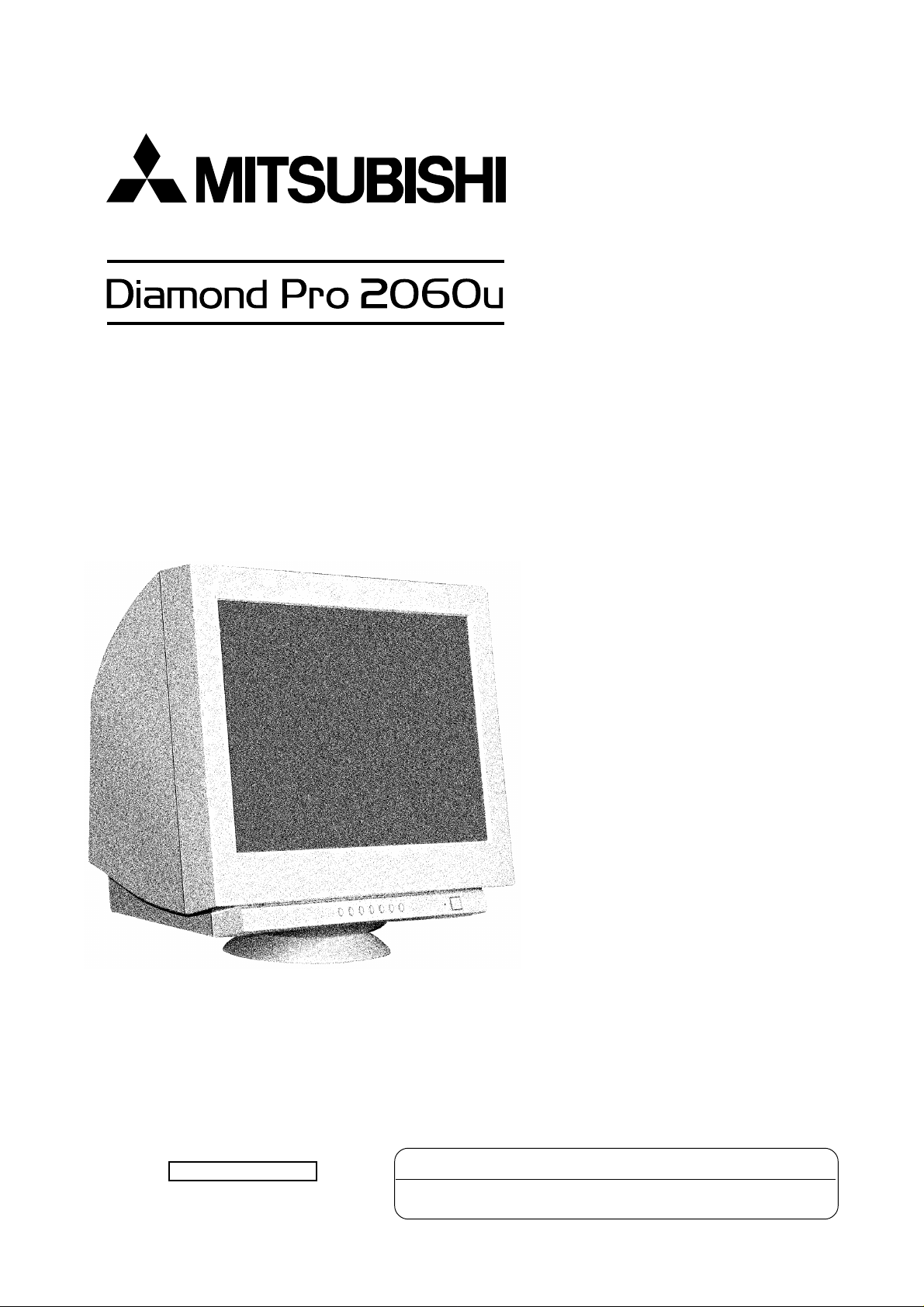
AUTO-SCANNING WITH DIGITAL CONTROL
COLOR DISPLAY MONITOR
USER S GUIDE
For future reference, record the serial
number of your display monitor in the
space below:
SERIAL No.
The serial number is located on the
rear cover of the monitor.
Internet Home Page: http://www.necmitsubishi.com/
Supplying Windows
product information, etc.
®
95/98/2000 INF File download service, new
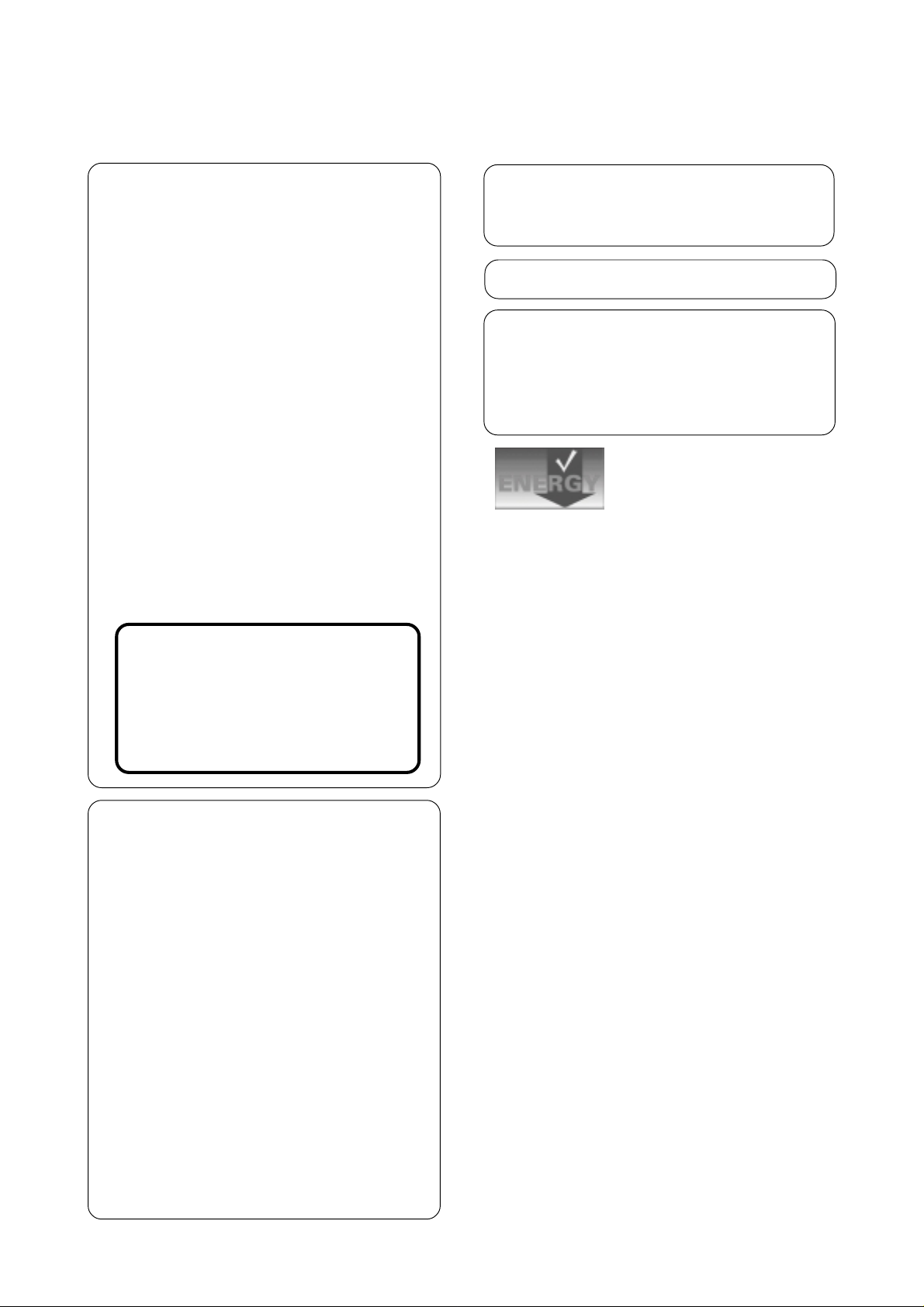
RADIO INTERFERENCE REGULATIONS STATEMENT FOR U.S.A.
This equipment has been tested and found to comply
with the limits for a Class B digital device, pursuant to
Part 15 of the FCC Rules. These limits are designed to
provide reasonable protection against harmful interference in a residential installation. This equipment generates, uses and can radiate radio frequency energy and,
if not installed and used in accordance with the instructions, may cause harmful interference to radio communications. However, there is no guarantee that interference will not occur in a particular installation. If this
equipment does cause harmful interference to radio or
television reception, which can be determined by turning the equipment off and on, the user is encouraged to
try to correct the interference by one or more of the
following measures:
- Reorient or relocate the receiving antenna.
- Increase the separation between the equipment and
receiver.
- Connect the equipment into an outlet on a circuit
different from that to which the receiver is connected.
- Consult the dealer or an experienced radio/TV technician for help.
As an ENERGY STAR Partner, NEC-Mitsubishi
Electronics Display of America,Inc. has determined
that this product meets the ENERGY STAR guidelines for energy efficiency.
高調波ガイドライン適合品
この装置は、情報処理装置等電波障害自主規制協議会
(VCCI)の基準に基づくクラスB情報技術装置です。この装置
は、家庭環境で使用することを目的としていますが、この装
置がラジオやテレビジョン受信機に近接して使用されると、
受信障害を引き起こすことがあります。
取扱説明書に従って正しい取り扱いをしてください。
Energy 2000 Labeling Award
THIS PRODUCT HAS BEEN TESTED AND FOUND
TO COMPLY WITH THE LIMITS WITH SIGNAL
CABLE SC-B110. USE IT TO REDUCE THE POSSIBILITY OF CAUSING INTERFERENCE TO RADIO,
TELEVISION, AND OTHER ELECTRIC DEVICES.
NO USER SERVICEABLE PARTS INSIDE. DO
NOT ATTEMPT TO MODIFY THIS EQUIPMENT. IF
MODIFIED, YOUR AUTHORITY TO OPERATE THIS
EQUIPMENT MIGHT BE VOIDED BY FCC.
Declaration of Conformity - United States only
Product Name:
22 in. Color Display Monitor
Type: NSZ2107STTUW
Brand Name: MITSUBISHI
This device complies with Part 15 of the FCC Rules.
Operation is subject to the following two conditions: (1)
this device may not cause harmful interference, and (2)
this device must accept any interference received, including interference that may cause undesired operation.
For questions regarding this declaration, contact:
NEC-Mitsubishi Electronics Display of
America, Inc.
1250 North Arlington Heights Road, Itasca,
Illinois 60143-1248, U.S.A.
or, call
(630) 467-5000
To identify this product, refer to the model number found
on the product.
- ii -
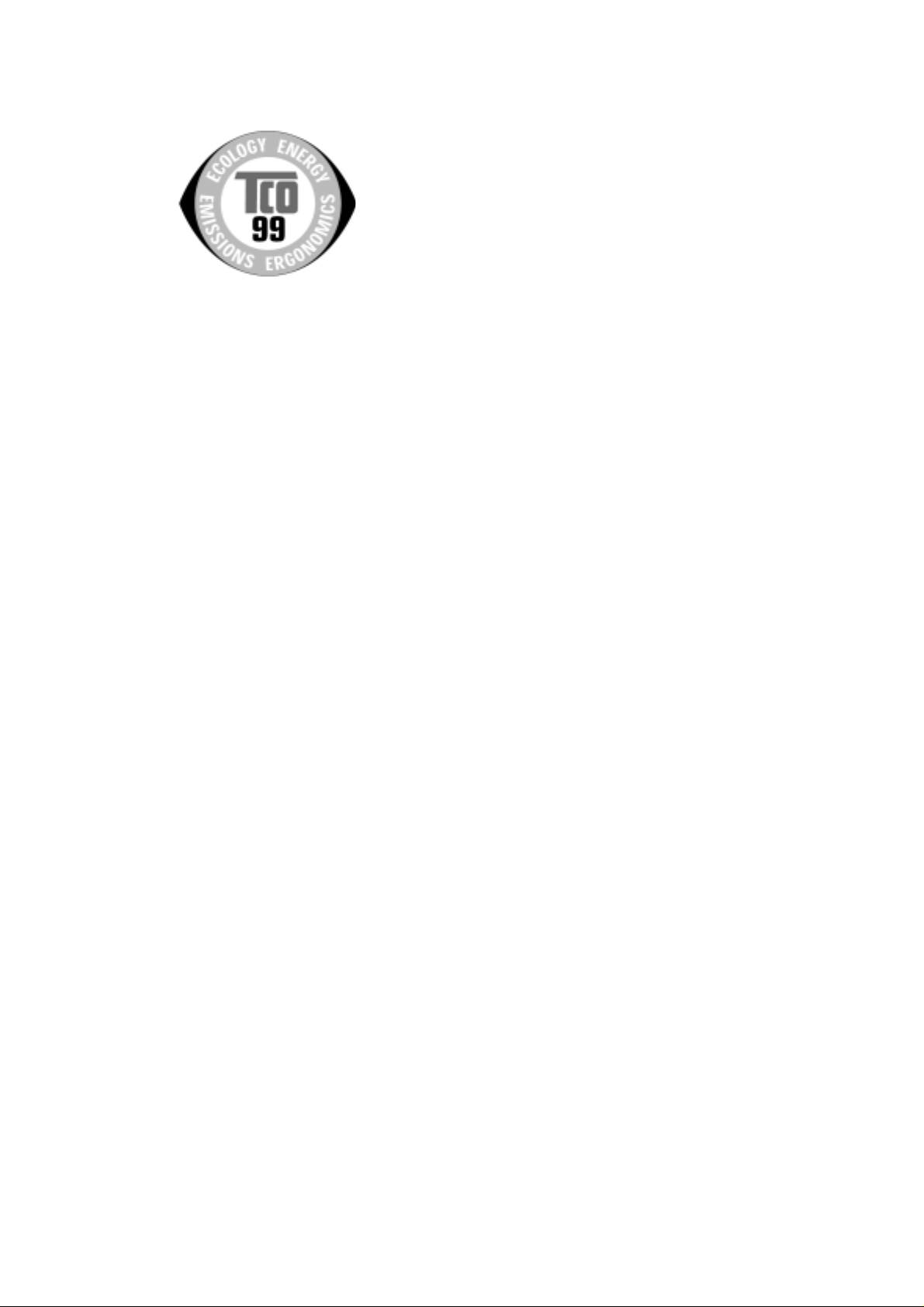
Congratulations!
You have just purchased a TCO’99 approved and labelled
product! Your choice has provided you with a product
developed for professional use. Your purchase has also
contributed to reducing the burden on the environment and
also to the further development of environmentally adapted
electronics products.
Why do we have environmentally labelled computers?
In many countries, environmental labelling has become an
established method for encouraging the adaptation of
goods and services to the environment. The main problem,
as far as computers and other electronics equipment are
concerned, is that environmentally harmful substances are
used both in the products and during their manufacture.
Since it is not so far possible to satisfactorily recycle the
majority of electronics equipment, most of these potentially
damaging substances sooner or later enter nature.
There are also other characteristics of a computer, such as
energy consumption levels, that are important from the
viewpoints of both the work (internal) and natural (external)
environments. Since all methods of electricity generation
have a negative effect on the environment (e.g. acidic and
climate-influencing emissions, radioactive waste), it is vital
to save energy. Electronics equipment in offices is often left
running continuously and thereby consumes a lot of energy.
What does labelling involve?
This product meets the requirements for the TCO’99 scheme
which provides for international and environmental labelling
of personal computers. The labelling scheme was developed
as a joint effort by the TCO (The Swedish Confederation of
Professional Employees), Svenska Naturskyddsforeningen
(The Swedish Society for Nature Conservation) and Statens
Energimyndighet (The Swedish National Energy
Administration).
Approval requirements cover a wide range of issues:
environment, ergonomics, usability, emission of electric
and magnetic fields, energy consumption and electrical
and fire safety.
The environmental demands impose restrictions on the
presence and use of heavy metals, brominated and
chlorinated flame retardants, CFCs (freons) and chlorinated
solvents, among other things. The product must be prepared
for recycling and the manufacturer is obliged to have an
environmental policy which must be adhered to in each
country where the company implements its operational
policy.
The energy requirements include a demand that the
computer and/or display, after a certain period of inactivity,
shall reduce its power consumption to a lower level in one
or more stages. The length of time to reactivate the computer
shall be reasonable for the user.
Labelled products must meet strict environmental demands,
for example, in respect of the reduction of electric and
magnetic fields, physical and visual ergonomics and good
usability.
Below you will find a brief summary of the environmental
requirements met by this product. The complete
environmental criteria document may be ordered from:
TCO Development
SE-114 94 Stockholm, Sweden
Fax: +46 8 782 92 07
Email (Internet): development@tco.se
Current information regarding TCO’99 approved and
labelled products may also be
obtained via the Internet, using the address:
http://www.tco-info.com/
Environmental requirements
Flame retardants
Flame retardants are present in printed circuit boards,
cables, wires, casings and housings. Their purpose is to
prevent, or at least to delay the spread of fire. Up to 30% of
the plastic in a computer casing can consist of flame
retardant substances. Most flame retardants contain
bromine or chloride, and those flame retardants are
chemically related to another group of environmental toxins,
PCBs. Both the flame retardants containing bromine or
chloride and the PCBs are suspected of giving rise to
severe health effects, including reproductive damage in
fish-eating birds and mammals, due to the bio-accumulative
processes. Flame retardants have been found in human
blood and researchers fear that disturbances in foetus
development may occur.
The relevant TCO’99 demand requires that plastic
components weighing more than 25 grams must not contain
flame retardants with organically bound bromine or chlorine.
Flame retardants are allowed in the printed circuit boards
since no substitutes are available.
Cadmium
**
Cadmium is present in rechargeable batteries and in the
colour-generating layers of certain computer displays.
Cadmium damages the nervous system and is toxic in high
doses. The relevant TCO’99 requirement states that
batteries, the colour-generating layers of display screens
and the electrical or electronics components must not
contain any cadmium.
Mercury
**
Mercury is sometimes found in batteries, relays and
switches. It damages the nervous system and is toxic in
high doses. The relevant TCO’99 requirement states that
batteries may not contain any mercury. It also demands
that mercury is not present in any of the electrical or
electronics components associated with the labelled unit.
CFCs (freons)
The relevant TCO’99 requirement states that neither CFCs
nor HCFCs may be used during the manufacture and
assembly of the product. CFCs (freons) are sometimes
used for washing printed circuit boards. CFCs break down
ozone and thereby damage the ozone layer in the
stratosphere, causing increased reception on earth of
ultraviolet light with e.g. increased risks of skin cancer
(malignant melanoma) as a consequence.
**
Lead
Lead can be found in picture tubes, display screens,
solders and capacitors. Lead damages the nervous system
and in higher doses, causes lead poisoning. The relevant
TCO´99 requirement permits the inclusion of lead since no
replacement has yet been developed.
*
Bio-accumulative is defined as substances which
accumulate within living organisms
**
Lead, Cadmium and Mercury are heavy metals which
are Bio-accumulative.
*
- iii -
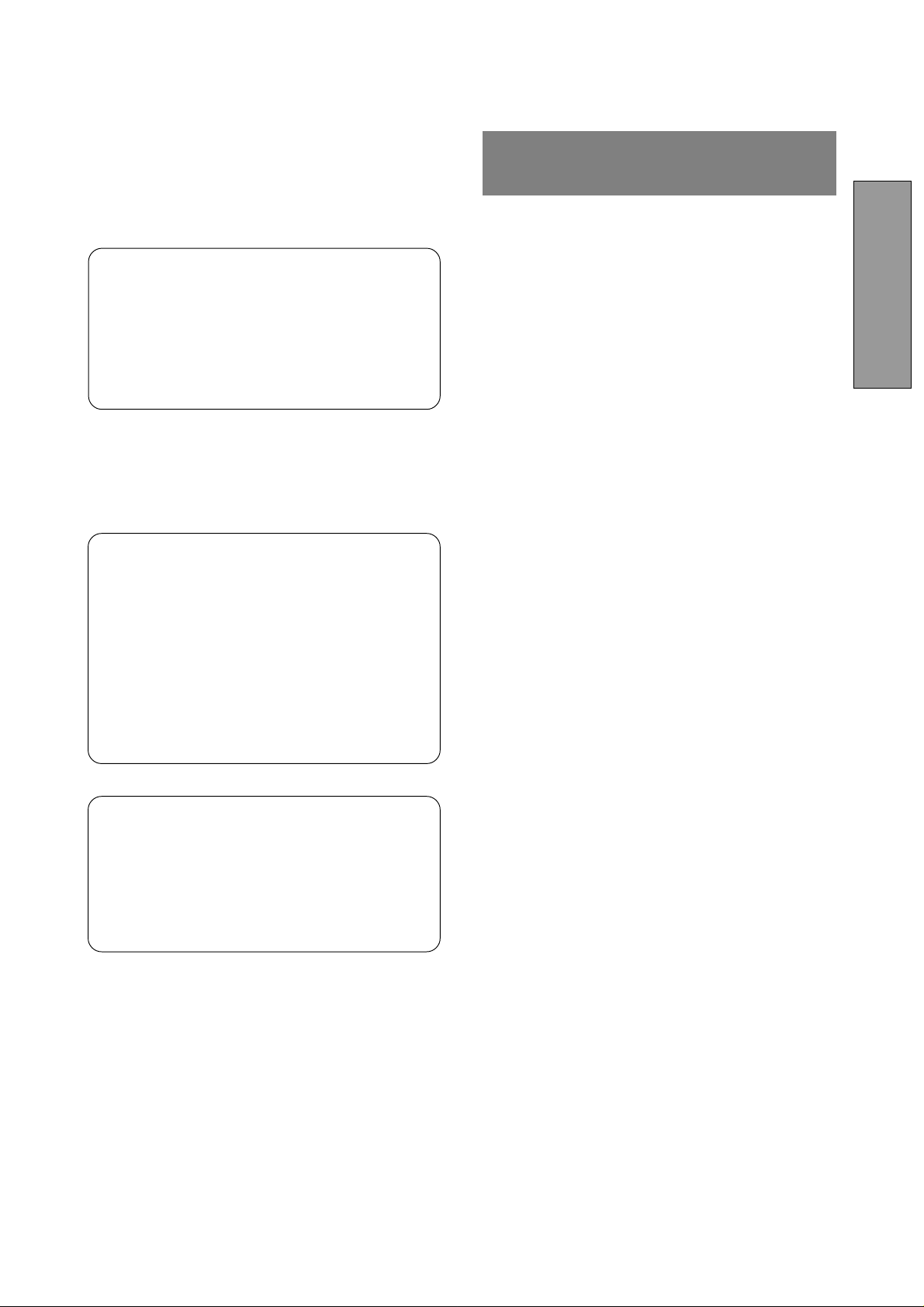
CAUTION
The power cord provided with this monitor is designed for safety and must be used with a properly
grounded outlet to avoid possible electrical shock.
Do not remove the monitor cabinet as this can
expose you to very high voltages and other hazards.
MANUFACTURER DECLARATION FOR CE-MARKING:
We, NEC-Mitsubishi Electric Visual Systems Corporation, declare under our sole responsibility, that this
product is in conformity with the following standards:
EN60950
EN55022 Class B
EN61000-3-2
EN61000-3-3
EN55024
following the provisions of:
73/23/EEC Low Voltage Directive
89/336/EEC EMC Directive
CONTENTS
ENGLISH
1. INTRODUCTION ..................................................... 1-2
1.1 Features........................................................ 1-2
1.2 Internal Preset Memory Capability................ 1-3
1.3 Power Management Function ....................... 1-3
1.4 DDC .............................................................. 1-3
1.5 Location Considerations ............................... 1-3
1.6 Cleaning Your Monitor .................................. 1-3
1.7 Unpacking ..................................................... 1-4
1.8 Tilt/Swivel Base............................................. 1-4
Screen Position Adjustment .......................... 1-4
1.9 Quick Operation Chart .................................. 1-4
2. PART NAME............................................................ 1-5
2.1 Control Names .............................................. 1-5
2.2 Function ........................................................ 1-5
3. INSTALLATION AND CONNECTION ..................... 1-6
3.1 AC Power Connection................................... 1-6
3.2 Signal Cable Connection .............................. 1-6
3.2.1 Connecting to any IBM VGA Compatible
System ................................................... 1-6
3.2.2 Connecting to an Apple Macintosh
Computer ............................................... 1-6
3.2.3 Connecting to two computers ................ 1-7
3.3 USB System Basic Application ..................... 1-7
3.4 Installation of USB Function ......................... 1-8
WARNING!
This product is not designed for use in life support
devices and NEC-Mitsubishi Electronics Display makes
no representations to the contrary. Life support devices are those devices which are used to measure,
diagnose, or evaluate the tissue, systems or functions
of the human body; or other devices employed to
support or sustain life or good health.
Trademark
IBM, PC, PS/2, PS/V, Personal System/2 are registered trademarks of International Business Machines Corp.
Apple Macintosh is a registered trademark of Apple Computer, Inc.
Quadra is a trademark of Apple Computer, Inc.
UNIX is a registered trademark in the United States and other
countries, licensed exclusively through X/Open Company Limited.
E
NERGY STAR
© 2000 NEC-Mitsubishi Electronics Display of America, Inc.
is a U.S. registered mark.
4. OSD(On Screen Display) FUNCTIONS .................. 1-9
4.1 How to adjust the screen .............................. 1-9
4.2 Adjustment Items .......................................... 1-10
5. TROUBLESHOOTING ............................................ 1-12
6. SPECIFICATIONS................................................... 1-14
7. APPENDIX .............................................................. 1-15
7.1 Monitor Signal Input Connector (DB9-15P) .. 1-15
7.2 SC-B110 Signal Cable .................................. 1-15
Optional Macintosh Adapter AD-A205 Settings
7.3
1-15
- 1-1 -

1
INTRODUCTION
1
Congratulations on your purchase of the high resolution
color monitor. We designed this monitor to provide you with
years of reliable trouble-free operation.
This guide tells you how to connect, adjust and care for your
monitor. This guide also provides technical specifications
and instructions for troubleshooting any basic problems
you may experience with your monitor.
1.1 Features
This monitor is a 55cm/22" (508mm/20" Viewable Image
Size) intelligent, microprocessor-based monitor compatible with most analog RGB (Red, Green, Blue) display
standards.
It provides crisp text and vivid color graphics with both PC
and Macintosh platforms.
• The monitor’s wide auto-scanning compatibility range
makes it possible to upgrade video cards or software
without purchasing a new monitor.
• Digitally controlled auto-scanning is done using an internal microprocessor, for horizontal scan frequencies
between 30kHz and 121kHz, and vertical scan frequencies between 50Hz and 160Hz. The microprocessorbased intelligence allows the monitor to operate in each
frequency mode with the precision of a fixed frequency
monitor.
• The world's standard DIAMONDTRON NF CRT upgraded and pure picture images.
• The monitor complies with Video Electronics Standards
Association (VESA
cation. If your computer is Plug & Play compliant setup
will be done automatically.
• Fine 0.24mm aparture grille pitch/Maximum addressable resolution of 2048 x 1536.
• USB self-powered hub with 1 upstream port and 3downstream ports.
TM
) DDCTM2B and 2Bi (EDID) specifi-
• The monitor contains resident memory for pre-programmed screen display standards and is also capable
of storing additional user adjustment parameters.
• The monitor has "AUTO SIZE ADJUST" function to
optimize the size and distortion for Non-Preset timings.
• The monitor is capable of producing a non-interlaced
maximum addressable resolution format of 2048 dots x
1536 lines. This display is well suited for windowing
environments.
• Because of the analog signal inputs, the monitor can
display an unlimited palette of colors that can be manually adjusted to suit your specific needs.
• The monitor has a power management function accorded to VESA
the monitor must be connected to a system compliant
with the VESATM -DPMSTM-standard. (Refer to your
computer and/or video card instructions for proper operation.)
• To ensure ease of installation and ongoing use, the
monitor features On Screen Display (OSD) of all monitor
set-up and adjustment functions.
• For use in a variety of applications, the monitor complies
with UL 1950, CSA C22.2 No.950 and EN60950 for
safety, FCC Class-B, VCCI Class-B and EN55022 ClassB for EMI, MPR-II, ISO 9241-3, ISO9241-7 and ISO92418 for ergonomics. The monitor also complies with TCO’99
guideline for environmental safe use.
TM
-DPMSTM-standard. To save energy,
-1-2 -
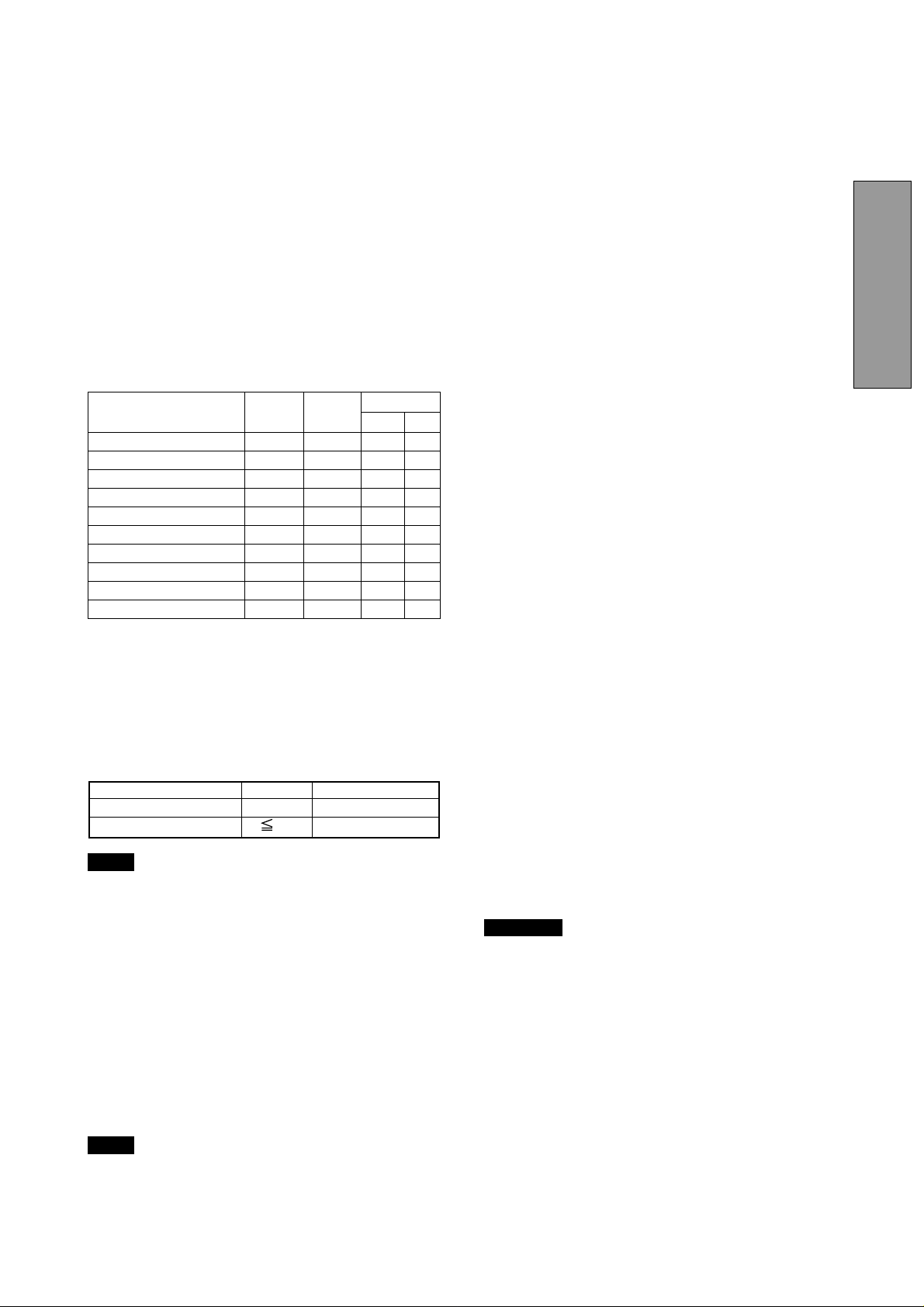
1.2 Internal Preset Memory Capability
1.5 Location Considerations
To minimize adjustment needs, the factory has preset
popular display standards into the monitor, as shown in
Table 1. If any of these display standards are detected, the
picture size and position are automatically adjusted. All of
the factory presets may be overwritten by adjusting the user
controls. This monitor is capable of automatically storing up
to 15 additional display standards. The new display information must differ from any of the existing display standards by at least 1kHz for the horizontal scan frequency or
1Hz for the vertical scan frequency or the sync signal
polarities must be different.
Table 1. Memory Buffer Factory Presets
PRESET Polarity
TIMING Fh(kHz) Fv (Hz) H V
640 x 480 N.I. 31.5 60.0 – –
800 x 600 N.I. 46.8 75.0 + +
1024 x 768 N.I. 60.0 75.0 + +
1024 x 768 N.I. 68.7 85.0 + +
1280 x 1024 N.I. 80.0 75.0 + +
1280 x 1024 N.I. 91.1 85.0 + +
1600 x 1200 N.I. 93.8 75.0 + +
1600 x 1200 N.I. 106.3 85.0 + +
1920 x 1440 N.I. 112.5 75.0 – +
1800 x 1350 N.I. 120.4 85.0 – –
1.3 Power Management Function
When setting up and using the monitor, keep the following
in mind:
ENGLISH
• For optimum viewing, avoid placing the monitor against
a bright background or where sunlight or other light
sources may reflect on the display area of the monitor.
Place the monitor just below eye level.
• Place the monitor away from strong magnetic or electromagnetic fields, such as high capacity transformers,
electric motors, large current power lines, steel pillars,
etc....
Magnetism can cause distortion in the picture and/or
color purity.
• Avoid covering the slots or openings of the monitor. Allow
adequate ventilation around the monitor so the heat from
the monitor can properly dissipate. Avoid putting the
monitor into any enclosure that does not have adequate
ventilation.
• Avoid exposing the monitor to rain, excessive moisture,
or dust, as this can cause a fire or shock hazard.
• Avoid placing the monitor, or any other heavy object, on
the power cord. Damage to the power cord can cause a
fire or electrical shock.
• When transporting the monitor, handle it with care.
The monitor has a power management function which
reduces the power consumption of the monitor when not
in use.
Power saving mode is invoked by a VESA DPMScompliant computer. Check your computer's manual for
setting this function.
Mode Power Power-On Indicator
Normal 140 W Green
Power Saving Mode 3 W Orange
NOTE
1.4 DDC
The monitor includes the VESA DDC
feature. DDC (Display Data Channel) is a communication
channel over which the monitor automatically informs the
computer system about its capabilities (e.g. each supported resolution with its corresponding timing).
DDC is routed through previously unused pins of the 15-pin
VGA connector.
The system will “Plug and Play” if both monitor and computer implement the DDC protocol.
NOTE
DDC
without USB operation
TM
2B and DDCTM2Bi
TM
2Bi is available only with connector SIGNAL-B.
1.6 Cleaning Your Monitor
When cleaning the monitor, please follow these guidelines:
• Always unplug the monitor before cleaning.
• Wipe the screen and cabinet front and sides with a soft
unspoil cloth to prevent causing imperfections.
• If the screen requires more than dusting, apply water or
neutral detergent to a soft cloth to clean the monitor
screen.
CAUTION
• Do not use benzene, thinner or any volatile substances to clean the unit as the finish may be
permanently marked.
• Never leave the monitor in contact with rubber or
vinyl for an extended time period.
• Do not spray directly on the screen as cleaner may
drip into the monitor and damage the circuitry.
• Never use an abrasive cleaner on the screen surface as this will damage the anti-reflection coating.
- 1-3 -
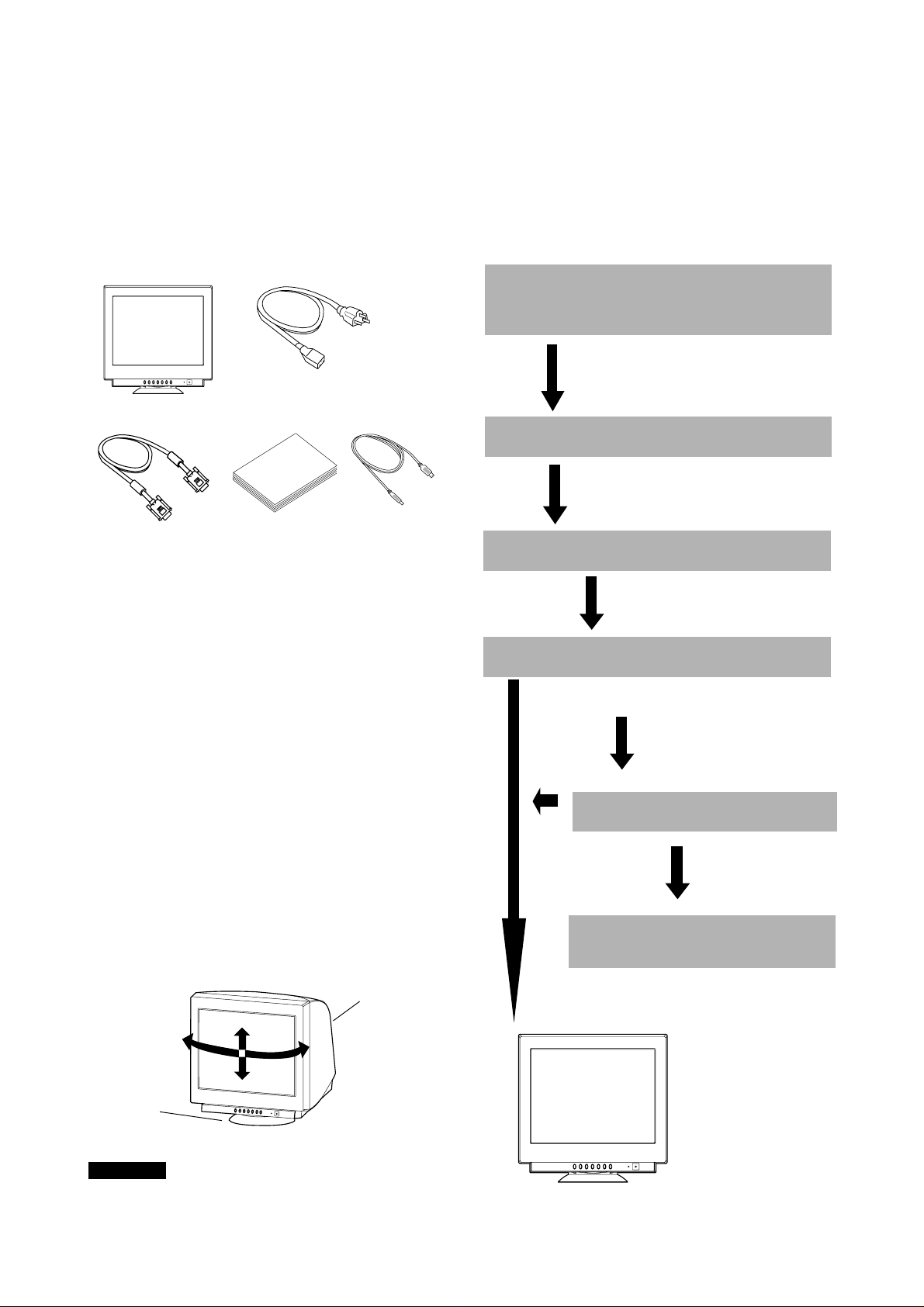
1.7 Unpacking
°
1.9 Quick Operation Chart
After you unpack the box you should have all of the items
indicated in Figure 1. Save the box and packing materials
in case you transport the monitor.
1
3
2
4
5
Figure 1
1. Color Monitor
2. AC Power Cord
3. Signal Cable SC-B110
4. User's Guide
(this document)
5. USB Upstream Cable
To summarize the steps in connecting your computer
with the color monitor and setting the necessary controls
and switches, refer to the chart below.
Connect the color monitor and computer with
the necessary cords and cables.
See
Section 3. INSTALLATION AND CONNECTION
Turn on the color monitor.
Turn on the computer.
Set the controls.
1.8 Tilt/Swivel Base
The monitor comes with a tilt/swivel base. This enables you
to position the monitor at the best angle and tilt for
maximum viewing comfort.
Screen Position Adjustment
Adjust the tilt and rotation of the monitor by placing your
hands at opposite sides of the case. You can adjust the
monitor 90 degrees right or left, 10 degrees up or 5 degrees
down, as shown below.
Monitor
90°
10°
90
5°
Tilt/swivel base
OK
See
Section 4. OSD(On Screen
Display) FUNCTIONS
If a problem appears.
OK
See Section 5. TROUBLESHOOTING
If the problem persists.
Call for your authorized Product Support.
Figure 2
CAUTION
Keep your fingers away from the pivot area of the tilt/swivel
base.
-1-4 -
