Page 1
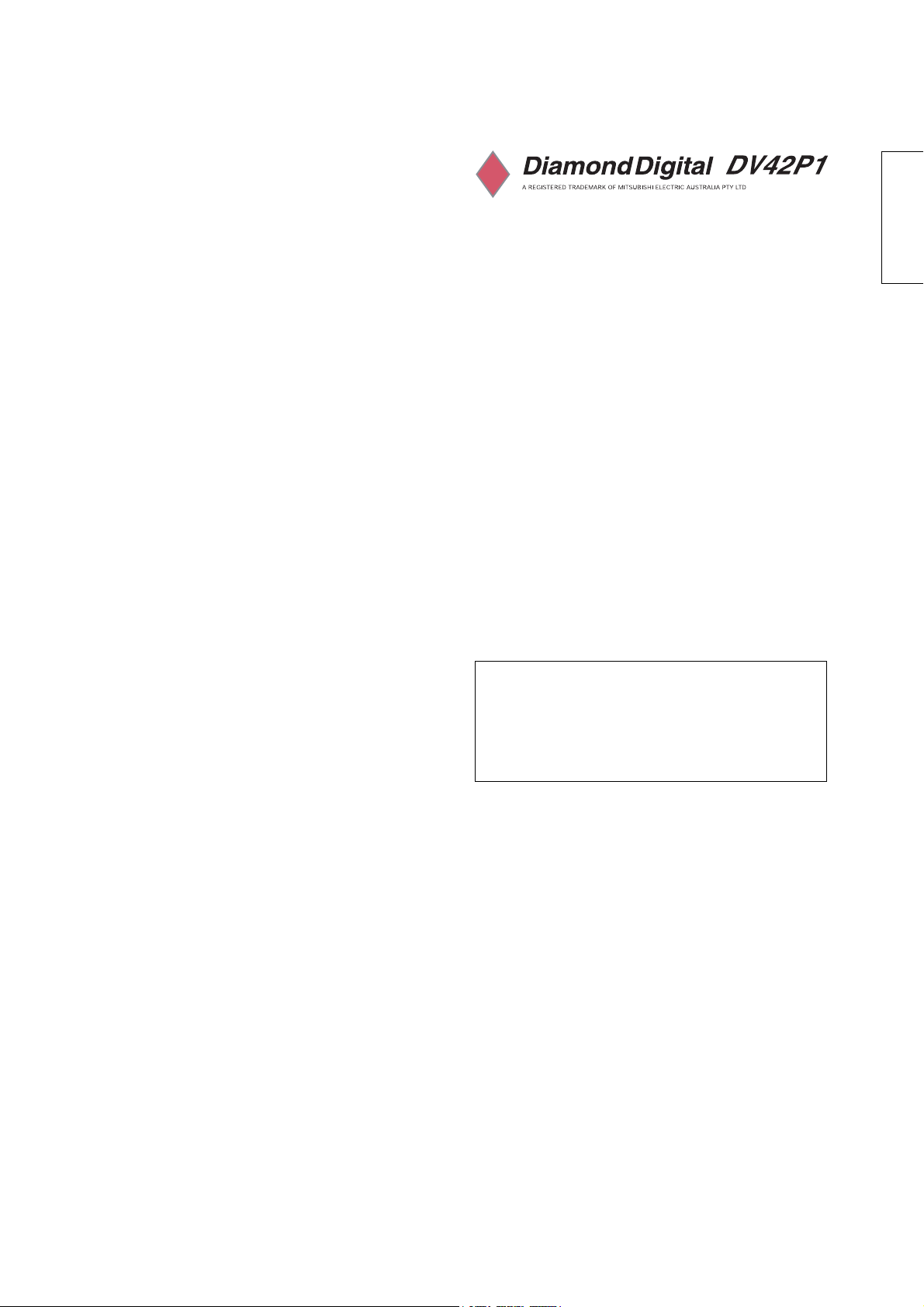
Plasma Display
USER'S MANUAL
Thank you for purchasing the Plasma Display.
Before using your Display, please read the "SAFETY
INSTRUCTIONS" and this "USER'S MANUAL" carefully to learn how
to operate the Display properly. Keep this manual in a safe place.
You will find it useful in the future.
ENGLISH
Notes on lnstallation
This product is marketed with the assumption that it is to be
installed by qualified personnel with relevant skills and
competence. It is recommended to consult with an installation
specialist or your dealer install and set up the product. We cannot
assume liabilities for damages caused by improper installation or
mounting, misuse, modifications or natural disasters.
1
Page 2

10
IMPORTANT SAFETY INSTRUCTIONS
SAFETY POINTS THAT YOU SHOULD KNOW ABOUT YOUR PLASMA DISPLAY
Our reputation has been built on the quality, performance, and ease of service of Plasma Display.
Safety is also foremost in our minds in the design of these units. To help you operate these products properly, this section illustrates
safety tips which will be of benefit to you. Please read it carefully and apply the knowledge you obtain from it to the proper operation of
your Plasma Display.
Follow all warnings and instructions marked on this Display.
The lightning flash with arrowhead symbol, within an equilateral
CAUTION
RISK OF ELECTRIC SHOCK
DO NOT OPEN
triangle, is intended to alert the user to the presence of uninsulated
"dangerous voltage" within the product's enclosure that may be of
sufficient magnitude to constitute a risk of electric shock to persons.
ENGLISH
CAUTION: TO REDUCE THE RISK OF ELECTRIC SHOCK,
REFER SERVICING TO QUALIFIED SERVICE PERSONNEL.
DO NOT REMOVE THE COVER (OR BACK).
NO USER SERVICEABLE PARTS INSIDE.
The exclamation point within an equilateral triangle, is intended to
alert the user to the presence of important operating and
maintenance (servicing) instructions in the literature accompanying
the appliance.
WARNING: • TO AVOID FIRE OR ELECTROCUTION, DO NOT EXPOSE THIS MONITOR TO RAIN OR MOISTURE.
• THE MONITOR SHOULD NOT BE EXPOSED TO DRIPPING OR SPLASHING AND OBJECTS SUCH AS
VASES FILLED WITH LIQUIDS, SHOULD NOT BE PLACED ON THE DISPLAY.
NOTE: • There are no user serviceable parts inside the Display.
• Model information and serial numbers are indicated on the rear side of the Display.
CAUTION: Adjust only those controls that are covered in these instructions, as improper changes or modifications not
expressly approved by us could void the user's authority to operate the Display.
POWER SOURCE
TO PREVENT ELECTRIC SHOCK, DO NOT USE THE DISPLAY’S (POLARIZED) PLUG WITH AN EXTENSION CORD,
RECEPTACLE, OR OTHER OUTLET UNLESS THE BLADES AND GROUND TERMINAL CAN BE FULLY INSERTED. THIS
IS TO PREVENT BLADE EXPOSURE. NEVER CONNECT THE DISPLAY TO DIRECT CURRENT OR ANYTHING OTHER
THAN THE SPECIFIED VOLTAGE.
CAUTION:
Never remove the back cover of the Display as this can expose you to very high voltages and other
hazards. If the Display does not operate properly, unplug the Display and call your authorized dealer or
service center.
2
Page 3
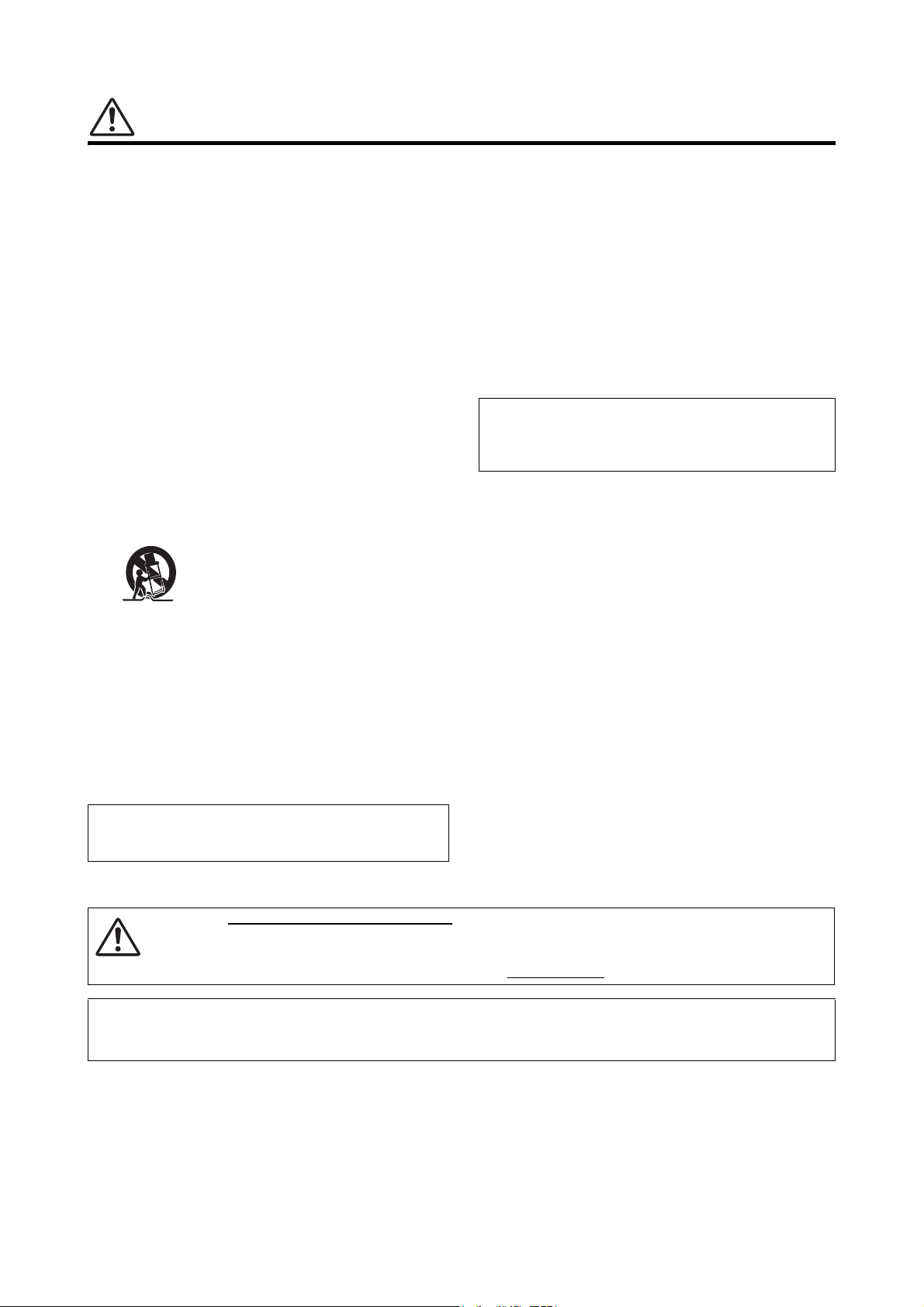
IMPORTANT SAFETY INSTRUCTIONS
Read bef
17.The Shock H
l
f
ore operating the appliance
Follow all warnings and instructions marked on this Display.
1. Read these instructions.
2. Keep these instructions.
3. Heed all warnings.
4. Follow all instructions.
5. Do not use this appliance near water.
6. Clean only with a dry cloth.
7. Do not block any ventilation openings. Install in accordance
with the manufacturer's instructions.
8. Do not install near any heat sources such as radiators, heat
registers, stoves, or other appliances (including amplifiers)
that produce heat.
9. Do not defeat the safety purpose of the polarized or
grounding- type plug. A polarized plug has two blades with
one wider than the other. A grounding type plug has two
blades and a third grounding prong. The wide blade or the
third prong are provided for your safety. If the provided plug
does not fit into your outlet, consult an electrician for
replacement of the obsolete outlet.
10. Protect the power cord from being walked on or pinched,
particularly at plugs, convenience receptacles, and at the
point where they exit from the appliance.
11. Only use the attachments/accessories specified by the
manufacturer.
12. Use only with the cart, stand, tripod, bracket,
13. Unplug this appliance during lightning storms or when
unused for long periods of time.
14. Refer all servicing to qualified service personnel. Servicing is
required when the appliance has been damaged in any way,
such as when a power-supply cord or plug is damaged, liquid
has been spilled or objects have fallen into apparatus, the
apparatus has been exposed to rain or moisture, does not
operate normally, or has been dropped.
15. To reduce the risk of fire or electric shock, do not expose this
appliance to rain or moisture.
16. Do not expose this appliance to dripping or splashing. Do not
place objects filled with liquids on this appliance.
or table specified by the manufacturer, or sold
with the appliance. When a cart is used, use
caution when moving the cart/appliance
combination to avoid injury from tip-over.
Do not place any objects on top of the Display. They may fall
or cause a child to climb up to retrieve the objects.
azard Marking and Associated Graphica
Symbol is provided on the bottom panel of the unit.
18. This appliance is designed to comply with the recommended
safety standards for tilt and stability.
Do not pull the cabinet with excessive force. Doing so can
cause the product to overturn, resulting in damage to the
product and/or personal injury.
19. Follow instructions for wall, shelf, or ceiling mounting as
recommended by the manufacturer.
20. An outdoor antenna should not be located in the vicinity o
overhead power lines or other electrical circuits.
Disposal of this product may require specific instructions
pertaining to your resident state. For disposal or recycling
information, please contact your local authorities or the
Electronic Industries Alliance: www.eiae.org.
CAUTION:
PREVENTION OF SCREEN BURN IN
Continuous on-screen displays such as video games, stock market quotations, computer generated
graphics, and other fixed (non-moving) patterns can cause permanent damage to the Display. Such
“SCREEN BURN IN” constitute misuse and are NOT COVERED by our Factory Warranty.
PUBLIC VIEWING OF COPYRIGHTED MATERIAL
Public viewing of programs broadcast by Display stations and cable companies, as well as programs from other sources, may
require prior authorization from the broadcaster or owner of the video program material.
3
Page 4
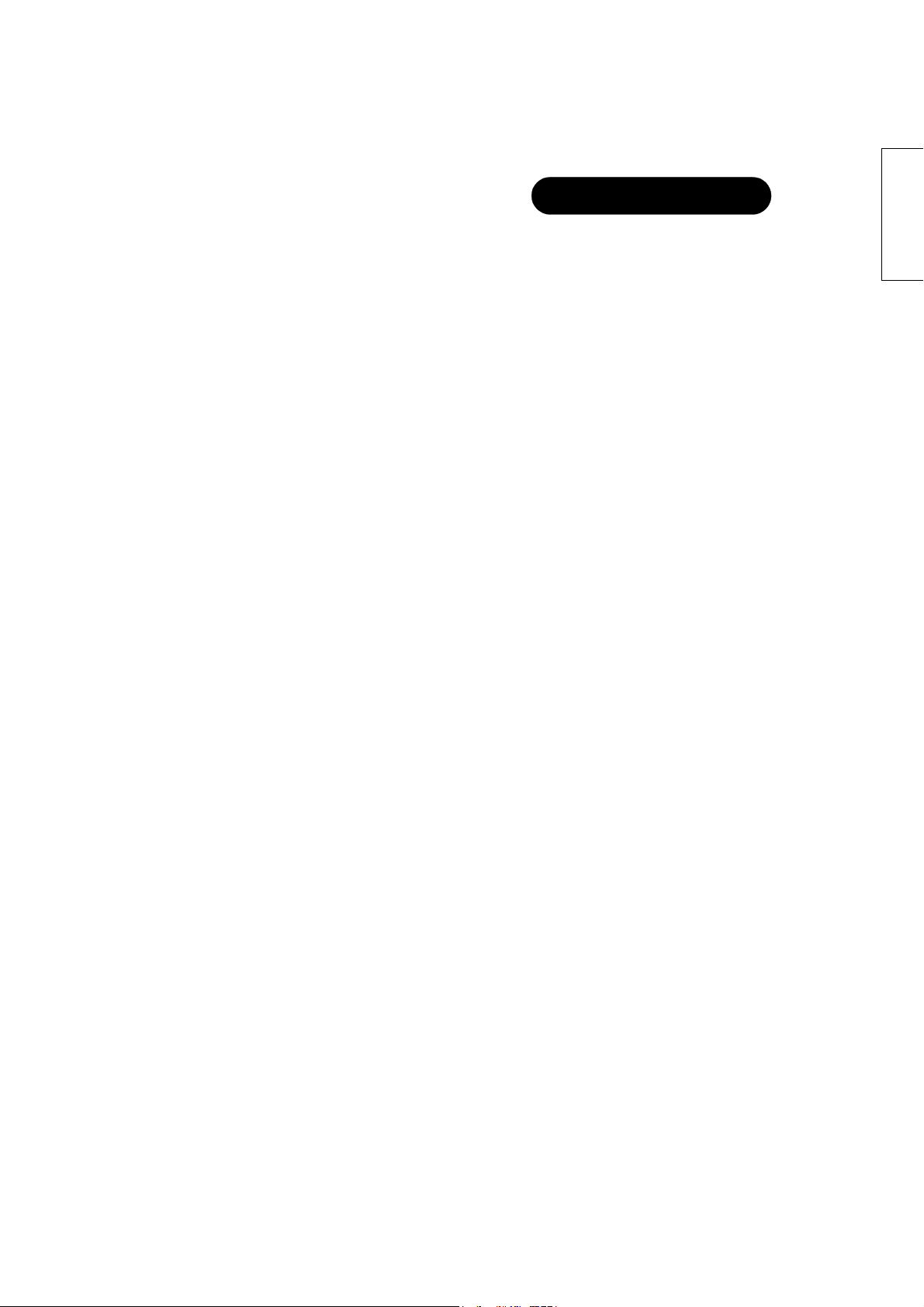
I
mportan
t
A
N
id/alkali
Please read this User's Manual thoroughly, especially the Important
Safety Instructions on Pages 2 to 3 and 6 to 10. Misuse may cause
damage to your plasma Display and could shorten its lifespan, or may
even cause injury to yourself. Should you encounter any difficulty in
the set-up or operation of your Display, refer to the Troubleshooting
guide at the back of this manual.
In the unlikely event that there is a problem with your plasma Display,
switch off the power and unplug the Display, and contact your dealer
immediately.
CAUTION
Under no circumstances should you remove the back cover of your
plasma Display.
Never guess or take any chances with electrical equipment of any
kind - it is better to be safe than sorry!
ever use ac
cleaner, powder soap, Electronic equipment cleaner, car wax, glass
cleaner, etc. especially because they would cause discoloration,
scratches or cracks.
ne detergent, alcoholic detergent, abrasive
FEATURES
Enhanced definition plasma
display panel
The 42-inch color plasma display panel, with a resolution of 852 (H) x
480 (V) pixels, creates a widescreen picture. This panel features a
thin form factor and can be hung on a wall with an optional wall
mounting kit.
ENGLISH
Software Notice
It is prohibited for the end user of this product to copy, reverse
engineer or reverse compile the software included therein, to the
extent permitted by law.
Plasma Display
fter the plasma Display has been on for any length of time, you will
notice that the screen becomes warm. Please note that this is normal.
To prevent scratches or damages to the plasma screen, do not knock
or rub the surface with sharp or hard objects. Clean the screen with a
soft cloth moistened with warm water and dry with a soft cloth. A mild
soap may be used if the screen is extremely dirty. Do not use harsh or
abrasive cleaners!
CAUTION
Use a soft cloth to clean the cabinet and the control panel of the
Display. When excessively soiled, dilute a neutral detergent in water,
wet and wring out the soft cloth, then wipe the Display and afterwards
wipe it off with a dry soft cloth.
High Performance Digital
Processor
This panel displays a wide range of personal computer signals from
640 x 400, 640 x 480 VGA to 1600 x 1200 UXGA.(RGB Analog input)
Easy-to-use remote control and
on screen display system
The included remote control operates all Display functions. Further,
the on-screen display system, shows the status of the control settings
in an easy-to-view fashion.
Power saving system
The International ENERGY STAR® power saver feature saves power
consumption automatically when input signals are not available.
When connected to a VESA DPMS-compliant PC, the monitor cuts its
power consumption while it is idle.
4
Page 5
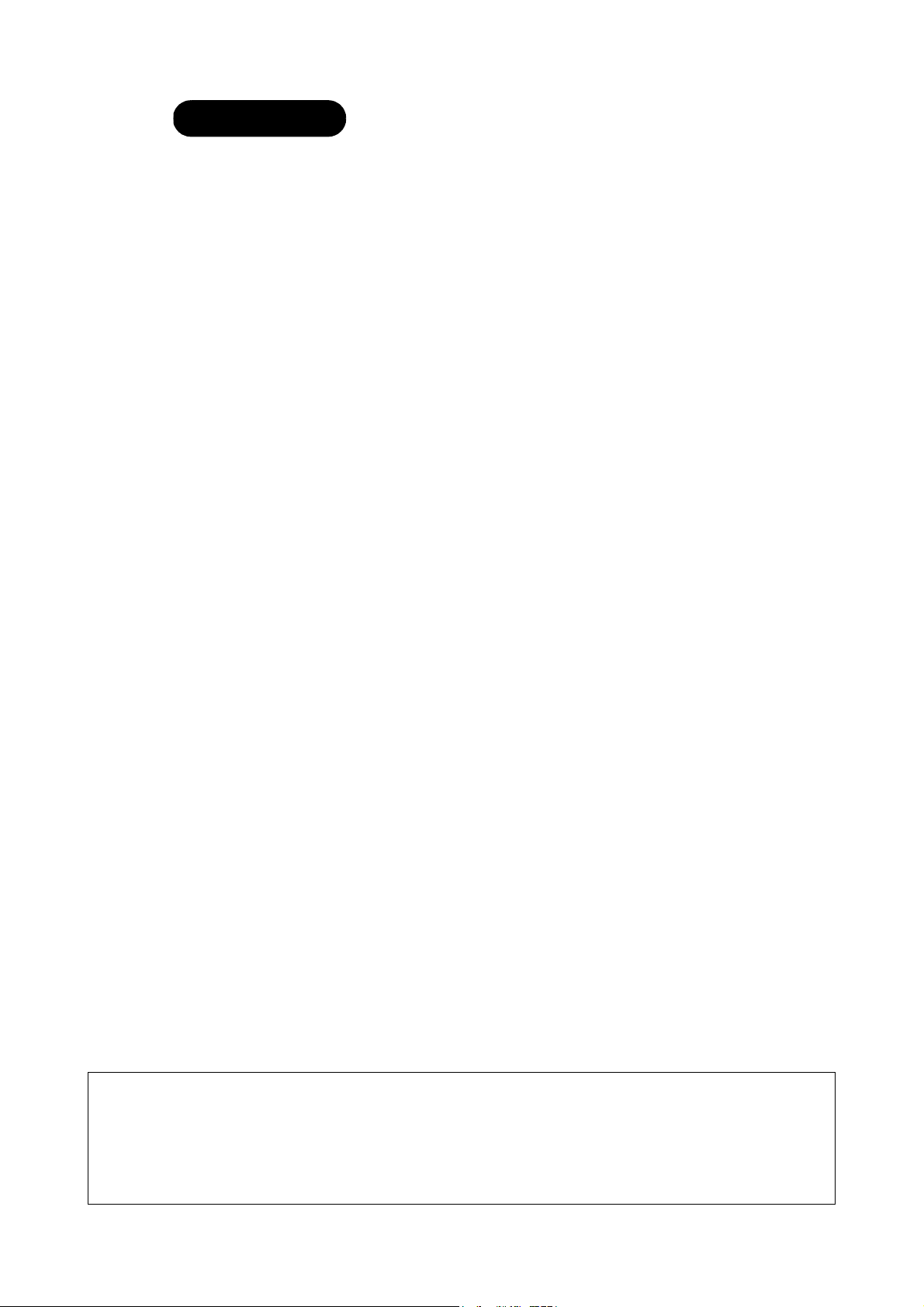
CONTENTS
Important Safety Instructions.............................2
Features................................................................. 4
Safety Instructions............................................... 6
Prevention of Screen Burn-In
..................... 10
Installation Instructions ...................................11
Desk Top Stand ................................................................11
Anti-tipping Prevention ....................................................11
Mounting the Speakers .................................................. 12
Power Cord Connection ................................................. 12
Connecting Signal ........................................................... 13
Connecting to Video Components .................................. 14
Connecting to a PC ......................................................... 15
Component Name............................................... 16
Main Unit ......................................................................... 16
Remote Control .............................................................. 17
Operating Instructions.......................................19
Turning Power On and Off .............................................. 19
Selecting AV Inputs ........................................................ 20
Volume Adjustment ........................................................ 20
Audio Mute ..................................................................... 20
Using the Menu Screen .................................................. 21
Picture Parameters ......................................................... 22
PC Parameters ............................................................... 23
Audio Setting .................................................................. 23
Picture-in-Picture ............................................................ 24
ASPECT ......................................................................... 25
ZOOM.............................................................................. 25
Picture-in-Picture ............................................................ 26
Other Functions .............................................................. 29
Parental Controls ............................................................30
General Setting ............................................................... 34
Captions Menu ............................................................... 35
Troubleshooting..................................................36
Symptoms .......................................................................36
Abnormal Displays Corrections RGB 2 only.................... 39
Product Specifications ......................................40
Component Connection................................................... 41
Recommended Signal List ..............................................42
Service Contacts ...............................................44
Notes about this manual
• The information in this manual is subject to change without notice.
• While meticulous care has been taken in the preparation of this manual, you are requested to notify your dealer or us should you have any
comments, views or questions about our product.
• Fully understand the prerequisites to using the product, such as hardware and software specifications and constraints, when using the product.
We are not held liable for damages caused by improper handling of the product.
• Reproduction of this manual in whole or in part without our prior written permission is prohibited.
• The product names mentioned in this manual may be trademarks or registered trademarks of their respective owners.
5
Page 6
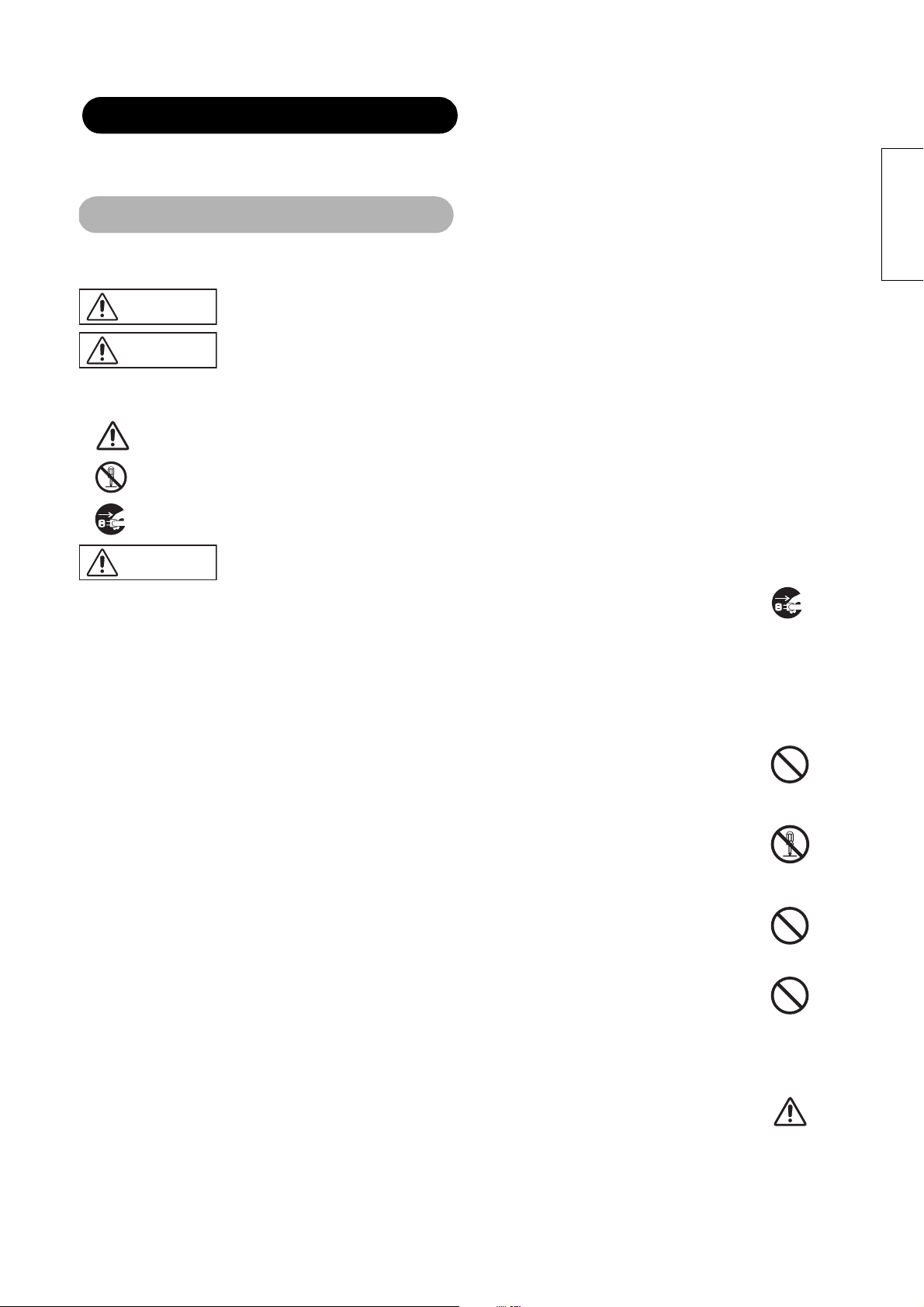
SAFETY INSTRUCTIONS
This Plasma Display has been designed and manufactured to meet international safety standards, but like any electrical equipment, care must be
taken if you are to obtain the best results and safety is to be assured.
Before using this product, please read and understand the Safety Instructions thoroughly to ensure correct usage, and follow all the instructions.
About the Symbols
Various symbols are used in this manual, the user’s manual and on the product itself to ensure correct usage, to prevent danger to the users and
to prevent property damage. The meaning of these symbols are described below. It is important that you read these descriptions thoroughly and
fully understand the contents.
ENGLISH
WARNING
CAUTION
This symbol indicates information that, if ignored, could possibly result in personal injury or even death due to
incorrect handling.
This symbol indicates information that, if ignored, could result possibly in personal injury or physical damage due to
incorrect handling.
Typical Symbols
This symbol indicates an additional warning (including cautions). An illustration is provided to clarify the contents.
This symbol indicates a prohibited action. The contents will be clearly indicated in an illustration or adjacent to the symbol (the symbol
to the left indicates that disassembly is prohibited).
This symbol indicates a compulsory action. The contents will be clearly indicated in an illustration or adjacent to the symbol. (the
symbol to the left indicates that the power plug should be disconnected from the power outlet).
WARNING
Never use the Display if a problem should occur.
Abnormal operations such as smoke, strange odour, no image, no sound, excessive sound, damaged casing, elements, cables,
penetration of liquids, or foreign matter, can cause a fire or electrical shock.
In such cases, immediately turn off the power switch and then disconnect the power plug from the power outlet. After making sure
that the smoke or odour has cleared, contact your dealer. Never attempt to make repairs yourself because this could be
dangerous.
Do not insert foreign objects or pour liquids inside the Display.
Penetration of liquids or foreign objects could result in a fire or electrical shock. Use special caution in households where children
are present.
If liquids or foreign objects should enter the projector, immediately turn off the power switch, disconnect the power plug from the
power outlet and contact your dealer.
• Do not place the Display in a bathroom.
• Do not expose the Display to rain or moisture.
• Do not place flower vases, pots, cups, cosmetics, liquids such as water, etc. on or around the Display.
• Do not place metals, combustibles, etc. on or around the Display.
Disconnect the
plug from the
power outlet.
Never disassemble or modify the Display.
The Display contains high voltage components. Modification could result in a fire or electrical shock.
• Never remove any cover.
Do not subject the Display to shock or impact.
If the Display is subject to shock and/or is broken, it could result in an injury, and continued use in such a state could result in fire
or electrical shock. If the glass panel is broken or damaged, immediately turn off the power switch, disconnect the power plug from
the power outlet and contact your dealer.
Do not place the Display on an unstable surface.
If the Display should be dropped and/or broken, it could result in an injury, and continued use in such a state could result in fire or
electrical shock. Do not place the Display on an unstable, slanting or vibrant surface such as a wobbly or inclined stand.
Do not obstruct the ventilation of the Display.
If ventilation is obstructed during the operation of the Display or just after switching off the power, it could result in damage and
shorten the lifespan of your Display due to overheating. Make sure there is ample ventilation.
• Keep a space of 100mm (10cm) or more between the sides, rear and top of the Display and other objects such as walls.
• Do not place anything around ventilation openings of the Display.
• Never block ventilation openings.
• Do not put the plasma screen side up.
• Do not cover the Display with a tablecloth, etc.
• Do not place the Display on a carpet or bedding, or near a curtain.
Do not
disassemble.
6
Page 7
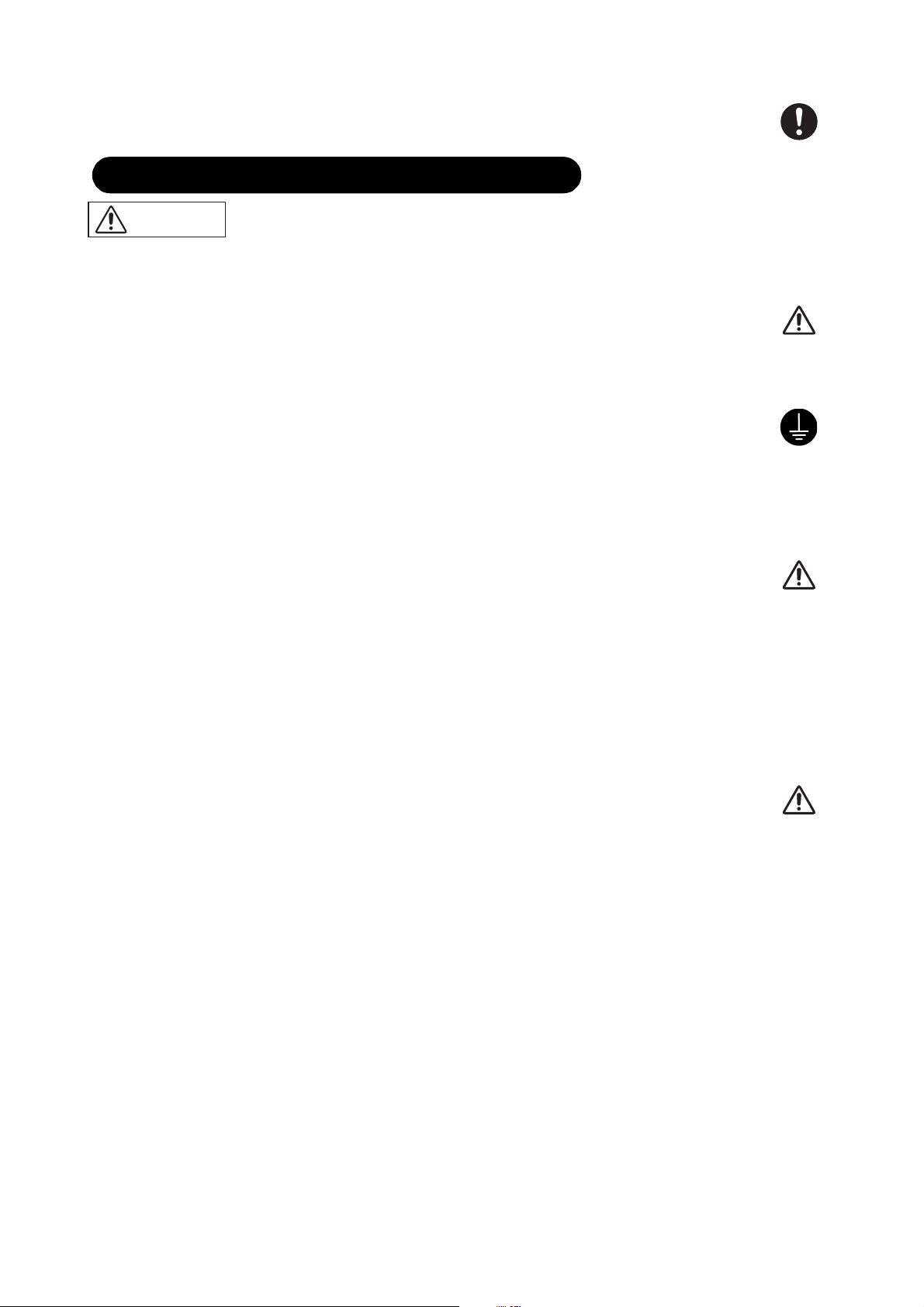
Use only the correct power outlet.
Incorrect power supply could result in fire or electrical shock. Use the correct power outlet depending on the indication on the
Display and the safety standard.
• The enclosed power cord must be used depending on the power outlet to be used.
SAFETY INSTRUCTIONS (continued)
WARNING
Be cautious of the power cord connection.
Incorrect connection of the power cord could result in fire or electrical shock.
• Do not touch the power cord with a wet hand.
• Check that the connecting portion of the power cord is clean (with no dust), before using. Use a soft and dry cloth to clean the
power plug.
• Insert the power plug into a power outlet firmly. Avoid using a loose, unsound outlet or contact failure.
• Do not cut off the fitted power plug, the removal of which could lead to impaired performance. If you wish to extend the lead,
obtain an appropriate extension lead or consult your dealer.
Be sure to ground the connection properly.
• Connect the ground terminal of the AC inlet of this Display with the ground terminal provided at the power outlet using the
enclosed power cord. If the provided plug does not fit your outlet, consult an electrician for replacement of the obsolete outlet.
Be careful when handling the power cord and external connection cables.
Do not use damaged power cords or cables as they can cause a fire or electrical shock. Do not apply excessive heat, pressure or
tension to the power cord and cables.
If the power cord or cables are damaged (exposed or broken core wires, etc.), contact your dealer.
• Do not place the Display or other heavy objects on the power cord and cables. Also, do not place a spread, cover, etc., over them
as this could result in the inadvertent placing of heavy objects on the concealed power cord or cables.
• Do not pull the power cord and cables. When connecting and disconnecting the power cord or cables, do it with your hand
holding the plug or connector.
• Do not place the power cord near a heater.
• Do not touch the power plug just after disconnecting it from the power outlet. The static discharge can cause an electric shock.
• Do not touch the power plug during a lightning storm.
• Avoid coiling the power cord and bending it sharply.
• Protect the power cord from being walked on or pinched at particularly at plugs, conveniences receptacles, and at the point
where they exit from the panel.
• Do not modify the power cord.
Be careful when handling the batteries of the remote control.
Incorrect handling of the batteries could result in a fire or personal injury. The batteries may explode if not handled properly.
• Keep the batteries away from children and pets. If swallowed, consult a physician immediately for emergency treatment.
• Do not allow the batteries to be exposed to fire or water.
• Avoid fire or high-temperature environments.
• Do not hold the batteries with metallic tweezers.
• Keep the batteries in a dark, cool and dry place.
• Do not short circuit the batteries.
• Do not recharge, disassemble or solder the batteries.
• Do not physically impact the batteries.
• Use only the batteries specified in the manual accompanying this Display.
• Make sure the plus and minus terminals are correctly aligned when inserting the batteries.
• If you observe a leakage of the batteries, wipe out the liquid and then replace the batteries. If you spill the liquid on your body or
clothes, rinse well with water.
• Obey the local laws when disposing the batteries.
Surely connect
the ground wire.
7
Page 8
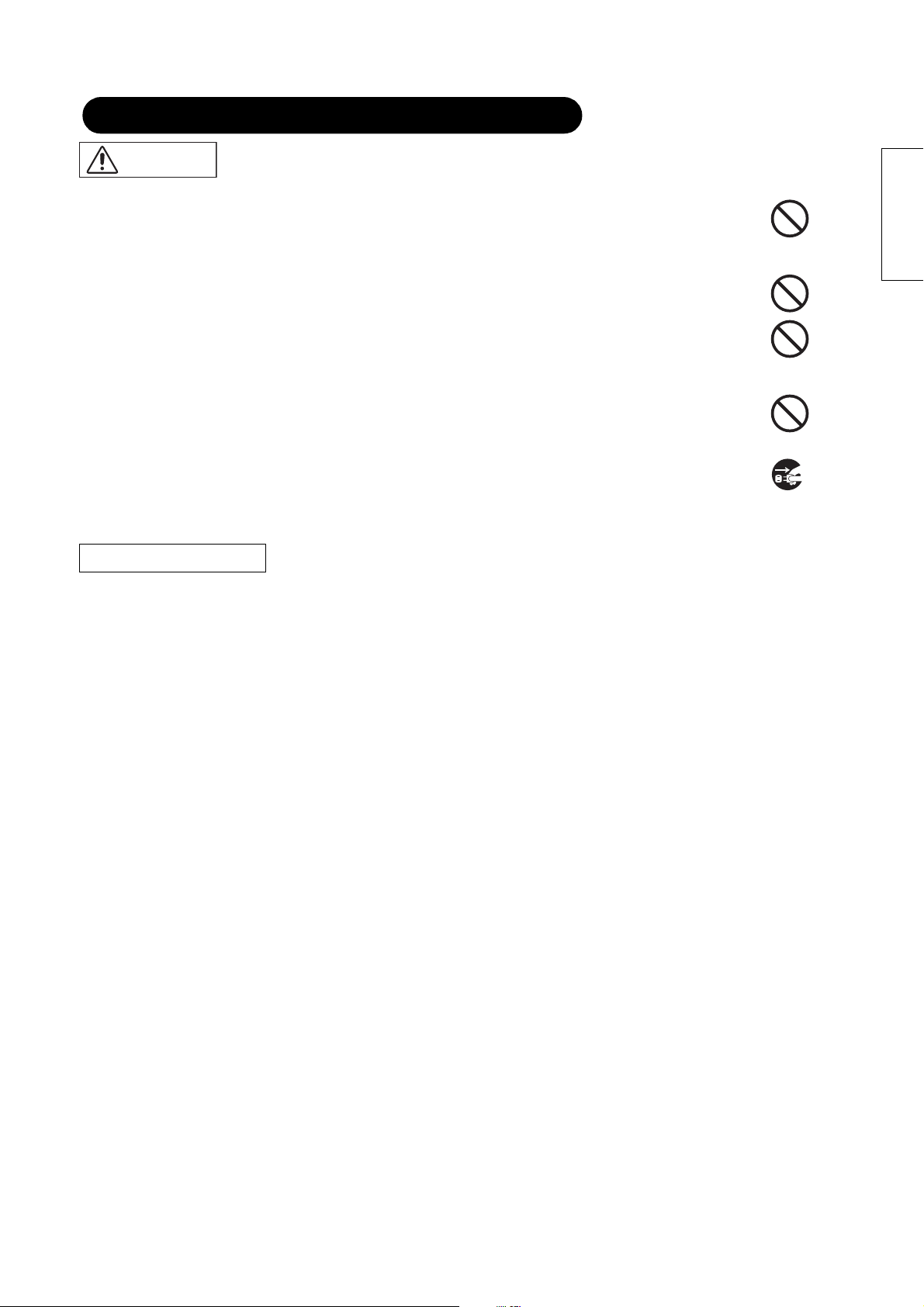
SAFETY INSTRUCTIONS (continued)
CAUTION
Be careful in moving the Display.
Neglect could result in an injury or damage.
• Do not move the Display during use. Before moving, disconnect the power plug and all external connections.
• Get the help of another person if you find it difficult to move the Display alone.
• Avoid any impact or shock to the Display; in particular take care of the glass screen.
Do not put anything on top of the Display.
Placing anything on top of the Display could result in loss of balance or falling, and can cause an injury or damage. Take special
care in households where children are present.
Avoid a humid or dusty place.
Placing the Display in a smoke filled, or in a highly humid, dusty place with oily soot or corrosive gas could result in fire or electrical
shock.
• Do not place the Display near the kitchen, a humidifier or any other place where there is oil, smoke or humidity.
Avoid a high temperature environment.
The heat could have adverse influence on the Display and its components, and could result in transformation, melting or fire.
• Do not place the Display, the remote control and other parts in direct sunlight or near a hot object such as heater, etc.
• Do not put the Display in a place where the temperature varies rapidly.
ENGLISH
Remove the power cord when not using the Display for a long time.
• For safety, disconnect the power cord if the Display is not to be used for prolonged periods of time.
• Before cleaning, turn off and unplug the Display. Neglect to do so could result in a fire or electrical shock.
Disconnect the
plug from the
power outlet.
PRECAUTIONS
Installation environment
Do not obstruct the ventilation slots.
Do not place the Display on a carpet or blanket, or near a curtain or anywhere else where there is a possibility of obstructing the ventilation slots
of the Display.
Do not place the Display in the following places.
• Hot places such as near heaters, or in places exposed to the direct rays of the sun.
• Places where the temperature varies rapidly.
• Places with soot, dust or high humidity.
• Places with poor ventilation.
• Places such as near a fire.
• Wet places such as bathrooms, or shower rooms.
• Places where you can trip over the Display.
• On objects that vibrate.
• On objects that are unstable.
How to view the Display
If you use the Display in too dark a room, your eyes may become tired.
Use it in a reasonably bright room.
Avoid direct rays of the sun on the screen to prevent eye fatigue.
Your eyes will get tired after viewing the Display for long periods of time.
Relax your eyes by looking away from the Display from time to time.
Please watch the Display in downward direction.
Notes on image retention
The plasma Display illuminates phosphors to display images. The phosphor particles have a finite illumination life. After extended periods of
illumination, the brightness of the phosphors will degrade to such an extent that stationary images would burn-in the relevant part of the screen and
appear as grayed-out images.
Tips to prevent such image retention:
- Do not display images having sharp brightness differences or high-contrast images, such as monochrome characters and graphic patterns, for
long periods of time as this can cause ghost images to form on the screen.
- Do not display stationary images for extended periods of time, but try to change them at appropriate intervals of time, or use screen savers.
- Turn down the contrast and brightness controls.
How to clean the plasma screen panel of the Display
Before cleaning the Display, turn off the Display and disconnect the power plug from the power outlet.
To prevent scratching or damaging the plasma screen, do not knock or rub the surface with sharp or hard objects. Clean the screen with a soft
cloth moistened with warm water and dry with a soft cloth. If it is not enough, then use a cloth with mild detergent. Do not use harsh or abrasive
cleaners.
How to clean the cabinet of the Display
Use a soft cloth to clean the cabinet and control panel of the Display. When excessively soiled, dilute a neutral detergent in water, wet and wring
out the soft cloth, wipe the Display and afterwards wipe with a dry soft cloth.
Never use acid/alkaline detergent, alcoholic detergent, abrasive cleaner, powder soap, OA cleaner, car wax, glass cleaner, etc. as they could
cause discoloration, scratches or cracks.
8
Page 9
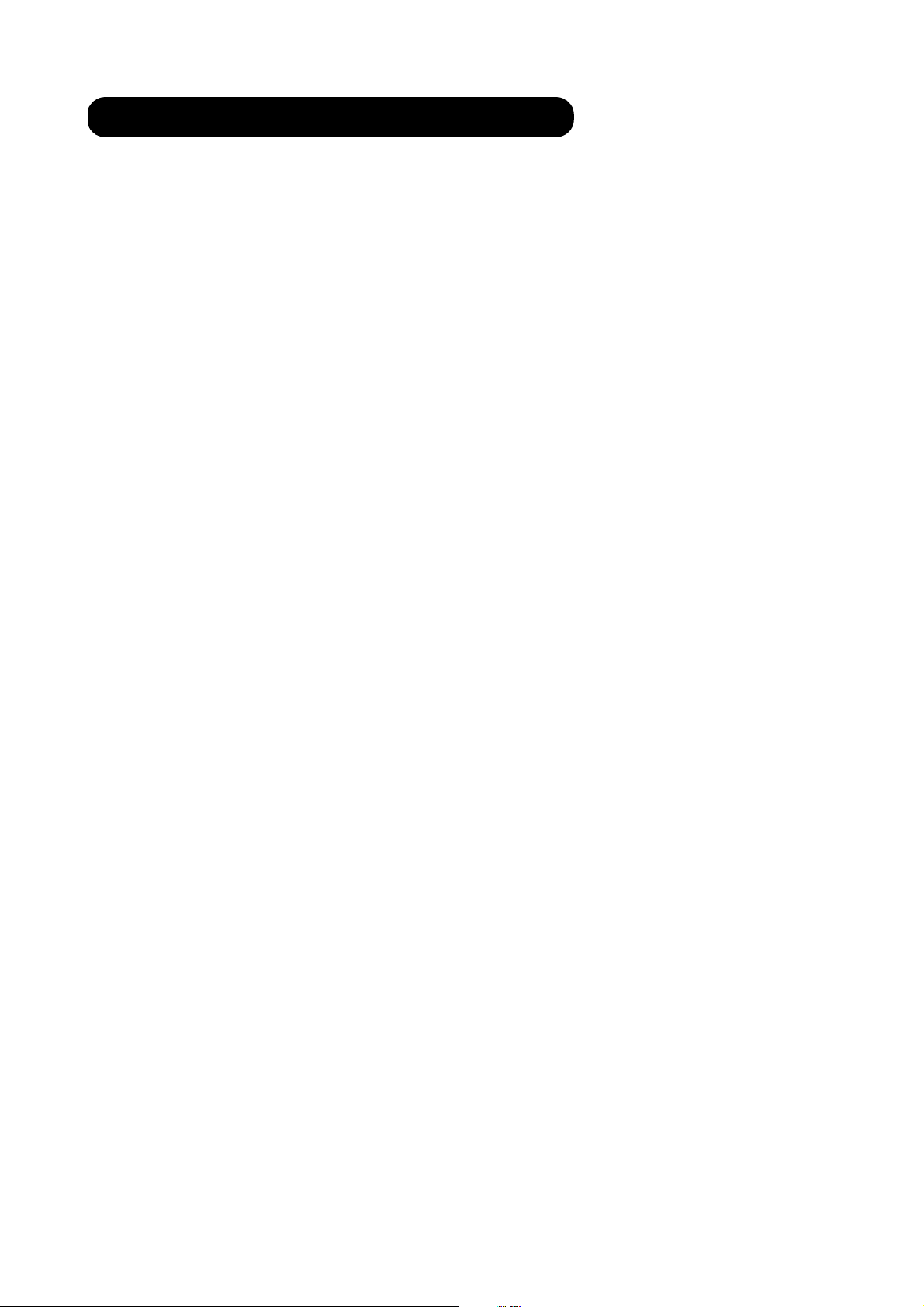
SAFETY INSTRUCTIONS (continued)
Prevention of an obstacle to Radio receivers
This Display has been designed pursuant to the international EMI standards. This is to prevent a problem to Radio receivers.
- Keep the Display away from Radio.
- Adjust Radio antennas in order for the Display not to receive interference.
- The antenna cable of Radio should be kept away from the Display.
- Use a coaxial cable for antenna.
You can check if this Display influences Radio receivers by turning off all other equipment other than the Display.
If you find a problem receiving Radio when using the Display, check the instructions mentioned above.
Precautions for the cable connection
- Do ensure that all connections, (including the power plug, extension leads and interconnections between the pieces of equipment), are
properly made and in accordance with the manufacturers instructions. Switch off and withdraw the power plug before making or changing
connections.
- Confirm the connector is fixed tightly when the signal cable is connected.
Also confirm the screws on the connector are tightened.
- Plug the power cord of the Display into a different socket from that for other equipment, such as Radio etc.
- Use a plug with ground terminal and make sure that it connects to the ground.
Precaution during transportation
Please pay attention when you transport this Display because it is heavy.
Furthermore, use the original carton box and its packaging materials when the Display is transported.
Failure to transport the Display in any carton except the original carton may result in damage to the Display.
Save the original carton box and all packing material.
Do not physically impact the remote control.
A physical impact could cause damage or malfunction of the remote control.
• Take care not to drop the remote control.
• Do not place heavy objects on the remote control.
Avoid strong rays.
Any strong rays (such as direct sun rays or room lighting) onto the remote control sensors could invalidate the remote control.
Avoid radio interference.
Any interfering radiation could cause distorted images or noises.
• Avoid radio generator such as a mobile telephone, transceiver, etc. around the Display.
Set the sound volume at a suitable level.
It is better to keep the volume level low and close the windows at night to protect the neighborhood environment.
Precautions for the installation
- Do not use makeshift stands and NEVER fix legs with wood screws - to ensure complete safety, always fit the manufacturers approved stand
or legs with the fixings provided according to the instructions.
- Use only with the cart, stand, tripod, bracket, or table specified by the manufacturer, or sold with the apparatus. When a cart is used, use
caution when moving the cart/apparatus combination to avoid injury from tip-over.
- This product is designed to comply with the recommended safety standards for tilt and stability. Do not apply excessive pulling force to the
front, or top, of the cabinet that could cause the product to overturn resulting in product damage and/or personal injury.
- Follow instructions for wall, shelf or ceiling mounting as recommended by the manufacturer.
- Only use the attachments/accessories specified by the manufacturer.
- Consult your dealer if you are in any doubt about installation, operation or safety of your equipment.
Other precautions
- Do not leave equipment switched on when it is unattended unless it is specifically stated that it is designed for unattended operation or has a
stand-by mode. Switch off using the switch on the equipment and show your family how to do this. Make special arrangements for infirm or
handicapped people.
- Disposal of this product may require specific instructions pertaining to your resident region.
- Never guess or take any chances with electrical equipment of any kind - it is better to be safe than sorry!
9
Page 10
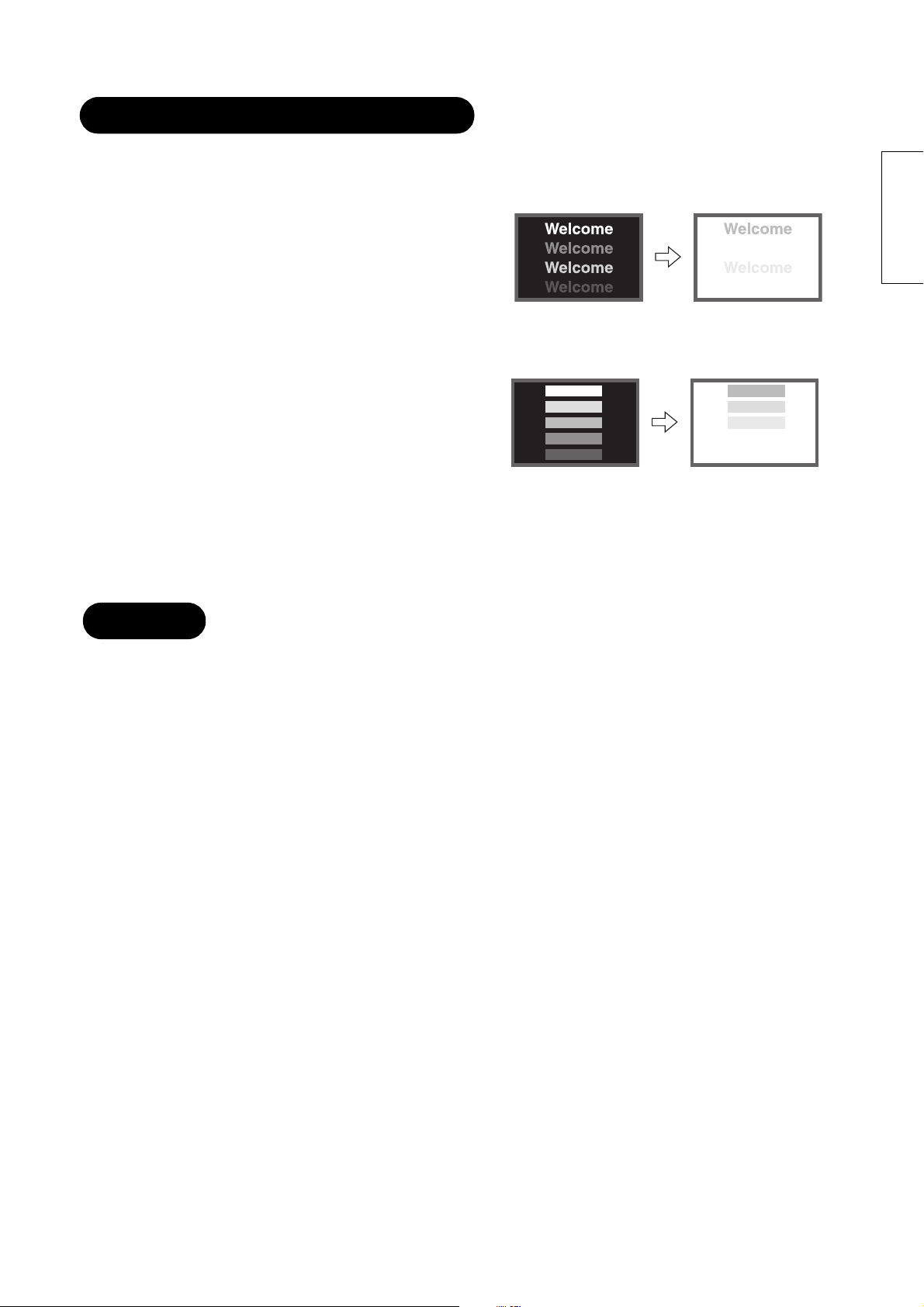
Prevention of Screen Burn-In
There are different characteristics that result in panel image retention depending on how the plasma display is used.
Image retention or screen burn-in characteristics of a plasma display
The image retention phenomenon can occur on any Video signal.
For example, when the character image as shown in Fig. A at the right is
continuously displayed for a long period of time, then, only part of the phosphors
displayed age. Consequently, when a white image is displayed on the entire
screen as shown in Fig. a, the character marks displayed up to that time will
become visible to the eye.
[Fig. A] [Fig. a]
The degree of image retention or screen burn-in is proportional to the brightness of the characters and figures displayed as well as the display
time.
• The tendency of the phosphor to breakdown will depend on the age of the
plasma display. When images of figures with different levels of brightness, as
shown in Fig. B, are continuously displayed for a long period of time, image
marks at locations where the brighter figures are present, are noticeable.
[Fig. B] [Fig. b]
* The image retention images in this document are overdrawn for the purpose of
explanation. The actual manner in which the image retention is seen differs depending on the operation time and brightness.
ENGLISH
Methods to Reduce the Occurrence of Image Retention
• Lower the Contrast and Brightness settings of the plasma display as much as possible.
Notes
About screen defects
• High precision technology is used in the making of plasma panels but over the life of the panel, there may be dark spots (points that do not
illuminate) and bright spots (points that are too bright) that appear. These do not indicate a malfunction or defect.
About residual images
• In some cases, residual images may remain after a short-term display of still images and after another image has been displayed. These will
disappear over time and the display will return to normalcy. This is not a malfunction.
About the panel screen
• Plasma display images by means of electrical discharges inside the panel. Because of this, the temperature of the panel surface may rise in
some cases. Also, plasma displays are made of finely processed glass. Although a reinforced glass filter is installed over the panel surface, avoid
strong impact because there is still a danger of glass breakage.
10
Page 11
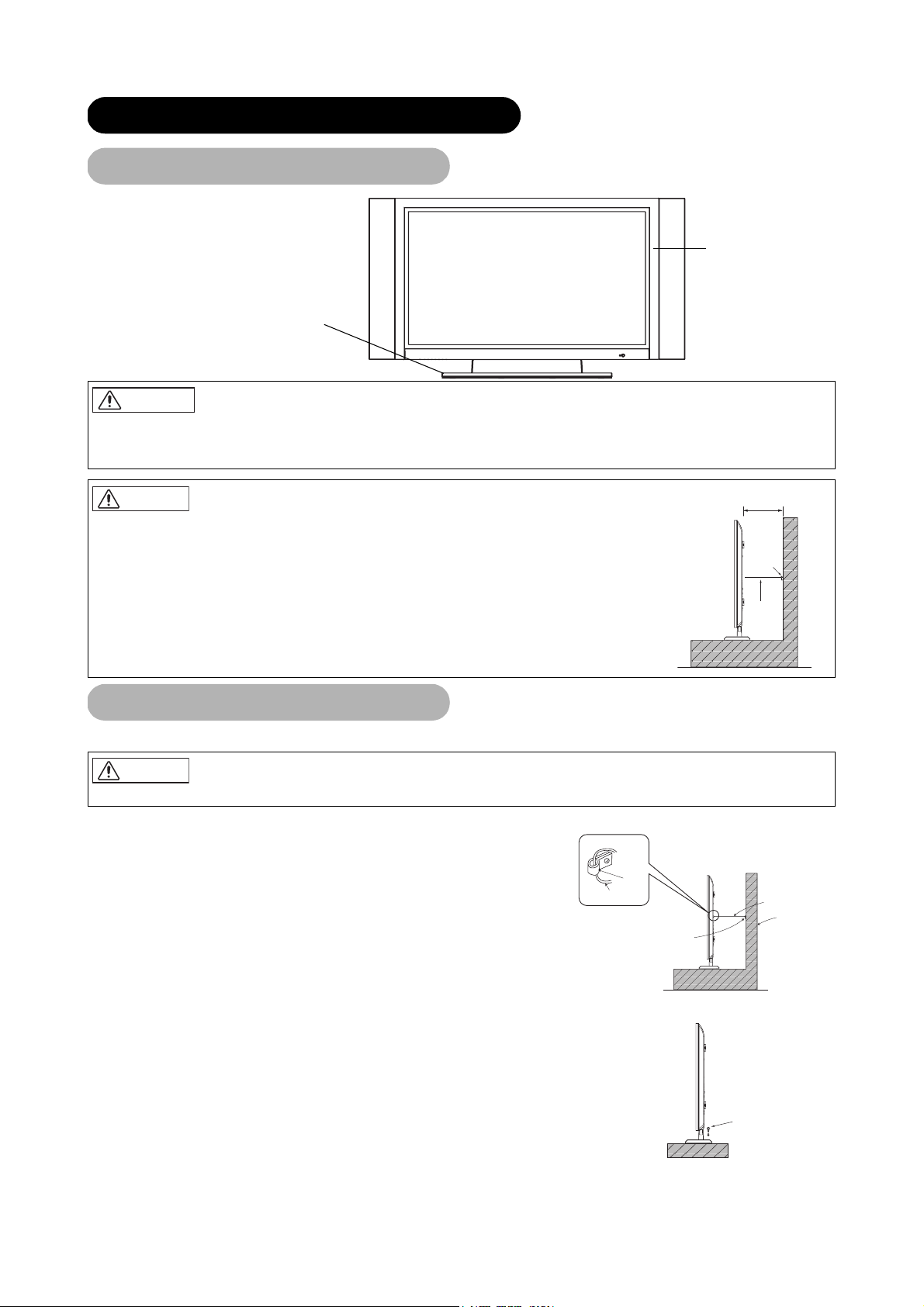
INSTALLATION INSTRUCTIONS
*
r
Desk Top Stand
Display
Desk top
stand
WA RN I N G
Use one of the special mounting units to install this product. A mounting unit of insufficient strength or inadequate design can cause overturning
or dropping and result in fire, electrical shock or injury. Please note that our company assumes absolutely no responsibility for personal injuries
or property damage caused by use of other mounting units or improper installation.
CAUTION
• Do not attempt installation of the wall mounting unit and ceiling mounting unit by yourself as it can be
dangerous. Ask your dealer to provide the name of a qualified technician.
• In order to prevent overheating, maintain a space of 10cm (4 inches: For a desktop setup) or more between
the sides of the Display and other objects such as walls, etc., so that the ventilation holes are not blocked.
10cm (4 inches) or more
10cm (4 inches) or more*
Clamp
Cord
or
chain
Anti-Tipping Prevention
CAUTION
Have this unit mounted in a stable place. Take measures to prevent it from tumbling down to avoid possible physical injury.
Securing to a wall or pillar
Using a commercially available cord, chain and clamp, secure the set to a firm wall or pillar.
Hook
Chain
clamp
Securing desktop
1) Using screws (two), fasten the desktop stand using the two screw holes on the rear of the stand as shown.
2) Using commercially available screws, secure the set firmly in position.
cord or chain
Wall or Pillar
Wall or Pilla
Mounting Screw
hole location
Wood screw
Two places
11
Page 12
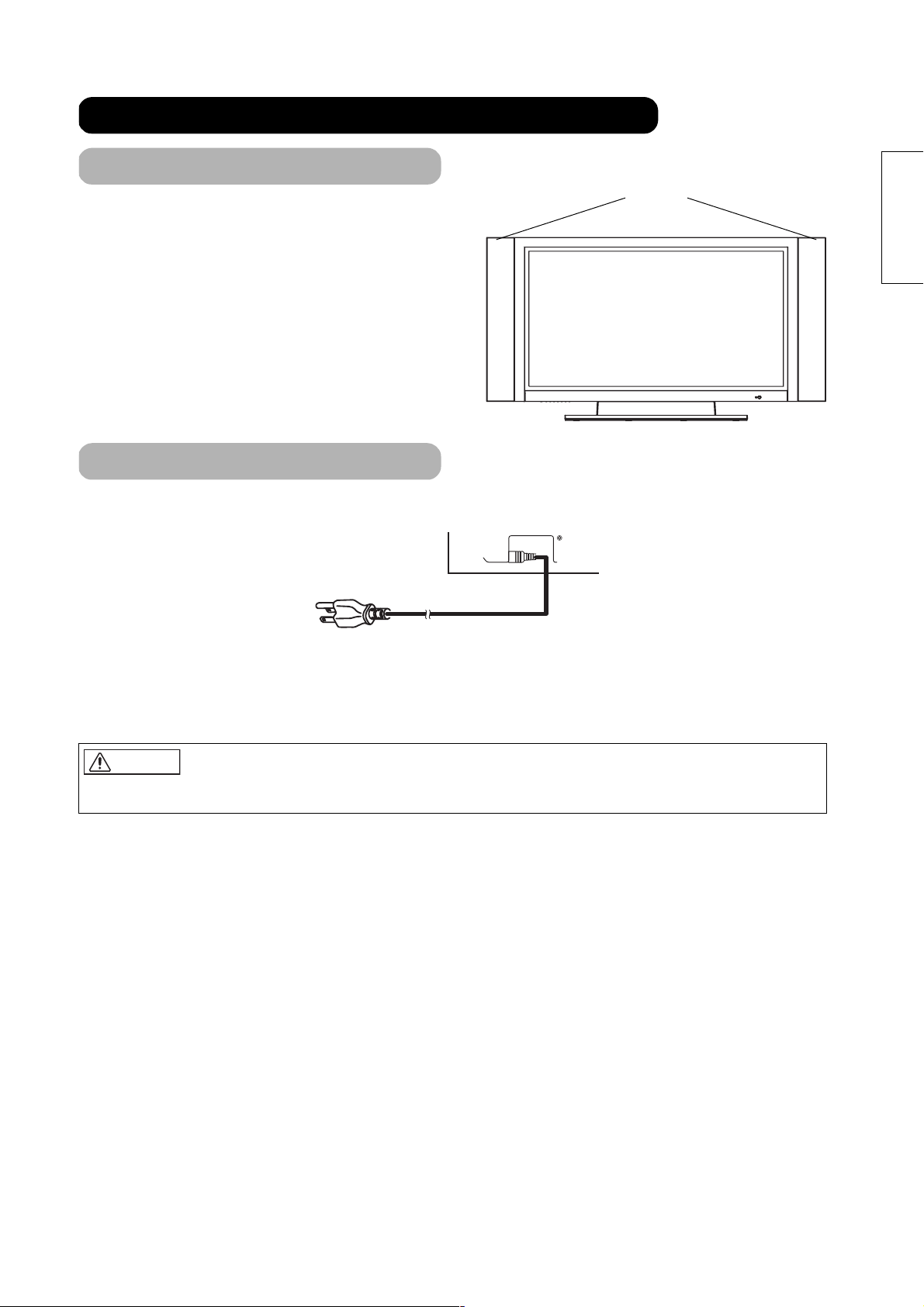
INSTALLATION INSTRUCTIONS (continued)
S
Mounting the Speakers
Refer to the installation instructions concerning mounting of the speakers.
Please refer to speaker installation manual.
Power Cord Connection
Connect the power cord, after completing all other connections.
➁
peakers
ENGLISH
➀
Connect the power cord to the rear of the Display.
Connect the power cord plug to the power outlet.
(The type of plug is different from this drawing for some countries.)
CAUTION
• Use only the power cord provided.
• Do not use a power supply voltage other than that indicated (AC100-240V, 50/60Hz) as this may cause fire or electric shock.
12
Page 13
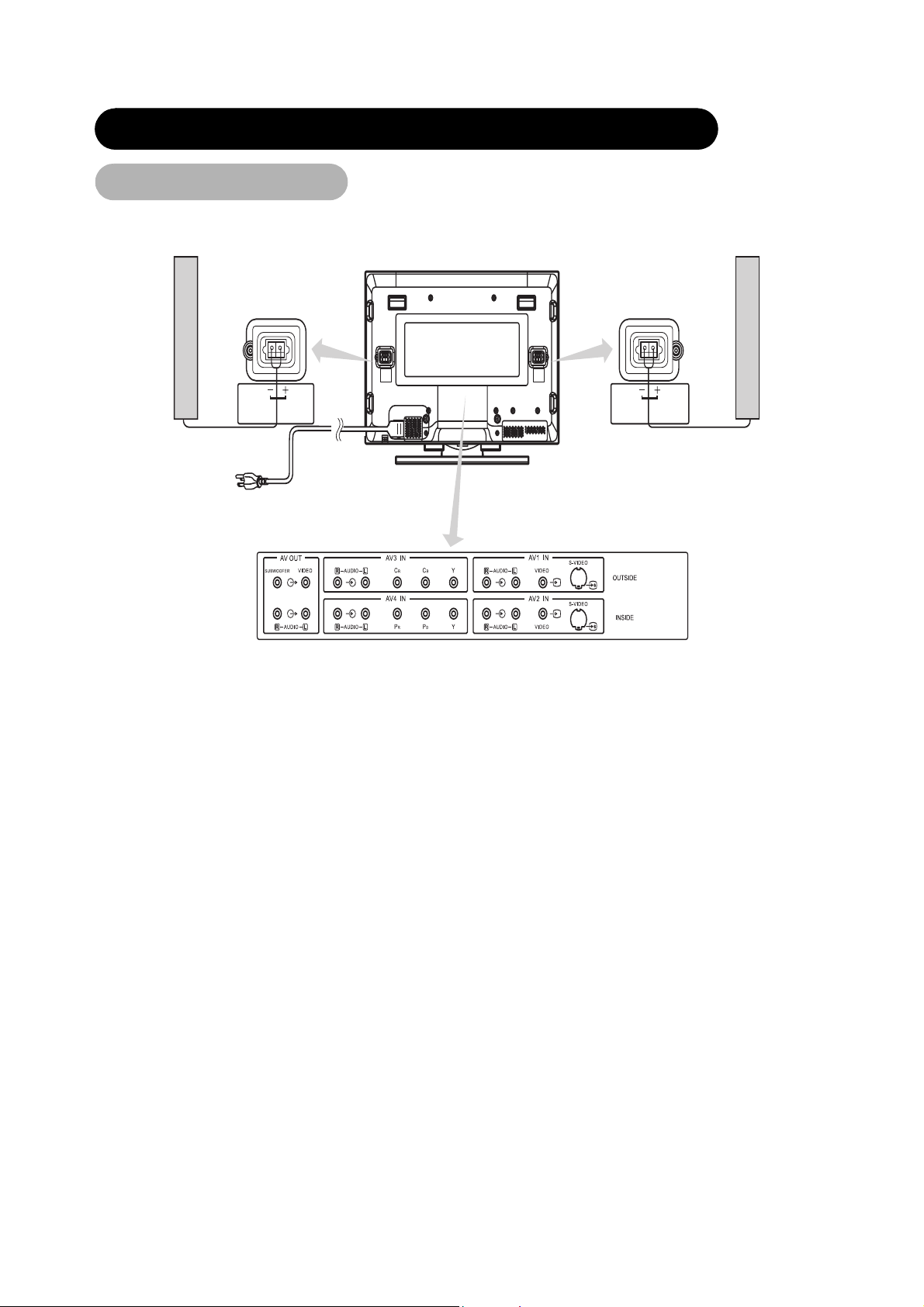
INSTALLATION INSTRUCTIONS (continued)
Connecting Signal
Make sure that the power switch of the Display is turned off.
Speaker (R)
SPEAKER TERMI NAL
(6Ω) 10W
Display rear panel
Speaker (L)
SPEAKER TERM INAL
Ω
) 10W
(6
13
Page 14

INSTALLATION INSTRUCTIONS (continued)
Connecting to Video Components
(1) Make sure that the power switch of the Display is turned off.
(2) Make sure that the power switch of the Video component is turned off.
Display rear panel
ENGLISH
[An example of connecting video components]
With DVI-D and RGB component setup
To component video
equipment.
Please use the connection
cable suitable for your video
equipment.
• If the OUTPUT (MONITOR) terminal is connected to a 2nd monitor,
it is possible to view the same image as on the main source. The
composite video signal from AV1, AV2 input will be displayed on
both screens at the same time.
Applicable video signals for each input terminal
(See page 42~45 for details)
Terminal RCA DVI D-sub Remarks
Type Composite S-video Component PC/STB RGB
AV1 O O Refer to P21
AV2 O O Refer to P21
AV3 O 480i Video Signal only
AV4 O
RGB1 O
RGB2 O
1080i/720P/480P/480i inputs.
Refer to p21
Refer to p21
Refer to p21
(O: Available)
14
Page 15

DisplayS carefully to ensure maximum safety before proceeding to these
INSTALLATION INSTRUCTIONS (continued)
steps:
• Choose an appropriate site and install the product on a level table where the stand is secure.
• Ensure that a power socket is readily accessible near the place where you install the Display.
• Make sure that the power switch of this device is turned off.
Connecting to a PC
(1) Make sure that the display signal of the personal computer to be used is compatible with the specifications of this
device.
• See "Product Specifications" concerning the specifications of this device.
(2) Make sure that the power switch of the personal computer is turned off.
(3) Connect the signal input terminal (RGB 1 or RGB 2) on the rear panel of this device to the display signal output
terminal of the personal computer.
• Use a cable that fits the input terminal of this device and the output terminal of the personal computer.
• Depending on the type of personal computer being connected, the use of an optional conversion adapter or the adapter provided with the
personal computer may be necessary in some cases. For details, refer to the instruction manual of the personal computer or ask the
personal computer manufacturer or your local retail dealer.
Speaker (R)
SPEAKER TERMINAL
(6 Ω) 10W
Power
cord
Power cable
connector
3.5mm
Stereo
Audio cable
To Au d i o
Output
AUDIO IN
RGB 2
Display rear panel
DIGITAL INPUT
RGB 2
PC
DVI-D
Connector
AUDIO IN
RGB 1
ANALOG INPUT
RGB 1
PC
15Pin D-Sub
VGA connector
To Video
Output
PC
SPEAKER TERMINAL
Ω
) 10W
(6
Speaker (L)
Note
• Please refer to the caution regarding prevention of screen burn in on page 3.
Subwoofer Output provides a single un-amplified audio output that passes along the audio signal from the Plasma Display.
Note: When using a Home Theater audio system with this Plasma Display, please connect the sub woofer (if originally supplied with the audio
system) directly to the Home Theater components subwoofer terminal.
15
Page 16

COMPONENT NAMES
Main Unit
Plasma
Control panel
• Adjustment buttons are located
on the bottom.
• The back cover is provided with
indications to distinguish the
adjustment buttons.
MENU button
SOURCE button
ENTER button
VOLUME UP/DOWN buttons
ADJUST buttons)
(
SUB-POWER button (See page 20, )
• () indicates the function while the MENU is displayed on the screen.
PROGRAM UP/DOWN
buttons
( SELECT button)
2
Front
Spe akers
Remote-control
receiver
Power lamp
Main power switch (See page 20, )
1
The main
power switch is
located at the
back, on the
lower surface.
ENGLISH
Caution when moving the main unit
• As this product is heavy, whenever it is moved, two people
are required to transport it safely.
• Whenever the unit is moved it should be lifted forwards
using the two handgrips at the back, and the unit should
then be held at the base on both sides for stability.
Handgrips
Handgrips
External
speaker
terminals
Rear
DIGITAL INPUT
AUDIO 2
RGB input terminals
RGB 2
AUDIO 1
ANALOG
RGB 1
Handgrips
External
speaker
terminals
16
Page 17

COMPONENT NAMES (continued)
Remote Control
LED INDICATION
POWER ON / OFF
SLEEP
CH-LOCK
ASPECT
PIP
STILL
VOLUME UP / DN ()
MENU
PROGRAM / ADJUST (
)
ENTER
DISPLAY
AV2
AV1
RGB 1-VGA
Installing the Batteries
1. Open the battery cover.
• Slide back and remove the battery
cover in the direction of the arrow.
TV TUNER(Optional)
SOURCE SELECT
ZOOM
CCD (Close Caption Display)
SWAP
CH UP/DN ()
MUTE
LAST-CH
SELECT ()
MTS (Optional)
NUMBER KEYPAD
AV3
AV4
RGB-2 DVI-D
Handling the Remote Control
Use the remote control within about 16 feet from front of the unit’s
remote-control sensor and within 30 degrees on both sides.
2. Installing the batteries.
• Install two included Size AA
batteries observing the correct
polarities(+,-).
3. Close the battery cover.
• Replace the battery cover in the
direction of the arrow and snap it
back into place.
CAUTION
• Do not mix new and old batteries together. The batteries could
explode or leak, resulting in fires, physical injury, or stains.
• When inserting batteries, observe their correct polarities as
marked on the product. If inserted in the wrong direction, the
batteries could explode or leak, resulting in fires, physical injury,
or stains.
17
Within 30
degrees
About 10 feet
Within 30
degrees
About 10 feet
About 16 feet
ATTENTION
• Do not drop the remote control.
• To avoid possible failures, do not splash the remote control with
water or put it on a wet object.
• If leaving the remote control out of use for an extended period of
time, remove the batteries from it.
• If the remote control does not respond properly, replace the
batteries.
• Strong light such as direct sunlight exposed on the photoreceptor
of the remote control can cause operational failure. Position this
unit to avoid direct contact with such light.
Page 18

COMPONENT NAMES (continued)
Remote control (continued)
POWER
Press this button to turn the Display on
or off.
SLEEP
Press this button to activate the Sleep
Timer menu.
CH-LOCK
Press this button to select the V-chip
function.
ASPECT
Press this button to selcet how the
picture is displayed on the screen;
4:3,16:9, Panoramic, or Cinema
modes.
PIP
Press this button to show the PIP and
change the size of PIP.
VOL
Press these two buttons to adjust the
volume up or down.
TV(Optional)
Press this button to choose TV as the
source.
Source
Press this button to select the INPUT
Source.
ZOOM
Press this button to change the picture
size.
CCD
Press this button to show the Close
Caption menu.
SWAP
Press this button to exchange main
picture with PIP picture.
STILL
Press this button to freeze the picture.
Press it again to return to normal
operation.
CH
Press these two buttons to select
the channel up or down.
ENGLISH
MENU
Press this button to select the
On Screen Display Menu.
DISPLAY
Press this button to show the input
signal information.
AV2
Press this button to select the VIDEO 2
or S-VIDEO 2 INPUT.
AV1
Press this button to select the VIDEO 1
or S-VIDEO 1 INPUT.
RGB1
Press this button to select the RGB1
VGA INPUT.
RGB2
Press this button to select the RGB2
DVI-D INPUT.
LAST CH
Press this button to return to the last
Channel viewed.
MUTE
Press this button to turn off the sound.
Press it once more or press the
volume up button to return the sound.
MTS(Optional)
Press this button to select Multi-channel
television sound. This button operates
only in the TV mode.
NUMBERS KEYPAD
(Optional)
Press these buttons to access the
corresponding TV channels.
AV3
Press this button to select the AV3 480i
INPUT.
AV4
Press this button to select the AV4
480p/480i INPUT.
18
Page 19

2
OPERATING INSTRUCTIONS
Power lamp
Main power switch
Turning Power On and Off
• To turn the Display power ON, press the main power
1
switch on the main unit to ON; the power lamp will light
and turn to green, the Display will turn on.
• To turn the Display power ON/OFF, press the SUB
2
POWER button or the ON/OFF button on the remote
control.
• Note: During normal use, the main power switch is set in the ON
position.
1
2
POWER ON/OFF
button
SUB-POWER button
Power lamp
Power
lamp
Off Off When the main power switch is
Lights red Off
Lights green On When the main power switch is
Lights orange Off
When the indicator lamp lights orange or the message “No cable
connected” or “Going to sleep” appears on the screen, there is
something abnormal about the status of the reception.
See Trouble Shooting.
CAUTION
• Avoid repeatedly turning the Display on and off at short time
intervals. Failures might result from doing so.
• Turn off the main power switch before leaving the Display out of
use for an extended period of time.
• If a power failure occurs while the main unit is running, it would be
powered on upon recovery from the failure. Turn off the main
power switch when a power failure occurs.
AV
status
(standby)
(Power Save)
Operation
set to OFF.
When the main power switch is
ON, and the OFF button on the
remote control or the SUB
POWER button on the underside
of the front of the frame is OFF.
ON, and the ON button on the
remote control or the SUB
POWER button on the underside
of the front of the frame is ON.
When the main power switch is
ON, and the PC is in power save
mode.
19
Page 20

OPERATING INSTRUCTIONS (continued)
Volume Adjustment
The volume can be adjusted by pressing the and
buttons of the remote control (or the
buttons of the Display).
VOLUME UP/DOWN
buttons
SOURCE button
VOLUME
+ and - volume
ENGLISH
Volume setting value
25
TV (Optional)
SOURCE
VOLUME
CONTROL
MUTE
Select
AV1 ,AV2 ,AV3
RGB1,RGB2,AV4
buttons
Selecting AV Inputs
• Input can be switched by pressing the AV1, AV2, AV3,
AV4, RGB1, or RGB2 buttons
• Input can be switched in the sequence AV1-Video
AV1-SVideo AV2-Video AV2-SVideo AV3 480i
AV4 480p/480i RGB1 VGA RGB2 DVI-D by
pressing the SOURCE button and then select the Input
with the select keys and then press the ENTER
button.To select a AV station, press the AV1
button.
Adjustment status guide display
• When the volume buttons are pressed, the volume
adjustment status guide will be displayed.
• The volume will increase when the VOL+ (or ) button is pressed
while the guide is being displayed.
• The volume will decrease when the VOL- (or
while the guide is being displayed.
) button is pressed
Audio Mute
The audio volume can be temporarily muted by pressing
the MUTE button of the remote control.
• When the MUTE button is pressed, the above icon will
appear.
• The volume setting can be lowered by pressing the VOL- button
while the audio is muted.
• Muting can be cancelled by pressing the VOL+ button or the
MUTE button while the audio is muted.
20
Page 21

OPERATING INSTRUCTIONS (continued)
Using the Menu Screen
(On-screen display system)
When the MENU button is pressed, the adjustment menu
screen will appear. Adjustment and setting are possible
by using the SELECT buttons, PROGRAM ADJUST
buttons and the ENTER button.
MENU button
PROGRAM/
ADJUST
buttons
ENTER button
SELECT buttons
Example: Selecting the picture screen
1. Press the MENU button to display the Main Menu
screen.
2. Select the Picture Parameters screen with the and
PROGRAM ADJUST buttons and press the
ENTER button.
PICTURE PARAMETERS
BRIGHTNESS
CONTRAST
COLOR
TI
T
N
COLOR TEMP
FLESHTONE
SHARPNESS
SELECT: ENTER: ADJUST: RETURN: MENU
AUDIO SETTING
BASS
TREBLE
BALANCE
SURROUND
MTS
SELECT: ENTER: ADJUST: RETURN: MENU
3. Use the and SELECT buttons to select the item to
be adjusted and then use the and ADJUST buttons
to adjust (example: Brightness.)
BRIGHTNESS
CONTRAST
COLOR
COLOR TEMP
FLESHTONE
SHARPNESS
SELECT: ENTER: ADJUST: RETURN: MENU
0
TI
T
N
• Press the MENU button to return to the previous screen.
• If there is no operation for a period of one minute, the Adjustment
Menu screen will disappear.
100
21
Page 22

OPERATING INSTRUCTIONS (continued)
PICTURE PARAMETERS
1
23456
ENGLISH
BRIGHTNESS
CONTRAST
COLOR
TINT
COLOR TEMP
FLESHTONE
SHARPNESS
SELECT: ENTER: ADJUST: RETURN: MENU
Main buttons:
1. PICTURE PARAMETERS MENU
2. PC PARAMETERS MENU
3. AUDIO SETTING MENU
4. PICTURE-in-PICTURE MENU
5. PARENTAL CONTROLS MENU
6. GENERAL SETTING MENU
Picture Parameters
1.Press the “MENU” button to display the Main Menu screen.
2.Press the ENTER button to confirm then use the and SELECT buttons to select the item to be
adjusted and then use the and ADJUST buttons to adjust the selected items.
BRIGHTNESS
CONTRAST
COLOR
TINT
COLOR TEMP
FLESHTONE
SHARPNESS
0
100
Selected
characters
BRIGHTNESS Black is subdued for
increased overall
darkness.
CONTRAST Narrows the gap between
light and dark.
Black is set to off for
increased overall
brightness.
Broadens the gap
between light and dark.
Adjust as desired.
Adjust for maximum visibility to suit the ambient
brightness.
Setup hint
COLOR Decrease color level. Increase color level. Adjust as desired.
TINT Enhances red and
weakens green.
Enhances green and
weakens red.
This cannot be adjusted when receiving the PAL/SECAM
signal. and will be greyed out.
Adjust as desired for photo realistic skin color.
COLOR TEMP Normally set to Cool.
WARM NORMAL COOL USER R USER G USER B
FLESHTONE ON OFF Set to ON for richer skin color.
SHARPNESS SOFT SHARP Normally set to the center position; shift to the minus (-)
side for a softer picture and plus (+) for a sharper picture.
22
Page 23

OPERATING INSTRUCTIONS (continued)
PC Parameters
AUTO
CLOCK
PHASE
POSITION
Selected
characters
AUTO
Press the ENTER button to make the word “ON”
light on.
Normally set to off mode. Adjust automatically for clock,
phase, and position.
Setup hint
CLOCK Reduces the dot clock Increases the dot clock Adjust for maximum character clarity.
PHASE Slows the dot clock Phase Advances the dot clock Phase Adjust for clear character visibility.
POSITION Press the PROGRAM button to adjust the display position Adjust the horizontal and vertical display positions.
Audio Setting
0
BASS
TREBLE
BALANCE
SURROUND
MTS
ON
20
Selected
characters
Setup hint
BASS Decreases bass. Increases bass. Adjust as desired.
TREBLE Decreases treble. Increases treble. Adjust as desired.
BALANCE Decreases right volume
level.
SURROUND Creates a surround sound effect.
MTS Selects TV tuner sound. (Optional)
OFF BASIC ENHANCED
MONO STEREO SAP
Increases left volume
level.
Adjust as desired.
23
Page 24

OPERATING INSTRUCTIONS (continued)
Picture-in-Picture
PIP function description
Selected
characters
Setup hint
PIP POSITION
PIP SIZE
MULTI PIP
ENGLISH
PIP POSITION Use the buttons to adjust pictures to the up or
down positions. Use the
pictures to the right or left positions.s
PIP SIZE Change PIP display Size.
MULTI PIP OFF--PIP(1+12)--PIP(1+8)--PIP(1+3)
OFF
SMALL
buttons to adjust
MEDIUM
LARGE
SPLIT
Change PIP display position.
use the /
buttons to select the PIP setting.
24
Page 25

OPERATING INSTRUCTIONS (continued)
ASPECT
The ASPECT button will select how the video image appears on the
TV’s screen.
There are 4 selections.
16:9 Displays a wide screen image
4:3
PAN O RAMI C
CINEMA Magnifies the image to fill the screen with a picture.
Note: For RGB1 VGA, RGB 2 DVI and AV4, you can select
4:3 and 16:9 aspect mode.
Displays a 4:3 square picture with letterbox bands
Stretches the picture to increase the size of
images in the center of the picture.
16:9
CINEMA
PANORAMIC
4:3
ZOOM
ZOOM
ASPECT
Each time the ZOOM button of the remote control is
pressed, the image on the screen will be enlarged. There
are 10 selections, Zoom 0(=Normal size) to Zoom 9.
25
Page 26

OPERATING INSTRUCTIONS (continued)
PICTURE IN PICTURE (PIP)
Selecting PIP size
When the PIP button on the remote control is pressed,
a black box will appear on the screen.
A
Each time the PIP button is pressed, the size of box
changes as follows.
OFF
A
SMALL
A
MEDIUM
A
SELECT
LARGE
SOURCE
PIP
ENGLISH
and
SPLIT
SMALL MEDIUM SPLIT PIP-OFFLARGE
Selecting PIP Source
While a black box appears on the screen, press SOURCE button and PIP SOURCE menu appears.
Picture mode will change in the following sequence, each time the remote button is pressed.
Select the SOURCE by using the
PIP SOURCE
AV1 S-VIDEO
AV2 S-VIDEO
AV4 480P/480i
select keys on the remote control. Then, press the ENTER button.
AV1 VIDEO
AV2 VIDEO
AV3 480i
A
RGB1 VGA
RGB2 DVI-D
26
Page 27

OPERATING INSTRUCTIONS (continued)
PICTURE IN PICTURE (Continued)
*
Setting Up PIP through On Screen Main Menu
PICTURE IN PICTURE
1. Press the "MENU" button to display the Main Menu screen.
2.Select " PICTURE IN PICTURE" Menu with
PIP POSITION
PIP SIZE
MULTI PIP
ADJUST button and press ENTER button, then following menu will appear.
Select PIP size
1. Press ENTER button.
2. Select the PIP size with SELECT button.
3. Press ENTER button.
4. Press "MENU" button 2 times to return to PICTURE IN PICTURE Main Menu.
5. Press "MENU" to exit.
Select PIP Source
While a black box appears on the screen, press SOURCE button and PIP source MENU appears.
Select the SOURCE by using the SELECT buttons on the remote control. Then press the
ENTER button.
PIP Combination Table
Availble signals are limited in PIP mode as shown in the table below.
RGB1 VGA X OOOOOOX
RGB2 DVI
AV1 V I DEO OOX X OOX O
Main
Source
AV1 S - VIDE O
AV2 V I DEO OOOOX X XO
AV2 S - VIDE O
AV3 480i OOOOOOX O
AV4 480p/480i
Sub Source
RGB1
VGA
OX OOOOOO
OOX X OOX O
OOOOX X X O
XOOOOOOX
RGB2
DVI
AV1
VIDEO
AV1
S-VIDEO
AV2
VIDEO
AV2
S-VIDEO
PIP SOURCE
AV1 VIDEO
AV1 S-VIDEO
AV2 VIDEO
AV2 S-VIDEO
AV3 480i
AV4 480P/480i
RGB1 VGA
RGB2 DVI-D
AV3
480i
AV4
480p/480i
27
Page 28

OPERATING INSTRUCTIONS (continued)
PICTURE IN PICTURE (Continued)
Change PIP Position
After selecting PIP Size and PIP Source,
1. Press the "MENU" button to display on the On Screen Main Manu.
2. Select "PICTURE IN PICTURE" Menu with
3. Press ENTER button. The following Menu and a diagram
will appear.
4. Press the ENTER Key and a white ball appears in the center
of the diagram.
5. Move the PIP display with SELECT and
6. Press "MENU" button 2 times to return to "PICTURE IN PICTURE" Menu.
7. Press "MENU"button to exit.
ADJUST button.
ADJUST buttons.
Multi PIP
After selecting PIP Size and PIP Source
1. Press the "MENU" button to display on the On Screen Main Manu.
2. Select "PICTURE IN PICTURE" Menu with
3. Press ENTER button. The following Menu and a diagram
will appear.
4.Select Multi PIP with SELECT button.
OFF
PIP (1+12)
PIP (1+8)
PIP (1+3)
ADJUST button.
PICTURE IN PICTURE
PICTURE IN PICTURE
PIP POSITION
PIP SIZE
MULTI PIP
PIP POSITION
PIP SIZE
MULTI PIP
ENGLISH
OFF
PIP (1+12)
PIP (1+8)
PIP (1+3)
5. Select the PIP display mode with SELECT buttons.
6. Press "MENU" key 2 times to return to "PICTURE IN PICTURE" Menu.
7. Press "MENU" to exit.
A A AA
A
A
A
PIP(1+12)
A
A
AA
A
A A
A
A
A
A
PIP(1+8)
A
A
A
A
A
PIP(1+3)
28
Page 29

OPERATING INSTRUCTIONS (continued)
Other Functions (Optional)
Multi-Channel Television Sound
• The MTS button is used only when using the TV channel selector.
Stereo and SAP (2nd Audio program) sound program
When a bilingual program is received, the sound mode display appears
as shown on the right.
Press the MTS button to select the sound to be heard.
Each time the button is pressed, Stereo, SAP or Mono appears on the screen.
TV
CHANNEL:10 SAP
TV
CHANNEL:10 MONO
Mono and SAP (2nd Audio program) sound program
When a program is received, the sound mode display will appear as shown on the right,
and you can press the MTS button to select between SAP and mono sound.
Each time the button is pressed, SAP or Mono will appear on the screen.
TV
CHANNEL:10 SAP
TV
CHANNEL:10 MONO
Monaural sound
When a monaural program is received, the sound mode display will be shown.
You can press the MTS button to manually select monaural Sound.
TV
CHANNEL:10 STEREO
TV
CHANNEL:10 SAP
NOTES
• If the sound signal is not strong enough, press the MTS button until Mono appears on the screen, to receive a clear mono sound.
• If the sound has a hiss noise or keeps switching between stereo and mono mode or SAP and mono mode due to signal strength, press the
MTS button until Mono appears on the screen to receive a clear mono sound.
Stereo sound
When a stereo program is received, the sound mode display will be shown.
You can press the MTS button to select the sound mode for stereo or mono reception.
MAIN:TV1
PIP:AV2-SVHS
CHANNEL:10 STEREO
29
Page 30

OPERATING INSTRUCTIONS (continued)
Parental Controls (Optional)
Press “MENU” button and select PARENTAL CONTROLS menu with the PROGRAM ADJUST buttons, then press the ENTER
bu t ton. E n ter t h e V c h ip P a s swor d : the f acto r y pr e s e t co d e is 1111 .
PARENTAL CONTROLS
LOCK MENU
MPAA RATING
TV PG RATING
PASSWORD
SELECT: ENTER: ADJUST: RETURN: MENU
Enter the VChip Password
E
MPAA RATING
A second Menu appears. Select MPAA by pressing the ENTER button. Select rating by pressing the SELECT buttons. Press the
ENTER button to enter the rating. Press “MENU” button twice to return to parental controls. Press “Menu” button to exit screen.
PARENTAL CONTROLS
LOCK MENU
MPAA RATING
TV PG RATING
PASSWORD
SELECT: ENTER: ADJUST: RETURN: MENU
NA
G
PG
PG-13
R
NC17
X
ENGLISH
TV PG RATING
1.Press “MENU” button and select PARENTAL CONTROLS menu with the PROGRAM ADJUST buttons, then press the ENTER
but t o n. E n t e r th e V c hip P a s s word : the fa c t ory p r eset c o de is 1111 .
2.A second Menu appears. Select TV PG Rating by pressing the
Press the
3.Select the ratings with
SELECT buttons to select rating, press the ENTER button to enter the rating.
PROGRAM ADJUST buttons. Press the ENTER button to set the rating, a dot will appear next to the rating.
4.To exit the sub menu press “MENU” button.
5.To exit the TV PG Rating menu, press the “MENU” button.
6.To exit Parental Controls Menu, press the “MENU” button a second time.
PARENTAL CONTROLS
SELECT: ENTER: ADJUST: RETURN: MENU
SELECT button. Press the ENTER button, a third Menu appears.
LOCK MENU
MPAA RATING
TV PG RATING
PASSWORD
NONE
TV-Y
TY-Y7
TV-G
TV-PG
TV-14
TV-MA
30
Page 31

OPERATING INSTRUCTIONS (continued)
Parental Controls (Continued)
PAS SWORD
1.Press “MENU” button and select PARENTAL CONTROLS menu with the PROGRAM ADJUST buttons, then press the ENTER
but t o n. En t e r the V c hip P a s s word : the fa c t ory p r eset c o de is 1111 .
2.A second Menu appears. Select password by pressing the SELECT button, press the ENTER button, Enter the new password using
the numbers on the TV’s remote control.
3.Enter the password a second time to continue.
4.A password confirmed window will appear. Press Menu button to exit Parental Controls.
PARENTAL CONTROLS
LOCK MENU
MPAA RATING
TV PG RATING
PASSWORD
SELECT: ENTER: ADJUST: RETURN: MENU
31
Page 32

OPERATING INSTRUCTIONS (continued)
Parental Controls (Continued)
This function will block out the selected channel or video input. The code to enter the LOCKS feature is a four-digit secret code number. Use the
number buttons to select the secret code.
Change Password Enter Password The factory preset code is (1111).
Enter NEW Password This is used to enter a new four digit number you prefer.
MPAA RATING NA; G; PG; PG-13; R; NC-17; X When this is selected, you can block various types of
TV PG RATING NONE; TV-Y; TV-Y7 (FV); TV-G; TV-PG (D; L; S; V)
TV-14 (D; L; S; V); TV-MA (L; S; V)
The passwrod prevents viewing of any movie that you feel may be inappropriate due to its content. Use the or SELECT buttons to select the
MPAA RATING category that you want to block. Press the OK button to block the MPAA RATING that you have selected. Once the rating is
selected, for example PG-13, all MPAA rated PG-13 and higher (R, NC-17 and X) movies will be blocked.
Press RETURN to return to the previous menu.
Motion Picture Ratings Chart
NA Contains no rating. Not Rated and Not Applicable (NA) programs.
Movie has not been rated or ratings do not apply.
G General audiences. All ages are permitted to watch.
PG Parental guidance suggested. Some material may not be suitable for children.
PG-13 Parents strongly cautioned. Some material may be inappropriate for children under 13.
R Restricted. Under 17 requires an accompanying parent or adult guardian.
NC-17 No one 17 and under are permitted to watch.
X Adults only.
movies and videotapes based on motion picture ratings.
Picture-in Picture will also be blocked automatically.
When this is selected, various types of television
programming based on parental guide ratings will be
blocked. Picture-in-Picture will also be blocked
automatically.
ENGLISH
32
Page 33

OPERATING INSTRUCTIONS (continued)
TV PG RATING
This is to prevent viewing of any TV program that you feel may be inappropriate due to its content.
or SELECT buttons to highlight the category that you want to block.
Use the
Press the OK button to block the TV PG RATING that you have selected.
Press the RETURN button to return to the previous menu.
TV Parental Guide Ratings Chart
TV-Y All children. The themes and elements in this program are specifically designed for a very young
TV-Y7 Directed to older children. Themes and elements in this program may include mild physical or comic
TV-G General audience. It contains little or no violence, no strong language, and little or no sexual dialogue or
TV-PG Parental guidance suggested. The program may contain infrequent coarse language, limited violence,
TV-14 Parents strongly cautioned. This program may contain sophisticated themes, intense sexual situation,
TV-MA Mature audience only. This program may contain mature themes, indecent language, graphic violence
FV Fantasy Violence
V Moderate Violence
S Sexual Situations
L Coarse Language
D Suggestive Dialogue
audience, including children from ages 2-6.
violence, or may frighten children under the age of 7.
situations.
some suggestive sexual dialogue and situations.
more intense violence and intensely suggestive dialogues.
and explicit sexual content.
NOTE
If you block TV-14D, you will still permit TV MA programs; if you block TV-14DV, you will automatically block TV-MAV programs, but you
will still permit TV-MALS programs. This means that the TV will block violence in TV-14 and higher (TV-MA), but not language and sex.
33
Page 34

OPERATING INSTRUCTIONS (continued)
General Setting
*
Selected
characters
OSD POSITION
OSD TIMEOUT
Use the and buttons to adjust the OSD
position
3SEC--10SEC--20SEC Adjusts OSD display and on-screen time
Setup hint
Adjusts the OSD position
OSD POSITION
OSD TIMEOUT
OSD LANGUAGE
SLEEP TIME
I/P INFO
FACTORY RESET
TRANSPARENCY
ENGLISH
OSD LANGUAGE
SLEEP TIME
I/P INFO
FACTORY RESET
TRANSPARENCY
* Depending on the type of signal displayed, displays may not be optimized through automatic adjustment. Manually adjust to optimize them.
* When operating the Display at first time, its TV system is at “default factory mode” and this mode cannot display the image normally on the
screen. In order to watch the TV program without problem, please refer to the page 25 to setup the TV system accordingly for normally display.
English--Spanish--French Sets the language for the OSD.
Use the buttons to set the Display off time
mode.
To display information about the input signal. Displays information about the input signal
ON OFF Resets all settings to FACTORY defaults.
Use the buttons to adjust OSD menu
transparency
Set the Display off time for each mode (OFF/30 MIN/60MIN/120
MIN)
Adjusts OSD MENU transparency
34
Page 35

OPERATING INSTRUCTIONS (continued)
Captions Menu (Optional)
CCD
Setup Closed Caption
Press the CCD button on the remote control then press the ENTER button. Select MODE
menu by pressing the
Select the closed caption by pressing the
SELECT button and press the ENTER button.
SELECT buttons. Press the ENTER button.
To exit Captions Menu, press the MENU button twice.
CCD
CC CONTROL
MODE
DISPLAY
MENU
SELECT
ENTER
CC1
CC2
CC3
CC4
TEXT 1
TEXT 2
TEXT 3
TEXT 4
To Select Box or Shadow display
Press the CCD button on the remote control and DISPLAY menu by pressing the SELECT button and press the ENTER button.
Select BOX or SHADOW. Press the ENTER button.
To exit Captions Menu, press the MENU button twice.
CCD
CC CONTROL
MODE
DISPLAY
BOX
SHADOW
Closed Captions are the dialogues, narration and/or sound effects of a television program or home video that are displayed on the Plasma
Television screen.
Caption
Display
Press the CCD button then press Enter
button.
[1]Press the CCD button on the remote control then press the ENTER button to enter
the captions Menu.
[2]Press the MENU button twice to exit.
Mode [Captions] is for the program you are viewing.
CC1--CC2--CC3--CC4--TEXT1
[Text] is for additional information such as news reports or a TV program guide.
This information covers the entire screen and viewing the TV program is not possible.
Text may not be available with every [C.C] program.
TEXT4--TEXT3--TEXT2
Channel
(Captions)
Channel
(Text)
CC1- -CC2- -CC3- -CC4 [1] is used for the primary language (usually English)
[2] is sometimes used for a second language (may very by region).
TEX1--TEXT2 --TEXT3 --TEXT4
[3] is sometimes used for a third language (may very by region).
[4] is sometimes used for a fourth language (may very by region).
BOX [1] is used for the primary language, and has a black back ground.
SHADOW [1] is used for the primary language, and has a line back ground.
NOTE
• CAPTION DISPLAY will not work when viewing a picture via COMPONENT input (AV3/AV4:Y-CbCr/Y-PbPr) or DVI-HDTV inputs.
• CAPTION DISPLAY will not work for other Extended Data Services.
• When PIP (Multi Picture) mode is on, CAPTION DISPLAY is activated on the selected display.
35
Page 36

TROUBLESHOOTING
T
Symptoms
If the point to check does not correct the symptoms, please contact your local Service center for assistance.
WA R N I N G
Self servicing can be hazardous.
Symptom Point to check
There is no picture and the power-indicating lamp
is off.
The message “No cable connected” or “Going to
sleep” is displayed.
There is no picture and the power indicating lamp
lights orange.
The message “Invalid Scan Freq.” is displayed. An input signal is received abnormally.
The power indicating lamp is lit normally but there
is no picture.
The display image appears slanted.
Text displayed across the screen appears
vertically streaked, with the characters in vertical
columns blurred.
1R6\QF6LJQDO
,QYDOLG6FDQ)UH
Check to see that the power cable is properly connected.
Press the main switch.
No sync signal is detected.
Check that the signal cable is properly connected.
Make sure that the computer, imaging equipment, etc., is turned
on.
Make sure the computer is not in power-save mode.
Ensure that the input selection matches the connection terminal.
Ensure that the input signal matches the monitor specifications.
Check to see that the signal cable is properly connected.
Check the contrast and brightness settings (adjust them for
higher contrast and brightness).
Check to see that the signal cable is properly connected.
Adjust the clock frequency and the phase. (Adjust the clock
frequency first, the dot clock phase next.)
(RGB input)
ENGLISH
See
Page
20
1
16
16
23
16
22
16
Text displayed across the screen appears
blurred.
A fine pattern flickers when displayed on the
screen.
The remote control does not work. Ensure that the batteries in the remote control are inserted with
Adjust the clock phase till the desired clarity is obtained.
(RGB input)
the correct polarity.
Check to see that the batteries in the remote control are
functional.
24
16
18
36
Page 37

TROUBLESHOOTING (continued)
Symptoms (continued)
Symptom Point to check
The temperature of the display panel surface is warm. The plasma display panel works by lighting phosphors. In some
Points that do not light, points with brightness different from
that of the periphery, points with color different from that of the
periphery, etc.
Vertical stripes appear, depending on the screen contents. The plasma display panel works by lighting the phosphors on it by
Coarse horizontal stripes appear in FULL display. Adjusting the Clock Phase will reduce the horizontal stripes.
The screen flickers in the form of horizontal lines oscillating up
and down.
(PC INPUT MODE only)
The top surface of the monitor heats up. When used for long periods of time, the top surface of the monitor
Text characters are displayed with varying thickness. The thickness of characters and lines may vary when images with a
The display does not seem bright enough. The ambient temperature of the monitor may be low. Ambient
The display does not seem bright enough. (RGB input) The setup-frequency setting in RGB input may be set to PC mode.
cases, this may cause the temperature of the panel surface to
increase. Please note that this is not a malfunction.
High-precision technology is used to manufacture the plasma
display panel, However over the life of the plasma panel, a few pixel
elements may fail. This is not to be considered a defect in the panel.
the discharge of internal radiation. Depending on the screen
contents, in rare cases, this may cause vertical stripes to appear
because of its failure to light the relevant pixels. Please note that
this is not a malfunction.
(RGB input)
If the frequency from the computer is below 85Hz, try a higher
frequency (to a maximum limit of 85Hz). There may be a slight
attenuation of the current image.
may heat up. This is not a malfunction.
vertical resolution greater than 480 lines are displayed; however this
is not a malfunction.
temperatures less than about 15° degrees, may cause lower
luminance.
The panel protection circuit automatically lowers the luminance, and
is not a malfunction. The luminance will be restored when power is
turned on for a while.
When set to PC mode, the luminance is lowered by about 10% than
when set as Movie mode. This is not a malfunction. If you do not
mind flicker on the display, please switch to Movie mode.
See
Page
-
-
-
24
-
-
-
-
-
37
Page 38

TROUBLESHOOTING
Symptoms (Continued)
Make the checks suggested below depending on the symptoms observed. If the symptoms remain unresolved, contact your dealer.
WA R N I N G
Do not attempt to service this unit.
Symptom Possible reason Remedy
ENGLISH
snowy picture - poor sound
multiple images - sound O.K
intermittent interference
(1)Corroded or poor antenna/cable
connections
(2)Adverse weather conditions
(3)Transmitter problems
(1)Adverse weather conditions
(2)Transmitter problems
(3)Corroded or poor antenna / cable
connections
(1)Interference from electrical or mechanical
motors, fluorescent lights, portable radios
etc.
(1)Picture/sound setting is set to minimum
(2)Corroded or poor antenna / cable
connections.
(1)Make new connections or use new cable.
(2)None
(3)Check with the local Operator
(1)None
(2)Check with the local Operator
(3)Make new connections or use new cable.
(1)Check devices for shielding and renew if
necessary or move further from Display
(2)Check picture / sound controls (go to MAIN
MENU)
(4)Make new connections or use new cable.
no picture or sound
38
Page 39

TROUBLESHOOTING (continued)
Abnormal Displays Corrections RGB 1 Only
Depending on the kind of system equipment used, images may not be displayed normally. In this case, make the
adjustments suggested below. (only for RGB1)
Symptom 1 Text displayed across the screen appears vertically streaked, with some characters blurred (figure 1).
Example
The display image appears flowing (figure 2) (RGB input).
Vertic al
Figure 1
ABC DEFGHIJ
abcdefgABC DEFG abcd
ABC DEFGHIJ
abcdefgABC DEFG abcd
streaks
Before adjustment
Some characters
are blurred.
ABC
B
ABC
ABC
ABC
After adjustment
All characters appear
crisp now.
After adjustment
All characters are
blurred.
Adjustment
procedure
1) Press the MENU button. The Main Menu will be displayed.
2) Press the
SELECT button and Select Setup.
3) Press the ENTER button. The Setup Menu will be displayed.
4) Press the
SELECT button and select Auto Adjust.
When adjustment is not possible with Auto Adjust:
5) Press the MENU button. The Main Menu will be displayed.
6) Press the
SELECT button and select Setup.
7) Press the ENTER button. The Setup Menu will be displayed.
8) Press the
SELECT button and select Horizontal Clock.
(Displays fine patterns as characters or a vertical striped pattern over the entire screen during Horizontal Clock adjustment.)
9) Press the
or ADJUST buttons and search for clear characters over the entire screen.
10) Perform adjustment for symptom 2 below, when the characters are blurred on the entire screen.
• The display image may be momentarily disturbed during clock adjustment but this is not a failure.
Symptom 2
Text displayed across the screen appears blurred in its entirety (figure 2).
A fine pattern flickers when displayed on the screen (figure 3).
Example
Figure 2 Figure 3
ABCDEFGHI J
abcdefgABCDEFG abcd
ABCDEFGHI J
abcdefgABCDEFG abcd
Before adjustment
ABC
ABC
After adjustment
ABC
Adjustment
procedure
1) Press the MENU button. The Main Menu will be displayed.
2) Press the
SELECT button and Select Setup.
3) Press the ENTER button. The Setup Menu will be displayed.
4) Press the
SELECT button and select Auto Adjust.
When adjustment is not possible with Auto Adjust
5) Press the MENU button. The Main Menu will be displayed.
6) Press the
SELECT button and select Setup.
7) Press the ENTER button. The Setup Menu will be displayed.
8) Press the
SELECT button and select Clock Phase.
(Displays fine patterns as characters or a vertical striped pattern over the entire screen during Clock Phase adjustment.)
9) Press
or ADJUST buttons to make the text appear
clean across the screen.
9) Press or ADJUST buttons to make the text appear
without flickering.
Before adjustment
After adjustment
39
Page 40

PRODUCT SPECIFICATIONS
Panel Display
Net dimensions 1030 (W) x 636 (H) x 91 (D) mm (excluding Speakers / Stand)
Net weight 33.0 kg (excluding Speakers / Stand)
Ambient
conditions
Power supply AC100 - 240V, 50/60Hz
Power consumption/at standby 310W / <3W
Audio output 10W + 10W (6Ω )
(RGB input)
Input signals Input terminals RGB1-VGA audio input terminal (3.5mm Stereo Mini Jack)
Recommended signal 43 modes
(Video input)
Input signals Input terminals AV1 : Composite video input terminal(RCA)
Video output Signal OUTPUT (MONITOR): composite video monitor-output terminal (RCA)
Recommended signal 5 modes
• It takes at least 30 minutes to attain the maximum picture quality.
dimensions
Resolution 852 (H) x 480 (V) pixels
Temperature Operating: 5°C to 35°C, Storage: -15°C to 60°C
Relative humidity Operating: 20% to 80%, Storage: 20% to 90% (non-condensing)
Video signals 0.7 V
Sync signals H/V separate, TTL level [2kΩ]
Video signals AV1 : NTSC-M
Approx. 42 inches (920 (H) x 518 (V) mm, diagonal 1059mm)
1232 (W) x 711.5 (H) x 300 (D) mm (including Speakers / Stand)
42.0 kg (including Speakers / Stand)
RGB1-VGA analog RGB input terminal (D-sub 15-pin)
RGB2 DVI-D input terminal (DVI-D)
RGB2 DVI-D audio input terminal (3.5mm Stereo Mini Jack)
H/V composite, TTL level [2kΩ]
Sync on green, 0.3 Vp-p [75Ω]
AV1 : S video input teminal
AV1 : L/R audio input terminal(RCA)
AV2 : Composite video input terminal(RCA)
AV2 : S video input teminal
AV2 : L/R audio input terminal(RCA)
AV3 : Component input (Y-CbCr) (RCA)
AV3 : L/R audio input terminal(RCA)
AV4 : Component input (Y-CbCr or Y-PbPr) (RCA)
AV4 : L/R audio input terminal(RCA)
AV2 : NT S C -M
AV3 : 480i
AV4 : 480i , 480p , 1080i/60 , 720p/60
OUTPUT (MONITOR): L/R audio monitor- output terminal (RCA)
ENGLISH
40
Page 41

PRODUCT SPECIFICATIONS (continued)
Component Connection
RGB1 Input (D-sub 15-pin connector)
Pin Input signal
1R
2 G or sync on green
3B
4 No connection
5 No connection
6R.GND
7 G.GND
8 B.GND
9 No connection
10 GND
11 No connection
12 [SDA]
13 H. sync or H/V composite sync
14 V.sync. [V.CLK]
15 [SCL]
RGB2 (DVI-D) Input
Pin Input signal Pin Input signal
1 T.M.D.S. Data2- 14 +5V Power
2 T.M.D.S. Data2+ 15 Ground (for+5V)
3 T.M.D.S. Data2/4 Shield 16 Hot Plug Detect
4 T.M.D.S. Data4- 17 T.M.D.S. Data0-
5 T.M.D.S. Data4+ 18 T.M.D.S. Data0+
6 DDC Clock 19 T.M.D.S. Data0/5 Shield
7 DDC Data 20 T.M.D.S. Data5-
8 No Connect 21 T.M.D.S. Data5+
9 T.M.D.S. Data1- 22 T.M.D.S. Clock Shield
10 T.M.D.S. Data1+ 23 T.M.D.S. Clock+
11 T.M.D.S. Data1/3 Shield 24 T.M.D.S. Clock-
12 T.M.D.S. Data3- Frame GND
13 T.M.D.S. Data3+
54321
10 9 8 7 6
15 14 13 12 11
• When different kinds of input signals are simultaneously input to
the monitor via a graphics board or the like, the monitor will
automatically select the signals in the following priority order:
Sync signal type Priority
H/V separate sync. 1
H/V composite sync. 2
*Even in the case of the recommended signals shown on the
following page, there may be instances when correct display is not
possible. In this case, use H/V separate sync, or H/V composite
sync.
sync.on Green * 3
12345678
910111213141516
17 18 19 20 21 22
23
24
S-input connector pin specifications
Pin Input signal
1Y
2Y-GND
3C
4C-GND
Frame GND
41
➂
➃
➀
➁
Page 42

PRODUCT SPECIFICATIONS (continued)
Recommended Signal List
With Digital RGB signal input (RGB input)
Signal mode
No.
Signal
name
1 VGA 640 x 400 70.08 31.47 25.18 O
2 640 x 480 59.94 31.47 25.18 O
3 W-VGA 864 x 480 59.94 31.47 34.24 O
4 VESA 640 x 480 72.81 37.86 31.50 O
5 640 x 480 75.00 37.50 31.50 O
6 640 x 480 85.01 43.27 36.00 O
7 800 x 600 56.25 35.16 36.00 O
8 800 x 600 60.32 37.88 40.00 O
9 800 x 600 72.19 48.08 50.00 O
10 800 x 600 75.00 46.88 49.50 O
11 800 x 600 85.06 53.67 56.25 O
12 1024 x 768 60.00 48.36 65.00 O
13 1024 x 768 70.07 56.48 75.00 O
14 1024 x 768 75.03 60.02 78.75 O
15 480p 720 x 480 59.94 31.47 27.00 O EIA-861
16 720p/60 1280 x 720 60.00 45.00 74.25 O EIA-861
17 1080i/60 1920 x 1080 60.00 33.75 74.25 O EIA-861
Make sure that the signal of the equipment to be connected is compatible with the specifications on this list. (O): acceptable
Resolution
Vertical
frequency
(Hz)
frequency
(kHz)
Horizontal
Dot clock
frequency
(MHz)
Setup Menu
Condition
DVI
Remarks
With Analog RGB signal input (RGB input)
ENGLISH
Signal mode
No.
Signal
name
1 VGA 640 x 400 70.08 31.47 25.18
2 640 x 480 59.94 31.47 25.18
3 W-VGA 864 x 480 59.94 31.47 34.24 WVGA type: On
4 VESA 640 x 480 72.81 37.86 31.50
5 640 x 480 75.00 37.50 31.50
6 640 x 480 85.01 43.27 36.00
7 800 x 600 56.25 35.16 36.00
8 800 x 600 60.32 37.88 40.00
9 800 x 600 72.19 48.08 50.00
10 800 x 600 75.00 46.88 49.50
11 800 x 600 85.06 53.67 56.25
12 1024 x 768 60.00 48.36 65.00
13 1024 x 768 70.07 56.48 75.00
14 1024 x 768 75.03 60.02 78.75
15 1024 x 768 85.00 68.68 94.50
16 1152 X 864 75.00 67.50 108.00
17 1280 X 1024 60.02 63.98 108.00
18 1600 X 1200 60.00 75.00 162.00
19 Macintosh 640 X 480 66.67 35.00 30.24
20 832 X 624 74.55 49.72 57.28
21 1024 X 768 74.93 60.24 80.00
22 1152 X 870 75.06 68.68 100.00
Resolution
Ver tical
frequency (Hz)
Horizontal
frequency (kHz)
Dot clock
frequency
(MHz)
Remarks
42
Page 43

23 W-XGA 1280 x 768 59.833 47.986 81.00
24 1280 x 768 69.997 56.137 94.760
25 1280 x 768 59.876 47.776 79.50 WXGA Mode:
26 1366 x 768 60.015 47.712 89.50 WXGA Mode:
• The type of video board or connecting cable used, may not allow for correct display adjustment of Horizontal Position, Vertical Position,
Horizontal Clock and Clock Phase.
• The monitor may fail to display an animation image correctly when a signal having a vertical frequency of 85Hz or higher is input to it.
• The monitor differentiates the signal modes according to the horizontal and vertical frequencies and the horizontal and vertical sync signal
polarities. Note that different signals having all these elements alike may be handled as the same signal.
• Displaying images with more than 480 lines of vertical resolution at Full display (compressed display) can result in the interpolation of stripes.
(1280 x 768)
(1366 x 768)
With Composite Input and S-video Input (AV1~AV2 input)
Signal mode
No.
Signal
name
1 NTSC-M 525 59.94 15.734
2 PAL 625 50 15.625
Resolution
Vertical
frequency (Hz)
Horizontal
frequency (kHz)
Remarks
With Y, Cb, Cr input (AV3 component input)
Signal mode
No.
Signal
name
1 480i 480i 60 15.734
2 PAL 480i 50 15.625
Resolution
Vertical
frequency (Hz)
Horizontal
frequency (kHz)
Remarks
With Y, Cb, Cr / Y, Pb, Pr input (AV4 component input)
Signal mode
No.
• The monitor differentiates the signal modes according to the horizontal and vertical frequencies and the horizontal and vertical sync signal
• Displaying images with more than 480 lines of vertical resolution at Full display (compressed display) can result in the interpolation of stripes.
Signal
name
1 576i/480i 480 50/60 15.625/15.734
2 576p/480p 480 50/60 31.26/31.47
3 1080i 1080i 50/60 28.13/33.76
4 720p 720 50/60 37.50/44.96
polarities. Note that different signals having all these elements alike may be handled as the same signal.
Resolution
Vertical
frequency (Hz)
Horizontal
frequency (kHz)
Remarks
43
Page 44

Service Contacts
If problems remain after checking this manual, please contact your place of purchase, visit the Customer Support section of Mitsubishi
Electric Australia’s web site at www.mitsubishielectric.com.au for details of your nearest Mitsubishi Electric Authorised Service
Center, or contact the Service Department for your state:
New South Wales and Australian Capital Territory
348 Victoria Road
Rydalmere, NSW, 2116
Telephone: (02) 1300 651-808
Fax: (02) 9684-7684
Queensland
Unit 12 469 Nudgee Road
Hendra, QLD, 4011
(Airlink Business Park)
Telephone: (07) 3623-2000
Fax: (07) 3630-1888
South Australia and Northern Territory
77 Port Road
Hindmarsh, SA, 5007
Telephone: (08) 8340-0444
Fax: (08) 8340-0555
Victoria and Tasmania
4 / 303 Burwood Hwy
East Burwood, VIC, 3151
Telephone: (03) 9262-9899
Fax: (03) 9262-9850
Western Australia
5 / 329 Collier Road
Bassendean, WA, 6054
Telephone: (08) 9377-3411
Fax:(08) 9377-3499
ENGLISH
44
