Page 1

DIAMOND DIGITAL
DV197/DV197SB
Colour TFT LCD Monitor
19” (48 cm) LCD Panel Size
Page 2
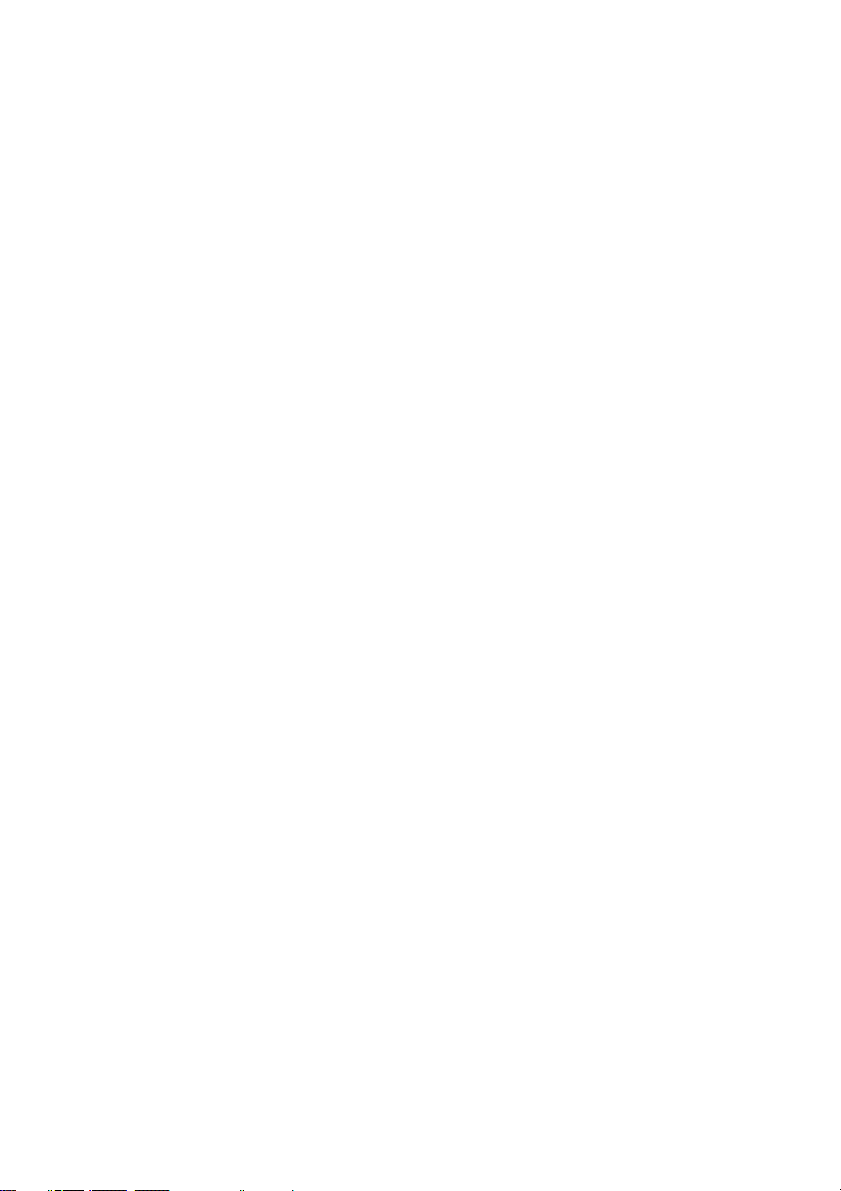
Copyright 2005, Mitsubishi Electric Australia Pty. Ltd. All rights reserved.
No part of this publication may be reproduced, transmitted, transcribed, stored in a retrieval system or
translated into any language or computer language, in any form or by any means, electronic,
mechanical, magnetic, optical, chemical, manual or otherwise, without the prior written permission.
Page 3

Table of Contents
Important Safety Instructions..........................................1 1
1
Features.............................................................................2 2
2
3 Unpacking the Monitor.....................................................3
3
4 Hardware Installation .......................................................5
5 Windows driver installation.............................................7
5
6 Setting the Display Resolution........................................8
Choosing the Best Resolution........................................... 8
Supported Graphics Modes and Refresh Rate Selection..9
7 Adjusting the Monitor.....................................................12
7
User Controls.................................................................. 12
Adjusting the Monitor's Display .......................................13
OSD Function Menu .......................................................13
Function Description .......................................................13
Frequently Asked Questions.........................................18 8
8
Specifications .................................................................20 9
9
10 Service Contacts.............................................................19
i
Page 4
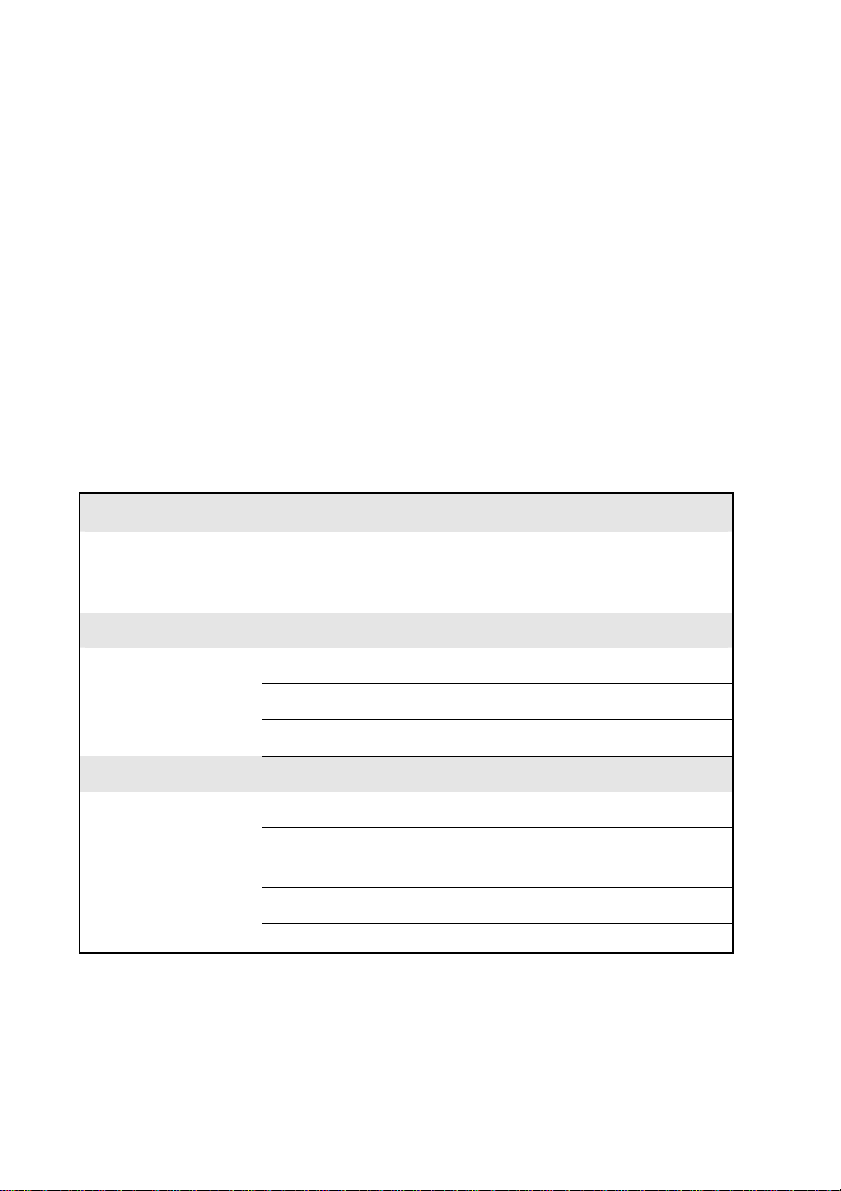
Disclaimer
Mitsubishi Electric Australia Pty. Ltd. makes no representations or warranties,
either expressed or implied, with respect to the contents hereof and
specifically disclaims any warranties, merchantability or fitness for any
particular purpose. Further, Mitsubishi Electric Australia reserves the right to
revise this publication and to make changes from time to time in the contents
hereof without obligation to notify any person of such revision or changes.
Diamond Digital is a registered trademark of Mitsubishi Electric Australia Pty. Ltd.
Microsoft and Windows are registered trademarks of Microsoft Corporation.
All other trademarks remain the property of their respective owners.
Reference Information
For future reference, write the following information about your monitor in
the space below. The serial number is found on the back of the product or
on the bottom of its stand.
Monitor Information
Product Name: Diamond Digital DV197/DV197SB
Serial Number:
Date of Purchase:
Dealer Information
Dealer:
Telephone
Number:
Address:
ii
Page 5
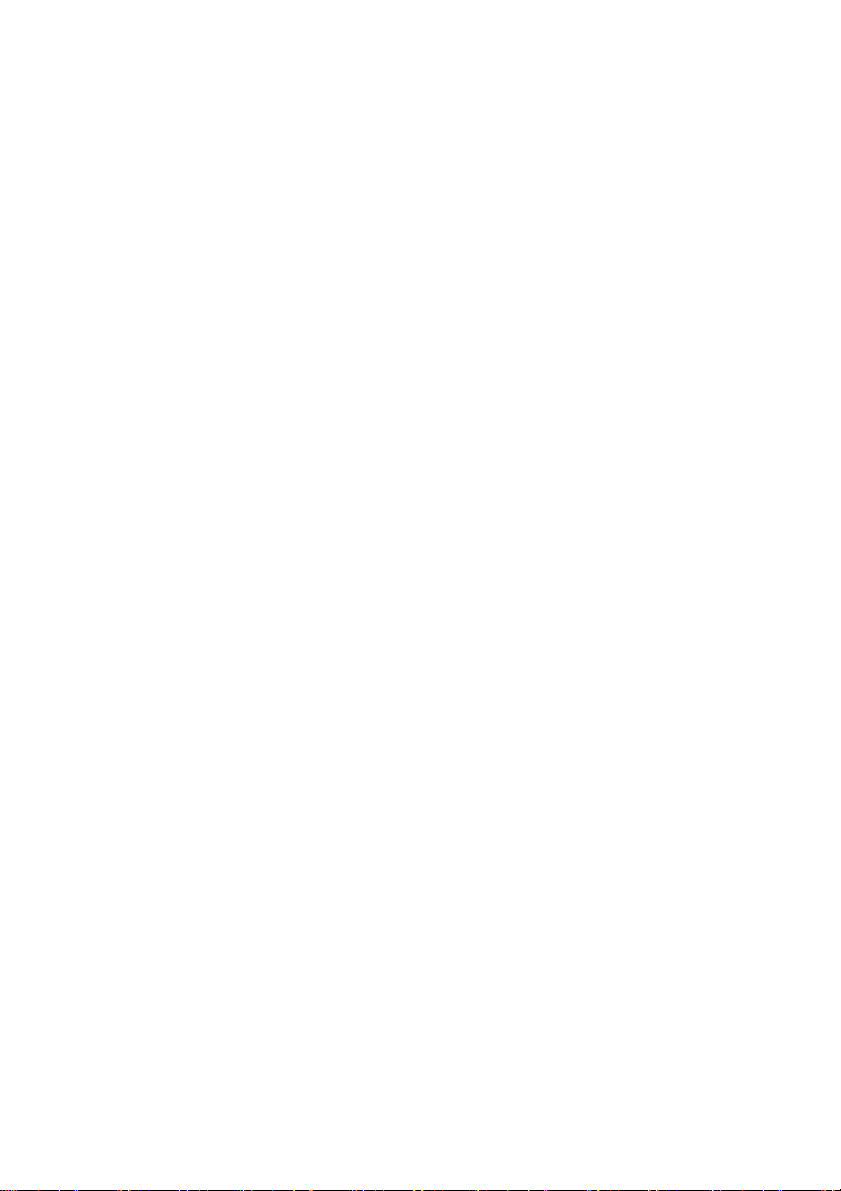
11
Please read the following safety instructions before installing or cleaning your
Diamond Digital monitor:
1. Unplug the monitor’s power cable from the wall outlet before cleaning. Do
2. Slots and openings on the back or top of the cabinet are provided for
3. Never push objects of any kind, or spill liquid of any kind into this product.
4. Do not attempt to service this product yourself as opening or removing
5. If any abnormal operation or accident (such as dropping the unit) occurs,
Important Safety Instructions
not use liquid or aerosol cleaners. Use a soft cloth to clean the monitor
housing.
ventilation. They must not be blocked or covered. This product should
never be placed near or over a radiator or other heat source, or used in a
built-in installation unless proper ventilation is provided.
covers may expose you to dangerous voltages or other hazards.
disconnect the monitor from the wall power outlet and contact qualified
service personnel.
1
1
Page 6

2
2
Your Diamond Digital DV197/DV197SB Monitor features:
♦ XGA (1280 x 1024 pixel) Resolution LCD Panel
♦ High Brightness – 270 cd/m
♦ High Contrast Ratio – 550:1 (typical)
♦ Response Time – 8 ms (Tr + Tf)
♦ True Colour Display
♦ High Quality Ratiometric Expansion
♦ Plug and Pla y Compatibility with Microsoft
♦ Space Saving - only 246 mm deep
♦ Light Weight - only 6.0 kg
♦ Lower Power Consumption
Features
2
(typical)
With 16.2M colours, the Diamond Digital DV197/DV197SB monitor offers
better image quality.
With any resolution within the monitor’s specified range, your Diamond
Digital DV197/DV197SB monitor can expand the image to full screen.
®
Windows® 95, 98, 2000,
Me and XP
55W maximum during operation.
♦ Power Saving
Power management complies with VESA DPMS standard. When the
system is idle (in monitor off mode), the monitor automatically cuts its
power consumption to less than 2W.
♦ On Screen Display
Allows you to adjust all settings simply using on-screen menus.
2
2
Page 7

r
V
3
3
Please check that the following items are included with your monitor. If they are
missing or damaged, please contact your place of purchase
Unpacking the Monitor
immediately.
LCD monito
User’s Manual
s
'
r
e
s
l
U
a
u
n
a
M
GA Cable
DVI Cable
3
3
Page 8
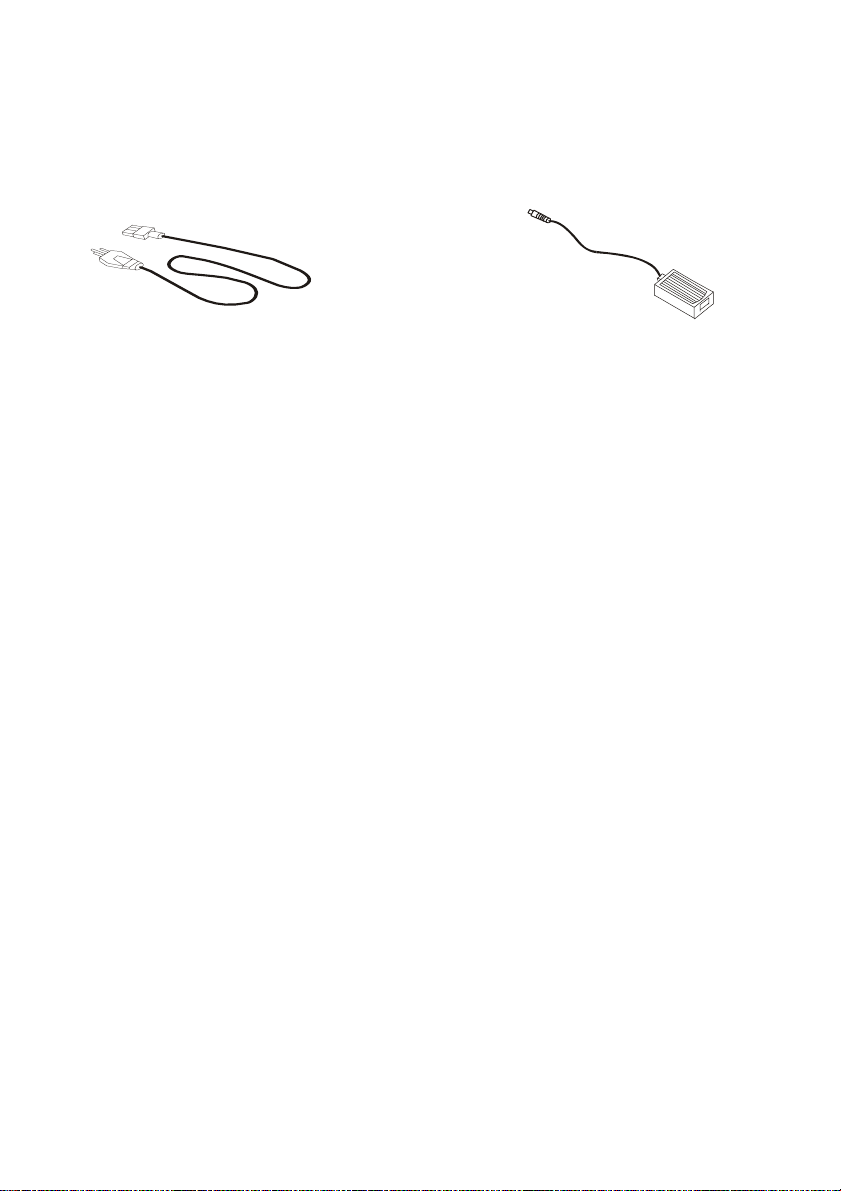
Power Cord
AC Adapter
Locate the model name and the serial number label on the back of your monitor,
and write the details of the monitor and your place of purchase in the space on
page (ii) of this manual for future reference.
4
4
Page 9
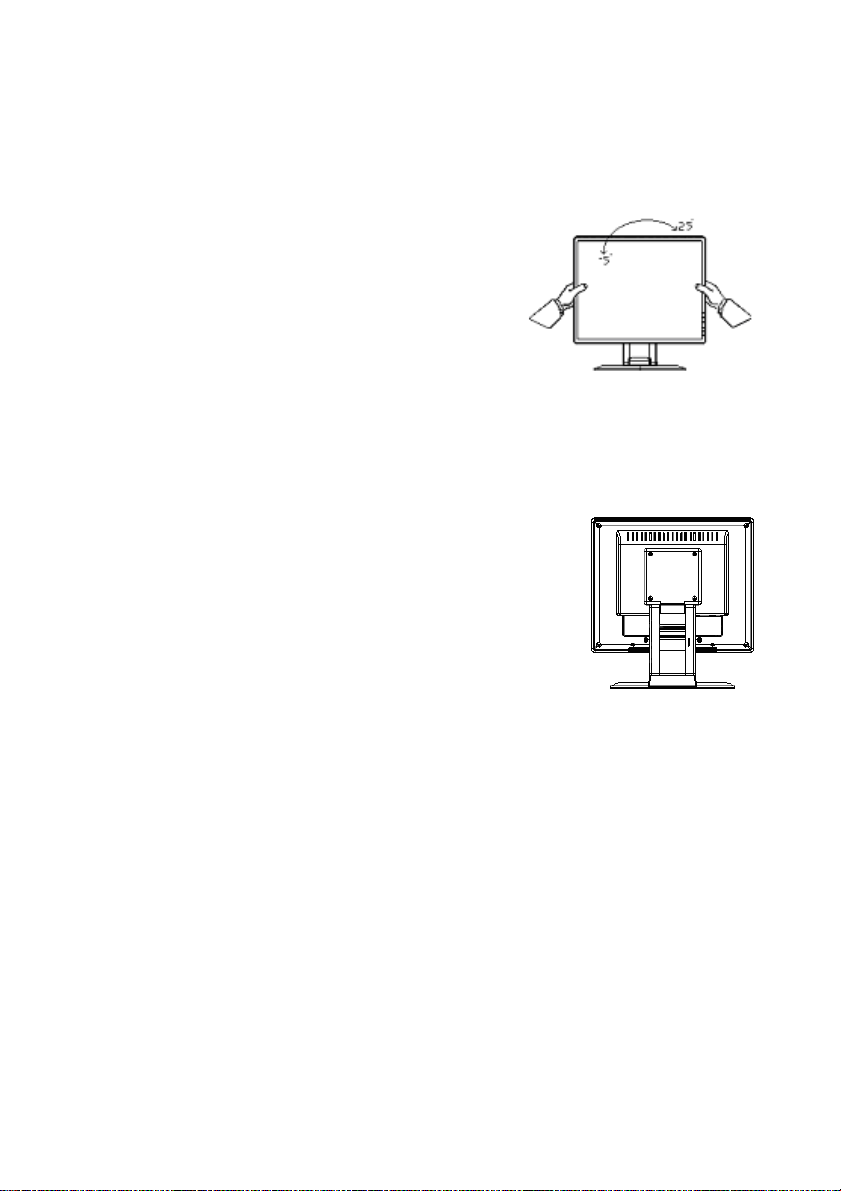
4
4
Viewing Angle Adjustment
The LCD Monitor is designed to allow users
to have a comfortable viewing angle. The
viewing angle can be adjusted from
-5°to +25° (See fig. 1-1)
Warning
Do not force the LCD Monitor over its maximum viewing angle settings as stated above.
VESA Mounting Instructions
The rear of this LCD display has four integrated
4 mm, 0.7 pitch threaded nuts, as illustrated in
Figure 1-2. (These specifications meet the VESA
Flat Panel Monitor Physical Mounting Interface
Standard).
Hardware Installation
Figure 1-1
Figure 1-2
5
5
Page 10

Connecting the Display
1. Power off your computer.
2. Connect one end of the signal cable to the LCD
Monitor’s VGA or DVI port (See Fig 1-3)
3. Connect the other end of the signal cable to the
VGA or DVI port on your PC.
4. Ensure all connections are fastened securely.
Connecting the AC Power
1. Connect the AC Adapter to the LCD Monitor
(See Fig. 1-3)
2. Connect the power cord to an AC power
source.
Figure 1-3
6
6
Page 11

5
5
The DV197/DV197SB is fully Windows Plug and Play compatible so no specific
Windows drivers are required to be loaded.
Windows 98, ME, and 2000
The first time you start Windows after connecting your new monitor, the system
will detect the monitor and automatically start the Add New Hardware wizard.
Just follow the prompts to load the native Plug and Play drivers.
Windows XP
The first time you start Windows after connecting your new monitor Windows
XP will automatically load the native Plug and Play drivers.
Windows driver Installation
7
7
Page 12

6
6
Choosing The Best Resolution
All Liquid Crystal Displays (LCDs) have a fixed resolution that is the same as
the maximum resolution that may be displayed on the LCD. In the case of the
DV197/DV197SB the LCD resolution is 1280 x 1024 pixels. This is also known
as the “native” resolution of the monitor. Lower resolutions can be displayed at
full screen through an interpolation circuit. Because the lower resolution must
be expanded, the quality of the displayed image is not as good as that available
when the native resolution is displayed. For optimal performance from any LCD
monitor, you must use the monitor’s native resolution.
If you are using Windows 95, 98, 2000, Me, XP or NT 4.0, you can change the
resolution as follows:
1. Double-click the Display icon in the control panel.
2. From the Display Properties dialogue box, select the Settings tab.
Setting the Display Resolution
There is a slider on the right-hand side in the middle of the dialogue box
that alters the displayed resolution. Set the resolution to 1280 x 1024.
3. For Windows NT users only: select a refresh rate of 60Hz and click Test.
A test pattern will be displayed. Make sure that there are no error
messages shown by the monitor. If an error message is displayed, check
the resolution and refresh rate settings or choose a different refresh rate.
4. Click OK to close Display Properties.
8
8
Page 13

If you are using an Apple Macintosh, change the resolution by doing the
following:
MacOS 8.x/9.x
1. Click the Apple icon at the top, left corner of the screen, select Control
Panel and then select Monitors.
2. Select a resolution of 1280 x 1024 pixels with between 60Hz and 75Hz
refresh rate.
3. If refresh rates of 60Hz or 75Hz are not available, click Recommended in
the Show drop-down box and change it to All. Select the resolution and
refresh rate as above.
A colour depth of either Thousands or Millions is recommended.
MacOS X
1. Click the Apple icon at the top, left corner of the screen, select System
Preferences and then select Displays.
2. Select a resolution of 1280 x 1024 pixels with between 60Hz and 75Hz
refresh rate.
3. A colour depth of either Thousands or Millions is recommended.
Supported Graphics Modes and Refresh Rate Selection
There is no need to choose the highest possible refresh rate when using an
LCD monitor. It is not technically possible for an LCD monitor to flicker. Even at
a refresh rate of 60 Hz you will get an absolutely flicker-free image.
For best results, it is important that you set the graphics adaptor to use one of
the monitor’s preset display modes shown in Tab le 1 on the next page. Other
graphics signals may be displayed poorly or not at all. Note that the
DV197/DV197SB’s preset modes correspond to VESA or Apple Macintosh
standard graphics signals for these resolutions. All recent models of graphics
adaptor should be able to support these modes. For the native resolution of
1280 x 1024 pixels, for example, refresh rates of 60, 70 and 75 Hertz are
9
9
Page 14

supported.
With Windows 95, 98, ME, 2000 or XP you can change the refresh rate of the
graphics signal as follows:
1. Double click the Display icon in the control panel.
2. From the Display Properties dialogue box, select the Settings tab and
click the Advanced Properties button.
3. For Windows 95, 98, and ME select the Adapter tab, for 2000 and XP
select the Monitor tab. The refresh rate selection field is located in the
centre, at the bottom of the dialogue box.
4. Choose a refresh rate that corresponds with one of the factory modes from
the table below.
5. Click Apply, and then OK twice.
Please Note:
• Graphics modes that are not listed in the table may not be supported. For
an optimal picture it is recommended that you choose a graphics mode
with a resolution of 1280 x 1024 pixels that is listed in Table 1 on the next
page. Resolutions of 640 x 480, 800 x 600 and 1024 x 768 pixels are
supported. The default setting may require some adjustment before use.
• The displayed image may show some distortion or noise that can be
caused by the signal from the VGA card if it does not correspond with the
usual standard. This is not however, a problem with the monitor. If it is still
visible after using the Automatic adjustment, you can usually improve the
displayed image by manually adjusting the phase, horizontal position and
pixel frequency settings using the "Geometry" menu. See Chapter 7,
Adjusting the Monitor, for more details.
• When you shut Windows down you may see interference lines on your
screen. This caused by the manner in which Windows controls the
graphics card at this point and is normal with all LCD monitors.
• To extend the service life of the product, we recommend that you use your
computer's power management functions to turn the monitor off after
extended idle periods.
10
10
Page 15

Table 1
Standard Timing Table
If the selected timing is NOT included in table below, this LCD monitor will use the
most suitable available timing.
STANDARD
Dos-mode
RESOLUTION
720 × 400 31.47kHz 70Hz
HORIZONTAL
FREQUENCY
VERTICAL
FREQUENCY
VGA
SVGA
XGA
SXGA
OSD Lock Function: To lock the OSD, press and hold the MENU button while the
monitor is off and then press power button to turn the monitor on. To un-lock the OSD -
press and hold the MENU button while the monitor is off and then press power button to
turn the monitor on.
640 × 480 31.47kHz 60Hz
640 × 480 37.50kHz 75Hz
800 × 600 37.879kHz 60Hz
800 × 600 46.875kHz 75Hz
1024 × 768 48.363kHz 60Hz
1024 × 768 56.476kHz 70Hz
1024 × 768 60.02kHz 75Hz
1280 × 1024 64.00kHz 60Hz
1280 × 1024 80.00kHz 75Hz
Note: The factory preset mode for DOS is 720x400 @ 70Hz
11
11
Page 16

7
7
User Controls
A brief description and the location of all LCD Monitor function controls and
indicators:
1
2 Brightness
Adjusting the Monitor
Figure 2-1
Auto / Exit
Hold for 2 seconds to perform Auto Adjust.
If OSD is open, press to exit an OSD item
Adjust Brightness or adjust OSD item
3 Contrast
4 MENU / Enter
5 LED
6 Power
Adjust Contrast or adjust OSD item
Press to display the OSD (On Screen Display)
or to select/confirm the settings of an OSD item.
LED is Green -- Power is ON
LED is Red -- Standby mode
LED is Off -- Power is off
Press the power button to switch the monitor ON/OFF
12
12
Page 17

Adjusting the Monitor's Display
OSD Function Menu
To access the OSD Main menu, press the MENU
button on the monitor, and the OSD will pop up on
the screen as shown in Fig. 2-2:
Use the or keys to scroll through the available
options, then press the MENU button to open the
selected item.
Adjust the setting of a selected item using the
or keys, then press MENU to confirm. Press
Auto to exit the OSD item, or to close the OSD.
Function Description
Figure 2-2
Main
Menu Item
Main
Menu
Sub Menu
Item
Sub
Menu
13
13
Description
Page 18

Luminance
Icon Icon
Contrast Contrast Adjustment.
Brightness
Brightness Adjustment
Image
Setup
Image
Position
Color
Te mp .
Focus
Clock
H. Position
V. Position
Warm N/A Select Colour Temperature 6500K.
Cool N/A Select Colour Temperature 7800K
User / Red Red Gain from Digital-register.
User /
Green
User / Blue
Adjust Picture Phase to reduce
Horizontal-Line noise
Adjust picture Clock to reduce
Vertical-Line noise.
Adjust the horizontal position of the
picture.
Adjust the vertical position of the
picture.
Green Gain Digital-register.
Blue Gain from Digital-register.
14
14
Page 19

15
15
Page 20

Picture Optimisation
The easiest way to obtain an optimal picture is by using the Auto button on the
front of the monitor. Hold the Auto button for 2 seconds to perform an auto
adjust. This only works reliably if the graphics adaptor is set to use one of the
monitor’s factory modes (see Table 1 in the previous chapter) and if you are
displaying a suitable stationary image (such as the Windows desktop).
The monitor will remember the settings obtained by the auto calibration
settings and use them whenever you turn the monitor on. Note that you may
need to readjust the monitor if it is connected to a different computer or if the
computer’s graphics adaptor is replaced.
If you are still not satisfied with the result, you can enhance the image by using
the monitor’s manual adjustment functions.
Manual Picture Adjustment
Adjustments to the displayed image are made using the On-Screen Display
(OSD), and the buttons on the front of the monitor.
To manually adjust the image:
1. Display your operating system desktop
2. Open the OSD menu by pressing the MENU key on the monitor.
3. Press or to highlight Image Setup, then press MENU.
4. Select Clock
5. Press or to increase or decrease the sampling clock to get the
optimum picture. Look closely at the picture displayed, especially
surrounding text and icons, for any movement or change. Adjust the Clock
setting and see how this affects this “noise” or movement. Make sure that
in correcting noise in one part of the screen the setting does not create it in
another. You should, with careful adjustment, be able to obtain a picture
with no visible noise in any section of the screen.
16
16
Page 21

6. If some noise or distortion is still visible select Phase using the or
buttons.
7. With the Clock set to the optimal value adjust the Phase to further optimise
the displayed image. You should now be able, with a combination of the
Focus and Clock settings, to obtain a perfectly stable image.
8. Finalise the manual adjustment using the H. Position and V. Position
functions, located in the Image Position category.
If you are still not satisfied with the result, try repeating the above procedure
using a graphics signal that has a different refresh rate.
Please Note:
You must use one of the factory modes when manually adjusting the picture. If
you are having difficulties generating a supported mode, ask your computer
dealer or the distributor or manufacturer of your graphics card for assistance.
The procedures described in this chapter should be performed for every
resolution and type of graphics signal that you wish to use. For example, if a
particular application requires a resolution of 800 x 600 pixels, but all other
applications use the monitor’s native resolution, you will need to display the
test pattern and make adjustments twice.
The monitor will remember your settings and use them whenever you turn the
monitor on. Note that you may need to re-adjust the monitor if it is connected to
a different computer or if the computer’s graphics adaptor is replaced.
17
17
Page 22

8
8
The image is blurred, how can I get the best quality picture?
♦ Read chapter 6, Setting the Display Resolution, and select a graphics
♦ Have you used a VGA extension cable?
♦ Does the blurring only occur at resolutions lower than the native
Why does the image look yellow, blue or pink instead of showing the
correct colours?
♦ The most common cause of this problem is a loose VGA signal cable or
♦ Check the VGA signal cable for damage. If any pins are bent or broken off,
Frequently Asked Questions
signal with the correct resolution and refresh rate. Then read chapter 7,
Adjusting the Monitor, and make adjustments to the displayed image
based on these instructions.
If so, remove the extension cable and check the displayed image. Has the
image quality improved? Optimise the image using the procedures in
chapter 7 with the extension cable removed. Reconnect the extension
cable once the image has been optimised. Depending on the
characteristics and type of the extension cable, some blurring or distortion
may occur due to conduction losses of the extension cable. You can
minimise these losses by using an extension cable with better conduction
quality or with a built-in booster.
(maximum) resolution?
Please read chapter 6, Setting the Display Resolution. Select a graphics
signal that uses the monitor’s the native resolution (1280 x 1024 pixels).
connector. Check that the cable is securely connected to the computer.
contact your dealer or an authorised Mitsubishi Electric service agent (see
Chapter 10 for details).
18
18
Page 23

No image is displayed, what can I do?
♦ Check that the light (LED) next to the monitor’s power button is lit and is
green in colour. If the LED is green, press the MENU button on the monitor
to access the On Screen Display. If the message
Image not supported appears on the screen, please read chapter 6,
Setting the Display Resolution and reset the graphics card to one of the
monitor’s supported graphics signals.
♦ If the LED is red the monitor is in power saving mode. Press a button on
the computer keyboard or move the mouse to wake the computer. If that
does not help, check that the VGA cable is securely plugged into the
computer. Also check the pins of the VGA cable’s connector. If any pins are
bent or broken off, then contact your dealer (see Chapter 10 for details).
♦ If the LED is not lit at all, check that the monitor is plugged into the power
supply mains socket and that the power switch is turned on. Check that the
monitor’s power switch is also turned on.
The image is distorted, flashes or flickers:
♦ Check that the monitor’s signal cable is securely connected to the
computer.
♦ Read the chapters 6 and 7 of this manual, then select the correct
resolution, refresh rate and make adjustments based on these instructions.
The image is displaced in one direction:
♦ Use the H. Position (horizontal position) adjustment in the monitor’s OSD
to reposition the image.
♦ Read the chapters 6 and 7 and then select the correct resolution, refresh
rate and make adjustments based on these instructions.
19
19
Page 24

9
9
Model: Diamond Digital DV197/DV197SB
Specifications
Display Characteristics
Display Type 19“ active matrix Thin Film
Transistor Liquid Crystal Display
Viewable Diagonal Area 48 cm / 19”
Native (Maximum) Resolution 1280 x 1024 pixels
Colours 16.2 million
Contrast Ratio 550:1 (typical)
Brightness 270 cd/m² (typical)
Response Time 8 ms (typical)
Viewing Angle (Horizontal, Vertical) 140°, 135°(typical)
Dot Pitch 0.294 mm
User Interface
Controls Power switch with LED selection
adjustment
On-Screen Display Functions Contrast, Brightness, Focus, Pixel
Clock, Hor. & Vert. Position,
Colour Temperature, Auto & Input
Select, OSD Hor. & Vert. Position,
OSD Timeout, Language,
Information, Reset, Exit
Microprocessor Controlled Graphics
Modes
15 Preset modes
20
20
Page 25

Input Signal
Line Frequency 30 – 83kHz multi-frequency
Image Frequency (Refresh Rate) 55 - 75Hz
Video Signal RGB analogue (Positive polarity)
0.7 Vpp/75 Ohm
Synchronization H/V TTL Separate Sync
Signal Connection 15-pin mini D-sub and
24 pin DVI-D connectors
Physical Characteristics
Power Management EPA Energy Star
Maximum Power Consumption 55 Watts
Power Saving Mode
Operating Voltage Automatic switched mode power
Dimensions (W x H x D) 406mm x 415mm x 246mm
Weight 6.0 kg
Temperature (Operating) 0°C – 40°C
Air Humidity (Operating) 15% - 90%
≤ 2 Watts
supply, 100 - 240 V, 50 - 60 Hz
Regulatory Certification
Safety AS/NZS 60950
EMI/EMC AS/NZS CISPR22:2002 (C-Tick)
Other ISO 13406-2
21
21
Page 26

0
110
If problems remain after checking this manual, please contact your place of
purchase or contact:
Australian Service Contacts
Visit the Customer Support section of Mitsubishi Electric Australia’s web site at
for details of your nearest Mitsubishi Electric Authorized Service Center or
contact the Service Department for your state:
New South Wales and Australian Capital Territory
348 Victoria Road
Rydalmere, NSW, 2116
Telephone: (02) 1300 651-808
Fax: (02) 9684-7684
Queensland
12 / 468 Nudgee Road
Hendra, QLD, 4011
Service Contacts
www.mitsubishielectric.com.au
(Airlink Business Park)
Telephone: (07) 3623-2000
Fax: (07) 3630-1888
South Australia and Northern Territory
77 Port Road
Hindmarsh, SA, 5007
Telephone: (08) 8340-0444
Fax: (08) 8340-0555
22
22
Page 27

Victoria and Tasmania
4 / 303 Burwood Hwy
East Burwood, VIC, 3151
Telephone: (03) 9262-9899
Fax: (03) 9262-9850
Western Australia
5 / 329 Collier Road
Bassendean, WA, 6054
Telephone: (08) 9377-3411
Fax: (08) 9377-3499
23
23
